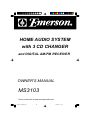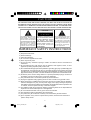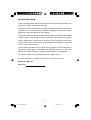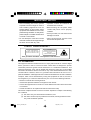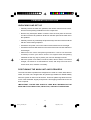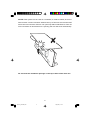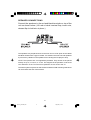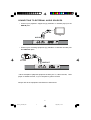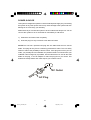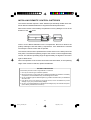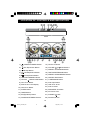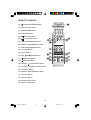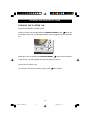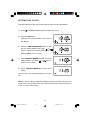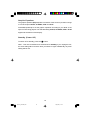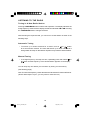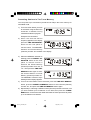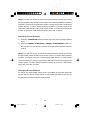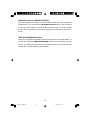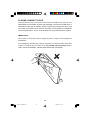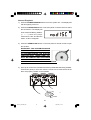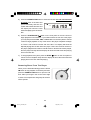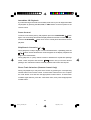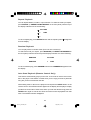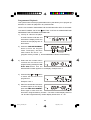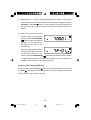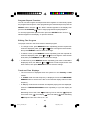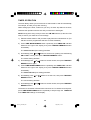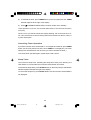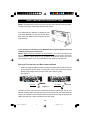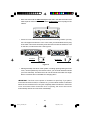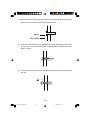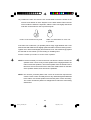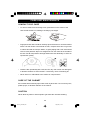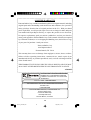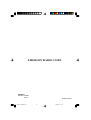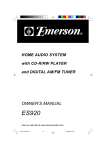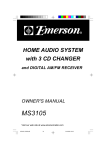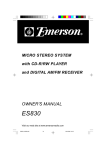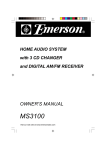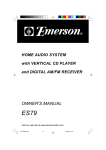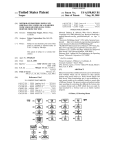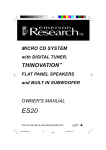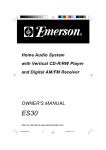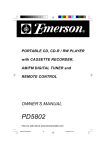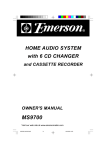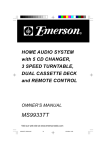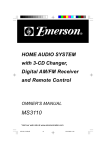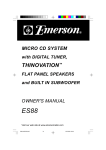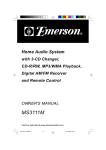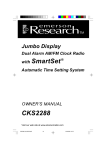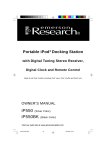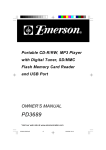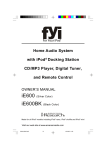Download Emerson MS3103 Stereo System User Manual
Transcript
HOME AUDIO SYSTEM with 3 CD CHANGER and DIGITAL AM/FM RECEIVER OWNER'S MANUAL MS3103 Visit our web site at www.emersonradio.com MS3103_ib012803.p65 38 28/1/2003, 11:36 CAUT I ON TO PREVENT FIRE OR SHOCK HAZARD, DO NOT USE THIS PLUG WITH AN EXTENSION CORD, RECEPTACLE OR OTHER OUTLET UNLESS THE BLADES CAN BE FULLY INSERTED TO PREVENT BLADE EXPOSURE. TO PREVENT FIRE OR SHOCK HAZARD, DO NOT EXPOSE THIS APPLIANCE TO RAIN OR MOISTURE. C AU T I O N RISK OF ELECTRIC SHOCK DO NOT OPEN The lightning flash with arrowhead symbol, within an equilateral triangle is intented to alert the user to the presence of uninsulated ‘dangerous voltage’ within the product’s enclosure that may be of sufficient magnitude to constitute a risk of electric shock to persons. WARNING: TO REDUCE THE RISK OF ELECTRIC SHOCK DO NOT REMOVE COVER (OR BACK), NO USER SERVICEABLE PARTS INSIDE REFER SERVICING TO QUALIFIED SERVICE PERSONNEL. ! The exclamation point within an equilateral triangle is intended to alert the user to the presence of important operating and maintenance (ser vi ci ng) instr ucti ons in the liter ature accompanying the appl iance. IMPORTANT SAFETY INSTRUCTIONS 1.) 2.) 3.) 4.) 5.) 6.) 7.) 8.) 9.) 10.) 11.) 12.) 13.) 14.) 15.) 16.) 17.) 18.) Read these instructions. Keep these instructions. Heed all warnings. Follow all instructions. Do not use this apparatus near water. Clean only with dry cloth. Do not block any ventilation openings. Install in accordance with the manufacturer’s instructions. Do not install near any heat sources such as radiators, heat registers, stoves, or other apparatus (including amplifiers) that produce heat. Do not defeat the safety purpose of the polarized or grounding-type plug. A polarized plug has two blades with one wider than the other. A grounding type plug has two blades and a third grounding prong. The wide blade or the third prong are provided for your safety. If the provided plug does not fit into your outlet, consult an electrician for replacement of the obsolete outlet. Protect the power cord from being walked on or pinched particularly at plugs, convenience receptacles, and the point where they exit from the apparatus. Only use attachments / accessories specified by the manufacturer. Unplug this apparatus during lightning storms or when unused for long periods of time. Refer all servicing to qualified service personnel. Servicing is required when the apparatus has been damaged in any way, such as power-supply cord or plug is damaged, liquid has been spilled or objects have fallen into the apparatus, the apparatus has been exposed to rain or moisture, does not operate normally, or has been dropped. This appliance shall not be exposed to dripping or splashing water and no object filled with liquids such as vases shall be placed on the apparatus. Do not overload wall outlet. Use only power source as indicated. Use replacement parts as specified by the manufacturer. The product may be mounted to a wall only if recommended by the manufacturer. Upon completion of any service or repairs to this product, ask the service technician to perform safety checks. 1 MS3103_ib012803.p65 1 28/1/2003, 11:36 BEFORE WE BEGIN Thank you for purchasing this Emerson audio product. The Emerson brand is your assurance of quality, performance and value. Our engineers have included many useful and convenient features in this product. Please be sure to read this Owner’s Manual completely to make sure you are getting the maximum benefit from each feature. This product was manufactured using the highest quality components and standards of workmanship. It was tested by Emerson inspectors and found to be in perfect working order before it left our factory. However, there is always the chance that some problem may occur because of rough handling during shipment to the retail store or to the final consumer. If, after reading this Manual, you experience any problems with the operation of this product, please refer to the instructions for obtaining service at the end of this Manual. Emerson and Emerson retailers are committed to your satisfaction. Once again, thanks for purchasing this Emerson audio product. For future reference, record the serial number in the space provided. Model No: MS3103 Serial No: 2 MS3103_ib012803.p65 2 28/1/2003, 11:36 IMPORTANT NOTES • Avoid installing this unit in places exposed to direct sunlight or close to heat radiating appliances such as electric heaters, on top of other stereo equipment that radiates too much heat, places lacking ventilation or dusty areas, places subject to constant vibration and/ or humid or moist areas. • Operate controls and switches as described in the manual. • Before turning ‘On’ the power, make certain that power cord is properly installed. • Store your CDs, in a cool area to avoid damage from heat. • When moving the set, be sure to first disconnect the power cord. • Do not attempt to clean this unit with chemical solvents as this might damage the finish. Use a clean dry cloth. CLASS 1 LASER PRODUCT CLASS 1 LASER PRODUCT APPAREIL Á LASER DE CLASSE 1 PRODUCTO LASER DE CLASE 1 CAUTION INVISIBLE LASER RADIATION WHEN OPEN AND INTERLOCKS DEFEATED. AVOID EXPOSURE TO BEAM This product contains a low power Laser Device. FCC INFORMATION This equipment has been tested and found to comply with the limits for a Class B digital device, pursuant to Part 15 of the FCC Rules. These limits are designed to provide reasonable protection against harmful interference in a residential installation. This equipment generates, uses, and can radiate radio frequency energy and, if not installed and used in accordance with the instructions, may cause harmful interference to radio communications. However, there is no guarantee that interference will not occur in a particular installation. If this equipment does cause harmful interference to radio or television reception, which can be determined by turning the equipment off and on, the user is encouraged to try to correct the interference by one or more of the following measures: • Reorient or relocate the receiving antenna. • Increase the separation between the equipment and receiver. • Connect the equipment into an outlet on a circuit different from that to which the receiver is connected. • Consult the dealer or an experienced radio/TV technician for help. This device complies with Part 15 of the FCC Rules. Operation is subject to the following two conditions: (1) This device may not cause harmful interference, and (2) This device must accept any interference received, including interference that may cause undesired operation. 3 MS3103_ib012803.p65 3 28/1/2003, 11:36 PREPARATION FOR USE UNPACKING AND SET-UP • Carefully remove the main unit, speakers, and remote control from the carton, and remove all packing materials from the components. • Remove any descriptive labels or stickers from the front panel of the main unit. Do not remove any labels or stickers on the back panel of the main unit or the speakers. • Carefully remove any small strips of tape that may have been used to hold the CD door closed during shipment. •· Unwind the AC power cord on the main unit and extend it to its full length. • Unwind the lead wire FM antenna on the back of the main unit and extend it to its full length. • Please save the carton and packing materials in case it ever becomes necessary to return your unit for service. The original carton and packing materials are the only way to protect your unit from damage in transit. • Place the system on a stable, level shelf, table, desk or stand, out of direct sunlight, convenient to a 120V 60Hz AC outlet, and away from sources of excess heat, dust, moisture or humidity. POSITIONING THE MAIN UNIT AND SPEAKERS The main unit and the speakers are designed to be used on a shelf, desk, table or stand. The main unit is shipped with two plastic legs installed for added stability when the system is used on a flat surface. These two plastic legs allow the main unit to “lean backward” slightly and prevent it from tipping forward when the CD door is opened. IMPORTANT: THESE TWO PLASTIC LEGS MUST REMAIN ON THE MAIN UNIT FOR TABLE-TOP, DESK-TOP, OR SHELF OPERATION. 4 MS3103_ib012803.p65 4 28/1/2003, 11:36 NOTE: If this system is to be used on a bookshelf, or inside a cabinet, be sure to allow at least 3 inches clearance between the top of the main unit and the shelf above the unit so that the CD door can open fully without interference. If the CD door encounters an obstruction as it is opening, the door will close automatically. Do not block the ventilation openings on the top or back of the main unit. 5 MS3103_ib012803.p65 5 28/1/2003, 11:36 SPEAKER CONNECTIONS Connect the speakers to the red and black terminals on top of the unit as shown below. (Lift red or black terminal flap, insert wire, release flap to hold wire in place.) The speakers may be placed close to the main unit or as far apart as the cables will allow. Please leave a gap of at least 1/4” between the main unit and speakers to prevent any vibration in the speakers from causing the CD player to skip. NOTE: The speakers are not magnetically shielded. They should not be placed directly on top of, or next to, a TV set. The magnets in the speakers could cause color distortion on the TV screen if the speakers are too close to the TV. The entire system may also be wall-mounted if desired. Wall-mounting instructions can be found at the end of this manual. 6 MS3103_ib012803.p65 6 28/1/2003, 11:36 CONNECTING TO EXTERNAL AUDIO SOURCES • Connect your playback* equipment (eg. MiniDisc or cassette player) to the AUX IN jacks. LINE OUT TV AUX IN L R • Connect your recording equipment (eg. MiniDisc or cassette recorder) into the LINE OUT jacks. CASSETTE RECORDER LINE IN L R LINE OUT * Other examples of playback equipment include your TV, video recorder, DVD player or satellite receiver, or your computer or games console. Always refer to the equipment manufacturer’s instructions. 7 MS3103_ib012803.p65 7 28/1/2003, 11:36 POWER SOURCE This system is designed to operate on 120V AC 60Hz power supply only. Connecting this system to any other power source may cause damage to the system and such damage is not covered by your warranty. Make sure that you connect this system to an AC outlet that is always “live”. Do not connect this system to an AC outlet that is controlled by a wall switch. 1.) Unwind the AC Power Cord completely. 2.) Insert the plug into any convenient 120V 60Hz AC outlet. NOTE:This unit has a polarized AC plug with one wide blade and one narrow blade. This plug will only fit into a matching polarized AC outlet. This is a safety feature to reduce the possibility of electric shock. If this plug will not fit in your AC outlet, you probably have an outdated non-polarized outlet. You should have your outdated outlet changed by a qualified, licensed electrician. Do not file the wide blade on the plug, or use an adapter to make the plug fit into your outlet. This defeats the safety feature and could expose you to electric shock. AC Outlet AC Plug 8 MS3103_ib012803.p65 8 28/1/2003, 11:36 INSTALLING REMOTE CONTROL BATTERIES The remote controller requires 2 “AAA” batteries (not included). Please use a wellknown brand of alkaline batteries for longest life and best performance. Remove the remote control battery compartment cover by sliding the cover in the direction of the arrow.. Insert 2 “AAA” alkaline batteries into the compartment. Be sure to observe the polarity markings inside the battery compartment. If the batteries are inserted incorrectly the remote control will not operate. The remote control must be pointed at the remote sensor on the lower part of the front panel. The effective operating range of the remote control is approximately 15 feet. The effective operating angle is approximately 15 degrees to the left or right of ‘dead center’. When the operation of the remote control becomes intermittent, or the operating range of the remote is reduced, replace the batteries. BATTERY PRECAUTIONS Follow these precautions when using batteries in this device: 1. Use only the size and type of batteries specified. 2. Be sure to follow the correct polarity when installing the batteries as indicated in the battery compartment. Reversed batteries may cause damage to the device. 3. Do not mix different types of batteries together (e.g. Alkaline and Carbon-Zinc) or old batteries with fresh ones. 4. If the device is not to be used for a long period of time, remove the batteries to prevent damage or injury from possible battery leakage. 5. Do not try to recharge batteries not intended to be recharged; they can overheat and rupture. (Follow battery manufacturer’s directions.) 9 MS3103_ib012803.p65 9 28/1/2003, 11:36 LOCATION OF CONTROLS AND INDICATORS 1.) POWER/STANDBY Button. 15.) CD3 PLAY Button. 2.) Rev Skip/search Button. 16.) VOLUME 3.) Up/ Down Buttons. 17.) PRESET-UP/RANDOM Button. CD Stop Button. 4.) Fwd Skip/search Button. 18.) TIME MODE/REMAIN Button. 5.) CD Play/Pause Button. 19.) PRESET-DOWN/REPEAT Button. 6.) TIME-SET/MEMORY Button. 20.) CD/DISC SKIP Button. OPEN/CLOSE Button. 21.) TUNER/BAND Button. 22.) AUX Input Button. 8.) CD1 PLAY Button. 23.) LINE OUT Jacks. 9.) Muti-function LCD Display. 7.) CD Door 10.) CD2 PLAY Button. 24.) AUX IN Jacks. 11.) SLEEP Button. 25.) SPEAKERS Terminals. 12.) TIMER Button. 26.) AC Power Cord. 13.) EQ (Equalizer) Button. 27.) PHONES 14.) FM MONO/STEREO Selector. 28.) FM antenna wire. Jack. 10 MS3103_ib012803.p65 10 28/1/2003, 11:36 REMOTE CONTROL 29.) POWER/STANDBY Button. 30.) CD/DISC SKIP Button. 31.) TUNER/BAND Button. 32.) AUX Input Button. 33.) SKIP FWD Button. 34.) PLAY/PAUSE Button. 35.) TIME MODE/REMAIN Button. 36.) PRESET-DOWN/REPEAT Button. 37.) TIME MODE/REMAIN Button. 38.) CD3 Play Button. 39.) MUTE Button. 40.) VOL 41.) 42.) UP/ DOWN Buttons. SKIP REV Button. CD STOP Button. 43.) CD Door OPEN/CLOSE Button. 44.) CD Track / TUNER Channel numbers. 45.) CD INTRO Button. 46.) PRESET-DOWN/REPEAT Button. 47.) CD1 Play Button. 48.) CD2 Play Button. 49.) EQ (Equalizer) Button. 50.) Remote Transmitter. 11 MS3103_ib012803.p65 11 28/1/2003, 11:36 OPERATING INSTRUCTIONS TURNING THE SYSTEM ‘ON’ Plug the unit into the 120 AC outlet. At the front of the unit, the light within the POWER/STANDBY button will be red to indicate that the unit is in standby (standby means plugged-in but not switched on). Switch the unit on by pressing the POWER/STANDBY button on the front panel or the remote. The main display and CD door lighting comes on. The unit is now ready to use. (To switch the unit back to standby, simply press button again.) 12 MS3103_ib012803.p65 12 28/1/2003, 11:36 SETTING THE CLOCK Use the buttons on the unit’s front panel to carry out this procedure. 1.) Press POWER/STANDBY button to switch the unit on. 2.) Press the AUX button. (Note the time setting flashes in the center of the display.) 3.) Press the TIME-SET/MEMORY button so that or the hour setting flashes, then press button to set the correct hour (making sure the flashing AM or PM is correct). 4.) Press TIME-SET/MEMORY so that the minute setting flashes, then press or button to set the correct minute. 5.) Press TIME-SET/MEMORY to finish clock setting. Once the time has stopped flashing, the clock is set. NOTE: If ever you find the whole time display is flashing, this means that the clock needs to be re-set (possibly due to the unit having been disconnected from the AC outlet, or a power interruption). 13 MS3103_ib012803.p65 13 28/1/2003, 11:36 GENERAL CONTROLS Switch the unit on or off by pressing the button. Selecting The Sound Source To select the sound source you wish to listen to, press: • CD/DISC SKIP to listen to compact disc, or • TUNER/BAND to listen to radio, or • AUX to listen to auxiliary equipment connected to the AUX IN jacks. Volume To adjust the volume, use VOLUME UP/ DOWN Buttons. To shut off the sound temporarily, press MUTE on the remote (press again to restore sound). (Note that mute is indicated by the blue illuminated CD doors flashing.) Headphones For private listening, plug a pair of stereo headphones (not included) into the PHONES jack on top of the unit. When headphones are plugged-in, the speakers are switched off automatically. NOTE: Always reduce the volume level before you put the headphones on. Then gradually increase the volume to a comfortable level. 14 MS3103_ib012803.p65 14 28/1/2003, 11:36 Graphic Equalizer The graphic equalizer (EQ) adjusts the character of the sound. It provides a range of 4 tonal shapes: ROCK, CLASSIC, POP and FLAT. Press EQ repeatedly to set the graphic equalizer according to your taste or the style of music being played. The selected setting: ROCK, CLASSIC, POP or FLAT appears at the bottom of the display. Standby (Power Off) To switch off to standby, press the button. Note* - This unit is intended to be switched off to standby. If you unplug the unit, the clock setting will be incorrect when you switch on again. Additionally, any timer setting will be lost. 15 MS3103_ib012803.p65 15 28/1/2003, 11:36 LISTENING TO THE RADIO Tuning-in A New Radio Station Pressing TUNER/BAND button selects radio operation. The display indicates the tuning frequency. At the left of the display, the band is indicated: FM or AM. Pressing the TUNER/BAND button changes the band. After selecting the required band, you can tune to a radio station in either of the following ways: Automatic Tuning • To search up or down the band for a station, hold in or button for 2 seconds then release. The tuner will search up or down until it finds a strong station and stop on that station. Repeat until you find the desired station. Manual Tuning • To change frequency one step at a time, repeatedly press and release or button until the frequency of the desired station appears on the display. You can keep any new station you’ve tuned-in by storing it in the memory. (see following page) Note: For best FM reception, position the lead wire FM antenna for least interference. (Note if AM reception is poor, you may need to rotate the unit.) 16 MS3103_ib012803.p65 16 28/1/2003, 11:36 Presetting Stations In The Tuner Memory You can preset up to 40 stations (20 AM and 20 FM) in the tuner memory for immediate recall. 1.) Tune to the first station you wish to memorize using the either the Automatic or Manual Tuning method described on page16. Example: FM 103.5 MHz. 2.) W h e n t h e d e s i r e d s t a t i o n frequency appears on the display press the TIME-SET/MEMORY button on the front panel or remote control. The MEMORY indicator and Preset Memory (Channel) number “00” will flash in the display. 3.) While the MEMORY indicator is flashing press the PRESET UP/ RANDOM button on the front panel or remote control to advance the Preset Memory (Channel) number from “00” to “01”. Then press the TIME-SET/ MEMORY button again to enter the desired station in Preset Memory (Channel) number 01. The MEMORY indicator stops flashing and the display appears. 4.) Tune to the next station to be memorized, press the TIME-SET/ MEMORY button, press the PRESET UP/MEMORY button to select Preset (Channel) number “02”, and press the TIME SET/MEMORY button again. 5.) Repeat Step 4, selecting a different Preset (Channel) number each time, until you have entered up to 20 stations on one band, then press the TUNER/ BAND button to select the other band and follow the same procedure to preset up to 20 stations on that band. 17 MS3103_ib012803.p65 17 28/1/2003, 11:36 NOTE: You may also select the Preset (Channel) numbers directly by pressing the appropriate number buttons on the remote control while the MEMORY indicator is flashing. To select Preset (Channel) numbers 1 through 9 press the corresponding number buttons. To select Preset (Channel) numbers 11 through 19 press the “+10” button first and then appropriate number button. To select Preset (Channel) number 20, press the “+10” button twice, then press the “0” button. Recalling Preset Stations 1.) Press the TUNER/BAND button to select the Tuner function and the desired band. 2.) Press the PRESET UP/RANDOM or PRESET DOWN/REPEAT buttons on the front panel or the remote control to select the desired Preset (Channel) number. NOTE: You may also select the Preset (Channel) numbers directly by pressing the appropriate number buttons on the remote control. To select Preset (Channel) numbers 1 through 9 press the corresponding number buttons. To select Preset (Channel) numbers 11 through 19 press the “+10” button first and then appropriate number button. To select Preset (Channel) number 20, press the “+10” button twice, then press the “0” button. Changing Preset Stations To change any preset station simply enter a new station in the Preset (Channel) number that you wish to change. When the new station is entered in the memory the previously memorized station will be erased. 18 MS3103_ib012803.p65 18 28/1/2003, 11:36 FM Mode Selector (MONO/STEREO) If you are listening to a distant or weak FM Stereo station and the reception is unsatisfactory, you may press the FM MONO/STEREO button on the front panel of the main unit to switch to the FM MONO reception mode. This will normally provide some improvement in reception although the sound will no longer be in stereo. TIME MODE/REMAIN Button During Tuner operation the display will show the frequency of the radio station. To see the time press the TIME MODE/REMAIN button on the front panel or remote control. The display will show the time for approximately 10 seconds and then change back to radio frequency automatically. 19 MS3103_ib012803.p65 19 28/1/2003, 11:36 PLAYING COMPACT DISCS This system can play normal CDs, and most Recordable CDs (CD-R), and Rewriteable CDs (CD-RW). However the playability of CD-R and CD-RW discs is dependent on the type of software used for ‘ripping’and ‘burning’the discs, and the quality of the blank discs used for recording. 100% playback compatibility cannot be guaranteed. This is not an indication of any problem with this system. IMPORTANT: Never open or close the CD door rapidly by hand - doing so will damage the mechanism. In an emergency situation (eg. a power cut) where you have no option other than to open or close the door by hand, do so very slowly and very gently. APPLY ONLY LIGHT PRESSURE - NEVER USE FORCE ON THE DOOR. 20 MS3103_ib012803.p65 20 28/1/2003, 11:36 Normal Playback 1.) Press the POWER/STANDBY button to turn the system ‘On’. The display and CD door lighting comes on. 2.) Press the CD/DISC SKIP button on the front panel or remote control to select the CD function. The display will CD show a series of flashing “dashes” (— — — ) while the player searches for a disc, and then the words “no disc” will appear. 3.) Press the OPEN/CLOSE button on the front panel or remote control to open the CD door. IMPORTANT: THIS SYSTEM IS SHIPPED WITH THREE (3) DUMMY PAPER “CDs” IN THE M ECHANISM FOR DISPLAY PURPOSES ONLY. THESE DUMMY CDs MUST BE REMOVED AND DISCARDED BEFORE YOU CAN USE THE CD PLAYER. PLEASE REMOVE AND DISPOSE OF THEM NOW. 4.) Insert up to 3 CDs in the mechanisms with the printed label side facing outward. Press down gently on each disc near the center hole to make sure that the D M U SI C C discs are properly ‘seated’on the spindles. 21 MS3103_ib012803.p65 21 28/1/2003, 11:36 5.) Press the OPEN/CLOSE button to close the CD door. Do not close the door by hand. Each of the discs will spin momentarily and then the DISC CD 1 system will read the first disc and TOTAL the display will show the total tracks and playing time of the first disc. 6.) Press the PLAY/PAUSE button on the front panel or remote control to begin playback on the first disc. If you loaded more than one disc in the player you may also press the CD1, CD2, or CD3 buttons on the front panel or remote control to begin playback on any of the discs in the player. Playback will begin on Track 1 and continue until the end of the disc. The display will show the elapsed playing time of each track as it plays. If there is more than one disc in the player, playback will continue until all tracks on all discs have been played, then the player will stop and the display will show the total tracks and playing time on the last disc. 7.) To stop playback at any time press the STOP button on the front panel or remote control. Playback stops and the display will show the total tracks and playing time on the disc that was playing. Removing Discs From The Player When you are finished listening press the STOP < button to stop playback if necessary and then press the OPEN/CLOSE button to open the CD door. Place your finger in the cut-out at the edge of each CD compartment and gently lift the disc off the spindle. 22 MS3103_ib012803.p65 22 28/1/2003, 11:36 Immediate CD Playback If you are listening to the radio or an auxiliary audio source you can begin immediate CD playback by pressing the CD1, CD2, or CD3 buttons on the front panel or the remote control. Pause Control To Pause momentarily during CD playback press the PLAY/PAUSE button again. The sound stops and the time display flashes but the disc continues to spin. Press the PLAY/PAUSE playback. button once more to cancel pause and resume normal Skip/Search Controls ( / ) During playback, to skip to higher or lower numbered tracks, repeatedly press the / buttons until the desired track number appears in the display. Playback will begin on the desired track. During playback, to quickly search forward or backward for a particular passage within a track, depress and hold the / buttons until you find the desired passage, then release the buttons. Normal playback will resume at that point. Direct Track Selection (Remote Control Only) During CD playback you may also select a track by pressing the corresponding number button on the remote control. To select track numbers from 10 to 19 press the “+10” button once and then the appropriate number button. To select track numbers higher than 20, press the “+10” button twice, then press the appropriate number button. 23 MS3103_ib012803.p65 23 28/1/2003, 11:36 Repeat Playback You can repeat all discs, one disc, or just one track. To select the mode you require, press REPEAT (or PRESET-DOWN/ REPEAT on the front panel) until the top of the display indicates one of the following: ALL DISC 1 DISC 1 To cancel repeat play, press REPEAT button until the repeat symbol disappears from the display. Random Playback You can play tracks in random order (from one disc or all discs). To select the mode you require, press RANDOM (or PRESET-UP/RANDOM on the front panel) until the left and top of the display indicates one of the following: RANDOM ALL DISC RANDOM 1 DISC To cancel random play, press RANDOM until the word RANDOM disappears from the display. Intro Scan Playback (Remote Control Only) This feature automatically plays just the first 10 seconds of each track on each disc in the player. This feature is useful when you are trying to locate a particular song but you do not remember the title. After loading a disc or discs in the player as usual press the INTRO button on the remote control. The INTRO indicator appears in the display and the player will play just the first 10 seconds of each track. When you hear the desired song press the INTRO button again to cancel Intro Scan and resume normal playback from that track. The INTRO indicator disappears. 24 MS3103_ib012803.p65 24 28/1/2003, 11:36 Programmed Playback This system has a 60 track programmable memory that allows you to program up 60 tracks on 3 discs for playback in any desired order. NOTE: YOU CANNOT PROGRAM THE PLAYER WHILE A DISC IS PLAYING. YOU MUST PRESS THE STOP BUTTON TO STOP PLAYBACK BEFORE BEGINNING THE PROGRAM STEPS BELOW. 1.) Load up to 3 discs in the player as usual. Close the CD door and DISC CD 1 wait until the display shows the TOTAL total tracks and playing time of the first disc. DISC CD 1 2.) Press the TIME-SET/MEMORY button to enter the Program MEMORY mode. The display will show TRACK # track number “00” and “P – 01” PROGRAM # (program memory number 1), and the MEMORY indicator will be flashing. 3.) Select the disc number which CD contains the first track to be programmed by pressing the CD/ DISC 3 MEMORY DISC SKIP button until the desired DISC number appears in the display. Example: Disc 3 4.) Press the Skip or buttons CD to select the first track to be programmed. DISC 3 MEMORY Example: Track 7 5.) When the desired disc and track CD numbers appear in the display press the TIME-SET/ MEMORY DISC 3 MEMORY button again to enter that disc and track in Program Memory number 1. The track number display returns to “00” and the Program Memory number display advances to “P – 02”. 25 MS3103_ib012803.p65 25 28/1/2003, 11:36 6.) Repeat Steps 3, 4, and 5, selecting different disc and track numbers each time as desired until you have entered up to 60 tracks in the program memory. CAUTION: If the STOP button is pressed before you finish programming the player exits the program mode and all previously stored information is erased. 7.) When you have entered all the desired tracks in the program CD TRACK memory press the PLAY/PAUSE DISC 3 MEMORY button to begin programmed playback. The tracks that you programmed will play in the desired order. CD After the last programmed track DISC has played the player stops but 3 MEMORY the program remains in the memory. Press the PLAY/PAUSE to play the programmed sequence again. The programmed sequence remains in the memory even if you switch to the TUNER or AUX function, or shut the system ‘Off’. Clearing The Program Memory If a disc is playing press the STOP the STOP button once to stop playback and then press button again to clear the program memory. The program memory will also be cleared if the CD door is opened. 26 MS3103_ib012803.p65 26 28/1/2003, 11:36 Program Repeat Function You can use the Program and Repeat functions together to continuously repeat the programmed sequence. After programming the desired sequence press the REPEAT button until the “ press the PLAY/PAUSE ALL DISC” indicator appears in the display, then button to begin programmed repeat playback. To cancel programmed repeat function press the REPEAT button until no “ ” indicator appears in the display, or open the CD door. Editing The Program The player must be in the STOP mode to edit the program. • To change a track, press MEMORY button repeatedly (until the required P– number is displayed). Next, press or button to change the track number, then press MEMORY button to store the change. • To delete a track, press MEMORY button repeatedly (until the required P– number is displayed). Next, press or button to change the track number to 00, then press MEMORY button to store the change. • To add a track, press MEMORY button repeatedly (until track number 00 is displayed). Next, use CD and or buttons to select required disc and track number, then press MEMORY button to store the change. Track and Time Displays • The correct time is displayed when the system is in the Standby or AUX modes. • In TUNER mode the radio frequency is displayed. Press the TIME-MODE/ REMAIN button to see the time. After 10 seconds the display returns to radio frequency. • In CD play mode the track number and elapsed playing time are displayed. Press the TIME-MODE/REMAIN button repeatedly to cycle the display as follows: Remaining Time of the Track Time of the Track Remaining Time on the Disc Time Display Timer On setting Timer Off setting Elapsed Time of the Track, etc., etc. 27 MS3103_ib012803.p65 27 Elapsed 28/1/2003, 11:36 TIMER OPERATION The timer facility allows you to set the unit to switch itself on and off automatically, for example, to wake you up each morning. While setting up the timer, make sure you carry out each step within 5 seconds, otherwise the operation will time out and you will have to start again. NOTE: During timer setup, always check the AM / PM indicator (to the left of the time) to ensure you make the correct settings. 1.) Select the radio station or CD you wish to play when the unit switches on. (For CD this can be a programmed selection of tracks if desired.) 2.) Press TIME MODE/REMAIN button repeatedly until TIMER ON indicator flashes at the right of the display, then press TIME-SET/MEMORY button immediately. The switch-on time (hour setting) will flash. 3.) Immediately press or buttons to set the hour (making sure the flashing AM or PM is correct), then press TIME-SET/MEMORY button. The minute setting will flash. 4.) Immediately press or buttons to set the minute, then press TIME-SET/ MEMORY button again. 5.) Press TIME MODE/REMAIN button repeatedly until TIMER OFF indicator flashes at the right of the display, then press TIME-SET/MEMORY button immediately. The switch-off time (hour setting) will flash. 6.) Immediately press or buttons to set the hour, then press TIME-SET/ MEMORY button. The minute setting will flash. 7.) Immediately press or buttons to set the minute, then press TIME-SET/ MEMORY button. The switch-on and switch-off times have now been set. To check them at any time, press TIME MODE/REMAIN button repeatedly to step through the TIMER ON and TIMER OFF settings on the display. 28 MS3103_ib012803.p65 28 28/1/2003, 11:36 8.) To activate the timer, press TIMER button (on the front panel) so that TIMER Indicator appears at the right of the display. 9.) Press POWER/STANDBY button to switch off the unit to standby.. Timer operation is now set. The unit will switch itself on and off at the set times, every day. NOTE: If ever you find the whole time display flashing, the clock needs to be reset. This could be due to the unit having been disconnected from the AC outlet, or a power interruption. Cancelling Timer Operation If you don’t want the unit to switch itself on, for example at weekends, press TIMER button (on the front panel) so that the word TIMER is not displayed. (The timer settings are still retained for the next time you wish to activate the timer.) To activate timer operation again, repeat steps 8 and 9 above. Sleep Timer The unit has a sleep timer. Activating the sleep timer while you’re listening to a radio station or CD will make the unit switch itself off after 90 minutes. To activate the sleep timer, press SLEEP button (on the front panel) so that SLEEP indicator appears towards the right of the display. To cancel the sleep timer, press SLEEP button so that so that the word SLEEP is not displayed. 29 MS3103_ib012803.p65 29 28/1/2003, 11:36 WALL MOUNTING INSTRUCTIONS NOTE: The plastic legs must be removed from the main unit before wall mounting. To remove the legs , slide them downward as shown. To re-attach the legs, slide the U-shaped cut-outs in the legs upwards over the round posts at the back of the unit. Make sure the legs are pushed up all the way. If you decide to wall mount your MS3103 audio system please read and carefully follow these instructions: NOTE: Wall mounting hardware is not included. You should purchase the appropriate type of anchors for the wall where the unit will be mounted. (Solid-wall, Hollow-wall, etc.) Wall anchors are available at hardware stores and home improvement centers. Tools required: Electric drill, Hammer, Screwdriver. General Precautions and Recommendations • When choosing a location for wall mounting remember that the main unit must be connected to an AC outlet. The AC power cord of the main unit should be able to hang straight down from the main unit to the AC outlet. See Figure 1. Incorrect Correct Figure 1 Connect the main unit to the AC outlet and position it against the wall in your desired location. Make sure that the plug remains firmly and full inserted into the outlet. There should be just enough slack in the power cord so that the plug can be easily removed from, and reconnected to the AC outlet. 30 MS3103_ib012803.p65 30 28/1/2003, 11:36 • Have someone hold the main unit against the wall in the desired location and make a pencil mark on the wall to indicate center point of the top edge of the cabinet. PENCIL MARK AT CENTER • If there is no AC outlet directly below the desired mounting location you may use a UL approved extension cord. In this case you should allow the AC plug of the main unit to reach all the way to the floor and connect the extension cord on the floor, not above the floor. See Figure 2. Correct Incorrect Figure 2 • Although all major functions of this system, including opening/closing the front cover, can be operated by the remote control, you must still load and unload your CD's manually. Therefore the main unit should be mounted at a height that is convenient and comfortable for changing discs. IMPORTANT: The front cover requires 3" clearance to open fully. If you plan to mount the unit under a shelf, in a cabinet. etc, you must allow at least 3" clearance above the unit so that the door can open completely without obstruction. If the front cover encounters some obstruction as it is opening, the motor will reverse automatically and the door will close immediately. 31 MS3103_ib012803.p65 31 28/1/2003, 11:36 TEMPLATE INSTRUCTIONS 1.) Select the desired location for wall mounting after carefully reviewing the "General Precautions and Recommendations" of the wall mounting instructions. 2.) Tape the template to the wall, or other surface, in the desired location. Align the top edge of the template with the pencil mark you made on the wall. Be sure to allow at least 3" clearance above the main unit, for the CD door to open fully. 3.) Make sure that the template is level. 4.) Use an awl, ice pick, a nail or similar pointed tool, and push through the template to make a small starter hole in the wall surface as indicated by the "Drill Hole Here" marks. Then remove the template from the wall. 5.) Before You Drill: Make sure that there are no water plpes, gas pipes, electrical wires on other obstructions or hazards behind the wall in your chosen mounting location. If you are not sure about this. and don't know how to check, perhaps you should consider having the system mounted by someone with the necessary experience. 6.) Make sure that you are using the correct type of anchors for your wall. If the wall material is Sheetrock® (sometimes called wall-board, gypsum-board, or plaster-board) you can use plastic ‘hollow-wall anchors’. If your wall is solid plaster, concrete, brick, or similar solid material, use the appropriate type of ‘solid-wall anchors’. If your wall is solid wood, you may be able to use roundhead wood screws without anchors. IMPORTANT: If you have no experience installing wall anchors you should have this system mounted by someone who does have the proper experience. Whichever type anchors you use, make sure that the diameter of the screw heads is at least 1/4”. Follow the instructions supplied with the wall anchors to determine the proper size drill bit to use in your electric drill. After installing the proper size bit, drill holes in the wall surface at the 4 locations where you made the starter holes in Step 4. 32 MS3103_ib012803.p65 32 28/1/2003, 11:36 7.) Insert the tip of the anchor into each hole and use a hammer to tap the anchors all the way in until they are flush with the wall surface. 8.) Insert the screw into the anchor and tighten the screw until it touches the collar on the anchor. This causes the anchor to spread inside the wall and locks the anchor in place. 9.) Loosen the screw until there is a gap about 1/8" between the screw head and the wall. 33 MS3103_ib012803.p65 33 28/1/2003, 11:36 10.) Position the main unit over the two screw heads so that the heads of the screws fit into bottom of each "Keyhole" on the back cabinet. When the two screw heads are inside the keyholes, slide the main unit slightly downward until each screw head is in the top of the keyhole. Insert screw head into keyhole Slide unit downward to lock unit in position If the main unit is still loose, you probably left too large a gap between the screw head and the wall. Slide the unit slightly upward and take it off the mounting screws. Tighten one or both screws slightly and remount the unit. It should fit snugly against the wall and not move when you are loading or unloading CD's. Follow a similar procedure to mount each speaker. NOTE: It will be necessary to remove the main unit from the wall to connect the speaker wires. If there is any excess speaker wire hanging between the main unit and the speakers, remove the speaker from the wall and use a twist-tie to secure the excess wire to the lower metal bracket on the back of the speaker cabinet, then remount the speakers. NOTE: You can also purchase plastic cord covers at most home improvement centers. These covers can easily be cut to any desired length and attached to the wall to conceal the speaker wires and AC power cord if necessary. The covers can also be painted or wall papered to match the surrounding wall surface. 34 MS3103_ib012803.p65 34 28/1/2003, 11:36 CARE AND MAINTENANCE COMPACT DISC CARE • To remove a disc from its storage case, press down on the center of the case and lift the disc out, holding it carefully by the edges. • Fingerprints and dust should be carefully wiped off the disc’s recorded surface with a soft cloth.Unlike conventional records, compact discs have no grooves to collect dust and microscopic debris, so gently wiping with a soft cloth should remove most particles. Wipe in a straight line from the inside to the outside of the disc. Small dust particles and light stains will have absolutely no effect on reproduction quality. • Clean the disc periodically with a soft, lint-free, dry cloth. Never use detergents or abrasive cleaners to clean the disc. If necessary, use a CD cleaning kit. • Never write on or affix labels to the surface of compact discs. CARE OF THE CABINET If the cabinet becomes dusty wipe it with a soft dry dust cloth. Do not use any wax, polish sprays, or abrasive cleaners on the cabinet. CAUTION Never allow any water or other liquids to get inside the unit while cleaning. 35 MS3103_ib012803.p65 35 28/1/2003, 11:36 LIMITED WARRANTY Emerson Radio Corp. warrants manufacturing defects in original material, including original parts and workmanship, under normal use and conditions, for a period of ninety (90) days from the date of original purchase in the U.S. With your dated proof of purchase, we will provide repair service at no charge for labor and parts at an authorized Depot Repair Facility, or replace the product in our discretion. For repair or replacement, pack your unit in a padded box, enclose your check or money order payable to Emerson Radio Corp. in the amount of $9.00 (not required by California residents) to cover shipping and handling costs, and enclose a copy of your proof of purchase. Send your unit to: Emerson Radio Corp. 1901 Diplomat Drive. Farmers Branch, TX 75234. This warranty does not cover damage from negligence, misuse, abuse, accident, failure to follow operating instructions, commercial use, rental, repairs by an unauthorized facility, or products purchased, used, serviced or damaged outside of the United States. THIS WARRANTY GIVES YOU SPECIFIC LEGAL RIGHTS, AND YOU MAY ALSO HAVE OTHER RIGHTS WHICH VARY FROM STATE TO STATE. AU898M R SERVICE TO FIND THE LOCATION AND PHONE NUMBER OF YOUR NEAREST SERVICE CENTER PERMITTED TO PERFORM WARRANTY... CALL TOLL FREE: 1-800-695-0098 FOR ADDITIONAL SET-UP OR OPERATING ASSISTANCE PLEASE CALL: 1-800-898-9020 FOR CUSTOMER SERVICE, PLEASE WRITE TO: Emerson Radio Corp. Consumer Affairs Dept. 1901 Diplomat Drive, Farmers Branch, TX 75234. 36 MS3103_ib012803.p65 36 28/1/2003, 11:36 EMERSON RADIO CORP. EMERSON Part No.: 16-2889 301-01 MS3103_ib012803.p65 Printed in China 37 28/1/2003, 11:36