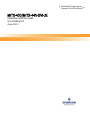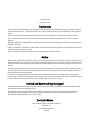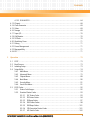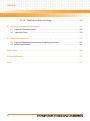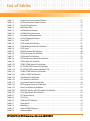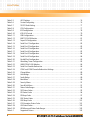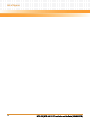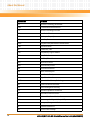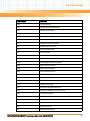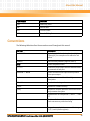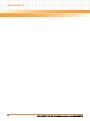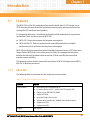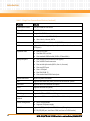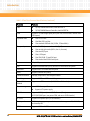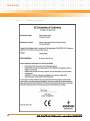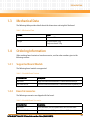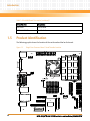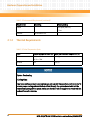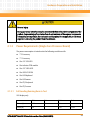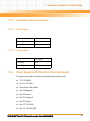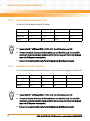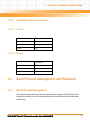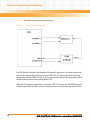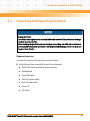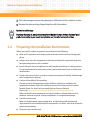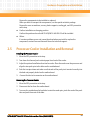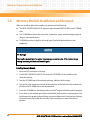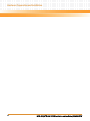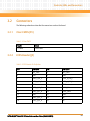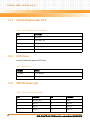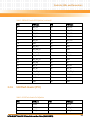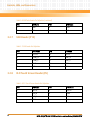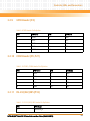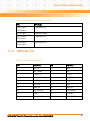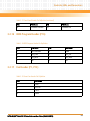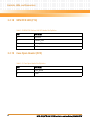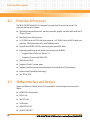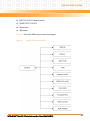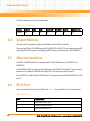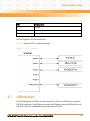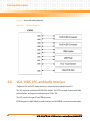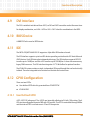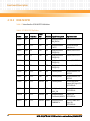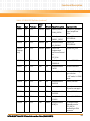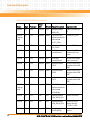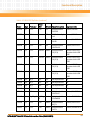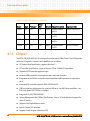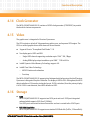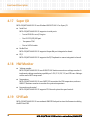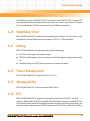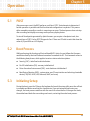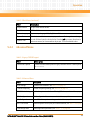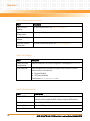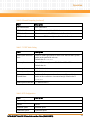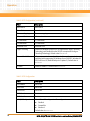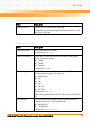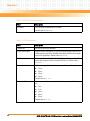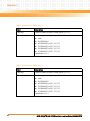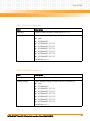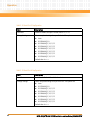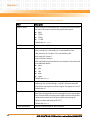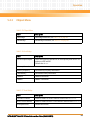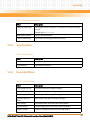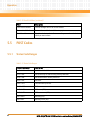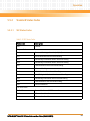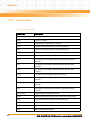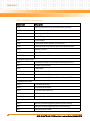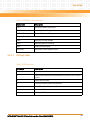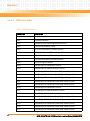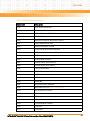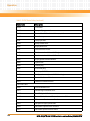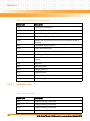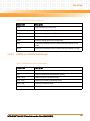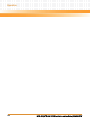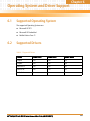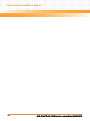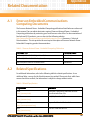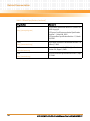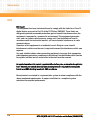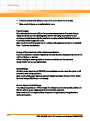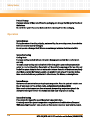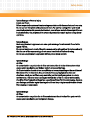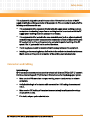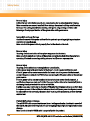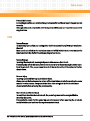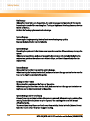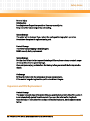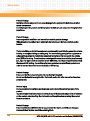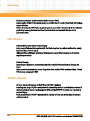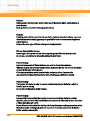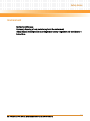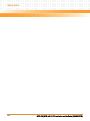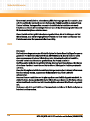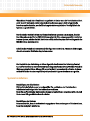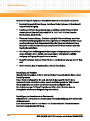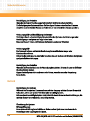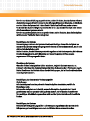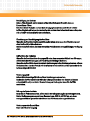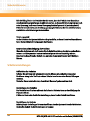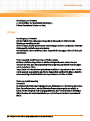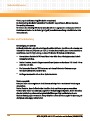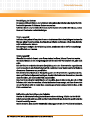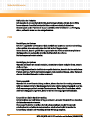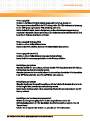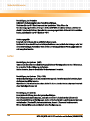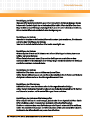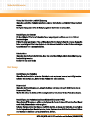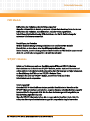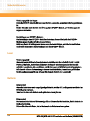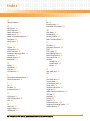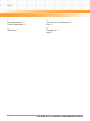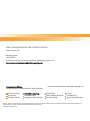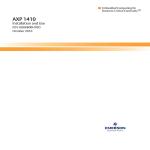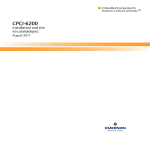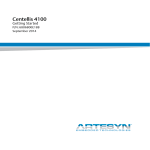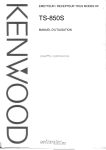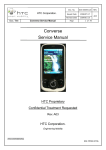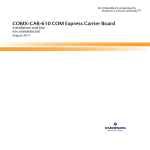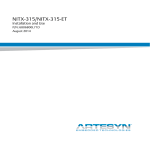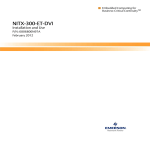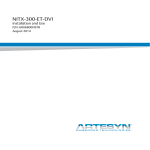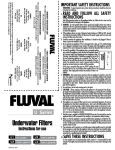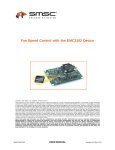Download Emerson LXP48F1 Power Supply User Manual
Transcript
Embedded Computing for Business-Critical ContinuityTM MITX-430/MITX-440-DVI-2E Installation and Use Guide P/N: 6806800K37B August 2010 © 2010 Emerson All rights reserved. Trademarks Emerson, Business-Critical Continuity, Emerson Network Power and the Emerson Network Power logo are trademarks and service marks of Emerson Electric Co. © 2010 Emerson Electric Co. All other product or service names are the property of their respective owners. Intel® is a trademark or registered trademark of Intel Corporation or its subsidiaries in the United States and other countries. Java™ and all other Java-based marks are trademarks or registered trademarks of Sun Microsystems, Inc. in the U.S. and other countries. Microsoft®, Windows® and Windows Me® are registered trademarks of Microsoft Corporation; and Windows XP™ is a trademark of Microsoft Corporation. PICMG®, CompactPCI®, AdvancedTCA™ and the PICMG, CompactPCI and AdvancedTCA logos are registered trademarks of the PCI Industrial Computer Manufacturers Group. UNIX® is a registered trademark of The Open Group in the United States and other countries. Notice While reasonable efforts have been made to assure the accuracy of this document, Emerson assumes no liability resulting from any omissions in this document, or from the use of the information obtained therein. Emerson reserves the right to revise this document and to make changes from time to time in the content hereof without obligation of Emerson to notify any person of such revision or changes. Electronic versions of this material may be read online, downloaded for personal use, or referenced in another document as a URL to a Emerson website. The text itself may not be published commercially in print or electronic form, edited, translated, or otherwise altered without the permission of Emerson, It is possible that this publication may contain reference to or information about Emerson products (machines and programs), programming, or services that are not available in your country. Such references or information must not be construed to mean that Emerson intends to announce such Emerson products, programming, or services in your country. Limited and Restricted Rights Legend If the documentation contained herein is supplied, directly or indirectly, to the U.S. Government, the following notice shall apply unless otherwise agreed to in writing by Emerson. Use, duplication, or disclosure by the Government is subject to restrictions as set forth in subparagraph (b)(3) of the Rights in Technical Data clause at DFARS 252.227-7013 (Nov. 1995) and of the Rights in Noncommercial Computer Software and Documentation clause at DFARS 252.227-7014 (Jun. 1995). Contact Address Emerson Network Power - Embedded Computing Lilienthalstr. 15 85579 Neubiberg/Munich Germany Contents About this Manual . . . . . . . . . . . . . . . . . . . . . . . . . . . . . . . . . . . . . . . . . . . . . . . . . . . . . . . . . . . . . . . . . . . . . . . 13 1 Introduction . . . . . . . . . . . . . . . . . . . . . . . . . . . . . . . . . . . . . . . . . . . . . . . . . . . . . . . . . . . . . . . . . . . . . . . . . 21 1.1 1.2 1.3 1.4 1.5 2 Hardware Preparation and Installation . . . . . . . . . . . . . . . . . . . . . . . . . . . . . . . . . . . . . . . . . . . . . . . . . 31 2.1 2.2 2.3 2.4 2.5 2.6 3 Features . . . . . . . . . . . . . . . . . . . . . . . . . . . . . . . . . . . . . . . . . . . . . . . . . . . . . . . . . . . . . . . . . . . . . . . . . . . 21 1.1.1 MITX-430 . . . . . . . . . . . . . . . . . . . . . . . . . . . . . . . . . . . . . . . . . . . . . . . . . . . . . . . . . . . . . . . . . . . 21 1.1.2 MITX-440-DVI-2E . . . . . . . . . . . . . . . . . . . . . . . . . . . . . . . . . . . . . . . . . . . . . . . . . . . . . . . . . . . . 23 Standard Compliances . . . . . . . . . . . . . . . . . . . . . . . . . . . . . . . . . . . . . . . . . . . . . . . . . . . . . . . . . . . . . . 25 Mechanical Data . . . . . . . . . . . . . . . . . . . . . . . . . . . . . . . . . . . . . . . . . . . . . . . . . . . . . . . . . . . . . . . . . . . 27 Ordering Information . . . . . . . . . . . . . . . . . . . . . . . . . . . . . . . . . . . . . . . . . . . . . . . . . . . . . . . . . . . . . . . 27 1.4.1 Supported Board Models. . . . . . . . . . . . . . . . . . . . . . . . . . . . . . . . . . . . . . . . . . . . . . . . . . . . . . 27 1.4.2 Board Accessories . . . . . . . . . . . . . . . . . . . . . . . . . . . . . . . . . . . . . . . . . . . . . . . . . . . . . . . . . . . . 27 Product Identification . . . . . . . . . . . . . . . . . . . . . . . . . . . . . . . . . . . . . . . . . . . . . . . . . . . . . . . . . . . . . . . 28 Environmental and Power Requirements . . . . . . . . . . . . . . . . . . . . . . . . . . . . . . . . . . . . . . . . . . . . . . 31 2.1.1 Environmental Requirements. . . . . . . . . . . . . . . . . . . . . . . . . . . . . . . . . . . . . . . . . . . . . . . . . . 31 2.1.2 Thermal Requirements . . . . . . . . . . . . . . . . . . . . . . . . . . . . . . . . . . . . . . . . . . . . . . . . . . . . . . . 32 2.1.3 Power Requirements (Single Core Processor Board) . . . . . . . . . . . . . . . . . . . . . . . . . . . . . . 33 2.1.3.1 Full Loading Running Burn-in Test . . . . . . . . . . . . . . . . . . . . . . . . . . . . . . . . . . . . . 33 2.1.3.2 Idle Mode Power Consumption . . . . . . . . . . . . . . . . . . . . . . . . . . . . . . . . . . . . . . . 34 2.1.3.3 Standby Mode Power Consumption . . . . . . . . . . . . . . . . . . . . . . . . . . . . . . . . . . . 35 2.1.4 Power Requirements (Dual Core Processor Board). . . . . . . . . . . . . . . . . . . . . . . . . . . . . . . . 35 2.1.4.1 Full Loading Running Burn-in Test . . . . . . . . . . . . . . . . . . . . . . . . . . . . . . . . . . . . . 36 2.1.4.2 Idle Mode Power Consumption . . . . . . . . . . . . . . . . . . . . . . . . . . . . . . . . . . . . . . . 36 2.1.4.3 Standby Mode Power Consumption . . . . . . . . . . . . . . . . . . . . . . . . . . . . . . . . . . . 37 Board Thermal Management and Placement . . . . . . . . . . . . . . . . . . . . . . . . . . . . . . . . . . . . . . . . . . . 37 2.2.1 Board Thermal Management . . . . . . . . . . . . . . . . . . . . . . . . . . . . . . . . . . . . . . . . . . . . . . . . . . 37 Unpacking and Inspecting the Board . . . . . . . . . . . . . . . . . . . . . . . . . . . . . . . . . . . . . . . . . . . . . . . . . . 39 Preparing the Installation Environment . . . . . . . . . . . . . . . . . . . . . . . . . . . . . . . . . . . . . . . . . . . . . . . . 40 Processor Cooler Installation and Removal . . . . . . . . . . . . . . . . . . . . . . . . . . . . . . . . . . . . . . . . . . . . . 41 Memory Module Installation and Removal . . . . . . . . . . . . . . . . . . . . . . . . . . . . . . . . . . . . . . . . . . . . . 42 Controls, LEDs, and Connectors . . . . . . . . . . . . . . . . . . . . . . . . . . . . . . . . . . . . . . . . . . . . . . . . . . . . . . . . 45 3.1 Board Layout . . . . . . . . . . . . . . . . . . . . . . . . . . . . . . . . . . . . . . . . . . . . . . . . . . . . . . . . . . . . . . . . . . . . . . . 45 MITX-430/MITX-440-DVI-2E Installation and Use Guide (6806800K37B) 3 Contents Contents 3.2 4 Functional Description . . . . . . . . . . . . . . . . . . . . . . . . . . . . . . . . . . . . . . . . . . . . . . . . . . . . . . . . . . . . . . . . 57 4.1 4.2 4.3 4.4 4.5 4.6 4.7 4.8 4.9 4.10 4.11 4.12 4 Connectors . . . . . . . . . . . . . . . . . . . . . . . . . . . . . . . . . . . . . . . . . . . . . . . . . . . . . . . . . . . . . . . . . . . . . . . . 47 3.2.1 Clear CMOS (P3) . . . . . . . . . . . . . . . . . . . . . . . . . . . . . . . . . . . . . . . . . . . . . . . . . . . . . . . . . . . . . 47 3.2.2 LVDS Header (J5). . . . . . . . . . . . . . . . . . . . . . . . . . . . . . . . . . . . . . . . . . . . . . . . . . . . . . . . . . . . . 47 3.2.3 LVDS Backlight Header (P23) . . . . . . . . . . . . . . . . . . . . . . . . . . . . . . . . . . . . . . . . . . . . . . . . . . 48 3.2.4 LVDS Power . . . . . . . . . . . . . . . . . . . . . . . . . . . . . . . . . . . . . . . . . . . . . . . . . . . . . . . . . . . . . . . . . 48 3.2.5 MINI IDE Header (J8) . . . . . . . . . . . . . . . . . . . . . . . . . . . . . . . . . . . . . . . . . . . . . . . . . . . . . . . . . . 48 3.2.6 USB Flash Header (P10) . . . . . . . . . . . . . . . . . . . . . . . . . . . . . . . . . . . . . . . . . . . . . . . . . . . . . . . 49 3.2.7 USB Header (P12) . . . . . . . . . . . . . . . . . . . . . . . . . . . . . . . . . . . . . . . . . . . . . . . . . . . . . . . . . . . . 50 3.2.8 ELO Touch Screen Header (P6) . . . . . . . . . . . . . . . . . . . . . . . . . . . . . . . . . . . . . . . . . . . . . . . . . 50 3.2.9 GPIO Header (P4) . . . . . . . . . . . . . . . . . . . . . . . . . . . . . . . . . . . . . . . . . . . . . . . . . . . . . . . . . . . . 51 3.2.10 COM Header (P9, P27) . . . . . . . . . . . . . . . . . . . . . . . . . . . . . . . . . . . . . . . . . . . . . . . . . . . . . . . . 51 3.2.11 RS-232/422/485 (P18) . . . . . . . . . . . . . . . . . . . . . . . . . . . . . . . . . . . . . . . . . . . . . . . . . . . . . . . . 51 3.2.12 Power COM (P8, P26) . . . . . . . . . . . . . . . . . . . . . . . . . . . . . . . . . . . . . . . . . . . . . . . . . . . . . . . . . 52 3.2.13 TPM Header (P2) . . . . . . . . . . . . . . . . . . . . . . . . . . . . . . . . . . . . . . . . . . . . . . . . . . . . . . . . . . . . . 53 3.2.14 LPT Header (P11). . . . . . . . . . . . . . . . . . . . . . . . . . . . . . . . . . . . . . . . . . . . . . . . . . . . . . . . . . . . . 54 3.2.15 Front Panel Header (P15). . . . . . . . . . . . . . . . . . . . . . . . . . . . . . . . . . . . . . . . . . . . . . . . . . . . . . 54 3.2.16 BIOS Program Header (P16) . . . . . . . . . . . . . . . . . . . . . . . . . . . . . . . . . . . . . . . . . . . . . . . . . . . 55 3.2.17 Fan Header (P1, P13) . . . . . . . . . . . . . . . . . . . . . . . . . . . . . . . . . . . . . . . . . . . . . . . . . . . . . . . . . 55 3.2.18 MINI PCIE LED (P14) . . . . . . . . . . . . . . . . . . . . . . . . . . . . . . . . . . . . . . . . . . . . . . . . . . . . . . . . . . 56 3.2.19 Case Open Header (P25) . . . . . . . . . . . . . . . . . . . . . . . . . . . . . . . . . . . . . . . . . . . . . . . . . . . . . . 56 Block Diagram . . . . . . . . . . . . . . . . . . . . . . . . . . . . . . . . . . . . . . . . . . . . . . . . . . . . . . . . . . . . . . . . . . . . . 57 Pineview-D Processor . . . . . . . . . . . . . . . . . . . . . . . . . . . . . . . . . . . . . . . . . . . . . . . . . . . . . . . . . . . . . . . 58 SMBus Interface and Devices . . . . . . . . . . . . . . . . . . . . . . . . . . . . . . . . . . . . . . . . . . . . . . . . . . . . . . . . . 58 System Memory . . . . . . . . . . . . . . . . . . . . . . . . . . . . . . . . . . . . . . . . . . . . . . . . . . . . . . . . . . . . . . . . . . . . 60 Ethernet Interfaces . . . . . . . . . . . . . . . . . . . . . . . . . . . . . . . . . . . . . . . . . . . . . . . . . . . . . . . . . . . . . . . . . 60 PCI-E Port . . . . . . . . . . . . . . . . . . . . . . . . . . . . . . . . . . . . . . . . . . . . . . . . . . . . . . . . . . . . . . . . . . . . . . . . . . 60 USB Interface . . . . . . . . . . . . . . . . . . . . . . . . . . . . . . . . . . . . . . . . . . . . . . . . . . . . . . . . . . . . . . . . . . . . . . 61 VGA, LVDS, LPC, and Audio Interface . . . . . . . . . . . . . . . . . . . . . . . . . . . . . . . . . . . . . . . . . . . . . . . . . . 62 DVI Interface . . . . . . . . . . . . . . . . . . . . . . . . . . . . . . . . . . . . . . . . . . . . . . . . . . . . . . . . . . . . . . . . . . . . . . . 63 BIOS Device . . . . . . . . . . . . . . . . . . . . . . . . . . . . . . . . . . . . . . . . . . . . . . . . . . . . . . . . . . . . . . . . . . . . . . . . 63 IDE . . . . . . . . . . . . . . . . . . . . . . . . . . . . . . . . . . . . . . . . . . . . . . . . . . . . . . . . . . . . . . . . . . . . . . . . . . . . . . . 63 GPIO Configuration . . . . . . . . . . . . . . . . . . . . . . . . . . . . . . . . . . . . . . . . . . . . . . . . . . . . . . . . . . . . . . . . . 63 4.12.1 User Defined GPIO . . . . . . . . . . . . . . . . . . . . . . . . . . . . . . . . . . . . . . . . . . . . . . . . . . . . . . . . . . . 63 MITX-430/MITX-440-DVI-2E Installation and Use Guide (6806800K37B) Contents 4.13 4.14 4.15 4.16 4.17 4.18 4.19 4.20 4.21 4.22 4.23 4.24 5 4.12.2 ICH8-M GPIO . . . . . . . . . . . . . . . . . . . . . . . . . . . . . . . . . . . . . . . . . . . . . . . . . . . . . . . . . . . . . . . . 64 Chipset . . . . . . . . . . . . . . . . . . . . . . . . . . . . . . . . . . . . . . . . . . . . . . . . . . . . . . . . . . . . . . . . . . . . . . . . . . . . 68 Clock Generator . . . . . . . . . . . . . . . . . . . . . . . . . . . . . . . . . . . . . . . . . . . . . . . . . . . . . . . . . . . . . . . . . . . . 69 Video . . . . . . . . . . . . . . . . . . . . . . . . . . . . . . . . . . . . . . . . . . . . . . . . . . . . . . . . . . . . . . . . . . . . . . . . . . . . . 69 Storage . . . . . . . . . . . . . . . . . . . . . . . . . . . . . . . . . . . . . . . . . . . . . . . . . . . . . . . . . . . . . . . . . . . . . . . . . . . 69 Super I/O . . . . . . . . . . . . . . . . . . . . . . . . . . . . . . . . . . . . . . . . . . . . . . . . . . . . . . . . . . . . . . . . . . . . . . . . . . 70 HW Monitor . . . . . . . . . . . . . . . . . . . . . . . . . . . . . . . . . . . . . . . . . . . . . . . . . . . . . . . . . . . . . . . . . . . . . . . 70 SPI Flash . . . . . . . . . . . . . . . . . . . . . . . . . . . . . . . . . . . . . . . . . . . . . . . . . . . . . . . . . . . . . . . . . . . . . . . . . . . 70 Watchdog Timer . . . . . . . . . . . . . . . . . . . . . . . . . . . . . . . . . . . . . . . . . . . . . . . . . . . . . . . . . . . . . . . . . . . 71 Debug . . . . . . . . . . . . . . . . . . . . . . . . . . . . . . . . . . . . . . . . . . . . . . . . . . . . . . . . . . . . . . . . . . . . . . . . . . . . 71 Power Management . . . . . . . . . . . . . . . . . . . . . . . . . . . . . . . . . . . . . . . . . . . . . . . . . . . . . . . . . . . . . . . . 71 Manageability . . . . . . . . . . . . . . . . . . . . . . . . . . . . . . . . . . . . . . . . . . . . . . . . . . . . . . . . . . . . . . . . . . . . . . 71 RTC . . . . . . . . . . . . . . . . . . . . . . . . . . . . . . . . . . . . . . . . . . . . . . . . . . . . . . . . . . . . . . . . . . . . . . . . . . . . . . . 71 Operation . . . . . . . . . . . . . . . . . . . . . . . . . . . . . . . . . . . . . . . . . . . . . . . . . . . . . . . . . . . . . . . . . . . . . . . . . . . 73 5.1 5.2 5.3 5.4 5.5 POST . . . . . . . . . . . . . . . . . . . . . . . . . . . . . . . . . . . . . . . . . . . . . . . . . . . . . . . . . . . . . . . . . . . . . . . . . . . . . . 73 Boot Process . . . . . . . . . . . . . . . . . . . . . . . . . . . . . . . . . . . . . . . . . . . . . . . . . . . . . . . . . . . . . . . . . . . . . . . 73 Initiating Setup . . . . . . . . . . . . . . . . . . . . . . . . . . . . . . . . . . . . . . . . . . . . . . . . . . . . . . . . . . . . . . . . . . . . . 73 Setup Utility . . . . . . . . . . . . . . . . . . . . . . . . . . . . . . . . . . . . . . . . . . . . . . . . . . . . . . . . . . . . . . . . . . . . . . . 74 5.4.1 Main Menu . . . . . . . . . . . . . . . . . . . . . . . . . . . . . . . . . . . . . . . . . . . . . . . . . . . . . . . . . . . . . . . . . . 74 5.4.2 Advanced Menu . . . . . . . . . . . . . . . . . . . . . . . . . . . . . . . . . . . . . . . . . . . . . . . . . . . . . . . . . . . . . 75 5.4.3 Chipset Menu. . . . . . . . . . . . . . . . . . . . . . . . . . . . . . . . . . . . . . . . . . . . . . . . . . . . . . . . . . . . . . . . 89 5.4.4 Boot Menu . . . . . . . . . . . . . . . . . . . . . . . . . . . . . . . . . . . . . . . . . . . . . . . . . . . . . . . . . . . . . . . . . . 90 5.4.5 Security Menu . . . . . . . . . . . . . . . . . . . . . . . . . . . . . . . . . . . . . . . . . . . . . . . . . . . . . . . . . . . . . . . 91 5.4.6 Save & Exit Menu . . . . . . . . . . . . . . . . . . . . . . . . . . . . . . . . . . . . . . . . . . . . . . . . . . . . . . . . . . . . . 91 POST Codes . . . . . . . . . . . . . . . . . . . . . . . . . . . . . . . . . . . . . . . . . . . . . . . . . . . . . . . . . . . . . . . . . . . . . . . . 92 5.5.1 Status Code Ranges . . . . . . . . . . . . . . . . . . . . . . . . . . . . . . . . . . . . . . . . . . . . . . . . . . . . . . . . . . 92 5.5.2 Standard Status Codes. . . . . . . . . . . . . . . . . . . . . . . . . . . . . . . . . . . . . . . . . . . . . . . . . . . . . . . . 93 5.5.2.1 SEC Status Codes . . . . . . . . . . . . . . . . . . . . . . . . . . . . . . . . . . . . . . . . . . . . . . . . . . . 93 5.5.2.2 PEI Status Codes . . . . . . . . . . . . . . . . . . . . . . . . . . . . . . . . . . . . . . . . . . . . . . . . . . . . 94 5.5.2.3 PEI Beep Codes . . . . . . . . . . . . . . . . . . . . . . . . . . . . . . . . . . . . . . . . . . . . . . . . . . . . . 97 5.5.2.4 DXE Status Codes . . . . . . . . . . . . . . . . . . . . . . . . . . . . . . . . . . . . . . . . . . . . . . . . . . . 98 5.5.2.5 DXE Beep Codes . . . . . . . . . . . . . . . . . . . . . . . . . . . . . . . . . . . . . . . . . . . . . . . . . . . 101 5.5.2.6 CPU Exception Status Codes . . . . . . . . . . . . . . . . . . . . . . . . . . . . . . . . . . . . . . . . . 101 5.5.2.7 ASL Status Codes . . . . . . . . . . . . . . . . . . . . . . . . . . . . . . . . . . . . . . . . . . . . . . . . . . 102 MITX-430/MITX-440-DVI-2E Installation and Use Guide (6806800K37B) 5 Contents Contents 5.5.2.8 6 Operating System and Driver Support . . . . . . . . . . . . . . . . . . . . . . . . . . . . . . . . . . . . . . . . . . . . . . . . . 105 6.1 6.2 A OEM-Reserved Status Code Ranges . . . . . . . . . . . . . . . . . . . . . . . . . . . . . . . . . . 103 Supported Operating System . . . . . . . . . . . . . . . . . . . . . . . . . . . . . . . . . . . . . . . . . . . . . . . . . . . . . . . 105 Supported Drivers . . . . . . . . . . . . . . . . . . . . . . . . . . . . . . . . . . . . . . . . . . . . . . . . . . . . . . . . . . . . . . . . . 105 Related Documentation . . . . . . . . . . . . . . . . . . . . . . . . . . . . . . . . . . . . . . . . . . . . . . . . . . . . . . . . . . . . . . 107 A.1 A.2 Emerson Embedded Communications Computing Documents . . . . . . . . . . . . . . . . . . . . . . . . . . 107 Related Specifications . . . . . . . . . . . . . . . . . . . . . . . . . . . . . . . . . . . . . . . . . . . . . . . . . . . . . . . . . . . . . . 107 Safety Notes . . . . . . . . . . . . . . . . . . . . . . . . . . . . . . . . . . . . . . . . . . . . . . . . . . . . . . . . . . . . . . . . . . . . . . . . . . . . 109 Sicherheitshinweise . . . . . . . . . . . . . . . . . . . . . . . . . . . . . . . . . . . . . . . . . . . . . . . . . . . . . . . . . . . . . . . . . . . . . 133 Index . . . . . . . . . . . . . . . . . . . . . . . . . . . . . . . . . . . . . . . . . . . . . . . . . . . . . . . . . . . . . . . . . . . . . . . . . . . . . . . . . . 157 6 MITX-430/MITX-440-DVI-2E Installation and Use Guide (6806800K37B) List of Tables Table 1-1 Table 1-2 Table 1-3 Table 1-4 Table 1-5 Table 1-6 Table 2-1 Table 2-2 Table 3-1 Table 3-2 Table 3-3 Table 3-4 Table 3-5 Table 3-6 Table 3-7 Table 3-8 Table 3-9 Table 3-10 Table 3-11 Table 3-12 Table 3-13 Table 3-14 Table 3-15 Table 3-16 Table 3-17 Table 3-18 Table 3-19 Table 3-20 Table 3-21 Table 4-1 Table 4-2 Table 4-3 Table 5-1 Table 5-2 Table 5-3 Table 5-4 Single Core Processor Board Features . . . . . . . . . . . . . . . . . . . . . . . . . . . . . . . . . . . . . . . . . . 21 Dual Core Processor Board Features . . . . . . . . . . . . . . . . . . . . . . . . . . . . . . . . . . . . . . . . . . . 23 Standard Compliances . . . . . . . . . . . . . . . . . . . . . . . . . . . . . . . . . . . . . . . . . . . . . . . . . . . . . . . 25 Mechanical Data . . . . . . . . . . . . . . . . . . . . . . . . . . . . . . . . . . . . . . . . . . . . . . . . . . . . . . . . . . . . 27 Available Board Variants . . . . . . . . . . . . . . . . . . . . . . . . . . . . . . . . . . . . . . . . . . . . . . . . . . . . . 27 Available Board Accessories . . . . . . . . . . . . . . . . . . . . . . . . . . . . . . . . . . . . . . . . . . . . . . . . . . 27 Environmental Requirements . . . . . . . . . . . . . . . . . . . . . . . . . . . . . . . . . . . . . . . . . . . . . . . . . 31 Critical Temperature Spots . . . . . . . . . . . . . . . . . . . . . . . . . . . . . . . . . . . . . . . . . . . . . . . . . . . 32 Clear CMOS . . . . . . . . . . . . . . . . . . . . . . . . . . . . . . . . . . . . . . . . . . . . . . . . . . . . . . . . . . . . . . . . 47 LVDS Header Pin Definition . . . . . . . . . . . . . . . . . . . . . . . . . . . . . . . . . . . . . . . . . . . . . . . . . . . 47 LVDS Backlight Header PIn Definition . . . . . . . . . . . . . . . . . . . . . . . . . . . . . . . . . . . . . . . . . . 48 LVDS Power . . . . . . . . . . . . . . . . . . . . . . . . . . . . . . . . . . . . . . . . . . . . . . . . . . . . . . . . . . . . . . . . 48 MINI IDE Header PIN Definition . . . . . . . . . . . . . . . . . . . . . . . . . . . . . . . . . . . . . . . . . . . . . . . 48 USB Flash Header Pin Definition . . . . . . . . . . . . . . . . . . . . . . . . . . . . . . . . . . . . . . . . . . . . . . . 49 USB Header Pin Definition . . . . . . . . . . . . . . . . . . . . . . . . . . . . . . . . . . . . . . . . . . . . . . . . . . . . 50 ELO Touch Screen Header Pin Definition . . . . . . . . . . . . . . . . . . . . . . . . . . . . . . . . . . . . . . . 50 GPIO Header Pin Definition . . . . . . . . . . . . . . . . . . . . . . . . . . . . . . . . . . . . . . . . . . . . . . . . . . . 51 COM3, COM6 Header Pin Definition . . . . . . . . . . . . . . . . . . . . . . . . . . . . . . . . . . . . . . . . . . . 51 RS-232/422/485 Header Pin Definition . . . . . . . . . . . . . . . . . . . . . . . . . . . . . . . . . . . . . . . . 51 RS-232/422/485 Jumper Selection (P28) . . . . . . . . . . . . . . . . . . . . . . . . . . . . . . . . . . . . . . . 52 COM4, COM5 Header Pin Definition . . . . . . . . . . . . . . . . . . . . . . . . . . . . . . . . . . . . . . . . . . . 52 COM4, COM5 Pin9 Selection . . . . . . . . . . . . . . . . . . . . . . . . . . . . . . . . . . . . . . . . . . . . . . . . . 52 TPM Header Pin Definition . . . . . . . . . . . . . . . . . . . . . . . . . . . . . . . . . . . . . . . . . . . . . . . . . . . 53 LPT Header Pin Definition . . . . . . . . . . . . . . . . . . . . . . . . . . . . . . . . . . . . . . . . . . . . . . . . . . . . 54 Front Panel Header Pin Definition . . . . . . . . . . . . . . . . . . . . . . . . . . . . . . . . . . . . . . . . . . . . . 54 BIOS Program Header Pin Definition . . . . . . . . . . . . . . . . . . . . . . . . . . . . . . . . . . . . . . . . . . . 55 Smart Fan Header Pin Definition . . . . . . . . . . . . . . . . . . . . . . . . . . . . . . . . . . . . . . . . . . . . . . 55 MINI PCIE Wireless LAN LED Header Pin Definition . . . . . . . . . . . . . . . . . . . . . . . . . . . . . . . 56 Case Open Header Pin Definition . . . . . . . . . . . . . . . . . . . . . . . . . . . . . . . . . . . . . . . . . . . . . . 56 I2C Device Address . . . . . . . . . . . . . . . . . . . . . . . . . . . . . . . . . . . . . . . . . . . . . . . . . . . . . . . . . . 60 PCI-E Port . . . . . . . . . . . . . . . . . . . . . . . . . . . . . . . . . . . . . . . . . . . . . . . . . . . . . . . . . . . . . . . . . . 60 ICH8-M GPIO Definition . . . . . . . . . . . . . . . . . . . . . . . . . . . . . . . . . . . . . . . . . . . . . . . . . . . . . . 64 Setup Utility . . . . . . . . . . . . . . . . . . . . . . . . . . . . . . . . . . . . . . . . . . . . . . . . . . . . . . . . . . . . . . . . 74 Main Menu . . . . . . . . . . . . . . . . . . . . . . . . . . . . . . . . . . . . . . . . . . . . . . . . . . . . . . . . . . . . . . . . . 74 Legacy OPROM Support . . . . . . . . . . . . . . . . . . . . . . . . . . . . . . . . . . . . . . . . . . . . . . . . . . . . . 75 Advanced Menu . . . . . . . . . . . . . . . . . . . . . . . . . . . . . . . . . . . . . . . . . . . . . . . . . . . . . . . . . . . . 75 MITX-430/MITX-440-DVI-2E Installation and Use Guide (6806800K37B) 7 List of Tables Table 5-5 Table 5-6 Table 5-7 Table 5-8 Table 5-9 Table 5-10 Table 5-11 Table 5-12 Table 5-13 Table 5-14 Table 5-15 Table 5-16 Table 5-17 Table 5-18 Table 5-19 Table 5-20 Table 5-21 Table 5-22 Table 5-23 Table 5-24 Table 5-25 Table 5-26 Table 5-27 Table 5-28 Table 5-29 Table 5-30 Table 5-31 Table 5-32 Table 5-33 Table 5-34 Table 5-35 Table 5-36 Table 5-37 Table 5-38 Table 5-39 Table 6-1 8 ACPI Settings . . . . . . . . . . . . . . . . . . . . . . . . . . . . . . . . . . . . . . . . . . . . . . . . . . . . . . . . . . . . . . . 76 Trusted Computing . . . . . . . . . . . . . . . . . . . . . . . . . . . . . . . . . . . . . . . . . . . . . . . . . . . . . . . . . . 76 S5 RTC Wake Setting . . . . . . . . . . . . . . . . . . . . . . . . . . . . . . . . . . . . . . . . . . . . . . . . . . . . . . . . . 77 CPU Configuration . . . . . . . . . . . . . . . . . . . . . . . . . . . . . . . . . . . . . . . . . . . . . . . . . . . . . . . . . . 77 IDE Configuration . . . . . . . . . . . . . . . . . . . . . . . . . . . . . . . . . . . . . . . . . . . . . . . . . . . . . . . . . . . 78 IGD-LCD Control . . . . . . . . . . . . . . . . . . . . . . . . . . . . . . . . . . . . . . . . . . . . . . . . . . . . . . . . . . . . 79 USB Configuration . . . . . . . . . . . . . . . . . . . . . . . . . . . . . . . . . . . . . . . . . . . . . . . . . . . . . . . . . . . 80 EMC2103 H/W Monitor . . . . . . . . . . . . . . . . . . . . . . . . . . . . . . . . . . . . . . . . . . . . . . . . . . . . . . 81 Super IO Configuration . . . . . . . . . . . . . . . . . . . . . . . . . . . . . . . . . . . . . . . . . . . . . . . . . . . . . . 81 Serial Port 1 Configuration . . . . . . . . . . . . . . . . . . . . . . . . . . . . . . . . . . . . . . . . . . . . . . . . . . . 82 Serial Port 2 Configuration . . . . . . . . . . . . . . . . . . . . . . . . . . . . . . . . . . . . . . . . . . . . . . . . . . . 82 Serial Port 3 Configuration . . . . . . . . . . . . . . . . . . . . . . . . . . . . . . . . . . . . . . . . . . . . . . . . . . . 83 Serial Port 4 Configuration . . . . . . . . . . . . . . . . . . . . . . . . . . . . . . . . . . . . . . . . . . . . . . . . . . . 83 Serial Port 5 Configuration . . . . . . . . . . . . . . . . . . . . . . . . . . . . . . . . . . . . . . . . . . . . . . . . . . . 84 Serial Port 6 Configuration . . . . . . . . . . . . . . . . . . . . . . . . . . . . . . . . . . . . . . . . . . . . . . . . . . . 84 Parallel Port Configuration . . . . . . . . . . . . . . . . . . . . . . . . . . . . . . . . . . . . . . . . . . . . . . . . . . . 85 Watchdog Timer Configuration . . . . . . . . . . . . . . . . . . . . . . . . . . . . . . . . . . . . . . . . . . . . . . . 85 W83627UHG H/W Monitor . . . . . . . . . . . . . . . . . . . . . . . . . . . . . . . . . . . . . . . . . . . . . . . . . . . 86 Serial Port Console Redirection . . . . . . . . . . . . . . . . . . . . . . . . . . . . . . . . . . . . . . . . . . . . . . . 86 COM1 and COM2 Console Redirection Settings . . . . . . . . . . . . . . . . . . . . . . . . . . . . . . . . . 87 Chipset Menu . . . . . . . . . . . . . . . . . . . . . . . . . . . . . . . . . . . . . . . . . . . . . . . . . . . . . . . . . . . . . . . 89 Host Bridge . . . . . . . . . . . . . . . . . . . . . . . . . . . . . . . . . . . . . . . . . . . . . . . . . . . . . . . . . . . . . . . . . 89 South Bridge . . . . . . . . . . . . . . . . . . . . . . . . . . . . . . . . . . . . . . . . . . . . . . . . . . . . . . . . . . . . . . . 89 Boot Menu . . . . . . . . . . . . . . . . . . . . . . . . . . . . . . . . . . . . . . . . . . . . . . . . . . . . . . . . . . . . . . . . . 90 Security Menu . . . . . . . . . . . . . . . . . . . . . . . . . . . . . . . . . . . . . . . . . . . . . . . . . . . . . . . . . . . . . . 91 Save & Exit Menu . . . . . . . . . . . . . . . . . . . . . . . . . . . . . . . . . . . . . . . . . . . . . . . . . . . . . . . . . . . . 91 Status Code Ranges . . . . . . . . . . . . . . . . . . . . . . . . . . . . . . . . . . . . . . . . . . . . . . . . . . . . . . . . . 92 SEC Status Codes . . . . . . . . . . . . . . . . . . . . . . . . . . . . . . . . . . . . . . . . . . . . . . . . . . . . . . . . . . . . 93 PEI Status Codes . . . . . . . . . . . . . . . . . . . . . . . . . . . . . . . . . . . . . . . . . . . . . . . . . . . . . . . . . . . . 94 PEI Beep Codes . . . . . . . . . . . . . . . . . . . . . . . . . . . . . . . . . . . . . . . . . . . . . . . . . . . . . . . . . . . . . 97 DXE Status Codes . . . . . . . . . . . . . . . . . . . . . . . . . . . . . . . . . . . . . . . . . . . . . . . . . . . . . . . . . . . 98 DXE Beep Codes . . . . . . . . . . . . . . . . . . . . . . . . . . . . . . . . . . . . . . . . . . . . . . . . . . . . . . . . . . . 101 CPU Exception Status Codes . . . . . . . . . . . . . . . . . . . . . . . . . . . . . . . . . . . . . . . . . . . . . . . . . 101 ASL Status Codes . . . . . . . . . . . . . . . . . . . . . . . . . . . . . . . . . . . . . . . . . . . . . . . . . . . . . . . . . . . 102 OEM-Reserved Status Code Ranges . . . . . . . . . . . . . . . . . . . . . . . . . . . . . . . . . . . . . . . . . . . 103 Supported Drivers . . . . . . . . . . . . . . . . . . . . . . . . . . . . . . . . . . . . . . . . . . . . . . . . . . . . . . . . . . 105 MITX-430/MITX-440-DVI-2E Installation and Use Guide (6806800K37B) List of Tables Table A-1 Table A-2 Emerson Network Power - Embedded Computing Publications . . . . . . . . . . . . . . . . . . 107 Related Specifications . . . . . . . . . . . . . . . . . . . . . . . . . . . . . . . . . . . . . . . . . . . . . . . . . . . . . . 107 MITX-430/MITX-440-DVI-2E Installation and Use Guide (6806800K37B) 9 List of Tables 10 MITX-430/MITX-440-DVI-2E Installation and Use Guide (6806800K37B) List of Figures Figure 1-1 Figure 1-2 Figure 1-3 Figure 2-1 Figure 3-1 Figure 3-2 Figure 4-1 Figure 4-2 Figure 4-3 Figure 4-4 Declaration of Conformity . . . . . . . . . . . . . . . . . . . . . . . . . . . . . . . . . . . . . . . . . . . . . . . . Single Core Processor Board - Serial Number Location . . . . . . . . . . . . . . . . . . . . . . . Dual Core Processor Board -Serial Number Location . . . . . . . . . . . . . . . . . . . . . . . . . Board Thermal Management . . . . . . . . . . . . . . . . . . . . . . . . . . . . . . . . . . . . . . . . . . . . . Single Core Motherboard Components . . . . . . . . . . . . . . . . . . . . . . . . . . . . . . . . . . . . Dual Core Motherboard Components . . . . . . . . . . . . . . . . . . . . . . . . . . . . . . . . . . . . . . Motherboard Block Diagram . . . . . . . . . . . . . . . . . . . . . . . . . . . . . . . . . . . . . . . . . . . . . Board I2C Device Connection . . . . . . . . . . . . . . . . . . . . . . . . . . . . . . . . . . . . . . . . . . . . . PCI-E Connection . . . . . . . . . . . . . . . . . . . . . . . . . . . . . . . . . . . . . . . . . . . . . . . . . . . . . . . USB Ports Connection . . . . . . . . . . . . . . . . . . . . . . . . . . . . . . . . . . . . . . . . . . . . . . . . . . . MITX-430/MITX-440-DVI-2E Installation and Use Guide (6806800K37B) 26 28 29 38 45 46 57 59 61 62 11 List of Figures 12 MITX-430/MITX-440-DVI-2E Installation and Use Guide (6806800K37B) About this Manual Overview of Contents This manual is divided into the following chapters and appendix. z Chapter 1, Introduction, on page 21, describes the features of single core and dual core processors, standard compliances, mechanical data, ordering information, and product identification. z Chapter 2, Hardware Preparation and Installation, on page 31, describes the environmental and power requirements, installation prerequisites, processor cooler and memory module installation and removal procedures. z Chapter 3, Controls, LEDs, and Connectors, on page 45, describes the LEDs and connectors used on the motherboard. z Chapter 4, Functional Description, on page 57, describes the functionalities provided on the motherboard. z Chapter 5, Operation, on page 73, describes the boot process, setup utility, and POST codes. z Chapter 6, Operating System and Driver Support, on page 105, describes the supported Operating Systems and Drivers. z Appendix A, Related Documentation, on page 107, lists the related documents. Abbreviations This document uses the following abbreviations: Abbreviation Definition ACPI Advanced Configuration and Power Interface AHCI Advanced Host Controller Interface AMI American Megatrends Inc AMT Active Management Technology AP Application Processor APIC Advanced Programmable Interrupt Controller ASL ACPI Source Language MITX-430/MITX-440-DVI-2E Installation and Use Guide (6806800K37B) 13 About this Manual About this Manual 14 Abbreviation Definition ATA Advanced Technology Attachment ATAPI AT Attachment Packet Interface ATX Advance Technology Extended BDS Boot Device Selection BIOS Basic Input-Output System BSP Boot Strap Processor CMOS Complementary Metal Oxide Semiconductor COM Communications CRT Cathode Ray Tube CSM Compatibility Support Module CTS Clear To Send DC Dual Core/Direct Current DCD Data Carrier Detect DMA Direct Memory Access DMI Direct Media Interface DSR Device Status Register DTR Data Terminal Ready DVI Digital Visual Interface DVMT Dynamic Video Memory Technology DXE Driver Execution Environment ECC Error Checking and Correcting ECP Extended Capabilities Parallel Port EFI Extensible Firmware Interface EHCI Enhanced Host Controller Interface EMC Electromagnetic Magnetic Compatibility EMS Emergency Management Services EPP Enhanced Parallel Port ESD Electro-Static Discharge MITX-430/MITX-440-DVI-2E Installation and Use Guide (6806800K37B) About this Manual Abbreviation Definition GBE Gigabit Ethernet GLCI Gigabit LAN Connect Interface GPI General Purpose Input GPIO General Purpose Input Output GPO General Purpose Output GPU Graphics Processing Unit IDE Integrated Device Electronics IGD Internal Graphics Device IPL Initial Program Loader LFP Local Flat Panel LPC Low Pin Count LPT Line Printer Terminal LVDS Low Voltage Differential Signaling MAC Medium Access Control MSR Mode Specific Register NMI Non-Maskable Interrupt NVRAM Non-Volatile RAM OEM Original Equipment Manufacturer PATA Parallel AT Attachment PCB Printed Circuit Board PCI Peripheral Component Interface PCIE Peripheral Component Interface Express PEG PCI Express Graphics PEI Pre-EFI Initialization PIC Programmable Interrupt Controller PIO Programmed Input Output POST Power on Self Test PPI PEIM-to-PEIM Interface MITX-430/MITX-440-DVI-2E Installation and Use Guide (6806800K37B) 15 About this Manual About this Manual 16 Abbreviation Definition PWM Pulse Width Modulation PXE Preboot Execution Environment RGB Red,Green,Blue RTC Real Time Clock RTS Request To Send RXD Receive X Data SATA Serial AT Attachment SC Single Core SCSI Small Computer System Interface SIMD Single Instruction Multiple Data SIO Super Input/Output SMBus System Management Bus SMM System Management Mode SPD Serial Presence Detect SPI Serial Peripheral Interface SPP Standard Parallel Port TACH Tachometer TDP Thermal Dissipation Power TPM Trusted Platform Module TXD Transmit X data UEFI Unified Extensible Firmware Interface UHCI Universal Host Controller Interface VBIOS Video BIOS VCC Voltage Current Circuit VCORE Core Voltage VGA Video Graphics Adapter MITX-430/MITX-440-DVI-2E Installation and Use Guide (6806800K37B) About this Manual Abbreviation Definition WDT Watch Dog Timer WP Write Protect XD Execute Disable XDP Extended Debug Port Conventions The following table describes the conventions used throughout this manual. Notation Description 0x00000000 Typical notation for hexadecimal numbers (digits are 0 through F), for example used for addresses and offsets 0b0000 Same for binary numbers (digits are 0 and 1) bold Used to emphasize a word Screen Used for on-screen output and code related elements or commands in body text Courier + Bold Used to characterize user input and to separate it from system output Reference Used for references and for table and figure descriptions File > Exit Notation for selecting a submenu <text> Notation for variables and keys [text] Notation for software buttons to click on the screen and parameter description ... Repeated item for example node 1, node 2, ..., node 12 . Omission of information from example/command that is not necessary at the time being . . .. Ranges, for example: 0..4 means one of the integers 0,1,2,3, and 4 (used in registers) MITX-430/MITX-440-DVI-2E Installation and Use Guide (6806800K37B) 17 About this Manual About this Manual Notation Description | Logical OR Indicates a hazardous situation which, if not avoided, could result in death or serious injury Indicates a hazardous situation which, if not avoided, may result in minor or moderate injury Indicates a property damage message No danger encountered. Pay attention to important information Summary of Changes This is the initial version of the manual. Part Number Publication Date Description 6806800K37A March 2010 GA version 6806800K37B August 2010 Updated the manual with new marketing numbers MITX430/MITX-440-DVI-2E. Comments and Suggestions We welcome and appreciate your comments on our documentation. We want to know what you think about our manuals and how we can make them better. 18 MITX-430/MITX-440-DVI-2E Installation and Use Guide (6806800K37B) About this Manual Mail comments to us by filling out the following online form: http://www.emersonnetworkpowerembeddedcomputing.com/ > Contact Us > Online Form In "Area of Interest" select "Technical Documentation". Be sure to include the title, part number, and revision of the manual and tell us how you used it. MITX-430/MITX-440-DVI-2E Installation and Use Guide (6806800K37B) 19 About this Manual About this Manual 20 MITX-430/MITX-440-DVI-2E Installation and Use Guide (6806800K37B) Chapter 1 Introduction 1.1 Features The MITX-430 is a Mini-ITX motherboard based on the Intel® Atom™ D410 single-core or D510 dual-core processor that offers improved processing and graphics performance over existing Mini-ITX Intel Atom based products. It is designed to allow easy, cost-effective replacement of the motherboard in a production environment. There are two versions of MITX-430: z MITX-430 - Single core processor for low power consumption. z MITX-440-DVI-2E - Dual core processor with some additional features for higher performance, which still retains the low power consumption. MITX-430 uses the latest generation Unified Extensible Firmware Interface (UEFI) Basic Input Output System (BIOS) from American Megatrends Inc (AMI). This manages the interaction between the low-level hardware interfaces and the OS level in an efficient manner that provides superior reliability. The following sections describe some of the key features of MITX-430 single core and MITX440-DVI-2E dual core processors. 1.1.1 MITX-430 The following table lists the features of the single core processor board: Table 1-1 Single Core Processor Board Features Function Features CPU (uFCBGA) z Intel Pineview-D SC Processor (D410) z Frequency: Pineview-D SC 1.66GHz with TDP less than 10W z Supports up to 4GB DDR2 SO-DIMM z Supports 667MHz z Integrated Graphic Process Unit z 3rd generation graphics core, 400MHz render clock frequency z Supports one VGA z Supports one LVDS Chipset Intel ICH8-M MITX-430/MITX-440-DVI-2E Installation and Use Guide (6806800K37B) 21 Introduction Table 1-1 Single Core Processor Board Features (continued) Function Features System BIOS feature One piece 4MB SPI boot device Super I/O W83627UHG-LF RTC Integrated in ICH8-M Audio z Audio on board (ALC888-GR-LF) z Rear: Line-in, Line out, MIC-in LAN 10/100/1000M Ethernet PHY, Intel WG82567V USB Supports 10 USB2.0 high speed ports (four rear, five on header, and one mini PCI-Express) Expansion slots z One PCI-E x1 slot z One Mini-PCIE card slot z One standard USB flash disk (2x5Pin, 2.54mmPitch) z One 2xUSB2.0 ports stack one LAN (RJ-45) z One 2xUSB2.0 stack connector z One vertical triple stack (MIC-in, Line-in, Line-out) z One stack PS/2 port z One e-SATA port z One VGA DSUB-15 z One stacked dual DSUB-9 serial port Rear panel ports Power connectors 24-pin ATX power connector Fan Supports two smart fans (4 Pin), one for CPU and one for System Serial ATA supports one e-SATA and two SATA ports PATA Supports one Mini-IDE (44Pin) Hardware monitor Voltage, temperature, and fan speed control Watchdog Supports 1-255s or 1-255m watchdog Trusted Platform Module Supports one TPM connector (2x10, 2.54mm Pin header) Power management z ACPI1.0b compatible z Supports ATX power supply COM Port Supports 6 COM ports (two to DSUB-9 in rear I/O region, one RS-232/422/485 port, two Power COM, and one to 2x5Pin header) 22 MITX-430/MITX-440-DVI-2E Installation and Use Guide (6806800K37B) Introduction Table 1-1 Single Core Processor Board Features (continued) 1.1.2 Function Features LPT Port Supports one parallel port (2x13Pin Header) Front panel 2x5Pin header, supports power button, reset button, power LED, HDD LED, and standby LED GPIO Supports 4 GPI and 4 GPO Board size z Mini-ITX 170mm x 170mm z 6 Layers PCB MITX-440-DVI-2E The following table lists the features of the dual core processor board: Table 1-2 Dual Core Processor Board Features Function Features CPU (uFCBGA) z Intel Pineview-D DC Processor (D510) z Frequency: Pineview-D DC 1.66GHz with TDP less than 13W z Supports up to 4GB DDR2 SO-DIMM z Supports 667MHz z Integrated Graphic Process Unit z 3rd generation graphics core, 400MHz render clock frequency z Supports one VGA z Supports one LVDS z Supports one DVI (derived from LVDS) Chipset Intel ICH8-M System BIOS feature One piece 4MB SPI boot device Super I/O W83627UHG-LF RTC Integrated in ICH8-M Audio z Audio on board (ALC888-GR-LF) z Rear: Line-in, Line out, MIC-in MITX-430/MITX-440-DVI-2E Installation and Use Guide (6806800K37B) 23 Introduction Table 1-2 Dual Core Processor Board Features (continued) Function Features LAN z 10/100/1000M Ethernet PHY, Intel WG82567V z 10/100/1000M Ethernet Controller, Intel WG82574L USB Supports 10 USB2.0 high speed ports (four rear, five on header, and one mini PCI-Express) Expansion slots z One PCI-E x1 slot z One Mini-PCIE card slot z One standard USB flash disk (2x5Pin, 2.54mmPitch) z Two 2xUSB2.0 ports stack one LAN (RJ-45) z One vertical triple stack (MIC-in, Line-in, Line-out) z One stack PS/2 port z One e-SATA port z One VGA DSUB-15 stack DVI port z One stacked dual DSUB-9 serial port Rear panel ports Power connectors 24-pin ATX power connector Fan Supports two smart fans (4 Pin), one for CPU and one for the system Serial ATA supports one e-SATA and two SATA ports PATA Support one Mini-IDE (44Pin) Hardware monitor Voltage, temperature, and fan speed control Watchdog Supports 1-255s or 1-255m watchdog Trusted Platform Module Supports one TPM connector (2x10, 2.54mm Pin header) Power management z ACPI1.0b compatible z Supports ATX power supply COM Port Supports 6 COM ports (two to DSUB-9 in rear I/O region, one RS-232/422/485 port, two power COM, and one to 2x5Pin header) 24 LPT Port Supports one parallel port (2x13Pin Header) Front panel 2x5Pin Header, supports power button, reset button, power LED, HDD LED, and standby LED GPIO Supports 4 GPI and 4 GPO MITX-430/MITX-440-DVI-2E Installation and Use Guide (6806800K37B) Introduction Table 1-2 Dual Core Processor Board Features (continued) 1.2 Function Features Board size z Mini-ITX 170mm x 170mm z 6 Layers PCB Standard Compliances MITX-430/MITX-440-DVI-2E meets the following standards. Table 1-3 Standard Compliances Standard Description IEC 60950-1 General requirements of Safety-Part 1 of Information Technology Equipment. EN55024 (EU) Limits and methods of measurements of immunity characteristics of Information Technology Equipment. FCC 47 CFR Part 15 Subpart B (US), Class B Federal Communications Commission Radio Frequency Devices class B level requirements. EN55022 Class B (EU) Limits and methods of measurements of radio disturbance characteristics of Information Technology Equipment. AS/NZS CISPR 22 Class B (Australia/New Zealand) Limits and methods of measurement of radio disturbance characteristics of Information Technology Equipment. VCCI Class B (Japan) Voluntary Control Council for Interference by Information Technology Equipment. MITX-430/MITX-440-DVI-2E Installation and Use Guide (6806800K37B) 25 Introduction Figure 1-1 26 Declaration of Conformity MITX-430/MITX-440-DVI-2E Installation and Use Guide (6806800K37B) Introduction 1.3 Mechanical Data The following table provides details about the dimensions and weight of the board: Table 1-4 Mechanical Data Feature Value Dimensions 170mm x 170mm Weight Dual core board: 353g Single core board: 325g 1.4 Ordering Information When ordering board variants or board accessories, use the order numbers given in the following sections. 1.4.1 Supported Board Models The following board models are supported: Table 1-5 Available Board Variants 1.4.2 Order Number Description MITX-430 Single-core Intel Atom based Mini-ITX board with standard I/O. MITX-440-DVI-2E Dual-core Intel Atom based Mini-ITX with standard and optional I/O. Board Accessories The following accessories are shipped with the board: Table 1-6 Available Board Accessories Order Number Description MITX-430 Two COM cables, one SATA power cable, one SATA data cable MITX-440-DVI-2E Two COM cables, one SATA power cable, one SATA data cable MITX-430/MITX-440-DVI-2E Installation and Use Guide (6806800K37B) 27 Introduction Table 1-6 Available Board Accessories (continued) 1.5 Order Number Description MITX-430 One IO shield MITX-440-DVI-2E One IO shield Product Identification The following graphic shows the location of the serial number label on the board. Figure 1-2 28 Single Core Processor Board - Serial Number Location MITX-430/MITX-440-DVI-2E Installation and Use Guide (6806800K37B) Introduction Figure 1-3 Dual Core Processor Board -Serial Number Location MITX-430/MITX-440-DVI-2E Installation and Use Guide (6806800K37B) 29 Introduction 30 MITX-430/MITX-440-DVI-2E Installation and Use Guide (6806800K37B) Chapter 2 Hardware Preparation and Installation 2.1 Environmental and Power Requirements The following environmental and power requirements are applicable to the motherboard. 2.1.1 Environmental Requirements You must make sure that the motherboard, when operated in your particular system configuration, meets the environmental requirements specified below. Operating temperatures refer to the temperature of the air circulating around the motherboard and not to the component temperature. Product Damage High humidity and condensation on surfaces cause short circuits. Do not operate the product outside the specified environmental limits. Make sure the product is completely dry and there is no moisture on any surface before applying power. Overheating and Damage of the Product Operating the product without forced air cooling can lead to overheating and thus damage of the product. When operating the product, make sure that forced air cooling is available in the shelf. Table 2-1 Environmental Requirements Requirement Operating oC to 55oC with CPU cooler Temperature 0 Humidity 10% to 90% non-condensing Vibration 0.01g^2/Hz at 5-500Hz random vibration MITX-430/MITX-440-DVI-2E Installation and Use Guide (6806800K37B) Non-operating -40oC to 85oC 5% to 95% non condensing 31 Hardware Preparation and Installation Table 2-1 Environmental Requirements (continued) Requirement Operating Shock Non-operating 20G peak (half sine) 11ms Altitude 2.1.2 -60 to 4000 m ASL Thermal Requirements Table 2-2 Critical Temperature Spots Item Thermal Dissipation Power (W) Maximum Allowable Temperature (0C) CPU D510 <= 13W 100 (Tj) D410 <= 10W ICH8-M 3W 92 (Tc) System Overheating Cooling Vents Improper cooling can lead to system damage and can void the manufacturer's warranty. To ensure proper cooling and undisturbed airflow through the system do not obstruct the ventilation openings of the system. Make sure that the fresh air supply is not mixed with hot exhaust from other devices. 32 MITX-430/MITX-440-DVI-2E Installation and Use Guide (6806800K37B) Hardware Preparation and Installation Personal Injury During operation, hot surfaces may be present on the heat sinks and the components of the product. To prevent injury from hot surface do not touch any of the exposed components or heatsinks on the product. Use the handle and face plate, where applicable, or the board edge when removing the product from the enclosure. 2.1.3 Power Requirements (Single Core Processor Board) The power consumption is tested under the following conditions with: 2.1.3.1 z 1*2G memory z 1*1G memory z One 2.5" ATA HDD z One infonion TPM module z One 3.5" SATA HDD z One SATA CD-ROM z One USB keyboard z One USB mouse z One PS/2 keyboard z One PS/2 mouse Full Loading Running Burn-in Test VGA display only 12V 5V 3.3V Current(A) 0.30 1.8 0.3 Power(W) 3.6 9 0.99 MITX-430/MITX-440-DVI-2E Installation and Use Guide (6806800K37B) Total 13.59 33 Hardware Preparation and Installation VGA + LVDS dual display 2.1.3.2 12V 5V 3.3V Current(A) 0.88 1.8 0.67 Power(W) 10.56 9 2.21 Total 21.77 z Tested with 12.1" LCD Panel (P/N: G121X1-L01). The LCD inverter uses 12V. z The test devices do not include PCIE x1 add-in card and Mini-PCIE card. The two SATA devices are powered externally. If you use all the devices and power internally, then you must add all the power consumption. z It is recommended to add more buffer while designing the ATX power supply. Idle Mode Power Consumption VGA + LVDS dual display 34 12V 5V 3.3V Current(A) 0.78 1.7 0.73 Power(W) 9.76 8.5 2.4 Total 20.66 z Tested with 12.1" LCD Panel (P/N: G121X1-L01). The LCD inverter uses 12V. z The test devices do not include PCIE x1 add-in card and Mini-PCIE card. The two SATA devices are powered externally. If you use all the devices and power internally, then you must add all the power consumption. z It is recommended to add more buffer while designing the ATX power supply. MITX-430/MITX-440-DVI-2E Installation and Use Guide (6806800K37B) Hardware Preparation and Installation 2.1.3.3 Standby Mode Power Consumption 2.1.3.3.1 S3 Sleep Mode 5V standby Current(A) 0.3 Power(W) 1.5 2.1.3.3.2 S5 Sleep mode 5V standby 2.1.4 Current(A) 0.23 Power(W) 1.15 Power Requirements (Dual Core Processor Board) The power consumption is tested under the following conditions with: z 2*2G SO-DIMM z One 2.5” ATA HDD z One infonion TPM module z One USB keyboard z One USB mouse z One PS/2 keyboard z One PS/2 mouse z One 3.5” SATA HDD z One 3.5” SATA CD-ROM MITX-430/MITX-440-DVI-2E Installation and Use Guide (6806800K37B) 35 Hardware Preparation and Installation 2.1.4.1 Full Loading Running Burn-in Test VGA and LVDS dual display, without DVI display. 2.1.4.2 12V 5V 3.3V Current (A) 1.18 2.25 1 Power (W) 14.16 11.25 3.3 Source ATX ATX ATX Total (W) 28.71 z Tested with 12.1" LCD Panel (P/N: G121X1-L01). The LCD inverter uses 12V. z The test devices do not include PCIE x1 add-in card and Mini-PCIE card. The two SATA devices are powered externally. If you use all the devices and power internally, then you must add all the power consumption. z It is recommended to add more buffer while designing the ATX power supply. Idle Mode Power Consumption VGA and LVDS dual display, without DVI display, tested 1minute after logging in Windows XP. 36 12V 5V 3.3V Current (A) 0.96 2.03 1.1 Power (W) 11.52 10.15 3.63 Source ATX ATX ATX Total (W) 25.3 z Tested with 12.1" LCD Panel (P/N: G121X1-L01). The LCD inverter uses 12V. z The test devices do not include PCIE x1 add-in card and Mini-PCIE card. The two SATA devices are powered externally. If you use all the devices and power internally, then you must add all the power consumption. z It is recommended to add more buffer while designing the ATX power supply. MITX-430/MITX-440-DVI-2E Installation and Use Guide (6806800K37B) Hardware Preparation and Installation 2.1.4.3 Standby Mode Power Consumption 2.1.4.3.1 S3 state 5V standby Current(A) 0.19 Power(W) 0.95 Source ATX 2.1.4.3.2 S5 State 5V standby Current(A) 0.13A Power(W) 0.65 Source ATX 2.2 Board Thermal Management and Placement 2.2.1 Board Thermal Management The motherboard provides some thermal management strategy, including CPU junction temperature monitor. It can take corresponding action to protect system at catastrophic overheating. MITX-430/MITX-440-DVI-2E Installation and Use Guide (6806800K37B) 37 Hardware Preparation and Installation Figure 2-1 shows the thermal management diagram. Figure 2-1 Board Thermal Management Two PNP thermal transistors are integrated in Pineview-D processor. It is used as a diode and connects to an external digital thermal sensor EMC2103. CPU receives the data of junction temperature through SMBus. Note that, this is an inaccurate value and the temperature offset must be taken into account by reading MSR of CPU. When the CPU junction temperature is more than 125C, CPU asserts the THERMTRIP# signal, and then stops all bus activities, and the core power must be shut down in the specified time. 38 MITX-430/MITX-440-DVI-2E Installation and Use Guide (6806800K37B) Hardware Preparation and Installation 2.3 Unpacking and Inspecting the Board Damage of Circuits Electrostatic discharge and incorrect installation and removal of the product can damage circuits or shorten their life. Before touching the product make sure that your are working in an ESD-safe environment or wear an ESD wrist strap or ESD shoes. Hold the product by its edges and do not touch any components or circuits. Shipment Inspection To inspect the shipment, follow the steps mentioned below: 1. Verify that you have received all items of your shipment: z Quick Start Guide and Safety Notes summary z Motherboard z Two COM cables z One SATA power cable z One SATA data cable z Driver CD z I/O Shield MITX-430/MITX-440-DVI-2E Installation and Use Guide (6806800K37B) 39 Hardware Preparation and Installation 2. Check for damage and report any damage or differences to the customer service. 3. Remove the desiccant bag shipped together with the product. Environmental Damage Improper disposing of used products may harm the environment. Always dispose of used products according to your country’s legislation and manufacturer’s instructions. 2.4 Preparing the Installation Environment Before you install or replace components, pay attention to the following: 40 z Wear an ESD-preventive wrist strap to prevent the static electricity from damaging the device. z Keep the area where the components reside clean and keep the components away from heat-generating devices, such as radiator. z Ensure that your sleeves are tightened or rolled up above the elbow. For safety purposes, it is not recommended to wear jewelry, watch, glasses with metal frame, or clothes with metal buttons. z Do not exert too much force, or insert or remove the components forcibly. Avoid damage to the components or plug-ins. z Confirm the feasibility of the operation The spare parts of the components to be installed or replaced are available in the equipment warehouse. When the available spare parts are lacking, contact Emerson Network Power. For details on how to get help from Emerson Network Power, visit http://www.emersonnetworkpower.com/embeddedcomputing. Make sure that the new components are in good condition, without defects such as oxidation, chemical corrosion, missing components, or transportation damage. z Check the environment Make sure that the power supply, temperature, and humidity meets the operating requirements for the motherboard and its components. For details, refer to the respective system documentation. z Prepare the parts and the tools MITX-430/MITX-440-DVI-2E Installation and Use Guide (6806800K37B) Hardware Preparation and Installation Prepare the components to be installed or replaced. When you hold or transport the components, use the special antistatic package. Prepare the cross screwdriver, screws, plastic supports, cooling gel, and ESD-preventive wrist strap. 2.5 z Confirm installation or changing position Confirm the position where the MITX-430/MITX-440-DVI-2E will be installed. z Others If a serious problem occurs and cannot be solved when you install or replace the component, contact Emerson Network Power for technical support. Processor Cooler Installation and Removal Installing the Processor Cooler 1. Wear the ESD-preventive wrist strap. 2. Tear down the thermal pad resistant paper from back of the cooler. 3. Adjust the optimal installation direction for cooler. Place the cooler over the processor and align the two push-pins to the holes on the motherboard. 4. Push the two pins down and make sure that each of the push-pin is inserted correctly into the hole and properly locked on the motherboard. 5. Connect the fan to its connector on the motherboard. Removing the Processor Cooler 1. Wear the ESD-preventive wrist strap. 2. Disconnect the fan from the motherboard. 3. Turn over the motherboard to backside. Locate the cooler pins, pinch the ends of the push tabs and push them out of the hole. MITX-430/MITX-440-DVI-2E Installation and Use Guide (6806800K37B) 41 Hardware Preparation and Installation 2.6 Memory Module Installation and Removal When you install or replace the module, pay attention to the following: z The MITX-430/MITX-440-DVI-2E supports single channel DDR2 667MHz, two SO-DIMM slots. z The SO-DIMMs must have the same sizes, frequencies, types and technologies, physical designs, and manufacturers. z SO-DIMMs must be of single or dual rank type. Quad rank type modules are not supported. Pin Damage Forcing the module into the system may damage connector pins. If the module hangs during insertion, pull it out and insert it again. Installing Memory Module 1. Wear the ESD-preventive wrist strap. 2. Lay the MITX-430/MITX-440-DVI-2E, where the SO-DIMM is to be installed on the antistatic desktop. 3. Take the SO-DIMM out of the antistatic package, holding it by the edges. 4. Line up the notch located on the row of the metal pins at the bottom of the module with the key in the SO-DIMM slot on the motherboard. 5. Insert the SO-DIMM in a slantwise position or at a 45o angle to slide the module into place. 6. Press down on the module against the motherboard until you hear it snap into place. The modules must be properly aligned before you press it down into its final position. Remove the module from the socket and reinstall it if you cannot press it down into its final position. 42 MITX-430/MITX-440-DVI-2E Installation and Use Guide (6806800K37B) Hardware Preparation and Installation Removing Memory Module 1. Wear the ESD-preventive wrist strap. 2. Release the module from the slot by pushing the spring latches on either side of the module outward. 3. Lift the module from the motherboard. Damage of the Product and Additional Devices and Modules Incorrect installation or removal of additional devices or modules damages the product or the additional devices or modules. Before installing or removing additional devices or modules, read the respective documentation and use appropriate tools. MITX-430/MITX-440-DVI-2E Installation and Use Guide (6806800K37B) 43 Hardware Preparation and Installation 44 MITX-430/MITX-440-DVI-2E Installation and Use Guide (6806800K37B) Chapter 3 Controls, LEDs, and Connectors 3.1 Board Layout Figure 3-1shows the location of the major components on the motherboard. Figure 3-1 Single Core Motherboard Components BIOS socket (far side) MITX-430/MITX-440-DVI-2E Installation and Use Guide (6806800K37B) 45 Controls, LEDs, and Connectors Figure 3-2 Dual Core Motherboard Components BIOS socket (far side) 46 MITX-430/MITX-440-DVI-2E Installation and Use Guide (6806800K37B) Controls, LEDs, and Connectors 3.2 Connectors The following subsections describe the connectors used on the board. 3.2.1 Clear CMOS (P3) Table 3-1 Clear CMOS 3.2.2 Header Mode 1-2 short Clear CMOS LVDS Header (J5) Table 3-2 LVDS Header Pin Definition PIN PIN Name PIN PIN Name 1 VCC_LVDS 2 VCC_LVDS 3 GND 4 GND 5 LVDS_A_A0_P 6 LVDS_A_CLK_P 7 LVDS_A_A0_N 8 LVDS_A_CLK_N 9 GND 10 GND 11 LVDS_A_A1_P 12 LDDC_CLK 13 LVDS_A_A1_N 14 LDDC_DATA 15 GND 16 GND 17 LVDS_A_A2_P 18 NC 19 LVDS_A_A2_N 20 NC MITX-430/MITX-440-DVI-2E Installation and Use Guide (6806800K37B) 47 Controls, LEDs, and Connectors 3.2.3 LVDS Backlight Header (P23) Table 3-3 LVDS Backlight Header PIn Definition 3.2.4 PIN PIN Name 1 VCC12V 2 LVDS_BKLT_EN 3 GND 4 LCD_BKL_ADJ 5 VCC5V LVDS Power Header P5 selects the power of LCD Panel. Table 3-4 LVDS Power 3.2.5 HEADER MODE 1-2 short 3.3V (default) 2-3 short 5V MINI IDE Header (J8) Table 3-5 MINI IDE Header PIN Definition 48 PIN PIN Name PIN PIN Name 1 IDE_RST_R_N 2 GND 3 IDE_D7 4 IDE_D8 5 IDE_D6 6 IDE_D9 7 IDE_D5 8 IDE_D10 MITX-430/MITX-440-DVI-2E Installation and Use Guide (6806800K37B) Controls, LEDs, and Connectors Table 3-5 MINI IDE Header PIN Definition (continued) 3.2.6 PIN PIN Name PIN PIN Name 9 IDE_D4 10 IDE_D11 11 IDE_D3 12 IDE_D12 13 IDE_D2 14 IDE_D13 15 IDE_D1 16 IDE_D14 17 IDE_D0 18 IDE_D15 19 GND 20 NC 21 IDE_REQ 22 GND 23 IDE_IOW_N 24 GND 25 IDE_IOR_N 26 GND 27 IDE_IORDY 28 IDE_SEL 29 IDE_ACK_N 30 GND 31 IDE_IRQ 32 NC 33 IDE_A1 34 IDE_DET 35 IDE_A0 36 IDE_A2 37 IDE_CS1_N 38 IDE_CS3_N 39 IDE_ACT_N 40 GND 41 VCC5V 42 VCC5V 43 GND 44 GND USB Flash Header (P10) Table 3-6 USB Flash Header Pin Definition PIN PIN Name PIN PIN Name 1 VCC5V 2 VCC5V 3 USB0_N 4 USB1_N 5 USB0_P 6 USB1_P MITX-430/MITX-440-DVI-2E Installation and Use Guide (6806800K37B) 49 Controls, LEDs, and Connectors Table 3-6 USB Flash Header Pin Definition (continued) 3.2.7 PIN PIN Name PIN PIN Name 7 GND 8 GND 9 KEY 10 NC USB Header (P12) Table 3-7 USB Header Pin Definition 3.2.8 PIN PIN Name PIN PIN Name 1 VCC5V 2 VCC5V 3 USB0_N 4 USB1_N 5 USB0_P 6 USB1_P 7 GND 8 GND 9 KEY 10 GND ELO Touch Screen Header (P6) Table 3-8 ELO Touch Screen Header Pin Definition 50 PIN PIN Name PIN PIN Name 1 VCC5V 2 VCC5V 3 USB_N 4 GND 5 USB_P 6 NC 7 GND 8 KEY MITX-430/MITX-440-DVI-2E Installation and Use Guide (6806800K37B) Controls, LEDs, and Connectors 3.2.9 GPIO Header (P4) Table 3-9 GPIO Header Pin Definition PIN PIN Name PIN PIN Name 1 GPO0 2 GPI0 3 GPO1 4 GPI1 5 GPO2 6 GPI2 7 GPO3 8 GPI3 9 VCC5DUAL 10 GND 3.2.10 COM Header (P9, P27) Table 3-10 COM3, COM6 Header Pin Definition PIN PIN Name PIN PIN Name 1 DCD 2 RXD 3 TXD 4 DTR 5 GND 6 DSR 7 RTS 8 CTS 9 RING 10 KEY 3.2.11 RS-232/422/485 (P18) Table 3-11 RS-232/422/485 Header Pin Definition PIN PIN Name 1 RS422TX_N MITX-430/MITX-440-DVI-2E Installation and Use Guide (6806800K37B) 51 Controls, LEDs, and Connectors Table 3-11 RS-232/422/485 Header Pin Definition (continued) PIN PIN Name 2 RS422TX_P 3 RS422RX_485DAT_P 4 RS422RX_485DAT_N 5 GND Table 3-12 RS-232/422/485 Jumper Selection (P28) PIN PIN Name 1-2 short RS-232 2-3 short RS422/RS-485 3.2.12 Power COM (P8, P26) Table 3-13 COM4, COM5 Header Pin Definition PIN PIN Name PIN PIN Name 1 DCD 2 RXD 3 TXD 4 DTR 5 GND 6 DSR 7 RTS 8 CTS 9 Pin9 Select 10 KEY Table 3-14 COM4, COM5 Pin9 Selection PIN PIN Name P19 1-2 short COM4 Pin9 is Ring P19 2-3 short COM4 Pin9 is 5V P20 1-2 short 52 MITX-430/MITX-440-DVI-2E Installation and Use Guide (6806800K37B) Controls, LEDs, and Connectors Table 3-14 COM4, COM5 Pin9 Selection (continued) PIN PIN Name P19 2-3 short COM4 Pin9 is 12V P20 2-3 short P21 1-2 short COM5 Pin9 is Ring P21 2-3 short COM5 Pin9 is 5V P22 1-2 short P21 2-3 short COM5 Pin9 is 12V P22 2-3 short 3.2.13 TPM Header (P2) Table 3-15 TPM Header Pin Definition PIN PIN Name PIN PIN Name 1 PCI_CLK 2 GND 3 LPC_FRAME 4 KEY 5 TPM_RST# 6 VCC5V 7 LPC_AD3 8 LPC_AD2 9 VCC3V3 10 LPC_AD1 11 LPC_AD0 12 GND 13 SMB_CLK 14 SMB_DAT 15 VCC3V3DUAL 16 LPC_SERIRQ# 17 GND 18 CLKRUN# 19 TPM_LPC_PD# 20 TPM_LDRQ# MITX-430/MITX-440-DVI-2E Installation and Use Guide (6806800K37B) 53 Controls, LEDs, and Connectors 3.2.14 LPT Header (P11) Table 3-16 LPT Header Pin Definition PIN PIN Name PIN PIN Name 1 STB# 2 PD0 3 PD1 4 PD2 5 PD3 6 PD4 7 PD5 8 PD6 9 PD7 10 ACK# 11 BUSY# 12 PE# 13 SLCT# 14 AFD# 15 ERR# 16 INIT# 17 SLIN# 18 GND 19 GND 20 GND 21 GND 22 GND 23 GND 24 GND 25 GND 26 KEY 3.2.15 Front Panel Header (P15) Table 3-17 Front Panel Header Pin Definition 54 PIN PIN Name PIN PIN Name 1 HDD_LED_PWR 2 PWR_LED 3 HDD_LED_N 4 GND 5 GND 6 POWER BUTTON# 7 SYSTEM RST# 8 GND MITX-430/MITX-440-DVI-2E Installation and Use Guide (6806800K37B) Controls, LEDs, and Connectors Table 3-17 Front Panel Header Pin Definition (continued) PIN PIN Name PIN PIN Name 9 STANDBY LED PWR 10 STANDBY LED 3.2.16 BIOS Program Header (P16) Table 3-18 BIOS Program Header Pin Definition PIN PIN Name PIN PIN Name 1 VCC3V3DUAL 2 GND 3 SPI_CS0# 4 SPI_CLK 5 SPI_MISO 6 SPI_MOSI 7 NC 8 NC 3.2.17 Fan Header (P1, P13) Table 3-19 Smart Fan Header Pin Definition PIN PIN Name 1 GND 2 VCC12V 3 TACH 4 PWM MITX-430/MITX-440-DVI-2E Installation and Use Guide (6806800K37B) 55 Controls, LEDs, and Connectors 3.2.18 MINI PCIE LED (P14) Table 3-20 MINI PCIE Wireless LAN LED Header Pin Definition PIN PIN Name 1 VCC3V3 2 WWAN_LED# 3 WLAN_LED# 4 GND 3.2.19 Case Open Header (P25) Table 3-21 Case Open Header Pin Definition 56 PIN PIN Name 1 Case_open# 2 GND MITX-430/MITX-440-DVI-2E Installation and Use Guide (6806800K37B) Chapter 4 Functional Description 4.1 Block Diagram Figure 4-1 provides an overview of the main functional blocks of the motherboard and how they are interconnected. Figure 4-1 Motherboard Block Diagram DDR2 667 64-bit VGA VGA LVDS[2:0] CLK Internal LVDS Conn Intel® Atom™ D410 or D510 Processor SO-DIMM JTAG LVDS Deserializer 18 DMI TMDS TMDS Transmitter XDP Mux DVI-D DVI-D PCIe x1 Mic Line-out Line-in Audio Audio CODEC ALC888 SATA 1GbE PHY 82567 1GbE Ethernet SATA HD Audio Internal SATA GLCI 2xUSB Internal USB 2xUSB eSATA eSATA Intel® 82801HBM I/O Controller 4x USB 4x USB Ethernet 1GbE MAC/ PHY 82574L PCIe x1 TPM Header Internal USB USB PCIe x1 1GbE Internal SATA USB PCIe Minicard (WiFi/WiMax) Internal USB SPI AMI Aptio EFI FW Pwr/Rst/LED Pwr/Rst/ LED Header LPC IDE IDE PS2 KB 2x PS/2 PS2 MS LPT Printer 2x RS-232 COM Port SuperIO/ LPT Voltage Mon. (opt.) W83627 2xUART PS 3V PS 5V PS 12V 4xUART MITX-430/MITX-440-DVI-2E Installation and Use Guide (6806800K37B) 4x RS-232 Headers 57 Functional Description 4.2 Pineview-D Processor The MITX-430/MITX-440-DVI-2E is designed to support the Pineview-D processor. The processor features are as follows: 4.3 z Single chip integrated processor, memory controller, graphic controller with small size of 22mm x 22mm. z Manufactured on 45nm process. z 2 x 512KB L2 cache for D510 dual-core processor, 1 x 512KB L2 cache for D410 single-core processor, 32KB instruction cache, and 24KB data cache. z Single channel DDR2 667MT/s, memory support up to 4GB, 64bit. z Improved graphic engine with render core frequency at 400MHz. — Supports DirectX 9.0c and OpenGL 1.5. — Supports VGA port and 18bit LVDS. z DMI link to ICH8-M. z Supports C0 and C1 power states. z Supports Intel thermal monitor with Adaptive Thermal Monitor 2 Enhancement. z Enhanced Intel SpeedStep technology. z Less TDP of 15W. SMBus Interface and Devices There is an SMBus on ICH8-M, which is I2C compatible. The following devices connect to SMBus: 58 z WG82574L LAN controller z PCIEx1 slot z Mini PCIE slot z TPM header z W83627UHG SIO z PCA9557PW GPIO MITX-430/MITX-440-DVI-2E Installation and Use Guide (6806800K37B) Functional Description z EMC2103-2-AP CPU thermal sensor z 9LPR501SGLFT CLK GEN z Memory slot z XDP header Figure 4-2 shows the SMBus device connection diagram. Figure 4-2 Board I2C Device Connection MITX-430/MITX-440-DVI-2E Installation and Use Guide (6806800K37B) 59 Functional Description I2C device address is given in the table below: Table 4-1 I2C Device Address 4.4 Device CK505* SPD0 SPD1 EMC2103* PCA9557 82574L W83627UHG Address D2 A0 A2 5C 30 C2 5A System Memory The Pineview-D integrates a single channel 64bit non ECC DDR2 controller. There are two 200pin SO-DIMM slots on MITX-430/MITX-440-DVI-2E, and supports up to 4GB (assuming 2Gb density device technology) DDR2 memory at data transfer rate of 667MT/s. 4.5 Ethernet Interfaces The MITX-430/MITX-440-DVI-2E provides two 10/100/1000 Ethernet, WG82567V and WG82574L. The WG82567V MAC is integrated in ICH8-M and uses WG82567V as GBE PHY. The connection interface is GLCI between ICH8-M and WG82567V, and it occupies the PCIE port 6. The WG82574L is a MAC and PHY GBE solution. The connection interface for WG82574L is PCIE port 3. 4.6 PCI-E Port There are total six PCI-E ports in ICH8-M, and Table 4-2 shows the PCI-E ports configuration. Table 4-2 PCI-E Port 60 Port Configuration 1 Connects to PCIEx1 slot 2 Connects to Mini PCIE slot 3 Connects to WG82574L MITX-430/MITX-440-DVI-2E Installation and Use Guide (6806800K37B) Functional Description Table 4-2 PCI-E Port (continued) Port Configuration 4 Unused 5 Unused 6 Used as GLCI The PCIE supports 2.5G transmission rate. Figure 4-3 shows the PCI-E connection diagram. Figure 4-3 4.7 PCI-E Connection USB Interface The ICH8-M supports 10 USB2.0 interface using UHCI or EHCI. Four USB ports are routed to USB+RJ45 connectors. Two USB ports are routed to USB headers, two for USB flash disk, and one for ELO Touch Screen Module. One is routed to Mini PCIE slot. MITX-430/MITX-440-DVI-2E Installation and Use Guide (6806800K37B) 61 Functional Description Figure 4-4 shows the routing diagram. Figure 4-4 4.8 USB Ports Connection VGA, LVDS, LPC, and Audio Interface A separate VGA and LVDS display interface is connected to connector from CPU. The VGA supports resolution of 2048x1536 at 60Hz. The LVDS is a single channel with 18bit color definition, and supports resolution up to 1366 x 768. The LPC is routed to super IO and TPM connector. ICH8-M supports a high definition audio interface and ALC888GR is used as the audio codec. 62 MITX-430/MITX-440-DVI-2E Installation and Use Guide (6806800K37B) Functional Description 4.9 DVI Interface The DVI is switched and derived from LVDS, so DVI and LVDS cannot be used at the same time. For display combination, use VGA + LVDS or VGA + DVI. Select the combination in the BIOS. 4.10 BIOS Device A 4MB SPI Flash is used as BIOS device. 4.11 IDE The MITX-430/MITX-440-DVI-2E supports a 44pin Mini-IDE header on board. The IDE interface supports up to two IDE devices providing an interface for IDE hard disks and ATAPI devices. Each IDE device has independent timings. The IDE interface supports PIO IDE transfers up to 16 MB/sec and Ultra ATA transfers up to 100 MB/sec. It does not consume any legacy DMA resources. The IDE interface integrates 16*32-bit buffers for optimal transfers. The ICH8s IDE system contains a single, independent IDE signal channel that can be electrically isolated. There are integrated series resistors on the data and control lines. 4.12 GPIO Configuration There are two GPIOs: z User defined GPIO which is generated from PCA9557PW z ICH8-M GPIO 4.12.1 User Defined GPIO 4 GPI, 4 GPO 5V referenced. The 4 GPOs are internally pulled up to 5V with 10K resistor. The 4 GPIs are internally pulled down to GND with 10K resistor. The GPIO is controlled through SMBus and the state of GPO is not lost even in S3 and S5 sleep state. MITX-430/MITX-440-DVI-2E Installation and Use Guide (6806800K37B) 63 Functional Description 4.12.2 ICH8-M GPIO Table 4-3 describes the ICH8-M GPIO definition. Table 4-3 ICH8-M GPIO Definition Name Type Tolerance Power Well Default Signal Description Implementation GPIO0 I/O 3.3V Core GPI Multiplexed with Unused, PU VCC3V3 BM_BUSY# GPIO1 I/O 3.3V Core GPI Multiplexed with TACH1 Used as IDE 80 pin cable detect GPIO2 I/OD 5V Core GPI Multiplexed with PIRQ[H:E]# Unused, PU VCC3V3 GPIO3 I/OD 5V Core GPI Multiplexed with PIRQ[H:E]# Unused, PU VCC3V3 GPIO4 I/OD 5V Core GPI Multiplexed with PIRQ[H:E]# Unused, PU VCC3V3 GPIO5 I/OD 5V Core GPI Multiplexed with PIRQ[H:E]# Unused, PU VCC3V3 GPIO6 I/O 3.3V Core GPI Unmultiplexed Used for board ID, PU VCC3V3 GPIO7 I/O 3.3V Core GPI Unmultiplexed Used for board ID, PU VCC3V3 GPIO8 I/O 3.3V Resume GPI Unmultiplexed Used as BIOS write protect (WP) signal, PU VCC3V3DUAL GPIO9 I/O 3.3V Resume GPI Multiplexed with Unused, PU VCC3V3DUAL WOL_EN GPIO10 I/O 3.3V Resume GPI Multiplexed with SusPwrAck/ALERT# GPIO11 64 I/O 3.3V Resume Native Multiplexed with SMBALERT# Unused, PU VCC3V3DUAL Used for SMBus alert signal, PU VCC3V3DUAL MITX-430/MITX-440-DVI-2E Installation and Use Guide (6806800K37B) Functional Description Table 4-3 ICH8-M GPIO Definition (continued) Name Type Tolerance Power Well Default GPIO12 I/O 3.3V Resume Native Signal Description Implementation Natively used as Used as LAN_DISABLE# signal, output low active GLAN_DOCK# GPIO13 I/O 3.3V Resume Native Natively used as ENERGY_DETECT GPIO14 I/O 3.3V Resume GPI Multiplexed with AC_PRESENT GPIO15 I/O 3.3V Resume Native Desktop only GPIO is not implemented Unused, PU VCC3V3DUAL Unused, PU VCC3V3DUAL Used as STP_PCI# and is used instead as STP_PCI#. GPIO16 I/O 3.3V Core Native Natively used as Used as DPRSLPVR DPRSLPVR. GPIO17 I/O 3.3V Core GPI Multiplexed with TACH0 Used as DVI detect GPIO18 I/O 3.3V Core GPO Unmultiplexed Used as LVDS backlight type selection 1 = DC mode; 0 = PWM mode GPIO19 I/O 3.3V Core GPI Multiplexed with SATA1GP Unused, PD GND GPIO20 I/O 3.3V Core GPO Unmultiplexed Unused, connect to a TP/used as a strap pin GPIO21 I/O 3.3V Core GPI Multiplexed with SATA0GP. Unused, PD GND GPIO22 I/O 3.3V Core GPI Multiplexed with SCLOCK Unused, PU VCC3V3 GPIO23 I/O 3.3V Core Native Multiplexed with LDRQ1# By default unused, optionally used as LPC_DRQ1#, connecting to TPM connector MITX-430/MITX-440-DVI-2E Installation and Use Guide (6806800K37B) 65 Functional Description Table 4-3 ICH8-M GPIO Definition (continued) Name Type Tolerance Power Well Default Signal Description Implementation GPIO24 I/O 3.3V Resume GPO Multiplexed with MEM_LED Unused, connect to a TP This GPIO is not Used as STP_CPU# GPIO25 I/O 3.3V Resume Native Desktop only implemented and is used instead as STP_CPU# GPIO26 I/O 3.3V Resume Native Multiplexed with S4_STATE# Unused, PD GND GPIO27 I/O 3.3V Resume GPO ICH8 Base: Unmultiplexed Used as Mini-PCIE Disable signal, Low active GPIO28 I/O 3.3V Resume GPO ICH8 Base: Unmultiplexed Used as LAN2 disable signal, Low active GPIO29 I/O 3.3V Resume Native Multiplexed with OC5# Used as USB OC func, associated with USB4 USB5 GPIO30 I/O 3.3V Resume Native Multiplexed with OC6# Used as USB OC func, associated with USB6 USB7 GPIO31 I/O 3.3V Resume Native Multiplexed with OC7# Used as USB OC func, associated with USB6 USB7 GPIO32 I/O 3.3V Core GPO This GPIO is not Used as CLKRUN# Desktop only implemented and is used instead as CLKRUN# GPIO33 I/O 3.3V Core GPO Multiplexed with Unused, low active HDA_DOCK_EN# GPIO34 I/O 3.3V Core GPO Multiplexed with HDA_DOCK_RST# Used as LVDS/DVI display selection 1 = DVI; 0 = LVDS GPIO35 66 I/O 3.3V Core GPO Multiplexed with SATACLKREQ# Used as SATA clock request MITX-430/MITX-440-DVI-2E Installation and Use Guide (6806800K37B) Functional Description Table 4-3 ICH8-M GPIO Definition (continued) Name Type Tolerance Power Well Default Signal Description Implementation GPIO36 I/O 3.3V Core GPI Multiplexed with SATA2GP Unused, PD GND GPIO37 I/O 3.3V Core GPI Mobile:Unmultiple xed. Unused, PD GND GPIO38 I/O 3.3V Core GPI Multiplexed with SLOAD Unused, PU VCC3V3 GPIO39 I/O 3.3V Core GPI Multiplexed with SDATAOUT0 Unused, PU VCC3V3 GPIO40 I/O 3.3V Resume Native Multiplexed with OC[4:1]# Used as USB OC func, associated with USB0 USB1 GPIO41 I/O 3.3V Resume Native Multiplexed with OC[4:1]# Used as USB OC func, associated with USB2 USB3 GPIO42 I/O 3.3V Resume Native Multiplexed with OC[4:1]# Used as USB OC func, associated with USB2 USB3 GPIO43 I/O 3.3V Resume Native Multiplexed with OC[4:1]# Used as USB OC func, associated with USB4 USB5 GPIO44 N/A N/A N/A N/A Not implemented NC GPIO45 N/A N/A N/A N/A Not implemented NC GPIO46 N/A N/A N/A N/A Not implemented NC GPIO47 N/A N/A N/A N/A Not implemented NC GPIO48 I/O 3.3V Core GPI Multiplexed with SDATAOUT1 Unused, PU VCC3V3 GPIO49 I/O V_CPU_IO V_CPU_ IO Native Multiplexed with CPUPWRGD Used as CPUPWRGD GPIO50 I/O 5.5V Core Native Multiplexed with REQ1# Unused, PU VCC3V3 GPIO51 I/O 3.3V Core Native Multiplexed with GNT1# Unused, connect to TP MITX-430/MITX-440-DVI-2E Installation and Use Guide (6806800K37B) 67 Functional Description Table 4-3 ICH8-M GPIO Definition (continued) 4.13 Name Type Tolerance Power Well Default Signal Description Implementation GPIO52 I/O 5.5V Core Native Multiplexed with REQ2# Unused, PU VCC3V3 GPIO53 I/O 3.3V Core Native Multiplexed with GNT2# Used as a strap pin GPIO54 I/O 5.5V Core Native Multiplexed with REQ3# Unused, PU VCC3V3 GPIO55 I/O 3.3V Core Native Multiplexed with GNT3# Used as a strap pin Chipset The MITX-430/MITX-440-DVI-2E is designed to use the Intel ICH8M I/O Hub. The ICH8 provides extensive I/O support. Functions and capabilities are as follows: 68 z PCI Express Base Specification, supports Revision 1.1. z PCI Local Bus Specification, supports Revision 2.3 for 33 MHz PCI operations. z Supports ACPI Power Management Logic. z Enhanced DMA controller, interrupt controller, and timer functions. z Integrated serial ATA host controllers with independent DMA operation on up to three ports. z Integrated IDE controller supports Ultra ATA100/66/33. z USB host interface with support for up to ten USB ports, five UHCI host controllers, two EHCI high-speed USB 2.0 host controllers. z Integrated 10/100/1000 GbE MAC. z System Management Bus (SMBus) Specification, Version 2.0 with additional support for most I2C devices. z Supports Intel high definition audio. z Low Pin Count (LPC) interface. z Supports Serial Peripheral Interface (SPI). MITX-430/MITX-440-DVI-2E Installation and Use Guide (6806800K37B) Functional Description 4.14 Clock Generator The MITX-430/MITX-440-DVI-2E contains a CK505 clock generator (ICS9LPR501) to provide the clocks for various components. 4.15 Video The graphic core is integrated in Pineview-D processor. The GPU contains a refresh of 3rd generation graphics core, and improved GFX engine. The GPU is a unified graphics driver which does end to end decode. z Supports Directx* 9 compliant Pixel Shader* 2.0. z Two display ports: LVDS and RGB. — Single LVDS channel supporting resolution up to 1366 * 768, 18bpp. — Analog RGB display output resolution up to 2048 * 1536 at 60 Hz. z Intel® Dynamic Video Memory Technology support 4.0. z Intel® Clear Video Technology. — MPEG2 Hardware Acceleration — ProcAmp The MITX-430/MITX-440-DVI-2E supports dual-independent displays using the Intel PineviewD processor's Integrated Graphics Controller. The display is LVDS or VGA. During boot, the BIOS detects whether a VGA monitor is attached or not. If VGA is attached, then the primary display is VGA. If VGA is not detected, then BIOS defaults to LVDS. 4.16 Storage z SATA MITX-430/MITX-440-DVI-2E supports two SATA ports and one E-SATA port integrated onboard which supports SATA Gen 2(3.0Gb/s). Two SATA ports are routed to internal connector and one is routed to the E-SATA port. z USB Solid State Drive MITX-430/MITX-440-DVI-2E supports one standard USB flash disk (2x5Pin, 2.54mmPitch). MITX-430/MITX-440-DVI-2E Installation and Use Guide (6806800K37B) 69 Functional Description 4.17 Super I/O MITX-430/MITX-440-DVI-2E uses Winbond W83627UHG-LF as Super I/O. z 4.18 4.19 Serial Port MITX-430/MITX-440-DVI-2E supports six serial ports: — Two to DSUB-9 in rear I/O region — One RS-232/422/485 port — Two power COM — One to 2x5Pin header z Parallel Port MITX-430/MITX-440-DVI-2E supports the parallel port integrated on board. z PS/2 MITX-430/MITX-440-DVI-2E supports the PS/2 keyboard or mouse integrated on board. HW Monitor z Voltage monitor MITX-430/MITX-440-DVI-2E uses W83627UHG hardware monitor as voltage monitor. It implements voltage monitoring capability on 1.05V, 3.3V, 5V, 12V, and CPU core. Voltages can be read in BIOS setup menu. z Temperature MITX-430/MITX-440-DVI-2E uses EMC2103 to monitor the CPU temperature, and uses W83627 hardware monitor to monitor the system temperature. z Fan monitor and control MITX-430/MITX-440-DVI-2E supports CPU fan and system fan speed control. SPI Flash MITX-430/MITX-440-DVI-2E uses onboard 4MB SPI flash part to store the firmware including the BIOS and GBE. 70 MITX-430/MITX-440-DVI-2E Installation and Use Guide (6806800K37B) Functional Description The SPI flash part type is AT25DF321A-SH-T from Atmel. The AT25DF321A-SH-T supports SPI, and a high performance dual output SPI using four pins: serial clock, chipset select, serial data I/O, and serial data out. SPI clock frequencies of up to 33MHz are supported. 4.20 Watchdog Timer MITX-430/MITX-440-DVI-2E implements the watchdog timer feature. The SIO chipset is used to implement the watchdog function that supports 1-255s or 1-255m watchdog. 4.21 Debug MITX-430/MITX-440-DVI-2E implements three ways for debugging: 4.22 z VGA for text and graphic information output. z RS232 for AMI debugger. It can set, modify, or check the breakpoint, register value, and so on. z Extended Debug Port (XDP) tool for processor run control and debug. Power Management MITX-430/MITX-440-DVI-2E supports ACPI S0, S3, S4, S5. 4.23 Manageability MITX-430/MITX-440-DVI-2E does not support AMT feature. 4.24 RTC MITX-430/MITX-440-DVI-2E supports a battery backed Real Time Clock (RTC). The ICH8 contains a Motorola MC146818A-compatible RTC with 256 bytes of battery backed RAM. The RTC performs two key functions: keeping track of the time of day and storing system data, even when the system is powered down. The RTC operates on a 32.768 KHz crystal and a 3V battery. MITX-430/MITX-440-DVI-2E Installation and Use Guide (6806800K37B) 71 Functional Description The RTC also supports two lockable memory ranges. By setting bits in the configuration space, two 8-byte ranges can be locked to read and write accesses. This prevents unauthorized reading of passwords or other system security information. The RTC also supports a data alarm that allows for scheduling a wakeup event up to 30 days in advance, rather than just 24 hours in advance. 72 MITX-430/MITX-440-DVI-2E Installation and Use Guide (6806800K37B) Chapter 5 Operation 5.1 POST After power up or reset, the BIOS performs a self-test, POST, that attempts to determine if further operation is possible and that the detected configuration is expected. This process either completes normally or results in a warning or an error. The boot process does not stop after a warning but displays a message on the primary display device. To view all checkpoints generated by Aptio firmware, you require a checkpoint card, also referred to as a POST Card or POST Diagnostic Card. These are LPC add-in cards that show the value of I/O port 80h on a LED display. 5.2 Boot Process While performing the functions of the traditional BIOS, Aptio 4.x core follows the firmware model described by the Intel Platform Innovation Framework for EFI. The framework refers to the following boot phases, which applies to various status code descriptions: 5.3 z Security (SEC) - initial low-level initialization z Pre-EFI Initialization (PEI) - memory initialization1 z Driver Execution Environment (DXE) - main hardware initialization2 z Boot Device Selection (BDS) - system setup, pre-OS user interface and selecting a bootable device (CD/DVD, HDD, USB, Network, Shell, and so on) Initiating Setup During the boot, press the F2 key on the keyboard to launch the setup utility once the self-test is complete and before searching for a boot device. If you exit setup without saving any changes, the boot process continues with the search for a boot device. If changes are made, the motherboard loads the new settings and resets, restarting the entire boot process. MITX-430/MITX-440-DVI-2E Installation and Use Guide (6806800K37B) 73 Operation 5.4 Setup Utility The BIOS incorporates a setup utility that allows you to alter a variety of system options. This section describes the operation of the utility by describing the various options available through a set of hierarchical menus. Not all options are available with all products and some depend on BIOS customizations. The current settings are stored in the SPI FLASH NVRAM area and any changes can be copied back to this area via the Exit menu. To start the utility, press the F2 key during the early stages of POST after powerup. This functionality operates with PS/2 keyboards, USB keyboards when enabled, and via the console redirection facility when enabled. Table 5-1 briefly describes the primary menus. Table 5-1 Setup Utility 5.4.1 Menu Options Main BIOS information and date and time. Advanced Advanced features including ACPI, CPU, IDE, USB, HW monitoring and serial port settings. Chipset Features including Host Bridge and South Bridge. Boot Boot mode and boot options. Security Administrator's password. Save & Exit Save with or without changes, load or save default settings, and Boot Device Selection. Main Menu Table 5-2 Main Menu 74 Field Description BIOS Vendor BIOS vendor name. Core Version Aptio core version. MITX-430/MITX-440-DVI-2E Installation and Use Guide (6806800K37B) Operation Table 5-2 Main Menu (continued) Field Description Project Version Project name and its version. Build Date BIOS build date. System Language System setup language. Only English is available. System Date Set the time and date in month/day/year format. To change these values, go to each field and enter the desired value. Press the tab key to move from hour to minute to second, or from month to day to year. There is no default value. System Time 5.4.2 Advanced Menu Table 5-3 Legacy OPROM Support Field Description Launch PXE OpROM Enable or disable boot option for Legacy Network Devices. Default option is Disabled. Table 5-4 Advanced Menu Field Description ACPI Settings System ACPI Parameters, see Table 5-5 on page 76. Trusted Computing Trusted Computing settings, see Table 5-6 on page 76. S5 RTC Wake Settings Enable the system to wake from S5 using RTC alarm, see Table 5-7 on page 77. CPU Configuration CPU Configuration Parameters, see Table 5-8 on page 77. IDE Configuration Enter SATA device options settings, see Table 5-9 on page 78. IGD- LCD Control Internal Graphics Device (IGD)-LCD control function, see Table 5-10 on page 79. USB Configuration USB configuration parameters, see Table 5-11 on page 80. MITX-430/MITX-440-DVI-2E Installation and Use Guide (6806800K37B) 75 Operation Table 5-4 Advanced Menu (continued) Field Description EMC2103 H/W Monitor Monitor hardware status, see Table 5-12 on page 81. Super IO Configuration System super IO chip parameters, see Table 5-13 on page 81. W83627UHG H/W Monitor Monitor hardware status, see Table 5-22 on page 86. Serial Port Console Redirection Serial Port Console Redirection, see Table 5-23 on page 86. Table 5-5 ACPI Settings Field Description Enable ACPI Auto Configuration Enable or disable BIOS ACPI Auto Configuration. Default option is Disabled. ACPI Sleep State Select the highest ACPI sleep state the system enters when the SUSPEND button is pressed. The states are: z Suspend Disabled z S3 (Suspend to RAM) Default state is S3 (Suspend to RAM). Table 5-6 Trusted Computing Field TPM SUPPORT Description Enable or disable TPM function. Default value is Disable. When the field is disabled in BIOS, OS does not show TPM function. TPM State Turn TPM On or Off. Default state is Disabled. Pending TPM operation Schedule TPM operation, default option is none. Current TPM Status Information 76 MITX-430/MITX-440-DVI-2E Installation and Use Guide (6806800K37B) Operation Table 5-6 Trusted Computing (continued) Field Description No TPM Hardware If no TPM is found. TPM Enabled Status Show TPM status, Enabled or Disabled TPM Active Status Show current state of the TPM, Activated or Deactivated. TPM Owner Status Show current TPM Ownership state, Owned or UnOwned. Table 5-7 S5 RTC Wake Setting Field Description Wake system with Fixed time Enable or disable system wake on alarm event. When enabled, system wakes on the specified hr::min::sec. Default value is Disabled. Wake up hour Select 0-23, for example, enter 3 for 3AM and 15 for 3PM. Default value is 0. Wake up minute 0-59. Default value is 0. Wake up second 0-59. Default value is 0. Wake system with Dynamic time Enable or disable system wake on alarm event. When enabled, system wakes on the current time + Increase minute(s). Default value is Disabled. Wake up minute increase 1-5. Default value is 1. Table 5-8 CPU Configuration Field Description Processor Type EMT64 EMT64 Processor Speed Processor speed System Bus Speed System bus speed MITX-430/MITX-440-DVI-2E Installation and Use Guide (6806800K37B) 77 Operation Table 5-8 CPU Configuration (continued) Field Description Ratio Status Ratio Status Actual Ratio Actual ratio Processor Stepping Processor stepping Microcode Revision Microcode revision L1 Cache RAM L1 Cache RAM L2 Cache RAM L2 Cache RAM Processor Core Processor Core Hyper-Threading Enabled for Windows XP and Linux (OS optimized for Hyper-Threading Technology) and Disabled for other OS (OS not optimized for HyperThreading Technology). Default value is Enabled. Execute Disable Bit XD prevents certain classes of malicious buffer overflow attacks when combined with a supporting OS (Windows Server 2003 SP1, Windows XP SP2, SuSE Linux 9.2, RedHat Enterprise 3 Update 3). Default value is Enabled. C-States Enable or disable C1. Default value is Enabled. Table 5-9 IDE Configuration Field Description PATA Master Port status PATA Slave Port status SATA Port 0 Port status SATA Port 1 Port status SATA Port 2 Port status ATA /IDE Configuration Select ATA or IDE configuration. The configurations are: z Disabled z Compatible z Enhanced Default value is Enhanced. 78 MITX-430/MITX-440-DVI-2E Installation and Use Guide (6806800K37B) Operation Table 5-9 IDE Configuration (continued) Field Configure SATA as Description Enhanced: you can select the IDE, AHCI mode. Compatible: you can select the legacy IDE Channels as SATA Only, SATA Pri, PATA Sec, PATA only. Table 5-10 IGD-LCD Control Field Description DVMT Mode Select Select DVMT Mode or Fixed Mode. Default value is DVMT Mode. DVMT/FIXED Memory Select DVMT or FIXED mode memory size used by internal graphics device: The memory sizes are: z 128MB z 256MB z Maximum Default value is 256MB. IGD-Boot Type Select the Video Device which is activated during POST. This has no effect if external graphic is present. The options are: z VBIOS Default z CRT z LFP z DVI z CRT +LFP z CRT +DVI Default value is CRT +LFP. Note that the optional value DVI and CRT+DVI are only for MITX-440-DVI2E. LCD Panel Type Select LCD panel used by Internal Graphics Device by selecting the appropriate setup item. The LCD panel types are: z 800x600 LVDS z 1024x768 LVDS Default value is 1024x768 LVDS. MITX-430/MITX-440-DVI-2E Installation and Use Guide (6806800K37B) 79 Operation Table 5-10 IGD-LCD Control (continued) Field Description LCD Mode Set LCD Mode as PWM Mode or DC Mode. Default value is PWM Mode. Table 5-11 USB Configuration Field Description USB Devices List of the USB devices attached. Legacy USB Support Enables Legacy USB support. AUTO option disables legacy support if no USB devices are connected. DISABLE option keeps USB devices available only for EFI applications. Default value is Enabled. EHCI Hand-off This is a workaround for OSs without EHCI hand-off support. The EHCI ownership change should be claimed by EHCI driver. Default value is Enabled. Device Reset Timeout USB mass storage device Start Unit command timeout. The options are: z 10 sec z 20 sec z 30 sec z 40 sec Default value is 20 sec. Controller Timeout The time out value for control, bulk, and interrupt transfer. The options are: z 1sec z 5 sec z 10 sec z 20 sec z 30 sec Default value is 20 sec. 80 MITX-430/MITX-440-DVI-2E Installation and Use Guide (6806800K37B) Operation Table 5-12 EMC2103 H/W Monitor Field Description CPU Temperature CPU temperature. CPU Fan Speed CPU fan speed. CPU Fan Duty Cycle CPU fan duty cycle. Automatic Fan Control Enable or disable the CPU fan speed control. Default value is Enabled. Table 5-13 Super IO Configuration Field Description Super IO Chip Winbond W83627UHG. Serial Port 1 Configuration Set Parameters of COM1, see Table 5-14 on page 82. Serial Port 2 Configuration Set Parameters of COM2, see Table 5-15 on page 82. Serial Port 3 Configuration Set Parameters of COM3, see Table 5-16 on page 83. Serial Port 4 Configuration Set Parameters of COM4, see Table 5-17 on page 83. Serial Port 5 Configuration Set Parameters of COM5, see Table 5-18 on page 84. Serial Port 6 Configuration Set Parameters of COM6, see Table 5-19 on page 84. Parallel Port Configuration Set Parameters of Parallel Port, see Table 5-20 on page 85. Watchdog Timer Configuration Enable or disable WDT function, see Table 5-21 on page 85. Intrusion Detect Select state for Intrusion Detect. The states are: z Disable z Enable z Clear Default value is Disable. MITX-430/MITX-440-DVI-2E Installation and Use Guide (6806800K37B) 81 Operation Table 5-14 Serial Port 1 Configuration Field Description Serial Port Enable or disable serial port. Default value is Enabled. Change Settings Select an optimal settings for super IO device. The options are: z Auto z IO=3F8h; IRQ=4 z IO=3F8h; IRQ=3,4,5,6,7,10,11,12 z IO=2F8h; IRQ=3,4,5,6,7,10,11,12 z IO=3E8h; IRQ=3,4,5,6,7,10,11,12 z IO=2E8h; IRQ=3,4,5,6,7,10,11,12 Default value is Auto. Table 5-15 Serial Port 2 Configuration Field Description Serial Port Enable or disable serial port. Default value is Enabled. Change Settings Select an optimal settings for super IO device. The options are: z Auto z IO=2F8h; IRQ=3 z IO=3F8h; IRQ=3,4,5,6,7,10,11,12 z IO=2F8h; IRQ=3,4,5,6,7,10,11,12 z IO=3E8h; IRQ=3,4,5,6,7,10,11,12 z IO=2E8h; IRQ=3,4,5,6,7,10,11,12 Default value is Auto. 82 MITX-430/MITX-440-DVI-2E Installation and Use Guide (6806800K37B) Operation Table 5-16 Serial Port 3 Configuration Field Description Serial Port Enable or disable serial port. Default value is Enabled. Change Settings Select an optimal settings for super IO device. z Auto z IO=3E8h; IRQ=7 z IO=3F8h; IRQ=7,10,11,12 z IO=2F8h; IRQ=7,10,11,12 z IO=3E8h; IRQ=7,10,11,12 z IO=2E8h; IRQ=7,10,11,12 z IO=2E0h; IRQ=7,10,11,12 z IO=2F0h; IRQ=7,10,11,12 Default value is Auto. Table 5-17 Serial Port 4 Configuration Field Description Serial Port Enable or disable serial port. Default value is Enabled. Change Settings Select an optimal settings for super IO device. The options are: z Auto z IO=2E8h; IRQ=7 z IO=3F8h; IRQ=7,10,11,12 z IO=2F8h; IRQ=7,10,11,12 z IO=3E8h; IRQ=7,10,11,12 z IO=2E8h; IRQ=7,10,11,12 z IO=2E0h; IRQ=7,10,11,12 z IO=2F0h; IRQ=7,10,11,12 Default value is Auto. MITX-430/MITX-440-DVI-2E Installation and Use Guide (6806800K37B) 83 Operation Table 5-18 Serial Port 5 Configuration Field Description Serial Port Enable or disable serial port. Default value is Enabled. Change Settings Select an optimal settings for super IO device. The options are: z Auto z IO=2E0h; IRQ=10 z IO=3F8h; IRQ=7,10,11,12 z IO=2F8h; IRQ=7,10,11,12 z IO=3E8h; IRQ=7,10,11,12 z IO=2E8h; IRQ=7,10,11,12 z IO=2E0h; IRQ=7,10,11,12 z IO=2F0h; IRQ=7,10,11,12 Default value is Auto. Table 5-19 Serial Port 6 Configuration Field Description Serial Port Enable or disable Serial Port. Default value is Enabled. Change Settings Select an optimal settings for Super IO Device. The options are: z Auto z IO=2F0h; IRQ=10 z IO=3F8h; IRQ=7,10,11,12 z IO=2F8h; IRQ=7,10,11,12 z IO=3E8h; IRQ=7,10,11,12 z IO=2E8h; IRQ=7,10,11,12 z IO=2E0h; IRQ=7,10,11,12 z IO=2F0h; IRQ=7,10,11,12 Default value is Auto. 84 MITX-430/MITX-440-DVI-2E Installation and Use Guide (6806800K37B) Operation Table 5-20 Parallel Port Configuration Field Description Parallel Port Enable or disable parallel port (LPT/LPTE). Default value is Enabled. Change Settings Select an optimal settings for super IO device. The options are: z Auto z IO=378h; IRQ=5 z IO=378h; IRQ=5,6,7,10,11,12 z IO=278h; IRQ=5,6,7,10,11,12 z IO=3BCh; IRQ=5,6,7,10,11,12 z IO=378h z IO=278h z IO=3BCh Default value is Auto. Device Mode Change the Printer Port mode. The modes are: z STD Printer Mode z SPP Mode z EPP-1.9 and SPP Mode z EPP-1.7 and SPP Mode z ECP Mode z ECP and EPP 1.9 Mode z ECP and EPP 1.7 Mode Table 5-21 Watchdog Timer Configuration Field Description Watchdog Timer Enable or disable WDT. Default value is Disabled. WDT Mode Select watchdog mode, default is Minutes. Time-Out Set time to wait before system reset without PS2 Keyboard or mouse operation. Default value is 5. MITX-430/MITX-440-DVI-2E Installation and Use Guide (6806800K37B) 85 Operation Table 5-22 W83627UHG H/W Monitor Field Description System temperature Shows system temperature. System Fan Speed Shows system fan speed. CPU_VCORE Monitors the CPU VCORE voltage. 1.05V Monitors the VCC 1.05V. 3.3V Monitors the VCC 3V. 5V Monitors the VCC 5V. 12V Monitors the VCC 12V. Automatic Fan Control Enable or disable the system fan speed control. Default value is Enabled. Table 5-23 Serial Port Console Redirection 86 Field Description COM1:Console Redirection Enable or disable console redirection. Default value is Enabled. COM1 Console Redirection Settings See Table 5-24 on page 87. COM2: Console Redirection Enable or disable console redirection. Default value is Disabled. COM2: Console Redirection Settings See Table 5-24 on page 87. Serial Port for Out-of-Band Management/Windows Emergency Management Services (EMS): Console Redirection Enable or disable console redirection. Default value is Disabled. MITX-430/MITX-440-DVI-2E Installation and Use Guide (6806800K37B) Operation Table 5-23 Serial Port Console Redirection (continued) Field Description Serial Port for Out-of-Band Management/Windows Emergency Management Services (EMS): Out-of-Band Mgmt Port Microsoft Windows Emergency Management Services (EMS) allows for remote management of Windows Server OS through a serial port. The options are COM1 and COM2. Serial Port for Out-of-Band Management/Windows Emergency Management Services (EMS): Data Bits 8 Serial Port for Out-of-Band Management/Windows Emergency Management Services (EMS): Parity None Serial Port for Out-of-Band Management/Windows Emergency Management Services (EMS): Stop Bits 1 Serial Port for Out-of-Band Management/Windows Emergency Management Services (EMS): Terminal Type VT100 Default value is COM1. Table 5-24 COM1 and COM2 Console Redirection Settings Field Description Terminal Type Emulation: ANSI: Extended ASCII char set. VT100: ASCII char set. VT100+: Extends VT100 to support color, function keys, and so on. VT-UTF8: Uses UTF8 encoding to map Unicode chars onto 1 or more bytes. Default value is VT100. MITX-430/MITX-440-DVI-2E Installation and Use Guide (6806800K37B) 87 Operation Table 5-24 COM1 and COM2 Console Redirection Settings (continued) Field Description Bits per second Selects serial port transmission speed. The speed must be matched on the other side. Long or noisy lines may require lower speeds. z 9600 z 19200 z 57600 z 115200 Default value is 115200. Data Bits Data bits of 7 and 8. Default is 8. Parity Parity bit is sent with the data bits to detect some transmission errors. Even: parity bit is 0, if the number of 1s in the data bits is even. Odd: parity bit is 0, if number of 1s in the data bits is odd. Mark: parity bit is always 1. Space: Parity bit is always 0. Mark and Space Parity do not allow for error detection. They can be used as an additional data bit. z None z Even z Odd z Mark z Space Default value is None. Stop Bits Stop bits indicate the end of a serial data packet. (Start bit indicates the beginning). The standard setting is 1 stop bit. Communication with slow devices may require more than 1 stop bit. The options are 1 and 2. Default value is 1. Flow Control Flow control prevents data loss from buffer overflow. While sending data, if the receiving buffers are full, a stop signal is sent to stop the data flow. Once the buffers are empty, a start signal is sent to restart the flow. Hardware flow control uses two wires to send start/stop signals. Options are None and Hardware RTS/CTS. Default value is None. Terminal Resolution 88 Remote Terminal Resolution, 80x25 (default). MITX-430/MITX-440-DVI-2E Installation and Use Guide (6806800K37B) Operation 5.4.3 Chipset Menu Table 5-25 Chipset Menu Field Description Host Bridge Host Bridge Parameters, see Table 5-26 on page 89. South Bridge South Bridge Parameters, see Table 5-27 on page 89. Table 5-26 Host Bridge Field Description Initiate Graphic Adapter Select which graphics controller to use as the primary boot device. The options are IGD and PEG. Default value is IGD. Memory Information Memory Frequency Show memory frequency information. Total Memory Show total memory information. DIMM#0 DIMM#0 information. DIMM#1 DIMM#1 information. Table 5-27 South Bridge Field Description HD Audio Controller Enable or disable HD Audio Controller. Default value is Enabled. 82567V LAN Controller Enable or disable WG82567V LAN Controller. Default value is Enabled PCI Express Port 0 Default value is Auto. MITX-430/MITX-440-DVI-2E Installation and Use Guide (6806800K37B) 89 Operation Table 5-27 South Bridge (continued) Field Description PCI Express Port 1 Enable or disable PCI Express Root Port1. The options are: z Auto z Enabled z Disabled Default value is Auto. 82574L LAN Controller Enable or disable on board WG82574L chip. Default value is Enabled. Note that this is only for MITX-440-DVI-2E. Restore AC Power Loss Select AC power state when power is re-applied after a power failure. The options are: z Power Off z Power On z Last State Default value is Last State. Spread Spectrum Enable or disable Spread Spectrum. The options are: Enabled and Disabled. Default value is Enabled. 5.4.4 Boot Menu Table 5-28 Boot Menu Field Description Quiet Boot Enable or disable Quiet Boot option. Default value is Disabled. Setup Prompt Timeout Number of seconds to wait for setup activation key. 65535(0xFFFF) means indefinite waiting. 0 means no waiting (not recommended). Default value is 3. Bootup NumLock State Select the keyboard NumLock state. Options are On and Off. Default value is On. 90 MITX-430/MITX-440-DVI-2E Installation and Use Guide (6806800K37B) Operation Table 5-28 Boot Menu (continued) Field Description Option ROM Messages Set display mode for Option ROM. The options are Force BIOS and Keep Current. Default value is Force BIOS. 5.4.5 Boot Option Priorities Sets the system boot order. Hard Drive Boot Order Set the order of the legacy devices in this group. Security Menu Table 5-29 Security Menu 5.4.6 Field Description Administrator Password Set Setup Administrator Password. User Password Set Setup User Password. Save & Exit Menu Table 5-30 Save & Exit Menu Field Description Save Changes and Exit Exit system setup after saving the changes. Discard Changes and Exit Exit system setup without saving any changes. Save Changes and Reset Reset the system after saving the changes. Discard Changes and Reset Reset system setup without saving any changes. Save Changes Save changes done so far to any of the setup options. Discard Changes Discard changes done so far to any of the setup options. Restore Defaults Restore or load default values for all the setup options. MITX-430/MITX-440-DVI-2E Installation and Use Guide (6806800K37B) 91 Operation Table 5-30 Save & Exit Menu (continued) Field Description Save as User Defaults Save the changes done so far as user defaults. Restore User Defaults Restore the user defaults to all the setup options. Boot Override Overrides the boot orders in Boot menu. So you can select the device which you want to boot. 5.5 POST Codes 5.5.1 Status Code Ranges Table 5-31 Status Code Ranges 92 Status Code Range Description 0x01 - 0x0F SEC Status Codes & Errors. 0x10 - 0x2F PEI execution up to and including memory detection. 0x30 - 0x4F PEI execution after memory detection. 0x50 - 0x5F PEI errors. 0x60 - 0xCF DXE execution up to BDS. 0xD0 - 0xDF DXE errors. 0xE0 - 0xE8 S3 Resume (PEI). 0xE9 - 0xEF S3 Resume errors (PEI). 0xF0 - 0xF8 Recovery (PEI). 0xF9 - 0xFF Recovery errors (PEI). MITX-430/MITX-440-DVI-2E Installation and Use Guide (6806800K37B) Operation 5.5.2 Standard Status Codes 5.5.2.1 SEC Status Codes Table 5-32 SEC Status Codes Status Code Description 0x0 Unused. Progress Codes 0x1 Power on. Reset type detection (soft/hard). 0x2 AP initialization before microcode loading. 0x3 North Bridge initialization before microcode loading. 0x4 South Bridge initialization before microcode loading. 0x5 OEM initialization before microcode loading. 0x6 Microcode loading. 0x7 AP initialization after microcode loading. 0x8 North Bridge initialization after microcode loading. 0x9 South Bridge initialization after microcode loading. 0xA OEM initialization after microcode loading. 0xB Cache initialization. SEC Error Codes 0xC - 0xD Reserved for future AMI SEC error codes. 0xE Microcode not found. 0xF Microcode not loaded. MITX-430/MITX-440-DVI-2E Installation and Use Guide (6806800K37B) 93 Operation 5.5.2.2 PEI Status Codes Table 5-33 PEI Status Codes Status Code Description Progress Codes 94 0x10 PEI Core is started. 0x11 Pre-memory CPU initialization is started. 0x12 CPU pre-memory initialization (CPU module specific). 0x13 CPU pre-memory initialization (CPU module specific). 0x14 CPU pre-memory initialization (CPU module specific). 0x15 Pre-memory North Bridge initialization is started. 0x16 Pre-memory North Bridge initialization (North Bridge module specific). 0x17 Pre-Memory North Bridge initialization (North Bridge module specific). 0x18 Pre-Memory North Bridge initialization (North Bridge module specific). 0x19 Pre-memory South Bridge initialization is started. 0x1A Pre-memory South Bridge initialization (South Bridge module specific). 0x1B Pre-memory South Bridge initialization (South Bridge module specific). 0x1C Pre-memory South Bridge initialization (South Bridge module specific). 0x1D - 0x2A OEM pre-memory initialization codes. 0x2B Memory initialization. Serial Presence Detect (SPD) data reading. 0x2C Memory initialization. Memory presence detection. 0x2D Memory initialization. Programming memory timing information. 0x2E Memory initialization. Configuring memory. 0x2F Memory initialization (other). MITX-430/MITX-440-DVI-2E Installation and Use Guide (6806800K37B) Operation Table 5-33 PEI Status Codes (continued) Status Code Description 0x30 Reserved for ASL, see Table 5-38 on page 102. 0x31 Memory Installed. 0x32 CPU post-memory initialization is started. 0x33 CPU post-memory initialization. Cache initialization. 0x34 CPU post-memory initialization. Application Processor(s) (AP) initialization. 0x35 CPU post-memory initialization. Boot Strap Processor (BSP) selection. 0x36 CPU post-memory initialization. System Management Mode (SMM) initialization. 0x37 Post-Memory North Bridge initialization is started. 0x38 Post-Memory North Bridge initialization (North Bridge module specific). 0x39 Post-Memory North Bridge initialization (North Bridge module specific). 0x3A Post-Memory North Bridge initialization (North Bridge module specific). 0x3B Post-Memory South Bridge initialization is started. 0x3C Post-Memory South Bridge initialization (South Bridge module specific). 0x3D Post-Memory South Bridge initialization (South Bridge module specific). 0x3E Post-Memory South Bridge initialization (South Bridge module specific). 0x3F OEM post memory initialization codes. 0x4F DXE IPL is started. PEI Error Codes 0x50 Memory initialization error. Invalid memory type or incompatible memory speed. 0x51 Memory initialization error. SPD reading has failed. 0x52 Memory initialization error. Invalid memory size or memory modules do not match. MITX-430/MITX-440-DVI-2E Installation and Use Guide (6806800K37B) 95 Operation Table 5-33 PEI Status Codes (continued) Status Code Description 0x53 Memory initialization error. No usable memory detected. 0x54 Unspecified memory initialization error. 0x55 Memory not installed. 0x56 Invalid CPU type or Speed. 0x57 CPU mismatch. 0x58 CPU self test failed or possible CPU cache error. 0x59 CPU micro-code is not found or micro-code update has failed. 0x5A Internal CPU error. 0x5B Reset PPI is not available. 0x5C-0x5F Reserved for future AMI error codes. S3 Resume Progress Codes 0xE0 S3 resume is started (S3 resume PPI is called by the DXE IPL). 0xE1 S3 boot script execution. 0xE2 Video repost. 0xE3 OS S3 wake vector call. 0xE4-0xE7 Reserved for future AMI progress codes. 0xE0 S3 resume is started (S3 resume PPI is called by the DXE IPL). S3 Resume Error Codes 0xE8 S3 resume failed in PEI. 0xE9 S3 resume PPI not found. 0xEA S3 resume boot script error. 0xEB S3 OS wake error. 0xEC-0xEF Reserved for future AMI error codes. Recovery Progress Codes 96 0xF0 Recovery condition triggered by firmware (Auto recovery). 0xF1 Recovery condition triggered by user (Forced recovery). 0xF2 Recovery process started. MITX-430/MITX-440-DVI-2E Installation and Use Guide (6806800K37B) Operation Table 5-33 PEI Status Codes (continued) Status Code Description 0xF3 Recovery firmware image found. 0xF4 Recovery firmware image loaded. 0xF5 - 0xF7 Reserved for future AMI progress codes. Recovery Error Codes 5.5.2.3 0xF8 Recovery PPI is not available. 0xF9 Recovery capsule is not found. 0xFA Invalid recovery capsule. 0xFB - 0xFF Reserved for future AMI error codes. PEI Beep Codes Table 5-34 PEI Beep Codes # of Beeps Description 1 Memory not Installed. 1 Memory was installed twice (InstallPeiMemory routine in PEI Core called twice). 3 DXEIPL was not found. 3 DXE core firmware volume was not found. 7 Reset PPI is not available. 4 Recovery failed. 4 S3 resume failed. MITX-430/MITX-440-DVI-2E Installation and Use Guide (6806800K37B) 97 Operation 5.5.2.4 DXE Status Codes Table 5-35 DXE Status Codes 98 Status Code Description 0x60 DXE Core is started. 0x61 NVRAM initialization. 0x62 Installation of the South Bridge Runtime Services. 0x63 CPU DXE initialization is started. 0x64 CPU DXE initialization (CPU module specific). 0x65 CPU DXE initialization (CPU module specific). 0x66 CPU DXE initialization (CPU module specific). 0x67 CPU DXE initialization (CPU module specific). 0x68 PCI host bridge initialization. 0x69 North Bridge DXE initialization is started. 0x6A North Bridge DXE SMM initialization is started. 0x6B North Bridge DXE initialization (North Bridge module specific). 0x6C North Bridge DXE initialization (North Bridge module specific). 0x6D North Bridge DXE initialization (North Bridge module specific). 0x6E North Bridge DXE initialization (North Bridge module specific). 0x6F North Bridge DXE initialization (North Bridge module specific). 0x70 South Bridge DXE initialization is started. 0x71 South Bridge DXE SMM initialization is started. 0x72 South Bridge devices initialization. 0x73 South Bridge DXE initialization (South Bridge module specific). 0x74 South Bridge DXE initialization (South Bridge module specific). 0x75 South Bridge DXE initialization (South Bridge module specific). 0x76 South Bridge DXE initialization (South Bridge module specific). 0x77 South Bridge DXE initialization (South Bridge module specific). MITX-430/MITX-440-DVI-2E Installation and Use Guide (6806800K37B) Operation Table 5-35 DXE Status Codes (continued) Status Code Description 0x78 ACPI module initialization. 0x79 CSM initialization. 0x7A Reserved for future AMI DXE codes. 0x80 OEM DXE initialization codes. 0x90 Boot Device Selection (BDS) phase is started. 0x91 Driver connecting is started. 0x92 PCI Bus initialization is started. 0x93 PCI Bus hot plug controller initialization. 0x94 PCI Bus enumeration. 0x95 PCI Bus request resources. 0x96 PCI Bus assign resources. 0x97 Console output devices connect. 0x98 Console input devices connect. 0x99 Super IO Initialization. 0x9A USB initialization is started. 0x9B USB reset. 0x9C USB detect. 0x9D USB enable. 0x9E Reserved for future AMI codes. 0xA0 Reserved for ASL. See Table 5-38 on page 102. 0xA1 IDE initialization is started. 0xA2 IDE reset. 0xA3 IDE detect. 0xA4 IDE enable. 0xA5 SCSI initialization is started. 0xA6 SCSI reset. 0xA7 SCSI detect. MITX-430/MITX-440-DVI-2E Installation and Use Guide (6806800K37B) 99 Operation Table 5-35 DXE Status Codes (continued) Status Code Description 0xA8 SCSI enable. 0xA9 Setup verifying password. 0xAA Reserved for ASL. See Table 5-38 on page 102. 0xAB Start of setup. 0xAC Setup input wait. 0xAD Ready to boot event. 0xAE Legacy boot event. 0xAF Exit boot services event. 0xB0 Runtime set virtual address MAP begin. 0xB1 Runtime set virtual address MAP end. 0xB2 Legacy option ROM initialization. 0xB3 System reset. 0xB4 USB hot plug. 0xB5 PCI bus hot plug. 0xB6 Clean-up of NVRAM. 0xB7 Configuration reset (reset of NVRAM settings). 0xB8 Reserved for future AMI codes. 0xC0 OEM BDS initialization codes. DXE Error Codes 100 0xD0 CPU initialization error. 0xD1 North Bridge initialization error. 0xD2 South Bridge initialization error. 0xD3 Some of the Architectural Protocols are not available. 0xD4 PCI resource allocation error. Out of resources. 0xD5 No space for legacy option ROM. 0xD6 No console output devices are found. 0xD7 No console input devices are found. MITX-430/MITX-440-DVI-2E Installation and Use Guide (6806800K37B) Operation Table 5-35 DXE Status Codes (continued) 5.5.2.5 Status Code Description 0xD8 Invalid password. 0xD9 Error loading boot option (LoadImage returned error). 0xDA Boot option failed (StartImage returned error). 0xDB Flash update failed. 0xDC Reset protocol is not available. DXE Beep Codes Table 5-36 DXE Beep Codes 5.5.2.6 # of Beeps Description 4 Some of the architectural protocols are not available. 5 No console output devices are found. 5 No console input devices are found. 1 Invalid password. 6 Flash update failed. 7 Reset protocol is not available. CPU Exception Status Codes Table 5-37 CPU Exception Status Codes Status Code Description 0x00 Divide error. 0x01 CPU debug exception. 0x02 Non maskable hardware interrupt occurred. 0x03 INT 3 breakpoint. MITX-430/MITX-440-DVI-2E Installation and Use Guide (6806800K37B) 101 Operation Table 5-37 CPU Exception Status Codes (continued) 5.5.2.7 Status Code Description 0x04 Overflow, INT 0 instruction. 0x05 Bound range exceeded. 0x06 Invalid OpCode (undefined OpCode). 0x07 Device not available (no Math Co-Processor). 0x08 Double fault. Any instruction to the CPU that can generate an NMI or Interrupt. 0x09 Co-processor segment overrun. 0x0A Invalid Task Switch Access. 0x0B Segment not present. Occurs after a load segment. 0x0C Stack Segment Fault. Relations to stack operations. 0x0D General Protection fault. Any memory reference and other protection checks. 0x0E Page fault. 0x0F Reserved by Intel. 0x10 Floating point error. 0x11 Alignment check. 0x12 Machine check. 0x13 SIMD floating point exception. ASL Status Codes Table 5-38 ASL Status Codes 102 Status Code Description 0x01 System is entering S1 sleep state. 0x02 System is entering S2 sleep state. 0x03 System is entering S3 sleep state. 0x04 System is entering S4 sleep state. MITX-430/MITX-440-DVI-2E Installation and Use Guide (6806800K37B) Operation Table 5-38 ASL Status Codes (continued) 5.5.2.8 Status Code Description 0x05 System is entering S5 sleep state. 0x10 System is waking up from the S1 sleep state. 0x20 System is waking up from the S2 sleep state. 0x30 System is waking up from the S3 sleep state. 0x40 System is waking up from the S4 sleep state. 0xAC System has transitioned into ACPI mode. Interrupt controller is in PIC mode. 0xAA System has transitioned into ACPI mode. Interrupt controller is in APIC. OEM-Reserved Status Code Ranges Table 5-39 OEM-Reserved Status Code Ranges Status Code Description 0x5 OEM SEC initialization before microcode loading. 0xA OEM SEC initialization after microcode loading. 0x1D - 0x2A OEM pre-memory initialization codes. 0x3F - 0x4E OEM PEI post memory initialization codes. 0x80 - 0x8F OEM DXE initialization codes. 0xC0 - 0xCF OEM BDS initialization codes. MITX-430/MITX-440-DVI-2E Installation and Use Guide (6806800K37B) 103 Operation 104 MITX-430/MITX-440-DVI-2E Installation and Use Guide (6806800K37B) Chapter 6 Operating System and Driver Support 6.1 Supported Operating System The supported Operating Systems are: 6.2 z Microsoft XP SP3 z Microsoft XP Embedded z Redhat Fedora Core 11 Supported Drivers Table 6-1 Supported Drivers Drivers WinXP 32bit WinXP 64bit Redhat Fedora Chipset Yes Yes N/A Graphic Yes Yes N/A WG82567V Yes Yes Yes WG82574L Yes Yes Yes Audio Codec Yes Yes Yes MITX-430/MITX-440-DVI-2E Installation and Use Guide (6806800K37B) 105 Operating System and Driver Support 106 MITX-430/MITX-440-DVI-2E Installation and Use Guide (6806800K37B) Appendix A A Related Documentation A.1 Emerson Embedded Communications Computing Documents The Emerson Network Power - Embedded Computing publications listed below are referenced in this manual. You can obtain electronic copies of Emerson Network Power - Embedded Computing publications by contacting your local Emerson sales office. For documentation of final released (GA) products, you can also visit the following website: http://www.emersonnetworkpowerembeddedcomputing.com > Resources > Technical Documentation . This site provides the most up-to-date copies of Emerson Network Power Embedded Computing product documentation. Table A-1 Emerson Network Power - Embedded Computing Publications A.2 Document Title Publication Number MITX-430/MITX-440-DVI-2E Quick Start Guide 6806800K40 MITX-430/MITX-440-DVI-2E Safety Notes Summary 6806800K41 MITX-430/MITX-440-DVI-2E Release Notes 6806800K55 Related Specifications For additional information, refer to the following table for related specifications. As an additional help, a source for the listed document is provided. Please note that, while these sources have been verified, the information is subject to change without notice. Table A-2 Related Specifications Organization Document ACPI http://www.acpi.info/ Advanced Configuration and Power Interface Specification Revision 2.0c. LVDS ANSI/TIA/EIA-644-A-2001. http://www.ansi.org/ PCI Express card Express Card Standard Release 1.0. http://www.expresscard.org/ IEEE IEEE 802.3 and IEEE 802.3ae. http://www.ieee.org MITX-430/MITX-440-DVI-2E Installation and Use Guide (6806800K37B) 107 Related Documentation Table A-2 Related Specifications (continued) Organization Document PCI PCI Local Bus Specification Revision 2.3, March 29, 2002 Copyright. http://www.pcisig.com/ PCI Express Card Electromechanical Specification Revision 1.1, March 28, 2005. PCI Express Base Specification Revision 1.1, March 28, 2005. SATA http://www.sata-io.org/ SMBus www.sbs-forum.org USB http://www.usb.org/ 108 High Speed Serialized AT Attachment Revision 1.0a January 7, 2003. System Management Bus (SMBus) Specification Version 2.0, August 3, 2000. Universal Serial Bus Specification Revision 2.0, April 27, 2000. MITX-430/MITX-440-DVI-2E Installation and Use Guide (6806800K37B) Safety Notes This section provides warnings that precede potentially dangerous procedures throughout this manual. Instructions contained in the warnings must be followed during all phases of operation, service, and repair of this equipment. You should also employ all other safety precautions necessary for the operation of the equipment in your operating environment. Failure to comply with these precautions or with specific warnings elsewhere in this manual could result in personal injury or damage to the equipment. Emerson intends to provide all necessary information to install and handle the product in this manual. Because of the complexity of this product and its various uses, we do not guarantee that the given information is complete. If you need additional information, ask your Emerson representative. The product has been designed to meet the standard industrial safety requirements. It must only be used in its specific area of office telecommunication industry, industrial control, and development. It must not be used in safety critical components, life supporting devices or on aircraft. Only personnel trained by Emerson or persons qualified in electronics or electrical engineering are authorized to install, remove or maintain the product. The information given in this manual is meant to complete the knowledge of a specialist and must not be used as replacement for qualified personnel. Keep away from live circuits inside the equipment. Operating personnel must not remove equipment covers. Only factory authorized service personnel or other qualified service personnel is allowed to remove equipment covers for internal subassembly or component replacement or any internal adjustment. Do not install substitute parts or perform any unauthorized modification of the equipment or the warranty may be voided. Contact your local Emerson representative for service and repair to make sure that all safety features are maintained. Emerson and our suppliers take significant steps to make sure that there are no bent pins on the backplane or connector damage to the boards prior to leaving the factory. Bent pins caused by improper installation or by inserting boards with damaged connectors could void the Emerson warranty for the backplane or boards. This product operates with dangerous voltages that can cause injury or death. Use extreme caution when handling, testing, and adjusting this equipment and its components. MITX-430/MITX-440-DVI-2E Installation and Use Guide (6806800K37B) 109 Safety Notes EMC FCC Class B This equipment has been tested and found to comply with the limits for a Class B digital device, pursuant to Part 15 of the FCC Rules, EN55022. These limits are designed to provide reasonable protection against harmful interference when the equipment is operated in a commercial environment. This equipment generates, uses, and can radiate radio frequency energy and, if not installed and used in accordance with the instruction manual, can cause harmful interference to radio communications. Operation of this equipment in a residential area is likely to cause harmful interference in which case the user is required to correct the interference at his own expense. Use only shielded cables when connecting peripherals to assure that appropriate radio frequency emissions compliance is maintained. Installed blades must have the face plates installed and all vacant slots in the shelf must be covered. For applications where this product is provided without a face plate, or where the face plate has been removed, your system chassis/enclosure must provide the required electromagnetic interference (EMI) shielding to maintain EMC compliance. Board products are tested in a representative system to show compliance with the above mentioned requirements. A proper installation in a compliant system maintains the required performance. 110 MITX-430/MITX-440-DVI-2E Installation and Use Guide (6806800K37B) Safety Notes As soon as you modify the product or change the default configuration you are responsible for complying with all relevant regulatory standards. VCCI This is a Class B product based on the standard of the Voluntary Control Council for Interference by Information Technology Interference (VCCI). If this equipment is used in a domestic environment, radio disturbance can arise. When such trouble occurs, the user is required to take corrective actions. Installation Damage of Circuits Electrostatic discharge and incorrect installation and removal of the product can damage circuits or shorten their life. Before touching the product make sure that your are working in an ESD-safe environment or wear an ESD wrist strap or ESD shoes. Hold the product by its edges and do not touch any components or circuits. System Damage To avoid system damage verify that the system environment meets the environmental and power requirements given in this manual before installing the system. Before you begin to set up and cable your new system, consider these guidelines: z Restricted access area: Install the system only in a restricted access area. z Installation codes: This unit must be installed in accordance with the National Electrical Code, Articles 11016, 11017, and 11018 and the Canadian Electrical Code, Section 12. z Overcurrent protection: A readily accessible listed branch circuit overcurrent protective device must be incorporated into the building wiring. For appropriate AWG rating of the overcurrent protection device see NEC Table 31016 and other national regulations. z The protective bonding conductor depends on your power distribution topology. Make sure that you use an appropriate protective bonding conductor regarding the rating of the branch circuit protection. MITX-430/MITX-440-DVI-2E Installation and Use Guide (6806800K37B) 111 Safety Notes z Install the system safely. Make sure that cables and cords are out of the way. z Make sure that the set-up is comfortable for users. Product Damage Using wire sizes that are not sufficient for your environment may result in cable damage. Always check with your local building authorities for wire sizing requirements for your environment and make sure that the installation complies with the 1993 National Electric Code (NEC) and other applicable codes. Make sure to connect the ground wire to a reliable earth ground connection to comply with Class 1 Equipment requirements. Damage of the Product and Additional Devices and Modules Incorrect installation or removal of additional devices or modules damages the product or the additional devices or modules. Before installing or removing additional devices or modules, read the respective documentation and use appropriate tools. System Damage Attaching power inputs to non-TNV/SELV approved power sources causes the system to fail compliance with safety regulations. Make sure to attach power inputs to approved Telephone Network Voltage (TNV) or Safety Extra Low Voltage (SELV) branch circuits only. Personal Injury or Product Damage The product is supplied by a TNV-2 voltage. This voltage is considered hazardous. Make sure that the external power supply meets the relevant safety standards. Make sure that TNV-2 is separated from dangerous voltages (mains) through double or reinforced insulation. 112 MITX-430/MITX-440-DVI-2E Installation and Use Guide (6806800K37B) Safety Notes Personal or System Damage The system is supplied by a SELV ONLY voltage (equipment is Class III nonenergy hazard circuits). This voltage is considered hazardous. Make sure that the external power supply meets the relevant safety standards. Make sure that SELV is separated from hazardous voltages through double or reinforced insulation. Multiple power sources are present. Removing one supply connection does not remove power from the shelf. Service only by qualified service personnel. Personal Injury or System Damage A top-heavy rack can tip, causing damage to equipment and injury to personnel. If your system is the only one in the rack, make sure to mount the system in the lowest part of the rack. If several systems are installed in one rack, start with the heaviest component at the bottom. If the rack is equipped with stabilizing devices, make sure that they are installed and extended so that the rack is secure. Then proceed to mount or service the system. Product Damage If the system is not installed properly, it may fall down. You must provide your own hardware to secure the chassis. Emerson strongly recommends the use of chassis runners to help support the weight of the chassis. Personal Injury or System Damage Accidental dropping of the system can cause personal injury or system damage. Use the appropriate equipment to safely lift and mount the system. Personal Injury The system is heavy and improper handling can lead to muscle strain or back injury. Have two people lift the system or use lifting aids and proper lifting techniques when handling the system. Do not use the FRU handles to lift the shelf. MITX-430/MITX-440-DVI-2E Installation and Use Guide (6806800K37B) 113 Safety Notes Product Damage Improper removal of the product from the packaging can damage the FRU ejector handles at the bottom. Do not tilt the system forward or backward when removing it from the packaging. Operation System Damage During the course of handling, shipping, and assembly, pins, mounting screws, fans and other items can become loose or damaged. Do not operate a damaged shelf, this can cause damage to devices that interact with it. System Overheating Cooling Vents Improper cooling can lead to blade and system damage and can void the manufacturer’s warranty. To ensure proper cooling and undisturbed airflow through the system always operate the system in a horizontal position. Do not obstruct the ventilation openings at the top, sides and back of the system. Keep the fresh air intake at the bottom-front side of the chassis completely clear. Make sure that the fresh air supply is not mixed with hot exhaust from other devices. Make sure that all slots are populated with either blades, filler blades, or dummy blades. System Damage Environmental contamination can impair system operation. Place the system in a stable area free of movement and free of dust, smoke, and electrostatic discharge (ESD). Make sure that the temperature does not exceed the operating temperature given in the environmental requirements in this manual and allow room for proper air cooling. System Overheating If you reduce the blower/fan speed the system temperature rises. Constantly control the system temperature once you have reduced the blower/fan speed. While operating the system make sure the environmental and power requirements are met. 114 MITX-430/MITX-440-DVI-2E Installation and Use Guide (6806800K37B) Safety Notes System Damage or Personal Injury Covers and Panels Failure to operate the system without covering vacant slots voids the manufacturer’s warranty. Do not operate the system with open module slots. For optimal cooling of the system and associated payload and to prevent electric shock, cover all open module slots and put all panels in place before turning on power. Slot covers and panels must remain in place during system operation. System Damage Most surge/transient suppressors can cause system damage from transients if used in the typical manner. Do not overload branch circuits. Check the manual and/or rating plate of all devices and verify that the sum of the ampere ratings do not exceed two-thirds of the branch rating. Do not use surge/transient suppressors without power system analysis. System Damage Air Filter Air contamination can pollute the air filter and obstruct the air intake of the system which causes system overheating and blade or system component damage. Air filters should be cleaned at least every 90 days or sooner, depending on the conditions of the central office environment. Because central offices vary in physical location and cleanliness, check your air filters every week after you first install your system. In a dusty environment, a filter may need cleaning more often than a filter in a cleaner environment. Check the filters frequently until you have a good idea of how often it needs cleaning. Based on your findings, establish a regular cleaning schedule and keep a log to record the date of each filter cleaning or replacement. System Damage Air Filters Air contamination can pollute the air filters and obstruct the air intake of the system which causes system overheating and component damage. MITX-430/MITX-440-DVI-2E Installation and Use Guide (6806800K37B) 115 Safety Notes To guarantee proper airflow through the system the air filters have to be replaced at least every six months. Emerson recommends to replace the air filters every 90 days. Filter replacement frequency depends on the environment the system is subjected to. Because central offices vary in physical location and cleanliness, check your air filters every week after you first install your system. In a dusty environment, filter replacement may be required more often than in a cleaner environment. Check the filters frequently until you have a good idea of how often they must be replaced. Based on your findings, establish a regular replacement schedule and keep a log to record the date of each filter replacement. Product Damage High humidity and condensation on surfaces cause short circuits. Do not operate the product outside the specified environmental limits. Make sure the product is completely dry and there is no moisture on any surface before applying power. Overheating and Damage of the Product Operating the product without forced air cooling can lead to overheating and thus damage of the product. When operating the product, make sure that forced air cooling is available in the shelf. Product Malfunction Failure to observe proper grounding practices may cause a variety of noise, electrostatic discharge, and radio frequency interference (RFI) problems. When operating the blade in areas of electromagnetic radiation make sure that the blade is bolted on the system and the system is shielded by enclosure. Personal Injury High leakage current can be hazardous and cause injury. Locate the caution label near the grounding studs (may vary from system to system) and make an earth ground connection before connecting power to the PEM. Product Malfunction Bad operating voltage conditions may interrupt product operation during PEM replacement. Make the operating voltage conditions of the product optimal by keeping the input voltage at nominal -48 VDC to -60 VDC. 116 MITX-430/MITX-440-DVI-2E Installation and Use Guide (6806800K37B) Safety Notes Personal Injury or Short Circuits Blade or Power Supply In case the ORing diodes of the product fail, the product may trigger a short circuit between input line A and input line B so that line A remains powered even if it is disconnected from the power supply circuit (and vice versa). To avoid damage or injury, always check that there is no more voltage on the line that has been disconnected before continuing your work. Personal Injury At the system’s rear there are sharp pins which can cause injury. Be careful when handling the system. Data Loss and Product Damage Following the emergency power off procedure results in data loss and may damage chassis components in a running system. Use this method only when normal shutdown procedures cannot be followed. Configuration Switches/Jumpers Product Malfunction Switches marked as “Reserved” might carry production-related functions and can cause the product to malfunction if their setting is changed. Do not change settings of switches marked as “reserved”. Product Damage Setting/resetting the switches during operation can cause damage to the product. Check and change switch settings before you install the product. System Damage Wrong jumper settings can make the shelf inoperable. Never change the settings of the jumpers. MITX-430/MITX-440-DVI-2E Installation and Use Guide (6806800K37B) 117 Safety Notes Product Damage Too much force may damage the reset switch. Use minimal force when pressing the reset switch. Grounding Product Damage If the product is not properly grounded, it may be damaged by electrostatic discharge. Make sure that each of the system's parts contact the EMI gasket. The system contains gaskets at the shelf and module level. The shelf is also fitted with ESD contacts. Provide proper ESD protection for the operator. Personal Injury Touching the PEM power input terminals with metallic objects on your hands, wrists, or hanging from your neck may lead to severe injuries through electric shock and burning. Do not wear any metallic attire or commodity on your hands, wrists, or hanging from your neck when working at the power input terminals or power input cables. Be extremely careful when you use electrically conductive tools near the PEMs. Electric Shock Power Cable If the power cable is not connected properly, you may get an electric shock. To minimize shock hazard, the system chassis and enclosure must be connected to an electrical ground. Failure to observe proper grounding practices may cause a variety of noise, electrostatic discharge, and radio frequency interference (RFI) problems. Electric Shock (AC Systems) If the three-conductor AC power cable is not connected properly, you may get an electric shock. The power cable must be plugged into an approved three-contact electrical outlet with the grounding wire reliably connected to an electrical ground (safety ground) at the power outlet. 118 MITX-430/MITX-440-DVI-2E Installation and Use Guide (6806800K37B) Safety Notes This equipment is designed to permit the connection of the earthed conductor of the DC supply circuit to the earthing conductor at the equipment. If this connection is made, all of the following conditions must be met: z This equipment shall be connected directly to the DC supply system earthing electrode conductor or to a bonding jumper from an earthing terminal bar or bus to which the DC supply system earthing electrode conductor is connected. z This equipment shall be located in the same immediate area (such as, adjacent cabinets) as any other equipment that has a connection between the earthed conductor of the same DC supply circuit and the earthing conductor, and also the point of earthing of the DC system. The DC system shall not be earthed elsewhere. z The DC supply source shall be located within the same premises as this equipment. z Switching or disconnecting devices shall not be in the earthed circuit conductor between the DC source and the point of connection of the earthing electrode conductor. Connectors and Cabling System Damage RJ-45 connectors on some products are either twisted-pair Ethernet (TPE) or E1/T1/J1 network interfaces. Connecting an E1/T1/J1 line to an Ethernet connector may damage your system. z Make sure that TPE connectors near your working area are clearly marked as network connectors. z Verify that the length of an electric cable connected to a TPE bushing does not exceed 100 m. z Make sure the TPE bushing of the system is connected only to safety extra low voltage circuits (SELV circuits). z If in doubt, ask your system administrator. MITX-430/MITX-440-DVI-2E Installation and Use Guide (6806800K37B) 119 Safety Notes Personal Injury Cables that are not installed securely can cause injuries due to entanglement or tripping. Make sure cables are securely installed. Never change the system’s cabling as delivered by Emerson. The cabling should follow existing cable paths using existing or similar cable fastenings. Check proper function of the system after cabling extensions. System Malfunction or Damage Accidental removal of the power cable while the system is operating might impact system operation or cause damage. Make sure that the power cable is properly fixed to the chassis or the rack. Personal Injury Touching contacts and cables of the system may cause electric shock. Make sure that contacts and cables of the system cannot be touched while the systems is operating. If in doubt concerning cabling, ask your local Emerson representative. Personal Injury Touching power cables that are energized may cause injuries. Cables may or may not be preinstalled at the branch circuit or power distribution unit. If the DC power cables are not connected to the branch circuit or power distribution unit, connect the power cables to the PEMs before connecting the DC power cables to the external power source. If the DC power cables are connected to the branch circuit or power distribution unit, a qualified service person must confirm that the power to the cables is terminated (off) before continuing the steps to attach the cables to the PEMs. In either case, use a multimeter to check the PEM end of the DC power cables to confirm there is no power present. If the multimeter indicates there is still power present and power cannot be removed from the terminals, the entire shelf must be powered down to perform the PEM replacement. Product Malfunction or Damage The mini-B USB cable connection does not have a locking mechanism. Accidental removal of the mini-B USB cable while the product is operating might impact product operation or cause damage. Make sure that the mini-B USB cable is properly fixed to the product. 120 MITX-430/MITX-440-DVI-2E Installation and Use Guide (6806800K37B) Safety Notes Product Malfunction Connecting more than one serial port may create a conflict and the serial port may not operate correctly. Although serial ports are available at the face plate and DMC, only one should be connected at any given time. PEM System Damage To maintain proper airflow and cooling of the shelf it is essential that all PEMs are installed in the shelf. Make sure that a skilled service technician replaces the PEM within the recommended service time to maintain the shelf within safe operating temperatures. System Damage Touching the chassis with an energized power cable causes a short circuit. If possible, shut off the DC input power at the source prior to disconnecting the power cable from the product. If the power cannot be shut off, be careful not to let the cable short to the chassis frame. Personal Injury Touching a powered line may cause electric shock. Always remove the input connector or turn off the input before physically removing the power module from the chassis. Always check that there is no voltage on the line that has been disconnected before removing the power module. Short Circuit and Electric Shock To avoid short circuits and electric shock, the power lugs must not be energized before removing the screws. It is essential to ensure that the power lugs are not energized before loosening the screws. Be careful with the used tools in order to prevent a short circuit. MITX-430/MITX-440-DVI-2E Installation and Use Guide (6806800K37B) 121 Safety Notes Personal Injury Removing power from the PEMs cannot be accomplished by pushing the PEM's breakers to the OFF position. The PEMs remain powered until the -48 VDC power to each PEM is completely removed. Make sure you disconnect the power at the external source and allow the capacitors in the PEM to discharge (1 minute) before removing the PEM from the chassis. Personal Injury (AdvancedTCA) Hot PEMs may cause injury. Allow the PEM to cool before servicing. Personal Injury (microTCA) Hot power modules may cause injury. Allow the power modules to cool before servicing. System Damage Inserting or extracting the PEM with the PEM breaker in the ON position may damage your system. If power is connected to the shelf, make sure the PEM breaker is in the OFF position before you insert or extract a PEM. System Damage Applying feed power to the PEM with the PEM breaker in the ON position may damage your system. Make sure the PEM breaker is in the OFF position when you turn on the feed power. PEM Damage Applying reversal power to the PEM causes damage to the electrolytic capacitors of the filter. This is indicated by the red reverse power LED. Only push the breakers to the ON position if the reverse power LED (red) is not lit. 122 MITX-430/MITX-440-DVI-2E Installation and Use Guide (6806800K37B) Safety Notes Product Damage Improper cabling damages your product. Tie the 48 V power cable to the most positive side. For example, if the power supply is labeled -48 V and RETURN, connect the 48 V power cable to RETURN. If the power supply is labeled +48 V and GND, connect the 48 power cable to +48 V. Personal Injury Hazardous energy levels may be present inside the enclosure. To prevent serious injury or death from dangerous voltages, do not touch any of the exposed wires or terminals inside the enclosure. Only properly trained service personnel should remove or install power supplies. Fans/Blowers System Damage AXP If it takes longer than 1 minute to replace an FTM, the system may be damaged. Make sure the replacement FTM is available and ready to install. Replace the FTM within the 1minute recommended service interval. System Damage 31k/4100 Running the system longer than 30 seconds with less than three blowers damages the system. Make sure the replacement blower is available and ready to install. Replace the blower within the 30-second recommended service interval. System Damage Insufficient cooling may damage the system. The cooling system is designed to provide sufficient cooling with a single fan tray at work. However, under bad conditions or due to a failure of the remaining fans, the cooling capacity of a single fan tray may not suffice. Perform the fan tray replacement without delays. MITX-430/MITX-440-DVI-2E Installation and Use Guide (6806800K37B) 123 Safety Notes Fan Damage When a fan tray is taken out of operation, the system manager compensates for the loss by increasing the speed of the remaining fans. Turning on high speed for a long time may shorten the life of the fans. Perform the fan tray replacement without delays. System Damage Removing the single operating fan tray leads to overheating very quickly. Replace the defective fan tray immediately. System Damage Operating the system with the blower cover open for more than 30 seconds may damage the system. When replacing a blower, make sure to open the blower cover only immediately before the replacement, perform the replacement without delays, and close it immediately after the replacement. System Damage Wrong fan tray insertion may result in system damage. When inserting the fan tray into the shelf, make sure to insert the appropriate front or rear fan tray and to align it accurately to the guides. Damage to Filter Frames Wrong insertion can damage the frame or the guides. When inserting the filter frame into the shelf, make sure to insert the appropriate bottom or top frame and to align it accurately to the guides. System Damage and Personal Injury Blowers/Fans may continue to rotate after power is removed. When exchanging a blower/fan, rotating blades in the fan/blower may be exposed. The centrifugal forces make the unit difficult to handle. To prevent injury keep fingers and tools away from rotating blades in the fan/blower. Do not touch the blades before they have stopped rotating. 124 MITX-430/MITX-440-DVI-2E Installation and Use Guide (6806800K37B) Safety Notes Personal Injury Rotating Fans Inserting tools or fingers into operational fans may cause injuries. Keep clear of the fans as long as they are rotating. System Damage The system will be damaged if you replace the cooling unit during system operation. Power down the system to replace a cooling unit. Product Damage The FTM is heavy. Dropping it may damage it. Hold it securely during replacement. System Damage Particles that fall into the fan tray module during air filter replacement may constrain proper air flow and thus lead to system damage. Clean out (vacuum) any particles from the fan tray before you reinstall the fan tray into the chassis. Pin Damage Forcing the module into the system may damage connector pins. If the module hangs during insertion, pull it out and insert it again. Expansion and FRU Replacement Product Damage The memory module stays in its socket while you open the locks at both sides of the socket. It is not automatically ejected from the socket. If you open the locks too far, they break. Open the locks on both sides of the sockets until you feel resistance. Do not open them any further. MITX-430/MITX-440-DVI-2E Installation and Use Guide (6806800K37B) 125 Safety Notes Product Damage Bent pins or loose components can cause damage to the product, the backplane, or other system components. Carefully inspect the product and the backplane for both pin and component integrity before installation. Product Damage Incorrect product installation and removal can result in product damage. When plugging the product in or removing it, do not press on the face plate but use the handles. The intra-building port(s) of the equipment or subassembly is suitable for connection to intrabuilding or unexposed wiring or cabling only. The intra-building port(s) of the equipment or subassembly must not be metallically connected to interfaces that connect to the outside plant (OSP) or its wiring. These interfaces are designed for use as intra-building interfaces only (i.e., Type 2 or Type 4 ports as described in GR-1089-CORE, Issue 4) and require isolation from the exposed OSP cabling. The addition of primary protectors is not sufficient protection in order to connect these interfaces metallically to OSP wiring. Product Damage If you carry the FRU using the handle, the handle might break off. Do not use the handle to carry the FRU. The handle on the FRU is for removal and insertion purposes only. Personal Injury During operation, hot surfaces may be present on the heat sinks and components of the product. To prevent injury from hot surfaces do not touch any of the exposed components or heatsinks on the product when handling. Use the handle and face plate when removing the product from the enclosure. Product Damage If you install blades and RTMs in the wrong sequence the blades and RTMs are damaged. First install the RTM, then install the matching blade. 126 MITX-430/MITX-440-DVI-2E Installation and Use Guide (6806800K37B) Safety Notes System Damage If the system is overloaded it gets damaged. To avoid system overload check the total power consumption of all components installed. Make sure that any individual output current of any component stays within its acceptable limits. For more information, see the technical specification of the respective component. Loss of Safety and EMC Compliance By using additional plug-in products it may be possible that the system is no longer compliant to safety and EMC regulations. The system integrator must make sure that the compliancy is guaranteed. System Damage A torn filter is ineffective in trapping particulates and interrupts air flow distribution. Before returning a filter to service, visually inspect it for tears or rips that may have occurred during cleaning. Do not reinstall a torn filter. You may order replacement fan filters by contacting your Emerson sales representative. Cable Damage Folding the fiber cable damages the cable and inhibits data transmission. Make sure you do not fold the cable. Hot Swap Product Damage Installing or removing the product while power is applied damages the product. Power off the rack before installing or removing the product. Data Loss Removing the product with the blue LED still blinking causes data loss. Wait until the blue LED is permanently illuminated before removing the product. MITX-430/MITX-440-DVI-2E Installation and Use Guide (6806800K37B) 127 Safety Notes Data Loss (comment: applies to blades with Emerson-IPMC) Removing the RTM with the system power on and the blue LED on the front blade still flashing causes data loss. Before removing the RTM from a powered system, power down the slot and the front blade’s payload by opening the lower handle of the front blade and wait until the blue LED is permanently ON. PMC Modules Product Malfunction and/or Personal Injury Using unqualified modules together with the blade may lead to product malfunction, safety hazards and/or personal injury. When installing additional modules or RTMs you are responsible to comply to all relevant regulatory standards. Product Damage Exceeding the maximum power dissipation of an installed PMC module may damage the blade. Make sure that the combined power dissipation of an installed PMC module on the 3.3 V and 5 V rail does not exceed 7.5 W. SFP/SFP+ Modules Personal Injury and Damage of the RTM and SFP/SFP+ Modules Installing and using SFP/SFP+ modules which are not fully certified and which do not meet all relevant safety standards may damage the RTM and the SFP/SFP+ modules and may lead to personal injury. Only use and install SFP/SFP+ modules which are fully certified and which meet all relevant safety standards. 128 MITX-430/MITX-440-DVI-2E Installation and Use Guide (6806800K37B) Safety Notes Personal Injury Optical SFP/SFP+ modules may be classified as laser products. When installing and using any of these SFP/SFP+ modules, the regulations which correspond to the respective laser class apply to the whole RTM. Not complying to these regulations may lead to personal injury. When installing and using optical SFP/SFP+ modules which are classified as laser products, make sure to comply to the respective regulations. Eye Damage Optical SFP/SFP+ modules may emit laser radiation when no cable is connected. This laser radiation is harmful to your eyes. Do not look into the optical lens at any time. SFP/SFP+ Module Damage The optical port plug protects the optical fibres against dirt and damage. Dirt and damage can render the SFP/SFP+ module inoperable. Only remove the optical plug when you are ready to connect a cable to the SFP/SFP+ module. When no cable is connected, cover the port with an optical port plug. Laser Personal Injury If a label with the words CLASS 1 LASER PRODUCT is fixed to your product, it is equipped with a laser device. These devices contain a laser diode that produces invisible laser radiation. Performing adjustments or procedures other than those specified in this manual may result in hazardous radiation that is harmful to the eyes. Do not look into the optical lens at any time. Battery Data Loss If the battery does not provide enough power anymore, the RTC is initialized and the data in the NVRAM is lost. Replace the battery before seven years of actual battery use have elapsed. MITX-430/MITX-440-DVI-2E Installation and Use Guide (6806800K37B) 129 Safety Notes Data Loss Exchanging the battery always results in data loss of the devices which use the battery as power backup. Back up affected data before exchanging the battery. Data Loss Installing another battery type than the one that is mounted at product delivery may cause data loss since other battery types may be specified for other environments or may have a shorter lifetime. Only use the same type of lithium battery as is already installed. PCB and Battery Holder Damage Removing the battery with a screw driver may damage the PCB or the battery holder. Do not use a screw driver to remove the battery from its holder. Product Damage Incorrect replacement of lithium batteries can result in a hazardous explosion. When exchanging the on-board lithium battery, make sure that the new and the old battery are exactly the same battery models. If the respective battery model is not available, contact your local Emerson sales representative for the availability of alternative officially approved battery models. Product Damage The insulator is installed in order to prevent accidental shorting to the battery, which is installed positive side up. Do not remove the battery holder insulator. Product Damage It is especially important that the insulator remains intact and that the battery holder maintains a low profile if a PMC or a SATA drive is installed in the PMC site 2 location. Otherwise a PMC or SATA drive will not fit. Do not deform the battery holder retaining tab during the battery exchange procedure so that the battery holder retaining tab continues to perform its function and so that the battery holder maintains a low profile. 130 MITX-430/MITX-440-DVI-2E Installation and Use Guide (6806800K37B) Safety Notes Environment Environmental Damage Improperly disposing of used products may harm the environment. Always dispose of used products according to your country’s legislation and manufacturer’s instructions. MITX-430/MITX-440-DVI-2E Installation and Use Guide (6806800K37B) 131 Safety Notes 132 MITX-430/MITX-440-DVI-2E Installation and Use Guide (6806800K37B) Sicherheitshinweise Dieses Kapitel enthält Hinweise, die potentiell gefährlichen Prozeduren innerhalb dieses Handbuchs vorrangestellt sind. Beachten Sie unbedingt in allen Phasen des Betriebs, der Wartung und der Reparatur des Systems die Anweisungen, die diesen Hinweisen enthalten sind. Sie sollten außerdem alle anderen Vorsichtsmaßnahmen treffen, die für den Betrieb des Systems innerhalb Ihrer Betriebsumgebung notwendig sind. Wenn Sie diese Vorsichtsmaßnahmen oder Sicherheitshinweise, die an anderer Stelle diese Handbuchs enthalten sind, nicht beachten, kann das Verletzungen oder Schäden am System zur Folge haben. Emerson ist darauf bedacht, alle notwendigen Informationen zum Einbau und zum Umgang mit dem System in diesem Handbuch bereit zu stellen. Da es sich jedoch bei dem System um ein komplexes Produkt mit vielfältigen Einsatzmöglichkeiten handelt, können wir die Vollständigkeit der im Handbuch enthaltenen Informationen nicht garantieren. Falls Sie weitere Informationen benötigen sollten, wenden Sie sich bitte an die für Sie zuständige Geschäftsstelle von Emerson. Das Produkt erfüllt die für die Industrie geforderten Sicherheitsvorschriften und darf ausschließlich für Anwendungen in der Telekommunikationsindustrie, im Zusammenhang mit Industriesteuerungen und in der Entwicklung verwendet werden. Es darf nicht in sicherheitskritischen Anwendungen, lebenserhaltenden Geräten oder in Flugzeugen verwendet werden. Einbau, Wartung und Betrieb dürfen nur von durch Emerson ausgebildetem oder im Bereich Elektronik oder Elektrotechnik qualifiziertem Personal durchgeführt werden. Die in diesem Handbuch enthaltenen Informationen dienen ausschließlich dazu, das Wissen von Fachpersonal zu ergänzen, können dieses jedoch nicht ersetzen. Halten Sie sich von stromführenden Leitungen innerhalb des Systems fern. Entfernen Sie auf keinen Fall die Systemabdeckung. Nur werksseitig zugelassenes Wartungspersonal oder anderweitig qualifiziertes Wartungspersonal darf die Systemabdeckung entfernen, um Systemkomponenten zu ersetzen oder andere Anpassungen vorzunehmen. Installieren Sie keine Ersatzteile oder führen Sie keine unerlaubten Veränderungen am System durch, sonst verfällt die Garantie. Wenden Sie sich für Wartung oder Reparatur bitte an die für Sie zuständige Geschäftsstelle von Emerson. So stellen Sie sicher, dass alle sicherheitsrelevanten Aspekte beachtet werden. MITX-430/MITX-440-DVI-2E Installation and Use Guide (6806800K37B) 133 Sicherheitshinweise Emerson und unsere Zulieferer unternehmen größte Anstrengungen um sicherzustellen, dass sich Pins und Stecker von Boards vor dem Verlassen der Produktionsstätte in einwandfreiem Zustand befinden. Verbogene Pins, verursacht durch fehlerhafte Installation oder durch Installation von Boards mit beschädigten Steckern kann die durch Emerson gewährte Garantie für Boards und Backplanes erlöschen lassen. Dieses Produkt wird mit gefährlichen Spannungen betrieben, die zu Verletzungen und Tod führen können. Seien Sie im Umgang mit dem Produkt und beim Testen und Anpassen des Produktes und seiner Komponenten äußerst vorsichtig. EMC FCC Class B Das Produkt wurde getestet und erfüllt die für digitale Geräte der Klasse B gültigen Grenzwerte gemäß den FCC-Richtlinien Abschnitt 15 bzw. EN 55022 Klasse B. Diese Grenzwerte sollen einen angemessenen Schutz vor Störstrahlung beim Betrieb des Produkts in Geschäfts-, Gewerbe- sowie Industriebereichen gewährleisten. Das Produkt arbeitet im Hochfrequenzbereich und erzeugt Störstrahlung. Bei unsachgemäßem Einbau und anderem als in diesem Handbuch beschriebenen Betrieb können Störungen im Hochfrequenzbereich auftreten. Diese Einrichtung kann im Wohnbereich Funkstörungen verursachen; in diesem Fall kann vom Betreiber verlangt werden, angemessene Maßnahmen durchzuführen und dafür aufzukommen. Benutzen Sie zum Anschließen von Peripheriegeräten ausschließlich abgeschirmte Kabel. So stellen Sie sicher, dass ausreichend Schutz vor Störstrahlung vorhanden ist. Die Blades müssen mit der Frontblende installiert und alle freien Steckplätze müssen mit Blindblenden abgedeckt sein. Änderungen, die nicht ausdrücklich von Emerson erlaubt sind, können Ihr Recht das System zu betreiben zunichte machen. 134 MITX-430/MITX-440-DVI-2E Installation and Use Guide (6806800K37B) Sicherheitshinweise Wenn dieses Produkt ohne Frontblende ausgeliefert wird oder wenn die Frontblende entfernt wird, muss Ihr System die notwendigenSchutzmechnismen gegen elektromagnetische interferenzen bereitstellen, um die Einhaltung der eletromagnetischen Verträglichkeit des Systems zu gewährleisten. Boardprodukte werden in einem repräsentativen System getestet, um zu zeigen, dass das Board den oben aufgeführten EMC-Richtlinien entspricht. Eine ordnungsgemäße Installation in einem System, welches die EMC-Richtlinien erfüllt, stellt sicher, dass das Produkt gemäß den EMC-Richtlinien betrieben wird. Sobald Sie das Produkt oder seine Standardkonfiguration verändern, müssen Sie dafür sorgen, dass alle relevanten Richtlinien eingehalten werden. VCCI Das Produkt ist eine Einrichtung der Klasse B gemäß dem Standard des Voluntary Control Council for Interference von Information Technology Interference (VCCI). Wird das Produkt in Wohngegenden betrieben, können Störungen im Hochfrequenzbereich auftreten. In einem solchen Fall ist der Benutzer verpflichtet, entsprechende Gegenmaßnahmen zu ergreifen. System Installation Beschädigung von Schaltkreisen Elektrostatische Entladung und unsachgemäßer Ein- und Ausbau des Produktes kann Schaltkreise beschädigen oder ihre Lebensdauer verkürzen. Bevor Sie das Produkt oder elektronische Komponenten berühren, vergewissern Sie sich, daß Sie in einem ESD-geschützten Bereich arbeiten. Beschädigung des Systems Bitte beachten Sie, dass die im Handbuch angegebenen Voraussetzungen erfüllt sein müssen, bevor Sie das System installieren. MITX-430/MITX-440-DVI-2E Installation and Use Guide (6806800K37B) 135 Sicherheitshinweise Beachten Sie folgende allgemeinen Sicherheitshinweise bei der Installation des Systems: z Bereich mit eingeschränktem Zugang - Installieren Sie das System nur in Bereichen mit eingeschränktem Zugang. z Installationsrichtlinien: Dieses System muss gemäß folgender Richtlinien installiert werden: National Electrical Code, Artikel 11016, 11017 und 11018 und Canadian Electrical Code, Abschnitt 12.a z Überstrom Schutzeinrichtung - Eine leicht zugängliche Trennvorrichtung muss in der Gebäudeverkabelung eingebaut sein. Einen angemessenen AWG (American Wire Gauge amerikanische Norm für Drahtquerschnitte) Wert der Überstrom Schutzeinrichtung können Sie der NEC (National Electrical Code) Tabelle 31016 oder anderen nationalen Regelwerken entnehmen. z Der Erdungsleiter ist abhängig von der Spannungsverteilungstopologie innerhalb Ihrer Anlage. Stellen Sie sicher, dass Sie einen angemessenen Erdungsleiter gemäß der Auslegung des Zugangsleitungsschutzes verwenden. z Bauen Sie das System sicher ein. Stellen Sie sicher, dass Kabel und Leitungen nicht im Weg sind. z Stellen Sie sicher, dass der Systemaufbau anwenderfreundlich ist. Beschädigung des Produktes Wenn Sie Kabel verwenden, die für Ihr Systemumfeld nicht ausreichend sind, können Kabel beschädigt werden. Fragen SIe bei dem Bauamt vor Ort nach, wie die Anforderungen für Kabel in Ihrem Systemumfeld sind und stellen Sie sicher, dass die Installation gemäß des 1993 National Electric Code (NEC) und anderen zutreffenden Standards durchgeführt wird. Um die Anforderungen für Klasse 1 Produkte zu erfüllen, stellen Sie sicher, dass das Erdungskabel mit einer zuverlässigen Erdung verbunden ist. Beschädigung des Produktes und der Zusatzmodule Fehlerhafter Ein- oder Ausbau von Zusatzmodulen führt zu Beschädigung des Produktes oder der Zusatzmodule. Lesen Sie deshalb vor dem Ein- oder Ausbau von Zusatzmodulen die Dokumentation und benutzen Sie angemessenes Werkzeug. 136 MITX-430/MITX-440-DVI-2E Installation and Use Guide (6806800K37B) Sicherheitshinweise Beschädigung des Systems Die Gleichspannungseingänge des Systems dürfen ausschließlich an zugelassene Telekommunikationsnetzspannungen (TNV) oder Sicherheits-Kleinspannungs-Stromkreise (SELV) angeschlossen werden. Wenn Sie das System an andere Stromkreise als TNV/SELV Stromkreise anschließen, verfällt die Sicherheitszulassung. Verletzungsgefahr und Beschädigung des Produktes Das Produkt ist an eine TNV-2 Spannungsquelle angeschlossen. Diese Spannung kann gefährlich sein. Stellen Sie deshalb sicher, dass die externe Spannungsversorgung den entsprechenden Sicherheitsstandards entspricht. Verletzungsgefahr und Beschädigung des Systems Das System wird ausschließlich mit SELV Spannung versorgt (Class III nonenergy hazard circuits). Diese Spannung wird als gefährlich eingestuft. Stellen Sie sicher, dass die externe Spannungsversorgung alle relevanten Sicherheitsstandards erfüllt. Stellen Sie sicher, dass die SELV Spannung durch doppelte oder verstärkte Isolierungen von gefährlichen Spannungen getrennt ist. Es gibt mehrere Energiequellen. Handhabung nur durch geschultes Personal. Verletzungsgefahr und Beschädigung des Systems Wenn die Gewichte im Schaltschrank ungleich verteilt sind, kann der Schaltschrank umkippen und Schäden am System oder Verletzungen verursachen. Bauen Sie das System deshalb ganz unten im Schrank ein, wenn es das einzige System im Schrank ist. Wenn mehrere Systeme in einen Schrank eingebaut werden sollen, platzieren Sie das schwerste System ganz unten und die leichteren weiter oben. Falls der Schaltschrank mit Kippsicherungen ausgestattet ist, stellen Sie sicher, dass diese auch installiert und ausgefahren sind, um einen sicheren Stand des Schranks zu gewährleisten. Beginnen Sie erst danach mit dem Einbau oder der Wartung des Systems. MITX-430/MITX-440-DVI-2E Installation and Use Guide (6806800K37B) 137 Sicherheitshinweise Beschädigung des Produktes Wenn das System nicht ordnungsgemäß installiert wird, kann es herunterfallen. Zur Befestigung des Systemes müssen Sie Ihre eigene Hardware bereitstellen. Emerson empfiehlt ausdrücklich den Einsatz von Schienen um das Gewicht des Chassis zu sichern. Verletzungsgefahr und Beschädigung des Systems Verhindern Sie ein unbeabsichtigtes Herunterfallen des Systems, das Verletzungen oder Beschädigungen am System zur Folge haben kann. Benutzen Sie zum Heben und Einbauen des Systems geeignete Hilfsmittel. Verletzungsgefahr Das System ist schwer und falsche Handhabung kann zu Muskelzerrungen oder Rückenschäden führen. Heben Sie das System nur zu zweit oder benutzen Sie zum Ausbau oder Ersetzen des Systems geeignete Hebevorrichtungen. Beschädigung des Produktes Wenn Sie das Produkt falsch aus der Verpackung herausholen, können die unteren Griffe der FRUs beschädigt werden. Kippen Sie das System nicht nach vorne oder hinten, wenn Sie es aus der Verpackung herausholen. Betrieb Beschädigung des Systems Während des Transportes, Zusammenbaus und dem Umgang mit dem System können sich Schrauben, Lüfter oder andere Teile lösen oder beschädigt werden. Nehmen Sie ein beschädigtes System nicht in Betrieb. Sonst können andere Einrichtungen, die mit dem System kommunizieren, beschädigt werden. Überhitzung des Systems Lüftungsöffnungen Unzureichende Lüftung kann Schäden an Blades und am System verursachen und die Herstellergarantie ungültig werden lassen. 138 MITX-430/MITX-440-DVI-2E Installation and Use Guide (6806800K37B) Sicherheitshinweise Um eine ausreichende Lüftung zu gewährleisten, stellen Sie sicher, dass das System während des Betriebs waagerecht steht. Halten Sie die Lüftungsschlitze an der Oberseite, der Rückseite und den Seiten des Systems frei. Halten Sie die Frischluftzufuhröffnung an der unteren Vorderseite des Systems völlig frei und stellen Sie sicher, dass sich die Frischluft nicht mit der Abluft von anderen Systemen mischt. Um eine ungestörte Luftzirkulation zu gewährleisten, stellen Sie sicher, dass alle Steckplätze mit Blades oder Platzhalter Blades belegt sind. Beschädigung des Systems Verunreinigungen können den Systembetrieb beeinträchtigen. Bauen Sie das System an einem Ort auf, an dem wenig Bewegung stattfindet und an dem es keinen Staub, Rauch oder elektrostatische Entladung gibt. Stellen Sie sicher, dass die Raumtemperatur die zugelassene Betriebstemperatur, die in diesem Handbuch angegeben ist, nicht übersteigt und lassen Sie genügend Platz um eine angemessene Kühlung zu gewährleisten. Überhitzung des Systems Wenn Sie die Geschwindigkeit der Lüfter reduzieren, steigt die Systemtemperatur an. In diesem Fall müssen Sie die Systemtemperatur über die Sensoren der Lüftermodule regeln. Stellen Sie während des Betriebs sicher, dass die Bedingungen, die im Handbuch beschrieben sind, eingehalten werden. Beschädigung des Systems oder Verletzungsgefahr Abdeckungen Falls Sie das System betreiben, ohne die freien Steckplätze abzudecken, verfällt die Herstellergarantie. Nehmen Sie das System nur in Betrieb, wenn alle Steckplätze abgedeckt sind. Damit gewährleisten Sie eine optimale Kühlung für das System und vermeiden die Gefahr von Stromschlägen. Alle Abdeckungen müssen während des Systembetriebs an Ort und Stelle bleiben. Beschädigung des Systems Die meisten Entstörgeräte gegen Über- oder Störspannungen können das System durch Störspannungen beschädigen, wenn sie in der üblichen Weise verwendet werden. MITX-430/MITX-440-DVI-2E Installation and Use Guide (6806800K37B) 139 Sicherheitshinweise Überlasten Sie keine Zweigleitungen. Überprüfen Sie die Dokumentation und/oder die Typenschilder aller Geräte und stellen Sie sicher, dass die Summe aller Stromwerte höchstens zwei Drittel des zugelassenen Werts der Zweigleitung ausmacht. Benutzen Sie Entstörgeräte gegen Über- oder Störspannungen nur, wenn Sie eine genaue Analyse des Spannungssystems durchgeführt haben. Beschädigung des Systems Luftfilter Verunreinigungen in der Luft können den Luftfilter verschmutzen und so die Luftzufuhr des Systems beeinträchtigen. Das kann zur Überhitzung des Systems und zu Schäden an Systemteilen führen. Luftfilter sollten mindestens alle 90 Tage rereinigt werden. Je nach Umgebungsbedingen kann dies auch früher nötig sein. Da die Verhältnisse in Vermittlungsstellen sehr unterschiedlich sein können, sollten Sie die Luftfilter nach der Erstinstallation des Systems jede Woche kontrollieren. In einer staubigen Umgebung muss ein Filter gegebenenfalls öfter gereinigt werden als in einer sauberen Umgebung. Prüfen Sie den Filter regelmäßig bis Sie eine Vorstellung davon haben, wie oft der Filter gereinigt werden muss. Erstellen Sie aufgrund Ihrer Beobachtungen einen Reinigungsplan und protokollieren Sie jede Reinigung oder jeden Austausch des Filters. Beschädigung des Systems Luftfilter Verunreinigungen in der Luft können den Luftfilter verschmutzen und so die Luftzufuhr des Systems beeinträchtigen. Das kann zur Überhitzung des Systems und zu Schäden an Systemteilen führen. Um eine ausreichende Kühlung zu gewährleisten, müssen die Luftfilter mindestens alle sechs Monate ausgetauscht werden. Emerson empfiehlt, die Luftfilter alle 90 Tage auszutauschen. Wie oft Filter ausgetauscht werden müssen hängt von der Umgebung ab, in der sich das System befindet. Da die Verhältnisse in Vermittlungsstellen sehr unterschiedlich sein können, sollten Sie die Luftfilter nach der Erstinstallation des Systems jede Woche kontrollieren. In einer staubigen Umgebung muss ein Filter gegebenenfalls öfter ausgetauscht werden als in einer sauberen Umgebung. Prüfen Sie den Filter regelmäßig bis Sie eine Vorstellung davon haben, wie oft der Filter ausgetauscht werden muss. Erstellen Sie aufgrund Ihrer Beobachtungen einen Austauschplan und protokollieren Sie jeden Austausch des Filters. 140 MITX-430/MITX-440-DVI-2E Installation and Use Guide (6806800K37B) Sicherheitshinweise Beschädigung des Systems Hohe Luftfeuchtigkeit und Kondensat auf den Oberflächen der Produkte kann zu Kurzschlüssen führen. Betreiben Sie die Produkte nur innerhalb der angegebenen Grenzwerte für die relative Luftfeuchtigkeit und Temperatur und stellen Sie vor dem Einschalten des Stroms sicher, dass sich auf den Produkten kein Kondensat befindet. Überhitzung und Beschädigung des Produktes Wenn Sie das Produkt ohne Zwangskühlung betreiben, kann es zu einer Überhitzung und damit zu Produktschäden kommen. Stellen Sie deshalb sicher, dass beim Betrieb des Produktes eine Zwangskühlung zur Verfügung steht. Fehlfunktion des Produktes Wenn Sie das Produkt nicht ordnungsgemäß erden, kann es zu einer Vielzahl von Störungen, elektrostatischen Entladungen oder Hochfrequenzstörungen kommen. Wenn Sie das Produkt in einem Bereich mit elektromagnetischer Strahlung einsetzen, müssen Sie sicherstellen, dass das Produkt mit dem System verschraubt ist und das System durch ein Gehäuse abgeschirmt wird. Verletzungsgefahr Hoher Ableitstrom ist gefährlich und kann Verletzungen verursachen. Suchen Sie das Warnschild in der Nähe der Erdungsbolzen (kann von System zu System unterschiedlich sein) und stellen Sie eine Erdungsverbindung her, bevor Sie die PEMs anschließen. Störung des Systembetriebs Bevor Sie die PEMs austauschen, sollten Sie die Betriebsspannung des Systems optimieren. Stellen Sie Eingansspannung auf einen Nennwert von -48 V bis -60 VDC ein, um einen uneingeschränkten Systembetrieb während des PEM Austauschs zu gewährleisten. Verletzungen oder Kurzschlüsse Blade oder Stromversorgung MITX-430/MITX-440-DVI-2E Installation and Use Guide (6806800K37B) 141 Sicherheitshinweise Falls die ORing Dioden des Produktes durchbrennen, kann das Produkt einen Kurzschluss zwischen den Eingangsleitungen A und B verursachen. In diesem Fall ist Leitung A immer noch unter Spannung, auch wenn sie vom Versorgungskreislauf getrennt ist (und umgekehrt). Prüfen Sie deshalb immer, ob die Leitung spannungsfrei ist, bevor Sie Ihre Arbeit fortsetzen, um Schäden oder Verletzungen zu vermeiden. Verletzungsgefahr An der Rückseite des Systems befinden sich spitze Stifte, an denen Sie sich verletzen können. Seien Sie vorsichtig beim Umgang mit dem System. Datenverlust und Beschädigung des Produktes Wenn Sie das System mit der Prozedur für die Notfallabschaltung abschalten, gehen Daten verloren und Komponenten in einem laufenden System können beschädigt werden. Benutzen Sie diese Prozedur deshalb nur, wenn Sie die normale Prozedur nicht befolgen können. Schaltereinstellungen Fehlfunktion des Produktes Schalter, die mit 'Reserved' gekennzeichnet sind, können mit produktionsrelevanten Funktionen belegt sein. Das Ändern dieser Schalter kann im normalen Betrieb Störungen auslösen. Verstellen Sie nur solche Schalter, die nicht mit 'Reserved' gekennzeichnet sind. Beschädigung des Produktes Das Verstellen von Schaltern während des laufenden Betriebes kann zur Beschädigung des Produktes führen. Prüfen und ändern Sie die Schaltereinstellungen, bevor Sie das Produkt installieren. Beschädigung des Systems Falsche Jumper-Einstellungen können dazu führen, dass das System nicht mehr funktioniert. Ändern Sie deshalb nie die Einstellungen der Jumper. 142 MITX-430/MITX-440-DVI-2E Installation and Use Guide (6806800K37B) Sicherheitshinweise Beschädigung des Produktes Zu viel Druck kann den Reset Schalter beschädigen. Drücken Sie den Reset Schalter nur leicht. Erdung Beschädigung des Produktes Falls das Produkt nicht ordnungsgemäß geerdet ist, kann es durch elektrostatische Entladungen beschädigt werden. Stellen Sie sicher, dass die Systemteile die EMC-Dichtungen berühren. Das System enthält EMCDichtungen für das Shelf und einzelne Module. Das Shelf enthält außerdem ESD Anschlüsse. Sorgen Sie für ordnungsgemäßen ESD-Schutz für den Betreiber. Verletzungsgefahr durch Stromschlag und Verbrennungen Berühren metallische Gegenstände an Händen, Handgelenken oder am Hals die Input Terminals der PEMs, kann dies zu extremen Verletzungen wie, zum Beispiel Verbrennungen oder Amputationen führen. Tragen Sie bei der Arbeit mit dem System keine metallischen Gegenstände an Ihren Händen oder Armen und lassen sie keine metallischen Gegenstände um Ihren Hals hängen. Seien Sie extrem vorsichtig mit elektrisch leitenden Gegenständen in der Nähe der PEMs. Verletzung durch Stromschlag Stromkabel Ist das Stromkabel nicht ordentlich angeschlossen, können Sie einen Stromschlag bekommen. Erden Sie das Systemchassis, um das Risiko eines Stromschlags so gering wie möglich zu halten. Falls Sie das System nicht ordungsgemäß erden, kann dies außerdem zu vielfältigen Störgeräuschen, eletrostatischen Entladungen und Interferenzen im Hochfrequenzbereich führen. MITX-430/MITX-440-DVI-2E Installation and Use Guide (6806800K37B) 143 Sicherheitshinweise Verletzung durch Stromschlag (Wechselstromsysteme) Ist das dreiadrige Wechselstromkabel nicht ordentlich angeschlossen, können Sie einen Stromschlag bekommen. Sie müssen das dreiadrige Wechselstromkabel mit einer zugelassen Anschlussdose mit drei Kontakten verbinden. Der Erdleiter (grün/gelb) muss dabei zuverlässig mit elektrischer Erde verbunden sein. Stecker und Verkabelung Beschädigung des Systems Bei den RJ-45 Steckern, die sich auf einigen Produkten befinden, handelt es sich entweder um Twisted-Pair-Ethernet (TPE) oder um E1/T1/J1-Stecker. Beachten Sie, dass ein versehentliches Anschließen einer E1/T1/J1 Leitung an einen TPE-Stecker Ihr System zerstören kann. z Kennzeichnen Sie deshalb TPE-Anschlüsse in der Nähe Ihres Arbeitsplatzes deutlich als Netzwerkanschlüsse. z Stellen Sie sicher, dass die Länge eines mit Ihrem Systems verbundenen TPE-Kabels 100 m nicht überschreitet. z Das System darf über die TPE Stecker nur mit einem Sicherheits-KleinspannungsStromkreis (SELV) verbunden werden. z Bei Fragen wenden Sie sich an Ihren Systemverwalter. Verletzungsgefahr Kabel, die nicht sicher angebracht sind, können zu Stolperfallen werden und Verletzungen verursachen. Stellen Sie sicher, dass die Kabel sicher installiert sind, um Verletzungen zu vermeiden. Verändern Sie nie die von Emerson ausgelieferte Verkabelung des Systems. Stellen Sie sicher, dass die Verkabelung schon existierenden Kabelführungen folgt und bestehende oder ähnliche Befestigungen verwendet. Überprüfen Sie nach der Erweiterung der Verkabelung, ob das System ordnungsgemäß arbeitet. 144 MITX-430/MITX-440-DVI-2E Installation and Use Guide (6806800K37B) Sicherheitshinweise Beschädigung des Systems Ein versehentliches Entfernen des Netzkabels während des Betriebs kann den Systembetrieb beeinträchtigen oder Schäden am System verursachen. Schließen Sie ein versehentliches Entfernen des Netzkabels während des Betriebs aus, indem Sie es am Chassis oder am Rack befestigen. Verletzungsgefahr Schließen Sie in jedem Fall aus, dass Personen durch einen elektrischen Schlag verletzt werden können, indem Sie sicherstellen, dass Kontakte und Kabel des Systems während des Betriebs nicht berührt werden können. Falls Sie Fragen bezüglich der Verkabelung haben, wenden Sie sich an die für Sie zuständige Geschäftsstelle von Emerson. Verletzungsgefahr Wenn Sie Stromkabel, die noch unter Strom stehen, berühren, können Sie verletzt werden. Stromkabel können an der Zweigleitung oder am Stromverteiler vorinstalliert sein, oder auch nicht. Falls die Gleichstromkabel nicht an der Zweigleitung oder dem Stromverteiler angeschlossen sind, müssen Sie die Gleichstromkabel am PEM anschließen bevor Sie die Gleichstromkabel an der externen Stromversorung anschließen. Falls die Gleichstromkabel an der Zweigleitung oder dem Stromverteiler angeschlossen sind, muss qualifiziertes Fachpersonal bestätigen, dass die Kabel nicht unter Strom stehen, bevor Sie damit fortfahren, die Kabel an die PEMs anzuschließen. Benutzen Sie in jedem Fall ein Multimeter, um zu prüfen, dass die Kabelenden, die sich am PEM befinden, nicht unter Strom stehen. Falls das Multimeter Strom anzeigt, und dieser Strom nicht von den Terminals entfernt werden kann, muss das ganze System abgeschaltet werden, um die PEMs auszutauschen. Fehlfunktion oder Beschädigung des Produktes Die Mini-B USB Kabelverbindung besitzt keine Arretiervorrichtung. Falls Sie das Mini-B USB Kabel versehentlich entfernen, während das Produkt läuft, könnte der Betrieb gestört oder das Produkt beschädigt werden. Stellen Sie sicher, dass das Mini-B USB Kabel ordnungsgemäß mit dem Produkt verbunden ist. MITX-430/MITX-440-DVI-2E Installation and Use Guide (6806800K37B) 145 Sicherheitshinweise Fehlfunktion des Produktes Falls Sie mehr als eine serielle Schnittstelle gleichzeitig anschließen, könnte das Konflikte hervorrufen und die serielle Schnittstelle könnte nicht mehr richtig funktionieren. Obwohl sowohl an der Frontblende als auch am DMC serielle Schnittstellen zur Verfügung stehen, sollten Sie immer nur eine einzige benutzen. PEM Beschädigung des Systems Um einen ungestörten Luftstrom innerhalb des Shelfs und somit eine ausreichende Kühlung sicherzustellen, ist es notwendig, dass alle PEMs im Shelf eingebaut sind. Stellen Sie sicher, dass ein geübter Wartungstechniker das PEM innerhalb des empfohlenen Wartungszeitraums austauscht, damit das Shelf innerhalb des sicheren Betriebstemperaturbereichs arbeitet. Beschädigung des Systems Wenn Sie das Chassis mit einem Stromkabel, das noch unter Strom steht, berühren, entsteht ein Kurzschluss. Nach Möglichkeit sollten Sie die Gleichstromquelle abschalten, bevor Sie das Stromkabel vom Produkt entfernen. Falls Sie die Gleichstromquelle nicht abschalten können, achten Sie darauf, dass das Stromkabel keinen Kurzschluss verursacht. Verletzungsgefahr Wenn Sie eine stromführende Leitung berühren, können Sie einen Stromschlag bekommen. Entfernen Sie deshalb immer den Eingangsstecker oder schalten Sie den Eingang ab, bevor Sie die Stromversorgungseinheit aus dem Chassis ausbauen. Überprüfen Sie außerdem, ob die entfernte Leitung spannungsfrei ist, bevor Sie die Stromversorgungseinheit ausbauen. Kurzschluß und Gefahr durch Stromschlag Um Kurzschlüsse und elektrischen Schlag zu vermeiden, muss die Stromzufuhr vor dem Lösen der Schrauben unterbrochen sein. Überzeugen Sie sich vor dem Lösen der Schrauben unbedingt, dass die Stromzufuhr unterbrochen ist und während des Austausches unterbrochen bleibt. Vermeiden Sie Kurzschlüsse, indem Sie sehr vorsichtig mit dem Werkzeug umgehen. 146 MITX-430/MITX-440-DVI-2E Installation and Use Guide (6806800K37B) Sicherheitshinweise Verletzungsgefahr Sie können die PEMs nicht allein dadurch spannungsfrei schalten, dass Sie den Trennungsschalter an den PEMs in die OFF Stellung stellen. Die PEMs bleiben unter Spannung, bis die -48 V Spannung von jedem PEM vollständig entfernt ist. Stellen Sie deshalb sicher, dass Sie die Spannung an der externen Spannungsversorgung ausschalten. Warten Sie außerdem eine Minute, bis die Kondensatoren im PEMs entladen sind, bevor Sie die PEMs aus dem Chassis entfernen. Verletzungsgefahr (AdvancedTCA) Sie können sich an heißen PEMs verletzen. Lassen Sie die PEMs abkühlen, bevor Sie mit bloßen Händen herausziehen. Verletzungsgefahr (microTCA) Sie können sich an heißen Stromversorgungseinheiten verletzen. Lassen Sie die Stromversorgungseinheiten vor der Wartung abkühlen. Beschädigung des Systems Wenn Sie das PEM ein- oder aubauen, während sich der PEM-Kippschalter in der ON Stellung befindet, kann das System beschädigt werden. Wenn das System unter Strom steht, müssen Sie sicherstellen, dass sich der PEM-Kippschalter in der OFF Stellung befindet, bevor Sie ein PEM ein- oder ausbauen. Beschädigung des Systems Wenn Sie dem System Strom zuführen während sich der Schalter für den Unterbrecher in der ON Stellung befindet, kann das System beschädigt werden. Stellen Sie vor der Stromzufuhr sicher, dass sich der Schalter für den Unterbrecher in der OFF Stellung befindet. Beschädigung der Spannungsversorgungseinheit Wird die Spannungsversorgungseinheit verkehrt angeschlossen, werden die Elektrolytkondensatoren der Filter beschädigt. Den falschen Anschluss zeigt die rote LED "Reverse Power". Schalten Sie die Unterbrecher deshalb nur, wenn die rote LED nicht leuchtet. MITX-430/MITX-440-DVI-2E Installation and Use Guide (6806800K37B) 147 Sicherheitshinweise Beschädigung des Produktes Fehlerhafte Verkabelung kann das Produkt beschädigen. Verbinden Sie das 48 V Kabel immer mit der "positivsten" Seite. Wenn die Stromversorgungseinheit zum Beispiel -48 V und RETURN Anschlüsse besitzt, schließen Sie das 48 V Kabel an RETURN an. Wenn die Stromversorgungseinheit +48 V und GND-Anschlüsse besitzt, schließen Sie das 48 V Kabel an +48 V. Verletzungsgefahr Innerhalb des Gehäuses gibt es gefährliche Spannungen. Berühren Sie keine Anschlüsse innerhalb des Gehäuses, um ernsthafte Verletzungen oder Tod durch Stromschlag zu vermeiden. PEMs dürfen nur von ausgebildetem Wartungspersonal einoder ausgebaut werden. Lüfter Beschädigung des Systems (AXP) Tauschen Sie den Lüfter innerhalb des vorgeschiebenen Wartungszeitraums von 1 Minute aus. So vermeiden Sie Beschädigung des Systems. Stellen Sie sicher, dass der Ersatzlüfter für den Austausch bereit ist. Beschädigung des Systems (31k / 4100) Wird das System länger als 30 Sekunden mit weniger als drei Lüftermodulen betrieben, kann das System beschädigt werden. Wenn Sie ein Lüftermodul austasuchen, stellen Sie sicher, dass der Austauschprozess innerhalb dieser Zeit abgeschlossen ist. Beschädigung des Systems Unzureichende Kühlung kann das System beschädigen. Das Kühlsystem ist dafür ausgelegt, auch mit nur einem funktionierenden Lüftermodul ausreichende Kühlung zur Verfügung zu stellen. Unter bestimmten Umständen oder wenn ein verbleibender Lüfter ausfällt, kann es jedoch sein, dass ein Lüftermodul nicht ausreicht. Führen Sie den Lüfteraustausch deshalb ohne Verzögerung aus. 148 MITX-430/MITX-440-DVI-2E Installation and Use Guide (6806800K37B) Sicherheitshinweise Beschädigung der Lüfter Wenn ein Lüftermodul außer Betrieb genommen wird, gleicht der System Manager das aus, indem er die Geschwindigkeit der verbleibenden Lüfter erhöht. Wenn ein Lüfter über einen längeren Zeitraum auf Höchstgeschwindigkeit läuft, kann sich seine Lebensdauer verkürzen. Führen Sie den Lüfteraustausch deshalb ohne Verzögerung aus. Beschädigung des Systems Wenn Sie ein einzelnes verbleibendes Lüftermodul aus dem System entfernen, führt dies sehr schnell zu einer Überhitzung des Systems. Tauschen Sie deshalb ein fehlerhaftes Lüftermodul unverzüglich aus. Beschädigung des Systems Wird das System für mehr als 30 Sekunden mit offener Lüfterklappe betrieben, kann es zu Schäden am System kommen. Öffnen Sie beim Austausch eines Lüftermodules die Klappe erst unmittelbar vor dem Austausch, führen Sie den Austausch ohne Verzögerungen durch und schließen Sie die Klappe unmittelbar nach dem Austausch wieder. Beschädigung des Systems Fehlerhafter Lüftereinbau kann zu Schäden am System führen. Achten Sie beim Lüftereinbau darauf, dass Sie das korrekte Modul für die Vorder- und Rückseite des Systems nehmen und es an den Führungsschienen ausrichten. Beschädigung des Filterrahmens Fehlerhafter Einbau kann den Rahmen oder die Führungsschienen beschädigen. Achten Sie beim Einbau des Filterrahmens darauf, dass Sie den korrekten Rahmen für die Oberund Unterseite benutzen und ihn an den Führungsschienen ausrichten. Beschädigung des Systems und Verletzungsgefahr Lüfterschaufeln können sich noch bewegen, nachdem der Strom abgestellt ist. Wenn Sie die Lüfterschublade aus dem Chassis ziehen, werden die Lüfterschaufeln freigelegt. Sie können verletzt werden, wenn Sie Werkzeuge oder Finger in rotierende Lüfter einführen. Achten Sie deshalb beim Austausch der Lüfterschublade auf die rotierenden Lüfterschaufeln. Berühren Sie die Lüfterschaufeln erst, wenn diese still stehen. MITX-430/MITX-440-DVI-2E Installation and Use Guide (6806800K37B) 149 Sicherheitshinweise Verletzungsgefahr Rotierende Lüfterschaufeln Sie können verletzt werden, wenn Sie Werkzeuge oder Finger in rotierende Lüfter einführen. Berühren Sie die Lüfterschaufeln erst, wenn diese still stehen. Beschädigung des Systems Das System kann beschädigt werden, wenn Sie die Kühleinheit während des laufenden Betriebs entfernen. Schalten Sie das System ab, bevor Sie die Kühleinheit entfernen. Beschädigung des Produktes Das Lüftermodul ist schwer. Wenn Sie es fallen lassen, kann es beschädigt werden. Halten Sie es deshalb während des Austauschs gut fest. Beschädigung des Systems Staub oder Kleinteile, die während des Luftfilteraustauschs in das Lüftermodul fallen, können den Luftstrom beeinträchtigen und so zu Schäden am System führen. Entfernen Sie deshalb Staub oder Kleinteile (mit einem Staubsauger) aus dem Lüftermodul bevor Sie es wieder einbauen. Schäden an Steckern Wenn Sie das Modul mit Gewalt installieren, können die Anschlussstifte in den Steckern beschädigt werden. Falls sich das Modul während der Installation verkantet, ziehen Sie es wieder heraus und führen Sie sie erneut ein. Erweiterung und FRU Austausch Beschädigung des Produktes Während Sie die Justierklemmen an den Seiten der Steckplätze öffenen, bleibt das Speichermodul im Steckplatz stecken. Es wird nicht automatisch aus dem Steckplatz ausgehebelt. Öffnen Sie die Justierklemmen an den Seiten der Steckplätze bis Sie einen Widerstand spüren. Öffnen Sie sie nicht weiter, da die Klemmen sonst abbrechen können. 150 MITX-430/MITX-440-DVI-2E Installation and Use Guide (6806800K37B) Sicherheitshinweise Beschädigung des Produktes Verbogene Stecker oder lose Teile können das Produkt, die Backplane oder andere Systemkomponenten beschädigen. Prüfen Sie das Produkt und die Backplane vor dem Einabau sorgfältig auf verbogene Stecker und lose Teile. Beschädigung des Produktes Fehlerhafter Ein- und Ausbau des Produktes kann zu einer Beschädigung des Produktes führen. Benutzen Sie die Handles, um das Produkt ein- und auszubauen. Auf diese Weise vermeiden Sie, dass die Frontblende beschädigt wird. Beschädigung des Produktes Falls Sie die FRU an den Handles tragen, können diese abbrechen. Tragen Sie die FRU nicht an den Handles. Diese sind nur für den Ein- und Ausbau gedacht. Verletzungsgefahr Während des Betriebs können Oberflächen an den Kühlkörpern oder anderen Komponenten sehr heiß werden. Um Verletzungen durch Verbrennung zu vermeiden, berühren Sie während der Arbeit keine Komponenten oder Kühlkörper auf dem Produkt. Fassen Sie das Produkt an den Handles und der Frontblende an, wenn Sie es aus dem System herausnehmen. Beschädigung des Produktes Wenn Sie Blades und RTMs in der falschen Reihenfolge installieren, können sie beschädigt werden. Installieren Sie zuerst das RTM, dann das dazugehörige Blade. Beschädigung des Systems Eine Systemüberlastung beschädigt das System. Verhindern Sie eine Systemüberlastung, indem Sie die gesamte aufgenomme Leistung aller eingebauten Komponenten, überprüfen. Stellen Sie sicher, dass der Ausgangsstrom jedes Verbrauchers innerhalb der zulässigen Grenzwerte liegt. Für weitere Informationen lesen Sie die Dokumentation der jeweiligen Komponente. MITX-430/MITX-440-DVI-2E Installation and Use Guide (6806800K37B) 151 Sicherheitshinweise Verlust der Sicherheits- und EMC-Zulassung Wenn Sie zusätzliche Produkte installieren, können Sicherheits- und EMC-Richtlinien verletzt werden. Der Systemintegrator ist für die Einhaltung dieser Richtlinien verantwortlich. Beschädigung des Systems Ein beschädigter Filter kann Schwebstoffe nur ungenügend ausfiltern und den Luftstrom beeinträchtigen. Prüfen Sie einen gereinigten Filter auf Risse bevor Sie ihn wieder in Betrieb nehmen. Bauen Sie keine beschädigten Filter in das System ein. Sie können Ersatzfilter bei der für Sie zuständigen Geschäftsstelle von Emerson bestellen. Kabelschäden Wenn Sie das Glasfaserkabel knicken, kann das Kabel beschädigt und die Datenübertragung beeinträchtigt werden. Knicken Sie das Kabel nicht. Hot Swap Beschädigung des Produktes Wenn Sie das Produkt im laufenden Betrieb ein- oder ausbauen, kann es beschädigt werden. Schalten Sie das Rack aus, bevor Sie das Produkt ein- oder ausbauen. Datenverlust Wenn Sie das Produkt ausbauen, obwohl die blaue Hot-Swap LED noch blinkt, kann dies zu Datenverlust führen. Warten Sie daher, bis die blaue LED durchgehend leuchtet, bevor Sie das Produkt ausbauen. Beschädigung des Produktes (applies to blades with Emerson-IPMC) Wenn Sie das RTM ausbauen, während das System läuft und die blaue LED auf dem Front Board noch blinkt, können Daten verloren gehen. Schalten Sie deshalb vor dem Ausbau des RTMs den Slot, in dem es sich befindet, ab und fahren Sie die Payload des Front Boards herunter, indem Sie den unteren Griff des Front Boards öffnen und warten, bis die blaue LED leuchtet ohne zu blinken. 152 MITX-430/MITX-440-DVI-2E Installation and Use Guide (6806800K37B) Sicherheitshinweise PMC Module Fehlfunktion des Produktes und/oder Verletzungsgefahr Wenn Sie nichtqualifizierte Module gemeinsam mit dem Blade benutzen, kann dies zu einer Fehlfunktion des Produktes, Sicherheitsrisiken und/oder Verletzungen führen. Sobald Sie zusätzliche Module oder RTMs installieren, sind Sie für die Einhaltung aller relevanten Richtlinien verantwortlich. Beschädigung des Produktes Wird die maximal zulässige Leistungsaufnahme eines installierten PMC Modules überschritten, so kann dies zu einer Beschädigung des Blades führen. Stellen Sie sicher, dass die Leistungsaufnahme eines installierten PMC Modules zusammen auf der 3.3 V- und 5 V-Schiene insgesamt 7.5 W nicht überschreitet SFP/SFP+ Modules Gefahr von Verletzungen sowie von Beschädigung des RTMs und SFP/SFP+-Modulen Die Installation und der Betrieb von SFP/SFP+-Modulen, welche nicht zertifiziert sind und welche nicht den Sicherheitsstandards entsprechen, kann Verletzungen zur Folge haben sowie zur Beschädigung des RTMs und von SFP/SFP+-Modulen führen. Verwenden Sie daher nur SFP/SFP+-Module, die zertifiziert sind und die den Sicherheitsstandards entsprechen. Verletzungsgefahr Optische SFP/SFP+-Module können als Laserprodukte klassifiziert sein. Wenn Sie solche SFP/SFP+-Module installieren und betreiben, so gelten die entsprechenden Bestimmungen für Laserprodukte für das gesamte RTM. Werden diese Bestimmungen nicht eingehalten, so können Verletzungen die Folge sein. Wenn Sie SFP/SFP+-Module betreiben, die als Laserprodukte klassifiziert sind, stellen Sie sicher, dass die entsprechenden Bestimmungen für Laserprodukte eingehalten werden. MITX-430/MITX-440-DVI-2E Installation and Use Guide (6806800K37B) 153 Sicherheitshinweise Verletzungsgefahr der Augen Optische SFP/SFP+-Module können Laserstrahlen aussenden, wenn kein Kabel angeschlossen ist. Blicken Sie daher nicht direkt in die Öffnung eines SFP/SFP+-Moduls, um Verletzungen der Augen zu vermeiden. Beschädigung von SFP/SFP+-Modulen Die Schutzkappe eines SFP/SFP+-Modules dient dazu, die sensible Optik des SFP/SFP+Modules gegen Staub und Schmutz zu schützen. Entfernen Sie die Schutzkappe nur dann, wenn Sie beabsichtigen, ein Kabel anzuschließen. Andernfalls belassen Sie die Schutzkappe auf dem SFP/SFP+-Modul. Laser Verletzungsgefahr Wenn sich an der Rückseite Ihres Systems ein Aufkleber mit der Aufschrift CLASS 1 LASER PRODUCT befindet, beeinhaltet das System ein Bauteil mit einem Laser. Solche Bauteile enthalten Laserdioden, die unsichtbare und für die Augen schädliche Laserstrahlen abgeben. Falls Sie sich nicht an die Anweisung in diesem Handbuch halten, kann dies zu gefählichen Strahlungsbelastungen führen. Schauen Sie niemals direkt in den Laserstrahl. Batterie Datenverlust Wenn die Batterie nur noch ungenügend geladen ist, wird der RTC zurückgesetzt und Daten im NVRAM gehen verloren. Tauschen Sie daher die Batterie nach spätestens einem Jahr aus. Datenverlust Der Austausch der Batterie führt unweigerlich zu Datenverlust bei Bauteilen, die die Batterie als Backup verwenden. Sichern Sie daher alle Daten, die bei Austausch der Batterie verloren gehen. 154 MITX-430/MITX-440-DVI-2E Installation and Use Guide (6806800K37B) Sicherheitshinweise Datenverlust Wenn Sie einen anderen Batterietyp installieren als der, der bei Auslieferung des Produktes installiert war, kann Datenverlust die Folge sein, da die neu installierte Batterie für andere Umgebungsbedingungen oder eine andere Lebenszeit ausgelegt sein könnte. Verwenden Sie daher den gleichen Batterietyp, der bei Auslieferung des Produktes installiert war. Beschädigung des PCBs und der Batteriehalterung Wenn Sie die Batterie mit einem Schraubendreher ausbauen, können das PCB und die Batteriehalterung beschädigt werden. Benutzen Sie keinesfalls einen Schraubendreher, um die Batterie aus der Halterung zu nehmen. Beschädigung des Produktes Fehlerhafter Austausch von Lithium-Batterien kann zu gefährlichen Explosionen führen. Wenn SIe die Lithium-Batterie auf dem Produkt austauschen, stellen Sie sicher, dass die alte und die neue Batterie vom gleichen Typ sind. Ist der Batterietyp nicht verfügbar, wenden Sie sich an Emerson um herauszufinden, welcher Batterietyp offiziell alternativ verwendet werden darf. Beschädigung des Produktes Der installierte Isolator verhindert einen unbeabsichtigten Kurzschluss zur Batterie, die mit der positiven Seite nach oben installiert ist. Entfernen Sie niemals den Isolator an der Batteriehalterung. Beschädigung des Produktes Es ist äußerst wichtig, dass der Isolator unbeschädigt bleibt und dass die Batteriehalterung flach am Board anliegt, wenn ein PMC Module oder eine SATA Platte in PMC Slot 2 installiert sind. Sonst passen das PMC Modul oder die SATA Platte nicht auf das Board. Verbiegen Sie beim Austausch niemals die Batteriehalterung, damit gewährleistet ist, dass die Batteriehalterung funktionstüchtig bleibt und die Batteriehalterung weiterhin flach am Board anliegt. MITX-430/MITX-440-DVI-2E Installation and Use Guide (6806800K37B) 155 Sicherheitshinweise Umweltschutz Umweltverschmutzung Falsche Entsorgung der Produkte schadet der Umwelt. Entsorgen Sie alte Produkte gemäß der in Ihrem Land gültigen Gesetzgebung und den Empfehlungen des Herstellers. 156 MITX-430/MITX-440-DVI-2E Installation and Use Guide (6806800K37B) Index A I Advanced Menu 75 IDE 63 Initiating Setup 73 Installation Environment 40 B BIOS Device 63 Block Diagram 57 board accessories 27 Board Layout 45 Board Thermal Management 37 Boot Menu 90 Boot Process 73 C Chipset 68 Chipset Menu 89 Clock Generator 69 comments and suggestions 18 Connectors 47 contact address 18 conventions 17 D Debug 71 dimensions 27 Dual core 21 DVI Interface 63 E Environmental Requirements 31 Ethernet Interfaces 60 F Fan 70 feedback 18 functional blocks 57 G GFX engine 69 GPIO Configuration 63 GPU 69 H heat sinks 33 High humidity 31 HW Monitor 70 M Main Menu 74 Manageability 71 Memory Module 42 Mini-ITX motherboard 21 P PCI-E Port 60 Pineview-D Processor 58 POST 73 POST Codes 92 Power Management 71 Power Requirements 35 Processor Cooler 41 product dimensions 27 identification 28 weight 27 R Rear panel ports 22 RTC 71 S Save & Exit Menu 91 Security Menu 91 serial number label 28 Setup Utility 74 Shipment Inspection 39 Single core 21 SMBus Interface and Devices 58 SPI Flash 70 standards 25 Storage 69 Super I/O 70 Supported Drivers 105 Supported Operating System 105 System Memory 60 MITX-430/MITX-440-DVI-2E Installation and Use Guide (6806800K37B) 157 Index T V Thermal Requirements 32 Trusted Platform Module 24 VGA, LVDS, LPC, and Audio Interface 62 Video 69 U W USB Interface 61 Watchdog Timer 71 weight 27 158 MITX-430/MITX-440-DVI-2E Installation and Use Guide (6806800K37B) HOW TO REACH LITERATURE AND TECHNICAL SUPPORT: Tempe, Arizona, USA Munich, Germany +49 89 9608 0 For literature, training, and technical assistance and support programs, visit www.emersonnetworkpowerembeddedcomputing.com Emerson Network Power. The global leader in enabling Business-Critical Continuity™ AC Power Systems Connectivity DC Power Systems Embedded Computing Embedded Power Integrated Cabinet Solutions www.emersonnetworkpowerembeddedcomputing.com Outside Plant Power Switching & Control Precision Cooling Services Site Monitoring Surge & Signal Protection Emerson, Business-Critical Continuity, Emerson Network Power and the Emerson Network Power logo are trademarks and service marks of Emerson Electric Co. All other product or service names are the property of their respective owners. © 2010 Emerson Electric Co.