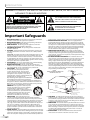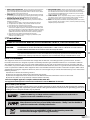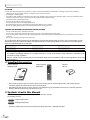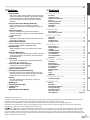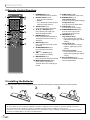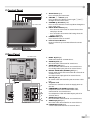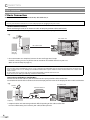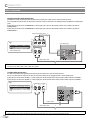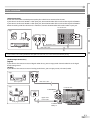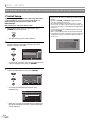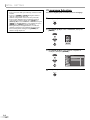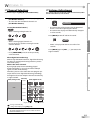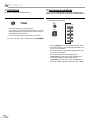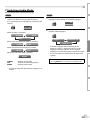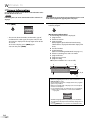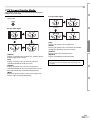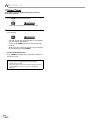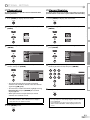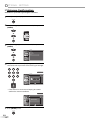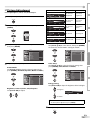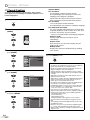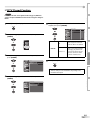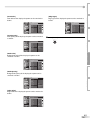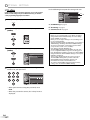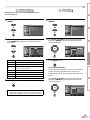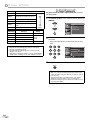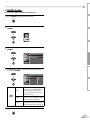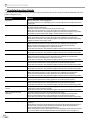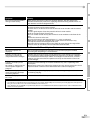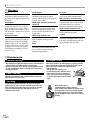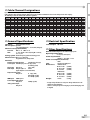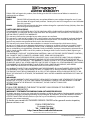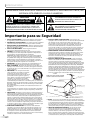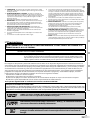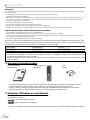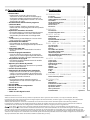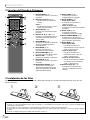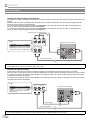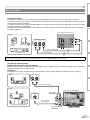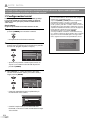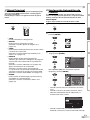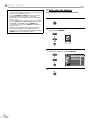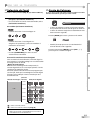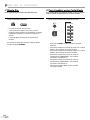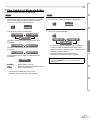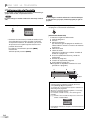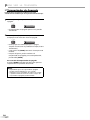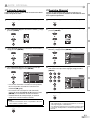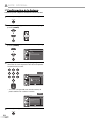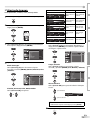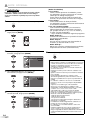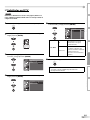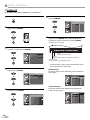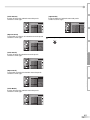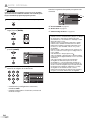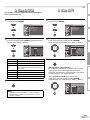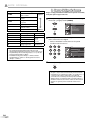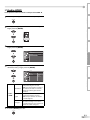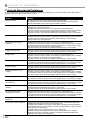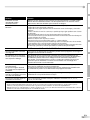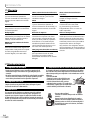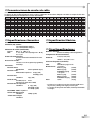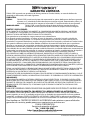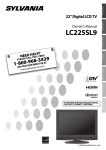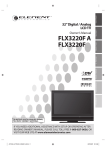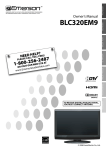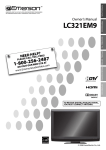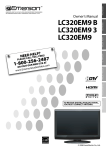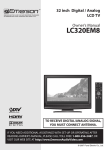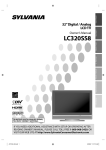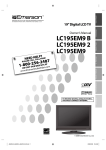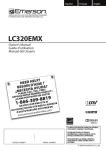Download Emerson LC320EM81 Flat Panel Television User Manual
Transcript
EMERSON AND THE G-CLEF LOGO ARE REGISTERED TRADEMARKS OF EMERSON RADIO CORP., PARSIPPANY, NEW JERSEY, U.S.A. Owner’s Manual INITIAL SETTING LC320EM82 LC320EM81 LC320EM8A CONNECTION 32” Digital / Analog LCD TV INTRODUCTION TM WATCHING TV OPTIONAL SETTING HIGH-DEFINITION TELEVISION TROUBLESHOOTING INFORMATION TO RECEIVE DIGITAL/ANALOG SIGNAL, YOU MUST CONNECT ANTENNA. IF YOU NEED ADDITIONAL ASSISTANCE WITH SETUP OR OPERATING AFTER READING OWNER’S MANUAL, PLEASE CALL TOLL FREE 1-800-256-2487, OR VISIT OUR WEB SITE AT http://www.EmersonAudioVideo.com © 2007 Funai Electric Co., Ltd. INTRODUCTION WARNING: TO REDUCE THE RISK OF FIRE OR ELECTRIC SHOCK, DO NOT EXPOSE THIS APPLIANCE TO RAIN OR MOISTURE. CAUTION RISK OF ELECTRIC SHOCK DO NOT OPEN THIS SYMBOL INDICATES THAT DANGEROUS VOLTAGE CONSTITUTING A RISK OF ELECTRIC SHOCK IS PRESENT WITHIN THIS UNIT. CAUTION: TO REDUCE THE RISK OF ELECTRIC THIS SYMBOL INDICATES THAT THERE ARE IMPORTANT OPERATING AND MAINTENANCE INSTRUCTIONS IN THE LITERATURE ACCOMPANYING THE APPLIANCE. SHOCK, DO NOT REMOVE COVER (OR BACK). NO USER SERVICEABLE PARTS INSIDE. REFER SERVICING TO QUALIFIED SERVICE PERSONNEL. The important note is located on the rear of the cabinet. Important Safeguards 1. READ INSTRUCTIONS - All the safety and operating instructions should be read before the appliance is operated. 2. RETAIN INSTRUCTIONS - The safety and operating instructions should be retained for future reference. 3. HEED WARNINGS - All warnings on the appliance and in the operating instructions should be adhered to. 4. FOLLOW INSTRUCTIONS - All operating and use instructions should be followed. 5. CLEANING - Unplug TV from the wall outlet before cleaning. Do not use liquid cleaners or aerosol cleaners. Use a damp cloth for cleaning. EXCEPTION: A product that is meant for uninterrupted service and, that for some specific reason, such as the possibility of the loss of an authorization code for a CATV converter, is not intended to be unplugged by the user for cleaning or any other purpose, may exclude the reference to unplugging the appliance in the cleaning description otherwise required in item 5. 6. ATTACHMENTS - Do not use attachments not recommended by the TV manufacturer as they may cause hazards. 7. WATER AND MOISTURE - Do not use this TV near water, for example, near a bath tub, wash bowl, kitchen sink, or laundry tub, in a wet basement, or near a swimming pool, and the like. 8. ACCESSORIES - Do not place this TV on an unstable cart, stand, tripod, bracket, or table. The TV may fall, causing serious injury to someone, and serious damage to the appliance. Use only with a cart, stand, tripod, bracket, or table recommended by the manufacturer, or sold with the TV. Any mounting of the appliance should follow the manufacturer’s instructions and should use a mounting accessory recommended by the manufacturer. An appliance and cart combination should be moved with care. Quick stops, excessive force, and uneven surfaces may cause the appliance and cart combination to overturn. AMEUBLES - Cet appareil ne doit être placé que sur un meuble (avec ou sans roulettes) recommandé par le fabricant. Si vous l’ installez sur un meuble à roulettes, déplacez les deux ensembles avec précaution. Un arrêt brusque, l’utilisation d’une force excessive et des surfaces irrégulières risquent de déstabiliser l’ensemble et de le renverser. 9. VENTILATION - Slots and openings in the cabinet and the back or bottom are provided for ventilation and to ensure reliable operation of the TV and to protect it from overheating, these openings must not be blocked or covered. The openings should never be blocked by placing the TV on a bed, sofa, rug, or other similar surface. This TV should never be placed near or over a radiator or heat register. This TV should not be placed in a built-in installation such as a bookcase or rack unless proper ventilation is provided or the manufacturer’s instructions have been adhered to. 10. POWER SOURCES - This TV should be operated only from the type of power source indicated on the marking label. If you are not sure of the type of power supply to your home, consult your appliance dealer or local power company. For TVs intended to operate from 2 EN battery power, or other sources, refer to the operating instructions. 11. GROUNDING OR POLARIZATION - This TV is equipped with a polarized alternating-current line plug (a plug having one blade wider than the other). This plug will fit into the power outlet only one way. This is a safety feature. If you are unable to insert the plug fully into the outlet, try reversing the plug. If the plug should still fail to fit, contact your electrician to replace your obsolete outlet. Do not defeat the safety purpose of the polarized plug. 12. POWER-CORD PROTECTION - Power-supply cords should be routed so that they are not likely to be walked on or pinched by items placed upon or against them, paying particular attention to cords at plugs, convenience receptacles, and the point where they exit from the appliance. 13. OUTDOOR ANTENNA GROUNDING - If an outside antenna or cable system is connected to the TV, be sure the antenna or cable system is grounded so as to provide some protection against voltage surges and built-up static charges. Article 810 of the National Electrical Code, ANSI/NFPA No. 70, provides information with respect to proper grounding of the mast and supporting structure, grounding of the lead-in wire to an antenna discharge unit, size of grounding conductors, location of antenna-discharge unit, connection to grounding electrodes, and requirements for the grounding electrode. (Fig. A) FIGURE A EXAMPLE OF ANTENNA GROUNDING AS PER NATIONAL ELECTRICAL CODE ANTENNA LEAD IN WIRE GROUND CLAMP ANTENNA DISCHARGE UNIT (NEC SEC TION 810-20) ELEC TRIC SERVICE EQUIPMENT GROUNDING CONDUC TORS (NEC SEC TION 810-21) GROUND CLAMPS NEC - NATIONAL ELEC TRICAL CODE S2898A POWER SERVICE GROUNDING ELEC TRODE SYSTEM (NEC ART 250, PART H) 14. LIGHTNING - For added protection for this TV receiver during a lightning storm, or when it is left unattended and unused for long periods of time, unplug it from the wall outlet and disconnect the antenna or cable system. This will prevent damage to the TV due to lightning and power-line surges. 15. POWER LINES - An outside antenna system should not be located in the vicinity of overhead power lines or other electric light of power circuits, or where it can fall into such power lines or circuits. When installing an outside antenna system, extreme care should be taken to keep from touching such power lines or circuits as contact with them might be fatal. 16. OVERLOADING - Do not overload wall outlets and extension cords as this can result in a risk of fire or electric shock. CONNECTION 20. REPLACEMENT PARTS - When replacement parts are required, be sure the service technician uses replacement parts specified by the manufacturer that have the same characteristics as the original part. Unauthorized substitutions may result in fire, electric shock, injury to persons or other hazards. 21. SAFETY CHECK - Upon completion of any service or repairs to this TV, ask the service technician to perform routine safety checks to determine that the TV is in proper operating condition. 22. HEAT - This TV product should be situated away from heat sources such as radiators, heat registers, stoves, or other products (including amplifiers) that produce heat. INTRODUCTION INITIAL SETTING 17. OBJECT AND LIQUID ENTRY - Never push objects of any kind into this TV through openings as they may touch dangerous voltage points or short out parts that could result in a fire or electric shock. Never spill liquid of any kind on the TV. 18. SERVICING - Do not attempt to service this TV yourself as opening or removing covers may expose you to dangerous voltage or other hazards. Refer all servicing to qualified service personnel. 19. DAMAGE REQUIRING SERVICE - Unplug this TV from the wall outlet and refer servicing to qualified service personnel under the following conditions: a. When the power supply cord or plug is damaged or frayed. b. If liquid has been spilled, or objects have fallen into the TV. c. If the TV has been exposed to rain or water. d. If the TV does not operate normally by following the operating instructions. Adjust only those controls that are covered by the operating instructions, as improper adjustment of other controls may result in damage and will often require extensive work by a qualified technician to restore the TV to its normal operation. e. If the TV has been dropped or damaged in any way. f. When the TV exhibits a distinct change in performance, this indicates a need for service. 5 Precautions TO PREVENT ELECTRIC SHOCK, MATCH WIDE BLADE OF PLUG TO WIDE SLOT, FULLY INSERT. POUR ÉVITER LES CHOCS ÉLECTRIQUES, INTRODUIRE LA LAME LA PLUS LARGE DE LA FICHE DANS LA BORNE CORRESPONDANTE DE LA PRISE ET POUSSER JUSQU’AU FOND. FCC WARNING This equipment may generate or use radio frequency energy. Changes or modifications to this equipment may cause harmful interference unless the modifications are expressly approved in the manual. The user could lose the authority to operate this equipment if an unauthorized change or modification is made. RADIO-TV INTERFERENCE Note to CATV system installer: This reminder is provided to call the CATV system installer's attention to Article 820-40 of the NEC that provides guidelines for proper grounding and, in particular, specifies that the cable ground should be connected to the grounding system of the building as close to the point of cable entry as practical. INFORMATION This Class B digital apparatus complies with Canadian ICES-003. Cet appareil numérique de la classe B est conforme à la norme NMB-003 du Canada. TROUBLESHOOTING This equipment has been tested and found to comply with the limits for a Class B digital device, pursuant to Part 15 of the FCC Rules. These limits are designed to provide reasonable protection against harmful interference in a residential installation. This equipment generates, uses, and can radiate radio frequency energy and, if not installed and used in accordance with the instructions, may cause harmful interference to radio communications. However, there is no guarantee that interference will not occur in a particular installation. If this equipment does cause harmful interference to radio or television reception, which can be determined by turning the equipment off and on, the user is encouraged to try to correct the interference by one or more of the following measures: 1) Reorient or relocate the receiving antenna. 2) Increase the separation between the equipment and receiver. 3) Connect the equipment into an outlet on a circuit different from that to which the receiver is connected. 4) Consult the dealer or an experienced radio/TV technician for help. OPTIONAL SETTING CAUTION: ATTENTION: WATCHING TV LAMP IN LCD CONTAINS MERCURY, DISPOSE ACCORDING TO LOCAL, STATE OR FEDERAL LAW. “HDMI, the HDMI logo and High-Definition Multimedia Interface are trademarks or registered trademarks of HDMI Licensing LLC.” Manufactured under license from Dolby Laboratories. “Dolby” and the double-D symbol are trademarks of Dolby Laboratories. Product that have earned ENERGY STAR® are designed to protect the environment through superior energy efficiency. 3 EN INTRODUCTION LOCATION For safe operation and satisfactory performance of the unit, keep the following in mind when selecting a place for its installation: • Shield it from direct sunlight and keep it away from sources of intense heat. • Avoid dusty or humid places. • Avoid places with insufficient ventilation for proper heat dissipation. Do not block the ventilation holes at the top and bottom of the unit. Do not place the unit on a carpet because this will block the ventilation holes. • Install the unit in a horizontal position. • Avoid locations subject to strong vibration. • Do not place the unit near strong magnetic fields. • Avoid moving the unit to locations where temperature differences are extreme. • Be sure to unplug the AC power cord from the outlet before carrying the unit. TO AVOID THE HAZARDS OF ELECTRICAL SHOCK AND FIRE • Do not handle the power cord with wet hands. • Do not pull on the power cord when disconnecting it from an AC outlet. Grasp it by the plug. • If, by accident, water is spilled on the unit, unplug the power cord immediately and take the unit to our authorized service center for servicing. • Do not place anything directly on top of the unit. The serial number of this product may be found on the back of the unit. No others have the same serial number as yours. You should record the number and other vital information here and retain this book as a permanent record of your purchase to aid identification in case of theft. date of purchase dealer phone No. serial No dealer purchase from model No. dealer address Note about recycling: This product’s packaging materials are recyclable and can be reused. Please dispose of any materials in accordance with your local recycling regulations. Batteries should never be thrown away or incinerated but disposed of in accordance with your local regulations concerning chemical wastes. 5 Supplied Accessories owner’s manual (1EMN22139B) remote control (NF015UD) batteries (AA x 2) • If you need to replace these accessories, please refer to the part No. with the illustrations and call our toll free customer support line found on the cover of this manual. • Depending on your antenna system, you may need different types of combiners (mixers) or separators (splitters). Contact your local electronics store for these items. 5 Symbols Used in this Manual The following is the description for the symbols used in this manual. Description refers to: DTV : Digital TV operation TV : Analog TV operation • If neither symbol appears under the function heading, operation is applicable to both. 4 EN 5 Contents INTRODUCTION Precautions . . . . . . . . . . . . . . . . . . . . . . . . . . . . . . . . . . . . . . . . . . . . . . . . . . . . . . 3 Supplied Accessories . . . . . . . . . . . . . . . . . . . . . . . . . . . . . . . . . . . . . . . . . . . . . . 4 Symbols Used in this Manual . . . . . . . . . . . . . . . . . . . . . . . . . . . . . . . . . . . . . . . 4 Features . . . . . . . . . . . . . . . . . . . . . . . . . . . . . . . . . . . . . . . . . . . . . . . . . . . . . . . . . 5 Remote Control Function . . . . . . . . . . . . . . . . . . . . . . . . . . . . . . . . . . . . . . . . . . 6 Installing the Batteries . . . . . . . . . . . . . . . . . . . . . . . . . . . . . . . . . . . . . . . . . . . . 6 Control Panel. . . . . . . . . . . . . . . . . . . . . . . . . . . . . . . . . . . . . . . . . . . . . . . . . . . . . 7 Rear Panel . . . . . . . . . . . . . . . . . . . . . . . . . . . . . . . . . . . . . . . . . . . . . . . . . . . . . . . 7 Basic Connection. . . . . . . . . . . . . . . . . . . . . . . . . . . . . . . . . . . . . . . . . . . . . . . . . . 8 External Device Connection . . . . . . . . . . . . . . . . . . . . . . . . . . . . . . . . . . . . . . . . 9 INITIAL SETTING Initial Setup . . . . . . . . . . . . . . . . . . . . . . . . . . . . . . . . . . . . . . . . . . . . . . . . . . . . . 12 Main Menu. . . . . . . . . . . . . . . . . . . . . . . . . . . . . . . . . . . . . . . . . . . . . . . . . . . . . . 13 Auto Channel Scan . . . . . . . . . . . . . . . . . . . . . . . . . . . . . . . . . . . . . . . . . . . . . . . 13 Language Selection . . . . . . . . . . . . . . . . . . . . . . . . . . . . . . . . . . . . . . . . . . . . . . 14 OPTIONAL SETTING TROUBLESHOOTING Channel List . . . . . . . . . . . . . . . . . . . . . . . . . . . . . . . . . . . . . . . . . . . . . . . . . . . . . 21 Manual Register . . . . . . . . . . . . . . . . . . . . . . . . . . . . . . . . . . . . . . . . . . . . . . . . . 21 Antenna Confirmation. . . . . . . . . . . . . . . . . . . . . . . . . . . . . . . . . . . . . . . . . . . . 22 Picture Adjustment . . . . . . . . . . . . . . . . . . . . . . . . . . . . . . . . . . . . . . . . . . . . . . 23 Closed Caption. . . . . . . . . . . . . . . . . . . . . . . . . . . . . . . . . . . . . . . . . . . . . . . . . . . 24 DTV Closed Caption. . . . . . . . . . . . . . . . . . . . . . . . . . . . . . . . . . . . . . . . . . . . . . . 25 CC Style . . . . . . . . . . . . . . . . . . . . . . . . . . . . . . . . . . . . . . . . . . . . . . . . . . . . . . . . . 26 V-chip . . . . . . . . . . . . . . . . . . . . . . . . . . . . . . . . . . . . . . . . . . . . . . . . . . . . . . . . . . 28 HDMI Audio . . . . . . . . . . . . . . . . . . . . . . . . . . . . . . . . . . . . . . . . . . . . . . . . . . . . . 31 OPTIONAL SETTING Channel Selection. . . . . . . . . . . . . . . . . . . . . . . . . . . . . . . . . . . . . . . . . . . . . . . . 15 Volume Adjustment. . . . . . . . . . . . . . . . . . . . . . . . . . . . . . . . . . . . . . . . . . . . . . 15 Still Mode . . . . . . . . . . . . . . . . . . . . . . . . . . . . . . . . . . . . . . . . . . . . . . . . . . . . . . . 16 Switching Each Mode. . . . . . . . . . . . . . . . . . . . . . . . . . . . . . . . . . . . . . . . . . . . . 16 Switching Audio Mode . . . . . . . . . . . . . . . . . . . . . . . . . . . . . . . . . . . . . . . . . . . 17 Screen Information . . . . . . . . . . . . . . . . . . . . . . . . . . . . . . . . . . . . . . . . . . . . . . 18 TV Screen Display Mode. . . . . . . . . . . . . . . . . . . . . . . . . . . . . . . . . . . . . . . . . . . 19 Sleep Timer . . . . . . . . . . . . . . . . . . . . . . . . . . . . . . . . . . . . . . . . . . . . . . . . . . . . . 20 WATCHING TV WATCHING TV INITIAL SETTING CONNECTION CONNECTION TROUBLESHOOTING Troubleshooting Guide . . . . . . . . . . . . . . . . . . . . . . . . . . . . . . . . . . . . . . . . . . . 32 INFORMATION Glossary . . . . . . . . . . . . . . . . . . . . . . . . . . . . . . . . . . . . . . . . . . . . . . . . . . . . . . . . 34 Maintenance . . . . . . . . . . . . . . . . . . . . . . . . . . . . . . . . . . . . . . . . . . . . . . . . . . . . 34 Cable Channel Designations . . . . . . . . . . . . . . . . . . . . . . . . . . . . . . . . . . . . . . . 35 General Specifications . . . . . . . . . . . . . . . . . . . . . . . . . . . . . . . . . . . . . . . . . . . . 35 Electrical Specification. . . . . . . . . . . . . . . . . . . . . . . . . . . . . . . . . . . . . . . . . . . . 35 Other Specifications . . . . . . . . . . . . . . . . . . . . . . . . . . . . . . . . . . . . . . . . . 35 Limited Warranty . . . . . . . . . . . . . . . . . . . . . . . . . . . . . . . . . . . . .Back cover INFORMATION • DTV/TV/CATV - You can use your remote control to select channels which are broadcast in digital, conventional analog, standard definition, and high definition formats. Also, cable subscribers can access their cable TV channels. • Program Information Display (DTV only) - You can display the title, contents and other information of the current DTV program on the TV screen. • Auto Channel Scan - This unit automatically scans and memorizes channels available in your area, eliminating difficult setup procedures. • V-chip - This feature allows you to block children’s access to inappropriate programs. • Closed Caption Decoder - Built-in closed caption decoder displays text for closed caption supported programming. • MTS/SAP Tuner - Audio language can be selected from the remote control. • Auto Shut Off Function - If there is no signal input from the antenna terminal and no operation for 15 minutes, the unit will turn off automatically. • Sleep Timer - This feature will automatically turned off the power of the unit at a specific time. • Choices for On-screen Language - Select your on-screen language: English, Spanish or French. • Stereo Sound Function • PLL Frequency Synthesized Tuning - Provides free and easy channel selection and lets you tune directly to any channel using the channel number buttons on the remote control. • Resume - This unit automatically memorizes settings if a power failure occurs. • HDMI Input • Component Video Input • S-video Input • AV Input • Digital Audio Coaxial Output INTRODUCTION 5 Features © 2007 Funai Electric Co., Ltd. All rights reserved. No part of this manual may be reproduced, copied, transmitted, disseminated, transcribed, downloaded or stored in any storage medium, in any form or for any purpose without the express prior written consent of Funai. Furthermore, any unauthorized commercial distribution of this manual or any revision hereto is strictly prohibited. Information in this document is subject to change without notice. Funai reserves the right to change the content herein without the obligation to notify any person or organization of such changes. with the design is a registered trademark of Funai Electric Co., Ltd and may not be used in any way without the express written consent of Funai. All other trademarks used herein remain the exclusive property of their respective owners. Nothing contained in this manual should be construed as granting, by implication or otherwise, any license or right to use any of the trademarks displayed herein. Misuse of any trademarks or any other content in this manual is strictly prohibited. Funai shall aggressively enforce its intellectual property rights to the fullest extent of the law. 5 EN INTRODUCTION 5 Remote Control Function 1. POWER button (p12) Press to turn the unit on and off. 2. Number buttons (p15) • Press to select channels. - button • Press to shift the minor channel from the major channel. 3. SETUP button (p13) Press to display the main menu. 4. s / B / K / L buttons (p12) Press to move left/ right/ up/ down through the items. 5. ENTER button (p12) Press to decide the command of setting when the main menu is displayed. 6. BACK button (p18) Press to return to previous menu operation. 7. CH RETURN button (p15) Press to return to previous channel. 8. VOL. X / Y buttons (p15) Press to adjust the volume. 9. MUTE button (p15) Press to turn the sound on and off. 10. INPUT SELECT button (p16) Press to access connected external device like a DVD player or VCR. 11. SLEEP button (p20) Press to activate the sleep timer. 12. AUDIO button (p17) Digital Mode (DTV) Press to select the audio language. Analog Mode (TV) Press to select the audio mode. 13. STILL button (p16) Press to pause screen image. 14. SCREEN MODE button (p19) Press to select aspect ratio available for the TV screen. 15. INFO button (p18) Digital Mode (DTV) • Press to display the channel information, signal type and TV setting. Analog Mode (TV) • Press to display the channel number, signal type and TV setting. External Input Mode • Press to display the external input mode, signal type and TV setting. 16. CH K / L buttons (p15) Press to select channels and the external input mode. 5 Installing the Batteries Install the batteries (AA x 2) matching the polarity indicated inside battery compartment of the remote control. Battery Precautions: • • • • 6 EN Be sure to follow the correct polarity as indicated in the battery compartment. Reversed batteries may cause damage to the device. Do not mix different types of batteries together (e.g., Alkaline and Carbon-Zinc) or old batteries with fresh ones. If the device is not to be used for a long period of time, remove the batteries to prevent damage or injury from possible battery leakage. Do not try to recharge batteries; they can overheat and rupture. INTRODUCTION 5 Control Panel SETUP VOLUME CHANNEL INPUT SELECT POWER top of this unit rear of this unit Y R R AUDIO AUDIO L L S VIDEO VIDEO Pr VIDEO 1 COMPONENT 2 Y R R AUDIO AUDIO Pb L L S VIDEO VIDEO Pr VIDEO 2 7 COMPONENT 1 Y R R AUDIO AUDIO Pb 1 2 3 4 5 L Pr VIDEO 1 COMPONENT 2 Y R R AUDIO AUDIO Pb L 9 10 8 L S VIDEO VIDEO Pr VIDEO 2 rear of this unit 8 L S VIDEO VIDEO rear of this unit 9 10 INFORMATION 6 TROUBLESHOOTING COMPONENT 1 Pb 1. HDMI - IN jack (p9) HDMI connection for an HDMI device. 2. AUDIO IN jacks (p9) RCA audio cable connection for a DVI device. 3. AUDIO OUT jacks (p11) RCA audio cable connection for an external device. Use analog audio input jacks of an external device. 4. DIGITAL AUDIO OUT (COAXIAL) jack (p11) Digital audio coaxial cable connection for a decoder or an audio receiver. Use digital audio input jack of an external device. 5. ANT. IN jack (p8) RF coaxial cable connection for your antenna or cable box. 6. AC power cord Connect to a standard AC outlet to supply power to this unit. 7. COMPONENT and AUDIO input jacks (p10) Component video cable and RCA audio cable connection for an external device. Use component video and audio output jacks of an external device. 8. AUDIO input jacks (p10) RCA audio cable connection for an external device. 9. VIDEO input jack (p11) RCA video cable connection for an external device. 10. S-VIDEO input jack (p10) S-video cable connection for an external device. OPTIONAL SETTING 5 Rear Panel WATCHING TV 6 INITIAL SETTING 1. SETUP button (p13) Press to display the main menu. 2. VOLUME X / Y buttons (p15) Press to adjust the volume or move right (X) / left (Y) through the main menu items. 3. CHANNEL K / L buttons (p15) Press to select channels or move up/down through the main menu items. 4. INPUT SELECT button (p16) • Press to access connected an external device like a DVD player or VCR. • Press to decide the command of setting when the menu is displayed. 5. POWER button (p12) Press to turn the unit on and off. 6. Infrared Sensor Window Receives infrared rays transmitted from the remote control. CONNECTION 1 2 3 4 5 7 EN CONNECTION Cables not included. Please purchase the necessary cables at your local store. 5 Basic Connection This section describes how to connect the unit to an antenna, cable/satellite box, etc. Note: • Be sure your antenna or other device is connected properly before plugging in the power cord. [Antenna Cable Connection] When connecting the unit to an antenna or cable TV company (without cable/satellite box) Connect the RF coaxial cable on your home outlet to the antenna input jack of this unit. e.g.) VHF / UHF antenna rear of this unit RF coaxial cable or COMPONENT 1 Y R R AUDIO AUDIO Pb L L S VIDEO VIDEO Pr VIDEO 1 COMPONENT 2 Y R R AUDIO AUDIO Pb L L S VIDEO VIDEO Pr VIDEO 2 cable TV company * Once connections are completed, turn on the unit and begin initial setup. Channel scanning is necessary for the unit to memorize all available channels in your area. (Refer to “Initial Setup” on page 12.) Note: • For your safety and to avoid damage to device, please unplug the RF coaxial cable from the antenna input jack before moving the unit. • If you use an antenna to receive analog TV, it should also work for DTV reception. Outdoor or attic antennas will be more effective than settop versions. • To easily switch your reception source between antenna and cable, install an antenna selector. • If you connect to the cable system directly, contact the CATV installer. [Connection to Cable Box or Satellite Box] Connect the RF coaxial cable on your home outlet to the input jack of the cable/satellite box. Use another RF coaxial cable to connect the antenna input jack of the unit to the output jack of the cable/satellite box. e.g.) rear of this unit satellite dish cable/satellite box or ANT. IN RF OUT COMPONENT 1 Y R R AUDIO AUDIO Pb L L S VIDEO VIDEO Pr VIDEO 1 COMPONENT 2 Y R R AUDIO AUDIO Pb L L S VIDEO VIDEO Pr VIDEO 2 cable TV company RF coaxial cable RF coaxial cable * Required cables and connecting methods differ depending on the cable/satellite box. For more information, please contact your cable/satellite provider. 8 EN INTRODUCTION Cables not included. Please purchase the necessary cables at your local store. 5 External Device Connection CONNECTION [HDMI Connection] HDMI (High Definition Multimedia Interface) transports high definition video and multi-channel digital audio through a single cable. It ensures that the content sent from the source to TV is of the highest possible resolution. rear of this unit INITIAL SETTING e.g.) To HDMI - IN jack HDMI cable HDMI OUT COMPONENT 1 Y R R AUDIO AUDIO Pb L L S VIDEO VIDEO Pr VIDEO 1 COMPONENT 2 Y R R AUDIO AUDIO Pb L L S VIDEO VIDEO Pr VIDEO 2 DVD player with the HDMI output jack • This unit accepts 480i / 480p / 720p / 1080i video signals, and 32kHz / 44.1kHz / 48kHz audio signals. • This unit accepts only 2 channel audio signal (LPCM). • You need to select “PCM” for the digital audio output of the device connected or the HDMI audio setting. There may be no audio output if you select “Bitstream”, etc. • This TV only accepts signals compliant with EIA861. OPTIONAL SETTING [HDMI-DVI Connection] If your video device has a DVI output jack, connect using a HDMI-DVI conversion cable. rear of this unit To HDMI - IN jack HDMI-DVI conversion cable TROUBLESHOOTING e.g.) DVI OUT COMPONENT 1 Y R R AUDIO AUDIO Pb L L S VIDEO VIDEO Pr VIDEO 1 COMPONENT 2 Y R R AUDIO AUDIO Pb L L S VIDEO VIDEO Pr VIDEO 2 Cable box or satellite box with the DVI output jack WATCHING TV Note: AUDIO OUT L R INFORMATION To AUDIO IN jacks RCA audio cable Note: • • • • This unit accepts 480i / 480p / 720p / 1080i video signals. An HDMI-DVI conversion cable requires a separate audio cable connection as well. Audio signals are converted from digital to analog for this connection. DVI does not display 480i image that is not compliant with EIA/CEA-861/861B. 9 EN CONNECTION Cables not included. Please purchase the necessary cables at your local store. [Component Video Cable Connection] Component video connection offers better picture quality for video devices connected to the unit. Use a component video cable to connect the unit to external video devices equipped with component video output jacks. If you connect to the unit’s COMPONENT 1 video input jack, connect RCA audio cables to the audio L/R jacks of COMPONENT 1. If you connect to the unit’s COMPONENT 2 video input jack, connect RCA audio cables to the audio L/R jacks of COMPONENT 2. component video cable (green) (blue) (red) e.g.) rear of this unit Y Pb Pr COMPONENT VIDEO OUT DVD player with the component video output jacks AUDIO OUT L R (green) COMPONENT 1 Y R R AUDIO AUDIO (blue) Pb L L S VIDEO VIDEO (red) Pr VIDEO 1 COMPONENT 2 Y R R AUDIO AUDIO RCA audio cable Note: • This unit accepts 480i / 480p / 720p / 1080i video signals. [S-video Cable Connection] S-video connection offers good picture quality for video devices connected to the unit. Use an S-video cable to connect the unit to external video devices equipped with S-video output jack. If you connect to the unit’s VIDEO 1 S-video input jack, connect RCA audio cables to the audio L/R jacks of VIDEO 1. If you connect to the unit’s VIDEO 2 S-video input jack, connect RCA audio cables to the audio L/R jacks of VIDEO 2. e.g.) AUDIO OUT L R S-VIDEO OUT rear of this unit DVD player with the S-video output jack COMPONENT 1 Y R R AUDIO AUDIO Pb L L S VIDEO VIDEO Pr VIDEO 1 COMPONENT 2 Y R R AUDIO AUDIO Pb L L S-video cable RCA audio cable Note: • If you connect to the S-video jack and the video jack at the same time, the S-video connection will have priority. 10 EN INTRODUCTION Cables not included. Please purchase the necessary cables at your local store. CONNECTION [Video Connection] Video connection offers standard picture quality for video devices connected to the unit. If you connect to the unit’s VIDEO 1 video input jack, connect RCA audio cables to the audio L/R jacks of VIDEO 1. If you connect to the unit’s VIDEO 2 video input jack, connect RCA audio cables to the audio L/R jacks of VIDEO 2. When the audio jack of the video device is monaural, connect the RCA audio cable to the audio L input jack. rear of this unit INITIAL SETTING e.g.) COMPONENT 1 Y AUDIO OUT L R VIDEO OUT R R AUDIO AUDIO Pb L L S VIDEO VIDEO Pr camcorder video game VIDEO 1 COMPONENT 2 Y R R WATCHING TV RCA video cable RCA audio cable VCR Note: OPTIONAL SETTING • If you connect to the S-video jack and the video jack at the same time, the S-video connection will have priority. TROUBLESHOOTING [Audio Output Connection] [Digital] If you connect this unit to an external digital audio device, you can enjoy multi-channel audio like 5.1ch digital broadcasting sound. [Analog] If you connect this unit to an external analog audio device, you can enjoy stereo (2 channel) audio. AUDIO IN L R e.g.) INFORMATION Stereo system RCA audio cable e.g.) rear of this unit DIGITAL AUDIO COAXIAL IN To AUDIO OUT jack COMPONENT 1 Y R R AUDIO AUDIO Pb L L S VIDEO VIDEO Pr VIDEO 1 COMPONENT 2 digital audio coaxial cable Y R R AUDIO AUDIO Pb L L S VIDEO VIDEO Pr VIDEO 2 Dolby Digital decoder To DIGITAL AUDIO OUT jack 11 EN INITIAL SETTING These operations are accessible by remote control. Some may also be accessible by controls on the main unit. 5 Initial Setup Note: This section will guide you through the unit’s initial setting which includes selecting a language for your on-screen menu and auto channel scan, which automatically scans and memorizes viewable channels. Before you begin: Make sure if the unit is connected to antenna or cable. 1 After making all the necessary connections, press [POWER] to turn on the unit. • If you connect the cable system directly, contact the CATV installer. • If you press [POWER] or [SETUP] during auto channel scan, this setting will be canceled. • The initial auto channel scan function can be executed for either “Air” or “Cable” only once. When you change the connection (Air/Cable), set auto channel scan again. (Refer to page 13.) • You can cancel or exit the initial auto channel scan menu by pressing [SETUP]. • If there is no signal input from the antenna terminal and no operation for several seconds after you turn on the unit, “Helpful Hints” appears. Follow the instructions listed on the TV screen. • This operation may take a few moments. 2-2 2 Use [Cursor K/L] to select the on-screen language from the choices on the right side of the TV screen. (English / Español / Français) Initial Setup Select the language for setup display. English Elija el idioma de ajuste. Español Sélectionner langue écran config. Français Select ENTER SETUP Enter Exit • “Initial Setup” menu on step 3 will be displayed in the selected language after you press [ENTER]. 3 Use [Cursor K/L] to select “Air” for TV channels or “Cable” for CATV channels, then press [ENTER]. Initial Setup Air Make sure the antenna is connected to "ANT.IN" jack. Select the destination of "ANT.IN" jack. Cable Air Or Cable Select ANT.IN ENTER Enter BACK SETUP Back Exit • Scanning and memorizing of channels start automatically. Initial Setup Now the system is scanning for channels,please wait. 5% Analog channels 1ch Digital channels 0ch SETUP Exit • When the scanning and memorizing are completed, the lowest memorized channel in the broadcasting will be displayed. 12 EN No channel is registered. Press and hold "ENTER" key on the remote control for 3 seconds. Contact support hotline provided on manual or back of unit. Sin canal registrado. Pulse durante 3 segundos la tecla "ENTER" en el control remoto. Llame teléfono de apoyo en manual o atrás de TV. Pas de chaîne consign. Enfoncez "ENTER" 3 secondes sur la télécommande. Contacter numero d'urgence dans manuel ou arrière appareil. 5 Auto Channel Scan This section describes the overview of the main menu displayed when you press [SETUP]. For more details, see the reference page for each item. The main menu consists of the function setting items below. If you switch wires (e.g., between antenna and CATV) or if you move the TV to a different area after the initial setting, or if you restore the DTV channel you deleted, you will need to perform auto channel scan. CONNECTION Before you begin: Make sure if the unit is connected to antenna or cable. Press [SETUP]. 1 Press [SETUP] to display the main menu. INITIAL SETTING 2 Use [Cursor K/L] to select “CHANNEL” , then press [ENTER]. 3 WATCHING TV Use [Cursor K / L] to select “Autoscan”, then press [ENTER]. OPTIONAL SETTING Channel Autoscan Channel List Manual Register Antenna Use [Cursor K / L] to select an appropriate option, then press [ENTER]. Autoscan Autoscan will rescan all channels. This may take a while to complete. Select the destination of "ANT.IN" jack. Back TROUBLESHOOTING • EXIT To exit settings. • PICTURE You can adjust the picture quality. (Refer to “Picture Adjustment” on page 23.) • CHANNEL You can automatically scan the viewable channels and remove those that are undesired. (Refer to “Auto Channel Scan” on page 13.) • DETAIL You can change the display format for closed caption, which displays the dialogue of a TV program or other information across the TV screen. (Refer to “Closed Caption” on page 24.) Set the viewing limitations. (Refer to “V-chip” on page 28.) And select the sound input for the HDMI jack if your TV is connected to a HDMI device. (Refer to “HDMI Audio” on page 31.) • LANGUAGE You can change the language (English, Spanish, French) displayed on the main menu. (Refer to “Language Selection” on page 14.) INTRODUCTION 5 Main Menu Air Cable Cable 1hour Air INFORMATION Cable Or ANT.IN • When aerial antenna is connected, select “Air”. • When connected to CATV, select “Cable”. • Scanning and memorizing of channels start automatically. Now the system is scanning for channels, please wait. 72% Analog channels 10ch Digital channels SETUP 6ch Exit • When the scanning and memorizing are completed, the lowest memorized channel will be displayed. 13 EN INITIAL SETTING Note: • If you connect the cable system directly, contact the CATV installer. • If you press [POWER] or [SETUP] during auto channel scan, the setting will be canceled. • Channel settings will be saved even if the power fails. • If you need the English menus instead of the Spanish or French menus you are having, press [SETUP]. Use [Cursor K / L] to select “IDIOMA” or “LANGAGE”, then press [ENTER]. Use [Cursor K / L] to select “English”, then press [ENTER]. Press [SETUP] to exit the main menu. • With regard only to the digital channel, even after the scanning is complete if you unplug the AC power cord before turning off the unit by pressing [POWER], the channel setting may be lost. 5 Language Selection You can choose English, Spanish, or French as your on-screen language. 1 Press [SETUP] to display the main menu. 2 Use [Cursor K/L] to select “LANGUAGE”, then press [ENTER]. 3 Use [Cursor K/L] to select “English”, “Español” or “Français”, then press [ENTER]. Language 4 Press [SETUP] to exit. 14 EN Select the language for setup display. English Elija el idioma de ajuste. Español Sélectionner langue écran config. Français 5 Channel Selection 5 Volume Adjustment Select channels by pressing [CH K / L] or [the Number buttons]. This section describes how to adjust the volume. The mute function, which turns the sound off and on, is also described. CONNECTION • To select the memorized channels, use [CH K / L] or [the Number buttons]. • To select the non-memorized channels use [the Number buttons]. Use [VOL. X / Y] to adjust the audio volume. To Use [the Number buttons] • The volume bar will be displayed at the bottom of the TV screen when adjusting the volume. • The volume bar display will automatically disappear in a few seconds. - When selecting analog channel 12 20 INITIAL SETTING TV Volume Press [MUTE] to turn off and on the sound. DTV INTRODUCTION WATCHING TV Mute WATCHING TV - When selecting digital channel 12-1 Be sure to press [–] before entering the minor channel number. • “Mute” is displayed on the TV screen for a few seconds. Press [MUTE] again or [VOL. X / Y] to recover the original volume. OPTIONAL SETTING • Press [CH RETURN] to return to the previously viewed channel. ATSC (digital mode) CH4 INFORMATION NTSC (analog mode) [Air Time] 18:00 TROUBLESHOOTING About digital TV broadcasting: With its high definition broadcast, digital broadcasting far surpasses analog broadcasting in both its picture and sound quality. What is the minor channel? By using high compression technology, digital broadcasting offers a service that enables multiple signals to send simultaneously. Therefore, you can select more than one program per major channel since digital broadcasting technology distinguishes between multiple channels broadcast by a single network. No signal No signal 18:30 CH4 CH4 (high definition TV) 19:00 CH4 CH4-1 CH4 No signal CH4-2 No signal 19:30 20:00 CH4 CH4-1 CH4-2 20:30 major channel minor channel : change automatically : change manually by using [CH K / L] Note: • “No Signal” will appear on the TV screen after the minor channel broadcast is over. 15 EN WATCHING TV 5 Still Mode 5 Switching Each Mode You can freeze the image shown on the TV screen. You can easily switch with the remote control to the DTV (ATSC) and TV (NTSC) or to access an external device when they are connected to the unit. Press [STILL] to pause the image shown on the screen. Press [INPUT SELECT] or [CH K] repeatedly to cycle through the input modes. Still TV/DTV channel • The sound output will not be paused. • If no signal is detected or protected signal is received during still mode, the image remains paused and the sound output will be muted. • The still function will be released after 5 minutes. Video1 or Video2 Component1 Component2 To cancel still mode, press any button except [POWER]. HDMI • Pressing [CH L] reverses the direction of the mode. • To use the video or S-video input jack of VIDEO 1 on the unit, select “Video1”. • To use the video or S-video input jack of VIDEO 2 on the unit, select “Video2”. • To use the component video input jack of COMPONENT 1 on the unit, select “Component1”. • To use the component video input jack of COMPONENT 2 on the unit, select “Component2”. • To use the HDMI - IN jack on the unit, select “HDMI”. 16 EN INTRODUCTION 5 Switching Audio Mode This section describes how to switch the audio language. DTV TV audio mode. While receiving an MTS broadcast, press repeatedly to cycle through the available audio channel. 1 Press [AUDIO] to display the currently selected CONNECTION 1 Press [AUDIO] to display the currently selected language and the number of available languages. 6-1 English 1/3 6 SAP / STEREO INITIAL SETTING 2 Press [AUDIO] repeatedly to cycle through the available audio languages. When all audio are available SAP / STEREO SAP / MONO SAP / STEREO English 1/3 Spanish 2/3 When stereo and monaural audio are available Other 3/3 MONO / STEREO When SAP and monaural audio are available SAP / MONO SAP / MONO When only monaural audio is available • Available languages differ depending on the broadcast. “Other” is displayed when the audio language cannot be acquired, or the acquired languages are other than English, Spanish or French. • The current mode will automatically disappear in 4 seconds. OPTIONAL SETTING MONO WATCHING TV MONO / STEREO (Cannot be switched) Note: STEREO SAP MONO : Outputs stereo-audio : Outputs second audio program : Outputs mono-audio • Pressing [AUDIO] does not control external audio device. TROUBLESHOOTING • The current mode will automatically disappear in 4 seconds. INFORMATION 17 EN WATCHING TV 5 Screen Information You can display the currently selected channel or other information such as the audio mode on the TV screen. DTV TV In the analog mode, the current channel number and the audio mode are displayed. In the digital mode, the detailed broadcasting information for the current channel such as program title, program guides are displayed. Press [INFO] to display the details of the currently selected program. Press [INFO]. 6 SAP / STEREO 480i 480i SD SD 4:3 TV-PG DLSV CC CC • The current channel number, audio mode, type of resolutions for video signal, TV aspect ratio, CC and TV rating are displayed at the top-right corner of the TV screen. To clear the display, press [INFO] again. You can also press [BACK]. [Broadcasting Information] • The following information is displayed. 1 program title 2 broadcast station 3 program guide (The program guide added to broadcasting information is displayed. Maximum display of 4 lines.) 4 channel number 5 audio language (Refer to “Switching Audio Mode” on page 17.) 6 effective scanning lines and scan mode 7 program format 8 program aspect ratio 9 program rating 10 CC (not available if CC is set to “Off”) 1 2 A Day of Memories 4 KABC A quarter-century ago,which may now qualify as the good old days of newspapering,run-of-paper sales accounted for 80 percent of the industry's advertising revenues.Department stores and supermarket were 6-1 English 1/2 1080i 3 HD HD 5 16:9 16:9 TV-PG DLSV CC CC 6, 7, 8 9 10 Note: • When the program guide consists of more than 4 lines, use [Cursor K/ L] to scroll. • “No description provided” is displayed when the program guide is not provided. • While the program guide is displayed, the closed caption function is interrupted. • In external input mode, the following screen is displayed; e.g.) When an external device is connected to VIDEO 1 input jack. Video1 480i 480i SD SD TV-PG DLSV CC CC • Available languages differ depending on the broadcast. • The information display will automatically disappear in 4 seconds. • Pressing [AUDIO] does not control external audio device. 18 EN INTRODUCTION 5 TV Screen Display Mode 4 types of display modes can be selected when the broadcasting station is sending 4:3 or 16:9 video signal. For 16:9 video signal CONNECTION Press [SCREEN MODE] repeatedly to switch the TV aspect ratio. Full (normal) Zoom Expand Cinema Sidebar (normal) Full Cinema OPTIONAL SETTING Note: • You may not switch the display mode depending on the program. TROUBLESHOOTING [Sidebar] Display a 4:3 picture at its original size. Sidebars appear on both edges of the screen. [Full] Display a 4:3 picture at a 16:9 size; the picture is stretched horizontally to fill the screen. [Cinema] Display a 4:3 picture at a 16:9 size; the picture is stretched horizontally and vertically to fill the screen. This crops out the top and bottom of the picture. [Wide] Display the picture with its center at the original size and the edges stretched horizontally. [Full] Display a 16:9 picture at its original size. [Zoom] Display a 16:9 picture at its maximum size without changing its horizontal and vertical ratio. [Cinema] Display a vertically stretched picture. [Expand] Display a horizontally stretched picture. WATCHING TV Wide INITIAL SETTING For 4:3 video signal INFORMATION 19 EN WATCHING TV 5 Sleep Timer The sleep timer can be set to automatically turn off the unit after an incremental period of time. 1 Press [SLEEP] to set the sleep timer. Sleep Off • Sleep timer display appears on the TV screen. 2 Press [SLEEP] repeatedly to change the amount of time until shut off. Sleep 120min. • You can set your unit to turn off after a set period of time (from 30 to 120 minutes). • Each press of [SLEEP] will increase the time by 30 minutes. • After set up, the sleep timer display can be called up for checking by pressing [SLEEP]. To Cancel the Sleep Timer Press [SLEEP] repeatedly until “Sleep Off” is displayed on the TV screen. Note: • The sleep timer setting display will automatically disappear in 4 seconds. • When you disconnect the unit from the AC outlet or when a power failure occurs, the sleep timer setting will be canceled. 20 EN 5 Manual Register The channel list function lets you remove undesired channels from the channel registration list. The manual register function lets you add the channels that were not added by the auto channel scan due to the reception condition at the initial setting. 1 Press [SETUP] to display the main menu. 1 Press [SETUP] to display the main menu. 2 Use [Cursor K/L] to select “CHANNEL”, then press 2 Use [Cursor K/L] to select “CHANNEL”, then press 3 3 Use [Cursor K/L] to select “Manual Register”, then [ENTER]. CONNECTION 5 Channel List INTRODUCTION OPTIONAL SETTING [ENTER]. INITIAL SETTING press [ENTER]. Channel Autoscan Autoscan Channel List Channel List Manual Register Manual Register Antenna Antenna OPTIONAL SETTING Channel 4 Use [Cursor K/L] to select the channel you want to WATCHING TV Use [Cursor K / L] to select “Channel List”, then press [ENTER]. 4 Use [the Number buttons] to enter the number of the channel you want to add, then press [ENTER]. TROUBLESHOOTING remove, then press [ENTER]. Channel List Highlight channels for Ch Up/Down key selection. DTV 6 DTV 8 DTV 48 11 27 Manual Register 9 For analog channels, select a channel to register using number keys. For digital channels, you must perform Autoscan function. 58 DTV Ch Select ENTER Watch/Skip BACK 67 Back • The channel with the “DTV” indicated on the display is ATSC. Otherwise the channel is NTSC. 5 Press [SETUP] to exit. BACK Ch Change INFORMATION • The channel display for the removed channel darkens. You will not be able to select the channel again using [CH K / L]. • To reactivate a removed channel, highlight it using [Cursor K / L] and press [ENTER]. The channel display lightens. • When you remove a major channel, its minor channels are removed as well. Note: Register Back 5 Press [SETUP] to exit. Note: • If set up completes successfully, “Registered to the Channel List” is displayed. • If external input is used, it is not possible to register the channel and “Unavailable” will be displayed on the TV screen. 21 EN OPTIONAL SETTING 5 Antenna Confirmation This function lets you check the signal strength of each channel. 1 Press [SETUP] to display the main menu. 2 Use [Cursor K/L] to select “CHANNEL”, then press [ENTER]. 3 Use [Cursor K/ L] to select “Antenna”, then press [ENTER]. Channel Autoscan Channel List Manual Register Antenna 4 Use [the Number buttons] or [CH K/L] to select the channel for which you want to check the signal strength. 11 Antenna Back Now 0 Peak CH 0 Ch Change • If the channel is set to external input, you cannot confirm the antenna condition. Video1 Antenna Back Indicator is available for antenna signal only. CH 5 Press [SETUP] to exit. 22 EN Ch Change Cursor s You can adjust brightness, contrast, color, tint and sharpness. INTRODUCTION 5 Picture Adjustment Cursor B Brightness Brightness Move ENTER Move ENTER Enter Move ENTER Enter Move ENTER Enter Move ENTER Enter Enter to decrease brightness to increase brightness to decrease contrast to increase contrast to decrease color to brighten color to add red to add green to make soft to make clear CONNECTION 1 Press [SETUP] to display the main menu. 30 Adjust Contrast Contrast 60 Adjust Color 2 Use [Cursor K/L] to select “PICTURE”, then press Color [ENTER]. 36 Adjust INITIAL SETTING Tint Tint 0 Adjust Sharpness Sharpness 0 Adjust then press [ENTER]. Reset Settings Use [Cursor K / L] to select “Reset”, then press [ENTER] to restore the “Picture Mode” setting to default. Picture Picture Mode Reset Settings Dynamic This function resets the "Dynamic" setting for Picture Mode to factory default. 30 Brightness 60 Color 36 Tint Cancel Reset OPTIONAL SETTING Contrast 0 Sharpness 0 Reset Settings Color Temp. Neutral Off Energy Saving 4 Adjust the picture quality. Color Temp. Use [Cursor K / L] to select the desired setting, then press [ENTER]. (Cool, Neutral and Warm) TROUBLESHOOTING Picture Mode Use [Cursor K / L] to select the desired setting, then press [ENTER]. (Standard, Dynamic, Movie and News) Picture Picture Mode Brightness Contrast Picture Color Picture Mode Standard Brightness Dynamic Contrast Movie Color News Tint Sharpness Tint Reset Settings Cool Color Temp. Neutral Energy Saving Warm Reset Settings Energy Saving Energy Saving Use [Cursor s / B] to adjust the brightness of the backlight. Brightness, Contrast, Color, Tint, Sharpness Use [Cursor s / B] to adjust. INFORMATION Sharpness Color Temp. WATCHING TV 3 Use [Cursor K/L] to select the item you want to adjust, : To brighten Energy Saving Off Adjust ENTER Enter : To darken Note: • To cancel picture adjustment, press [SETUP]. 5 Press [SETUP] to exit. 23 EN OPTIONAL SETTING 5 Closed Caption You can view closed captioning (cc) for TV programs, movies and news. Closed caption refer to text of dialogue or descriptions displayed on-screen for the hearing impaired. 1 Press [SETUP] to display the main menu. 2 Use [Cursor K/L] to select “DETAIL”, then press [ENTER]. 3 Use [Cursor K/L] to select “Closed Caption”, then [Caption Mode] CC1 and Text1; are the primary caption and text services. The captioning or text is displayed in the same language as the program’s dialogue (up to 4 lines of script on the TV screen, where it does not obstruct relevant parts of the picture). CC3 and Text3; serve as the preferred data channels. The captioning or text is often a secondary language. CC2, CC4, Text2 and Text4; are rarely available and broadcasters use them only in special conditions, such as when “CC1” and “CC3” or “Text1” and “Text3” are not available. • There are 3 display modes according to programs: Paint-on mode: Displays input characters on the TV screen immediately. Pop-on mode: Once characters are stored in memory, they are displayed all at once. Roll-up mode: Displays the characters continuously by scrolling (max. 4 lines). press [ENTER]. 6 Press [SETUP] to exit. Detail Closed Caption V–chip HDMI Audio Auto Note: 4 Use [Cursor K/L] to select “Conventional CC”, then press [ENTER]. Closed Caption Conventional CC Off DTV CC Off CC Style 5 Use [Cursor K/L] to select the desired closed caption, then press [ENTER]. Closed Caption Conventional CC Off DTV CC CC1 CC Style CC2 CC3 CC4 Text1 Text2 Text3 Text4 24 EN • To show the closed caption on your TV screen, broadcast signal must contain the closed caption data. • Not all TV programs and commercials have the closed caption or all types of the closed caption. • Captions and texts may not match the TV voice exactly. • Changing channels may delay the closed caption for a few seconds. • Adjusting or muting the volume may delay the closed caption for a few seconds. • Abbreviations, symbols and other grammatical shortcuts may be used in order to keep pace with the on-screen action. This is not a problem with the unit. • The caption or text characters will not be displayed while the main menu or functions display is shown. • If a black box appears on the TV screen, this means that the closed caption is set to TEXT mode. To clear the box, select “CC1”, “CC2”, “CC3”, “CC4” or “Off”. • If the unit receives poor quality television signals, the captions may contain errors, or there might be no captions at all. Some possible causes of poor quality signals are: - Automobile ignition noise - Electric motor noise - Weak signal reception - Multiplex signal reception (ghosts or screen flutter) • The unit retains the closed caption setting if the power fails. • Closed caption will not be displayed when you are using an HDMI connection. • When the unit receives a special effects playback signal (i.e., Search, Slow and Still) from a VCR’s video output channel (CH3 or CH4), the unit may not display the correct caption or text. INTRODUCTION 5 DTV Closed Caption DTV CONNECTION In addition to the basic closed caption described on page 24, DTV has its own closed caption called DTV CC. Use this menu to change the settings for DTV CC. 5 Use [Cursor K/L] to select the desired DTV closed 1 Press [SETUP] to display the main menu. caption, then press [ENTER]. INITIAL SETTING Closed Caption Conventional CC DTV CC Off CC Style Service1 Service2 2 Use [Cursor K/L] to select “DETAIL”, then press Service3 Service4 [ENTER]. Service5 Service6 Service1~6 Select one of these before changing any other item in “Closed Caption” menu. Choose “Service1” under normal circumstances. DTV CC 3 Use [Cursor K/L] to select “Closed Caption”, then OPTIONAL SETTING Select if you do not want DTV CC. This is the default. WATCHING TV Off press [ENTER]. 6 Press [SETUP] to exit. Detail Closed Caption V–chip HDMI Audio Auto TROUBLESHOOTING Note: • “DTV CC” that you can switch differs depending on the broadcast description. 4 Use [Cursor K/L] to select “DTV CC”, then press [ENTER]. INFORMATION Closed Caption Conventional CC Off DTV CC Off CC Style 25 EN OPTIONAL SETTING 5 CC Style You can change the style of CC such as font, color or size, etc. 6 Use [Cursor K/L] to select “On”, then press [ENTER]. 1 Press [SETUP] to display the main menu. CC Style Closed Caption User Setting On Font Style Off Font Size Font Color Font Opacity Back Color 2 Use [Cursor K/L] to select “DETAIL”, then press Back Opacity Edge Color [ENTER]. Edge Type 7 Use [Cursor K/L] to select an item, then press [ENTER]. Then use [Cursor K / L] to select the desired setting and press [ENTER]. Picture display 3 Use [Cursor K/L] to select “Closed Caption”, then press [ENTER]. Edge (Edge Color and Edge Type) Detail Closed Caption V–chip HDMI Audio ABCDEFGHIJKL Auto Font (Font Style, Font Size, Font Color and Font Opacity) Back (Back Color and Back Opacity) • The setting description for each item is shown below. 4 Use [Cursor K/L] to select “CC Style”, then press [ENTER]. [Font Style] Closed Captioning font style can be changed as below. CC Style Closed Caption User Setting Font Style Font Size Closed Caption Font Color Conventional CC Off Font Opacity DTV CC Off Back Color Back Opacity CC Style Edge Color Edge Type [Font Size] Font size of the displayed caption can be switched as below. CC Style 5 Use [Cursor K/L] to select “User Setting”, then press [ENTER]. Font Style Font Size Large Font Color Middle Font Opacity Small Back Color Back Opacity CC Style 26 EN User Setting Off Font Style Font0 Font Size Middle Font Color White Font Opacity Solid Back Color Black Back Opacity Solid Edge Color Black Edge Type None Closed Caption User Setting Edge Color Edge Type INTRODUCTION CC Style [Edge Type] Edge type of the displayed caption can be switched as below. CC Style Closed Caption Closed Caption User Setting User Setting White Font Style Font Size Black Font Size Red Font Color None Font Opacity Green Font Opacity Raised Back Color Blue Back Color Depressed Back Opacity Yellow Back Opacity Uniform Edge Color Magenta Edge Color L.Shadow Edge Type Cyan Edge Type R.Shadow [Font Opacity] Font opacity of the displayed caption can be switched as below. INITIAL SETTING Font Style Font Color CC Style CONNECTION [Font Color] Font color of the displayed caption can be switched as below. 8 Press [SETUP] to exit. Closed Caption WATCHING TV User Setting Font Style Font Size Font Color Font Opacity Solid Back Color Flash Back Opacity Translucent Edge Color Transparent Edge Type CC Style OPTIONAL SETTING [Back Color] Background color of the displayed caption can be switched as below. Closed Caption User Setting Font Style White Font Size Black Font Color Red Font Opacity Green Blue Yellow Edge Color Magenta Edge Type Cyan TROUBLESHOOTING Back Color Back Opacity [Back Opacity] Background opacity of the displayed caption can be switched as below. CC Style Closed Caption User Setting INFORMATION Font Style Font Size Font Color Font Opacity Back Color Solid Back Opacity Flash Edge Color Translucent Edge Type Transparent [Edge Color] Edge color of the displayed caption can be switched as below. CC Style Closed Caption User Setting Font Style White Font Size Black Font Color Red Font Opacity Green Back Color Blue Back Opacity Yellow Edge Color Magenta Edge Type Cyan 27 EN OPTIONAL SETTING 5 V-chip See the following description for setting each item. V-chip reads the ratings for programs, then denies access to the programs which exceed the rating level you set. With this function, you can block certain programming inappropriate for children. V-chip MPAA Rating A TV Rating B Downloadable Rating Clear Downloadable Rating New Password 1 C Press [SETUP] to display the main menu. A... “A. MPAA Rating”D page 29 B... “B. TV Rating”D page 29. 2 Use [Cursor K/L] to select “DETAIL”, then press C... “C. New Password” D page 30 [ENTER]. Note: • When you select a rating and set it to “Block”, the higher ratings will be blocked automatically. The lower ratings will be available for viewing. • When you set the highest rating to “View”, all ratings turn to “View” automatically. • To block any inappropriate programming, set your limits in “MPAA Rating”, “TV Rating” and “Downloadable Rating”. • The V-chip setting will be retained after a power failure (except the access code reverts to 0000). • If the rating is blocked, will appear. • “Downloadable Rating” will be available when the unit receives a digital broadcast using the new rating system. • If the broadcasting signal does not have the downloadable rating information, “Downloadable Rating is currently not available.” will appear. This message will also appear when you try to access “Downloadable Rating” after you have cleared the downloadable rating information, and the new information has not been downloaded since. • To clear the downloadable rating information and its setting, select “Clear Downloadable Rating”. 3 Use [Cursor K/L] to select “V-chip”, then press [ENTER]. Detail Closed Caption V–chip HDMI Audio Auto 4 Use [the Number buttons] to enter the 4-digit numbers for your password. V-chip - Enter password. PIN Code BACK Back • When you have not set up your password, enter 0000. • When the password is correct, the “V-chip” menu is displayed. 28 EN INTRODUCTION A. MPAA Rating B. TV Rating MPAA Rating is the rating system created by MPAA (Motion Picture Association of America). [ENTER]. 5 Use [Cursor K/L] to select “TV Rating”, then press [ENTER]. V-chip V-chip MPAA Rating TV Rating TV Rating Downloadable Rating Downloadable Rating Clear Downloadable Rating Clear Downloadable Rating New Password New Password 6 Use [Cursor K/L/s/B] to select the desired rating, then press [ENTER] repeatedly to switch between “View” and “Block”. V-chip V-chip FV V X NC-17 R PG-13 PG G NR ENTER S L D TV-MA TV-14 TV-PG TV-G TV-Y7 TV-Y View/Block BACK Select Back Category Mature audience only NC-17 No one under 17 admitted R Restricted; under 17 requires accompanying parent or adult guardian PG-13 Unsuitable for children under 13 PG Parental guidance suggested G General audience NR No rating BACK Back 7 Press [SETUP] to exit. [To Set the Sub Ratings] As for TV-MA, TV-14, TV-PG, or TV-Y7, you can further set the sub ratings to block specific elements of programming. To set the sub ratings, follow the step below. Use [Cursor K / L / s / B] to select the desired rating, then press [ENTER] repeatedly to switch between “View” and “Block”. INFORMATION Press [SETUP] to exit. View/Block TROUBLESHOOTING X ENTER OPTIONAL SETTING Select 7 WATCHING TV press [ENTER] repeatedly to switch between “View” and “Block”. INITIAL SETTING MPAA Rating 6 Use [Cursor K/L] to select the desired rating, then Rating CONNECTION 5 Use [Cursor K/L] to select “MPAA Rating”, then press V-chip FV V Note: • Changing the category to “Block” or “View” automatically changes all its sub ratings to the same (“Block” or “View”). S L D TV-MA TV-14 TV-PG TV-G TV-Y7 TV-Y Select ENTER View/Block BACK Back 29 EN OPTIONAL SETTING C. New Password Rating Category TV-MA Mature audience only TV-14 Unsuitable for children under 14 TV-PG Parental guidance suggested TV-G General audience TV-Y7 TV-Y higher Although the default code “0000” is supplied with the unit, you can set your own password. 5 Use [Cursor K/L] to select “New Password”, then press [ENTER]. Appropriate for all children 7 and older Appropriate for all children V-chip MPAA Rating TV Rating lower Downloadable Rating Clear Downloadable Rating New Password Sub Rating Category Rating FV Fantasy Violence TV-Y7 V Violence S Sexual Situation L Coarse Language TV-PG TV-14 TV-MA D Suggestive Dialogue TV-PG, TV-14 6 Press [the Number buttons] to enter the new 4-digit password. • Enter password again in “Confirm password.” entry field. Note: V-chip • Blocked sub rating will appear beside the main rating category in “TV Rating” menu. • You cannot block a sub rating (D, L, S or V) if the main rating is set to “View”. • Changing the category to “Block” or “View” automatically changes all its sub ratings to the same (“Block” or “View”). Enter password. Confirm password. PIN Code - - - - - - BACK Back 7 Press [SETUP] to exit. Note: • Make sure new password and confirm password must be exactly the same. If they are different, the space is cleared for reentering. • Your password will be erased and return to the default (0000) when a power failure occurs. If you forget the password, unplug the power cord for 10 seconds to restore the password to 0000. 30 EN INTRODUCTION 5 HDMI Audio You can set the method of sound input for the HDMI - IN jack. 1 Press [SETUP] to display the main menu. CONNECTION 2 Use [Cursor K/L] to select “DETAIL”, then press INITIAL SETTING [ENTER]. WATCHING TV 3 Use [Cursor K/L] to select “HDMI Audio”, then press [ENTER]. Detail OPTIONAL SETTING Closed Caption V–chip HDMI Audio Auto TROUBLESHOOTING 4 Use [Cursor K/L] to select the desired sound input, then press [ENTER]. Detail Closed Caption V–chip HDMI Audio Auto Digital Analog INFORMATION Auto HDMI Audio Digital Analog Select if you have connected both digital device to the HDMI - IN jack and analog device to the audio sources. Digital audio input signal will have priority. Select if you have connected digital device to the HDMI - IN jack for digital audio input signal. Select if you have connected analog device to the analog audio jacks for analog audio input signal. 5 Press [SETUP] to exit. 31 EN TROUBLESHOOTING 5 Troubleshooting Guide If the unit does not perform properly when operated as instructed in this owner’s manual, check the following chart once before calling for service. Symptom Remedy No power • Be sure the power cord is plugged in. • If a power failure occurs, unplug the power cord for 30 minutes to allow the unit to reset itself. No picture or sound • Check if the power is on. • Check the outlet connection. • Check the antenna or cable connection to the main unit. • When the outside antenna is used, check the wire condition and connection. • View other TV channels. The problem might be limited to the broadcasting station. • Turn off the power and wait for about 1 minute, then turn it on again. No color • Check the antenna or cable connection to the main unit. • When the outside antenna is used, check the wire condition and connection. • View other TV channels. The problem might be limited to the broadcasting station. • Adjust the “Color” in the main menu. Sound OK, picture poor • Check the antenna or cable connection to the main unit. • When the outside antenna is used, check the wire condition and connection. • Electrical interference from nearby appliances may affect picture quality. • Adjust “Contrast” and “Brightness” in the main menu. • View other TV channels. The problem might be limited to the broadcasting station. Picture distorted • When the outside antenna is used, check the wire condition and connection. • View other TV channels. The problem might be limited to the broadcasting station. Weak picture • Check the antenna or cable connection to the main unit. • When the outside antenna is used, check the wire condition and connection. • Adjust “Contrast” and “Brightness” in the main menu. • View other TV channels. The problem might be limited to the broadcasting station. Lines or streaks in picture • When the outside antenna is used, check the wire condition and connection. • Electrical interference from nearby appliances may affect picture quality. • View other TV channels. The problem might be limited to the broadcasting station. Picture blurred • When the outside antenna is used, check the wire condition and connection. • View other TV channels. The problem might be limited to the broadcasting station. Ghosts in picture • Check the antenna or cable connection to the main unit. • When the outside antenna is used, check the wire condition and connection. • Electrical interference from nearby appliances may affect picture quality. • View other TV channels. The problem might be limited to the broadcasting station. Bars on screen • When the outside antenna is used, check the wire condition and connection. • Electrical interference from nearby appliances may affect picture quality. Picture rolls vertically • When the outside antenna is used, check the wire condition and connection. • Electrical interference from nearby appliances may affect picture quality. • View other TV channels. The problem might be limited to the broadcasting station. Different color marks on screen • Move the unit away from nearby electric appliances. Turn off the power and wait 30 minutes before turning it back on. • View other TV channels. The problem might be limited to the broadcasting station. Poor reception on some channels • Check the antenna or cable connection to the main unit. • When the outside antenna is used, check the wire condition and connection. • Electrical interference from nearby appliances may affect picture quality. • View other TV channels. The problem might be limited to the broadcasting station. Picture OK, sound poor • View other TV channels. The problem might be limited to the broadcasting station. No reception of digital signals • Make sure auto channel scan has been completed (Refer to “Auto Channel Scan” on page 13). Auto channel scan must be completed when you set up the unit for the first time or move it to a location where previously unavailable channels are broadcast. • The selected channel may not be broadcasting. • When auto channel scan is interrupted and not completed, some channels will not be received. Make sure to complete (Refer to “Auto Channel Scan” on page 13). 32 EN INTRODUCTION Remote control does not work • Check the antenna or cable connection to the main unit. • Check the batteries of the remote control. • Check if there is an obstacle between the infrared sensor window and the remote control. • Test the signal output. If OK, then possible infrared sensor trouble. (Refer to “IR Signal Check” on page 34.) • Aim the remote control directly at the infrared sensor window on the front of the unit. • Reduce the distance to the unit. • Re-insert the batteries with their polarities (+/– signs) as indicated. • When there is an infrared-equipped device such as PC near this unit, it may interrupt the remote control signal of this unit. Move the infrared-equipped device away from this unit, change the angle of the infrared sensor or turn off the infrared communication function. WATCHING TV • Many digital channels have alternate channel numbers. The unit changes the numbers automatically to the ones signifying the broadcasting stations. These are the numbers used for analog broadcasts. INITIAL SETTING Remedy The entered channel number changes automatically CONNECTION Symptom Problems with Closed Caption Feature Captions are not entirely displayed, or captions are delayed behind the dialogue. • Captions that are delayed a few seconds behind the actual dialogue are common for live broadcasts. Most captioning production companies can display a dialogue to a maximum of 220 words per minute. If a dialogue exceeds that rate, selective editing is used to insure that the captions remain up-to-date with the current TV screen dialogue. Captions are displayed as a white box. No caption is displayed in the closed caption-supported program. • Interference from buildings or weather conditions may cause captioning to be incomplete. • Broadcasting station may shorten the program to insert advertisement. The closed caption decoder cannot read the information of the shortened program. No caption is displayed when playing the videotape containing captions. • The videotape may be illegally copied, or the caption signal might not have been read during copying. Black box is displayed in the TV screen. • “Text” mode is selected for caption. Select “CC1”, “CC2”, “CC3”, “CC4”or “Off”. TROUBLESHOOTING • Closed captioning production companies may broadcast programs without correcting the misspelling in a live broadcast. OPTIONAL SETTING Misspelled captions are displayed. INFORMATION Note: • The LCD panel is manufactured to provide many years of useful life. Occasionally a few non active pixels may appear as a fixed point of blue, green or red. This is not to be considered a defect in the LCD screen. • Some functions are not available in specific modes, but this is not a malfunction. Read the description in this owner’s manual for more details on correct operations. 33 EN INFORMATION 5 Glossary ATSC Dolby Digital Password Acronym that stands for Advanced Television Systems Committee and the name of the digital broadcasting standards. The system developed by Dolby Laboratories to compress digital sound. It offers stereo sound (2ch) or multi-channel audio. A stored 4-digit number that allows access to parental control features. Aspect Ratio HDMI (high-definition multimedia interface) The width of a TV screen relative to its height. Conventional TVs are 4:3 (in other words, the TV screen is almost square); widescreen models are 16:9 (the TV screen is almost twice as wide as its height). Interface that supports all uncompressed, digital audio/video formats including set-top box, DVD player or digital television, over a single cable. SAP (secondary audio program) Second-audio channel delivered separately from main-audio channel. This audio channel is used as an alternate in bilingual broadcasting. SDTV (standard definition TV) Standard digital format that is similar to the NTSC picture quality. S-video Component Video HDTV (high definition TV) This is a video signal format that conveys each of 3 principal colors of light (red, blue and green) through different signal lines. This allows the viewers to experience picture colors as original as it is. There are several signal formats, including Y / Pb / Pr and Y / Cb / Cr. Ultimate digital format that produces high resolution and high picture quality. NTSC Offers higher quality images by delivering each signal, color (c) and luminance (y) independently of each other through separate cables. Acronym that stands for National Television Systems Committee and the name of the current analog broadcasting standards. 5 Maintenance Cabinet Cleaning • Wipe the front panel and other exterior surfaces of the unit with a soft cloth immersed in lukewarm water and wrung dry. • Never use a solvent or alcohol. Do not spray insecticide liquid near the unit. Such chemicals may cause damage and discoloration to the exposed surfaces. Panel Cleaning Wipe the panel of the unit with a soft cloth. Before cleaning the panel, disconnect the power cord. IR Signal Check If the remote control is not working properly, you can use an AM radio or digital camera (including a cellular phone with built-in camera) to see if it is sending out an infrared signal. • With an AM radio: Tune the AM radio station to a nonbroadcasting frequency. Point the remote control towards it, push any button and listen. If the sound from the radio flutters, it is receiving the remote control’s infrared signal. Servicing Should your unit become inoperative, do not try to correct the problem yourself. There are no user serviceable parts inside. Turn off the unit, unplug the power cord and call our toll free customer support line found on the cover of this manual to locate an authorized service center. 34 EN • With a digital camera (including built-in cell phone cameras): Point a digital camera towards the remote control. Push any button on the remote control and look through the digital camera. If the infrared light appears through the camera, the remote control is working. INTRODUCTION 5 Cable Channel Designations If you subscribe to cable TV, the channels are displayed as 1-135. Cable companies often designate channels with letters or letter-number combinations. Please check with your local cable company. The following is a chart of common cable channel designations. TV Display 3 3 K 24 W+9 45 W+30 66 W+51 87 W+67 108 W+88 129 4 4 L 25 W+10 46 W+31 67 W+52 88 W+68 109 W+89 130 5 5 M 26 W+11 47 W+32 68 W+53 89 W+69 110 W+90 131 6 6 N 27 W+12 48 W+33 69 W+54 90 W+70 111 W+91 132 7 7 O 28 W+13 49 W+34 70 W+55 91 W+71 112 W+92 133 8 8 P 29 W+14 50 W+35 71 W+56 92 W+72 113 W+93 134 9 9 Q 30 W+15 51 W+36 72 W+57 93 W+73 114 W+94 135 10 10 R 31 W+16 52 W+37 73 W+58 94 W+74 115 11 11 S 32 W+17 53 W+38 74 A-5 95 W+75 116 12 12 T 33 W+18 54 W+39 75 A-4 96 W+76 117 13 13 U 34 W+19 55 W+40 76 A-3 97 W+77 118 A 14 V 35 W+20 56 W+41 77 A-2 98 W+78 119 B 15 W 36 W+21 57 W+42 78 A-1 99 W+79 120 C 16 W+1 37 W+22 58 W+43 79 W+59 100 W+80 121 D 17 W+2 38 W+23 59 W+44 80 W+60 101 W+81 122 E 18 W+3 39 W+24 60 W+45 81 W+61 102 W+82 123 F 19 W+4 40 W+25 61 W+46 82 W+62 103 W+83 124 5 Electrical Specification TV format: ATSC / NTSC-M TV standard Closed caption system: §15.122/FCC (digital CC) §15.119/FCC (analog CC) Channel coverage (ATSC/NTSC): Terrestrial VHF: 2~13 UHF: 14~69 CATV 2~13, A~W, W+1~W+94 (analog W+1~W+84), A-5~A-1, 5A Tuning system: Channel frequency synthesized tuning system Channel access: Direct access keyboard, Programmable scan, and up/down Terminals: Antenna input: VHF/UHF/CATV 75Ω unbalanced (F-type) S-video input: Mini DIN 4-pin jack x 2 Y: 1Vp-p (75Ω) C: 286mVp-p (75Ω) Video input: RCA jack x 2 1Vp-p (75Ω) Audio input: RCA jack (L/R) x 10 2V rms (input impedance: more than 22kΩ) Component video input: RCA jack x 6 Y: 1Vp-p (75Ω) Pb: 700mVp-p (75Ω) Pr: 700mVp-p (75Ω) HDMI input: HDMI 19pin x 1 Coaxial digital audio output: RCA jack x1 500mVp-p (75Ω) Analog audio output: RCA jack x2 Sound output: 5W, 16Ω x 2 H 21 W+6 42 W+27 63 W+48 84 W+64 105 W+85 126 WATCHING TV 5 General Specifications G 20 W+5 41 W+26 62 W+47 83 W+63 104 W+84 125 INITIAL SETTING 2 2 J 23 W+8 44 W+29 65 W+50 86 W+66 107 W+87 128 CONNECTION 5A 1 CATV channel I TV Display 22 CATV channel W+7 TV Display 43 CATV channel W+28 TV Display 64 CATV channel W+49 TV Display 85 CATV channel W+65 TV Display 106 CATV channel W+86 TV Display 127 CATV channel 5 Other Specifications OPTIONAL SETTING Remote control: Digital encoded infrared light system Operating temperature: 41°F (5°C) to 104°F (40°C) Power requirements: 120V AC +/- 10%, 60Hz +/- 0.5% Power consumption (maximum): 165W LCD: 32 inches wide XGA panel Dimensions: <Without stand> W: 32.3 inches (818mm) H: 23.5 inches (595mm) D: 4.8 inches (121mm) <With stand> W: 32.3 inches (818mm) H: 25.4 inches (644mm) D: 10.9 inches (275mm) Weight: 32.0 lbs. (14.5kg) TROUBLESHOOTING INFORMATION • Designs and specifications are subject to change without notice and without our legal obligation. • If there is a discrepancy between languages, the default language will be English. 35 EN TM LIMITED WARRANTY FUNAI CORP. will repair this product, free of charge in the USA in the event of defect in materials or workmanship as follows: DURATION: PARTS: LABOR: FUNAI CORP. will provide parts to replace defective parts without charge for one (1) year from the date of original retail purchase. Certain parts and LCD image burn-in are excluded from this warranty. FUNAI CORP. will provide the labor without charge for a period of ninety (90) days from the date of original retail purchase. LIMITS AND EXCLUSIONS: THIS WARRANTY IS EXTENDED ONLY TO THE ORIGINAL RETAIL PURCHASER. A PURCHASE RECEIPT OR OTHER PROOF OF ORIGINAL RETAIL PURCHASE WILL BE REQUIRED TOGETHER WITH THE PRODUCT TO OBTAIN SERVICE UNDER THIS WARRANTY. This warranty shall not be extended to any other person or transferee. This warranty is void and of no effect if any serial numbers on the product are altered, replaced, defaced, missing or if service was attempted by an unauthorized service center. This limited warranty does not apply to any product not purchased and used in the United States. This warranty only covers failures due to defects in material or workmanship which occur during normal use. It does not cover damage which occurs in shipment, or failures which are caused by repairs, alterations or products not supplied by FUNAI CORP., or damage, which results from accident, misuse, abuse, mishandling, misapplication, alteration, faulty installation, improper maintenance, commercial use such as hotel, rental or office use of this product, or damage which results from fire, flood, lightning or other acts of God. THIS WARRANTY DOES NOT COVER PACKING MATERIALS, ANY ACCESSORIES (EXCEPT REMOTE CONTROL), ANY COSMETIC PARTS, COMPLETE ASSEMBLY PARTS, DEMO OR FLOOR MODELS. FUNAI CORP. AND ITS REPRESENTATIVES OR AGENTS SHALL IN NO EVENT BE LIABLE FOR ANY GENERAL, INDIRECT OR CONSEQUENTIAL DAMAGES ARISING OUT OF OR OCCASIONED BY THE USE OF OR THE INABILITY TO USE THIS PRODUCT. THIS WARRANTY IS MADE IN LIEU OF ALL OTHER WARRANTIES, EXPRESS OR IMPLIED, AND OF ALL OTHER LIABILITIES ON THE PART OF FUNAI, ALL OTHER WARRANTIES INCLUDING THE WARRANTY OF MERCHANTABILITY AND FITNESS FOR A PARTICULAR PURPOSE, ARE HEREBY DISCLAIMED BY FUNAI AND ITS REPRESENTATIVES IN THE UNITED STATES. ALL WARRANTY INSPECTIONS AND REPAIRS MUST BE PERFORMED BY AN AUTHORIZED SERVICE CENTER. THIS WARRANTY IS ONLY VALID WHEN THE UNIT IS CARRIED-IN TO AN AUTHORIZED SERVICE CENTER. THE PRODUCT MUST BE ACCOMPANIED BY A COPY OF THE ORIGINAL RETAIL PURCHASE RECEIPT. IF NO PROOF OF PURCHASE IS ATTACHED, THE WARRANTY WILL NOT BE HONORED AND REPAIR COSTS WILL BE CHARGED. IMPORTANT: THIS LIMITED WARRANTY GIVES YOU SPECIFIC LEGAL RIGHTS. YOU MAY HAVE OTHER RIGHTS THAT VARY FROM STATE TO STATE. IF, AT ANY TIME DURING THE WARRANTY PERIOD, YOU ARE UNABLE TO OBTAIN SATISFACTION WITH THE REPAIR OF THIS PRODUCT, PLEASE CONTACT FUNAI CORP. ATTENTION: FUNAI CORP. RESERVES THE RIGHT TO MODIFY ANY DESIGN OF THIS PRODUCT WITHOUT PRIOR NOTICE. WARRANTY STATEMENT REGARDING NON AUTHORIZED REPAIRS: To obtain warranty service, you must take the product, or deliver the product freight prepaid, in either its original packaging or packaging affording an equal degree of protection, to any AUTHORIZED SERVICE CENTER. FUNAI CORP. will not reimburse you for any service done by unauthorized service providers without prior written approval. To locate your nearest AUTHORIZED SERVICE CENTER or for general service inquiries, please contact us at: FUNAI CORPORATION Customer Service Tel : 1-800-256-2487 http://www.EmersonAudioVideo.com 19900 Van Ness Avenue, Torrance, CA 90501 Printed in China A71FFUH/A71F8UH/A71F5UH/A71F3UH 1EMN22139B *** EMERSON Y EL LOGOTIPO G-CLEF SON MARCAS REGISTRADAS DE EMERSON RADIO CORP., PARSIPPANY, NEW JERSEY, EE.UU. Televisión Digital / Analógica con pantalla LCD de 32 pulgadas PARA VER LA TELEVISIÓN AJUSTE OPCIONAL HIGH-DEFINITION TELEVISION AJUSTE INICIAL LC320EM82 LC320EM81 LC320EM8A CONEXIÓN Manual del usuario INTRODUCCIÓN TM SOLUCIÓN DE PROBLEMAS INFORMACIÓN PARA RECIBIR LA SEÑAL DIGITAL/ ANALÓGICA, DEBE CONECTAR LA ANTENA. SI NECESITA AYUDA ADICIONAL CON LA INSTALACIÓN O CON EL FUNCIONAMIENTO DESPUÉS DE LEER EL MANUAL DEL USUARIO, LLAME AL TELÉFONO GRATUITO 1-800-256-2487, O VISITE NUESTRO SITIO WEB EN: http://www.EmersonAudioVideo.com © 2007 Funai Electric Co., Ltd. INTRODUCCIÓN ADVERTENCIA: PARA REDUCIR EL RIESGO DE INCENDIO O DESCARGA ELÉCTRICA, NO EXPONGA ESTE APARATO A LLUVIA O HUMEDAD. CAUTION RISK OF ELECTRIC SHOCK DO NOT OPEN CUIDADO: PARA REDUCIR EL RIESGO DE DESCARGA ELÉCTRICA, NO RETIRE LA CUBIERTA (NI LA PLACA TRASERA). EL INTERIOR DE ESTE APARATO NO CONTIENE PIEZAS REPARABLES POR EL USUARIO. DEJE LA REPARACIÓN EN MANOS DE PERSONAL DE SERVICIO TÉCNICO CUALIFICADO. ESTE SÍMBOLO INDICA QUE EL INTERIOR DEL APARATO CONTIENE TENSIÓN PELIGROSA CON RIESGO DE DESCARGA ELÉCTRICA. ESTE SÍMBOLO INDICA QUE LA DOCUMENTACIÓN QUE ACOMPAÑA A ESTE APARATO CONTIENE IMPORTANTES INSTRUCCIONES DE FUNCIONAMIENTO Y MANTENIMIENTO. Las notas importantes están ubicadas en la parte trasera del mueble. Importante para su Seguridad 1. LEA LAS INSTRUCCIONES - Deben leerse todas las instrucciones de seguridad y de funcionamiento antes de utilizar el aparato. 2. CONSERVE LAS INSTRUCCIONES - Las instrucciones de seguridad y de funcionamiento deben conservarse para futura consulta. 3. HAGA CASO DE LAS ADVERTENCIAS - Todas las advertencias que aparezcan en el aparato y en las instrucciones de funcionamiento deben ser tenidas en cuenta. 4. SIGA LAS INSTRUCCIONES - Deben seguirse todas las instrucciones de funcionamiento y de uso. 5. LIMPIEZA - Desenchufe el televisor de la toma de pared antes de su limpieza. No utilice limpiadores líquidos ni limpiadores en aerosol. Utilice un paño húmedo para la limpieza. EXCEPCIÓN: Un producto destinado a su servicio interrumpido y que, por alguna razón específica, por ejemplo la posibilidad de pérdida de un código de autorización para un convertidor de CATV, no debe ser desenchufado para su limpieza o cualquier otro fin, puede excluir la referencia a desenchufar el aparato en la descripción de limpieza requerida en el elemento 5. 6. CONEXIONES - No utilice conexiones no recomendadas por el fabricante del televisor, dado que podrían provocar riesgos. 7. AGUA Y HUMEDAD - No utilice este televisor cerca de agua, por ejemplo, cerca de una bañera, un lavabo, un fregadero o una pila de lavado de ropa, en un suelo húmedo o cerca de una piscina o lugares similares. 8. ACCESORIOS - No coloque este televisor sobre un mueble con ruedas, un soporte, un trípode, un soporte vertical o una mesa inestables. El televisor puede caerse, provocando lesiones graves a alguien y serios daños en el propio aparato. Utilícelo solamente con un mueble con ruedas, soporte, trípode, soporte vertical o mesa recomendados por el fabricante o vendidos junto con el televisor. Cualquier instalación del aparato debe seguir las instrucciones del fabricante y debe utilizar un accesorio de montaje recomendado por el fabricante. El conjunto de aparato y mueble con ruedas debe moverse con precaución. Las paradas bruscas, la fuerza excesiva o las superficies irregulares pueden provocar la caída del conjunto de aparato y mueble con ruedas. 9. VENTILACIÓN - El mueble y la parte trasera o inferior del aparato incluyen ranuras y aberturas para ventilación; para garantizar un funcionamiento fiable del televisor y para protegerlo de un posible sobrecalentamiento, dichas aberturas no deben bloquearse ni taparse. Las aberturas no deben bloquearse nunca colocando el televisor sobre una cama, un sofá, una alfombra u otra superficie similar. Este televisor no debe colocarse nunca cerca o encima de un radiador o una rejilla de aire caliente. Este televisor no debe colocarse en una instalación empotrada, por ejemplo una librería o estantería, a menos que se facilite la ventilación adecuada o que se hayan seguido las instrucciones del fabricante. 10. FUENTES DE ALIMENTACIÓN - Este televisor debe utilizarse solamente con el tipo de fuente de alimentación indicada en la etiqueta de fábrica. Si no está seguro del tipo de suministro de alimentación eléctrica de su hogar, consulte con el distribuidor de su aparato o con la empresa eléctrica local. Para televisores destinados a funcionar con alimentación por pilas u otras fuentes, consulte las instrucciones de funcionamiento. 2 ES 11. PUESTA A TIERRA O POLARIZACIÓN - Este televisor está equipado con un enchufe de línea de corriente alterna polarizada (un enchufe con un contacto plano más ancho que el otro). Este enchufe encajará en la toma de corriente solamente en un sentido. Esto es una característica de seguridad. Si no puede insertar el enchufe totalmente en la toma, intente invertir la posición del enchufe. Si el enchufe sigue sin encajar, póngase en contacto con un electricista para sustituir su toma obsoleta. No subestime la finalidad de seguridad del enchufe polarizado. 12 PROTECCIÓN DEL CABLE DE ALIMENTACIÓN - Los cables de alimentación eléctrica deben extenderse de manera que resulte improbable que nadie los pise o que queden pinzados por elementos colocados encima o contra ellos, prestando especial atención a enchufes de los cables, sus tomas de corriente y su punto de salida del aparato. 13. PUESTA A TIERRA DE ANTENA EXTERIOR - Si hay una antena exterior o un sistema de cable conectado al televisor, asegúrese de que la antena o el sistema de cable está puesto a tierra de manera que proporcione protección contra las subidas de tensión y las cargas de electricidad estática acumulada. El artículo 810 del National Electrical Code (Código Eléctrico Nacional), ANSI/NFPA número 70, proporciona información con respecto a la adecuada puesta a tierra del mástil y la estructura de soporte, puesta a tierra del cable de entrada de corriente a una unidad de descarga de antena, tamaño de los conductores de puesta a tierra, ubicación de la unidad de descarga de antena, conexión a electrodos de puesta a tierra y requisitos para el electrodo de puesta a tierra. (Fig. A) FIGURA A EJEMPLO DE PUESTA A TIERRA DE ANTENA SEGÚN EL CÓDIGO ELÉCTRICO NACIONAL CABLE DE ENTRADA DE ANTENA ABRAZADERA DE CONEXIÓN A TIERRA UNIDAD DE DESCARGA DE ANTENA (NEC SECCIÓN 810-20) EQUIPO DE SERVICIO ELÉCTRICO CONDUCTORES DE CONEXIÓN A TIERRA (NEC SECCIÓN 810-21) ABRAZADERAS DE CONEXIÓN A TIERRA NEC — CÓDIGO ELÉCTRICO NACIONAL SISTEMA DE CONEXIÓN A TIERRA DEL ELECTRODO DE SERVICIO ELÉCTRICO (NEC ART. 250, APARTADO H) 14. RAYOS - Para protección añadida de este receptor de televisión en caso de tormenta eléctrica, o cuando permanezca desatendido y sin utilizar durante largos periodos de tiempo, desenchúfelo de la toma de corriente y desconecte la antena o el sistema de cable. Esto impedirá que se produzcan daños en el televisor debido a daños provocados por rayos y sobretensiones de la línea eléctrica. 15. LÍNEAS DE CONDUCCIÓN ELÉCTRICA - Un sistema de antena exterior no debe colocarse en las proximidades de líneas de conducción eléctrica aéreas u otras líneas de conducción de circuitos eléctricos, o de manera que puedan caer sobre dichas líneas o circuitos eléctricos. Cuando se instale un sistema de antena exterior, debe tenerse el máximo cuidado para no tocar dichas líneas o circuitos eléctricos, dado que el contacto podría resultar mortal. CUIDADO: PARA EVITAR LA DESCARGA ELÉCTRICA, HAGA COINCIDIR EL CONTACTO ANCHO DEL ENCHUFE CON LA RANURA ANCHA E INSERTE FIRMEMENTE. en este equipo pueden provocar interferencia perjudicial a menos que las modificaciones estén expresamente aprobadas en el manual. El usuario podría perder la autorización para utilizar este equipo si realiza cambios o modificaciones para los que no tiene autorización. INTERFERENCIA DE RADIO-TELEVISIÓN Nota para el instalador del sistema CATV: Esta recordatorio se facilita para llamar la atención del instalador del sistema CATV sobre el Artículo 820-40 de la NEC, que proporciona pautas para una apropiada puesta a tierra, y en particular especifica que la toma de tierra del cable debe estar conectada al sistema de puesta a tierra del edificio lo más cerca posible del punto de entrada del cable. INFORMACIÓN Este aparato digital Clase B es conforme con la norma canadiense ICES-003. SOLUCIÓN DE PROBLEMAS Este equipo ha sido probado y declarado conforme con los límites de un dispositivo digital Clase B, de acuerdo con la Parte 15 de las Normas de la FCC. El objetivo de estos límites es proporcionar una protección razonable contra interferencias perjudiciales en una instalación residencial. Este equipo genera, utiliza y puede emitir energía de radiofrecuencia y, si no se instala y se utiliza de acuerdo con las instrucciones, puede causar interferencias perjudiciales en las comunicaciones por radio. No obstante, no existe garantía de que no pueda producirse una interferencia en una instalación concreta. Si este equipo provoca interferencia perjudicial en la recepción de radio o televisión, lo cual puede determinarse apagando y encendiendo el equipo, el usuario puede intentar corregir la interferencia mediante una o más de las siguientes medidas: 1) Reorientar o reubicar la antena receptora. 2) Aumentar la separación entre el equipo y el receptor. 3) Conectar el equipo a una toma de corriente en un circuito distinto de aquel en el que está conectado el receptor. 4) Solicitar la ayuda del distribuidor o de un técnico experimentado de radio/televisión. AJUSTE OPCIONAL ADVERTENCIA DE LA FCC Este equipo puede generar o utilizar energía de radiofrecuencia. Los cambios o modificaciones PARA VER LA TELEVISIÓN LA LÁMPARA DE LA PANTALLA LCD CONTIENE MERCURIO. SE DEBE TIRARLA DE ACUERDO A LA NORMATIVA LOCAL O LA LEY FEDERAL. AJUSTE INICIAL 5 Precauciones CONEXIÓN d. Si el televisor no funciona normalmente cuando se siguen las instrucciones de funcionamiento. Ajuste únicamente los controles a los que se refieran las instrucciones de funcionamiento, dado que el ajuste inadecuado de otros controles puede provocar daños y a menudo exigirá una gran cantidad de trabajo por parte de un técnico cualificado para que el televisor pueda volver a funcionar normalmente. e. Si el televisor se ha caído o ha sufrido cualquier tipo de daño. f. Cuando el televisor deje de funcionar con normalidad, esto indica que necesita una reparación. 20. PIEZAS DE REPUESTO - Cuando se necesiten piezas de repuesto, asegúrese de que el personal de servicio técnico utiliza piezas de repuesto especificadas por el fabricante y de las mismas características que la pieza original. Las sustituciones no autorizadas pueden provocar incendio, descarga eléctrica, lesiones personales u otros riesgos. 21. COMPROBACIÓN DE SEGURIDAD - Al finalizar cualquier servicio o reparación de este televisor, pida al personal de servicio técnico que realice unas comprobaciones de seguridad de rutina para determinar que el televisor está en condiciones correctas de funcionamiento. 22. CALOR - Este televisor debe situarse lejos de fuentes de calor tales como radiadores, rejillas de aire caliente, estufas u otros productos (incluidos amplificadores) emisores de calor. INTRODUCCIÓN 16. SOBRECARGA - No sobrecargue las tomas de pared ni los cables alargadores, dado que esto puede suponer un riesgo de incendio o descarga eléctrica. 17. ENTRADA DE OBJETOS Y LÍQUIDOS - No fuerce la entrada de objetos de ningún tipo en el interior de este televisor a través de sus aberturas, dado que pueden tocar puntos peligrosos de tensión o provocar un cortocircuito, lo cual podría dar lugar a incendio o descarga eléctrica. Nunca derrame líquidos de ningún tipo sobre el televisor. 18. REPARACIÓN - No intente reparar usted mismo este televisor, ya que el hecho de abrir o extraer las cubiertas puede exponerle a tensión peligrosa u otros riesgos. Deje toda reparación en manos de personal de servicio técnico cualificado. 19. DAÑOS QUE EXIGEN UNA REPARACIÓN - Desenchufe este televisor de la toma de pared y llévelo a un servicio de reparación cualificado en las situaciones siguientes: a. Cuando el cable o el enchufe de distribución de corriente esté dañado o desgastado. b. Si se ha derramado líquido o han caído objetos en el interior del televisor. c. Si el televisor ha estado expuesto a lluvia o agua. “HDMI, el logotipo de HDMI y High-Definition Multimedia Interface son marcas comerciales o marcas registradas de HDMI Licensing LLC.” Fabricado bajo licencia de Dolby Laboratories. “Dolby” y el símbolo de la doble D son marcas comerciales de Dolby Laboratories. Los Productos que han conseguido el ENERGY STAR® están diseñados para proteger el medio ambiente a través de una mejor eficiencia en el consumo de energía. 3 ES INTRODUCCIÓN UBICACIÓN Para un funcionamiento seguro y un rendimiento satisfactorio de la unidad, tenga en cuenta lo siguiente a la hora de seleccionar un lugar para su instalación: • Debe protegerlo de la luz solar directa y mantenerlo alejado de fuentes de calor intenso. • Evite lugares polvorientos o húmedos. • Evite lugares con ventilación insuficiente para una disipación de calor adecuada. No bloquee los orificios de ventilación situados en la parte superior e inferior de la unidad. No coloque la unidad sobre una alfombra, ya que esto bloqueará los orificios de ventilación. • Instale la unidad en posición horizontal. • Evite lugares sometidos a vibraciones intensas. • No coloque la unidad cerca de campos magnéticos intensos. • Evite trasladar la unidad a lugares con diferencias extremas de temperatura. • Asegúrese de desenchufar el cable de alimentación de CA de la toma de corriente antes de transportar la unidad. PARA EVITAR LOS RIESGOS DE DESCARGA ELÉCTRICA E INCENDIO • No manipule el cable de alimentación con las manos húmedas. • No tire del cable de alimentación para desconectarlo de una toma de CA. Agárrelo por el enchufe. • Si por accidente se derrama agua sobre la unidad, desenchufe inmediatamente el cable de alimentación y lleve la unidad a nuestro centro de servicio autorizado para su reparación. • No coloque ningún objeto directamente encima de la unidad. El número de serie de este producto puede encontrarse en la parte trasera de la unidad. Ningún otro producto tiene el mismo número de serie que el suyo. Debe anotar aquí el número y otros datos esenciales y conservar este libro como registro permanente de su compra con el fin de ayudar a su identificación en caso de robo. fecha de compra nº de teléfono del distribuidor nº de serie comprado en nº de modelo dirección del distribuidor Nota sobre reciclado: Los materiales de embalaje de este producto son reciclables y pueden ser reutilizados. Cualquier material debe eliminarse de acuerdo con la normativa local sobre reciclado. Las pilas nunca deben tirarse a la basura ni incinerarse, sino ser eliminadas de acuerdo con las normativas locales sobre residuos químicos. 5 Accesorios Suministrados manual del usuario (1EMN22139B) mando a distancia (NF015UD) pilas (AA x 2) • Si necesita cambiar estos accesorios, consulte el número de pieza que aparece junto a las ilustraciones y llame a nuestro teléfono de atención al cliente, que encontrará en las páginas de garantía de este manual. • Según su sistema de antena, puede necesitar diferentes tipos de combinadores (mezcladores) o separadores (divisores). Para obtener estos elementos, acuda a su establecimiento de electrónica local. 5 Símbolos Utilizados en este Manual Ésta es la descripción de los símbolos utilizados en este manual. La descripción se refiere a: DTV TV : Funcionamiento de TV digital : Funcionamiento de TV analógica • Si no aparece ninguno de los símbolos bajo el encabezamiento de función, el funcionamiento es aplicable a ambos. 4 ES 5 Contenido INTRODUCCIÓN Precauciones . . . . . . . . . . . . . . . . . . . . . . . . . . . . . . . . . . . . . . . . . . . . . . . . . . . . . 3 Accesorios suministrados . . . . . . . . . . . . . . . . . . . . . . . . . . . . . . . . . . . . . . . . . . 4 Símbolos utilizados en este manual . . . . . . . . . . . . . . . . . . . . . . . . . . . . . . . . . 4 Características . . . . . . . . . . . . . . . . . . . . . . . . . . . . . . . . . . . . . . . . . . . . . . . . . . . . 5 Función del mando a distancia . . . . . . . . . . . . . . . . . . . . . . . . . . . . . . . . . . . . . 6 Instalación de las pilas. . . . . . . . . . . . . . . . . . . . . . . . . . . . . . . . . . . . . . . . . . . . . 6 Panel de control . . . . . . . . . . . . . . . . . . . . . . . . . . . . . . . . . . . . . . . . . . . . . . . . . . 7 Panel trasero . . . . . . . . . . . . . . . . . . . . . . . . . . . . . . . . . . . . . . . . . . . . . . . . . . . . . 7 Conexión básica . . . . . . . . . . . . . . . . . . . . . . . . . . . . . . . . . . . . . . . . . . . . . . . . . . 8 Conexión de dispositivo externo . . . . . . . . . . . . . . . . . . . . . . . . . . . . . . . . . . . . 9 AJUSTE INICIAL PARA VER LA TELEVISIÓN AJUSTE OPCIONAL SOLUCIÓN DE PROBLEMAS Guía de solución de problemas . . . . . . . . . . . . . . . . . . . . . . . . . . . . . . . . . . . . 32 SOLUCIÓN DE PROBLEMAS Lista de canales . . . . . . . . . . . . . . . . . . . . . . . . . . . . . . . . . . . . . . . . . . . . . . . . . . 21 Registro manual . . . . . . . . . . . . . . . . . . . . . . . . . . . . . . . . . . . . . . . . . . . . . . . . . 21 Confirmación de la antena . . . . . . . . . . . . . . . . . . . . . . . . . . . . . . . . . . . . . . . . 22 Ajuste de imagen . . . . . . . . . . . . . . . . . . . . . . . . . . . . . . . . . . . . . . . . . . . . . . . . 23 Subtítulos . . . . . . . . . . . . . . . . . . . . . . . . . . . . . . . . . . . . . . . . . . . . . . . . . . . . . . 24 Subtítulos en DTV . . . . . . . . . . . . . . . . . . . . . . . . . . . . . . . . . . . . . . . . . . . . . . . . 25 Estilo CC . . . . . . . . . . . . . . . . . . . . . . . . . . . . . . . . . . . . . . . . . . . . . . . . . . . . . . . . 26 V-chip . . . . . . . . . . . . . . . . . . . . . . . . . . . . . . . . . . . . . . . . . . . . . . . . . . . . . . . . . . 28 Audio HDMI . . . . . . . . . . . . . . . . . . . . . . . . . . . . . . . . . . . . . . . . . . . . . . . . . . . . . 31 AJUSTE OPCIONAL Selección de canal . . . . . . . . . . . . . . . . . . . . . . . . . . . . . . . . . . . . . . . . . . . . . . . 15 Ajuste de volumen . . . . . . . . . . . . . . . . . . . . . . . . . . . . . . . . . . . . . . . . . . . . . . . 15 Modo fijo . . . . . . . . . . . . . . . . . . . . . . . . . . . . . . . . . . . . . . . . . . . . . . . . . . . . . . . 16 Para cambiar entre cada modo . . . . . . . . . . . . . . . . . . . . . . . . . . . . . . . . . . . . 16 Para cambiar el modo de audio . . . . . . . . . . . . . . . . . . . . . . . . . . . . . . . . . . . . 17 Información de pantalla . . . . . . . . . . . . . . . . . . . . . . . . . . . . . . . . . . . . . . . . . . 18 Modo de visualización de pantalla del televisor. . . . . . . . . . . . . . . . . . . . . . 19 Temporizador de apagado . . . . . . . . . . . . . . . . . . . . . . . . . . . . . . . . . . . . . . . . 20 PARA VER LA TELEVISIÓN Configuración inicial . . . . . . . . . . . . . . . . . . . . . . . . . . . . . . . . . . . . . . . . . . . . . 12 Menú principal . . . . . . . . . . . . . . . . . . . . . . . . . . . . . . . . . . . . . . . . . . . . . . . . . . 13 Exploración automática de canales . . . . . . . . . . . . . . . . . . . . . . . . . . . . . . . . 13 Selección de idioma . . . . . . . . . . . . . . . . . . . . . . . . . . . . . . . . . . . . . . . . . . . . . . 14 AJUSTE INICIAL CONEXIÓN CONEXIÓN INFORMACIÓN Glosario. . . . . . . . . . . . . . . . . . . . . . . . . . . . . . . . . . . . . . . . . . . . . . . . . . . . . . . . . 34 Mantenimiento. . . . . . . . . . . . . . . . . . . . . . . . . . . . . . . . . . . . . . . . . . . . . . . . . . 34 Denominaciones de canales de cable . . . . . . . . . . . . . . . . . . . . . . . . . . . . . . . 35 Especificaciones generales . . . . . . . . . . . . . . . . . . . . . . . . . . . . . . . . . . . . . . . . 35 Especificación eléctrica . . . . . . . . . . . . . . . . . . . . . . . . . . . . . . . . . . . . . . . . . . . 35 Otras especificaciones . . . . . . . . . . . . . . . . . . . . . . . . . . . . . . . . . . . . . . . 35 Garantía Limitada . . . . . . . . . . . . . . . . . . . . . . . . . . . . . . . . . . Tapa trasera INFORMACIÓN • DTV/TV/CATV - Puede utilizar su mando a distancia para seleccionar canales emitidos en formato digital y en formato analógico convencional. Además, los suscriptores de cable pueden acceder a sus canales de televisión por cable. • Visualización de información de programas (solamente DTV) - Puede visualizar el título, el contenido y otra información del actual programa DTV en la pantalla del televisor. • Exploración automática de canales - Esta unidad explora y memoriza automáticamente los canales disponibles en su zona, eliminando complicados procedimientos de configuración. • V-chip - Esta función le permite bloquear el acceso de los niños a programas inapropiados. • Decodificador de subtítulos - El decodificador de subtítulos incorporado muestra el texto de la programación que contiene subtítulos. • Sintonizador MTS/SAP - Puede seleccionarse el audio desde el mando a distancia. • Función de apagado automático - Si no hay entrada de señal desde el terminal de antena y no se realiza ninguna operación durante 15 minutos, la unidad se apagará automáticamente. • Temporizador de apagado - Esta función apagará automáticamente la unidad a una hora especificada. • Opciones para idioma de pantalla - Seleccione el idioma que aparecerá en la pantalla: Inglés, español o francés. • Función de sonido estéreo • Sintonización de frecuencia PLL sintonizada - Proporciona una selección de canales gratuita y sencilla y le permite sintonizar directamente con cualquier canal mediante los botones de número de canal del mando a distancia. • Resumen - Esta unidad memoriza automáticamente la configuración en caso de ocurrir algún corte de alimentación. • Entrada HDMI • Entrada de vídeo en componentes • Entrada de S-video • Entrada AV • Salida de audio digital coaxial INTRODUCCIÓN 5 Características © 2007 Funai Electric Co., Ltd. Todos los derechos reservados. No se permite la reproducción total o parcial de este manual, ni su copia, transmisión, difusión, transcripción, descarga o almacenamiento en ningún soporte de almacenamiento, en forma alguna o con fin alguno sin la autorización expresa y previa por escrito de Funai. Además, toda distribución comercial no autorizada de este manual o toda revisión del mismo queda estrictamente prohibida. La información contenida en este documento puede ser objeto de cambios sin previo aviso. Funai se reserva el derecho de cambiar el contenido de este documento sin la obligación de notificar dichos cambios a ninguna persona u organización. con el diseño es una marca comercial registrada de Funai Electric Co., Ltd y no se puede utilizar en modo alguno sin la autorización expresa por escrito de Funai. Todas las restantes marcas comerciales utilizadas en este documento siguen siendo propiedad exclusiva de sus respectivos propietarios. Nada de lo contenido en este manual debe ser entendido como concesión, implícita o de otro tipo, de cualquier licencia o derecho de uso de cualquiera de las marcas comerciales en él visualizadas. El uso indebido de cualquier marca comercial o de cualquier otro contenido de este manual queda estrictamente prohibido. Funai hará cumplir enérgicamente sus derechos de propiedad intelectual dentro de los límites máximos establecidos por la ley. 5 ES INTRODUCCIÓN 5 Función del Mando a Distancia 1. Botón POWER (p. 12) Presione para activar y desactivar la unidad. 2. Botones numéricos (p. 15) • Presione para seleccionar los canales. Botón • Presione para separar el canal menor del canal mayor. 3. Botón SETUP (p. 13) Presione para visualizar el menú principal. 4. Botones s / B / K / L (p. 12) Presione para desplazarse por los elementos, izquierda/ derecha/ arriba/ abajo. 5. Botón ENTER (p. 12) Presione para decidir el comando de ajuste cuando aparezca el menú principal. 6. Botón BACK (p. 18) Presione para volver a la operación de menú anterior. 7. Botón CH RETURN (p. 15) Presione para seleccionar canales. 8. Botones VOL. X / Y(p. 15) Presione para ajustar el volumen. 9. Botón MUTE (p. 15) Presione para activar y desactivar el sonido. 10. Botón INPUT SELECT (p. 16) Presione para acceder a un dispositivo externo conectado, como un reproductor de DVD o aparato de vídeo (VCR). 11. Botón SLEEP (p. 20) Presione para activar el temporizador de apagado. 12. Botón AUDIO (p. 17) Modo digital (DTV) Presione para seleccionar el idioma de audio. Modo analógico (TV) Presione para seleccionar el modo de audio. 13. Botón STILL (p. 16) Presione para detener momentáneamente la imagen. 14. Botón SCREEN MODE (p. 19) Presione para seleccionar las relaciones de aspecto disponibles para la pantalla del televisor. 15. Botón INFO (p. 18) Modo digital (DTV) • Presione para mostrar la información de canal, el tipo de señal y el ajuste de TV. Modo analógico (TV) • Presione para mostrar el número de canal, el tipo de señal y el ajuste de TV. Modo de entrada externa • Presione para mostrar el modo de entrada externa, el tipo de señal y el ajuste de TV. 16. Botones CH K / L (p. 15) Presione para seleccionar los canales y el modo de entrada externo. 5 Instalación de las Pilas Instale las pilas (AA x 2) de manera que coincida la polaridad indicada en el interior del compartimiento de las pilas del mando a distancia. Precauciones sobre las pilas: • Asegúrese de seguir la polaridad correcta según lo indicado en el compartimiento de las pilas. Unas pilas en posición invertida pueden causar daños en el dispositivo. • No mezcle diferentes tipos de pilas (por ejemplo, alcalinas y de carbono-zinc), ni pilas viejas con pilas nuevas. • Si el dispositivo no se va a usar durante un período prolongado de tiempo, quite las pilas para evitar daños o lesiones por posibles fugas de las pilas. • No intente recargar las pilas; ya que podrían sobrecalentarse y romperse. 6 ES INTRODUCCIÓN 5 Panel de Control SETUP VOLUME CHANNEL INPUT SELECT POWER parte superior de la unidad parte trasera de la unidad Y R R AUDIO AUDIO L L S VIDEO VIDEO Pr VIDEO 1 COMPONENT 2 Y R R AUDIO AUDIO Pb L L S VIDEO VIDEO Pr VIDEO 2 7 COMPONENT 1 Y R R AUDIO AUDIO Pb 1 2 3 4 5 L Pr VIDEO 1 COMPONENT 2 Y R R AUDIO AUDIO Pb L 9 10 8 L S VIDEO VIDEO Pr VIDEO 2 parte trasera de la unidad 8 L S VIDEO VIDEO parte trasera de la unidad 9 10 INFORMACIÓN 6 SOLUCIÓN DE PROBLEMAS COMPONENT 1 Pb 1. Toma HDMI - IN (p. 9) Conexión HDMI para un dispositivo HDMI. 2. Tomas AUDIO IN (p. 9) Conexión de cable de audio RCA para un dispositivo DVI. 3. Tomas AUDIO OUT (p. 11) Conexión de cable de audio RCA para un dispositivo externo. Utilice las tomas de entrada de audio analógico de un dispositivo externo. 4. Toma DIGITAL AUDIO OUT (COAXIAL) (p. 11) Conexión de cable de audio digital coaxial para un decodificador o receptor de radio. Utilice la toma de entrada de audio digital de un dispositivo externo. 5. Toma ANT. IN (p. 8) Conexión de cable coaxial RF para su antena o caja de cable. 6. Cable de alimentación de CA Conéctelo a una toma estándar de CA para suministrar alimentación eléctrica a esta unidad. 7. Tomas de entrada COMPONENT y AUDIO (p. 10) Conexión de cable de vídeo en componentes y de audio RCA para un dispositivo externo. Utilice las tomas de salida de vídeo en componentes y de audio de un dispositivo externo. 8. Tomas de entrada AUDIO (p. 10) Conexión de cable de audio RCA para un dispositivo externo. 9. Toma de entrada VIDEO (p. 11) Conexión de cable de vídeo RCA para un dispositivo externo. 10. Toma de entrada S-VIDEO (p. 10) Conexión de cable de S-video para un dispositivo externo. AJUSTE OPCIONAL 5 Panel Trasero PARA VER LA TELEVISIÓN 6 AJUSTE INICIAL 1. Botón SETUP (p. 13) Presione para visualizar el menú principal. 2. Botones VOLUME X / Y(p. 15) Presione para ajustar el volumen o para moverse a derecha (X) / izquierda (Y) por los elementos del menú principal. 3. Botones CHANNEL K / L (p. 15) Presione para seleccionar canales o desplazarse arriba/ abajo por los elementos del menú principal. 4. Botón INPUT SELECT (p. 16) • Presione para acceder a un dispositivo externo conectado, como un reproductor de DVD o aparato de vídeo (VCR). • Presione para decidir el commando de ajuste cuando aparezca el menú. 5. Botón POWER (p. 12) Presione para activar y desactivar la unidad. 6. Ventana del sensor de infrarrojos Recibe los rayos infrarrojos transmitidos desde el mando a distancia. CONEXIÓN 1 2 3 4 5 7 ES CONEXIÓN Cables no incluidos. Deberá adquirir los cables necesarios en su establecimiento local. 5 Conexión Básica En esta sección se describe cómo conectar la unidad a una antena, caja de cable/satélite, etc. Nota: • Asegúrese de que su antena u otra dispositivo está conectada correctamente antes de enchufar el cable de alimentación. [Conexión de cable de antena] Cuando conecte la unidad a una antena o una empresa de televisión por cable (sin caja de cable/satélite) Conecte el cable coaxial RF de su toma de corriente a la toma de entrada de antena de esta unidad. p. ej.) antena VHF/UHF parte trasera de la unidad cable coaxial RF o COMPONENT 1 Y R R AUDIO AUDIO Pb L L S VIDEO VIDEO Pr VIDEO 1 COMPONENT 2 Y R R AUDIO AUDIO Pb L L S VIDEO VIDEO Pr VIDEO 2 empresa de TV por cable * Una vez completadas las conexiones, encienda la unidad e inicie la configuración inicial. La exploración de canales es necesaria para que la unidad memorice todos los canales disponibles en su zona. (Consulte la sección “Configuración inicial” en la página 12). Nota: • Para su seguridad y para evitar daños en el dispositivo, desenchufe el cable coaxial RF de la toma de entrada de antena antes de mover la unidad. • Si utiliza una antena para recibir televisión analógica, ésta debería funcionar también para recepción de DTV. Las antenas de exterior tejado serán más eficaces que las de versiones de sobremesa. • Para cambiar fácilmente su fuente de recepción entre antena y cable, instale un selector de antena. • Si se conecta directamente al sistema de cable, póngase en contacto con el instalador de CATV. [Conexión a caja de cable o caja de satélite] Conecte el cable coaxial RF de su toma de corriente a la toma de entrada de caja de cable/satélite. Utilice otro cable coaxial RF para conectar la toma de entrada de antena de la unidad a la toma de salida de la caja de cable/satélite. p. ej.) parte trasera de la unidad plato de satélite caja de cable/satélite o ANT. IN RF OUT COMPONENT 1 Y R R AUDIO AUDIO Pb L L S VIDEO VIDEO Pr VIDEO 1 COMPONENT 2 Y R R AUDIO AUDIO Pb L L S VIDEO VIDEO Pr VIDEO 2 empresa de TV por cable cable coaxial RF cable coaxial RF * Los cables necesarios y los métodos de conexión varían según la caja de cable/satélite. Para más información, póngase en contacto con su proveedor de cable/satélite. 8 ES INTRODUCCIÓN Cables no incluidos. Deberá adquirir los cables necesarios en su establecimiento local. 5 Conexión de Dispositivo Externo CONEXIÓN [Conexión HDMI] HDMI (High Definition Multimedia Interface/Interfaz multimedia de alta definición) es una interfaz que transmite vídeo y audio digital por canales múltiples de alta definición mediante un solo cable. Esto asegura que las señales que se envían desde la fuente hacia el televisor son de la más alta definición posible. parte trasera de la unidad AJUSTE INICIAL Hacia toma HDMI - IN p. ej.) cable HDMI HDMI OUT COMPONENT 1 Y R R AUDIO AUDIO Pb L L S VIDEO VIDEO Pr VIDEO 1 COMPONENT 2 Y R R AUDIO AUDIO Pb L L S VIDEO VIDEO Pr VIDEO 2 Nota: [Conexión HDMI-DVI] Si su dispositivo de vídeo tiene una toma de salida DVI, conéctelo utilizando un cable de conversión HDMI-DVI. AJUSTE OPCIONAL • Esta unidad acepta señales de vídeo de 480i / 480p / 720p / 1080i, y señales de audio de 32 kHz / 44,1 kHz / 48 kHz. • Esta unidad solamente acepta señal de audio de 2 canales (LPCM). • Es necesario seleccionar “PCM” para la salida de audio digital del dispositivo conectado o la configuración de audio HDMI. Puede que no haya señal de audio si selecciona “Bitstream” (Secuencia de bits), etc. • Esta unidad solamente acepta señales compatibles con la norma EIA861. PARA VER LA TELEVISIÓN reproductor de DVD con toma de salida HDMI parte trasera de la unidad SOLUCIÓN DE PROBLEMAS p. ej.) cable de conversión HDMI-DVI Hacia toma HDMI - IN DVI OUT COMPONENT 1 Y R R AUDIO AUDIO Pb L L S VIDEO VIDEO Pr VIDEO 1 COMPONENT 2 Y R R AUDIO AUDIO Pb L L S VIDEO VIDEO Pr VIDEO 2 AUDIO OUT L R INFORMACIÓN caja de cable o caja de satélite con toma de salida DVI Hacia tomas AUDIO IN cable de audio RCA Nota: • • • • Esta unidad acepta señales de vídeo de 480i / 480p / 720p / 1080i. Un cable de conversión HDMI-DVI también necesita una conexión de cable de audio independiente. Las señales de audio se convierten de digitales a analógicas para esta conexión. DVI no muestra la imagen de resolución 480i que no es compatible con la norma EIA/CEA-861/861B. 9 ES CONEXIÓN Cables no incluidos. Deberá adquirir los cables necesarios en su establecimiento local. [Conexión de cable de vídeo en componentes] La conexión de vídeo en componentes ofrece una mejor calidad de imagen para dispositivos de vídeo conectados a la unidad. Utilice un cable de vídeo en componentes para conectar la unidad a dispositivos de vídeo externos equipados con tomas de salida de vídeo en componentes. Si se conecta a la toma de entrada de vídeo en COMPONENT 1 de la unidad, conecte los cables de audio RCA a las tomas de audio L/R (izquierda/derecha) de COMPONENT 1. Si se conecta a la toma de entrada de vídeo en COMPONENT 2 de la unidad, conecte los cables de audio RCA a las tomas de audio L/R (izquierda/derecha) de COMPONENT 2. cable de vídeo en componentes (verde) (azul) (rojo) p. ej.) parte trasera de la unidad Y Pb Pr COMPONENT VIDEO OUT reproductor de DVD con las tomas de salida de vídeo en componentes AUDIO OUT L R (verde) COMPONENT 1 Y R R AUDIO AUDIO (azul) Pb L L S VIDEO VIDEO (rojo) Pr VIDEO 1 COMPONENT 2 Y R R AUDIO AUDIO cable de audio RCA Nota: • Esta unidad acepta señales de vídeo de 480i / 480p / 720p / 1080i. [Conexión de cable de S-video] La conexión S-video ofrece una buena calidad de imagen para dispositivos de vídeo conectados a la unidad. Utilice un cable S-video para conectar la unidad a dispositivos de vídeo externos equipados con toma de salida S-video. Si se conecta a la toma de entrada S-video VIDEO 1 de la unidad, conecte los cables de audio RCA a las tomas de audio L/R (izquierda/derecha) de VIDEO 1. Si se conecta a la toma de entrada S-video VIDEO 2 de la unidad, conecte los cables de audio RCA a las tomas de audio L/R (izquierda/derecha) de VIDEO 2. p. ej.) AUDIO OUT L R S-VIDEO OUT parte trasera de la unidad reproductor de DVD con toma de salida S-video COMPONENT 1 Y R R AUDIO AUDIO Pb L L S VIDEO VIDEO Pr VIDEO 1 COMPONENT 2 Y R R AUDIO AUDIO Pb L L cable S-video cable de audio RCA Nota: • Si se conecta a la toma S-video y a la toma de vídeo al mismo tiempo, tendrá prioridad la conexión S-video. 10 ES INTRODUCCIÓN Cables no incluidos. Deberá adquirir los cables necesarios en su establecimiento local. p. ej.) AJUSTE INICIAL parte trasera de la unidad CONEXIÓN [Conexión de vídeo] La conexión de vídeo ofrece una calidad normal de imagen para dispositivos de vídeo conectados a la unidad. Si se conecta a la toma de entrada de vídeo VIDEO 1 de la unidad, conecte los cables de audio RCA a las tomas de audio L/R (izquierda/derecha) de VIDEO 1. Si se conecta a la toma de entrada de vídeo VIDEO 2 de la unidad, conecte los cables de audio RCA a las tomas de audio L/R (izquierda/derecha) de VIDEO 2. Cuando la toma de audio del dispositivo de vídeo sea monoaural, conecte el cable de audio RCA a la toma de entrada de audio L (izquierda). COMPONENT 1 Y VIDEO OUT R R AUDIO AUDIO Pb L PARA VER LA TELEVISIÓN AUDIO OUT L R L S VIDEO VIDEO cámara de vídeo Pr videojuego VIDEO 1 COMPONENT 2 Y R R cable de vídeo RCA cable de audio RCA aparato de vídeo AJUSTE OPCIONAL Nota: • Si se conecta a la toma S-video y a la toma de vídeo al mismo tiempo, tendrá prioridad la conexión S-video. AUDIO IN L R p. ej.) INFORMACIÓN Sistema estéreo SOLUCIÓN DE PROBLEMAS [Conexión de salida de audio] [Digital (solamente para la emisión digital)] Si conecta esta unidad a un dispositivo de audio digital externo, podrá disfrutar de audio multicanal, como el sonido de emisiones digitales de 5+1 canales (5.1ch). [Analógica] Si conecta esta unidad a un dispositivo de audio analógico externo, podrá disfrutar de sonido estéreo (2 canales). cable de audio RCA p. ej.) parte trasera de la unidad DIGITAL AUDIO COAXIAL IN Hacia toma AUDIO OUT COMPONENT 1 Y R R AUDIO AUDIO Pb L L S VIDEO VIDEO Pr VIDEO 1 cable coaxial de audio digital COMPONENT 2 Y R R AUDIO AUDIO Pb L L S VIDEO VIDEO Pr VIDEO 2 decodificador Dolby Digital Hacia toma DIGITAL AUDIO OUT 11 ES AJUSTE INICIAL Se puede acceder a estas operaciones mediante el mando a distancia. Algunas también pueden ser accesibles mediante los mandos de la unidad principal. 5 Configuración Inicial Nota: Esta sección le guiará a través del ajuste inicial de la unidad, que incluye la selección de un idioma para sus menús de pantalla y la exploración automática de canales, que explora y memoriza automáticamente los canales visibles. Antes de empezar: Asegúrese de que la unidad está conectada a la antena o al cable. de hacer todas las conexiones necesarias, 1 Después presione [POWER] para encender la unidad. • Si se conecta directamente al sistema de cable, póngase en contacto con el instalador de CATV. • Si presiona [POWER] o [SETUP] durante la exploración automática de canales, este ajuste se cancelará. • La función de exploración automática inicial de canales puede ejecutarse, para “Aire” o “Cable”, solamente una vez. Al cambiar la conexión (aire/cable), establezca de nuevo la exploración automática de canales. (Consulte la página 13). • Puede cancelar o salir del menú de exploración automática de canales presionando [SETUP]. • Si no hay entrada de señal desde el terminal de antena y no se produce ninguna operación durante varios segundos después de encender la unidad, aparecerá “Sugerencias Útiles”. Siga las instrucciones de la pantalla del televisor. • Esta operación tardará unos momentos. 2-2 Utilice [Cursor K / L] para seleccionar el idioma de 2 pantalla entre las opciones de la derecha de la pantalla del televisor. (English / Español / Français) Select the language for setup display. English Elija el idioma de ajuste. Español Sélectionner langue écran config. Français ENTER SETUP Entre Salir • Aparecerá en pantalla el menú “Ajuste Inicial” en el paso 3, en el idioma seleccionado después de presionar [ENTER]. Utilice [Cursor K / L] para seleccionar “Aire” para 3 canales de televisión o “Cable” para canales CATV y luego presione [ENTER]. Ajuste Inicial Aire Confirme que antena está conectada a toma "ANT.IN". Elija el destino de la toma "ANT.IN". Cable Aire O Cable Seleccionar ANT.IN ENTER Entre BACK SETUP Atrás Salir • Comienza automáticamente la exploración y la memorización de los canales. Ajuste Inicial Sistema escanea canales, espere. 5% Canales analógicos 1ca Canales digitales 0ca SETUP Salir • Cuando la exploración y la memorización han finalizado, se muestra el canal memorizado más bajo de la emisión. 12 ES Sin canal registrado. Pulse durante 3 segundos la tecla "ENTER" en el control remoto. Llame teléfono de apoyo en manual o atrás de TV. Pas de chaîne consign. Enfoncez "ENTER" 3 secondes sur la télécommande. Contacter numero d'urgence dans manuel ou arrière appareil. Initial Setup Seleccionar No channel is registered. Press and hold "ENTER" key on the remote control for 3 seconds. Contact support hotline provided on manual or back of unit. En esta sección se describen los aspectos generales del menú principal que aparece al presionar [SETUP]. Para más detalles, consulte la página de referencia de cada elemento. El menú principal se compone de los siguientes elementos de ajuste de función. INTRODUCCIÓN 5 Menú Principal 5 Exploración Automática de Canales Si cambia los cables (por ejemplo, entre antena y CATV) o si mueve el televisor a otro lugar después del ajuste inicial, o si recupera un canal DTV eliminado, tendrá que realizar la exploración automática de canales. CONEXIÓN Antes de empezar: Asegúrese de que la unidad está conectada a la antena o al cable. Presione [SETUP]. 1 Presione [SETUP] para visualizar el menú principal. 3 PARA VER LA TELEVISIÓN Utilice [Cursor K / L] para seleccionar “Autoscan”, y luego presione [ENTER]. AJUSTE OPCIONAL Canal Autoscan Lista Canales Registro Manual Antena SOLUCIÓN DE PROBLEMAS Utilice [Cursor K / L] para seleccionar la opción apropiada y presione [ENTER]. Autoscan Autoscan volverá a explorar todos los canales. Puede llevar un poco de tiempo en completarse. Elija el destino de la toma “ANT. IN”. Aire O Cable Atrás Aire Cable Cable 1 hora INFORMACIÓN • SALIR Permite abandonar la configuración. • IMAGEN Puede ajustar la calidad de la imagen. (Consulte la sección “Ajuste de imagen” en la página 23). • CANAL Puede explorar automáticamente los canales visibles y eliminar los no deseados. (Consulte la sección “Exploración automática de canales” en la página 13). • DETALLE Puede cambiar el formato de pantalla para subtítulos, que muestran el diálogo de un programa de televisión u otra información en la pantalla del televisor. (Consulte la sección “Subtítulos” en la página 24). Ajuste las limitaciones de visualización. (Consulte la sección “V-chip” en la página 28). Y, si su televisor está conectado al dispositivo HDMI, seleccione la entrada de sonido para la toma HDMI. (Consulte la sección “Audio HDMI” en la página 31). • IDIOMA Puede cambiar el idioma (Inglés, Español, Francés) visualizado en el menú principal. (Consulte la sección “Selección de idioma” en la página 14). AJUSTE INICIAL [Cursor K / L] para seleccionar “CANAL”, y luego 2 Utilice presione [ENTER]. ANT.IN • Cuando la antena aérea esté conectada, seleccione “Aire”. • Cuando se conecte a un CATV, seleccione “Cable“. • Comienza automáticamente la exploración y la memorización de los canales. Sistema escanea canales, espere. 72% Canales analógicos Canales digitales SETUP 10ca 6ca Salir • Cuando la exploración y la memorización han finalizado, se muestra el canal memorizado más bajo. 13 ES AJUSTE INICIAL Nota: • Si se conecta directamente al sistema de cable, póngase en contacto con el instalador de CATV. • Si presiona [POWER] o [SETUP] durante la exploración automática de canales, este ajuste se cancelará. • El ajuste del canal se guardará incluso si se produzca un corte de energía. • Si tiene menús el inglés o en francés y necestia en español, presione [SETUP]. Utilice [Cursor K / L] para seleccionar ”LANGUAGE” o “LANGAGE”. Presione [ENTER] para seleccionar “Español”. Presione [SETUP] para eliminar el menú principal. • Solamente con respecto al canal digital, incluso después de finalizar la exploración, si desenchufa el cable de alimentación de CA antes de apagar la unidad presionando [POWER], el ajuste del canal puede perderse. 5 Selección de Idioma Puede elegir Inglés, Español, Francés como idioma de pantalla. 1 Presione [SETUP] para visualizar el menú principal. [Cursor K / L] para seleccionar “IDIOMA”, y 2 Utilice luego presione [ENTER]. [Cursor K / L] para seleccionar “English”, 3 Utilice “Español” o “Français” y presione [ENTER]. Idioma 4 Presione [SETUP] para salir. 14 ES Select the language for setup display. English Elija el idioma de ajuste. Español Sélectionner langue écran config. Français 5 Selección de Canal 5 Ajuste de Volumen Seleccione los canales presionando [CH K / L] o [los botones numéricos]. En esta sección se describe cómo ajustar el volumen. También se describe la función de silenciamiento, que activa y desactiva el sonido. Utilice [VOL. X / Y] para ajustar el volumen de audio. Para utilizar [los botones numéricos] • La barra de volumen se mostrará en la parte inferior de la pantalla del televisor cuando ajuste el volumen. • La barra de volumen desaparecerá automáticamente dentro de unos segundos. 20 Presione [MUTE] para activar y desactivar el sonido. DTV AJUSTE INICIAL TV - Cuando seleccione el canal analógico 12 Volumen CONEXIÓN • Para seleccionar los canales memorizados, utilice [CH K / L] o [los botones numéricos]. • Para seleccionar los canales no memorizados, utilice [los botones numéricos]. INTRODUCCIÓN PARA VER LA TELEVISIÓN Mudo PARA VER LA TELEVISIÓN - Cuando seleccione el canal digital 12-1 Asegúrese de presionar [–] antes de introducir el número de canal menor. • “Mudo” (silencio) aparece en la visualización del televisor durante unos segundos. Presione nuevamente [MUTE] o utilice [VOL. X / Y] para recuperar el volumen original. AJUSTE OPCIONAL • Presione [CH RETURN] para volver al canal anteriormente visualizado. ATSC (modo digital) CA4 INFORMACIÓN [Hora de NTSC (modo analógico) emisión] 18:00 SOLUCIÓN DE PROBLEMAS Acerca de la emisión de televisión digital: Con su emisión de alta definición, la emisión digital es muy superior a la emisión analógica en su calidad tanto de imagen como de sonido. ¿Qué es el canal menor? Mediante una tecnología de alta compresión, la emisión digital ofrece un servicio que permite el envío simultáneo de múltiples señales. Por tanto, puede seleccionar más de un programa por canal mayor, dado que la tecnología de emisión digital distingue entre múltiples canales emitidos por una determinada red. Sin señal Sin señal 18:30 CA4 (televisión de alta definición) CA4 19:00 CA4 CA4-1 Sin señal CA4 Sin señal CA4-2 CA4 CA4-1 CA4-2 19:30 20:00 20:30 canal menor canal mayor : cambie automáticamente : cambie manualmente utilizando [CH K / L] Nota: • Aparecerá “Sin Señal” en la pantalla del televisor una vez terminada la emisión del canal menor. 15 ES PARA VER LA TELEVISIÓN 5 Modo fijo 5 Para Cambiar entre Cada Modo Puede congelar la imagen mostrada en la pantalla del televisor. Puede cambiar fácilmente entre DTV (ATSC) y TV (NTSC) o acceder a un dispositivo externo con el mando a distancia cuando estén conectados a la unidad. Presione [STILL] para detener momentáneamente la imagen mostrada en pantalla. Presione [INPUT SELECT] o [CH K] varias veces para pasar a través de todos los modos de entrada. Canal TV/DTV Imagen Fija Video1 • La salida de sonido no se detiene. • Si no se detecta ninguna señal y no se recibe ninguna señal protegida en el modo fijo, la imagen permanece detenida y se desactiva la salida de sonido. • La función fijo debe reactivarse después de 5 minutos. Para anular el modo fijo, presione cualquier botón excepto el botón [POWER]. 16 ES o Video2 Component1 Component2 HDMI • Al presionar [CH L] cambia el modo en sentido contrario. • Para utilizar la toma de entrada de vídeo o de S-video VIDEO 1 de la unidad, seleccione “Vídeo1”. • Para utilizar la toma de entrada de vídeo o de S-video VIDEO 2 de la unidad, seleccione “Vídeo2”. • Para utilizar la toma de entrada de vídeo en componentes COMPONENT 1 de la unidad, seleccione “Component 1”. • Para utilizar la toma de entrada de vídeo en componentes COMPONENT 2 de la unidad, seleccione “Component 2”. • Para utilizar la toma HDMI - IN en la unidad, seleccione “HDMI”. INTRODUCCIÓN 5 Para Cambiar el Modo de Audio En esta sección se describe cómo cambiar el idioma de audio. DTV TV de una emisión MTS, presione repetidamente para recorrer los canales de audio disponibles. 6-1 CONEXIÓN [AUDIO] para mostrar por pantalla el modo de [AUDIO] para visualizar el idioma actualmente 1 Presione 1 Presione audio actualmente seleccionado. Durante la recepción seleccionado y el número de idiomas disponibles. Inglés 1/3 6 SAP / ESTÉREO [AUDIO] repetidamente para recorrer los 2 Presione idiomas de audio disponibles. SAP / MONO SAP / ESTÉREO SAP / ESTÉREO Inglés 1/3 MONO / ESTÉREO Cuando los modos de audio SAP y mono están disponibles SAP / MONO SAP / MONO MONO (no puede cambiarse) • Los idiomas disponibles difieren según la emisión. Se muestra “Otro” cuando no puede obtenerse el idioma de audio o si los idiomas que se obtienidos no son Inglés, Español o Francés. • La pantalla de información desaparecerá automáticamente dentro de unos segundos. Nota: • Presionando [AUDIO] no se controla el dispositivo de audio externo. : Emite audio en estéreo : Emite un segundo programa de audio : Emite audio en mono SOLUCIÓN DE PROBLEMAS ESTÉREO SAP MONO Otro 3/3 AJUSTE OPCIONAL Cuando únicamente el modo de audio mono está disponible Español 2/3 PARA VER LA TELEVISIÓN Cuando los modos de audio estéreo y mono están disponibles MONO / ESTÉREO AJUSTE INICIAL Cuando todo el audio está disponible • La pantalla de información desaparecerá automáticamente dentro de unos segundos. INFORMACIÓN 17 ES PARA VER LA TELEVISIÓN 5 Información de Pantalla Puede visualizar el canal actualmente seleccionado u otra información, por ejemplo el modo de audio, en la pantalla del televisor. DTV TV En el modo analógico se visualizan el número del canal actual y el modo de audio. En el modo digital se visualiza la información de emisión detallada para el canal actual como, por ejemplo, el título del programa y las guías de programas. Presione [INFO] para mostrar por pantalla los detalles del programa seleccionado actualmente. Presione [INFO]. 6 SAP / ESTÉREO 480i 480i SD SD 4:3 TV-PG DLSV CC CC • El número de canal actual, el modo de audio, el tipo de resoluciones para señales de vídeo, la relación de aspecto del televisor, los subtítulos y la clase de TV aparecen en la esquina superior derecha de la pantalla del televisor. Para borrar la visualización, presione [INFO] nuevamente. También puede presionar [BACK]. [Información de emisión] • Se muestra la siguiente información. 1 título de programa 2 emisora 3 guía de programas (Se muestra la guía de programas añadida a la información de emisión. Se muestra un máximo de 4 líneas). 4 número de canal 5 idioma de audio (Consulte la sección “Para cambiar el modo de audio” en la página 17). 6 líneas de exploración efectivas y modo de exploración 7 formato de programa 8 relación de aspecto del programa 9 clasificación del programa 10 CC (opción no disponible cuando el CC está ajustado en “Apagado”) 1 Un día de recuerdos 2 4 KABC Hace un cuarto de siglo, en una época que ahora puede considerarse como los viejos tiempos de la prensa, los anuncios en medios impresos suponeeían el 80 % de los ingresos por publicidad de la industria. Los grandes almacenes y los supermercados eran 6-1 Inglés 1/2 1080i 3 HD 16:9 16:9 TV-PG DLSV CC CC 9 5 6, 7, 8 10 Nota: • Cuando la guía de programas tenga más de 4 líneas, utilice [Cursor K/ L] para desplazarse. • Se visualiza “No se proporciona descripción.” cuando no se facilita la guía de programas. • Mientras se visualiza la guía de programas se interrumpe la función de subtítulos ocultos. • En el modo de entrada externa, se muestra la siguiente pantalla; p. ej.) Cuando se ha conectado un dispositivo externo a la toma de entrada VIDEO1. Video1 480i 480i SD SD TV-PG DLSV CC CC • El pantalla de información desaparecerá automáticamente en 1 minuto. 18 ES INTRODUCCIÓN 5 Modo de Visualización de Pantalla del Televisor Pueden seleccionarse 4 tipos de modos de visualización cuando la emisora envía una señal de vídeo de 4:3 o 16:9. Para señal de vídeo 16:9 Zoom Amplía Cine Total Cine AJUSTE OPCIONAL SOLUCIÓN DE PROBLEMAS Nota: • Según el programa, es posible que el modo de visualización no cambie. INFORMACIÓN [Sidebar] Visualización de una imagen 4:3 en su tamaño original. Las barras laterales aparecen en ambos extremos de la pantalla. [Total] Visualización de una imagen 4:3 en un tamaño a escala 16:9; la imagen se extiende horizontalmente para llenar la pantalla. [Cine] Visualización de una imagen 4:3 en un tamaño a escala 16:9; la imagen se extiende horizontal y verticalmente para llenar la pantalla. Esto recorta las partes superior e inferior de la imagen. [Ancha] La imagen se muestra con su centro en tamaño original y los extremos se extienden horizontalmente. [Total] Visualización de una imagen 16:9 en su tamaño original. [Zoom] Visualización de una imagen 16:9 en su mayor tamaño sin modificar el aspecto horizontal o vertical. [Cine] Visualización de una imagen que se extiende verticalmente. [Amplía] Visualización de una imagen que se extiende horizontalmente. PARA VER LA TELEVISIÓN Ancha Total (normal) AJUSTE INICIAL Para señal de vídeo 4:3 Sidebar (normal) CONEXIÓN Presione [SCREEN MODE] repetidamente para cambiar la relación del aspecto del televisor. 19 ES PARA VER LA TELEVISIÓN 5 Temporizador de Apagado El temporizador de apagado puede configurarse para apagar automáticamente la unidad después de un período incremental de tiempo. [SLEEP] para ajustar el temporizador de 1 Presione apagado. Reposar Off • El temporizador de apagado aparece en la pantalla del televisor. [SLEEP] repetidamente para cambiar el 2 Presione tiempo que debe transcurrir hasta el apagado. Reposar 120min. • Puede preparar su unidad para que se apague después de transcurrir un período de tiempo (de 30 a 120 minutos). • Cada presión de [SLEEP] aumentará el tiempo en 30 minutos. • Después del ajuste, puede visualizarse el temporizador de apagado, para su comprobación, presionando [SLEEP]. Para cancelar el temporizador de apagado Presione [SLEEP] repetidamente hasta que aparezca “Reposar Off” en la pantalla del televisor. Nota: • La pantalla de ajuste del temporizador de apagado desaparecerá automáticamente en 4 segundos. • Cuando desconecte la unidad de la toma de CA o cuando se produzca un fallo de suministro eléctrico, el ajuste del temporizador de apagado quedará anulado. 20 ES 5 Registro Manual La función Lista de canales le permite eliminar los canales no deseados de la lista de inscripción de canales. La función de registro manual permite agregar los canales que no se agregaron mediante la exploración automática de canales debido al estado de la recepción en el ajuste inicial. 1 Presione [SETUP] para visualizar el menú principal. 1 Presione [SETUP] para visualizar el menú principal. CONEXIÓN 5 Lista de Canales PARA VER LA TELEVISIÓN Utilice [Cursor K / L] para seleccionar “Lista Canales”, y luego presione [ENTER]. AJUSTE INICIAL [Cursor K / L] para seleccionar “CANAL”, y luego Utilice [Cursor K / L] para seleccionar “CANAL”, y luego 2 Utilice 2 presione presione [ENTER]. [ENTER]. 3 INTRODUCCIÓN AJUSTE OPCIONAL [Cursor K / L] para seleccionar “Registro 3 Utilice Manual”, y luego presione [ENTER]. Canal Canal AJUSTE OPCIONAL Autoscan Autoscan Lista Canales Lista Canales Registro Manual Registro Manual Antena Antena [ENTER]. Lista Canales Subraye canales para selección Ch Up/Down. DTV 6 DTV 8 27 11 9 DTV Registro Manual 48 58 DTV ENTER Ver/Saltar BACK Atrás • Los canales eliminados se oscurecen en la pantalla. No le será posible seleccionar el canal otra vez utilizando [CH K / L]. • Para reactivar un canal que ha sido eliminado, márquelo utilizando [Cursor K / L], luego presione [ENTER]. La visualización del canal se ilumina. • Cuando elimina un canal principal, se eliminan también sus canales menores conexos. Registra Para los canales analógicos, seleccione un canal a registrar con la tecla numérica. Para los canales digitales, debe realizar la función Autoscan. 67 BACK Cambia Ca INFORMACIÓN Selección Ca SOLUCIÓN DE PROBLEMAS [los botones numéricos] para introducir el 4 Utilice número de canal que desea agregar, luego presione Utilice [Cursor K / L] para seleccionar el canal que 4 desee eliminar, luego presione [ENTER]. Atrás 5 Presione [SETUP] para salir. Nota: • El canal con la indicación “DTV” en la pantalla es ATSC. En caso contrario, el canal es NTSC. 5 Presione [SETUP] para salir. Nota: • Si la configuración se completa correctamente, se muestra el mensaje “Registro en lista canales”. • Si se utiliza una señal externa, no es posible registrar el canal y el mensaje “No disponible” se mostrará en la pantalla del televisor. 21 ES AJUSTE OPCIONAL 5 Confirmación de la Antena Esta función le permite comprobar la intensidad de la señal de cada canal. 1 Presione [SETUP] para visualizar el menú principal. Utilice [Cursor K / L] para seleccionar “CANAL” y luego 2 presione [ENTER]. Utilice [Cursor K / L] para seleccionar “Antena”, y luego 3 presione [ENTER]. Canal Autoscan Lista Canales Registro Manual Antena [los botones numéricos] o [CH K / L] para 4 Utilice seleccionar el canal respecto del cual desea comprobar la intensidad de la señal. 11 Antena Atrás Ahora 0 Pico CH 0 Cambia Ca • Si el canal está ajustado a una entrada externa, no puede confirmar el estado de la antena. Video1 Antena Atrás Indicador disponible sólo para señal antena. CH 5 Presione [SETUP] para salir. 22 ES Cambia Ca Puede ajustar el brillo, el contraste, el color, el matiz y la nitidez. Claridad Claridad 1 Presione [SETUP] para visualizar el menú principal. 30 Ajuste Entre Mover ENTER Entre Mover ENTER Entre Mover ENTER Entre Mover ENTER Entre Contraste Contraste 60 Ajuste Utilice [Cursor K / L] para seleccionar “IMAGEN”, y 2 luego presione [ENTER]. Color Color 36 Ajuste Matiz Matiz 0 Ajuste Cursor B para reducir el brillo para aumentar el brillo para reducir el contraste para aumentar el contraste para reducir el color para dar más brillo al color para agregar rojo para agregar verde para suavizar para aclarar AJUSTE INICIAL ENTER Cursor s CONEXIÓN Mover INTRODUCCIÓN 5 Ajuste de Imagen Nitidez Nitidez 0 Utilice [Cursor K / L] para seleccionar el elemento que 3 desea ajustar, luego presione [ENTER]. PARA VER LA TELEVISIÓN Ajuste Restablecer Ajustes Utilice [Cursor K / L] para seleccionar “Restablecer”, y luego presione [ENTER] para cambiar el ajuste “Modo de Imagen” al ajuste inicial. Imagen Modo de Imagen Dinámico 30 Claridad 60 Color 36 Matiz 0 Nitidez 0 Restablecer Ajustes Esta función restablece ajuste predeterminado de "Dinámico" en modo Imagen. Cancelar Restablecer AJUSTE OPCIONAL Contraste Restablecer Ajustes Tempe. de Color Neutral Off Ahorro Eléctrico 4 Ajuste la calidad de imagen. Tempe. de Color Utilice [Cursor K / L] para seleccionar el ajuste deseado, y presione [ENTER]. (Frío, Neutral y Caliente) Imagen Modo de Imagen Claridad Imagen Contraste Color Modo de Imagen Normal Claridad Dinámico Contraste Cine Color Noticia Matiz Nitidez Matiz Restablecer Ajustes Frío Tempe. de Color Neutral Ahorro Eléctrico Caliente Restablecer Ajustes Tempe. de Color Ahorro Eléctrico Utilice [Cursor s / B] para ajustar el brillo de la lámpara trasera. Claridad, Contraste, Color, Matiz, Nitidez Utilice [Cursor s / B] para ajustar. INFORMACIÓN Nitidez Ahorro Eléctrico SOLUCIÓN DE PROBLEMAS Modo de Imagen Utilice [Cursor K / L] para seleccionar el ajuste deseado, y presione [ENTER]. (Normal, Dinámico, Cine y Noticia) : para iluminar Ahorro Eléct. Off o Ajuste ENTER Entre : para oscurecer Nota: • Para cancelar el ajuste de la imagen, presione [SETUP]. 5 Presione [SETUP] para salir. 23 ES AJUSTE OPCIONAL 5 Subtítulos Puede ver los subtítulos (cc) para programas de televisión, películas e informativos. Subtítulo cerrado se refiere al texto de diálogo o descripciones visualizadas en pantalla para personas con problemas auditivos. 1 Presione [SETUP] para visualizar el menú principal. Utilice [Cursor K / L] para seleccionar “DETALLE”, y 2 luego presione [ENTER]. Utilice [Cursor K / L] para seleccionar “Subtítulo 3 Cerrado”, y luego presione [ENTER]. [Modo de subtítulos] S.C.1 y Texto1; son los servicios primarios de subtítulos y texto. Los subtítulos o el texto se muestran en el mismo idioma que el diálogo del programa (hasta 4 líneas de escritura sobre la pantalla del televisor, sin tapar zonas relevantes de la imagen). S.C.3 y Texto3; sirven como canales de datos preferidos. Los subtítulos o el texto se muestran con frecuencia en un idioma secundario. S.C.2, S.C.4, Texto2 y Texto4; están raramente disponibles y las emisoras los utilizan solamente en circunstancias especiales, por ejemplo cuando “S.C.1” y “S.C.3” o “Texto1” y “Texto3” no están disponibles. • Hay 3 modos de visualización según los programas: Modo “Paint-on”: Visualiza inmediatamente en la pantalla del televisor los caracteres introducidos. Modo “Pop-on”: Una vez que los caracteres son almacenados en memoria, se muestran todos a la vez. Modo “Roll-up”: Muestra los caracteres continuadamente mediante desplazamiento de líneas (máximo 4 líneas). 6 Presione [SETUP] para salir. Detalle Subtítulo Cerrado V–chip Audio HDMI Automático Utilice [Cursor K / L] para seleccionar “S.C. 4 Convencional”, luego presione [ENTER]. Subtítulo Cerrado S.C. Convencional Off S.C. DTV Off Estilo S.C. Utilice [Cursor K / L] para seleccionar el subtítulo 5 cerrado deseado, luego presione [ENTER]. Subtítulo Cerrado S.C. Convencional Off S.C. DTV S.C.1 Estilo S.C. S.C.2 S.C.3 S.C.4 Texto1 Texto2 Texto3 Texto4 24 ES Nota: • Para mostrar los subtítulos en la pantalla de su televisor, la señal de emisión debe contener los datos de los subtítulos. • No todos los programas y anuncios de TV contienen subtítulos o todo tipo de subtítulos. • Los subtítulos y textos pueden no coincidir exactamente con la voz del televisor. • El cambio de canales puede retrasar los subtítulos unos segundos. • Ajustar o silenciar el volumen puede retrasar los subtítulos unos segundos. • Pueden utilizarse abreviaciones, símbolos y otras abreviaturas gramaticales para sincronizar el texto con la acción en pantalla. Esto no supone un problema de la unidad. • Los subtítulos o caracteres de texto no se visualizarán mientras se muestren el menú principal o la pantalla de funciones. • Si aparece un recuadro negro en la visualización del televisor, esto significa que los subtítulos están configurados en modo TEXTO. Para borrar ese recuadro, seleccione “S.C.1”, “S.C.2”, “S.C.3”, “S.C.4” o “Off”. • Si la unidad recibe señales de televisión de calidad deficiente, los subtítulos podrán contener errores, o es posible que no aparezcan los subtítulos. Algunas posibles causas de señales de calidad deficiente son: - Ruido de ignición de automóviles - Ruido de motor eléctrico - Recepción de señal débil - Recepción de señal multiplex (imágenes fantasmas o fluctuaciones en pantalla) • La unidad conserva la configuración de subtítulos si se produce un corte de suministro eléctrico. • Los subtítulos no se mostrarán cuando se utilice una conexión HDMI. • Cuando la unidad recibe una señal de reproducción con efectos especiales (es decir, búsqueda, cámara lenta e imagen congelada) del canal de salida de vídeo del VCR (CA3 o CA4), la unidad podría dejar de mostrar el título o texto correcto. INTRODUCCIÓN 5 Subtítulos en DTV DTV 1 Presione [SETUP] para visualizar el menú principal. CONEXIÓN Además de los subtítulos básicos descritos en la página 24, DTV tiene sus propios subtítulos denominados DTV CC. Utilice este menú para cambiar la configuración de DTV CC. [Cursor K / L] para seleccionar los subtítulos 5 Utilice DTV deseados, y luego presione [ENTER]. Subtítulo Cerrado AJUSTE INICIAL S.C. Convencional S.C. DTV Off Estilo S.C. Servicio1 Servicio2 Utilice [Cursor K / L] para seleccionar “DETALLE”, y 2 luego presione [ENTER]. Servicio3 Servicio4 Servicio5 Servicio6 Servicio1-6 Seleccione uno de ellos antes de cambiar cualquier otro elemento del menú “Subtítulo Cerrado”. Seleccione “Servicio1” en circunstancias normales. S.C. DTV Utilice [Cursor K / L] para seleccionar “Subtítulo 3 Cerrado”, y luego presione [ENTER]. 6 Presione [SETUP] para salir. Detalle Subtítulo Cerrado V–chip Audio HDMI AJUSTE OPCIONAL Selecciónelo si no desea DTV CC. Éste es el ajuste predeterminado. PARA VER LA TELEVISIÓN Off Automático SOLUCIÓN DE PROBLEMAS Nota: • “S.C. DTV” se puede cambiar dependiendo de la descripción de la emisión. Utilice [Cursor K / L] para seleccionar “S.C. DTV”, y 4 luego presione [ENTER]. S.C. Convencional Off S.C. DTV Off INFORMACIÓN Subtítulo Cerrado Estilo S.C. 25 ES AJUSTE OPCIONAL 5 Estilo CC Puede cambiar el estilo de CC, por ejemplo fuente, color o tamaño, etc. 1 Presione [SETUP] para visualizar el menú principal. [Cursor K / L] para seleccionar “On”, y luego 6 Utilice presione [ENTER]. Estilo S.C. Subtítulo Cerrado Config. Usuarid On Estilo Fuente Off Tamaño Fuente Color Fuente Utilice [Cursor K / L] para seleccionar “DETALLE”, y 2 luego presione [ENTER]. Opaco Fuente Color Fondo Opaco Atrás Color Borde Tipo Borde [Cursor K / L] para seleccionar un elemento, 7 Utilice luego presione [ENTER]. Utilice [Cursor K / L] para seleccionar el ajuste deseado, y presione [ENTER]. Visualización de la imagen Utilice [Cursor K / L] para seleccionar “Subtítulo 3 Cerrado”, y luego presione [ENTER]. Borde (Color y tipo de borde) Detalle Subtítulo Cerrado V–chip Audio HDMI ABCDEFGHIJKL Automático Fuente (Estilo, tamaño, color y opacidad de la fuente) Lado posterior (Color posterior y opacidad posterior) • A continuación se muestra la descripción del ajuste para cada uno de los elementos. Utilice [Cursor K / L] para seleccionar “Estilo S.C.”, y 4 luego presione [ENTER]. [Estilo Fuente] El estilo de fuente de los subtítulos puede modificarse como sigue. Subtítulo Cerrado S.C. Convencional Off S.C. DTV Off Estilo S.C. Subtítulo Cerrado Config. Usuarid Estilo S.C. Estilo Fuente Tamaño Fuente Color Fuente Opaco Fuente Color Fondo Opaco Atrás Color Borde Tipo Borde 5 Utilice [Cursor K / L] para seleccionar “Config. Usuarid”, y luego presione [ENTER]. [Tamaño Fuente] El tamaño de fuente del subtítulo mostrado puede cambiarse como sigue. Estilo S.C. ES Estilo Fuente Config. Usuarid Off Tamaño Fuente Grande Estilo Fuente Fuente0 Color Fuente Mediano Tamaño Fuente Mediano Opaco Fuente Pequeño Color Fuente Blanco Color Fondo Opaco Fuente Rellena Opaco Atrás Negro Color Borde Opaco Atrás Rellena Tipo Borde Color Borde Negro Tipo Borde Ninguno Color Fondo 26 Subtítulo Cerrado Config. Usuarid Estilo S.C. INTRODUCCIÓN Estilo S.C. [Tipo Borde] El tipo de borde del subtítulo mostrado puede cambiarse como sigue. Estilo S.C. Subtítulo Cerrado Subtítulo Cerrado Config. Usuarid Estilo Fuente Blanco Estilo Fuente Tamaño Fuente Negro Tamaño Fuente Color Fuente Rojo Color Fuente Ninguno Opaco Fuente Verde Opaco Fuente Elevado Color Fondo Azul Color Fondo Hundido Opaco Atrás Amarillo Opaco Atrás Uniforme Color Borde Magenta Color Borde Sombra Izq. Tipo Borde Cyan Tipo Borde Sombra Der. [Opaco Fuente] La opacidad de la fuente del subtítulo mostrado puede cambiarse como sigue. Estilo S.C. AJUSTE INICIAL Config. Usuarid 8 Presione [SETUP] para salir. PARA VER LA TELEVISIÓN Subtítulo Cerrado Config. Usuarid Estilo Fuente Tamaño Fuente Color Fuente Opaco Fuente Rellena Color Fondo Destello Opaco Atrás Translucida Color Borde Transparente Tipo Borde AJUSTE OPCIONAL [Color Fondo] El color de fondo del subtítulo mostrado puede cambiarse como sigue. Estilo S.C. Subtítulo Cerrado Config. Usuarid Blanco Tamaño Fuente Negro Color Fuente Rojo Opaco Fuente Verde Color Fondo Azul Opaco Atrás Amarillo Color Borde Magenta Tipo Borde Cyan SOLUCIÓN DE PROBLEMAS Estilo Fuente [Opaco Atrás] La opacidad de fondo del subtítulo mostrado puede cambiarse como sigue. Estilo S.C. CONEXIÓN [Color Fuente] El color de fuente del subtítulo mostrado puede cambiarse como sigue. Subtítulo Cerrado Config. Usuarid Estilo Fuente Tamaño Fuente INFORMACIÓN Color Fuente Opaco Fuente Color Fondo Rellena Opaco Atrás Destello Color Borde Translucida Tipo Borde Transparente [Color Borde] El color del borde del subtítulo mostrado puede cambiarse como sigue. Estilo S.C. Subtítulo Cerrado Config. Usuarid Estilo Fuente Blanco Tamaño Fuente Negro Color Fuente Rojo Opaco Fuente Verde Color Fondo Azul Opaco Atrás Amarillo Color Borde Magenta Tipo Borde Cyan 27 ES AJUSTE OPCIONAL 5 V-chip V-chip lee las clases de los programas, y niega el acceso a los programas que exceden el nivel de clasificación establecido. Con esta función, puede bloquear determinados programas inapropiados para niños. Consulte la siguiente descripción para ajustar cada elemento. V-chip Clase de MPAA A Clase de TV B Clase descargada Eliminar clase descargada 1 Presione [SETUP] para visualizar el menú principal. Nuevo Código de Acceso C A... “A. Clase de MPAA”D página 29 Utilice [Cursor K / L] para seleccionar “DETALLE”, y 2 luego presione [ENTER]. B... “B. Clase de TV”D página 29. C... “C. Nueva Código de Acceso” D página 30 Nota: Utilice [Cursor K / L] para seleccionar “V-chip”, luego 3 presione [ENTER]. Detalle Subtítulo Cerrado V–chip Automático Audio HDMI [los botones numéricos] para introducir los 4 Utilice números de 4 dígitos de su contraseña. V-chip - Introduzca cód. de acceso. Código Id. BACK Atrás • Cuando no haya configurado su contraseña, introduzca 0000. • Cuando la contraseña es la correcta, se muestra el menú de “V-chip”. 28 ES • Cuando seleccione una clasificación y la ajuste en “Bloque”, las clasificaciones más altas quedarán bloqueadas automáticamente. Las clasificaciones más bajas estarán disponibles para su visión. • Cuando seleccione la clasificación más alta en “Mirar”, todas las clases cambian automáticamente a “Mirar”. • Para bloquear cualquier programa inadecuado, ajuste los límites en “Clase de MPAA”, “Clase de TV” y “Clase descargada”. • El ajuste V-chip se mantendrá después de producirse un corte en el suministro eléctrico (pero el código de acceso vuelve a 0000). • Si la clasificación se bloquea, aparecerá . • “Clase descargada” estará disponible cuando la unidad reciba una emisión digital utilizando el nuevo sistema de clasificación. • Si la señal emitida no cuenta con la información descargable de calificación, aparecerá “La clase descargada no se encuentra disponible actualmente.” Este mensaje aparecerá también cuando usted trate de acceder a “Clase descargada” después de haber borrado la información descargable de calificación, y no haya descargado nueva información desde entonces. • Para borrar la información de calificación descargable y sus ajustes,seleccionar “Eliminar clase descargada”. INTRODUCCIÓN B. Clase de TV A. Clase de MPAA Clase de MPAA es el sistema de clasificación creado por la MPAA (Motion Picture Association of America). CONEXIÓN [Cursor K / L] para seleccionar “Clase de MPAA”, [Cursor K / L] para seleccionar “Clase de TV”, y 5 yUtilice 5 Utilice luego presione [ENTER]. luego presione [ENTER]. V-chip V-chip Clase de MPAA Clase de TV Clase de TV Clase descargada Clase descargada Eliminar clase descargada Eliminar clase descargada Nuevo Código de Acceso Nuevo Código de Acceso Utilice [Cursor K / L / s / B] para seleccionar la 6 clasificación deseada y luego presione [ENTER] repetidamente para cambiar entre “Mirar” y “Bloque”. cambiar entre “Mirar” y “Bloque”. V-chip V-chip FV V X NC-17 R PG-13 PG G NR ENTER S L D TV-MA TV-14 TV-PG TV-G TV-Y7 TV-Y Mirar / Bloque BACK Categoría Exclusivamente para público adulto NC-17 No apto para menores de 17 años R Restringido; menores de 17 años tienen que estar acompañados por un progenitor o un tutor adulto PG-13 No apto niños menores de 13 años PG Se sugiere orientación de los padres G Todos los públicos NR Sin clasificación ENTER Mirar / Bloque BACK Atrás 7 Presione [SETUP] para salir. [Para ajustar las subcategorías] En lo referente a TV-MA, TV-14, TV-PG, ó TV-Y7, puede seguir ajustando las subcategorías para bloquear elementos específicos de la programación. Para ajustar las subcategorías, siga el paso indicado. V-chip FV V Nota: • Al cambiar la categoría a “Bloque” o “Mirar”, cambia automáticamente todas sus subcategorías a lo mismo (“Bloque” o “Mirar”). S L D TV-MA TV-14 TV-PG TV-G TV-Y7 TV-Y INFORMACIÓN Utilice [Cursor K / L / s / B] para seleccionar la clasificación deseada y luego presione [ENTER] repetidamente para cambiar entre “Mirar” y “Bloque”. SOLUCIÓN DE PROBLEMAS X 7 Presione [SETUP] para salir. Seleccionar Atrás AJUSTE OPCIONAL Seleccionar Clasificación PARA VER LA TELEVISIÓN Utilice [Cursor K / L] para seleccionar la clasificación 6 deseada y luego presione [ENTER] repetidamente para AJUSTE INICIAL Clase de MPAA BACK Seleccionar ENTER Mirar / Bloque Atrás 29 ES AJUSTE OPCIONAL C. Nueva Código de Acceso Clasificación Categoría TV-MA Exclusivamente para público adulto TV-14 No apto niños menores de 14 años TV-PG Se sugiere orientación de los padres TV-G Todos los públicos superior Aunque el código predeterminado “0000” viene incorporado con la unidad, usted puede ajustar su propia contraseña. [Cursor K / L] para seleccionar “Nuevo Código 5 Utilice de Acceso” y luego presione [ENTER]. V-chip Clase de MPAA TV-Y7 TV-Y Subclasificación Apto para todos los niños desde los 7 años Apto para todos los niños Categoría Clase de TV Clase descargada Eliminar clase descargada Nuevo Código de Acceso inferior Clasificación FV Fantasía Violencia TV-Y7 V Violencia S Situación sexual L Lenguaje grosero TV-PG TV-14 TV-MA D Diálogo sugerente TV-PG, TV-14 [los botones numéricos] para introducir la 6 Presione nueva contraseña de 4 dígitos. • Vuelva a introducir la contraseña en el espacio “Confirme cód. de acceso.”. V-chip Nota: Introduzca cód. de acceso. • Las subcategorías bloqueadas aparecerán junto a la categoría de clasificación principal en el menú “Clase de TV”. • No podrá bloquear una subcategoría (D, L, S o V) si la clase principal está ajustada en “Mirar”. • Al cambiar la categoría a “Bloque” o “Mirar”, cambia automáticamente todas sus subcategorías a lo mismo (“Bloque” o “Mirar”). Confirme cód. de acceso. Código Id. - - - - - - BACK Atrás 7 Presione [SETUP] para salir. Nota: • Asegúrese de que la nueva contraseña y la contraseña de confirmación son exactamente iguales. Si son diferentes, el espacio queda en blanco para volver a introducirla. • Su contraseña se borrará y volverá a la predeterminada (0000) cuando se produzca un fallo en la alimentación. Si olvida la contraseña, desenchufe el cable de alimentación durante 10 segundos para restaurar la contraseña en 0000. 30 ES INTRODUCCIÓN 5 Audio HDMI Puede ajustar el mecanismo de entrada de sonidopara la toma HDMI - IN. CONEXIÓN 1 Presione [SETUP] para visualizar el menú principal. Utilice [Cursor K / L] para seleccionar “DETALLE”, y 2 luego presione [ENTER]. AJUSTE INICIAL PARA VER LA TELEVISIÓN Utilice [Cursor K / L] para seleccionar “Audio HDMI”, y 3 luego presione [ENTER]. Detalle Subtítulo Cerrado V–chip AJUSTE OPCIONAL Audio HDMI Automático SOLUCIÓN DE PROBLEMAS Utilice [Cursor K / L] para seleccionar la entrada de 4 sonido deseada, y luego presione [ENTER]. Detalle Subtítulo Cerrado V–chip Audio HDMI Automático Digital Analógico INFORMACIÓN Audio HDMI Seleccione si se ha conectado el dispositivo digital a la toma HDMI - IN y el dispositivo analógico Automático a las fuentes de audio. La señal de entrada de audio digital tendrá la prioridad. Seleccione si se ha conectado el dispositivo digital a la toma Digital HDMI - IN para señales de entrada de audio digitales. Seleccione si se ha conectado el dispositivo analógico a las tomas Analógica de audio analógicas para señales de entrada de audio analógicas. 5 Presione [SETUP] para salir. 31 ES SOLUCIÓN DE PROBLEMAS 5 Guía de Solución de Problemas Si la unidad no funciona correctamente cuando se siguen las instrucciones de este manual del usuario, compruebe la siguiente tabla antes de llamar al servicio técnico. Síntoma Solución No hay corriente • Asegúrese de que el cable de alimentación está enchufado. • Si se produce un corte de alimentación, desenchufe el cable de alimentación durante 30 minutos para permitir que la unidad se reinicie. No hay imagen ni sonido • Compruebe si la unidad está encendido. • Compruebe la conexión eléctrica. • Compruebe la conexión de antena o de cable con la unidad principal. • Cuando se utilice la antena exterior, compruebe el estado del cable y de la conexión. • Vea otros canales de televisión. El problema podría limitarse a una emisora. • Apague la unidad y espere aproximadamente 1 minuto para volver a encenderlo. No hay color • Compruebe la conexión de antena o de cable con la unidad principal. • Cuando se utilice la antena exterior, compruebe el estado del cable y de la conexión. • Vea otros canales de televisión. El problema podría limitarse a una emisora. • Ajuste “Color” en el menú principal. Sonido correcto, imagen deficiente • Compruebe la conexión de antena o de cable con la unidad principal. • Cuando se utilice la antena exterior, compruebe el estado del cable y de la conexión. • La interferencia eléctrica de aparatos cercanos puede afectar a la calidad de la imagen. • Ajuste “Contraste” y “Claridad” en el menú principal. • Vea otros canales de televisión. El problema podría limitarse a una emisora. Imagen distorsionada • Cuando se utilice la antena exterior, compruebe el estado del cable y de la conexión. • Vea otros canales de televisión. El problema podría limitarse a una emisora. Imagen débil • Compruebe la conexión de antena o de cable con la unidad principal. • Cuando se utilice la antena exterior, compruebe el estado del cable y de la conexión. • Ajuste “Contraste” y “Claridad” en el menú principal. • Vea otros canales de televisión. El problema podría limitarse a una emisora. Líneas o rayas en la imagen • Cuando se utilice la antena exterior, compruebe el estado del cable y de la conexión. • La interferencia eléctrica de aparatos cercanos puede afectar a la calidad de la imagen. • Vea otros canales de televisión. El problema podría limitarse a una emisora. Imagen borrosa • Cuando se utilice la antena exterior, compruebe el estado del cable y de la conexión. • Vea otros canales de televisión. El problema podría limitarse a una emisora. Imágenes fantasmas en la imagen • Compruebe la conexión de antena o de cable con la unidad principal. • Cuando se utilice la antena exterior, compruebe el estado del cable y de la conexión. • La interferencia eléctrica de aparatos cercanos puede afectar a la calidad de la imagen. • Vea otros canales de televisión. El problema podría limitarse a una emisora. Barras en la pantalla • Cuando se utilice la antena exterior, compruebe el estado del cable y de la conexión. • La interferencia eléctrica de aparatos cercanos puede afectar a la calidad de la imagen. La imagen se desplaza verticalmente • Cuando se utilice la antena exterior, compruebe el estado del cable y de la conexión. • La interferencia eléctrica de aparatos cercanos puede afectar a la calidad de la imagen. • Vea otros canales de televisión. El problema podría limitarse a una emisora. Marcas de diferente color en la pantalla • Separe la unidad de los aparatos eléctricos cercanos. Apague la unidad y espere aproximadamente 30 minutos para volver a encenderla. • Vea otros canales de televisión. El problema podría limitarse a una emisora. Recepción deficiente en determinados canales • Compruebe la conexión de antena o de cable con la unidad principal. • Cuando se utilice la antena exterior, compruebe el estado del cable y de la conexión. • La interferencia eléctrica de aparatos cercanos puede afectar a la calidad de la imagen. • Vea otros canales de televisión. El problema podría limitarse a una emisora. Imagen correcto, sonido deficiente • Vea otros canales de televisión. El problema podría limitarse a una emisora. No se reciben señales digitales • Asegúrese de que la exploración automática de canales ha finalizado (Consulte “Exploración automática de canales” en la página 13). La exploración automática de canales debe haberse finalizado cuando configure la unidad por primera vez o cuando la traslade a un lugar donde se emitan canales anteriormente no disponibles. • Es posible que el canal seleccionado no se esté emitiendo. • Cuando la exploración automática de canales se interrumpe y no se finaliza, algunos canales no se recibirán. Asegúrese de finalizar (Consulte “Exploración automática de canales” en la página 13). 32 ES INTRODUCCIÓN El mando a distancia no funciona • Compruebe la conexión de antena o de cable con la unidad principal. • Compruebe las pilas del mando a distancia. • Compruebe si hay algún obstáculo entre la ventana del sensor de infrarrojos y el mando a distancia. • Pruebe la salida de la señal. Si es correcta, es posible que haya algún problema con el sensor de infrarrojos. (Consulte “Comprobación de la señal de infrarrojos (IR)” en la página 34.) • Con el mando a distancia, apunte directamente hacia la ventana del sensor de infrarrojos en la parte delantera de la unidad. • Reduzca la distancia con respecto a la unidad. • Reinserte las pilas con sus polaridades (signos +/–) como indicadas. • Cuando hay un dispositivo provisto de infrarrojos como un ordenador cerca de esta unidad, puede interferir con la señal del mando a distancia de esta unidad. Retire dicho dispositivo con infrarrojos alejándolo de la unidad, cambie el ángulo del sensor de infrarrojos y desactive la función que habilita la comunicación por infrarrojos. PARA VER LA TELEVISIÓN • Muchos canales digitales tienen números de canal alternativos. La unidad cambia dichos números automáticamente a los correspondientes a las emisoras activas. Estos son los números utilizados para emisiones analógicas. AJUSTE INICIAL Solución El número de canal introducido cambia automáticamente CONEXIÓN Síntoma Problemas con la Función de Subtítulos Los subtítulos no se muestran enteros, o aparecen retrasados con respecto al diálogo. • Los subtítulos que se retrasan unos segundos con respecto al diálogo real son habituales en las emisiones en directo. La mayoría de las empresas de producción de subtítulos pueden mostrar un diálogo hasta un máximo de 220 palabras por minuto. Si un diálogo supera ese límite, se utiliza una edición selectiva para garantizar que los subtítulos se mantienen actualizados con el diálogo de la pantalla del televisor en cada momento. Los subtítulos aparecen en un recuadro blanco. No aparece ningún subtítulo en el programa de soporte de subtítulos. • Las interferencias procedentes de edificios o condiciones climatológicas pueden hacer que los subtítulos aparezcan incompletos. • La emisora puede acortar el programa para insertar publicidad. El decodificador de subtítulos no puede leer la información del programa acortado. SOLUCIÓN DE PROBLEMAS • Las empresas de producción de subtítulos pueden emitir programas sin corregir la ortografía en una emisión en directo. AJUSTE OPCIONAL Aparecen subtítulos con faltas de ortografía. No aparece ningún subtítulo • Es posible que la cinta de vídeo se haya copiado ilegalmente o que la señal de cuando se reproduce una cinta subtítulos no se haya leído durante la copia. de vídeo con subtítulos. • Se ha seleccionado el modo texto para subtítulos. Seleccione “S.C.1”, “S.C.2”, “S.C.3”, “S.C.4” o “Off”. INFORMACIÓN Aparece un recuadro negro en la pantalla del televisor. Nota: • El panel LCD ha sido fabricado de manera que puede tener muchos años de vida útil. Ocasionalmente, pueden aparecer píxeles inactivos, como un punto fijo de color azul, verde o rojo. Esto no debe considerarse un defecto de la pantalla LCD. • Algunas funciones no están disponibles en modos específicos, pero esto no es un fallo de funcionamiento. Para más detalles sobre las operaciones correctas, lea la descripción de este manual del usuario. 33 ES INFORMACIÓN 5 Glosario ATSC HDTV (televisión de alta definición) Acrónimo de “Advanced Television Systems Committee” (Comité de sistemas avanzados de televisión) y el nombre de unas normas de emisión digital. Reciente formato digital que produce una alta resolución y una elevada calidad de imagen. SDTV (televisión de definición estándar) Formato digital estándar similar a la calidad de imagen de NTSC. NTSC S-video Un número almacenado de 4 dígitos que permite el acceso a las funciones de control parental. Acrónimo de “National Television Systems Committee” (Comité de sistemas nacionales de televisión) y el nombre de unas normas de emisión digital. Ofrece imágenes de mayor calidad al transmitir cada señal, color (c) y luminancia (y) de manera independiente entre sí a través de cables separados. Dolby Digital Relación de Aspecto Vídeo en Componentes El sistema desarrollado por Dolby Laboratories para comprimir el sonido digital. Ofrece un sonido estéreo (2 canales) o audio multicanal. La anchura de una pantalla de televisión con respecto a su altura. Los televisores convencionales son de 4:3 (en otras palabras, la pantalla del televisor es casi cuadrada); los modelos de pantalla ancha son de 16:9 (la pantalla del televisor es casi dos veces más ancha que alta). Se trata de un formato de señal de vídeo que transmite cada uno de los 3 colores principales de luz (rojo, azul y verde) a través de diferentes líneas de señal. Esto permite a los espectadores experimentar colores de imagen muy similares a los originales. Existen diversos formatos de señal, incluidos el denominado Y/Pb/Pr y el denominado Y/Cb/Cr. Contraseña HDMI (interfaz multimedia de alta definción) Interfaz compatible con todos los formatos de audio/vídeo digitales no comprimidos incluyendo un receptor de cable, un grabador DVD ou un televisor digital, en un solo cable. SAP (programa de audio secundario) Segundo canal de audio transmitido por separado del canal de audio principal. Este canal de audio se utiliza como alternativo en la emisión bilingüe. 5 Mantenimiento Limpieza del Mueble • Limpie el panel delantero y otras superficies exteriores de la unidad con un trapo suave inmerso en agua templada y bien escurrido. • No utilice nunca disolvente ni alcohol. No suelte líquido insecticida en aerosol cerca de la unidad. Estos productos químicos pueden causar daños y decoloración en las superficies expuestas. Limpieza de Panel Limpie el panel con un paño blando. Antes de limpiar el panel desconecte el cable de la alimentación. Comprobación de la Señal de Infrarrojos (IR) Si el mando a distancia no funciona correctamente, puede utilizar una radio AM o una cámara digital (incluso un teléfono móvil con cámara incorporada) para comprobar si está enviando una señal de infrarrojos. • Con una radio AM: Sintonice la emisora de radio AM en una frecuencia de no emisión. Apunte con el mando a distancia hacia ella, presione cualquier botón y escuche. Si el sonido de la radio fluctúa, significa que está recibiendo la señal de infrarrojos del mando a distancia. Reparación Si su aparato deja de funcionar, no intente corregir el problema usted mismo. En su interior no contiene piezas que puedan ser reparadas por el usuario. Apague la unidad, desenchufe el cable de alimentación y llame a nuestro teléfono gratuito de atención al cliente, que encontrará en la portada de este manual para localizar un centro de servicio autorizado. 34 ES • Con una cámara digital (incluidas las cámaras incorporadas en teléfonos móviles): Apunte con la cámara digital hacia el mando a distancia. Presione cualquier botón del mando a distancia y mire en el visor de la cámara digital. Si la luz infrarroja aparece en la cámara, el mando a distancia funciona. INTRODUCCIÓN 5 Denominaciones de canales de cable Si se suscribe a la televisión por cable, los canales se muestran como 1-135. Las empresas de cable a menudo denominan los canales con letras o combinaciones de letra-número. Compruebe este detalle con su empresa local de cable. La tabla siguiente incluye las denominaciones de canal de cable habituales. Canal CATV 3 3 K 24 W+9 45 W+30 66 W+51 87 W+67 108 W+88 129 4 4 L 25 W+10 46 W+31 67 W+52 88 W+68 109 W+89 130 5 5 M 26 W+11 47 W+32 68 W+53 89 W+69 110 W+90 131 6 6 N 27 W+12 48 W+33 69 W+54 90 W+70 111 W+91 132 7 7 O 28 W+13 49 W+34 70 W+55 91 W+71 112 W+92 133 8 8 P 29 W+14 50 W+35 71 W+56 92 W+72 113 W+93 134 9 9 Q 30 W+15 51 W+36 72 W+57 93 W+73 114 W+94 135 10 10 R 31 W+16 52 W+37 73 W+58 94 W+74 115 11 11 S 32 W+17 53 W+38 74 A-5 95 W+75 116 12 12 T 33 W+18 54 W+39 75 A-4 96 W+76 117 13 13 U 34 W+19 55 W+40 76 A-3 97 W+77 118 A 14 V 35 W+20 56 W+41 77 A-2 98 W+78 119 B 15 W 36 W+21 57 W+42 78 A-1 99 W+79 120 C 16 W+1 37 W+22 58 W+43 79 W+59 100 W+80 121 D 17 W+2 38 W+23 59 W+44 80 W+60 101 W+81 122 E 18 W+3 39 W+24 60 W+45 81 W+61 102 W+82 123 F 19 W+4 40 W+25 61 W+46 82 W+62 103 W+83 124 Salida de sonido: 5W, 16Ω x 2 5 Otras Especificaciones AJUSTE OPCIONAL Mando a distancia: Sistema de luz infrarroja codificada digitalmente Temperatura de funcionamiento: 41°F (5°C) a 104°F (40°C) Potencia: 120V AC +/- 10%, 60Hz +/- 0.5% Consumo de potencia (máximo): 165W LCD: Panel XGA de 32 pulg. de ancho Dimensiones: <sin soporte> Ancho: 32,3 pulg. (818mm) Altura: 23,5 pulg. (595mm) Profundidad: 4,8 pulg. (121mm) <con soporte> Ancho: 32,3 pulg. (818mm) Altura: 25,4 pulg. (644mm) Profundidad: 10,9 pulg. (275mm) Peso: 32,0 lbs. (14,5kg) SOLUCIÓN DE PROBLEMAS • Los diseños y las especificaciones pueden ser objeto de modificaciones sin previo aviso y sin obligaciones legales por nuestra parte. • Si se produce una discrepancia entre idiomas, el idioma predeterminado será el inglés. INFORMACIÓN 5 Especificación Eléctrica Formato de TV: ATSC / NTSC-M TV estándar Subtítulos (CC) sistema: §15.122/FCC (Subtítulos digitales) §15.119/FCC (Subtítulos analógicos) Cobertura de canales (ATSC/NTSC): Terrestre VHF: 2~13 UHF: 14~69 CATV 2~13, A~W, W+1~W+94 (analógico W+1~W+84), A-5~A-1, 5A Sistema de sintonización: Sistema de sintonización sintetizada de frecuencia de canales Acceso a los canales: Teclado de acceso directo,exploración programable y arriba/abajo Terminales: Entrada de antena: VHF/UHF/CATV 75Ω desequilibrados (tipo F) Entrada de S-video: Minitoma DIN de 4 patillas x 2 Y: 1Vp-p (75Ω) C: 286mVp-p (75Ω) Entrada de vídeo: Toma RCA x 2 1Vp-p (75Ω) Entrada de audio: Toma RCA (L/R) x 10 2V rms (impedancia de entrada: más de 22kΩ) Entrada de vídeo en componentes: Toma RCA x 6 Y: 1Vp-p (75Ω) Pb: 700mVp-p (75Ω) Pr: 700mVp-p (75Ω) Entrada HDMI: HDMI de 19patillas x 1 Salida de audio digital coaxial: Toma RCA x 1 500mVp-p (75Ω) Salida de audio analógica: Toma RCA x 2 H 21 W+6 42 W+27 63 W+48 84 W+64 105 W+85 126 PARA VER LA TELEVISIÓN 5 Especificaciones Generales G 20 W+5 41 W+26 62 W+47 83 W+63 104 W+84 125 AJUSTE INICIAL 2 2 J 23 W+8 44 W+29 65 W+50 86 W+66 107 W+87 128 CONEXIÓN 5A 1 I Pantalla de TV 22 Canal CATV W+7 Pantalla de TV 43 Canal CATV W+28 Pantalla de TV 64 Canal CATV W+49 Pantalla de TV 85 Canal CATV W+65 Pantalla de TV 106 Canal CATV W+86 Pantalla de TV 127 Canal CATV Pantalla de TV 35 ES TM GARANTÍA LIMITADA FUNAI CORP. reparará este producto, de forma gratuita en Estados Unidos, en caso de defecto de materiales o fabricación, del modo siguiente: DURACIÓN: PIEZAS: FUNAI CORP. suministrará piezas de repuesto de las piezas defectuosas de forma gratuita durante un (1) año desde la fecha de compra minorista original. Determinadas piezas y el efecto de persistencia de la imagen en la pantalla LCD están excluidas de esta garantía. MANO DE OBRA: FUNAI CORP. suministrará la mano de obra de forma gratuita durante un periodo de noventa (90) días desde la fecha de compra minorista original. LÍMITES Y EXCLUSIONES: ESTA GARANTÍA SE EXTIENDE SOLAMENTE AL COMPRADOR MINORISTA ORIGINAL. UN RECIBO DE COMPRA U OTRA PRUEBA DE COMPRA MINORISTA ORIGINAL SERÁ EXIGIDA JUNTO CON EL PRODUCTO PARA OBTENER SERVICIO BAJO ESTA GARANTÍA. Esta garantía no se extenderá a ninguna otra persona o beneficiario. Esta garantía quedará invalidada y sin efecto en caso de alteración, sustitución, borrado o pérdida de los números de serie del producto o si se intentó una reparación por parte de un centro de servicio no autorizado. Esta garantía limitada no se aplica a ningún producto no comprado y utilizado en Estados Unidos. Esta garantía solamente cubre los fallos debidos a defectos de material o fabricación que se produzcan durante su uso normal. No cubre daños producidos durante el transporte, ni daños ocasionados por reparaciones, alteraciones o productos no suministrados por FUNAI CORP., o daños resultantes de accidente, uso indebido, abuso, trato indebido, aplicación indebida, alteración, instalación defectuosa, mantenimiento inadecuado, uso comercial (por ejemplo, el uso de este producto en hoteles, establecimientos de alquiler u oficinas) o daños resultantes de incendio, inundación, tormenta eléctrica o catástrofes naturales. ESTA GARANTÍA NO CUBRE LOS MATERIALES DE EMBALAJE, NINGÚN TIPO DE ACCESORIOS (EXCEPTO EL MANDO A DISTANCIA), NINGUNA PIEZA DE ADORNO, PIEZAS DE MONTAJE COMPLETAS, MODELOS DE DEMOSTRACIÓN O DE TALLER. FUNAI CORP. Y SUS REPRESENTANTES O AGENTES NO SERÁN EN NINGÚN CASO CONSIDERADOS RESPONSABLES DE DAÑOS GENERALES, INDIRECTOS O CONSECUENCIALES, RESULTANTES DE O PROVOCADOS POR EL USO O LA IMPOSIBILIDAD DE USO DE ESTE PRODUCTO. ESTA GARANTÍA SUSTITUYE A CUALQUIER OTRA GARANTÍA, EXPRESA O IMPLÍCITA, Y CUALQUIER OTRA RESPONSABILIDAD CIVIL POR PARTE DE FUNAI, CUALQUIER OTRA GARANTÍA QUE INCLUYA LA GARANTÍA DE COMERCIABILIDAD E IDONEIDAD PARA UN FIN CONCRETO, QUEDAN POR LA PRESENTE EXCLUIDAS POR DE FUNAI Y SUS REPRESENTANTES EN ESTADOS UNIDOS. TODAS LAS INSPECCIONES Y REPARACIONES BAJO GARANTÍA DEBEN SER EFECTUADAS POR UN CENTRO DE SERVICIO AUTORIZADO. ESTA GARANTÍA ES VÁLIDA EXCLUSIVAMENTE CUANDO EL APARATO SEA ENTREGADO A UN CENTRO DE SERVICIO AUTORIZADO. EL PRODUCTO DEBE IR ACOMPAÑADO POR UNA COPIA DEL RECIBO DE COMPRA MINORISTA ORIGINAL. SI NO SE ADJUNTA PRUEBA DE COMPRA, LA GARANTÍA NO SE APLICARÁ Y SE COBRARÁN LOS COSTES DE LA REPARACIÓN. IMPORTANTE: ESTA GARANTÍA LIMITADA LE OTORGA DERECHOS LEGALES ESPECÍFICOS. ES POSIBLE QUE SEA USTED BENEFICIARIO DE OTROS DERECHOS QUE VARÍEN DE UN ESTADO A OTRO. SI, EN CUALQUIER MOMENTO DURANTE EL PERIODO DE GARANTÍA, NO PUEDE USTED OBTENER SATISFACCIÓN CON RESPECTO A LA REPARACIÓN DE ESTE PRODUCTO, LE ROGAMOS QUE SE PONGA EN CONTACTO CON FUNAI CORP. ATENCIÓN: FUNAI CORP. SE RESERVA EL DERECHO DE MODIFICAR CUALQUIER DISEÑO DE ESTE PRODUCTO SIN PREVIO AVISO. DECLARACIÓN DE GARANTÍA CON RESPECTO A REPARACIONES NO AUTORIZADAS: Para obtener servicio de garantía, debe usted aceptar el producto, o hacer entrega del producto con portes pagados, ya sea en su embalaje original o en un embalaje que proporcione el mismo grado de protección, a cualquier CENTRO DE SERVICIO AUTORIZADO. FUNAI CORP. no efectuará reembolso por ningún servicio realizado por proveedores de servicio no autorizados sin autorización previa por escrito. Para localizar su CENTRO DE SERVICIO AUTORIZADO más próximo o para solicitudes generales de servicio, puede ponerse en contacto con nosotros en: FUNAI CORPORATION Servicio de atención al cliente Tel : 1-800-256-2487 http://www.EmersonAudioVideo.com 19900 Van Ness Avenue, Torrance, CA 90501 A71FFUH/A71F8UH/A71F5UH/A71F3UH