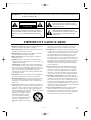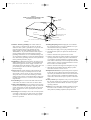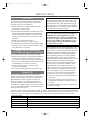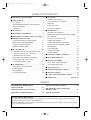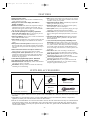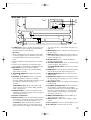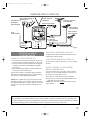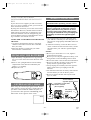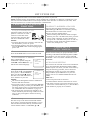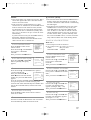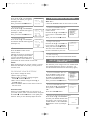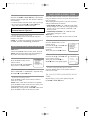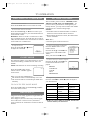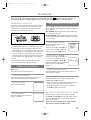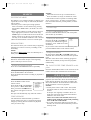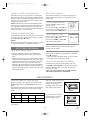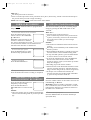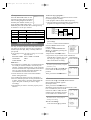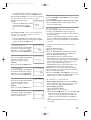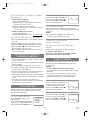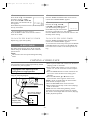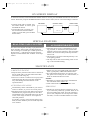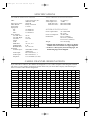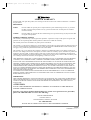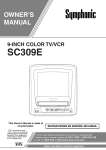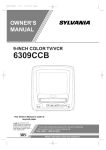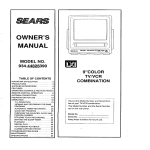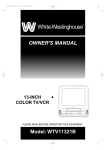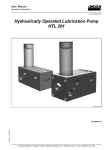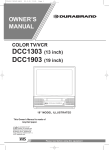Download Emerson EWC0901 TV VCR Combo User Manual
Transcript
T4259.QX33 00.11.28 6:48 PM Page 1 OWNER’S MANUAL 9-INCH COLOR TV/VCR EWC0901 This Owner’s Manual is made of recycled paper. As an ENERGY STAR ® Partner, our company has determined that this product meets the ENERGY STAR ® guidelines for energy efficiency. ENERGY STAR ® is a U.S. registered mark. INSTRUCCIONES EN ESPAÑOL INCLUIDAS. If you need additional assistance for set-up or operating after reading owner’s manual, please call TOLL FREE : 1-800-256-2487. Please read before using this equipment T4259.QX33 00.11.28 6:48 PM Page 2 WARNING: TO REDUCE THE RISK OF FIRE OR ELECTRIC SHOCK, DO NOT EXPOSE THIS APPLIANCE TO RAIN OR MOISTURE. RISK OF ELECTRIC SHOCK DO NOT OPEN THIS SYMBOL INDICATES THAT DANGEROUS VOLTAGE CONSTITUTING A RISK OF ELECTRIC SHOCK IS PRESENT WITHIN THIS UNIT. CAUTION: TO REDUCE THE RISK OF ELECTRIC SHOCK, DO NOT REMOVE COVER (OR BACK). NO USER SERVICEABLE PARTS INSIDE. REFER SERVICING TO QUALIFIED SERVICE PERSONNEL. THIS SYMBOL INDICATES THAT THERE ARE IMPORTANT OPERATING AND MAINTENANCE INSTRUCTIONS IN THE LITERATURE ACCOMPANYING THE APPLIANCE. CAUTION The caution marking is located on the rear of the cabinet. IMPORTANT SAFEGUARDS Quick stops, excessive force, and uneven surfaces may cause the appliance and cart combination to overturn. 1.Read instructions-All the safety and operating instructions should be read before the appliance is operated. 9. Ventilation-Slots and openings in the cabinet and the back or bottom are provided for ventilation and to ensure reliable operation of the TV/VCR and to protect it from overheating, and these openings must not be blocked or covered. The openings should never be blocked by placing the TV/VCR on a bed, sofa, rug, or other similar surface. This TV/VCR should never be placed near or over a radiator or heat register. This TV/VCR should not be placed in a builtin installation such as a bookcase or rack unless proper ventilation is provided or the manufacturer’s instructions have been adhered to. 2.Retain Instructions-The safety and operating instructions should be retained for future reference. 3.Heed Warnings-All warnings on the appliance and in the operating instructions should be adhered to. 4.Follow Instructions-All operating and use instructions should be followed. 5.Cleaning-Unplug TV/VCR from the wall outlet before cleaning. Do not use liquid cleaners or aerosol cleaners. Use a damp cloth for cleaning. EXCEPTION: A product that is meant for uninterrupted service and, that for some specific reason, such as the possibility of the loss of an authorization code for a CATV converter, is not intended to be unplugged by the user for cleaning or any other purpose, may exclude the reference to unplugging the appliance in the cleaning description otherwise required in item 5. 6.Attachments-Do not use attachments not recommended by the TV/VCR manufacturer as they may cause hazards. 7.Water and Moisture-Do not use this TV/VCR near waterfor example, near a bath tub, wash bowl, kitchen sink, or laundry tub, in a wet basement, or near a swimming pool, and the like. 8.Accessories-Do not place this TV/VCR on an unstable cart, stand, tripod, bracket, or table. The TV/VCR may fall, causing serious injury to someone, and serious damage to the appliance. Use only with a cart, stand, tripod, bracket, or table recommended by the manufac- PORTABLE CART WARNING turer, or sold with the TV/VCR. Any mounting of the appliance should follow the manufacturer’s instructions and should use a mounting accessory recommended by the manufacturer. An appliance and cart combination should be moved with S3126A care. 10.Power Sources-This TV/VCR should be operated only from the type of power source indicated on the marking label. If you are not sure of the type of power supply to your home, consult your appliance dealer or local power company. For TV/VCRs intended to operate from battery power, or other sources, refer to the operating instructions. 11.Grounding or Polarization-This TV/VCR is equipped with a polarized alternating-current line plug(a plug having one blade wider than the other). This plug will fit into the power outlet only one way. This is a safety feature. If you are unable to insert the plug fully into the outlet, try reversing the plug. If the plug should still fail to fit, contact your electrician to replace your obsolete outlet. Do not defeat the safety purpose of the polarized plug. 12.Power-Cord Protection-Power-supply cords should be routed so that they are not likely to be walked on or pinched by items placed upon or against them, paying particular attention to cords at plugs, convenience receptacles, and the point where they exit from the appliance. -2- EN 9J27 T4259.QX33 00.11.28 6:48 PM Page 3 F IGURE A EXAMPLE OF ANTENNA GROUNDING AS PER NATIONAL ELECT RICAL CODE ANTE NNA L EAD I N WI RE GROUND CLAMP A NTENNA DI SCHARG E UN I T (NEC SECTION 8 10 -2 0) EL ECT RI C SE RV I CE EQ U I PM EN T G RO UNDI NG CO NDUCT ORS (NEC SECTION 8 10 -2 1) G RO UND CL AM PS NEC - NATI O NAL EL ECTRI CAL CO DE POWER SERVI C E G RO UNDI NG EL EC TR O DE SYST EM (NEC ART 2 50 , PART H) S2 8 9 8 A 13.Outdoor Antenna grounding-If an outside antenna or cable system is connected to the TV/VCR, be sure the antenna or cable system is grounded so as to provide some protection against voltage surges and built-up static charges. Article 810 of the National Electrical Code, ANSI/NFPA No. 70, provides information with respect to proper grounding of the mast and supporting structure, grounding of the lead-in wire to an antenna discharge unit, size of grounding conductors, location of antenna-discharge unit, connection to grounding electrodes, and requirements for the grounding electrode. (Fig. A) 14.Lightning-For added protection for this TV/VCR receiver during a lightning storm, or when it is left unattended and unused for long periods of time, unplug it from the wall outlet and disconnect the antenna or cable system. This will prevent damage to the TV/VCR due to lightning and power-line surges. 15.Power Lines-An outside antenna system should not be located in the vicinity of overhead power lines or other electric light or power circuits, or where it can fall into such power lines or circuits. When installing an outside antenna system, extreme care should be taken to keep from touching such power lines or circuits as contact with them might be fatal. 16.Overloading-Do not overload wall outlets and extension cords as this can result in a risk of fire or electric shock. 17.Object and Liquid Entry-Never push objects of any kind into this TV/VCR through openings as they may touch dangerous voltage points or short out parts that could result in a fire or electric shock. Never spill liquid of any kind on the TV/VCR. 19.Damage Requiring Service-Unplug this TV/VCR from the wall outlet and refer servicing to qualified service personnel under the following conditions: a. When the power-supply cord or plug is damaged or frayed. b. If liquid has been spilled, or objects have fallen into the TV/VCR. c. If the TV/VCR has been exposed to rain or water. d. If the TV/VCR does not operate normally by following the operating instructions. Adjust only those controls that are covered by the operating instructions, as improper adjustment of other controls may result in damage and will often require extensive work by a qualified technician to restore the TV/VCR to its normal operation. e. If the TV/VCR has been dropped or damaged in any way. f. When the TV/VCR exhibits a distinct change in performance-this indicates a need for service. 20.Replacement Parts-When replacement parts are required, be sure the service technician has used replacement parts specified by the manufacturer that have the same characteristics as the original part. Unauthorized substitutions may result in fire, electric shock, injury to persons or other hazards. 21.Safety Check-Upon completion of any service or repairs to this TV/VCR, ask the service technician to perform routine safety checks to determine that the TV/VCR is in proper operating condition. 22.Heat-This TV/VCR product should be situated away from heat sources such as radiators, heat registers, stoves, or other products (including amplifiers) that produce heat. 18.Servicing-Do not attempt to service this TV/VCR yourself as opening or removing covers may expose you to dangerous voltage or other hazards. Refer all servicing to qualified service personnel. -3- EN 9J27 T4259.QX33 00.11.28 6:48 PM Page 4 PRECAUTIONS LOCATION For safe operation and satisfactory performance of your TV/VCR, keep the following in mind when selecting a place for its installation: • Shield it from direct sunlight and keep it away from sources of intense heat. • Avoid dusty or humid places. • Avoid places with insufficient ventilation for proper heat dissipation. Do not block the ventilation holes at the top and bottom of the unit. Do not place the unit on a carpet because this will block the ventilation holes. • Install unit in a horizontal position. • Avoid locations subject to strong vibration. • Do not place the TV/VCR near strong magnetic fields. • Avoid moving TV/VCR to locations where temperature differences are extreme. AVOID THE HAZARDS OF ELECTRICAL SHOCK AND FIRE • Do not handle the power cord with wet hands. • Do not pull on the power cord when disconnecting • • • it from an AC wall outlet. Grasp it by the plug. If, by accident, water is spilled on your unit, unplug the power cord immediately and take the unit to our Authorized Service Center for servicing. Do not put your fingers or objects into the TV/VCR cassette holder. Do not place anything directly on top of the unit. WARNING Moisture condensation may occur inside the unit when it is moved from a cold place to a warm place, or after heating a cold room or under conditions of high humidity. If a tape is played in a TV/VCR which has moisture, it may damage the tape and TV/VCR. Therefore when the condensation occurs inside the unit, “DEW” appears on the screen. In this case, turn the POWER button on and allow at least 2 hours for the unit to dry out. IMPORTANT COPYRIGHT INFORMATION Unauthorized recording or use of broadcast television programming, video tape, film or other copyrighted material may violate applicable copyright laws. We assume no responsibility for the unauthorized duplication, use, or other acts which infringe upon the rights of copyright owners. FCC WARNING- This equipment may generate or use radio frequency energy. Changes or modifications to this equipment may cause harmful interference unless the modifications are expressly approved in the instruction manual. The user could lose the authority to operate this equipment if an unauthorized change or modification is made. This equipment has been tested and found to comply with the limits for a Class B digital device, pursuant to Part 15 of the FCC Rules. These limits are designed to provide reasonable protection against harmful interference in a residential installation. This equipment generates, uses, and can radiate radio frequency energy and, if not installed and used in accordance with the instructions, may cause harmful interference to radio communications. However, there is no guarantee that interference will not occur in a particular installation. If this equipment does cause harmful interference to radio or television reception, which can be determined by turning the equipment off and on, the user is encouraged to try to correct the interference by one or more of the following measures: 1) Reorient or relocate the receiving antenna. 2) Increase the separation between the equipment and receiver. 3) Connect the equipment into an outlet on a circuit different from that to which the receiver is connected. 4) Consult the dealer or an experienced radio/TV technician for help. The serial number of this product may be found on the back of the unit. No other TV/VCR has the same serial number as yours. You should record the number and other vital information here and retain this book as a permanent record of your purchase to aid identification in case of theft. Serial numbers are not kept on file. Date of Purchase Dealer Purchase from Dealer Address Dealer Phone No. Model No. Serial No. -4- EN 9J27 T4259.QX33 00.11.28 6:48 PM Page 5 TABLE OF CONTENTS C IMPORTANT SAFEGUARDS . . . . . . . . . . . . .2 C PRECAUTIONS . . . . . . . . . . . . . . . . . . . . . . . .4 LOCATION . . . . . . . . . . . . . . . . . . . . . . . . . . . .4 AVOID THE HAZARDS OF ELECTRICAL SHOCK AND FIRE . . . . . . . . . . . . . . . . . . . . . .4 WARNING . . . . . . . . . . . . . . . . . . . . . . . . . . . .4 C FEATURES . . . . . . . . . . . . . . . . . . . . . . . . . . . .6 C SUPPLIED ACCESSORIES . . . . . . . . . . . . . . .6 C OPERATING CONTROLS AND FUNCTIONS 7 C PREPARATION FOR USE . . . . . . . . . . . . . . . .9 ANTENNA/CABLE CONNECTIONS . . . . . . .9 INSTALLING THE BATTERIES . . . . . . . . . . .10 EXTERNAL INPUT MODE . . . . . . . . . . . . . .10 MOBILE CONNECTION . . . . . . . . . . . . . . . .10 C SET UP FOR USE . . . . . . . . . . . . . . . . . . . . . .11 CHANNEL SET UP FOR THE FIRST TIME . .11 CLOCK SET UP (AUTO / MANUAL) . . . . . .12 CHANNEL SET UP AGAIN . . . . . . . . . . . . . .13 DELETING (OR ADDING) CHANNEL . . . . .13 SELECTING THE LANGUAGE . . . . . . . . . . .14 DAYLIGHT-SAVING TIME . . . . . . . . . . . . . .14 C TV OPERATION . . . . . . . . . . . . . . . . . . . . . . .15 WATCHING A TV PROGRAM . . . . . . . . . . . .15 GAME MODE . . . . . . . . . . . . . . . . . . . . . . . . .15 DEGAUSSING . . . . . . . . . . . . . . . . . . . . . . . .15 PICTURE CONTROL . . . . . . . . . . . . . . . . . . .15 C PLAYBACK . . . . . . . . . . . . . . . . . . . . . . . . . . .16 NORMAL PLAYBACK . . . . . . . . . . . . . . . . . .16 AUTO REPEAT PLAYBACK . . . . . . . . . . . . .16 SEARCH . . . . . . . . . . . . . . . . . . . . . . . . . . . . .17 STILL PICTURE . . . . . . . . . . . . . . . . . . . . . . .17 PICTURE CONROLS . . . . . . . . . . . . . . . . . . .18 C RECORDING . . . . . . . . . . . . . . . . . . . . . . . . .18 NORMAL RECORDING . . . . . . . . . . . . . . . . .19 SKIPPING UNWANTED SCENES DURING RECORDING . . . . . . . . . . . . . . . . . . . . . . . . .19 OTR (One Touch Recording) . . . . . . . . . . . . . .19 TIMER RECORDING . . . . . . . . . . . . . . . . . . .20 TIMER PROGRAM EXTENSION . . . . . . . . .31 HINTS FOR AUTOMATIC TIMER RECORDING . . . . . . . . . . . . . . . . . . . . . . . . .22 AUTO RETURN . . . . . . . . . . . . . . . . . . . . . . .22 WAKE UP TIMER . . . . . . . . . . . . . . . . . . . . . .22 SLEEP TIMER . . . . . . . . . . . . . . . . . . . . . . . . .23 C COPYING A VIDEO CASSETTE . . . . . . . . . .28 C ON SCREEN DISPLAY . . . . . . . . . . . . . . . . .24 C SPECIAL FEATURES . . . . . . . . . . . . . . . . . .24 REAL TIME TAPE COUNTER . . . . . . . . . . . .24 AUTO REWIND-EJECT . . . . . . . . . . . . . . . . .24 C MAINTENANCE . . . . . . . . . . . . . . . . . . . . . . .24 C TROUBLESHOOTING GUIDE . . . . . . . . . . .25 C SPECIFICATIONS . . . . . . . . . . . . . . . . . . . . .26 C CABLE CHANNEL DESIGNATIONS . . . . . .26 C WARRANTY . . . . . . . . . . . . . . . . . . .Back Cover INDICE CONTROLES DE OPERACIÓN Y SUS FUNCIONES . . . . . . . . . . . . . . . . . . . . . . . .29 INSTALACIÓN DE LAS PILAS . . . . . . . . . . . . .30 CONEXIONES DE ANTENA/CABLE . . . . . . . .30 PREPARACIÓN DE CANALES POR PRIMERA VEZ . . . . . . . . . . . . . . . . . . . . . . . . . .31 MODO DE ENTRADA EXTERNA . . . . . . . . . . .30 AJUSTE DEL RELOJ . . . . . . . . . . . . . . . . . . . . .31 A NOTE ABOUT RECYCLING This product’s packaging materials are recyclable and can be reused. Please dispose of any materials in accordance with your local recycling regulations. Batteries should never be thrown away or incinerated but disposed of in accordance with your local regulations concerning chemical wastes. -5- EN 9J27 T4259.QX33 00.11.28 6:48 PM Page 6 FEATURES • Infrared remote control • Dew Sensor–Indicates that moisture condensation may • Still–“Freeze” the picture at any time, for close viewing • Bilingual on screen menu display selectable in • occur inside the TV/VCR. • English or Spanish Real time counter–This shows the elapsed recording or • playback time in hours, minutes, and seconds. The “–” indication will appear when the tape is rewound further than the tape counter position “0:00:00”. • • 181 channel capability PLL frequency synthesizer • tuner with direct station call–(A converter may be nec- essary to view scrambled cable channels.) • Auto Clock Setting–Allows you to set the clock function • • • • from a PBS broadcast station. Game mode–Automatically sets external input mode and allows TV/VCR display to be suitable for use with TV games. Auto power on and off system–Automatically turns on the TV/VCR when you insert the cassette, turns off after auto-rewind, and ejects when the beginning of the tape is reached. Auto rewind when the end of a tape is reached–This function doesn’t occur when using timer recording. 2 Step picture search operation–You can view a video program at a high speed or super high speed in either a forward or reverse direction in LP and SLP mode. For SP mode only high speed. • Three different playback tape speeds : SP/LP/SLP • Two different recording tape speeds : SP/SLP • Auto Head Cleaner–Automatically cleans video heads as • of a particular scene. Only tapes recorded in SLP mode will show a fairly clear picture. Digital Auto Tracking (DTR)–Automatically adjusts the tracking for each tape you play. Rental play mode–Improves playback picture quality from worn tapes, such as rental tapes. Auto repeat–Allows you to repeat the playing of a tape indefinitely without pressing the PLAY button. Time search–Let you set the TV/VCR to advance the tape by entering the desired playback time you want to skip. OTR (One Touch Recording)–Instant timed recording from 30 to 480 minutes is possible at the push of the REC/OTR button. • 1 Year, 8 events (including Daily and Weekly Timer • • • • you insert or remove a cassette. Recording)–The built-in timer allows you to record up to 8 programs at different times on different channels up to 1 year in advance. The Daily timer allows recordings to be made of daily broadcasts, and the Weekly timer allows recording to be made once a week up to the end of the tape. Auto return–After timer recording is finished, the TV/VCR can return to the beginning of the recording. Wake up/Sleep timer–Allows you to have the TV/VCR automatically turn on or off at a desired time. Timer Program Extension–Allow you to shift the time schedule for automatic timer recording. Two- way power–Allows you to power the TV/VCR with standard household AC or your vehicle’s battery, using the supplied car-battery cord. • Zero Return–The tape returns to counter of 0:00:00 by rewinding or fast forwarding. SUPPLIED ACCESSORIES Remote Control Unit Dipole Antenna Matching Adapter (300ohm-75ohm) (1813641/1780103) 2 AA Batteries PART NO. (N0107UD) (0EMN00723) Car Battery Cord WPZ0202GA004 AC Cord WAV0182NW001/WAV0182LW001 • If you need to replace these accessories, please refer to the PART NO. under the illustrations and call 1-800256-2487. • Depending on your antenna system, you may need different types of Combiners (Mixer) or Separators (Splitter). Contact your local electronics store for these items. • We do not recommend the use of universal remote controls. Not all of the functions may be controlled with a universal remote control. If you decide to use a universal remote control with this unit, please be aware that the code number given may not operate this unit. In this case, please call the manufacturer of the universal remote control. -6- EN 9J27 T4259.QX33 00.11.28 6:48 PM Page 7 OPERATING CONTROLS AND FUNCTIONS NOTE: • We do not recommend the use of universal remote controls. Not all of the functions may be controlled with a universal remote control. If you decide to use a universal remote control with this unit, please be aware that the code number given may not operate this unit. In this case, please call the manufacturer of the universal remote control. - TV/VCR FRONT PANEL - [Fig.1] AUDIO POWER VIDEO STOP/EJECT rREW PLAY F.FWDq REC/OTR VOLUME 6 7 8 9 10 11 CHANNEL EARPHONE REC 1 2 3 4 5 12 13 14 Fig.1 - REMOTE CONTROL - [Fig.2] 25 WAKE-UP /SLEEP POWER 5 15 16 17 7 CHANNEL RETURN 1 2 3 4 5 6 7 8 9 0 +100 MENU DISPLAY MUTE CHANNEL 19 20 VOLUME PLAY REW F.FWD 6 24 12 11 23 8 9 STOP 6 10 18 EJECT RECORD T-PROG. CLEAR COUNTER RESET SPEED PAUSE/STILL GAME TIME SEARCH 22 21 Fig.2 1 AUDIO input jack– Connect to the audio output jack of your audio equipment, video camera or another VCR. 2 VIDEO input jack– Connect to the video output jack of your video camera or another VCR. 3 RECORD indicator– Flashes during recording. Lights up in the Stand-by mode for Timer Recording. 4 Remote Sensor Window– Receives the infrared signals from the remote control. 5 POWER button– Press to turn TV/VCR on and off. Press to activate timer recording. 6 STOP button– Press to stop the tape motion. EJECT button– Press in the Stop mode to remove tape from TV/VCR. L button– • Press to select setting modes from the on screen menu. • Press to enter digits when setting program. (for example: setting clock or timer program) 7 REW button– Press to rew¨ind the tape, or to view the picture rapidly in reverse during playback mode. (Rewind Search) s button– • Press to select a mode from a particular menu. (for example: LANGUAGE or USER’S SET UP) 8 PLAY button– Press to begin playback. K button– • Press to select setting modes from the on screen menu. • Press to enter digits when setting program. (for example: setting clock or timer program) -7- EN 9J27 T4259.QX33 00.11.28 6:48 PM Page 8 - REAR VIEW - [Fig.3] 27 DC 13.2V AC 120V 28 ANT Fig.3 26 9 F.FWD button– Press to rapidly advance the tape, 125, first press the “+100” button then press “2” or to view the picture rapidly in forward during and “5”). playback mode. (Forward Search) 16 MENU button– Press to display the main menu on B button– the TV screen. 17 When setting program (for example: setting clock DISPLAY button– Display the counter or the cur• or timer program), press to determine your selecrent channel number and current time on the TV tion and proceed to the next step you want to screen. (See page 17.) input. 18 SPEED button– Press to choose the desired recording speed:SP/SLP. • Press to determine setting modes from on screen menu. 19 T-PROG. CLEAR button– Press to cancel a setting of timer program. (See page 25.) • Press to select a mode from a particular menu. (for example: LANGUAGE or USER’S SET UP) COUNTER RESET button– Press to reset counter to 0:00:00. 10 REC button– Press for manual recording. OTR button– Activates One Touch Recording. 20 GAME button– Sets the game mode and external (only on the TV/VCR) input mode at the same time. (See page 18.) 11 VOLUME X / Y buttons– Adjust the volume 21 TIME SEARCH button– Press to activate Time level. Search mode. 12 CHANNEL K / L buttons– Press to select the 22 PAUSE/STILL button– Press to temporarily stop desired channels for viewing or recording. the tape during the recording or to view a still picture during playback. You may display the main menu on the TV screen by pressing repeatedly this button on the 23 MUTE button– Mutes the sound. Press it again to TV/VCR. resume sound. TRACKING function– Press to minimize video 24 CHANNEL RETURN button– Press to go back to ‘noise’ (lines or dots on screen) during playback the previously viewed channel. For example, mode. (See page 19.) pressing this button once will change channel display from 3 (present channel) to 10 (previously 13 EARPHONE jack– Connects to earphones (not viewed channel), and pressing it a second time supplied) for personal listening. The size of jack is will return from 10 to 3. 1/8” monaural (3.5mm). 25 WAKE UP/SLEEP button– Sets the Wake up or 14 Cassette compartment Sleep Timer. (See page 26.) 15 Number buttons– Press to select desired channels 26 ANT. terminal– Connect to an antenna or cable for viewing or recording. To select channels from system. 1 to 9, first press the 0 button and then 1 to 9. 27 DC 13.2V jack– Connect to the Car Battery Cord. +100 button– When selecting cable channels 28 AC 120V jack– Connect to the AC cord. which are higher than 99, press this button first, then press the last two digits. (To select channel -8EN 9J27 T4259.QX33 00.11.28 6:48 PM Page 9 PREPARATION FOR USE From Cable System or Satellite Dish Satellite Box or OUT Cable Box IN (Not supplied) Dipole Antenna (Supplied) VHF/UHF Antenna (Not supplied) Flat twin-lead cable VHF Antenna (Not supplied) From Cable System UHF Antenna (Not supplied) or DC 13.2V AC 120V ANT VHF/UHF or Combiner (Not supplied) 75-ohm Coaxial Cable (Not supplied) or ANT. or Flat twin-lead cable Fig.4 VHF/UHF COMBINED ANTENNA ANTENNA/CABLE CONNECTIONS A VHF UHF 75 ohm combination antenna can be connected to ANT terminal. DIPOLE ANTENNA HOOK UP VHF/UHF SEPARATE ANTENNAS 1. Push the stem of the Dipole Antenna (accessory) into the hole for antenna at the back of TV/VCR. 2. Connect the flat twin-lead cable from the Dipole Antenna to the 300/75 ohm Matching Adapter (accessory). 3. Plug the Matching Adapter to ANT terminal of TV/VCR as shown in drawing. For the best reception, extend the Dipole Antenna and adjust its length and position. (Avoid handling the top section when making adjustments). In some areas it will be necessary to use an outdoor antenna. CABLE WITHOUT CONVERTER/ DESCRAMBLER BOX NOTE: If it is difficult to get good reception with the indoor antenna, the use of an outdoor antenna is recommended. Before an outdoor antenna is connected to the set, the indoor antenna should be disconnected. Use this connection if your cable system connects directly to your TV/VCR without a converter box. By using this connection you can: 1) Use the TV/VCR remote to select channels. 2) Program one or more unscrambled channels for Automatic Timer Recording. NOTE: This unit will ONLY record and view the same channel. Note to CATV system installer: This reminder is provided to call the CATV system installer’s attention to Article 820-40 of the NEC that provides guidelines for proper grounding and, in particular, specifies that the cable ground shall be connected to the grounding system of the building as close to the point of cable entry as practical. Antenna/Cable Connections Continued on the Next Page. -9- EN 9J27 T4259.QX33 00.11.28 6:48 PM Page 10 CABLE WITH CONVERTER/ DESCRAMBLER BOX OR SATELLITE BOX MOBILE CONNECTION WARNING: The driver should never watch the TV/VCR while operating a motor vehicle. If your cable service supplies you with a converter box or if you use a satellite system, you can use the basic connection shown here. By using this connection you can also record scrambled channels. However, channel selection must be made with the converter box or satellite box. This means that channels cannot be changed using the TV/VCR Remote Control. Unattended timer recording is limited to one channel at a time. CAUTION: If you use the TV/VCR with the vehicle’s engine off, recharge the vehicle’s battery after about every 4 hours of use to prevent it from running down. After you finish using the TV/VCR be sure you unplug the car-battery cord from the cigarette-lighter socket. TO RECORD A SCRAMBLED/UNSCRAMBLED CHANNEL 1. Set the TV/VCR channel selector to the output channel of the Cable Converter Box or Satellite Box. (Ex. CH3) 2.Select the channel to record from your Cable Converter Box or Satellite Box. INSTALLING THE BATTERIES 1)Open the battery compartment cover by pressing the cover on the remote unit in the direction of the arrow. 2)Insert 2 “AA” penlight batteries into the battery compartment in the direction indicated by the polarity (+/-) markings. 3)Replace the cover. 1) The supplied indoor antenna is adequate when your vehicle is stationary. For best reception on the road, use a high-quality VHF/UHF mobile TV antenna. 2) Attach the car battery cord to the DC13.2V connector on the back of the TV/VCR. Then, connect the other end to your vehicle’s cigarette-lighter socket. NOTES: • Be sure your vehicle has a 13.2-volt, negativeground electrical system. • Be sure you use only the supplied car battery cord. Using another cord could damage the TV/VCR. • Be sure the socket is free of ashes and other debris. • Be sure to push the car battery cord’s plug completely into the cigarette-lighter socket. • Always unplug the car battery from the cigarettelighter socket before you unplug it from the TV/VCR. • You must disconnect the car battery cord from the TV/VCR before you can use the AC power. • Be sure to replace the fuse with only the same type, 5A, 250V. To the vehicle's cigarette-lighter socket VHF/UHF Combination Mobile Antenna (Not supplied) EXTERNAL INPUT MODE When using an external input signal (another VCR or video camera), connect the player’s audio/video output cables to the AUDIO IN/ VIDEO IN jacks of your TV/VCR. Then press the CHANNEL K or L button until “AUX” appears on the screen. Car battery cord (Supplied) ANT. DC13.2V AUX [Fig.8] - 10 - EN 9J27 T4259.QX33 00.11.28 6:48 PM Page 11 SET UP FOR USE You can program the tuner to scan all the channels you receive in your area. NOTE: Channel memory programming is NOT needed when connected to a cable box or satellite box. Just select the TV/VCR channel selector to the output channel of the cable box or satellite box (Ex CH3). Then select the channel to be viewed on the Cable Box or Satellite Box. CHANNEL SET UP FOR THE FIRST TIME 1 TO SELECT ADESIRED CHANNEL You can select the desires channel by using the CHANNEL K or L button on or directly pressing the number buttons on the remote control. Note for using the number buttons: • When selecting cable channels which are higher than 99, press the +100 button first, then, press the last tw odigts. (Example: to select channel 125, first press the +100 button then press “2” and “5”). • You must procede single-digit channel numbers with a zero (Example: 02 ... 09). Plug in the TV/VCR power cord Attach the smaller end of the supplied AC cord to the AC 120V connector on the back of the AC 120V TV/VCR. Then, plug the other end into a standard AC outlet. NOTES: • You must disconnect the car battery cord from the TV/VCR before you use AC power. • If some digits appear in the corner of the screen, press the POWER button without unplugging the power cord. 2 CLOCK SET UP (AUTO / MANUAL) Turn on the TV/VCR Set the clock accurately for proper automatic timer recording. If the Public Broadcasting Station (PBS) is available in your area, follow “AUTO CLOCK SETTING”. If it is not, follow “MANUAL CLOCK SETTING”. Press the POWER button to turn on the TV/VCR. 3 Select “ENGLISH” or “ESPAÑOL” Select “ENGLISH” or “ESPAÑOL”=Spanish using the F.FWD/B or REW/s button. “[ ]” indicate the selected language. 4 – SET UP – B LANGUAGE [ENGLISH] ESPAÑOL AUTO CLOCK SETTING AUTO PRESET Begin auto preset – SET UP – Press the PLAY/K or STOP/L button to point to “AUTO PRESET”. Then press the F.FWD/B button. The tuner scans and memorizes all active channels in your area. NOTES: • The TV/VCR distinguishes between standard TV channels and cable channels. • If you want to play or record a video tape BEFORE presetting the tuner, you must press the MENU button on the remote control. To preset the tuner again, see “CHANNEL SET UP AGAIN” on page 14. • The TV/VCR may recognize TV channels to be CATV channels by the receiving conditions. In this case, try auto preset again in the fine receiving conditions. LANGUAGE [ENGLISH] ESPAÑOL B AUTO PRESET 5 You can have the TV/VCR set the clock automatically by using the Public Broadcasting Station (PBS) channel in your area. Once you have set the clock by using the following procedure, the TV/VCR will automatically monitor the correct time and date being broadcast by the PBS station in your area, using a new service called Extended Data Service (XDS). Make sure ... • TV/VCR power must be turned on. • Confirm that the antenna connections are correct. • The cable converter box must be turned on if your TV/VCR is connected directly to it. (See NOTES:) • The channel is properly set in advance. After scanning The tuner stops on the lowest memorized channel. If you want to recall the selected channels, you can select the desired channel directly with the remote control number buttons or CHANNEL K or L. - 11 - EN 9J27 T4259.QX33 00.11.28 6:48 PM Page 12 NOTES: • Auto clock setting only needs to be set once. But it can be done again if the clock’s time has become incorrect for some reason. • If the TV/VCR is connected directly to a cable converter box or satellite box, the local PBS station must be selected on the cable box itself, and the TV/VCR must be set to the output channel of the cable converter box or satellite box (usually channel 3 or 4), to be able to set up or correct the clock automatically. If you do not know what your local PBS station is, then follow “Manual Clock Settings”. The TV/VCR cannot control the channels of the cable converter box or satellite box. 1 Select “SETTING CLOCK” Press the MENU button on the remote control. Press the PLAY/K or STOP/L button to point to “SETTING CLOCK”. Then, press the F.FWD/B button. 2 Set “AUTO CLOCK” to [ON] Press the F.FWD/B or REW/s button repeatedly until [ON] appears. 3 If you choose [AUTO], • The TV/VCR must search until the PBS channel is found. It must scan each channel for a couple of seconds to determine if that channel is transmitting the XDS signal. • If the time, that is automatically set by this selected PBS station is incorrect, it may not be your local PBS station, but one from a different time zone. Or there is a case that no channel is broadcasting the XDS signal in your area, as shown by no time. In these cases, you must manually enter the correct local PBS station, or set the clock manually and turn off the Auto Clock Setting feature. MANUAL CLOCK SETTING Make sure ... • TV/VCR power must be turned on. In the example below, the clock is to be set to: DATE May 1st, 2001 SETTING TIME 5:40PM –MENU– TIMER PROGRAMMING PICTURE CONTROL B SETTING CLOCK CHANNEL SET UP USER’S SET UP LANGUAGE [ENGLISH] ZERO RETURN TIME SEARCH 1 – SETTING CLOCK – B AUTO CLOCK AUTO CLOCK CH [ON] [AUTO] MANUAL CLOCK SET D.S.T. [OFF] 2 Enter the channel number for the PBS station Press the PLAY/K or STOP/L button to point to “AUTO CLOCK CH”. Then press the F.FWD/B or REW/s button until the channel number for your local PBS station appears. If you do not know the PBS channel number, leave it set to [AUTO] which is located before [2]. The TV/VCR will search automatically all available channels for the local PBS station, and will select that channel. – SETTING CLOCK – AUTO CLOCK B AUTO CLOCK CH [ON] [AUTO] Select “SETTING CLOCK” Press the MENU button on the remote control. Press the PLAY/K or STOP/L button to point to “SETTING CLOCK”. Then, press the F.FWD/B button. –MENU– TIMER PROGRAMMING PICTURE CONTROL B SETTING CLOCK CHANNEL SET UP USER’S SET UP LANGUAGE [ENGLISH] ZERO RETURN TIME SEARCH Select “MANUAL CLOCK SET” Press the PLAY/K or STOP/L button to point to “MANUAL CLOCK SET”. Then, press the F.FWD/B button. – SETTING CLOCK – AUTO CLOCK [ON] AUTO CLOCK CH [AUTO] B MANUAL CLOCK SET D.S.T. [OFF] MANUAL CLOCK SET D.S.T. 4 [OFF] Select the month – MANUAL CLOCK SET – MONTH DAY 05 / –– HOUR YEAR ––– –––– MINUTE –– : –– –– Exit the Auto Clock Setting 4 Press the MENU button on the remote control to return to TV mode. 5 3 Press the PLAY/K or STOP/L button until your desired month appears. (Example: May → 05) Then, press the F.FWD/B button. Turn off the TV/VCR Turn the TV/VCR off. Because the Auto Clock functions automatically while the TV/VCR is off. Select the day Press the PLAY/K or STOP/L button until your desired day appears. (Example: 1st → 01) Then, press the F.FWD/B button. - 12 - – MANUAL CLOCK SET – MONTH DAY 05 / 01 HOUR YEAR ––– –––– MINUTE –– : –– –– EN 9J27 T4259.QX33 5 00.11.28 6:48 PM Page 13 Select the year Press the PLAY/K or STOP/L button until your desired year appears. (Example: 2001) Then, press the F.FWD/B button. 05 / 01 HOUR Make sure ... • Press the POWER button to turn on the TV/VCR. 2001 –– 1 MONTH DAY 05 / 01 HOUR YEAR TUE 2001 MINUTE PM Select the minute Press the PLAY/K or STOP/L button until the desired minute appears. (Example: 40) Select “CHANNEL SET UP” Press the MENU button on the remote control. Press the PLAY/K or STOP/L button to point to “CHANNEL SET UP”. Then, press the F.FWD/B button. – MANUAL CLOCK SET – 05 : –– –MENU– TIMER PROGRAMMING PICTURE CONTROL SETTING CLOCK B CHANNEL SET UP USER’S SET UP LANGUAGE [ENGLISH] ZERO RETURN TIME SEARCH – MANUAL CLOCK SET – MONTH DAY 05 / 01 HOUR 2 YEAR TUE 2001 Begin auto preset Press the PLAY/K or STOP/L button to point to “AUTO PRESET”. Then, press the F.FWD/B button. The tuner scans and memorizes all the active channels in your area. MINUTE 05 : 40 8 TUE Select the hour Press the PLAY/K or STOP/L button until your desired hour appears. (Example: 5, PM) Then, press the F.FWD/B button. 7 YEAR MINUTE –– : –– 6 CHANNEL SET UP AGAIN – MANUAL CLOCK SET – MONTH DAY PM Start the clock Press the MENU button on the remote control. Although seconds are not displayed, they begin counting from 00 when you press the MENU button on the remote control. Use this feature to synchronize the clock with the correct time. NOTE: When unplugging the AC cord or if there is a power failure for more than 30 seconds, you may have to reset the clock. – CHANNEL SET UP – ADD / DELETE CH (TV) B AUTO PRESET 5:40 PM 3 After scanning The tuner stops on the lowest memorized channel. DELETING (OR ADDING) CHANNEL The channels you no longer receive or seldom watch can be deleted from the memory. (Of course, you can add the deleted channel into the memory again.) TO CHANGE CLOCK SETTING 1 If you want to change the clock, 1)Follow steps [1] and [2]. 2)Select where you want to change using the F.FWD/B or REW/s button. 3)Enter correct numbers using the PLAY/K or STOP/L button. 4)Press the MENU button on the remote control to start the clock. Select “CHANNEL SET UP” Press the MENU button on the remote control. Then press the PLAY/K or STOP/L button to point to “CHANNEL SET UP”. Then, press the F.FWD/B button. 2 PLEASE NOTE: If there is no local PBS station in your area or on your cable system, select “AUTO CLOCK” and press the F.FWD/B or REW/s button to turn [OFF] this function. Then you can manually adjust the clock. Select “ADD/DELETE CH” Press the PLAY/K or STOP/L button to point to “ADD/DELETE CH”. Press the F.FWD/B button. 3 – CHANNEL SET UP – B ADD / DELETE CH (TV) AUTO PRESET Enter the desired channel number Press the PLAY/K or STOP/L button until your desired channel number appears. (You can also use the number buttons or the CHANNEL K/L button to enter it) (Example: CH8) - 13 - –MENU– TIMER PROGRAMMING PICTURE CONTROL SETTING CLOCK B CHANNEL SET UP USER’S SET UP LANGUAGE [ENGLISH] ZERO RETURN TIME SEARCH 08 ADD / DELETE EN 9J27 T4259.QX33 4 00.11.28 6:48 PM Page 14 DAYLIGHT-SAVING TIME Delete (or add) it from (into) memory Press the F.FWD/B or REW/s button. The channel number changes to light red. The channel is deleted from memory. • To delete another channel, repeat steps [3] and [4]. • If you press the F.FWD/B or REW/s button again, the channel is memorized again. Added channel: Light blue. Deleted channel: Light red. 5 Exit the channel setup mode Press the MENU button on the remote control to returns to TV mode. NOTE: To confirm that channel(s) has been deleted or added, press the CHANNEL K or L button. SELECTING THE LANGUAGE Make sure ... • Press the POWER button to turn on the TV/VCR. NOTE: This function effects only the language on the screen menu and not the audio source. 1 Select “LANGUAGE” Press the MENU button on the remote control. Press the PLAY/K or STOP/L button to point to “LANGUAGE”. –MENU– TIMER PROGRAMMING PICTURE CONTROL SETTING CLOCK CHANNEL SET UP USER’S SET UP B LANGUAGE [ENGLISH] ZERO RETURN TIME SEARCH Select this feature and the TV/VCR’s clock automatically will advance one hour in April, then reverse one hour in October. When Daylight-Saving Time is ON, the clock will change automatically as follows: • First Sunday of April : At 2 AM the clock immediately changes to 3 AM. Any timer programming you have set to occur between 2 AM and 3 AM will not record. • Last Sunday of October : At 2 AM the clock immediately changes to 1 AM. Make sure ... • Press the POWER button to turn on the TV/VCR. 1 2 2 Select “ENGLISH” or “ESPAÑOL” 3 Exit the Language mode Press the MENU button on the remote control to return to TV mode. –MENU– TIMER PROGRAMMING PICTURE CONTROL B SETTING CLOCK CHANNEL SET UP USER’S SET UP LANGUAGE [ENGLISH] ZERO RETURN TIME SEARCH Set “D.S.T.” (Daylight-Saving Time) to [ON] Press the PLAY/K or STOP/L button to point to “D.S.T.”. Then, press the F.FWD/B or REW/s button until [ON] appears. – SETTING CLOCK – AUTO CLOCK [ON] AUTO CLOCK CH [AUTO] MANUAL CLOCK SET B D.S.T. 3 Select “ENGLISH” or “ESPAÑOL”= Spanish using the F.FWD/B or REW/s button. Select “SETTING CLOCK” Press the MENU button on the remote control. Press the PLAY/K or STOP/L button to point to “SETTING CLOCK”. Then, press the F.FWD/B button. [ON] Exit the Daylight-Saving Time mode Press the MENU button on the remote control to return to TV mode. TO CANCEL THE DAYLIGHT-SAVING TIME Repeat steps [1] to [2], select [OFF] using the F.FWD/B or REW/s button. NOTE: If for some reason the menu is in Spanish, press the MENU button on the remote control, press the PLAY/K button to point to “IDIOMA [ESPAÑOL]”, then press the F.FWD/B button, then press the MENU button on the remote control. - 14 - EN 9J27 T4259.QX33 00.11.28 6:48 PM Page 15 TV OPERATION WATCHING A TV PROGRAM 1 PICTURE CONTROL Turn on the TV/VCR Press the POWER button to turn on the TV/VCR. 2 Select the channel number Press the CHANNEL K or L button to select your desired channel number or press the number buttons on the remote control. Remember: If the TV/VCR is connected to a cable box or satellite box, the TV/VCR must be on CH3 or CH4, then the channel to be viewed must be selected on the cable box or satellite box. 3 The TV/VCR’s picture controls – BRIGHT, CONTRAST, COLOR, TINT and SHARPNESS – are preset to factory specifications. Although they are usually the best, you may need to make some further adjustments for a natural looking image. NOTES: • Procedures must be followed within 5 seconds or the Picture Control mode will be cancelled. • When setting the Picture Control, the Game mode will be cancelled. Make sure ... • TV/VCR power must be turned on. 1 Adjust sound Press the MENU button on the remote control. Press the PLAY/K or STOP/L button to point to ”PICTURE CONTROL”. Then, press the F.FWD/B button. Press the VOLUME X or Y button to adjust the volume. VOLUME Select “PICTURE CONTROL” 20 C C C C C CCCCCCC –MENU– TIMER PROGRAMMING B PICTURE CONTROL SETTING CLOCK CHANNEL SET UP USER’S SET UP LANGUAGE [ENGLISH] ZERO RETURN TIME SEARCH GAME MODE This function enables you to decrease the TV screen contrast and making it suitable for use with a TV GAME. NOTE: This function can not be set during recording. Press the GAME button on the remote control. “GAME” appears on the screen. GAME When you press the GAME button; • The TV/VCR comes on automatically if it is off. • The TV/VCR will be in external input mode automatically. 2 Select item you want to adjust Press the PLAY/K or STOP/L button until desired control is displayed. BRIGHT CONTRAST COLOR TINT SHARPNESS 3 BRIGHT –PPPPPPPCPPPPPPP+ Adjust the picture control Press the F.FWD/B or REW/s button to adjust to your desired level. TO CANCEL THE GAME MODE COLOR REW/s to decrease brightness to decrease contrast to pale F.FWD/B to increase brightness to increase contrast to brilliant TINT SHARPNESS to purple to soft to green to clear BRIGHT Press the GAME button or CHANNEL K or L button on the remote control. CONTRAST DEGAUSSING Magnetism from nearby appliances might affect the color of the TV picture. If this happens, move this unit away from the appliance. If the color is still not correct, disconnect power cord from AC outlet then reconnect it after 30 minutes. • If there is a power failure of any kind, the unit will - 15 - retain its memory for this feature. EN 9J27 T4259.QX33 00.11.28 6:48 PM Page 16 PLAYBACK This TV/VCR will operate with any cassette that has the mark. For best results, we recommend the use of high-quality tapes. Do not use poor quality or damaged tapes. INSERTING A CASSETTE AUTO REPEAT PLAYBACK Insert the cassette in the direction as shown. Push in gently, but continuously, on the center-back of the cassette until it is drawn into the TV/VCR. The TV/VCR will automatically turn on. The TV/VCR has the auto repeat function that allows you to repeat a tape indefinitely without touching the PLAY button. ALL REPEAT: Repeat playback from the beginning to the end of the tape. BLANK REPEAT: Repeat playback from the beginning to a blank part, which is blank for more than 10 seconds. Window CORRECT WRONG 1 PRECAUTIONS • Avoid moisture. Moisture condensation may occur • • • on the tape if it is moved from a cold place to a warm place or visa versa. Before using a tape with these conditions, to avoid damage of the tape and your TV/VCR, wait until the tape has warmed to room temperature and the moisture has evaporated. Avoid extreme heat, high humidity and magnetic fields. Do not tamper with the cassette mechanism. Do not touch the tape with your fingers. NORMAL PLAYBACK 1 Select “ALL” or “BLANK” – USER’S SET UP – RENTAL B REPEAT PLAY AUTO RETURN [OFF] [ALL] [OFF] Exit the Repeat Play setting Insert a prerecorded tape To begin playback PLAY B Press the PLAY button. 3 –MENU– TIMER PROGRAMMING PICTURE CONTROL SETTING CLOCK CHANNEL SET UP B USER’S SET UP LANGUAGE [ENGLISH] ZERO RETURN TIME SEARCH Press the MENU button on the remote control to return to the TV mode. If the erase-protection tab has been removed, the TV/VCR will start playback automatically. 2 2 Press the PLAY/K or STOP/L button to point to “REPEAT PLAY”. Press the F.FWD/B or REW/s button repeatedly until your desired selection [ALL] or [BLANK] appears. 3 Make sure ... • TV/VCR power must be turned on. Select “USER’S SET UP” Press the MENU button on the remote control. Press the PLAY/K or STOP/L button to point to “USER’S SET UP”. Then, press the F.FWD/B button. To stop playback Press the STOP button when playback is completed. STOP 4 Start playback Press the PLAY button to start the Repeat Play. ”REPEAT PLAY B” appears. • Once you select the Repeat Play mode, it stays in effect even after you turn off the TV/VCR. • If the Rental mode is set [ON], the “RENTAL PLAY B” display has priority. TO CANCEL THE REPEAT PLAY MODE Repeat steps [1] and [2], select [OFF] using the F.FWD/B or REW/s button on the remote control. Press the MENU button on the remote control to return to TV mode. If there is a power failure of any kind, the unit will retain its memory for this feature. - 16 - EN 9J27 T4259.QX33 00.11.28 6:48 PM Page 17 SEARCH PICTURE SEARCH This feature is very useful in finding or skipping over a particular scene on a tape. In this mode, the sound will be muted. 1)You may view a video tape at a high speed in either a forward or reverse direction by pressing the F.FWD or REW button. (in the SP / LP / SLP modes) 2)Press it again and the TV/VCR will now search in super high speed. (in the LP / SLP modes only) NOTE: Tapes recorded in the SP or LP mode will display a noise bar on the TV screen and the picture may revert to Black and White. This is normal. 3)Press the PLAY button to return to normal speed. ZERO RETURN This function allows you to search easily a beginning point that you want to review by rewinding or fast forwarding. NOTE: Zero Return WILL NOT work on a blank tape or a blank portion of a tape. 1 Stop a tape at your desired point Rewind or fast forward the tape to the beginning point at which you want to review. 2 Reset the counter to 0:00:00 Press the COUNTER RESET button repeatedly. 3 NOTES: • Time Search can be set up to a maximum of 9 hours 50 minutes (9:50) by 10 minutes at a time. • This function will not operate in recording mode. In the example below: To watch a program after 2 hour 50 minutes from the present position, in either direction. 1 Insert a tape. 2 Select “TIME SEARCH” mode Press the TIME SEARCH button (with each push it will increase by 10 minute). 3 Enter your desired time TIME SEARCH 2 : 50 Press the PLAY/K or STOP/L button until your desired time appears. (Example: “2:50” stands for 2 hours 50 minutes) If you wish to cancel the Time Search at this point, press the MENU button on the remote control. 4 Begin Time Search By pressing the REW/s or F.FWD/B button, the TV/VCR will rewind or fast forward to the specified point. The time counts down as the searching progresses. When 0:00 is reached, the tape will start playback automatically. TO CANCEL THE TIME SEARCH at this point Press the STOP/EJECT button on the TV/VCR or the remote control. This will delete the selected time. Begin recording or playback Press the RECORD or PLAY button. Press the STOP button when recording or playback is completed. STILL PICTURE You can view a still picture on the TV screen during playback (the Still mode). Press the PAUSE/STILL button during playback. Only tapes recorded in the Press the MENU button on the SLP mode will show the least amount of lines.Press remote control. the PLAY button to return to playback. Press the PLAY/K or STOP/L butNOTES: ton to point to “ZERO RETURN”. • Usually there will be video “noise” lines (black Then, press the F.FWD/B button. and white streaks or dots) on the screen. This is The counter will appear on the TV normal. screen. If the tape was originally recorded in SP or LP The tape will automatically stop when the counter mode, the still picture will be black and white in addition to the “noise” lines. TIME SERACH This is not a fault of the machine, but is a byThe Time Search function makes it possible to product of the technology involved in producing quickly advance the tape to your desired position a TV/VCR with 2 video heads. simply by entering the exact amount of playback If it is left in the Pause mode for more than five • time you want to skip. minutes, the TV/VCR will automatically switch to the Stop mode. - 17 EN 4 To activate “ZERO RETURN” mode –MENU– TIMER PROGRAMMING PICTURE CONTROL SETTING CLOCK CHANNEL SET UP USER’S SET UP LANGUAGE [ENGLISH] B ZERO RETURN TIME SEARCH 9J27 T4259.QX33 00.11.28 6:48 PM Page 18 NOISE CANCEL (in the Still mode) RENTAL PLAYBACK This feature allows you to reposition or reduce the noise lines of a still picture.Press the PAUSE/STILL button so that the noise lines change position on the screen so you can see the picture in its entirety without distracting noise lines. NOTE: This feature can be activated ONLY when viewing a tape recorded in the SLP mode. If the tape was originally recorded in the SP or LP mode, the still picture may revert to black and white in addition to the “noise bars”. This is normal. This function enables you to improve the picture quality when playing back worn cassettes such as rented tapes. 1 2 Set “RENTAL” to [ON] – USER’S SET UP – Press the PLAY/K or STOP/L button to point to “RENTAL”. Press the F.FWD/B or REW/s button until [ON] appears. 3 TIMER PROGRAMMING PICTURE CONTROL SETTING CLOCK CHANNEL SET UP B USER’S SET UP LANGUAGE [ENGLISH] ZERO RETURN TIME SEARCH B RENTAL REPEAT PLAY AUTO RETURN [ON] [OFF] [OFF] Exit the Rental setting Press the MENU button on the remote control to return to the TV mode. PICTURE CONTROLS TRACKING ADJUSTMENT 4 • Tracking adjustment will be set automatically • –MENU– Press the MENU button on the remote control. Press the PLAY/K or STOP/L button to point to “USER’S SET UP”. Then, press the F.FWD/B button. VERTICAL HOLD CONTROL In the Pause/Still mode only, when the picture begins to vibrate vertically, stabilize the picture by pressing the CHANNEL K or L button. NOTE: If there are video noise lines on the screen, reposition or reduce them. Refer to “NOISE CANCEL”. Select “USER’S SET UP” (Digital Tracking function) when you start playback. However when playing pre-recorded tapes or tapes recorded on units other than your own, noise lines (black and white streaks) may appear on the playback picture. If this occurs, you can adjust the tracking control manually by pressing the CHANNEL K or L button until the streaks disappear. To return to the DTR function, stop the tape once and start playback again. Start playback Press the PLAY button to start playback. “RENTAL PLAY B” appears. • Once you select the Rental mode, it stays in effect even after you turn off the TV/VCR. TO CANCEL THE RENTAL MODE Repeat steps [1] and [2], select [OFF] using the F.FWD/B or REW/s button on the remote control. Press the MENU button on the remote control to return to TV mode. If there is a power failure of any kind, the unit will retain its memory for this feature. RECORDING TWO DIFFERENT TAPE SPEEDS ERASE PREVENTION Before recording, select the tape speed from : SP mode (Standard Play) or SLP mode (Super Long Play). The table below shows the maximum recording/playback time using T60, T120 or T160 tapes in each mode. You can prevent accidental erasing of recording by breaking off the tab on the back edge of the cassette. Tape Speed Type of tape Recording/Playback Time T60 T120 T160 SP mode 1 hour 2 hours 2-2/3 hours SLP mode 3 hours 6 hours 8 hours Tab If you decide to record on the tape again, cover the hole with plastic tape. Note: You can play back a tape recorded in LP mode (Long Play). - 18 - Transparent Tape EN 9J27 T4259.QX33 00.11.28 6:48 PM Page 19 Make sure ... • TV/VCR power must be turned on. • Insert a cassette tape with its erase prevention tab in place. (If necessary, rewind or fast forward the tape to the point at which you want to begin recording.) NOTE: This unit will ONLY record and view the same channel. NORMAL RECORDING OTR (One Touch Recording) You can ONLY watch the same TV program that is being recorded. 1 This function enables you to set a recording length simply by pressing the REC/OTR button on the TV/VCR. Select the channel to be recorded Press the number buttons on the CH 10 remote control or the CHANNEL K or L button. Remember: If the TV/VCR is connected to a cable box or satellite box, the TV/VCR must be on CH3 or CH4, then the channel to be recorded must be selected on the cable box or satellite box. 2 Select the tape speed Press the SPEED button to select the desired tape speed (SP/ SLP). SP 3 Begin recording REC Press the RECORD button. SP 4 Stop recording Press the STOP button when recording is completed. SKIPPING UNWANTED SCENES DURING RECORDING 1 Press the PAUSE/STILL button to temporarily stop recording. Press the PAUSE/STILL or RECORD button to resume recording. NOTES: • After five minutes, the TV/VCR will automatically switch to the Recording mode to prevent tape damage. PAUSE SP Make sure ... • TV/VCR power must be turned on. • Insert a cassette tape with its erase prevention tab in place. (If necessary, rewind or fast forward the tape to the point at which you want to begin recording.) NOTES: • This function CANNOT be done from the remote control. • Recording starts immediately when the REC/OTR button is pressed. • When the REC/OTR button is pressed 18 times, the TV/VCR returns to the Normal Recording mode. • To stop the OTR operation, press the STOP button on the TV/VCR or on the remote control. • To show the remaining time, press the DISPLAY button on the remote control so that “OTR” appears on the TV screen. (It will show up momentarily then disappear.) • Recording stops when 0:00 is reached. • Please note that in the SLP mode maximum recording time, assuming the tape is started at the beginning, is 8 hours using T-160 (or 6 hours using T-120). • If the tape runs out before the end time, the TV/VCR will switch to the Stop mode immediately, ejects the tape and turns itself off. Select the channel to be recorded Press the number buttons on the remote control or the CHANNEL K or L button. Remember: If the TV/VCR is connected to a cable box or satellite box, the TV/VCR must be on CH3 or CH4, then the channel to be recorded is selected on the cable box or satellite box. 2 Select the tape speed Press the SPEED button to select the desired tape speed (SP/ SLP). - 19 - EN 9J27 T4259.QX33 3 00.11.28 6:48 PM Begin OTR Page 20 Avoid over lap of programs ... There is a chance that a program will not be recorded. when programs overlap; • The program with an earlier start has priority. • Once the earliest program finishes, the overlapping programs will begin recording in sequence. OTR(2 : 30) Press the REC/OTR button on the TV/VCR as many times as needed. The recording length will be determined by the number of times you press the REC/OTR button. Each additional push will increase the recording time by 30 minutes. It is set up to 8 hours. SP Push(es) 1 push 2 pushes 3 pushes Display 17 pushes 8:00 0:30 1:00 Recording Sequence Program 1 10:00AM-11:00AM Program 2 9:00AM-10:00AM Program 3 9:30AM-12:00PM Recording length (normal recording) 30 minutes 60 minutes 9:00AM 10:00AM 11:00AM 12:00PM *Recording period is SHADED • The illustration below demonstrates the sequence 480 minutes of recordings. TIMER RECORDING 1 You may set the TV/VCR to start and end a recording while you are away. You can set 8 programs to record on specific days, daily or weekly within a 1 year period. In the example below, the timer is being set to record: DATE: July 6th, 2001 SETTING TIME: from 7:30PM to 8:50PM CHANNEL: CH61 TAPE SPEED: SP Make sure ... • If a cable box or satellite box is connected with the TV/VCR you will be limited to record only one channel. And the channel selector on the TV/VCR must be selected to the output channel of the boxes CH 3 or CH 4 and then the actual channel to be recorded must be selected on the boxes. • Clock must be set to the correct time and date before setting the timer. • TV/VCR power must be turn on to program it. • Insert a cassette tape with its erase prevention tab in place. (If necessary, rewind or fast forward the tape to the point at which you want to begin recording.) • The channel you want to record is properly set in advance. Select “TIMER PROGRAMMING” Press the MENU button on the remote control. Confirm “TIMER PROGRAMMING” is pointed by pressing the PLAY/K button. And press the F.FWD/B button. • If you have not yet set the clock, “MANUAL CLOCK SET” appears. If so, follow stops [3] to [8] on page 15. Then set the timer recording. –MENU– B TIMER PROGRAMMING PICTURE CONTROL SETTING CLOCK CHANNEL SET UP USER’S SET UP LANGUAGE [ENGLISH] ZERO RETURN TIME SEARCH – TIMER PROGRAMMING – CH DATE 2 Select your desired program B - - -/-/-/-/-/-/-/-/- - BEGIN END - - - -:-:-:-:-:-:-:-:- - -:- -:- -:- -:- -:- -:- -:- -:- - - - - - - - - - position (1~8) Press the PLAY/K or STOP/L button to select the desired program position. Then, press the F.FWD/B button. 3 – TIMER PROGRAMMING – CH DATE ---B 61 ----- -/-/-/-/-/-/-/-/- - BEGIN END - - - -:-:-:-:-:-:-:-:- - -:- -:- -:- -:- -:- -:- -:- -:- - Set the channel number Press the PLAY/K or STOP/L button until the desired channel number appears. (Example: CH61) Then, press the F.FWD/B button. Remember: If the TV/VCR is connected to a cable box or satellite box, the TV/VCR must be on CH3 or CH4, then the channel to be recorded is selected on the cable box or satellite box. – TIMER PROGRAMMING – CH DATE BEGIN END - - -/- - - - - -:- - -/- - - - - -:- - -/- - - - - -:B 61 7/06 FRI -:- - -/- - - - - -:- - -/- - - - - -:- - -/- - - - - -:- - -/- - - - - -:- 4 - -:- -:- -:- -:- -:- -:- -:- -:- - Select once, every day or – TIMER PROGRAMMING – weekly recording For once recording : Press the PLAY/K (up) button - 20 - CH DATE BEGIN END - - -/- - - - - -:- - -/- - - - - -:- - -/- - - - - -:B 61 EVRY DAY -:- - -/- - - - - -:- - -/- - - - - -:- - -/- - - - - -:- - -/- - - - - -:- - -:- -:- -:- -:- -:- -:- -:- -:- - EN 9J27 T4259.QX33 00.11.28 6:48 PM Page 21 until the desired date appears. (Example: “7/06” for July 6th). Then, press the F.FWD/B button. For every day recording : To record a TV program at the same time on the same channel every day. (Example: Monday through Sunday) – TIMER PROGRAMMING – CH DATE Press the STOP/L (down) button until “EVRY DAY” appears. Then, press the F.FWD/B button. BEGIN END - - -/- - - - - -:- - -/- - - - - -:- - -/- - - - - -:B 61 EVRY MON -:- - -/- - - - - -:- - -/- - - - - -:- - -/- - - - - -:- - -/- - - - - -:- - -:- -:- -:- -:- -:- -:- -:- -:- - - - 11 For weekly recording : To record a TV program at the same time on the same channel every week. (Example: every Monday) Press the STOP/L (down) button until “EVRY” and your desired day of the week appear together. Then, press the F.FWD/B button. 5 Set beginning hour Press the PLAY/K or STOP/L button until the desired hour appears. (Example: “ 7, PM” for 7:30PM) Then, press the F.FWD/B button. 6 Set beginning minute Press the PLAY/K or STOP/L button until the desired minute appears. (Example: “30” for 7:30PM) Then, press the F.FWD/B button. 7 Set end hour Press the PLAY/K or STOP/L button until the desired hour appears. (Example: “8, PM” for 8:50PM) Then, press the F.FWD/B button. 8 Set end minute Press the PLAY/K or STOP/L button until the desired minute appears. (Example: “50” for 8:50PM) Then, press the F.FWD/B button. 9 Set the tape speed Press the PLAY/K or STOP/L button until the desired tape speed appears. (Example: SP) 10 – TIMER PROGRAMMING – CH DATE BEGIN END - - -/- - - - - -:- - - -/- - - - - -:- - - -/- - - - - -:- P B 61 7/06 FRI 7:12 M - - -/- - - - - -:- - - -/- - - - - -:- - - -/- - - - - -:- - - -/- - - - - -:- - -:-:-:-:-:-:-:-:- - - - - - - - -/- - - - - -:- -:- - - - -/- - - - - -:- -:- - - - -/- - - - - -:- -:- - P P B 61 7/06 FRI 7:30 M 8:30 M - - -/- - - - - -:- -:- - - - -/- - - - - -:- -:- - - - -/- - - - - -:- -:- - - - -/- - - - - -:- -:- - - - – TIMER PROGRAMMING – CH DATE - - -/- - - - - - -/- - - - - - -/- - - - B 61 7/06 FRI - - -/- - - - - - -/- - - - - - -/- - - - - - -/- - - - - BEGIN END -:- -:- -:- 7:30PM -:- -:- -:- -:- - -:-:-:-:-:-:-:-:- - – TIMER PROGRAMMING – CH DATE BEGIN END BEGIN END - - -/- - - - - -:- -:- - - - -/- - - - - -:- -:- - - - -/- - - - - -:- -:- - P P B 61 7/06 FRI 7:30 M 8:50 M- - -/- - - - - -:- -:- - - - -/- - - - - -:- -:- - - - -/- - - - - -:- -:- - - - -/- - - - - -:- -:- - - To shift the time schedule of an automatic timer recording. 1)Press the POWER button. 2)Repeat step [1] on page 21. 3)Press the RECORD button and select the desired program using the PLAY/K or STOP/L button. 4)Press the RECORD button again. Each additional push will shift forward the begin/end time for recording by 10 minutes. When the recording is already in progress, each additional push will shift forward the end time only. If you want to cancel while setting, press the PAUSE/STILL button on the remote control. The recording time returns to the original time. NOTE: When you shift forward the time schedule during recording, the recording speed will automatically be set to the SLP mode. 5)Press the F.FWD/B or REW/s button to exit the setting menu. Then press the MENU button on the remote control to return to original mode. - • While setting a program; press the REW/s but• – TIMER PROGRAMMING – CH DATE Set the timer Press the POWER button to set automatic timer recording. The TIMER REC indicator lights up. • You must turn off the TV/VCR to activate automatic timer recording. If power is not turned off and you continue watching TV, “TIMER REC STANDBY” starts flashing on the TV screen 2 minutes before the programmed start time. TO CORRECT A PROGRAM – TIMER PROGRAMMING – CH DATE Finish setting the program Press the F.FWD/B or REW/s button. The program is now completed. • To set another program, repeat steps [2] to [10]. • Press the MENU button on the remote control to return to original mode. BEGIN END - - -/- - - - - -:- -:- - - - - -/- - - - - -:- -:- - - - - -/- - - - - -:- -:- - - P P M 8:50 M SP 61 7/06 FRI 7:30 B - - -/- - - - - -:- -:- - - - - -/- - - - - -:- -:- - - - - -/- - - - - -:- -:- - - - - -/- - - - - -:- -:- - - - - 21 - ton to go back one step and enter the correct numbers using the PLAY/K or STOP/L button. After setting a program; 1)Press the POWER button. 2)Repeat steps [1] - [2] on page 21. 3)Press the F.FWD/B button (or press the REW/s button to go back one step) until the part you want to correct begins flashing, then make the changes pressing the PLAY/K or STOP/L button. 4)Press the POWER button to set automatic timer recording. EN 9J27 T4259.QX33 00.11.28 6:48 PM Page 22 TO CANCEL AN AUTOMATIC TIMER RECORDING 2 • After setting a program; • 1)Press the POWER button. 2)Repeat steps [1] ~ [2] on page 21 and select a program you want to cancel. 3)Press the T-PROG. CLEAR button. 4)Press the MENU button on the remote control to return to TV mode. While recording is in progress; 1)Press POWER button. 2)Press the STOP/EJECT button on the TV/VCR. TO CHECK THE BEGIN/END TIME 1)Press the POWER button so that the REC indicator goes off. 2)Press the MENU button on the remote control. 3)Confirm “TIMER PROGRAMMING” is pointed. 4)Press the F.FWD/B button. The details of programs appear on the TV screen. 5)Press the MENU button on the remote control to return to TV mode. HINTS FOR AUTOMATIC TIMER RECORDING Press the PLAY/K or STOP/L button to point to “AUTO RETURN”. Press the F.FWD/B or REW/s button until [ON] appears. 3 • • • • • • AUTO RETURN With this feature, after timer recording is finished, the beginning of the recorded program(s) can be searched for automatically. 1 Select “USER’S SET UP” Press the MENU button on the remote control. Press the PLAY/K or STOP/L button to point to “USER’S SET UP”. Then, press the F.FWD/B button. –MENU– TIMER PROGRAMMING PICTURE CONTROL SETTING CLOCK CHANNEL SET UP B USER’S SET UP LANGUAGE [ENGLISH] ZERO RETURN TIME SEARCH – USER’S SET UP – RENTAL REPEAT PLAY B AUTO RETURN [OFF] [OFF] [ON] Auto Return will begin When all the timer recordings are completed, the TV/VCR will rewind to the beginning of the recorded program(s). NOTE: • If you press the POWER button while tape is rewinding, the Auto Return will stop. 4 Watch the recorded program Press the PLAY button. TO CANCEL THE AUTO RETURN MODE Repeat steps [1] and [2], select [OFF] using the F.FWD/B or REW/s button. If there is a power failure of any kind, the unit will retain its memory for this feature. WAKE UP TIMER • Make sure the channel you want to record is prop- erly set in advance. It is not necessary to press the RECORD button for timer recording. Recording begins automatically at the Start time. If you are recording using a Timer mode, you may not operate the unit manually. The erase-prevention tab on the cassette must be in place (or you must put tape over the hole). If the erase-prevention tab is removed, the cassette will be ejected when the POWER button is pressed to off. If the tape runs out before the end time, the TV/VCR will switch to the Stop mode immediately, and the tape will be ejected. Set “AUTO RETURN” to [ON] The Wake Up Timer function turns on the TV/VCR without using the POWER button after a desired period of time. NOTES: • Use the remote control for this procedure. • Clock must be set to the correct time before setting the timer. • If you want to select [TAPE], you must insert a cassette tape in the TV/VCR. The tape will start playback automatically on your desired time. 1 Select “WAKE UP TIMER” Press the WAKE UP/SLEEP button on the remote control once, and confirm “ON/OFF” is pointed. Press the F.FWD/B or REW/s button until [ON] appears. 2 [ON] [TV] [12:00AM] WAKE UP ON/OFF TIMER B TV/TAPE TIME [ON] [TV] [12:00AM] Select “TV” or “TAPE” Press the PLAY/K or STOP/L button until to point to “TV/TAPE”. Press the F.FWD/B or REW/s button, and select [TV] or [TAPE]. - 22 - WAKE UP B ON/OFF TIMER TV/TAPE TIME EN 9J27 T4259.QX33 3 00.11.28 6:48 PM Page 23 1 Set wake up time Press the PLAY/K or STOP/L button until to point to “TIME”. Press the F.FWD/B or REW/s button until your desired wake up time appears. Each additional push will increase (or decrease) the time by 10 minutes. WAKE UP TIMER ON/OFF TV/TAPE B TIME Select “SLEEP TIMER” Press the WAKE UP/SLEEP button on the remote control until “SLEEP TIMER” appears. [ON] [TV] [12:00AM] 2 Set sleep time Press the MENU button on the remote control to return to TV mode. Press the PLAY/K, STOP/L, F.FWD/B or REW/s button until your desired sleep time appears. Each additional push will increase the time by 30 minutes up to 120 minutes. Press the MENU button on the remote control to exit the Sleep Timer setting. TO CANCEL THE WAKE UP TIMER TO CANCEL THE SLEEP TIMER Repeat step [1] but select [OFF]. Press the WAKE UP/SLEEP button on the remote control until “SLEEP TIMER” appears. To view the time left for sleep timer press the WAKE UP/SLEEP button twice, then press the MENU button on the remote control to exit the sleep timer setting. SLEEP TIMER 4 Exit the Wake Up Timer setting SLEEP TIMER The Sleep Timer function turns off the TV/VCR without using the POWER button after a desired period of time. NOTE: • This function does not operate during Recording mode. [2:00] COPYING A VIDEO TAPE You can make copies of video tapes made by friends or relatives for your enjoyment. WARNING: Unauthorized recordings of copyrighted video tapes may be an infringement of copyright laws. Connect your TV/VCR and a Source (Playing) VCR using the following diagram. POWER AUDIO [Fig.8] VIDEO REC [The TV/VCR] [Ex: Source (playing) VCR or camcorder] Audio/Video adapter cable (not supplied) 1)Insert a pre-recorded video cassette into the Source (Playing) VCR or camcorder. 2)Insert a blank video cassette, or one you want to record over, into the TV/VCR’s cassette compartment. 3)Press the SPEED button on remote control for the TV/VCR to select the desired recording speed (SP/SLP). 4)Press the CHANNEL K or L button on the TV/VCR until “AUX” appears on the screen. NOTE: “AUX” is found below the lowest memorized channel. (Example: CH2) 5)Press the RECORD button on the TV/VCR. 6)Begin playback of the tape in the source (Playing) VCR or camcorder. NOTE: For best results during dubbing, use the TV/VCR’s front panel controls whenever possible. The remote control might affect the source (Playing) VCR’s playback operation. VIDEO OUT IN AUDIO - 23 - EN 9J27 T4259.QX33 00.11.28 6:48 PM Page 24 ON SCREEN DISPLAY To check the Counter, Clock and Channel number on the TV screen, press the DISPLAY button on the remote control. Each time you press the DISPLAY button on the remote control, the TV screen will change as follows: • Counter mode: After 5 seconds, only • <Off mode> <Counter mode> the counter remains. To clear it, press the DISPLAY button. Clock mode: After 5 seconds, only the clock and the channel number remain. To clear them, press the DISPLAY button. <Clock mode> 5:40PM CH2 Press once Press once COUNT 0:12:34 Press once SPECIAL FEATURES REAL TIME TAPE COUNTER AUTO REWIND-EJECT This shows the elapsed recording or playback time in hours, minutes, and seconds. (The displayed time will not change on a blank tape or blank portions on the tape.)The “–” indication will appear when the tape has rewound further than “0:00:00” on the tape counter. • When the end of a tape is reached during record- • • ing, playback, or fast-forward, the tape will automatically rewind to the beginning. After rewinding finishes, the TV/VCR will eject the tape and turn itself to off. This function is operative when Repeat Play is set to the [OFF] position. The tape will not auto-rewind during timer recording or One Touch Recording. MAINTENANCE CABINET CLEANING • Wipe the front panel and other exterior surfaces of • the TV/VCR with a soft cloth immersed in lukewarm water and wrung dry. Never use a solvent or alcohol. Do not spray insecticide liquid near the TV/VCR. Such chemicals may cause damage and discoloration to the exposed surfaces. AUTO HEAD CLEANING • Automatically cleans video heads as you insert or • 1.Please visit your local Audio/Video store and purchase a good quality VHS Video Head Cleaner. 2.If a Video Head Cleaner does not solve the problem, please call our help line at 1-800-256-2487, to locate an Authorized Service Center. NOTES: • Remember to read the instructions included with the video head cleaner before use. • Clean video heads only when problems occur. SERVICING remove a cassette, so you can see a clear picture. Playback picture may become blurred of interrupted while the TV program reception is clear. Dirt accumulated on the video heads after long periods of use, or the usage of rental or worn tapes can cause this problem. If a streaky or snowy picture appears during playback, the video heads in your TV/VCR may need to be cleaned. • Should your TV/VCR become inoperative, do not - 24 - try to correct the problem by yourself. There are no user-serviceable parts inside. Turn off, unplug the power cord, and please call our help line at 1-800256-2487, to locate an Authorized Service Center. EN 9J27 T4259.QX33 00.11.28 6:48 PM Page 25 TROUBLESHOOTING GUIDE If you have followed the instructions contained in this manual and have difficulty in operating your TV/VCR, locate the PROBLEM in the left column below. Check the corresponding CORRECTIVE ACTION column to remedy the problem. PROBLEM No picture but the audio is OK in playback. CORRECTIVE ACTION Make sure the AC cord is connected to an AC outlet. • • Make sure the car battery cord is connected to vehicle’s cigarette lighter socket and to DC 13.2V jack on back of the TV/VCR. • Check the fuse (5A, 250V) in car battery cord. • Make sure the power is turned on. • Make sure the AC cord is connected to an AC outlet. • Check antenna connection. • Let the TV/VCR program its’ tuner memory. • Adjust direction or replace antenna. • Adjust picture controls. • Adjust volume control on remote control or main unit. • Press the MUTE button to restore sound. • Make sure the timer recording is set correctly. • Make sure the power is off. • Make sure the TV/VCR clock is set correctly. • Make sure the tape has an erase-prevention tab. If need, cover the • hole with plastic tape. • Adjust tracking control for a better picture using the CHANNEL K • or L button on the TV/VCR. • Head cleaning may be necessary. Refer to “AUTO HEAD • CLEANING” on page 27. No operation by infrared Remote Control. Video or color fades in and out when making a copy of a video tape. Can not set the auto clock to ON. “DEW” appears on the screen. • Make sure the AC cord is connected to an AC outlet. • Check batteries in remote control. • You can not copy a copyrighted video tape. You are experiencing • copy guard protection. • Make sure the AC cord is connected to an AC outlet. • Refer to page 4 “WARNING”. No power. No picture and sound. No picture or poor picture on TV/VCR. No sound or poor sound. Timer recording is not possible. Cannot go into Record mode. Playback picture is partially noisy. - 25 - EN 9J27 T4259.QX33 00.11.28 6:48 PM Page 26 SPECIFICATIONS GENERAL SPECIFICATIONS ELECTRICAL SPECIFICATIONS CRT : 9 inch in-line gun, 90˚ deflection tube NTSC-M Rotary two-head 1/2 inch Video input level : Audio input level : Video S/N ratio : Audio S/N ratio : 33.40mm/sec. 16.67mm/sec. 11.12mm/sec. OTHER SPECIFICATIONS Television system : Video Heads : Tape width : Tape speed SP : LP : SLP : Tuner channel TV VHF Low : TV VHF High : TV UHF : CATV VHF : MID band : SUPER band : HYPER band : Terminals Antenna input : Power requirement : Power consumption : Dimensions : #2~#6 #7~#13 #14~#69 Weight : 5A A5~A1, A~I J~W W+1~W+84 AC 120V/60Hz DC 13.2V AC/DC 60W H:13” (330mm) W:12-1/8” (308mm) D:12-15/16” (329mm) 18.7 lbs (8.5kg) • Designs and specifications are subject to change • VHF/UHF 75 ohms unbalanced RCA connector [ 1 RCA connector [ 1 1/8” monaural (3.5 mm) Video input : Audio input : Earphone : 0.5~2.0Vp-p -15dBs More than 46dB More than 43dB without notice and without our legal obligation. If there is a discrepancy between languages, the default language will be English. CABLE CHANNEL DESIGNATIONS If you subscribe to cable TV, the channels are displayed as 1-125. Cable companies often designate channels with letters or letter-number combinations. Please check with your local cable company. The following is a chart of common cable channel designations. CATV channel 5A 2 3 4 5 6 7 8 9 10 11 12 13 A B TV Display 1 2 3 4 5 6 7 8 9 10 11 12 13 14 15 CATV channel TV Display C 16 D 17 E 18 F 19 G 20 H 21 I 22 J 23 K 24 L 25 M 26 N 27 O 28 P 29 Q 30 CATV channel R S T U V W W+1 W+2 W+3 W+4 W+5 W+6 W+7 W+8 W+9 TV Display 31 32 33 34 35 36 37 38 39 40 41 42 43 44 45 CATV channel W+10 TV Display 46 CATV channel W+25 W+11 W+12 W+13 W+14 W+15 W+16 W+17 W+18 W+19 W+20 W+21 W+22 W+23 W+24 47 48 49 50 51 52 53 54 55 56 57 58 59 60 W+26 W+27 W+28 W+29 W+30 W+31 W+32 W+33 W+34 W+35 W+36 W+37 W+38 W+39 TV Display 61 62 63 64 65 66 67 68 69 70 71 72 73 74 75 CATV channel W+40 W+41 W+42 W+43 W+44 W+45 W+46 W+47 W+48 W+49 W+50 W+51 W+52 W+53 W+54 TV Display 76 CATV channel W+55 TV Display 91 CATV channel W+65 TV Display 106 CATV channel W+80 TV Display 121 77 78 79 W+56 W+57 W+58 92 93 94 80 81 82 83 84 85 86 A-5 A-4 A-3 A-2 A-1 W+59 W+60 W+61 W+62 W+63 W+64 95 96 97 98 99 100 101 87 102 88 103 89 104 90 105 W+66 W+67 W+68 W+69 W+70 W+71 W+72 W+73 W+74 W+75 W+76 W+77 W+78 W+79 107 108 109 110 111 112 113 114 115 116 117 118 119 120 W+81 W+82 W+83 W+84 122 123 124 125 - 26 - EN 9J27 T4259BCV.QX33 00.11.28 6:49 PM Page 32 LIMITED WARRANTY FUNAI CORP. will repair this product, free of charge in the USA in the event of defect in materials or workmanship as follows: DURATION: PARTS: FUNAI CORP. will provide parts to replace defective parts without charge for one (1) year from the date of original retail purchase. Two (2) years for Picture Tube. Certain parts are excluded from this warranty. LABOR: FUNAI CORP. will provide the labor without charge for a period of ninety (90) days from the date of original retail purchase. LIMITS AND EXCLUSIONS: This warranty is extended only to the original retail purchaser. A purchase receipt or other proof of original retail purchase will be required together with the product to obtain service under this warranty. This warranty shall not be extended to any other person or transferee. This warranty is void and of no effect if any serial numbers on the product are altered, replaced, defaced, missing or if service was attempted by an unauthorized service center. This FUNAI CORPORATION Limited warranty does not apply to any product not purchased and used in the United States. This warranty only covers failures due to defects in material or workmanship which occurs during normal use. It does not cover damage which occurs in shipment, or failures which are caused by repairs, alterations or product not supplied by FUNAI CORP., or damage which results from accident, misuse, abuse, mishandling, misapplication, alteration, faulty installation, improper maintenance, commercial use such as hotel, rental or office use of this product or damage which results from fire, flood, lightning or other acts of God. THIS WARRANTY DOES NOT COVER PACKING MATERIALS, ANY ACCESSORIES (EXCEPT REMOTE CONTROL), ANY COSMETIC PARTS, COMPLETE ASSEMBLY PARTS, DEMO OR FLOOR MODELS. FUNAI CORP. AND ITS REPRESENTATIVES OR AGENTS SHALL IN NO EVENT BE LIABLE FOR ANY GENERAL, INDIRECT OR CONSEQUENTIAL DAMAGES ARISING OUT OF OR OCCASIONED BY THE USE OF OR THE INABILITY TO USE THIS PRODUCT. THIS WARRANTY IS MADE IN LIEU OF ALL OTHER WARRANTIES, EXPRESS OR IMPLIED, AND OF ALL OTHER LIABILITIES ON THE PART OF FUNAI, ALL OTHER WARRANTIES INCLUDING THE WARRANTY OF MERCHANTABILITY, AND FITNESS FOR A PARTICULAR PURPOSE, ARE HEREBY DISCLAIMED BY FUNAI AND ITS REPRESENTATIVES IN THE UNITED STATES. ALL WARRANTY INSPECTIONS AND REPAIRS MUST BE PERFORMED BY A FUNAI AUTHORIZED SERVICE CENTER. THIS WARRANTY IS VALID WHEN THE UNIT IS CARRIED-IN TO FUNAI AUTHORIZED SERVICE FACILITY. IMPORTANT: THIS LIMITED WARRANTY GIVES YOU SPECIFIC LEGAL RIGHTS, YOU MAY HAVE OTHER RIGHTS THAT VARY FROM STATE TO STATE, IF, AT ANY TIME DURING THE WARRANTY PERIOD, YOU ARE UNABLE TO OBTAIN SATISFACTION WITH THE REPAIR OF THIS PRODUCT, PLEASE CONTACT FUNAI CORP. ATTENTION: FUNAI CORP. RESERVES THE RIGHT TO MODIFY ANY DESIGN OF THIS PRODUCT WITHOUT PRIOR NOTICE. To locate your nearest FUNAI Authorized Service Center or for general service procedure, please call 1-800-256-2487 or write to the following: FUNAI CORPORATION Customer Service 100 North Street; Teterboro, NJ 07608 Tel :1-800-256-2487 PLEASE DO NOT SHIP YOUR UNIT TO THE TETERBORO ADDRESS. Printed in China 0EMN T4259UK * * * * *