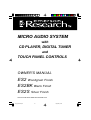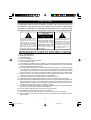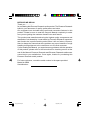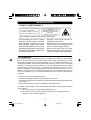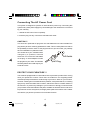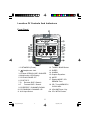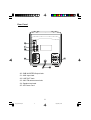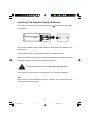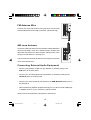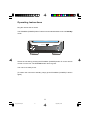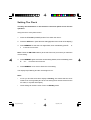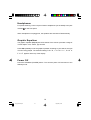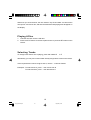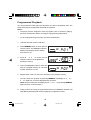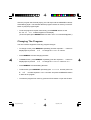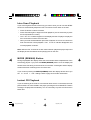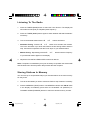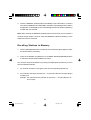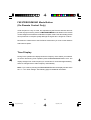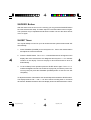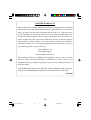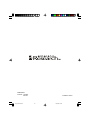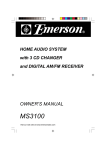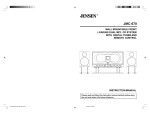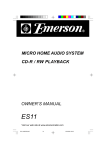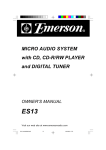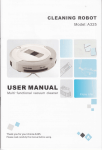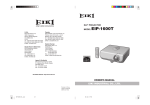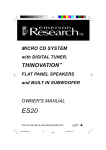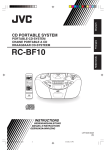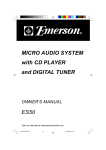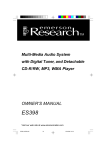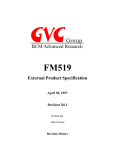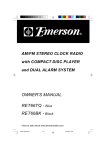Download Emerson ES2 Speaker System User Manual
Transcript
MICRO AUDIO SYSTEM with CD PLAYER, DIGITAL TUNER and TOUCH PANEL CONTROLS OWNER'S MANUAL ES2 Woodgrain Finish ES2BK Black Finish ES2S Silver Finish Visit our web site at www.emersonradio.com ES2_ib041503.p65 31 15/4/2003, 9:36 CAUT I ON TO PREVENT FIRE OR SHOCK HAZARD, DO NOT USE THIS PLUG WITH AN EXTENSION CORD, RECEPTACLE OR OTHER OUTLET UNLESS THE BLADES CAN BE FULLY INSERTED TO PREVENT BLADE EXPOSURE. TO PREVENT FIRE OR SHOCK HAZARD, DO NOT EXPOSE THIS APPLIANCE TO RAIN OR MOISTURE. C AU T I O N RISK OF ELECTRIC SHOCK DO NOT OPEN The lightning flash with arrowhead symbol, within an equilateral triangle is intented to alert the user to the presence of uninsulated ‘dangerous voltage’ within the product’s enclosure that may be of sufficient magnitude to constitute a risk of electric shock to persons. WARNING: TO REDUCE THE RISK OF ELECTRIC SHOCK DO NOT REMOVE COVER (OR BACK), NO USER SERVICEABLE PARTS INSIDE REFER SERVICING TO QUALIFIED SERVICE PERSONNEL. ! The exclamation point within an equilateral triangle is intended to alert the user to the presence of important operating and maintenance (ser vi ci ng) instr ucti ons in the liter ature accompanying the appl iance. IMPORTANT SAFETY INSTRUCTIONS 1.) 2.) 3.) 4.) 5.) 6.) 7.) 8.) 9.) 10.) 11.) 12.) 13.) 14.) 15.) 16.) 17.) 18.) Read these instructions. Keep these instructions. Heed all warnings. Follow all instructions. Do not use this apparatus near water. Clean only with dry cloth. Do not block any ventilation openings. Install in accordance with the manufacturer’s instructions. Do not install near any heat sources such as radiators, heat registers, stoves, or other apparatus (including amplifiers) that produce heat. Do not defeat the safety purpose of the polarized or grounding-type plug. A polarized plug has two blades with one wider than the other. A grounding type plug has two blades and a third grounding prong. The wide blade or the third prong are provided for your safety. If the provided plug does not fit into your outlet, consult an electrician for replacement of the obsolete outlet. Protect the power cord from being walked on or pinched particularly at plugs, convenience receptacles, and the point where they exit from the apparatus. Only use attachments / accessories specified by the manufacturer. Unplug this apparatus during lightning storms or when unused for long periods of time. Refer all servicing to qualified service personnel. Servicing is required when the apparatus has been damaged in any way, such as power-supply cord or plug is damaged, liquid has been spilled or objects have fallen into the apparatus, the apparatus has been exposed to rain or moisture, does not operate normally, or has been dropped. This appliance shall not be exposed to dripping or splashing water and no object filled with liquids such as vases shall be placed on the apparatus. Do not overload wall outlet. Use only power source as indicated. Use replacement parts as specified by the manufacturer. The product may be mounted to a wall only if recommended by the manufacturer. Upon completion of any service or repairs to this product, ask the service technician to perform safety checks. 1 ES2_ib041503.p65 1 15/4/2003, 9:36 BEFORE WE BEGIN Thank you.................. for purchasing this Emerson Research audio product. The Emerson Research brand is your assurance of quality, performance and value. Our engineers have included many useful and convenient features in this product. Please be sure to read this Owner's Manual completely to make sure you are getting the maximum benefit from each feature. This product was manufactured using the highest quality components and standards of workmanship. It was tested by Emerson Research inspectors and found to be in perfect working order before it left our factory. However, there is always the chance that some problem may occur because of rough handling during shipment to the retail store or to the final consumer. If, after reading this Manual, you experience any problems with the operation of this product, please refer to the instructions for obtaining service at the end of this Manual. Emerson Research and Emerson Research retailers are committed to your satisfaction. Once again, thanks for purchasing this Emerson Research audio product. For future reference, record the serial number in the space provided. Model No: ES2 Serial Number: 2 ES2_ib041503.p65 2 15/4/2003, 9:36 IMPORTANT NOTES CLASS 1 LASER PRODUCT CLASS 1 LASER PRODUCT APPAREIL Á LASER DE CLASSE 1 PRODUCTO LASER DE CLASE 1 CAUTION INVISIBLE LASER RADIATION WHEN OPEN AND INTERLOCKS DEFEATED. AVOID EXPOSURE TO BEAM This product contains a low power Laser Device. • Avoid installing this unit in places exposed to direct sunlight or close to heat radiating appliances such as electric heaters, on top of other stereo equipment that radiates too much heat, places lacking ventilation or dusty areas, placessubject to constant vibration and/ or humid or moist areas. • Operate controls and switches as described in the manual. • Before turning on the power, make certain that the connecting cords and power cord are properly installed. • When moving the set, be sure to first disconnect the power cord and remove cords connected to other equipment. FCC INFORMATION This equipment has been tested and found to comply with the limits for a class B digital Device, pursuant to part 15 of the FCC Rules. These limits are designed to provide reasonable protection against harmful interference in a residential installation. This equipment generates, uses, and can radiate radio frequency energy and, if not installed and used in accordance with the instructions, may cause harmful interference to radio communications. However, there is no guarantee that interference will not occur in a particular installation. If this equipment does cause harmful interference to radio or television reception, which can be determined by turning the equipment off and on, the user is encouraged to try to correct the interference by one or more of the following measures: • Reorient or relocate the receiving antenna. • Increase the separation between the equipment and receiver. • Connect the equipment into an outlet on a circuit different from that to which the receiver is connected. • Consult the dealer or an experienced radio/TV technician for help. This device complies with part 15 of the FCC Rules. Operation is subject to the following two conditions: (1) This device may not cause harmful interference, and (2) This device must accept any interference received, including interference that may cause undesired operation. 3 ES2_ib041503.p65 3 15/4/2003, 9:36 Connecting The AC Power Cord This system is designed to operate on 120V 60Hz AC power only. Connecting this system to any other power supply may cause damage to the unit which is not covered by your warranty. 1. Unwind the AC Power Cord completely. 2. Insert the plug into any convenient 120V 60Hz AC outlet. CAUTION !! This unit has a polarized AC plug with one wide blade and one narrow blade.This plug will only fit into a matching polarized AC outlet. This is a safety feature to reduce the possibility of electric shock. If this plug will not fit in your AC outlet, you probably have an outdated non-polarized outlet. You should have your outdated outlet changed by a qualified, licensed AC Outlet electrician. Do not file the wide blade on the plug, or use an adapter to make the plug fit into your outlet. This defeats AC Plug the safety feature and could expose you to electric shock. PROTECT YOUR FURNITURE !! This model is equipped with non-skid rubber 'feet' to prevent the product from moving when you operate the controls. These 'feet' are made from non-migrating rubber material specially formulated to avoid leaving any marks or stains on your furniture. However certain types of oil based furniture polishes, wood preservatives, or cleaning sprays may cause the rubber 'feet' to soften, and leave marks or a rubber residue on the furniture. To prevent any damage to your furniture we strongly recommend that you purchase small self-adhesive felt pads, available at hardware stores and home improvement centers everywhere, and apply these pads to the bottom of the rubber 'feet' before you place the product on fine wooden furniture. 4 ES2_ib041503.p65 4 15/4/2003, 9:36 Location Of Controls And Indicators Front Panel 1. OSTANDBY (Power). 2. Headphones Jack. 3. CD door OPEN/CLOSE / SNOOZE. 4. Multifunction LCD Display. 5. CD PLAY/PAUSE RP 6. CD STOP C 7. B Reverse SKIP / Search. 8. F Forward SKIP / Search. 9. CD REPEAT / CHANNEL DOWN. 10. CD RANDOM / CHANNEL UP. 11. AUX Input Select. 12. TUNER / BAND Select. 13. SLEEP 14. ALARM 15. Graphic Equalizer. 16. MUTE. 17. Display MODE / CD REMAIN Time 18. CD / Tuner MEMORY / CLOCK ADJ. 19. VOLUME Down / Up. 19a. CD / INTRO Select. 5 ES2_ib041503.p65 5 15/4/2003, 9:36 Rear Panel 20. 21. 22. 23. 24. 25. SUB-WOOFER Output Jack. AUX Input Jack. LINE OUT Jack. AM / FM antenna terminals. Speaker terminals. AC Power Cord. 6 ES2_ib041503.p65 6 15/4/2003, 9:36 Remote Control 26. Infrared Transmission LED. 27. OSTANDBY (Power). 28. CD Select / INTRO Mode. 29. TUNER / BAND Select. 30. AUX Input Select. 31. F Forward SKIP / Search. 32. CD PLAY/PAUSE RP 33. Display MODE / CD REMAIN Time. 34. CD RANDOM / CHANNEL Up. 35. CD / Tuner MEMORY / PROG / CLOCK ADJ. 36. SLEEP. 37. MUTE. 38. Volume Up / Down. 39. B Reverse SKIP / Search. 40. CD STOP C 41. CD DOOR Open/Close. 42. Track / channel numbers. 43. FM STEREO / MONO Select. 44. CD REPEAT / CHANNEL Down. 45. Graphic Equalizer. 46. ALARM. 47. SNOOZE. 7 ES2_ib041503.p65 7 15/4/2003, 9:36 Installing The Remote Control Batteries At the back of the remote, press the indented area and slide open the battery compartment. Insert 2 ‘AAA’batteries (not included). Make sure the polarity of the batteries is as shown above. Once the batteries are inserted, slide the battery compartment closed. If the remote stops working, it's most likely that the batteries need replacing. Always use Alkaline batteries for longest life and best performance. ! Dispose of old batteries safely. Do not throw them into a fire. If you're not using the remote for a few weeks or more, remove the batteries. Note: Most functions can be operated by the remote. However, some of the controls are also present on the touch panel. 8 ES2_ib041503.p65 8 15/4/2003, 9:36 Preparation For Use Place the unit on a strong, level surface such as a cabinet or shelf. Make sure the unit is within easy reach of an AC outlet. To ensure adequate ventilation for the unit, do not operate it while it is placed on a soft surface (such as a carpet). Make sure that the ventilation slots in the cabinet are not obstructed. Keep items such as newspapers, tablecloths, curtains, etc away from the unit. Do not subject the unit to excessively hot, cold, damp or dusty conditions. Do not operate the unit near a radiator or heater. The unit must not be exposed to dripping or splashing. Never place objects filled with liquids (such as vases) on the unit. If liquid is accidentally spilt or splashed on the unit, disconnect the AC plug from the wall outlet immediately and consult your dealer. No naked flame sources (such as lighted candles) should be placed on or near the unit. Note: Leave at least 3 inches (7cm) to the rear of the unit for proper ventilation. Finally, position the speakers to the left and right of the unit. Connections Connect the speakers to the red and black terminals on the back of the unit as shown below. To open the terminals, slide the plastic flaps away from the terminals, then insert the wires into the terminals. Return the plastic flaps to their original position to lock the wires in place. 9 ES2_ib041503.p65 9 15/4/2003, 9:36 FM Antenna Wire Connect the single FM antenna wire (pig tail) to the terminal marked FM (Press terminal flap, insert wire, release the flap). AM Loop Antenna Connect the AM loop antenna to the terminals marked AM and G (Press terminal flap, insert wire, release the flap). Position and adjust the loop antenna for best reception (do this when you're tuning-in to radio stations - see page 21). The loop antenna should be at least one foot away from the main unit to avoid interference. Connecting External Audio Equipment • Connect your playback equipment* (eg. MiniDisc or cassette player) to the AUX jacks on the back panel. • Connect your recording equipment (eg. MiniDisc or cassette recorder) to the LINE OUT jacks on the back panel. • Connect your active (powered) sub-woofer to the SUB-WOOFER output jack on the back panel. * Other examples of playback equipment include your TV, video recorder, DVD player or satellite receiver, or your computer or games console. Always refer to the equipment manufacturer's instructions. 10 ES2_ib041503.p65 10 15/4/2003, 9:36 Operating Instructions Plug the unit into the AC outlet. The STANDBY (POWER) button Owill turn red to indicate that the unit is in Standby mode. Switch the unit on by pressing the STANDBY (POWER) button Oon the remote control or on the unit. The STANDBY button turns to green. The unit is now ready to use. (To switch the unit back to standby, simply press STANDBY (POWER) Obutton again.) 11 ES2_ib041503.p65 11 15/4/2003, 9:36 Setting The Clock You may use the buttons on the remote or the touch panel screen for this operation. Using remote or touch panel screen. 1. Press the STANDBY (POWER) button Oto switch the unit on. 2. Press the AUX button. (Note the time setting appears at the center of the display.) 3. Press MEMORY so that the hour digits flash, then immediately press B or F to set the correct hour. Note: Check the AM / PM indicator (to the left of the hour) to ensure you make the correct setting. 4. Press MEMORY again so that the minute setting flashes, then immediately press B or F to set the correct minute. 5. Press MEMORY once more to finish the clock setting. The display stops flashing and the clock begins to run. Note: • If ever you find the whole time display is flashing, this means that the clock needs to be re-set (possibly due to the unit having been disconnected from the AC outlet, or a power interruption.) • Clock setting can be done even if unit is at Standby mode. 12 ES2_ib041503.p65 12 15/4/2003, 9:36 General Information Note: Most of the functions are available on touch panel screen and remote control. Power On Switch the unit on by pressing the STANDBY (POWER) button O. Selecting The Sound Source To select the sound source you wish to listen to, press: • CD to listen to compact disc (see page 15), or • TUNER to listen to radio (see page 21), or • AUX to listen to auxiliary equipment connected to the AUX jacks (see page 10). Volume To adjust the volume, use VOLUME U or D. To mute the sound temporarily, press MUTE button (press again to restore sound). Note: At minimum volume (or when MUTE is pressed), you may find that the sound is not completely silenced. This is perfectly normal. 13 ES2_ib041503.p65 13 15/4/2003, 9:36 Headphones For private listening, connect a pair of stereo headphones (not included) to the jack marked on the front panel. When headphones are plugged-in, the speakers are switched off automatically. Graphic Equalizer The graphic equalizer (EQ) adjusts the character of the sound. It provides a range of 4 tonal shapes: rock, classic, pop and flat. Press EQ repeatedly to set the graphic equalizer according to your taste or the style of music being played. The selected setting: ROCK, CLASSIC, POP or FLAT appears at the top of the display. Power Off Press the STANDBY (POWER) button Oto shut the power ‘Off’and return to the Standby mode. 14 ES2_ib041503.p65 14 15/4/2003, 9:36 CD Operation All CD functions can be operated by the remote. IMPORTANT - The CD door operates electrically - don't try to force it open or closed by hand. Note - Before CD operation, make sure you've removed the colored protective cardboard disc inside the door. • Switch the unit on and press CD. Loading A Disc 1. To open the CD door, press DOOR / SNOOZE button on unit or CD DOOR e on the remote control. 2. Place the disc on the CD spindle with the printed label side facing up. 3. Press OPEN CLOSE / SNOOZE button on unit or CD DOOR e on the remote control to close the CD door. 15 ES2_ib041503.p65 15 15/4/2003, 9:36 Whenever you close the door, the unit checks if any CD is loaded. You will see the disc spin for a second or two, and then the total tracks and playing time will appear on the display. Playing A Disc 1. Load the disc and close the CD door. 2. Press PLAY RP button on the touch panel screen or press the RP button on the remote. Selecting Tracks To change track while a disc is playing, press and release B or F. Alternatively, you can pick a track number directly using buttons 1 to 9 on the remote. If the required track number is higher than 9, use the - - button as follows: Examples - To select track 10, press - - then 1 and then 0. To select track 23, press - - then 2 and then 3. 16 ES2_ib041503.p65 16 15/4/2003, 9:36 High Speed Music Search To search within tracks while a disc is playing, depress and hold the B or F buttons until you locate the desired passage, then release the buttons to resume normal playback. Note: The playback volume is automatically reduced during high speed music search. Pause And Stop To pause during play, press RP on either touch panel screen or remote. Play time display will be flashing during pause. Press RP again to resume play. To stop play, press C. Repeat Play You can repeat all tracks or just one track. To select the mode you require, press REPEAT until the top-left of the display indicates one of the following: REPEAT ALL REPEAT 1 To cancel repeat play, press REPEAT until the indicators REPEAT ALL and REPEAT 1 disappear from the display. Random Play You can play tracks in random order. Press RANDOM button to select Random mode. The RANDOMindicator appears in the display. To cancel random play, press RANDOM again. The RANDOM indicator disappears from the display. 17 ES2_ib041503.p65 17 15/4/2003, 9:36 Programmed Playback You can program the unit to play up to 60 tracks on a disc in any desired order. The same track may be programmed several times if desired. Notes: • The player must be stopped in order to program a disc. If the disc is playing, press the STOP button before you begin the programming steps below. • To cancel programming at any time, press the STOP button. 1. Load the disc and close the CD door. 2. Press MEMORY button on touch panel or remote control. The MEMORY indicator flashes in the display and the display MEMORY also shows ‘P-01’. 3. Press B or F to select the first TRACK number to be programmed. MEMORY (Example: Track 8) 4. Press the MEMORY button to enter the track ‘8’in program memory #1. The track MEMORY number advances to ‘P-02’ 5. Repeat steps 3 and 4 to enter up to 60 tracks in the program memory. • You can check your program by pressing MEMORY repeatedly. As P-01 , P-02advances, check the displayed track numbers. (Note: After the final track, the display shows FULL, and pressing MEMORY again will return to the first track.) 6. Finally, press RP to play the programmed tracks.The MEMORY indicator will stop flashing indicating that the CD is playing in programmed mode. 18 ES2_ib041503.p65 18 15/4/2003, 9:36 After the program has finished playing, the CD stops and the MEMORY indicator starts flashing again. This indicates that the program remains in memory. Press RP button to play the program again. • To set the program to repeat continuously, press REPEAT button so that REPEAT ALL indicator appears in the display. (To cancel repeat, press REPEAT button so that REPEATindicator disappears.) Changing The Program The disc must be stopped to make any program changes. • To change a track, press MEMORY repeatedly (until the required P- number is displayed) then press B or F to change the TRACK number. • Press MEMORY to finish changing the track. • To delete a track, press MEMORY repeatedly (until the required P- number is displayed) then press B or F to change the TRACK number to 00. • Press MEMORY to finish deleting the track. • To add a track, press MEMORY repeatedly (until TRACK00 is shown) then use B or F to select required TRACKnumber. And press the MEMORY button to add it to the program. • To erase the program from memory, press the STOP button or open the CD door. 19 ES2_ib041503.p65 19 15/4/2003, 9:36 Intro Scan Playback If you have forgotten the title of the song you wish to hear you can use the INTRO function to automatically sample the first 10 seconds of each track on the disc. • Press CD button to select CD mode. • Press CD button again to begin Intro Scan playback. (It is not necessary to press the PLAY/PAUSE RP button.) • The INTRO indicator appears in the display and the CD player will play the first 10 seconds of each track on the disc. • When you hear the desired track press the CD button once more to cancel Intro Scan and resume normal playback. The INTRO indicator disappears and normal playback continues. Note: After the first 10 seconds of each track has been played the player stops and the display shows the total tracks and playing time on the disc. MODE (REMAIN) Button During CD playback the display shows the track number and the elapsed time of the track being played. If you press the MODE (REMAIN) button once the display will show the time remaining to the end of the current track. Press again and the display will show the time remaining to the end of the disc. If you continue pressing the MODE (REMAIN) button the display will also show you the ALARM TIME settings. Refer to page 23 for further information. Instant CD Playback If you are listening to the radio or to an external audio source connected to the AUX jacks and there is a disc loaded in the player, pressing the PLAY/PAUSE RP button will begin CD playback immediately. It is not necessary to press the CD function button first. 20 ES2_ib041503.p65 20 15/4/2003, 9:36 Listening To The Radio 1. Press the TUNER (BAND) button to select the Tuner function. The display will show either an AM (kHz) or FM (MHz) radio frequency. 2. Press the TUNER (BAND) button again to switch between AM and FM bands if necessary. 3. Tune to the desired station with the B or F buttons as follows: • Automatic Tuning - Press the B or F button for 2 seconds, then release. The Tuner will search up or down the band for the first strong station and then stop. Continue this operation until the Tuner stops on your desired station. • Manual Tuning - Repeatedly press the B or F buttons until the frequency of your desired station appears in the display 4. Adjust the VOLUME and EQUALIZER controls as desired. Note: If reception is unsatisfactory it may be necessary to reposition the external AM and FM antennas to find the position that provides the best reception. Storing Stations In Memory You can store up to 40 (20 AM/20 FM) of your favorite stations in the tuner memory for easy recall. 1. Tune to the first station you wish to memorize. Refer to step 3 above if necessary 2. Press the MEMORY (PROG) button. The MEMORY indicator and "CH 00" flash in the display. Immediately press either the CHANNEL UP (REPEAT) or CHANNEL DOWN (RANDOM) buttons to select the desired memory number. 21 ES2_ib041503.p65 21 15/4/2003, 9:36 3. Press the MEMORY (PROG) button immediately to store the station, or within 5 seconds the MEMORY and CHANNEL indicators stop flashing and the station that appears on the display is now automatically stored in the Channel (Memory) number that you selected. Note: After pressing the MEMORY (PROG) button the first time you must select a Channel number within 5 seconds, while the MEMORY indicator is flashing, or the station will not be memorized. Recalling Stations In Memory 1. Press TUNER (BAND) button to select the Tuner mode and press again to select the desired band if necessary. 2. Press the CHANNEL UP (REPEAT) or CHANNEL DOWN (RANDOM) buttons to select the desired Channel/Memory number. You can also recall stored stations by pressing the appropriate number keys on the remote handset as follows: 1. For channel memories 1 through 9 press the corresponding number key. 2. For channels 10 through 20 press the "--" key first and then the corresponding 2 number keys. Example: For channel memory number 20, press the "--" key and then the "2" and "0" keys. 22 ES2_ib041503.p65 22 15/4/2003, 9:36 FM STEREO/MONO Mode Button (On Remote Control Only) If FM reception is noisy or weak, and repositioning the FM wire antenna does not provide any improvement, press the FM STEREO/MONO mode button on the remote control change from FM Stereo to FM Mono reception mode. This will normally provide an improvement in reception quality although the signal will no longer be in stereo. Remember to switch back to the FM Stereo mode when you tune to other stations with better reception. Time Display During Tuner operation the display shows the frequency of the station you selected. To see the Time during Tuner operation press the REMAIN/MODE button once. The display changes from radio frequency to current time for 9 seconds approximately , and then changes back to radio frequency automatically. Note: If you continue pressing the REMAIN/MODE button the display will also show the ALARM timer settings. See following page for additional information. 23 ES2_ib041503.p65 23 15/4/2003, 9:36 Alarm Operation This system also includes an alarm function that can be used to wake you up to the TUNER, the CD player, or an electronic BUZZER tone. IMPORTANT: When setting the wake up time, and wake up mode, you must make each adjustment while the ALARM indicator is flashing in the display. If the ALARM indicator stops flashing/disappears the alarm setting mode is canceled and your settings will not be entered in the memory. Set the alarm time as follows: 1. If you wish to wake to Tuner, tune to the desired station and adjust the VOLUME and EQ controls to the desired levels. If you wish to wake to CD, insert the desired disc in the player. (You may also program the player to play one or more specific tracks if desired.) 2. Press the REMAIN/MODE button repeatedly until the ALARM indicator is flashing on the right side of the display. One of the alarm modes (TUNER, CD, or BUZZER) will also be flashing. TUNER AM ALARM 3. While the ALARM indicator is flashing immediately press the MEMORY (PROG)/ CLOCK ADJ. button. The Hour digits begin to flash. TUNER AM ALARM 24 ES2_ib041503.p65 24 15/4/2003, 9:36 4. Immediately press the B or F buttons to set the display to the desired wake up hour. Example: 6:00 AM (Observe the AM/PM indicators to be sure you are setting the hour correctly.) TUNER ALARM 5. Immediately press the MEMORY (PROG)/CLOCK ADJ button. The Minute digits begin to flash. Press the B or F buttons to adjust the display to the correct minute, Example: 6:30 AM, and then press the MEMORY (PROG)/CLOCK ADJ button again. TUNER ALARM 6. Repeatedly press the ALARM button to cycle through the alarm modes as follows: • First Press: ALARM BUZZER • Second Press: ALARM CD • Third Press: ALARM TUNER • Fourth Press: ALARM ‘Off’ (ALARM indicator disappears) When the desired alarm mode is flashing stop pressing the ALARM button. The Alarm indicator remains 'On' and the selected mode indicator continues to flash. This is your indication that the alarm is set. It will turn on every day at the time you programmed. 7. To cancel alarm operation press the ALARM button until the ALARM indicator disappears and none of the Alarm mode indicators are flashing. 8. To stop the alarm immediately after it turns on in the morning press the STANDBY (POWER) button. The alarm stops immediately and resets itself for the following day. 25 ES2_ib041503.p65 25 15/4/2003, 9:36 SNOOZE Button After the alarm turns the unit on in the morning you may press the SNOOZE button for a few extra minutes sleep. The alarm stops for 9 minutes and then turns on again. This operation may be repeated several times but after one hour the alarm will not come on again. SLEEP Timer You may fall asleep to music for up to 90 minutes and the system will shut itself 'Off' automatically. 1. Press STANDBY (POWER) to turn the system 'On'. Tune to the desired station and adjust the volume as desired. 2. Press the SLEEP button. The SLEEP indicator flashes and "90" appear on the display. After a few seconds the "90" disappears and only the SLEEP indicator remains on the display. The unit will play for 90 minutes and then shut off automatically. 3. To cancel Sleep Timer operation press the SLEEP button again. The SLEEP indicator disappears and the unit continues to play until you shut the power 'Off'. You may also just press the STANDBY (POWER) button to shut the unit 'Off' completely. To adjust the amount of time before auto shutoff depress and hold the SLEEP button. The display will show "90" -> "80" -> "70" and continue counting down in 10 minute decrements. Release the button when the display shows the desired amount of time. 26 ES2_ib041503.p65 26 15/4/2003, 9:36 Care And Maintenance There are no user serviceable parts inside the unit. Do not attempt any adjustments other than those described in the manual. Refer all other problems to qualified service personnel. Compact disc care • To remove a disc from its storage case, press down on the centre of the case and lift the disc out, holding it carefully by the edges. • Treat the disc carefully. Handle the disc only by its edges. Never allow your fingers to come in contact with the shiny, unprinted side of the disc. • Do not attach any tape, stickers, etc. to the disc label. • Clean the disc periodically with a soft, lint-free, dry cloth. Never use detergents or abrasive cleaners to clean the disc. If necessary, use a CD cleaning kit. • If a disc skips or gets stuck on a section of the disc, it is probably dirty or damaged (scratched). • When cleaning the disc, wipe in straight lines from the center of the disc to the outer edge of the disc. Never wipe in circular motions. 27 ES2_ib041503.p65 27 15/4/2003, 9:36 Cleaning of main unit This unit is maintenance free. • Do not use oil or other lubricants on any of the moving parts. • You may clean the main unit and speakers' cabinets periodically using a barely damp cloth. • Should cleaning of the touch panel screen be required, use barely dampened soft lint free cloth to wipe clean the surface - do not rub or use any chemicals. • If the cabinet becomes dusty, wipe it with a soft cloth. If the cabinet becomes smudged or dirty, clean it with a soft, slightly dampened cloth. Never allow water or any liquid to get inside the cabinet. Never use any abrasive cleaners or cleaning pads as these will damage the finish of unit. TO FIND THE LOCATION AND PHONE NUMBER OF YOUR NEAREST SERVICE CENTER PERMITTED TO PERFORM WARRANTY... SERVICE CALL TOLL FREE: 1-800-695-0098 FOR ADDITIONAL SET-UP OR OPERATING ASSISTANCE PLEASE CALL: 1-800-898-9020 FOR CUSTOMER SERVICE, PLEASE WRITE TO: Emerson Radio Corp. Consumer Affairs Dept. 1901 Diplomat Drive, Farmers Branch, TX 75234. 28 ES2_ib041503.p65 28 15/4/2003, 9:36 LIMITED WARRANTY Emerson Radio Corp. warrants manufacturing defects in original material, including original parts and workmanship, under normal use and conditions, for a period of ninety (90) days from the date of original purchase in the U.S. With your dated proof of purchase, we will provide repair service at no charge for labor and parts at an authorized Depot Repair Facility, or replace the product in our discretion. For repair or replacement, pack your unit in a padded box, enclose your check or money order payable to Emerson Radio Corp. in the amount of $9.00 (not required by California residents) to cover shipping and handling costs, and enclose a copy of your proof of purchase. Send your unit to: Emerson Radio Corp. 1901 Diplomat Drive. Farmers Branch, TX 75234. This warranty does not cover damage from negligence, misuse, abuse, accident, failure to follow operating instructions, commercial use, rental, repairs by an unauthorized facility, or products purchased, used, serviced or damaged outside of the United States. THIS WARRANTY GIVES YOU SPECIFIC LEGAL RIGHTS, AND YOU MAY ALSO HAVE OTHER RIGHTS WHICH VARY FROM STATE TO STATE. AU898M 29 ES2_ib041503.p65 29 15/4/2003, 9:36 EMERSON Part No.: 16-2851 304-03 ES2_ib041503.p65 Printed in China 30 15/4/2003, 9:36