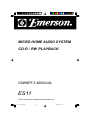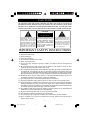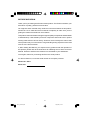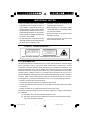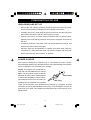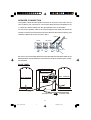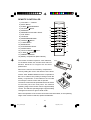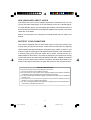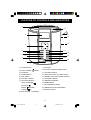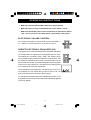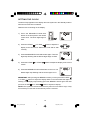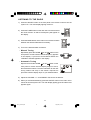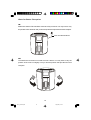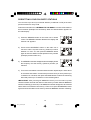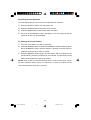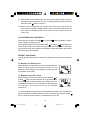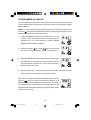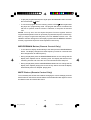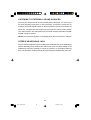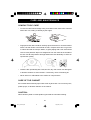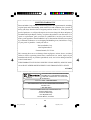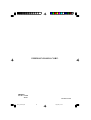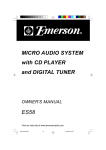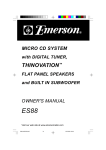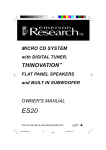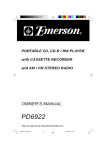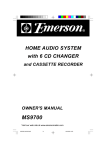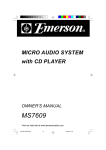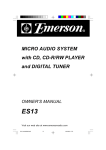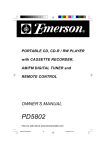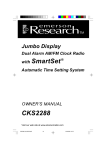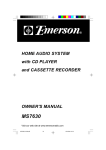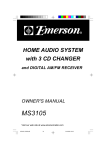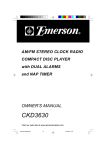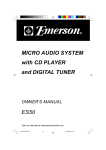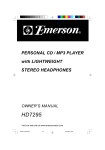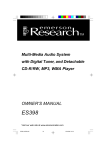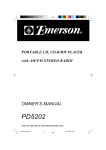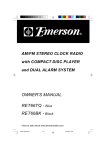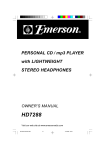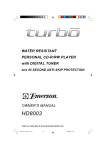Download Emerson ES11 Stereo System User Manual
Transcript
MICRO HOME AUDIO SYSTEM CD-R / RW PLAYBACK OWNER’S MANUAL ES11 Visit our web site at www.emersonradio.com ES11_ib022503.p65 24 25/2/2003, 16:05 CAUT I ON TO PREVENT FIRE OR SHOCK HAZARD, DO NOT USE THIS PLUG WITH AN EXTENSION CORD, RECEPTACLE OR OTHER OUTLET UNLESS THE BLADES CAN BE FULLY INSERTED TO PREVENT BLADE EXPOSURE. TO PREVENT FIRE OR SHOCK HAZARD, DO NOT EXPOSE THIS APPLIANCE TO RAIN OR MOISTURE. C AU T I O N RISK OF ELECTRIC SHOCK DO NOT OPEN The lightning flash with arrowhead symbol, within an equilateral triangle is intented to alert the user to the presence of uninsulated ‘dangerous voltage’ within the product’s enclosure that may be of sufficient magnitude to constitute a risk of electric shock to persons. WARNING: TO REDUCE THE RISK OF ELECTRIC SHOCK DO NOT REMOVE COVER (OR BACK), NO USER SERVICEABLE PARTS INSIDE REFER SERVICING TO QUALIFIED SERVICE PERSONNEL. ! The exclamation point within an equilateral triangle is intended to alert the user to the presence of important operating and maintenance (ser vi ci ng) instr ucti ons in the liter ature accompanying the appl iance. IMPORTANT SAFETY INSTRUCTIONS 1.) 2.) 3.) 4.) 5.) 6.) 7.) 8.) 9.) 10.) 11.) 12.) 13.) 14.) 15.) 16.) 17.) 18.) Read these instructions. Keep these instructions. Heed all warnings. Follow all instructions. Do not use this apparatus near water. Clean only with dry cloth. Do not block any ventilation openings. Install in accordance with the manufacturer’s instructions. Do not install near any heat sources such as radiators, heat registers, stoves, or other apparatus (including amplifiers) that produce heat. Do not defeat the safety purpose of the polarized or grounding-type plug. A polarized plug has two blades with one wider than the other. A grounding type plug has two blades and a third grounding prong. The wide blade or the third prong are provided for your safety. If the provided plug does not fit into your outlet, consult an electrician for replacement of the obsolete outlet. Protect the power cord from being walked on or pinched particularly at plugs, convenience receptacles, and the point where they exit from the apparatus. Only use attachments / accessories specified by the manufacturer. Unplug this apparatus during lightning storms or when unused for long periods of time. Refer all servicing to qualified service personnel. Servicing is required when the apparatus has been damaged in any way, such as power-supply cord or plug is damaged, liquid has been spilled or objects have fallen into the apparatus, the apparatus has been exposed to rain or moisture, does not operate normally, or has been dropped. This appliance shall not be exposed to dripping or splashing water and no object filled with liquids such as vases shall be placed on the apparatus. Do not overload wall outlet. Use only power source as indicated. Use replacement parts as specified by the manufacturer. The product may be mounted to a wall only if recommended by the manufacturer. Upon completion of any service or repairs to this product, ask the service technician to perform safety checks. 1 ES11_ib022503.p65 1 25/2/2003, 16:05 BEFORE WE BEGIN Thank you for purchasing this Emerson audio product. The Emerson brand is your assurance of quality, performance and value. Our engineers have included many useful and convenient features in this product. Please be sure to read this Owner’s Manual completely to make sure you are getting the maximum benefit from each feature. This product was manufactured using the highest quality components and standards of workmanship. It was tested by Emerson inspectors and found to be in perfect working order before it left our factory. However, there is always the chance that some problem may occur because of rough handling during shipment to the retail store or to the final consumer. If, after reading this Manual, you experience any problems with the operation of this product, please refer to the instructions for obtaining service at the end of this Manual. Emerson and Emerson retailers are committed to your satisfaction. Once again, thanks for purchasing this Emerson audio product. For future reference, record the serial number in the space provided. Model No: ES11 Serial No: 2 ES11_ib022503.p65 2 25/2/2003, 16:05 IMPORTANT NOTES • Avoid installing this unit in places exposed to direct sunlight or close to heat radiating appliances such as electric heaters, on top of other stereo equipment that radiates too much heat, places lacking ventilation or dusty areas, places subject to constant vibration and/ or humid or moist areas. • Operate controls and switches as described in the manual. • Before turning ‘On’ the power, make certain that power cord, speaker cables are properly installed. • Store your CDs in a cool area to avoid damage from heat. • When moving the set, be sure to first disconnect the power cord. • Do not attempt to clean this unit with chemical solvents as this might damage the finish. Use a clean dry cloth. CLASS 1 LASER PRODUCT CLASS 1 LASER PRODUCT APPAREIL Á LASER DE CLASSE 1 PRODUCTO LASER DE CLASE 1 CAUTION INVISIBLE LASER RADIATION WHEN OPEN AND INTERLOCKS DEFEATED. AVOID EXPOSURE TO BEAM This product contains a low power Laser Device. FCC INFORMATION This equipment has been tested and found to comply with the limits for a Class B digital device, pursuant to Part 15 of the FCC Rules. These limits are designed to provide reasonable protection against harmful interference in a residential installation. This equipment generates, uses, and can radiate radio frequency energy and, if not installed and used in accordance with the instructions, may cause harmful interference to radio communications. However, there is no guarantee that interference will not occur in a particular installation. If this equipment does cause harmful interference to radio or television reception, which can be determined by turning the equipment off and on, the user is encouraged to try to correct the interference by one or more of the following measures: • Reorient or relocate the receiving antenna. • Increase the separation between the equipment and receiver. • Connect the equipment into an outlet on a circuit different from that to which the receiver is connected. • Consult the dealer or an experienced radio/TV technician for help. This device complies with Part 15 of the FCC Rules. Operation is subject to the following two conditions: (1) This device may not cause harmful interference, and (2) This device must accept any interference received, including interference that may cause undesired operation. 3 ES11_ib022503.p65 3 25/2/2003, 16:05 PREPARATION FOR USE UNPACKING AND SET UP • Remove the main unit, the speakers, and the remote control from the carton, and remove all packing materials from the individual components. • Carefully remove any small strips of tape from the main unit that may have been used to prevent the CD door from opening in transit. • Press the CD door in the area marked “OPEN/CLOSE” to open the door. Carefully remove the transit protection card from the CD player and close the CD door. • Completely unwind the AC power cord and the FM lead wire antenna, and extend both cords to their full lengths. • Place the main unit and speakers on a stable, level shelf, desk, table etc, convenient to a 120V 60 Hz AC outlet, out of direct sunlight, and away from areas of excess heat, dust, moisture, or vibration. POWER SOURCE This system is designed to operate only on 120V 60Hz AC house current. Connecting this system to any other power source may cause damage to the system, and such damage is not covered by your warranty. NOTE: This system has a polarized AC plug with one wide blade and one narrow blade. This plug will only fit into a matching polarized AC outlet. This is a safety feature AC Outlet to reduce the possibility of electric shock. If this plug will not fit in your AC outlet, you AC Plug probably have an outdated non-polarized outlet. You should have your outdated outlet changed by a qualified, licensed electrician. Do not file the wide blade on the plug, or use an adapter to make the plug fit into your outlet. This defeats the safety feature and could expose you to electric shock. 4 ES11_ib022503.p65 4 25/2/2003, 16:05 SPEAKER CONNECTION The speaker cables and the speaker terminals on the back of the main unit are color coded for your convenience. Connect the cables from the left speaker to the “L” terminals, and the cables from the right speaker to the “R” terminals. To connect the speaker cable to the terminal depress the plastic tab below the terminal, insert the bare wire at the end of the cable into the terminal opening, and release the plastic tab to lock the wire in place. Black Red RED BLACK RED L R Be sure to connect the Red cables to the Red terminals and the Black cables to the Black terminals. If the speakers are connected incorrectly the sound may be “muddy” and distorted. BACK PANEL AUX. Input Jacks LEFT SPEAKER RIGHT SPEAKER Speaker Terminals AC Power Cord To an AC outlet 5 ES11_ib022503.p65 5 25/2/2003, 16:05 REMOTE CONTROLLER 1.) 2.) 3.) 4.) 5.) 6.) 7.) 8.) 9.) 10.) 11.) 12.) 13.) 14.) 15.) 16.) 17.) 18.) VOLUME + / – Buttons. MUTE Button. R-SKIP /DOWN Button. CD STOP Button. MIX Button. MEMORY/CLOCK-ADJ. Button. AUX. Button. CD Button. MODE/REMAIN Button. ON/OFF Button. TUNER Button. BAND Button. M-UP/REPEAT Button. INTRO Button. CD PLAY/PAUSE Button. /UP Button. F-SKIP PRESET EQ Button. Battery compartment (Back Cabinet). 9 10 8 11 7 12 6 13 5 14 4 15 3 16 2 17 1 18 The remote controller requires 2 “AAA” batteries, not included. Please use a well-known brand of alkaline batteries for longest life and best performance. Remove the remote control battery compartment cover by sliding the cover in the direction of the arrow. Insert 2 “AAA” alkaline batteries into the compartment. Be sure to observe the polarity markings inside the battery compartment. If the batteries are inserted incorrectly the remote control will not operate. The remote control must be pointed at the remote sensor on the lower part of the front panel. The effective operating range of the remote control is approximately 15 feet. The effective operating angle is approximately 15 degrees to the left or right of ‘dead center’. When the operation of the remote control becomes intermittent, or the operating range of the remote is reduced, replace the batteries. 6 ES11_ib022503.p65 6 25/2/2003, 16:05 AUX (AUXILIARY) INPUT JACKS This system has a pair of AUX (Auxiliary) Input jacks on the back panel. You can connect the Audio Output jacks of an external device such as a cassette player, TV, VCR, Mini Disc player, or a phonograph with preamp, to these jacks to listen to the sound from the external source through the speakers of this system. Connection cables are not included. Refer to the instructions for “Listening To External Sound Sources” later in this manual. PROTECT YOUR FURNITURE This model is equipped with non-skid rubber 'feet' to prevent the product from moving when you operate the controls. These 'feet' are made from non-migrating rubber material specially formulated to avoid leaving any marks or stains on your furniture. However certain types of oil based furniture polishes, wood preservatives, or cleaning sprays may cause the rubber 'feet' to soften, and leave marks or a rubber residue on the furniture. To prevent any damage to your furniture we strongly recommend that you purchase small self-adhesive felt pads, available at hardware stores and home improvement centers everywhere, and apply these pads to the bottom of the rubber 'feet' before you place the product on fine wooden furniture. BATTERY PRECAUTIONS Follow these precautions when using batteries in this device: 1. Use only the size and type of batteries specified. 2. Be sure to follow the correct polarity when installing the batteries as indicated in the battery compartment. Reversed batteries may cause damage to the device. 3. Do not mix different types of batteries together (e.g. Alkaline and Carbon-Zinc) or old batteries with fresh ones. 4. If the device is not to be used for a long period of time, remove the batteries to prevent damage or injury from possible battery leakage. 5. Do not try to recharge batteries not intended to be recharged; they can overheat and rupture. (Follow battery manufacturer’s directions.) 7 ES11_ib022503.p65 7 25/2/2003, 16:05 LOCATION OF CONTROLS AND INDICATORS 9 10 11 12 8 13 7 6 14 15 5 16 4 3 17 18 2 19 1 9.) CD Door. 1.) PHONES Jack. 2.) Power ON/OFF Button. 10.) CD Door OPEN/CLOSE position. 3.) CD Button. 11.) FM Wire Antenna. 4.) TUNER Button. 12.) AUX Input Jacks. (On Back Panel) 5.) AUX. Button. 13.) Speaker Terminals. (On Back Panel) 6.) VOLUME – Button. 14.) VOLUME + Button. 7.) CD Control Buttons: 15.) PRESET EQ Button. CD PLAY/PAUSE 16.) BAND Button. CD STOP 17.) M-UP/REPEAT Button. R-SKIP /DOWN 18.) MEMORY/CLOCK-ADJ.Button. F-SKIP /UP 19.) Remote Sensor. 8.) Multi-function LCD Display. 8 ES11_ib022503.p65 8 25/2/2003, 16:05 OPERATING INSTRUCTIONS • Make sure that the FM Lead Wire Antenna is fully extended. • Make sure that you have installed batteries in the remote control. • Make sure that the AC power cord is connected to an outlet that is always “live”. Do not connect to an outlet that is controlled by a wall switch. ELECTRONIC VOLUME CONTROL To increase or decrease the volume level press the VOLUME "+" or "–" buttons on the front panel or on the remote control. PRESET ELECTRONIC EQUALIZER (EQ) This system has a 3-Band Preset Electronic Equalizer that allows you to adjust the tone output for the most popular types of music. The settings are “CLASSIC” (Flat), “JAZZ”, and “ROCK” (Pop). The CLASSIC setting has the least amount of equalization. Use this setting for classical music or when you want to listen to a CD as the producer intended. The JAZZ setting places more emphasis on the mid to high frequencies. The ROCK (Pop) setting places more emphasis on the lower frequencies. These settings are just suggestions. The final choice is up to you. For example you may decide that you like to listen to all your music with the EQ set to the ROCK (Pop) setting. To change the EQ setting press the PRESET EQ button on the front panel or on the remote control until the desired setting appears in the main display. 9 ES11_ib022503.p65 9 25/2/2003, 16:05 SETTING THE CLOCK The time of day appears on the display when the system is in the Standby mode or when the AUX function is selected. While the time is showing on the display: 1.) Press the MEMORY/CLOCK-ADJ button on the front panel or the remote control once. The Hour digits begin to flash. 2.) Press the R-SKIP or F-SKIP buttons to adjust the display to the correct hour. Make sure to set 'AM' or 'PM' correctly. 3.) Press the MEMORY/CLOCK-ADJ button again. The Hour digits stop flashing and the Minute digits begin to flash. 4.) Press the R-SKIP or F-SKIP buttons to adjust the display to the correct minute. 5.) Press the MEMORY/CLOCK-ADJ button once more. The Minute digits stop flashing and the clock begins to run. IMPORTANT: After pressing the MEMORY button you must press the R-SKIP or F-SKIP buttons to adjust the display within 10 seconds while the digits are flashing. If the display stops flashing press the MEMORY button again and then press the R-SKIP or F-SKIP buttons to adjust the display. NOTE: If the system is disconnected from AC power for more than 2 days, it may be necessary to reset the clock when the power is restored. 10 ES11_ib022503.p65 10 25/2/2003, 16:05 LISTENING TO THE RADIO 1.) Press the ON/OFF button on the front panel or the remote control to turn the system ‘On’. The main display lighting comes on. 2.) Press the TUNER button on the main unit or remote to select the Tuner function. An AM or FM frequency will appear on the display. 3.) Press the BAND button on the main unit or remote to switch between the AM and FM bands if necessary. 4.) Tune to the desired station as follows: • Manual Tuning Repeatedly press the DOWN or UP button on the front panel or remote until the desired frequency appears on the display. If you tune to an FM Stereo station the “STEREO” indicator appears in the display. • Automatic Tuning Depress and hold the DOWN or UP button on the front panel or remote until the display begins to move, then release the buttons. The tuner will search for the next strong station and stop on the station. Repeat this procedure until the display stops on your desired station. 5.) Adjust the VOLUME “+/–“ and PRESET EQ controls as desired. 6.) When you are finished listening press the ON/OFF button on the main unit or remote to shut the system ‘Off’. The main display lighting goes off and the time appears again. 11 ES11_ib022503.p65 11 25/2/2003, 16:05 Hints for Better Reception FM Make sure that the FM Lead Wire Antenna is fully unwound. You may have to vary the position of this antenna until you find the position that provides the best reception. FM Lead Wire Antenna AM The AM ferrite rod antenna is inside the main cabinet. You may have to vary the position of the main unit slightly until you find the position that provides the best reception. 12 ES11_ib022503.p65 12 25/2/2003, 16:05 PRESETTING YOUR FAVORITE STATIONS You can store up to 20 of your favorite stations (10 AM and 10 FM) in the tuner preset memories for easy recall. Follow the instructions for “LISTENING TO THE RADIO” to tune the first station to be memorized. (Example FM 103.5 MHz). When the desired station appears on the main display: 1.) Press the MEMORY button on the main unit or remote control. The MEMORY indicator flashes in the display and Channel “00” appears. 2.) Press the M-UP/REPEAT button on the main unit or remote to select a preset memory (Channel) number between “01” and “10”, then press the MEMORY button again to enter the station into that preset memory number (Example preset number “01”). 3.) The MEMORY indicator disappears and the display shows the frequency and the memory (Channel) number you selected. 4.) Tune to the next station to be memorized and then repeat steps 1 and 2 above to memorize that station. Continue this procedure until you have preset up to 10 stations on one band, then press the BAND button to select the remaining band and preset up to 10 stations on the remaining band. IMPORTANT: After pressing the MEMORY button you must select a preset Channel number and enter the station in that memory number while the MEMORY indicator is flashing (5 seconds). If the MEMORY indicator disappears the selected station will not be entered in the memory. If this occurs press the MEMORY button again and enter the station in the memory while the MEMORY indicator is flashing. 13 ES11_ib022503.p65 13 25/2/2003, 16:05 Recalling Preset Stations To recall stations that you have stored in the preset tuner memories: 1.) Press the ON/OFF button to turn the system ‘On’. 2.) Press the TUNER button to select the Tuner function. 3.) Press the BAND button to select either AM or FM band. 4.) Press the M-UP/REPEAT button repeatedly to scroll through the preset memories to find your desired station. To Change a Preset Station 1.) Tune to the new station you wish to memorize. 2.) Press the MEMORY button, and while the MEMORY indicator is flashing press the M-UP/REPEAT button until the display is showing the preset memory (Channel) number that you wish to change. 3.) Press the MEMORY button again. The new station will be entered into the preset memory (Channel) number that you selected. The previously stored station will be deleted from the tuner memory. NOTE: If the system is disconnected from the AC outlet for more than 2 days, the tuner memories will be erased. You will have to re-enter your stations in the tuner memories after the power is restored. 14 ES11_ib022503.p65 14 25/2/2003, 16:05 PLAYING COMPACT DISCS IMPORTANT: This system can play normal CDs, and most Recordable CDs (CD-R), and Rewriteable CDs (CD-RW). However the playability of CD-R and CD-RW discs is dependent on the type of software used for ‘ripping’and ‘burning’the discs, and the quality of the blank discs used for recording. 100% playback compatibility cannot be guaranteed. This is not an indication of any problem with this system. 1.) Press the ON/OFF button on the main unit or remote to turn the system ‘On’. 2.) Press the CD button on the main unit or remote to select the CD function. 3.) Press on the CD door in the area marked “OPEN/ CLOSE” to open the door. If you have not already done so remove the transit protection card from the CD player and discard it. 4.) Place your CD on the spindle with the printed label side facing up. Press down on the disc near the center hole to make sure that the disc is properly ‘seated’ on the spindle, then close the CD door and make sure that it locks securely. 5.) When the door is closed the CD player will read the Table of Contents on the disc and after a few seconds the display will show the total playing time and number of tracks on the disc. NOTE: If the disc is inserted upside down, or the disc is damaged, the player will not be able to read it. In this case the word "disc" will flash in the display. Insert the disc properly or try another disc. 6.) Press the PLAY/PAUSE button to begin playback on track 1. The display will show the elapsed time of each track as playback continues. 7.) Adjust the VOLUME and PRESET EQ controls as desired. 8.) To pause momentarily during playback press the PLAY/ PAUSE button again. The sound stops and the time display flashes but the disc continues to spin. Press the PLAY/PAUSE button once more to cancel pause and resume normal playback. 15 ES11_ib022503.p65 15 25/2/2003, 16:05 9.) After the last track has played the disc stops and the display again shows the total playing time and tracks on the disc. To stop playback before the disc ends press the STOP button at any time. 10.)When you are finished listening, stop the disc if necessary, press on the CD door in the area marked “OPEN/CLOSE”, remove your disc and close the CD door. Press the ON/OFF button on the main unit or the remote to shut the system ‘Off’. CD SKIP/SEARCH CONTROLS During playback press the R-SKIP lower or higher numbered tracks. or F-SKIP buttons repeatedly to skip to or F-SKIP buttons buttons to During playback depress and hold the R-SKIP perform high speed music search. The player will search backward or forward at high speed as long as the buttons are depressed. Normal playback will resume when the buttons are released. REPEAT PLAYBACK You can program the player to continuously repeat the entire disc or just a specific track. To Repeat The Entire Disc Begin playback as usual and then press the M-UP/REPEAT button, on the front panel or on the remote control, once. The REPEAT indicator appears in the display. The entire disc will be repeated continuously. To Repeat A Specific Track or Begin playback as usual and then press the R-SKIP F-SKIP buttons to select the track to be repeated. When the desired track number appears on the display press the M-UP/REPEAT button twice. The REPEAT indicator flashes in the display. The selected track will be repeated continuously. To cancel Repeat Playback press the M-UP/REPEAT button until the REPEAT indicator disappears. Repeat Playback is also canceled by pressing the STOP button, selecting another function, or switching the power ‘Off’. 16 ES11_ib022503.p65 16 25/2/2003, 16:05 'MIX' (RANDOM) PLAYBACK When the MIX function is activated the tracks on the disc will be played back in a random order. NOTE: The MIX function can only be activated by the remote control. There is no MIX button on the front panel. Load your CD in the player as usual and after the total tracks and playing time appear on the display press the MIX button on the remote control. The MIX indicator appears in the display. Press the PLAY/PAUSE button. The player will begin playing the tracks in random order. After each track has played once the player stops. To cancel MIX playback press the MIX button again. The MIX indicator disappears and normal playback resumes with the track being played. The MIX function is also canceled by pressing the STOP button, switching to another function, or shutting the power ‘Off’. NOTE: The MIX function and the REPEAT function may be used together to continuously repeat all the tracks on the disc in a random order. INTRO SCAN PLAYBACK When the INTRO function is activated the player will play only the first 10 seconds of each track on the disc and then stop. The feature may be useful if you are searching for a particular song on a disc but you do not know the title or track number. NOTE: The INTRO function can only be activated by the remote control. There is no INTRO button on the front panel. Load your CD in the player as usual and after the total tracks and playing time appear on the display press the INTRO button on the remote control. The INTRO indicator appears in the display. The player will begin playing the first 10 seconds of each track in order. After the first 10 seconds of each track have been played, the player stops. To cancel INTRO scan playback at any time press the INTRO button again. The INTRO indicator disappears and normal playback resumes from that point. The INTRO scan function is also canceled by pressing the STOP button, switching to another function, or shutting the power ‘Off’. 17 ES11_ib022503.p65 17 25/2/2003, 16:05 PROGRAMMED PLAYBACK You can program up to 20 tracks on a disc to play in any desired order. This allows you to omit the tracks you do not like, and have the tracks you do like play multiple times if desired. NOTE: You cannot program the player during playback. If the disc is playing press the STOP button first and when the total tracks and playing time appear on the display follow the programming steps below. 1.) Press the MEMORY button on the front panel or on the remote control. The display will show Program Memory Number 01 (P – 01), Track Number 01, and the TRACK MEMORY indicator will be flashing. 2.) Press the R-SKIP or F-SKIP buttons to select the first track to be programmed. Example: Track Number 7. 3.) When the desired track number appears in the display press the MEMORY button again to enter the desired track in Program Memory Number 01. The Program Memory Number advances to P-02. 4.) Repeat steps 2 and 3, selecting a different track number each time until you have entered up to 20 tracks in the program memory. After you have programmed the desired tracks press the PLAY/ PAUSE button to begin Programmed Playback. The MEMORY indicator stops flashing and remains ‘On’. The tracks you selected will be played in the desired order. After the last programmed track has played the player stops but the program remains in the memory. 18 ES11_ib022503.p65 18 25/2/2003, 16:05 • To play the programmed sequence again press the MEMORY button and then the PLAY/PAUSE button. • To cancel the program from the memory press the STOP button again while the player is in programming mode. The program will also be canceled if the CD door is opened, another function is selected, or the power is switched ‘Off’. NOTE: You may also use the Repeat Playback function together with the Programmed Playback function to repeat the programmed sequence continuously. After you begin Programmed Playback press the REPEAT Button once. The REPEAT indicator will appear in the display together with the MEMORY indicator and the programmed sequence will be repeated continuously. MODE/REMAIN Button (Remote Control Only) • To see the time display while listening to the radio press the MODE/REMAIN button. The display changes from radio frequency to time for 5 seconds and then changes back to radio frequency. • During CD playback press the MODE/REMAIN button once to change the CD display from ‘elapsed’time to ‘remaining’time. The display will show the time remaining until the end of the disc and count downward from that point. • During CD playback press the MODE/REMAIN button twice to change the CD display from ‘elapsed’playing time to time of day. After 5 seconds the display automatically returns to ‘elapsed’playing time. MUTE Button (Remote Control Only) To momentarily shut off the sound without changing the volume settings press the MUTE button on the remote control handset. Press the MUTE button again to cancel the Mute function and restore the sound. 19 ES11_ib022503.p65 19 25/2/2003, 16:05 LISTENING TO EXTERNAL SOUND SOURCES Connect your external sound source (cassette player, MD player, TV, VCR, etc) to the AUX (Auxiliary) Input jacks on the back panel. (Connection cables are not included.) Press the ON/OFF button on the front panel or remote control to turn the power ‘On’, and press the AUX button on the front panel or remote control. Switch your external source ‘On’and operate it as you would normally. Adjust the VOLUME and EQ control as desired. NOTE: The correct time appears on the display when the AUX function is selected. STEREO HEADPHONE JACK Connect stereo headphones (not included) to the PHONES Jack for private listening without disturbing others. Reduce the volume to a low level before putting on the headphones and then gradually increase the volume to a comfortable listening level. The speakers are automatically disconnected when headphones are in use. 20 ES11_ib022503.p65 20 25/2/2003, 16:05 CARE AND MAINTENANCE COMPACT DISC CARE • To remove a disc from its storage case, press down on the center of the case and lift the disc out, holding it carefully by the edges. • Fingerprints and dust should be carefully wiped off the disc’s recorded surface with a soft cloth.Unlike conventional records, compact discs have no grooves to collect dust and microscopic debris, so gently wiping with a soft cloth should remove most particles. Wipe in a straight line from the inside to the outside of the disc. Small dust particles and light stains will have absolutely no effect on reproduction quality. • Clean the disc periodically with a soft, lint-free, dry cloth. Never use detergents or abrasive cleaners to clean the disc. If necessary, use a CD cleaning kit. • Never write on or affix labels to the surface of compact discs. CARE OF THE CABINET If the cabinet becomes dusty wipe it with a soft dry dust cloth. Do not use any wax, polish sprays, or abrasive cleaners on the cabinet. CAUTION: Never allow any water or other liquids to get inside the unit while cleaning. 21 ES11_ib022503.p65 21 25/2/2003, 16:05 LIMITED WARRANTY Emerson Radio Corp. warrants manufacturing defects in original material, including original parts and workmanship, under normal use and conditions, for a period of ninety (90) days from the date of original purchase in the U.S. With your dated proof of purchase, we will provide repair service at no charge for labor and parts at an authorized Depot Repair Facility, or replace the product in our discretion. For repair or replacement, pack your unit in a padded box, enclose your check or money order payable to Emerson Radio Corp. in the amount of $9.00 (not required by California residents) to cover shipping and handling costs, and enclose a copy of your proof of purchase. Send your unit to: Emerson Radio Corp. 1901 Diplomat Drive. Farmers Branch, TX 75234. This warranty does not cover damage from negligence, misuse, abuse, accident, failure to follow operating instructions, commercial use, rental, repairs by an unauthorized facility, or products purchased, used, serviced or damaged outside of the United States. THIS WARRANTY GIVES YOU SPECIFIC LEGAL RIGHTS, AND YOU MAY ALSO HAVE OTHER RIGHTS WHICH VARY FROM STATE TO STATE. AU898M R SERVICE TO FIND THE LOCATION AND PHONE NUMBER OF YOUR NEAREST SERVICE CENTER PERMITTED TO PERFORM WARRANTY... CALL TOLL FREE: 1-800-695-0098 FOR ADDITIONAL SET-UP OR OPERATING ASSISTANCE PLEASE CALL: 1-800-898-9020 FOR CUSTOMER SERVICE, PLEASE WRITE TO: Emerson Radio Corp. Consumer Affairs Dept. 1901 Diplomat Drive, Farmers Branch, TX 75234. 22 ES11_ib022503.p65 22 25/2/2003, 16:05 EMERSON RADIO CORP. EMERSON Part No.: 16-2883 303-02 ES11_ib022503.p65 Printed in China 23 25/2/2003, 16:05