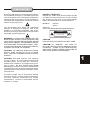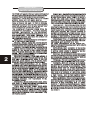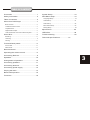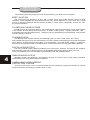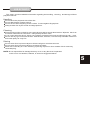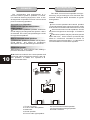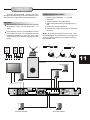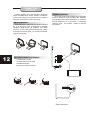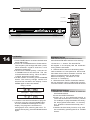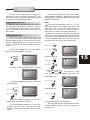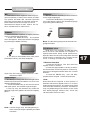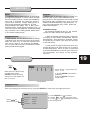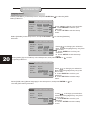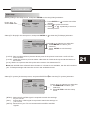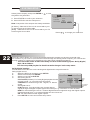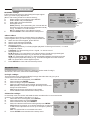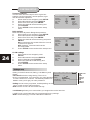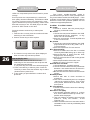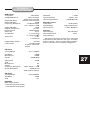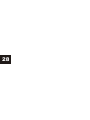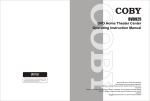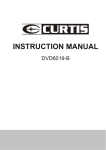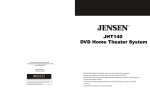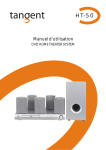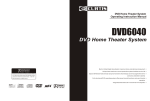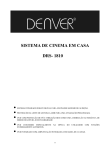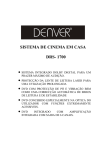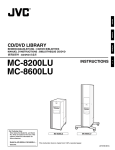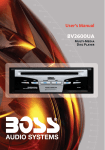Download Eltax Cinema DVD Home Theatre System Vision DVD Home Theatre System DVD Player User Manual
Transcript
Instruction Manual Cinema DVD Home Theatre System Vision DVD Home Theatre System PRECAUTIONS A lightning bolt with an arrowhead symbol within an equilateral triangle is intended to alert the user to the presence of uninsulated "dangerous voltage" within the product's enclosure that may be of sufficient magnitude to constitute a risk of electric shock to persons. PROTECT YOURSELF! Record the model and serial numbers for this unit while it is easy to see them. These numbers are located on the back of the unit's cabinet. Retain this information for future reference. Model No. The exclamation point within an equilateral triangle is intended to alert the user to the presence of important operating and maintenance (servicing) instructions in the literature accompanying the appliance. WARNING: TO AVOID THE DANGER OF FIRE OR ELECTRIC SHOCK, DO NOT EXPOSE THIS APPLIANCE TO RAIN OR MOISTURE. NEVER OPEN THE CABINET, AS DANGEROUS HIGH VOLTAGES ARE CONTAINED INSIDE. ONLY A QUALIFIED SERVICE TECHNICIAN SHOULD ATTEMPT TO OPEN THE CABINET. CAUTION: TO PREVENT ELECTRIC SHOCK, MATCH WIDE BLADE OF PLUG TO WIDE SLOT, AND FULLY INSERT INTO ELECTRICAL SOCKET. CAUTION: This DVD receiver unit employs a laser system. To prevent direct exposure to the laser beam, do not open the enclosure. Visible laser radiation is present when enclosure is open. DO NOT STARE INTO BEAM. Additionally, the use of controls or adjustments or performance of procedures other than those specified herein may result in hazardous radiation exposure. To ensure proper use of this product, please read this owner's manual carefully and retain for future reference. Should the unit require maintenance, contact an authorized service location, or contact . Cinema Vision Serial No. _________________________ Retain this information for future reference. WARNING RISK OF ELECTRICSHOCK DO NOT OPEN CAUTION RISK OF ELECTRIC SHOCK DO NOT OPEN CAUTION: TO REDUCE THE RISK OF ELECTRIC SHOCK, DO NOT REMOVE COVER (OR BACK). THERE IS NO USER SERVICE ABLE PART INSIDE. REFER SERVICING TO QUALIFIED SERVICE PERSONNEL. 1 IMPORTANT-SAFETY INFORMATION 2 CAUTION: Is it important that you read and follow all of the instructions in this booklet and any marked on the unit itself. Retain this booklet for future reference. Accessories--- Never place this product on an unstable platform, stand, cart, wall mount, shelf, or table. The product may fall, causing serious personal injury to persons and pets, as well as seriously damaging the product. Use only with a stable platform, stand, cart, wall mount, shelf, or table that has been recommended by or sold with the product . Any mounting of the product should follow the manufacturer's instructions, and use a mounting accessory recommended by the manufacturer. This unit while positioned on some type of cart must be moved with care. Quick stops, excessive force, and uneven surfaces may cause the product and cart combination to overturn. Attachments---Use only attachment srecommended by , as they may cause hazards. Cleaning--- Always unplug this unit from the wall electrical outlet before cleaning. Do not use liquid or aerosol cleaners; use a damp cloth for cleaning. Lightning--- For added product protection during a lightning storm or when it is left unattended and unused for long periods of time, unplug it from the wall outlet and/or disconnect the antenna or cable system. This will prevent damage to the product due to lightning and power-line surges. Object and Liquid Entry--- Never push objects of any kind into this product through openings as they may touch dangerous voltage points or short-out parts that could result in a fire or electric shock. Never spill liquid of any kind on or into the product. Outdoor Antenna Grounding--- If an outside antenna or cable system is connected to the product, be sure the antenna or cable system is grounded so as to provide protection against voltage surges and built-up static charges. Article 810 of the National Electrical Code, ANSI/NFPA 70, provides information with regard to proper grounding of the mast and supporting structure, grounding of the lead-in wire to an antenna discharge unit, size or grounding conductors, location of antenna-discharge unit, connection to grounding electrodes, and requirements for the grounding electrode. Overloading---Do not overload wall outlets, extension cords, or integral convenience receptacles, as this may result in a fire or electric shock. Power - Cord Protection - Power - supply cords should be routed so that they are not likely to be walked on or pinched by items placed upon or against them, paying particular attention to cords at plugs, convenience receptacles, and the point where they exit from the product. Power Lines---An outside antenna system should not be located in the vicinity of overhead power lines or other electric light or power circuits, or where it can fall into such power lines or circuits. When installing an outside antenna system, extreme care should be taken to keep from touching such power lines or circuits as contact with them might be fatal. Power Sources---This product should be operated only from the type of power source indicated on the marking label. If you are not sure of the type of power supply to your home, consult your product dealer or local power company. For products intended to operate from battery power or other sources, refer to the operating instructions. This DVD home theater operates on 230V AC/50Hz. Do not turn off unit immediately after turning on; wait at least 10 seconds. Replacement Parts--- If replacement parts are required, be sure the service technician has used replacement parts specified by or have the same characteristics as the original part. Unauthorized substitutions may result in fire, electric shock, or other hazards. Safety Check---Upon completion of any service or repairs to this product, ask the service technician to perform safety checks to determine that the product is in proper operating condition. Servicing--- Do not attempt to service this product yourself as opening or removing covers may expose you to dangerous voltage or other hazards. Refer all servicing to qualified service personnel. TV System---This unit is compatible with television sets featuring either the NTSC or PAL color system. Ventilation---Slots and openings in the cabinet are provided for ventilation and to ensure reliable operation and protection from overheating. These openings should never be blocked by placing the product on a bed, sofa, rug, or other similar surface. This product should not be placed in a built-in installation such as a bookcase or rack unless proper ventilation is provided. Never place this product near a heat source, such as heat registers, stoves, radiators, or any other product that produces heat. Water and Moisture---Do not use this product near sources of water and moisture, such as bath tub, wash bowl, kitchen sink, or wash machine; in a wet, damp basement; or near a swimming pool or similar locations. If moisture condensation occurs, remove any disc, connect the unit's power cord to a wall outlet, turn the unit on, and leave it on for two to three hours. By then, the unit will have warmed up and evaporated any moisture. TABLE OF CONTENTS Precaution ................................................ 1 System Setup............................................19 Safety Information .................................... .2 DVD Menu Setup ...................................... 19 Table of Contents .......................................3 Language Setup......................................................19 About Your DVD Player ............................ 4 Best Location..........................................................4 To Obtain a Clear Picture......................................... 4 Playable Discs........................................................4 Video Setup............................................................21 Audio Setup............................................................22 More Audio Setup....................................................23 Rating Setup...........................................................24 Digital Audio Output ................................................4 Mp3 function.............................................25 Laser-Head Over-Current Protection System ............4 JPEG files................................................ 26 Use of Disc ...............................................5 Trouble shooting....................................... 26 Handling.................................................................5 Technical specifications ................ 27 Cleaning.................................................................5 Storing...................................................................5 Front and Back panels .. .............................6 Front Panel.............................................................6 Back Panel.............................................................6 Remote Control..........................................7 Operating the remote control.......................8 Connecting Devices...................................,9 Speakers..................................................10 Arrangement of speakers...........................10 Connecting speakers.................................11 Connecting antenna..................................12 Connecting power supply...........................13 Playing the radio.......................................14 Basic DVD operation.................................15 Functions.................................................16 3 ABOUT YOUR DVD PLAYER The following will help you get the most enjoyment from your DVD receiver system. BEST LOCATION The unit should be placed on a firm, flat surface, away from VCRs, stereos, radios, or large speakers, as the magnetic flux from these devices may cause distortion in the sound and a poor picture. If placed in a cabinet, be sure there is at least 1 " of free space completely around the unit for proper ventilation. TO OBTAIN A CLEAR PICTURE A DVD receiver is a precision device. If the optical pick-up lens and disc drive parts become dirty or worn down, picture quality will become poor. To obtain a clear picture, regular inspection and maintenance are recommended every 1,000 hours of use, depending on the operating environment. Contact dealer for details. PLAYABLE DISCS This DVD receiver system will play the following types of discs: DVD, MP3, CD, CD-R, and CD-RW with super-error correction ability. It is also capable of displaying picture CDs and digital photo albums. It supports eight languages, up to 32 subtitles, and multi-angle viewing. It features easy setup and operation with on-screen menus. It has full function CPU up grade able capability. DIGITAL AUDIO OUTPUT The unit's coaxial output capability enables you to connect an external six-channel AV amplifier and processor with built-in Dolby Digital code and MPEG modulating capacity with just one cord. This enables you to conveniently enjoy different DVD, CD, and Mp3 discs. ANALOG AUDIO OUTPUT 4 Speaker system plug-and-play convenience through the built-in six-channel power amplifier eliminates the use of an external power amplifier. LASER-HEAD OVER-CURRENT PROTECTION SYSTEM To extend the service life of the laser head, the unit includes a unique laser-head over-current protection system, ensuring a constant laser current. USE OF DISCS This page contains valuable information regarding the handling, cleaning, and storage of discs played in this unit. Handling Do not touch the playback side of the disc. Do not attach paper or tape to discs. Do not stick or write anything on the surface. Protect against fingerprints. Always hold a disc by the center and edge portions. Cleaning Fingerprints and dirt on the disc may cause picture and/or sound deterioration. Wipe the disc from the center outward with a soft cloth. Always keep the disc clean. If you cannot wipe the dirt off, lightly use a slightly moistened soft cloth and finish with a dry cloth. Do not use any type of solvent such as: Paint thinner, benzene, commercially available cleaners or anti-static spray for vinyl LPs. Storing Do not store discs in places subject to direct sunlight or near heat sources. Do not store discs in places subject to moisture and dust. Store discs vertically in a case. Stacking or placing objects on discs outside of their case may cause warping. NOTE: Is not responsible for damage that may occur to any disc that is operated in this unit or not handled, cleaned, or stored as suggested above. 5 FRONT AND BACK PANELS Front Panel Functions 2 1 6 1 POWER All connections must be checked before the mains plug is inserted into the socket. Then insert the mains plug carefully into the socket. Press the POWER button on the front panel to turn on the unit. When the power is turned on for the first time, a short surge may disrupt the function of other electronic equipment in the same circuit. If so, connect the unit to a wall socket of another circuit. 2. OPEN/CLOSE This button is used to open and close the DVD tray. 3. PLAY/PAUSE /AUTO This button is used to start and pause playback in DVD mode. When the unit is in TUNER mode, the button can be used to initiate an automatic channel search . Back Panel Functions 1. ANTENNA For connection of the supplied AM and FM antennas. 2. AUX IN For connection of external accessory equipment, such as a CD player. 3. AUDIO OUT For connection of an external amplifier if you wish to hear the sound in another room. 4. VIDEO OUTPUT 5. S-VIDEO OUTPUT 6. REAR For connection of rear speakers. L 13 9 SW COAXIAL 3 4 5 6 7 4. PREV/DOWN This button is used to select the previous track when the unit is in DVD mode. In TUNER mode it can be used to initiate a manual search at lower frequencies. 5. NEXT/UP This button is used to select the next track when the unit is in DVD mode. In TUNER mode it can be used to initiate a manual search at higher frequencies. 6. INPUT SIGNAL SOURCE This button is used to select the input source. Note: You may not hear any sound if the input selected has not been connected to any unit. 7. VOLUME This button is used to adjust the volume of all six channels simultaneously. 7. FRONT/MAIN For connection of front speakers. 8. CENTER/SUBWOOFER For connection of center speaker and subwoofer. 9. COAXIAL OUTPUT 10. 230V~50Hz This unit is supplied with a power cord. Make sure that the pins are dry before inserting the plug into a wall socket. Do not pull the cord or step on it. 11. SCART INPUT/OUTPUT 12. OPTICAL OUTPUT 13. OUTPUT FOR ACTIVE SUBWOOFER For connection of an active subwoofer. 10 1 230V ~50Hz R VIDEO S-VIDEO OPTICAL OUTPUT 2 3 4 5 12 11 6 7 8 REMOTE CONTROLLER 7 OPERATING THE REMOTE CONTROL Battery Installation 1. Push down and out on the battery Compartment cover to remove it. 2. Insert the two " AAA " batteries into the battery compartment of the remote control, making sure the + and - signs on the batteries and inside the battery compartment match up. 3. Replace the battery compartment cover. 8 Notes: Do not mix batteries from different manufacturers, nor old ones with new. If the remote control will not be used for an extended period of time, remove the batteries to prevent damage-causing corrosion. Remove dead batteries immediately to prevent damage-causing corrosion. If battery leakage occurs, wipe the battery liquid from the battery compartment, then replace both batteries. Always replace both batteries at the same time, using new, fully charged batteries. Life expectancy of batteries may vary depending on amount of use. Using the Remote Control Point the remote control at the remote sensor on the DVD receiver. When the signal is received from the remote, the unit will function accordingly. The remote will operate to approximately 16' from the remote sensor at an angle of around 30 each direction. Notes: Do not direct the remote sensor toward any light source, such as direct sunlight or a strong fluorescent light, as it may cause the unit to not operate correctly. When other remote controls are used nearby or when the remote is used near equipment using infrared rays, interference may occur. Placing an object on the remote control may cause it to inadvertently depress a button, changing a function and shortening battery life. Do not glaze the front of the DVD receiver with colored glass, as it may cause interference with normal operation of the controller. Make sure there is no barrier between the remote control and remote sensor, as it could prevent the unit from receiving the signal. Do not spill water or put wet items on the remote control. Never disassemble remote control. BATTERIES INCORRECT USE OF BATTERIES MAY CAUSE THEM TO LEAK, CORRODE OR EXP LODE. CONNECTING DEVICES CD L SW COAXIAL 230V ~50Hz R VIDEO OUTPUT 9 S-VIDEO OPTICAL Active Subwoofer(Optional) RECORDER Connection terminals for this DVD receiver are found on the rear panel. Read carefully and follow the manufacturers' instructions of any video and audio device being connected to this unit. Do not connect the power until all connections have been properly completed. Red terminal (marked R) is for connecting the right channel. The white terminal (marked L) is for connecting the left channel. The yellow terminal is for video connection. Make sure all connections are securely made. Improper connections may cause noise, poor performance, or cause damage to the equipment. Do not tie the AV cord with any other cords, such as the power cord or speaker wires, as it may result in poor picture and/or sound quality. ARRANGEMENT OF SPEAKERS SPEAKERS The ideal surround sound speaker configuration may vary according to room size and wall material. The figure below illustrates a typical arrangement. The configuration and arrangement of a surround sound system's speakers is critical. For maximum listening enjoyment, refer to the Arrangement of Speakers section in this manual prior to connecting speakers. Hints: Front or main speakers and central speaker should be placed at the same level and in a way that sound is oriented toward the listener's ears. 3D surround sound or rear speakers should be placed 3' higher than the height of listener's ears. Subwoofer speaker may be placed anywhere within the room, as its location produces little effect on a listener's sensation to sound. To obtain the optimum bass effect, a subwoofer is recommended in home theater systems. Surround Sound Speakers Front or main right and left speakers; center speaker These three speakers provide extensive sound imaging and augment the dynamic effect of the audio. A movie's principal dialogue comes through these speakers. Rear or surround sound speakers These two speakers provide 3-D dynamic sound effects, and create an enveloping atmosphere, as they add background sounds. . Subwoofer speaker Provides rich and powerful bass, adding a powerful dimension of realism. 10 Note: Audio recorded for the center speaker and subwoofer will be assigned to the front and 3-D rear speakers to obtain the optimum 3-D surround sound effect. 1 3 4 5 2 6 1.TV set or screen 2. Front or main left speaker 3.Subwoofer 4.Center speaker 5.Front or main right speaker 7 6.3-D surround sound left speaker 7.3-D surround sound right speaker 8.Viewer's location CONNECTING SPEAKERS This well-designed DVD receiver provides optimum sound quality when the speakers used are within the range of their rated impedance. Connecting Speaker Cables Important The minimum impedance of the five speaker terminals is 4 ohm; for the subwoofer, it is 8 ohm. If you want to use only one speaker or listen to monophonic music, do not parallel connect individual speakers to the left and right channel terminals. See the figure on the left below. 1.Peel off approximately 1/ 2 " of cable insulation 2.Tighten the wire end (#2 below) 3.Open cable terminal by pressing back on tab 4.Insert wire end into terminal 5.Release tab; make sure wire is in terminal securely Note: To prevent damage to the circuit, care should be taken to prevent short circuiting from occurring at the positive and negative poles of the speaker cord. 1 2 3 4 5 11 Subwoofer Front-speaker Center-speaker 翋秞眊 Front-speaker L SW COAXIAL 230V ~50Hz R VIDEO OUTPUT S-VIDEO OPTICAL Surround-speaker Surround-speaker CONNECTING ANTENNA Radio signals may be difficult to receive in some buildings and under certain conditions. The provided antennas will help in their reception. They are intended for indoor use only. AM Loop Antenna The placement of the AM loop antenna should be in a direction that provides the clearest reception. Keep as far as possible from DVD receiver, TV set, and speaker and power cords. If reception remains poor, an outdoor antenna may be necessary. 12 To connect the AM loop antenna: 1.Hold down handle 2.Insert wire end into hole 3.Release handle Position for best reception FM Indoor Antenna The FM antenna should be fully extended and in a direction that provides the clearest signal. Secure the antenna ends in a location where distortion is a minimum. If reception remains poor, an outdoor antenna may be necessary. AM FM 1 2 3 Outdoor AM antenna Coaxial cable(75 ohm) FM Coaxial cable (75 ohm) Outdoor FM antenna CONNECTING POWER SUPPLY Before plugging the power cord into the AC outlet, check to make sure all of the connections have been properly completed. When they have been, carefully plug power cord into outlet. Press the POWER button on the front panel to power the unit. The display panel will light. When the unit is initially powered, a brief surge of electricity may cause interference with other electronic equipment on the same circuit. If this occurs, connect the unit to an outlet on a different circuit. BASIC OPERATION Selecting Sound Source 1. Press any function button (DVD, TUNER, TV , AUX) to select the desired sound source. The appropriate symbol will appear in the display. 2. When the TUNER button is pressed, the last station listened to will play. Note: The desired program source will not play unless it and the selected signal button coincide with the active program source signal input. Volume Control The volume may be adjusted by either turning the large volume knob on the front panel or using the appropriate volume button on the remote control. Mute Pressing the MUTE button temporarily mutes every speaker. To resume audio, press MUTE button again. 13 PLAYING THE RADIO Tuner button Number button 14 Positioning 1.Press TUNER button to select desired wave band (AM or FM). 2.Press UP or DOWN button to find a station. The frequency will change with each press. When a station's signal is received, it will appear in the display. 3.To lock onto a station quickly, hold the UP or DOWN button for two seconds. The unit will start automatic tuning. When a station is found, automatic tuning stops. 4.To add a station to memory, press the MEMO button. The memory storage number will blink for four seconds in the display. Press MEMO again to store the station. Automatic Tuning This unit will store up to 50 individual AM or 50 individual FM radio stations in its memory. 1.Press the >> button. The word AUTO will appear in the display and the automatic tuning mode is activated. 2. Stations will be stored in ascending order until 50 stations of that particular wave band have been saved. When a station is stored, the memory storage number, as well as the station's frequency, will flash for four seconds in the display. 3. When the total number of stations reaches 50, in a particular wave's (AM or FM) memory, no further station in that wave band will be saved. Memory number Wave band Station frequency 5. To reduce noise when an FM-stereo program has been received, press the MONO button. The word STEREO will disappear from the display. The program is now heard in monographic form, reducing the noise. To resume stereo play, press the MONO button again. To Play Preset Stations 1.Press the TUNER button to select the desired wave band. 2.Press the PRE/TUN button. 3.Press any of the numbered buttons to select the desired station's memory number. For example, to play the station at memory #5, simply press the 5 button; for memory #17, press the 1 button followed by the 7 button. 4.Stations in the memory function may also be accessed by pressing the UP or DOWN button. BASIC DVD OPERATION Once the unit is connected to a television set and any other accessory equipment, you are ready to enjoy the excitement of DVD videos or your favorite CDs and MP3 files. Once it has read the disc, the unit automatically will begin playback. When playing a DVD, the DVD title or menu will appear. CD tracks are played in sequence. To play a DVD video disc: Turn on the TV and select the A/V mode. If the set features an SCART connection, be sure the SCART mode is selected from the TV menu. Turn on amplifier, if connected. Select AC-3 or DVD mode. Note: It is possible to damage a disc if it is not placed correctly on the guides in the disc tray. This may also cause the DVD player to malfunction. Do not force or place anything other than a 5 " DVD or CD onto the disc tray. Never move the DVD player during playback , as this may cause damage to the disc as well as the player. To open and close the disc tray, only use the OPEN/CLOSE key found on both the remote control and on the unit's front panel. To play an audio disc: Turn on the audio system and choose the input source that is connected to the DVD player. Set the SPDIF OUTPUT to SPDIF OFF from the SETUP MENU display if you don't have the proper equipment for Dolby Digital surround sound. PLAY REMOTE CONTROL PLAY 1. Press the POWER key on front panel. DISC LOADING appears on screen. POWER LOADING FRONT PANEL Press PAUSE key: PAUSE REMOTE CONTROL PAUSE FRONT PANEL If there is no disc, NO DISC shown on screen: NO DISC 5. PREV/NEXT playback Press key or key , play previous or next track. To resume normal playback, press PLAY key. Press PREV key: 2. Press the OPEN/CLOSE key. The disc tray will open. OPEN/CLOSE OPEN REMOTE CONTROL Press NEXT key: FRONT PANEL OPEN/CLOSE REMOTE CONTROL 3. Place the disc on the disc tray. Be sure play side is face down on the tray. 4. Press OPEN/CLOSE key to close tray. The disc tray will close. The disc type will appear in the upper-left-hand corner of the screen. REMOTE CONTROL 6.Fast Forward/Reverse Playback The unit features both fast forward and fast reverse playback. Either mode will speed up: 2x,4x,8x,16x. 15 BASIC DVD OPERATION 2X FUNCTIONS Screen Display While a disc is playing, the status of various functions may be checked, such as the tile, track number, and several time categories. 1. Press the DISPLAY key once and the title appears along with the chapter and how much time has played. 2X DISP To activate either function, simply press the key or key on the remote control. The speed changes each time the key is pressed. To resume normal playback, press the PLAY key. TT 01/02 CH 02/ 28 00:21:05 2. Press the DISPLAY key again and the remaining time for that particular title appears. TITLE REMAIN 16 Memory Playback This unit allows the viewer to stop playback, then later continue playback from that exact disc location. Press the STOP key to halt playback. The unit then will memorize the location where playback was stopped. To resume watching, press the PLAY key and the unit will resume playback from the exact location where playback was stopped. (Exclude Mp3 DISC) When you play DVD discs, press MENU or TITLE key return menu and title, the unit then will memorize the location, To resume watching press the PLAY key and the unit will resume playback from the exact location. PLAY 01ㄩ44ㄩ34 3. Press the DISPLAY key again and the total elapsed time for that particular chapter appears. CHAPTER ELAPSED 00ㄩ05ㄩ29 4. Press the DISPLAY key again and the total remaining time for that particular chapter appears. CHAPTER REMAIN 00ㄩ07ㄩ36 Slow Motion This DVD receiver has the ability to play discs in slow motion in either forward or reverse direction. Each time the SLOW key is pressed, the speed will slow from forward slow speed1/ 2, to 1/ 4, to 1/ 8, to 1/ 16 to reverse slow speed 1/ 2, to 1/ 4, to 1/ 8, to 1/ 16, to normal speed. To resume normal playback, press the PLAY key. SLOW 5. Press the DISPLAY key again and the display turns off. FUNCTIONS N/P This DVD receiver supports video output of various systems, including auto, NTSC, and PAL. The picture will blink and become colourless when the wrong system is selected. (NTSC for North America, PAL for Europe). For more information on output format, refer to the TV set's manufacturer's instructions. Language The unit has the capability to show movies in one of eight languages. 1. Press the AUDIO key. The language menu will appear. Select the desired language by pressing the AUDIO key. AUDIO Subtitles The unit has the capability to display subtitles in any of 32 different languages. 1. Press the SUBTITLE key. The subtitle menu will appear. Select the desired language by pressing the SUBTITLE key. AUDIO 1/8 AC-3 2CH ENGLISH Note: The disc being played must be multi-language encoded. SUBTITLE 02/08 ENGLISH SUBTITLE 2. To remove the subtitles from view, press the SUBTITLE key until they disappear. SUBTITLE OFF Note: The disc being played must be multisubtitle encoded. Camera Angle The ability to change the camera angle allows viewer to play director and watch a movie from different perspectives. 1. Press the ANGLE key on the remote control. With each press, the camera angle changes. 2. The key may be pressed only when the flashing angle icon appears in the unit's display panel. ANGLE 1/4 Note: Camera angle may be changed only in discs with multi-angle capability encoded into them. LOCATING A TITLE DVD discs are normally divided into titles, which are then sub-divided into chapters. A specific title can be easily found with this unit. Specific titles can be found using either the title menu function, if the DVD disc contains a title menu, or through its unique title number. Title Menu Function 1. Press the TITLE key. The title menu will appear on the TV screen. 2. Press the appropriate scroll key to select the desired title. A title may also be located by pressing its assigned number with the number buttons. 3. Press the ENTER key . This will start playback from chapter 1 of the selected title. Note: Some discs do not respond to this function. If different instructions appear on the TV screen, follow those instructions. The Instructions given here describe the basic procedure. Procedures may vary depending on the content of the DVD disc. When playing a VCD2.0 disc, TITLE key can be used to return to menu. 17 FUNCTIONS Time This DVD receiver can display various data regarding the disc being played. Press the DISP button for the following. 1. Press once, the number of titles and chapters in each title appears TITLE 01/02 CHAPTER 06/28 DISP REPEAT TITLE The repeat mode changes each time the REPEAT key is pressed (i.e., from title repeat to chapter repeat, all repeat , to repeat off.) . 2. Press again, the time of a selected title appears. REPEAT ALL TITLE 01/02 TIMEㄜㄜ:ㄜㄜ:ㄜㄜ DISP 18 MENU: MENU/PBC With the PBC function on, choosing a song on a CD can only be done when at the main menu. With the PBC function off, song selections can be made by entering the relevant number keys. The menu content of the disc will appear when the MENU button is pressed while a DVD disc is playing. AMP Volume up/down Adjustment Press the CH.SEL button on the remote control, TV OSD appears: VOL_L +00db Press CH.SEL twice, OSD Appears: VOL_R +00db MENU AUDIO SUBTITLES PLAY Press CH.SEL thrice to seven times the OSD converts in turn of RF, LS, RS, CN and SW; VOL_RS +00db VOL_LS +00db VOL_C +00db Repeat Play This DVD receiver allows repeated playback of specific titles, chapters/tracks, or segment. It even allows switching between two items that are being repeated. 1. Select the item to repeat. 2. Press the REPEAT key. REPEAT CHAPTER VOL_SW +00db Press CH.SEL continually it goes in cycle. Press the VOL+ or VOL- button on the remote control to change the Volume value of ALL, LF, RF, LS, RS, CN or SW separately. MONO/ CH.SEL VOL_L +00db FUNCTIONS Zoom A picture may be enlarged up to four times during either playback or slow motion through the unit's zoom function. Press the ZOOM key once and it enlarges the image 2x, press a second time and the image enlarges 3x. A third press enlarges the image 4x. A forth press enlarges the image 1/2x, a fifth press enlarges it1/3x, a sixth press enlarges it1/4x . To return to normal-size playback, press the ZOOM key a seventh time. Enlargement takes place in the center of the picture. Volume and Mute The volume on this DVD receiver is easily controlled with the remote control by pressing either the VOL + key to raise the volume or the VOL- key to lower it. By pressing the MUTE key, no audio will be heard. To reinstate the audio, press the MUTE key again. Program Allows you to program specific tracks in a desired order of play. Press PROG key and program menu w i ll appear on the screen, set up the program play in number key. Th en scroll to START . Press ENTER key to program play. To exit the Programmed play mode, press the PROG button again. DVD Menu Setup By pressing the SETUP key on the remote control, the main setup menu appears. 1. After accessing the setup menu, press the scroll key for up or down movement to select a desired item. Once an item is selected, press the PLAY key to confirm your entry and to move to the Sub-entry. 2. Use the left or right scroll key to move the pointer and the up or down scroll key to select the Desired option. Once an item is selected, press the ENTER key to confirm your selection. This completes the setup of the selected function. 19 SYSTEM SETUP SETUP Language Video Audio More Aud Rating Press item. With the unit in DVD mode and stopped, press SETUP and the following setup menu will appear on the TV screen: to go to the next A. Press ENTER to activate a submenu. B. Press SETUP to exit the setup menu. Setup Menu Language Setup Select [Language] in the setup menu, and press ENTER to view the [Language] submenu: Language Press to select menu item: Video Audio OSD Menu English Subtitle English Audio English DVD Menu English More Aud Rating A. Press ENTER or to select B. Press to go back one menu item. C. Press or repeatedly to return to the setup menu. SYSTEM SETUP Language Setup Select [OSD Menu] in the setup menu, and press ENTER or Menu] submenu: Language Video Audio More Aud OSD Menu English English Subtitle English Deutsch Audio English Français DVD Menu English Espańol Rating Press to change your selection. A. Press ENTER to confirm your selection. B. Press SETUP to exit the setup menu. Select [Subtitle] in the setup menu, and press ENTER or submenu: Language Video OSD Menu 20 Audio More Aud to view the [OSD to view the [Subtitle] Rating English Press to change your selection. Note: Subtitle languages may vary from disc to disc. DVD Menu English A. Press ENTER to confirm your selection. B. Press SETUP to exit the setup menu. Select [Audio] (Syncronisation) in the setup menu, and press ENTER or to view the [Audio] submenu: Subtitle English English Audio English German French Spanish Auto Off Language Video Audio More Aud OSD Menu English Subtitle English Audio English English DVD Menu English German French Spanish Rating Press to change your selection. Note: Audio languages may vary from disc to disc. A. Press ENTER to confirm your selection. B. Press SETUP to exit the setup menu. Select [DVD menu] (Menu language) in the setup menu, and press ENTER or view the [DVD menu] submenu: Language Video Audio Subtitle English Audio English DVD Menu English More Aud English German French Spanish to Rating Press to change your selection. Note: Menu languages may vary from disc to disc. A. Press ENTER to confirm your selection. B. Press SETUP to exit the setup menu. SYSTEM SETUP Video setup Select [Video] in the setup menu, and press ENTER to view the [Video] submenu: Language Press to select menu item: Video TV Shape Audio More Aud Rating A. Press ENTER or to select one of the options. B. Press to go back one item. C. Press or repeatedly to return to the setup menu. 4:3 PS TV Syste m NTSC Video Outp ut S-Video Select [TV Shape] in the setup menu, and press ENTER or Language Video Audio More Aud to view the [TV Shape] submenu: Rating TV Shape 4:3 PS 4:3 PS TV System NTSC 4:3 LB Video Output S-Video 16:9 Press to change your selection. A. Press ENTER to confirm your selection. B. Press SETUP to exit the setup menu. [4:3 PS] - Pan and Scan refer to pictures where parts of the picture have been cut off to fit the entire screen. [4:3 LB] - Letter Box refers to pictures where a black bar is visible at the top and at the bottom of the screen. [16:9] - Refers to a picture that fills up the entire screen of a widescreen TV. Note: Not all DVD discs offers all these formats. If a format is not available, the disc will overwrite your TV Shape settings and show the movie in the available format. Select [TV system] in the setup menu, and press ENTER or Language Video Audio More Aud to view the [TV system] submenu: Rating TV Shape 4:3 PS TV System NTSC NTSC Video Output S-Video PAL AUTO Press to change your selection. A. Press ENTER to confirm your selection. B. Press SETUP to exit the setup menu. [NTSC] - Select this if a NTSC signal is required to match the settings on your TV set. [PAL] - Select this if a PAL signal is required to match the settings on your TV set. [AUTO] - Select this if your TV set can transmit both NTSC and PAL signals. 21 SYSTEM SETUP Select [Video Output], and press ENTER or the [Video Out] submenu: to view A. Press ENTER to confirm your selection. B. Press SETUP to exit the setup menu. Language Video TV Shape TV System Video Output Note: Composite video outputs are always available. [S-Video] - Select this if the unit is connected to your TV set through an S-Video cable. [RGB] - Select this if the unit is connected to your TV set through a Scart cable. Audio More Aud Rating 4:3 PS NTSC S-video S-Video RGB Press to change your selection. Audi o Set up 22 The Audio menu allows you to set analog and digital audio outputs to match any external units. For instance: If your unit is connected to a TV set through the analog stereo outputs, you must set the analog outputs to "2 Channel" to be able to enjoy the sound in downmixed stereo. You can set the audio format individually for each of the following inputs: Dolby Digital, Mp3, CD and Others. You must stop DVD playback to be able to make changes in the setup menu. Dolby Digital settings: Follow these instructions to set the analog and digital audio output formats for Dolby Digital sound. A When the DVD has stopped, press SETUP. B Select Audio and press ENTER. Language Video Audio More Aud Rating C Select Ac3 and press ENTER. D Set Analog Out to: Analog Out Digital Out PCM 5.1 Channel (Default): For Dolby Digital playback in the AC3 5.1 channel PCM Raw Off original format, i.e. sound through all outputs. MP3/WMA 5.1 channel PCM Others 5.1 channel PCM 2 Channel: For downmixing of a 5.1 signal, i.e. Stereo sound. 5.1 channel 2 channel E Set Digital Out to: Off PCM (Default): For transmitting a 2-channel stereo signal through the digital outputs (Optical/Coaxial) to e.g. a minidisc or a CD recorder. RAW: For transmitting the raw 5.1 channel digital bitstream signal through the digital outputs (Optical/Coaxial) to e.g. an external digital surround receiver. Off: For deactivation of the digital outputs. F Press SETUP to save and exit the setup menu. SYSTEM SETUP MP3/WMA settings Follow these instructions to set the digital output signal Language Video Audio More Aud Rating when you wish to play Mp3 tracks. (Note: The analog format is locked to stereo): Analog Out Digital Out A. When the disc has stopped, press SETUP. PCM 5.1 channel Ac3 PCM 5.1 channel MP3/WMA B. Select Audio and press ENTER. PCM 5.1 channel Others C. Select MP3 and press ENTER. D. Set Digital out to: PCM (default): For transmitting a 2-channel stereo signal through the digital outputs (Optical/Coaxial) to e.g. a minidisc or a CD recorder. Off: For deactivation of the digital outputs. Language Video Audio More Aud Rating E. Press SETUP to save and exit the setup menu. Analog Out Digital Out Others Others PCM 5.1 channel AC3 Follow these instructions to set the analog and digital PCM 5.1 channel MP3/WMA output signals when you wish to play other audio tracks: PCM 5.1 channel Others A. When the disc has stopped, press SETUP. B. Select Audio and press ENTER. C. Select Others and press ENTER. D. Set Analog Out to: 5.1 Channel (Default): For Dolby Digital playback in the original format, i.e. sound through all outputs. 2 Channel: For downmixing of a 5.1 signal, i.e. stereo sound. E. Set Digital Out to: PCM (Default): For transmitting a 2-channel stereo signal through the digital outputs (Optical/Coaxial) to e.g. a minidisc or a CD recorder. RAW: For transmitting the raw 5.1 channel digital bitstream signal through the digital outputs (Optical/Coaxial) to e.g. an external digital surround receiver. Off: For deactivation of the digital outputs. F. Press SETUP to save and exit the setup menu. PCM Raw Off 5.1 channel 2 channel Off PCM Raw Off 5.1 channel 2 channel Off 23 More Audio Setup In the More Audio menu the following settings can be made: Prologic, Subwoofer, Test Tone, DRC and LPCM settings. Prologic settings: This unit features an integrated Dolby Prologic decoder that can give you a virtual surround sound experience. A. When the disc has stopped, press SETUP. Language Video B. Select and press ENTER. Prologic C. Select Prologic and press ENTER. Subwoofer D. Select the desired Prologic setting and press enter. Test Tone OFF (Default): The Dolby Prologic decoding function will DRC always be deactivated. LPCM ON: Dolby Prologic will always be activated. E. Press SETUP to save and exit the setup menu. Subwoofer settings: In the setup menu it must be indicated whether a subwoofer is connected to the system or not (indicated by the figure 1 in 5.1): A. When the disc has stopped, press SETUP. B. Select More Audio and press ENTER. C. Select Subwoofer and press ENTER. Language Video D. Select the desired subwoofer setting and press ENTER. ON (Default): A passive or an active subwoofer is connected Prologic Subwoofer to the unit for reproduction of LFE (Low Frequency Effect) Test Tone signals. DRC OFF: No subwoofer is connected to the unit. LPCM E. Press SETUP to save and exit the setup menu. Audio More Aud On On Off Off 96k On Audio On On Off Off 96k Rating Off More Aud On Off Rating SYSTEM SETUP Test tone settings The test tone can manually be set to right front speaker, left front speaker, center speaker, right rear and left rear speakers. A. When the disc has stopped, press SETUP. B. Select More Audio and press ENTER. C. Select Test Tone and press ENTER. D. Select the desired test tone setting and press ENTER. E. Press SETUP to save and exit the setup menu. DRC settings DRC stands for Dynamic Range Compression. A. When the disc has stopped, press SETUP. B. Select More Audio and press ENTER. C. Select Test Tone and press ENTER. D. Select the desired test tone setting and press ENTER. ON: Compresses the sound effects in a movie in relation to speech. OFF (Default): The sound will remain Uncompressed. E. Press SETUP to save and exit the setup menu. 24 LPCM settings A. When the disc has stopped, press SETUP. B. Select More Audio and press ENTER. C. Select LPCM and press ENTER. D. Select the desired LPCM setting and press ENTER. E. Press SETUP to save and exit the setup menu. Language Video Prologic Subwoofer Test Tone DRC LPCM Language Video Audio More Aud On On Off Off 96k Off On Audio More Aud Prologic Subwoofer Test Tone DRC LPCM Rating Off Left Center Right Left Surr Right Surr On On Off Off 96k Prologic Subwoofer Test Tone DRC LPCM Language Video More Aud Audio On On Off Off 96k Rating Rating 96k 48k Rating Setup Rating includes Password, Rating, Last Memory and Language Video Audio Reset. Password locks the rating setting. There is no Password ---factory-set password. You can enter your own password. Rating 8. Adult It must contain four numbers. The default password is Last Memory On 8888 in case you forget your own password. LOAD Factory Reset Rating can be set as you please, and depending on the level, certain movies will be blocked. Note: Not all movies can be locked this way. Last Memory allows you to start where you stopped the movie last time. LOAD Factory downloads the pre-programmed factory settings. Note: All the settings you have made will be deleted. More Aud Rating 1:Kid Safe 2:G 3:PG 4:PG-13 5:PG-R 6:R 7:NC-17 8:Adult MP3 FUNCTION Mp3 is an audio compression method that applies level 3 of the international MPEG standard whereby a sound signal is compressed at the ratio of 12:1. It means that an Mp3 disc may contain up to 600 minutes of music, or up to 170 tracks, depending on the sound quality. How to play an MP3 disc MP3 file menus When you play an Mp3 disc, two to playback modes can be selected: FILE LIST and PROGRAM. 1. 2. FILE LIST A list of the tracks on the disc will be displayed. You mark them by moving the marking bar by means of the arrow keys and select them by pressing ENTER. PROGRAM Press the PROG key. An empty list will be displayed where you can fill in the desired tracks by Means of the number keys. Finally, press the PLAY key. 25 JPEG FILES TROUBLE SHOOTING JPEG is a compressed picture format used for picture storage. Even if pictures are compressed up to 15-20 times, their quality remains outstanding. JPEG files are ideal for storing of pictures as they are supported by most types of software for picture processing, contain small data and are easy to use. This DVD player can read pictures in JPEG format on CD discs. Press the relevant number key to select photo display. 1. Insert the disc correctly, then the machine will start searching for disc information. 2. Press a number key to select a photo. A ROOT SMART NAV I Root PHOTO-01 PHOTO-02 PHOTO-03 PHOTO-04 PHOTO-05 0 1 2 3 4 5 B SMART NAV I ROOT PHOTO-01 P-01 PHOTO-02 P-02 PHOTO-03 P-03 PHOTO-04 P-04 PHOTO-05 P-05 3. The function is only active in the photo displayed when a number key has been pressed. 26 How to play by menu 1. Insert the disc, then the machine will start searching for disc information and the photos will be displayed automatically. If you press stop, the main menu will be displayed. 2. Press a number key to select a photo. Press the PLAY key to start. Press the SCROLL key to select photos and then press PLAY. 3. In stop mode you press SCROLL to select other photos.26 This handy trouble-shooting guide is provided to save you time in case you experience any inconvenience with this DVD player. If the problem is not listed or if the provided solution does not correct the problem please call our customer support department . Problem Possible Solution No power 1. Check to ensure that the power plug is securely in the wall outlet. No sound 1. Check the connection between the DVD player and the TV set, amplifier, or any other unit it is connected to. 2.Check to ensure the TV and amplifier are in the correct mode. No picture 1. Check the connection between the DVD player and the TV set or any other unit it is connected to. 2.Check to make sure TV is turned on. Disc does not play 1.Check to make sure the disc is loaded correctly label side facing up on disc tray. 2.Check that disc is clean from dirt, dust, fingerprints, and smudges. 3.Check to ensure disc is with in the guides on the tray. 4.Check if parental lock function is on. 5.Make sure disc is for use in region Remote does not work. 1. Check batteries; possibly replace. 2. Check to ensure there isn't any obstacles between the remote sensor on the unit's front panel and the remote control. 3.Be sure the remote is aimed at the remote sensor. Divided picture 1.Check that disc is clean and has no scratches. 2. The unit is controlled by a micro computer, which may need to be reset. Turn off the unit's power, wait several seconds, then turn back on. No color picture 1. Check to see if the S connector is damaged (bent pin). MP3 discs don't play 1. Use another software edition to re burn disc, as the edition used may not be compatible with the player. 2. Use new editions of software such as Audio station 4, "E asy CD Creator " , To ast Titanium, etc. 3. Make sure MP3 file is not encoded with a variable bit rate, such as provided by Real Networks. TECHNICAL SPECIFICATIONS DVD Player TV System Compatible Discs Resolution Ratio Video S/N Ratio Frequency Response Audio S/N Ratio Degree of Distortion D/A Converter Video Out S-Video Out Audio Out NTSC/PAL DVD, CD, Mp3, JPEG,CD-R, CD-RW Greater Than 500 lines 65dB fs (96KHz/24bit) 4Hz - 44KHz:+/-2dB 95dB <0.01% 192KHz/24bit 1Vp-p Y: 1Vp-p(75 ) C: 0.3Vp-p(75 ); 2.0V 5.1 Channel, Digital Audio Output Connections Coaxial SCART,CVBS S-Video, 2 Channel Output FM Tuner Tuning Range Remote Control Transmitter Signal Range Power Source General Power Supply Consumed Power Size (WxHxD) > 76dB 350mv, 47k > 30dB (Normal) Infrared Ray Approximately 5m 2 " AAA " Batteries AC 230/50Hz 60W Because its products are subject to continuous improvement, We reserves the right to modify product design and/or specifications without notice and without incurring any obligations. 87.5-108MHz S/N Ratio Monophonic Stereo Selectance THD Monophonic Stereo Frequency Response Stereo Resolution S/N Ratio Input Sensitivity Channel Seperation >46dB >46dB >50dB (DIN) 50dB 2% 3% 30Hz-10kHz +/- 1dB 35dB (1kHz) 30dB (100Hz-10kHz) AM Tuner Tuning Range S/N Ratio THD Amplifier MAX Output Power: 5 x 20 W 4ohm musicpower 1 x 40 W 8ohm musicpower 522-1620KHz 35dB 3% 27 28