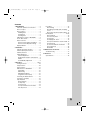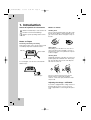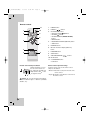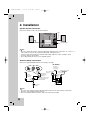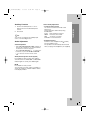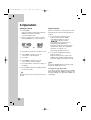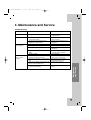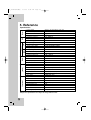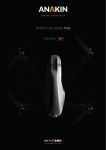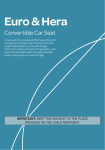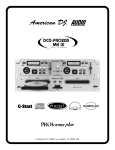Download Dodge 2007 Ram 2500 Automobile User Manual
Transcript
AP_LX-M150A(ENG) 3/2/06 9:54 PM Page 1 AP_LX-M150A(ENG)_112S MICRO HI-FI SYSTEM OWNER’S MANUAL MODEL: LX-M150 (LX-M150A/D/X , LXS-M150) Please read this manual carefully before operating your set. Retain it for future reference. Designs and specifications are subject to change without notice for improvement. CD-R/RW AP_LX-M150A(ENG) 3/2/06 9:54 PM Page 2 CAUTION RISK OF ELECTRIC SHOCK DO NOT OPEN CAUTION:TO REDUCE THE RISK OF ELECTRIC SHOCK DO NOT REMOVE COVER(OR BACK) NO USER SERVICEABLE PARTS INSIDE. REFER SERVICING TO QUALIFIED SERVICE PERSONNEL. Explanation Graphical Symbols: The lightning flash with arrowhead symbol, within an equilateral triangle is intended to alert the user to the presence of uninsulated dangerous voltage within the product’s enclosure that may be of sufficient magnitude to constitute a risk of electric shock to persons. The exclamation point within an equilateral triangle is intended to alert the user to the presence of important operating and maintenance(servicing) instructions in the literature accompanying the appliance. WARNING TO REDUCE THE RISK OF FIRE OF ELECTRIC SHOCK, DO NOT EXPOSE THIS APPLIANCE TO RAIN OR MOISTURE. To avoid electrical shock, do not open the cabinet, Refer servicing to qualified personnel only. The apparatus shall not be exposed to dripping or splashing and that no objects filled with liquids, such as vases, shall be placed on the apparatus. Warning:Do not install this equipment in a confined space such a book case or similar unit. 2 CAUTION:INVISIBLE LASER RADIATION WHEN OPEN AND INTERLOCKS DEFEATED. AVOID EXPOSURE TO BEAM. VARNING:OSYNLIG LASERSTRÅLNING NÄR DENNA DEL ÄR ÖPPNAD STRÅLEN ÄR FARLIG. Attention:Quand l'appareil est ouvert, ne pas s'exposer aux radiations invisibles du faisceau laser. This label is located on the interior. This Compact Disc player is classified as a CLASS 1 LASER product. The CLASS 1 LASER PRODUCT label is located on the exterior. CAUTION Use of controls or adjustments or performance of procedures other than those specified herein may result in hazardous radiation exposure. Laser component in this product is capable of emitting radiation exceeding the limit for Class 1. CAUTION concerning the Power Cord Most appliances recommend they be placed upon a dedicated circuit; That is, a single outlet circuit which powers only that appliance and has no additional outlets or branch circuits. Check the specification page of this owner's manual to be certain. Do not overload wall outlets. Overloaded wall outlets, loose or damaged wall outlets, extension cords, frayed power cords, or damaged or cracked wire insulation are dangerous. Any of these conditions could result in electric shock or fire. Periodically examine the cord of your appliance, and if its appearance indicates damage or deterioration, unplug it, discontinue use of the appliance, and have the cord replaced with an exact replacement part by an authorized servicer. Protect the power cord from physical or mechanical abuse, such as being twisted, kinked, pinched, closed in a door, or walked upon. Pay particular attention to plugs, wall outlets, and the point where the cord exits the appliance. AP_LX-M150A(ENG) 3/2/06 9:54 PM Page 3 Contents 1 Introduction . . . . . . . . . . . . . . . . . . . . . .4 About the Symbols for instructions . Notes on Tapes . . . . . . . . . . . . . . . Notes on Discs . . . . . . . . . . . . . . . Handling discs . . . . . . . . . . . . . . Storing discs . . . . . . . . . . . . . . . . Cleaning discs . . . . . . . . . . . . . . Adjusting the voltage - OPTIONAL . Front / Rear Panel . . . . . . . . . . . . . Remote Control . . . . . . . . . . . . . . . Remote Control battery installation Remote Control Operation Range Display Window . . . . . . . . . . . . . . . . . . . . . . . . . . . . . . . . . . . . . . . . . . . . . . . . . . . .4 .4 .4 .4 .4 .4 .4 .5 .6 .6 .6 .7 2 Installation . . . . . . . . . . . . . . . . . . . . . . . .8 Speaker System Connection . . . . . . . . Antenna (Aerial) Connections . . . . . . . Auxiliary Function . . . . . . . . . . . . . . . Audio Adjustment . . . . . . . . . . . . . . . . Volume Adjustment . . . . . . . . . . . . . XDSS (Extreme Dynamic Sound System) MUTE . . . . . . . . . . . . . . . . . . . . . . . Sound Quality Adjustment . . . . . . . . . . . . . . . . .8 .8 .9 .9 .9 .9 .9 .9 Recording . . . . . . . . . . . . . . . . . . . . . .14 Basic Setting . . . . . . . . . . . . . . . . . .14 Recording from Radio,CD or Auxiliary source . . . . . . . . . . . . . . . . . . . . . . .14 CD to Tape Synchronized Recording .14 CD Playback . . . . . . . . . . . . . . . . . .15-16 Basic Playback . . . . . . . . . . . . . . . . .15 To Pause Play Back . . . . . . . . . . . . . .15 To Stop Play . . . . . . . . . . . . . . . . . . .15 To Skipping the Track . . . . . . . . . . . . .15 To Play Fast Rewind or Fast Forward. 15 To Repeat Play . . . . . . . . . . . . . . . . .15 To check the MP3 file information . . .15 To Program Play . . . . . . . . . . . . . . . .16 About MP3 . . . . . . . . . . . . . . . . . . . .16 4 Maintenance and Service . . . . . . . . . . . .17 Troubleshooting . . . . . . . . . . . . . . . . . .17 5 Reference . . . . . . . . . . . . . . . . . . . . . . . .18 Specifications . . . . . . . . . . . . . . . . . . . .18 3 Operation . . . . . . . . . . . . . . . . . . . . . .10-13 Setting the Clock . . . . . . . . . . . . . . . . . .10 Sleep Function . . . . . . . . . . . . . . . . .10 Timer Function . . . . . . . . . . . . . . . . . . .11 RDS Function - OPTIONAL . . . . . . . . . .12 About RDS . . . . . . . . . . . . . . . . . . . .12 RDS Tuning . . . . . . . . . . . . . . . . . . .12 RDS Display Options . . . . . . . . . . . .12 Programme Search (PTY) . . . . . . . . .12 Presetting the Radio Stations . . . . . . . .13 Listening to the Radio . . . . . . . . . . . . .13 Tape Playback . . . . . . . . . . . . . . . . . . .14 Basic Playback . . . . . . . . . . . . . . . . .14 To Stop Play . . . . . . . . . . . . . . . . . . .14 To Pause Play . . . . . . . . . . . . . . . . . .14 To Play Rewind or Fast Forward . . . .14 Auto Stop Deck . . . . . . . . . . . . . . . . .14 3 AP_LX-M150A(ENG) 3/2/06 9:54 PM Page 4 1. Introduction About the symbols for instructions Indicates hazards likely to cause harm to the unit itself or other material damage. Indicates special operating features of this unit. Notes on Discs Handling discs Do not touch the playback side of the disc. Hold the disc by the edges so that fingerprints do not get on the surface. Never stick paper or tape on the disc. Notes on Tapes Tapes Preventing overwriting a recording Removing the tab(s) of the cassette (with a small screwdriver) will prevent accidental erasure. Side A Tab for side A Storing discs After playing, store the disc in its case. Do not expose the disc to direct sunlight or sources of heat and never leave it in a parked car exposed to direct sunlight. Cleaning discs Tab for side B To record again, cover the hole of the tab with adhesive tape. Adhesive tape. Fingerprints and dust on the disc can cause poor picture quality and sound distortion. Before playing, clean the disc with a clean cloth. Wipe the disc from the center out. Do not use strong solvents such as alcohol, benzine, thinner, commercially available cleaners, or anti-static spray intended for older vinyl records. Adjusting the voltage - OPTIONAL If your unit is equipped with a voltage selector at the back side, be sure to set it to your local power supplied before connecting the AC power cord. 4 AP_LX-M150A(ENG) 3/2/06 9:54 PM Page 5 1 2 3 4 5 6 7 17 16 Introduction Front / Rear Panel 22 15 14 OPTIONAL AM 13 12 FM GND 11 21 8 18 L R 10 20 19 9 1. 2. 3. 4. 5. 6. 7. 8. 9. CD DOORZ POWER (1STANDBY/ON) button Remote Control Sensor POWER indicator VOLUME CONTROL KNOB HEADPHONE SOCKET ( PHONE): 3.5mm • CLOCK button • TIMER button • REPEAT button • PROGRAM/MEMORY button • STOP/CLEAR button CASSETTE Holder • RECORD (z) button - TAPE • PLAY (B) button - TAPE • REWIND (m) button - TAPE • FAST FORWARD (M) button - TAPE • STOP/EJECT(x/Z) button - TAPE • PAUSE(X) button -TAPE 10. TAPE button DOOR 11. • CD PLAY/PAUSE (CDB/X) button • PRESET (+/-) buttons 12. • CD SKIP/SEARCH (.m/M>) buttons • TUNING (+/-) buttons -TUNER 13. • FUNCTION SELECT (FUNCTION) button (TUNER/ CD/ TAPE /AUX) • TUNER/BAND button • RDS (OPTIONAL)/SET button 14. 15. 16. 17. 18. 19. 20. 21. 22. • MODE/RIF button EQUALIZER PATTERN (EQ) button DISPLAY XDSS button CD OPEN/CLOSE(Z) (OPEN/CLOSE) button VOLTAGE SELECT SWITCH : OPTIONAL POWER CORD SPEAKER TERMINAL AUXILIARY INPUT SOCKET (AUX) ANTENNA TERMINAL 5 AP_LX-M150A(ENG) 3/2/06 9:54 PM Page 6 Remote control 11 1 1. 10 2 POWER button 2. PRESET ( 3. CD FUNCTION buttons • CD PLAY/ PAUSE (B/[]) buttons • CD STOP(x) button • CD SKIP/SEARCH (.m/M>) buttons • REPEAT button 4. • EQUALIZER PATTERN (EQ PATT.) button 9 8 3 7 / ) buttons • XDSS button 5. NUMBER buttons 6. MP3 file information display (MP3 Info) 4 button 5 6 7. PROGRAM button 8. SLEEP button 9. VOLUME CONTROL ( / ) buttons 10. MUTE button 11. • TUNER/BAND button • AUX button Remote control battery installation Remote Control Operation Range Detach the battery cover on the rear of the remote control, and insert two R03 (size AAA) batteries with and aligned corectly. , Caution: Do not mix old and new batteries. Never mix different types of batteries (standard, alkaline, etc.). 6 Point the remote control at the remote sensor and press the buttons. • Distance: About 23 ft (7 m) from the front of the remote sensor. • Angle: About 30° in each direction of the front of the remote sensor. AP_LX-M150A(ENG) 3/2/06 9:54 PM Page 7 Introduction Display Window 13 1 12 2 3 4 5 6 7 11 10 9 8 1. PLAY/ PAUSE indicator 8. MEMO. indicator 2. FUNCTION indicators 9. TIMER indicator 3. MP3 indicator 10. SLEEP indicator 4. CD REPEAT indicator 11. MUTE indicator 5. • PROGRAM indicator 12. XDSS indicator • RECORD/ RECORD PAUSE indicator 13. • FM STEREO indicator 6. CD SYNCHRO RECORDING indicator 7. RDS indicator : OPTIONAL • FM STEREO RECEIVING indicator 7 AP_LX-M150A(ENG) 3/2/06 9:54 PM Page 8 2. Installation Speaker System Connection Connect the speaker cords to the speaker terminals. red L black R red Left speaker Right speaker otes • Be sure to match the speaker cord to the appropriate terminal on the components: + to + and – to –. If the cords are reversed, the sound will be distorted and will lack base. • If you use front speakers with low maximum input rating, adjust the volume carefully to avoid excessive output on the speakers. • Do not disassemble the front cover of supplied speaker. Antenna (Aerial) Connections Connect the supplied FM/AM antennas for listening to the radio. (OPTIONAL) FM external antenna (aerial) (not supplied) FM indoor antenna (aerial) AM loop antenna (aerial) (Supplied) AM (MW) loop antenna (aerial) (Supplied) FM external antenna (aerial) (not supplied) AM FM 75 Position it for the best reception For AM (MW) reception, connect the loop antenna (aerial) to the terminal marked AM 300 ohms coaxial cable AM FM FM wire antenna (supplied) otes • To prevent noise pickup, keep the AM loop antenna away from the unit and other components. • Be sure to fully extend the FM wire antenna. • After connecting the FM wire antenna, keep it as horizontal as possible. 8 3/2/06 9:54 PM Page 9 Auxiliary Function Sound Quality Adjustment 1. Connect an auxiliary device i.e. TV or • To activate stereo sound You can choose between 4 fixed sound impressions. Select a desired sound mode by using the EQ button. FLAT : linear frequency response ROCK : more bass, more treble POP : less bass, less treble CLASSIC: for orchestral music VCR, via the rear mounted AUX phone sockets. 2. Press AUX. ote You can also record from the auxiliary input source, see Recording Section. Audio Adjustment Volume Adjustment • Turn VOLUME CONTROL KNOB clockwise to increase the sound level, or counterclockwise to decrease it on the front panel. Installation AP_LX-M150A(ENG) • Headphone Socket Connect a stereo headphone plug ( 3.5mm) into the headphone jack. The speakers are automatically disconnected when you plug in the headphone.(not supplied) • Press VOLUME CONTROL ( ) to increase the sound level, or press the VOLUME CONTROL ( /) to decrease it on the remote control. XDSS (Extreme Dynamic Sound System) Press XDSS to reinforce treble, bass and the surround effect. The “XDSS ON” or “XDSS OFF” indicator lights. To cancel, press XDSS again. MUTE Press MUTE to mute your unit. You can mute your unit in order, for example, to answer the telephone, “MUTE” indicator flashes in the display window. 9 AP_LX-M150A(ENG) 3/2/06 9:54 PM Page 10 3.Operation Setting the Clock Sleep Function 1. Press CLOCK. When the sleep timer is used, the power is automatically turned off after the specified time has elapsed. (If the clock requires setting, press and hold CLOCK for more than 2 seconds.) - The hours begin to flash. 2. Select a 12 hour cycle or 24 hour cycle by pressing TUNING (+/ -) on the front panel. (12HR) or (24HR) 3. Press SET to confirm the selected hour cycle. 4. Use TUNING (+/-) buttons to set the correct hours on the front panel. 5. Press SET. 1. To specify the time delay before the power is turned off, press SLEEP. In the display window you can see for about 5 seconds. This means that the system turns off automatically after 90 minutes. Each time the button is pressed the time interval before it turns off is reduced by 10 minutes. i.e. 80...70... etc. Select the desired time to turn off. 2. To check the remaining time until the power is turned off. While the sleep function is active press SLEEP briefly. The time remaining until it turns off is displayed for about 5 seconds. 6. Use TUNING (+/-) buttons to set the correct minutes on the front panel. 7. Press SET and the correct time is shown on the display. 8. Press CLOCK at any time to display the time for about 3 seconds. ote The unit can also set the clock function in power off state. 10 ote If you press SLEEP while the sleep time is displayed, the SLEEP time is reset. To cancel the sleep timer mode If you wish to stop the function, press the SLEEP button repeatedly until “SLEEP 10” appears, and then press SLEEP once again while “SLEEP 10” is displayed. 3/2/06 9:54 PM Page 11 Timer Function 10. Press SET to confirm the hour to switch off. With the TIMER function you can have the radio reception and CD play turned on and off at the time desired. 11. Set the minute to switch off by pressing 1. Press CLOCK to check the current time. 13. Adjust the volume level by pressing For your reference If you don’t set clock, timer function doesn’t work. 2. Press TIMER to enter the time setting mode. TUNER-CD flashes in the display window in turn. For your reference If you want to correct the previous memorized TIMER setting, press and hold the TIMER button more than 2 seconds. - The previous memorized timer on time and “TIMER” indicators appear in the display. 3. Press SET when the desired function is flashing. 4.1.When you select the TUNER function,Select the previous memorized preset number with PRESET (+/-) on the front panel and press SET. - “ON TIME” indicator appears for about 0.5 seconds in the display window and then disappears. TUNING (+/-) buttons on the front panel. 12. Press SET. TUNING (+/-) buttons on the front panel. 14. Press SET. “TIMER” appears in the display window and the time setting has been completed. 15. Switch the system off. The selected function is automatically switched on and off at the time set. To cancel or check the timer Each time the TIMER button is pressed you can select the time set or cancel. You can also check the time setting status. To activate or check the time, press the TIMER button so that “TIMER” appears in the display window. To cancel the TIMER, press the TIMER button so that “TIMER” disappears in the display window. Operation AP_LX-M150A(ENG) ote The unit can also set the clock function in power off state. 2.When you select the CD function, - “ON TIME” indicator appears for about 0.5seconds in the display window and then disappears. 5. Set the hour to switch on by pressing TUNING (+/-) buttons on the front panel. 6. Press SET to confirm the hour to switch on. 7. Set the minute to switch on by pressing TUNING (+/-) buttons on the front panel. 8. Press SET to confirm the minute to switch on. 9. Set the hour to switch off by pressing TUNING (+/-) buttons on the front panel. 11 AP_LX-M150A(ENG) 3/2/06 9:54 PM Page 12 RDS Function - OPTIONAL Programme Search (PTY) About RDS A major benefit of RDS is its ability to encode broadcasts with Programme Type (PTY) codes that indicate the type of material being broadcast. The following list shows the abbreviations used to indicate each PTY along with an explanation of the PTY. This unit is equipped with RDS (Radio Data System), which brings a wide range of information to FM radio. Now in use in many countries, RDS is a system for transmitting station call signs or network information, a description of station programme type text message about the station or specifics of musical selection and the correct time. RDS Tuning When a FM station is tuned in and it contains RDS data, the unit will automatically display the station’s call sign and the RDS indicator will light in the Display Window as well as indicators for the programme type recognition (PTY), Radio Text (RT), Clock Time (CT) and RDS services programme (PS) if transmitted by the station. RDS Display Options The RDS system is capable of transmitting a wide variety of information in addition to the initial call sign that appears when a station is first tuned. In normal RDS operation the display will indicate the station name, broadcast network or call letters. Pressing RDS on the front panel enables you to cycle through the various data types in the sequence: (PS FREQUENCY PTY RT CT) • PTY (Programme type recognition)- The name of the programme type is shown in the Display Window. • RT (Radio text recognition)- The name of the radio text is shown in the Display Window. • CT (Time controlled by the channel)- Enables the unit to receive the actual time and show it in the Display Window. • PS (Programme Service name)- The name of the channel is shown in the Display Window. ote Some RDS stations may not choose to include some of these additional features.If the data required for the selected mode is not being transmitted, the Display Window will show a PTY NONE, RT NONE, CT NONE, PS NONE message. 12 You may search for a specific Programme Type (PTY) by following these steps: 1. Press TUNER/BAND to select FM mode. 2. Select a desired station by pressing TUNING (+/-). When the RDS transmission is received, the display shows the program service name (PS) after RDS indicator appears. 3. Press the RDS to select PTY mode. 4. To search for a different PTY, press the PRESET (+/-) while the last PTY in use is still displayed to scroll through the list of available PTY types. 5. When the PTY is selected, press the (.m/M>) within 5 seconds. The unit will go into an automatic search mode and attempt to find the next station with acceptable signal strength that matches the desired PTY type. 3/2/06 9:54 PM Page 13 Presetting the Radio Stations Listening to the radio You can preset 50 stations for FM and AM. Before tuning, make sure that you have turned down the volume to the minimum. 1.Press TUNER/BAND to select the FM or AM 1. Press TUNER/BAND to select the FM or AM you want in the display window. Every time you press TUNER/BAND, FM and AM changes alternately. 2. Press TUNING (+/-) on the front panel until the frequency indication starts to change,then release. Scanning stops when the unit tunes in a station. otes • Tuning in automatically Press TUNING (+/-) for more than 0.5 seconds. • Tuning in manually Press TUNING (+/-) briefly and repeatedly. you want in the display window. The last received station is tuned in. 2.Press PRESET (+/-) (or PRESET ( / ) on the remote control) repeatedly to select the preset station you want. - Each time you press the button, the unit tunes in one preset station at a time. 3.Adjust the volume by pressing VOLUME CONTROL KNOB on the front panel or VOLUME ( / ) on the remote control repeatedly. To listen to non-preset radio stations • Use manual or automatic tuning in step 2. • For automatic tuning, press and hold TUNING (+/-) on the front panel. Operation AP_LX-M150A(ENG) To turn off the radio Press POWER to turn the unit off or select another function mode (CD, TAPE or AUX). 3. Press PROGRAM/MEMO. on the front panel A preset number will flash in the display window. 4. Press PRESET (+/-) (or PRESET( / )on the remote control) to select the preset number you want. 5. Press PROGRAM/MEMO. The station is stored. 6. Repeat steps 3 to 6 to store other stations. To clear all the memorized stations Press and hold PROGRAM/MEMO. on the front panel for about two seconds, “CLEAR” appears in the display window and then press CLEAR, the stations are cleared. For your reference If all stations have already been entered, FULL message will appear in the display window for a moment and then a preset number will flash. To change the preset number, follow the steps 5-6. For your reference • If an FM program is noisy Press MODE/RIF so that “STEREO” disappears in the display window. There will be no stereo effect, but the reception will improve. Press MODE/RIF again to restore the stereo effect. • To improve reception Reposition the supplied antennas. otes • Use MODE/RIF (Radio Interference Filter) function to switch to MONO reception if stereo reception is distorted by noise. • When recording the MW(AM) broadcast, beat noises may occur. If it does, press MODE/RIF once. To recall presets Press and hold PRESET (+/-) (or PRESET ( / ) on the remote control) until the desired preset number appears or press it repeatedly. 13 AP_LX-M150A(ENG) 3/2/06 9:54 PM Page 14 Tape Playback Recording Basic Playback Wind the tape to the point recording starts. (Use only normal tapes.) 1. Press FUNCTION repeatedly to appear TAPE indicator. 2. Open cassette deck by pushing STOP/EJECT(x/Z) button. 3. Insert a cassette with the tape side to the bottom and then close deck. Basic Setting 1. Select the function (MP3/CD, TUNER/BAND or AUX) you want to record. 2. Open the cassette deck and insert a blank cassette into the cassette compartment. 4. Press PLAY (B). To Stop Play Press STOP/EJECT (x/Z) during playback. To Pause Play Recording from Radio, CD or Auxiliary source 1. Press FUNCTION button to select desired recording source, and then press RECORD (z) button. The recording begins. Press PAUSE (X) during playback. Press this button again it to resume play. To Play Fast Rewind or Fast Forward After pressing REWIND/FAST FORWARD BB ) on the front panel during (bb/B playback or stopping. For your reference When you press RECORD (z) button, PLAY(B) button is pressed automatically. 2. To pause recording Press PAUSE (X) button during recording. Press PAUSE (X) button again to resume recording. AUTO STOP DECK After auto stop deck plays only front side, the unit stops automatically. 3. To stop recording Press STOP/EJECT (x/Z). CD to Tape Synchronized Recording The CD synchro recording function dubs a complete CD and programmed titles automatically into a cassette. 1. When you select CD function, press 2. RECORD(z) button. “REC” appears and “ ” displays in the display window. The synchronized recording is started automatically after about 8 seconds. otes • If you wish to record from the desired track, select the desired track with CD SKIP/SEARCH (.m/M>) before commencing CD synchro recording. • The function change is not possible during recording. 14 3/2/06 9:54 PM Page 15 CD Playback Basic Playback 1. Press FUNCTION repeatedly to appear CD indicator. If no disc is loaded then “NO DISC” is displayed. 2. Press CD OPEN/CLOSE ( Z OPEN/CLOSE) and place the disc into the disc tray. ote To Play Fast Rewind or Fast Forward After pressing CD SKIP/SEARCH (.m/M>) buttons for more the 2 seconds on the front panel, then release during playback,press PLAY (B/[]) at the point you want. ote This function is not available to play a MP3 file. To Repeat Play To load an 8cm(3 inch) disc, put it onto the inner circle of the tray. To play one track repeatedly Press REPEAT once during playback. - “REPEAT 1” appears in the display. 3. Press CD OPEN/CLOSE (ZOPEN/ CLOSE) To play all tracks repeatedly Press REPEAT again during playback. - “REPEAT ALL” appears in the display. to close the disc compartment. Audio CD: “READING” appears in the display window, and then the total number of tracks and the playing time are displayed. MP3 CD: “READING” appears in the display window, and then the total number of files is displayed. 4. Press CD PLAY/ PAUSE (B/[]). To Pause Play To cancel repeat play Press REPEAT once more during playback. - “Repeat indicator” disappears. To check MP3 file information Press the MP3 Info button during MP3 file playback. - The information (Title, Artist or Album) of the MP3 file will be shown in the display window. Press CD PLAY/ PAUSE (B/[]) during playback. Press this button again it to resume play. - If there is no information of the MP3 file, “NO ID3 TAG” indicator will be shown in the display window. To Stop Play - The “MP3 file name” and “ID3 TAG” should be Press CD STOP (x) during playback. To Skipping the Track BB >) button • Press the CD SKIP/SEARCH (B to go to the next track. bb) button • When the CD SKIP/SEARCH (.b is pressed once midway through a track, the player returns to the start of that track. When it is pressed again, a track is skipped each time the button is pressed. Operation AP_LX-M150A(ENG) named using English. ote This unit can play a CD-R or CD-RW that contains audio titles or MP3 files. 15 AP_LX-M150A(ENG) 3/2/06 9:54 PM Page 16 To Program Play About MP3 You can arrange the order of the tracks on the discs and create your own program. The program can contain up to 20 tracks. • An MP3 file is audio data compressed by using the MPEG1 audio layer-3 file-coding scheme. We call files that have the “.mp3” file extension “MP3 files”. • The unit can not read an MP3 file that has not “.mp3” file extension. 1. Press PROGRAM/MEMO. (or PROGRAM on the remote control) on the stop mode. 2. Press CD SKIP/SEARCH (.m/M>) buttons to select the track you want. 3. Press PROGRAM/MEMO. (or PROGRAM on the remote control). 4. Repeat 1~3. 1. Sampling Frequency / 8 - 48kHz 5. Press CD PLAY/ PAUSE (B/[]). 2. Bit rate / 8 - 320kbps To check program contents 3. CD-R physical format should be “ISO 9660” Press PROGRAM/MEMO. (or PROGRAM on the remote control) on the stop mode. - A track and program number will be displayed. 4. If you record MP3 files using the software To clear program contents which cannot create a FILE SYSTEM, for example “Direct-CD” etc., it is impossible to playback MP3 files. We recommend that you use “Easy-CD Creator”, which creates an ISO9660 file system. Press PROGRAM/MEMO. (or PROGRAM on the remote control) on the stop mode. And then press STOP/CLEAR on the front panel or STOP(x) on the remote control. 5. File names should be named using 30 letters To add program contents 6. Do not use special letters such as “/ : * ? “ < > ” 1. Press PROGRAM/MEMO. (or PROGRAM on or less and must incorporate “.mp3” extension e.g. “********.MP3”. etc. the remote control) repeatedly on the program stop mode until “Track Number” blinks. 2. Repeat 2~5. 7. Even if the total number of files on the disc To modify program contents About MULTI SESSION 1. Press the PROGRAM/MEMO. - This function recognizes the multi session disc according to a disc of CD-ROM type. ex) If there are MP3 files in the first session, the MP3 file in the first session is only played. If there are only MP3 files in the whole session, all of the MP3 files in the session are played. If there is Audio CD in the first session, only the Audio CD in the first session is played. (or PROGRAM on the remote control) to display program number you want to modify. 2. Repeat 2~4. 16 MP3 Disc compatibility with this unit is limited as follows: have more than 1000, it will only be shown up to 999. AP_LX-M150A(ENG) 3/2/06 9:54 PM Page 17 4. Maintenance and Service Troubleshooting Cause Correction No power. • The power cord is disconnected. • Plug the power cord into the wall outlet securely. No sound. • The audio cables are not connected securely. • Connect the audio cable into the jacks securely. • The power of the external source equipment is switched off. • Switch on the external source equipment. • No disc or tape is inserted. • Insert a disc or tape. The unit does not start playback. • An unplayable disc or tape is inserted. • Insert a playable disc or tape. • The disc is placed upside down. • Place the disc with the playback side down. • The disc is not placed within the guide. • Place the disc on the disc tray correctly inside the guide. • The disc is dirty. • Clean the disc. The remote control does not work • The remote control is not pointed at the remote sensor of the unit. • Point the remote control at the remote sensor of the unit. properly. • The remote control is too far from the unit. • Operate the remote control within about 23 ft (7 m). • There is an obstacle in the path of the • Remove the obstacle. remote control and the unit. • The batteries in the remote control are exhausted. • Replace the batteries with new ones. Maintenance and Service Symptom 17 AP_LX-M150A(ENG) 3/2/06 9:54 PM Page 18 5. Reference [Speakers] [TAPE] [Amp] AM (MW) [Tuner] FM [CD] [General] Specifications Power supply Refer to the back panel of the unit. Power consumption 20W Mass 3kg External dimensions (WxHxD) 146 X 238 X 251mm Frequency response 40 - 18000 Hz Signal-to-noise ratio 60 dB Dynamic range 60 dB Tuning Range 87.5 - 108.0 MHz or 65 - 74 MHz, 87.5 - 108.0 MHz Intermediate Frequency 10.7 MHz Signal to Noise Ratio 55/50 dB(MONO/STEREO) Frequency Response 60 - 10000 Hz Tuning Range 522 - 1611 kHz or 530 - 1610 kHz Intermediate Frequency 450 kHz Signal to Noise Ratio 35 dB Frequency Response 100 - 1800 Hz Output Power 5W + 5W T.H.D 0.5% Frequency Response 60 - 20000 Hz Signal-to-noise ratio 60 dB Tape Speed 4.75 Cm/sec Wow Flutter 0.3% (MTT -111, JIS-WTD) F.F/REW Time 120sec (C-60) Frequency Response 250 - 8000Hz Signal to Noise Ratio 40dB(P/B)/38db(R/P) Channel Separation 32dB(P/B)/30dB(R/P) Erase Ratio 50dB (MTT-5511) Type 1 Way 1 Speaker Impedance 4Ω Frequency Response 100 - 18000 Hz Sound Pressure Level 88 dB/W (1m) Rated Input Power 5W Max. Input Power 10W Net Dimensions (WxHxD) 148 x 238 x 183mm Net Weight (1EA) 1.4kg Designs and specifications are subject to change without notice. 18 AP_LX-M150A(ENG) 3/2/06 9:54 PM P/NO : 3834RH0112S Page 19