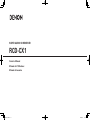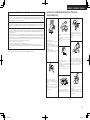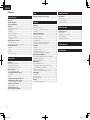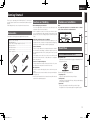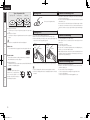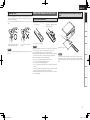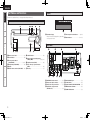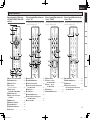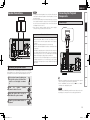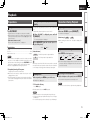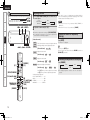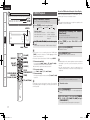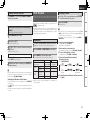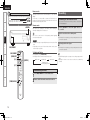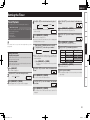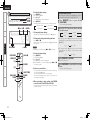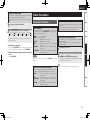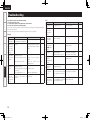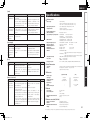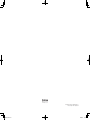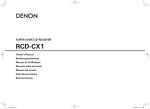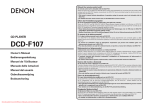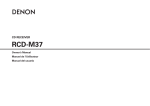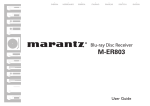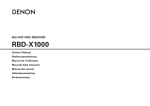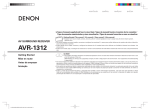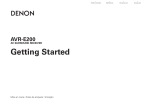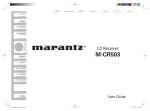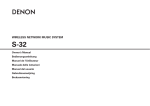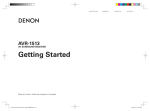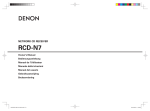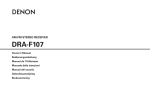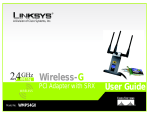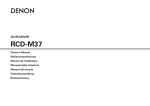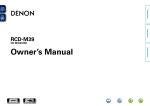Download Denon RCD-CX1 CD Player User Manual
Transcript
SUPER AUDIO CD RECEIVER RCD-CX1 Owner’s Manual Manuel de l’Utilisateur Manual del usuario 1.RCD-CX1E3_ENG.indd 1 2008/06/30 11:12:20 ENGLISH FRANCAIS ESPAÑOL nSAFETY PRECAUTIONS CAUTION RISK OF ELECTRIC SHOCK DO NOT OPEN CAUTION: TO REDUCE THE RISK OF ELECTRIC SHOCK, DO NOT REMOVE COVER (OR BACK). NO USER-SERVICEABLE PARTS INSIDE. REFER SERVICING TO QUALIFIED SERVICE PERSONNEL. The lightning flash with arrowhead symbol, within an equilateral triangle, is intended to alert the user to the presence of uninsulated “dangerous voltage” within the product’s enclosure that may be of sufficient magnitude to constitute a risk of electric shock to persons. The exclamation point within an equilateral triangle is intended to alert the user to the presence of important operating and maintenance (servicing) instructions in the literature accompanying the appliance. WARNING: TO REDUCE THE RISK OF FIRE OR ELECTRIC SHOCK, DO NOT EXPOSE THIS APPLIANCE TO RAIN OR MOISTURE. 1. 2. 3. 4. 5. 6. 7. 8. 9. 10. 11. 12. CAUTION: USE OF CONTROLS OR ADJUSTMENTS OR PERFORMANCE OF PROCEDURES OTHER THAN THOSE SPECIFIED HEREIN MAY RESULT IN HAZARDOUS RADIATION EXPOSURE. THIS PRODUCT SHOULD NOT BE ADJUSTED OR REPAIRED BY ANYONE EXCEPT PROPERLY QUALIFIED SERVICE PERSONNEL. nLaser Class (IEC 60825-1:2001) $-"44 -"4&3 130%6$5 13. IMPOTANT SAFETY INSTRUCTIONS Read these instructions. Keep these instructions. Heed all warnings. Follow all instructions. Do not use this apparatus near water. Clean only with dry cloth. Do not block any ventilation openings. Install in accordance with the manufacturer's instructions. Do not install near any heat sources such as radiators, heat registers, stoves, or other apparatus (including amplifiers) that produce heat. Do not defeat the safety purpose of the polarized or grounding-type plug. A polarized plug has two blades with one wider than the other. A grounding type plug has two blades and a third grounding prong. The wide blade or the third prong are provided for your safety. If the provided plug does not fit into your outlet, consult an electrician for replacement of the obsolete outlet. Protect the power cord from being walked on or pinched particularly at plugs, convenience receptacles, and the point where they exit from the apparatus. Only use attachments/accessories specified by the manufacturer. Use only with the cart, stand, tripod, bracket, or table specified by the manufacturer, or sold with the apparatus. When a cart is used, use caution when moving the cart/ apparatus combination to avoid injury from tip-over. Unplug this apparatus during lightning storms or when unused for long periods of time. 14. Refer all servicing to qualified service personnel. Servicing is required when the apparatus has been damaged in any way, such as power-supply cord or plug is damaged, liquid has been spilled or objects have fallen into the apparatus, the apparatus has been exposed to rain or moisture, does not operate normally, or has been dropped. 15. Batteries shall not be exposed to excessive heat such as sunshine, fire or the like. CAUTION: •The ventilation should not be impeded by covering the ventilation openings with items, such as newspapers, tablecloths, curtains, etc. •No naked flame sources, such as lighted candles, should be placed on the unit. •Observe and follow local regulations regarding battery disposal. •Do not expose the unit to dripping or splashing fluids. •Do not place objects filled with liquids, such as vases, on the unit. ATTENTION: •La ventilation ne doit pas être gênée en recouvrant les ouvertures de la ventilation avec des objets tels que journaux, rideaux, tissus, etc. •Aucune flamme nue, par exemple une bougie, ne doit être placée sur l’appareil. •Veillez à respecter les lois en vigueur lorsque vous jetez les piles usagées. •L’appareil ne doit pas être exposé à l’eau ou à l’humidité. •Ne pas poser d’objet contenant du liquide, par exemple un vase, sur l’appareil. PRECAUCIÓN: •La ventilación no debe quedar obstruida por haberse cubierto las aperturas con objetos como periódicos, manteles, cortinas, etc. •No debe colocarse sobre el aparato ninguna fuente inflamable sin protección, como velas encendidas. •A la hora de deshacerse de las pilas, respete la normativa para el cuidado del medio ambiente. •No exponer el aparato al goteo o salpicaduras cuando se utilice. •No colocar sobre el aparato objetos llenos de líquido, como jarros. CAUTION: To completely disconnect this product from the mains, disconnect the plug from the wall socket outlet. The mains plug is used to completely interrupt the power supply to the unit and must be within easy access by the user. PRECAUTION: nCopyrights / Droits d’auteur / Derechos de Autor •It is prohibited by law to reproduce, broadcast, rent or play discs in public without the consent of the copyright holder. • La reproduction, la diffusion, la location, le prêt ou la lecture publique de ces disques sont interdits sans le consentement du détenteur des droits d’auteur. • De acuerdo con las leyes está prohibido reproducir, emitir, alquilar o interpretar discos en público sin la autorización del propietario de los derechos de autor. Pour déconnecter complètement ce produit du courant secteur, débranchez la prise de la prise murale. La prise secteur est utilisée pour couper complètement l’alimentation de l’appareil et l’utilisateur doit pouvoir y accéder facilement. PRECAUCIÓN: Para desconectar completamente este producto de la alimentación eléctrica, desconecte el enchufe del enchufe de la pared. El enchufe de la alimentación eléctrica se utiliza para interrumpir por completo el suministro de alimentación eléctrica a la unidad y debe de encontrarse en un lugar al que el usuario tenga fácil acceso. I 1.RCD-CX1E3_ENG.indd 2 2008/06/30 11:12:21 ESPAÑOL FRANCAIS ENGLISH ENGLISH FCC Information (For US customers) 1. PRODUCT This product complies with Part 15 of the FCC Rules. Operation is subject to the following two conditions: (1) this product may not cause harmful interference, and (2) this product must accept any interference received, including interference that may cause undesired operation. nNOTE ON USE / OBSERVATIONS RELATIVES A L’UTILISATION / NOTAS SOBRE EL USO 2. IMPORTANT NOTICE: DO NOT MODIFY THIS PRODUCT This product, when installed as indicated in the instructions contained in this manual, meets FCC requirements. Modification not expressly approved by DENON may void your authority, granted by the FCC, to use the product. 3. NOTE This product has been tested and found to comply with the limits for a Class B digital device, pursuant to Part 15 of the FCC Rules. These limits are designed to provide reasonable protection against harmful interference in a residential installation. This product generates, uses and can radiate radio frequency energy and, if not installed and used in accordance with the instructions, may cause harmful interference to radio communications. However, there is no guarantee that interference will not occur in a particular installation. If this product does cause harmful interference to radio or television reception, which can be determined by turning the product OFF and ON, the user is encouraged to try to correct the interference by one or more of the following measures: •Reorient or relocate the receiving antenna. •Increase the separation between the equipment and receiver. •Connect the product into an outlet on a circuit different from that to which the receiver is connected. •Consult the local retailer authorized to distribute this type of product or an experienced radio/TV technician for help. This Class B digital apparatus complies with Canadian ICES-003. Cet appareil numérique de la classe B est conforme à la norme NMB-003 du Canada. • Avoid high temperatures. Allow for sufficient heat dispersion when installed in a rack. • Eviter des températures élevées. Tenir compte d’une dispersion de chaleur suffisante lors de l’installation sur une étagère. • Evite altas temperaturas. Permite la suficiente dispersión del calor cuando está instalado en la consola. • Do not let foreign objects into the unit. • Ne pas laisser des objets étrangers dans • Keep the unit free from moisture, water, l’appareil. and dust. • No deje objetos extraños dentro del • Protéger l’appareil contre l’humidité, l’eau equipo. et la poussière. • Mantenga el equipo libre de humedad, agua y polvo. • Do not let insecticides, benzene, and thinner come in contact with the unit. • Ne pas mettre en contact des insecticides, • Unplug the power cord when not using the du benzène et un diluant avec l’appareil. unit for long periods of time. • Débrancher le cordon d’alimentation • No permita el contacto de insecticidas, gasolina y diluyentes con el equipo. lorsque l’appareil n’est pas utilisé pendant de longues périodes. • Desconecte el cordón de energía cuando no utilice el equipo por mucho tiempo. • Handle the power cord carefully. Hold the plug when unplugging the cord. • Manipuler le cordon d’alimentation avec précaution. Tenir la prise lors du débranchement du cordon. * (For apparatuses with ventilation holes) • Maneje el cordón de energía con cuidado. Sostenga el enchufe cuando desconecte el cordón de energía. • Do not obstruct the ventilation holes. • Ne pas obstruer les trous d’aération. • No obstruya los orificios de ventilación. • Never disassemble or modify the unit in any way. • Ne jamais démonter ou modifier l’appareil d’une manière ou d’une autre. • Nunca desarme o modifique el equipo de ninguna manera. II 1.RCD-CX1E3_ENG.indd 3 2008/06/30 11:12:22 ENGLISH nContents Getting Started Accessories·······················································································2 Cautions on Handling······································································2 Cautions on Installation··································································2 About Discs······················································································2 Discs Usable on the RCD-CX1························································2 Holding Discs··················································································3 Loading Discs··················································································3 Cautions on Loading Discs······························································3 Cautions on Handling······································································3 Cautions on Storing Discs·······························································3 Cleaning Discs················································································4 About the Remote Control Unit·····················································4 Inserting the Batteries·····································································4 Operating Range of the Remote Control Unit·································4 Part Names and Functions······························································5 Front Panel······················································································5 Display····························································································5 Rear Panel·······················································································5 Remote Control Unit·······································································6 Connections Preparations·····················································································7 Cables Used for Connections·························································7 Using the AM Loop Antenna···························································7 Assembling the AM Loop Antenna·················································7 Speaker Connections······································································8 Connecting the Speaker Cables······················································8 Connecting the Playback Components·········································8 Record Player··················································································8 iPod®·······························································································9 Connecting a Power Amp and Subwoofer ···································9 Connecting the Recording Components·······································9 CD Recorder / MD Recorder / Tape Deck········································9 Connections to Other Devices······················································ 10 Antenna terminals · ······································································ 10 Connecting the Power Cord························································· 10 Once Connections are Completed··············································· 10 Setup Setting the Current Time (12-Hour Display)································ 11 Playback Preparations··················································································· 12 Turning the Power On··································································· 12 Setting the layer to be played with priority···································· 12 Loading Discs················································································ 12 Operations During Playback························································· 12 Adjusting the Master Volume························································ 12 Input Source Switching································································· 12 Listening with Headphones·························································· 12 Adjusting the Tone········································································· 13 Turning the Sound Off Temporarily (Muting)·································· 13 Switching the Brightness of the Display······································· 13 CD Playback··················································································· 14 Playing CDs··················································································· 14 Switching the Display···································································· 14 Repeat Play or Random Play························································· 14 Playing Tracks in the Desired Order <Program>··························· 15 Playback of MP3 and WMA Files·················································· 15 About the MP3 and WMA Formats that can be Played················ 15 Playing MP3 and WMA Files························································· 16 Repeat Play or Random Play························································· 16 TUNER Playback············································································ 17 Tuning in Broadcast Stations························································· 17 Automatically Presetting FM Stations (Auto Preset)····················· 17 Presetting FM/AM Stations Manually··········································· 17 Listening to Preset Stations·························································· 18 Naming the Currently Tuned in Broadcast Station························· 18 iPod® Playback·············································································· 18 Preparations·················································································· 18 Listening to Audio········································································· 18 Disconnecting the iPod································································· 19 Recording······················································································· 19 Recording on an External Device·················································· 19 Setting the Timer Timer Playback··············································································20 Setting the Timer···········································································20 Set the Timer ON/OFF··································································21 Setting the Sleep Timer·································································22 Other Functions Convenient Functions···································································22 Auto Power On··············································································22 Auto Function Selector Function···················································22 Last Function Memory··································································22 Resetting the Microprocessor·······················································22 Troubleshooting· ···························································· 23 Specifications··································································· 24 1.RCD-CX1E3_ENG.indd 1 2008/06/30 11:12:23 ENGLISH Thank you for purchasing this DENON product. To ensure proper operation, please read this owner’s manual carefully before using the product. After reading them, be sure to keep them for future reference. t b b •Sufficiently ventilate the place of installation If the unit is left in a room full of the smoke from cigarettes, etc., for long periods of time, the surface of the optical pickup could get dirty, in which case it will not be able to read the signals properly. •About condensation If there is a major difference in temperature between the inside of the unit and the surroundings, condensation (dew) may form on the operating parts inside the unit, causing the unit not to operate properly. If this happens, let the unit sit for an hour or two with the power turned off and wait until there is little difference in temperature before using the unit. •Cautions on using mobile phones Using a mobile phone near this unit may result in noise. If so, move the mobile phone away from this unit when it is in use. •Moving the unit Turn off the power and unplug the power cord from the power outlet. Next, disconnect the connection cables to other system units before moving the unit. About Discs Discs Usable on the RCD-CX1 qSuper Audio CDs Super Audio CDs marked with the logotypes indicated below can be played on this unit. There are three types of Super Audio CDs: qSingle layer disc Single layer Super Audio CD with only an HD layer. wDual layer disc Super Audio CD with a double HD layer, offering extended playing time and high sound quality. eHybrid disc Two-layer Super Audio CD with an HD layer and a CD layer. The signals on the CD layer can be played on a regular CD player. Specifications •Note that the illustrations in these instructions may differ from the actual unit for explanation purposes. Wall Troubleshooting r e b bNote Other Functions q •Power is supplied to some of the circuitry even when the unit is set to the standby mode. When traveling or leaving home for long periods of time, be sure to unplug the power cord from the power outlet. Setting the Timer qRemote control (RC-1109)......................................................... 1 wR03/AAA batteries.................................................................... 2 ePower cord (Cord length: Approx. 6.6 ft /2 m).......................... 1 rAM loop antenna...................................................................... 1 tFM indoor antenna................................................................... 1 yOwner’s manual....................................................................... 1 uService station list.................................................................... 1 Note: For proper heat dispersal, do not install this unit in a confined space, such as a bookcase or similar enclosure. Playback Check that the following parts are supplied with the product. •Before turning the power switch on Check once again that all connections are correct and that there are no problems with the connection cables. Cautions on Installation Setup Accessories Cautions on Handling Getting Started Connections Getting Started 1.RCD-CX1E3_ENG.indd 2 2008/06/30 11:12:24 ENGLISH Getting Started Holding Discs Types of Super Audio CDs Single layer disc Dual layer disc Cautions on Loading Discs Hybrid disc Do not touch the signal surface. Connections HD layer HD layer CD layer HD layer Setup Playback b What is the HD layer? The HD layer is a layer of high density signals for Super Audio CDs. b What is the CD layer? The CD layer is the layer of signals that can be read on a regular CD player. Setting the Timer This unit is not compatible with multi-channel playback. wMusic CDs Discs marked with the logotype below can be played in this unit. Loading Discs •Set the disc with the labeled side facing up. •Make sure the disc tray is fully open when inserting the disc. •Place the discs flatly, 12 cm discs in the outer tray guide (Figure 1), 8 cm discs in the inner tray guide (Figure 2). Figure 1 Outer tray guide Figure 2 12 cm disc Inner tray guide 8 cm disc Other Functions eCD-R/CD-RW •Some discs and some recording formats may not be playable. •Non-finalized discs cannot be played. Troubleshooting b What is finalization? Finalization is the process that makes recorded CD-R/CD-RW discs playable on compatible players. NOTE Specifications Discs with special shapes (heartshaped discs, octagonal discs, etc.) cannot be played. Do not attempt to play them, as doing so can damage the product. •Only load one disc at a time. Loading two or more discs can damage the unit or scratch the discs. •Do not use cracked or warped discs or discs that have been repaired with adhesive, etc. •Do not use discs on which the sticky part of cellophane tape or labels is exposed or on which there are traces of where labels have been removed. Such discs can get caught inside the player and damage it. Cautions on Handling •Do not get fingerprints, oil or dirt on discs. •Take special care not to scratch discs when removing them from their cases. •Do not bend or heat discs. •Do not enlarge the hole at the center. •Do not write on the labeled (printed) surface with ball-point pens, pencils, etc., or stick new labels on discs. •Water droplets may form on discs if they are moved suddenly from a cold place (outdoors for example) to a warm place, but do not try to dry them off using a hairdryer, etc. Cautions on Storing Discs •Place 8 cm discs in the inner tray guide without using an adapter. •“00:00” is displayed if a disc that cannot be played is loaded. •“NO DISC” is displayed if the disc is loaded upside-down or if no disc is loaded. •Be sure to remove discs after using them. •Be sure to store discs in their cases to protect them from dust, scratches, warping, etc. •Do not store discs in the following places: 1. Places exposed to direct sunlight for long periods of time 2. Dusty or humid places 3. Places exposed to heat from heating appliances, etc. 1.RCD-CX1E3_ENG.indd 3 2008/06/30 11:12:25 ENGLISH Inserting the Batteries q Remove the remote control unit’s rear cover. Point the remote control unit at the remote sensor when operating it. w Set two R03/AAA batteries in the battery compartment in the indicated direction. Connections •If there are fingerprints or dirt on discs, wipe them off before using the disc. Fingerprints and dirt can impair sound quality and cause interruptions in playback. •Use a commercially available disc cleaning set or a soft cloth to clean discs. Operating Range of the Remote Control Unit Getting Started About the Remote Control Unit Cleaning Discs Setup Playback Do not wipe with a circular motion. NOTE Do not use record spray, antistatic agents, or benzene, thinner or other solvents. e Put the rear cover back on. NOTE 30° Approx. 23 feet / 7 m NOTE The set may function improperly or the remote control unit may not operate if the remote control sensor is exposed to direct sunlight, strong artificial light from an inverter type fluorescent lamp or infrared light. Other Functions Troubleshooting •Replace the batteries with new ones if the set does not operate even when the remote control unit is operated close to the unit. •The supplied batteries are only for verifying operation. •When inserting the batteries, be sure to do so in the proper direction, following the “q” and “w” marks in the battery compartment. •To prevent damage or leakage of battery fluid: •Do not use a new battery together with an old one. •Do not use two different types of batteries. •Do not attempt to charge dry batteries. •Do not short-circuit, disassemble, heat or dispose of batteries in flames. •If the battery fluid should leak, carefully wipe the fluid off the inside of the battery compartment and insert new batteries. •Remove the batteries from the remote control unit if it will not be in use for long periods. 30° Setting the Timer Gently wipe the disc from the inside towards the outside. Specifications 1.RCD-CX1E3_ENG.indd 4 2008/06/30 11:12:26 ENGLISH Part Names and Functions Getting Started For buttons not explained here, see the page indicated in parentheses ( ). Connections Display Q1 e Front Panel Q0 o i u y Setup q qInformation display Playback Various information is displayed here, depending on the operation mode. w wTuner reception mode indicators·········· (17, 18) eMode indicators··································· (14 ~ 19) Setting the Timer Rear Panel o q w e r Other Functions qRemote control sensor·································· (4) wPower indicator············································ (12) ePower operation button uSOURCE button··········································· (12) iReverse-skip/Forward-skip buttons (ON/STANDBY)·······································(11, 12) oPlay/Pause button (1/3)···························· (14) Q0Stop / Disc tray open/close button Troubleshooting rHeadphones jack (PHONES)······················· (12) tDisplay yMaster volume control knob (VOLUME)······ (12) i u y t (8/–, +/9)···································(14, 16, 17) (2/5)····························································· (12) Q1Disc tray·························································· (3) Specifications q w e r t qCARTRIDGE selection switch······················· (8) wAnalog audio input connectors················ (8, 9) eAnalog audio output connectors ················ (9) rDigital audio output connector (OPTICAL OUT)·············································· (9) tDOCK CONTROL jack···································· (9) yAC inlet (AC IN)············································ (10) uSpeaker terminals (SPEAKER SYSTEM)······ (8) iFM/AM antenna terminals·························· (10) oSIGNAL GND terminal·································· (8) 1.RCD-CX1E3_ENG.indd 5 2008/06/30 11:12:27 ENGLISH Buttons Operable for All Functions (CD, PHONO, TUNER, LINE1, LINE2 and iPod) q Buttons Operable When the Function is Set to “CD” Buttons Operable When the Function is Set to “TUNER” Buttons Operable When the Function is Set to “iPod” The buttons listed at “Buttons Operable for All Functions” can also be used. The buttons listed at “Buttons Operable for All Functions” can also be used. The buttons listed at “Buttons Operable for All Functions” can also be used. w t q e Playback o q Setup e q w y u i u t i o w Q1 Q2 (2/u, 8/i, 4/o, 6/p)····································(11) (TU–/6, TU+/7)···································· (14) (TU–/6, TU+/7)···································· (17) tMODE button··············································· (16) yCLEAR button·············································· (15) uPROGRAM DIRECT button·························· (15) iReverse-skip/Forward-skip buttons rCLEAR button·············································· (18) tPROGRAM/DIRECT button························· (17) tFunction buttons (LINE1/LINE2, TUNER, PHONO)·················· (12) yTIME/DISPLAY button··································(11) uMaster volume control buttons (VOLUME)···················································· (12) iDIMMER button··········································· (13) oENTER button (5/ENTER)····························(11) Q0SLEEP/TIMER button·································· (22) Q1PURE DIRECT/TONE button······················· (13) Q2MUTE button··············································· (13) qNumber buttons····································· (17, 18) wChannel +, – buttons (CH–/8, CH+/9)····························· (17, 18) eTuning +, – buttons qiPod 1/3 button·········································· (18) wREPEAT/RANDOM button·························· (18) eMODE button··············································· (18) rReverse-skip/Forward-skip / Specifications qNumber buttons·········································· (14) wREPEAT/RANDOM button·························· (14) ePlay/Pause button (1/3)···························· (14) rFast-reversing/Fast-forwarding buttons 6 r e qRemote control signal transmitter··············· (4) wON/STANDBY button···································(11) eMENU/SET button·······································(11) rCursor buttons 1.RCD-CX1E3_ENG.indd w Troubleshooting e r r Other Functions Q0 y Setting the Timer r t Getting Started Connections Remote Control Unit Fast-reversing/Fast-forwarding buttons (CH–/8, CH+/9)·································· (18) (CH–/8, CH+/9)·································· (14) oStop button (2)············································ (14) 2008/06/30 11:12:28 ENGLISH Getting Started Connections Connections Connections for all compatible audio signal format is described in this operating instructions. Please select the types of connections suited for the equipment you are connecting. With some types of connections, certain settings must be made on the RCD-CX1. For details, refer to the instructions for the respective connection items below. Setup NOTE Playback Setting the Timer •Do not plug in the power cord until all connections have been completed. •When making connections, also refer to the operating instructions of the other components. •Be sure to connect the left and right channels properly (left with left, right with right). •Do not bundle power cords together with connection cables. Doing so can result in humming or noise. Preparations Using the AM Loop Antenna Cables Used for Connections nTo use suspended on a wall Suspend directly on the wall without assembling. Select the cables according to the equipment being connected. Audio cables Nail, tack, etc. Optical digital connections Optical cable nTo use standing alone Use the procedure below to assemble. Analog connections (stereo) (White) L L (Red) R R Other Functions Stereo pin-plug cable Speaker connections Assembling the AM Loop Antenna Troubleshooting Speaker cables 1 Bend in the direction of the arrow. Signal direction Audio signal: Output Specifications Input Input 2 Insert into the hole. Output 1.RCD-CX1E3_ENG.indd 7 2008/06/30 11:12:30 ENGLISH Speakers (L) q w Record Player Turntable Setup w (R) Connecting the Playback Components Connections •Use speakers with an impedance of 4 to 16 Ω/ohms. The protection circuit may be activated if speakers with an impedance other than specified are used. •Connect the speaker cables in such a way that they do not stick out of the speaker terminals. The protection circuit may be activated if the core wires touch the rear panel or if the + and – sides touch each other (v “Protection circuit”). •Never touch the speaker terminals while the power supply is connected. Doing so could result in electric shock. Getting Started NOTE Speaker Connections q Protection circuit Playback "6%*0 065 (/% L Setting the Timer The protection circuit will be activated in thefollowing cases: •When the speaker cable’s core wires are touching the rear panel or screws or when the speaker cable’s + and – sides are touching •When the surrounding temperature is extremely high •When the internal temperature rises due to extended use with a high output If this happens, unplug the power cord, then check the connections of the speaker cables and input cables. If the set’s temperature is extremely high, wait for it to cool off and improve surrounding ventilation. After doing this, plug the power cord back in. If the protection circuit is activated though there are no problems in ventilation around the set or in connections, the set could be damaged. Turn off the power, then contact a DENON servicing and inquiry outlet. R Other Functions Troubleshooting Connecting the Speaker Cables Carefully check the left (L) and right (R) channels and + (red) and – (black) polarities on the speakers being connected to the RCD-CX1, and be sure to interconnect the channels and polarities correctly. Peel off about 10 mm of sheathing from 2 3 the tip of the speaker cable, then either twist the core wire tightly or terminate it. Turn the speaker terminal counterclockwise to loosen it. Insert the speaker cable’s core wire to 4 •With some record players, noise may be generated when the ground wire is connected. If so, disconnect the ground wire. •Set the CARTRIDGE selection switch to “jMM” or “hMC” according to the cartridge being used. Specifications 1 NOTE The RCD-CX1’s SIGNAL GND terminal is meant to reduce noise when a record player is connected. This is not a safety ground terminal. the hilt into the speaker terminal. Turn the speaker terminal clockwise to tighten it. 1.RCD-CX1E3_ENG.indd 8 2008/06/30 11:12:32 ENGLISH Getting Started iPod® Use a DENON control dock for iPod (ASD-1R, ASD-11R or ASD-3N/3W, sold separately) to connect the iPod to the RCD-CX1. Connecting a Power Amp and Subwoofer Connecting the Recording Components Use when adding a power amp, subwoofer, etc. Connections iPod Power amp / Subwoofer */ "4%/8 - 3 Setup Playback L R L R L Setting the Timer L R R CD Recorder / MD Recorder / Tape Deck Analog connections CD recorder / MD recorder / Tape deck 065 3 Digital connections CD recorder / MD recorder "6%*0 "6%*0 "6%*0 015*$"*/ */ - 3 L R L R L R L R Other Functions Troubleshooting NOTE Specifications •When using a control dock for iPod, the Control Dock for iPod must be set. For details, refer to the operating instructions of the Control Dock for iPod. •When the control dock for iPod is connected, the function indicator switches from “LINE1” to “iPod”. •To use an iPod, see “iPod® Playback” (vpage 18). DO NOT insert a short pin plug for recording output (REC) and pre-out terminals, as this may result in damage. No digital signals are output for Super Audio CDs. nWhen connecting the optical digital output connector with an optical transmission cable (sold separately) Protective cap Match the shapes Remove the protective cap, match the shapes, then insert firmly all the way in. Store the protective cap in a safe place so as not to lose it, and use it when not using the terminal. 1.RCD-CX1E3_ENG.indd 9 2008/06/30 11:12:33 ENGLISH Connecting the Power Cord Getting Started Connections to Other Devices Wait until all connections have been completed before connecting the power cord. Antenna terminals Connections AM / FM The AM and FM reception sensitivity depends on the place the antenna is set and the direction in which it is set. Set it so that reception is best. FM indoor antenna (supplied) Setup Power cord (supplied) Playback AM loop antenna (supplied) To household power outlet (AC 120 V, 60 Hz) Setting the Timer NOTE Other Functions •Insert the AC plugs securely. Incomplete connections could cause noise. •When the power cord is plugged into the power outlet, the power indicator flashes orange for about 10 seconds. Do not unplug the power cord before the power indicator turns off and the RCD-CX1 enters Standby mode. •Only use the supplied power cord. •Be sure the power cord is unplugged from the power outlet before connecting or disconnecting it to the AC IN. Once Connections are Completed Insert the conductor. Turning the Power On (vpage 12) NOTE •Make sure the AM loop antenna lead terminals do not touch metal parts of the panel. •Do not connect two FM antennas simultaneously. Specifications 1 2 Push the lever. Troubleshooting nConnecting the AM loop antenna 3 Return the lever. Note to CATV system installer: This reminder is provided to call the CATV system installer’s attention to Article 820-40 of the NEC which provides guidelines for proper grounding and, in particular, specifies that the cable ground shall be connected to the grounding system of the building, as close to the point of cable entry as practical. 10 1.RCD-CX1E3_ENG.indd 10 2008/06/30 11:12:35 ENGLISH Getting Started Setup Connections Symbols used to indicate buttons in this manual Setup Button located on both the main unit and the remote control unit BUTTON Button only on the main unit <BUTTON> Button only on the remote control unit [BUTTON] Playback <2/5> 1/3 SOURCE Setting the Timer Other Functions Troubleshooting ON/STANDBY [MENU/SET] [2/u] 1 2 3 Press and hold in [TIME/DISPLAY]. 4 5 6 7 mode. [MENU/SET] to enter time setting “TIME Adj” is displayed for about 2 seconds. [8/i] Press [MENU/SET] or [5/ENTER]. The “minutes” display flashes. Press [TIME/DISPLAY]. Press once more, and the standby display is resumed. Displaying the time when the power is set to standby consumes electricity. To reduce electric consumption, turn the time display off. The time is displayed. Use [2/u] or [8/i] to set the “minutes”. [5/ENTER] n Checking the current time when the power is set to standby Press ON/STANDBY to turn the power on. Use [2/u] or [8/i] to set the “hours”. <PHONES> <VOLUME> Press and hold in [TIME/DISPLAY]. Press once more and the display returns to its original condition. GExampleH Setting the current time to 10:15 am Press and hold in ON/STANDBY n Checking the current time when the power is on Setting the Current Time (12-Hour Display) TIME Adj NOTE The time cannot be set when in the standby mode. Turn on the power first. AM10:00 AM10:00 AM10:15 Press [MENU/SET] or [5/ENTER]. The current time is set, and the normal display reappears. Specifications SOURCE 1/3 [TIME/DISPLAY] [VOLUME df] 1.RCD-CX1E3_ENG.indd 11 2008/06/30 11:12:37 ENGLISH Getting Started Playback Turning the Power On Standby∙∙∙∙∙∙∙∙∙∙∙∙∙∙∙∙∙∙∙∙∙∙∙∙∙∙∙∙∙∙∙∙∙∙∙∙∙∙∙∙∙∙∙∙∙∙∙∙∙∙∙∙∙∙∙∙∙∙∙∙∙∙∙∙∙∙∙∙∙∙∙∙∙∙∙∙∙∙∙∙∙∙∙∙∙∙∙∙∙∙∙∙∙ Off Power on∙∙∙∙∙∙∙∙∙∙∙∙∙∙∙∙∙∙∙∙∙∙∙∙∙∙∙∙∙∙∙∙∙∙∙∙∙∙∙∙∙∙∙∙∙∙∙∙∙∙∙∙∙∙∙∙∙∙∙∙∙∙∙∙∙∙∙∙∙∙∙∙∙∙∙∙∙∙∙∙∙∙∙∙∙∙∙∙∙ Red When the timer is set∙∙∙∙∙∙∙∙∙∙∙∙∙∙∙∙∙∙∙∙∙∙∙∙∙∙∙∙∙∙∙∙∙∙∙∙∙∙∙∙∙∙∙∙∙∙∙∙∙∙∙∙∙∙∙∙∙∙∙∙∙∙∙∙∙Orange 2 Press [MENU/SET] again and select the layer to be played with priority. SA-CD CD ~ 0.0dB bWhen lowering the volume from –90.0 dB, the display shows “– –.– dB”. CD [Selectable items] SA-CD [Variable range] –90.0dB :The SA-CD layer mode for Super Audio CDs. Input Source Switching Press SOURCE to select input source. CD :The CD layer mode for Super Audio CDs. This setting is stored in the RCD-CX1’s memory and is not canceled even when the disc tray is opened or closed or the power is turned on or off. To change the setting, perform the above procedure again. TUNER LINE2 PHONO LINE1 (iPod) b bThe “iPod” indicator is displayed when a Control Dock for iPod is connected. (“NO iPod” is displayed if no iPod is connected to the Control Dock for iPod.) nCompletely turning off the power Unplug the power cord from the wall outlet. Loading Discs In the stop mode, press <2/5> to open the disc tray. b“Loading Discs” (vpage 3). nTo close the disc tray Press <2/5> again. Listening with Headphones Plug the headphones (sold separately) into the <PHONES>. bThe sound from the speakers is automatically cut off. NOTE Be careful not to set the volume too high when using headphones. Specifications bNote that the time setting is cleared when the power cord is unplugged from the outlet. bThe settings made for the various functions may be cleared if the power cord is left unplugged from a power outlet for an extended period of time. Troubleshooting •Power continues to be supplied to some of the circuitry even when the power is in the standby mode. When leaving home for long periods of time or when traveling, either press ON/STANDBY to turn off the power, or unplug the power cord from the power outlet. •Be sure to stop playback before turning the power off. The current priority layer is displayed. The volume level is displayed. Other Functions NOTE . Either turn <VOLUME> or press [VOLUME df]. Setting the Timer Power indicator 1 [MENU/SET] When “NO DISC” is displayed, press and hold Adjusting the Master Volume Playback •The power turns on. Press again to set the power to standby. •When the power is turned on, the function that was being used when the power was last turned off is selected (vpage 22 “Last function memory”). GWhen the last function was CDH When no disc is loaded, “NO DISC” is displayed. •The layer that is played with priority when the disc is loaded can be set. •Upon purchase, the priority layer is set to the “SA-CD”. Operations During Playback Setup Press ON/STANDBY. Setting the layer to be played with priority Connections Preparations bThe disc tray also closes when 1/3 is pressed. NOTE •The power must be on when opening and closing the disc tray. •Do not push the disc tray in by hand when the power is off. Doing so can damage it. •Do not insert foreign objects into the disc tray. Doing so will damage it. 12 1.RCD-CX1E3_ENG.indd 12 2008/06/30 11:12:38 ENGLISH Getting Started Symbols used to indicate buttons in this manual Connections Button located on both the main unit and the remote control unit BUTTON Button only on the main unit <BUTTON> Button only on the remote control unit [BUTTON] <2/5> 1/3 <SOURCE> Adjusting the Tone 1 Press [PURE DIRECT/TONE] and select the mode you want to adjust. Pure D (PURE DIRECT) BALANCE BASS NOTE • When “Pure D” is set to “on”, you cannot set “BASS”, “TREBLE” or “BALANCE”. • When “Pure D” is set to “on”, you cannot use [DIMMER]. TREBLE 2 Adjust the volume with [4/o, 6/p]. Setup b Thereafter, to adjust another mode, press [PURE DIRECT/TONE]. b If no operation is performed for 3 seconds, the adjustment is retained and the normal display reappears. Playback [Selectable modes] Setting the Timer Pure D <8/–, +/9> <VOLUME> (PURE DIRECT) Press [MUTE]. The “Mute on” is displayed. on Other Functions Troubleshooting [4/o] [NUMBER] [6/p] Specifications [TIME/DISPLAY] [VOLUME df] [DIMMER] To cancel, press [MUTE] again. (The mute mode is also canceled when the <VOLUME> is turned or a [VOLUME df] is pressed.) ~ +8dB ~ +8dB : Adjusts the treble sound. [Variable range] –8dB Switching the Brightness of the Display Press [DIMMER]. BALANCE : Adjusts the left/right volume balance. [Variable range] +L10 ~ CENTER 100% ~ +R10 Press [4/o] when you want to adjust the left channel, and [6/p] when you want to adjust the right channel. [REPEAT/RANDOM] [CH–/8, CH+/9] 1/3 off : Adjusts the bass sound. [Variable range] –8dB TREBLE [2] [TU–/6,TU+/7] [PURE DIRECT/ TONE] Turning the Sound Off Temporarily (Muting) : This is the mode that recreates the original sound most faithfully, providing extremely high quality sound. [Selectable items] BASS When “Pure D” is set to “on”, digital output is switched off. What is shown on the display also goes off. (When not playing or when no disc is loaded, only part of the display is shown.) 40% OFF b The display’s brightness switches each time the button is pressed. Settings made upon purchase: • Pure D (PURE DIRECT) ·············off • BASS ·······································0dB • TREBLE ···································0dB • BALANCE ························ CENTER [MUTE] 1.RCD-CX1E3_ENG.indd 13 2008/06/30 11:12:40 ENGLISH Playing CDs nTo play the desired track (remote control unit only) Press [NUMBER] (0 ~ 9, +10) to select the track. GExampleH : Track 4 : [4] GExampleH : Track 12 : [+10] [2] GExampleH : Track 20 : [+10] [+10] [0] Press [REPEAT/RANDOM]. [During Stop] Press <2/5> or [2]. nStopping playback temporarily Press 1/3. The “3” indicator lights. nFast-forwarding and fast-reversing (searching) [During Play or Pause] Currently playing track number z z Title name Remaining time of currently playing track Remaining time of all remaining tracks Total time z Album title zDisplayed only when Super Audio CD is in use. nMoving to the beginning of tracks (skipping) bThe disc is skipped the number of tracks equal to the number of times the button is pressed. bWhen pressed once in the return direction, playback returns to the beginning of the currently playing track. OFF (indicator turns off) bThe display switches each time the button is pressed. [Selectable items] (Single-track repeat) :Only 1 track is played repeatedly. (All-track repeat) When a Super Audio CD with no recorded text information is loaded, “NO TEXT” is displayed when you select “Title name”, “Album title” or “Artist name”. All-track repeat :All tracks are played repeatedly. (Random) :Tracks are selected and played automatically in random order. (Single-track random repeat) :Automatically selected single-track is played repeatedly. (Random Repeat) :All the tracks are played once in random order, then played again repeatedly, each time in a different random order. OFF (indicator turns off) :Normal playback resumes. Specifications During playback, press <8/–, +/9> or [CH –/8, CH +/9]. Single-track repeat Troubleshooting The sound may be interrupted for a brief moment when resuming normal playback after searching. [During Play] bThe display switches each time the button is pressed. During playback, press and hold in [TU –/6, TU +/7]. The “1” indicator flashes. bNormal playback resumes when the button is released. Single-track random repeat When setting is completed, press 1/3 to play. Elapsed time of currently playing track [During Stop] Total number of tracks z Artist name Random Repeat Other Functions bTo resume playback, press 1/3. Press [TIME/DISPLAY]. Setting the Timer nStopping playback OFF (indicator turns off) Random Playback NOTE It is not possible to switch to a layer not recorded on the disc. Switching the Display All-track repeat Setup •If the function is set to something other than “CD”, press 1/3 to switch the function to “CD” and start playback (vpage 22 “Auto Function Selector Function”). •The function can also be switched to “CD” using <SOURCE>. Single-track repeat Connections Press 1/3. The “1” indicator lights and playback begins. Repeat Play or Random Play Getting Started CD Playback NOTE •Random play cannot be set or canceled during playback. •Direct searching is not possible during random playback. 14 1.RCD-CX1E3_ENG.indd 14 2008/06/30 11:12:42 ENGLISH Getting Started Symbols used to indicate buttons in this manual Connections Button located on both the main unit and the remote control unit BUTTON Button only on the main unit <BUTTON> Button only on the remote control unit [BUTTON] n To cancel random play and repeat play During stop, press [REPEAT/RANDOM] until displays of “ “ ”, “ ”, “ ”, “ ” are unlit. ”, b You can cancel even if you press <2/5> to open the disc tray. Playing Tracks in the Desired Order <2/5> 1/3 <Program> Setup Up to 20 tracks can be programmed. 1 2 Playback of MP3 and WMA Files There are many music distribution sites on the Internet allowing you to download music files in MP3 or WMA (Windows Media® Audio) format. The music (files) downloaded from such sites can be stored on CD-R or CD-RW discs and played on the RCD-CX1. “Windows Media” and “Windows” are registered trademarks or trademarks in the United States and other countries of Microsoft Corporation of the United States. In the stop mode, press [PROGRAM/DIRECT]. Playback The “PROG” indicator lights. Use [NUMBER] (0 ~ 9, +10) to select the traks. Setting the Timer b Example : To program tracks 3, 12, 7 to play in that order: Press [PROGRAM/DIRECT], [3], [+10], [2], [7]. <8/–, +/9> Other Functions [MODE] [2/u, 8/i, 4/o, 6/p] Troubleshooting [REPEAT/RANDOM] Specifications [CH–/8, CH+/9] 1/3 [TIME/DISPLAY] [5/ENTER] [NUMBER] [CLEAR] [PROGRAM/ DIRECT] 3 Press 1/3. Playback starts in the programmed order. n Checking the order of the programmed tracks In the stop mode, press <+/9> or [CH +/9]. The track numbers are displayed in the programmed order each time the button is pressed. n To delete programmed tracks one track at a time In the stop mode, press [CLEAR]. The last track programmed is cleared each time the button is pressed. n Clearing the all programmed track In the stop mode, press [PROGRAM/DIRECT]. The “PROG” indicator turns off. About the MP3 and WMA Formats that can be Played CD-R and CD-RW discs created in the format described below can be played. Writing software format ISO9660 level 1 b When written in other formats, it may not be possible to play the disc properly. Maximum number of playable files and folders Total number of folders + files : 1000 Maximum number of folders : 255 File format MPEG-1 Audio Layer-3 WMA (Windows Media Audio) b You can cancel even if you press <2/5> to open the disc tray. “– – :– –” is displayed if the total programmed time exceeds 99 minutes, 59 seconds. NOTE • Direct searching is not possible during programmed playback. • Programmed playback is not possible with MP3 and WMA files. 1.RCD-CX1E3_ENG.indd 15 2008/06/30 11:12:45 ENGLISH File format Bit rate Playing MP3 and WMA Files Extension MP3 32, 44.1, 48 kHz 32 ~ 320 kbps .MP3 WMA 32, 44.1, 48 kHz 64 ~ 160 kbps .WMA Load a CD-R or CD-RW disc containing music files in 2 the MP3 or WMA format into the disc tray (vpage 3). Press [MODE] and select “Folder Mode” or “Disc Mode”. Use Press , or [CH –/8, to select the file to be played. or . Playback starts. •Folder Use [2/u, 8/i] to select the folder. •File Use <8/–, +/9> or [CH –/8, CH +/9] to select the file, or use [4/o, 6/p] to select the file number. [Selectable items] (Single-track repeat) :Only the selected track is played repeatedly. (Repeat of all the :All the files in the selected folder are played tracks in the folder) repeatedly. OFF (indicator turns off) :Folder mode playback resumes. NOTE •Random playback is not possible in the folder mode. •Programmed playback is not possible with MP3/WMA discs. Using the disc mode Same as setting method for CD. See “Repeat Play or Random Play” (vpage 14). Troubleshooting bWhen a folder is selected, playback switches to the first track of the selected folder. OFF (indicator turns off) bThe display switches each time the button is pressed. Other Functions nTo switch the folder or file during playback Repeat of all the tracks in the folder Setting the Timer •Be sure to give files the extension “.MP3” or “.WMA”. Files with any other extensions or with no extensions cannot be played. •Recordings you have made should only be used for your personal enjoyment, and as per copyright laws may not be used in other ways without permission of the copyright holder. 8/i] to select the folder to be played. Single-track repeat Playback 3 <8/–, +/9> [4/o, 6/p] 4 CH +/9] 5 1/3 [5/ENTER] Use [2/u, Press [REPEAT/RANDOM]. Setup Folder mode : The “WMA” or “MP3” indicator flashes. The files in the selected folder are played. Disc mode : The “WMA” or “MP3” indicator lights. All the files on the disc are played. Using the folder mode Connections •With the RCD-CX1, the folder and file names can be displayed like titles. Up to 8 characters consisting of numbers, letters and the underscore can be displayed. Characters that cannot be displayed are replaced with asterisks. •Copyright-protected files cannot be played. Note that depending on the software used for burning and other conditions, some files may not play or display correctly. •JPEG and DivX® files are handled as files but cannot be played. 1 Repeat Play or Random Play Getting Started Playable MP3/WMA file Sampling frequency NOTE Programmed playback is not possible with MP3/WMA discs. bThe file numbers are set automatically when the disc is loaded. Specifications nSwitching the display Press [TIME/DISPLAY] during play or pause. Currently Elapsed time Remaining time playing track of currently of currently number playing track playing track File name Folder name bIn the stop mode, only the total number of tracks is displayed. 16 1.RCD-CX1E3_ENG.indd 16 2008/06/30 11:12:46 ENGLISH Getting Started Symbols used to indicate buttons in this manual Connections Button located on both the main unit and the remote control unit BUTTON Button only on the main unit <BUTTON> Button only on the remote control unit [BUTTON] About the FM Broadcast Reception Status Display TUNER Playback When the reception band mode is set to “FM AUTO”, the “ST” indicator lights when a stereo broadcast is tuned in. Tuning in Broadcast Stations Connect the antenna beforehand (vpage 10). 1 Press [TUNER] to select the reception band. <SOURCE> FM AUTO FM MONO AM Setup GAbout the displayH When “FM AUTO” is selected ∙∙∙∙∙∙∙∙∙∙“AUTO” is displayed. When “FM MONO” is selected ∙∙∙∙∙∙∙“MONO” is displayed. When “AM” is selected ∙∙∙∙∙∙∙∙∙∙∙∙∙∙∙∙∙∙∙∙ The reception mode is not displayed. Playback 2 Use Setting the Timer <8/–, +/9> Other Functions [MENU/SET] Troubleshooting [2/u, 8/i, 4/o, 6/p] Specifications [REPEAT/RANDOM] [LINE1/LINE2] [CH–/8, CH+/9] [iPod 13] [MODE] [5/ENTER] [NUMBER] If the signal is weak and stable stereo reception is not possible, select “FM MONO” to receive in monaural. [TU –/6, TU +/7] to select the reception band. When a station is received, the “TUNED” indication will light. • If the function is set to something other than “TUNER”, press [TUNER] to switch the function to “TUNER” (vpage 22 “Auto Function Selector Function”). • The function can also be switched to “TUNER” using <SOURCE>. n To tune automatically Press and hold in <8/–, +/9> or [TU –/6, TU +/7] to automatically search and tune in broadcast stations. b Stations whose signal is weak cannot be tuned in. n To stop auto tuning [CLEAR] Press <8/–, +/9> or [TU –/6, TU +/7]. [PROGRAM/DIRECT] n To tune manually [TUNER] The reception frequency switches each time [TU –/6, TU +/7] is pressed. [TU–/6,TU+/7] Automatically Presetting FM Stations (Auto Preset) Up to 40 stations can be preset. Auto preset is not possible with AM broadcast stations. 1 2 3 Press [TUNER] to select “FM AUTO” or “FM MONO”. Press and hold in [MENU/SET]. “A.PRESET” flashes. Press [MENU/SET] again. Broadcast stations are preset automatically. • Broadcast stations whose antenna signal are weak cannot be preset automatically. If you wish to preset such stations, tune them in manually. • Once auto presetting starts, it cannot be stopped before it is completed. (It takes about 30 seconds for auto presetting to be completed.) Presetting FM/AM Stations Manually Up to 40 stations (total for FM and AM) can be preset. A humming sound may be heard when using a TV nearby while receiving AM programs. If this happens, move the system as far from the TV as possible. 1 2 Tune in the station. Press [PROGRAM/DIRECT]. The minimum number display “P– –” for the unregistered preset flashes. [NUMBER] 3 [PROGRAM/DIRECT] 0 9, +10 [CH –/8, CH +/9] Select the number to be preset using ( ~ ) or and press . The reception frequency and reception mode are preset. 1.RCD-CX1E3_ENG.indd 17 2008/06/30 11:12:48 ENGLISH Use [NUMBER] (0 ~ 9, +10) or [CH –/8, CH +/9] to select the preset number. Press three times. Press or Preparations . Use to select the character, then press to set. bCharacters that can be input. bPress [4/o, 6/p] to move the cursor. bPress [CLEAR] to delete characters. Press <SOURCE> or [LINE1/LINE2] to select “iPod”. nChanging the Broadcast Station Name qCall out the preset name to be changed, then press [MENU/SET] three times. wUse [4/o, 6/p] to select the character to be changed, then press [CLEAR]. ePerform step 3 and 4 at “Naming the Currently Tuned in Broadcast Station”. nStopping playback temporarily During playback, press [iPod 1/3]. Press again to resume playback. nFast-forwarding or fast-reversing During playback, either press and hold [CH–/8] or [CH+/9]. During playback, press [CH–/8] or [CH+/9]. Press [MODE] to select the display mode. The mode switches each time the button is pressed. Display location Browse mode Remote mode Main unit display iPod display Playable files Audio file Video file S A S Sz Active buttons Remote control unit (RCD-CX1) S S iPod A S nTo perform Repeat/Random playback (Browse mode only) Press [REPEAT/RANDOM]. Single-track repeat OFF (indicator turns off) All-track repeat Random Repeat Random Single-track random repeat nTo switch between the Browse and Remote modes Press [MODE]. Specifications If a preset number has not been registered for the broadcast station you have entered, you are prompted to enter it now. Set the number to be preset using [CH–/8, CH+/9]. •If the function is set to something other than “iPod”, press [iPod 1/3] to switch the function to “iPod” and start playback. (vpage 22 “Auto Function Selector Function”.) •The function can also be switched to “iPod” using <SOURCE> or [LINE1/LINE2]. nTo cue to the beginning of a track [Selectable mode] [5/ENTER] to Playback starts. Troubleshooting confirm the entry. (vSee the control dock for iPod’s operating instructions.) Press [iPod 1/3]. Other Functions A to Z, 0 to 9, ^ ’ ( ) * + , - . / = (space) When the name has been entered, press 1 2 3 Set the iPod on the DENON Control Dock for iPod. to select the music file to be played. Setting the Timer The name input mode is set. 4 bThe iPod may only be used to copy or play contents that are not copyrighted or contents for which copying or playback is legally permitted for your private use as an individual. Be sure to comply with applicable copyright legislation. Use [2/u, 8/i] to select the item, then press [5/ENTER] Playback 1 [MENU/SET] 2 [2/u] [8/i] 3 [6/p][2/u, 8/i] iPod is a trademark of Apple Inc., registered in the U.S. and other countries. 1 2 Setup Names of up to 8 characters can be input. With the RCD-CX1, you can listen to music on an iPod. It is also possible to operate the iPod from the main unit or remote control unit. Connections Naming the Currently Tuned in Broadcast Station Listening to Audio Getting Started iPod® Playback Listening to Preset Stations z:Video may not be output, depending on the combination of ASD-1R and iPod. 18 1.RCD-CX1E3_ENG.indd 18 2008/06/30 11:12:49 ENGLISH Getting Started Symbols used to indicate buttons in this manual Connections Button located on both the main unit and the remote control unit BUTTON Button only on the main unit <BUTTON> Button only on the remote control unit [BUTTON] <SOURCE> Browse mode Operating mode that shows iPod information on the RCD-CX1 display. In this mode, it is not possible to operate the iPod directly or to perform the operations associated with the slide show function. Set the Remote mode to play slide shows. Remote mode This mode is for operating the iPod directly while watching the information displayed on the iPod’s screen. Recording Recording on an External Device First connect the device from which you want to record to the RCD-CX1 (vpage 9). Setup 1 2 Press <SOURCE> to choose the input source to be recorded. Set the recorder to the recording mode. Playback Also see the control dock for iPod operating manual regarding connection and operation. NOTE Setting the Timer • DENON will accept no responsibility whatsoever for any loss of iPod data. • Depending on the type of iPod and the software version, some functions may not operate. ON/STANDBY Other Functions ON STANDBY [MENU/SET] [2/u] b For instructions on operating, see the operating instructions of the connected component. 3 Start playback on the player. b For instructions on operating, see the operating instructions of the connected component. To Switch the Display During playback, press [TIME/DISPLAY]. The display switches each time the button is pressed. Title name [5/ENTER] Album title Artist name Elapsed time of currently playing track Troubleshooting [8/i] • The LINE2 input signal is not output to the recording output terminal (REC). • Adjusting the volume or tone does not affect the sound being recorded. Disconnecting the iPod 1 2 Press ON/STANDBY to set the standby mode. Specifications [TIME/DISPLAY] Remove the iPod from the control dock for iPod. 1.RCD-CX1E3_ENG.indd 19 2008/06/30 11:12:51 ENGLISH The everyday timer, once timer and sleep timer can be set. 8/i] to select the function to be played. CD TUNER iPod Timer order of priority CD The function to be played is set. P01 Setting the Timer ONCE EVERYDAY Press [MENU/SET] or [5/ENTER]. EVERYDAY Timer playback mode is set, and “FUNC” is displayed. 15 Use [2/u, 8/i] to turn timer playback on. [2/u, 8/i] to set the “hours” for the timer start time. 8 9 10 AM12:00 Press [MENU/SET] or [5/ENTER]. 16 Display Once timer Everyday timer 1_ _ / E_ _ OFF OFF 1on / Eon ON ON 1_ _ / Eon OFF ON 1on / E_ _ ON OFF Press [MENU/SET] or [5/ENTER]. 17 The timer setting is set. Set the power to standby. Timer playback standby mode is set, and the power indicator lights orange. The “hours” for the timer start time are set. Specifications 3 8/i] to select the timer play mode. The “minutes” for the timer stop time are set. REG_NAME The station of the selected preset number is set, and “ON” is displayed. AM10:00 Troubleshooting Use [2/u, time. Press [MENU/SET] or [5/ENTER]. -wPress [MENU/SET] or [5/ENTER]. Use The “TIMER” is displayed. After 2 seconds 14 bWhen no name has been registered for the selected preset number, the program service or frequency appears after the preset number is displayed. 7 Press [MENU/SET]. Use [2/u, 8/i] to set the “minutes” for the timer stop Other Functions •Everyday timer playback Playback starts (the power turns on) and stops (the power turns off) at the set times each day. •Once timer playback Playback starts (the power turns on) and stops (the power turns off) once only at the set times. 1 2 GOnly when the “TUNER” function is selectedH -qUse [2/u, 8/i] to select the preset number. The “hours” for the timer stop time are set. Setting the Timer 6 AM12:00 Playback Press [MENU/SET] or [5/ENTER]. bIn the case of functions other than tuner, “ON” is displayed and the display advances to step 7. If the current time is not set, enter timer setting mode to get time setting mode. 12 13 [2/u, 8/i] to set the “hours” for the timer stop time. Press [MENU/SET] or [5/ENTER]. b“iPod” is displayed only when control dock for iPod is connected. 5 Use Setup The order of priority when the times set for the different timers overlap is as follows: 1. Sleep timer 2. Once timer 3. Everyday timer b 11 Connections 4 Use [2/u, Timer Playback Getting Started Setting the Timer [2/u, 8/i] to set the “minutes” for the timer start time. Use AM10:00 Press [MENU/SET] or [5/ENTER]. The “minutes” for the timer start time are set and “OFF” is displayed. 20 1.RCD-CX1E3_ENG.indd 20 2008/06/30 11:12:53 ENGLISH Getting Started Symbols used to indicate buttons in this manual Connections Button located on both the main unit and the remote control unit BUTTON Button only on the main unit <BUTTON> Button only on the remote control unit [BUTTON] n To check the timer settings q Press [MENU/SET]. The “TIMER” is displayed. w Press [2/u, 8/i]. The “EVERYDAY” or “ONCE” is displayed. e Press [MENU/SET]. The display switches as follows each time the button is pressed: Function selection <2/5> 1/3 <SOURCE> Timer ON/OFF Timer On time Timer Off time Setup n To change the timer settings Playback n To change the setting while setting the timer Set the Timer ON/OFF After setting with “Setting the Timer” (vpage 20), you can set timer on/off for timer operations you want to perform. [MENU/SET] 1 [SLEEP/TIMER] Press Setting the Timer ON/STANDBY Other Functions ON/STANDBY <+/9> [iPod 13] [MENU/SET] [2/u] During setting, you can change with <2/5> or [2] up to step 14. n To clear the timer settings 2 The “TIMER” is displayed. Troubleshooting [8/i] The “EVERYDAY” or “ONCE” is displayed. e While “EVERYDAY” or ”ONCE” is displayed, press <2/5> or [2] for at least 2 seconds. n If there is a power failure Specifications [SLEEP/TIMER] [PHONO] 13 press and hold [2/u, 8/i] and select the timer for the timer operation you want. Press 1_ _ /E_ _ 1on /Eon 1on /E_ _ 1_ _ /Eon b In “Setting the Timer” (vpage 20), in the case of reserving Everyday Timer only, the change is as follows when you press [2/u, 8/i]. 1_ _ /E_ _ 1_ _ /Eon b In “Setting the Timer” (vpage 20), in the case of reserving Once Timer only, the change is as follows when you press [2/u, 8/i]. 1_ _ /E_ _ qPress [MENU/SET]. w Press [2/u, 8/i]. [5/ENTER] [LINE1/LINE2] [TUNER] [2] NOTE or The current settings are displayed. Repeat the procedure under “Setting the Timer” (vpage 20). Press <2/5> or [2]. Return to step 2 under “Setting the Timer” (vpage 20). Repeat the procedure. twice . 3 4 1on /E_ _ Press [MENU/SET] or [5/ENTER]. The timer setting is set. Press ON/STANDBY to set the RCD-CX1 to Standby mode. The power indicator lights orange. • The current time setting is canceled. Turn the power on and reset the current time (vpage 11). • The timer settings are cleared. Set the timer again. • The tuner’s presettings may be cleared. If so, perform the presetting procedure again. n When performing a timer setting with DENON control dock for iPod (ASD-3N or ASD-3W) Pause the track you want to play, and keep the power on for DENON control dock for iPod. 1.RCD-CX1E3_ENG.indd 21 2008/06/30 11:12:55 ENGLISH Use this function to automatically switch the power to the standby mode after a specific amount of time (minutes). The sleep timer can be set to up to 90 minutes, in steps of 10 minutes. Press [SLEEP/TIMER] and select the setting time. SLEEP 80 SLEEP 10 SLEEP 70 SLEEP 20 SLEEP 60 SLEEP 30 SLEEP 50 SLEEP 40 Either press [SLEEP/TIMER] at step 2 under “Setting the Sleep Timer” until “SLEEPOFF” is displayed, or press ON/STANDBY. Press [SLEEP/TIMER]. •<2/5>··············· The disc tray opens. •1/3 for the different functions ························· Playback of that source starts. •[TUNER]············· Playback of the tuner starts. •[2]····················Change the function to “CD” and switch the power on. •[PHONO]············Change the function to “PHONO” and switch the power on. •[LINE1/LINE2]·····Change the function to the finally set “LINE” and switch the power on. NOTE When the iPod can be played, press [iPod 1/3] to start iPod playback. Perform this procedure if the display is abnormal or if operations cannot be performed. When the microprocessor is reset, all the settings are reset to their default values. 1 2 <+/9> Unplug the power cord. Plug the power cord into a power outlet while pressing and <SOURCE> simultaneously. After about 15 seconds “RESET” is displayed to indicate that the microprocessor has been reset. Troubleshooting Auto Function Selector Function Resetting the Microprocessor Other Functions nChecking the time remaining until the sleep timer starts When the power is in standby, the power turns on when any of the buttons below other than ON/STANDBY is operated, and the respective operation is performed. This stores the settings as they were directly before the standby mode was set. When the power is turned back on, the settings are restored to as they were directly before the standby mode was set. Setting the Timer nCanceling the sleep timer Auto Power On Last Function Memory Playback bAfter about 5 seconds, the set returns to as it was before the sleep timer was set. Convenient Functions Setup SLEEP 90 SLEEPOFF Other Functions Connections 1 2 Select and play the desired function. Getting Started Setting the Sleep Timer If “RESET” is not displayed in step 2, start over from step 1. When one of the buttons below is pressed, the function switches to the respective function and playback of that source starts. Specifications •1/3··················The function switches to “CD” and the CD starts playing. •[2]····················The function switches to “CD” and the stop. •[iPod 1/3]·········The function switches to “iPod” and the iPod starts playing. •[TUNER]·············The functions switches to “TUNER” and the band last set is tuned in. 22 1.RCD-CX1E3_ENG.indd 22 2008/06/30 11:12:55 ENGLISH Getting Started Troubleshooting Connections Setup If a problem should arise, first check the following: 1. Are the connections correct? 2. Is the set being operated as described in the owner’s manual? 3. Are the other components operating properly? If this unit does not operate properly, check the items listed in the table below. Should the problem persist, there may be a malfunction. In this case, disconnect the power immediately and contact your store of purchase. GGeneralH Playback Setting the Timer Other Functions Symptom Set does not operate properly. When the power is turned on, the power indicator does not light and no sound is produced. The power indicator lights but no sound is produced. Troubleshooting No sound is produced from one side. Specifications For stereo sources, the positions of the instruments are inverted. Cause Countermeasure •External noise or interference is •Reset the microprocessor. causing the set to malfunction. •Connection of the power cord is •Check that the power plugs are faulty. securely inserted into the RCDCX1’s AC inlet and the wall power outlet. •The speaker cables are not •Connect securely. properly connected. •The function (input) is incorrect. •Switch to the correct function (input). •The volume is set too low. •Adjust the volume to an appropriate level. •The speaker cables are not •Connect securely. properly connected. •The input cables are not properly •Connect securely. connected. •The left/right balance is off. •Adjust the left/right balance. •The connections of the speaker •Check and remedy the cables or input cables are connections. inverted. Page 22 10 8 12 12 8 8, 9 13 8 ~ 10 GCDH Symptom Disc tray does not open. “NO DISC” is displayed even though a disc is loaded. “00 : 00” is displayed even though a disc is loaded. Playback does not start even when the 1/3 button is pressed. No digital signals are output. Cause •The power is not on. Countermeasure •Turn on the power. •The disc is not properly loaded. •Reload the disc. •A disc other than a CD or Super •Load a CD or Super Audio CD. Audio CD is loaded. •The disc is dirty or scratched. •Wipe the dirt off the disc or replace the disc. •For Super Audio CDs, no digital •For Super Audio CDs, use the signals are output. analog audio output signals. •Turn the pure direct mode on. •Turn the pure direct mode off. •The disc is dirty or scratched. •Wipe the dirt off the disc or replace the disc. A specific section of the disc cannot be played properly. Programmed •The tracks have not been playback is not programmed properly. possible. A CD-R or CD-RW •The disc has not been finalized. disc cannot be •The recording conditions are bad played. or the quality of the disc itself is poor. Files recorded •You have selected a copyrightin MP3 or WMA protected WMA file or a file that format cannot be cannot be played normally. played. Page 12 3 3 3, 4 9 13 3, 4 •Program properly. 15 •Finalize the disc then play it. •Use a properly recorded disc. 3 – •Press the 8 or 9 button to select a different file. 16 23 1.RCD-CX1E3_ENG.indd 23 2008/06/30 11:12:55 ENGLISH Symptom Buzzing noise in FM broadcasts. Countermeasure •Connect the antenna properly. – – – – – – Cause Countermeasure •Device you want to play and set •Select an appropriate input input source do not match. source. •Cable is not properly connected. •Reconnect. •Control dock for iPod’s AC •Plug the control dock for iPod’s adapter is not connected to AC adapter into a power outlet. power outlet. Page 18 – GiPodH Symptom iPod cannot be played. 9 – nClock/Timer section Clock type: Timer: Power line frequency synchronized method (Within ±60 seconds per month) Everyday timer / Once timer : One system each Sleep timer : Max. 90 minutes nCD section Countermeasure •Replace with new batteries. •Operate within the specified range. •Remove the obstacle. Page 4 4 •Insert the batteries in the proper direction, following the polarity marks in the battery compartment. •Move the set to a place in which the remote control sensor will not be exposed to strong light. 4 4 4 • Analog output Signal type: Sampling frequency: Usable discs: • Digital output Optical: Emission wavelength: [Super Audio CD] [CD] 1-bit DSD 2.822 MHz Super Audio CD 16-bit linear PCM 44.1 kHz Compact Disc – – –15 ~ –21 dBm 660 nm Specifications GRemote Control UnitH Symptom Cause Set does not work •Batteries are worn. properly when •You are operating outside of the remote control specified range. unit operated. •Obstacle between main unit and remote control unit. •The batteries are not inserted in the proper direction, as indicated by the polarity marks in the battery compartment. •The set’s remote control sensor is exposed to strong light (direct sunlight, inverter type fluorescent bulb light, etc.). Rated output : 150 mV PHONO (MM) :2.5 mV / 47 kΩ/kohms PHONO (MC) :0.2 mV / 100 Ω/ohms CD, LINE1, LINE2 :130 mV / 47 kΩ/kohms PHONO (MM) : 20 Hz ~ 20 kHz ±0.5 dB PHONO (MC) : 30 Hz ~ 20 kHz ±0.5 dB FM : 87.5 MHz ~ 107.9 MHz AM : 520 kHz ~ 1710 kHz FM : 1.5 μV / 75 Ω/ohms AM : 20 μV 35 dB (1 kHz) Monaural : 74 dB Stereo : 70 dB Monaural : 0.3 % Stereo : 0.4 % PHONO (MM) : 84 dB (With input terminals short-circuited, 5 mV input signal) PHONO (MC) : 70 dB (With input terminals short-circuited, 0.5 mV input signal) LINE1, LINE2 : 95 dB (input terminals short-circuited) BASS : 100 Hz ± 8 dB TREBLE : 10 kHz ± 8 dB 10 Hz ~ 40 kHz (+0.5 dB, –3 dB) (INPUT: LINE1, PURE DIRECT: ON) Troubleshooting Page – 2-channel driving 37.5 W + 37.5 W(8 Ω/ohms, DIN, 1 kHz, T.H.D. 0.7 %) 75 W + 75 W (4 Ω/ohms, DIN, 1 kHz, T.H.D. 0.7 %) 0.05 % (Rated output: –3 dB), 8 Ω/ohms, 1 kHz Speaker 4 ~ 16 Ω/ohms Suited for headphones/stereo headphones Other Functions Cause Countermeasure •The player and speakers are too •Move the player and speakers as close together. far apart as possible. •The floor is soft and vibrates •Use cushions or spikes to absorb easily. the vibrations of the speakers being conveyed from the floor. Rated output: High frequency distortion: Output terminals: Equalizer amplifier output (REC OUT terminals): Input sensitivity / Input impedance: RIAA deviation: Reception frequency range: Reception sensitivity: FM channel separation: FM S/N ratio: FM harmonic distortion: S/N ratio: (A-weighted network): Tone control: Frequency response: Setting the Timer Symptom When playing records, a wailing noise (howling) is produced when the volume is raised. nReceiver section Playback GRecord PlayerH Specifications Setup •Reposition the equipment or the positions or directions of the connection cables, antenna, etc. •Connect an outdoor antenna. •Turn off the monitor. •Change the position or direction of the AM loop antenna. •Connect an outdoor antenna. •Connect an outdoor antenna. Page 10 Connections Cause •The antenna cable is not properly connected. •Noise interference from a nearby electronic device equipped with a microprocessor, or the radio broadcast signal is weak. Hissing or buzzing •Noise interference from a noise is heard in nearby monitor, etc., or there AM broadcasts. is interference in the broadcast signal. Humming noise •There is interference from current is heard in AM in power cords. broadcasts. Getting Started GTunerH nGeneral Power supply: Power consumption: Maximum external dimensions: Weight: AC 120 V, 60 Hz 50 W 0.3 W (Standby) 300 (W) x 110 (H) x 341 (D) mm 8.0 kg nRemote control unit (RC-1109) Remote control method: Batteries: Maximum external dimensions: Weight: Infrared pulse method R03/AAA Type (two batteries) 44 (W) x 233 (H) x 22 (D) mm 165 g (including batteries) 24 z For purposes of improvement, specifications and design are subject to change without notice. 1.RCD-CX1E3_ENG.indd 24 2008/06/30 11:12:56 www.denon.com Denon Brand Company, D&M Holdings Inc. Printed in Japan 5411 10058 001D 8.RCD-CX1E3_Back.indd 1 2008/06/30 11:18:33