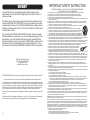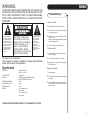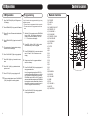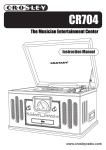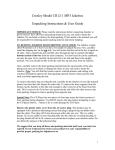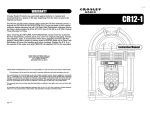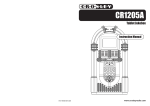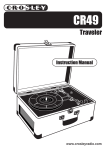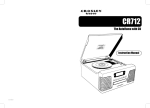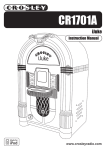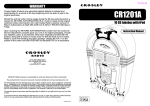Download Crosley Radio CR12-2 Stereo System User Manual
Transcript
CR12-2 iJuke Deluxe Instruction Manual 910-262300-001 8-8-07 IMPORTANT SAFETY INSTRUCTION WARRANTY Crosley Radio Products are warranted against defects in material and workmanship for a period of 90 days beginning from the date of sale to the original purchaser. Should the unit fail under normal usage during the 90 day warranty period, a request for RETURN AUTHORIZATION (R.A.) must be made by the original customer before returning the unit. Call Deer Rark Distributors customer service for Return Authorization at (618) 427-3761 from 8:30 AM to 4:30 PM (Central Time) Monday to Friday. Upon receiving the RETURN AUTHORIZATION number from the Customer Service Department, properly pack your unit in its original packaging. Include any adapters, parts, & accessories which were originally provided with the product, along with a check or money order for $99.95 made out to Deer Park Distributors to cover the handling and return postage. Display the R.A. # on the outside of the carton and ship PREPAID via standard UPS or its equivalent. DEER PARK DISTRIBUTORS,LLC ATTN: RETURNS DEPARTMENT 111 W. BIRCH STREET BROWNSTOWN, IL 62418 DEER PARK DISTRIBUTORS assumes no responsibility for units sent without prior Return Authorization. The purchaser’s bill of sale is the only proof of warranty entitlement and must accompany the unit. The warranty does not cover damage due to acts of nature, accident, misuse, abuse, negligence, commercial use or modification of, or to any part of the product. This warranty does not cover damage due to improper operation or maintenance, connection to improper voltage supply, or attempted repair by anyone other than a facility authorized by Crosley Radio to service the product. This warranty does not cover products sold AS IS or consumables (such as fuses or batteries). This warranty is valid only in the United States. This warranty gives the purchaser specified legal rights in addition to any rights which may vary from state to state. In accordance with the "Moss-Magnuson Warranty Act" of July 10, 1975, this is termed a "limited warranty" which in no way compromises Crosley Radio‚ high standards of Quality and Workmanship. 12 PLEASE READ CAREFULLY ALL THE FOLLOWING IMPORTANT SAFEGUARDS THAT ARE APPLICABLE TO YOUR EQUIPMENT 1. 2. 3. 4. 5. Read Instructions - All the safety and operating instructions should be read before the product is operated. Retain instructions - The safety and operating instructions should be retained for future reference. Heed Warnings - All warnings on the product and in the operating Instructions should be adhered to. Follow Instructions - All operating and use instructions should be followed. Cleaning - Unplug this product from the wall outlet before cleaning. Do not use liquid cleaners or aerosol cleaners. Use a damp cloth for cleaning. 6. Attachments - Do not use attachments not recommended by the product manufacturer as they may cause hazards. 7. Water and Moisture - Do not use this product near water - for example, near a bath tub, wash bowl, kitchen sink, or laundry tub; in a wet basement; or near a swimming pool; and the like. 8. A product and cart combination should be moved with care. Quick stops, excessive force, and uneven surfaces may cause the product and cart combination to overturn. 9. Ventilation - Slots and openings in the cabinet are provided for ventilation and to ensure reliable operation of the product and to protect it from overheating, and these openings must not be blocked or covered, The openings should never be blocked by placing the product on a bed, sofa, rug, or other similar surface. This product should not be placed in a built - in installation such as a bookcase or rack unless proper ventilation is provided or the manufacturer's instructions have been adhered to. 10. Power Sources - This product should be operated only from the type of power source indicated on the marking label, if you are not sure of the type of power supply to your home. Consult your product dealer or local power company. For products intended to operate from battery power, or other sources, refer to the operating instructions. 11. Grounding or Polarization - This product may be equipped with a polarized alternating-current line plug (a plug having one blade wider than the other). This plug will fit into the power outlet only one way. This is a safety feature. If you are unable to insert the plug fully into the outlet try reversing the plug, If the plug should still fail to fit, contact your electrician to replace your obsolete outlet. Do not defeat the safety purpose of the polarized plug. 12. Power - Cord Protection - Power - supply cords should be routed so that they are not likely to be walked on or pinched by items placed upon or against them, paying particular attention to cords at plugs, convenience receptacles, and the point where they exit from the product. AC 13. Lightning - For added protection for this product during a lightning storm, or when it is left Polarized Plug unattended and unused for long periods of time, unplug it from the wall outlet and disconnect the antenna or cable system. This will prevent damage to the product due to lightning and power - line surges. 14. Power Lines - An outside antenna system should not be located in the vicinity of overhead power lines or other electric light or power circuits, or where it can fall into such power lines or circuits. When installing an outside antenna system, extreme care should be taken to keep from touching such power lines or circuits as contact with them might be fatal. 15. Overloading - Do not overload wall outlets, extension cords, or integral convenience receptacles as this can result in a risk of fire or electric shock. 16. Object and Liquid Entry - Never push objects of any kind into this product through openings as they may touch dangerous voltage points or short - out parts that could result in a fire or electric shock. Never spill liquid of any kind on the product. 17. Servicing - Do not attempt to service this product yourself as opening or removing covers may expose you to dangerous voltage or other hazards. Refer all servicing to qualified service personnel. 18. Damage Requiring Service - Unplug this product from the wall outlet and refer servicing to qualified service personnel under the following conditions; a. When the power-supply cord or plug is damaged. b. If liquid has been spilled, or objects have fallen into the product. c. If the product has been exposed to rain or water. d. If the product does not operate normally by following the operating instructions. Adjust only those controls that are covered by the operating instructions as an improper adjustment of other controls may result in damage and will often require extensive work by a qualified technician to restore the product to its normal operation. e. If the product has been dropped or damaged in any way. f. When the product exhibits a distinct change in performance - this indicates a need for service. 19. Replacement Parts - When replacement parts are required, be sure the service technician has used replacement parts specified by the manufacturer or have the same characteristics as the original part. Unauthorized substitutions may result in fire, electric shock, or other hazards. 20. Safety Check - Upon completion of any service or repairs to this product, ask the service technician to perform safety checks to determine that the product is in proper operating condition. 21. Wall or ceiling Mounting - The product should be mounted to a wall or ceiling only as recommended by the manufacturer. 22. Heat - The product should be situated away from heat sources such as radiators. Heat registers, stoves, or other products (including amplifiers) that produce heat. WARNING: Changes or modifications to this unit not expressly approved by the party responsible for compliance could void the user’s authority to operate the equipment. NOTE: This equipment has been tested and found to comply with the limits for a Class B digital device, pursuant to Part 15 of the FCC Rules. These limits are designed to provide reasonable protection against harmful interference in a residential installation. This equipment generates, uses, and can radiate radio frequency energy and, if not installed and used in accordance with the instructions, may cause harmful interference to radio communications. However, there is no guarantee that interference will not occur in a particular installation. If this equipment does cause harmful intereference to radio or television reception, which can be determined by turning the equipment off and on , the user is encouraged to try to correct the interference by one or more of the following measures: - Reorient or relocate the receiving antenna. - Increase the separation between the equipment and receiver. - Connect the equipment into an circuit different from that to which the receiver is connected. - Consult the dealer or an experienced radio TV technician for help. WARNING: General TO PREVENT FIRE OR SHOCK HAZARD, DO NOT EXPOSE THIS APPLIANCE TO RAIN OR MOISTURE. DO NOT REMOVE COVER. PILOT LAMPS SOLDERED IN PLACE. NO USER SERVICEABLE PARTS INSIDE. REFER SERVICING TO QUALIFIED SERVICE PERSONNEL. CAUTION RISK OF ELECTRIC SHOCK DO NOT OPEN The lighting flash with arrowhead symbol, within an equilateral triangle, is intended to alert user to the presence of uninsulated "dangerous voltage" within the product's enclosure that may be of sufficient magnitude to constitute risk of electric shock to persons. CAUTION: TO REDUCE THE RISK OF ELECTRIC SHOCK, DO NOT REMOVE COVER (OR BACK). NO USER - SERVICEABLE PARTS INSIDE. REFER SERVICING TO QUALIFIED SERVICE PERSONNEL. The exclamation point within an equilateral triangle is intended to alert user to the presence of important operating and maintenance (servicing) instruction in the literature accompanying the appliance. Troubleshooting There’s no sound? 1 Make sure the mute function is turned off. 2 Check that the volume is turned up by pressing vol.+ button on remote. 3 Make sure ext. / int. /mix. switch on back of radio is on “int.” or “mix.”. (unless you are using external speakers, in which case it should be on “ext.”.) 4 Check to make sure power is turned on. CD does not play? 1 Check to make sure CD is inserted correctly (label side facing up). “Ventilation not to be impeded.” “Do not expose to moisture or liquids. Do not place objects filled with liquids, such as vases, on the apparatus. “ 2 Check to see that surface of CD is clean. 3 Make sure radio is on CD function by pressing CD / Radio button. Specification Remote not working? FREQUENCY : POWER SOURCE ANTENNA : : : : : : : : : : POWER CONSUMPTION AUDIO POWER OUTPUT SPEAKER OUTPUT SPEAKER FM 87.5 -108.5 MHz AM 525 - 1710 KHz AC120V~60Hz EXTERNAL 300 Ohm ANTENNA FOR FM BUILT-IN FERRITE BAR FOR AM 110W 18W x 2 18W 6 1/2” Dynamic type x 2 4ohm 40watt 2 1/2” Tweeter type x 2 8ohm 10watt 1 Replace batteries. 2 Be sure and point remote towards remote sensor when using. 3 Remove obstacles in the path of the remote and the radio so that remote signal has a straight path to the radio. *DESIGN AND SPECIFICATIONS SUBJECT TO CHANGE WITHOUT NOTICE. 11 CD Operation Random Playing By selecting Random Mode, the jukebox will randomly select and play songs from the CD loaded in the jukebox. To enable Random Play, follow the steps below. 1 During playing, pause or stop mode, press RANDOM (17/58) to enable random play mode. “RANDOM” will appear on the display. 2 To exit RANDOM mode, press RANDOM (17/58) again “RANDOM” will disappear from the display. Repeat Playing 1 General Connecting External Speakers 1 This jukebox is equipped with external speaker outputs. 2 The speaker jacks for external speakers are located on the back of the jukebox. Beside the speaker jacks is a switch labeled (int./ext./mix). When using external speakers, this switch must be switched to the ext. or mix position. The ext. position will allow only the external speakers to play. The mix position will allow both the external and internal speakers to play. 3 If you decide not to use the external speakers, be sure the switch is on int. or the internal speakers will not work. To repeat one track, select the track you would like to repeat and press PLAY/PAUSE (7/44). Press the REPEAT (19/59) button once. “REPEAT 1” will show on the display and the selected track will play repeatedly. Note: External speakers are not included with the jukebox. 2 To repeat all songs on the CD, press the REPEAT (19/59) button a second time. “REPEAT ALL” will show on the display and the CD will start over once finished. 3 If you are listening to an MP3 CD with different albums/folders, you can repeat just the album/folder that is playing by pressing the REPEAT (19/59) button for a third time. Using the Aux Input allows you to hook up additional external audio components and listen to them through your unit. Any component with an audio output such as a Tuner, can be connected by using the correct cables . This unit uses standard RCA cables. Simply plug the red and white connectors on one end of the cable to the red and white Aux In jacks on the back of your unit. The other end of the cable will plug into the Audio Output jack on the external component. For more information on hooking up the external component, see the owner’s manual for that component. 4 To exit repeat mode, press the REPEAT (19/59) button for a fourth time. “REPEAT” will disappear from the display. Note: Repeat play is disabled while the random function is being used. Intro The Intro feature will allow the first 10 seconds of each song on the disc to play. 1 Once a CD is inserted, press the INTRO (23/46) button. The first song will start to play. 2 After 10 seconds, the next track will start to play. 3 Once you hear a song you want to listen to, press the INTRO (23/46) button again. The selected song will continue to play. 10 Auxiliary Inputs Welcome Thank you for purchasing the the Crosley iJuke Deluxe (CR12-2). Before operating this unit, please read this manual thoroughly and retain it for future reference. About This Manual Instuctions in this manual describe the control functions of the CR12-2. Table of Contents Control Locators Unit Controls.......................... Remote Controls................... 4 5 Getting Started Unpacking............................ Power Source...................... 6 6 Basic Operation General................................. Radio Operation................... 6 7 iPod Operation iPod Operation..................... 7 CD Operation CD Operation................... Programming........................ MP3 CD Operation......... Search Play (For MP3 only). Random and Repeat Play.... Intro....................................... 8 8 9 9 10 10 General Connection Optional Equipment............................ Troubleshooting Guide........ Warranty............................... 11 11 12 Control Locators CD Operation 23 Unit Controls 24 25 1 2 3 MP3 CD Operation 4 22 1) 2) 3) 4) 5) 6) 7) 8) 9) 10) 11) 12) 13) 14) 15) 16) 17) 18) 19) 20) 21) 22) 23) 24) 25) 26) 27) 28) 29) 30) 31) 32) 33) 34) 35) REMOTE SENSOR STAND BY EQ POWER FIND/ESP FUNCTION PLAY / PAUSE CD/TUNER SKIP + STOP CD/TUNER SKIP OPEN/CLOSE CD DRAWER VOLUME DOWN VOLUME UP PROGRAM PRESET-DOWN RANDOM PRESET-UP REPEAT BAND BBS LIGHT INTRO MUTE LCD DISPLAY SPEAKER 12V OUTPUT AUX. IN FM ANTENNA:300 LIGHTING SWITCH (RELEASE / HOLD) EXT. SPEAKER SPEAKER INT. EXT. MIX POWER PLUG UNIVERSAL DOCK REMOTE SENSOR 1 Press FUNCTION (6/65) until CD appears on LCD display. 2 Press OPEN/CLOSE(11) to open the CD drawer(12). 5 21 6 19 20 7 8 18 9 3 Place a CD in the CD drawer with the label side facing up. 4 Press OPEN/CLOSE (11) again to close the CD drawer. The total number of Albums/Folders will be displayed on the upper part of the display. The total number of tracks on the CD and in the Albums/Folders will show on the left side of the display. (For example, 10 folders with a total of 100 tracks). 17 16 15 13 14 11 10 12 Search Play (For MP3 only) 1 Search by Track name: Press FIND/ESP (5/39) once in stop or play mode, on LCD display start to flash. 2 Use SKIP + (8/41) or SKIP- (10/42) to select the letter (A-Z) that matches the first letter of the track name you would like to find. 3 Once the correct letter is showing, press and hold the SKIP+ (8/41) or SKIP- (10/42) button for one second. This allows you to search through all the songs starting with the selected letter. 4 Press SKIP+ (8/41) or SKIP- (10/42) to select the track started with the selected letter(A-Z). 5 Press PLAY/PAUSE (7/44) to play the selected track. 6 Press STOP (9/47) to stop playing the CD. ESP 34 35 26 33 5 Press PRESET UP (18/40) or PRESET DOWN (16/43) to select the desired album/folder. 6 Once the correct album/folder has been selected, press the SKIP+ (8/41) or the SKIP(10/42) to select the desired track within the selected album/folder. 7 Press PLAY/PAUSE (7/44) to begin playback. Note: You can switch albums/folders at any time during playback. 29 30 28 31 27 Search by Album name: 1 Press FIND/ESP(5/39) twice in stop or play mode until “ALBUM” and appear on the LCD display. 2 Press the SKIP+ (8/41) or SKIP- (10/42) button to select the desired album/folder. 3 Hold the SKIP+(8/41)or SKIP- (10/42) for 1-2 seconds to enter the selected Album , “ALBUM” will disappear on the LCD display. 4 Press SKIP+(8/41)or SKIP- (10/42) to select the track in the selected Album. **IF there are files in the foot directory, display will show “Root” . Hold SKIP+(8/41)or SKIP- (10/42) for 1-2 seconds until “ALBUM” disappear on the LCD display. Then search the files in the root directory by pressing SKIP+(8/41)or SKIP- (10/42). 32 4 9 CD Operation Control Locators 1 Press FUNCTION (6/65) until CD appears on LCD display. 2 Press OPEN/CLOSE (11) to open the CD drawer. 3 Place a CD in the CD drawer with the label side facing up. 4 Up to 64 tracks can be programmed for play in any desired sequence. **The track must be programmed in the stop mode. **The same track can be programmed more than once. 1 Press OPEN/CLOSE (11) again to close the CD drawer. 2 5 The total number of tracks and the total play time will show on the display. 3 While the CD is stopped, press the PROGRAM button (15/45). “00” will begin to flash on the display. After a second, “Memory” and “000 P - - 01” will show on the display. Press SKIP+ (8/41) or SKIP- (10/42) to select the desired track you wish to program. Press PROGRAM (15/45) to store the selected track. “00” and “P--02” will be shown on the display. 6 Press PLAY/PAUSE (7/44) to begin playback. 7 Press SKIP+(8/41) to go forward to the next track. 4 Repeat steps 2 and 3 to program additional tracks into memory.. 8 Press SKIP- (10/42) to go backward to the previous track. 5 Press PLAY/PAUSE(7/44) to begin playback of the programmed tracks. 9 Press STOP (9/47) to stop playing the CD. Note: If programming songs from MP3 CD’s containing different albums/folders, you will first have to select an album/folder. After pressing PROGRAM, use the SKIP+ or SKIP- buttons to select an album/folder and press the PROGRAM button again to enter the album/folder. Once the album/folder is selected, proceed with steps 25 above to program tracks into memory. 10 To pause during playback, press PLAY/PAUSE (7/44). Press again to resume playback. 6 8 Remote Controls Programming CD Operation 36) 37) 38) 39) 40) 41) 42) 43) 44) 45) 46) 47) 48) 49) 50) 51) 52) 53) 54) 55) 56) 57) 58) 59) 60) 61) 62) 63) 64) 65) POWER AM/FM AUX FIND/ESP. MO./ST. PRESET -UP SCAN/SKIP + SCAN/SKIP PRESET -DOWN PLAY/PAUSE PROGRAM INTRO STOP 4 3 6 0 9 8 7 5 2 1 RANDOM REPEAT VOLUME BBS EQ VOLUME + MUTE FUNCTION 36 37 38 39 65 64 63 40 62 41 61 42 60 59 58 44 43 45 46 47 57 48 55 50 49 56 51 54 53 52 Press PLAY/PAUSE (7/44) to begin playback of the programmed tracks. 5 Basic Operation Basic Operation Unpacking 1 General Remove packing materials from unit. 2 Remove plastic safety cover from A/C plug. 3 Remove tie from A/C cord Power Source 1 2 Unwind the AC POWER CORD (33) at the back of the unit and connect it to a power outlet. Make sure the unit is plugged in correctly to an AC outlet. 2 Press the POWER button (4) to turn on the main power. This button should be left pressed in even when the unit is not in use. If the main power is turned off, all preset radio stations will be lost and will have to be reprogrammed. 3 Press the STAND BY button (2) to turn on the unit power. The STAND BY button should be used to turn the unit on or off. 4 Once the Power is turned on, press the FUNCTION button (6/65) to switch between Tuner/CD/iPod/Aux. 5 While listening to any of the above functions, you may change the tone of the music by pressing the EQ button (3/62). Each press of the EQ button will toggle between the following settings: Plug A/C cord into appropriate outlet. AC Polarized Plug PASS Note: This product may be equipped with a polaized alternating-current line plug (a plug having one blade wider than the other.) This plug will fit into the power outlet only one way. This is a safety feature. If you are unable to insert the plug fully into the outlet try reversing the plug, if the plug should still fail to fit, contact your electrician to replace your obsolete outlet. Do not defeat the safety purpose of the polarized plug. 3 Install 2 AAA batteries (not included) in remote control. 4 Plug A/C cord into appropriate outlet. 6 Radio Operation 1 Note: Save all packing materials. 6 CLASSIC iPod Operation ROCK POP 1 Press FUNCTION (6/65) until TUNER appear on the LCD display. 2 Press BAND (20) to select the desired turning band: AM or FM. 3 Press and hold the SKIP+ (8/41) or SKIP (10/42) for one second to automatically tune into to the next available station with a strong signal. Repeat this procedure until the desired station is reached. 4 To manually tune to a station, press SKIP+ (8/41) or SKIP- (10/42) repeatedly until the desired stations is reached. Note: For FM tuning, ((ST)) will show on the LCD display when a stereo signal is obtained. iPod Operation The iJuke features the Universal Dock(34) that uses dock adapters that come with newer iPod models. Before inserting your iPod, you will need to install the correct dock adapter. By using the correct dock adapter, you can insert any iPod with a dock connector. If you have an older iPod model that did not come with a dock adapter, they are available on our website at www.crosleyradio.com or by calling us at 1-866-Crosley. While docked, the iJuke will also charge your iPod. To connect your iPod, follow the steps below. If you’re iPod doesn’t have a dock connector, you can connect it to the unit by using the Auxiliary Cable that is supplied. 1 Press the power button to turn iJuke on. 2 Press the function(6/65) button until “iPod” appears on LCD display. Programming Stations 1 Press BAND (20) to select the desired turning band: AM or FM. 2 Press SKIP+(8/41) or SKIP-(10/42) to tune to the desired frequency. 3 Press “PROGRAM (15/45) , the “PROGRAM” and “01” on LCD display will start flashing. The current preset number will be displayed for selection. JAZZ You can also enhance the bass sounds by using the BBS feature. Press the BBS button (21) to turn this feature on. 4 If you wish to store the radio station to another preset number, press the PRESET-UP(18/40) or PRESET-DOWN(16/43) to select the desired preset number. 5 Press PROGRAM (15/45) on the unit again to store the radio station. Repeat steps 3 to 6 to store other preset radio stations. 6 Once all stations are programmed into memory, use PRESET-UP (18/40) or PRESET-DOWN (16/43) to select the programmed presets. **If a button is not pressed within 5 seconds during programming, the jukebox will automatically exit program mode. Note: A maximum of 10 radio stations for FM and 10 for AM can be stored into memory. Note: If your iPod does not have a dock connector, use the supplied Auxiliary Cable and hook your iPod to the Auxiliary Input (Aux In) jack on the back of the unit. 3 Press the skip+(8/41) or skip-(10/42) button to select the desired track. 4 Press the play(7/44) button to start playback. 5 Press the stop(9/47) button to stop the playback. 7