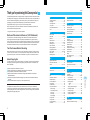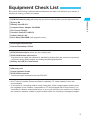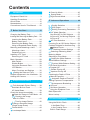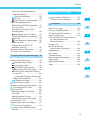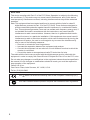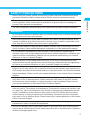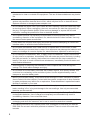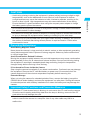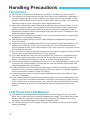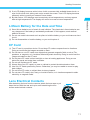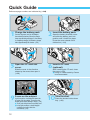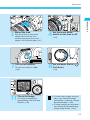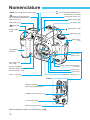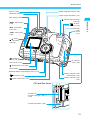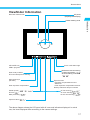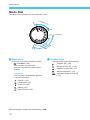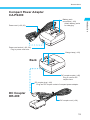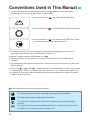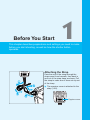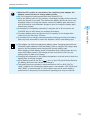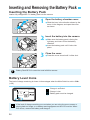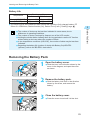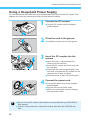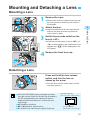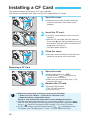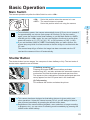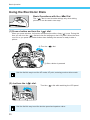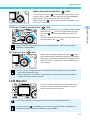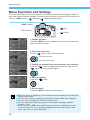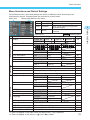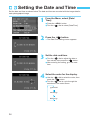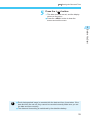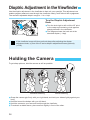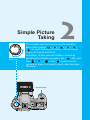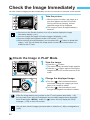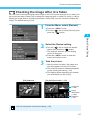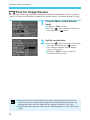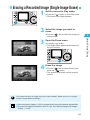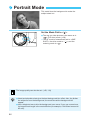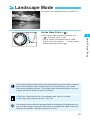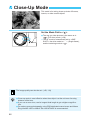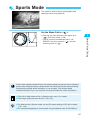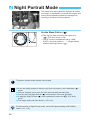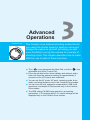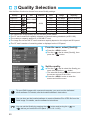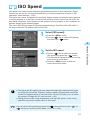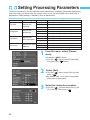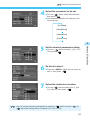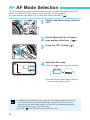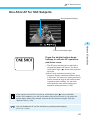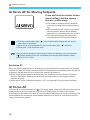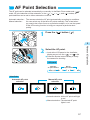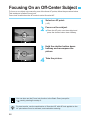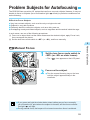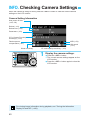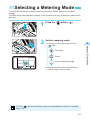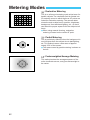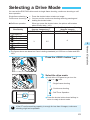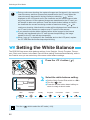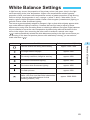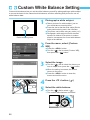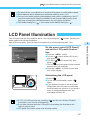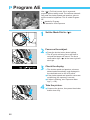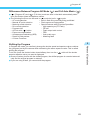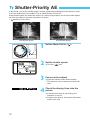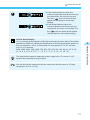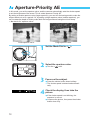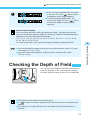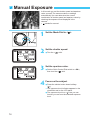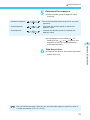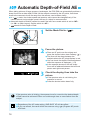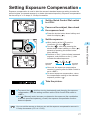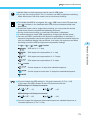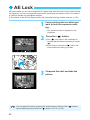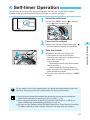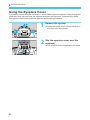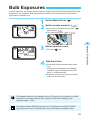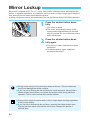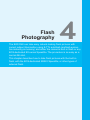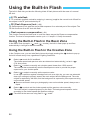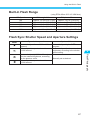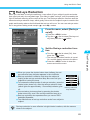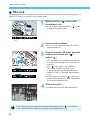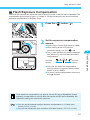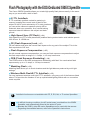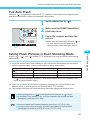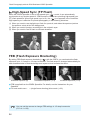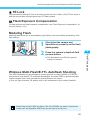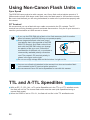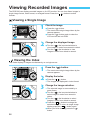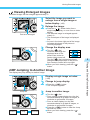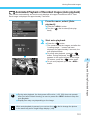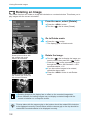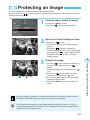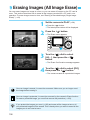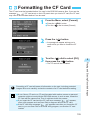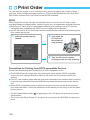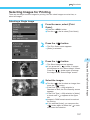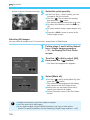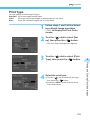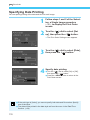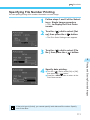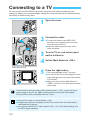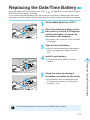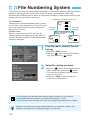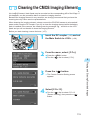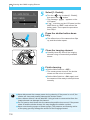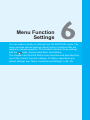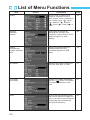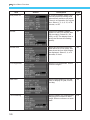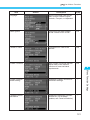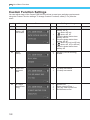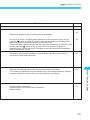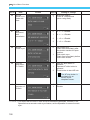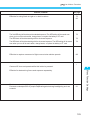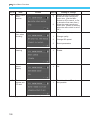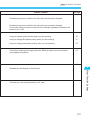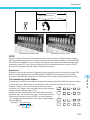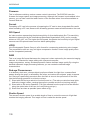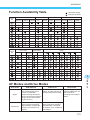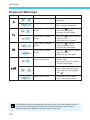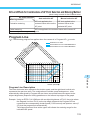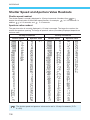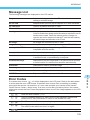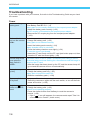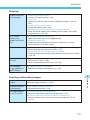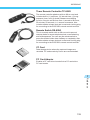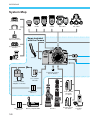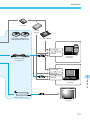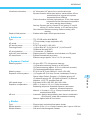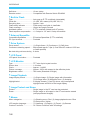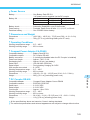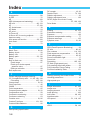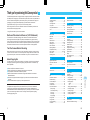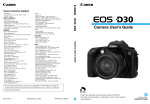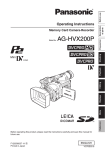Download Canon BP-511 Digital Camera User Manual
Transcript
CANON INC. 30-2, Shimomaruko 3-chome, Ohta-ku, Tokyo 146-8501, Japan CANON U.S.A. INC. For all inquiries concerning this camera, call toll free in the U.S. 1-800-OK-CANON or write to: Customer Relations, Canon U.S.A., Inc. One Canon Plaza, Lake Success, N.Y. 11042-1198 CANADA CANON CANADA INC. HEADQUARTERS 6390 Dixie Road, Mississauga, Ontario L5T 1P7, Canada CANON CANADA INC. MONTREAL BRANCH 5990, Côte-de-Liesse, Montréal Québec H4T 1V7, Canada CANON CANADA INC. CALGARY OFFICE 2828, 16th Street, N.E. Calgary, Alberta T2E 7K7, Canada For all inquiries concerning this camera, call toll free in Canada 1-800-OK-CANON EUROPE, AFRICA & MIDDLE EAST CANON EUROPA N.V. Bovenkerkerweg 59-61, P.O. Box 2262, 1180 EG Amstelveen, The Netherlands CANON COMMUNICATION & IMAGE FRANCE S.A. 102, Avenue du Général de Gaulle 92257 La Garenne-Colombes Cedex, France CANON UK LTD. Woodhatch Reigate Surrey RH2 8BF, United Kingdom CANON DEUTSCHLAND GmbH Europark Fichtenhain A10, 47807 Krefeld, Germany CANON ITALIA S.p.A. Palazzo L, Strada 6, 20089 Rozzano, Milanofiori, Milano, Italy CANON Benelux N.V./S.A. Bessenveldstraat 7, 1831 Diegem (Machelen), Belgium CANON Schweiz AG Geschäftsbereich Wiederverkauf, Industriestrasse 12, CH-8305 Dietlikon, Switzerland CANON G. m. b. H. Oberlaaerstrasse 233, 4th floor, 1100 Wien, Austria CANON España, S. A. C/Joaquín Costa, 41, 28002 Madrid, Spain SEQUE Soc. Nac. de Equip., Lda., Praça da Alegria, 58, 2°, 1269-149 Lisboa, Portugal CENTRAL & SOUTH AMERICA CANON LATIN AMERICA, INC. DEPTO DE VENTAS 703 Waterford Way Suite 400 Miami, FL 33126 U.S.A. CANON LATIN AMERICA, INC. CENTRO DE SERVICIO Y REPARACION Apartado 2019, Zona Libre de Colón, República de Panamá ASIA CANON HONGKONG CO., LTD. 9/F, The Hong Kong Club Building, 3A Chater Road, Central, Hong Kong CANON SINGAPORE PTE. LTD. 79 Anson Road #09-01/06 Singapore 079906 OCEANIA CANON AUSTRALIA PTY. LTD. 1 Thomas Holt Drive, North Ryde, N.S.W. 2113, Australia CANON NEW ZEALAND LTD. Fred Thomas Drive, P.O. Box 33-336, Takapuna, Auckland, New Zealand JAPAN CANON SALES CO., INC. 12-15 Mita, 3-Chome, Minato-ku, Tokyo 108-8011, Japan INSTRUCTIONS INSTRUCTIONS U.S.A. This Instructions booklet is current as of January 2002. For information on using the camera with system accessories introduced after this date, contact your nearest Canon Service Center. CT1-1232-001 © CANON INC. 2002 PRINTED IN JAPAN E Be sure to read these Instructions before using your camera for the first time. Keep this booklet handy for easy reference. E English Edition Index Thank you for purchasing this Canon product The EOS D60 digital camera is a high-performance, single-lens reflex AF camera with an ultrafine CMOS sensor having approx. 6.3 million effective pixels. The camera is compatible with all Canon EF lenses and designed for quick and easy shooting. It is full-featured for all types of photography, from fully automatic snapshooting to professional-level, creative work. CompactFlash cards (CF Type I and II) serve as the recording medium. Before using the camera, be sure to read these Instructions to familiarize yourself with the camera’s features and proper operation. ∗ Using CF cards made by Canon is recommended. Radio and Television Interference (VCCI Statement) This camera is an information technology device that does not exceed Class B limits for electromagnetic interference (EMI) in compliance with standards set by Japan’s Voluntary Control Council for Interference by Information Technology Equipment (VCCI). This device may still cause interference with radio or television reception when placed near such an appliance. Read these Instructions to learn how to avoid reception interference of other appliances. Test the Camera Before Shooting Before using the camera, be sure to test it first. Check that the images are properly recorded on the CF card. If the camera or CF card is faulty and the images cannot be recorded or read by a personal computer, Canon cannot be held liable for any loss or inconvenience caused. About Copyrights Copyright laws in your country may prohibit the use of images of people and certain subjects for anything but private enjoyment. Photographing public performances or exhibitions may also be prohibited. This digital camera supports Exif 2.2 (also called “Exif Print”). Exif Print is a standard for enhancing the communication between digital cameras and printers. By connecting to an Exif Print-compliant printer, the camera’s image data at the time of shooting is used and optimized, yielding extremely high quality prints. 2 M Macro Flash .......................................... 138 Main Dial ........................................... 20, 30 Manual .................................................... 74 Manual focus ........................................... 59 Main switch ....................................... 20, 29 Message List ......................................... 135 Menu functions ................................ 32, 118 Metering Modes ...................................... 61 MF (Manual Focus) ........................... 27, 59 Mirror lockup ................................... 84, 122 Mode dial ................................................ 18 Modeling flash ......................................... 95 N Night Portrait Mode ................................. 48 Non-Canon flash unit .............................. 96 NTSC ............................................ 112, 121 O One-shot AF ............................................ 55 P PAL ................................................ 112, 121 Parameter selection ................................ 52 Partial metering ....................................... 62 PC Card Adapter ................................... 139 PC terminal ............................................. 96 Portrait Mode ........................................... 44 Print order selection .............................. 106 Date printing ...................................... 110 File number printing .......................... 111 Print type ........................................... 109 All images .......................................... 108 Single image ..................................... 107 Program AE ............................................. 68 Program line .......................................... 133 Program shifting ...................................... 69 Protection .............................................. 103 Q Quick Control Dial ............................. 20, 31 R Recording capacity ................................. 50 Recording size ........................................ 50 Red-eye phenomenon ........................... 130 Red-eye reduction ................................... 89 Remote Switch ...................................... 139 S Self-timer ................................................. 81 Settings checking .................................... 60 Shooting modes ...................................... 18 Shutter button .......................................... 29 Shutter speed ........................................ 130 Single-frame shooting ............................. 63 Specifications ........................................ 142 Sports Mode ............................................ 47 Strap ....................................................... 21 Sync shutter speed ........................... 87, 96 System Map .......................................... 140 T Timer operation ....................................... 20 Timer Remote Controller ....................... 139 Tv ............................................................ 70 V Video system ........................................ 121 Viewfinder ............................................... 17 Viewing the image ............................. 40, 98 Auto playback .................................... 101 Enlarged image viewing ...................... 99 Erasing images Single .............................................. 43 All .................................................. 104 Jumping between images .................... 99 Protecting images ............................. 103 Rotating images ................................ 102 Viewing a single image ....................... 98 Viewing the index ................................ 98 W White balance ................................... 64, 66 Wireless multi-flash shooting .................. 95 147 7 Reference ● Canon and EOS are trademarks of Canon Inc. ● Adobe and Photoshop are trademarks of Adobe Systems Incorporated. ● CompactFlash is a trademark of SanDisk Corporation. ● IBM PC/AT and Microdrive are trademarks or registered trademarks of International Business Machines. ● Macintosh is a registered trademark of Apple Corporation in the United States and other countries. ● All other trademarks are the property of their respective owners. L Landscape Mode .................................... 45 Language .............................................. 121 LCD brightness ..................................... 120 LCD panel ......................................... 10, 16 LCD panel Illumination ............................ 67 Lens ........................................................ 27 Equipment Check List Be sure all the following equipment and accessories have been included with your camera. If anything is missing, contact your dealer. ¢ EOS D60 camera body (with body cap and lithium backup battery for the date and time) Introduction ¢ Eyecup Eb ¢ Battery Pack BP-511 ¢ Compact Power Adapter CA-PS400 ¢ DC Coupler DR-400 ¢ Interface Cable IFC-200PCU ¢ Video Cable VC-100 ¢ Neck Strap EW-100DB (with eyepiece cover) ¢ EOS Digital Solution Disk ¢ Adobe Photoshop LE Disk ¢ EOS D60 Instructions (which you are reading now) ¢ EOS D60 Software Instructions Explains how to install the software for transferring images from the camera to a personal computer, editing RAW images, and setting processing parameters. ¢ Battery Pack BP-511 Instructions ¢ Warranty card ¢ Quick Operation Guide ¢ EOS D60 Accessories Introduces major accessories for the EOS D60. ∗ No CF card is included. Please purchase it separately. CF cards made by Canon are recommended. ∗ A microdrive is a recording medium using a hard disk. It has a large capacity and the price per megabyte is low. However, compared to a CF card equipped with a flash memory, it is vulnerable to vibration and physical shock. If you use a microdrive, be careful not to subject the camera to vibration, shake, or physical shock while it is recording or displaying images. 3 Contents Close-Up Mode ............................... 46 Sports Mode .................................. 47 Night Portrait Mode ........................ 48 Introduction Equipment Check List .......................... 3 Handling Precautions ......................... 10 Quick Guide ....................................... 12 Nomenclature ..................................... 14 Conventions Used in This Manual ...... 20 1 Before You Start .......................... 21 Charging the Battery Pack ................. 22 Inserting and Removing the Battery Pack ... 24 Inserting the Battery Pack ............... 24 Battery Level Icons ......................... 24 Removing the Battery Pack ............ 25 Using a Household Power Supply .... 26 Mounting and Detaching a Lens ........ 27 Mounting a Lens ............................. 27 Detaching a Lens ............................ 27 Installing a CF Card ........................... 28 Removing a CF Card ...................... 28 Basic Operation ................................. 29 Main Switch .................................... 29 Shutter Button ................................. 29 Using the Electronic Dials ............... 30 LCD Monitor .................................... 31 Menu Functions and Settings ......... 32 Setting the Date and Time .......... 34 Dioptric Adjustment in the Viewfinder .. 36 Holding the Camera ........................... 36 2 Simple Picture Taking ................. 37 Fully Automatic Picture Taking ...... 38 Automatic Built-in Flash .................. 39 AF-Assist Beam .............................. 39 Check the Image Immediately ............ 40 Check the Image in PLAY Mode .. 40 Checking the Image After it is Taken .............................. 41 Time for Image Review ............ 42 Erasing a Recorded Image (Single Image Erase) ...................... 43 Portrait Mode .................................. 44 Landscape Mode ........................... 45 4 3 Advanced Operations ................. 49 Quality Selection ......................... 50 ISO Speed .................................. 51 Setting Processing Parameters ... 52 AF Mode Selection ....................... 54 One-Shot AF for Still Subjects ........ 55 AI Servo AF for Moving Subjects .... 56 AI Focus AF .................................... 56 AF Point Selection ......................... 57 Focusing On an Off-Center Subject ... 58 Problem Subjects for Autofocusing .... 59 Manual Focus ............................ 59 INFO. Checking Camera Settings ........ 60 Selecting a Metering Mode ............ 61 Metering Modes ................................. 62 Selecting a Drive Mode ...................... 63 Setting the White Balance ............ 64 White Balance Settings ...................... 65 Custom White Balance Setting ... 66 LCD Panel Illumination ....................... 67 Program AE .................................... 68 Shutter-Priority AE ......................... 70 Aperture-Priority AE ...................... 72 Checking the Depth of Field ............... 73 Manual Exposure ............................ 74 Automatic Depth-of-Field AE ....... 76 Setting Exposure Compensation ....... 77 Autoexposure Bracketing ............ 78 AE Lock .......................................... 80 Self-timer Operation ....................... 81 Using the Eyepiece Cover .............. 82 Bulb Exposures .................................. 83 Mirror Lockup ..................................... 84 4 Flash Photography ...................... 85 Using the Built-in Flash ...................... 86 in the Basic Zone .......................... 86 in the Creative Zone ...................... 86 Built-in Flash Range ....................... 87 Contents 5 Playing and Erasing Recorded Images ... 97 Viewing Recorded Images ................. 98 Viewing a Single Image .............. 98 Viewing the Index ..................... 98 Viewing Enlarged Images ......... 99 JUMP Jumping to Another Image ..... 99 INFO. Turning the Information Display On and Off .................................. 100 Automated Playback of Recorded Images (Auto playback) .............. 101 Rotating an Image ................. 102 Protecting an Image .................. 103 Erasing Images (All Image Erase) .. 104 Formatting the CF Card ............ 105 Print Order ................................ 106 Selecting Images for Printing ........ 107 Print Type ...................................... 109 Specifying Date Printing ............... 110 Specifying File Number Printing ... 111 Connecting to a TV .......................... 112 Replacing the Date/Time Battery ..... 113 File Numbering System ............. 114 Cleaning the CMOS Imaging Element ......................................... 115 6 Menu Function Settings ........... 117 List of Menu Functions .............. 118 Custom Function Settings ............. 122 7 Reference ................................... 128 Basic Terminology ............................ 128 Function Availability Table ................ 131 AF Modes and Drive Modes ............ 131 Exposure Warnings .......................... 132 AE Lock Effects for Combinations of AF Point Selection and Metering Method ........................... 133 Program Line .................................... 133 Shutter Speed and Aperture Value Readouts .............. 134 Message List .................................... 135 Error Code ....................................... 135 Troubleshooting ................................ 136 Major Accessories (Optional) .............. 138 System Map ..................................... 140 Major Specifications ......................... 142 Index ................................................ 146 Introduction Flash Sync Shutter Speed and Aperture Settings .......................... 87 Red-eye Reduction .................. 89 FE Lock ....................................... 90 Flash Exposure Compensation .. 91 Flash Photography with the EOS-Dedicated 550EX Speedlite ... 92 Full Auto Flash ................................ 93 Taking Flash Pictures in Each Shooting Mode ................................ 93 High-Speed Sync (FP Flash) ...... 94 FEB (Flash Exposure Bracketing) ... 94 FE Lock ....................................... 95 Flash Exposure Compensation .. 95 Modeling Flash ............................... 95 Wireless Multi-Flash/E-TTL Autoflash Shooting .......................... 95 Using Non-Canon Flash Units ........... 96 TTL and A-TTL Speedlites ................. 96 1 2 3 4 5 6 7 5 EOS D60 This device complies with Part 15 of the FCC Rules. Operation is subject to the following two conditions: (1) This device may not cause harmful interference, and (2) this device must accept any interference received, including interference that may cause undesired operation. Note:This equipment has been tested and found to comply with the limits for class B digital devices, pursuant to Part 15 of the FCC Rules. These limits are designed to provide reasonable protection against harmful interference in a residential installation. This equipment generates, uses and can radiate radio frequency energy and, if not installed and used in accordance with the instructions, may cause harmful interference to radio communications. However, there is no guarantee that interference will not occur in a particular installation. If this equipment does cause harmful interference to radio or television reception, which can be determined by turning the equipment off and on, the user is encouraged to try to correct the interference by one or more of the following measures: — Reorient or relocate the receiving antenna. — Increase the separation between the equipment and receiver. — Connect the equipment into an outlet on a circuit different from that to which the receiver is connected. — Consult the dealer or an experienced radio/TV technician for help. The cable with the ferrite core provided with the digital camera must be used with this equipment in order to comply with Class B limits in Subject B of Part 15 on the FCC rules. Do not make any changes or modifications to the equipment unless otherwise specified in the manual. If such changes or modifications should be made, you could be required to stop operation of the equipment. Canon U.S.A. Inc. One Canon Plaza, Lake Success, NY 11042, U.S.A. Tel No. (516)328-5600 The Mark is a directive conformity mark of the European Community (EC). This mark indicates that the product complies with Australia’s EMC regulations. 6 SAFETY PRECAUTIONS • Before using the camera, please ensure that you have read and understood the safety precautions described below. Always ensure that the camera is operated correctly. Introduction • The safety precautions noted as follows are intended to instruct you in the safe and correct operation of the camera and its accessories to prevent injuries or damage to yourself, other persons and equipment. • The term “equipment” refers primarily to the camera and its power supply accessories. WARNINGS • Do not aim the camera or detached lens only directly into the sun or at other intense light sources that could injure your eyesight. • Store this equipment out of the reach of children and infants. Accidental damage to the camera or batteries by a child could result in serious injury. In addition, placement of the neck strap around a child’s neck could result in asphyxiation. • Be particularly careful to keep the lithium battery CR2025 used in the camera out of the reach of children. Seek medical assistance immediately if a child swallows the battery. • Do not attempt to disassemble or alter any part of the equipment. Disassembly or alteration may result in high-voltage electrical shock. Internal inspections, alterations and repairs should be conducted by qualified service personnel authorized by your camera distributor or Canon Customer Support. • To avoid the risk of high-voltage electrical shock, do not touch internal portions of the equipment that become exposed as a result of damage. Please take the first opportunity to consult your camera distributor or Canon Customer Support immediately. • Stop operating the equipment immediately if it should emit smoke or noxious fumes. Failure to do so may result in fire or electrical shock. Set the camera’s main switch to the OFF position and remove the camera battery or unplug the power cord from the electrical outlet immediately. Please consult your camera distributor or the closest Canon Customer Support. • Stop operating the equipment if it is dropped or the casing is damaged. Failure to do so may result in fire or electrical shock. Set the camera’s main switch to the OFF position and remove the camera battery or unplug the power cord immediately. Please consult your camera distributor or the closest Canon Customer Support. • Prevent the equipment from immersion in, water or other liquids. Do not allow liquids to enter the interior. The camera is not waterproof. If the exterior contacts with liquids or salt air, wipe it dry with a soft, absorbent cloth. If water or other foreign substances enter the interior, immediately set the camera’s main switch to the OFF position and remove the camera battery or unplug the power cord immediately. Continued use of the equipment may result in fire or electrical shock. Please consult your camera distributor or the closest Canon Customer Support. • Do not use substances containing alcohol, benzene, thinners or other organic solvent substances to clean or maintain the equipment. • Do not cut, damage, alter or place heavy items on the power cord. Any of these actions may cause an electrical short circuit, which may lead to fire or electrical shock. Replace a broken or damaged power cord. 7 • Do not use substances containing alcohol, benzene, thinners or other flammable substances to clean or maintain the equipment. The use of these substances may lead to fire. • Do not cut, damage, alter or place heavy items on the power adapter cord. Any of these actions may cause an electrical short circuit, which may lead to fire or electrical shock. Replace a broken or damaged power adapter cord. • Do not handle the power cord if your hands are wet. Handling it with wet hands may lead to electrical shock. When unplugging the cord, ensure that you hold the rigid portion of the plug. Pulling the flexible portion of the cord may damage or expose the wire and insulation, creating the potential for fires or electrical shocks. • Use of power sources not expressly recommended for this equipment may lead to overheating, distortion of the equipment, fire, electrical shock or other hazards. Use only the recommended power accessories. • Power down the computer and unplug the power cord before attempting to connect the interface cable, to avoid the risk of electrical shock. • Do not place the batteries near a heat source or expose them to direct flame or heat. Neither should you immerse them in water. Such exposure may damage the batteries and lead to the leakage of corrosive liquids, fire, electrical shock, explosion or serious injury. • Do not attempt to disassemble, alter, or apply heat to the batteries. There is serious risk of injury due to an explosion. Immediately flush with water any area of the body, including the eyes and mouth, or clothing, that comes into contact with the inner contents of a battery. If the eyes or mouth contact these substances, immediately flush with water and seek medical assistance. • Avoid dropping or subjecting the batteries to severe impacts that could damage the casings. This could lead to leakage and injury. • Do not short-circuit the battery terminals with metallic objects, such as key holders. This could lead to overheating, burns and other injuries. Use the supplied battery case to transport or store the battery pack. • Before you discard a battery, cover the terminals with tape or other insulators to prevent direct contact with other objects. Contact with the metallic components of other materials in waste containers may lead to fire or explosions. Discard batteries in specialized waste facilities if available in your area. • Use of batteries not expressly recommended for this equipment may cause explosions or leaks, resulting in fire, injury and damage to the surroundings. Use only recommended batteries and accessories. • Use only the recommended compact power adapter to charge the Battery Pack BP-511 rechargeable batteries. Use of chargers not expressly recommended may result in overheating, distortion, fire or electrical shock. • Disconnect the compact power adapter from both the camera and electrical outlet after recharging and when the camera is not in use to avoid fires and other hazards. • The camera terminal of the compact power cord is designed for exclusive use with the EOS D60. Do not use it with other products or batteries. There is a risk of fire and other hazards. 8 CAUTIONS • Do not store the equipment in humid or dusty areas. Storage in these areas could lead to fire, electrical shock or other damage. • Be careful not to bang the camera or subject it to strong impacts or shocks that could lead to injury or damage the equipment when wearing or holding it by the wrist strap. • Be careful not to cover the flash with your fingers when shooting. In addition, do not touch the surface of the flash after taking several pictures in rapid succession. Either action could result in burns. Preventing Malfunctions Avoid Strong Magnetic Fields Never place the camera in close proximity to electric motors or other equipment generating strong electromagnetic fields. Exposure to strong magnetic fields may cause malfunctions or corrupt image data. Avoid Condensation Related Problems Moving the equipment rapidly between hot and cold temperatures may cause condensation (water droplets) to form on its external and internal surfaces. You can avoid this by placing the equipment in an airtight, resealable plastic bag and letting it adjust to temperature changes slowly before removing it from the bag. If Condensation Forms Inside the Camera Stop using the camera immediately if you detect condensation. Continued use may damage the equipment. Remove the CF card and battery or power cord (if connected) from the camera and wait until the moisture evaporates completely before resuming use. Extended Storage When not using the camera for extended periods of time, remove the battery (except the CR2025 lithium button battery) and store the equipment in a safe place. Storing the camera for extended periods with a battery installed will run down the battery and may damage the camera. Important Safety Functions and Preventive Measures • When the CF Card Access Lamp is blinking, do not remove the CF card from the camera. Since the card is reading and writing data when the lamp is blinking, removal of the CF card at this time will damage the card. • Do not use any cable other than that supplied with the camera. Use the supplied interface cable to connect the camera to a computer. Use of any other cable may lead to a malfunction. 9 Introduction • Avoid using, placing or storing the equipment in places subject to strong sunlight or high temperatures, such as the dashboard or trunk (boot) of a car. Exposure to intense sunlight and heat may cause the batteries to leak, overheat or explode, resulting in fire, burns or other injuries. High temperatures may also cause deformation of the casing. Ensure that there is good ventilation when using the compact power adapter to charge the battery pack or power the camera. Handling Precautions The Camera (1) This camera is a precision instrument. Do not drop it or expose it to physical shock. (2) The camera is not waterproof and should not be used in wet conditions or underwater. If the camera gets wet, take it to your nearest Canon dealer as soon as possible. If small amounts of water splash onto the camera, wipe it with a clean dry cloth. If the camera is exposed to salty air, wipe it thoroughly with a slightly damp cloth. (3) Never leave the camera close to devices that generate strong magnetic fields, such as magnets or electric motors. Do not operate or leave the camera in areas where strong electromagnetic signals are generated, such as near electronic transmission towers. Exposing the camera to strong electromagnetic signals can cause it to malfunction and destroy recorded image data. (4) Do not leave the camera in hot locations, such as in a car sitting in direct sunlight. High temperatures can damage the camera. (5) The camera contains precision circuits. Never attempt to disassemble the camera or service it yourself. (6) Use a commercially available blower brush to remove any dust that accumulates on the camera lens, viewfinder, mirror, or focusing screen. Do not use cleaners that contain organic solvents to wipe off the camera body or lens. If the camera is very soiled, consult your nearest Canon dealer. (7) Do not touch the camera’s electrical contacts with your hands. Doing so could corrode the contacts and interfere with the camera’s normal operation. (8) If you take the camera quickly from a cold location into a warm one, condensation can form on the outside and inside of the camera. To prevent this, place the camera in an airtight, resealable plastic bag until it warms up to the ambient temperature. (9) Do not use the camera if condensation forms on it, or you could damage it. If this occurs, remove the CF card and battery from the camera, and wait until the condensation has evaporated before using the camera. (10) If the camera will not be used for an extended period, remove its battery and store the camera in a cool, dry, well-ventilated location. While the camera is in storage, operate its shutter periodically to make sure that it is working. (11) Avoid storing the camera in locations where potentially corrosive chemicals are used, such as in a laboratory. (12) If the camera has been in storage for an extended period, check its components before using it. If you have not used the camera for some time or are planning to take shots you will not want to lose (overseas vacation, etc.), have the camera checked by your Canon dealer beforehand, or check for yourself that the camera components are working properly. LCD Panel and LCD Monitor (1) LCD displays are manufactured using high-precision technology. Even so, very small black, red, or green dots can occasionally appear on a display. This is within the normal 99.98% range for valid picture elements (pixels), and does not indicate a fault. Such aberrations on the display also do not affect recorded images. (2) Do not press hard on an LCD display or subject it to impacts, as this can cause display flaws and damage. 10 Handling Precautions (3) If an LCD display becomes soiled, clean it with a commercially available blower brush, or wipe it with a soft cloth, taking care not to scratch the screen. If an LCD display becomes extremely soiled, consult your nearest Canon dealer. (4) By their nature, LCD displays react more slowly at low temperatures, and may appear dark at high temperatures. The display will return to normal at room temperature. (1) Store lithium batteries out of reach of small children. The chemicals in these batteries are very dangerous if the battery is accidentally swallowed. If this happens, seek medical attention at once. (2) Do not use metal instruments such as pliers to hold the battery, or you could cause a short circuit. (3) Do not disassemble or heat the battery, or you could rupture it. CF Card (1) The CF card is a precision device. Do not drop CF cards or expose them to vibrations. Doing so could lose the images recorded on them. (2) Do not store or use CF cards near objects that generate magnetic fields, such as TVs, speakers, or magnets, or in locations affected by static electricity. Doing so could lose the images recorded on the CF card. (3) Do not place CF cards in direct sunlight or close to heating appliances. Doing so can distort the cards and make them unusable. (4) Do not spill liquids onto CF cards. (5) Always store your CF cards in a case or cabinet to protect the data stored on them. (6) Use only CF cards specified by Canon. Otherwise, you may be unable to record or play back images. (7) Do not bend CF cards, or subject them to strong impacts. (8) Do not store CF cards in hot, dusty, or humid locations, or in locations exposed to static electricity or magnetic fields. Lens Electrical Contacts After detaching the lens from the camera, attach the lens caps or put down the lens with the rear end up to avoid scratching the lens surface and electrical contacts. Contacts 11 Introduction Lithium Battery for the Date and Time Quick Guide Reference page numbers are indicated by (→✽✽) . 1 Charge the battery pack. 5 Open the CF card slot cover. 9 Focus on the subject. 12 Connect the power cord to the adapter, then attach the battery. When the charge lamp stops blinking and stays lit, the battery is completely charged. A full battery charge takes approximately 90 minutes. (→22) Slide the cover in the direction shown by the arrow, then open it. (→28) Look through the viewfinder and place the AF point over the subject. Then press the shutter button down halfway to focus. (→29) ● The AF point which achieves focus will flash in red. ● In low-light conditions or backlit daylight conditions, the built-in flash fires automatically. (→86) 2 Insert the battery pack. 6 Insert a CF card (optional). Open the battery chamber cover and slide the battery pack into position until it locks into place. Press the cover closed until it clicks shut. (→24) After inserting the CF card, close the cover. (→28) ● Using CF cards made by Canon is recommended. 10 Take the shot. Press the shutter button down fully. (→29) Quick Guide 7 Turn on the camera. Align the red dots on the lens and camera and turn the lens in the direction shown by the arrow in the diagram until it clicks into place. (→27) Turn the main switch to <ON>. (→29) 11 Check the image. The image is displayed for approximately 2 seconds after the shot. (→40) 4 Set the focus mode switch on the lens to AF. 8 Set the Mode Dial to < (Full Auto). Introduction 3 Mount the lens. (→27) > (→38) ● To check other images you have taken, see “Check the Image Immediately” (→40) and “Viewing Recorded Images” (→98). ● To erase images you have taken, see “Erasing a Recorded Image (Single Image Erase)” (→43). 13 Nomenclature 〈 AF 〉 AF mode selection/White balance WB selection button (→54, 66) 〈DRIVE〉 Drive mode selection button (→63) 〈 〉 Metering mode selection/ Flash exposure compensation button (→61, 91) Lens mount index (→27) Built-in flash (→86) LCD panel (→16) Hot shoe (→92) 〈 〉 Main dial (→30) 〈 Shutter button (→29) 〉 Flash button (→86) Mode dial (→18) Strap mount (→21) Grip (Battery chamber) Lens release button (→27) DC coupler cord hole (→26) Depth-of-field preview button (→73, 95) Red-eye reduction/ Self-timer lamp (→89, 81) AF-assist lamp (→39) Lens lock pin Lens mount Mirror (→84, 115) Electrical contacts (→11) Cover DIGITAL terminal (See software instructions.) VIDEO OUT terminal (→112) PC terminal (→96) Remote control terminal Reference page numbers are indicated by (→✽✽) . 14 Nomenclature Dioptric adjustment knob (→36) Eyecup (→82) Viewfinder eyepiece Quick control dial switch (→31) Main switch (→29) 〈 〉 AE lock /FE lock button (→80, 90) 〈 〉 AF point selection button (→57) 〈INFO.〉 Info button (→60, 100) Access lamp (→28) Strap mount (→21) 〈JUMP〉 Jump button (→99) 〈 〉 Index/ Enlarge button (→98, 99) 〈 〉 Playback button (→40, 98) CF card slot cover (→28) LCD monitor (→32) 〈 〉 Erase button (→43, 104) Tripod socket Date/time battery compartment cover (→113) 〈 〉 Set button (→32) Battery chamber cover release lever (→24) 〈 〉 Quick control dial (→31) Battery chamber cover (→24) CF Card Slot Cover CF card slot (accepts card type1and 2) (→28) CF card eject button (→28) 15 Introduction 〈MENU〉 Menu button (→32) Nomenclature LCD Panel Shutter speed ( , ) Data processing ( ) Date/time battery level warning ( Cleaning warning ( ) Parameters ( ) ISO Speed ( ) No CF card warning ( ) CF full warning ( ) CF error warning ( ) AF point ( ) Error cod ( - ) Cleaning ( ) Quality Large/Fine Large/Normal Medium/Fine Medium/Normal Small/Fine Small/Normal RAW ) Aperture value ( Beeper Battery check Red-eye reduction Flash exposure compensation Shots remaining ( - ) Self-timer countdown ( - ) Bulb exposure time ( ) ISO speed ( ) AF mode ONE SHOT AF AI FOCUS AF AI SERVO AF Exposure level scale Exposure level Exposure compensation amount AEB level Flash exposure compensation amount CF card writing status Metering mode Evaluative metering Partial metering Center-weighted average metering AEB Manual focus The above diagram shows the LCD panel with all icons and indicators displayed. In actual use, the items displayed differ according to the camera settings. 16 ) Drive mode Single-frame Continuous Self-timer White balance mode Auto Daylight Cloudy Tungsten Fluorescent Flash Custom Custom function - Nomenclature Viewfinder Information New laser matte screen AF points (Superimposed display) Partial metering circle Introduction Focus confirmation light AE lock/FE lock AEB in progress Maximum burst count during continuous shooting ( - ) Shots remaining in CF card ( ) Flash-ready indicator FE lock underexposure warning High-speed sync (FP flash) Exposure level Exposure compensation amount AEB level Flash exposure compensation amount Red-eye reduction lamp-on indicator Flash exposure compensation Shutter speed ( FE lock ( ) Data processing ( Aperture value ( - , ) - ) CF full warning ( CF error warning ( No CF card warning ( ) ) ) ) The above diagram shows the LCD panel with all icons and indicators displayed. In actual use, the items displayed differ according to the camera settings. 17 Nomenclature Mode Dial The Mode Dial is divided into two functional zones. Creat ive zon e Full Auto zo ne Ba e Image sic 1 Basic zone ● All you do is press the shutter button. : Full Auto (→38) Lets you take fully automatic pictures—the camera makes all the settings. Image zone Lets you take fully automatic pictures in specific situations. : Portrait (→44) : Landscape (→45) : Close-up (→46) : Sports (→47) : Night Portrait (→48) Reference page numbers are indicated by (→✽✽) . 18 zo n 2 Creative zone Lets you make a variety of settings. : Program AE (→68) : Shutter-priority AE (→70) : Aperture-priority AE (→72) : Manual exposure (→74) : Automatic Depth-of-field AE (→76) Nomenclature Compact Power Adapter CA-PS400 Power cord (→22, 26) Power cord socket (→22, 26) Plug in power cord here. Charge lamp (→22) Back DC coupler socket (→26) Plug in cord for DC coupler here. DC coupler plug (→26) Plug into DC coupler socket of compact power adapter. DC Coupler DR-400 DC coupler cord (→26) 19 Introduction Battery pack connectors (→22) Attach battery packs for charging. Conventions Used in This Manual ● The procedures in this booklet assume that the camera has been turned on. Before proceeding, be sure that the main switch is set to < ON > . ● In this manual, the < ● In this manual the < > icon indicates the Main Dial. > icon indicates the Quick Control Dial. ● In this manual the < > icon indicates the SET button, used to set menu functions and custom functions. ● The camera control icons and markings in this booklet correspond to the icons and markings on the camera. See “Nomenclature” on page 14. ● Reference page numbers are indicated by (→✽✽) . ● The procedures in this instraction use a Canon EF 24-85mm f/3.5-4.5 USM lens for reference. ● The descriptions also assume that the menu functions and custom functions are set to the default settings. ● The icons ( 4 ), ( 6 ), and ( 16 ) indicate that the function operates on a timer, and remains in effect after the button is released. The icons represent 4, 6, or 16 seconds respectively. ● In general, the pictures used for explaining procedures are taken with a single-lens reflex camera using 35 mm film. ■ These Instructions use the following alert symbols: : The Caution symbol indicates a warning to prevent shooting problems. : The Note symbol gives supplemental information. : The Light bulb symbol gives a helpful tip for operating your camera or taking pictures. : The Custom Function symbol indicates that there is a relevant Custom Function. For details, see “Custom Functions” on page 122. 20 1 This chapter describes preparations and settings you need to make before you start shooting, as well as how the shutter button operates. Attaching the Strap Pass the end of the strap through the strap mount from beneath, then back in and out of the strap clasp as shown. Pull the strap to make sure it does not slip out of the clasp. ● The eyepiece cover is attached to the strap. (→82) Eyepiece cover 21 Before You Start Before You Start 1 Charging the Battery Pack <–> mark Battery charge 0–50% 50–75% Over 75% Almost full 22 Charge lamp Blinks once per second Blinks twice per second Blinks three times per second Stays on 1 Connect the power cord. 2 Remove the cover. 3 Place the battery in the adapter. 4 Charge the battery pack. ● Connect the power cord to the compact power adapter. ● Insert the plug into a power outlet. ● Store the cover in a place where it will not be lost. ● If you remove the battery from the camera, be sure to reattach the cover to protect against short circuit. ● Align the end of the battery with the < –> mark on the adapter, press down on the battery, and slide it into place. ● To remove the battery, use the reverse of the above. ● Batteries can be charged in either the left or right side of the adapter. ➡ As soon as you place the battery pack in the compact power adapter, the charge lamp starts blinking and charging begins. ➡ When charging is complete, the lamp stops blinking and stays on. ➡ It can take up to 90 minutes to fully charge a battery pack. ● You can check whether a battery is charged by seeing whether the charge lamp blinks or stays on. ➡ When charging is complete, the charge lamp stops blinking and stays on. You can continue charging the battery for approximately an hour to reach full charge capacity. ● When charging is complete, remove the battery and unplug the power cord from the outlet. Charging the Battery Pack ● When the DC coupler is connected to the compact power adapter, the adapter cannot be used to charge battery packs. ● Do not charge any battery packs other than model BP-511. ● When the battery pack is in the camera, it discharges slightly all the time even when the camera is not used. This reduces the battery pack’s life due to over discharge. When not using the camera, remove the battery pack and store it with its protective cover attached. Always be sure to charge the battery pack before using it again. ● If the battery is completely exhausted, it may take 20 or 30 minutes for the CHARGE lamp to blink when you recharge the battery. ● To protect battery packs and prevent loss of capacity, do not charge them continuously for more than 24 hours. ● If operating time is sharply reduced even after charging normally, the battery pack may have exceeded its useful life. Replace it with a new battery pack. 1 Before You Start ● The adapter can hold and charge two battery packs. Charging starts with the first battery pack attached. After that battery pack is charged, the charge lamp goes on and the adapter starts charging the second battery pack. After charging of both battery packs is completed (both charge lamps are on), leave both battery packs in the charger for two more hours (one hour per battery pack) to reach a full charge. ● Charging time depends on the ambient temperature, and the level to which the battery pack is already charged. ● When battery power is low, the < > icon on the LCD panel blinks. Remove the battery pack from the camera and charge it. ● The battery pack can operate in temperatures from 0°C to 40°C (32°F to 104°F), however for full operating performance, use between 10°C (50°F) and 30°C (86°F) is recommended. In cold locations such as ski areas, battery performance is temporarily decreased and operating time may be reduced. 23 Inserting and Removing the Battery Pack Inserting the Battery Pack Load a fully charged BP-511 battery pack into the camera. 1 Open the battery chamber cover. 2 Insert the battery into the camera. 3 Close the cover. ● Slide the lever in the direction shown by the arrow in the diagram, and open the cover as shown. ● Make sure the battery pack is facing the right way, and insert it into the battery chamber. ● Insert the battery pack until it locks into place. ● Press the cover closed until it clicks shut. Battery Pack BP-512 cannot be used with this camera. Battery Level Icons The level of charge remaining is shown in three stages when the Main Switch is set to < ON>. (→29) : Charge is sufficient. : Charge is low. : Battery pack must be charged. If the level of charge remaining runs out when you are using the menu screen or playing back an image, a no battery warning appears on the LCD monitor. When this occurs, remove the battery and charge it. 24 Inserting and Removing the Battery Pack Battery Life Temperature Normal (20°C/68°F) Low (0°C/32°F) Shooting conditions No flash use 50% flash use Approx. 620 Approx. 490 Approx. 480 Approx. 400 ● The above figures were obtained under Canon test conditions (fully charged battery, EF 50mm f/1.4 USM lens, Review function [On], Review Time [2 sec.], Quality [Large ]). 1 Removing the Battery Pack 1 Open the battery cover. 2 Remove the battery pack. 3 Close the battery cover. ● Slide the lever in the direction shown by the arrow in the diagram, and open the cover as shown. ● Slide the battery lock lever in the direction shown by the arrow, and remove the battery. ● Press the cover closed until it clicks shut. 25 Before You Start ● The number of shots may be less than indicated in some cases, due to differences in operating conditions. ● The number of shots is reduced by frequent use of the LCD monitor. ● Holding the shutter button halfway down for long periods to use the AF function without taking a shot can reduce the number of shots. ● In low temperature conditions (0°C/32°F), the number of shots may be less than indicated. ● Regarding the battery life (number of shots) with Battery Grip BG-ED3 (optional), refer to the BG-ED3’s instructions. Inserting and Removing the Battery Pack Using a Household Power Supply You can operate the EOS D60 from a household power outlet by using the DC coupler. This enables you to use the camera as long as you like without a battery. 1 Connect the DC coupler. 2 Place the cord in the groove. 3 Insert the DC coupler into the camera. 4 Connect the power cord. ● Plug the DC coupler into the compact power adapter. ● Carefully insert the cord into the groove. ● Open the cover (→24) and lower the covering on the cord hole. ● Insert the DC coupler and fit the cord into the cord hole. ● Check that the cord is placed tightly in the cord hole, and slide the DC coupler into the chamber until it locks into place. ● Close the cover so that it clicks into place. ● Connect the power cord to the compact power adapter. ● Plug the cord into a power outlet. ● When you are finished, remove the plug from the power outlet. ● Do not use any DC coupler other than the one provided with your EOS D30 or D60 camera. ● The DC Coupler cannot be used with cameras other than the EOS D30 and D60. 26 Mounting and Detaching a Lens Mounting a Lens Remove the caps. 2 Attach the lens. 3 Set the focus mode switch on the lens to <AF >. 4 Remove the front lens cap. ● Remove the rear lens cap and the body cap by turning them as shown by the arrows in the diagram. 1 ● Align the red dots on the lens and camera and turn the lens as shown by the arrow until it clicks in place. ● If the focus mode switch is set to < MF > (or < M> on older lenses), the autofocus will not > will be displayed on the operate and < LCD panel. Detaching a Lens Press and hold the lens release button, and turn the lens as shown by the arrow. ● Turn the lens until the index mark is at the top, then remove it. ● Since the EOS D60’s picture coverage is smaller than the normal 35mm film format (see illustration), the EF lens attached to the camera will have a telephoto effect equivalent to 1.6 times the lens focal length. ● AF stands for autofocus. ● MF or M stands for manual focus. ● Be careful not to lose the lens caps or body cap. EOS D60 image field (22.7 x 15.1 mm / 0.89 x 0.59 in) 35 mm image field (36 x 24 mm / 1.42 x 0.94 in) 27 Before You Start Lens mount index 1 Installing a CF Card The captured images are saved on a CF card (optional). The camera is compatible with Type I and Type II CompactFlash (CF) cards. mark Eject button 1 Open the cover. 2 Insert the CF card. 3 Close the cover. 1 Open the cover. Label side ● Slide the cover in the direction shown by the arrow, and open it as shown in the diagram. ● Using CF cards made by Canon is recommended. ● With the CF card label side (the side with the printed mark) facing toward the rear of the camera, slide the card in the direction of the mark, into the slot. ➡ The Eject button pops out. ● Close the cover and slide it in the direction shown by the arrow until it clicks shut. Removing a CF Card 2 ● Set the Main Switch to < OFF >. ● Check that the “ ” message is not shown on the LCD panel. ● Make sure the access lamp is off (→15), and open the cover. Remove the CF card. ● Press the Eject button. ➡ The CF card is ejected. ● Close the cover. ● While the access lamp is blinking, never do the following: • Shake or hit the camera. • Open the CF card slot cover. • Open the battery compartment cover. Doing so may destroy the image data or even damage the camera. ● While the image data is being written to the CF card (access lamp blinks, →15), the on-screen menu will not be displayed and recorded images cannot be played back. Pressing the <MENU> button or < > button will only display the “Busy” message (→135) on the LCD monitor. ● If a CF card is being used for the first time and “ ” is displayed on the LCD panel, see “Formatting the CF Card” (→105) to initialize the card. 28 Basic Operation Main Switch The camera operates only after the Main Switch is set to <ON >. < ON > : Set to this position when the camera is in use. < OFF > : The camera does not operate. Set to this position when not using the camera. 1 Shutter Button The shutter button has two stages. You can press it down halfway or fully. The two levels of shutter button operation are as follows: (1) Halfway pressing ( 4 ) Pressing the shutter button down halfway activates autofocusing (AF), and also activates the automatic exposure mechanism and sets the shutter speed and aperture value. The exposure (the combination of shutter speed and aperture value) appears on the LCD panel and in the viewfinder. (2) Full pressing This releases the shutter and takes the picture. ● This camera has been designed so that taking pictures is given priority over other operations. Unless the internal memory is full, you will always be able to take pictures immediately by pressing the shutter button down. ● Regardless of the camera status (playback, menu selection or image recording in progress, etc.), you can return to shooting mode immediately by pressing the shutter button down halfway. 29 Before You Start ● To save battery power, the camera automatically turns off if you do not operate it for approximately one minute (Auto power off function). To use the camera again, press the shutter button down halfway, or set the Main Switch to < OFF> and then set it to <ON > again. You can use the Menu functions to set the Auto power off function to [ 1 ], [ 2 ], [ 4], [ 8 ], [ 15 ], or [30 ] minutes, or [Off]. (→120) ● If you set the Main Switch to < OFF > immediately after you take a picture, the access lamp may blink for a few seconds so that the image is recorded onto the CF card. The access lamp will go off when the image has been recorded onto the CF card and the camera will turn off automatically. Basic Operation Using the Electronic Dials Basic Operations with the < > Dial The < > dial is used to make settings only when taking pictures. It can be used in two ways. (1) Press a button and turn the < > dial. When you press a button, its function remains active while a timer ( 6 ) runs. During this time you can turn the < > dial and view the settings on the LCD panel. When the timer runs out or you press the shutter button down halfway, the camera is ready to take a picture. 2 Turn the < > dial 1 After a button is pressed Use the dial this way to set the AF mode, AF point, metering mode or drive mode. (2) Just turn the < > dial. Turn the < > dial while watching the LCD panel. Use the dial this way to set the shutter speed and aperture value. 30 Basic Operation Basic Operations with the < > dial You can only use the < > dial when the Quick Control Dial switch is set to < ON>. Use the dial for shooting preparation and selection of functions from the LCD monitor. When using the < > dial to carry out basic operations, you can use it in two ways. (1) Press a button and turn the < 1 > dial. Use the dial this way to select and set the white balance, drive mode and flash exposure compensation. (2) Just turn the < > dial. When you are taking pictures, turn the < > dial while watching the viewfinder display or LCD panel. When you are making selections and settings from the LCD monitor, turn the dial while watching the LCD monitor. ● When you are taking pictures, use the dial to set the exposure compensation and manual aperture value. ● When using the LCD monitor, use the dial to review and select the recorded image and select menu functions. LCD Monitor You can use the LCD monitor on the back of the camera to review and select images, as well as select and set menu functions. You cannot use the LCD monitor as a viewfinder while taking pictures. You can use the < > dial when you are using the LCD monitor, regardless of whether the Quick Control Dial Switch is set to < OFF >. 31 Before You Start When you press a button, its function remains active while a timer ( 6 ) runs. During this time you can turn the < > dial and view settings on the LCD panel. The timer function and return to shooting mode are the same as for the < > dial. Basic Operation Menu Functions and Settings The Canon EOS D60 uses menu functions to set functions such as the quality, the date and time, and Custom Function settings. To use the menu functions, look at the LCD monitor and use the <MENU> button, < > dial and < > button as shown below. <MENU> button < > dial < > button LCD monitor 1. Display the menu. Press the <MENU> button to display the menu. Press the button again to clear the screen. 2. Select the menu item. Turn the < > dial to select the desired item. move the frame up move the frame down 3. Display the options for the item and make your selection. Press the < > button to display the options list, then turn the < > dial to select the desired option. 4. Make the setting. Press the < > button. 5. Exit the menu. Press the <MENU> button to exit the menu. ● When the menu is displayed, you can take pictures immediately by pressing the shutter button down. ● You can finish making a setting by pressing the shutter button down halfway. ● You can cycle through menu items and options lists. ● You can select the display language from three other languages besides English. (→121) ● If you press the < JUMP> button while the menu screen is displayed, you can move to the top item in the shooting, playback and setup sub-menus in that order, each time you press this button. 32 Basic Operation Menu Selections and Default Settings On the Menu screen, items and settings are shown in different colors according to the functions they control. Selected items are enclosed in a color frame. Menu item Setting indicated by color frame Color Red Blue Options list Menu item Quality Shooting (Red) Red-eye on/off ∗2 AEB ∗1 ISO speed LCD illumination Beep Custom WB ∗1 Parameters ∗1 Playback (Blue) Protect Rotate Print Order Auto playback Auto power off Review Review time Setup (Yellow) LCD Brightness Date/Time File numbering Language Video system Format C. Fn ∗1 C. Fn default setting ∗1 Firmware Ver. Large Small Off 1 : Default setting Settings and Description Large Medium Small RAW On Medium 100 200 400 800 1000 Off On On Off Set custom white balance Standard Set 1 Set 2 Set 3 Set up Protects the image from erasure. Rotate recorded image Order print of recorded image Plays the images automatically. 1 min. 2 min. 4 min. 8 min. 15 min. 30 min. Off Off On On (Info) 2 sec. 4 sec. 8 sec. Hold Normal Bright mm/dd/yy dd/mm/yy yy/mm/dd Continuous Auto reset English Deutsch Français Japanese NTSC PAL Format CF card Custom Function settings Resets all Custom Functions to the default settings. Camera’s firmware version. ∗1: Does not appear in the menu when the Basic zone (→18) is selected. ∗2: Does not appear in the menu in < > and < > modes. Ref. page 50 89 78 51 67 118 66 52 103 102 106 101 120 41 42 120 34 114 121 121 105 122 121 121 33 Before You Start Yellow Setting type Description Shooting Menu items related to taking pictures. Menu items related to playing back Playback recorded images. Menu items related to basic camera Setup functions. Setting the Date and Time Set the date and time as shown below. The date and time are recorded with the image data for each photographed image. 1 From the Menu, select [Date/ Time]. ● Press the < MENU> button. ● Turn the < > dial to select [Date/Time]. 2 Press the < 3 Set the date and time. 4 ● Turn the < > dial to adjust the date or time values, then press the < > button. ● After entering the setting, go to the next item. Select the order for the display. ● Use the < > dial to select the order, then press the < > button. ● Turn the < > dial to cycle through the selections in the order shown. yy/mm/dd mm/dd/yy dd/mm/yy 34 > button. ➡ The Date/Time setting screen appears. Setting the Date and Time 5 Press the < > button. ➡ The date and time are set, and the display returns to the menu. ● Press the < MENU> button to clear the screen and exit the menu. 1 Before You Start ● Each photographed image is recorded with the date and time it was taken. If the date and time are not set, they cannot be recorded correctly. Make sure you set the date and time correctly. ● The date and time setting is maintained by the date/time battery. 35 Dioptric Adjustment in the Viewfinder Use the dioptric adjustment in the viewfinder to best suit your eyesight. This adjustment can enable eyeglass wearers to see through the viewfinder clearly, even without their eyeglasses. The camera’s adjustable dioptric range is –3 to +1 dpt. Turn the Dioptric Adjustment Knob ● Turn the knob right or left until the AF point or the center spot metering circle appears sharply defined in the viewfinder. ● The diagram shows the knob set at the standard diopter (–1 dpt). If the viewfinder image still does not look sharp after adjusting the diopter adjustment knob, try one of the E-series dioptric adjustment lenses (optional). (→138) Holding the Camera To get sharp pictures, hold the camera as still as possible. Horizontal shooting Vertical shooting ● Grasp the camera grip firmly with your right hand, and hold your elbows lightly against your body. ● Hold the lens at the bottom with your left hand. ● Hold the camera to your face and look through the viewfinder. ● To maintain a stable stance, place one foot slightly in front of the other. 36 Basic zone 2 2 This chapter describes how to use the camera’s Basic Zone modes< >, < >, < >, < >, < >, < > for quick and easy shooting. In these modes, all you do is point and shoot. In addition, to help prevent mistakes caused by operating the camera improperly, the < > dial, and >, and < > buttons do not the < >, < AF WB >, < operate so there is no need to worry about accidental errors. Shutter button 37 Simple Picture Taking Simple Picture Taking Fully Automatic Picture Taking You can easily and confidently take pictures of any subject, with no need to do anything but press the shutter button. The Canon EOS D60 can capture subjects at any of three AF points, so that anybody can take great pictures easily. 1 Set the Mode Dial to < 2 Place one of the AF points on the subject. 3 Set the focus. 4 Check the display. AF point >. ➡ The AF mode is automatically set to <AI FOCUS> (→56), the metering mode is set to < > and the drive mode to < > (Single-frame). ● The camera determines the subject position and uses the most appropriate AF point. ● To focus on a subject that is not at any of the three AF points, see “Focusing On an Off-Center Subject” (→58). ● Press the shutter button down halfway to set the focus. ➡ The AF point achieving focus will flash in red and the beeper will sound. The focus confirmation light < ●> at the lower right will also light. ➡ The camera determines the shutter speed and aperture value automatically, and displays them in the viewfinder and on the LCD panel. ● A number to displayed on the left of the focus confirmation light <●> indicates the maximum number of shots that can be taken in a single burst of continuous shooting. If a number to is displayed, it indicates the number of remaining shots that can be stored in the almost-full CF card. 5 38 Take the picture. ● Compose the shot and press the shutter button down fully. ➡ The image is shown for approximately 2 seconds on the LCD monitor. Fully Automatic Picture Taking ● If the CF card becomes full, the CF Full message “ ” appears on the LCD panel and in the viewfinder, and the camera will not take any more pictures. Replace the CF card with another CF card that has capacity available. ● When the in-focus indicator < ●> is blinking, the camera will not take pictures. (→59, 137) ● The focus and exposure are locked when AF focusing is complete. ● The camera automatically focuses on the AF point that is on the subject closest to the camera. ● The image quality can also be set. (→50, 118) ● You can set the beep that indicates the subject is in focus or the beep that indicates the self-timer is operating to [On] or [Off]. (→33, 118) ● If the number of remaining shots to in the CF card is displayed, changing the image quality will also change this remaining number of shots. ● The LCD panel can be illuminated. (→67, 118) 2 Simple Picture Taking Automatic Built-in Flash In the Basic Zone (other than < > and < >), the flash pops up automatically and fires in low-light conditions or backlit daylight conditions. Press the flash back down when you are finished using it. If anything blocks the flash so that it cannot pop up automatically, the error code “ ” (→135) appears on the LCD panel. When this occurs, set the Main Switch to <OFF> and then set it to < ON> again. ● To take pictures in an area where flash photography is prohibited or using indoor lighting, the < > (Program) (→68) mode setting is recommended. ● When taking flash pictures of people at night or in dark interiors, we recommend using “Red-eye Reduction” (→89). AF-Assist Beam ● In dark locations, pressing the shutter button down halfway causes the AF-assist beam emitter to light. The AF-assist beam helps the AF function. ● The built-in AF-assist beam’s maximum range is 3.8 meters /12.5 ft. ● When an EX-series external Canon Speedlite (optional) is used, the AF-assist beam will be emitted either by the camera or external Speedlite depending on the shooting conditions. ● In the < > and < > modes, the AF-assist lamp will not light. 39 Check the Image Immediately You can view the images you take immediately, on the LCD monitor on the back of the camera. 1 Take the picture. ➡ After the picture is taken, the image as it was shot appears on the LCD monitor. During continuous shooting, the last captured image will be displayed. ● The image is shown for approximately 2 seconds. ● You can turn the Review function on or off, as well as display the image information display. (→41) ● You can change the length of time the image is displayed. (→42) ● You can change the brightness of the LCD monitor. (→120) ● While a picture is being displayed, you can press the < > button to delete that image. (→43) This will erase the image shown on the LCD monitor before it is written to the CF card. Check the Image in PLAY Mode 1 2 View the image. ● Press the < > button. ➡ The most recently recorded image appears. ● Press the < > button again to remove the image from the LCD monitor and exit PLAY mode. Change the displayed image. ● Turn the < > dial counterclockwise to move back through the images you have taken, from newest to oldest. ● Turn the < > dial clockwise to move through the images from oldest to newest. While the image data is being written to the CF card (access lamp blinks, →15), the on-screen menu will not be displayed and recorded images cannot be played back. Pressing the <MENU > button or < > button will only display the “Busy” message (→135) on the LCD monitor. You can also view the images you have taken in index form (→98) or enlarged form (→99). 40 Check the Image Immediately Checking the Image After it is Taken You can set the camera to display each image on the LCD monitor as soon as it is taken. You can do this two ways: Select [On] to display the image by itself, or select [On (Info)] (→100) to display the image with its recording information. Select [Off] if you do not want to display the image. The default setting is [On]. 1 From the Menu, select [Review]. ● Press the < MENU> button. ● Turn the < > dial to select [Review], then press the < > button. 2 Select the Review setting. 3 Take the picture. Simple Picture Taking [On] selected 2 ● Turn the < > dial to select the desired option, then press the < > button. ➡ The setting is entered, and the display returns to the menu. ● Press the < MENU> button to clear the screen and exit the menu. ➡ After the picture is taken, the image as it was shot appears on the LCD monitor. ● The time that image is displayed depends on the review time setting. (→42) ● The display differs depending on whether you selected [On] or [On (Info)]. [On (Info)] selected (→100) Histogram (→100) Image information (→100) Date/time (→34) You can change the review time setting. (→42) 41 Check the Image Immediately Time for Image Review You can control how long images are displayed by setting the review time to [2 sec.], [4 sec.], [8 sec.], or [Hold] which keeps the image on the monitor screen. The default setting is [2 sec.]. 1 2 From the Menu, select [Review time]. ● Press the < MENU> button. ● Turn the < > dial to select [Review time], then press the < > button. Set the review time. ● Turn the < > dial to select the review time you want, then press the < > button. ➡ The setting is entered, and the display returns to the menu. ● Press the < MENU> button to clear the screen and exit the menu. ● When this function is set to [Hold], the image is displayed until you press the shutter button down halfway. Note however that the camera power will turn off automatically when the Auto power off time setting is reached (→29, 120). ● The [Review time] setting is valid when the [Review] feature is set to [On] or [On (Info)]. 42 Erasing a Recorded Image (Single Image Erase) 1 Set the camera to Play mode. ● Press the < > button to enter Play mode. ➡ The most recent image appears. Select the image you want to erase. 3 Open the Erase menu. 4 Erase the image. ● Turn the < > dial to select the image you want to erase. ● Press the < > button. ➡ The Erase menu appears at the bottom of the LCD monitor. ● Turn the < > dial to select [Erase], then press the < > button. ➡ The access lamp blinks and the image is erased. You cannot recover an image once you have erased it. Make sure you no longer want an image before erasing it. ● You can protect images (→103) to prevent them from being erased accidentally. ● To erase all images recorded on the CF card, see “Erasing Images (All Image Erase) ” (→104). 43 2 Simple Picture Taking 2 Portrait Mode This mode blurs the background to make the subject stand out. Set the Mode Dial to < >. ● The way you take pictures is the same as in < > (Full Auto) mode. (→38) ➡ The AF mode is automatically set to <ONE SHOT>, the drive mode to < >, and the metering mode to < >. The image quality can also be set. (→50, 118) ● Head-and-shoulder shots give the best background blur effect. Also, the farther the subject is from the background, the more blurred the background will appear. ● Use a telephoto lens to blur the background even more. If you use a zoom lens, its longest focal length is the most effective (for example, a 24-85mm lens set to 85 mm). 44 Landscape Mode This mode is for sweeping scenery, sunsets, etc. Set the Mode Dial to < >. If the shutter speed indicator blinks, the shutter speed may be too slow to keep the picture from being blurred by camera shake. We recommend you use a tripod when taking landscape pictures. (The shutter speed indicator still blinks if you use a tripod, but camera shake will not be a problem.) ● The built-in flash does not fire in Landscape mode, even if it is raised. ● The image quality can also be set. (→50, 118) A wide-angle lens provides the greatest depth from foreground to background, as well as a wider image. If you use a zoom lens, its shortest focal length is the most effective (for example, a 24-85mm lens set to 24 mm). 45 2 Simple Picture Taking ● The way you take pictures is the same as in < > (Full Auto) mode. (→38) ➡ The AF mode is automatically set to <ONE SHOT>, the drive mode to < > (Single-frame), and the metering mode to < >. Close-Up Mode This mode is for taking close-up shots of flowers, insects, or other small subjects. Set the Mode Dial to < >. ● The way you take pictures is the same as in < > (Full Auto) mode. (→38) ➡ The AF mode is automatically set to <ONE SHOT>, the drive mode to < > (Single-frame), and the metering mode to < >. The image quality can also be set. (→50, 118) ● Close-up mode is most effective when the subject is at the minimum focusing distance of the lens. ● If you use a zoom lens, use its longest focal length to get a higher magnification. ● For serious macro photography, using EOS-dedicated macro lenses and Macro Ring Lite MR-14EX or Macro Twin Lite MT-24EX is recommended. 46 Sports Mode This mode is used for sports photography and capturing fast-moving subjects. Set the Mode Dial to < >. 2 Simple Picture Taking ● The way you take pictures is the same as in < > (Full Auto) mode. (→38) ➡ The AF mode is automatically set to <AI SERVO>, the drive mode to < >, and the metering mode to < >. If the shutter speed indicator blinks, the shutter speed may be too slow to keep the picture from being blurred by camera shake. Be careful to hold the camera steady and press the shutter button smoothly, or use a tripod. (The shutter speed indicator still blinks if you use a tripod, but camera shake will not be a problem.) ● The built-in flash does not fire in Sports mode, even if it is raised. ● The image quality can also be set. (→50, 118) ● For best results in Sports mode, use an ISO speed setting of ISO 400 or faster. (→51, 118) ● For sports photography we recommend using a telephoto lens of 200-300 mm. 47 Night Portrait Mode This mode is for taking pictures of people at sunset or at night. It uses flash to illuminate the subject and a slow shutter speed to expose the background, resulting in a natural-looking exposure. Set the Mode Dial to < >. ● The way you take pictures is the same as in < > (Full Auto) mode. (→38) ➡ The AF mode is automatically set to <ONE SHOT>, the drive mode to < > (Single-frame), and the metering mode to < >. To prevent camera shake, always use a tripod. ● If you are taking images of scenery only (and not people), use Landscape < mode. ● Tell your subjects not to move for a few seconds after the flash fires. ● You can also use Night Portrait < > mode with an EX-series Speedlite. ● In daylight, Night Portrait < > mode operates the same as < > (Full Auto) mode. ● The image quality can also be set. (→50, 118) For best results in Night Portrait mode, use an ISO speed setting of ISO 400 or faster. (→51, 118) 48 > Advanced Operations Creative zone The Creative zone features shooting modes that let you select the shutter speed or aperture value and change the exposure yourself, providing you with more flexibility to set up the camera for a variety of shooting styles. This chapter describes how to make effective use of each of these functions. ● The < > icon represents the Main Dial, and the < > icon represents the Quick Control Dial. ● Press the shutter button down halfway and release, and a timer will show the exposure setting for approximately 4 seconds on the LCD panel and viewfinder. ● You can set the AF mode, AF point, metering mode, drive mode, and white balance only in the Creative Zone modes. ● You can use AE lock, exposure compensation, AEB, bulb exposures, and depth-of-field preview only in the Creative Zone modes. ● The AEB setting, M-WB image selection, processing parameters, C.Fn settings and C.Fn cancel settings will be displayed only in the Creative Zone modes. 49 3 Advanced Operations 3 Quality Selection Use the Menu function to choose from seven Quality settings: Quality Large/Fine Large/Normal Medium/Fine Medium/Normal Small/Fine Small/Normal RAW Icon Recording size 3072 × 2048 2048 × 1360 1536 × 1024 3072 × 2048 Recording Compression Size of one Recording method image capacity ratio Low 2.5 Mbyte Approx. 48 shots High 1.3 Mbyte Approx. 92 shots 1.4 Mbyte Approx. 89 shots Low JPEG High 0.7 Mbyte Approx. 172 shots Low 0.9 Mbyte Approx. 138 shots High 0.5 Mbyte Approx. 255 shots Approx. 15 shots RAW – 7.4 Mbyte ● You can set the image quality also for the Basic Zone modes. ● The CF card's maximum capacity is based on Canon's testing standards (at ISO 100). ● The maximum capacity applies to a 128 MB CF card. ● The image file size and the CF card's maximum capacity depend on the subject and ISO speed. ● The CF card's number of remaining shots is displayed on the LCD panel. 1 2 From the menu, select [Quality]. ● Press the < MENU> button. ● Turn the < > dial to select [Quality], then press the < > button. Set the quality. ● Turn the < > dial to select the Quality you want, then press the < > button. ➡ The selected Quality setting is entered, and the screen returns to the menu. ● Press the < MENU> button to clear the screen and exit the menu. To open RAW images with a personal computer, you must use the dedicated driver software. For details, see the bundled software's instructions. You can also use the bundled software to create a Medium/Fine JPEG file from the RAW image. For details, see the software's instructions. You can set the Quality by pressing the < > button and turning the < < > dial as you look at the LCD panel. (C.Fn-12-1→126) 50 > or ISO Speed ISO speed is an index number representing the photosensitivity of silver-halide film. Digital cameras do not use film, but their photosensitivity is commonly described in terms of “ISO equivalent” speed settings. (→130) The higher the number, the greater the sensitivity. Higher speeds are better for taking pictures of moving subjects or in dim light, but the pictures will also contain more noise and so will be less sharp. Conversely, lower speeds are less suited to moving subjects or dim conditions, but produce sharper, more detailed images. The Canon EOS D60 provides ISO-equivalent speed settings from ISO 100 to ISO 1000, in full-stop increments. The default setting is ISO 100. 1 Select [ISO speed]. ● Press the < MENU> button. ● Turn the < > dial to select [ISO Speed], then press the < > button. 3 Set the ISO speed. ● Turn the < > dial to select the desired ISO speed, then press the < > button. ➡ The selected ISO speed is entered, and the screen returns to the Menu. ● Press the < MENU> button to clear the screen and exit the Menu. ● The higher the ISO speed, the more noise the image will contain and the larger the image file size will be. Therefore, setting a higher ISO speed will reduce the number of images that the CF card can store. On the LCD panel, you can check the number of images the CF card can hold. (→16) ● Taking pictures under a high temperature, at a high ISO speed, or with a long exposure may cause irregular colors in the image. You can set the ISO speed by pressing the < > button and turning the < < > dial as you look at the LCD panel. (C.Fn-12-2 →126) > or 51 Advanced Operations 2 Setting Processing Parameters Contents of processing for the captured image (parameters: [contrast], [sharpness],[saturation] and [color tone]) can be set with the camera, and you can set and register up to three sets of parameters. Defaut setting is “standard” (0 for all parameters). Parameter Contrast Sharpness Saturation Color tone Setting Level – (Low) Adjusts the 0 (Standard) contrast + (High) – (Low) Adjusts the 0 (Standard) sharpness + (High) – (Low) Adjusts the 0 (Standard) color saturation + (High) – (Red) Adjusts the color 0 (Standard) balance + (Yellow) 1 2 3 52 Effect Takes pictures with lower contrast. Takes pictures with normal contrast. Takes pictures with higher contrast. Takes pictures with lower sharpness. Takes pictures with normal sharpness. Takes pictures with higher sharpness. Takes pictures with muted colors. Takes pictures with normal color saturation. Takes pictures with intense colors. Makes skin tones look more reddish. A standard color balance is applied. Makes skin tones look more yellowish. From the menu, select [Parameters]. ● Press the < MENU> button. ● Turn the < > dial to select [Parameters], then press the < > button. Select [Set]. ● Turn the < > dial to select [Set up], then press < >. ● By default, Sets 1 to 3 have all the parameters set to 0 (Standard). Select the desired set number. ● Turn the < > dial and select Set [1], Set [2], or Set [3]. Then press < >. Setting Processing Parameters 4 Select the parameter to be set. ● Turn the < > dial to select the parameter, then press < >. ● The parameter selection will change in the following loop: [Contrast] [Sharpness] [Saturation] [Color tone] 3 6 Go back to step 1. 7 Select the desired set number. ● Turn the < > dial and select [–], [0], or [+]. Then press < > . ● Press the <MENU> button twice to return to step 1, then press < >. ● Turn the < > dial and select [Set 1], [Set 2], or [Set 3]. Then press < >. You can set the processing parameter by pressing < > and turning the < < > dial while looking at the LCD panel. (C.Fn-12-3→126) > or 53 Advanced Operations 5 Set the desired parameter setting. AF Mode Selection The AF mode setting controls how the autofocus functions operate. The camera has two AF modes: One-shot AF for still subjects, and AI Servo AF for moving subjects. AF mode selection is available in all Creative zone settings except for < >. 1 Set the lens focus mode switch to <AF>. 2 3 Set the Mode Dial to a Creative zone setting other than < >. 4 Select the AF mode. AF Press the < WB > button. ( 6 ) ● Turn the < > dial to make the selection. ● Press the shutter button down halfway to return to ready-to-shoot status. ● In addition to the above two AF modes, the EOS D60 provides AI Focus AF, which automatically switches between One-shot and AI Servo AF modes according to the state of the subject. AI Focus AF is automatically selected when operating in < > (Full Auto) mode. ● Turn the < > dial to select the white balance (→64). 54 AF Mode Selection One-Shot AF for Still Subjects Superimposed display 3 Press the shutter button down halfway to activate AF operation and focus once. ➡ The AF point achieving focus will flash in red and the beeper will sound. The focus confirmation light <● > at the lower right will also light. ● When using evaluative metering, the exposure setting is determined when focus is achieved. The exposure setting and focus remain locked as long as the shutter button is pressed down halfway. You can then recompose the shot while retaining the exposure setting and focus (→58). If the camera cannot focus, the focus confirmation light ( ● ) in the viewfinder blinks. If this happens, you will not be able to take a picture even if you press the shutter button down fully. Instead, reframe the shot and focus again. See also, “Manual Focus” (→59). You can disable the AF point’s red flashing (superimposed display). (C.Fn-14-1→126) 55 Advanced Operations Focus confirmation light AF Mode Selection AI Servo AF for Moving Subjects Press and hold the shutter button down halfway, and the camera focuses continuously. ● This mode is suited for moving subjects when the focusing distance keeps changing. ● With its predictive AF function, the camera can also track a subject that is steadily approaching or retreating from the camera. ● The exposure settings are determined immediately before the picture is taken. ● The focus confirmation light < ●> will not light and the beeper will not sound when focus is achieved. ● When focus is not achieved, the focus confirmation light <● > will blink. ● Focus lock (→58) cannot be used. You can set the camera so that during AI Servo AF operation, you can press the < > button and the focus will momentarily lock as long as the button is held down. (C.Fn-2-2→122) Predictive AF When a subject is approaching or retreating from the camera at a constant rate, the focusing function can track the subject and predict the focusing distance immediately before the picture is taken so that the shot will be in focus at the moment of exposure. ● When the AF point is selected automatically, the camera uses one of three AF points to focus on the subject. Tracking and predictive focusing is carried out using the camera selected AF point. ● When the AF point is selected manually (→57), the selected AF point tracks the subject. AI Focus AF AI Focus AF is set automatically in < > (Full Auto) mode. At the time of the shot, the camera automatically selects One-shot AF or AI Servo AF according to the state of the subject. If the subject is focused in One-shot AF and the subject then begins to move continuously, the camera detects the movement, automatically switches to AI Servo AF, and focuses continuously as it tracks the subject. 56 AF Point Selection The AF point can be selected automatically or manually. In the Basic Zone modes and < mode, AF point selection will be automatic. In the < >, < >, < >, and < > modes, AF point selection can be set to either automatic or manual. > Automatic selection : The camera selects the AF point automatically according to conditions. Manual selection : You can select any of the three AF points manually. This is best when you want to be sure to focus on a particular subject, or to use the speed of the AF focusing function to help you compose a particular shot quickly. 1 Press the < > button. ( 6 ) 3 ➡ Look at the LCD panel or the viewfinder display as you turn the < > or < > dial. ● Press the shutter button halfway to ready the camera for shooting. LCD panel Automatic AF point selection Manual AF point selection Viewfinder Automatic AF point selection Manual AF point selection Automatic selection: All the AF points will light in red. ● Manual selection: The desired AF point lights in red. ● 57 Advanced Operations 2 Select the AF point. Focusing On an Off-Center Subject To focus on a subject not covered by one of the three AF points, follow the procedure below. This technique is called Focus Lock. Focus lock is valid when the AF mode is set to One-shot AF. 1 2 Select an AF point. 3 Hold the shutter button down halfway and recompose the picture. 4 Take the picture. (→57) Focus on the subject. ● Place the AF point over the subject and press the shutter button down halfway. You can also use the Focus lock function in the Basic Zone (except for < >mode), starting from step 2. For best results, use the combination of One-shot AF with AE lock applied on the AF point where focus is achieved, and evaluative metering. 58 Problem Subjects for Autofocusing The EOS D60 has a precision AF system that can focus on most subjects. However, it may not be able to focus on subjects (focus confirmation light < ●> blinks) in particular conditions such as the following: Difficult-to-Focus Subjects ● Very low-contrast subjects, such as a blue sky or single-color wall ● Subjects in very dark locations ● Extremely backlit or reflective subjects, such as a shiny new car ● Overlapping nearby and distant objects, such as cage bars and the animal inside the cage In such cases, use one of the following procedures: (1) Focus on an object that is at the same distance as the desired subject, apply Focus Lock, then recompose the picture. (2) Set the lens focus mode switch to < MF > (or < M>), and focus manually. 3 1 Set the lens focus mode switch to <MF> (or <M > on older lenses). 2 Focus on the subject. ➡ The < > icon appears on the LCD panel. ● Turn the manual focusing ring on the lens until the subject appears sharp in the viewfinder. ● If you press and hold the shutter button down halfway as you focus manually, you will see the AF point where the subject is focused, and the focus confirmation light < ●> will light. ● During manual focus, the beeper will not sound even when focus is achieved. 59 Advanced Operations Manual Focus INFO. Checking Camera Settings When the camera is ready to shoot, press the <INFO.> button to view the current camera settings on the LCD monitor. Camera Setting Information Auto power off time (→29, 120) Review (→41), Review time (→42) Parameters (→52) C.Fn (Custom Function) number(s) (→122) Flash exposure compensation (→91) Shots remaining AEB (→78) ISO speed (→51) CF card capacity remaining (→50) 1 Display the camera settings. ● Press the <INFO.> button. ➡ The current camera settings appear on the LCD monitor. ● Press the < INFO.> button again to clear the LCD monitor. For viewing image information during playback, see “Turning the Information Display On and Off” (→100). 60 Selecting a Metering Mode The EOS D60 uses three modes for metering: Evaluative, Partial, and Center-weighted average. The Basic Zone uses evaluative metering. In the Creative zone, any of the three modes can be selected. 1 Press the < > button. ( 6 ) 2 Select a metering mode. 3 Advanced Operations ➡ Look at the LCD panel as you turn the < > dial. : Evaluative : Partial : Center-weighted average ● Press the shutter button down halfway to return to ready-to-shoot mode. Turn the < > dial to set the flash exposure compensation for the built-in/optional flash (→91). 61 Metering Modes : Evaluative Metering This is an all-around metering mode suited even for backlit subjects. The viewfinder field is divided into 35 metering zones to which the three AF points are linked for evaluative metering. The camera determines the main subject’s size, position, brightness, background, front and back lighting, etc., so that it can select the proper exposure for the subject at all times. ● When using manual focusing, evaluative metering is based on the center AF point. : Partial Metering This is particularly effective when the background is much brighter than the subject due to backlighting, etc. This method uses a center area of approximately 9.5% of the screen. ● The area covered by partial metering is shown on the left. : Center-weighted Average Metering This method meters the average exposure of the entire viewfinder screen, and gives extra weight to the center. 62 Selecting a Drive Mode You can set the EOS D60’s drive mode to single-frame shooting, continuous shooting or selftimer operation. Single-frame shooting < Continuous shooting < Self-timer operation: Size/Quality Maximum number of images (Approx. images/sec.) ONE SHOT AI SERVO 3 2.5 Max. Burst During Continuous Shooting (Approx. images) ONE SHOT AI SERVO 8 3 ● The figures above are based on Canon’s testing standards (at 1/250 sec. or faster and ISO 100). 1 Press the < DRIVE> button. ( 6 ) 2 Select the drive mode. ● Look at the LCD panel as you turn the > or < > dial. < : Single-frame shooting : Continuous shooting : Self-Timer Operation ● Press the shutter button down halfway to return to ready-to-shoot mode. If the CF card’s remaining capacity is enough for less than 8 images, continuous shooting might not be possible. 63 Advanced Operations Large/Fine Large/Normal Medium/Fine Medium/Normal Small/Fine Small/Normal RAW >: Press the shutter button to take one image. >: You can use the continuous shooting mode by pressing and holding the shutter button. When you press the shutter button, the picture will be taken about 10 sec. later. (→81) Selecting a Drive Mode ● During continuous shooting, the captured images are first stored in the camera's internal memory and then successively transferred to the CF card. When the internal memory becomes full during continuous shooting, “ ” will be displayed on the LCD panel and in the viewfinder and the camera cannot take any more pictures. As the captured images are transferred to the CF card, you will be able to take more pictures. Press the shutter button halfway to check in the viewfinder the current remaining number of maximum shots ( to ) for continuous shooting. Note that this number will be displayed even when there is no CF card in the camera, so make sure a CF card is in the camera. ● If you press the shutter button halfway before all the images in the internal memory are transferred to the CF card (access lamp blinking), the image transfer to the CF card will stop temporarily. ● When “ ” is displayed in the viewfinder and on the LCD panel, replace the CF card after the access lamp stops blinking. Setting the White Balance The EOS D60 has seven white balance settings, Auto, Daylight, Cloudy, Tungsten, Fluorescent, Flash, and Custom. In the Basic Zone the Auto setting is selected automatically, while in the Creative zone you can select any of the seven white balance settings. Auto Turn the < 64 Daylight AF 1 Press the < WB > button. ( 6 ) 2 Select the white balance setting. Cloudy ● Set the Quick Control Dial switch to <ON>. ● Turn the < > dial. ● Press the shutter button down halfway to return to ready-to-shoot mode. Tungsten > dial to select the AF mode (→54). Fluorescent Flash Custom White Balance Settings In light from any source, the proportion of the primary colors (red, green, blue) in the light varies according to the color temperature. Higher color temperatures contain a greater proportion of blue, and lower color temperatures contain a greater proportion of red. Moving from low to high, the progression is red → orange → yellow → white → blue-white. For example, a given subject will appear reddish if taken under tungsten (incandescent) lighting, or greenish if taken under fluorescent lighting. The human eye automatically adapts to changes in light so that white subjects appear white even under different lighting conditions. Cameras that use film have to adjust for these differences by using color-correcting filters or switching to different film types. Digital cameras rely on software to correct the color temperature by determining white as the basis for the colors in the subject, then correcting the other colors to achieve a natural color range. < > mode automatically selects the white balance according to the light source where you are shooting. If this does not produce pictures with satisfactory coloring, you can select a mode other than < >. Conditions Camera selects the setting automatically. Color temperature K (Kelvin) 3 approx. 3000 -7000 Advanced Operations Icon For bright outdoor daylight. approx. 5500 For cloudy conditions, twilight or evening. approx. 6000 For indoor incandescent lighting. approx. 3200 For indoor white fluorescent lighting. approx. 4000 For flash pictures. approx. 6000 To photograph a white subject to use as a base color, then load that white balancedata to set the ideal white balance for that shooting location (→66). approx. 2000-10000 65 Custom White Balance Setting Custom white balance lets you set the white balance yourself by photographing a white subject to use as the basis for the camera’s white balance, and then selecting that picture for use as white balance data. 1 Photograph a white subject. 2 From the menu, select [Custom WB]. Partial metering zone 66 ● Take a picture of a white subject, just as you would take a normal picture. ● Frame the shot so that the white subject fills the entire partial metering zone in the viewfinder. ● This picture can be taken using any mode (→16). ● Photograph a white subject so that a standard exposure is obtained. If the picture is underexposed or overexposed, the correct white balance might not be obtained. ● Press the < MENU> button. ● Turn the < > dial to select [Custom WB], then press the < > button. 3 Select the image. 4 5 Press the < WB > button. ( 6 ) ● Turn the < > dial to select the picture you took in step 1, then press the < > button. ● When the setting is entered, the screen returns to the menu. ● Press the < MENU> button to clear the screen and exit the menu. AF Select the white balance. ● Turn the < > dial to select < >. ➡ The custom white balance is entered. Custom White Balance Setting/LCD Panel Illumination ● For best results, use subjects such as plain white paper for white balance basis. ● White balance data is loaded from the partial metering zone (→17). ● You can store white subjects photographed under various conditions on the CF card, then select these images as needed for the [Custom WB] function as an easy way of setting the ideal white balance for any lighting conditions. ● The default setting for < > is the same as the default setting for < >. LCD Panel Illumination The LCD panel can be illuminated for about 4 sec. by pressing the < > button. Pressing the button again turns off the illumination. After a picture is taken, the LCD panel illumination turns off automatically after 2 sec. ● Press the < MENU> button. ● Turn the < > dial to select [LCD illumi.], then press < >. ● Turn the < > dial to select [On], then press < >. ➡ The LCD panel illumination will be enabled, and the menu will reappear. ● Press the < MENU> to quit the menu and turn off the display. Illuminating the LCD panel ● Press < >. ● To turn off the illumination, press < > again. ● If you operate a button or dial for picturetaking while the LCD panel is illuminated, the illumination will continue. If you press a menu or image playback button, the illumination will turn off. ● If C.Fn-12-1/2/3 has been set, pressing < > will not turn off the LCD panel illumination (it will turn off automatically). ● If you take a picture while the LCD panel is illuminated, the illumination will continue as you shoot. ● LCD panel illumination works in all shooting modes. 67 Advanced Operations On the menu, select [LCD illumi.] and set the LCD panel illumination. 3 Program AE Like < > (Full Auto) mode, this is a generalpurpose picture-taking mode. The camera automatically sets the shutter speed and aperture value to suit the scene’s brightness. This is called Program AE. ∗ stands for Program ∗ AE stands for Auto Exposure 68 1 Set the Mode Dial to < >. 2 Focus on the subject. 3 Check the display. 4 Take the picture. ● Press the shutter button down halfway. ➡ The AF point achieving focus will flash in red and the beeper will sound. The focus confirmation light < ●> at the lower right will also light. ➡ The shutter speed and aperture value are determined automatically, and displayed in the viewfinder and on the LCD panel. ● If the shutter speed and aperture values are not blinking, the exposure is correct. ● If either is blinking, see “Exposure Warnings” (→132). ● Compose the picture, then press the shutter button down fully. Program AE Differences Between Program AE Mode < > and Full Auto Mode < > ● < > (Program AE) and < > (Full Auto) mode are alike in that both automatically determine the shutter speed and aperture values. ● The following functions can be used in < > mode but not in < > mode. • AF mode selection • Built-in flash firing manually/firing prohibited • Manual AF point selection • Flash exposure compensation • Metering mode selection • Special features with EX-series Speedlites • Drive mode selection - High-speed sync (FP Flash) • Program shift - FE lock • AE lock with < > button - Flash output ratio control • Exposure compensation - FEB • Autoexposure bracketing (AEB) - 2nd-curtain sync • Depth-of-field preview - Modeling flash • Custom Functions 3 Shifting the Program 69 Advanced Operations In Program AE mode, you can freely change the shutter speed and aperture value combination (program) set by the camera while maintaining the same exposure value. This is called shifting the program. To do this, press the shutter button down halfway, then turn the < > dial until the shutter speed or aperture value you want is displayed. ● Once you take a picture with the shifted program, the shifted program is canceled automatically and the original program is restored. ● If you are using a flash, you cannot shift the program. Shutter-Priority AE In this mode, you set the shutter speed, and the camera automatically sets the aperture value to suit the brightness of the subject. This is called Shutter-Priority AE. A fast shutter speed can freeze the motion of a fast-moving subject, and a slow shutter speed can blur the subject to give the impression of motion. ∗ stands for “time value.” Fast shutter speed 70 Slow shutter speed 1 Set the Mode Dial to < 2 Set the shutter speed. 3 Focus on the subject. 4 Check the display, then take the picture. ● Turn the < >. > dial. ● Press the shutter button down halfway. ➡ The aperture value is determined automatically. ● If the aperture value is not blinking, the exposure is correct. ● Compose the picture, then press the shutter button down fully. Shutter-Priority AE ● If the smallest aperture value (the maximum open aperture) for the lens you are using blinks, the scene is too dark. Turn the < > dial to a slower shutter speed until the aperture value stops blinking. ● If the largest aperture value (the minimum aperture) for the lens you are using blinks, the scene is too bright. Turn the < > dial to a faster shutter speed until the aperture value stops blinking. The ideal shutter speed for capturing a clear image from a TV screen is 1/15 second. We recommend using a tripod. You can also set the camera so that you can set the shutter speed in 1/3-stop increments. (C.Fn-4-1→122) 71 3 Advanced Operations Shutter Speed Display You can set the shutter speed in half-stop increments as shown below. The shutter speeds from 4000 to 4 indicate the denominator of the fractional shutter speed, so that—for example—125 is 1/125 second. For slow speeds, 0”7 is 0.7 seconds, and 15” is 15 seconds. 4000 3000 2000 1500 1000 750 500 350 250 180 125 90 60 45 30 20 15 10 8 6 4 0”3 0”5 0”7 1” 1”5 2” 3” 4” 6” 8” 10” 15” 20” 30” Aperture-Priority AE In this mode, you set the aperture value, and the camera automatically sets the shutter speed to suit the brightness of the scene. This is called Aperture-Priority AE. By setting a smaller aperture value (larger aperture), you can blur the background to make the subject stand out as in a portrait. Or, by setting a larger aperture value (smaller aperture), you can increase the depth of field to make both the foreground and background look sharp. ∗ Av stands for “aperture value.” Small aperture value 72 Large aperture value 1 Set the Mode Dial to < 2 Select the aperture value. 3 Focus on the subject. 4 Check the display, then take the picture. ● Turn the < >. > dial. ● Press the shutter button down halfway. ➡ The shutter speed is determined automatically. ● If the shutter speed is not blinking, the exposure is correct. ● Compose the picture, then press the shutter button down fully. Aperture-Priority AE/Checking the Depth of Field ● If the 30” shutter speed blinks, the scene > dial to reduce is too dark. Turn the < the aperture value (larger aperture). ● If the 4000 shutter speed blinks, the scene is too bright. Turn the < > dial to increase the aperture value (smaller aperture). Aperture Value Display You can set the aperture in half stops as shown below. The higher the aperture value, the smaller the aperture opening. The range of aperture settings displayed depends on the lens mounted on the camera. 1.0 1.2 1.4 1.8 2.0 2.5 2.8 3.5 4.0 4.5 5.6 6.7 8.0 9.5 11 13 16 19 22 27 32 38 45 54 64 76 91 If no lens is mounted on the camera, the aperture setting is displayed as 00. 3 Advanced Operations ● You can also set the camera so that you can set the aperture value in 1/3-stop increments. (C.Fn-4-1→122) ● You can fix the shutter speed at 1/200 second for shooting with a flash. (C.Fn-6-1→124) Checking the Depth of Field You can press the Depth-of-Field Preview button to close the aperture to the current aperture setting, and then verify the range of focus in the viewfinder. ● This feature can be used in the Creative zone. ● In < > mode, this feature operates when the shutter button is pressed down halfway. ● The exposure is locked (AE lock) while the Depth-of-Field Preview button is pressed. 73 Manual Exposure In this mode you set the shutter speed and aperture value yourself. The camera makes no settings automatically. You can determine the correct combination of shutter speed and aperture value by checking the exposure level displayed in the camera. ∗ stands for manual. 74 1 Set the Mode Dial to < 2 Set the shutter speed. 3 Set the aperture value. 4 Focus on the subject. ● Turn the < >. > dial. ● Set the Quick Control Dial switch to <ON>, then turn the < > dial. ● Press the shutter button down halfway. ( 4) ➡ The exposure level indicator appears in the viewfinder and on the LCD panel. ● The exposure level icon < > lets you see how far you are from the standard exposure level. Manual Exposure 5 Determine the exposure. ● Set the shutter speed or aperture value manually. Standard exposure : This is the standard reference point for a correct exposure. Underexposure : Decrease the shutter speed or reduce the aperture value. Overexposure : Increase the shutter speed or increase the aperture value. 6 Take the picture. ● Compose the picture, then press the shutter button down fully. You can set the camera so that you can set the shutter speed or aperture value in 1/3-stop increments. (C.Fn-4-1→122) 75 3 Advanced Operations ● If the exposure level indicator < > is flashing at the < > or < > position, the exposure is over- or under-exposed by more than two stops. Automatic Depth-of-Field AE When taking pictures of large groups or landscapes, the EOS D60 can automatically achieve a sharp focus over a wide depth of field. All the subjects covered by the AF points, from those close to the camera to those far away from the camera, can be taken clearly. ● In < > mode, the shutter speed and aperture value cannot be changed freely. If the camera selects a slow shutter speed, the use of a tripod is recommended. ● Automatic depth-of-field AE cannot be used if the lens’ focus mode switch is set to <MF > (or < M> on older lenses). Set the switch to < AF >. ∗ stands for Auto-Depth of field. 1 Set the Mode Dial to < >. 2 Focus the picture. 3 Check the display, then take the picture. ● Place an AF point over the subject and press the shutter button down halfway. ( 4 ) ● The focus will be sharp between the subjects where the AF points flashes in red. ● You can check the depth of field beforehand while the exposure is displayed. (→73) ● In the example shown on the left, sharp focus will be attained between the left-most person and right-most person. ● If the aperture value is not blinking, the exposure is correct. ● Press the shutter button down fully. If the aperture value is blinking, the exposure level is correct but the desired depth of field cannot be achieved. Either use a wide-angle lens or move farther from the subject. ● Regardless of the AF mode setting, ONE-SHOT AF will take effect. ● If you use a flash, the result will be the same as using < > (Program AE) mode with flash. 76 Setting Exposure Compensation Exposure compensation is used to alter the camera’s standard exposure setting to make the picture brighter (increased exposure) or darker (decreased exposure). Exposure compensation can be set up to +/–2 stops, in 1/2-stop increments. 1 2 Set the Quick Control Dial switch to <ON >. 3 Set the exposure. Focus on the subject, then check the exposure level. ● Press the shutter button down halfway and check the display. ( 4 ) Decreased exposure Increased exposure ● Once set, the exposure compensation remains in memory after the Main Switch is set to < OFF >. ● To cancel exposure compensation, return the compensation setting to the standard exposure position < >. 4 Take the picture. ● To prevent the < > dial from turning inadvertently and changing the exposure compensation, enter the setting and then set the Quick Control Dial switch to < OFF >. ● In < > (Manual) mode, because you determine the exposure (the combination of shutter speed and aperture) yourself, the exposure compensation function does not operate. You can set the camera so that you can set the exposure compensation amount in 1/3-stop increments. (C.Fn-4-1→122) 77 3 Advanced Operations ● While looking at the LCD panel or viewfinder, turn the < > dial. ● Turn the < > dial while pressing the shutter button down halfway, or within ( 4 ) seconds of pressing the shutter button down halfway. ● Positions on the [ +] side indicate increased exposure, and positions on the [– ] side indicate decreased exposure. Autoexposure Bracketing When using autoexposure bracketing, the camera automatically changes the exposure level within the set range (up to +/–2 stops in 1/2-stop increments) for three successive frames. This is called AEB (Auto Exposure Bracketing). The three bracketed shots are exposed in the selected drive mode (→63) in the following order: correct exposure, decreased exposure, and increased exposure. Standard exposure (0) Decreased exposure (–1.0) 1 2 : Correct exposure : Decreased exposure : Increased exposure 3 Increased exposure (+1.0) From the menu, select [AEB]. ● Press the < MENU> button. ● Turn the < > dial to select [AEB], then press the < > button. Set the AEB level. ● Turn the < > dial to set the AEB level you want, then press the < > button. ● The AEB setting is entered, and the display returns to the Menu. ● Press the < MENU> button to clear the screen and exit the menu. Take the picture. ➡ The bracketing sequence will be standard exposure, decreased exposure, and increased exposure. ➡ The pictures will be taken in the drive mode currently set. (→63) ● When using continuous shooting, press and hold the shutter button down fully to take all three bracketed shots continuously, and then stop automatically. ● When using AEB with the self-timer, the camera takes the three bracketed shots in succession after the 10-second timer delay. Canceling AEB ● Follow steps 1 and 2 to set the AEB level to < >. ● AEB will be automatically cancelled when the Main Switch is set to <OFF>, the lens is changed, the flash is charged, the battery pack or the CF card is replaced. 78 Autoexposure Bracketing ● Neither flash nor bulb exposures can be used in AEB mode. ● If you set mirror lockup with C.Fn-3-1 and then use AEB, single-frame shooting takes effect even if the drive mode is set to continuous shooting. ● To indicate that AEB is in progress, the < > AEB icon on the LCD panel and the < > indicator in the viewfinder blink until all three bracketed shots have been taken. ● If the drive mode is set to single-frame shooting, you must press the shutter button three times to complete the bracketing sequence. ● During continuous shooting, no viewfinder information is displayed. ● In manual exposure mode, AEB is applied by changing the shutter speed. ● You can use AEB in combination with exposure compensation. In this case, if exposure compensation causes the exposure to fall outside the indicated exposure level, the viewfinder display looks as follows. In all cases, the exposures are taken according to both the AEB and exposure compensation settings. >, < > and < > modes : AEB set to +/– 1 stop. : With exposure compensation of –1 stop : With exposure compensation of –1.5 stops : With exposure compensation of –2 stops In < > mode : Center exposure –2 stops from standard exposure : Center exposure more than –2 stops from satandard exposure ● You can change the AEB settings in 1/3-stop increments. (C.Fn-4→122) In this case, the AEB indicator on the LCD panel looks like this. AEB settings in 1/3-stop increments : –1/3 : +1/3 AEB settings in 2/3-stop increments : –2/3 3 Advanced Operations In < >, < : +2/3 ● You can change the sequence to decreased exposure, standard exposure, or increased exposure. (C.Fn-7→124) 79 AE Lock AE lock enables you to lock the exposure at a place other than the point of focus. After locking the exposure, you can recompose the shot while maintaining the exposure level. This feature is useful for backlit and spotlighted subjects. ● The effects of the AE lock depend on the AF point and metering method selected. (→133) 1 Focus on the point on which you want to lock the exposure reading. ➡ The exposure value is displayed in the viewfinder. 2 3 Press the < > button. ● The < > icon lights in the viewfinder to indicate that the exposure setting is locked. ( 4) ● Each time you press the < > button, the current exposure setting is locked. Compose the shot and take the picture. You can apply AE lock by pressing the shutter button (instead of the < down halfway, and focus with the < > button. (C.Fn-2-1→122) 80 > button) Self-timer Operation The self-timer is convenient for group photographs. You can use it in any Basic mode or Creative mode. We recommend using a tripod when you use the self-timer. 1 Select the self-timer. 2 3 Focus on the subject. ● Press the < DRIVE> button ( 6 ), and turn the < > dial to select < >. Take the picture. ● Press the shutter button down fully. ➡ The beeper sounds as the red-eye reduction lamp operates, and the picture is taken after 10 seconds. First 8 seconds: Slow beeps and the lamp blinks slowly. Last 2 seconds: Faster beeps and the lamp stays on. ➡ While the self-timer is operating, the LCD panel shows count down. ● To cancel the self-timer, press the < DRIVE> button. Do not stand in front of the camera when you press the shutter button to start the self-timer. Doing so prevents the camera from focusing on the subject. ● You can set the beep that indicates the subject is in focus and the beep that indicates the self-timer is operating to [On ] or [ Off]. (→118) ● When using the self-timer to shoot only yourself, lock the focus (→58) on an object at about the same distance as where you will be. ● You can use the Remote Switch RS-80N3 (optional) or Timer Remote Controller TC-80N3 (optional) to take a picture when you are away from the camera. 81 3 Advanced Operations ● Make sure the focus confirmation light <● > and the exposure setting are displayed. Self-timer Operation Using the Eyepiece Cover If you take a picture using the self-timer or remote switch (optional) without looking through the viewfinder, stray light can enter the eyepiece and affect the exposure. To prevent this, attach the eyepiece cover to the viewfinder eyepiece before taking the picture. 82 1 Remove the eyecup. 2 Slip the eyepiece cover over the eyepiece. ● Grasp both sides of the eyecup and lift it up and away from the camera. ● The eyepiece cover is attached to the strap. Bulb Exposures In a bulb exposure, the shutter remains open as long as you hold the shutter button down, and closes when you release it. Bulb exposures are useful for the long exposures required for night scenes, fireworks, etc. 1 2 Set the Mode Dial to < 3 Set the aperture value. 4 Take the picture. >. Set the shutter speed to “ ”. ● Look at the LCD panel and turn the < dial to select “ ”. ● The next setting after “ ” is “ ”. > 3 Advanced Operations ● Turn the < > dial. ● Press and hold the shutter button down fully. ➡ During the bulb exposure, the elapsed exposure time is displayed on the LCD panel (1 to 999 seconds). ● Exposure continues as long as you hold down the shutter button. The elapsed exposure time displayed on the LCD panel is only counted up to 999 seconds. For accurate exposure time, check the information display for the exposed image. (→100) The Remote Switch RS-80N3 (optional), or Timer Remote Controller TC-80N3 (optional) can be used to eliminate the need to hold down the shutter button. 83 Mirror Lockup Mirror lock is enabled with C.Fn-3-1 (→122). This function raises the mirror and exposes the picture, in separate operations. It is useful for close-up shots or when using a super telephoto lens, where the mirror shock could affect the picture. ● When using mirror lockup, we recommend you use the Remote Switch RS-80N3 (optional). 1 Press the shutter button down fully. 2 Press the shutter button down fully again. ➡ The mirror is raised. ● The mirror automatically returns to the down position approximately 30 seconds after it is raised. Be sure to take the picture within 30 seconds. ● The picture is taken, and the mirror goes back down. ● To take the picture again, repeat the procedure from step 1. ● During mirror lockup, do not point the camera at the sun. The sun’s heat can scorch and damage the shutter curtains. ● If you use mirror lockup with the self-timer for a bulb exposure, there will be a shutter release sound when you release the shutter button during self-timer operation. This is not the sound of the shutter release. ● During mirror lockup, the drive mode (→63) is single-frame shooting regardless of the current setting. ● If you use mirror lockup with the self-timer, pressing the shutter button down fully the first time raises and locks the mirror, then releases the shutter 2 seconds later. 84 Flash Photography 4 85 4 Flash Photography The EOS D60 can take easy, natural-looking flash pictures with correct subject illumination using E-TTL autoflash (preflash evaluative metering in memory) and either the camera’s built-in flash or any EOS-dedicated EX-series Speedlite. The procedure is as easy as a normal AE shot. This chapter describes how to take flash pictures with the built-in flash, with the EOS-dedicated 550EX Speedlite, or other types of external flash. Using the Built-in Flash The built-in flash lets you take the following kinds of flash pictures with the ease of a normal AE shot. ● E-TTL autoflash E-TTL autoflash (preflash evaluative metering in memory) supplies the correct level of flash for the subject in the AF point selected by AF. ● FE (Flash Exposure) lock (→90) FE (flash exposure) lock sets the correct flash exposure for a selected part of the subject. The FE lock functions as an AE lock with flash. ● Flash exposure compensation (→91) This function corrects the flash level in much the same way as the Exposure compensation function. The level of compensation can be up to +/–2 stops in 1/2-stop increments. Using the Built-in Flash in the Basic Zone In the Basic Zone (except in < > and < > modes), the built-in flash pops up and fires automatically in low-light or backlit conditions. Using the Built-in Flash in the Creative Zone In the Creative zone, you can take flash pictures by simply pressing the < > button to pop up the built-in flash at any time, regardless of lighting conditions. : Select < > mode for full autoflash. The shutter speed and aperture value are determined automatically, just as in < (Full Auto) mode. > : Select < > mode to manually set a shutter speed slower than 1/200 second. The camera then automatically sets the flash aperture value to provide the proper exposure for your shutter speed. : Select < > mode to manually set the aperture value. In low-light conditions against a background such as a night sky, you can use automatic slow-sync settings to properly expose the main subject and the background. The main subject is captured by the flash, and the background is captured by time exposure using a slow shutter speed. ● Because automatic slow-sync photography uses a slow shutter speed, always use a tripod. : Select < > mode to set the shutter speed and the aperture value manually. The main subject is exposed properly by the flash. The background exposure varies according to the shutter speed and aperture settings. : The effect is the same as using flash in < > mode. 86 Using the Built-in Flash Built-in Flash Range (using EF24-85mm f/3.5-4.5 USM lens) ISO Speed 100 200 400 800 1000 Wide-angle: 24 mm Approx. 1-3.4 m (3.3-11.2 ft) Approx. 1-4.8 m (3.3-15.7 ft) Approx. 1-6.8 m (3.3-22.3 ft) Approx. 1-9.6 m (3.3-31.5 ft) Approx. 1-10.8 m (3.3-35.4 ft) Telephoto: 85 mm Approx. 1-2.6 m (3.3-8.5 ft) Approx. 1-3.7 m (3.3-12.1 ft) Approx. 1-5.3 m (3.3-17.4 ft) Approx. 1-7.5 m (3.3-24.6 ft) Approx. 1-8.4 m (3.3-27.6 ft) Flash Sync Shutter Speed and Aperture Settings Mode Sync shutter speed Aperture Value Automatically set from 1/200 to 1/60 second. Automatically set by the E-TTL program. Manually set to speeds slower than 1/200 second. Automatically set for the metered brightness, according to the shutter speed setting. Flash Photography Automatically set (1/200 to 30 sec.) for the metered brightness, according to the aperture value. 4 Manually set as desired. Manually set to speeds slower than 1/200 second. 87 Using the Built-in Flash ● When using an EX-series Speedlite (→92), press the built-in flash back into the camera before mounting the external flash. ● When using the built-in flash, keep at least 1 m/3.3 ft away from the subject. Otherwise the lens barrel may partially obstruct the flash and cause part of the photo to look dark. ● When using the built-in flash, detach any hood from the lens to keep it from obstructing flash coverage. ● Using the built-in flash with any of the following lenses can partially obstruct the flash coverage. Instead, use an EOS-dedicated external flash. Large-aperture lenses, including the EF16-35mm f/2.8L USM, EF28-70mm f/2.8L USM. Super-telephoto lenses, including the EF300mm f/2.8L IS USM and EF600mm f/4L IS USM. ● The built-in flash can cover the picture area for lenses with focal lengths as short as 18 mm. If you use a lens shorter than 18 mm, the photo will be dark around the edges. ● The ‘E’ in E-TTL stands for ‘Evaluative.’ ● To retract the built-in flash, press it back down into the camera. ● You cannot use the built-in flash to set high-speed sync (FP flash). ● In < > or < > mode, if you set the shutter speed faster than 1/200 second, the camera will automatically reset it to 1/200 unless the EX-series Speedlite has been set for high-speed sync. ● AF flash exposure is always based on the aperture value at the time the shot is taken, and controlled by E-TTL automatic flash compensation linked to the active AF point and weighted for the main subject. ● The built-in flash and external flash cannot be used at the same time. ● If the camera finds it difficult to focus, the AF-assist lamp (→39) will light automatically (except in the < > and < > modes). ● You can disable the AF-assist beam and built-in flash. (C.Fn-5→122) ● You can set the Shutter curtain sync to 2nd-curtain sync. (C.Fn-8-1→124) ● In the aperture-priority AE mode with flash, you can set the sync speed to 1/200 sec fixed. (C.Fn-6-1→124) 88 Using the Built-in Flash Red-eye Reduction When you use flash in low-light conditions, it can reflect off your subject’s pupils and make their eyes look red in the recorded imge. This effect is called “red-eye,” and is caused by the light of the flash reflecting off the retina of the eye. The Red-eye reduction function uses the camera’s red-eye reduction lamp, which gently shines into the subject’s eyes to constrict the pupils and thereby reduces the likelihood that red-eye will occur. You can use red-eye reduction in any picture-taking mode except < > and < > modes. 1 2 From the menu, select [Red-eye on/off]. ● Press the < MENU> button. ● Turn the < > dial to select [Red-eye on/ off], then press the < > button. Set the Red-eye reduction function. 4 Flash Photography ● Turn the < > dial to select [On], then press the < > button. ➡ The red-eye reduction function is turned On, and the display returns to the Menu. ● Press the < MENU> button to clear the screen and exit the menu. ● When you press the shutter button down halfway, the redeye reduction lamp indicator appears in the viewfinder. ● Red-eye reduction is effective only when the subject is looking at the red-eye reduction lamp. Be sure to tell your subjects to look at the lamp. ● To increase the effectiveness of red-eye reduction, press the shutter button down fully after the red-eye reduction lamp (which lights for approximately 1.5 seconds) indicator goes Red-eye reduction off. lamp indicator ● You can take a picture anytime by pressing the shutter button down fully, even if the red-eye reduction lamp is on. ● Red-eye reduction also operates when you use an EOSdedicated Speedlite. ● The effectiveness of red-eye reduction varies from subject to subject. Red-eye reduction is more effective in bright interior locations, with the camera closer to the subject. 89 Using the Built-in Flash FE Lock FE (flash exposure) Lock obtains and locks the correct flash exposure reading for any part of a subject. FE Lock is a function in the Creative zone. 1 Make sure the < > icon in the viewfinder is on. 2 3 Focus on the subject. ● In the Creative zone, press the < > button to pop up the built-in flash. ● Focus on the subject you want to lock the flash exposure on. Place the center AF point over the subject, and press the < > button. ( 16 ) ➡ The Speedlite fires a preflash and records the required flash output for this subject in memory. ➡ The < > icon lights in the viewfinder. ➡ The center AF point will flash in red. ➡ In the viewfinder, the display appears as shown in 1 for 0.5 seconds, then changes to 2. ● Each time you press the < > button the preflash fires, and the FE lock is applied at the required exposure level. 1 2 4 Take the picture. ● Compose the shot and take the picture. If the subject is far enough away to cause underexposure, the < > icon will blink in the viewfinder. Move closer to the subject and repeat steps 2 – 4. 90 Using the Built-in Flash Flash Exposure Compensation The EOS D60 camera can adjust the level of the built-in flash or any EX-series Speedlite. The compensation amount can be up to +/–2 stops in 1/2-stop increments. You cannot use flash exposure compensation in the Basic Zone. 1 Press the < > button. ( 2 Set the exposure compensation amount. 6) Decreased exposure Increased exposure ● Once set, the exposure compensation amount remains in memory after the Main Switch is set to <OFF>. ● To cancel, set the compensation amount to the < > position. Flash exposure compensation can also be set with EX-series Speedlites. If flash exposure compensation is set with both the camera and EX-series Speedlite, the Speedlite's setting will override the camera’s. ● You can set the camera to adjust exposure compensation in 1/3-stop increments. (C.Fn-4-1→122) ● You can also disable the Auto reduction of fill flash function. (C.Fn-10-1→124) 91 4 Flash Photography ● Set the Quick Control Dial Switch to <ON>. ● While looking at the LCD panel or viewfinder display, turn the < > dial. ● The [+] side indicates increased compensation, and the [–] side indicates decreased compensation. Flash Photography with the EOS-Dedicated 550EX Speedlite The Canon 550EX Speedlite allows you to take high-quality flash pictures easily, in the same way as you would with a built-in flash. ● E-TTL Autoflash E-TTL autoflash (preflash evaluative metering in memory) supplies the correct level of flash for the subject in the AF point selected by AF. In dark locations, you can set the camera to aperture-priority AE for automatic slow-sync operation, for a natural-looking exposure balanced between the subject and background. ● High-Speed Sync (FP Flash) (→94) High-speed sync (FP or focal-plane flash) enables flash synchronization at all shutter speeds from 30 sec. to 1/4000 sec. ● FE (Flash Exposure) Lock (→95) FE lock obtains and locks the correct flash exposure for any part of the subject. This is the flash equivalent of AE lock. ● Flash Exposure Compensation (→95) As with normal exposure compensation, you can use flash exposure compensation to adjust the flash output within a range of +/–2 stops, in 1/2-stop increments. ● FEB (Flash Exposure Bracketing) (→94) The FEB function is like AEB (autoexposure bracketing) with flash. You can bracket flash exposures by up to +/–3 stops, in 1/2-stop increments. ● Modeling Flash (→95) Modeling flash allows you to check shadows and the light balance produced by multi-light settings. ● Wireless Multi-Flash/E-TTL Autoflash (→95) You can implement wireless multi-light E-TTL autoflash, using any or all of the features listed above. This provides the freedom to set up sophisticated lighting effects with no connection cords required. Autoflash functions are not available with EZ, E, EG, ML, or TL-series Speedlites. ● In difficult focusing conditions, the AF-assist beam is emitted from the 550EX Speedlite, and automatically linked to the active AF point. ● Besides the 550EX, other EX-series Speedlites can be used with the camera. Regarding the available features, refer to the Speedlite's instructions. 92 Flash Photography with the EOS-Dedicated 550EX Speedlite Full Auto Flash Using the < > (Program AE) mode with E-TTL autoflash is described below. Regarding the operation of the 550EX, refer to the Speedlite's instructions. MODE PILOT SELEC H 1 2 3 Set the Mode Dial to < >. Make sure the 550EX Speedlite’s pilot lamp is on. Focus the subject, and take the picture. ● Make sure the flash-ready indicator < > is on, and check the shutter speed and aperture value before taking the picture. 4 Even in < >, < without flash. >, and < > modes, E-TTL autoflash is as easy as normal picture-taking (1) Press the shutter button down halfway to have the camera automatically set the shutter speed or aperture value, just as in normal picture-taking without flash. Mode (Shutter-priority AE) (Aperture-priority AE) (Manual exposure) Shutter speed setting Manual (30 to 1/200 sec.) Auto (30 to 1/200 sec.) Manual (30 to 1/200 sec.) Aperture (flash aperture) setting Auto Manual Manual ∗ If < > is set in low-light conditions, a slow shutter speed will be set. Therefore, use a tripod to prevent camera shake. (2) When you press the shutter button completely, a preflash will be fired based on the aperture set in (1) and the picture will be taken with E-TTL autoflash. (3) The background exposure is determined by the shutter speed and aperture value. ● Flash photography in < >mode operates the same as in < > mode. ● In the Basic Zone modes (→18), it will be automatic and as easy as flash photography with the built-in flash. ● You can disable the EX-series Speedlite from firing. (C.Fn-5-3→122) ● You can set the camera to apply a fixed shutter speed of 1/200 for flash photography in aperture-priority AE mode. (C.Fn-6→124) 93 Flash Photography Taking Flash Pictures in Each Shooting Mode Flash Photography with the EOS-Dedicated 550EX Speedlite High-Speed Sync (FP Flash) When the 550EX Speedlite is set to high-speed sync < > mode, it can automatically synchronize at any shutter speed of 1/200 second or faster, thus providing high-speed sync (FP) flash operation. When high-speed sync is On, the < > icon appears in the viewfinder. High-speed sync is effective for portrait photography in the following situations: (1) When you want to use daylight sync flash for a portrait, and widen the aperture (reduce the aperture value) to blur the background. (2) When you want to produce a catchlight in the subject’s eyes. (3) When you want to use fill flash to eliminate shadows. Normal flash FP flash FEB (Flash Exposure Bracketing) By setting FEB (flash exposure bracketing) < > with the 550EX, you can bracket the flash exposure up to +/-3 stops in 1/2-stop increments. The flash output is changed automatically for each bracketed shot so that the background exposure level remains the same. Standard exposure (0) Decreased exposure (–1.0) Increased exposure (+1.0) ● FEB is applied from the 550EX Speedlite. For details, see the Instractions for your Speedlite. ● For best results use < > (single-frame shooting) drive mode. (→63) You can set the camera to change FEB settings in 1/3-stop increments. (C.Fn-4-1→122) 94 Flash Photography with the EOS-Dedicated 550EX Speedlite FE Lock The procedure for setting FE lock is the same as with the built-in flash (→90). FE lock works in both the normal flash and high-speed sync (FP flash) modes. Flash Exposure Compensation For flash pictures with flash exposure compensation, see “Flash Exposure Compensation” for the built-in flash. (→91) Modeling Flash Modeling flash allows you to see shadows, light balance, and other effects produced by multilight settings. 2 Press the camera’s depth-of-field preview button. ● The Speedlite fires at 70Hz for approximately one second. Wireless Multi-Flash/E-TTL Autoflash Shooting The 550EX Speedlite can be operated as a slave light from a master (550EX or ST-E2) for easy wireless multi-flash/E-TTL autoflash photography. The slave 550EX is placed to supplement the master flash, which provides the primary flash for the subject. ● This is a Type-A camera. For details, refer to the instractions for your master Speedlite. Macro Ring Lite MR-14EX and Macro Twin Lite MT-24EX can also be used as the master unit, and Speedlite 420EX can also be used as a slave unit. 95 4 Flash Photography 1 Check that the camera and Speedlite are properly set for flash photography. Using Non-Canon Flash Units Sync Speed The EOS D60 can synchronize with compact, non-Canon flash units at shutter speeds of 1/ 200 second or slower. With larger studio flash units, the flash speed is 1/60 second or slower. Be sure to test the flash you are using beforehand, to make sure it synchronizes properly with the camera. PC Terminal We recommend you use a flash with sync cable connected to the PC contacts. The PC terminal has a locking thread to prevent accidental disconnection. Only the X-sync terminal is used for synchronization at 1/200 second or slower. ● If you use the EOS D60 with a flash unit or flash accessory built for another brand of camera, the EOS D60 may not operate properly. ● Some large studio flash units have a sync + (plus) cord polarity that is the opposite of the EOS D60’s PC terminal. Such flash units will not work with the EOS D60 unless you change the polarity of the sync cord. Consult the manufacturer of the flash unit, or purchase a – (minus) commercially-available polarity conversion cord. The camera’s PC terminal polarity is shown in the figure on the right. ● Do not use a high voltage flash on the hot shoe. It might not fire. ● You can use a flash unit attached to the camera's hot shoe and another flash unit connected to the PC terminal at the same time. ● We recommend Canon EX-series Speedlites for use with this camera. TTL and A-TTL Speedlites ● With an EZ-, E-, EG-, ML-, or TL-series Speedlite set in the TTL or A-TTL autoflash mode, the flash will not fire. The manual flash mode must be used (with Speedlites having a manual flash mode). ● When the 550EX is set to C.Fn-3-1, the flash will not fire in the TTL autoflash mode. 96 Playing and Erasing Recorded Images 5 This section explains how to view the images you have recorded with the EOS D60, how to erase images, and how to make settings for Digital Print Order Format (DPOF) printers or photo lab printing services. This section also describes how to connect the EOS D60 to a television and how to set the date and time. The EOS D60 may in some cases be unable to accurately display images taken with other cameras, or taken with the EOS D60 but subsequently had image data or file names modified by computer or other means. About DPOF DPOF (Digital Print Order Format) is a standard used to record (on the CF card or other recording media) the image number, number of prints, etc. of images taken by digital camera. ● You can simply insert the CF card into a DPOF-compatible printer to make prints as specified. ● You will not need to fill out the desired numbers and quantities of prints when ordering prints from a photo printing lab. ∗ This camera is compatible with DPOF Version 1.1. 97 Playing and Erasing Recorded Images About Image Data Taken or Recorded by Other Devices 5 Viewing Recorded Images The EOS D60 can display recorded images on its LCD monitor. You can view these images in single-image format, index format, or enlarged format. Press the < > button to switch formats. Viewing a Single Image 1 Check the image. 2 Change the displayed image. ● Press the < > button. ➡ The most recent single image taken by the camera appears. ● Press the < > button again to clear the LCD monitor and exit PLAY. ● Turn the < > dial counterclockwise to view images in order from newest to oldest. ● Turn the < > dial clockwise to view images in order from oldest to newest. Viewing the Index This mode displays 9 images simultaneously on a single screen. 1 2 3 98 Press the < > button. ➡ The most recent single image taken by the camera appears. Display the index. ● Press the < > button. ➡ The images are displayed in index format. Change the image selection. ➡ The selected image is surrounded by a green frame. ● Turn the < > dial counterclockwise to select images in order from newest to oldest. ● Turn the < > dial clockwise to select images in order from oldest to newest. ● Press the < > button to enlarge the selected image. To return to single-image display, press the < > button again. ● When you finish viewing, press the < > button. Viewing Recorded Images Viewing Enlarged Images Recorded images can be enlarged approximately 3×. 1 2 Select the image you want to enlarge from a single-image or index display. (→98) Enlarge the image. 3 Change the display area. Part to be enlarged ● Press the < > button twice from a single-image display, or once from an index display. ➡ The selected image is enlarged approximately 3×. ➡ The central part of the image is displayed first. ➡ An icon in the lower right part of the image indicates which part of the picture is currently displayed. ● Turn the < > dial clockwise to change the displayed area of the picture from center to center right to lower left. Turn the < > dial counterclockwise to change the displayed area of the picture from center to center left to top right. ● When you finish viewing, press the < > button. 5 The display can jump directly to another image. Jump bar Image 10 frames back Current image Image 10 frames forward 1 2 Display a single image or index. 3 Jump to another image. (→98) Change to jump display. ● Press the < JUMP> button. ➡ The Jump bar appears. ● Turn the < > dial. ➡ From a single-image display, turn the dial counterclockwise to go back 10 images, or clockwise to go forward 10 images. ➡ From an index display, turn the dial counterclockwise to go back 9 images, or clockwise to go forward 9 images. ● Press the < JUMP> button to clear the Jump bar and exit JUMP. ● When you finish viewing, press the < > button. 99 Playing and Erasing Recorded Images JUMP Jumping to Another Image Viewing Recorded Images INFO. Turning the Information Display On and Off When an image is displayed on the LCD monitor, you can press the <INFO.> button to view information about that image. Image information is available only for single-image displays. Image Information Displayed During PLAY The following information is displayed: Image (→40) Aperture value (→128, 134) Shutter speed (→130, 134) Shooting mode (→18) Image number/total images recorded File number (→114) Histogram Exposure compensation (→77) Flash exposure compensation (→91) (not displayed when flash not in use) ISO speed (→51) Metering mode (→61) White balance (→64) Image protect (→103) Date (→34) Time (→34) Quality (→50) Press the <INFO.> button ➡ Pressing the button repeatedly switches the LCD monitor information display On and Off. ● You can change the displayed image using the < > dial, just as for a single-image display. ● For settings displayed while preparing to shoot, see “Checking Camera Settings” (→60). ● You can switch the information display On and Off by pressing the <INFO.> button, even during automated playback (Auto playback) (→101), or while rotating (→102), or protecting images (→103). Histograms The histogram is a graph showing brightness levels on the horizontal axis, and the number of pixels at each level of brightness on the vertical axis. Darker pixels are towards the left side of the graph, and brighter pixels towards the right. By looking at a histogram you can judge the brightness of a picture after it is recorded. Sample Histograms If the histogram is higher towards the dark end, set the exposure compensation (→77) towards the plus end. If the histogram is higher towards the light end, set the exposure compensation towards Darker image Normal brightness Lighter image the minus end, then take the picture again. Highlight Alert When exposure information is displayed for a picture that will be overexposed, the related settings will blink. For better results check the histogram and adjust the exposure compensation towards the decreased exposure end (→77), then take the picture again. 100 Viewing Recorded Images Automated Playback of Recorded Images (Auto playback) This function automatically and continuously displays all images recorded on the CF card. Each image is displayed for approximately 3 seconds. 1 2 From the menu, select [Auto playback]. ● Press the < MENU> button. ● Turn the < > dial to select [Auto playback]. Start auto playback. ● During auto playback, the Auto power off function (→29, 120) does not operate. After you have finished viewing, be sure to press the <MENU> button to stop the auto playback. ● Display time may vary depending on the image. While auto playback is paused, you can turn the < in the same way as for single-image display (→98). > dial to change the picture 101 5 Playing and Erasing Recorded Images ● Press the < > button. ➡ The camera loads the images, and after the “Loading image…” screen has been displayed for approximately 2 seconds, the auto playback starts. ● To pause auto playback, press the < > button. During the pause, the [ ] indicator appears in the upper left part of the image. To resume, press the < > button again. ● To quit auto playback, press the <MENU> button. Viewing Recorded Images Rotating an Image The Rotate function can rotate an image 90° clockwise or counterclockwise. This allows you to play images with the correct orientation. 1 2 Rotate pictures taken with the camera grip on the bottom 90° clockwise Rotate pictures taken with the camera grip on the top 90° counterclockwise 3 From the menu, select [Rotate]. ● Press the < MENU> button. ● Turn the < > dial to select [Rotate]. Go to Rotate mode. ● Press the < > button. ➡ The display goes to Rotate mode. Rotate the image. ● Turn the < > dial to display the image you want to rotate, then press the < > button. ➡ Press the < > button repeatedly to cycle through the rotation: 90° clockwise → 90° counterclockwise → 0°. ● If you have other images to be rotated, repeat the above steps. ● Press the < MENU> button to exit Rotate mode. ● Rotating images in the display has no effect on the recorded image data. ● Some software for loading images may not display a rotated image with the correct orientation on a computer screen. Pictures taken with the camera grip on the bottom should be rotated 90° clockwise to be displayed correctly. Pictures taken with the camera grip on the top should be rotated 90° counterclockwise to be displayed correctly. 102 Protecting an Image You can erase-protect images to prevent accidental erasure. You can press the < > button to switch between single-image and index display in order to protect individual pictures. 1 2 The < > icon ● Press the < MENU> button. ● Turn the < > dial to select [Protect]. Open the Protect Settings screen. ● Press the < > button. ➡ The display goes to the Protect Settings screen. ● Press the < > button to show the Protect Settings screen on an index display, then press the < > button again to show the Protect Settings screen on a single image display. 5 Protect the image. ● Turn the < > dial to select the image you want to protect, then press the < > button. ➡ Protected images are identified with a < > icon. ● Press the < > button again to cancel protection and delete the < > icon. ● If you have other images to be protected, repeat the above steps. ● Press the < MENU> button to exit Protect mode. Once an image is protected, it cannot be removed by the camera’s Erase function. To erase a protected image, you must first remove the protection. If you protect the images you need and erase all the images at once (→104), all non-protected images will be erased. This is handy when you want to erase all the images you do not need at once. 103 Playing and Erasing Recorded Images 3 From the menu, select [Protect]. Erasing Images (All Image Erase) You can erase images one image at a time, or you can erase all images on the CF card at once. This section describes how to erase all the images recorded on a CF card in one operation. To erase images one at a time, see “Erasing a Recorded Image (Single Image Erase)”. (→43) 1 2 3 Set the camera to PLAY. (→98) ● Press the < > button. ➡ The latest picture taken will be displayed. Press the < > button. ➡ The Erase menu appears. Turn the < > dial to select [All…], then press the < > button. ➡ The Erase Confirmation message appears. 4 Turn the < > dial to select [OK], then press the < > button. ➡ The camera erases all unprotected images. Once an image is erased, it cannot be recovered. Make sure you no longer need the image before erasing it. Once an image is protected, it cannot be removed by the camera’s Erase function. To erase a protected image, you must first remove the protection.(→103). If you protect the images you need (→103) and erase all the images at once, all non-protected images will be erased. This is handy when you want to erase all the images you do not need at once. 104 Formatting the CF Card The CF card must be formatted before it is used in the EOS D60 camera. Also, if you see the message “ ” (CF card error) on the LCD panel when you load a CF card, the CF card may need to be formatted before it can be used. 1 From the Menu, select [Format]. ● Press the < MENU> button. ● Turn the < > dial to select [Format]. 2 Press the < > button. 3 Turn the < > dial to select [OK], then press the < > button. ➡ A message will appear asking you to confirm that you want to format the CF card. Formatting a CF card will erase all information on the card, including protected images. Be sure to carefully review the contents of a CF card before formatting. ● A non-Canon CF card or a CF card formatted with another camera or personal computer might not work with the EOS D60 camera. In such a case, format the CF card with the camera first. Then it might work with the camera. ● If you insert the CF card and the CF card error message “ ” appears, use a utility program such as Scan Disk to diagnose and fix the CF card. ● If the CF card error message “ ” appears even after you format the CF card, or you use Scan Disk or a similar utility program, use another CF card instead. 105 Playing and Erasing Recorded Images ➡ The CF card will be formatted. 5 Print Order You can mark the images on a CF card for printing, as well as specify the number of prints, print type, and the image data (date and file no.). The print specifications for the Canon EOS D60 camera conform to the Print Order Format (DPOF) standard. DPOF DPOF (Digital Print Order Format) is a standard used to record (on the CF card or other recording media) the image number, number of prints, etc. of images taken by digital cameras. ● By fitting a CF card into a PC card adapter (optional) and inserting it into a PC card slotequipped printer compatible with DPOF, you can make prints as specified. ● You will not need to fill out the desired numbers and quantities of prints when ordering prints from a photo printing lab. 1 Order the prints from the camera. 2 Just insert the CF card into the printer for easy printing. 2 Take the CF card to a photo printing service for easy ordering. Precautions for Printing from DPOF-compatible Devices Please note the following when printing from a DPOF-compatible device. ● The EOS D60 cannot change print order information set by another DPOF-compatible device. Any such changes should be made by the device on which the print order was entered. ● If the CF card contains image data with print order information from another device, entering new print order information from the EOS D60 may erase the previous print order information. ● Some DPOF-compatible devices or photo printing services may not use all the recorded print order information. Check the instractions for the device you are using, or with the photo printing service. ∗ The print specifications while [ ] is appearing on the LCD panel will cancel all the former specifications. ∗ The Canon Card Photo Printer CP-10 cannot be connected to the EOS D60 to make direct prints. 106 Print Order Selecting Images for Printing There are two ways to select images for printing. You can select images one at a time, or select all images. Selecting a Single Image 1 From the menu, select [Print Order]. ● Press the < MENU> button. ● Turn the < > dial to select [Print Order]. 2 Press the < > button. 3 Press the < 4 Select the images. ➡ The Print Order screen appears. ➡ [Order] is selected. 5 ➡ The Select Image screen appears. ● If you press the < > button, 3 images are displayed on the “Select Image” screen. Press the < > button again to enlarge the image on the “Select Image” screen. ● Turn the < > dial to select an image, then press the < > button. ➡ If the Print Type (→109) selection is Standard or Both, the Print Quantity screen appears. ➡ If the Print Type (→109) selection is [Index], a check mark < > appears at the upper left. ● Images in RAW format cannot be marked for printing. ● If you selected [Index], you can press the < > button again to delete the < > mark and cancel the selection. 107 Playing and Erasing Recorded Images > button. Print Order Number of prints of the selected image 5 Select the print quantity. ● If the Print Type (→109) is [Index], you can not specify the print quantity. ● Turn the < > dial to select the quantity, then press the < > button. ➡ The quantity appears next to the < > icon. ● To cancel the selection, set the quantity to [ 0 ]. ● To select another image, repeat steps 4 and 5. ● Press the < MENU> button to return to the Select Image screen. Selecting All Images You can select all images on a CF card at once, except those in RAW format. 1 Follow steps 1 and 2 of the Selecting a Single Image procedure (→107), to display the Print Order screen. 2 Turn the < > dial to select [All], then press the < > button. 3 Select [Mark all]. ➡ The Select All Images menu appears. ● Turn the < > dial to select [Mark All], then press the < > button. ➡ This orders all the images and the display then returns to the Print Order screen. ● At this point you can select [Clear all] to cancel print order for all images. ● Select [Cancel] to return to the Print Order screen. ● Images are printed in order from oldest to newest. ● You can order up to 998 images. ● If you select images using the Mark All method, one copy of each will be printed. To specify quantities, use the Selecting a Single Image method. (→107) 108 Print Order Print Type You can specify the following print types. Standard: Prints one image to each sheet. Index: Prints an index of the images in reduced size, on one sheet. Both: Prints the individual images and an index sheet. 1 Follow steps 1 and 2 of the Selecting a Single Image procedure (→107), to display the Print Order screen. 2 Turn the < > dial to select [Set up], then press the < > button. 3 Turn the < > dial to select [Print Type], then press the < > button. 4 Select the print type. ➡ The Print Order Setting screen appears. 109 Playing and Erasing Recorded Images ● Turn the < > dial to select the print type, then press the < > button. ● Press the < MENU> button to return to the Print Order screen. 5 Print Order Specifying Date Printing You can specify printing of the date and time on each image. 1 Follow steps 1 and 2 of the Selecting a Single Image procedure (→107), to display the Print Order screen. 2 Turn the < > dial to select [Set up], then press the < > button. 3 Turn the < > dial to select [Date], then press the < > button. 4 Specify date printing. ➡ The Print Order Setting screen appears. ● Turn the < > dial to select [On] or [Off], then press the < > button. ● Press the < MENU> button to return to the Print Order screen. ● If the print type is [Index], you cannot specify both date and file number. Specify one or the other. ● The date will be printed in the date style set from the menu in the Date/Time function. (→34) 110 Print Order Specifying File Number Printing You can specify printing of file number information on each image. 1 Follow steps 1 and 2 of the Selecting a Single Image procedure (→107), to display the Print Order screen. 2 Turn the < > dial to select [Set up], then press the < > button. 3 Turn the < > dial to select [File No.], then press the < > button. ➡ The Print Order Setting screen appears. 5 Specify date printing. ● Turn the < > dial to select [On] or [Off], then press the < > button. ● Press the < MENU> button to return to the Print Order screen. If the print type is [Index], you cannot specify both date and file number. Specify one or the other. 111 Playing and Erasing Recorded Images 4 Connecting to a TV You can connect the EOS D60 to a television (using the video cable provided with your camera) to display your recorded images. Always turn off the camera and the television before connecting or disconnecting them. 1 Open the cover. 2 Connect the cable. 3 4 Turn the TV on, and set the input switch to Video In. 5 Press the < ● Connect the cable to the VIDEO OUT terminal on the camera and to the video input terminal on the TV. ● Insert the cable plug all the way, until it clicks into place. Set the Main Switch to <ON >. Video input terminal > button. ➡ The image appears on the TV screen. ● You can use the TV to view images or make menu settings just as you would do with the LCD monitor. ● When you finish, set the Main Switch to < OFF>, turn the TV off, then disconnect the video cable. If the camera is set to the wrong video system format (→121), you will not see a proper image on the TV set. Make sure the camera is set to the video system format (NTSC or PAL) compatible with the TV set. ● Using a DC coupler is recommended. (→26) ● Images and menus do not appear on the LCD monitor while the video cable is connected to the camera. ● You can also switch the TV video signal to PAL (→121). The default setting is for the NTSC signal standard. 112 Replacing the Date/Time Battery When the date/time back-up battery level is low, “ ” will appear on the LCD panel. Replace the CR2025 lithium battery as follows. If you replace the backup battery while the camera is connected to a battery pack with power remaining or to a DC coupler, the date, time, and other menu functions will retain their settings. 1 2 Set the Main Switch to <OFF >. Open the date/time battery chamber cover by turning it 45 degrees counterclockwise, as shown by the arrow in the diagram. ● Be careful not to rotate the cover more than 45 degrees. (+) 4 Install a new battery. 5 Close the cover by turning it clockwise, as shown by the arrow. ● With the camera bottom facing downward, push in the edge of the battery to take it out. ● The plus side of the battery must face upward. 5 ● If the date and time now displayed in the LCD panel are incorrect, you will need to set them. (→34) For the date/time battery, be sure to use a CR2025 lithium battery. 113 Playing and Erasing Recorded Images (–) 3 Take out the old battery. File Numbering System The pictures you take are automatically assigned file numbers from 0001 to 9900 and stored in folders of 100 images each. Each folder on the CF card is numbered from 100 to 998. Automatic file numbering can be either by continuous numbering or auto reset numbering (the default setting is continuous numbering): 3 images are recorded on the CF card (1) Continuous: Numbering is continuous between cards, so that the first file number assigned on a new CF card is one more than the last file number assigned on the previous CF card. (2) Auto reset: Each time you insert a new CF card, the file number resets to its default value (Img_0001). If the card already contains files, the next available number is assigned. 1 2 Img Continuous numbering Img_0001 Img_0002 Auto reset numbering Img_0003 When you change the CF card and take a picture Img Img Img_0004 Img_0001 From the menu, select [File numbering]. ● Press the < MENU> button. ● Turn the < > dial to select [File Numbering], then press the < > button. Select the setting you want. ● Turn the < > dial to select [Continuous] or [Auto reset], then press the < > button. ➡ The selection is entered, and the display returns to the menu. ● Press the < MENU> button to clear the screen and exit the menu. ● File numbers are used the same way as frame numbers in a film camera. ● For details about file numbers, see “Basic Terminology” (→129). ● During continuous shooting, more than 101 images might be stored in a folder. Because continuous numbering avoids duplication of image file numbers, this setting is convenient for processing images on computers. 114 Cleaning the CMOS Imaging Element The imaging element corresponds to the film in a film camera. If dirt or foreign matter gets on this imaging element, black spots may be recorded on the corresponding part of the image. If this happens, use the procedure below to clean the imaging element. Because the imaging element is very sensitive, we strongly recommend that you have the cleaning done by Canon service representatives. When cleaning the imaging element, always connect the EOS D60 camera to a household power outlet using the DC coupler. If you try to clean the imaging element while the battery pack is installed in the camera, the cleaning warning message “ ” will blink on the LCD panel and you will not be able to clean the imaging element. Before you start cleaning, remove the lens. (→27) 1 Insert the DC coupler (→26) and set the Main Switch to <ON>. (→28) 2 From the menu, select [C.Fn]. ● Press the < MENU> button. ● Turn the < > dial to select [C.Fn ]. 5 > button. 4 Select [C.Fn-13]. ➡ The Custom Function Setting screen appears. ● Turn the < > dial to select C.Fn-13 [Sensor cleaning ], then press the < > button. 115 Playing and Erasing Recorded Images 3 Press the < Cleaning the CMOS Imaging Element 5 Select [1: Enable]. ● Turn the < > dial to select [1: Enable], then press the < > button. ➡ The message “ ” appears on the LCD panel. ” is blinking on the LCD panel, set the ● If “ Main Switch to < OFF> and remove the battery pack. Then repeat the procedure from Step1. 6 Press the shutter button down fully. 7 Clean the imaging element. 8 Finish cleaning. ● The reflex mirror of the camera then flips up, and the shutter opens. ● Carefully blow any dust off the imaging element using a commercially available blower. ● Set the Main Switch to <OFF>. ➡ The camera power turns off, the shutter closes and the mirror is lowered. ● Set the Main Switch to <ON > again, and the camera will be ready to shoot pictures normally. ● Never disconnect the camera power during cleaning. If the power is cut off, the shutter will close and possibly damage the shutter curtain. ● Use a blower without a brush attached. Using a brush to remove dust from the image element can damage the element. ● Do not insert a dust blower into the camera beyond the lens mount. If the power shuts off and the shutter closes, this may damage the shutter curtains. ● Never use cleaning sprays or blower sprays. The pressure and freezing action of the spray gas may damage the surface of the imaging element. 116 Menu Function Settings 6 You can make a variety of settings from the EOS D60’s menu. The menu includes special settings called Custom Functions that are related to camera operation. This booklet indicates these settings mark, and provides basic descriptions. with the This chapter lists the EOS D60’s menu functions and describes the use of the Custom Function settings. For Menu operations and default settings, see “Menu Functions and Settings” (→32, 33). 6 Menu Function Settings 117 List of Menu Functions Description See page Quality Item Sets the size in pixels of the image as recorded on the CF card, as well as the compression ratio. Select Large < >, Large < >, Medium < >, Medium < >, Small < >, Small < >, or RAW. 50 Red-eye reduction function Turns off/on a function for reducing the “red-eye” look caused by using a flash to shoot people at night or in dark settings. 89 AEB to automatically change exposure level Sets the increment steps for dereased exposure and increased exposure in AEB shots. 78 ISO speed Sets the ISO speed. Select ISO 100, 200, 400, 800, or 1000. 51 LCD panel illumination Enables LCD panel illumination with the < > button. LCD panel illumination is effective in the dark. 67 Beep Turns on/off the electronic beep that sounds when the image is in focus. Can also be set to function as the beep that indicates the self-timer is operating. 81 118 Screen List of Menu Functions Item Screen Description See page Custom WB Selects the image to use as the basis for custom white balance adjustments. 66 Parameters Besides the standard processing parameters applied automatically by the camera, up to three sets of processing parameters can be set and saved. 52 Protect Allows the user to protect image files against accidental erasure. 103 Rotate Rotates the image display 90° clockwise or counterclockwise. 102 6 Lets you order prints of your captured images for printing on DPOF-compatible devices. 106 Auto playback Captured images can be displayed automatically in sequence on the LCD monitor. 101 119 Menu Function Settings Print Order List of Menu Functions Description See page Auto power off Item To conserve battery power, sets the Auto power off function that automatically switches off power if there is no operation for a given time. Select 1, 2, 4, 8, 15, or 30 minutes, or Off. 29 Review Determines whether images appear on the LCD monitor after they are taken. Select On, On (Info), or Off. The display time is set by the Review time setting (below). 41 Review time When the Review function has been set to On or On (Info), this determines the time that images are displayed. Select 2, 4, or 8 seconds, or Hold. 42 LCD Brightness Sets the LCD brightness. Select normal or bright. – Date/Time Sets the date and time, and the order of display for year, month, and day. 34 File numbering Sets the pattern for automatically assigning file numbers to each image. Select continuous or auto reset. 114 120 Screen List of Menu Functions Description See page Language Item Screen Sets the language used for the Menu screen. Select English, Deutsch, Français, or Japanese. – Video system Determines the video system format. Select NTSC or PAL. 112 Format CF card Formats the CF card in the camera. 105 Custom Functions Sets Custom Functions that can adjust many of the camera functions to meet individual requirements. 122 Custom Function default setting Resets all Custom Functions to the default settings. – Firmware version information Displays the camera’s firmware version No. (For firmware updates, see Canon's Web site.) – 6 Menu Function Settings 121 List of Menu Functions Custom Function Settings You can adjust many of the Canon EOS D60’s functions to meet your particular requirements using the Custom Function settings. To change Custom Functions, select [C.Fn] from the menu. Func. No. Item 01 Unused 02 Shutter button / AE lock button Screen Select no. Setting or change 0 Press the shutter button down halfway: AE, AF < > button: AE lock < > button: AE, AF Press the shutter button down halfway: AE lock Press the shutter button down halfway: AE, AF < > button: AF lock (no AE lock) < > button: AE, AF (no AE lock) Press the shutter button down halfway: AE 1 2 3 03 Mirror lockup 0 1 Disable (normal shooting) Enable 04 Tv/Av and exposure level 0 1 1/2-stop increments 1/3-stop increments 05 AF-assist beam/Flash firing 0 1 2 3 Emits/Fires Does not emit/Fires Only ext. flash emits/Fires Emits/Does not fire 122 List of Menu Functions Effects, remarks See page 80 Effective for determining focus and exposure separately. In AI Servo AF mode, if an object passes between the camera and the subject, you can press the < > button to pause AF operation and keep the camera from focusing on the obstruction. Exposure is determined when you take the picture. This is useful when capturing subjects that move and stop repeatedly. In AI Servo AF mode you can press the < > button to start or stop AI Servo AF operation. Exposure is determined when you take the picture. The optimum focus and exposure are thus always ready for the decisive moment. 56 Effective for preventing the effects of camera shake caused by mirror action in close-up and ultra-telephoto shots. 84 Effective in conditions that require more precise exposure settings. (The exposure indications may not change even if you change exposure settings. However, exposure control will be done according to your setting.) 134 AF-assist beam not emitted. Camera's built-in AF-assist beam not emitted. Flash not fired. 39 6 Menu Function Settings 123 List of Menu Functions Func. No. Item 06 Shutter speed in Av mode with flash 0 1 Automatic setting Fixed at 1/200 second (when using flash) 07 AEB sequence / auto cancellaton 0 0 → – → +/Enable 1 0 → – → +/Disable 2 – → 0 → +/Enable 3 – → 0 → +/Disable 0 1st-curtain sync. Flash fires immediately after the shutter reaches full-open position. 2nd-curtain sync. Flash fires immediately before 2nd curtain closes. 08 Shutter curtain sync Screen Select no. 1 09 Lens AF stop button Fn. Switch 0 1 2 Setting or change Stop AF while button is pressed Operate AF while button is pressed Press button to start AE lock The AF stop button is provided only on certain super telephoto lenses. 10 Auto reduction of fill flash 0 1 Enable Disable ∗ C.Fn-8-1: This works with the built-in flash and EOS-dedicated Speedlites. However, if the Speedlite has a second-curtain sync feature, set the Speedlite for second-curtain sync. 124 List of Menu Functions Effects, remarks See page Effective for using flash at night or in dark locations 73 93 The first AEB shot will be taken at the standard exposure. The AEB setting will be saved even when you turn off the main switch, change lenses, or replace the battery or CF card. The AEB shots will be taken starting with the decreased exposure. 79 The AEB shots will be taken starting with the decreased exposure. The AEB setting will be saved even when you turn off the main switch, change lenses, or replace the battery or CF card. 79 Effective to capture movement of light sorce at slow shutter speeds. 88 79 – Camera AF does not operate while this button is pressed. 6 Produces natural daylight sync imaging. Prevents underexposure of people captured against strong backlighting such as sunsets. 91 125 Menu Function Settings Effective for determining focus and exposure separately. List of Menu Functions Func. No. Item 11 Menu button return position Screen Select no. Setting or change 0 1 Always show first menu item. Show the most recently set menu item. (Set the Main Switch to Off to cancel, or On to show the first menu item.) Show the most recently set menu item. (Retain in memory when the main switch is set to Off.) 2 12 SET button func. when shooting 0 Default (no function) 1 Change quality 2 Change ISO speed 3 Select parameters 13 Sensor cleaning 0 1 Disable Enable 14 Superimposed display 0 1 On Off 15 Shutter release w/o CF card 0 1 Possible without CF card Not possible ∗ Settings you set with C.Fn-11 will be effective even in the Basic Zone. 126 List of Menu Functions Effects, remarks See page – Enables prompt menu selection for items that are frequently changed. Enables prompt menu selection for items that are frequently changed. Convenient when you want to retain function settings, regardless of whether the power is On or Off. Lets you change quality quickly when you are shooting. 50 Lets you change ISO speed quickly when you are shooting. 51 Lets you change parameters quickly when you are shooting. 52 Used when cleaning the imaging element. Effective when dust or small black spots appear on pictures. 113 55 6 Disables the red flashing of the AF point. 127 Menu Function Settings – Prevents you from shooting without a CF card. REFERENCE Basic Terminology AE Auto Exposure is a function that calculates the exposure automatically. The camera has a built-in exposure meter that automatically determines the correct exposure (the combination of shutter speed and aperture value). AF Auto Focus is a function that focuses the camera automatically. Aperture value The lens aperture opens and closes to control the amount of light that reaches the imaging element. The aperture value (or f/number) is equal to the focal length divided by the aperture diameter. The aperture value is displayed on the camera’s LCD panel and in the viewfinder, and ranges from 1.0 to 91, depending on the particular lens mounted on the camera. CF (CompactFlash) Card CompactFlash card is the storage media used to record captured images taken by the EOS D60. Depth of Field When a subject is in focus, a distance in front of and behind the subject is also in focus. This is called the depth of field. The greater the aperture value (that is, the smaller the aperture), the broader the depth of the field. This is called a deeper depth of field. Conversely, the smaller the aperture value (larger aperture), the narrower the depth of field, called a shallower depth of field. The depth of field is affected as described below: 1 A smaller aperture (larger aperture value) increases the depth of field. Thus, using smaller aperture provides a deeper depth of field. 2 At a given subject distance and aperture value, a lens with a shorter focal length increases the depth of field. Thus, a wide-angle lens gives a deeper depth of field than does a telephoto lens. 3 At a given aperture value, a greater distance between the camera and subject increases the depth of field. 4 When the optimum focus is on the subject, the depth of field behind the point of optimum focus is longer than the depth of field in front of the point of optimum focus. The depth of field is normally twice as deep behind the subject as in front of the subject (see illustration). 128 REFERENCE Depth of field Point of optimum focus 1 Aperture value set to f/22 2 Aperture value set to f/2 DPOF Digital Print Order Format is a standard format for ordering prints of digital camera images from photo lab printing services, as well as printing from household printers. The Canon EOS D60 is DPOF-compatible. You can specify printing from the camera itself and store the order information on the CF card. Photo printing services or household printers using the DPOF format can then produce prints easily using that information. Exposure Exposure refers to the amount of light striking the imaging element to produce an image. The amount of light appropriate for the ISO speed is called the correct exposure. The correct exposure is adjusted by changing the combination of the shutter speed and aperture value. The pictures you take are automatically assigned file numbers from 0001-9900 and stored in folders of 100 images each. Each folder is numbered from 100 to 998 and recorded on the CF card. However, during continuous shooting, a folder may store more than 101 images. Also note that there will be no folder 0001 0002 100 0099 0100 numbers whose last two digits is “99.” Images stored in formats other than RAW format have the file name Img_ and the extension ‘jpg’, and images stored in 101 0101 0102 0199 0200 RAW format have the file name CRW_ and the extension ‘crw’. Images with the extension ‘thm’ are thumbnail images for index display. 198 9801 9802 9899 9900 Example: Img_0001.jpg File name Extension File number 200 0001 0002 0099 0100 129 Reference File Numbering and Folders 7 REFERENCE Firmware This is software containing various camera control instructions. The EOS D60 uses the firmware for image capture and image processing. Although the firmware is preinstalled in the camera, you can later install the latest version of the firmware when it becomes available on Canon’s Web site. Format Formatting a CF card is the process of preparing the CF card to store image data. Be careful when formatting a CF card, because the formatting process erases all data stored on the card. ISO Speed An index number representing the photosensitivity of silver-halide photo film. This sensitivity standard is determined by the International Standards Organization (ISO), and is normally written as “ISO 100”, etc. The higher the ISO speed, the greater the sensitivity to light. Digital cameras use ISO speeds based on silver-halide photography. JPEG Joint Photographic Experts Group is a file format for compressing and storing color images. The compression ratio can vary, but higher compression results in lower image quality when the file is expanded (restored). RAW This is an image file format that saves the image as is when captured by the camera’s imaging element. It is intended for image editing with a personal computer. Image compression, saving, and decompression feature lossless image quality. By using the bundled software’s image-processing features, you can create the desired image characteristics. Red-eye Phenomenon In a relatively dark room, where subjects’ pupils are dilated, the light from a camera flash passes through the pupil, is reflected by the retina, and causes the subjects’ pupils to appear red. Red-eye is particularly prevalent when the flash is close to the optical axis of the lens. Use the following procedure to minimize red-eye: 1 Shoot with the Red-eye reduction function turned on. (The red-eye reduction lamp lights before the image is taken, causing the pupils to contract and thus minimizing red-eye.) 2 Shoot with an EX-series Speedlite. (The light reflected from the pupil will not be directed along the optical axis of the lens, thus minimizing red-eye.) 3 Shoot from as close as possible (same effect as 2). Shutter Speed The camera’s shutter opens for a variable length of time to control the amount of light that reaches the imaging element. This length of time is called the shutter speed. 130 REFERENCE Function Availability Table Mode Dial Mode Dial AF AF point selection ONE SHOT AI SERVO AI FOCUS Built-in flash Auto : Automatic setting : Selection possible Red-eye Manual reduction Auto Manual Drive Single White balance Auto Metering mode Continuous Evaluative Partial Centerweighted average Quality Manual Large Large Medium Medium Small Small RAW 7 Reference AF Modes and Drive Modes Drive mode Single Continuous ONE SHOT AF AI Servo AF An image cannot be taken unless Autofocus tracks the moving focus is achieved. When focus is subject, and the exposure is achieved, it is locked. With set when the picture is taken. evaluative metering, the exposure setting is also locked. (The exposure setting is stored in memory before the picture is taken.) The above conditions apply during continuous shooting. (approximately 3 images per second to a maximum of 8 images.) AI Focus AF Automatically switches between ONE SHOT AF and AI Servo AF according to the subject status. The above conditions apply during continuous shooting. (approximately 2.5 images per second, up to a maximum of 8 images.) 131 REFERENCE Exposure Warnings Mode Blinking warning Description Remarks Subject is too dark. 1) Increase the ISO speed. 2) Use flash. Subject is too bright. 1) Decrease the ISO speed. 2) Use a neutral density filter. Picture will be underexposed. > dial to a 1) Turn the < slower shutter speed. 2) Increase the ISO speed. Picture will be overexposed. 1) Turn the < > dial to a faster shutter speed. 2) Decrease the ISO speed. Picture will be underexposed. 1) Turn the < > dial to a smaller aperture value. 2) Increase the ISO speed. Picture will be overexposed. > dial to a larger 1) Turn the < aperture value. 2) Decrease the ISO speed. The desired depth of field cannot be obtained. 1) Move farther from the subject and try again. 2) If using a zoom lens, use the shortest focal length. Subject is too dark. 1) Increase the ISO speed. 2) Use a flash (the result will be the same as using Program AE < >). Subject is too bright. 1) Decrease the ISO speed. 2) Use a neutral density filter. The warnings shown are examples using a lens with a minimum aperture value of f/3.5, and a maximum aperture value of f/22. Actual maximum and minimum aperture values will depend on the particular lens you use. 132 REFERENCE AE Lock Effects for Combinations of AF Point Selection and Metering Method (when using a mode in the Creative zone) AF point selection Metering method Auto selection AF Manual selection AF Evaluative metering AE lock applied to the metered value at the active AF point. AE lock applied to the metered value at the selected AF point. Partial metering Center-weighted average AE lock applied to the metered value at the center AF point. Program Line < > The following program line applies when the camera is in Program AE < > mode. 10 80 0 00 40 IS O 10 20 0 0 0 EF50mm f/1.4 USM EF24–85mm f/3.5–4.5 USM WIDE24mm EF24–85mm f/3.5–4.5 USM TELE85mm 6 5 7 8 9 10 11 12 13 14 15 16 17 18 19 20 21 22 32 4 22 16 2 11 1 8 0 5.6 –1 4 –2 2.8 –3 7 Reference 2 –4 Aperture value (f/no.) 3 1.4 –5 EV 30 15 8 4 2 1 2 4 8 15 30 1.0 60 125 250 500 1000 2000 4000 Shutter speed Program Line Description The lower horizontal axis represents the shutter speed, and the right-hand vertical axis represents the aperture value. The combinations of shutter speed and aperture value automatically determined by Program AE are shown as colored lines with respect to the subject brightness (Exposure Value) gradations on the left and top edges of the graph. Example: Using an EF50 f/1.4 USM lens with a subject brightness of EV12, the point where the diagonal line from EV12 (on the top edge) intersects the Program AE line represents the corresponding shutter speed (1/350 second) and aperture value (f/ 3.5) that the program sets automatically. The diagonal arrowed lines at the upper left indicate the metering range for the indicated ISO speed. 133 REFERENCE Shutter Speed and Aperture Value Readouts Shutter speed readout The shutter speed is normally displayed in 1/2-stop increments. Numbers from to denote the denominator of the shutter speed fraction: for example, is 1/125 seconds. In addition, is 0.3 seconds, and is 15 seconds. Aperture value readout The aperture value is normally displayed in 1/2-stop increments. The larger the number, the smaller the aperture opening. The range of aperture values (f/numbers) displayed depends on the lens used. 1/2-stop increments Shutter speed Aperture value 1/3-stop increments Shutter speed Aperture value The shutter speed and aperture value can be set in 1/3-stop increments. (C.Fn4→122) 134 REFERENCE Message List The following messages are displayed on the LCD monitor. Busy. A picture is being stored on the CF card, or the camera is loading a recorded image. No CF card Attempted to take a picture or play an image with no CF card in the camera. CF card error. There is a problem with the CF card. CF card full. No more print orders can be stored. Naming error! A file already exists with the file name that the camera is attempting to create. Or the file numbers have already reached the maximum value and no new file numbers can be created. Transfer the necessary number of images to a computer, then use the computer to format the CF card. Note that formatting will erase all images and information on the CF card. No Image. No images are recorded on the CF card. Image too large. Attempted to play an image having a size larger than 3200 × 2400 pixels. Incompatible JPEG format. Attempted to play an image having a JPEG format that is not compatible with the camera. Corrupted data. Attempted to play an image containing corrupted data. Cannot rotate Attempted to rotate an image recorded by another camera or in another format, or processed by a computer. Unidentified Image Attempted to play an image taken in a special format (such as a format unique to a camera from another manufacturer). Protected! Attempted to erase a protected image. Too many marks. Attempted to enter a print order quantity that is too high. Enter a lower quantity. Cannot complete! Print order setting could not be stored. CCDRAW Playback of a CCDRAW image captured with a different camera was attempted. 7 If a camera error occurs, “ xx” will be displayed on the LCD panel. Refer to the table below to check what the error code means. If the same error occurs often, something is probably wrong with the camera. Jot down the “xx” error code and take your camera to the nearest Canon Service Center (→back cover). If an error occurs after you take a picture, the camera might have missed the shot. Press the playback button to see if the image appears on the LCD monitor. Clean the lens contacts. (→11) There is a problem with the CF card. Do one of the following: Remove and reinsert the CF card, format the CF card, or use another CF card. The CF card is full. Delete unnecessary images or replace the CF card. Something obstructed the built-in flash’s pop-up operation. Turn off the main switch and turn it on again. Either turn off the main switch and turn it on again or remove and reinsert the battery pack. 135 Reference Error Codes REFERENCE Troubleshooting If you have a problem with your camera, first refer to this Troubleshooting Guide as you check the camera. Power Unable to charge battery pack. An incorrect battery pack is being used. ➡Use Battery Pack BP-511. (→3) Battery pack is not correctly attached to the compact power adapter. ➡ Attach the battery pack correctly. (→22) The DC coupler is connected to the compact power adapter. ➡ Remove the DC coupler plug from the compact power adapter. (→23) Main switch does The battery pack is out of power. not turn the camera ➡ Charge the battery pack. (→22) <ON>. Battery pack is not inserted correctly. ➡ Insert the battery pack correctly. (→24) Battery chamber cover is not closed. ➡ Close the battery chamber cover tightly. (→24) CF card slot cover is not closed. ➡ Insert the CF card firmly until the CF card eject button pops out, then close the CF card slot cover tightly. (→28) Access lamp blinks even when the Main Switch is <OFF>. If the Main Switch is set to < OFF > immediately after taking a picture, the access lamp continues flashing for a few seconds until the image is stored on the CF card. ➡ After the image has been stored on the CF card the access lamp will go out and the camera will turn off automatically. Battery loses power Battery pack is not sufficiently charged. quickly ➡ Charge the battery pack fully. (→22) Battery pack is beyond its useful life. ➡ Obtain a new battery pack. (→138) Camera switches off by itself Auto power off function is operating. ➡ Switch the camera on again with the main switch, or turn off the Auto power off function. (→120) > icon Battery pack level is very low. Only the < blinks on the LCD ➡ Charge the battery pack. (→22) panel Camera is not operating properly. ➡ Press the shutter button down halfway to reset the camera to normal. (→29) ∗ If the < > icon still appears, the camera needs repair. Take it to a Canon Service Center. (→back cover) 136 REFERENCE Shooting Unable to shoot or record images CF card is not loaded correctly. ➡ Load the CF card correctly. (→28) CF card is full. ➡ Change to a new CF card, or erase unwanted images. (→28, 43, 104) The battery pack is out of power. ➡ Charge the battery pack. (→22) Image out of focus (In-focus light in the viewfinder blinks). ➡ Press the shutter button down halfway to focus again. If this fails, focus manually. (→29, 59) LCD monitor displays and images are hard to see Dust or foreign matter on the monitor. ➡ Clean the monitor with a soft eyeglass cloth. LCD monitor is worn out. ➡ Consult the store where you bought your camera, or a Canon Service Center. (→10, back cover) Images are blurred Lens focusing mode switch set to <MF> (or < M>). ➡ Set the focusing mode switch to < AF >. (→27) Camera shake when the shutter button is pressed. ➡ Press the shutter button carefully so that the camera does not shake. (→29, 36) Unable to use the CF card CF card data is corrupted. ➡ Format the CF card. (→105) ➡ Use the specified type of CF card. (→2, 139) The message “ ” appears on the LCD panel The date/time battery is exhausted. ➡ Replace the battery with a new one. (→113) 7 Cannot erase images Images may be protected. ➡ Remove image protection. (→103) Incorrect date and time displayed Date/Time setting may be incorrect. ➡ Set date/time correctly. (→34) No image appears on the TV screen Video cable plugs are not inserted fully. ➡ Insert the video cable plugs firmly all the way. (→112) The correct video format (NTSC or PAL) has not been set. ➡ Set the camera to the correct video format to match the TV set. (→112) Reference Checking and Handling Images 137 REFERENCE Major Accessories (Optional) Battery Pack BP-511 This is a powerful lithium ion rechargeable battery pack. The rated voltage is 7.4V. You can use the Compact Power Adapter CA-PS400 to charge the BP-511 battery pack, and when fully charged it has enough power for you to take approximately 490 images (Normal, with 50% flash use). Charging takes about 90 minutes. Battery Grip BG-ED3 This is a battery grip that holds two BP-511 battery packs. It provides a shutter button, electronic dials, AE lock/FE lock button, and AF point selection button for use in taking portrait (vertical) shots. (Can also use the DC coupler) E-series Dioptric Adjustment Lenses One of ten E-series dioptric adjustment lenses (-4 to +3 diopters) with eyecup can be attached to the camera’s eyepiece to further expand the dioptric correction range. Shoe-mount Speedlites Flash photography with an EX-series Speedlite is as easy as normal auto exposure shooting without flash. All EXseries Speedlites enable E-TTL autoflash, high-speed sync (FP flash), and FE lock. With the 550EX, an easy-touse, wireless E-TTL autoflash system is possible with multiple Speedlites. Macro Flash The EX-series Macro Lites are ideal for macro flash shooting. You can fire only one or both flash tubes and control the flash ratio to easily obtain sophisticated lighting effects with E-TTL autoflash. Also, high-speed sync (FP flash), FE lock, and a multi-Speedlite, wireless system (with 550EX as a slave) are possible to achieve various macro flash effects. 138 REFERENCE Timer Remote Controller TC-80N3 The remote controller attaches with an 80-cm cord and includes built-in (1) self timer, (2) interval timer, (3) longexposure timer, and (4) shutter release count-setting function. You can set the time from 1 second to 99 hours, 59 minutes, 59 seconds, in 1-second increments. Also includes shutter release lock and a one-touch locking plug for connecting to the EOS D60’s remote control terminal. Remote Switch RS-80N3 This is a remote switch with an 80-cm cord to prevent camera shake for super-telephoto shots, macroshooting, and bulb exposures. You can use the remote switch to press the shutter button down halfway or completely. Also includes shutter release lock and a one-touch locking plug for connecting to the EOS D60’s remote control terminal. CF Card Data storage device where the captured images are recorded. CF cards made by Canon are recommended. PC Card Adapter Enables a CF card to be inserted into a PC card slot or PC card reader. 7 Reference 139 REFERENCE System Map Eyecup Eb ST-E2 220EX 420EX 550EX MR-14EX MT-24EX Rubber Frame Eb E-series Dioptric Adjustment Lenses Items included with the Camera Eyepiece Extender EP-EX15 Strap Angle Finder C Date/time CR2025 lithium battery DC Coupler DR-400 Compact Power Adapter CA-PS400 Battery Pack BP-511 Battery Pack BP-511 140 Battery Grip BG-ED3 Timer Remote Controller TC-80N3 EF Lens Remote Switch RS-80N3 Wireless Controller LC-4 REFERENCE CF Cards CF Card Reader • EOS Digital Solution Disk • Adobe Photoshop LE Disk PC Card Adapter PC Card Slot USB Port Macintosh Computer Interface Cable IFC-200 PCU PC Card Slot Parallel Port 7 USB Port Reference PC/AT Compatible Computer Video Cable VC-100 TV/Video 141 REFERENCE Major Specifications • Type Type ......................................... Digital AF/AE SLR camera with built-in flash Recording medium .................. Type I and II CF card Image size ................................ 22.7 mm × 15.1 mm Compatible lenses .................... Canon EF lenses (Effective lens focal length: 1.6 times the lens focal length) Lens mount .............................. Canon EF mount • Imaging Element Type ......................................... High-sensitivity, high-resolution, single-plate CMOS sensor Pixels ........................................ Effective pixels: Approx. 6.3 megapixels Total pixels: Approx. 6.52 megapixels (3152×2068) Aspect ratio .............................. 3:2 Color filter system .................... Primary color filter Low-pass filter .......................... Located in front of the CCD sensor, non-removable • Recording System Recording format ..................... Design rule for Camera System (sRGB-compliant) Image format ............................ JPEG and RAW (12-bit) File size .................................... (1) Large/Fine: Approx. 2.5 MB (3072×2048 pixels) (2) Large/Normal: Approx. 1.3 MB (3072×2048 pixels) (3) Medium/Fine: Approx. 1.4 MB (2048×1360 pixels) (4) Medium/Normal: Approx. 0.7 MB (2048×1360 pixels) (5) Small/Fine: Approx. 0.9 MB (1536×1024 pixels) (6) Small/Normal: Approx. 0.5 MB (1536×1024 pixels) (7) RAW: Approx. 7.4 MB (3072×2048 pixels) * Exact file sizes depend on the shooting conditions and ISO speed. File numbering ......................... (1) Continuous numbering (2) Auto reset Processing parameters ............ Standard parameters plus up to three sets of custom processing parameters. Interface ................................... USB Ver. 1.1 (with dedicated cable) • White Balance System ..................................... Imaging element Settings .................................... (1) Auto (2) Daylight (3) Cloudy (4) Light bulb (5) Fluorescent light (6) Flash (7) Custom • Viewfinder Type ......................................... Eye-level pentaprism Picture coverage ...................... 95% vertically and horizontally with respect to the effective pixels Magnification ............................ 0.88x (-1 diopter with 50mm lens at infinity) Eyepoint ................................... 20 mm Built-in dioptric adjustment ....... -3.0 - +1.0 diopter. Focusing screen ....................... Fixed, New Laser Matte screen Reflex mirror ............................. Quick-return half mirror (Transmission:reflection ratio of 40:60, no mirror cut-off with EF 600mm f/4 or shorter lens) 142 REFERENCE Viewfinder information .............. AF information: AF points, focus confirmation light Exposure information: shutter speed, aperture, manual exposure, AE lock, partial metering circle, exposure level, exposure compensation amount, AEB level Flash information: flash ready, high-speed sync, FE lock, flash exposure compensation amount, flash exposure compensation icon, red-eye reduction lamp-on indicator Warnings: Exposure warning, improper FE lock warning, CF card-full warning, CF card error warning, no CF card warning, Busy Other information: Maximum burst during continuous shooting, shots remaining Depth-of-field preview .............. Enabled with depth-of-field preview button • Autofocus Type ......................................... TTL-CT-SIR with a Multi-BASIS (TTL secondary image registration AF) AF points .................................. 3 (| + |) AF working range ..................... EV 0.5-18 (at 20˚C, ISO 100) Focusing modes ....................... (1) One-Shot AF (2) AI Servo AF (3) AI Focus AF (4) Manual focusing (MF) AF point selection .................... (1) Automatic (2) Manual Active AF point indicator .......... Superimposed in viewfinder and indicated on LCD panel AF-assist beam ........................ Emitted automatically by a lamp Effective range: Approx. 3.8 m / 12.5 ft. (at center) • Exposure Control • Shutter Type ......................................... Electronically-controlled focal-plane shutter Shutter speeds ......................... 1/4000 to 30 sec. (1/2- or 1/3-stop increments), bulb, X-sync at 1/200 sec. Shutter release ......................... Soft-touch electromagnetic release 143 7 Reference Metering system ....................... 35-zone SPC, TTL full-aperture metering (1) Evaluative metering (linked to all AF points) (2) Partial metering (approx. 9.5% of viewfinder at center) (3) Centerweighted average metering Metering range ......................... EV 2-20 (at 20˚C with 50mm f/1.4 lens, ISO 100) Exposure control systems ........ (1) Program AE (Full Auto, Portrait, Landscape, Close-up, Sports, Night Portrait, Program) (2) Shutter-priority AE (3) Aperture-priority AE (4) Depth-of-field AE (5) Manual exposure (6) E-TTL program flash AE ISO speed range ...................... Equivalent to ISO 100, 200, 400, 800, 1000 Exposure compensation .......... AEB: +/–2 stops in 1/2- or 1/3-stop increments. Bracketing sequence: Standard exposure, decreased exposure, increased exposure Manual: +/–2 stops in 1/2- or 1/3-stop increments (can be combined with AEB) AE lock ..................................... Automatic: Applied automatically when focus is achieved in One-Shot AF mode with evaluative metering. Manual: Applied with AE lock button. REFERENCE Self-timer .................................. 10-sec. delay. Remote control ......................... Compatible with Remote Switch RS-80N3 • Built-in Flash Type ......................................... Auto pop-up E-TTL autoflash (retractable) Guide No. ................................. 12 (ISO 100, meters)/ 39 (ISO 100, ft.) Recycling time .......................... Approx. 3 sec. Flash-ready indicator ............... Flash-ready icon lights in viewfinder Flash coverage ......................... 18mm lens angle covered Autoflash system ...................... E-TTL autoflash (linked to all AF points) Flash exposure compensation .... +/–2 stops in 1/2- and 1/3-stop increments • External Speedlite Compatible Speedlites ............. EX-series Speedlites (E-TTL autoflash) PC sync terminal ...................... Provided • Drive System Drive modes ............................. (1) Single frame (2) Continuous (3) Self-timer Continuous shooting speed ..... Max. speed approx. 3 fps (in One-Shot AF mode at 1/250 sec. or faster speeds) Max. burst during continuous shooting .. 8 shots • LCD Panel LCD panel illumination ............. Provided • LCD Monitor Type ......................................... TFT color liquid-crystal monitor Screen size .............................. 1.8 inches Pixels ........................................ Approx. 114,000 Picture coverage ...................... Approx. 100% with respect to the effective pixels Brightness control .................... Two levels (Standard or Bright) • Image Playback Image display format ................ (1) Single image (2) Single image with information (3) 9-image index (4) Magnified view (5) Autoplay Highlight alert ........................... In display formats (1) and (2) above, any overexposed highlight areas will blink in the image display. • Image Protect and Erase Protect ...................................... Single image in the CF card can be protected. Erase ........................................ Single image or all images in the CF card can be erased (except protected images). • Menus Menu categories ...................... (1) Shooting menu: Red (2) Image playback menu: Blue (3) Setup menu: Yellow LCD monitor language ............. (1) Japanese (2) English (3) French (4) German Custom Functions .................... 14 Custom Functions with 38 settings 144 REFERENCE • Power Source Battery ...................................... One Battery Pack BP-511 * AC power can be supplied via the DC coupler. Battery life ................................ Normal temp. Low temp. No flash use 620 shots 480 shots 50% flash use 490 shots 400 shots * The above figures apply when a fully-charged Battery Pack BP-511 is used. Battery check ........................... Automatic, displayed in one of three levels Power saving ............................ Provided. Power turns off after 1, 2, 4, 8, 15, or 30 min. Date/time battery ...................... One CR2025 lithium battery • Dimensions and Weight Dimensions .............................. 149.5 (W) × 106.5 (H) × 75 (D) mm (5.89 × 4.19 × 3.0 in) Weight ...................................... 780 g (27.5 oz) (excluding battery and CF card) • Operating Conditions Working temperature range ..... 0˚C – 40˚C Working humidity range ........... 85% or lower • Compact Power Adapter CA-PS400 Compatible battery ................... Battery Pack BP-511 Compatible coupler .................. DC Coupler DR-400 Battery connector ..................... 2 (recharging disabled when the DC Coupler is installed) Power cord length .................... Approx. 1.8 m / 5.9 ft. Recharging time ....................... Approx. 90 min. (per battery) Rated input ............................... 100-240 VAC (50/60 Hz) Rated output ............................ During battery charging: 8.4 VDC With coupler connected ........... 8.1 VDC Working temperature range ..... 0˚C – 40˚C Working humidity range ........... 85% or lower Dimensions .............................. 100 (W) × 51 (H) × 133 (D) mm (3.94 × 2.0 × 5.24 in) Weight ...................................... 285 g (10.1 oz) (excluding power cord) 7 Reference • DC Coupler DR-400 Compatible adapter .................. Compact Power Adapter Canon-PS400 Compatible camera .................. EOS D60, EOS D30 Rated input ............................... 6.3-10.5 VDC Rated output ............................ 6.3-10.5 VDC Cord length .............................. Approx. 1.8 m/ 5.9 ft. Working temperature range ..... 0˚C – 40˚C Working humidity range ........... 85% or lower Dimensions .............................. 38.4 (W) × 21 (H) × 55.3 (D) mm (1.51 × 0.83 × 2.18 in) Weight ...................................... 110 g (3.9 oz) (excluding power cord) All the specifications above are based on Canon's testing standards. • The • camera's specifications and external appearance are subject to change without notice. 145 Index A Accessories ........................................... 138 A-DEP ..................................................... 76 AE ......................................................... 128 AEB (Autoexposure bracketing) .............. 78 AE lock ............................................ 80, 133 AF .................................................... 27,128 AF Assist-beam ....................................... 39 AF Mode ................................................. 54 AF point ................................................... 57 AI Focus AF ............................................ 56 AI Servo AF for moving subjects ............. 56 Aperture value ....................................... 128 Auto power off function ................... 29, 120 Auto reset .............................................. 114 Av ............................................................ 72 B Basic Zone ........................................ 18, 86 Battery check .......................................... 20 Battery Life .............................................. 25 Battery pack .................................... 22, 138 Beep ...................................................... 118 Built-in flash use ...................................... 86 Flash range ......................................... 87 Flash sync shutter speed, aperture value ................................... 87 Red-eye reduction ............................... 89 Bulb exposures ....................................... 83 C Center-weighted average metering ......... 62 CF (CompactFlash) card ... 11, 28, 128, 139 Formatting ................................. 105, 130 Charge lamp ..................................... 19, 22 Close-up mode ........................................ 46 CMOS ............................................... 2, 115 Color temperature ................................... 65 Compact power adapter .................... 19, 22 Compression ratio ................................... 50 Continuous numbering .......................... 114 Continuous shooting ............................... 63 Creative zone .................................... 18, 86 Custom Functions ......................... 121, 122 Custom White Balance ............................ 66 D Date printing specification ..................... 110 146 DC coupler ........................................ 19, 26 Depth of field ................................... 73, 128 Dioptric adjustment ................................. 36 Dioptric adjustment Lens ...................... 138 DPOF (Digital Print Order Format) ............................................ 97, 106, 129 Drive Mode .............................................. 63 E Erasing ............................................ 43, 104 Evaluative metering ................................. 63 Exposure ............................................... 129 Exposure compensation setting .............. 77 Exposure warnings ............................... 132 Eyepiece cover .................................. 21, 82 F FEB (Flash Exposure Bracketing) ........... 94 FE lock .............................................. 90, 95 File numbers ................................. 114, 129 Flash exposure compensation .......... 91, 95 Flash photography ............................ 39, 85 Focus confirmation light .......................... 17 Focus lock ............................................... 58 Formatting ..................................... 105, 130 FP flash (high-speed sync) ..................... 94 Full pressing the shutter button ............... 29 Fully Automatic Picture Taking ................ 38 Function Availability Table ..................... 131 H Halfway pressing the shutter button ........ 29 Handling precautions .............................. 10 High-speed sync ..................................... 94 I Image information ........................... 41, 100 Image zone ............................................. 18 Imaging element ............................... 2, 115 Index printing ........................................ 109 Info button ....................................... 60, 100 Interface cable ........................................... 3 ISO speed ............................... 51, 118, 130 J JPEG ............................................... 50, 130 Index Thank you for purchasing this Canon product The EOS D60 digital camera is a high-performance, single-lens reflex AF camera with an ultrafine CMOS sensor having approx. 6.3 million effective pixels. The camera is compatible with all Canon EF lenses and designed for quick and easy shooting. It is full-featured for all types of photography, from fully automatic snapshooting to professional-level, creative work. CompactFlash cards (CF Type I and II) serve as the recording medium. Before using the camera, be sure to read these Instructions to familiarize yourself with the camera’s features and proper operation. ∗ Using CF cards made by Canon is recommended. Radio and Television Interference (VCCI Statement) This camera is an information technology device that does not exceed Class B limits for electromagnetic interference (EMI) in compliance with standards set by Japan’s Voluntary Control Council for Interference by Information Technology Equipment (VCCI). This device may still cause interference with radio or television reception when placed near such an appliance. Read these Instructions to learn how to avoid reception interference of other appliances. Test the Camera Before Shooting Before using the camera, be sure to test it first. Check that the images are properly recorded on the CF card. If the camera or CF card is faulty and the images cannot be recorded or read by a personal computer, Canon cannot be held liable for any loss or inconvenience caused. About Copyrights Copyright laws in your country may prohibit the use of images of people and certain subjects for anything but private enjoyment. Photographing public performances or exhibitions may also be prohibited. This digital camera supports Exif 2.2 (also called “Exif Print”). Exif Print is a standard for enhancing the communication between digital cameras and printers established by the JAPAN CAMERA INDUSTRY ASSOCIATION (JCIA). By connecting to an Exif Print-compliant printer, the camera’s image data at the time of shooting is used and optimized, yielding extremely high quality prints. 2 M Macro Flash .......................................... 138 Main Dial ........................................... 20, 30 Manual .................................................... 74 Manual focus ........................................... 59 Main switch ....................................... 20, 29 Message List ......................................... 135 Menu functions ................................ 32, 118 Metering Modes ...................................... 61 MF (Manual Focus) ........................... 27, 59 Mirror lockup ................................... 84, 122 Mode dial ................................................ 18 Modeling flash ......................................... 95 N Night Portrait Mode ................................. 48 Non-Canon flash unit .............................. 96 NTSC ............................................ 112, 121 O One-shot AF ............................................ 55 P PAL ................................................ 112, 121 Parameter selection ................................ 52 Partial metering ....................................... 62 PC Card Adapter ................................... 139 PC terminal ............................................. 96 Portrait Mode ........................................... 44 Print order selection .............................. 106 Date printing ...................................... 110 File number printing .......................... 111 Print type ........................................... 109 All images .......................................... 108 Single image ..................................... 107 Program AE ............................................. 68 Program line .......................................... 133 Program shifting ...................................... 69 Protection .............................................. 103 Q Quick Control Dial ............................. 20, 31 R Recording capacity ................................. 50 Recording size ........................................ 50 Red-eye phenomenon ........................... 130 Red-eye reduction ................................... 89 Remote Switch ...................................... 139 S Self-timer ................................................. 81 Settings checking .................................... 60 Shooting modes ...................................... 18 Shutter button .......................................... 29 Shutter speed ........................................ 130 Single-frame shooting ............................. 63 Specifications ........................................ 142 Sports Mode ............................................ 47 Strap ....................................................... 21 Sync shutter speed ........................... 87, 96 System Map .......................................... 140 T Timer operation ....................................... 20 Timer Remote Controller ....................... 139 Tv ............................................................ 70 V Video system ........................................ 121 Viewfinder ............................................... 17 Viewing the image ............................. 40, 98 Auto playback .................................... 101 Enlarged image viewing ...................... 99 Erasing images Single .............................................. 43 All .................................................. 104 Jumping between images .................... 99 Protecting images ............................. 103 Rotating images ................................ 102 Viewing a single image ....................... 98 Viewing the index ................................ 98 W White balance ................................... 64, 66 Wireless multi-flash shooting .................. 95 147 7 Reference ● Canon and EOS are trademarks of Canon Inc. ● Adobe and Photoshop are trademarks of Adobe Systems Incorporated. ● CompactFlash is a trademark of SanDisk Corporation. ● IBM PC/AT and Microdrive are trademarks or registered trademarks of International Business Machines. ● Macintosh is a registered trademark of Apple Corporation in the United States and other countries. ● All other trademarks are the property of their respective owners. L Landscape Mode .................................... 45 Language .............................................. 121 LCD brightness ..................................... 120 LCD panel ......................................... 10, 16 LCD panel Illumination ............................ 67 Lens ........................................................ 27 CANON INC. 30-2, Shimomaruko 3-chome, Ohta-ku, Tokyo 146-8501, Japan CANON U.S.A. INC. For all inquiries concerning this camera, call toll free in the U.S. 1-800-OK-CANON or write to: Customer Relations, Canon U.S.A., Inc. One Canon Plaza, Lake Success, N.Y. 11042-1198 CANADA CANON CANADA INC. HEADQUARTERS 6390 Dixie Road, Mississauga, Ontario L5T 1P7, Canada CANON CANADA INC. MONTREAL BRANCH 5990, Côte-de-Liesse, Montréal Québec H4T 1V7, Canada CANON CANADA INC. CALGARY OFFICE 2828, 16th Street, N.E. Calgary, Alberta T2E 7K7, Canada For all inquiries concerning this camera, call toll free in Canada 1-800-OK-CANON EUROPE, AFRICA & MIDDLE EAST CANON EUROPA N.V. Bovenkerkerweg 59-61, P.O. Box 2262, 1180 EG Amstelveen, The Netherlands CANON COMMUNICATION & IMAGE FRANCE S.A. 102, Avenue du Général de Gaulle 92257 La Garenne-Colombes Cedex, France CANON UK LTD. Woodhatch Reigate Surrey RH2 8BF, United Kingdom CANON DEUTSCHLAND GmbH Europark Fichtenhain A10, 47807 Krefeld, Germany CANON ITALIA S.p.A. Palazzo L, Strada 6, 20089 Rozzano, Milanofiori, Milano, Italy CANON Benelux N.V./S.A. Bessenveldstraat 7, 1831 Diegem (Machelen), Belgium CANON Schweiz AG Geschäftsbereich Wiederverkauf, Industriestrasse 12, CH-8305 Dietlikon, Switzerland CANON G. m. b. H. Oberlaaerstrasse 233, 4th floor, 1100 Wien, Austria CANON España, S. A. C/Joaquín Costa, 41, 28002 Madrid, Spain SEQUE Soc. Nac. de Equip., Lda., Praça da Alegria, 58, 2°, 1269-149 Lisboa, Portugal CENTRAL & SOUTH AMERICA CANON LATIN AMERICA, INC. DEPTO DE VENTAS 703 Waterford Way Suite 400 Miami, FL 33126 U.S.A. CANON LATIN AMERICA, INC. CENTRO DE SERVICIO Y REPARACION Apartado 2019, Zona Libre de Colón, República de Panamá ASIA CANON HONGKONG CO., LTD. 9/F, The Hong Kong Club Building, 3A Chater Road, Central, Hong Kong CANON SINGAPORE PTE. LTD. 79 Anson Road #09-01/06 Singapore 079906 OCEANIA CANON AUSTRALIA PTY. LTD. 1 Thomas Holt Drive, North Ryde, N.S.W. 2113, Australia CANON NEW ZEALAND LTD. Fred Thomas Drive, P.O. Box 33-336, Takapuna, Auckland, New Zealand JAPAN CANON SALES CO., INC. 12-15 Mita, 3-Chome, Minato-ku, Tokyo 108-8011, Japan INSTRUCTIONS INSTRUCTIONS U.S.A. This Instructions booklet is current as of January 2002. For information on using the camera with system accessories introduced after this date, contact your nearest Canon Service Center. CT1-1232-001 © CANON INC. 2002 PRINTED IN JAPAN E Be sure to read these Instructions before using your camera for the first time. Keep this booklet handy for easy reference. E English Edition