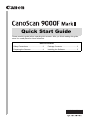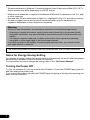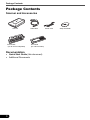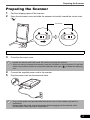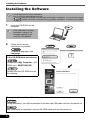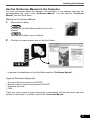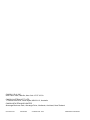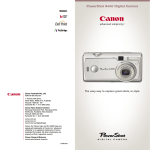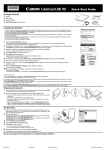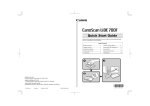Download Canon 6218B002 Scanner User Manual
Transcript
Quick Start Guide Please read this guide before operating this scanner. After you finish reading this guide, store it in a safe place for future reference. Table of Contents Safety Precautions .............................. 2 Package Contents ............................... 3 Preparing the Scanner ........................ 4 Installing the Software ......................... 5 1 * Screens are based on Windows 7 operating system Home Premium and Mac OS X 10.7.x. Actual screens may differ depending on the OS version. • Windows is a trademark or registered trademark of Microsoft Corporation in the U.S. and/ or other countries. • Mac and Mac OS are trademarks of Apple Inc., registered in the U.S. and other countries. • All other company names and products mentioned herein may be trademarks or registered trademarks of their respective companies. Warning When you use this product, you should pay attention to the following legal issues: • Scanning of certain documents, such as bank notes (bank bills), government bonds and public certificates, may be prohibited by law and may result in criminal and/or civil liability. • You may be required under law to obtain authorization from a person possessing copyrights or other legal rights to the item being scanned. If you are uncertain of the legality of scanning any particular item, you should consult your legal adviser in advance. The socket-outlet shall be installed near the equipment and shall be easily accessible. Notes for Energy Saving Setting For purpose of energy saving, this product will be automatically turned off after designated period without operation (The Auto Power Off function). For instructions on how to change the setting, refer to the "On-Screen Manual". Turning the Power Off To turn the scanner off, be sure to press the ON button. Check the POWER lamp goes off, and then unplug the power cord. If you unplug the power cord while the POWER lamp is lighting or blinking, the scanning unit does not move correctly. 1 Safety Precautions Safety Precautions Make sure to read following precautions before using the scanner and accessories. Read the "On-Screen Manual" for precautions against product damages. WARNING Indicates a warning concerning operations that may lead to death or injury to persons if not performed correctly. In order to use the scanner safely, always pay attention to these warnings. WARNING This product emits low level magnetic flux. If you use a cardiac pacemaker and feel abnormalities, please move away from this product and consult your doctor. WARNING Fire or electrical shock may result when following acts are carried out. • Do not place the scanner near flammable liquids such as alcohol or thinners. • Do not use cables other than the one supplied. • Do not plug the power cord into outlets with voltages other than the specified voltages. • Always plug the power cord in all the way. • Do not plug in /unplug the power cord with wet hands. • Do not pull or excessively bend the power cord. • Do not place heavy objects on the power cord. • Do not twist or tie the power cord. • Do not connect excessive numbers of plugs into one electrical outlet. • Do not use multiple extension cords. • If lightning strikes in your neighborhood, unplug the power cord from the outlet and refrain from using it. • When cleaning the scanner, always unplug the power cord. Do not use flammable liquids such as alcohol, benzene or thinners. Wipe with a soft dry cloth. • Do not take apart or modify the scanner and supplies. Unplug the power cord once a month to see if the cord/plug shows anything unusual such as heat, rust, bent, scratch and split and so on. Unplug the power cord and call for service if above is observed since they may lead to a fire or an electric shock afterwards. If you hear unusual noises, see smoke, feel excessive heat, smell anything unusual, drop metallic part or spill liquid into the scanner, immediately unplug the power cord and call for service. Continued use of the scanner may result in fire or electrical shock. 2 Package Contents Package Contents Scanner and Accessories Scanner Film Guides (for 35 mm film strip/slide) Documentation USB Cable Film Guide (for 120 format film) • Quick Start Guide (this document) • Additional Documents 3 Power Cord Setup CD-ROM Preparing the Scanner Preparing the Scanner 1 2 Peel the shipping tapes off the scanner. Open the document cover and slide the scanner lock switch toward the unlock mark ( ). Unlock Mark • The document cover is locked temporarily at an angle of about 50 degrees. 3 Close the document cover. • Handle the scanner with both hands. Be careful not to drop the scanner. • When you carry or transport the scanner, press the ON button to turn the power off, and then make sure to slide the scanner lock switch toward the lock mark ( ) to fasten the scanning unit. 4 5 Connect the supplied power cord to the scanner. Plug the power cord into the electrical outlet. • Only use the power cord provided with the scanner. Use of other cables may lead to a malfunction. • Always attach the power cord to the scanner before plugging into the electrical outlet. Reversing this order may lead to malfunctions. 4 Installing the Software Installing the Software • Quit all applications before installation. • Log on using an administrator account. • Internet connection may be required during the installation. Connection fees apply. • Internet connection is required during software installation. Connection fees apply. 1 Insert the CD-ROM into the computer. If the USB cable is already connected, unplug it. If a message appears on the computer, click Cancel. 2 Follow the on-screen instructions to proceed. To select a language, click Language. If the CD-ROM does not autorun: Double-click (My) Computer > CDROM icon > MSETUP4.EXE. Double-click the CD-ROM icon on the desktop. To complete the installation, follow the on-screen instructions on the computer. During installation, you will be prompted to connect the USB cable and turn the power on. After installation is completed, connect the USB cable and turn the power on. 5 Installing the Software Use the On-Screen Manual on the Computer For more information about the functions and operation of the software and also the troubleshooting tips, refer to the "On-Screen Manual". You can start the "On-Screen Manual" from the Quick Menu. Starting the On-Screen Manual 1 Start the Quick Menu. Double-click the Quick Menu shortcut icon on the desktop. Click the Quick Menu icon in the Dock. 2 Click the on-screen manual icon on the Quick Menu. • It requires the installations of the Quick Menu and the "On-Screen Manual". Types of Document Supported • • • • A sheet of photo document and CD/DVD Several sheets of photo documents and CD/DVD Magazine and book Films There are various ways to place documents in accordance with the document type and number of documents. For details, refer to the "On-Screen Manual". 6 CANON U.S.A. INC. One Canon Park, Melville, New York 11747 U.S.A. CANON AUSTRALIA PTY LTD 1 Thomas Holt Drive, North Ryde, NSW 2113, Australia CANON NEW ZEALAND LIMITED Akoranga Business Park, Akoranga Drive, Northcote, Auckland, New Zealand QT5-5859-V02 XXXXXXXX © CANON INC. 2012 PRINTED IN XXXXXXXX 1