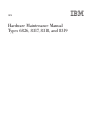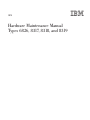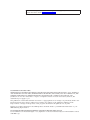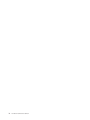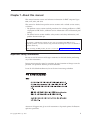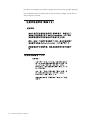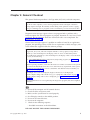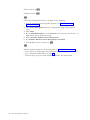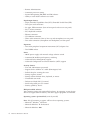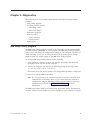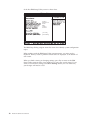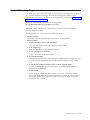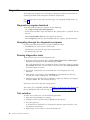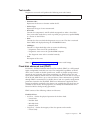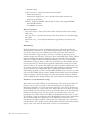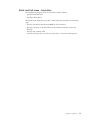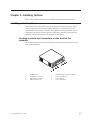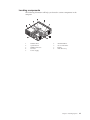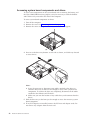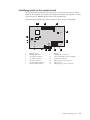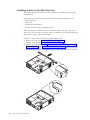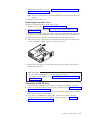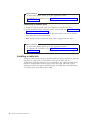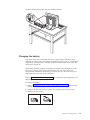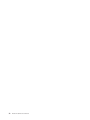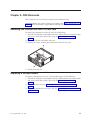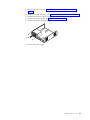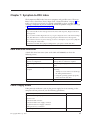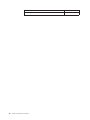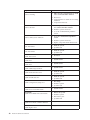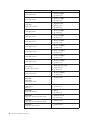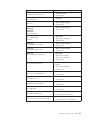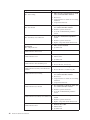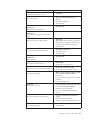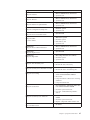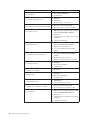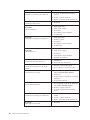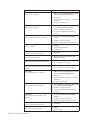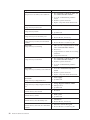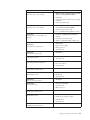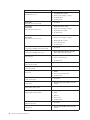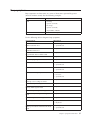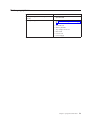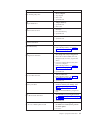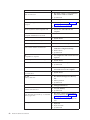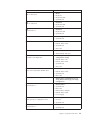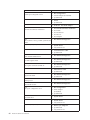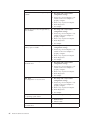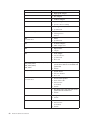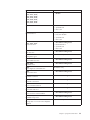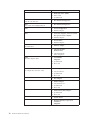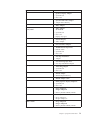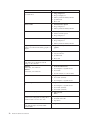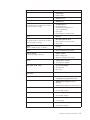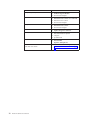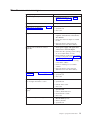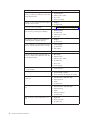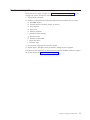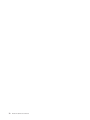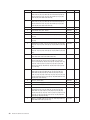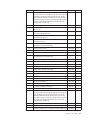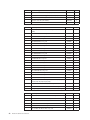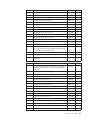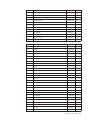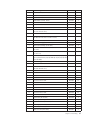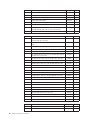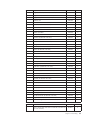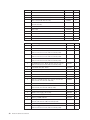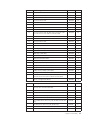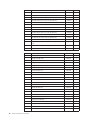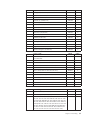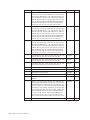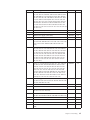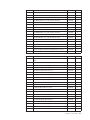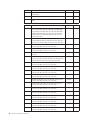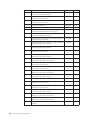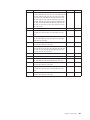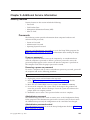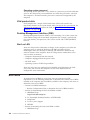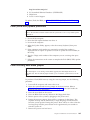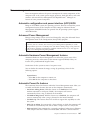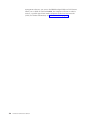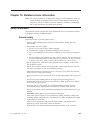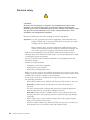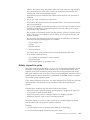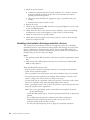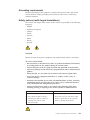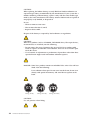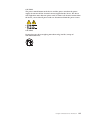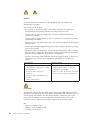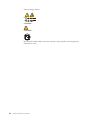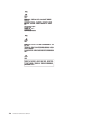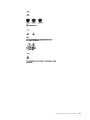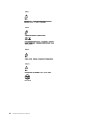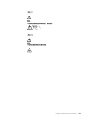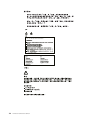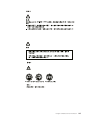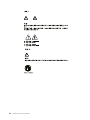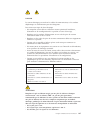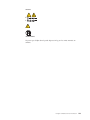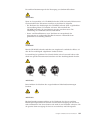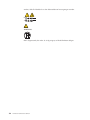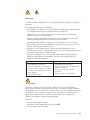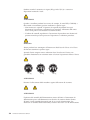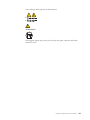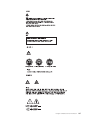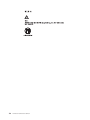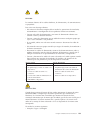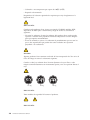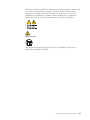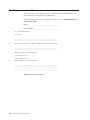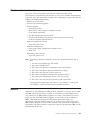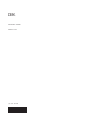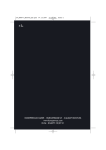Download Candy ICW101TRC Washer User Manual
Transcript
IBM Hardware Maintenance Manual Types 6826, 8317, 8318, and 8319 IBM Hardware Maintenance Manual Types 6826, 8317, 8318, and 8319 Note: Before using this information and the product it supports, be sure to read the general information under “Notices” on page 143. Second Edition (December 2002) INTERNATIONAL BUSINESS MACHINES CORPORATION PROVIDES THIS PUBLICATION ″AS IS″ WITHOUT ANY WARRANTY OF ANY KIND, EITHER EXPRESS OR IMPLIED, INCLUDING, BUT NOT LIMITED TO, THE LIMITED WARRANTIES OF MERCHANTABILITY OR FITNESS FOR A PARTICULAR PURPOSE. Some jurisdictions do not allow disclaimers or express or implied warranties in certain transactions; therefore, this statement may not apply to you. This publication could include technical inaccuracies or typographical errors. Changes are periodically made to the information herein; these changes will be incorporated in new editions of the publication. IBM may make improvements or changes in the products or the programs described in this publication at any time. Requests for technical information about IBM products should be made to your IBM Authorized Dealer or your IBM Marketing Representative. © Copyright International Business Machines Corporation 2001. All rights reserved. US Government Users Restricted Rights – Use, duplication or disclosure restricted by GSA ADP Schedule Contract with IBM Corp. Contents Chapter 1. About this manual . . . . . 1 Important Safety Information . . . . . . . . Power supply . . . . . . . . . . . . . 34 . 1 Chapter 7. Symptom-to-FRU Index . . . 37 Chapter 2. General Checkout. . . . . . 3 Chapter 3. General information . . . . . 5 Features . . . . Specifications . . Available options . . . . . . . . . . . . . . . . . . . . . . . . . . . . . . . . . . . 5 . 7 . 8 Chapter 4. Diagnostics . . . . . . . . 9 IBM Setup Utility program . . . . . . . Product Recovery Program menu . . . . . Diagnostics . . . . . . . . . . . . Diagnostics program download. . . . . Navigating through the diagnostics programs Running diagnostics tests. . . . . . . Test selection . . . . . . . . . . . Test results . . . . . . . . . . . Fixed disk advanced test (FDAT) . . . . Quick and Full erase - hard drive . . . . Viewing the test log . . . . . . . . . . . . . . . . . . . . . . . . . . . . . . 9 11 12 12 12 12 12 13 13 15 16 Chapter 5. Installing Options . . . . . 17 Installing external options . . . . . . . . Locating controls and connectors on the front of the computer . . . . . . . . . . . . Locating connectors on the rear of the computer Obtaining device drivers . . . . . . . . Removing the cover . . . . . . . . . Removing the bezel . . . . . . . . . Locating components . . . . . . . . . Accessing system board components and drives Identifying parts on the system board . . . Installing memory . . . . . . . . . . Installing PCI adapters . . . . . . . . Installing a drive in the disk drive tray . . . Installing a cable lock . . . . . . . . . Changing the battery . . . . . . . . . Erasing a lost or forgotten password (clearing CMOS) . . . . . . . . . . . . . . Replacing the cover and connecting the cables. . 17 . 17 18 . 18 . 19 . 20 . 21 22 . 23 . 24 . 25 . 26 . 28 . 29 . 30 . 30 Chapter 6. FRU Removals . . . . . . 33 Removing the retention bar and PCI riser card Replacing a microprocessor . . . . . . . System board . . . . . . . . . . . . © Copyright IBM Corp. 2001 . . . . 33 . 33 . 34 Hard disk drive boot error . Power Supply Errors . . . Diagnostic error codes . . . Beep symptoms . . . . . No-beep symptoms . . . . POST error codes . . . . Miscellaneous error messages Undetermined problems . . . . . . . . . . . . . . . . . . . . . . . . . . . . . . . . . . . . . . . . . . . . . . . . . . . . . . . . . . . . . . . . . . 37 37 39 57 59 60 75 77 Chapter 8. Parts listing . . . . . . . . 79 Chapter 9. Additional Service Information . . . . . . . . . . . . 103 Security features . . . . . . . . . . . Passwords . . . . . . . . . . . . Vital product data . . . . . . . . . . Desktop Management Interface (DMI) . . . Alert on LAN . . . . . . . . . . . BIOS levels . . . . . . . . . . . . . Flash (BIOS/VPD) update procedure . . . . Flash recovery boot block jumper. . . . . . Power management . . . . . . . . . . Automatic configuration and power interface (ACPI) BIOS. . . . . . . . . . . . Advanced Power Management . . . . . Automatic Hardware Power Management features . . . . . . . . . . . . . Automatic Power-On features . . . . . . . . . . . . . . . 103 103 104 104 104 104 105 105 107 . 107 . 107 . 107 . 107 Chapter 10. Related service information . . . . . . . . . . . . 109 Safety information. . . . . . . . . General safety . . . . . . . . . Electrical safety . . . . . . . . . Safety inspection guide . . . . . . Handling electrostatic discharge-sensitive devices . . . . . . . . . . . Grounding requirements. . . . . . Safety notices (multi-lingual translations) Send us your comments! . . . . . . Problem determination tips. . . . . . Notices . . . . . . . . . . . . Trademarks . . . . . . . . . . . . . . 109 . . . 109 . . . 110 . . . 111 . . . . . . . . . . . . . . . . . . . . . 112 113 113 142 143 143 144 iii iv Hardware Maintenance Manual Chapter 1. About this manual ® This manual contains service and reference information for IBM computer Types 6826, 8317, 8318, and 8319. This manual is divided into product service sections and a related service section, as follows: v The product service sections include procedures for isolating problems to a FRU, a Symptom-to-FRU Index, additional service information and an illustrated parts catalog. v The related service section includes safety notices and safety information, and problem determination tips. Note: This manual is intended for trained servicers who are familiar with IBM Personal Computer products. Use this manual along with advanced diagnostic tests to troubleshoot problems effectively. Before servicing an IBM product, be sure to review the “Safety information” on page 109. Important Safety Information Be sure to read all caution and danger statements in this book before performing any of the instructions. Prenez connaissance de toutes les consignes de type Attention et Danger avant de procéder aux opérations décrites par les instructions. Lesen Sie alle Sicherheitshinweise, bevor Sie eine Anweisung ausführen. Accertarsi di leggere tutti gli avvisi di attenzione e di pericolo prima di effettuare qualsiasi operazione. © Copyright IBM Corp. 2001 1 Leia todas as instruções de cuidado e perigo antes de executar qualquer operação. Lea atentamente todas las declaraciones de precaución y peligro ante de llevar a cabo cualquier operación. 2 Hardware Maintenance Manual Chapter 2. General Checkout This general checkout procedure is for Type 6826, 8317, 8318, and 8319 computers. Attention: The drives in the computer you are servicing might have been rearranged or the drive startup sequence changed. Be extremely careful during write operations such as copying, saving or formatting. Data or programs can be overwritten if you select an incorrect drive. Diagnostic error messages appear when a test program finds a problem with a hardware option. For the test programs to properly determine if a test Passed, Failed or Aborted, the test programs check the error-return code at test completion. See “Diagnostics” on page 12. General error messages appear if a problem or conflict is found by an application program, the operating system, or both. For an explanation of these messages, refer to the information supplied with that software package. Notes: v Type 6826, 8317, 8318, and 8319 computers default to come up quiet (no beep and no memory count and checkpoint code display) when no errors are detected by POST. v To enable beep and memory count and checkpoint code display when a successful POST occurs, do the following: 1. Select Start Options in the Configuration/Setup Utility program (see “IBM Setup Utility program” on page 9). 2. Set Power-On Self-Test to Enhanced. v Before replacing any FRUs, ensure that the latest level of BIOS is installed on the system. A down-level BIOS might cause false errors and unnecessary replacement of the system board. For more information on how to determine and obtain the latest level BIOS, see “BIOS levels” on page 104. v If multiple error codes are displayed, diagnose the first error code displayed. v If the computer hangs with a POST error, go to ″Symptom-to-FRU Index″ on page 37. v If the computer hangs and no error is displayed, go to “Undetermined problems” on page 77. v If an installed device is not recognized by the diagnostics program, that device might be defective. 001 1. Power-off the computer and all external devices. 2. Check all cables and power cords. 3. Make sure the system board is seated properly. 4. Set all display controls to the middle position. 5. Power-on all external devices. 6. Power-on the computer. 7. Check for the following response: v Readable instructions or the Main Menu. DID YOU RECEIVE THE CORRECT RESPONSE? © Copyright IBM Corp. 2001 3 If NO, continue to 002. If YES, proceed to 003. 002 If the Power Management feature is enabled, do the following: 1. Start the Configuration/Setup Utility program (see “IBM Setup Utility program” on page 9) 2. Select Power Management from the Configuration/Setup Utility program menu. 3. Select APM. 4. Be sure APM BIOS Mode is set to Disabled. If it is not, press Left Arrow (}) or Right Arrow (Æ) to change the setting. 5. Select Automatic Hardware Power Management. 6. Set Automatic Hardware Power Management to Disabled. 7. If the problem persists, continue to 003. 003 Run the Diagnostic programs. If necessary, refer to “Diagnostics” on page 12. v If you receive an error, replace the part that the diagnostic program calls out or go to ″Symptom-to-FRU Index″ on page 37. v If the test stops and you cannot continue, replace the last device tested. 4 Hardware Maintenance Manual Chapter 3. General information This IBM® computer incorporates many of the latest advances in computer technology and can be upgraded as needs change. Adding hardware options to a computer is an easy way to increase its capabilities. Instructions for installing external and internal options are included in this publication. When adding an option, use these instructions along with the instructions that come with the option. Features This section provides an overview of the computer features and preinstalled software. Microprocessor v Intel® Celeron™ with 128 KB of internal L2 cache memory (some models) v Intel Pentium® 4 with 512 KB of internal L2 cache memory and Intel NetBurst™ micro-architecture (some models) Memory Support for two dual inline memory modules (DIMMs) Internal drives v 3.5-inch, 1.44 MB diskette drive (some models) v Hard disk drive v EIDE CD-ROM, DVD, or CD-RW optical drive (some models) Video subsystem An integrated graphics controller for a Video Graphics Array (VGA) monitor Audio subsystem Integrated Soundmax with SPX v Microphone and headphone connectors on the front panel v Line in, line out, and microphone connectors on the rear panel Connectivity v 10/100 Mbps integrated Intel Ethernet controller that supports the Wake on LAN® feature (some models) v 10/1000 Mbps integrated Intel Ethernet controller that supports the Wake on LAN® feature (some models) v PCI modem (some models) System management features v Remote Program Load (RPL) and Dynamic Host Configuration Protocol (DHCP) v Wake on LAN v Wake on Ring (in the IBM Setup Utility program, this feature is called Serial Port Ring Detect for an external modem and Modem Ring Detect for an internal PCI modem) © Copyright IBM Corp. 2001 5 v v v v Remote Administration Automatic power-on startup System Management (SM) BIOS and SM software Ability to store POST hardware test results Input/output features v 25-pin, Extended Capabilities Port (ECP)/Extended Parallel Port (EPP) v Two 9-pin serial connectors v Six 4-pin, USB connectors (four on front panel and two on rear panel) v PS/2® mouse connector v PS/2 keyboard connector v Ethernet connector v VGA Monitor connector v Three audio connectors (line in, line out, and microphone) on rear panel v Two audio connectors (microphone and headphone) on front panel Expansion v Two 32-bit peripheral component interconnect (PCI) adapter slots v Two DIMM sockets Power v 200 W power supply with manual voltage selection switch v Automatic 50/60 Hz input frequency switching v Advanced Power Management support v Advanced Configuration and Power Interface (ACPI) support Security features v User and administrator passwords v Support for the addition of a cable (Kennsington) lock v Padlock loop for securing the cover v Startup sequence control v Startup without diskette drive, keyboard, or mouse v Unattended start mode v Diskette and hard disk I/O control v Serial and parallel port I/O control v Security profile by device IBM preinstalled software Your computer comes with preinstalled software. An operating system, device drivers to support built-in features, and other support programs are included. Operating systems (preinstalled) (varies by model) Note: Not all countries or regions will have these operating systems. v Microsoft® Windows® XP Home v Microsoft Windows XP Professional v Microsoft Windows 2000 6 Hardware Maintenance Manual Specifications This section lists the specifications for the computer. Dimensions Width: 12.2 inches (309 mm) Heat output (approximate) in British thermal units (Btu) per hour: Height: 3.3 inches (84 mm) Minimum configuration: 257 Btu/hr (75 watts) Depth: 13.6 inches (345 mm) Maximum configuration: 463 Btu/hr (135 watts) Airflow Weight Minimum configuration as shipped: 7.4 kg (16.2 lbs) Environment Air temperature: Operating: 10° to 35°C (50° to 95°F) Non-operating: 10° to 60°C (50° to 140°F) Humidity: Operating: 8% to 80% Non-operating: 8% to 90% Transit: 8% to 90% Electrical input Input voltage: Low range: Minimum: 90 V ac Approximately 0.23 cubic meters per minute Acoustical noise-emission values Note: In this computer, fan speed is controlled by temperature, configuration, and software. Actual noise-emission values might be different from the stated values depending on the speed of the fan. Average sound-pressure levels: At operator position - 0.5 meters: Idle: 33 dBA Operating: 38 dBA At bystander position - 1 meter: Idle: 31 dBA Operating: 37 dBA Declared (upper limit) sound-power levels: Maximum: 137 V ac Idle: 4.6 bels Input frequency range: 57–63 Hz Operating: 5.0 bels Voltage switch setting: 115 V ac High range: Minimum: 180 V ac Maximum: 265 V ac Input frequency range: 47–53 Hz Voltage switch setting: 230 V ac Input kilovolt-amperes (kVA) (approximate) 0.25 kVA Note: These levels were measured in controlled acoustical environments according to the procedures specified by the American National Standards Institute (ANSI) S12.10 and ISO 7779 and are reported in accordance with ISO 9296. Actual sound-pressure levels in a given location might exceed the average values stated because of room reflections and other nearby noise sources. The declared sound-power levels indicate an upper limit, below which a large number of computers will operate. Chapter 3. General information 7 Available options The following are some available options: v External options – Parallel port devices, such as printers and external drives – Serial port devices, such as external modems and digital cameras – Audio devices, such as external speakers for the sound system – USB devices, such as printers, joysticks, and scanners – Security device, such as a cable lock – Monitors v Internal options – System memory, called dual inline memory modules (DIMMs) – Peripheral component interconnect (PCI) adapters – CD-ROM, DVD, or CD-RW drive, hard disk drive, diskette drive, and other removable media drives For the latest information about available options, see the following World Wide Web pages: v http://www.pc.ibm.com/us/accessories/ v http://www.pc.ibm.com/ww/accessories/ Information may also be obtained by calling the following telephone numbers: v Within the United States, call 1-800-IBM-2YOU (1-800-426-2968), your IBM reseller, or IBM marketing representative. v Within Canada, call 1-800-565-3344 or 1-800-IBM-4YOU. v Outside the United States and Canada, contact your IBM reseller or IBM marketing representative. 8 Hardware Maintenance Manual Chapter 4. Diagnostics The following tools are available to help identify and resolve hardware-related problems. v Setup Utility program v Power-On Self-Test (POST) – POST Beep Codes – Error Code Format v Diagnostics program v Recovery utility – Factory Contents – Partial recovery v Repair utility IBM Setup Utility program The IBM Setup Utility program is stored in the electrically erasable programmable read-only memory (EEPROM) of your computer. The IBM Setup Utility program is used to view and change the configuration settings of your computer, regardless of which operating system you are using. However, the operating-system settings might override any similar settings in the IBM Setup Utility program. To start the IBM Setup Utility program, do the following: 1. If the computer is already on when you start this procedure, shut down the operating system and turn off the computer. 2. Turn on the computer and look for the following prompt on the logo screen: (To interrupt normal startup, press Enter) Press Enter when you see the prompt. The Startup Interrupt Menu is displayed. 3. Press F1 to start the IBM Setup Utility. Note: If a user password is set, you must type the password to continue. If an administrator password has been set, you cannot make any changes to configuration using the IBM Setup Utility program until you type your administrator password. See “Passwords” on page 103 for more information. The IBM Setup Utility might start automatically when POST detects that hardware has been removed or new hardware has been installed in your computer. A sample © Copyright IBM Corp. 2001 9 of the first IBM Setup Utility screen is shown here. 831941x 28KT10AUS 2810A IBM 1234567 02/22/02 [13:34:25] [02/22/2002] The IBM Setup Utility program menu lists items that identify system configuration topics. When working with the IBM Setup Utility program menu, you must use the keyboard. The keys used to perform various tasks are displayed at the bottom of each screen. When you finish viewing or changing settings, press Esc to return to the IBM Setup Utility program menu (you might have to press Esc several times). If you want to save the new settings, select Save Settings before you exit. Otherwise, your changes will not be saved. 10 Hardware Maintenance Manual Product Recovery Program menu Type 6826, 8317, 8318, and 8319 machines have recovery and diagnostics programs on a separate hard drive partition. The Enhanced Diagnostics diskette is not shipped with the machine. To download the Diagnostics program, see “Diagnostics program download” on page 12. At startup, the machine displays the following prompt: To start the Product Recovery Program, press F11 Attention: Make sure all data is backed up to avoid loss when the Product Recovery program is used. After depressing F11, you are given the following options. v Factory Contents This utility reformats the hard drive and restores all original files. v System utilities 1. Repair (Windows NT 4.0 and 2000 Only) This runs the Windows NT 4.0 emergency repair utility. 2. Run Diagnostics 3. 4. 5. 6. Runs the IBM Enhanced Diagnostic Program. Create a Diagnostics Diskette Creates a bootable diagnostic diskette. System Information Displays information about your computer configuration and allows the user to gather system information that would be needed during a Help Center call. Create Recovery/Repair Diskette (Disk to Disk Solution Only) Creates a startable diskette to restore access to the IBM Product Recovery program on the hard disk. Recovery CD In the event of a Hard Disk Drive failure, a Recovery CD can be used to restore the Hard Disk Drive to the original factory preset. Be sure to use the Recovery CD FRU list to obtain the proper recovery CD for the computer model you are servicing. Chapter 4. Diagnostics 11 Diagnostics The Diagnostics program uses a full range of diagnostic utilities to determine the operating condition of the computer’s hardware components. For a complete list of error codes and messages, see ″Symptom-to-FRU Index″ on page 37. Diagnostics program download To download the Diagnostics program, do the following: v Go to http://www.pc.ibm.com/support/us/. v Search for the machine Type and model in the ″Quick path to a product″ box on the left. v Select Downloadable Files from the optoins on the left. v Select Diagnostic from the ″Downloadable files by category″ pull down menu. Navigating through the diagnostics programs Use the cursor movement keys to navigate within the menus. v The Enter key is used to select a menu item. v The Esc key is used to back up to the previous menu. v For online help select F1. Running diagnostics tests There are four ways to run the diagnostic tests. 1. Using the cursor movement keys, highlight Run Normal Test or Run Quick Test from the Diagnostics menu and then press Enter. This will automatically run a pre-defined group of tests from each test category. Run Normal Test runs a more extensive set of tests than does Run Quick Test and takes longer to execute. 2. Press F5 to automatically run all selected tests in all categories. See ″Test Selection″. 3. From within a test category, press Ctrl-Enter to automatically run only the selected tests in that category. See ″Test Selection″. 4. Using the cursor movement keys, highlight a single test within a test category, then press Enter. This will run only that test. Press Esc at any time to stop the testing process. Test results, (N/A, PASSED, FAILED, ABORTED), are displayed in the field beside the test description and in the test log. See “Viewing the test log” on page 16. Test selection To select one or more tests, use the following procedure. 1. Open the corresponding test category. 2. Using the cursor movement keys, highlight the desired test. 3. Press the space bar. A selected test is marked by >>. Pressing the space bar again de-selects a test and removes the chevron. 4. Repeat steps 2 and 3 above to select all desired tests. 12 Hardware Maintenance Manual Test results Diagnostics test results will produce the following error code format: Function Code Failure Type DeviceID Date ChkDigits Text v Function Code: Represents the feature or function within the PC. v Failure Type: Represents the type of error encountered. v DeviceID: Contains the component’s unit-ID which corresponds to either a fixed disk drive, removable media drive, serial or parallel port, processor, specific RIMM, or a device on the PCI bus. v Date: Contains the date on which the diagnostic test was run. The date is retrieved from CMOS and displayed using the YYYYMMDD format. v ChkDigits: Contains a 2-digit check-digit value to ensure the following: – Diagnostics were run on the specified date. – Diagnostics were run on the specified IBM computer. – The diagnostic error code is recorded correctly. v Text: Description of the error. Note: See “Diagnostic error codes” on page 39 for error code listings. Fixed disk advanced test (FDAT) PC-Doctor’s (PCDR) Fixed-Disk Advanced Test module (FDAT) is a full-featured highly configurable fixed-disk test suite. The configurable capabilities of FDAT allow users to enable or disable specific tests, enable or disable testing features, control the test log detail, alter testing parameters, etc. FDAT will test for and report most commonly found errors on a fixed-disk drive and is able to test up to 128 SCSI and 4 IDE drives (up to 132 total drives). Drive information is gathered through FDAT’s enumeration of available devices and user specific configuration parameters located in the FDAT.INI. FDAT uses information supplied by these features to indicate specifically what devices are available for test, what tests are available for the device, device properties, etc. Modify the FDAT.INI file in PC Doctor for DOS to change testing parameters FDAT consists of the following subtests and features. Fixed-Disk Tests: v Seek Tests: - checks the physical operation of the drive head. – Linear Seek – Random Seek – Min-Max Seek – Butterfly Seek v Verify Tests: - checks the integrity of the data present on the media. – Linear Verify Chapter 4. Diagnostics 13 – Random Verify v Surface Scan Tests: - checks the drive media for defects. – Surface Scan (Linear) – Surface Scan (Aggressive) - this is disabled for normal customer use. – Surface Scan (Random) v SMART: - checks the SMART functionality for drives that support SMART. – Start SMART Self-Test – Get SMART test results Other Test Features: v Write-Splice Repair - detects and corrects Error Correction Code errors during Verify tests. v Auto Spin Down - a gradual spin down of the drive platters to avoid damaging the media. v Manufacturer Log - an in-depth manufacturer supported log of errors on the drive. Multitasking: To allow simultaneous testing of multiple hard drives whenever possible, the FDAT module is written as a set of multitasking functions. Each drive under test can run the same test or run a different test at the same time. Each subtest is written to handle a single test pass and all test variables are kept track of in a structure unique for each drive . However, when testing IDE drives, FDAT will not perform simultaneous testing of IDE drives that are attached to the same IDE cable. For example, if FDAT is testing four IDE drives on a PC, it will perform simultaneous testing on drives 1 and 3 first (master drives), then perform tests on 2 and 4 (slave drives). FDAT will also perform simultaneous testing on a master and slave that are on separate IDE cables, but will not perform simultaneous tests on a master and slave on the same IDE cable. This generally increases the amount of time needed to test multiple IDE drives. Another limitation of FDAT’S multitasking capability is the use of Ultra DMA (UDMA). Only one drive at a time can access the UDMA channel and the UDMA channel buffer must be kept high in order to maintain a speed advantage over other data transfer modes. In order to use the UDMA channel during testing, users must disable the multitasking feature. Destructive vs non-destructive testing: Most of the tests found in FDAT are non-destructive. This means that PCDR will preserve any data that is present on the tested media prior to beginning any destructive operations (i.e. write operations). However, users can run certain tests in destructive mode (i.e. surface scan tests). Destructive tests will speed up testing because FDAT does not preserve the data on the media prior to the test beginning. Unlike non-destructive tests, any data present on the media prior to the test beginning is lost. FDAT allows for enabling or disabling destructive tests, as well as specifying a range of destructive and non-destructive sectors on the tested drive. This is done through the configuration of the FDAT.INI .If destructive and non-destructive ranges somehow overlap, then the overlapped area is considered non-destructive. For example, if users specify both destructive and non-destructive ranges as the same, then the entire drive is tested as non-destructive. 14 Hardware Maintenance Manual Quick and Full erase - hard drive The Diagnostics program offers two hard drive format utilities: v Quick Erase Hard Drive v Full Erase Hard Drive The Quick Erase Hard Drive provides a DOS utility that performs the following steps. v Destroys the Master Boot Record (MBR) on the hard drive. v Destroys all copies of the FAT Table on all partitions (both the master and backup). v Destroys the partition table. v Provides messages that warn the user that this is a non-recoverable process. Chapter 4. Diagnostics 15 The Full Erase Hard Drive provides a DOS utility that performs the following steps. v Performs all the steps in Quick Erase. v Provides a DOS utility that writes random data to all sectors of the hard drive. v Provide an estimate of time to completion along with a visual representation of completion status. v Provides messages that warn the user about non-recoverable process. Important: Make sure that all data is backed up before using the Quick or Full Erase functions. To select the Quick Erase or Full Erase Hard Drive utility, use the following procedure. 1. Select the UTILITY option on the toolbar and press Enter. 2. Select either the QUICK ERASE or FULL ERASE HARD DISK option and follow the instructions. Viewing the test log Errors reported by the diagnostic test will be displayed by the program as a failed test. To view details of a failure or to view a list of test results, use the following procedure from any test category screen. v Press F3 to activate the log file. v Press F3 again to save the file to diskette or F2 to print the file. 16 Hardware Maintenance Manual Chapter 5. Installing Options This section contains information on adding or replacing customer options. Installing external options This section shows the various external connectors on the computer to which external options may be attached. When adding an external option, use the information in this section to identify the required connector, and then use the instructions that come with the option to make the connection and install any software or device drivers that are required for the option. Locating controls and connectors on the front of the computer The following illustration shows locations of the controls and connectors on the front of the computer. 1 2 3 4 © Copyright IBM Corp. 2001 Diskette drive Headphone connector Microphone connector USB connectors (4) 5 6 7 8 Hard disk drive activity indicator Power-on indicator Power button CD or DVD drive 17 Locating connectors on the rear of the computer The following illustration shows locations of connectors on the rear of the computer. 1 2 3 4 5 6 7 Serial connector PCI adapter slots Ethernet connector Parallel connector Serial connector Microphone connector Audio line-in connector 8 9 10 11 12 13 Audio line-out connector VGA monitor connector USB connectors (2) PS/2 keyboard connector PS/2 mouse connector Power cord connector Note: Some connectors on the rear of your computer are color-coded to help determine where to connect the cables. Obtaining device drivers Device drivers for operating systems that are not preinstalled may be obtained at http://www.ibm.com/pc/support/ on the World Wide Web. Installation instructions are provided in README files with the device-driver files. 18 Hardware Maintenance Manual Removing the cover To remove the cover: 1. Shut down the operating system, remove any media (diskettes, CDs, or tapes) from the drives, and turn off all attached devices and the computer. 2. Unplug all power cords from electrical outlets. 3. Disconnect all cables attached to the computer. This includes power cords, input/output (I/O) cables, and any other cables that are connected to the computer. 4. Remove the floor stand, if attached. 5. Remove the padlock or cable lock if installed. 6. Remove the two thumbscrews that secure the cover at the rear of the system unit. 7. Using the handle provided at the rear, pull the cover to the rear and lift it off. Chapter 5. Installing Options 19 Removing the bezel To remove the bezel: 1. Remove the cover. See “Removing the cover” on page 19. 2. Lift the three tabs holding the bezel in place and pull forward and off. 20 Hardware Maintenance Manual Locating components The following illustration will help you locate the various components in the computer. 1 2 3 4 5 Diskette drive System board DIMM connectors PCI riser Power supply 6 7 8 9 Hard disk drive CD or DVD drive Battery Disk drive tray Chapter 5. Installing Options 21 Accessing system board components and drives To access some components on the system board such as memory, the battery, and the Clear CMOS/BIOS recovery jumper, it may be necessary to slide the diskette and CD drive tray outward to the front of the computer. To 1. 2. 3. access system board components or drives: Turn off the computer. Remove the cover. See “Removing the cover” on page 19. Remove the screw securing the drive tray to the riser card support. 4. Press in on the drive tray buttons at each side as shown, and slide tray forward to access drives. Notes: a. It may be necessary to disconnect some cables attached to the drives to allow the drive tray to slide out far enough to access some system board components. To remove the drive tray completely, disconnect all the cables attached to the diskette and CD drives. b. Make sure you note the location of any cables that you disconnect from the drives. 5. Slide the drive tray to the front just far enough to access the necessary system board component. 6. If any PCI adapters are installed, remove the PCI riser and adapter cards. Do not remove any adapters from the riser card. 22 Hardware Maintenance Manual Identifying parts on the system board The system board (sometimes called the planar or motherboard) is the main circuit board in the computer. It provides basic computer functions and supports a variety of devices that are IBM-installed or that can be installed later. The following illustration shows the locations of parts on the system board. 1 2 3 4 5 6 7 Microprocessor DIMM connectors Front panel connector CD audio connector PCI riser connector Secondary IDE connector Primary IDE connector 8 9 10 11 12 13 14 Battery Diskette drive connector Clear CMOS/BIOS recovery jumper System fan connector Microprocessor fan connector Main power Microprocessor power connector Chapter 5. Installing Options 23 Installing memory Type 6826, 8317, 8318, and 8319 computers have two connectors for installing dual inline memory modules (DIMMs) that provide up to a maximum of 2 GB of system memory. When installing memory, the following rules apply: v Use 2.5 V, 184-pin, double data rate synchronous dynamic random access memory (DDR SDRAM), non-ECC DIMMs. v Use 128 MB, 256 MB, 512 MB, or 1 GB DIMMs in any combination. Note: Only DDR SDRAM DIMMs can be used. To install DIMMs: 1. Access the system board. See “Accessing system board components and drives” on page 22. 2. Locate the DIMM connectors. See “Identifying parts on the system board” on page 23. 3. Open the retaining clips. 4. Make sure the notch in the DIMM aligns with the tab on the connector. Push or insert the memory module straight down into the connector until the retaining clips close. 5. Slide the CD and diskette drive tray back into position and reconnect any cables that were disconnected. Insert the holding screw. Note: Be sure to align the drive tray properly on the drive tray tracks, otherwise the drive tray will not sit properly, nor will the cover attach properly. 6. Replace the PCI riser and adapters if it was removed. 24 Hardware Maintenance Manual 7. Replace the cover. See “Replacing the cover and connecting the cables” on page 30. Installing PCI adapters This section provides information and instructions for installing and removing PCI adapters. The computer has a riser card with two PCI expansion slots. To install a PCI adapter: 1. Remove the cover. See “Removing the cover” on page 19. 2. Remove the PCI riser and adapters that are already installed. 3. Remove the adapter-slot-cover latch and the slot cover for the appropriate expansion slot. 4. Remove the adapter from its static-protective package 5. Install the adapter into the appropriate slot on the PCI riser. 6. Replace the adapter-slot-cover latch. 7. Install the PCI riser and adapters. 8. Replace the cover. See “Replacing the cover and connecting the cables” on page 30. What to do next: v To work with another option, go to the appropriate section. v To complete the installation, go to “Replacing the cover and connecting the cables” on page 30. Chapter 5. Installing Options 25 Installing a drive in the disk drive tray This section provides information and instructions for installing and removing internal drives. Drives that are available for Type 6826, 8317, 8318, and 8319 computers are: v Hard disk drives v Tape drives v CD drives or DVD drives v Diskette and other removable media drives When installing an internal drive, it is important to note what type and size of drive that you can install in each bay. Also, it is important to correctly connect the internal drive cables to the installed drive. To 1. 2. 3. install a drive in the disk drive tray, follow these steps. Remove the cover. See “Removing the cover” on page 19. Remove the bezel. See “Removing the bezel” on page 20. Remove the disk drive tray. See “Accessing system board components and drives” on page 22 and “Locating components” on page 21. 4. Install the drive into the bay. Align the screw holes, and insert the four screws. 26 Hardware Maintenance Manual 5. Reinstall the disk drive tray. Go to “Connecting a diskette drive” on page 28 or “Connecting an IDE CD drive”. Note: Be sure to connect the system fan cable before sliding the disk drive tray back in. 6. Replace the bezel and cover. Replacing the hard disk drive To replace the hard disk drive, follow these steps. 1. Remove the cover. See “Removing the cover” on page 19. 2. Remove the disk drive tray. See “Accessing system board components and drives” on page 22. 3. Disconnect the signal and power cables from the existing hard disk drive and remove the drive. Do not disconnect the signal cable from the system board. 4. Insert the hard drive into the hard disk cage and secure with 4 screws. 5. Slide the hard disk cage into its slot and make sure the plastic retaining clip is secure. Connect the signal and power cables to the drive. 6. Reinstall the disk drive tray and connect the signal and power cables for the diskette and CD drives. What to do next: v To work with another option, go to the appropriate section. v To complete the installation, go to “Replacing the cover and connecting the cables” on page 30. Connecting an IDE CD drive 1. Locate the signal cable that came with your computer or with the new drive. 2. Locate the secondary IDE connector on the system board. See “Identifying parts on the system board” on page 23. 3. Connect one end of the signal cable to the drive and the other to the secondary IDE connector on the system board. 4. If you have a CD-ROM drive audio cable, connect it to the drive and the system board. For the location of the CD audio connector, see “Identifying parts on the system board” on page 23. Chapter 5. Installing Options 27 What to do next: v To work with another option, go to the appropriate section. v To complete the installation, go to “Replacing the cover and connecting the cables” on page 30. Connecting a diskette drive 1. Locate the cable that came with your computer or with the new drive. 2. Locate the diskette drive connector on the system board. See “Identifying parts on the system board” on page 23. 3. Connect one end of the signal cable to the drive and the other to the diskette drive connector on the system board. Note: Make sure the twisted end of the cable is plugged into the drive. What to do next: v To work with another option, go to the appropriate section. v To complete the installation, go to “Replacing the cover and connecting the cables” on page 30. Installing a cable lock To help to protect against theft, an optional cable lock can be installed to secure the computer to a desk, table, or other fixture. This type of cable lock also automatically locks the computer cover to the chassis. The cable-lock latch on the computer accommodates the same type of cable lock used with many laptop computers. Cable Locks can be ordered directly from IBM. For more information, see Finding options from IBM in Access IBM. 28 Hardware Maintenance Manual See the following illustration for cable lock installation. ® Changing the battery Type 6826, 8317, 8318, 8319 computers have a special type of memory that maintains the date, time, and settings for built-in features, such as parallel-port assignments (configuration). A battery keeps this information active when the computer is turned off. The battery normally requires no charging or maintenance throughout its life; however, no battery lasts forever. If the battery fails, the date, time, and configuration information (including passwords) are lost. An error message is displayed when you turn on the computer. Refer to “Safety information” on page 109 for information about replacing and disposing of the battery. To change the battery: 1. Refer to “Identifying parts on the system board” on page 23 and locate the battery. 2. Remove the PCI riser and any cables that impede access to the battery. 3. Remove the old battery. Chapter 5. Installing Options 29 4. Install the new battery. 5. Reconnect any cables that were disconnected. Slide the drive tray back into the computer, making sure both side tabs lock. 6. Install the PCI riser and adapters if removed. 7. Replace the cover, and connect the cables. See “Replacing the cover and connecting the cables”. Note: When the computer is turned on for the first time after battery replacement, an error message might be displayed. This is normal after replacing the battery. 8. Turn on the computer and all attached devices. 9. Use the IBM Setup Utility program to set the date and time and any passwords. Erasing a lost or forgotten password (clearing CMOS) This section applies to lost or forgotten passwords. For more information about lost or forgotten passwords, go to Access IBM. To erase a forgotten password: 1. Refer to “Accessing system board components and drives” on page 22. 2. Locate the Clear CMOS/BIOS recovery jumper on the system board. See “Identifying parts on the system board” on page 23. 3. Move the jumper from the standard position (pins 1 and 2, closest to the battery) to the maintenance or configure position (pins 2 and 3, farthest from the battery). 4. Slide both drive trays back into the computer and secure with the holding screws. Reconnect any cables that were disconnected. 5. Install the PCI riser and adapters. 6. Replace the cover, and connect the power cable. See “Replacing the cover and connecting the cables”. 7. Restart the computer, leave it on for approximately 10 seconds, and then turn off the computer. 8. Repeat step 1. 9. Move the jumper back to the standard (pins 1 and 2). 10. Reassemble the computer and replace the cover. See “Replacing the cover and connecting the cables”. Replacing the cover and connecting the cables After working with options, reinstall any removed parts, replace the cover, and reconnect cables, including telephone lines and power cords. Also, depending on the option that is installed, you might need to confirm the updated information in the IBM Setup Utility program. To replace the cover and connect cables to your computer: 30 Hardware Maintenance Manual 1. Ensure that all components have been reassembled correctly and that no tools or loose screws are left inside your computer. 2. Clear any cables that might impede the replacement of the cover. 3. Place the cover over the computer and slide it to the rear until it is fully closed. Secure the cover with the two thumbscrews. 4. If your computer is being placed in the vertical position, attach the floor stand. Attention: To prevent overheating and possible component damage, always attach the floor stand when placing the computer in the vertical position. 5. Reconnect the external cables and power cords to the computer. See “Locating connectors on the rear of the computer” on page 18. 6. To update the configuration, see “IBM Setup Utility program” on page 9. Chapter 5. Installing Options 31 32 Hardware Maintenance Manual Chapter 6. FRU Removals These removals are to be done by trained service technicians only. Important: Before you install or remove any option, read “Safety information” on page 109. These precautions and guidelines will help you work safely. Removing the retention bar and PCI riser card To remove the retention bar and riser card, do the following: 1. Turn off the computer and peripheral devices and disconnect all external cables and power cords; then, remove the cover. See “Removing the cover” on page 19. 2. Disconnect all riser card cables and wires. 3. Remove the screws securing the retention bar and PCI riser card. 4. Lift the riser card out. Replacing a microprocessor To replace a microprocessor in any of the machine types, do the following: 1. Turn off the computer and peripheral devices and disconnect all external cables and power cords; then, remove the cover. See “Removing the cover” on page 19. 2. Remove the drive tray. See “Installing a drive in the disk drive tray” on page 26. 3. Remove the retention bar and riser card. See “Removing the retention bar and PCI riser card”. © Copyright IBM Corp. 2001 33 4. Unscrew the fansink from the system board and carefully lift it off. The processor will come with it, attached to the bottom by thermal grease. 5. To remove the fansink from the processor, remove the assembly from the system board, and twist the processor to break the seal formed by the thermal grease and remove. System board To remove the system board, do the following: 1. Turn off the computer and peripheral devices and disconnect all external cables and power cords; then, remove the cover. See “Removing the cover” on page 19. 2. Remove the retention bar and riser card. See “Removing the retention bar and PCI riser card” on page 33. 3. Remove the drive tray. See “Installing a drive in the disk drive tray” on page 26. 4. Disconnect all wires connected to the system board. 5. Remove the fansink and processor. See “Replacing a microprocessor” on page 33. 6. Remove the 4 screws that attach the system board to the chassis. 7. Lift out the system board. Power supply To remove the power supply, do the following: 1. Turn off the computer and peripheral devices and disconnect all external cables and power cords; then, remove the cover. See “Removing the cover” on page 19. 34 Hardware Maintenance Manual 2. Remove the drive tray. See “Installing a drive in the disk drive tray” on page 26. 3. Remove the hard disk drive. See “Replacing the hard disk drive” on page 27. 4. Disconnect all power supply wires. 5. Remove the system board. See“System board” on page 34. 6. Remove the screws holding the power supply. 7. Lift out the power supply. Chapter 6. FRU Removals 35 36 Hardware Maintenance Manual Chapter 7. Symptom-to-FRU Index The Symptom-to-FRU index lists error symptoms and possible causes. The most likely cause is listed first. Always begin with ″General Checkout″ on page 3. This index can also be used to help you decide which FRUs to have available when servicing a computer. If you are unable to correct the problem using this index, go to “Undetermined problems” on page 77. Notes: v If you have both an error message and an incorrect audio response, diagnose the error message first. v If you cannot run the diagnostic tests or you get a diagnostic error code when running a test, but did receive a POST error message, diagnose the POST error message first. v If you did not receive any error message, look for a description of your error symptoms in the first part of this index. v Check the hard disk drive jumper settings before you replace a hard disk drive. Hard disk drive boot error A hard disk drive boot error (error codes 1962 and I999030X) can have the following causes. Error FRU/Action The start-up drive is not in the boot sequence in configuration. Check the configuration and ensure the start-up drive is in the boot sequence. No operating system installed on the boot drive. Install an operating system on the boot drive. The boot sector on the start-up drive is corrupted. The drive must be formatted, do the following: 1. Attempt to access and recover (back-up) the failing hard disk drive. 2. Using the operating systems programs, format the hard disk drive. The drive is defective. Replace the hard disk drive. Power Supply Errors If the power-on indicator is not on, the power supply fan is not running, or the computer will not power-off, use the following procedures. Check/Verify FRU/Action Check the following for proper installation. Reseat v Power Cord v On/Off Switch connector v On/Off Switch Power Supply connector v System Board Power Supply connectors v Microprocessor(s) connection Check the power-on switch for continuity. © Copyright IBM Corp. 2001 Power Cord 37 38 Check/Verify FRU/Action Check the power-on switch for continuity. Power-on Switch Hardware Maintenance Manual Diagnostic error codes Refer to the following diagnostic error codes when using the diagnostic tests. See ″Diagnostics″ on page 9 for the specific type for information about the Diagnostic programs. In the following index, X can represent any number. Diagnostic Error Code FRU/Action 000-000-XXX BIOS Test Passed 1. No action 000-002-XXX BIOS Timeout 1. Flash the system 000-024-XXX BIOS Addressing test failure 1. Flash the system 000-025-XXX BIOS Checksum Value error 1. Flash the system 2. System board 2. System board 2. Boot block 3. System board 000-026-XXX FLASH data error 1. Flash the system 2. Boot block 3. System board 000-027-XXX BIOS Configuration/Setup error 1. Run Setup 2. Flash the system 3. Boot block 4. System board 000-034-XXX BIOS Buffer Allocation failure 1. Reboot the system 2. Flash the system 3. Run memory test 4. System board 000-035-XXX BIOS Reset Condition detected 1. Flash the system 000-036-XXX BIOS Register error 1. Flash the system 2. System board 2. Boot block 3. System board 000-038-XXX BIOS Extension failure 1. Flash the system 2. Adapter card 3. System board 000-039-XXX BIOS DMI data error 1. Flash the system 000-195-XXX BIOS Test aborted by user 1. Information 000-196-XXX BIOS test halt, error threshold exceeded 1. Press F3 to review the log file 2. System board 2. Re-start the test, if necessary 2. Re-start the test to reset the log file Chapter 7. Symptom-to-FRU Index 39 Diagnostic Error Code FRU/Action 000-197-XXX BIOS test warning 1. Make sure the component that is called out is connected and/or enabled 2. Re-run test 3. Component that is called out in warning statement 4. Component under test 000-198-XXX BIOS test aborted 1. If a component is called out, make sure it is connected and/or enabled 2. Flash the system and re-test 3. Go to the ″Undetermined problems″ section 000-199-XXX BIOS test failed, cause unknown 1. Go to the ″Undetermined problems″ section 2. Flash the system and re-test 3. Replace component under function test 000-250-XXX BIOS APM failure 1. Flash the system 000-270-XXX BIOS ACPI failure 1. Flash the system 001-000-XXX System Test Passed 1. No action 001-00X-XXX System Error 1. System board 001-01X-XXX System Error 1. System board 001-024-XXX System Addressing test failure 1. System board 001-025-XXX System Checksum Value error 1. Flash the system 001-026-XXX System FLASH data error 1. Flash the system 001-027-XXX System Configuration/Setup error 1. Run Setup 2. System board 2. System board 2. System board 2. System board 2. Flash the system 3. System board 001-032-XXX System Device Controller failure 1. System board 001-034-XXX System Device Buffer Allocation failure 1. Reboot the system 2. Flash the system 3. Run memory test 4. System board 40 001-035-XXX System Device Reset condition detected 1. System board 001-036-XXX System Register error 1. System board Hardware Maintenance Manual Diagnostic Error Code FRU/Action 001-038-XXX System Extension failure 1. Adapter card 001-039-XXX System DMI data structure error 1. Flash the system 001-040-XXX System IRQ failure 1. Power-off/on system and re-test 001-041-XXX System DMA failure 1. Power-off/on system and re-test 001-195-XXX System Test aborted by user 1. Information 001-196-XXX System test halt, error threshold exceeded 1. Press F3 to review the log file 001-197-XXX System test warning 1. Make sure the component that is called out is connected and/or enabled 2. System board 2. System board 2. System board 2. System board 2. Re-start the test, if necessary 2. Re-start the test to reset the log file 2. Re-run test 3. Component that is called out in warning statement 4. Component under test 001-198-XXX System test aborted 1. If a component is called out, make sure it is connected and/or enabled 2. Flash the system and re-test 3. Go to the ″Undetermined problems″ section 001-199-XXX System test failed, cause unknown 1. Go to the ″Undetermined problems″ section 2. Flash the system and re-test 3. Replace component under function test 001-250-XXX System ECC error 1. System board 001-254-XXX 001-255-XXX 001-256-XXX 001-257-XXX System DMA error 1. System board 001-260-XXX 001-264-XXX System IRQ error 1. System board 001-268-XXX System IRQ1 failure 1. Device on IRQ1 001-269-XXX System IRQ2 failure 1. Device on IRQ2 001-270-XXX System IRQ3 failure 1. Device on IRQ3 2. System board 2. System board 2. System board Chapter 7. Symptom-to-FRU Index 41 42 Diagnostic Error Code FRU/Action 001-271-XXX System IRQ4 failure 1. Device on IRQ4 001-272-XXX System IRQ5 failure 1. Device on IRQ5 001-273-XXX System IRQ6 (diskette drive) failure 1. Diskette Cable 001-274-XXX System IRQ7 failure 1. Device on IRQ7 001-275-XXX System IRQ8 failure 1. Device on IRQ8 001-276-XXX System IRQ9 failure 1. Device on IRQ9 001-277-XXX System IRQ10 failure 1. Device on IRQ10 001-278-XXX System IRQ11 failure 1. Device on IRQ11 001-279-XXX System IRQ12 failure 1. Device on IRQ12 001-280-XXX System IRQ13 failure 1. Device on IRQ13 001-281-XXX System IRQ14 (hard disk drive) failure 1. Hard disk drive cable 001-282-XXX System IRQ15 failure 1. Device on IRQ15 001-286-XXX 001-287-XXX 001-288-XXX System Timer failure 1. System board 001-292-XXX System CMOS RAM error 1. Run Setup and re-test 001-293-XXX System CMOS Battery 1. Battery 001-298-XXX System RTC date/time update failure 1. Flash the system 001-299-XXX System RTC periodic interrupt failure 1. System board 001-300-XXX System RTC Alarm failure 1. System board Hardware Maintenance Manual 2. System board 2. System board 2. Diskette drive 3. System board 2. System board 2. System board 2. System board 2. System board 2. System board 2. System board 2. System board 2. Hard disk drive 3. System board 2. System board 2. System board 2. System board 2. System board Diagnostic Error Code FRU/Action 001-301-XXX System RTC Century byte error 1. Flash the system 005-000-XXX Video Test Passed 1. No action 005-00X-XXX Video error 1. Video card, if installed 005-010-XXX 005-011-XXX 005-012-XXX 005-013-XXX Video Signal failure 1. Video card, if installed 005-016-XXX Video Simple Pattern test failure 1. Video Ram 005-024-XXX Video Addressing test failure 1. Video card, if installed 005-025-XXX Video Checksum Value error 1. Video card, if installed 005-027-XXX Video Configuration/Setup error 1. Run Setup 2. System board 2. System board 2. System board 2. Video card, if installed 3. System board 2. System board 2. System board 2. Video drivers update 3. Video card, if installed 4. System board 005-031-XXX Video Device Cable failure 1. Video cable 2. Monitor 3. Video card, if installed 4. System board 005-032-XXX Video Device Controller failure 1. Video card, if installed 005-036-XXX Video Register error 1. Video card, if installed 005-038-XXX System BIOS extension failure 1. Video card, if installed 005-040-XXX Video IRQ failure 1. Video card, if installed 005-195-XXX Video Test aborted by user 1. Information 005-196-XXX Video test halt, error threshold exceeded 1. Press F3 to review the log file 2. System board 2. System board 2. System board 2. System board 2. Re-start the test, if necessary 2. Re-start the test to reset the log file Chapter 7. Symptom-to-FRU Index 43 Diagnostic Error Code FRU/Action 005-197-XXX Video test warning 1. Make sure the component that is called out is connected and/or enabled 2. Re-run test 3. Component that is called out in warning statement 4. Component under test 005-198-XXX Video test aborted 1. If a component is called out, make sure it is connected and/or enabled 2. Flash the system and re-test 3. Go to the ″Undetermined problems″ section 005-199-XXX Video test failed, cause unknown 1. Go to the ″Undetermined problems″ section 2. Flash the system and re-test 3. Replace component under function test 005-2XX-XXX 005-3XX-XXX Video subsystem error 1. Video card, if installed 006-000-XXX Diskette interface Test Passed 1. No action 006-0XX-XXX Diskette interface error 1. Diskette drive Cable 2. System board 2. Diskette drive 3. System board 006-195-XXX Diskette interface Test aborted by user 1. Information 006-196-XXX Diskette interface test halt, error threshold exceeded 1. Press F3 to review the log file 006-197-XXX Diskette interface test warning 1. If a component is called out, make sure it is connected and/or enabled 2. Re-start the test, if necessary 2. Re-start the test to reset the log file 2. Re-run test 3. Component that is called out in warning statement 4. Component under test 006-198-XXX Diskette interface test aborted 1. If a component is called out, make sure it is connected and/or enabled 2. Flash the system and re-test 3. Go to the ″Undetermined problems″ section 006-199-XXX 1. Go to the ″Undetermined problems″ Diskette interface test failed, cause unknown section 2. Flash the system and re-test 3. Replace component under function test 006-25X-XXX Diskette interface Error 1. Diskette drive cable 2. Diskette drive 3. System board 44 Hardware Maintenance Manual Diagnostic Error Code FRU/Action 011-000-XXX Serial port Interface Test Passed 1. No action 011-001-XXX Serial port Presence 1. Remove external serial device, if present 2. Run setup, enable port 3. System board 011-002-XXX 011-003-XXX Serial port Timeout/Parity error 1. System board 011-013-XXX 011-014-XXX Serial port Control Signal/Loopback test failure 1. System board 011-015-XXX Serial port External Loopback failure 1. Wrap plug Note: Ensure the wrap plug is removed after testing is completed. Otherwise, the system may not shut down properly. 2. System board 011-027-XXX Serial port Configuration/Setup error 1. Run Setup, enable port 2. Flash the system 3. System board 011-03X-XXX 011-04X-XXX Serial port failure 1. System board 011-195-XXX Serial port Test aborted by user 1. Information 2. Re-start the test, if necessary 011-196-XXX 1. Press F3 to review the log file Serial port test halt, error threshold exceeded 2. Re-start the test to reset the log file 011-197-XXX Serial port test warning 1. Make sure the component that is called out is connected and/or enabled 2. Re-run test 3. Component that is called out in warning statement 4. Component under test 011-198-XXX Serial port test aborted 1. If a component is called out, make sure it is connected and/or enabled 2. Flash the system and re-test 3. Go to the ″Undetermined problems″ section 011-199-XXX Serial port test failed, cause unknown 1. Go to the ″Undetermined problems″ section 2. Flash the system and re-test 3. Replace component under function test 011-2XX-XXX Serial port signal failure 1. External serial device 2. System board Chapter 7. Symptom-to-FRU Index 45 Diagnostic Error Code FRU/Action 014-000-XXX Parallel port Interface Test Passed 1. No action 014-001-XXX Parallel port Presence 1. Remove external parallel device, if present 2. Run setup, enable port 3. System board 014-002-XXX 014-003-XXX Parallel port Timeout/Parity error 1. System board 014-013-XXX 014-014-XXX Parallel port Control Signal/Loopback test failure 1. System board 014-015-XXX Parallel port External Loopback failure 1. Wrap plug 014-027-XXX Parallel port Configuration/Setup error 1. Run Setup, enable port 2. System board 2. Flash the system 3. System board 014-03X-XXX 014-04X-XXX Parallel port failure 1. System board 014-195-XXX Parallel port Test aborted by user 1. Information 014-196-XXX Parallel port test halt, error threshold exceeded 1. Press F3 to review the log file 014-197-XXX Parallel port test warning 1. Make sure the component that is called out is connected and/or enabled 2. Re-start the test, if necessary 2. Re-start the test to reset the log file 2. Re-run test 3. Component that is called out in warning statement 4. Component under test 014-198-XXX Parallel port test aborted 1. If a component is called out, make sure it is connected and/or enabled 2. Flash the system and re-test 3. Go to the ″Undetermined problems″ section 014-199-XXX Parallel port test failed, cause unknown 1. Go to the ″Undetermined problems″ section 2. Flash the system and re-test 3. Replace component under function test 46 014-2XX-XXX 014-3XX-XXX Parallel port failure 1. External parallel device 015-000-XXX USB port Interface Test Passed 1. No action Hardware Maintenance Manual 2. System board Diagnostic Error Code FRU/Action 015-001-XXX USB port Presence 1. Remove USB device(s) and re-test 015-002-XXX USB port Timeout 1. Remove USB device(s) and re-test 015-015-XXX USB port External Loopback failure 1. Remove USB device(s) and re-test 015-027-XXX USB port Configuration/Setup error 1. Flash the system 015-032-XXX USB port Device Controller failure 1. System board 015-034-XXX USB port buffer allocation failure 1. Reboot the system 2. System board 2. System board 2. System board 2. System board 2. Flash the system 3. Run memory test 4. System board 015-035-XXX USB port Reset condition detected 1. Remove USB device(s) and re-test 015-036-XXX USB port Register error 1. System board 015-040-XXX USB port IRQ failure 1. Run setup and check for conflicts 2. System board 2. Flash the system 3. System board 015-195-XXX USB port Test aborted by user 1. Information 015-196-XXX USB port test halt, error threshold exceeded 1. Press F3 to review the log file 015-197-XXX USB port test warning 1. Make sure the component that is called out is connected and/or enabled 2. Re-start the test, if necessary 2. Re-start the test to reset the log file 2. Re-run test 3. Component that is called out in warning statement 4. Component under test 015-198-XXX USB port test aborted 1. If a component is called out, make sure it is connected and/or enabled 2. Flash the system and re-test 3. Go to the ″Undetermined problems″ section 015-199-XXX USB port test failed, cause unknown 1. Go to the ″Undetermined problems″ section 2. Flash the system and re-test 3. Replace component under function test 018-000-XXX PCI Card Test Passed 1. No action Chapter 7. Symptom-to-FRU Index 47 Diagnostic Error Code FRU/Action 018-0XX-XXX PCI Card Failure 1. Riser card, if installed 018-195-XXX PCI Card Test aborted by user 1. PCI card 2. System board 2. Information 3. Re-start the test, if necessary 018-196-XXX PCI Card test halt, error threshold exceeded 1. Press F3 to review the log file 018-197-XXX PCI Card test warning 1. Make sure the component that is called out is connected and/or enabled 2. Re-start the test to reset the log file 2. Re-run test 3. Component that is called out in warning statement 4. Component under test 018-198-XXX PCI Card test aborted 1. Make sure the component that is called out is connected and/or enabled 2. Flash the system and re-test 3. Go to the ″Undetermined problems″ section 018-199-XXX PCI Card test failed, cause unknown 1. Go to the ″Undetermined problems″ section 2. Flash the system and re-test 3. Replace component under function test 018-250-XXX PCI Card Services error 1. PCI card 2. Riser card, if installed 3. System board 020-000-XXX PCI Interface Test Passed 1. No action 020-0XX-XXX PCI Interface error 1. PCI card 2. Riser card, if installed 3. System board 020-195-XXX PCI Test aborted by user 1. Information 020-196-XXX PCI test halt, error threshold exceeded 1. Press F3 to review the log file 020-197-XXX PCI test warning 1. Make sure the component that is called out is connected and/or enabled 2. Re-start the test, if necessary 2. Re-start the test to reset the log file 2. Re-run test 3. Component that is called out in warning statement 4. Component under test 48 Hardware Maintenance Manual Diagnostic Error Code FRU/Action 020-198-XXX PCI test aborted 1. If a component is called out, make sure it is connected and/or enabled 2. Flash the system and re-test 3. Go to the ″Undetermined problems″ section 020-199-XXX PCI test failed, cause unknown 1. Go to the ″Undetermined problems″ section 2. Flash the system and re-test 3. Replace component under function test 020-262-XXX PCI system error 1. PCI card 2. Riser card, if installed 3. System board 025-000-XXX IDE interface Test Passed 1. No action 025-00X-XXX 025-01X-XXX IDE interface failure 1. IDE signal cable 2. Check power supply 3. IDE device 4. System board 025-027-XXX IDE interface Configuration/Setup error 1. IDE signal cable 2. Flash the system 3. IDE device 4. System board 025-02X-XXX 025-03X-XXX 025-04X-XXX IDE Interface failure 1. IDE signal cable 2. Check power supply 3. IDE device 4. System board 025-195-XXX IDE interface Test aborted by user 1. Information 025-196-XXX IDE interface test halt, error threshold exceeded 1. Press F3 to review the log file 025-197-XXX IDE interface test warning 1. Make sure the component that is called out is connected and/or enabled 2. Re-start the test, if necessary 2. Re-start the test to reset the log file 2. Re-run test 3. Component that is called out in warning statement 4. Component under test 025-198-XXX IDE interface test aborted 1. If a component is called out, make sure it is connected and/or enabled 2. Flash the system and re-test 3. Go to the ″Undetermined problems″ section Chapter 7. Symptom-to-FRU Index 49 Diagnostic Error Code FRU/Action 025-199-XXX IDE interface test failed, cause unknown 1. Go to the ″Undetermined problems″ section 2. Flash the system and re-test 3. Replace component under function test 030-000-XXX SCSI interface Test Passed 1. No action 030-00X-XXX 030-01X-XXX SCSI interface failure 1. SCSI signal cable 2. Check power supply 3. SCSI device 4. SCSI adapter card, if installed 5. System board 030-027-XXX SCSI interface Configuration/Setup error 1. SCSI signal cable 2. Flash the system 3. SCSI device 4. SCSI adapter card, if installed 5. System board 030-03X-XXX 030-04X-XXX SCSI interface error 1. SCSI signal cable 2. Check power supply 3. SCSI device 4. SCSI adapter card, if installed 5. installed System board 030-195-XXX SCSI interface Test aborted by user 1. Information 030-196-XXX SCSI interface test halt, error threshold exceeded 1. Press F3 to review the log file 030-197-XXX SCSI interface test warning 1. Make sure the component that is called out is connected and/or enabled 2. Re-start the test, if necessary 2. Re-start the test to reset the log file 2. Re-run test 3. Component that is called out in warning statement 4. Component under test 030-198-XXX SCSI interface test aborted 1. If a component is called out, make sure it is connected and/or enabled 2. Flash the system and re-test 3. Go to the ″Undetermined problems″ section 030-199-XXX SCSI interface test failed, cause unknown 1. Go to the ″Undetermined problems″ section 2. Flash the system and re-test 3. Replace component under function test 035-000-XXX RAID interface Test Passed 50 Hardware Maintenance Manual 1. No action Diagnostic Error Code FRU/Action 035-0XX-XXX RAID interface Failure 1. RAID signal cable 2. RAID device 3. RAID adapter card, if installed 4. System board 035-195-XXX RAID interface Test aborted by user 1. Information 035-196-XXX RAID interface test halt, error threshold exceeded 1. Press F3 to review the log file 035-197-XXX RAID interface test warning 1. Make sure the component that is called out is connected and/or enabled 2. Re-start the test, if necessary 2. Re-start the test to reset the log file 2. Re-run test 3. Component that is called out in warning statement 4. Component under test 035-198-XXX RAID interface test aborted 1. If a component is called out, make sure it is connected and/or enabled 2. Flash the system and re-test 3. Go to the ″Undetermined problems″ section 035-199-XXX RAID interface test failed, cause unknown 1. Go to the ″Undetermined problems″ section 2. Flash the system and re-test 3. Replace component under function test 071-000-XXX Audio port Interface Test Passed 1. No action 071-00X-XXX 071-01X-XXX 071-02X-XXX Audio port error 1. Run Setup 071-03X-XXX Audio port failure 1. Speakers 2. Flash the system 3. System board 2. Microphone 3. Audio card, if installed 4. System board 071-04X-XXX Audio port failure 1. Run Setup 2. Audio card, if installed 3. System board 071-195-XXX Audio port Test aborted by user 1. Information 071-196-XXX Audio port test halt, error threshold exceeded 1. Press F3 to review the log file 2. Re-start the test, if necessary 2. Re-start the test to reset the log file Chapter 7. Symptom-to-FRU Index 51 Diagnostic Error Code FRU/Action 071-197-XXX Audio port test warning 1. Make sure the component that is called out is connected and/or enabled 2. Re-run test 3. Component that is called out in warning statement 4. Component under test 071-198-XXX Audio port test aborted 1. If a component is called out, make sure it is connected and/or enabled 2. Flash the system and re-test 3. Go to the ″Undetermined problems″ section 071-199-XXX Audio port test failed, cause unknown 1. Go to the ″Undetermined problems″ section 2. Flash the system and re-test 3. Replace component under function test 071-25X-XXX Audio port failure 1. Speakers 2. Audio card, if installed 3. System board 080-000-XXX Game Port interface Test Passed 1. No action 080-XXX-XXX Game Port interface Error 1. Remove the game port device and re-test the system 080-195-XXX Game Port interface Test aborted by user 1. Information 2. Re-start the test, if necessary 080-196-XXX 1. Press F3 to review the log file Game Port interface test halt, error threshold 2. Re-start the test to reset the log file exceeded 080-197-XXX Game Port interface test warning 1. Make sure the component that is called out is connected and/or enabled 2. Re-run test 3. Component that is called out in warning statement 4. Component under test 080-198-XXX Game Port interface test aborted 1. If a component is called out, make sure it is connected and/or enabled 2. Flash the system and re-test 3. Go to the ″Undetermined problems″ section 080-199-XXX Game Port interface test failed, cause unknown 1. Go to the ″Undetermined problems″ section 2. Flash the system and re-test 3. Replace component under function test 52 086-000-XXX Mouse Port interface Test Passed 1. No action 086-001-XXX Mouse Port interface Presence 1. Mouse Hardware Maintenance Manual 2. System board Diagnostic Error Code FRU/Action 086-032-XXX Mouse Port interface Device controller failure 1. Mouse 086-035-XXX Mouse Port interface Reset 1. Mouse 086-040-XXX Mouse Port interface IRQ failure 1. Run Setup 2. System board 2. System board 2. Mouse 3. System board 086-195-XXX Mouse Port interface Test aborted by user 1. Information 086-196-XXX Mouse Port interface test halt, error threshold exceeded 1. Press F3 to review the log file 086-197-XXX Mouse Port interface test warning 1. Make sure the component that is called out is connected and/or enabled 2. Re-start the test, if necessary 2. Re-start the test to reset the log file 2. Re-run test 3. Component that is called out in warning statement 4. Component under test 086-198-XXX Mouse Port interface test aborted 1. If a component is called out, make sure it is connected and/or enabled 2. Flash the system and re-test 3. Go to the ″Undetermined problems″ section 086-199-XXX Mouse Port interface test failed, cause unknown 1. Go to the ″Undetermined problems″ section 2. Flash the system and re-test 3. Replace component under function test 089-000-XXX Microprocessor Test Passed 1. No action 089-XXX-XXX Microprocessor failure 1. Microprocessor(s) 089-195-XXX Microprocessor Test aborted by user 1. Information 089-196-XXX Microprocessor test halt, error threshold exceeded 1. Press F3 to review the log file 089-197-XXX Microprocessor test warning 1. Make sure the component that is called out is connected and/or enabled 2. System board 2. Re-start the test, if necessary 2. Re-start the test to reset the log file 2. Re-run test 3. Component that is called out in warning statement 4. Component under test 089-198-XXX Microprocessor test aborted 1. Flash the system and re-test 2. Go to the ″Undetermined problems″ section Chapter 7. Symptom-to-FRU Index 53 Diagnostic Error Code FRU/Action 089-199-XXX Microprocessor test failed, cause unknown 1. If a component is called out, make sure it is connected and/or enabled 2. Go to the ″Undetermined problems″ section 3. Flash the system and re-test 4. Replace component under function test 170-000-XXX Voltage Sensor(s) Test Passed 1. No action 170-0XX-XXX Voltage Sensor(s) failure 1. Flash system 170-195-XXX Voltage Sensor(s) Test aborted by user 1. Information 170-196-XXX Voltage Sensor(s) test halt, error threshold exceeded 1. Press F3 to review the log file 170-197-XXX Voltage Sensor(s) test warning 1. Make sure the component that is called out is connected and/or enabled 2. System board 2. Re-start the test, if necessary 2. Re-start the test to reset the log file 2. Re-run test 3. Component that is called out in warning statement 4. Component under test 170-198-XXX Voltage Sensor(s) test aborted 1. If a component is called out, make sure it is connected and/or enabled 2. Flash the system and re-test 3. Go to the ″Undetermined problems″ section 170-199-XXX 1. Go to the ″Undetermined problems″ Voltage Sensor(s) test failed, cause unknown section 2. Flash the system and re-test 3. Replace component under function test 54 170-250-XXX 170-251-XXX Voltage Sensor(s) Voltage limit error 1. Power supply 170-254-XXX Voltage Sensor(s) Voltage Regulator Module error 1. Voltage Regulator Module (VRM) 175-000-XXX Thermal Sensor(s) Test Passed 1. No action 175-0XX-XXX Thermal Sensor(s) failure 1. Flash system 175-195-XXX Thermal Sensor(s) Test aborted by user 1. Information 175-196-XXX Thermal Sensor(s) test halt, error threshold exceeded 1. Press F3 to review the log file Hardware Maintenance Manual 2. System board 2. Microprocessor 3. System board 2. System board 2. Re-start the test, if necessary 2. Re-start the test to reset the log file Diagnostic Error Code FRU/Action 175-197-XXX Thermal Sensor(s) test warning 1. Make sure the component that is called out is connected and/or enabled 2. Re-run test 3. Component that is called out in warning statement 4. Component under test 175-198-XXX Thermal Sensor(s) test aborted 1. If a component is called out, make sure it is connected and/or enabled 2. Flash the system and re-test 3. Go to ″Undetermined problems″ section 175-199-XXX Thermal Sensor(s) test failed, cause unknown 1. Go to the ″Undetermined problems″ section 2. Flash the system and re-test 3. Replace component under function test 175-250-XXX 175-251-XXX Thermal Sensor(s) limit error 1. Check fans 2. Check Power supply 3. Microprocessor 4. System board 185-000-XXX Asset Security Test Passed 1. No action 185-XXX-XXX Asset Security failure 1. Flash system 185-278-XXX Asset Security Chassis Intrusion 1. Assure Asset Security Enabled 2. System board 2. C2 Cover Switch 3. System board 201-000-XXX System Memory Test Passed 1. No action 201-XXX-XXX System Memory error 1. Replace the memory module called out by the test 2. System board 202-000-XXX System Cache Test Passed 1. No action 202-XXX-XXX System Cache error 1. Cache, if removable 2. System board 3. Microprocessor 206-000-XXX Diskette Drive Test Passed 1. No action 206-XXX-XXX Diskette Drive error 1. Diskette Drive Cable 2. Check power supply voltages 3. Diskette drive 4. System board 215-000-XXX CD-ROM Drive Test Passed 1. No action Chapter 7. Symptom-to-FRU Index 55 Diagnostic Error Code FRU/Action 215-XXX-XXX CD-ROM Drive error 1. CD-ROM Drive Cable 2. Check power supply voltages 3. CD-ROM drive 4. System board 217-000-XXX Hard Disk Drive Test Passed 1. No action 217-25X-XXX 217-26X-XXX Hard Disk Drive (IDE) error 1. Hard Disk Drive Cable 2. Check power supply voltages 3. Hard Disk drive (IDE) 4. System board 217-28X-XXX 217-29X-XXX Hard Disk Drive (SCSI) error 1. Hard Disk Drive Cable 2. Check power supply voltages 3. Hard Disk drive (SCSI) 4. SCSI adapter card 5. System board 220-000-XXX Hi-Capacity Cartridge Drive Test Passed 1. No action 220-XXX-XXX Hi-Capacity Cartridge Drive error 1. Remove the Hi-Capacity Cartridge Drive and re-test the system 301-XXX-XXX Keyboard error 1. Keyboard 2. Check and test mouse 3. System board 301-000-XXX Keyboard Test Passed 1. No action 302-000-XXX Mouse Test Passed 1. No action 302-XXX-XXX Mouse error 1. Mouse 2. Check and test Keyboard 3. System board 303-000-XXX Joystick Test Passed 1. No action 303-XXX-XXX Joystick error 1. Remove the Joystick and re-test the system 305-000-XXX Monitor DDC Test Passed 1. No action 305-250-XXX Monitor DDC self test failure 1. Run Setup to enable DDC 2. Cable 3. Monitor 4. Video card 5. System board 56 415-000-XXX Modem Test Passed 1. No action 415-XXX-XXX Modem error 1. Remove the Modem and re-test the system Hardware Maintenance Manual Beep symptoms Beep symptoms are short tones or a series of short tones separated by pauses (intervals without sound). See the following examples. Beeps Description 1-2-X v One beep v A pause (or break) v Two beeps v A pause (or break) v Any number of breaks 4 Four continuous beeps Use the following table to diagnose beep symptoms. Beep Symptom FRU/Action 1-1-3 CMOS read-write error 1. Run Setup 1-2-2-3 ROM BIOS check error 1. System Board 1-2-1 Programmable Interval Timer failed 1. System Board 1-2-2 DMA Initialization failed 1. System Board 1-2-3 DMA page register write/read failed 1. System Board 1-2-4 RAM refresh verification failed 1. DIMM 2. System Board 2. System Board 1-3-3-1 1st 64K RAM test failed 1. DIMM 2. System Board 1-3-2 1st 64K RAM parity test failed 1. DIMM 2. Processor 3. System Board 2-2-3-1 Interrupt vector loading test failed 1. System Board 2-1-1 Secondary DMA register failed 1. System Board 2-1-2 Primary DMA register failed 1. System Board 2-1-3 Primary interrupt mask register failed 1. System Board 2-1-4 Secondary interrupt mask register failed 1. System Board 2-2-1 Interrupt vector loading failed 1. System Board 1-3-1-3 Keyboard controller failed 1. System Board 2. Keyboard 2-2-3 CMOS power failure and checksum checks failed 1. Battery 2. System Board Chapter 7. Symptom-to-FRU Index 57 Beep Symptom FRU/Action 2-2-4 CMOS configuration info validation failed 1. Battery 2-3-1 Screen initialization failed 1. Jumper on J28 2. System Board 2. System Board 2-3-2 Screen memory failed 1. System Board 2-3-3 Screen retrace failed 1. System Board 1-2 Search for video ROM failed 1. System Board All other beep code sequences 1. System Board Continuous beep 1. System Board Repeating short beeps 1. Keyboard stuck key 2. Keyboard Cable 3. System Board 58 Hardware Maintenance Manual No-beep symptoms Symptom/Error FRU/Action No beep during POST but computer works correctly. 1. System Board No beep during POST. 1. See “Undetermined problems” on page 77. 2. System Board 3. Memory Module 4. Any Adapter or Device 5. Riser Card 6. Power Cord 7. Power Supply Chapter 7. Symptom-to-FRU Index 59 POST error codes Each time you power-on the system, it performs a series of tests that check the operation of the system and some options. This series of tests is called the Power-On Self-Test, or POST. POST does the following operations. v v v v v Checks some basic system-board operations Checks the memory operation Starts the video operation Verifies that the diskette drive is working Verifies that the hard disk drive is working If the POST finishes without detecting any problems, a single beep sounds and the first screen of the operating system or application program appears. Note: Type 6826, 8317, 8318, and 8319 computers default to come up quiet (no beep and no memory count and checkpoint code display) when no errors are detected by POST. To enable beep and memory count and checkpoint code display when a successful POST occurs, do the following: 1. Select Start Options in the Configuration/Setup Utility program (see “IBM Setup Utility program” on page 9). 2. Set Power-On Self-Test to Enhanced. If the POST detects a problem, an error message appears on the screen. A single problem can cause several error messages to appear. When you correct the cause of the first error message, the other error messages probably will not appear on the screen the next time you turn on the system. In the following index, X can represent any number. POST Error Code FRU/Action 000 SCSI Adapter not enabled 1. Verify adapter device and Bus Master fields are enabled in PCI configuration program. See documentation shipped with computer. 02X 1. SCSI Adapter 08X Check SCSI terminator installation. 1. SCSI Cable 2. SCSI Terminator 3. SCSI Device 4. SCSI Adapter 60 101 System board interrupt failure 1. System Board 102 System board timer error 1. System Board 106 1. System Board 110 System board memory parity error 1. Memory Module Hardware Maintenance Manual 2. System Board POST Error Code FRU/Action 111 I/O channel parity error 1. Reseat adapters 2. Any adapter 3. Riser card 4. System Board 114 Adapter ROM error 1. Adapter Memory 2. System Board 3. Riser card 129 Internal cache test error 1. Processor 2. L2 Cache Memory 3. System Board 135 Fan failure 1. Fan 2. System board 151 System board failure 1. System Board 161 Bad CMOS battery 1. Run Setup 2. CMOS Backup Battery (see “Safety information” on page 109) 3. System Board 162 Configuration mismatch 1. Run Setup and verify Configuration 2. Had a device been added, removed, changed location? If not, suspect that device. 3. Power-on external devices first, then power-on computer 4. CMOS Backup Battery (see “Safety information” on page 109) System Board 5. System Board 163 Date and Time Incorrect 1. Time and Date Set 2. CMOS Backup Battery (see “Safety information” on page 109) 3. System Board 164 Memory Size Error 1. Run Setup. Check System Summary menu for memory size change. (See “IBM Setup Utility program” on page 9.) 2. Run the Extended Memory Diagnostic tests 166 Boot Block Check Sum Error 1. Run Flash Recovery using Boot Block. See “Flash recovery boot block jumper” on page 105. 2. System Board 167 No Processor BIOS Update Found 1. Run Setup. Check Stepping level for the BIOS level needed, then perform the flash update. 2. Processor Chapter 7. Symptom-to-FRU Index 61 POST Error Code FRU/Action 168 Alert on LAN error 1. Run Setup. Check to see that Ethernet and Alert on LAN are enabled. 2. System Board 17X, 18X 1. C2 Security 175 Primary Copy of Secure Data is damaged 1. Run Configuration. See “IBM Setup Utility program” on page 9. 2. System Board 176 The System has been tampered with 1. Covers were removed from the computer 177 Corrupted Administrator Password 1. System Board 178 1. System Board 179 Boot Integrity Services Segment Error 1. System Board 183 1. Enter the administrator password 184 Asset Control Antenna not detected 1. Make sure Asset Care and Asset ID are enabled in Configuration/Setup 2. RFID Antenna 3. System Board 185 Corrupted boot sequence 1. Set configuration and reinstall the boot sequence 186 Security Hardware Control Logic Error 1. System Board 187 1. Clear Administration password 2. System Board 189 1. More than three password attempts were made to access the computer 1XX Not listed above 1. System Board 201, 20X Memory data error 1. Run Enhanced Diagnostics Memory Test 2. Memory Module 3. System Board 225 1. Unsupported Memory 229 External cache test error 1. L2 Cache Memory 262 POST detected a base memory or extended memory type error 1. Run Setup. Check System Summary menu for memory. (See “IBM Setup Utility program” on page 9.) 2. System Board 2. Run the Extended Memory Diagnostic tests. 301 Keyboard Error 1. Keyboard 2. Keyboard Cable 3. System Board 62 Hardware Maintenance Manual POST Error Code FRU/Action 303 With an 8603 error 1. Mouse 2. Keyboard 3. Keyboard Cable 4. System Board 303 With no 8603 error 1. Keyboard 2. Keyboard Cable 3. System Board 3XX Not listed above 1. Keyboard 2. Keyboard Cable 3. System Board 5XX 1. Video Adapter (if installed) 2. System Board 601 1. Diskette Drive A 2. Diskette Drive Cable 3. System Board 4. Riser card 602 1. Bad Diskette? 2. Verify Diskette and retry 604 And able to run diagnostics 1. Run Setup and verify diskette configuration settings 2. Diskette Drive A/B 3. Diskette Drive Cable 4. System Board 5. Riser card 605 POST cannot unlock the diskette drive 1. Diskette Drive 2. Diskette Drive Cable 3. System Board 4. Riser card 662 Configuration Change has occured 1. Diskette drive configuration error or wrong diskette drive type; run Setup Configuration 6XX Not listed above 1. Diskette Drive 2. System Board 3. Riser card 4. External Drive Adapter 5. Diskette Drive Cable 6. Power Supply 762 Math coprocessor configuration error 1. Run Setup 2. Processor 3. System Board 7XX Not listed above 1. Processor 2. System Board Chapter 7. Symptom-to-FRU Index 63 POST Error Code FRU/Action 962 Parallel port configuration error 1. Run Configuration 2. Parallel Adapter (if installed) 3. System Board 9XX 1. Printer 2. System Board 1047 1. 16-Bit AT™ Fast SCSI Adapter 107X Check SCSI terminator installation 1. Check SCSI terminator installation 2. SCSI Cable 3. SCSI Terminator 4. SCSI Device 5. SCSI Adapter 1101 1. Run Enhanced Diagnostics Serial connector error, possible system board failure 1101, 1102, 1106, 1108, 1109 1. System Board 2. Any Serial Device 1107 1. Communications Cable 2. System Board 1102 Card selected feedback error 1. Run Enhanced Diagnostics 1103 Port fails register check 1. Run Enhanced Diagnostics 1106 Serial option cannot be turned off 1. Run Enhanced Diagnostics 1107 1. Serial Device Cable 2. System Board 2. System Board 2. System Board 1110 Register test failed 1. Run Enhanced Diagnostics 1116 Interrupt error 1. Run Enhanced Diagnostics 1117 Failed baud rate test 1. Run Enhanced Diagnostics 1162 Serial port configuration error 1. Run Configuration 2. System Board 2. Serial Adapter (if installed) 3. System Board 11XX Not listed above 1. System Board 1201 1. System Board 2. Any Serial Device 1202, 1206, 1208, 1209, 12XX 1. Dual Async Adapter/A 2. System Board 3. Any Serial Device 64 Hardware Maintenance Manual POST Error Code FRU/Action 1207 1. Communications Cable 2. Dual Async Adapter/A 13XX 1. Game Adapter 1402 Printer not ready Information only 1403 No paper error, or interrupt failure Information only 1404 System board timeout failure 1. Run Enhanced Diagnostics 1405 Parallel adapter error 1. Run Enhanced Diagnostics 1406 Presence test error 1. Run Enhanced Diagnostics 14XX Not listed above. Check printer before replacing system board 1. Printer 15XX 1. SDLC Adapter 1692 Boot sequence error 1. Run FDISK to ensure at least one active partition is set active 16XX 1. 36/38 Workstation Adapter 1762 Hard disk drive configuration error 1. Run Configuration. (See “IBM Setup Utility program” on page 9.) 1780 1781 1782 1783 (Disk (Disk (Disk (Disk Drive Drive Drive Drive 0) 1) 2) 3) 2. System Board 1. Hard Disk Drive 2. System Board 3. Riser card 4. Hard Disk Cable 5. Power Supply 1800 PCI/PnP Error! No Hardware Interrupt 1. Run Setup and verify PCI/ISA Available configuration settings. 2. If necessary, set ISA adapters to Not available to allow PCI adapters to properly configure. 3. Remove any suspect ISA adapters. 4. Rerun diagnostics. 5. PCI Adapter 1801 PCI/PnP Error! No Space Available to Shadow ROM 1. Run Setup and verify PCI/ISA configuration settings. 2. If necessary, set ISA adapters to Not available to allow PCI adapters to properly configure. 3. Remove any suspect ISA adapters. 4. Rerun diagnostics. 5. PCI Adapter Chapter 7. Symptom-to-FRU Index 65 POST Error Code FRU/Action 1802 PCI/PnP Error! Not Enough I/O Space 1. Run Setup and verify PCI/ISA Available configuration settings. 2. If necessary, set ISA adapters to Not available to allow PCI adapters to properly configure. 3. Remove any suspect ISA adapters. 4. Rerun diagnostics. 5. PCI Adapter 1803 PCI/PnP Error! Not Enough Memory Space Available 1. Run Setup and verify PCI/ISA configuration settings. 2. If necessary, set ISA adapters to Not available to allow PCI adapters to properly configure. 3. Remove any suspect ISA adapters. 4. Rerun diagnostics. 5. PCI Adapter 1804 PCI/PnP Error! Not Enough Real Memory Space Available 1. Run Setup and verify PCI/ISA configuration settings. 2. If necessary, set ISA adapters to Not available to allow PCI adapters to properly configure. 3. Remove any suspect ISA adapters. 4. Rerun diagnostics. 5. PCI Adapter 1805 PCI/PnP Error! Adapter ROM Checksum Error 1. Run Setup and verify PCI/ISA configuration settings. 2. If necessary, set ISA adapters to Not available to allow PCI adapters to properly configure. 3. Remove any suspect ISA adapters. 4. Rerun diagnostics. 5. PCI Adapter 180X, 188X PCI configuration or resource error 1. Run Setup and verify PCI/ISA configuration settings. 2. If necessary, set ISA adapters to Not available to allow PCI adapters to properly configure. 3. Remove any suspect ISA adapters. 4. Rerun diagnostics. 5. PCI Adapter 1962 No operating system found 1. Press F1 to repeat boot sequence. 209X 1. Diskette Drive 2. Diskette Cable 20XX Not listed above 66 Hardware Maintenance Manual 1. BSC Adapter POST Error Code FRU/Action 21XX 1. SCSI Device 2. 16-bit AT Fast SCSU adapter 3. Alternate BSC adapter 2401, 2402 If screen colors change 1. Display 2401, 2402 If screen colors are OK 1. System Board 2409 1. Display 2410 1. System Board 2. Display 2. Display 2462 Video memory configuration error 1. Check cable connections 2. Run Setup and verify video configuration settings 3. Video Memory Modules 4. Video Adapter (if installed) 5. System Board 4611, 4630 1. Multiport/2 Interface Board 2. Multiport/2 Adapter 4612, 4613, 4640, 4641 1. Memory Module Package 2. Multiport/2 Adapter 4650 1. Multiport/2 Interface Cable 46XX Not listed above 1. Multiport/2 Adapter 2. Multiport/2 Interface Board 3. Memory Module 5600 1. Financial System Controller Adapter 5962 An IDE device (other than hard drive) configuration error 1. Run Configuration 2. CD-ROM Drive 3. CD-ROM Adapter 4. Zip or other ATAPI device 5. System Board 6. Riser card 62XX 1. 1st Store Loop Adapter 2. Adapter Cable 63XX 1. 2nd Store Loop Adapter 2. Adapter Cable 64XX 1. Network Adapter 71XX 1. Voice Adapter 74XX 1. Video Adapter (if installed) 76XX 1. Page Printer Adapter Chapter 7. Symptom-to-FRU Index 67 POST Error Code FRU/Action 78XX 1. High Speed Adapter 79XX 1. 3117 Adapter 80XX 1. PCMCIA Adapter 84XX 1. Speech Adapter 2. Speech Control Assembly. 8601, 8602 1. Pointing Device (Mouse) 2. System Board 8603, 8604 Pointing Device Error 1. System Board 2. Pointing Device (Mouse) 86XX Not listed above 1. Mouse 89XX 1. PC Music Adapter 2. System Board 2. MIDI Adapter Unit 91XX 1. Optical Drive 2. Adapter 96XX 1. SCSI Adapter 2. Any SCSI Device 3. System Board 4. Riser card 10101, 10102, 10104, 10105, 10106, 10107, 10108, 10109, 10111, 10112, 10113, 10114, 10115, 10116 1. Have customer verify correct operating system device drivers are installed and operational. 10103, 10110, 101171 1. System Board 2. Modem 2. Data/Fax Modem 3. Riser card 10117 Not listed above 1. Check system speaker 2. Check PSTN cable 3. External DAA (if installed) 4. Modem 10118 1. Run Diagnostics and verify the correct operation of the modem slot 2. Modem 10119 1. Diagnostics detected a non-IBM modem 2. Modem 10120 1. Check PSTN Cable 2. External DAA (if installed) 3. Modem 68 Hardware Maintenance Manual POST Error Code FRU/Action 10132, 10135, 10138, 10141, 10144, 10147, 10150, 1. Modem 10133, 10136, 10139, 10142, 10145, 10148, 10151, 10134, 10137, 10140, 10143, 10146, 10149, 10152 10153 1. Data/Fax Modem 2. System Board 3. Riser card 101XX Not listed above 1. Modem Adapter/A 2. Data/Fax Modem 3. System Board 4. Riser card 10450, 10451, 10490, 10491, 10492, 10499 Read/write error 1. Run Enhanced Diagnostics 2. Hard Disk Drive 3. System Board 4. Riser card 10452 Seek test error 1. Run Enhanced Diagnostics 10453 Wrong drive type? Information only 10454 Sector buffer test error 1. Run Enhanced Diagnostics 10455, 10456 Controller error 1. Run Enhanced Diagnostics 10459 Drive diagnostic command error Information only 10461 Drive format error 1. Run Enhanced Diagnostics 10462 Controller seek error 1. Run Enhanced Diagnostics 10464 Hard Drive read error 1. Run Enhanced Diagnostics 10467 Drive non-fatal seek error 1. Run Enhanced Diagnostics 10468 Drive fatal seek error 1. Run Enhanced Diagnostics 10469 Drive soft error count exceeded 1. Run Enhanced Diagnostics 10470, 10471, 10472 Controller wrap error 1. Run Enhanced Diagnostics 10473 Corrupt data. Low level format might be required Information only Chapter 7. Symptom-to-FRU Index 69 POST Error Code FRU/Action 10480 1. Hard Disk Drive (ESDI) 2. Drive Cable 3. System Board 10481 ESDI drive D seek error 1. Run Enhanced Diagnostics 10482 Drive select acknowledgement bad 1. Run Enhanced Diagnostics 106X1 1. Check Configuration 2. Ethernet Adapter 10635 1. Power-off computer, wait ten seconds then power-on the computer 2. Ethernet Adapter 10651, 10660 1. Check Cables 2. Ethernet Adapter 106XX Not listed above 1. Ethernet Adapter 107XX 1. 5.25-inch External Diskette Drive 2. 5.25-inch Diskette Drive Adapter/A 109XX Check the adapter cables 1. ActionMedia Adapter/A 2. System Board 3. Riser card 112XX This adapter does not have cache 1. SCSI Adapter 2. Any SCSI Device 3. System Board 4. Riser card 119XX 1. 3119 Adapter 121XX 1. Modem Adapter 2. Any Serial Device 3. System Board 4. Riser card 136XX 1. ISDN Primary Rate Adapter 2. System Board 3. Riser card 70 137XX 1. System Board 141XX 1. Realtime Interface Coprocessor Portmaster Adapter/A Hardware Maintenance Manual POST Error Code FRU/Action 143XX 1. Japanese Display Adapter 2. System Board 3. Riser card 14710, 14711 1. System Board Video Adapter 2. Adapter Video Memory 148XX 1. Video Adapter 14901, 14902, 1491X, 14922 1. Video Adapter (if installed) 2. System Board 3. Riser card 4. Display (any type) 14932 1. External Display 2. Video Adapter 161XX 1. FaxConcentrator Adapter 164XX 1. 120 MB Internal Tape Drive 2. Diskette Cable 3. System Board 4. Riser card 16500 1. 6157 Tape Attachment 2. Adapter 16520, 16540 1. 6157 Streaming Tape Drive 2. 6157 Tape Attachment Adapter 166XX, 167XX 1. Token Ring Adapter 2. System Board 3. Riser card 18001 to 18029 1. Wizard Adapter 2. Wizard Adapter Memory 18031 to 18039 1. Wizard Adapter Cable 185XXXX 1. DBCS Japanese Display Adapter/A 2. System Board 3. Riser card 20001 to 20003 1. Image Adapter/A Image-I Adapter/A 2. Memory Module DRAM, VRAM 20004 1. Memory Module DRAM, VRAM 2. Image Adapter/A Image-I Adapter/A 20005 to 20010 1. Image Adapter/A Image-I Adapter/A 2. Memory Module DRAM, VRAM Chapter 7. Symptom-to-FRU Index 71 POST Error Code FRU/Action 200XX Not listed above 1. Image Adapter/A 2. Image-I Adapter/A 3. Memory Module DRAM, VRAM 4. System Board 5. Riser card 20101 to 20103 1. Printer/Scanner Option 2. Image Adapter/A 3. Memory Module DRAM, VRAM 20104 1. Memory Module DRAM, VRAM 2. Printer/Scanner Option 3. Image Adapter/A 20105 to 20110 1. Printer/Scanner Option 2. Image Adapter/A 3. Memory Module DRAM, VRAM Image Adapter/A Memory Test failure indicated by graphic of adapter 1. Replace memory module (shown in graphic) 206XX 1. SCSI-2 Adapter 2. Any SCSI Device 3. System Board 4. Riser card 208XX Verify there are no duplicate SCSI ID settings on the same bus. 1. Any SCSI Device 210XXXX Internal bus, size unknown 210XXX1 External bus, size unknown 1. SCSI Hard Disk Drive 2. SCSI Adapter or System Board 3. SCSI Cable 4. SCSI ID Switch (on some models) Tape Drive amber LED remains on 1. Tape Drive 2. SCSI Cable (internal) 3. SCSI Adapter or System Board Tape Drive green ″in use″ LED fails to come on 1. Tape Drive 2. SCSI Adapter or System Board 3. SCSI Cable (internal) 4. SCSI Cable (external) 72 Tape automatically ejected from drive 1. Tape Cassette Drive SCSI ID on rotary switch does not match SCSI ID set in configuration. Verify drive switches inside cover are set to zero 1. Rotary Switch Circuit Board Tape sticks or breaks in drive. Verify that the tapes used meet ANSI standard X3B5 1. Tape Cassette Hardware Maintenance Manual 2. Circuit Board Cable 3. Tape Drive POST Error Code FRU/Action 212XX 1. SCSI Printer 2. Printer Cable 213XX 1. SCSI Processor 214XX 1. WORM Drive 215XXXC, 215XXXD, 215XXXE, 215XXXU If an external device, and power-on LED is off, check external voltages 1. CD-ROM Drive I 2. CD-ROM Drive II Enhanced CD-ROM Drive II Any CD-ROM Drive 3. SCSI Cable 4. SCSI Adapter or System Board 216XX 1. Scanner 217XX If an external device, and power-on LED is off, check external voltages 1. Rewritable Optical Drive 218XX Check for multi CD tray or jukebox 1. Changer 219XX 1. SCSI Communications Device 24201Y0, 24210Y0 Be sure wrap plug is attached 1. ISDN/2 Adapter 2. SCSI Adapter or System Board 3. SCSI Cable 2. ISDN/2 Wrap Plug 3. ISDN/2 Communications Cable 273XX 1. 1 Mbps Micro Channel 2. 27501, 27503, 27506, 27507 Infrared LAN Adapter 1. ServerGuard Adapter 2. System Board 3. Riser card 27502, 27504, 27510, 27511, 27533, 27534, 27536, 27537 1. ServerGuard Adapter 27509 1. Remove redundant adapters, run Auto Configuration program, then retest. 27512 1. WMSELF.DGS diagnostics file is missing 2. WMSELF.DGS diagnostics file is incorrect 27535 1. 3V Lithium Backup Battery 2. ServerGuard Adapter 27554 1. Internal Temperature out of range 2. ServerGuard Adapter 27555, 27556 1. ServerGuard Adapter 2. Power Supply 27557 1. 7.2V NiCad Main Battery Pack 2. ServerGuard Adapter Chapter 7. Symptom-to-FRU Index 73 POST Error Code FRU/Action 27558, 27559, 27560, 27561 1. PCMCIA Type II Modem 2. ServerGuard Adapter 27562 1. External Power Control not connected 2. External Power Control 3. ServerGuard Adapter 27563, 27564 1. External Power Control 2. ServerGuard Adapter 275XX 1. Update Diagnostic Software 27801 to 27879 1. Personal Dictation System 2. Adapter 3. System Board 74 27880 to 27889 1. External FRU (Speaker, Microphone) 999030X Hard disk reset failure 1. Possible hard disk drive problem; see “Hard disk drive boot error” on page 37. Hardware Maintenance Manual Miscellaneous error messages Message/Symptom FRU/Action CMOS Backup Battery inaccurate 1. CMOS Backup Battery (see “Safety information” on page 109) 2. System Board Changing colors 1. Display Computer will not power-off. See “Power Supply Errors” on page 37. 1. Power Switch 2. System Board 3. Riser card Computer will not RPL from server 1. Ensure that network is in startup sequence as first device or first device after diskette 2. Ensure that network adapter is enabled for RPL 3. Network adapter (Advise network administrator of new MAC address) Computer will not Wake On LAN (if applicable) 1. Check power supply and signal cable connections to network adapter 2. Ensure that the operating system settings are set to enable Wake on LAN 3. Ensure Wake On LAN feature is enabled in Setup/Configuration (see “IBM Setup Utility program” on page 9) 4. Ensure network administrator is using correct MAC address 5. Ensure no interrupt or I/O address conflicts 6. Network adapter (advise network administrator of new MAC address) Dead computer. See “Power Supply Errors” on page 37. 1. Power Supply 2. System Board 3. Riser card Diskette drive in-use light remains on or does not light when drive is active. 1. Diskette Drive 2. System Board 3. Diskette Drive Cable 4. Riser card Flashing cursor with an otherwise blank display. 1. System Board 2. Primary Hard Disk Drive 3. Hard Disk Drive Cable 4. Riser card Incorrect memory size during POST 1. Run the Memory tests 2. Memory Module 3. System Board Chapter 7. Symptom-to-FRU Index 75 Message/Symptom ″Insert a Diskette″ icon appears with a known-good diagnostics diskette in the first 3.5-inch diskette drive. FRU/Action 1. System Board 2. Diskette Drive Cable 3. Riser card 4. Network Adapter Intensity or color varies from left to right of characters and color bars 1. Display No power or fan not running 1. See “Power Supply Errors” on page 37. Non-system disk or disk error-type message with a known-good diagnostic diskette. 1. Diskette Drive 2. System Board 2. System Board 3. Diskette Drive Cable 4. Riser card Other display symptoms not listed above (including blank or illegible display) 1. Display 2. System Board Power-on indicator or hard disk drive in-use 1. Power Supply light not on, but computer works correctly 2. System Board 3. LED Cables Printer problems 1. Printer Program loads from the hard disk with a known-good diagnostics diskette in the first 3.5-inch diskette drive 1. Run Setup 2. Diskette Drive 3. Diskette Drive Cable 4. System Board 5. Riser card 6. Power Supply RPL computer cannot access programs from its own hard disk. 1. Hard disk drive RPL computer does not RPL from server 1. Check startup sequence 2. Check the network adapter LED status Serial or parallel port device failure (system board port) 1. External Device Self-Test OK? 2. External Device 3. Cable 4. System Board Serial or parallel port device failure (adapter 1. External Device Self-Test OK? port) 2. External Device 3. Cable 4. Alternate Adapter 5. System Board Some or all keys on the keyboard do not work 1. Keyboard 2. Keyboard Cable 3. System Board 76 Hardware Maintenance Manual Undetermined problems Check the power supply voltages (see “Power Supply Errors” on page 37). If the voltages are correct, return here and continue with the following steps. 1. Power-off the computer. 2. Remove or disconnect the following components (if installed) one at a time. a. Non-IBM devices b. External devices (modem, printer, or mouse) c. Any adapters d. Riser card e. Memory modules f. Extended video memory g. External Cache h. External Cache RAM i. Hard disk drive j. Diskette drive 3. Power-on the computer to re-test the system. 4. Repeat steps 1 through 3 until you find the failing device or adapter. If all devices and adapters have been removed, and the problem continues, replace the system board (see “System board” on page 34). Chapter 7. Symptom-to-FRU Index 77 78 Hardware Maintenance Manual Chapter 8. Parts listing This section lists the replaceable FRUs for Machine Types 6826, 8317, 8318, and 8319. 1 12 11 2 10 3 9 4 8 5 6 7 Item # © Copyright IBM Corp. 2001 Machine Type 6826 FRU# CRU? 1 Top cover, black (all models) 49P3692 Y 2 Front bezel, black (all models) 49P3693 Y 3 CD-ROM Drive 48X - Black (models 11M 11J 12J 13J 14J 22M 31M 31J 32J 33J 34M 34J 39B 41M 42M 41J 42J 23J 24J 25J 26M A1E A1J A2J A3J A4J A5M 51J 52J 53J 54J 55M 43J 44J 45B 46M 61M 22E 22J) 33P3203 Y 3 CD-ROM Drive 48X - Black (models 11M 11J 12J 13J 14J 22M 31M 31J 32J 33J 34M 34J 39B 41M 42M 41J 42J 23J 24J 25J 26M A1E A1J A2J A3J A4J A5M 51J 52J 53J 54J 55M 43J 44J 45B 46M 61M 22E 22J) 33P3207 Y 79 Item # 80 Machine Type 6826 FRU# CRU? 3 CD-ROM Drive 48X - Black (models 11M 11J 12J 13J 14J 22M 31M 31J 32J 33J 34M 34J 39B 41M 42M 41J 42J 23J 24J 25J 26M A1E A1J A2J A3J A4J A5M 51J 52J 53J 54J 55M 43J 44J 45B 46M 61M 22E 22J) 33P3211 Y 3 CD-ROM Drive 48X - Black (models 11M 11J 12J 13J 14J 22M 31M 31J 32J 33J 34M 34J 39B 41M 42M 41J 42J 23J 24J 25J 26M A1E A1J A2J A3J A4J A5M 51J 52J 53J 54J 55M 43J 44J 45B 46M 61M 22E 22J) 33P3215 Y 3 DVD-ROM 16X/48X - Black 33P3259 Y 3 DVD-ROM 16X/48X - Black 33P3281 Y 3 DVD-ROM 16X/48X - Black 33P3277 Y 3 40X12X40X CD-RW - Black (models 15J 16J 35J 36J 37J 38J 17J) 33P3269 Y 3 40X12X40X CD-RW - Black (models 15J 16J 35J 36J 37J 38J 17J) 33P3273 Y 3 48X24X48X CD-RW - Black (models 27J 28J 29J 2AJ 2BJ A6J A7J A8J A9J AAJ 56E 56J 57J 58J 59J 47E 47J 48J 49J 4AJ) 33P3293 Y 3 48X24X48X CD-RW - Black (models 27J 28J 29J 2AJ 2BJ A6J A7J A8J A9J AAJ 56E 56J 57J 58J 59J 47E 47J 48J 49J 4AJ) 33P3289 Y 4 FDD 3.5″ 1.44 MB (models 111M 22M 31M 34M 39B 41M 42M 26M A5M 55M 45B 46M 61M) 76H4091 Y 4 FDD 3.5″ 1.44 MB (models 11J 12J 13J 14J 15J 16J 31J 32J 33J 34J 35J 36J 37J 38J 17J CAJ CBJ CCJ CDJ CEJ CFJ CGJ 41J 42J 23J 24J 25J 27J 28J 29J 2AJ 2BJ A1E A1J A2J A3J A4J A6J A7J A8J A9J AAJ 51J 52J 53J 54J 56E 56J 57J 58J 59J 43J 44J 47E 47J 48J 49J 4AJ CHJ CJJ CKJ CLJ 22E 22J) 06P5291 Y 5 HDD 40 GB EIDE (models 11M 11J 12J 13J 14J 15J 16J 22M 31M 31J 32J 33J 34M 34J 35J 36J 37J 38J 39B 17J 41M 42M 41J 42J 23J 24J 25J 26M 27J 28J 29J 2AJ 2BJ A1E A1J A2J A3J A4J A5M A6J A7J A8J A9J AAJ 51J 52J 53J 54J 55M 56E 56J 57J 58J 59J 43J 44J 45B 46M 47E 47J 48J 49J 4AJ 61M 22E 22J) 19K1568 Y 6 Chassis (all models) 49P3697 Y 7 200W Power Supply (all models) 49P3689 N 8 Riser card assembly (all models) 49P3699 Y 9 Memory 128MB SDRAM (models 11M 11J 12J 13J 14J 15J 22M 31M 31J 32J 33J 34M 34J 35J 36J 37J 38J 39B 41M 42M 17J CAJ CBJ CCJ CDJ CEJ CFJ CGJ 41J 42J 23J 24J 25J 27J 28J 29J 2AJ A1E A1J A2J A3J A4J A6J A7J A8J A9J 51J 52J 53J 54J 56E 56J 57J 58J 59J 43J 44J 45B 47E 47J 48J 49J 4AJ 22E 22J) 33L3303 Y 9 Memory 256MB SDRAM (model 16J 26M 2BJ A5M AAJ 55M 46M 61M CHJ CJJ CKJ CLJ) 33L3305 Y Hardware Maintenance Manual Item # Machine Type 6826 FRU# CRU? 10 Planar w/10/100 E-net (models 11M 11J 12J 13J 14J 15J 16J 22M 31M 31J 32J 33J 34M 34J 35J 36J 37J 38J 39B 17J 41M 42M CAJ CBJ CCJ CDJ CEJ CFJ CGJ 41J 42J 23J 24J 25J 26M 27J 28J 29J 2AJ 2BJ A1E A1J A2J A3J A4J A5M A6J A7J A8J A9J AAJ 51J 52J 53J 54J 55M 56E 56J 57J 58J 59J 43J 44J 45B 46M 47E 47J 48J 49J 4AJ 61M CHJ CJJ CKJ CLJ 22E 22J) 03R0329 N 10 Planar, w/gigabit E-net 03R0331 N 11 Processor P4 1.7 GHz (models 11M 11J 12J 13J 14J 15J 16J 17J CAJ) 49P3677 N 11 Processor P4 1.8 GHz (models 22M CBJ 23J 24J 25J 26M 27J 28J 29J 2AJ 2BJ 22E 22J) 49P3679 N 11 Processor P4 1.8 GHz (models 31M 31J 32J 33J 34M 34J 35J 36J 37J 38J 39B CCJ) 49P3683 N 11 Processor P4 2.0 GHz (models CDJ 51J 52J 53J 54J 55M 56E 56J 57J 58J 59J) 49P3684 N 11 Processor P4 2.0 GHz (models A1E A1J A2J A3J A4J A5M A6J A7J A8J A9J AAJ CHJ) 74P1605 N 11 Processor P4 2.1 GHz 74P1607 N 11 Processor P4 2.2 GHz 74P1609 N 11 Processor P4 2.26 GHz (models CEJ CKJ) 49P3685 N 11 Processor P4 2.4 GHz (models 41M 42M CFJ 41J 42J 43J 44J 45B 46M 47E 47J 48J 49J 4AJ) 49P3686 N 11 Processor P4 2.53 GHz (models CGJ 61M) 49P3775 N 11 Processor P4 2.66 GHz 74P1611 N 11 Processor P4 2.8 GHz (model CLJ) 74P1613 N 12 Fan sink (all models) 49P3687 N Cable, HDD, ATA100 (all models) 49P3703 Y Cable, CD-ROM (all models) 49P3704 Y Cable, FDD (all models) 49P3705 Y Cable, serial assembly (all models) 49P3707 Y Cable, power/LED (all models) 49P3708 Y Fan duct (all models) 49P3700 Y Feet (all models) 49P3702 Y Front bay assembly (all models) 49P3695 Y HDD tray (all models) 49P3698 Y Mouse, PS/2 2-button (black) (models 11M 11J 12J 13J 14J 15J 16J 22M 31M 31J 32J 33J 34M 34J 35J 36J 37J 38J 17J 41M 42M CAJ CBJ CCJ CDJ CEJ CFJ CGJ 41J 42J 23J 24J 25J 26M 27J 28J 29J 2AJ 2BJ A1E A1J A2J A3J A4J A5M A6J A7J A8J A9J AAJ 51J 52J 53J 54J 55M 56E 56J 57J 58J 59J 43J 44J 46M 47E 47J 48J 49J 4AJ 61M CHJ CJJ CKJ CLJ 22E 22J) 24P0383 Y Mouse, scrollpoint III (black) (model 39B 45B) 24P0485 Y PCI modem card (soft) (models 16J 39B) 22P7943 Y Speakers, infinity active T1 (black) (model 16J 2BJ AAJ) 25P4726 Y Chapter 8. Parts listing 81 Item # Machine Type 6826 FRU# CRU? Speaker Power brick - US, CE, CF, LA, Taiwan 10K2587 Y Speaker Power brick - Japan (models 16J 2BJ AAJ) 10K2593 Y System fan (all models) 49P3694 Y System screw kit (all models) 49P3696 Y Vertical stand (all models) 49P3701 Y Recovery CDs Win2K FRU# CRU? US/UK/AP/TH Win2000 Recovery CD (models 34M 42M) 71P6405 Y FR/CF Win2000 Recovery CD 71P6425 Y GR Win2000 Recovery CD 71P6413 Y IT Win2000 Recovery CD 71P6433 Y BR Win2000 Recovery CD 71P6445 Y SP/LA Win2000 Recovery CD 71P6421 Y DK Win2000 Recovery CD 71P6417 Y NL Win2000 Recovery CD 71P6441 Y AE Win2000 Recovery CD 71P6465 Y SV Win2000 Recovery CD 71P6409 Y HE Win2000 Recovery CD 71P6453 Y FI Win2000 Recovery CD 71P6429 Y NO Win2000 Recovery CD 71P6437 Y PL Win2000 Recovery CD 71P6457 Y PO Win2000 Recovery CD 71P6449 Y RU Win2000 Recovery CD 71P6477 Y HU Win2000 Recovery CD 71P6473 Y CZ Win2000 Recovery CD 71P6461 Y TR Win2000 Recovery CD 71P6469 Y GK Win2000 Recovery CD 71P6481 Y Japanese Win2000 Recovery CD (models 14J 15J 34J 38J 42J 25J 2AJ A4J A9J 54J 59J 4AJ) 71P5962 Y Simplified Chinese Win2000 Recovery CD 62P8983 Y Taiwan Traditional Chinese Win2000 Recovery CD 62P8984 Y Hong Kong traditional Chinese Win2000 Recovery CD 62P8985 Y FRU# CRU? US/UK/AP/TH Win XP-Home Recovery CD 71P6565 Y FR/CF Win XP-Home Recovery CD 71P6585 Y GR Win XP-Home Recovery CD 71P6573 Y IT Win XP-Home Recovery CD 71P6593 Y BR Win XP-Home Recovery CD 71P6605 Y SP/LA Win XP-Home Recovery CD 71P6581 Y Recovery CDs Win XP- Home 82 Hardware Maintenance Manual Recovery CDs Win XP- Home FRU# CRU? DK Win XP-Home Recovery CD 71P6577 Y NL Win XP-Home Recovery CD 71P6601 Y AE Win XP-Home Recovery CD 71P6625 Y SV Win XP-Home Recovery CD 71P6569 Y HE Win XP-Home Recovery CD 71P6613 Y FI Win XP-Home Recovery CD 71P6589 Y NO Win XP-Home Recovery CD 71P6597 Y PL Win XP-Home Recovery CD 71P6617 Y PO Win XP-Home Recovery CD 71P6609 Y RU Win XP-Home Recovery CD 71P6637 Y HU Win XP-Home Recovery CD 71P6633 Y CZ Win XP-Home Recovery CD 71P6621 Y TR Win XP-Home Recovery CD 71P6629 Y GK Win XP-Home Recovery CD 71P6641 Y Japanese Win XP-Home Recovery CD (models 12J 13J 16J 32J 33J 36J 37J 23J 24J 28J 29J 2BJ A2J A3J A7J A8J AAJ 52J 53J 57J 58J 43J 44J 48J 49J) 71P6066 Y Simplified Chinese Win XP-Home Recovery CD 71P6084 Y Taiwan TC WinXP-Home Recovery CD 71P6087 Y Hong Kong TC Win XP-Home Recovery CD (model 39B 45B) 71P6090 Y FRU# CRU? US/UK/AP/TH Win XP-Pro Recovery CD (models 11M 22M 31M 41M 26M A1E A5M 55M 56E 46M 47E 61M 22E) 71P6485 Y FR/CF Win XP-Pro Recovery CD 71P6505 Y GR Win XP-Pro Recovery CD 71P6493 Y IT Win XP-Pro Recovery CD 71P6513 Y BR Win XP-Pro Recovery CD 71P6525 Y SP/LA Win XP-Pro Recovery CD 71P6501 Y DK Win XP-Pro Recovery CD 71P6497 Y NL Win XP-Pro Recovery CD 71P6521 Y AE Win XP-Pro Recovery CD 71P6545 Y SV Win XP-Pro Recovery CD 71P6489 Y HE Win XP-Pro Recovery CD 71P6533 Y FI Win XP-Pro Recovery CD 71P6509 Y NO Win XP-Pro Recovery CD 71P6517 Y PL Win XP-Pro Recovery CD 71P6537 Y PO Win XP-Pro Recovery CD 71P6529 Y RU Win XP-Pro Recovery CD 71P6557 Y HU Win XP-Pro Recovery CD 71P6553 Y Recovery CDs Win XP- Pro Chapter 8. Parts listing 83 Recovery CDs Win XP- Pro 84 Hardware Maintenance Manual FRU# CRU? CZ Win XP-Pro Recovery CD 71P6541 Y TR Win XP-Pro Recovery CD 71P6549 Y GK Win XP-Pro Recovery CD 71P6561 Y Japanese Win XP-Pro Recovery CD (models 11J 31J 35J 17J 41J 27J A1J A6J 51J 56J 47J 22J) 71P5958 Y Simplified Chinese Win XP-Pro Recovery CD 71P6093 Y Taiwan TC Win Xp-Pro Recovery CD 71P6096 Y Hong Kong TC Win XP-Pro Recovery CD 71P6099 Y Keyboards (Standard PS/2 Black) FRU# CRU? US English (models 11M 22M 31M 34M 41M 42M 26M A1E A5M 55M 56E 46M 47E 61M 22E) 32P5100 Y Arabic 32P5101 Y Belgian/French 32P5102 Y Belgian/UK 32P5103 Y Bulgarian 32P5104 Y Chinese/US 32P5105 Y Czech 32P5106 Y Danish 32P5107 Y Dutch 32P5108 Y French 32P5109 Y French Canadian 32P5110 Y French Canadian 32P5111 Y German 32P5112 Y Greek 32P5113 Y Hebrew 32P5114 Y Hungarian 32P5115 Y Iceland 32P5116 Y Italian 32P5117 Y Japanese (models 11J 12J 13J 14J 15J 16J 31J 32J 33J 34J 35J 36J 37J 38J 17J CAJ CBJ CCJ CDJ CEJ CFJ CGJ 41J 42J 23J 24J 25J 27J 28J 29J 2AJ 2BJ A1J A2J A3J A4J A6J A7J A8J A9J AAJ 51J 52J 53J 54J 56J 57J 58J 59J 43J 44J 47J 48J 49J 4AJ CHJ CJJ CKJ CLJ 22J) 32P5118 Y Korean 32P5119 Y LA Spanish 32P5120 Y Norwegian 32P5121 Y Polish 32P5122 Y Portuguese 32P5123 Y Romanian 32P5124 Y Russian 32P5125 Y Russian/Cy 32P5126 Y Keyboards (Standard PS/2 Black) FRU# CRU? Serbian/Cyrillic 32P5127 Y Slovak 32P5128 Y Spanish 32P5129 Y Swedish/Finn 32P5130 Y Swiss F/G 32P5131 Y Thailand 32P5132 Y Turkish 32P5133 Y Turkish 32P5134 Y UK English 32P5135 Y US International 32P5136 Y Yugoslav/Latin 32P5137 Y Brazil/Portuguese 32P5138 Y Keyboards RAK III Lite FRU# CRU? US English 19K1910 Y Arabic 19K1911 Y Belgian/French 19K1912 Y Belgian/UK 19K1913 Y Brazil/Portuguese 19K1948 Y Bulgarian 19K1914 Y Chinese/US (model 39B 45B) 19K1915 Y Czech 19K1916 Y Danish 19K1917 Y Dutch 19K1918 Y French 19K1919 Y French Canadian 19K1920 Y French Canadian 19K1921 Y German 19K1922 Y Greek 19K1923 Y Hebrew 19K1924 Y Hungarian 19K1925 Y Iceland 19K1926 Y Italian 19K1927 Y Japanese 19K1928 Y LA Spanish 19K1930 Y Norwegian 19K1931 Y Polish 19K1932 Y Portuguese 19K1933 Y Romanian 19K1934 Y Russian 19K1935 Y Russian/Cy 19K1936 Y Chapter 8. Parts listing 85 Keyboards RAK III Lite Item # 86 FRU# CRU? Serbian/Cyrillic 19K1937 Y Slovak 19K1938 Y Spanish 19K1939 Y Swedish/Finn 19K1940 Y Swiss F/G 19K1941 Y Thailand 19K1942 Y Turkish 19K1943 Y Turkish 19K1944 Y UK English 19K1945 Y US International 19K1946 Y Yugoslav/Latin 19K1947 Y Japanese 19K1908 Y Power Cords FRU# CRU? Line Cord (models 11M 22M 31M 34M 41M 42M 26M A5M 55M 46M 61M) 6952301 Y Line Cord 13F9939 Y Line Cord 13F9978 Y Line Cord 14F0032 Y Line Cord 13F9996 Y Line Cord 14F0068 Y Line Cord 36L8879 Y Line Cord (models 11J 12J 13J 14J 15J 16J 31J 32J 33J 34J 35J 36J 37J 38J 17J CAJ CBJ CCJ CDJ CEJ CFJ CGJ 41J 42J 23J 24J 25J 27J 28J 29J 2AJ 2BJ A1E A1J A2J A3J A4J A6J A7J A8J A9J AAJ 51J 52J 53J 54J 56E 56J 57J 58J 59J 43J 44J 47E 47J 48J 49J 4AJ CHJ CJJ CKJ CLJ 22E 22J) 1838576 Y Line Cord (model 39B 45B) 02K0545 Y Line Cord 14F0086 Y Line Cord 14F0014 Y Line Cord 14F0050 Y Machine Type 8317 FRU# CRU? 1 Top cover, black (all models) 49P3692 Y 2 Front bezel, black (all models) 49P3693 Y 3 CD-ROM Drive 48X - Black (models 22G 23U 23S 23P 23Y 24U 24S 24P 24Y 71G 31U 31S 31P 31Y 32G) 33P3203 Y 3 CD-ROM Drive 48X - Black (models 22G 23U 23S 23P 23Y 24U 24S 24P 24Y 71G 31U 31S 31P 31Y 32G) 33P3207 Y 3 CD-ROM Drive 48X - Black (models 22G 23U 23S 23P 23Y 24U 24S 24P 24Y 71G 31U 31S 31P 31Y 32G) 33P3211 Y 3 CD-ROM Drive 48X - Black (models 22G 23U 23S 23P 23Y 24U 24S 24P 24Y 71G 31U 31S 31P 31Y 32G) 33P3215 Y Hardware Maintenance Manual Item # Machine Type 8317 FRU# CRU? 3 DVD-ROM 16X/48X - Black 33P3259 Y 3 DVD-ROM 16X/48X - Black 33P3281 Y 3 DVD-ROM 16X/48X - Black 33P3277 Y 3 40X12X40X CD-RW - Black 33P3269 Y 3 40X12X40X CD-RW - Black 33P3273 Y 3 48X24X48X CD-RW - Black 33P3293 Y 3 48X24X48X CD-RW - Black 33P3289 Y 4 FDD 3.5″ 1.44 MB (model 22G 23U 23S 23P 23Y 71G 31U 31S 31P 31Y 32G) 76H4091 Y 4 FDD 3.5″ 1.44 MB 06P5291 Y 5 HDD 40 GB EIDE (models 22G 23U 23S 23P 23Y 24U 24S 24P 24Y 71G 31U 31S 31P 31Y 32G) 19K1568 Y 6 Chassis (all models) 49P3697 Y 7 200W Power Supply (all models) 49P3689 N 8 Riser card assembly (all models) 49P3699 Y 9 Memory 128MB SDRAM (models 22G 24U 24S 24P 24Y 71G 32G) 33L3303 Y 9 Memory 256MB SDRAM (models 23U 23S 23P 23Y 31U 31S 31P 31Y) 33L3305 Y 10 Planar w/ 10/100 ethernet (models 11M 11J 12J 13J 14J 15J 16J 22M 31M 31J 32J 33J 34M 34J 35J 36J 37J 38J 39B 17J 41M 42M) 03R0329 N 10 Planar w/ gigabit ethernet 03R0331 N 11 Processor P4 1.7 GHz 49P3677 N 11 Processor P4 1.8 GHz (models 22G 23U 23S 23P 23Y 24U 24S 24P 24Y 71G) 49P3679 N 11 Processor P4 1.8 GHz 49P3683 N 11 Processor P4 2.0 GHz (models 31U 31S 31P 31Y 32G) 49P3684 N 11 Processor P4 2.0GHz 74P1605 N 11 Processor P4 2.1 GHz 74P1607 N 11 Processor P4 2.2 GHz 74P1609 N 11 Processor P4 2.26 GHz 49P3685 N 11 Processor P4 2.4 GHz 49P3686 N 11 Processor P4 2.53 GHz 49P3775 N 11 Processor P4 2.66 GHz 74P1611 N 11 Processor P4 2.8 GHz 74P1613 N 12 Fan sink (all models) 49P3687 N System fan (all models) 49P3694 Y Front bay assembly (all models) 49P3695 Y System screw kit (all models) 49P3696 Y HDD tray (all models) 49P3698 Y Fan duct (all models) 49P3700 Y Vertical stand (all models) 49P3701 Y Chapter 8. Parts listing 87 Item # 88 Hardware Maintenance Manual Machine Type 8317 FRU# CRU? Feet (all models) 49P3702 Y Cable, HDD, ATA100 (all models) 49P3703 Y Cable, CD-ROM (all models) 49P3704 Y Cable, FDD (all models) 49P3705 Y Cable, serial assembly (all models) 49P3707 Y Cable, power/LED (all models) 49P3708 Y Mouse, PS/2 2-button (black) (models 22G 23U 23S 23P 23Y 24U 24S 24P 24Y 71G 31U 31S 31P 31Y 32G) 24P0383 Y Mouse, scrollpoint III (black) 24P0485 Y Recovery CDs Win XP- Pro FRU# CRU? US/UK/AP/TH Win XP-Pro Recovery CD (models 22G 23U 24U 71G 31U 32G) 71P6485 Y FR/CF Win XP-Pro Recovery CD (models 22G 71G 32G) 71P6505 Y GR Win XP-Pro Recovery CD (models 22G 71G 32G) 71P6493 Y IT Win XP-Pro Recovery CD (models 22G 71G 32G) 71P6513 Y BR Win XP-Pro Recovery CD (models 23P 24P 31P) 71P6525 Y SP/LA Win XP-Pro Recovery CD (models 22G 23S 23Y 24S 24Y 71G 31S 31Y 32G) 71P6501 Y DK Win XP-Pro Recovery CD (models 22G 71G 32G) 71P6497 Y NL Win XP-Pro Recovery CD (models 22G 71G 32G) 71P6521 Y AE Win XP-Pro Recovery CD (models 22G 71G 32G) 71P6545 Y SV Win XP-Pro Recovery CD (models 22G 71G 32G) 71P6489 Y HE Win XP-Pro Recovery CD (models 22G 71G 32G) 71P6533 Y FI Win XP-Pro Recovery CD (models 22G 71G 32G) 71P6509 Y NO Win XP-Pro Recovery CD (models 22G 71G 32G) 71P6517 Y PL Win XP-Pro Recovery CD (models 22G 71G 32G) 71P6537 Y PO Win XP-Pro Recovery CD (models 22G 71G 32G) 71P6529 Y RU Win XP-Pro Recovery CD (models 22G 71G 32G) 71P6557 Y HU Win XP-Pro Recovery CD (models 22G 71G 32G) 71P6553 Y CZ Win XP-Pro Recovery CD (models 22G 71G 32G) 71P6541 Y TR Win XP-Pro Recovery CD (models 22G 71G 32G) 71P6549 Y GK Win XP-Pro Recovery CD (models 22G 71G 32G) 71P6561 Y Japanese Win XP-Pro Recovery CD 71P5958 Y Simplified Chinese Win XP-Pro Recovery CD 71P6093 Y Taiwan TC Win Xp-Pro Recovery CD 71P6096 Y Hong Kong TC Win XP-Pro Recovery CD 71P6099 Y Keyboards (PS/2 Fullwidth ID Black) FRU# CRU? US English (models 22G 23U 24U 71G 31U 32G) 32P5100 Y Arabic (model 22G 71G 32G) 32P5101 Y Keyboards (PS/2 Fullwidth ID Black) FRU# CRU? Belgian/French (model 22G 71G 32G) 32P5102 Y Belgian/UK (model 22G 71G 32G) 32P5103 Y Bulgarian (model 22G 71G 32G) 32P5104 Y Chinese/US 32P5105 Y Czech (model 22G 71G 32G) 32P5106 Y Danish (model 22G 71G 32G) 32P5107 Y Dutch (model 22G 71G 32G) 32P5108 Y French (model 22G 71G 32G) 32P5109 Y French Canadian 32P5110 Y French Canadian 32P5111 Y German (model 22G 71G 32G) 32P5112 Y Greek (model 22G 71G 32G) 32P5113 Y Hebrew (model 22G 71G 32G) 32P5114 Y Hungarian (model 22G 71G 32G) 32P5115 Y Iceland (model 22G 71G 32G) 32P5116 Y Italian (model 22G 71G 32G) 32P5117 Y Japanese 32P5118 Y Korean 32P5119 Y LA Spanish (models 23S 23Y 24S 24Y 31S 31Y) 32P5120 Y Norwegian (model 22G 71G 32G) 32P5121 Y Polish (model 22G 71G 32G) 32P5122 Y Portuguese (model 22G 71G 32G) 32P5123 Y Romanian (model 22G 71G 32G) 32P5124 Y Russian (model 22G 71G 32G) 32P5125 Y Russian/Cy (model 22G 71G 32G) 32P5126 Y Serbian/Cyrillic (model 22G 71G 32G) 32P5127 Y Slovak (model 22G 71G 32G) 32P5128 Y Spanish (model 22G 71G 32G) 32P5129 Y Swedish/Finn (model 22G 71G 32G) 32P5130 Y Swiss F/G (model 22G 71G 32G) 32P5131 Y Thailand 32P5132 Y Turkish (model 22G 71G 32G) 32P5133 Y Turkish (model 22G 71G 32G) 32P5134 Y UK English (model 22G 71G 32G) 32P5135 Y US International (model 22G 71G 32G) 32P5136 Y Yugoslav/Latin (model 22G 71G 32G) 32P5137 Y Brazil/Portuguese (models 23P 24P 31P) 32P5138 Y FRU# CRU? 6952301 Y Power Cords Line Cord (models 22G 23U 23S 23P 24U 24S 24P 71G 31U 31S 31P 32G) Chapter 8. Parts listing 89 Power Cords Item # 90 FRU# CRU? Line Cord 13F9939 Y Line Cord (model 22G 71G 32G) 13F9978 Y Line Cord (model 22G 71G 32G) 14F0032 Y Line Cord (model 22G 71G 32G) 13F9996 Y Line Cord (model 22G 23S 23P 23Y 24S 24P 24Y 71G 31S 31P 31Y 32G) 14F0068 Y Line Cord (models 23Y 24Y 31Y) 36L8879 Y Line Cord 1838576 Y Line Cord 02K0545 Y Line Cord (model 22G 71G 32G) 14F0086 Y Line Cord (model 22G 71G 32G) 14F0014 Y Line Cord (model 22G 71G 32G) 14F0050 Y Machine Type 8318 FRU# CRU? 1 Top cover, black (all models) 49P3692 Y 2 Front bezel, black (all models) 49P3693 Y 3 CD-ROM Drive 48X - Black (models 31U 31F 31S 31P 31D 31Y 31G 31A 31T 31C 31B 31V 31H 31J 31M) 33P3203 Y 3 CD-ROM Drive 48X - Black (models 31U 31F 31S 31P 31D 31Y 31G 31A 31T 31C 31B 31V 31H 31J 31M) 33P3207 Y 3 CD-ROM Drive 48X - Black (models 31U 31F 31S 31P 31D 31Y 31G 31A 31T 31C 31B 31V 31H 31J 31M) 33P3211 Y 3 CD-ROM Drive 48X - Black (models 31U 31F 31S 31P 31D 31Y 31G 31A 31T 31C 31B 31V 31H 31J 31M) 33P3215 Y 3 DVD-ROM 16X/48X - Black 33P3259 Y 3 DVD-ROM 16X/48X - Black 33P3281 Y 3 DVD-ROM 16X/48X - Black 33P3277 Y 3 40X12X40X CD-RW - Black 33P3269 Y 3 40X12X40X CD-RW - Black 33P3273 Y 4 FDD 3.5″ 1.44 MB (models 31U 31F 31S 31P 31D 31Y 31G 31A 31T 31C 31B 31V 31H 31M) 76H4091 Y 4 FDD 3.5″ 1.44 MB (model 31J) 06P5291 Y 5 HDD 40 GB EIDE (models 31U 31F 31S 31P 31D 31Y 31G 31A 31T 31C 31B 31V 31H 31J 31M) 19K1568 Y 6 Chassis (all models) 49P3697 Y 7 200W Power Supply (all models) 49P3689 N 8 Riser card assembly (all models) 49P3699 Y 9 Memory 128MB SDRAM 33L3303 Y 9 Memory 256MB SDRAM (models 31U 31F 31S 31P 31D 31Y 31G 31A 31T 31C 31B 31V 31H 31J 31M) 33L3305 Y 10 Planar w/ 10/100 ethernet 03R0329 N 10 Planar w/ gigabit ethernet (models 31U 31F 31S 31P 31D 31Y 31G 31A 31T 31C 31B 31V 31H 31J 31M) 03R0331 N Hardware Maintenance Manual Item # Machine Type 8318 FRU# CRU? 11 Processor P4 1.7 GHz 49P3677 N 11 Processor P4 1.8 GHz 49P3679 N 11 Processor P4 1.8 GHz 49P3683 N 11 Processor P4 2.0 GHz 49P3684 N 11 Processor P4 2.0GHz 74P1605 N 11 Processor P4 2.1 GHz 74P1607 N 11 Processor P4 2.2 GHz 74P1609 N 11 Processor P4 2.26 GHz 49P3685 N 11 Processor P4 2.4 GHz (models 31U 31F 31S 31P 31D 31Y 31G 31A 31T 31C 31B 31V 31H 31J 31M) 49P3686 N 11 Processor P4 2.53 GHz 49P3775 N 11 Processor P4 2.66 GHz 74P1611 N 11 Processor P4 2.8 GHz 74P1613 N 12 Fan sink (all models) 49P3687 N System fan (all models) 49P3694 Y Front bay assembly (all models) 49P3695 Y System screw kit (all models) 49P3696 Y HDD tray (all models) 49P3698 Y Fan duct (all models) 49P3700 Y Vertical stand (all models) 49P3701 Y Feet (all models) 49P3702 Y Cable, HDD, ATA100 (all models) 49P3703 Y Cable, CD-ROM (all models) 49P3704 Y Cable, FDD (all models) 49P3705 Y Cable, serial assembly (all models) 49P3707 Y Cable, power/LED (all models) 49P3708 Y Mouse, PS/2 2-button (black) (models 31U 31F 31S 31P 31D 31Y 31G 31A 31T 31C 31B 31V 31H 31J 31M) 24P0383 Y Mouse, scrollpoint III (black) 24P0485 Y Recovery CDs Win XP- Pro FRU# CRU? US/UK/AP/TH Win XP-Pro Recovery CD (models 31U 31G 31A 31T 31H 31M 31M) 71P6485 Y FR/CF Win XP-Pro Recovery CD (models 31F 31G) 71P6505 Y GR Win XP-Pro Recovery CD (model 31G) 71P6493 Y IT Win XP-Pro Recovery CD (model 31G) 71P6513 Y BR Win XP-Pro Recovery CD (model 31P) 71P6525 Y SP/LA Win XP-Pro Recovery CD (models 31S 31D 31Y 31G) 71P6501 Y DK Win XP-Pro Recovery CD (model 31G) 71P6497 Y NL Win XP-Pro Recovery CD (model 31G) 71P6521 Y AE Win XP-Pro Recovery CD (model 31G) 71P6545 Y Chapter 8. Parts listing 91 Recovery CDs Win XP- Pro 92 Hardware Maintenance Manual FRU# CRU? SV Win XP-Pro Recovery CD (model 31G) 71P6489 Y HE Win XP-Pro Recovery CD (model 31G) 71P6533 Y FI Win XP-Pro Recovery CD (model 31G) 71P6509 Y NO Win XP-Pro Recovery CD (model 31G) 71P6517 Y PL Win XP-Pro Recovery CD (model 31G) 71P6537 Y PO Win XP-Pro Recovery CD (model 31G) 71P6529 Y RU Win XP-Pro Recovery CD (model 31G) 71P6557 Y HU Win XP-Pro Recovery CD (model 31G) 71P6553 Y CZ Win XP-Pro Recovery CD (model 31G) 71P6541 Y TR Win XP-Pro Recovery CD (model 31G) 71P6549 Y GK Win XP-Pro Recovery CD (model 31G) 71P6561 Y Japanese Win XP-Pro Recovery CD (model 31J) 71P5958 Y Simplified Chinese Win XP-Pro Recovery CD (model 31C) 71P6093 Y Taiwan TC Win Xp-Pro Recovery CD (model 31V) 71P6096 Y Hong Kong TC Win XP-Pro Recovery CD (model 31B) 71P6099 Y Keyboards (PS/2 Fullwidth ID Black) FRU# CRU? US English (models 31U 31G 31A 31C 31H 31M) 32P5100 Y Arabic (model 31G) 32P5101 Y Belgian/French (model 31G) 32P5102 Y Belgian/UK (model 31G) 32P5103 Y Bulgarian (model 31G) 32P5104 Y Chinese/US (models 31B 31V) 32P5105 Y Czech (model 31G) 32P5106 Y Danish (model 31G) 32P5107 Y Dutch (model 31G) 32P5108 Y French (model 31G) 32P5109 Y French Canadian (model 31F) 32P5110 Y French Canadian (model 31F) 32P5111 Y German (model 31G) 32P5112 Y Greek (model 31G) 32P5113 Y Hebrew (model 31G) 32P5114 Y Hungarian (model 31G) 32P5115 Y Iceland (model 31G) 32P5116 Y Italian (model 31G) 32P5117 Y Japanese (model 31J) 32P5118 Y Korean 32P5119 Y LA Spanish (models 31S 31D 31Y) 32P5120 Y Norwegian (model 31G) 32P5121 Y Polish (model 31G) 32P5122 Y Keyboards (PS/2 Fullwidth ID Black) FRU# CRU? Portuguese (model 31G) 32P5123 Y Romanian (model 31G) 32P5124 Y Russian (model 31G) 32P5125 Y Russian/Cy (model 31G) 32P5126 Y Serbian/Cyrillic (model 31G) 32P5127 Y Slovak (model 31G) 32P5128 Y Spanish (model 31G) 32P5129 Y Swedish/Finn (model 31G) 32P5130 Y Swiss F/G (model 31G) 32P5131 Y Thailand (model 31T) 32P5132 Y Turkish (model 31G) 32P5133 Y Turkish (model 31G) 32P5134 Y UK English (model 31G) 32P5135 Y US International (model 31G) 32P5136 Y Yugoslav/Latin (model 31G) 32P5137 Y Brazil/Portuguese (model 31P) 32P5138 Y FRU# CRU? Line Cord (models 31U 31F 31S 31P 31D 31G 31A 31T 31V 31M 31M) 6952301 Y Line Cord (model 31A 31M) 13F9939 Y Line Cord (model 31G 31A 31M) 13F9978 Y Line Cord (model 31G 31A 31H 31M) 14F0032 Y Line Cord (model 31G) 13F9996 Y Line Cord (model 31S 31P 31D 31Y 31G) 14F0068 Y Line Cord (model 31Y) 36L8879 Y Line Cord (model 31J) 1838576 Y Line Cord (models 31C 31B 31H) 02K0545 Y Line Cord (model 31G) 14F0086 Y Line Cord (model 31G 31A 31M) 14F0014 Y Line Cord (model 31G) 14F0050 Y Power Cords Item # Machine Type 8319 FRU# CRU? 1 Top cover, black (all models) 49P3692 Y 2 Front bezel, black (all models) 49P3693 Y 3 CD-ROM Drive 48X - Black (models 11U 11F 11G 11M 12U 12F 13C 21U 21F 21G 21M 22U 22F 23A 23C 23B 23V 23H 24C 24B 24H 31U 31F 31M 41U 41F 41G 71G 72G 74G 32M 41S 41P 41D 41Y 41M 41A 41C 41B 41V 41H 41J 44G 51U 51F 51G 75G 25G 45G 51C 1AA 1AT 46U 46S 46P 46Y 47A 47T 47B 47H 53B 53H 54M 61U 61S 61P 61Y 62U 62F 62S 62P 62Y 62C 63M 64A 64T 81U 81F 81S 81P 81Y 81G 81V 82C 82V 78G 79G) 33P3203 Y Chapter 8. Parts listing 93 Item # 94 Machine Type 8319 FRU# CRU? 3 CD-ROM Drive 48X - Black (models 11U 11F 11G 11M 12U 12F 13C 21U 21F 21G 21M 22U 22F 23A 23C 23B 23V 23H 24C 24B 24H 31U 31F 31M 41U 41F 41G 71G 72G 74G 32M 41S 41P 41D 41Y 41M 41A 41C 41B 41V 41H 41J 44G 51U 51F 51G 75G 25G 45G 51C 1AA 1AT 46U 46S 46P 46Y 47A 47T 47B 47H 53B 53H 54M 61U 61S 61P 61Y 62U 62F 62S 62P 62Y 62C 63M 64A 64T 81U 81F 81S 81P 81Y 81G 81V 82C 82V 78G 79G) 33P3207 Y 3 CD-ROM Drive 48X - Black (models 11U 11F 11G 11M 12U 12F 13C 21U 21F 21G 21M 22U 22F 23A 23C 23B 23V 23H 24C 24B 24H 31U 31F 31M 41U 41F 41G 71G 72G 74G 32M 41S 41P 41D 41Y 41M 41A 41C 41B 41V 41H 41J 44G 51U 51F 51G 75G 25G 45G 51C 1AA 1AT 46U 46S 46P 46Y 47A 47T 47B 47H 53B 53H 54M 61U 61S 61P 61Y 62U 62F 62S 62P 62Y 62C 63M 64A 64T 81U 81F 81S 81P 81Y 81G 81V 82C 82V 78G 79G) 33P3211 Y 3 CD-ROM Drive 48X - Black (models 11U 11F 11G 11M 12U 12F 13C 21U 21F 21G 21M 22U 22F 23A 23C 23B 23V 23H 24C 24B 24H 31U 31F 31M 41U 41F 41G 71G 72G 74G 32M 41S 41P 41D 41Y 41M 41A 41C 41B 41V 41H 41J 44G 51U 51F 51G 75G 25G 45G 51C 1AA 1AT 46U 46S 46P 46Y 47A 47T 47B 47H 53B 53H 54M 61U 61S 61P 61Y 62U 62F 62S 62P 62Y 62C 63M 64A 64T 81U 81F 81S 81P 81Y 81G 81V 82C 82V 78G 79G) 33P3215 Y 3 DVD-ROM 16X/48X - Black (models 43U 43F 52U 52F 65U 65F 65S 65P 65Y 83U 83F 83S 83P 83Y 84C) 33P3259 Y 3 DVD-ROM 16X/48X - Black (models 43U 43F 52U 52F 65U 65F 65S 65P 65Y 83U 83F 83S 83P 83Y 84C) 33P3281 Y 3 DVD-ROM 16X/48X - Black (models 43U 43F 52U 52F 65U 65F 65S 65P 65Y 83U 83F 83S 83P 83Y 84C) 33P3277 Y 3 40X12X40X CD-RW - Black 33P3269 Y 3 40X12X40X CD-RW - Black 33P3273 Y 3 48X24X48X CD-RW - Black 33P3293 Y 3 48X24X48X CD-RW - Black 33P3289 Y 3 32x10x40x16x Combo Drive - Black (models 48U 48S 48P 48Y) 33P3251 Y 4 FDD 3.5″ 1.44 MB (models 11U 11F 11G 11M 12U 12F 13C 21U 21F 21G 21M 22U 22F 23A 23C 23B 23V 23H 24C 24B 24H 31U 31F 31M 41U 41F 41G 43U 43F 71G 72G 74G CTO CAU CBU CCU CDU 32M 41S 41P 41D 41Y 41M 41A 41C 41B 41V 41H 44G 51U 51F 51G 52U 52F 75G CEU 25G 45G 51C 1AA 1AT 46U 46S 46P 46Y 47A 47T 47B 47H 48U 48S 48P 48Y 53B 53H 54M 61U 61S 61P 61Y 62U 62F 62S 62P 62Y 62C 63M 64A 64T 65U 65F 65S 65P 65Y 81U 81F 81S 81P 81Y 81G 81V 82C 82V 83U 83F 83S 83P 83Y 84C 78G 79G CFU CGU) 76H4091 Y 4 FDD 3.5″ 1.44 MB (model 41J) 06P5291 Y Hardware Maintenance Manual Item # Machine Type 8319 FRU# CRU? 5 HDD 40 GB EIDE (models 111U 11F 11G 11M 12U 12F 13C 21U 21F 21G 21M 22U 22F 23A 23C 23B 23V 23H 24C 24B 24H 31U 31F 31M 41U 41F 41G 42U 42F 43U 43F 71G 72G 74G 14U 14F 32M 41S 41P 41D 41Y 41M 41A 41C 41B 41V 41H 41J 44G 51U 51F 51G 52U 52F 75G 25G 45G 51C 1AA 1AT 46U 46S 46P 46Y 47A 47T 47B 47H 48U 48S 48P 48Y 53B 53H 54M 61U 61S 61P 61Y 62U 62F 62S 62P 62Y 62C 63M 64A 64T 65U 65F 65S 65P 65Y 81U 81F 81S 81P 81Y 81G 81V 83U 83F 83S 83P 83Y 78G) 19K1568 Y 5 HDD 80 GB EIDE (models 82C 82V 84C 79G) 24P3665 Y 6 Chassis (all models) 49P3697 Y 7 200W Power Supply (all models) 49P3689 N 8 Riser card assembly (all models) 49P3699 Y 9 Memory 128MB SDRAM (models 13C 23A 23C 23B 23V 23H 24C 24B 24H CTO CAU CBU CCU CDU CEU 1AA 1AT 47A 47T 47B 47H 53B 53H 64A 64T CFU CGU) 33L3303 Y 9 Memory 256MB SDRAM (models 11U 11F 11G 11M 12U 12F 21U 21F 21G 21M 22U 22F 31U 31F 31M 41U 41F 41G 42U 42F 43U 43F 71G 72G 74G 14U 14F 32M 41S 41P 41D 41Y 41M 41A 41C 41B 41V 41H 41J 44G 51U 51F 51G 52U 52F 75G 25G 45G 51C 46U 46S 46P 46Y 48U 48S 48P 48Y 54M 61U 61S 61P 61Y 62U 62F 62S 62P 62Y 62C 63M 65U 65F 65S 65P 65Y 81U 81F 81S 81P 81Y 81G 81V 82C 82V 83U 83F 83S 83P 83Y 84C 78G 79G) 33L3305 Y 10 Planar w/ 10/100 ethernet (models 51C 1AA 1AT 46U 46S 46P 46Y 47A 47T 47B 47H 48U 48S 48P 48Y 53B 53H 61U 61S 61P 61Y 62U 62F 62S 62P 62Y 62C 64A 64T 81U 81F 81S 81P 81Y 81G 81V 82C 82V 78G 79G CFU CGU 11U 11F 11G 11M 13C 21U 21F 21G 21M 23A 23C 23B 23V 23H 24C 24B 24H 31U 31F 31M 41U 41F 41G 42U 42F 71G 72G 74G CTO CAU CBU CCU CDU 14U 14F 41S 41P 41D 41Y 41M 41A 41C 41B 41V 41H 41J 51U 51F 51G 75G CEU 25G 45G 51C) 03R0329 N 10 Planar w/ gigabit ethernet (models 54M 63M 65U 65F 65S 65P 65Y 83U 83F 83S 83P 83Y 84C12U 12F 22U 22F 43U 43F 32M 44G 52U 52F) 03R0331 N 11 Processor P4 1.7 GHz 49P3677 N 11 Processor P4 1.8 GHz (models 1AA 1AT) 49P3679 N 11 Processor P4 1.8 GHz (models 11U 11F 11G 11M 12U 12F 13C 71G CAU 14U 14F) 49P3683 N 11 Processor P4 2.0 GHz (models 21U 21F 21G 21M 22U 22F 23A 23C 23B 23V 23H 24C 24B 24H 72G CBU 25G) 49P3684 N 11 Processor P4 2.0GHz 74P1605 N 11 Processor P4 2.1 GHz 74P1607 N 11 Processor P4 2.2 GHz 74P1609 N 11 Processor P4 2.26 GHz (models 31U 31F 31M CCU 32M) 49P3685 N Chapter 8. Parts listing 95 Item # 96 Machine Type 8319 FRU# CRU? 11 Processor P4 2.4 GHz (models 41U 41F 41G 42U 42F 43U 43F 74G CDU 41S 41P 41D 41Y 41M 41A 41C 41B 41V 41H 41J 44G 45G 46U 46S 46P 46Y 47A 47T 47B 47H 48U 48S 48P 48Y) 49P3686 N 11 Processor P4 2.53 GHz (models 51U 51F 51G 52U 52F 75G CEU 51C 53B 53H 54M) 49P3775 N 11 Processor P4 2.66 GHz (models 61U 61S 61P 61Y 62U 62F 62S 62P 62Y 62C 63M 64A 64T 65U 65F 65S 65P 65Y 79G CFU) 74P1611 N 11 Processor P4 2.8 GHz (models 81U 81F 81S 81P 81Y 81G 81V 82C 82V 83U 83F 83S 83P 83Y 84C 78G CGU) 74P1613 N 12 Fan sink (all models) 49P3687 N System fan (all models) 49P3694 Y Front bay assembly (all models) 49P3695 Y System screw kit (all models) 49P3696 Y HDD tray (all models) 49P3698 Y Fan duct (all models) 49P3700 Y Vertical stand (all models) 49P3701 Y Feet (all models) 49P3702 Y Cable, HDD, ATA100 (all models) 49P3703 Y Cable, CD-ROM (all models) 49P3704 Y Cable, FDD (all models) 49P3705 Y Cable, serial assembly (all models) 49P3707 Y Cable, power/LED (all models) 49P3708 Y Mouse, PS/2 2-button (black) (models 11U 11F 11G 11M 12U 12F 13C 21U 21F 21G 21M 22U 22F 23A 23C 23B 23V 23H 24C 24B 24H 31U 31F 31M 41U 41F 41G 42U 42F 43U 43F 71G 72G 74G CAU CBU CCU CDU 14U 14F 32M 41S 41P 41D 41Y 41M 41A 41C 41B 41V 41H 41J 44G 51U 51F 51G 52U 52F 75G CEU 25G 45G 51C 1AA 1AT 46U 46S 46P 46Y 47A 47T 47B 47H 48U 48S 48P 48Y 53B 53H 54M 61U 61S 61P 61Y 62U 62F 62S 62P 62Y 62C 63M 64A 64T 65U 65F 65S 65P 65Y 81U 81F 81S 81P 81Y 81G 81V 82C 82V 83U 83F 83S 83P 83Y 84C 78G 79G CFU CGU) 24P0383 Y Mouse, scrollpoint III (black) 24P0485 Y Recovery CDs Win2K FRU# CRU? US/UK/AP/TH Win2000 Recovery CD (models 25G 45G 46U 61U) 71P6405 Y FR/CF Win2000 Recovery CD (models 25G 45G) 71P6425 Y GR Win2000 Recovery CD (models 25G 45G) 71P6413 Y IT Win2000 Recovery CD (models 25G 45G) 71P6433 Y BR Win2000 Recovery CD (models 46P 61P) 71P6445 Y SP/LA Win2000 Recovery CD (models 25G 45G 46S 46Y 61S 61Y) 71P6421 Y DK Win2000 Recovery CD (models 25G 45G) 71P6417 Y Hardware Maintenance Manual Recovery CDs Win2K FRU# CRU? NL Win2000 Recovery CD (models 25G 45G) 71P6441 Y AE Win2000 Recovery CD (models 25G 45G) 71P6465 Y SV Win2000 Recovery CD (models 25G 45G) 71P6409 Y HE Win2000 Recovery CD (models 25G 45G) 71P6453 Y FI Win2000 Recovery CD (models 25G 45G) 71P6429 Y NO Win2000 Recovery CD (models 25G 45G) 71P6437 Y PL Win2000 Recovery CD (models 25G 45G) 71P6457 Y PO Win2000 Recovery CD (models 25G 45G) 71P6449 Y RU Win2000 Recovery CD (models 25G 45G) 71P6477 Y HU Win2000 Recovery CD (models 25G 45G) 71P6473 Y CZ Win2000 Recovery CD (models 25G 45G) 71P6461 Y TR Win2000 Recovery CD (models 25G 45G) 71P6469 Y GK Win2000 Recovery CD (models 25G 45G) 71P6481 Y Japanese Win2000 Recovery CD 71P5962 Y Simplified Chinese Win2000 Recovery CD 62P8983 Y Taiwan Traditional Chinese Win2000 Recovery CD 62P8984 Y Hong Kong traditional Chinese Win2000 Recovery CD 62P8985 Y FRU# CRU? US/UK/AP/TH Win XP-Home Recovery CD (model 24H) 71P6565 Y FR/CF Win XP-Home Recovery CD 71P6585 Y GR Win XP-Home Recovery CD 71P6573 Y IT Win XP-Home Recovery CD 71P6593 Y BR Win XP-Home Recovery CD 71P6605 Y SP/LA Win XP-Home Recovery CD 71P6581 Y DK Win XP-Home Recovery CD 71P6577 Y NL Win XP-Home Recovery CD 71P6601 Y AE Win XP-Home Recovery CD 71P6625 Y SV Win XP-Home Recovery CD 71P6569 Y HE Win XP-Home Recovery CD 71P6613 Y FI Win XP-Home Recovery CD 71P6589 Y NO Win XP-Home Recovery CD 71P6597 Y PL Win XP-Home Recovery CD 71P6617 Y PO Win XP-Home Recovery CD 71P6609 Y RU Win XP-Home Recovery CD 71P6637 Y HU Win XP-Home Recovery CD 71P6633 Y CZ Win XP-Home Recovery CD 71P6621 Y TR Win XP-Home Recovery CD 71P6629 Y GK Win XP-Home Recovery CD 71P6641 Y Japanese Win XP-Home Recovery CD 71P6066 Y Recovery CDs Win XP- Home Chapter 8. Parts listing 97 Recovery CDs Win XP- Home FRU# CRU? Simplified Chinese Win XP-Home Recovery CD (model 24C) 71P6084 Y Taiwan TC WinXP-Home Recovery CD 71P6087 Y Hong Kong TC Win XP-Home Recovery CD (model 24B) 71P6090 Y FRU# CRU? US/UK/AP/TH Win XP-Pro Recovery CD (models 11U 11G 11M 12U 21U 21G 21M 22U 23A 23H 24H 31U 31M 41U 41G 42U 43U 71G 72G 74G 14U 32M 41M 41A 41H 44G 51U 51G 52U 75G 1AA 1AT 47A 47T 47H 48U 53H 54M 62U 63M 64A 64T 65U 81U 81G 83U 78G 79G) 71P6485 Y FR/CF Win XP-Pro Recovery CD (models 11F 11G 12F 21F 21G 22F 31F 41F 41G 42F 43F 71G 72G 74G 14F 44G 51F 51G 52F 75G 62F 65F 81F 81G 83F 78G 79G) 71P6505 Y GR Win XP-Pro Recovery CD (models 11G 21G 41G 71G 72G 74G 44G 51G 75G 81G 78G 79G) 71P6493 Y IT Win XP-Pro Recovery CD (models 11G 21G 41G 71G 72G 74G 44G 51G 75G 81G 78G 79G) 71P6513 Y BR Win XP-Pro Recovery CD (models 41P 48P 62P 65P 81P 83P) 71P6525 Y SP/LA Win XP-Pro Recovery CD (models 11G 21G 41G 71G 72G 74G 41S 41D 41Y 44G 51G 75G 48S 48Y 62S 62Y 65S 65Y 81S 81Y 81G 83S 83Y 78G 79G) 71P6501 Y DK Win XP-Pro Recovery CD (models 11G 21G 41G 71G 72G 74G 44G 51G 75G 81G 78G 79G) 71P6497 Y NL Win XP-Pro Recovery CD (models 11G 21G 41G 71G 72G 74G 44G 51G 75G 81G 78G 79G) 71P6521 Y AE Win XP-Pro Recovery CD (models 11G 21G 41G 71G 72G 74G 44G 51G 75G 81G 78G 79G) 71P6545 Y SV Win XP-Pro Recovery CD (models 11G 21G 41G 71G 72G 74G 44G 51G 75G 81G 78G 79G) 71P6489 Y HE Win XP-Pro Recovery CD (models 11G 21G 41G 71G 72G 74G 44G 51G 75G 81G 78G 79G) 71P6533 Y FI Win XP-Pro Recovery CD (models 11G 21G 41G 71G 72G 74G 44G 51G 75G 81G 78G 79G) 71P6509 Y NO Win XP-Pro Recovery CD (models 11G 21G 41G 71G 72G 74G 44G 51G 75G 81G 78G 79G) 71P6517 Y PL Win XP-Pro Recovery CD (models 11G 21G 41G 71G 72G 74G 44G 51G 75G 81G 78G 79G) 71P6537 Y PO Win XP-Pro Recovery CD (models 11G 21G 41G 71G 72G 74G 44G 51G 75G 81G 78G 79G) 71P6529 Y RU Win XP-Pro Recovery CD (models 11G 21G 41G 71G 72G 74G 44G 51G 75G 81G 78G 79G) 71P6557 Y HU Win XP-Pro Recovery CD (models 11G 21G 41G 71G 72G 74G 44G 51G 75G 81G 78G 79G) 71P6553 Y CZ Win XP-Pro Recovery CD (models 11G 21G 41G 71G 72G 74G 44G 51G 75G 81G 78G 79G) 71P6541 Y Recovery CDs Win XP- Pro 98 Hardware Maintenance Manual Recovery CDs Win XP- Pro FRU# CRU? TR Win XP-Pro Recovery CD (models 11G 21G 41G 71G 72G 74G 44G 51G 75G 81G 78G 79G) 71P6549 Y GK Win XP-Pro Recovery CD (models 11G 21G 41G 71G 72G 74G 44G 51G 75G 81G 78G 79G) 71P6561 Y Japanese Win XP-Pro Recovery CD (model 41J) 71P5958 Y Simplified Chinese Win XP-Pro Recovery CD (models 13C 23C 41C 51C 62C 82C 84C) 71P6093 Y Taiwan TC Win Xp-Pro Recovery CD (models 23V 41V 81V 82V) 71P6096 Y Hong Kong TC Win XP-Pro Recovery CD (models 23B 41B) 71P6099 Y Keyboards (PS/2 Fullwidth ID Black) FRU# CRU? US English (models 11U 11G 11M 12U 13C 21U 21G 21M 22U 23A 23C 23H 24C 24H 31U 31M 41U 41G 42U 43U 71G 72G 74G CAU CBU CCU CDU 14U 32M 41M 41A 41C 41H 44G 51U 51G 52U 75G CEU 25G 45G 51C 1AA 46U 47A 47H 48U 53H 54M 61U 62U 62C 63M 64A 65U 81U 81G 82C 83U 84C 78G 79G CFU CGU) 32P5100 Y Arabic (models 11G 22G 42G 71G 72G 74G 44G 51G 75G 25G 45G 81G 78G 79G) 32P5101 Y Belgian/French (models 11G 22G 42G 71G 72G 74G 44G 51G 75G 25G 45G 81G 78G 79G) 32P5102 Y Belgian/UK (models 11G 22G 42G 71G 72G 74G 44G 51G 75G 25G 45G 81G 78G 79G) 32P5103 Y Bulgarian (models 11G 22G 42G 71G 72G 74G 44G 51G 75G 25G 45G 81G 78G 79G) 32P5104 Y Chinese/US (models 23B 23V 24B 41B 41V 47B 53B 81V 82V) 32P5105 Y Czech (models 11G 22G 42G 71G 72G 74G 44G 51G 75G 25G 45G 81G 78G 79G) 32P5106 Y Danish (models 11G 22G 42G 71G 72G 74G 44G 51G 75G 25G 45G 81G 78G 79G) 32P5107 Y Dutch (models 11G 22G 42G 71G 72G 74G 44G 51G 75G 25G 45G 81G 78G 79G) 32P5108 Y French (models 11G 22G 42G 71G 72G 74G 44G 51G 75G 25G 45G 81G 78G 79G) 32P5109 Y French Canadian (model 11F 12F 21F 22F 31F 41F 42F 43F 14F 51F 52F 62F 65F 81F 83F) 32P5110 Y French Canadian (model 11F 12F 21F 22F 31F 41F 42F 43F 14F 51F 52F 62F 65F 81F 83F) 32P5111 Y German (models 11G 22G 42G 71G 72G 74G 44G 51G 75G 25G 45G 81G 78G 79G) 32P5112 Y Greek (models 11G 22G 42G 71G 72G 74G 44G 51G 75G 25G 45G 81G 78G 79G) 32P5113 Y Hebrew (models 11G 22G 42G 71G 72G 74G 44G 51G 75G 25G 45G 81G 78G 79G) 32P5114 Y Chapter 8. Parts listing 99 Keyboards (PS/2 Fullwidth ID Black) 100 Hardware Maintenance Manual FRU# CRU? Hungarian (models 11G 22G 42G 71G 72G 74G 44G 51G 75G 25G 45G 81G 78G 79G) 32P5115 Y Iceland (models 11G 22G 42G 71G 72G 74G 44G 51G 75G 25G 45G 81G 78G 79G) 32P5116 Y Italian (models 11G 22G 42G 71G 72G 74G 44G 51G 75G 25G 45G 81G 78G 79G) 32P5117 Y Japanese (model 41J) 32P5118 Y Korean 32P5119 Y LA Spanish (models 41S 41D 41Y 46S 46Y 48S 48Y 61S 61Y 62S 62Y 65S 65Y 81S 81Y 83S 83Y) 32P5120 Y Norwegian (models 11G 22G 42G 71G 72G 74G 44G 51G 75G 25G 45G 81G 78G 79G) 32P5121 Y Polish (models 11G 22G 42G 71G 72G 74G 44G 51G 75G 25G 45G 81G 78G 79G) 32P5122 Y Portuguese (models 11G 22G 42G 71G 72G 74G 44G 51G 75G 25G 45G 81G 78G 79G) 32P5123 Y Romanian (models 11G 22G 42G 71G 72G 74G 44G 51G 75G 25G 45G 81G 78G 79G) 32P5124 Y Russian (models 11G 22G 42G 71G 72G 74G 44G 51G 75G 25G 45G 81G 78G 79G) 32P5125 Y Russian/Cy (models 11G 22G 42G 71G 72G 74G 44G 51G 75G 25G 45G 81G 78G 79G) 32P5126 Y Serbian/Cyrillic (models 11G 22G 42G 71G 72G 74G 44G 51G 75G 25G 45G 81G 78G 79G) 32P5127 Y Slovak (models 11G 22G 42G 71G 72G 74G 44G 51G 75G 25G 45G 81G 78G 79G) 32P5128 Y Spanish (models 11G 22G 42G 71G 72G 74G 44G 51G 75G 25G 45G 81G 78G 79G) 32P5129 Y Swedish/Finn (models 11G 22G 42G 71G 72G 74G 44G 51G 75G 25G 45G 81G 78G 79G) 32P5130 Y Swiss F/G (models 11G 22G 42G 71G 72G 74G 44G 51G 75G 25G 45G 81G 78G 79G) 32P5131 Y Thailand (model 1AT 47T 64T) 32P5132 Y Turkish (models 11G 22G 42G 71G 72G 74G 44G 51G 75G 25G 45G 81G 78G 79G) 32P5133 Y Turkish (models 11G 22G 42G 71G 72G 74G 44G 51G 75G 25G 45G 81G 78G 79G) 32P5134 Y UK English (models 11G 22G 42G 71G 72G 74G 44G 51G 75G 25G 45G 81G 78G 79G) 32P5135 Y US International (models 11G 22G 42G 71G 72G 74G 44G 51G 75G 25G 45G 81G 78G 79G) 32P5136 Y Yugoslav/Latin (models 11G 22G 42G 71G 72G 74G 44G 51G 75G 25G 45G 81G 78G 79G) 32P5137 Y Brazil/Portuguese (model 41P 46P 48P 61P 62P 65P 81P 83P) 32P5138 Y Power Cords FRU# CRU? Line Cord (models 11U 11F 11G 11M 12U 12F 21U 21F 21G 21M 22U 22F 23A 23V 31U 31F 31M 41U 41F 41G 42U 42F 43U 43F 71G 72G 74G CTO CAU CBU CCU CDU 14U 14F 32M 41S 41P 41D 41M 41A 41V 44G 51U 51F 51G 52U 52F 75G CEU 25G 45G 1AA 1AT 46U 46S 46P 47A 47T 48U 48S 48P 54M 61U 61S 61P 62U 62F 62S 62P 63M 64A 64T 65U 65F 65S 65P 81U 81F 81S 81P 81G 81V 82V 83U 83F 83S 83P 78G 79G CFU CGU) 6952301 Y Line Cord (model 23A 41A 1AA 47A 64A) 13F9939 Y Line Cord (model 11G 21G 23A 41G 71G 72G 74G 41A 44G 51G 75G 25G 45G 1AA 47A 64A 81G 78G 79G) 13F9978 Y Line Cord (model 11G 21G 23A 23V 41G 71G 72G 74G 41A 41H 44G 51G 75G 25G 45G 1AA 47A 47H 53H 64A 81G 78G 79G) 14F0032 Y Line Cord (model 11G 21G 41G 71G 72G 74G 44G 51G 75G 25G 45G 81G 78G 79G) 13F9996 Y Line Cord (model 11G 21G 41G 71G 72G 74G 41S 41P 41D 41Y 44G 51G 75G 25G 45G 46S 46P 46Y 48S 48P 48Y 61S 61P 61Y 62S 62P 62Y 65S 65P 65Y 81S 81P 81Y 81G 83S 83P 83Y 78G 79G) 14F0068 Y Line Cord (model 41Y 46Y 48Y 61Y 62Y 65Y 81Y 83Y) 36L8879 Y Line Cord (model 41J) 1838576 Y Line Cord (models 13C 23C 23B 23H 24C 24B 24H 41C 41B 41H 51C 47B 47H 53B 53H 62C 82C 84C) 02K0545 Y Line Cord (model 11G 21G 41G 71G 72G 74G 44G 51G 75G 25G 45G 81G 78G 79G) 14F0086 Y Line Cord (model 11G 21G 23A 41G 71G 72G 74G 41A 44G 51G 75G 25G 45G 1AA 47A 64A 81G 78G 79G) 14F0014 Y Line Cord (model 11G 21G 41G 71G 72G 74G 44G 51G 75G 25G 45G 81G 78G 79G) 14F0050 Y Chapter 8. Parts listing 101 102 Hardware Maintenance Manual Chapter 9. Additional Service Information Security features Security features in this section include the following: v Passwords v Vital Product Data v Management Information Format (MIF) v Alert on LAN Passwords The following section provides information about computer hardware and software-related passwords. v Power-on Password v Administrator Password v Operating System Password Power-on and Administrator passwords are set in the Setup Utility program. See “IBM Setup Utility program” on page 9 for information about running the Setup Utility. Power-on password A power-on password denies access to the computer by an unauthorized user when the computer is powered on. When a power-on password is active, the password prompt appears on the screen each time the computer is powered on. The computer starts after the proper password is entered. Removing a power-on password To service a computer with an active and unknown power-on password, power-off the computer and use the following procedure. Note: On some models, this procedure will also remove the administrator password. 1. Unplug the power cord and remove the top cover. 2. Refer to “Identifying parts on the system board” on page 23 to find the recovery jumper. 3. Move the clear CMOS/BIOS recovery jumper from normal to recovery. 4. Power-on the computer. The system senses the change in the position and erases the password. Wait for the beeps. Power the system off and move the jumper back to its original position. 5. Remind the user to enter a new password when service is complete. Administrator password The administrator password is used to restrict access to the Configuration/Setup Utility program. If the administrator password is activated, and you do not enter the administrator password, the configuration can be viewed but not changed. Administrator password control The Administrator password is set in the Setup Configuration. Refer to “IBM Setup Utility program” on page 9. © Copyright IBM Corp. 2001 103 Operating system password An operating system password is very similar to a power-on password and denies access to the computer by an unauthorized user when the password is activated. The computer is unusable until the password is entered and recognized by the computer. Vital product data Each computer has a unique Vital Product Data (VPD) code stored in the nonvolatile memory on the system board. After you replace the system board, the VPD must be updated. To update the VPD, see “Flash (BIOS/VPD) update procedure” on page 105. Desktop Management Interface (DMI) Desktop Management Interface (DMI) is data containing a list of the system unit serial number along with all serialized components (for example, system board, riser card, memory, and processor). This can be viewed with a DMI (SM BIOS) browser. Alert on LAN Alert on LAN provides notification of changes in the computer, even when the ® computer power is turned off. Working with DMI and Wake on LAN technologies, Alert on LAN helps to manage and monitor the hardware and software features of the computer. Alert on LAN generates notifications to the server of these occurrences: v Computer disconnected from the network v Computer unplugged from the power outlet v All POST errors v Operating system or POST hang condition Alert on LAN events are configured to be Enabled or Disabled from the LAN server only, and not from the computer. See the LAN administrator for configuration status information. BIOS levels An incorrect level of BIOS can cause false errors and unnecessary FRU replacement. Use the following information to determine the current level of BIOS installed in the computer, the latest BIOS available for the computer, and where to obtain the latest level of BIOS. v Current Level BIOS information – Run the Configuration Utility to determine the level of BIOS installed. v Sources for determining the latest level BIOS available 1. IBM Home Page http://www.ibm.com/pc/us/ 2. PC PartnerInfo-Technical Database (CTSTIPS.NSF) ® 3. HelpCenter 4. Levels 1 and 2 Support ® 5. RETAIN v Sources for obtaining the latest level BIOS available 1. IBM Home Page 104 Hardware Maintenance Manual http://www.ibm.com/pc/us/ 2. PC PartnerInfo-Technical Database (CTSTIPS.NSF) 3. HelpCenter 4. Levels 1 and 2 Support To update (flash) the BIOS, see “Flash (BIOS/VPD) update procedure” on page 105. Flash (BIOS/VPD) update procedure Attention: Refer to the information label located inside the system unit cover for any model-specific information. 1. Power-off the computer. 2. Insert the flash update diskette into drive A. 3. Power-on the computer. 4. When the Update Utility appears; select the country/keyboard, then press Enter. 5. If the computer serial number was previously recorded, the number is displayed with an option to update it. Press Y to update the serial number, or N to skip. 6. Type the 7-digit serial number of the computer you are servicing, then press Enter. 7. Follow the instructions on the screen to complete the flash (BIOS/VPD) update procedure. Flash recovery boot block jumper Attention: If an interruption occurs during a Flash/BIOS upgrade, the BIOS might be left in an unusable state. The Boot Block jumper enables you to restart the system and recover the BIOS. To perform a Flash/BIOS recovery using the recovery jumper, use the following procedure. 1. Power-off the computer and remove the cover. 2. Move the system board recovery jumper to the clear position. Refer to “Identifying parts on the system board” on page 23 or the label inside the computer for more information. 3. Place the cover back on the system. 4. Place the BIOS flash recovery diskette in the floppy disk drive. 5. Restore power to the system by plugging in the power cord. 6. During the recovery process, there will be a sequence of short beeps. This sequence of beeps will be followed by a single long beep and then silence from the system speaker. During this process there will be no video. After the last long beep, hold the power button in for approximately ten seconds to turn the system off. 7. Remove the power cord and cover. Chapter 9. Additional Service Information 105 8. Return the boot block recovery jumper to its original position and replace the cover. 9. Connect the power cord back to the system and power the system on. When the system POST tests, it will report several POST errors. These errors can be ignored. The standard POST/BIOS Update Utility screen will appear after a pause. 10. Select the desired language from the list and press Enter. 11. Enter the serial number of the system and press Enter. 12. Enter the Machine Type and model number of the system and press Enter. 13. If a prompt appears stating that the BIOS ROM is older than (or the same as) the BIOS ROM image, press Y to continue. 14. When the flash programming is complete, remove the diskette from the drive and press any key to restart the system. 106 Hardware Maintenance Manual Power management Power management reduces the power consumption of certain components of the computer such as the system power supply, processor, hard disk drives, and some monitors. Advanced Power Management and Rapid Resume™ Manager are features of some personal computers. Automatic configuration and power interface (ACPI) BIOS Being an ACPI BIOS system, the operating system is allowed to control the power management features of the computer and the setting for Advanced Power Management (APM) BIOS mode are ignored. Not all operating systems support ACPI BIOS mode. Advanced Power Management Energy-saving settings can be viewed and changed by using the Advanced Power Management menu in the Configuration/Setup Utility program. Attention: If a device, such as a monitor, does not have power-management capabilities, it can be damaged when exposed to a reduced-power state. Before making energy-saving selections for the monitor, check the documentation supplied with the monitor to see if it supports Display Power Management Signaling (DPMS). Automatic Hardware Power Management features Automatic Hardware Power Management can reduce the power states of the computer, processor, and monitor (if the monitor supports DPMS) if they are inactive for a predetermined length of time. Set the time for the system to enter a low-power state. You can define the amount of energy savings by specifying values for the following options. v System Power – Select On for the computer to remain on. – Select Off for the computer to shut down. Automatic Power-On features The Automatic Power-On features within the Power Management menu allow you to enable and disable features that turn on the computer automatically. v Serial Port A Ring Detect: With this feature set to Enabled and an external modem connected to serial port (COM1), the computer will turn on automatically when a ring is detected on the modem. v PCI Modem Ring Detect: With this feature set to Enabled , the computer will turn on automatically when a ring is detected on the internal modem. v PCI Wake Up: This feature allow PCI cards that support this capability to wake the system. v Wake Up on Alarm: You can specify a date and time at which the computer will be turned on automatically. This can be either a single event or a daily event. v Wake on LAN: If the computer has a properly configured token-ring or Ethernet LAN adapter card that is Wake on LAN-enabled and there is remote network Chapter 9. Additional Service Information 107 management software, you can use the IBM-developed Wake on LAN feature. When you set Wake on LAN to Enabled, the computer will turn on when it receives a specific signal from another computer on the local area network (LAN). For further information, see “Alert on LAN” on page 104. 108 Hardware Maintenance Manual Chapter 10. Related service information Note: The service procedures are designed to help you isolate problems. They are written with the assumption that you have model-specific training on all computers, or that are familiar with the computers, functions, terminology, and service information provided in this manual. Safety information The following section contains the safety information that you need to be familiar with before servicing an IBM computer. General safety Follow these rules to ensure general safety: v Observe good housekeeping in the area of the machines during and after maintenance. v When lifting any heavy object: 1. Ensure you can stand safely without slipping. 2. Distribute the weight of the object equally between your feet. 3. Use a slow lifting force. Never move suddenly or twist when you attempt to lift. 4. Lift by standing or by pushing up with your leg muscles; this action removes the strain from the muscles in your back. Do not attempt to lift any objects that weigh more than 16 kg (35 lb) or objects that you think are too heavy for you. v Do not perform any action that causes hazards to the customer, or that makes the equipment unsafe. v Before you start the machine, ensure that other service representatives and the customer’s personnel are not in a hazardous position. v Place removed covers and other parts in a safe place, away from all personnel, while you are servicing the machine. v Keep your tool case away from walk areas so that other people will not trip over it. v Do not wear loose clothing that can be trapped in the moving parts of a machine. Ensure that your sleeves are fastened or rolled up above your elbows. If your hair is long, fasten it. v Insert the ends of your necktie or scarf inside clothing or fasten it with a nonconductive clip, approximately 8 centimeters (3 inches) from the end. v Do not wear jewelry, chains, metal-frame eyeglasses, or metal fasteners for your clothing. Remember: Metal objects are good electrical conductors. v Wear safety glasses when you are: hammering, drilling soldering, cutting wire, attaching springs, using solvents, or working in any other conditions that might be hazardous to your eyes. v After service, reinstall all safety shields, guards, labels, and ground wires. Replace any safety device that is worn or defective. v Reinstall all covers correctly before returning the machine to the customer. © Copyright IBM Corp. 2001 109 Electrical safety CAUTION: Electrical current from power, telephone, and communication cables can be hazardous. To avoid personal injury or equipment damage, disconnect the attached power cords, telecommunication systems, networks, and modems before you open the server/workstation covers, unless instructed otherwise in the installation and configuration procedures. Observe the following rules when working on electrical equipment. Important: Use only approved tools and test equipment. Some hand tools have handles covered with a soft material that does not insulate you when working with live electrical currents. Many customers have, near their equipment, rubber floor mats that contain small conductive fibers to decrease electrostatic discharges. Do not use this type of mat to protect yourself from electrical shock. v Find the room emergency power-off (EPO) switch, disconnecting switch, or electrical outlet. If an electrical accident occurs, you can then operate the switch or unplug the power cord quickly. v Do not work alone under hazardous conditions or near equipment that has hazardous voltages. v Disconnect all power before: – Performing a mechanical inspection – Working near power supplies – Removing or installing main units v Before you start to work on the machine, unplug the power cord. If you cannot unplug it, ask the customer to power-off the wall box that supplies power to the machine and to lock the wall box in the off position. v If you need to work on a machine that has exposed electrical circuits, observe the following precautions: – Ensure that another person, familiar with the power-off controls, is near you. Remember: Another person must be there to switch off the power, if necessary. – Use only one hand when working with powered-on electrical equipment; keep the other hand in your pocket or behind your back. Remember: There must be a complete circuit to cause electrical shock. By observing the above rule, you may prevent a current from passing through your body. – When using testers, set the controls correctly and use the approved probe leads and accessories for that tester. – Stand on suitable rubber mats (obtained locally, if necessary) to insulate you from grounds such as metal floor strips and machine frames. 110 Hardware Maintenance Manual Observe the special safety precautions when you work with very high voltages; these instructions are in the safety sections of maintenance information. Use extreme care when measuring high voltages. v Regularly inspect and maintain your electrical hand tools for safe operational condition. v Do not use worn or broken tools and testers. v Never assume that power has been disconnected from a circuit. First, check that it has been powered-off. v Always look carefully for possible hazards in your work area. Examples of these hazards are moist floors, nongrounded power extension cables, power surges, and missing safety grounds. v Do not touch live electrical circuits with the reflective surface of a plastic dental mirror. The surface is conductive; such touching can cause personal injury and machine damage. v Do not service the following parts with the power on when they are removed from their normal operating places in a machine: – Power supply units – Pumps – Blowers and fans – Motor generators and similar units. (This practice ensures correct grounding of the units.) v If an electrical accident occurs: – Use caution; do not become a victim yourself. – Switch off power. – Send another person to get medical aid. Safety inspection guide The intent of this inspection guide is to assist you in identifying potentially unsafe conditions on these products. Each machine, as it was designed and built, had required safety items installed to protect users and service personnel from injury. This guide addresses only those items. However, good judgment should be used to identify potential safety hazards due to attachment of non-IBM features or options not covered by this inspection guide. If any unsafe conditions are present, you must determine how serious the apparent hazard could be and whether you can continue without first correcting the problem. Consider these conditions and the safety hazards they present: v Electrical hazards, especially primary power (primary voltage on the frame can cause serious or fatal electrical shock). v Explosive hazards, such as a damaged CRT face or bulging capacitor v Mechanical hazards, such as loose or missing hardware The guide consists of a series of steps presented in a checklist. Begin the checks with the power off, and the power cord disconnected. Checklist: 1. Check exterior covers for damage (loose, broken, or sharp edges). 2. Power-off the computer. Disconnect the power cord. Chapter 10. Related service information 111 3. Check the power cord for: a. A third-wire ground connector in good condition. Use a meter to measure third-wire ground continuity for 0.1 ohm or less between the external ground pin and frame ground. b. The power cord should be the appropriate type as specified in the parts listings. c. Insulation must not be frayed or worn. 4. Remove the cover. 5. Check for any obvious non-IBM alterations. Use good judgment as to the safety of any non-IBM alterations. 6. Check inside the unit for any obvious unsafe conditions, such as metal filings, contamination, water or other liquids, or signs of fire or smoke damage. 7. Check for worn, frayed, or pinched cables. 8. Check that the power-supply cover fasteners (screws or rivets) have not been removed or tampered with. Handling electrostatic discharge-sensitive devices Any computer part containing transistors or integrated circuits (ICs) should be considered sensitive to electrostatic discharge (ESD). ESD damage can occur when there is a difference in charge between objects. Protect against ESD damage by equalizing the charge so that the machine, the part, the work mat, and the person handling the part are all at the same charge. Notes: 1. Use product-specific ESD procedures when they exceed the requirements noted here. 2. Make sure that the ESD protective devices you use have been certified (ISO 9000) as fully effective. When handling ESD-sensitive parts: v Keep the parts in protective packages until they are inserted into the product. v Avoid contact with other people. v Wear a grounded wrist strap against your skin to eliminate static on your body. v Prevent the part from touching your clothing. Most clothing is insulative and retains a charge even when you are wearing a wrist strap. v Use the black side of a grounded work mat to provide a static-free work surface. The mat is especially useful when handling ESD-sensitive devices. v Select a grounding system, such as those listed below, to provide protection that meets the specific service requirement. Note: The use of a grounding system is desirable but not required to protect against ESD damage. – Attach the ESD ground clip to any frame ground, ground braid, or green-wire ground. – Use an ESD common ground or reference point when working on a double-insulated or battery-operated system. You can use coax or connector-outside shells on these systems. – Use the round ground-prong of the ac plug on ac-operated computers. 112 Hardware Maintenance Manual Grounding requirements Electrical grounding of the computer is required for operator safety and correct system function. Proper grounding of the electrical outlet can be verified by a certified electrician. Safety notices (multi-lingual translations) The caution and danger safety notices in this section are provided in the following languages: v English v Brazilian/Portuguese v Chinese v French v German v Italian v Korean v Spanish DANGER Electrical current from power, telephone and communication cables is hazardous. To avoid a shock hazard: v Do not connect or disconnect any cables or perform installation, maintenance, or reconfiguration of this product during an electrical storm. v Connect all power cords to a properly wired and grounded electrical outlet. v Connect to properly wired outlets any equipment that will be attached to this product. v When possible, use one hand only to connect or disconnect signal cables. v Never turn on any equipment when there is evidence of fire, water, or structural damage. v Disconnect the attached power cords, telecommunications systems, networks, and modems before you open the device covers, unless instructed otherwise in the installation and configuration procedures. v Connect and disconnect cables as described in the following table when installing, moving, or opening covers on this product or attached devices. To Connect To Disconnect 1. Turn everything OFF. 1. Turn everything OFF. 2. First, attach all cables to devices. 2. First, remove power cords from outlet. 3. Attach signal cables to connectors. 3. Remove signal cables from connectors. 4. Attach power cords to outlet. 4. Remove all cables from devices. 5. Turn device ON. Chapter 10. Related service information 113 CAUTION: When replacing the lithium battery, use only IBM Part Number 33F8354 or an equivalent type battery recommended by the manufacturer. If your system has a module containing a lithium battery, replace it only with the same module type made by the same manufacturer. The battery contains lithium and can explode if not properly used, handled, or disposed of. Do not: v Throw or immerse into water v Heat to more than 100°C (212°F) v Repair or disassemble Dispose of the battery as required by local ordinances or regulations. CAUTION: When laser products (such as CD-ROMs, DVD-ROM drives, fiber optic devices, or transmitters) are installed, note the following: v Do not remove the covers. Removing the covers of the laser product could result in exposure to hazardous laser radiation. There are no serviceable parts inside the device. v Use of controls or adjustments or performance of procedures other than those specified herein might result in hazardous radiation exposure. DANGER: Some laser products contain an embedded Class 3A or Class 3B laser diode. Note the following: Laser radiation when open. Do not stare into the beam, do not view directly with optical instruments, and avoid direct exposure to the beam. ≥18 kg (37 lbs) ≥32 kg (70.5 lbs) CAUTION: Use safe practices when lifting. 114 Hardware Maintenance Manual ≥55 kg (121.2 lbs) CAUTION: The power control button on the device and the power switch on the power supply do not turn off the electrical current supplied to the device. The device also might have more than one power cord. To remove all electrical current from the device, ensure that all power cords are disconnected from the power source. 2 1 CAUTION: Do not place any object weighing more than 82 kg (180 lbs.) on top of rack-mounted devices. Chapter 10. Related service information 115 PERIGO A corrente elétrica proveniente de cabos de alimentação, de telefone e de comunicações é perigosa. Para evitar risco de choque: v Não conecte ou desconecte cabos e não realize instalação, manutenção ou reconfiguração deste produto durante uma tempestade com raios. v Conecte todos os cabos de alimentação a tomadas elétricas corretamente instaladas e aterradas. v Conecte todos os equipamentos ao qual esse produto será conectado a tomadas corretamente instaladas. v Sempre que possível, utilize apenas uma das mãos para conectar ou desconectar cabos de sinal. v Nunca ligue qualquer equipamento quando existir evidência de danos por fogo, água ou na estrutura. v Desconecte cabos de alimentação, sistemas de telecomunicação, redes e modems antes de abrir as tampas dos dispositivos, a menos que especificado de maneira diferente nos procedimentos de instalação e configuração. v Conecte e desconecte cabos conforme descrito na seguinte tabela, ao instalar ou movimentar este produto ou os dispositivos conectados, ou ao abrir suas tampas. Para Conectar: Para Desconectar: 1. DESLIGUE Tudo. 1. DESLIGUE Tudo. 2. Primeiramente, conecte todos os cabos aos dispositivos. 2. Primeiramente, remova os cabos de alimentação das tomadas. 3. Conecte os cabos de sinal aos conectores. 3. Remova os cabos de sinal dos conectores. 4. Remova todos os cabos dos dispositivos. 4. Conecte os cabos de alimentação às tomadas. 5. LIGUE os dispositivos. CUIDADO: Ao substituir a bateria de lítio, utilize apenas uma bateria IBM, Número de Peça 33F8354 ou uma bateria de tipo equivalente, recomendada pelo fabricante. Se o seu sistema possui um móídulo com uma bateria de lítio, substitua-o apenas pelo mesmo tipo de mídulo, do mesmo fabricante. A bateria contém lítio e pode explodir se não for utilizada, manuseada e descartada de maneira correta. Não: v Jogue ou coloque na água v Aqueça a mais de 100C (212F) v Conserte nem desmonte 116 Hardware Maintenance Manual Para descartar a bateria, entre em contato com a área de atendimento a clientes IBM, pelo telefone (011) 889-8986, para obter informações sobre como enviar a bateria pelo correio para a IBM. PRECAUCIÓN: Quando produtos a laser (unidades de CD-ROM, unidades de DVD, dispositivos de fibra ítica, transmissores, etc.) estiverem instalados, observe o seguinte: v Não remova as tampas. A remoção das tampas de um produto a laser pode resultar em exposição prejudicial à radiação de laser. Nenhuma peça localizada no interior do dispositivo pode ser consertada. v A utilização de controles ou ajustes ou a execução de procedimentos diferentes dos especificados aqui pode resultar em exposição prejudicial à radiação. PERIGO Alguns produtos a laser contêm um diodo laser da Classe 3A ou Classe 3B embutido. Observe o seguinte: Radiação de laser quando aberto. Não olhe diretamente para o raio a olho nu ou com instrumentos íticos, e evite exposição direta ao raio. ≥18 kg (37 lbs) ≥32 kg (70.5 lbs) ≥55 kg (121.2 lbs) CUIDADO: Ao levantar a máquina, faça-o com segurança. CUIDADO: Os botões Liga/Desliga localizados no dispositivo e na fonte de alimentação não desligam a corrente elétrica fornecida ao dispositivo. O dispositivo também pode ter mais de um cabo de alimentação. Para remover toda a corrente elétrica do dispositivo, assegure que todos os cabos de alimentação estejam desconectados da Chapter 10. Related service information 117 fonte de energia elétrica. 2 1 CUIDADO: CUIDADO: Não coloque nenhum objeto com peso superior a 82 kg (180 lbs.) sobre dispositivos montados em rack. 118 Hardware Maintenance Manual Chapter 10. Related service information 119 120 Hardware Maintenance Manual Chapter 10. Related service information 121 122 Hardware Maintenance Manual Chapter 10. Related service information 123 124 Hardware Maintenance Manual Chapter 10. Related service information 125 126 Hardware Maintenance Manual DANGER Le courant électrique passant dans les câbles de communication, ou les cordons téléphoniques et d’alimentation peut être dangereux. Pour éviter tout risque de choc électrique: v Ne manipulez aucun câble et n’effectuez aucune opération d’installation, d’entretien ou de reconfiguration de ce produit au cours d’un orage. v Branchez tous les cordons d’alimentation sur un socle de prise de courant correctement câblé et mis à la terre. v Branchez sur des socles de prise de courant correctement câblés tout équipement connecté à ce produit. v Lorsque cela est possible, n’utilisez qu’une seule main pour connecter ou déconnecter les câbles d’interface. v Ne mettez jamais un équipement sous tension en cas d’incendie ou d’inondation, ou en présence de dommages matériels. v Avant de retirer les carters de l’unité, mettez celle-ci hors tension et déconnectez ses cordons d’alimentation, ainsi que les câbles qui la relient aux réseaux, aux systèmes de télécommunication et aux modems (sauf instruction contraire mentionnée dans les procédures d’installation et de configuration). v Lorsque vous installez ou que vous déplacez le présent produit ou des périphériques qui lui sont raccordés, reportez-vous aux instructions ci-dessous pour connecter et déconnecter les différents cordons. Connexion Déconnexion 1. Mettez les unités hors tension. 1. Mettez les unités hors tension. 2. Commencez par brancher tous les cordons sur les unités. 2. Débranchez les cordons d’alimentation des prises. 3. Branchez les câbles d’interface sur des connecteurs. 3. Débranchez les câbles d’interface des connecteurs. 4. Branchez les cordons d’alimentation sur 4. Débranchez tous les câbles des unités. des prises. 5. Mettez les unités sous tension. ATTENTION: Remplacez la pile au lithium usagée par une pile de référence identique exclusivement - voir la référence IBM - ou par une pile équivalente recommandée par le fabricant. Si votre système est doté d’un module contenant une pile au lithium, vous devez le remplacer uniquement par un module identique, produit par le même fabricant. La pile contient du lithium et présente donc un risque d’explosion en cas de mauvaise manipulation ou utilisation. v Ne la jetez pas à l’eau. v Ne l’exposez pas à une température supérieure à 100 °C. v Ne cherchez pas à la réparer ou à la démonter. Chapter 10. Related service information 127 Pour la mise au rebut, reportez-vous à la réglementation en vigueur. ATTENTION: Si des produits laser sont installés (tels que des unités de CD-ROM ou de DVD, des périphériques contenant des fibres optiques ou des émetteurs-récepteurs), prenez connaissance des informations suivantes: v N’ouvrez pas ces produits pour éviter une exposition directe au rayon laser. Vous ne pouvez effectuer aucune opération de maintenance à l’intérieur. v Pour éviter tout risque d’exposition au rayon laser, respectez les consignes de réglage et d’utilisation des commandes, ainsi que les procédures décrites dans le présent document. DANGER Certains produits laser contiennent une diode laser de classe 3A ou 3B. Prenez connaissance des informations suivantes: Rayonnement laser lorsque le carter est ouvert. évitez de regarder fixement le faisceau ou de l’observer à l’aide d’instruments optiques. évitez une exposition directe au rayon. ≥18 kg (37 lbs) ≥32 kg (70.5 lbs) ≥55 kg (121.2 lbs) ATTENTION: Faites-vous aider pour soulever ce produit. ATTENTION: Le bouton de mise sous tension/hors tension de l’unité et l’interrupteur d’alimentation du bloc d’alimentation ne coupent pas l’arrivée de courant électrique à l’intérieur de la machine. Il se peut que votre unité dispose de plusieurs cordons d’alimentation. Pour isoler totalement l’unité du réseau électrique, débranchez tous les cordons d’alimentation des socles de prise de 128 Hardware Maintenance Manual courant. 2 1 ATTENTION: Ne posez pas d’objet dont le poids dépasse 82 kg sur les unités montées en armoire. Chapter 10. Related service information 129 VORSICHT Elektrische Spannungen von Netz-, Telefon- und Datenübertragungsleitungen sind gefährlich. Aus Sicherheitsgründen: v Bei Gewitter an diesem Gerät keine Kabel anschließen oder lösen. Ferner keine Installations-, Wartungs- oder Rekonfigurationsarbeiten durchführen. v Gerät nur an eine Schutzkontaktsteckdose mit ordnungsgemäß geerdetem Schutzkontakt anschließen. v Alle angeschlossenen Geräte ebenfalls an Schutzkontaktsteckdosen mit ordnungsgemäß geerdetem Schutzkontakt anschließen. v Signalkabel möglichst einhändig anschließen oder lösen. v Keine Geräte einschalten, wenn die Gefahr einer Beschädigung durch Feuer, Wasser oder andere Einflüsse besteht. v Die Verbindung zu den angeschlossenen Netzkabeln, Telekommunikationssystemen, Netzwerken und Modems ist vor dem öffnen des Gehäuses zu unterbrechen. Es sei denn, dies ist in den zugehörigen Installationsund Konfigurationsprozeduren anders angegeben. v Nur nach den nachfolgend aufgeführten Anweisungen arbeiten, die für Installation, Transport oder öffnen von Gehäusen von Personal Computern oder angeschlossenen Einheiten gelten. Kabel anschlieβen: Kabel lösen: 1. Alle Geräte ausschalten und Netzstecker 1. ziehen. 2. 2. Zuerst alle Kabel an Einheiten 3. anschließen. 4. 3. Signalkabel an Anschlußbuchsen anschließen. Alle Geräte ausschalten. Zuerst Netzstecker von Steckdose lösen. Signalkabel von Anschlußbuchsen lösen. Alle Kabel von Einheiten lösen. 4. Netzstecker an Steckdose anschließen. 5. Gerät einschalten. ACHTUNG: Eine verbrauchte Batterie nur durch eine Batterie mit der IBM Teilenummer 33F8354 oder durch eine vom Hersteller empfohlene Batterie ersetzen. Wenn Ihr System ein Modul mit einer Lithium-Batterie enthält, ersetzen Sie es immer mit dem selben Modultyp vom selben Hersteller. Die Batterie enthält Lithium und kann bei unsachgemäßer Verwendung, Handhabung oder Entsorgung explodieren. Die Batterie nicht: v mit Wasser in Berührung bringen. v über 100 C erhitzen. v reparieren oder zerlegen. 130 Hardware Maintenance Manual Die örtlichen Bestimmungen für die Entsorgung von Sondermüll beachten. ACHTUNG: Wenn ein Laserprodukt (z. B. CD-ROM-Laufwerke, DVD-Laufwerke, Einheiten mit Glasfaserkabeln oder Transmitter) installiert ist, beachten Sie folgendes. v Das Entfernen der Abdeckungen des CD-ROM-Laufwerks kann zu gefährlicher Laserstrahlung führen. Es befinden sich keine Teile innerhalb des CD-ROM-Laufwerks, die vom Benutzer gewartet werden müssen. Die Verkleidung des CD-ROM-Laufwerks nicht öffnen. v Steuer- und Einstellelemente sowie Verfahren nur entsprechend den Anweisungen im vorliegenden Handbuch einsetzen. Andernfalls kann gefährliche Laserstrahlung auftreten. VORSICHT Manche CD-ROM-Laufwerke enthalten eine eingebaute Laserdiode der Klasse 3A oder 3B. Die nachfolgend aufgeführten Punkte beachten. Laserstrahlung bei geöffneter Tür. Niemals direkt in den Laserstrahl sehen, nicht direkt mit optischen Instrumenten betrachten und den Strahlungsbereich meiden. ≥18 kg ≥32 kg ≥55 kg ACHTUNG: Beim Anheben der Maschine die vorgeschriebenen Sicherheitsbestimmungen beachten. ACHTUNG: Mit dem Betriebsspannungsschalter an der Vorderseite des Servers und dem Betriebsspannungsschalter am Netzteil wird die Stromversorgung für den Server nicht unterbrochen. Der Server könnte auch mehr als ein Netzkabel aufweisen. Um die gesamte Stromversorgung des Servers auszuschalten, muß sichergestellt Chapter 10. Related service information 131 werden, daß alle Netzkabel aus den Netzsteckdosen herausgezogen wurden. 2 1 ACHTUNG: Keine Gegenstände, die mehr als 82 kg wiegen, auf Rack-Einheiten ablegen. 132 Hardware Maintenance Manual PERICOLO La corrente elettrica circolante nei cavi di alimentazione, del telefono e di segnale è pericolosa. Per evitare il pericolo di scosse elettriche: v Non collegare o scollegare i cavi, non effettuare l’installazione, la manutenzione o la riconfigurazione di questo prodotto durante i temporali. v Collegare tutti i cavi di alimentazione ad una presa elettrica correttamente cablata e munita di terra di sicurezza. v Collegare qualsiasi apparecchiatura collegata a questo prodotto ad una presa elettrica correttamente cablata e munita di terra di sicurezza. v Quando possibile, collegare o scollegare i cavi di segnale con una sola mano. v Non accendere qualsiasi apparecchiatura in presenza di fuoco, acqua o se sono presenti danni all’apparecchiatura stessa. v Scollegare i cavi di alimentazione, i sistemi di telecomunicazioni, le reti e i modem prima di aprire i coperchi delle unità, se non diversamente indicato nelle procedure di installazione e configurazione. v Collegare e scollegare i cavi come descritto nella seguente tabella quando si effettuano l’installazione, la rimozione o l’apertura dei coperchi di questo prodotto o delle unità collegate. Per collegare: Per scollegare: 1. SPEGNERE tutti i dispositivi. 1. SPEGNERE tutti i dispositivi. 2. Collegare prima tutti i cavi alle unità. 2. Rimuovere prima i cavi di alimentazione dalle prese elettriche. 3. Collegare i cavi di segnale ai connettori. 3. Rimuovere i cavi di segnale dai 4. Collegare i cavi di alimentazione alle connettori. prese elettriche. 4. Rimuovere tutti i cavi dalle unità. 5. ACCENDERE le unità. ATTENZIONE: Quando si sostituisce la batteria al litio, utilizzare solo una batteria IBM con numero parte 33F8354 o batterie dello stesso tipo o di tipo equivalente consigliate dal produttore. Se il sistema di cui si dispone è provvisto di un modulo contenente una batteria al litio, sostituire tale batteria solo con un tipo di modulo uguale a quello fornito dal produttore. La batteria contiene litio e può esplodere se utilizzata, maneggiata o smaltita impropriamente. Evitare di: v Gettarla o immergerla in acqua v Riscaldarla ad una temperatura superiore ai 100C v Cercare di ripararla o smontarla Chapter 10. Related service information 133 Smaltire secondo la normativa in vigore (D.Lgs 22 del 5/2/9) e successive disposizioni nazionali e locali. ATTENZIONE: Quando si installano prodotti laser come, ad esempio, le unità DVD, CD-ROM, a fibre ottiche o trasmettitori, prestare attenzione a quanto segue: v Non rimuovere i coperchi. L’apertura dei coperchi di prodotti laser può determinare l’esposizione a radiazioni laser pericolose. All’interno delle unità non vi sono parti su cui effettuare l’assistenza tecnica. v L’utilizzo di controlli, regolazioni o l’esecuzione di procedure non descritti nel presente manuale possono provocare l’esposizione a radiazioni pericolose. PERICOLO Alcuni prodotti laser contengono all’interno un diodo laser di Classe 3A o Classe 3B. Prestare attenzione a quanto segue: Aprendo l’unità vengono emesse radiazioni laser. Non fissare il fascio, non guardarlo direttamente con strumenti ottici ed evitare l’esposizione diretta al fascio. ≥18 kg ≥32 kg ≥55 kg ATTENZIONE: Durante il sollevamento della macchina seguire delle norme di sicurezza. ATTENZIONE: Il pulsante del controllo dell’alimentazione situato sull’unità e l’interruttore di alimentazione posto sull’alimentatore non disattiva la corrente elettrica fornita all’unità. L’unità potrebbe disporre di più di un cavo di alimentazione. Per disattivare la corrente elettrica dall’unità, accertarsi che tutti i cavi di alimentazione 134 Hardware Maintenance Manual siano scollegati dalla sorgente di alimentazione. 2 1 ATTENZIONE: Non poggiare oggetti che pesano più di 82 kg sulla parte superiore delle unità montate in rack. Chapter 10. Related service information 135 136 Hardware Maintenance Manual Chapter 10. Related service information 137 138 Hardware Maintenance Manual PELIGRO La corriente eléctrica de los cables telefínicos, de alimentaciín y de comunicaciones es perjudicial. Para evitar una descarga eléctrica: v No conecte ni desconecte ningún cable ni realice las operaciones de instalaciín, mantenimiento o reconfiguraciín de este producto durante una tormenta. v Conecte cada cable de alimentaciín a una toma de alimentaciín eléctrica con conexiín a tierra y cableado correctos. v Conecte a tomas de alimentaciín con un cableado correcto cualquier equipo que vaya a estar conectado a este producto. v Si es posible, utilice una sola mano cuando conecte o desconecte los cables de sent.al. v No encienda nunca un equipo cuando haya riesgos de incendio, de inundaciín o de daños estructurales. v Desconecte los cables de alimentaciín, sistemas de telecomunicaciones, redes y mídems conectados antes de abrir las cubiertas del dispositivo a menos que se indique lo contrario en los procedimientos de instalaciín y configuraciín. v Conecte y desconecte los cables tal como se describe en la tabla siguiente cuando desee realizar una operaciín de instalaciín, de traslado o de apertura de las cubiertas para este producto o para los dispositivos conectados. Para la conexin Para la desconexiín 1. APÁGUELO todo. 1. APÁGUELO todo. 2. En primer lugar, conecte los cables a los 2. En primer lugar, retire cada cable de dispositivos. alimentaciín de la toma de alimentaciín. 3. Conecte los cables de señal a los conectores. 3. Retire los cables de señal de los conectores. 4. Conecte cada cable de alimentaciín a la toma de alimentaciín. 4. Retire los cables de los dispositivos. 5. ENCIENDA el dispositivo. PRECAUCIÓN: Cuando desee sustituir la batería de litio, utilice únicamente el número de pieza 33F8354 de IBM o cualquier tipo de batería equivalente que recomiende el fabricante. Si el sistema tiene un mídulo que contiene una batería de litio, sustitúyalo únicamente por el mismo tipo de mídulo, que ha de estar creado por el mismo fabricante. La batería contiene litio y puede explotar si el usuario no la utiliza ni la maneja de forma adecuada o si no se desprende de la misma como corresponde. No realice las acciones siguientes: v Arrojarla al agua o sumergirla Chapter 10. Related service information 139 v Calentarla a una temperatura que supere los 100C (212F) v Repararla o desmontarla Despréndase de la batería siguiendo los requisitos que exija el reglamento o la legislaciín local. PRECAUCIÓN: Cuando instale productos láser (como, por ejemplo, CD-ROM, unidades DVD, dispositivos de fibra íptica o transmisores), tenga en cuenta las advertencias siguientes: v No retire las cubiertas. Si retira las cubiertas del producto láser, puede quedar expuesto a radiaciín láser perjudicial. Dentro del dispositivo no existe ninguna pieza que requiera mantenimiento. v El uso de controles o ajustes o la realizaciín de procedimientos que no sean los que se han especificado aquí pueden dar como resultado una exposiciín perjudicial a las radiaciones. PELIGRO Algunos productos láser contienen un diodo de láser incorporado de Clase 3A o de Clase 3B. Tenga en cuenta la advertencia siguiente. Cuando se abre, hay radiaciín láser. No mire fijamente el rayo ni lleve a cabo ningún examen directamente con instrumentos ípticos; evite la exposiciín directa al rayo. ≥18 kg ≥32 kg ≥55 kg PRECAUCIÓN: Tome medidas de seguridad al levantar el producto. PRECAUCIÓN: 140 Hardware Maintenance Manual El botín de control de alimentaciín del dispositivo y el interruptor de alimentaciín de la fuente de alimentaciín no apagan la corriente eléctrica suministrada al dispositivo. Es posible también que el dispositivo tenga más de un cable de alimentaciín. Para eliminar la corriente eléctrica del dispositivo, asegúrese de desconectar todos los cables de alimentaciín de la fuente de alimentaciín. 2 1 PRECAUCIÓN: No coloque ningún objeto que pese más de 82 kg (180 libras) encima de los dispositivos montados en bastidor. Chapter 10. Related service information 141 Send us your comments! We want to know your opinion about this manual (part number 24P2934). Your input will help us to improve our publications. Please photocopy this survey, complete it, and then fax it to IBM HMM Survey at 919-543-8167 (USA). Name: _________________________________________ Phone number: __________________________________ 1. Do you like this manual? h Yes h No ________________________________________________________________ ________________________________________________________________ 2. What would you like to see added, changed, or deleted in this manual? ________________________________________________________________ ________________________________________________________________ 3. What is your service experience level? h Less than five years 4. h More than five years Which computers do you service most? ________________________________________________________________ ________________________________________________________________ ________________________________________________________________ ________________________________________________________________ Thank you for your response! 142 Hardware Maintenance Manual Problem determination tips Due to the variety of hardware and software combinations that can be encountered, use the following information to assist you in problem determination. If possible, have this information available when requesting assistance from Service Support and Engineering functions. v Machine type and model v Processor or hard disk upgrades v Failure symptom – Do diagnostics fail? – What, when, where, single, or multiple systems? – Is the failure repeatable? – Has this configuration ever worked? – If it has been working, what changes were made prior to it failing? – Is this the original reported failure? v Reference/Diagnostics version – Type and version level v Hardware configuration – Print (print screen) configuration currently in use – BIOS level v Operating system software – Type and version level Note: To eliminate confusion, identical systems are considered identical only if they: 1. Are the exact machine type and models 2. Have the same BIOS level 3. Have the same adapters/attachments in the same locations 4. Have the same address jumpers/terminators/cabling 5. 6. 7. 8. Have Have Have Have the the the the same same same same software versions and levels Reference/Diagnostics Diskette (version) configuration options set in the system setup for the operation system control files Comparing the configuration and software set-up between ″working and non-working″ systems will often lead to problem resolution. Notices References in this publication to IBM products, programs, or services do not imply that IBM intends to make these available in all countries in which IBM operates. Any reference to an IBM product, program, or service is not intended to state or imply that only that IBM product, program, or service may be used. Subject to IBM’s valid intellectual property or other legally protectable rights, any functionally equivalent product, program, or service may be used instead of the IBM product, program, or service. The evaluation and verification of operation in conjunction with other products, except those expressly designated by IBM, are the responsibility of the user. Chapter 10. Related service information 143 Trademarks The following terms are trademarks of the IBM Corporation in the United States, other countries, or both: Alert on LAN EtherJet e-business logo HelpCenter HelpWare IBM OS/2 NetView NetVista OS/2 Warp ServeRAID ServerGuide ServerProven TechConnect Tivoli Update Connector Wake on LAN Lotus and Domino are trademarks of Lotus Development Corporation in the United States, other countries, or both. Intel and Celeron are registered trademarks of Intel Corporation. Microsoft, Windows, and Windows NT are trademarks of Microsoft Corporation in the United States, other countries, or both. UNIX is a registered trademark of The Open Group in the United States and other countries. Java and all Java-based trademarks and logos are trademarks or registered trademarks of Sun Microsystems, Inc. in the United States, other countries, or both. Other company, product, and service names may be trademarks or service marks of others. 144 Hardware Maintenance Manual Part Number: 59P7580 Printed in U.S.A. (1P) P/N: 59P7580