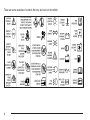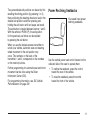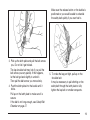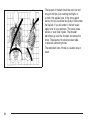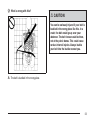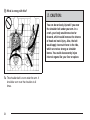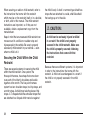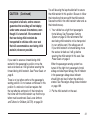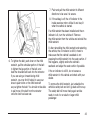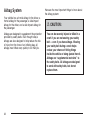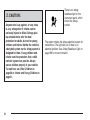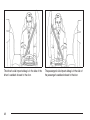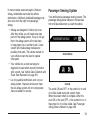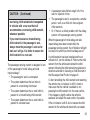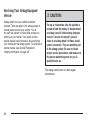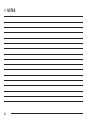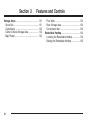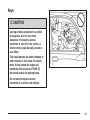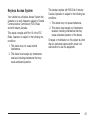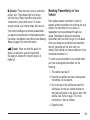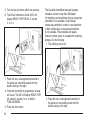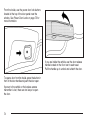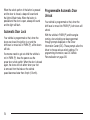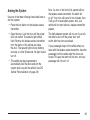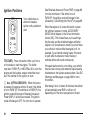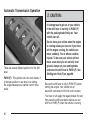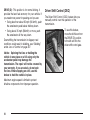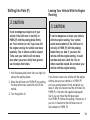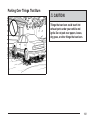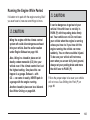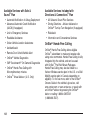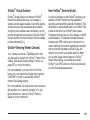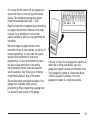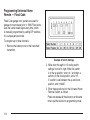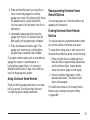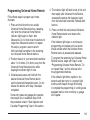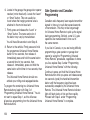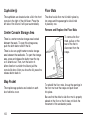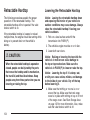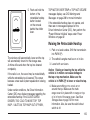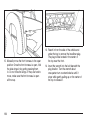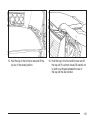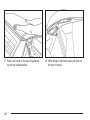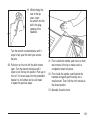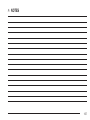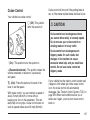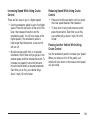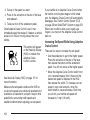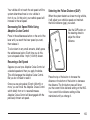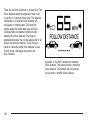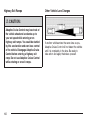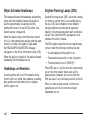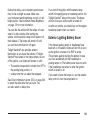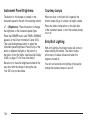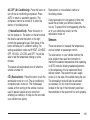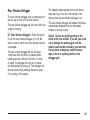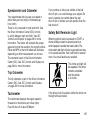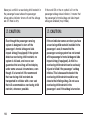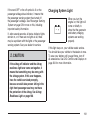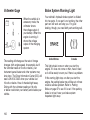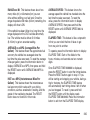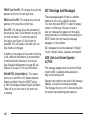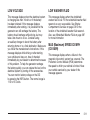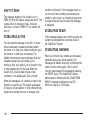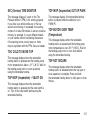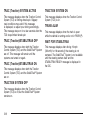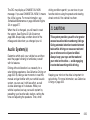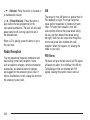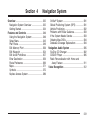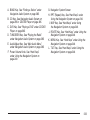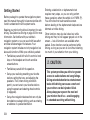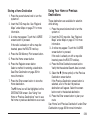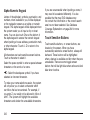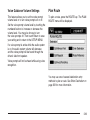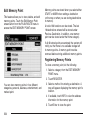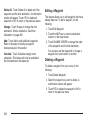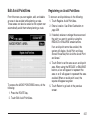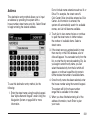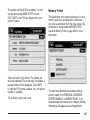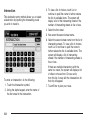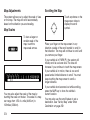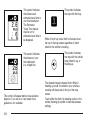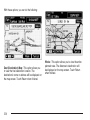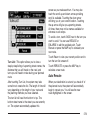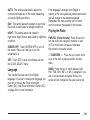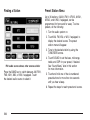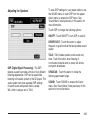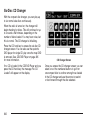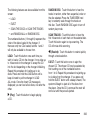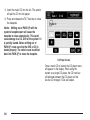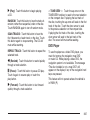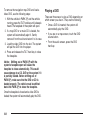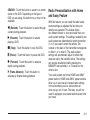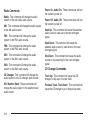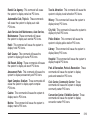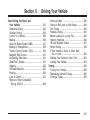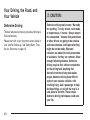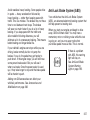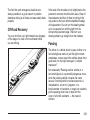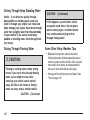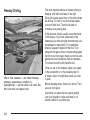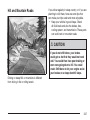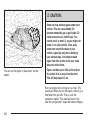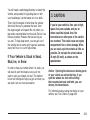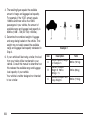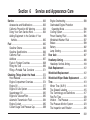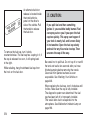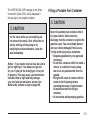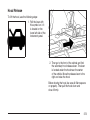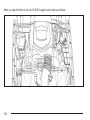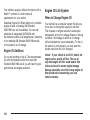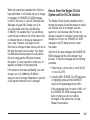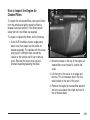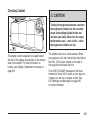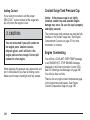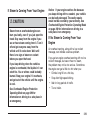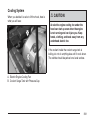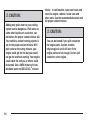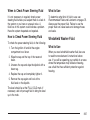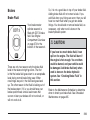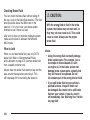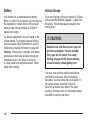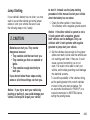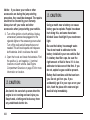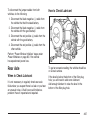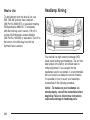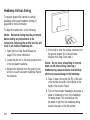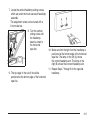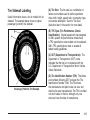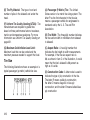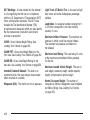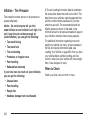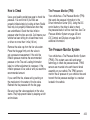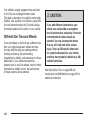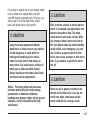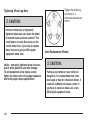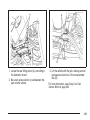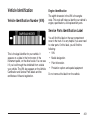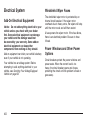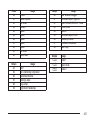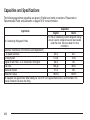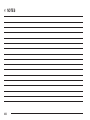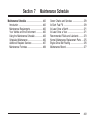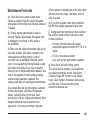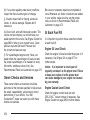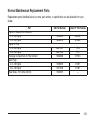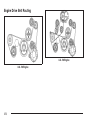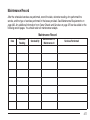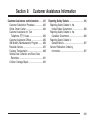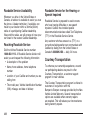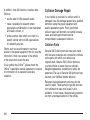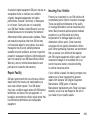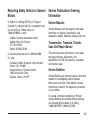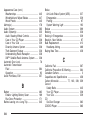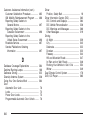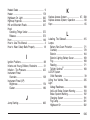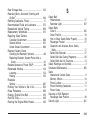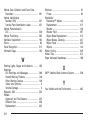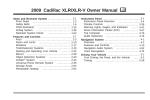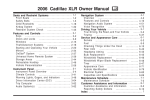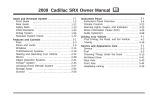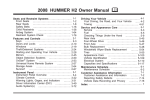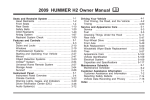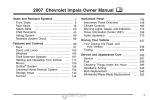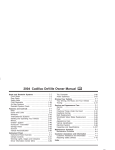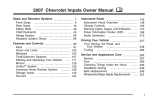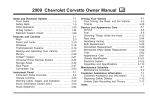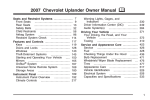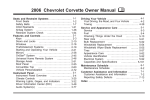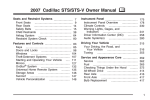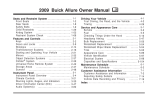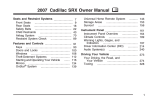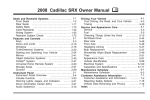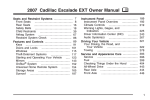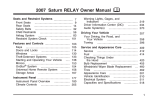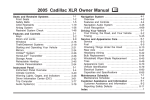Download Cadillac XLR-V Automobile User Manual
Transcript
2007 Cadillac XLR/XLR-V Owner Manual
Seats and Restraint Systems ....................... 7
Front Seats .............................................. 8
Safety Belts ............................................ 13
Child Restraints ...................................... 28
Airbag System ........................................ 44
Restraint System Check
......................... 60
Features and Controls ................................ 63
Keys ....................................................... 65
Doors and Locks .................................... 73
Windows
................................................ 81
Theft-Deterrent Systems ......................... 84
Starting and Operating Your Vehicle ....... 87
Mirrors .................................................. 104
OnStar® System ................................... 107
Universal Home Remote System
.......... 110
Storage Areas
...................................... 121
Retractable Hardtop .............................. 124
M
Instrument Panel .......................................
Instrument Panel Overview ...................
Climate Controls ...................................
Warning Lights, Gages, and
Indicators
..........................................
Driver Information Center (DIC)
............
Trip Computer
......................................
Audio System(s) ...................................
185
203
224
225
Navigation System .....................................
Overview ..............................................
Features and Controls ..........................
Navigation Audio System ......................
Voice Recognition .................................
231
232
240
285
312
135
138
178
Driving Your Vehicle ................................. 321
Your Driving, the Road, and
Your Vehicle
..................................... 322
Towing
................................................. 359
1
Service and Appearance Care ..................
Service .................................................
Fuel ......................................................
Checking Things Under the Hood .........
Rear Axle .............................................
Headlamp Aiming
.................................
Bulb Replacement
................................
Windshield Replacement .......................
Windshield Wiper Blade
Replacement .....................................
Tires .....................................................
Appearance Care ..................................
2
361
363
365
372
407
408
412
412
412
413
441
Vehicle Identification ............................. 451
Electrical System .................................. 452
Capacities and Specifications ................ 458
Maintenance Schedule .............................. 461
Maintenance Schedule .......................... 462
Customer Assistance Information ............. 481
Customer Assistance and
Information ........................................ 482
Reporting Safety Defects ...................... 496
Index .......................................................... 499
This manual describes features that may be
available in this model, but your vehicle may not
have all of them. For example, more than one
entertainment system may be offered or your
vehicle may have been ordered without a front
passenger or rear seats.
Keep this manual in the vehicle, so it will be there
if it is needed while you are on the road. If the
vehicle is sold, leave this manual in the vehicle.
GENERAL MOTORS, GM, the GM Emblem,
CADILLAC, the CADILLAC Crest & Wreath, and
the name XLR are registered trademarks of
General Motors Corporation.
Canadian Owners
This manual includes the latest information at the
time it was printed. We reserve the right to
make changes after that time to the product
without notice. For vehicles first sold in Canada,
substitute the name “General Motors of Canada
Limited” for Cadillac Motor Car Division whenever
it appears in this manual.
Litho in U.S.A.
Part No. 15865979 A First Printing
©
A French language copy of this manual can be
obtained from your dealer or from:
Helm, Incorporated
P.O. Box 07130
Detroit, MI 48207
2006 General Motors Corporation. All Rights Reserved.
3
How to Use This Manual
Many people read the owner manual from
beginning to end when they first receive their new
vehicle. If this is done, it can help you learn
about the features and controls for the vehicle.
Pictures and words work together in the
owner manual to explain things.
Index
A good place to quickly locate information about
the vehicle is the Index in the back of the manual.
It is an alphabetical list of what is in the manual
and the page number where it can be found.
Safety Warnings and Symbols
There are a number of safety cautions in this
book. We use a box and the word CAUTION to
tell about things that could hurt you if you were to
ignore the warning.
4
{CAUTION:
These mean there is something that could
hurt you or other people.
In the caution area, we tell you what the hazard is.
Then we tell you what to do to help avoid or
reduce the hazard. Please read these cautions. If
you do not, you or others could be hurt.
You will also find a
circle with a slash
through it in this book.
This safety symbol
means “Do Not,” “Do
Not do this” or “Do Not
let this happen.”
Vehicle Damage Warnings
Vehicle Symbols
Also, in this manual you will find these notices:
The vehicle has components and labels that use
symbols instead of text. Symbols are shown along
with the text describing the operation or
information relating to a specific component,
control, message, gage, or indicator.
Notice: These mean there is something
that could damage your vehicle.
A notice tells about something that can damage
the vehicle. Many times, this damage would not be
covered by your vehicle’s warranty, and it could
be costly. But the notice will tell what to do to help
avoid the damage.
When you read other manuals, you might see
CAUTION and NOTICE warnings in different colors
or in different words.
There are also warning labels on the vehicle. They
use the same words, CAUTION or NOTICE.
If you need help figuring out a specific name of a
component, gage, or indicator, reference the
following topics:
• Seats and Restraint Systems in Section 1
• Features and Controls in Section 2
• Instrument Panel Overview in Section 3
• Climate Controls in Section 3
• Warning Lights, Gages, and Indicators in
Section 3
• Audio System(s) in Section 3
• Engine Compartment Overview in Section 5
5
These are some examples of symbols that may be found on the vehicle:
6
Section 1
Seats and Restraint Systems
Front Seats ..................................................... 8
Power Seats ................................................. 8
Power Lumbar .............................................. 9
Heated and Cooled Seats ............................. 9
Memory Seat, Mirrors and
Steering Wheel ........................................ 10
Power Reclining Seatbacks ......................... 11
Safety Belts .................................................. 13
Safety Belts: They Are for Everyone ........... 13
Questions and Answers About
Safety Belts ............................................. 17
How to Wear Safety Belts Properly ............. 18
Driver Position ............................................. 18
Safety Belt Use During Pregnancy .............. 26
Passenger Position ...................................... 27
Safety Belt Pretensioners ............................ 27
Safety Belt Extender ................................... 27
Child Restraints ............................................ 28
Older Children ............................................. 28
Infants and Young Children ......................... 31
Child Restraint Systems .............................. 35
Lower Anchors and Tethers for
Children (LATCH) .................................... 39
Securing a Child Restraint in the
Passenger Seat Position .......................... 40
Airbag System .............................................. 44
Where Are the Airbags? .............................. 47
When Should an Airbag Inflate? .................. 49
What Makes an Airbag Inflate? ................... 51
How Does an Airbag Restrain? ................... 51
What Will You See After an Airbag
Inflates? ................................................... 52
Passenger Sensing System ......................... 53
Servicing Your Airbag-Equipped Vehicle ...... 58
Adding Equipment to Your
Airbag-Equipped Vehicle .......................... 59
Restraint System Check ............................... 60
Checking the Restraint Systems .................. 60
Replacing Restraint System Parts
After a Crash ........................................... 61
7
Front Seats
• Raise or lower the rear part of the seat
Power Seats
The power seat controls
are located on the
outboard side of
the seat cushions.
• Move the seat forward or rearward by sliding
the horizontal control forward or rearward.
• Raise or lower the front part of the seat
cushion by moving the front of the horizontal
control up or down.
8
cushion by moving the rear of the horizontal
control up or down.
• Raise or lower the entire seat by moving the
entire horizontal control up or down.
• Use the vertical control to recline the seatback.
See Power Reclining Seatbacks on page 11.
Power Lumbar
Heated and Cooled Seats
The driver’s and
passenger’s seatback
lumbar support switches
are located on the
outboard sides of
the seats.
Use the power seat controls first to get the proper
position, then continue with the lumbar adjustment.
The buttons for the heated and cooled seats are
located on the climate control system.
( (Heated/Cooled Seat): Press this button to
turn the feature on. The button on the left controls
the driver’s seat and the button on the right
controls the passenger’s seat. Each press of the
button will take you to a different setting. The
settings available in order are HI HEAT, LO HEAT,
OFF, HI COOL, LO COOL and OFF. You will be
able to feel the temperature change in a few
minutes.
The feature will automatically turn off when the
vehicle is turned off. See Dual Climate Control
System on page 178 for more information.
Use the top lumbar switch to adjust support to
the middle seatback and the bottom lumbar switch
to adjust support to the lower seatback. Press
the front of the switch to increase support and the
rear of the switch to decrease support.
Keep in mind that as your seating position
changes, as it may during long trips, so should the
position of your lumbar support. Adjust the seat
as needed.
9
Memory Seat, Mirrors and Steering
Wheel
Use the following steps to program each button:
1. Adjust the driver’s seat including the seatback
recliner, lumbar, both outside mirrors and the
steering wheel to a comfortable position.
2. Press and hold button 1 until two beeps are
heard, then release the button.
A second mirror, seating and steering wheel
position can be programmed by repeating
the above steps and pressing button 2 (for
driver 2). Each time a memory button is pressed
and released, a single beep will sound. Each
time button 1 or 2 is pressed and released while
the vehicle is in PARK (P), the memory positions
will be recalled after a brief delay. If the vehicle
is not in PARK (P), three beeps will be heard and
the memory position will not be recalled.
Your vehicle is equipped with the memory
package. The controls for these features are
located on the driver’s seat, and are used
to program and recall memory settings for the
driver’s seating positions.
10
When the engine is started, the seat, mirrors, and
steering wheel may automatically adjust to their
programmed positions.
To stop recall movement of the memory feature at
any time, press one of the power seat controls,
power mirror control buttons, memory buttons, or
power steering column control.
Two personalized exit positions can be set by first
recalling the driving position (by pressing 1 or 2),
then positioning the steering wheel and seat in the
desired exit positions and then pressing and
holding the exit button until two beeps are heard.
The exit button is located between buttons 1 and 2.
With the vehicle in PARK (P), the exit position
for the previously set driver can be recalled
by pressing the exit button.
When you use the keyless access transmitter to
unlock your vehicle, automatic seat and steering
wheel movement to the exit position may
occur. The numbers on the back of the
transmitter, 1 and 2, corresponds to the numbers
on the memory buttons.
Further programming for automatic seat and mirror
movement can be done using the Driver
Information Center (DIC).
For programming information, see DIC Vehicle
Personalization on page 220.
Power Reclining Seatbacks
Your seats have power
reclining seatbacks.
Use the vertical power seat control located on the
outboard side of the seat to operate them.
• To recline the seatback, press the control
toward the rear of the vehicle.
• To raise the seatback, press the control
toward the front of the vehicle.
11
{CAUTION:
Sitting in a reclined position when your
vehicle is in motion can be dangerous.
Even if you buckle up, your safety belts
cannot do their job when you are reclined
like this.
The shoulder belt cannot do its job. In a
crash, you could go into it, receiving neck
or other injuries.
The lap belt cannot do its job either. In a
crash the belt could go up over your
abdomen. The belt forces would be there,
not at your pelvic bones. This could cause
serious internal injuries.
For proper protection when the vehicle is
in motion, have the seatback upright.
Then sit well back in the seat and wear
your safety belt properly.
Do not have a seatback reclined if your vehicle is
moving.
12
Safety Belts
Safety Belts: They Are for Everyone
This part of the manual tells you how to use
safety belts properly. It also tells you some things
you should not do with safety belts.
{CAUTION:
Do not let anyone ride where he or she
can not wear a safety belt properly. If you
are in a crash and you are not wearing a
safety belt, your injuries can be much
worse. You can hit things inside the
vehicle or be ejected from it. You can be
seriously injured or killed. In the same
crash, you might not be if you are buckled
up. Always fasten your safety belt, and
check that your passenger’s belt is
fastened properly too.
{CAUTION:
It is extremely dangerous to ride in a
cargo area, inside or outside of a vehicle.
In a collision, people riding in these areas
are more likely to be seriously injured or
killed. Do not allow people to ride in any
area of your vehicle that is not equipped
with seats and safety belts. Be sure
everyone in your vehicle is in a seat and
using a safety belt properly.
Your vehicle has a light
that comes on as a
reminder to buckle up.
See Safety Belt
Reminder Light on
page 187.
In most states and in all Canadian provinces, the
law says to wear safety belts. Here is why:
They work.
13
You never know if you will be in a crash. If you do
have a crash, you do not know if it will be a
bad one.
A few crashes are mild, and some crashes can be
so serious that even buckled up, a person
would not survive. But most crashes are in
between. In many of them, people who buckle up
can survive and sometimes walk away. Without
belts they could have been badly hurt or killed.
Why Safety Belts Work
When you ride in or on anything, you go as fast
as it goes.
After more than 40 years of safety belts in
vehicles, the facts are clear. In most crashes
buckling up does matter... a lot!
Take the simplest vehicle. Suppose it is just a
seat on wheels.
14
Put someone on it.
Get it up to speed. Then stop the vehicle. The
rider does not stop.
15
The person keeps going until stopped by
something. In a real vehicle, it could be the
windshield...
16
or the instrument panel...
Questions and Answers About
Safety Belts
Q: Will I be trapped in the vehicle after an
accident if I am wearing a safety belt?
A: You could be — whether you are wearing a
safety belt or not. But you can unbuckle a
safety belt, even if you are upside down. And
your chance of being conscious during and
after an accident, so you can unbuckle and get
out, is much greater if you are belted.
Q: If my vehicle has airbags, why should I
have to wear safety belts?
or the safety belts!
With safety belts, you slow down as the vehicle
does. You get more time to stop. You stop
over more distance, and your strongest bones
take the forces. That is why safety belts
make such good sense.
A: Airbags are supplemental systems only; so
they work with safety belts — not instead of
them. Every airbag system ever offered
for sale has required the use of safety belts.
Even if you are in a vehicle that has airbags,
you still have to buckle up to get the most
protection. That is true not only in frontal
collisions, but especially in side and other
collisions.
17
Q: If I am a good driver, and I never drive far
from home, why should I wear safety
belts?
A: You may be an excellent driver, but if you are
in an accident — even one that is not your
fault — you and your passenger can be hurt.
Being a good driver does not protect you
from things beyond your control, such as bad
drivers.
How to Wear Safety Belts Properly
This part is only for people of adult size.
Be aware that there are special things to know
about safety belts and children. And there
are different rules for smaller children and babies.
If a child will be riding in your vehicle, see
Older Children on page 28 or Infants and Young
Children on page 31. Follow those rules for
everyone’s protection.
Most accidents occur within 25 miles (40 km)
of home. And the greatest number of
serious injuries and deaths occur at speeds of
less than 40 mph (65 km/h).
First, you will want to know which restraint
systems your vehicle has.
Safety belts are for everyone.
Driver Position
We will start with the driver position.
Lap-Shoulder Belt
The driver has a lap-shoulder belt. Here is how to
wear it properly.
1. Close and lock the door.
2. Adjust the seat so you can sit up straight. To
see how, see “Seats” in the Index.
18
Make sure the release button on the buckle is
positioned so you would be able to unbuckle
the safety belt quickly if you ever had to.
3. Pick up the latch plate and pull the belt across
you. Do not let it get twisted.
The lap-shoulder belt may lock if you pull the
belt across you very quickly. If this happens,
let the belt go back slightly to unlock it.
Then pull the belt across you more slowly.
4. Push the latch plate into the buckle until it
clicks.
Pull up on the latch plate to make sure it is
secure.
If the belt is not long enough, see Safety Belt
Extender on page 27.
5. To make the lap part tight, pull up on the
shoulder belt.
It may be necessary to pull stitching on the
safety belt through the latch plate to fully
tighten the lap belt on smaller occupants.
19
The lap part of the belt should be worn low and
snug on the hips, just touching the thighs. In
a crash, this applies force to the strong pelvic
bones. And you would be less likely to slide under
the lap belt. If you slid under it, the belt would
apply force at your abdomen. This could cause
serious or even fatal injuries. The shoulder
belt should go over the shoulder and across the
chest. These parts of the body are best able
to take belt restraining forces.
The safety belt locks if there is a sudden stop or
crash.
20
Q: What is wrong with this?
{CAUTION:
You can be seriously hurt if your shoulder
belt is too loose. In a crash, you would
move forward too much, which could
increase injury. The shoulder belt should
fit against your body.
A: The shoulder belt is too loose. It will not give
nearly as much protection this way.
21
Q: What is wrong with this?
{CAUTION:
You can be seriously hurt if your lap belt
is too loose. In a crash, you could slide
under the lap belt and apply force at your
abdomen. This could cause serious or
even fatal injuries. The lap belt should be
worn low and snug on the hips, just
touching the thighs.
A: The lap belt is too loose. It will not give nearly
as much protection this way.
22
Q: What is wrong with this?
{CAUTION:
You can be seriously injured if your belt is
buckled in the wrong place like this. In a
crash, the belt would go up over your
abdomen. The belt forces would be there,
not at the pelvic bones. This could cause
serious internal injuries. Always buckle
your belt into the buckle nearest you.
A: The belt is buckled in the wrong place.
23
Q: What is wrong with this?
{CAUTION:
You can be seriously injured if you wear
the shoulder belt under your arm. In a
crash, your body would move too far
forward, which would increase the chance
of head and neck injury. Also, the belt
would apply too much force to the ribs,
which are not as strong as shoulder
bones. You could also severely injure
internal organs like your liver or spleen.
A: The shoulder belt is worn under the arm. It
should be worn over the shoulder at all
times.
24
Q: What is wrong with this?
{CAUTION:
You can be seriously injured by a twisted
belt. In a crash, you would not have the
full width of the belt to spread impact
forces. If a belt is twisted, make it straight
so it can work properly, or ask your dealer
to fix it.
A: The belt is twisted across the body.
25
To unlatch the belt, push the button on the buckle.
The belt should go back out of the way.
Before you close the door, be sure the belt is out
of the way. If you slam the door on it, you can
damage both the belt and your vehicle.
Safety Belt Use During Pregnancy
Safety belts work for everyone, including pregnant
women. Like all occupants, they are more likely to
be seriously injured if they do not wear safety belts.
26
A pregnant woman should wear a lap-shoulder
belt, and the lap portion should be worn as low as
possible, below the rounding, throughout the
pregnancy.
The best way to protect the fetus is to protect the
mother. When a safety belt is worn properly, it
is more likely that the fetus will not be hurt
in a crash. For pregnant women, as for anyone,
the key to making safety belts effective is wearing
them properly.
Passenger Position
Safety Belt Extender
To learn how to wear the passenger’s safety belt
properly, see Driver Position on page 18.
If the vehicle’s safety belt will fasten around you,
you should use it.
The passenger’s safety belt works the same way
as the driver’s safety belt — except for one
thing. If you ever pull the shoulder portion of the
belt out all the way, you will engage the child
restraint locking feature. If this happens, just let
the belt go back all the way and start again.
But if a safety belt is not long enough, your dealer
will order you an extender. When you go in to
order it, take the heaviest coat you will wear, so
the extender will be long enough for you. To
help avoid personal injury, do not let someone else
use it, and use it only for the seat it is made to
fit. The extender has been designed for adults.
Never use it for securing child seats. To wear it,
just attach it to the regular safety belt. For
more information see the instruction sheet that
comes with the extender.
Safety Belt Pretensioners
Your vehicle has safety belt pretensioners for the
driver and right front passenger. Although you
cannot see them, they are part of the safety belt
assembly. They help tighten the safety belts during
the early stages of a moderate to severe frontal and
near frontal crash if the threshold conditions for
pretensioner activation are met. And, if your vehicle
has side impact airbags, safety belt pretensioners
can help tighten the safety belts in a side crash.
Pretensioners work only once. If they activate in a
crash, you will need to get new ones, and
probably other new parts for your safety belt
system. See Replacing Restraint System Parts
After a Crash on page 61.
27
Child Restraints
Q: What is the proper way to wear safety
belts?
Older Children
A: If possible, an older child should wear a
lap-shoulder belt and get the additional
restraint a shoulder belt can provide. The
shoulder belt should not cross the face
or neck. The lap belt should fit snugly below
the hips, just touching the top of the thighs. It
should never be worn over the abdomen,
which could cause severe or even fatal internal
injuries in a crash.
According to accident statistics, children are safer
when properly restrained in the rear seating
positions than in the front seating positions.
Older children who have outgrown booster seats
should wear the vehicle’s safety belts.
28
In a crash, children who are not buckled up can
strike other people who are buckled up, or can be
thrown out of the vehicle. Older children need
to use safety belts properly.
{CAUTION:
Never do this.
Here two children are wearing the same
belt. The belt can not properly spread the
impact forces. In a crash, the two children
can be crushed together and seriously
injured. A belt must be used by only one
person at a time.
29
Q: What if a child is wearing a lap-shoulder
belt, but the child is so small that the
shoulder belt is very close to the child’s
face or neck?
A: Move the child toward the center of the
vehicle, but be sure that the shoulder belt still
is on the child’s shoulder, so that in a crash
the child’s upper body would have the restraint
that belts provide.
{CAUTION:
Never do this.
Here a child is sitting in a seat that has a
lap-shoulder belt, but the shoulder part is
behind the child. If the child wears the
belt in this way, in a crash the child might
slide under the belt. The belt’s force
would then be applied right on the child’s
abdomen. That could cause serious or
fatal injuries.
The lap portion of the belt should be worn low and
snug on the hips, just touching the child’s thighs.
This applies belt force to the child’s pelvic bones in
a crash.
30
Infants and Young Children
Everyone in a vehicle needs protection! This
includes infants and all other children. Neither the
distance traveled nor the age and size of the
traveler changes the need, for everyone, to use
safety restraints. In fact, the law in every state
in the United States and in every Canadian
province says children up to some age must be
restrained while in a vehicle.
{CAUTION:
Children can be seriously injured or
strangled if a shoulder belt is wrapped
around their neck and the safety belt
continues to tighten. Never leave children
unattended in a vehicle and never allow
children to play with the safety belts.
Every time infants and young children ride in
vehicles, they should have the protection provided
by appropriate restraints. Young children should
not use the vehicle’s adult safety belts alone,
unless there is no other choice. Instead, they need
to use a child restraint.
31
{CAUTION:
People should never hold a baby in their
arms while riding in a vehicle. A baby
does not weigh much — until a crash.
During a crash a baby will become so
heavy it is not possible to hold it. For
example, in a crash at only 25 mph
(40 km/h), a 12 lb (5.5 kg) baby will
suddenly become a 240 lb (110 kg) force
on a person’s arms. A baby should be
secured in an appropriate restraint.
32
Q: What are the different types of add-on
{CAUTION:
child restraints?
A: Add-on child restraints, which are purchased by
Children who are up against, or very close
to, any airbag when it inflates can be
seriously injured or killed. Airbags plus
lap-shoulder belts offer protection for
adults and older children, but not for
young children and infants. Neither the
vehicle’s safety belt system nor its airbag
system is designed for them. Young
children and infants need the protection
that a child restraint system can provide.
the vehicle’s owner, are available in four basic
types. Selection of a particular restraint should
take into consideration not only the child’s
weight, height, and age but also whether or not
the restraint will be compatible with the motor
vehicle in which it will be used.
For most basic types of child restraints, there
are many different models available. When
purchasing a child restraint, be sure it is
designed to be used in a motor vehicle. If it is,
the restraint will have a label saying that it
meets federal motor vehicle safety standards.
33
The restraint manufacturer’s instructions that
come with the restraint state the weight and
height limitations for a particular child restraint.
In addition, there are many kinds of restraints
available for children with special needs.
{CAUTION:
Newborn infants need complete support,
including support for the head and neck.
This is necessary because a newborn
infant’s neck is weak and its head weighs
so much compared with the rest of its
body. In a crash, an infant in a rear-facing
seat settles into the restraint, so the crash
forces can be distributed across the
strongest part of an infant’s body, the
back and shoulders. Infants always
should be secured in appropriate infant
restraints.
34
{CAUTION:
The body structure of a young child is
quite unlike that of an adult or older child,
for whom the safety belts are designed. A
young child’s hip bones are still so small
that the vehicle’s regular safety belt may
not remain low on the hip bones, as it
should. Instead, it may settle up around
the child’s abdomen. In a crash, the belt
would apply force on a body area that is
unprotected by any bony structure. This
alone could cause serious or fatal injuries.
Young children always should be secured
in appropriate child restraints.
Child Restraint Systems
An infant car bed (A), a special bed made for use
in a motor vehicle, is an infant restraint system
designed to restrain or position a child on a
continuous flat surface. Make sure that the infant’s
head rests toward the center of the vehicle.
A rear-facing infant seat (B) provides restraint with
the seating surface against the back of the
infant. The harness system holds the infant in
place and, in a crash, acts to keep the infant
positioned in the restraint.
35
A forward-facing child seat (C-E) provides restraint
for the child’s body with the harness and also
sometimes with surfaces such as T-shaped
or shelf-like shields.
36
A booster seat (F-G) is a child restraint designed
to improve the fit of the vehicle’s safety belt
system. Some booster seats have a shoulder belt
positioner, and some high-back booster seats
have a five-point harness. A booster seat can also
help a child to see out the window.
Q: How Should I Use a Child Restraint?
A: A child restraint system is any device designed
for use in a motor vehicle to restrain, seat, or
position children. A built-in child restraint
system is a permanent part of the motor
vehicle. An add-on child restraint system is a
portable one, which is purchased by the
vehicle’s owner. To help reduce injuries, an
add-on child restraint must be secured in
the vehicle. With built-in or add-on child
restraints, the child has to be secured within
the child restraint.
When choosing an add-on child restraint, be
sure the child restraint is designed to be
used in a vehicle. If it is, it will have a label
saying that it meets federal motor vehicle
safety standards. Then follow the instructions
for the restraint. You may find these
instructions on the restraint itself or in a
booklet, or both.
Securing an Add-on Child Restraint in
the Vehicle
{CAUTION:
A child can be seriously injured or killed
in a crash if the child restraint is not
properly secured in the vehicle. Make sure
the child restraint is properly installed in
the vehicle using the vehicle’s safety belt,
following the instructions that came with
that restraint, and also the instructions in
this manual.
To help reduce the chance of injury, the child
restraint must be secured in the vehicle. Child
restraint systems must be secured in vehicle seats
by lap belts or the lap belt portion of a lap-shoulder
belt. A child can be endangered in a crash if the
child restraint is not properly secured in the
vehicle.
37
When securing an add-on child restraint, refer to
the instructions that come with the restraint
which may be on the restraint itself or in a booklet,
or both, and to this manual. The child restraint
instructions are important, so if they are not
available, obtain a replacement copy from the
manufacturer.
Keep in mind that an unsecured child restraint can
move around in a collision or sudden stop and
injure people in the vehicle. Be sure to properly
secure any child restraint in your vehicle — even
when no child is in it.
Securing the Child Within the Child
Restraint
There are several systems for securing the child
within the child restraint. One system, the
three-point harness, has straps that come down
over each of the infant’s shoulders and buckle
together at the crotch. The five-point harness
system has two shoulder straps, two hip straps, and
a crotch strap. A shield may take the place of hip
straps. A T-shaped shield has shoulder straps that
are attached to a flat pad which rests low against
38
the child’s body. A shelf- or armrest-type shield has
straps that are attached to a wide, shelf-like shield
that swings up or to the side.
{CAUTION:
A child can be seriously injured or killed
in a crash if the child is not properly
secured in the child restraint. Make sure
the child is properly secured, following
the instructions that came with that
restraint.
Because there are different systems, it is important
to refer to the instructions that come with the
restraint. A child can be endangered in a crash if
the child is not properly secured in the child
restraint.
Lower Anchors and Tethers for
Children (LATCH)
Some child restraints have a LATCH system. As
part of the LATCH system, your child restraint may
have lower attachments and/or a top tether. The
LATCH system can help hold the child restraint in
place during driving or in a crash. Some vehicles
have lower and/or top tether anchors designed
to secure a child restraint with lower attachments
and/or a top tether.
Some child restraints with a top tether are
designed to be used whether the top tether is
anchored or not. Other child restraints require that
the top tether be anchored. A national or local
law may require that the top tether be anchored.
Your vehicle does not have lower anchors or top
tether anchors to secure a child restraint with
the LATCH system. If a national or local law
requires that your top tether be anchored, do not
use a child restraint in this vehicle because a
top tether cannot be properly anchored. You must
use the safety belts to secure your child restraint
in this vehicle, unless a national or local law
requires that the top tether be anchored. Refer to
your child restraint instructions and instructions
in this manual for securing a child restraint using
the vehicle’s safety belts.
In Canada, the law requires that forward-facing
child restraints have a top tether, and that
the tether be attached.
39
Securing a Child Restraint in the
Passenger Seat Position
Your vehicle has a right front passenger airbag.
In addition, your vehicle has the passenger
sensing system. The passenger sensing system is
designed to turn off the right front passenger’s
frontal airbag and side impact airbag when
an infant in a rear-facing infant seat or a small
child in a forward-facing child restraint or booster
seat is detected. See Passenger Sensing
System on page 53 and Passenger Airbag Status
Indicator on page 189 for more information on
this, including important safety information.
Your vehicle has a label on your sun visor that
says, ″Never put a rear-facing child seat in
the front.″ This is because the risk to the
rear-facing child is so great, if the airbag deploys.
Never put a child in a rear-facing child restraint in
the passenger’s seat unless the passenger
airbag status indicator shows off and the airbag is
off. Here is why:
{CAUTION:
A child in a rear-facing child restraint can
be seriously injured or killed if the right
front passenger’s airbag inflates. This is
because the back of the rear facing child
restraint would be very close to the
inflating airbag. Be sure the airbag is off
before using a rear-facing child restraint
in the passenger’s position.
Even though the passenger sensing
system is designed to turn off the
passenger’s frontal airbag and side
impact airbag (if equipped) if the system
detects a rear-facing child restraint,
CAUTION:
40
(Continued)
CAUTION:
(Continued)
no system is fail-safe, and no one can
guarantee that an airbag will not deploy
under some unusual circumstance, even
though it is turned off. We recommend
that rear-facing child restraints be
transported in vehicles with a rear seat
that will accommodate a rear-facing child
restraint, whenever possible.
If you need to secure a forward-facing child
restraint in the passenger’s position, move the
seat as far back as it will go before securing the
forward-facing child restraint. See Power Seats on
page 8.
There is no top tether anchor at the passenger’s
seating position. Do not secure a child seat in this
position if a national or local law requires that
the top tether be anchored or if the instructions
that come with the child restraint say that the top
tether must be anchored. See Lower Anchors
and Tethers for Children (LATCH) on page 39.
You will be using the lap-shoulder belt to secure
the child restraint in this position. Be sure to follow
the instructions that came with the child restraint.
Secure the child in the child restraint when and as
the instructions say.
1. Your vehicle has a right front passenger’s
frontal airbag. See Passenger Sensing
System on page 53. We recommend that
rear-facing child restraints not be transported
in your vehicle, even if the airbags are off.
If your child restraint is forward-facing, move
the seat as far back as it will go before
securing the child restraint in this seat. See
Power Seats on page 8.
When the passenger sensing system has
turned off the right front passenger’s frontal
airbag and side impact airbag, the off indicator
in the passenger airbag status indicator
should light and stay lit when the vehicle is
started. See Passenger Airbag Status Indicator
on page 189.
2. Put the child restraint on the seat.
41
3. Pick up the latch plate, and run the lap and
shoulder portions of the vehicle’s safety belt
through or around the restraint. The child
restraint instructions will show you how.
5. Pull the rest of the shoulder belt all the way
out of the retractor to set the lock.
4. Buckle the belt. Make sure the release button
is positioned so you would be able to unbuckle
the safety belt quickly if you ever had to.
42
7. Push and pull the child restraint in different
directions to be sure it is secure.
8. If the airbag is off, the off indicator in the
inside rearview mirror will be lit and stay lit
when the vehicle is started.
If a child restraint has been installed and the on
indicator is lit, turn the vehicle off. Remove
the child restraint from the vehicle and reinstall the
child restraint.
6. To tighten the belt, push down on the child
restraint, pull the shoulder portion of the belt
to tighten the lap portion of the belt, and
feed the shoulder belt back into the retractor.
If you are using a forward-facing child
restraint, you may find it helpful to use your
knee to push down on the child restraint
as you tighten the belt. You should not be able
to pull more of the belt from the retractor
once the lock has been set.
If, after reinstalling the child restraint and restarting
the vehicle, the on indicator is still lit, check to
make sure that the vehicle’s seatback is not
pressing the child restraint into the seat cushion. If
this happens, slightly recline the vehicle’s
seatback and adjust the seat cushion if possible.
If the on indicator is still lit, do not secure a
child restraint in this vehicle and check with your
dealer.
To remove the child restraint, just unbuckle the
vehicle’s safety belt and let it go back all the way.
The safety belt will move freely again and be
ready to work for an adult or larger child
passenger.
43
Airbag System
Your vehicle has a frontal airbag for the driver, a
frontal airbag for the passenger, a side impact
airbag for the driver, and a side impact airbag for
the passenger.
Airbags are designed to supplement the protection
provided by safety belts. Even though today’s
airbags are also designed to help reduce the risk
of injury from the force of an inflating bag, all
airbags must inflate very quickly to do their job.
44
Here are the most important things to know about
the airbag system:
{CAUTION:
You can be severely injured or killed in a
crash if you are not wearing your safety
belt — even if you have airbags. Wearing
your safety belt during a crash helps
reduce your chance of hitting things
inside the vehicle or being ejected from it.
Airbags are “supplemental restraints” to
the safety belts. All airbags are designed
to work with safety belts, but do not
replace them.
{CAUTION:
{CAUTION:
Frontal airbags for the driver and
passenger are designed to deploy in
moderate to severe frontal and near
frontal crashes. They are not designed to
inflate in rollover, rear crashes, or in many
side crashes. And, for some unrestrained
occupants, frontal airbags may provide
less protection in frontal crashes than
more forceful airbags have provided in
the past.
Both frontal and side impact airbags
inflate with great force, faster than the
blink of an eye. If you are too close to an
inflating airbag, as you would be if you
were leaning forward, it could seriously
injure you. Safety belts help keep you in
position for airbag inflation before and
during a crash. Always wear your safety
belt even with frontal airbags. The driver
should sit as far back as possible while
still maintaining control of the vehicle.
Occupants should not lean on or sleep
against the door.
Side impact airbags for the driver and
passenger are designed to inflate in
moderate to severe crashes where
something hits the side of your vehicle.
They are not designed to inflate in frontal,
in rollover, or in rear crashes.
Everyone in your vehicle should wear a
safety belt properly — whether or not
there is an airbag for that person.
45
{CAUTION:
Anyone who is up against, or very close
to, any airbag when it inflates can be
seriously injured or killed. Airbags plus
lap-shoulder belts offer the best
protection for adults, but not for young
children and infants. Neither the vehicle’s
safety belt system nor its airbag system is
designed for them. Young children and
infants need the protection that a child
restraint system can provide. Always
secure children properly in your vehicle.
To read how, see Older Children on
page 28 or Infants and Young Children on
page 31.
46
There is an airbag
readiness light on the
instrument panel, which
shows the airbag
symbol.
The system checks the airbag electrical system for
malfunctions. The light tells you if there is an
electrical problem. See Airbag Readiness Light on
page 188 for more information.
Where Are the Airbags?
The passenger’s frontal airbag is in the instrument
panel on the passenger’s side.
The driver’s frontal airbag is in the middle of the
steering wheel.
47
The driver’s side impact airbag is in the side of the
driver’s seatback closest to the door.
48
The passenger’s side impact airbag is in the side of
the passenger’s seatback closest to the door.
{CAUTION:
If something is between an occupant and
an airbag, the airbag might not inflate
properly or it might force the object into
that person causing severe injury or even
death. The path of an inflating airbag must
be kept clear. Do not put anything
between an occupant and an airbag, and
do not attach or put anything on the
steering wheel hub or on or near any
other airbag covering. Do not let seat
covers block the inflation path of a side
impact airbag.
When Should an Airbag Inflate?
The driver’s and right front passenger’s frontal
airbags are designed to inflate in moderate to
severe frontal or near-frontal crashes. But they are
designed to inflate only if the impact exceeds a
predetermined deployment threshold. Deployment
thresholds take into account a variety of desired
deployment and non-deployment events and are
used to predict how severe a crash is likely to be in
time for the airbags to inflate and help restrain the
occupants. Whether your frontal airbags will or
should deploy is not based on how fast your vehicle
is traveling. It depends largely on what you hit, the
direction of the impact, and how quickly your
vehicle slows down.
In addition, your vehicle has “dual stage” frontal
airbags, which adjust the restraint according
to crash severity. Your vehicle has electronic
frontal sensors which help the sensing system
distinguish between a moderate frontal impact and
a more severe frontal impact. For moderate
frontal impacts, these airbags inflate at a level less
than full deployment. For more severe frontal
impacts, full deployment occurs. If the front of your
vehicle goes straight into a wall that does not
move or deform, the threshold level for the
reduced deployment is about 12 to 16 mph (19 to
26 km/h), and the threshold level for a full
deployment is about 18 to 24 mph (29 to
38.5 km/h). The threshold level can vary, however,
with specific vehicle design, so that it can be
somewhat above or below this range.
49
Frontal airbags may inflate at different crash
speeds. For example:
• If the vehicle hits a stationary object, the
airbags could inflate at a different crash speed
than if the vehicle hits a moving object.
• If the vehicle hits an object that deforms, the
airbags could inflate at a different crash
speed than if the vehicle hits an object that
does not deform.
• If the vehicle hits a narrow object (like a pole),
the airbags could inflate at a different crash
speed than if the vehicle hits a wide object
(like a wall).
• If the vehicle goes into an object at an angle,
the airbags could inflate at a different crash
speed than if the vehicle goes straight into the
object.
Frontal airbags (driver and right front passenger)
are not intended to inflate during vehicle
rollovers, rear impacts, or in many side impacts.
50
The side impact airbags are intended to inflate in
moderate to severe side crashes. A side impact
airbag will inflate if the crash severity is above the
system’s designed “threshold level.” The
threshold level can vary with specific vehicle
design. Side impact airbags are not intended to
inflate in frontal or near-frontal impacts, rollovers or
rear impacts. A side impact airbag is intended to
deploy on the side of the vehicle that is struck.
Your vehicle also has seat position sensors which
enables the sensing system to monitor the
position of the driver’s and passenger’s seats. The
seat position sensor provides information which
is used to determine if the airbags should deploy at
a reduced level or at full deployment.
In any particular crash, no one can say whether
an airbag should have inflated simply because
of the damage to a vehicle or because of what the
repair costs were. For frontal airbags, inflation is
determined by what the vehicle hits, the angle
of the impact, and how quickly the vehicle slows
down. For side impact airbags, inflation is
determined by the location and severity of
the impact.
What Makes an Airbag Inflate?
How Does an Airbag Restrain?
In an impact of sufficient severity, the airbag
sensing system detects that the vehicle is
in a crash. The sensing system triggers a release
of gas from the inflator, which inflates the
airbag. The inflator, the airbag and related
hardware are all part of the airbag modules.
Frontal airbag modules are located inside
the steering wheel and instrument panel. For
seating positions with side impact airbags, there
are also airbag modules in the side of the
seatbacks closest to the door.
In moderate to severe frontal or near frontal
collisions, even belted occupants can contact the
steering wheel or the instrument panel. In
moderate to severe side collisions, even belted
occupants can contact the inside of the vehicle.
Airbags supplement the protection provided
by safety belts. Airbags distribute the force of the
impact more evenly over the occupant’s upper
body, stopping the occupant more gradually. But
the frontal airbags would not help you in many
types of collisions, including rollovers, rear
impacts, and many side impacts, primarily because
an occupant’s motion is not toward the airbag.
Side impact airbags would not help you in many
types of collisions, including many frontal or
near frontal collisions, rollovers, and rear impacts.
Airbags should never be regarded as anything
more than a supplement to safety belts, and then
only in moderate to severe frontal or near-frontal
collisions for the driver’s and right front
passenger’s frontal airbags, and only in moderate
to severe side collisions for vehicles with side
impact airbags.
51
What Will You See After an Airbag
Inflates?
After an airbag inflates, it quickly deflates, so
quickly that some people may not even realize the
airbag inflated. Some components of the airbag
module — the steering wheel hub for the driver’s
frontal airbag, the instrument panel for the
right front passenger’s frontal airbag, and for
seating positions with side impact airbags, the side
of the seatback closest to the door — may be
hot for a short time. The parts of the airbag that
come into contact with you may be warm, but
not too hot to touch. There may be some smoke
and dust coming from the vents in the deflated
airbags. Airbag inflation does not prevent the driver
from seeing out of the windshield or being able
to steer the vehicle, nor does it prevent people
from leaving the vehicle.
{CAUTION:
When an airbag inflates, there may be
dust in the air. This dust could cause
breathing problems for people with a
history of asthma or other breathing
trouble. To avoid this, everyone in the
vehicle should get out as soon as it is
safe to do so. If you have breathing
problems but cannot get out of the vehicle
after an airbag inflates, then get fresh air
by opening a window or a door. If you
experience breathing problems following
an airbag deployment, you should seek
medical attention.
Your vehicle has a feature that may automatically
unlock the doors, turn the interior lamps on,
and turn on the hazard warning flashers when the
airbags inflate. You can lock the doors, turn the
interior lamps off, and turn the hazard warning
flashers off by using the controls for those
features.
52
In many crashes severe enough to inflate an
airbag, windshields are broken by vehicle
deformation. Additional windshield breakage may
also occur from the right front passenger
airbag.
• Airbags are designed to inflate only once.
After they inflate, you will need some new
parts for the airbag system. If you do not get
them, the airbag system will not be there
to help protect you in another crash. A new
system will include airbag modules and
possibly other parts. The service manual for
your vehicle covers the need to replace
other parts.
• Your vehicle has a crash sensing and
diagnostic module which records information
after a crash. See Vehicle Data Collection and
Event Data Recorders on page 491.
• Let only qualified technicians work on your
airbag system. Improper service can mean
that an airbag system will not work properly.
See your dealer for service.
Passenger Sensing System
Your vehicle has a passenger sensing system. The
passenger airbag status indicator in the rearview
mirror will be visible when you start the vehicle.
United States
Canada
The words ON and OFF, or the symbol for on and
off, will be visible during the system check.
When the system check is complete, either the
word ON or the word OFF, or the symbol for on or
the symbol for off, will be visible. See Passenger
Airbag Status Indicator on page 189.
53
The passenger sensing system will turn off the
passenger’s frontal airbag and side impact airbag
under certain conditions. The driver’s airbags
are not part of the passenger sensing system.
{CAUTION:
The passenger sensing system works with sensors
that are part of the passenger’s seat and safety
belt. The sensors are designed to detect the
presence of a properly seated occupant and
determine if the passenger’s frontal airbag and
side impact airbag should be enabled (may inflate)
or not.
A child in a rear-facing child restraint can
be seriously injured or killed if the
passenger’s airbag inflates. This is
because the back of the rear-facing child
restraint would be very close to the
inflating airbag. Be sure the airbag is off
before using a rear-facing child restraint
in the passenger’s position.
Accident statistics show that children are safer if
they are restrained in the rear rather than the front
seat. We recommend that rear-facing child
restraints not be transported in your vehicle, even
if the airbags are off.
Your vehicle has a label on the sun visor that
says, “Never put a rear-facing child seat in
the front.” This is because the risk to the
rear-facing child is so great if the airbag deploys.
Never put a child in a rear-facing child restraint
in the passenger’s seat unless the passenger
airbag status indicator shows off and the airbags
are off.
54
Even though the passenger sensing
system is designed to turn off the
passenger’s frontal airbag and side
impact airbag (if equipped) if the system
detects a rear-facing child restraint, no
system is fail-safe, and no one can
guarantee that an airbag will not deploy
under some unusual circumstance, even
though it is turned off. We recommend that
CAUTION:
(Continued)
• A passenger takes his/her weight off of the
CAUTION:
(Continued)
rear-facing child restraints be transported
in vehicles with a rear seat that will
accommodate a rear-facing child restraint,
whenever possible.
If you need to secure a forward-facing
child restraint in the passenger’s seat,
always move the passenger’s seat as far
back as it will go. It is better to secure the
child restraint in a rear seat.
The passenger sensing system is designed to turn
off the passenger’s frontal airbag and side
impact airbag if:
• The passenger’s seat is unoccupied.
• The system determines that an infant is
present in a rear-facing infant seat.
• The system determines that a small child is
present in a forward-facing child restraint.
• The system determines that a small child is
present in a booster seat.
seat for a period of time.
• The passenger’s seat is occupied by a smaller
person, such as a child who has outgrown
child restraints.
• Or, if there is a critical problem with the airbag
system or the passenger sensing system.
When the passenger’s frontal airbag and side
impact airbag have been turned off by the
passenger sensing system, the off indicator will light
and stay lit to remind you that the airbags are off.
If a child restraint has been installed and the on
indicator is lit, turn the vehicle off. Remove the child
restraint from the vehicle and reinstall the child
restraint following the child restraint manufacturer’s
directions and refer to Securing a Child Restraint in
the Passenger Seat Position on page 40.
If, after reinstalling the child restraint and restarting
the vehicle, the on indicator is still lit, check to
make sure that the vehicle’s seatback is not
pressing the child restraint into the seat cushion.
If this happens, slightly recline the vehicle’s
seatback and adjust the seat cushion if possible.
If the on indicator is still lit, do not secure the child
restraint in this vehicle and check with your dealer.
55
The passenger sensing system is designed to
enable (may inflate) the passenger’s frontal airbag
and side impact airbag anytime the system
senses that a person of adult size is sitting
properly in the passenger’s seat. When the
passenger sensing system has allowed the airbags
to be enabled, the on indicator will light and stay
lit to remind you that the airbags are active.
For some children who have outgrown child
restraints and for very small adults, the passenger
sensing system may or may not turn off the
passenger’s frontal airbag and side impact airbag,
depending upon the person’s seating posture
and body build. Everyone in your vehicle who has
outgrown child restraints should wear a safety
belt properly — whether or not there is an airbag
for that person.
If a person of adult-size is sitting in the passenger’s
seat, but the off indicator is lit, it could be because
that person is not sitting properly in the seat. If this
happens, turn the vehicle off and ask the person to
place the seatback in the fully upright position, then
sit upright in the seat, centered on the seat cushion,
with the person’s legs comfortably extended.
56
Restart the vehicle and have the person remain in
this position for about two minutes. This will allow
the system to detect that person and then enable
the passenger’s frontal airbag and side impact
airbag.
{CAUTION:
If the airbag readiness light in the
instrument panel cluster ever comes on
and stays on, it means that something
may be wrong with the airbag system. If
this ever happens, have the vehicle
serviced promptly, because an adult-size
person sitting in the right front
passenger’s seat may not have the
protection of an airbag. See Airbag
Readiness Light on page 188 for more on
this, including important safety
information.
Aftermarket equipment, such as seat covers, can
affect how well the passenger sensing system
operates. You may want to consider not using seat
covers or other aftermarket equipment if your
vehicle has the passenger sensing system. See
Adding Equipment to Your Airbag-Equipped
Vehicle on page 59 for more information about
modifications that can affect how the system
operates.
{CAUTION:
Stowing of articles under the passenger’s
seat or between the passenger’s seat
cushion and seatback may interfere with
the proper operation of the passenger
sensing system.
57
Servicing Your Airbag-Equipped
Vehicle
Airbags affect how your vehicle should be
serviced. There are parts of the airbag system in
several places around your vehicle. You do
not want the system to inflate while someone is
working on your vehicle. Your dealer and the
service manual have information about servicing
your vehicle and the airbag system. To purchase a
service manual, see Service Publications
Ordering Information on page 497.
{CAUTION:
For up to 10 seconds, after the ignition is
turned off and the battery is disconnected,
an airbag can still inflate during improper
service. You can be injured if you are
close to an airbag when it inflates. Avoid
yellow connectors. They are probably part
of the airbag system. Be sure to follow
proper service procedures, and make sure
the person performing work for you is
qualified to do so.
The airbag system does not need regular
maintenance.
58
Adding Equipment to Your
Airbag-Equipped Vehicle
Q: Is there anything I might add to the front
or sides of the vehicle that could keep the
airbags from working properly?
A: Yes. If you add things that change your
vehicle’s frame, bumper system, height,
front end or side sheet metal, they may keep
the airbag system from working properly.
Also, the airbag system may not work properly
if you relocate any of the airbag sensors. If
you have any questions about this, you should
contact Customer Assistance before you
modify your vehicle. The phone numbers and
addresses for Customer Assistance are in
Step Two of the Customer Satisfaction
Procedure in this manual. See Customer
Satisfaction Procedure on page 482.
Q: Because I have a disability, I have to get
my vehicle modified. How can I find out
whether this will affect my advanced airbag
system?
A: Changing or moving any parts of the front
seats, safety belts, the airbag sensing and
diagnostic module, steering wheel, instrument
panel, the inside review mirror, or airbag
wiring can affect the operation of the airbag
system. If you have questions, call Customer
Assistance. The phone numbers and
addresses for Customer Assistance are in
Step Two of the Customer Satisfaction
Procedure in this manual. See Customer
Satisfaction Procedure on page 482.
59
Restraint System Check
Checking the Restraint Systems
Now and then, make sure the safety belt reminder
light and all your belts, buckles, latch plates,
retractors and anchorages are working properly.
Look for any other loose or damaged safety
belt system parts. If you see anything that might
keep a safety belt system from doing its job, have
it repaired. See Care of Safety Belts on page 445
for more information.
Torn or frayed safety belts may not protect you in
a crash. They can rip apart under impact forces.
If a belt is torn or frayed, get a new one right away.
Also look for any opened or broken airbag
covers, and have them repaired or replaced. The
airbag system does not need regular maintenance.
60
Notice: If you damage the covering for the
driver’s or the passenger’s airbag, or the
airbag covering on the driver’s and
passenger’s seatback, the airbag may not work
properly. You may have to replace the airbag
module in the steering wheel, both the
airbag module and the instrument panel for the
passenger’s airbag, or both the airbag
module and seatback for the driver’s and
passenger’s side impact airbag. Do not open
or break the airbag coverings.
Replacing Restraint System Parts
After a Crash
{CAUTION:
A crash can damage the restraint systems
in your vehicle. A damaged restraint
system may not properly protect the
person using it, resulting in serious injury
or even death in a crash. To help make
sure your restraint systems are working
properly after a crash, have them
inspected and any necessary
replacements made as soon as possible.
If you have had a crash, do you need new belts?
After a very minor collision, nothing may be
necessary. But if the belts were stretched, as they
would be if worn during a more severe crash,
then you need new parts.
If belts are cut or damaged, replace them.
Collision damage also may mean you will need to
have safety belt or seat parts repaired or
replaced. New parts and repairs may be necessary
even if the belt was not being used at the time
of the collision.
If an airbag inflates, you will need to replace
airbag system parts. See the part on the airbag
system earlier in this section.
If the frontal airbags inflate, you will also need to
replace the driver’s and passenger’s safety
belt buckle assembly. Be sure to do so. Then the
new buckle assembly will be there to help
protect you in a collision.
After a crash you may need to replace the driver
and front passenger’s safety belt buckle
assemblies, even if the frontal airbags have not
deployed. The driver and front passenger’s safety
belt buckle assemblies contain the safety belt
pretensioners. Have your safety belt pretensioners
checked if your vehicle has been in a collision,
or if your airbag readiness light stays on after you
start your vehicle or while you are driving. See
Airbag Readiness Light on page 188.
61
✍ NOTES
62
Section 2
Features and Controls
Keys .............................................................. 65
Keyless Access System .............................. 67
Keyless Access System Operation .............. 68
Doors and Locks .......................................... 73
Door Locks ................................................. 73
Power Door Locks ....................................... 75
Automatic Door Lock ................................... 76
Programmable Automatic Door Unlock ........ 76
Lockout Protection ....................................... 77
Trunk .......................................................... 77
Windows ....................................................... 81
Power Windows .......................................... 82
Sun Visors .................................................. 84
Theft-Deterrent Systems ............................... 84
Theft-Deterrent System ................................ 84
Valet Lockout Switch ................................... 86
Starting and Operating Your Vehicle ........... 87
New Vehicle Break-In .................................. 87
Ignition Positions ......................................... 88
Retained Accessory Power (RAP) ............... 89
Starting the Engine ..................................... 89
Automatic Transmission Operation ............... 92
Parking Brake ............................................. 97
Shifting Into Park (P) ................................... 99
Shifting Out of Park (P) ............................. 100
Parking Over Things That Burn ................. 101
Engine Exhaust ......................................... 102
Running the Engine While Parked ............. 103
Mirrors ......................................................... 104
Automatic Dimming Rearview Mirror with
OnStar® ................................................. 104
Outside Power Heated Mirrors ................... 105
Outside Automatic Dimming Mirror ............. 105
Outside Curb View Assist Mirror ................ 106
Outside Convex Mirror ............................... 106
OnStar® System .......................................... 107
Universal Home Remote System ................ 110
Universal Home Remote System
(With One Triangular LED) ..................... 110
Universal Home Remote System
(With Three Round LED) ....................... 111
Universal Home Remote System
Operation (With Three Round LED) ....... 112
Universal Home Remote System Operation
(With One Triangular LED) ...................... 118
63
Section 2
Features and Controls
Storage Areas ............................................. 121
Glove Box ................................................. 121
Cupholder(s) .............................................. 122
Center Console Storage Area .................... 122
Map Pocket ............................................... 122
64
Floor Mats ................................................. 122
Rear Storage Area .................................... 123
Convenience Net ....................................... 123
Retractable Hardtop .................................... 124
Lowering the Retractable Hardtop .............. 124
Raising the Retractable Hardtop ................ 125
Keys
{CAUTION:
Leaving children unattended in a vehicle
is dangerous, but it is even more
dangerous if the keyless access
transmitter is also left in the vehicle. A
child or others could be badly injured or
even killed.
They could operate the power windows or
other controls or even make the vehicle
move. If they started the engine and
moved the shift lever out of PARK (P),
that would release the parking brake.
Do not leave the keyless access
transmitter in a vehicle with children.
65
This key, located inside
the keyless access
transmitter, can be used
for the glove box and
the trunk, if vehicle
power is lost. See Trunk
on page 77 for more
information.
Your vehicle has a keyless access system with
pushbutton start. See Ignition Positions on page 88
for information on starting the vehicle.
Notice: If you ever lose your transmitter(s)
and/or key, it could be difficult to get into your
vehicle. You may even have to damage your
vehicle to get in. Be sure you have a spare
transmitter and/or key.
In an emergency, contact Cadillac Roadside
Assistance. See Roadside Service on page 487.
To remove the key,
press the button (A)
near the bottom of the
keyless access
transmitter, and pull the
key out. Never pull
the key out without
pressing the button.
66
Keyless Access System
Your vehicle has a Keyless Access System that
operates on a radio frequency subject to Federal
Communications Commission (FCC) Rules
and with Industry Canada.
This device complies with Part 15 of the FCC
Rules. Operation is subject to the following two
conditions:
1. This device may not cause harmful
interference.
2. This device must accept any interference
received, including interference that may
cause undesired operation.
This device complies with RSS-210 of Industry
Canada. Operation is subject to the following two
conditions:
1. This device may not cause interference.
2. This device must accept any interference
received, including interference that may
cause undesired operation of the device.
Changes or modifications to this system by other
than an authorized service facility could void
authorization to use this equipment.
67
If you ever notice a decrease in the keyless
access transmitter range, try doing one of the
following:
• Check the distance. You may be too far from
your vehicle. You may need to stand closer
during rainy or snowy weather.
• Check the location. Other vehicles or objects
may be blocking the signal. Take a few steps
to the left or right, hold the transmitter
higher, and try again.
• Check to determine if battery replacement is
necessary. See “Battery Replacement”
under Keyless Access System Operation on
page 68.
• Check to make sure that an electronic device
such as a cellular phone or lap top computer
is not causing interference.
• If you are still having trouble, see your dealer
or a qualified technician for service.
Keyless Access System Operation
Your vehicle has a Keyless Access System
that allows you to lock and unlock your doors,
unlock your trunk lid and disarm or arm your
theft-deterrent system. The range distance is as
much as 100 feet (30 m) away.
Your vehicle comes with
two transmitters, and up
to four can be matched
to your vehicle. See
“Matching Transmitter(s)
to Your Vehicle” later
in this section.
Q (Lock): Press this button to lock the doors.
The indicator light on the door will flash once.
If this button is pressed twice, the doors will
lock, the light will flash once and the horn will
sound once.
68
K (Unlock): Press this button once to unlock the
driver’s door. The indicator light on the door
will flash twice. Press the button twice within
10 seconds to unlock both doors. If it is dark
enough outside, your interior lamps will come on.
Your memory settings may also be recalled when
you press the unlock button on the keyless access
transmitter. See Memory Seat, Mirrors and Steering
Wheel on page 10 for more information.
G (Trunk): Press and hold this button for
about one second to open the trunk while
the engine is turned off or the shift lever is in
PARK (P).
Matching Transmitter(s) to Your
Vehicle
Each keyless access transmitter is coded to
prevent another transmitter from working with your
vehicle. If a transmitter is lost or stolen, a
replacement can be purchased through your
dealer. Remember to bring any remaining
transmitters with you when you go to your dealer.
Once your dealer has coded the new transmitter,
the lost transmitter will not work with your
vehicle. Each vehicle can have a maximum of four
transmitters matched to it.
To match a new transmitter to your vehicle when
you have a recognized transmitter, do the
following:
1. The vehicle must be off.
2. Have the recognized and new, unrecognized
transmitters on your person.
3. Go to the rear of the vehicle and insert the
vehicle key into the key cylinder located on
the lower rear fascia on the driver’s side of the
vehicle. See Trunk on page 77 for more
information on the key cylinder.
4. Open the trunk.
69
5. Turn the key five times within five seconds.
6. The Driver Information Center (DIC) will
display READY FOR FOB #X. X can be
2, 3 or 4.
7. Place the new, unrecognized transmitter in
the glove box transmitter pocket with the
buttons facing to the right.
8. Once the transmitter is programmed, a beep
will sound. The DIC will display READY FOR
#X, where X can be 3 or 4, or MAX #
FOBS LEARNED.
9. Press the Acc. button.
70
The Canadian immobilizer standard requires
Canadian owners to see their GM dealer
for matching new transmitters when a recognized
transmitter is not available. United States
owners are permitted to match a new transmitter
to their vehicle when a recognized transmitter
is not available. The procedure will require
three ten minute cycles to complete the matching
process. Do the following:
1. The vehicle must be off.
2. Place the new, unrecognized transmitter in
the glove box transmitter pocket with the
buttons facing to the right.
3. Go to the rear of the vehicle and insert the
vehicle key into the key cylinder located on
the lower rear fascia on the driver’s side of the
vehicle. See Trunk on page 77 for more
information on the key cylinder.
4. Open the trunk.
5. Turn the key five times within five seconds.
6. The DIC message will display OFF-ACC
TO LEARN.
7. Press the Acc. button.
8. The DIC will read WAIT 10 MINUTES and will
count down to zero, one minute at a time.
9. The DIC will display OFF-ACC TO LEARN
again.
10. Press the Acc. button.
11. The DIC will read WAIT 10 MINUTES and will
count down to zero, one minute at a time.
12. The DIC will display OFF-ACC TO LEARN
again.
13. Press the Acc. button.
14. The DIC will read WAIT 10 MINUTES and will
count down to zero, one minute at a time.
15. A beep will sound and the DIC will read
READY FOR FOB #1. At this time, all
previously known transmitters have been
erased.
16. Once the transmitter is recognized and
programmed, a beep will sound and the
DIC will display READY FOR FOB #2.
If you have additional transmitters to program,
take transmitter 1 out of the transmitter pocket and
place transmitter 2 in the pocket. This can be
done repeatedly until up to four transmitters have
been programmed. The DIC will then display
MAX # FOBS LEARNED and will exit the
programming mode.
When you are done programming transmitters,
press the Acc. button.
71
Battery Replacement
Under normal use, the battery in your keyless
access transmitter should last about three years.
You can tell the battery is weak if the transmitter
will not work at the normal range in any location. If
you have to get close to your vehicle before the
transmitter works, it is probably time to change the
battery.
A weak battery may also cause the DIC to display
NO FOB DETECTED when you try to start the
vehicle. If this happens, place the transmitter in the
glove box transmitter pocket with the buttons facing
to the right. Then, with the vehicle in PARK (P) or
NEUTRAL (N), press the brake pedal and the
START button. Although this will start the vehicle, it
is recommended that you replace the transmitter
battery as soon as possible. The DIC may display
FOB BATTERY LOW.
Notice: When replacing the battery, use care
not to touch any of the circuitry. Static
from your body transferred to these surfaces
may damage the transmitter.
72
1. Insert a flat object with a thin edge into the
slot on the side of the transmitter and
separate the bottom half from the top half.
2. Gently pull the battery out of the transmitter.
3. Put the new battery in the transmitter,
positive (+) side up. Use a battery, type
CR2032, or equivalent.
4. Reassemble the transmitter. Make sure to put
it together so water will not get in.
5. Test the transmitter.
Doors and Locks
CAUTION:
Door Locks
(Continued)
• Outsiders can easily enter through an
{CAUTION:
Unlocked doors can be dangerous.
• Passengers — especially
children — can easily open the doors
and fall out of a moving vehicle. When
a door is locked it will not open. You
increase the chance of being thrown
out of the vehicle in a crash if the
doors are not locked. So, wear safety
belts properly and lock the doors
whenever you drive.
• Young children who get into unlocked
vehicles may be unable to get out. A
child can be overcome by extreme
heat and can suffer permanent injuries
or even death from heat stroke.
Always lock your vehicle whenever
you leave it.
CAUTION:
unlocked door when you slow down
or stop your vehicle. Locking your
doors can help prevent this from
happening.
To lock or unlock your vehicle from the outside,
use the keyless access transmitter and press
the appropriate lock or unlock button. You may
also unlock and open the door passively when you
squeeze the door handle sensor, as long as you
have your transmitter with you. Passive entry
occurs when the door handle sensor is pressed
and the vehicle recognizes your keyless
access transmitter. When the passenger door is
opened first, the driver’s door will also become
unlocked.
(Continued)
73
From the inside, use the power door lock buttons
located at the top of the door panel near the
window. See Power Door Locks on page 75 for
more information.
If you are inside the vehicle, use the door release
handle located on the floor next to each seat.
Pull the handle up to unlock and unlatch the door.
To open a door from the inside, press the button in
front of the door handle and push the door open.
If power to the vehicle or the keyless access
transmitter is lost, there are two ways to open
the door.
74
Power Door Locks
The power door lock
switches are located on
the door panels near
the windows.
If you are outside the vehicle, there is a door
release tab in the trunk. The tab is located behind
a panel on the driver’s side of the trunk. Pull
the handle to unlock and unlatch the driver’s door.
See Trunk on page 77 for information on
opening the trunk during a loss of power.
K (Unlock): Press this portion of the button to
unlock the doors.
Q (Lock): Press this portion of the button to lock
the doors.
There is an indicator light on the rear of the door
near the window.
When the lock portion of the button is pressed and
the door is closed, a beep will sound and the
light will come on for a few seconds, then turn off.
If the button is pressed and the door is open, a
beep will sound and the light will stay on
continuously.
75
When the unlock portion of the button is pressed
and the door is closed, a beep will sound and
the light will flash twice. When the button is
pressed and the door is open, a beep will sound
and the light will flash.
Automatic Door Lock
Your vehicle is programmed so that, when the
doors are closed, the ignition is on and the
shift lever is moved out of PARK (P), all the doors
will lock.
If someone needs to get out while the vehicle is
not in PARK (P), have the person use the
power door unlock switch. When the door is closed
again, the doors will lock either when your foot
is removed from the brake or the vehicle
speed becomes faster than 8 mph (13 km/h).
76
Programmable Automatic Door
Unlock
Your vehicle is programmed so that, when the
shift lever is moved into PARK (P), both doors will
unlock.
With the vehicle in PARK (P) and the engine
running, door unlocking can be programmed
through prompts displayed on the Driver
Information Center (DIC). These prompts allow the
driver to choose various unlock settings. For
programming information, see DIC Vehicle
Personalization on page 220.
Lockout Protection
Your vehicle can be programmed to sound the
horn three times and unlock the driver’s door when
both doors are closed and there is a keyless
access transmitter inside the vehicle. When the
driver’s door is opened, a reminder chime will
sound continuously. The vehicle will remain locked
only when at least one transmitter has been
removed from the vehicle and both doors are
closed. See DIC Vehicle Personalization on
page 220.
Trunk
{CAUTION:
It can be dangerous to drive with the
trunk lid open because carbon monoxide
(CO) gas can come into your vehicle. You
cannot see or smell CO. It can cause
unconsciousness and even death. If you
must drive with the trunk lid open or if
electrical wiring or other cable
connections must pass through the seal
between the body and the trunk lid:
• Make sure all other windows are shut.
• Turn the fan on your heating or
cooling system to its highest speed
and select the control setting that will
force outside air into your vehicle. See
Climate Control System.
• If you have air outlets on or under
the instrument panel, open them all
the way.
See Engine Exhaust on page 102.
77
Trunk Lock Release
Press the button to open the trunk. To use this
feature, your vehicle must be in PARK (P)
or NEUTRAL (N) and the valet lockout switch
must be off.
{CAUTION:
Moving parts of the powered trunk lid can
be dangerous. You or others could be
injured. Keep yourself and others away
from the trunk lid and its mechanism
while it is closing.
The trunk lock release
button is located to the
left of the steering
wheel on the instrument
panel.
78
You can also press the button with the trunk
symbol on the keyless access transmitter to open
the trunk. To disable this feature, see “Valet
Lockout Switch” under Theft-Deterrent Systems on
page 84.
You may passively enter the trunk when you
squeeze the trunk release sensor located on the
rear of the trunk lid under the emblem, as long as
you have your transmitter with you. The vehicle
must be in PARK (P) and the valet lockout switch
must be off. See Valet Lockout Switch on page 86.
To close the trunk,
press the button on the
underside of the
trunk lid.
To stop the trunk lid while it is closing, do one of
the following:
• Press the trunk lock release button located on
the instrument panel.
• Use the vehicle key.
• Squeeze the trunk release sensor located on
the rear of the trunk lid.
• Press the button with the trunk symbol on the
keyless access transmitter.
• Press the trunk close button on the underside
of the trunk lid.
To begin opening the trunk from the stopped
position, use any of the methods above, except
pressing the trunk close button.
To resume closing the power trunk lid, press the
trunk close button on the underside of the trunk lid.
If the vehicle has lost battery power, you can
still open the trunk using the key.
The key cylinder is located behind a cover on the
lower rear fascia on the driver’s side of the
vehicle. Open the door to access the key cylinder.
The key is located inside the keyless access
transmitter. See Keys on page 65 for more
information.
79
Emergency Trunk Release Handle
Notice: Do not use the emergency trunk
release handle as a tie-down or anchor point
when securing items in the trunk as it
could damage the handle. The emergency
trunk release handle is only intended to aid a
person trapped in a latched trunk, enabling
them to open the trunk from the inside.
There is a glow-in-the-dark emergency trunk
release handle located inside the trunk near the
latch. This handle will glow following exposure
to light. Pull the release handle and push up on the
trunk lid to release the latch from the inside.
80
Windows
{CAUTION:
Leaving children, helpless adults, or pets
in a vehicle with the windows closed is
dangerous. They can be overcome by the
extreme heat and suffer permanent
injuries or even death from heat stroke.
Never leave a child, a helpless adult, or a
pet alone in a vehicle, especially with the
windows closed in warm or hot weather.
81
Power Window Initialize
Power Windows
The power window
switches are located on
each door near the
armrest.
After a power reconnect such as battery
replacement, the express-up and index-up features
will not function until the system is initialized.
Once power is restored, do the following:
1. Close the door.
2. Raise the window by holding the up arrow on
the power window switch.
3. Hold the up arrow for three seconds after the
window is closed. Release the switch. Then
hold the up arrow again for three seconds.
Press the up or down arrows on the switches to
raise or lower the windows.
The express-up system must be initialized to
operate the windows with the door open.
Your vehicle has Retained Accessory Power
(RAP) that allows you to use the power windows
once the ignition has been turned off. For
more information, see Retained Accessory Power
(RAP) on page 89.
Express-Down Window
82
This feature is on both power windows. Press the
down arrow on the switch to the second position
to activate the express-down feature. If you want to
stop the window as it is lowering, press the
switch again.
Express-Up Window
This feature is on both power windows. Press the
up arrow on the switch to the second position
to activate the express-up feature. If you want to
stop the window as it is raising, press the
switch again.
Express Window Anti-Pinch Feature
If any object is in the path of the window when the
express-up is active, the window will stop at the
obstruction and auto-reverse to a preset
factory position. Weather conditions such as
severe icing may also cause the window to
auto-reverse. The window will return to normal
operation once the obstruction or condition
is removed.
{CAUTION:
If express override is activated, the
window will not reverse automatically.
You or others could be injured and the
window could be damaged. Before you
use express override, make sure that all
people and obstructions are clear of the
window path.
Express Window Anti-Pinch Override
In an emergency, the anti-pinch feature can
be overridden in a supervised mode. Hold the
window switch all the way down in the express
position. The window will rise for as long as
the switch is held. Once the switch is released,
the express mode is re-activated.
In this mode, the window can still close on an
object in its path. Use care when using the
override mode.
83
Window Indexing
Theft-Deterrent Systems
This feature automatically lowers the window a
small amount when the door is opened. Then,
when the door is closed, the window will raise to
its full up position.
Vehicle theft is big business, especially in some
cities. Although your vehicle has a number of
theft-deterrent features, we know that nothing we
put on it can make it impossible to steal.
Sun Visors
Theft-Deterrent System
Notice: Raising or lowering the retractable
hardtop with the visor or the visor vanity mirror
cover up, may cause damage to the visor or
mirror cover. Always return the visor to
the center mount or lower the cover on the
visor vanity mirror before raising or lowering
the retractable hardtop.
Your vehicle is equipped with a theft-deterrent
alarm system.
Swing down the visor to block out glare. It can
also be detached from the center mount and
moved to the side.
Lighted Visor Vanity Mirrors
Swing the visor down and lift the cover. The lamp
will automatically come on when the cover is
opened.
84
With this system, the
security light will flash
when the door is
open and locked with
the power door
lock switch.
If this light is on continuously while the engine is
running, your vehicle needs service.
Arming the System
Use one of the three following items listed here to
arm the system:
• Press the lock button on the keyless access
transmitter.
• Open the door. Lock the door with the power
door lock switch. The security light should
flash. Remove the keyless access transmitter
from the interior of the vehicle and close
the door. The security light will stop flashing
and stay on. After 30 seconds, the light should
turn off.
• The vehicle can be programmed to
automatically lock the doors and arm the
system when you exit the vehicle. See DIC
Vehicle Personalization on page 220.
Now, if a door or the trunk lid is opened without
the keyless access transmitter, the alarm will
go off. Your horn will sound for two minutes, then
it will go off to save battery power. And, your
vehicle will not start without a keyless transmitter
present.
The theft-deterrent system will not arm if you lock
the driver’s door with the power door lock
switch after the doors are closed.
If your passenger stays in the vehicle when you
leave with the keyless access transmitter, have the
passenger lock the vehicle after the doors are
closed. This way the alarm will not arm, and your
passenger will not set it off.
85
Testing the Alarm
Do the following to test the system:
1. Make sure the trunk lid is latched.
2. Lower the window on the driver’s door.
Valet Lockout Switch
The valet lockout switch
is located inside the
glove box.
3. Manually arm the system.
4. Close the doors and wait 30 seconds.
5. Reach through the open window and manually
pull the release lever on the floor.
6. Turn off the alarm by pressing the unlock
button on the transmitter.
If the alarm is inoperative, check to see if the horn
works. If not, check the horn fuse. See Fuses and
Circuit Breakers on page 453. If the horn works, but
the alarm doesn’t go off, see your dealer.
Disarming the System
Always use your keyless access transmitter to
unlock a door either by pressing the unlock button
on the transmitter or by squeezing the door
handle sensor while you have the transmitter with
you. Unlocking a door any other way will set
off the alarm. If your alarm sounds, press
the unlock button on the keyless access
transmitter to disarm it.
86
Press the switch to ON to disable the use of the
trunk and convertible top. The trunk cannot
be opened except by using the key if the valet
lockout is on.
Press the switch to OFF to enable the use of the
trunk and convertible top.
Locking the glove box with your key will also help
to secure your vehicle.
Starting and Operating Your
Vehicle
New Vehicle Break-In
Notice: Your vehicle does not need an
elaborate break-in. But it will perform better in
the long run if you follow these guidelines:
• Keep your speed at 55 mph (88 km/h)
or less for the first 500 miles (805 km).
• Do not drive at any one constant speed,
fast or slow, for the first 500 miles
(805 km). Do not make full-throttle starts.
Avoid downshifting to brake, or slow,
the vehicle.
• Avoid making hard stops for the first
200 miles (322 km) or so. During this time
your new brake linings are not yet
broken in. Hard stops with new linings can
mean premature wear and earlier
replacement. Follow this breaking-in
guideline every time you get new brake
linings.
Following break-in, engine speed and load can
be gradually increased.
87
Ignition Positions
Your vehicle has an
electronic keyless
ignition with pushbutton
start.
/ (START): Press this button while your foot is
on the brake to start the engine. The shifter
must be in PARK (P) or NEUTRAL (N) to start the
engine and the keyless access transmitter must
be in the vehicle for the ignition to work.
9 Acc. (OFF/ACCESSORY): When this button
is pressed, the engine will turn off even if the shifter
is not in PARK (P). If the shifter is in PARK (P), the
ignition mode will change to Retained Accessory
Power (RAP), if all doors are closed. The ignition
mode will change to OFF, if a front door is opened.
88
See Retained Accessory Power (RAP) on page 89
for more information. If the shifter is not in
PARK (P), the ignition mode will change to Acc.
(Accessory). See Shifting Into Park (P) on page 99.
When the engine is off, press this button to place
the vehicle in accessory mode. ACCESSORY
MODE ON will display on the Driver Information
Center (DIC). This mode allows you to use things
like the radio and the windshield wipers while the
engine is off. Use accessory mode if you must have
your vehicle in motion while the engine is off, for
example, if your vehicle is being towed. If the door
is open while in accessory mode, the key in
reminder chime will sound continuously.
If the push-button start is not working, your vehicle
may be near a strong radio antenna signal causing
interference to the keyless access system. See DIC
Warnings and Messages on page 206 for more
information.
After being in Acc. for about 20 minutes, the vehicle
will automatically enter RAP or will turn off,
depending on if the doors are opened or closed.
Retained Accessory Power (RAP)
Starting the Engine
The following accessories on your vehicle may be
used for up to 10 minutes after the engine is
turned off:
• Radio
• Power Windows
• Audio Steering Wheel Controls
Move the shift lever to PARK (P) or NEUTRAL (N).
To restart when you are already moving, use
NEUTRAL (N).
Power to these accessories stops after 10 minutes
or if a door is opened. If you want power for
another 10 minutes, close all the doors and press
the Acc. button to place the vehicle in accessory
mode. Press the button again and the vehicle
will return to RAP.
Notice: Do not try to shift to PARK (P) if your
vehicle is moving. If you do, you could
damage the transmission. Shift to PARK (P)
only when your vehicle is stopped.
The keyless access transmitter must be inside the
vehicle for the ignition to work.
Cell phone chargers can interfere with the
operation of the Keyless Access System. Battery
chargers should not be plugged in when starting
or turning off the engine.
89
To start you vehicle, do the following:
1. With your foot on the brake pedal, press the
START button located on the instrument
panel.
If there is not a keyless access transmitter in
the vehicle or if there is something causing
interference with it, the DIC will display
NO FOB DETECTED. See DIC Warnings and
Messages on page 206 for more information.
2. When the engine begins cranking, let go of
the button and the engine cranks automatically
until it starts. If the battery in the keyless
access transmitter is weak, the DIC displays
FOB BATTERY LOW. You can still drive
the vehicle.
See “Battery Replacement” under Keyless
Access System Operation on page 68 for more
information. If the fob battery is dead, you
need to insert the fob into the fob slot to enable
engine starting. See ″No Fobs Detected″
under DIC Warnings and Messages on
page 206.
90
3. Do not race the engine immediately after
starting it. Operate the engine and
transmission gently until the oil warms up and
lubricates all moving parts.
4. If the engine does not start and no DIC
message is displayed, wait 15 seconds
before trying again to let the cranking motor
cool down.
If the engine does not start after 5-10 seconds,
especially in very cold weather (below 0°F
or −18°C), it could be flooded with too much
gasoline. Try pushing the accelerator pedal all
the way to the floor while cranking for up to
15 seconds maximum. Wait at least
15 seconds between each try, to allow the
cranking motor to cool down. When the engine
starts, let go of the accelerator. If the vehicle
starts briefly but then stops again, do the same
thing. This clears the extra gasoline from the
engine.
Notice: Cranking the engine for long periods
of time, by pressing the START button
immediately after cranking has ended, can
overheat and damage the cranking motor, and
drain the battery. Wait at least 15 seconds
between each try, to allow the cranking motor
to cool down.
Your vehicle has a Computer-Controlled Cranking
System. This feature assists in starting the
engine and protects components. Once cranking
has been initiated, the engine continues cranking
for a few seconds or until the vehicle starts. If
the engine does not start, cranking automatically
be stops after 15 seconds to prevent cranking
motor damage. To prevent gear damage,
this system also prevents cranking if the engine is
already running.
Stopping Your Engine
Move the shift lever to PARK (P) and press the
Acc. (Off/Accessory) button located on the
instrument panel. If the shifter is not in PARK (P),
the engine shuts off and the vehicle goes into
the Accessory Mode. The DIC displays ″SHIFT TO
PARK″. Once the shifter is moved to PARK (P),
the vehicle turns off.
If the keyless access transmitter is not detected
inside the vehicle when it is turned to off, the DIC
displays NO FOB – OFF OR RUN?.
See DIC Warnings and Messages on page 206 for
more information.
Notice: Your engine is designed to work with
the electronics in your vehicle. If you add
electrical parts or accessories, you could
change the way the engine operates. Before
adding electrical equipment, check with
your dealer. If you do not, your engine might
not perform properly. Any resulting damage
would not be covered by your vehicle’s
warranty.
91
Automatic Transmission Operation
{CAUTION:
It is dangerous to get out of your vehicle
if the shift lever is not fully in PARK (P)
with the parking brake firmly set. Your
vehicle can roll.
There are several different positions for the shift
lever.
PARK (P): This position locks the rear wheels. It
is the best position to use when you starting
the engine because your vehicle cannot move
easily.
Do not leave your vehicle when the engine
is running unless you have to. If you have
left the engine running, the vehicle can
move suddenly. You or others could be
injured. To be sure your vehicle will not
move, even when you are on fairly level
ground, always set your parking brake
and move the shift lever to PARK (P). See
Shifting Into Park (P) on page 99.
Be sure the shift lever is fully in PARK (P) before
starting the engine. Your vehicle has an
automatic transmission shift lock control system.
You have to fully apply the regular brakes first and
then press the shift lever button before you can
shift from PARK (P) when the vehicle is running.
92
If you cannot shift out of PARK (P), ease pressure
on the shift lever and push the shift lever all the
way into PARK (P) as you maintain brake
application. Then press the shift lever button and
move the shift lever into another gear. See
Shifting Out of Park (P) on page 100.
REVERSE (R): Use this gear to back up.
Notice: Shifting to REVERSE (R) while your
vehicle is moving forward could damage
the transmission. The repairs would not be
covered by your warranty. Shift to
REVERSE (R) only after your vehicle is
stopped.
To rock your vehicle back and forth to get out of
snow, ice, or sand without damaging your
transmission, see If Your Vehicle is Stuck in Sand,
Mud, Ice, or Snow on page 353.
NEUTRAL (N): In this position, your engine does
not connect with the wheels. To restart when
you are already moving, use NEUTRAL (N) only.
Also, use NEUTRAL (N) when your vehicle is
being towed. Use Neutral (N) if the vehicle must
be moved with the engine off for short distances.
Please see Towing Your Vehicle on page 359.
{CAUTION:
Shifting into a drive gear while your
engine is running at high speed is
dangerous. Unless your foot is firmly on
the brake pedal, your vehicle could move
very rapidly. You could lose control and
hit people or objects. Do not shift into a
drive gear while your engine is running at
high speed.
Notice: Shifting out of PARK (P) or
NEUTRAL (N) with the engine running at high
speed may damage the transmission. The
repairs would not be covered by your warranty.
Be sure the engine is not running at high
speed when shifting your vehicle.
93
DRIVE (D): This position is for normal driving. It
provides the best fuel economy for your vehicle. If
you need more power for passing and you are:
• Going less than about 35 mph (56 km/h), push
the accelerator pedal about halfway down.
• Going about 35 mph (56km/h) or more, push
the accelerator all the way down.
Downshifting the transmission in slippery road
conditions could result in skidding, see “Skidding”
under Loss of Control on page 337.
Notice: Spinning the tires or holding the
vehicle in one place on a hill using only the
accelerator pedal may damage the
transmission. The repair will not be covered by
your warranty. If you are stuck, do not spin
the tires. When stopping on a hill, use the
brakes to hold the vehicle in place.
Maximum engine speed is limited to protect
driveline components from improper operation.
94
Driver Shift Control (DSC)
The Driver Shift Control (DSC) feature lets you
manually control over the operation of the
transmission.
To use this feature,
move the shift lever from
the DRIVE (D) position
to the left and into the
driver shift control gate.
The Sport Automatic Mode is selected by moving
the shift lever into the DSC area without shifting
towards the +(plus) or − (minus) symbols. While in
the Sport Automatic Mode, the transmission
computer determines when the vehicle is being
driven in a competitive manner. It then selects and
holds the transmission in lower gears giving
more noticeable upshifts for a sportier vehicle
performance. Once you shift to the + (plus)
or − (minus) controls, the driver manual gear
selection is activated. A + (plus) symbol appears
on the shift console above the DRIVE (D) indicator
and minus symbol appears below the indicator.
The Head-Up Display (HUD) also displays
the requested gear, though the actual upshift or
downshift could be delayed until the engine speed
is correct for that gear.
The requested gear displays on the HUD until the
next time you upshift or downshift. The gear
selected and shown in the HUD is one of a number
of gears available. The vehicle does not upshift
beyond the chosen gear. The actual gear that the
vehicle shifts to depends on a combination of
the driver-requested gear range, vehicle speed and
throttle position.
Notice: If you drive your vehicle at high
RPMs without upshifting while using Driver
Shift Control (DSC), you could damage
your vehicle. Always upshift when necessary
while using DSC.
If you do not upshift as the engine approaches
the red line on the engine RPM (Revolutions
Per Minute) gage, the engine speed is controlled
to limit the engine RPM.
95
Not all manual downshift requests will be allowed
by the transmission. To prevent excessive
engine RPMs, each gear has a maximum vehicle
speed associated with it. Any downshift request
above this speed is not allowed by the
transmission.
If shifting is prevented for any reason, the current
gear flashes multiple times in the Driver
Information Center (DIC), indicating that the
transmission has not shifted gears.
Some automatic downshifts can occur to maintain
minimum engine speed. This only happens if the
vehicle is left in too high of a gear for the vehicle’s
speed. For example, if you have been driving in
sixth gear range and come to a stop without
manually downshifting, the transmission
automatically downshifts to first gear and displays
first gear on the HUD. As you begin to drive and
accelerate, the transmission remains in first gear
until the driver selects a downshift.
96
DSC can be used while using cruise control, but
transmission shifting is different while the
cruise control is on. This is not a malfunction and
is necessary to let proper operation of the
cruise control.
To return to fully automatic operation, move the
shift lever to the right and back into DRIVE (D).
When accelerating your vehicle from a stop
in snowy and icy conditions, you may want to shift
into second gear. A higher gear lets you gain
more traction on slippery surfaces.
In higher gears, on the XLR only, an automatic
downshift occurs if you press the accelerator pedal
to the floor. This feature provides adequate
acceleration capabilities if you forget to downshift
manually. Tap the shifter forward and the
vehicle upshifts.
Parking Brake
The parking brake pedal
is located to the left of
the regular brake pedal,
near the driver’s door.
When you move out of PARK (P) or NEUTRAL (N)
and the engine is running, the parking brake
should release. If the parking brake has not been
fully released and you try to drive off with the
parking brake on, the parking brake indicator light
will come on and stay on.
If the parking brake does not fully release, you
can manually release the pedal.
{CAUTION:
To set the parking brake, hold the regular brake
pedal down with your right foot and push the
parking brake pedal down with your left foot.
If the ignition is on, the parking brake indicator light
on the instrument panel cluster should come on.
If it does not, you need to have your vehicle
serviced.
Always shift to PARK (P) before pulling
the manual release lever. If your hand or
arm is in the way of the pedal you could
be hurt. The pedal springs back quickly.
Keep your hand and arm away when you
use the manual release lever.
Before releasing the manual parking brake, be
sure to put the vehicle in PARK (P) and turn the
ignition off.
97
Reach under the driver’s side of the instrument
panel and pull down on the manual release lever,
which is located behind the parking brake
pedal. Pull down on the yellow tab. If the parking
brake does not release, you should have your
vehicle towed to your dealer for service.
Notice: Driving with the parking brake on can
overheat the brake system and cause
premature wear or damage to brake system
parts. Verify that the parking brake is fully
released and the brake warning light is
off before driving.
98
Shifting Into Park (P)
{CAUTION:
It can be dangerous to get out of your
vehicle if the shift lever is not fully in
PARK (P) with the parking brake firmly
set. Your vehicle can roll. If you have left
the engine running, the vehicle can move
suddenly. You or others could be injured.
To be sure your vehicle will not move,
even when you are on fairly level ground,
use the steps that follow.
1. Hold the brake pedal down with your right foot
and set the parking brake.
2. Move the shift lever into PARK (P) by pushing
the lever all the way toward the front of the
vehicle.
3. Turn the ignition off.
Leaving Your Vehicle With the Engine
Running
{CAUTION:
It can be dangerous to leave your vehicle
with the engine running. Your vehicle
could move suddenly if the shift lever is
not fully in PARK (P) with the parking
brake firmly set. And, if you leave the
vehicle with the engine running, it could
overheat and even catch fire. You or
others could be injured. Do not leave your
vehicle with the engine running.
If you have to leave your vehicle with the engine
running, be sure your vehicle is in PARK (P)
and your parking brake is firmly set before you
leave it. After you have moved the shift lever into
PARK (P), hold down the regular brake pedal.
See if you can move the shift lever away
from PARK (P) without first pulling it toward you. If
you can, it means that the shift lever was not
fully locked into PARK (P).
99
Torque Lock
Shifting Out of Park (P)
If you are parking on a hill and you do not shift
your transmission into PARK (P) properly,
the weight of the vehicle may put too much force
on the parking pawl in the transmission. You
may find it difficult to pull the shift lever out
of PARK (P). This is called “torque lock.” To
prevent torque lock, set the parking brake and then
shift into PARK (P) properly before you leave
the driver’s seat. To find out how, see “Shifting Into
PARK (P)” listed previously in this section.
Your vehicle has an automatic transmission shift
lock control system. You have to fully apply
your regular brake before you can shift from
PARK (P) when the vehicle is running. See
Automatic Transmission Operation on page 92.
When you are ready to drive, move the shift lever
out of PARK (P) before you release the parking
brake.
If torque lock does occur, you may need to have
another vehicle push yours a little uphill to
take some of the pressure from the parking pawl
in the transmission, so you can pull the shift
lever out of PARK (P).
100
If you cannot shift out of PARK (P), ease pressure
on the shift lever – push the shift lever all the
way into PARK (P) and release the shift lever
button as you maintain brake application. Then
press the shift lever button and move the
shift lever into the gear desired.
If you ever hold the brake pedal down but still
cannot shift out of PARK (P), try this:
1. Press the regular bake.
2. Press the Acc. button twice to place the
ignition in accessory mode.
3. Apply and hold the brake until the end of
Step 4.
4. Shift to NEUTRAL (N).
5. Start the engine and then shift to the drive
gear you want.
6. Have your vehicle inspected by your dealer as
soon as possible.
Parking Over Things That Burn
{CAUTION:
Things that can burn could touch hot
exhaust parts under your vehicle and
ignite. Do not park over papers, leaves,
dry grass, or other things that can burn.
101
Engine Exhaust
CAUTION:
• Your vehicle was damaged when
{CAUTION:
Engine exhaust can kill. It contains the
gas carbon monoxide (CO), which you
cannot see or smell. It can cause
unconsciousness and death.
You might have exhaust coming in if:
• Your exhaust system sounds strange
or different.
• Your vehicle gets rusty underneath.
• Your vehicle was damaged in a
collision.
CAUTION:
102
(Continued)
(Continued)
driving over high points on the road
or over road debris.
• Repairs were not done correctly.
• Your vehicle or exhaust system has
been modified improperly.
If you ever suspect exhaust is coming into
your vehicle:
• Drive it only with all the windows
down to blow out any CO; and
• Have your vehicle fixed immediately.
Running the Engine While Parked
It is better not to park with the engine running. But if
you ever have to, here are some things to know.
{CAUTION:
Idling the engine with the climate control
system off could allow dangerous exhaust
into your vehicle. See the earlier caution
under Engine Exhaust on page 102.
Also, idling in a closed-in place can let
deadly carbon monoxide (CO) into your
vehicle even if the climate control fan is at
the highest setting. One place this can
happen is a garage. Exhaust — with
CO — can come in easily. NEVER park in
a garage with the engine running.
Another closed-in place can be a blizzard.
See Winter Driving on page 349.
{CAUTION:
It can be dangerous to get out of your
vehicle if the shift lever is not fully in
PARK (P) with the parking brake firmly
set. Your vehicle can roll. Do not leave
your vehicle when the engine is running
unless you have to. If you have left the
engine running, the vehicle can move
suddenly. You or others could be injured.
To be sure your vehicle will not move,
even when you are on fairly level ground,
always set your parking brake and move
the shift lever to PARK (P).
Follow the proper steps to be sure your vehicle
will not move. See Shifting Into Park (P) on
page 99.
103
Mirrors
Automatic Dimming Rearview Mirror
with OnStar®
Your vehicle has an automatic dimming inside
rearview mirror. The mirror also contains OnStar®
controls. For more information about OnStar®,
see OnStar® System on page 107.
O (On/Off): This button, located on the lower left
side of the mirror, is for the automatic dimming
functions.
104
Mirror Operation
The automatic dimming feature is active each time
the vehicle is started.
To turn the automatic dimming feature on or off,
press and release the on/off button. The indicator
light will illuminate when this feature is active.
Cleaning the Mirror
When cleaning the mirror, use a paper towel or
similar material dampened with glass cleaner. Do
not spray glass cleaner directly on the mirror
as that may cause the liquid cleaner to enter the
mirror housing.
Outside Power Heated Mirrors
The controls for the
outside power mirrors
are located is on
the driver’s door
armrest.
Both mirrors have a heated feature to rid them of
snow, ice, or condensation. They will heat
when the rear window defogger is turned on. See
“Rear Window Defogger” under Dual Climate
Control System on page 178. If the vehicle has the
memory option, the preferred mirror position can
be stored. See Memory Seat, Mirrors and Steering
Wheel on page 10.
Both mirrors can be manually folded inward by
pulling them toward the vehicle. This feature may
be useful when going through a car wash or a
confined space. Push the mirrors away from the
vehicle, to the normal position, before driving.
Move the selector switch, located below the
four-way control pad, to the left or the right to
choose the driver’s side or passenger’s side mirror.
Use the arrows located on the four-way control
pad to adjust the position of the mirror. Adjust each
outside mirror so that a little of the vehicle and
the area behind it can be seen while sitting
in a comfortable driving position. Keep the selector
switch in the center position when not adjusting
either outside mirror.
Outside Automatic Dimming Mirror
The driver’s side mirror will adjust for the glare of
headlamps behind you. This feature is controlled by
the on and off settings on the inside automatic
dimming rearview mirror. See Automatic Dimming
Rearview Mirror with OnStar® on page 104.
105
Outside Curb View Assist Mirror
The passenger’s side mirror is also capable
of performing the curb view assist feature. This
feature will cause the mirror to tilt to a factory
programmed position when the vehicle is in
REVERSE (R). This feature may be useful in
allowing you to view the curb when you are parallel
parking.
If further adjustment is needed after the mirror is
tilted, the mirror switch may be used. The
mirror will then return to this new position when
the vehicle is shifted into REVERSE (R).
When the vehicle is shifted out of REVERSE (R)
and a five-second delay has occurred, the
passenger’s side mirror will return to its original
position.
This feature can be enabled/disabled through the
Driver Information Center (DIC). See “Park
Assist” under DIC Vehicle Personalization on
page 220 for more information.
106
Outside Convex Mirror
{CAUTION:
A convex mirror can make things (like
other vehicles) look farther away than
they really are. If you cut too sharply into
the right lane, you could hit a vehicle on
your right. Check your inside mirror or
glance over your shoulder before
changing lanes.
The passenger side mirror is convex. A convex
mirror’s surface is curved so more can be
seen from the driver’s seat. It also makes things
look farther away than they really are.
OnStar® System
OnStar® uses several innovative technologies and
live advisors to provide you with a wide range
of safety, security, information, and convenience
services. If your airbags deploy, the system is
designed to make an automatic call to OnStar®
Emergency advisors who can request emergency
services be sent to your location. If you lock
your keys in the vehicle, call OnStar® at
1-888-4-ONSTAR and they can send a signal to
unlock your doors. If you need roadside
assistance, press the OnStar® button and they
can contact Roadside Service for you.
OnStar® service is provided to you subject to the
OnStar® Terms and Conditions. You may cancel
your OnStar® service at any time by contacting
OnStar® as provided below. A complete OnStar®
Owners Guide and the OnStar® Terms and
Conditions are included in the vehicle’s OnStar®
Subscriber glove box literature. For more
information, visit onstar.com or onstar.ca, contact
OnStar® at 1–888–4–ONSTAR (1–888–466–7827)
or TTY 1–877–248–2080, or press the OnStar®
button to speak with an OnStar® advisor 24 hours a
day, 7 days a week.
Not all OnStar® features are available on all
vehicles. To check if your vehicle is equipped to
provide the services described below, or for a
full description of OnStar® services and system
limitations, see the OnStar® Owner’s Guide in your
glove box or visit onstar.com.
OnStar® Services
For new vehicles with OnStar®, the Safe & Sound
Plan, or the Directions & Connections® Plan is
included for one year from the date of purchase.
You can extend this plan beyond the first year,
or upgrade to the Directions & Connections® Plan.
For more information, press the OnStar® button
to speak with an advisor. Some OnStar® services
(such as Remote Door Unlock or Stolen Vehicle
Location Assistance) may not be available
until you register with OnStar®.
107
Available Services with Safe &
Sound® Plan
• Automatic Notification of Airbag Deployment
• Advanced Automatic Crash Notification
•
•
•
•
•
•
•
•
•
108
(AACN) (If equipped)
Link to Emergency Services
Roadside Assistance
Stolen Vehicle Location Assistance
AccidentAssist
Remote Door Unlock/Vehicle Alert
OnStar® Vehicle Diagnostics
GM® Goodwrench® On Demand Diagnostics
OnStar® Hands-Free Calling with
30 complimentary minutes
OnStar® Virtual Advisor ( U.S. Only)
Available Services included with
Directions & Connections® Plan
• All Safe and Sound Plan Services
• Driving Directions - Advisor delivered or
OnStar® Turn-by-Turn Navigation (If equipped)
• RideAssist
• Information and Convenience Services
OnStar® Hands-Free Calling
OnStar® Hands-Free Calling allows eligible
OnStar® subscribers to make and receive calls
using voice commands. Hands-Free Calling is fully
integrated into the vehicle, and can be used
with OnStar® Pre-Paid Minute Packages.
Hands-Free Calling may also be linked to a
Verizon Wireless service plan in the U.S. or a Bell
Mobility service plan in Canada, depending on
eligibility. To find out more, refer to the OnStar®
Owners Guide in the vehicle’s glove box, visit
www.onstar.com or www.onstar.ca, or speak with
an OnStar® advisor by pressing the OnStar®
button or calling 1-888-4-ONSTAR
(1-888-466-7827).
OnStar® Virtual Advisor
How OnStar® Service Works
OnStar® Virtual Advisor is a feature of OnStar®
Hands-Free Calling that uses your minutes to
access location-based weather, local traffic reports,
and stock quotes. By pressing the phone button
and giving a few simple voice commands, you can
browse through the various topics. See the OnStar®
Owners Guide for more information (Only available
in the continental U.S.).
In order to provide you with OnStar® services, your
vehicle’s OnStar® system has the capability of
recording and transmitting vehicle information. This
information is automatically sent to an OnStar® Call
Center at the time of an OnStar® button press,
Emergency button press or if your airbags or AACN
system deploys. The vehicle information usually
includes your GPS location and, in the event of a
crash, additional information regarding the accident
that your vehicle has been involved in (e.g. the
direction from which your vehicle was hit). When
you use the Virtual Advisor feature of OnStar®
Hands-Free Calling, your vehicle also sends
OnStar® your GPS location so that we can provide
you with location-based services.
OnStar® Steering Wheel Controls
Your vehicle may have a Talk/Mute button that
can be used to interact with OnStar® Hands-Free
Calling. See Audio Steering Wheel Controls on
page 227 for more information.
On some vehicles, you may have to hold the
button for a few seconds and give the command
“ONSTAR” in order to activate the OnStar®
Hands-Free Calling feature.
On some vehicles, the mute button can be used to
dial numbers into voicemail systems, or to dial
phone extensions. See the OnStar® Owner’s
Guide for more information.
109
OnStar® service cannot work unless your vehicle
is in a place where OnStar® has an agreement
with a wireless service provider for service in that
area. OnStar® service also cannot work unless
you are in a place where the wireless service
provider OnStar® has hired for that area
has coverage, network capacity and reception
when the service is needed, and technology that
is compatible with the OnStar® service. Not all
services are available everywhere, particularly in
remote or enclosed areas, or at all times.
Your Responsibility
You may need to increase the volume of your
radio to hear the OnStar® advisor. If the light next
to the OnStar® buttons is red, this means that
your system is not functioning properly and should
be checked by a dealer. If the light appears
clear (no light is appearing), your OnStar®
subscription has expired. You can always press
the OnStar® button to confirm that your OnStar®
equipment is active.
OnStar® service that involves location information
about your vehicle cannot work unless GPS
satellite signals are unobstructed and available in
that place as well.
Universal Home Remote
System
Your vehicle must have a working electrical
system (including adequate battery power) for the
OnStar® equipment to operate. There are other
problems OnStar® cannot control that may prevent
OnStar® from providing OnStar® service to you
at any particular time or place. Some examples are
damage to important parts of your vehicle in an
accident, hills, tall buildings, tunnels, weather
or wireless phone network congestion.
Universal Home Remote System
(With One Triangular LED)
110
The Universal Home Remote System provides a
way to replace up to three hand-held
radio-frequency (RF) transmitters used to activate
devices such as garage door openers, security
systems, and home lighting.
This device complies with Part 15 of the FCC
Rules. Operation is subject to the following
two conditions:
1. This device may not cause harmful
interference.
2. This device must accept any interference
received, including interference that may
cause undesired operation.
Universal Home Remote System
(With Three Round LED)
The FCC Grant of Equipment Authorization
Certificate number is CB2SAHL3.
This device complies with Part 15 of the FCC
Rules. Operation is subject to the following
two conditions:
This device complies with RSS-210 of Industry
Canada. Operation is subject to the following two
conditions:
1. This device may not cause interference.
2. This device must accept any interference
received, including interference that may
cause undesired operation of the device.
The Canadian Registration ID number is
2791021849A.
The Universal Home Remote System provides a
way to replace up to three hand-held
radio-frequency (RF) transmitters used to activate
devices such as garage door openers, security
systems, and home lighting.
1. This device may not cause harmful
interference.
2. This device must accept any interference
received, including interference that may
cause undesired operation.
The FCC Grant of Equipment Authorization
Certificate number is KOBGTV06A.
Changes or modifications to this system by other
than an authorized service facility could void
authorization to use this equipment.
111
This device complies with RSS-210 of Industry
Canada. Operation is subject to the following two
conditions:
1. This device may not cause interference.
Universal Home Remote System
Operation (With Three Round LED)
2. This device must accept any interference
received, including interference that may
cause undesired operation of the device.
The Canadian Registration ID number is
3521A-GTV06A.
Changes or modifications to this system by other
than an authorized service facility could void
authorization to use this equipment.
Your vehicle may have the Universal Home Remote
System. If there are three round Light Emitting
Diode (LED) above the Universal Home Remote
System buttons, follow the instructions below. If
there is one triangular LED above the Universal
Home Remote System buttons, follow the
instructions under Universal Home Remote System
Operation (with one triangular LED).
This system provides a way to replace up to three
remote control transmitters used to activate
devices such as garage door openers, security
systems, and home lighting.
112
Do not use the this system with any garage door
opener that does not have the stop and reverse
feature. This includes any garage door opener
model manufactured before April 1, 1982.
Read the instructions completely before attempting
to program the transmitter. Because of the steps
involved, it may be helpful to have another
person available to assist you in programming the
transmitter.
Be sure to keep the original remote control
transmitter for use in other vehicles, as well as, for
future programming. You only need the original
remote control transmitter for fixed code
programming. It is also recommended that upon
the sale or lease termination of the vehicle,
the programmed buttons should be erased for
security purposes. See “Erasing your Universal
Home Remote Buttons” later in this section.
Be sure that people and objects are clear of the
garage door or security device you are
programming. When programming a garage door,
it is advised to park outside of the garage.
If you do not know if your garage door opener is a
fixed code or rolling code device, open your
garage door opener’s remote control battery cover.
Your garage door opener is a fixed code device
if there is a panel of switches. If not, your
garage door opener is a rolling code device.
113
Programming Universal Home
Remote — Fixed Code
Fixed Code garage door openers are used for
garage doors produced prior to 1996. Fixed code
uses the same coded signal every time, which
is manually programmed by setting DIP switches
for a unique personal code.
To program up to three channels,
1. Remove the battery cover of the hand-held
transmitter.
Example of Switch Settings
2. Write down the eight to 12 coding switch
settings from left to right. When the switch
is in the up position, write “on,” and when a
switch is in the down position, write “off”.
If a switch is set between the up and down
position, write “middle”.
3. Enter these positions into the Universal Home
Remote System as follows.
Press and release all three buttons at the same
time to put the device into programming mode.
114
5. After entering the switch settings, press and
release all three buttons at the same time.
The indicator lights will turn on.
6. Press and hold the button you would like to
use to control the garage door until the
garage door moves. The indicator light above
the selected button should slowly blink.
You may need to hold the button from five to
55 seconds.
4. The indicator light will blink slowly. In order
from left to right, and within two and one-half
minutes, enter each switch setting into the
Universal Home Remote System. Push
one button for each switch as follows:
• Left button = “on” switch position.
• Right button = “off” switch position.
• Middle button = “middle” switch position.
7. Immediately release the button when the
garage door moves. The indicator light will
blink rapidly until programming is complete.
8. Press and release the button again. The
garage door should move, confirming that
programming is successful and complete.
To program another device such as an additional
garage door opener, a security device, or
home lighting, repeat Steps 1–8, choosing a
different function button in Step 7 than what you
used for the garage door opener.
115
Programming Universal Home
Remote — Rolling Code
Rolling code garage door openers are used for
garage doors produced after 1996 and are
code protected. Rolling code means the coded
signal is changed every time your remote control
garage door opener is used.
Programming a rolling code garage door opener
involves time-sensitive actions, so read the
entire procedure before you begin. If you do not
follow these actions, the device will time out
and you will have to repeat the procedure.
Follow these steps to program up to three
channels:
1. Press the two outside buttons at the same
time for one to two seconds, and immediately
release them.
116
2. Go to the garage. Locate the garage door
motor head and press and release the
“learn” button.
After pressing the “learn” button, you
have 10 to 30 seconds to complete Step 4
depending on your garage control unit. If you
cannot locate the “learn” button, refer to
the owners guide for your garage door opener.
3. Press and hold the button you would like to
use to control the garage door until the
garage door moves. The indicator light, above
the selected button, should slowly blink.
You may need to hold the button from five to
20 seconds.
4. Immediately release the button when the
garage door moves. The indicator light will
blink rapidly until programming is complete.
5. Press and release the button again. The
garage door should move, confirming that
programming is successful and complete.
To program another device such as an additional
garage door opener, a security device, or
home lighting, repeat Steps 1–6, choosing a
different function button in Step 4 than what you
used for the garage door opener.
Using Universal Home Remote
Press and hold the appropriate button for at least
half of a second. The indicator light will come
on while the signal is being transmitted.
Reprogramming Universal Home
Remote Buttons
You can reprogram any of the three buttons by
repeating the instructions.
Erasing Universal Home Remote
Buttons
You should erase the programmed buttons when
you sell the vehicle or terminate your lease.
To erase either rolling code or fixed code on the
Universal Home Remote device, do the following:
1. Press and hold the two outside buttons at
the same time for approximately 20 seconds,
until the indicator lights, located directly
above the buttons, begin to blink rapidly.
2. Once the indicator lights begin to blink,
release both buttons. The codes from all
button will be erased.
For additional information on Universal Home
Remote, see Customer Assistance Offices
on page 485.
117
Universal Home Remote System
Operation (With One Triangular LED)
Your vehicle may have the Universal Home
Remote System. If there is one triangular Light
Emitting Diode (LED) above the Universal
Home Remote buttons, follow the instructions
below. If your vehicle has three round LED above
the Universal Home Remote buttons, follow the
instructions under Universal Home Remote System
Operation (With three round LED).
Do not use the Universal Home Remote with any
garage door opener that does not have the
stop and reverse feature. This includes any garage
door opener model manufactured before April 1,
1982. If you have a newer garage door opener
with rolling codes, please be sure to follow Steps
6 through 8 to complete the programming of
your Universal Home Remote Transmitter.
118
Read the instructions completely before attempting
to program the Universal Home Remote.
Because of the steps involved, it may be helpful to
have another person available to assist you in
the programming steps.
Keep the original hand-held transmitter for use in
other vehicles as well as for future Universal
Home Remote programming. It is also
recommended that upon the sale of the vehicle,
the programmed Universal Home Remote buttons
should be erased for security purposes. See
“Erasing Universal Home Remote Buttons” later in
this section or, for assistance, see Customer
Assistance Offices on page 485.
Be sure that people and objects are clear of the
garage door or gate operator you are
programming. When programming a garage door,
it is advised to park outside of the garage.
It is recommended that a new battery be installed
in your hand-held transmitter for quicker and
more accurate transmission of the radio-frequency
signal.
Programming Universal Home Remote
Follow these steps to program up to three
channels:
1. Press and hold down the two outside
Universal Home Remote buttons, releasing
only when the Universal Home Remote
indicator light begins to flash, after
20 seconds. Do not hold down the buttons for
longer than 30 seconds and do not repeat
this step to program a second and/or
third hand-held transmitter to the remaining
two Universal Home Remote buttons.
2. Position the end of your hand-held transmitter
about 1 to 3 inches (3 to 8 cm) away from the
Universal Home Remote buttons while
keeping the indicator light in view.
3. Simultaneously press and hold both the
desired Universal Home Remote button
and the hand-held transmitter button. Do not
release the buttons until Step 4 has been
completed.
Some entry gates and garage door openers
may require you to substitute Step 3 with
the procedure noted in “Gate Operator and
Canadian Programming” later in this section.
4. The indicator light will flash slowly at first and
then rapidly after Universal Home Remote
successfully receives the frequency signal
from the hand-held transmitter. Release both
buttons.
5. Press and hold the newly-trained Universal
Home Remote button and observe the
indicator light.
If the indicator light stays on continuously,
programming is complete and your device
should activate when the Universal Home
Remote button is pressed and released.
To program the remaining two Universal Home
Remote buttons, begin with Step 2 under
“Programming Universal Home Remote.” Do
not repeat Step 1 as this will erase all of
the programmed channels.
If the indicator light blinks rapidly for two
seconds and then turns to a constant light,
continue with Steps 6 through 8 following
to complete the programming of a rolling-code
equipped device, most commonly, a garage
door opener.
119
6. Locate in the garage, the garage door opener
receiver (motor-head unit). Locate the “Learn”
or “Smart” button. This can usually be
found where the hanging antenna wire is
attached to the motor-head unit.
7. Firmly press and release the “Learn” or
“Smart” button. The name and color of
the button may vary by manufacturer.
You will have 30 seconds to start Step 8.
8. Return to the vehicle. Firmly press and hold
the programmed Universal Home Remote
button for two seconds, then release it.
Immediately press and hold the same button
a second time for two seconds, then
release it. Immediately, press and hold the
same button a third time for two seconds, then
release.
The Universal Home Remote should now
activate your rolling-code equipped device.
To program the remaining two Universal Home
Remote buttons, begin with Step 2 of
“Programming Universal Home Remote.” You do
not want to repeat Step 1, as this will erase
all previous programming from the Universal Home
Remote buttons.
120
Gate Operator and Canadian
Programming
Canadian radio-frequency laws require transmitter
signals to time out or quit after several seconds
of transmission. This may not be long enough
for Universal Home Remote to pick up the signal
during programming. Similarly, some U.S. gate
operators are manufactured to time out in
the same manner.
If you live in Canada, or you are having difficulty
programming a gate operator or garage door
opener by using the “Programming Universal
Home Remote” procedures, regardless of where
you live, replace Step 3 under “Programming
Universal Home Remote” with the following:
Continue to press and hold the Universal Home
Remote button while you press and release every
two seconds (cycle) the hand-held transmitter
button until the frequency signal has been
successfully accepted by the Universal Home
Remote. The Universal Home Remote indicator
light will flash slowly at first and then rapidly.
Proceed with Step 4 under “Programming
Universal Home Remote” to complete.
Using Universal Home Remote
Press and hold the appropriate Universal Home
Remote button for at least half of a second.
The indicator light will come on while the signal is
being transmitted.
Erasing Universal Home Remote
Buttons
To erase programming from the three Universal
Home Remote buttons do the following:
1. Press and hold down the two outside buttons
until the indicator light begins to flash, after
20 seconds. Do not hold the two outside
buttons for longer than 30 seconds.
2. Release both buttons.
The Universal Home Remote is now in the training
(learning) mode and can be programmed at any
time beginning with Step 2 under “Programming
Universal Home Remote” shown earlier in
this section.
Individual buttons cannot be erased, but they can
be reprogrammed. See “Reprogramming a
Single Universal Home Remote Button” following
this section.
Reprogramming a Single Universal
Home Remote Button
To program a device to Universal Home Remote
using a Universal Home Remote button
previously trained, follow these steps:
1. Press and hold the desired Universal Home
Remote button. Do not release the button.
2. The indicator light will begin to flash after
20 seconds. While still holding the Universal
Home Remote button, proceed with Step
2 under “Programming Universal Home
Remote” shown earlier in this section.
For additional information on Universal Home
Remote, see Customer Assistance Offices
on page 485.
Storage Areas
Glove Box
To open the glove box, lift up on the lever. The
glove box has a light inside. Use the key to
lock and unlock.
121
Cupholder(s)
Floor Mats
The cupholders are located under a lid in the front
console to the right of the shift lever. Press the
left side of the lid and it will open automatically.
The driver’s side floor mat is held in place by
two snaps and the passenger’s side is held
in place by one.
Center Console Storage Area
There is a center console storage area located
between the seats. To open this storage area,
push the latch button and lift the lid.
There is also an upright center console storage
area between the seatbacks. To open the storage
area, press and release the button near the top
so it extends out. Then, turn the button in
either direction to unlatch the lid and pull the
console lid down. After you close the lid, press the
release button back in.
Map Pocket
The map/storage pockets are located on each
door behind a cover.
Remove and Replace the Floor Mats
To remove the floor
mats, pull up on the
rear of the mat to
disconnect from the
snaps.
To reinstall the floor mats, line up the openings in
the floor mat over the snaps and push down
into place.
Be sure that the driver’s side floor mat is properly
placed on the floor so that it does not block the
movement of the accelerator pedal.
122
Rear Storage Area
To install the cargo divider, snap the bottom of the
divider onto the snaps (B) located on the floor of the
trunk. Then, pull the divider up and place the pins
on each side of the divider into the notches (A) on
either side of the trunk.
There is also a storage compartment located in
the trunk on the passenger’s side.
To access the storage compartment, unsnap the
lid. To reinstall the lid, line up the opening in the lid
over the snap and push down into place.
Convenience Net
There is a cargo divider located in the trunk to
keep cargo from getting in the way of the
retractable hardtop. The cargo divider must be in
place for the top to move.
Your vehicle is equipped with a convenience net.
The convenience net attaches to the floor of
the trunk. Put small loads, like grocery bags,
behind the net.
The net is not for larger, heavier loads. Store them
in the trunk as far forward as you can. When
not using the net, hook the net to the tabs securing
it to the sill plate.
123
Retractable Hardtop
Lowering the Retractable Hardtop
The following procedures explain the proper
operation of the retractable hardtop. The
retractable hardtop will not operate if the valet
lockout switch is on.
Notice: Leaving the retractable hardtop down
and exposing the interior of your vehicle to
outdoor conditions may cause damage. Always
close the retractable hardtop if leaving your
vehicle outdoors.
1. Park on a level surface and shift the
transmission into PARK (P).
2. The vehicle’s engine must be on or in Acc.
If the retractable hardtop is lowered or raised
multiple times, the engine should be running while
doing so to prevent drain on the vehicle’s
battery.
3. Lower both sun visors.
{CAUTION:
When the retractable hardtop is opened or
closed, people can be injured by the parts
that move: the hardtop and its mechanism,
the trunk lid, and the side windows. Keep
people away from these parts when you are
lowering or raising the top.
Notice: Raising or lowering the top while the
vehicle is in motion can cause damage to
the top or top mechanism. Make sure the
vehicle is in PARK (P) to lower or raise the top.
Notice: Lowering the top if it is damp, wet,
or dirty can cause stains, mildew, and damage
to the inside of your vehicle. Dry off the top
before lowering it.
4. Make sure that nothing or no one is on or
around the top. Make sure the trunk cargo
cover is in place with nothing on top or in front
of the cargo cover. See Rear Storage Area
on page 123 for more information. Also, make
sure the valet lockout switch is off.
124
5. Push and hold the
bottom of the
retractable hardtop
button located
on the console
behind the shifter
lever.
TOP MOTOR OVER TEMP or TOP NOT SECURE
messages display, see DIC Warnings and
Messages on page 206 for more information.
If the retractable hardtop does not operate, and
there are no messages displayed on the
Driver Information Center (DIC), then perform the
“Power Window Initialize” steps under Power
Windows on page 82.
Raising the Retractable Hardtop
The windows will automatically lower and the top
will automatically lower into the storage area.
A chime will sound when the top has lowered
completely.
If the radio is on, the sound may be muted briefly
while the retractable top is lowered. This occurs
because a new audio system equalization is being
loaded.
Under certain conditions, the Driver Information
Center (DIC) may display messages regarding the
retractable hardtop. If the CLOSE CARGO
DIVIDER, TOO COLD TO MOVE TOP, TOP
INOP - VALET ON, TOP INOP OUT OF PARK,
1. Park on a level surface. Shift the transmission
into PARK (P).
2. The vehicle’s engine must be on or in Acc.
3. Lower both sun visors.
Notice: Raising or lowering the top while the
vehicle is in motion can cause damage to
the top or top mechanism. Make sure the
vehicle is in PARK (P) to lower or raise the top.
4. Make sure nothing or no one is on or
around the top. Make sure the trunk
cargo cover is in place with no cargo on top
of or in front of the cargo cover. See Rear
Storage Area on page 123 for more
information. Also, be sure the valet lockout
switch is off.
125
5. Push and hold the
top of the retractable
hardtop button
located behind the
shift lever. The
windows will
automatically lower
and the top will raise.
A chime will sound
when the top has
raised completely.
After the top is fully raised, release the retractable
hardtop button. If you press the button again
within five seconds, the windows will automatically
close.
If your radio is on, you may notice a brief mute in
sound. This is normal and due to a new audio
system equalization being loaded for the vehicle
with the top raised.
126
Under certain conditions, the Driver Information
Center (DIC) may display messages regarding the
retractable hardtop. If the CLOSE CARGO
DIVIDER, TOO COLD TO MOVE TOP, TOP
INOP - VALET ON, TOP INOP OUT OF PARK,
TOP MOTOR OVER TEMP or TOP NOT SECURE
messages display, see DIC Warnings and
Messages on page 206 for more information.
If the retractable hardtop does not operate, and
there are no messages displayed on the
Driver Information Center (DIC), then perform the
“Power Window Initialize” steps under Power
Windows on page 82.
Manually Raising the Retractable Hardtop
If your vehicle has a power loss, such as a
dead battery, you can still raise the top manually
by doing the following:
1. Lower both sun visors and open both doors.
2. Use the key to open the trunk. See Keys
on page 65 and Trunk on page 77 for more
information.
3. Raise the trunk by hand.
4. Remove the wrench located inside the
passenger’s side storage compartment.
5. Find the hydraulic
pump under the
carpet on the rear
driver’s side of
the trunk. Open the
valve by turning
it counterclockwise
with your hand
until it stops.
Notice: Pressing the retractable hardtop
button when the hydraulic pump valve is open
could damage the pump. Always close the
hydraulic pump valve after the retractable
hardtop has been closed manually.
6. Pull both sides of the rear tonneau over-center
link down to unlock the linkage.
127
7. Move the rear tonneau rearward and up to the
stored position. Pull from the center of the
tonneau to keep pressure even. The rubber
bumper on each corner will fit against
the underside of the trunk decklid.
128
8. Push both sides of the rear tonneau
over-center link up until they stop to lock the
linkage.
9. Close the hydraulic pump valve by turning it
clockwise with your hand until it stops.
10. Remove the upright center storage
compartment. Use the wrench to remove the
four screws holding the storage area in
place.
11. Reach behind the square hole and push the
front tonneau over-center link up. The front
tonneau should pull up easily. If it does
not, push the over-center link up more.
129
12. Manually move the front tonneau to the open
position. Once the front tonneau is open, fold
the side wings in by gently pressing them
in. Do not force the wings. If they are hard to
move, make sure the front tonneau is open
all the way.
130
13. Reach in from the side of the vehicle and
under the top to remove the headliner plug.
The plug will be located in the center of
the top near the front.
14. Insert the wrench into the bolt beneath the
plug location. Turn the wrench about
one-quarter turn counterclockwise until it
stops while gently pulling up on the center of
the top to release it.
15. Hold the top in the front and side and lift the
top out of the stored position.
16. Hold the top in the front and the rear and lift
the top until it is almost closed. Be careful not
to pinch your fingers between the rear of
the top and the rear window.
131
17. Place your hands on the top and guide the
top into the closed position.
132
18. While sitting in the driver’s seat, pull down on
the rear of the top.
19. While holding the
rear of the top
down, insert
the wrench into the
bolt in the plug
opening in the
headliner.
Turn the wrench counterclockwise until it
stops to fully open the latch jaws around
the pins.
20. Pull down on the roof with the latch turned
open. Turn the wrench clockwise until it
stops to lock the top into position. Push up on
the roof. If it moves away from the windshield
header it is not latched and you will need
to repeat the previous steps.
21. From outside the vehicle, push down on both
rear corners of the top to make sure it is
completely locked into place.
22. From inside the vehicle, reach behind the
headrest and gently pull the wings out a
small amount. Then, fold the front tonneau to
the closed position.
23. Manually close the trunk.
133
✍ NOTES
134
Section 3
Instrument Panel
Instrument Panel Overview ........................ 138
Hazard Warning Flashers .......................... 140
Other Warning Devices ............................. 140
Horn .......................................................... 140
Power Tilt Wheel and Telescopic
Steering Column .................................... 141
Turn Signal/Multifunction Lever .................. 141
Turn and Lane-Change Signals ................. 142
Headlamp High/Low-Beam Changer .......... 143
Flash-to-Pass ............................................ 143
Windshield Wipers ..................................... 144
Rainsense™ Wipers .................................. 145
Windshield Washer .................................... 146
Headlamp Washer ..................................... 146
Cruise Control ........................................... 147
Adaptive Cruise Control ............................. 150
Exterior Lamps .......................................... 164
Wiper Activated Headlamps ....................... 166
Headlamps on Reminder ........................... 166
Daytime Running Lamps (DRL) ................. 166
Adaptive Forward Lighting System ............. 167
Fog Lamps ................................................ 168
Twilight Sentinel® ...................................... 168
Exterior Lighting Battery Saver .................. 169
Instrument Panel Brightness ...................... 170
Courtesy Lamps ........................................ 170
Entry/Exit Lighting ...................................... 170
Reading Lamps ......................................... 171
Battery Run-Down Protection ..................... 171
Head-Up Display (HUD) ............................ 171
Ultrasonic Rear Parking
Assist (URPA) ........................................ 175
Accessory Power Outlet(s) ........................ 177
Ashtray(s) and Cigarette Lighter ................ 178
Climate Controls ......................................... 178
Dual Climate Control System ..................... 178
Outlet Adjustment ...................................... 184
Passenger Compartment Air Filter ............. 184
Warning Lights, Gages, and Indicators ..... 185
Instrument Panel Cluster ........................... 186
Speedometer and Odometer ...................... 187
Trip Odometer ........................................... 187
Tachometer ............................................... 187
Safety Belt Reminder Light ........................ 187
Airbag Readiness Light ............................. 188
135
Section 3
Instrument Panel
Passenger Airbag Status Indicator ............. 189
Charging System Light .............................. 191
Voltmeter Gage ......................................... 192
Brake System Warning Light ..................... 192
Anti-Lock Brake System Warning Light ...... 193
Traction Control System (TCS)
Warning Light ........................................ 194
Engine Coolant Temperature Gage ............ 195
Tire Pressure Light .................................... 196
Malfunction Indicator Lamp ........................ 196
Engine Oil Pressure Gage ......................... 200
Security Light ............................................ 201
Fog Lamp Light ......................................... 201
Lights On Reminder .................................. 202
Highbeam On Light ................................... 202
Fuel Gage ................................................. 202
136
Driver Information Center (DIC) .................. 203
DIC Controls and Displays ........................ 204
DIC Warnings and Messages .................... 206
Other Messages ........................................ 219
DIC Vehicle Personalization ....................... 220
Trip Computer ............................................. 224
Oil Life Indicator ........................................ 224
Audio System(s) ......................................... 225
Theft-Deterrent Feature ............................. 226
Audio Steering Wheel Controls .................. 227
Radio Reception ........................................ 228
Care of Your CDs ..................................... 229
Care of the CD Player .............................. 230
Diversity Antenna System .......................... 230
XM™ Satellite Radio Antenna System ....... 230
✍ NOTES
137
Instrument Panel Overview
XLR shown, XLR-V similar
138
The main components of the instrument panel are the following:
A. Head-Up Display (HUD) Controls/Instrument
Panel Brightness Controls. See Head-Up
Display (HUD) on page 171 or Instrument Panel
Brightness on page 170.
B. Turn Signal/Multifunction Lever. See Turn
Signal/Multifunction Lever on page 141.Cruise
Control. See Cruise Control on page 147.
Exterior Lamps Control. See Exterior Lamps on
page 164. Fog Lamps. See Fog Lamps on
page 168.
C. Instrument Panel Cluster. See Instrument
Panel Cluster on page 186.
D. Windshield Wiper/Washer Lever. See
“Windshield Wipers” under Turn
Signal/Multifunction Lever on page 141.
E. Driver Information Center (DIC) Controls/Interior
Lamps. See DIC Controls and Displays on
page 204.
F. Air Outlets. See Outlet Adjustment on
page 184.
G. Hazard Warning Flasher Button. See Hazard
Warning Flashers on page 140.
H. Voice Commands/Audio Controls. See OnStar®
System on page 107 or Audio Steering
Wheel Controls on page 227.
I. Adaptive Cruise Controls (If Equipped). See
“Adaptive Cruise Control (ACC)” under
Turn Signal/Multifunction Lever on page 141.
J. Power Tilt Wheel and Telescopic Steering
Button. See Power Tilt Wheel and Telescopic
Steering Column on page 141.
K. Horn. See Horn on page 140.
L. Audio Steering Wheel Controls. See Audio
Steering Wheel Controls on page 227.
M. Ignition Switch. See Ignition Positions on
page 88.
N. Shift Lever. See Automatic Transmission
Operation on page 92.
O. Traction Control Button. See Traction Control
System (TCS) on page 329.
139
P. Retractable Hardtop Button. See Retractable
Hardtop on page 124.
Q. Cupholders. See Cupholder(s) on page 122.
R. Cigarette Lighter. See Ashtray(s) and Cigarette
Lighter on page 178.
S. Climate Controls. See Dual Climate Control
System on page 178.
T. Audio/Navigation System. See Navigation
System Overview on page 232.
U. Glove Box. See Glove Box on page 121.
Your hazard warning flashers work no matter what
mode the ignition is in, even if the ignition is
turned off.
Press the button to make the front and rear turn
signal lamps flash on and off. Press the button
again to turn the flashers off.
When the hazard warning flashers are on, your
turn signals will not work.
Other Warning Devices
Hazard Warning Flashers
If you carry reflective triangles, you can set them
up at the side of the road about 300 feet
(100 m) behind your vehicle.
Your hazard warning flashers let you warn others.
They also let police know you have a problem.
Your front and rear turn signal lamps will flash on
and off.
Horn
The hazard warning
flasher button is located
near the center of the
instrument panel.
140
Press near or on the horn symbols on your
steering wheel pad to sound the horn.
Power Tilt Wheel and Telescopic
Steering Column
Turn Signal/Multifunction Lever
The power tilt wheel
control is located on the
outboard side of the
steering column.
The lever on the left side of the steering column
includes the following:
To operate the power tilt feature, push the control
up and the steering wheel will tilt up. Push the
control down and the steering wheel will go down.
Push the control forward and the steering wheel
moves toward the front of the vehicle. Push
the control rearward and the steering wheel moves
toward the rear of the vehicle. To set the memory
position, see DIC Vehicle Personalization on
page 220 and Memory Seat, Mirrors and Steering
Wheel on page 10.
• G Turn and Lane-Change Signals. See
Turn and Lane-Change Signals on page 142.
• 3 Headlamp High/Low-Beam Changer. See
Headlamp High/Low-Beam Changer on
page 143.
• - Fog Lamps. See Fog Lamps on page 168.
141
• Flash-to-Pass Feature. See Flash-to-Pass on
page 143.
• I Cruise Control. See Cruise Control on
page 147.
• P Exterior Lamps Control. See Exterior
Lamps on page 164.
Turn and Lane-Change Signals
The turn signal has two upward (for right) and two
downward (for left) positions. These positions
allow you to signal a turn or a lane change.
To signal a turn, move the multifunction lever all
the way up or down. When the turn is finished, the
lever will return automatically.
An arrow on the
instrument panel cluster
will flash in the
direction of the turn or
lane change.
142
To signal a lane change, just raise or lower the
lever until the arrow starts to flash. Hold it
there until you complete your lane change. The
lever will return by itself when you release it.
If you signal a turn or a lane change and
the arrows flash faster than normal, a signal bulb
may be burned out. Other drivers will not see
the turn signal.
Replace burned-out bulbs to help avoid possible
accidents. If the arrows do not go on at all
when you signal a turn, check the fuses and check
for burned-out bulbs. See Fuses and Circuit
Breakers on page 453.
Turn Signal on Chime
A chime will remind you if you leave the turn
signal on for more than 3/4 mile (1.2 km) of driving.
If you need to leave the turn signal on for more
than 3/4 mile (1.2 km), turn off the signal and then
turn it back on.
Headlamp High/Low-Beam Changer
Flash-to-Pass
To change the headlamps from low beam to
high, push the turn signal lever all the way forward.
This feature lets you use the high-beam
headlamps to signal the driver in front of you that
you want to pass. Pull and hold the turn signal
lever toward you to use. When you do, the
following will occur:
• If the low-beam headlamps are on, the
high-beam headlamps will turn on. They will
stay on as long as you hold the lever
there. Release the lever to turn them off.
• If the headlamps are on high-beam, they will
switch to low-beam. To return to high beam,
push the lever away from you.
When the high beams
are on, this light on the
instrument panel
cluster will also be on.
To change the headlamps from high to low, pull
the lever rearward.
143
Windshield Wipers
x (Delay Adjustment): Move the lever to this
position to choose a delayed wiping cycle. Turn the
intermittent adjust band down for a longer delay
or up for a shorter delay. The wiper speed can only
be manually adjusted when the lever is in this
position.
9 (Off): Move the lever to this position to turn off
the windshield wipers.
Use the lever located on the right side of the
steering column to operate the windshield wipers.
1 (High Speed): Move the lever to this
position for steady wiping at high speed.
6 (Low Speed): Move the lever to this
position for steady wiping at low speed.
& (Delay): Move the lever to this position to set
a delay between wipes.
144
8 (Mist): Move the lever all the way down to
mist and release for a single wiping cycle.
The windshield wipers will stop after one wipe. If
you want more wipes, hold the band on mist
longer.
Heavy snow or ice can overload the wipers. If this
occurs, a circuit breaker will stop the wipers
until the motor cools. So, be sure to clear any ice
and snow from the windshield wiper blades
before using them. If the wiper blades are frozen
to the windshield, carefully loosen them or
warm the windshield before turning the wipers on.
If your blades do become worn or damaged,
get new blades or blade inserts.
Rainsense™ Wipers
Your vehicle has Rainsense™ wipers. The
moisture sensor for this feature is mounted on the
interior side of the windshield below the rearview
mirror and is used to automatically operate
the wipers by monitoring the amount of moisture
build-up on the windshield. Wipes occur as needed
to clear the windshield depending on driving
conditions and the sensitivity setting. In light rain
or snow, fewer wipes will occur. In heavy rain
or snow, wipes will occur more frequently.
The Rainsense™ wipers operate in a delay mode
as well as a continuous low or high speed as
needed. If the system is left on for long periods of
time, occasional wipes may occur without any
moisture on the windshield. This is normal
and indicates that the Rainsense™ system is
activated.
The Rainsense™ system is also sensitive to
vibration. The system may activate if something
hits the windshield or if the vehicle hits a bump.
The Rainsense™ system can be activated by
moving the wiper lever up to the delay position
and turning the delay adjust band to one of the
five sensitivity levels. The bottom delay adjust
position is the lowest sensitivity setting, level one.
This allows more rain or snow to collect on the
windshield between wipes. Turning the delay
adjust band away from you to the higher sensitivity
levels allows less rain or snow to collect on the
windshield between wipes.
The top position is the highest sensitivity setting,
level five. A single wipe will occur each time
you turn the delay adjust band to a higher
sensitivity level to indicate that the sensitivity level
has been increased.
Notice: Going through an automatic car wash
with the wipers on can damage them. Turn
the wipers off when going through an
automatic car wash.
The mist and wash cycles operate as normal and
are not affected by the Rainsense™ function.
The Rainsense™ system can be overridden at any
time by manually changing the wiper control to
low or high speed.
145
When Rainsense™ is active, the headlamps will
turn on automatically. If it is dark, they will
remain on. See “Wiper-Activated Headlamps”
under Exterior Lamps on page 164 for more
information.
Notice: Do not place stickers or other items
on the exterior glass surface directly in front of
the moisture sensor. Doing this could cause
the moisture sensor to malfunction.
Windshield Washer
K (Washer Fluid): The lever on the right side
of the steering column also controls the windshield
washer. There is a button at the end of the
lever. To spray washer fluid on the windshield,
press the button and hold it. The washer will spray
until you release the button. The wipers will
continue to clear the window for about six seconds
after the button is released and then stop or
return to your preset speed.
146
{CAUTION:
In freezing weather, do not use your
washer until the windshield is warmed.
Otherwise the washer fluid can form ice
on the windshield, blocking your vision.
If the fluid in the windshield washer fluid reservoir
is low, the message LOW WASHER FLUID will
appear on the Driver Information Center (DIC)
display. It will take 60 seconds after the bottle is
refilled for this message to turn off. For information
on the correct washer fluid mixture to use, see
Windshield Washer Fluid on page 397 and
Recommended Fluids and Lubricants on page 473.
Headlamp Washer
The headlamps washer only functions every fourth
time the washer button is depressed and if the
headlamps are on.
Cruise Control
Cruise control will not work if the parking brake is
set, or if the master cylinder brake fluid level is low.
Your vehicle has cruise control.
9 (Off): This position
turns the system off.
{CAUTION:
Cruise control can be dangerous where
you cannot drive safely at a steady speed.
So, do not use your cruise control on
winding roads or in heavy traffic.
R (On): This position turns the system on.
+ (Resume/Accelerate): This position makes the
vehicle accelerate or resume to a previously
set speed.
T (Set): Press this button at the end of the
lever to set the speed.
With cruise control, you can maintain a speed of
about 25 mph (40 km/h) or more without
keeping your foot on the accelerator. This can
really help on long trips. Cruise control does not
work at speeds below about 25 mph (40 km/h).
Cruise control can be dangerous on
slippery roads. On such roads, fast
changes in tire traction can cause
excessive wheel slip, and you could lose
control. Do not use cruise control on
slippery roads.
If your vehicle has the traction control system and
it begins to limit wheel spin while cruise control
is on, the cruise control will automatically
disengage. See Traction Control System (TCS) on
page 329. When road conditions allow you to
safely use it again, you may turn cruise control
back on.
147
Setting Cruise Control
{CAUTION:
If you leave your cruise control on when
you are not using cruise, you might hit a
button and go into cruise when you do
not want to. You could be startled and
even lose control. Keep the cruise control
switch off until you want to use cruise
control.
The cruise symbol on
the instrument panel
cluster will be lit
when the cruise control
is engaged.
Resuming a Set Speed
Suppose you set your cruise control at a desired
speed and then you apply the brake. This
disengages the cruise control. But it does not
need to be reset.
1. Move the cruise control switch to on.
2. Get up to the speed desired.
Once you are going about 25 mph (40 km/h) or
more, you can move the cruise control switch
briefly from on to resume/accelerate.
3. Press the set button at the end of the lever
and release it.
4. Take your foot off the accelerator pedal.
You will go right back up to your chosen speed
and stay there.
148
If you hold the switch at resume/accelerate the
vehicle will keep going faster until you release the
switch or apply the brake. Do not hold the
switch at resume/accelerate, unless you want the
vehicle to go faster.
Increasing Speed While Using Cruise
Control
There are two ways to go to a higher speed:
• Use the accelerator pedal to get to the higher
speed. Press the set button at the end of the
lever, then release the button and the
accelerator pedal. You will now cruise at the
higher speed. If the accelerator pedal is
held longer than 60 seconds, cruise control
will turn off.
• Move the cruise switch from on to resume/
accelerate. Hold it there until you get up to the
desired speed, and then release the switch. To
increase your speed in very small amounts,
move the switch briefly to resume/accelerate.
Each time you do this, your vehicle will go
about 1 mph (1.6 km/h) faster.
Reducing Speed While Using Cruise
Control
• Press and hold the set button until you reach
the lower speed desired, then release it.
• To slow down in very small amounts, briefly
press the set button. Each time you do this,
your vehicle will go about 1 mph (1.6 km/h)
slower.
Passing Another Vehicle While Using
Cruise Control
Use the accelerator pedal to increase your speed.
When you take your foot off the pedal, your
vehicle will slow down to the cruise control speed
you set earlier.
149
Using Cruise Control on Hills
Adaptive Cruise Control
How well your cruise control works on hills
depends upon your speed, load and the steepness
of the hills. When going up steep hills, you
might have to step on the accelerator pedal to
maintain your speed. When going downhill,
you might have to brake or shift to a lower gear to
keep your vehicle’s speed down. Of course,
applying the brake turns off the cruise control.
Many drivers find this to be too much trouble and
do not use cruise control on steep hills.
If your vehicle has this feature, be sure to read
this entire section before using it.
Ending Cruise Control
There are two ways to turn off the cruise control:
• Step lightly on the brake pedal
• Move the cruise control switch to off
Erasing Speed Memory
Turning off the cruise control or the ignition, will
erase your cruise control set speed memory.
The system operates on a radio frequency subject
to Federal Communications Commission (FCC)
Rules and with Industry Canada.
This device complies with Part 15 of the FCC
Rules. Operation is subject to the following
two conditions:
1. This device may not cause interference.
2. This device must accept any interference
received, including interference that may
cause undesired operation of the device.
This device complies with RSS-210 of Industry
Canada. Operation is subject to the following two
conditions:
1. This device may not cause interference.
2. This device must accept any interference
received, including interference that may
cause undesired operation of the device.
Changes or modifications to this system by other
than an authorized service facility could void
authorization to use this equipment.
150
Adaptive Cruise Control is an enhancement to
traditional cruise control and is not a safety
system. It allows you to keep cruise control
engaged in moderate traffic conditions without
having to constantly reset your cruise control.
Adaptive Cruise Control uses radar to detect a
vehicle directly ahead in your path, within a
distance of 328 ft (100 m), and operates at speeds
above 25 mph (40 km/h). When it is engaged by
the driver, the system can apply limited braking or
acceleration of the vehicle, automatically, to
maintain a selected follow distance to the vehicle
ahead. Braking is limited to 0.3 g’s (2.95 m/sec2)
of deceleration, which is comparable to moderate
application of the vehicle’s brakes. To disengage
Adaptive Cruise Control, apply the brake. If there is
not a vehicle in your path, your vehicle will react
like traditional cruise control.
{CAUTION:
Adaptive Cruise Control will not apply
hard braking or bring the vehicle to a
complete stop. It will not respond to
stopped vehicles, pedestrians or animals.
When you are approaching a vehicle or
object, Adaptive Cruise Control may not
have time to slow your vehicle enough to
avoid a collision. Your complete attention
is always required while driving and you
should be ready to take action and apply
the brakes. For more information, see
Defensive Driving on page 322.
151
CAUTION:
{CAUTION:
• On winding roads, Adaptive Cruise
Control may not detect a vehicle
ahead. You could crash into a vehicle
ahead of you. Do not use Adaptive
Cruise Control on winding roads.
• Adaptive Cruise Control may not have
time to slow your vehicle enough to
avoid a crash when you are driving in
conditions where vehicles may
suddenly slow or stop ahead of you,
enter your lane, or cross your vehicle’s
path. If you are driving in these
conditions, do not use Adaptive Cruise
Control. The warning beep and alert
symbol may indicate that you are
driving in conditions where Adaptive
Cruise Control should not be used. See
“Alerting the Driver” in this section.
CAUTION:
152
(Continued)
(Continued)
• On slippery roads, fast changes in tire
traction can cause needless wheel
spinning, and you could lose control.
Do not use cruise control on slippery
roads.
• When weather limits visibility, such as
when in fog, rain, or snow conditions,
Adaptive Cruise Control performance
is limited. There may not be enough
distance to adapt to the changing
traffic conditions. Do not use cruise
control when visibility is low.
Some of the Adaptive
Cruise controls are
located on the end of
the multifunction lever.
9 (Off): This position turns the system off.
R (On): This position turns the system on.
{CAUTION:
S (Resume/Increase): Push the switch to this
symbol to make the vehicle resume to a previously
set speed or to increase the set speed when
Adaptive Cruise Control is already active.
If you operate Adaptive Cruise Control
without your Head-up Display (HUD) on
and properly adjusted, your Adaptive
Cruise Control settings will not be visible.
You could forget your settings and be
startled by Adaptive Cruise Control
response and even lose control. Keep
your HUD on and properly adjusted when
using Adaptive Cruise Control.
T (Set/Decrease): Press this button to set the
speed or to decrease the set speed when
Adaptive Cruise Control is already active.
Engaging Adaptive Cruise Control With
the Set Button
{CAUTION:
If you leave your Adaptive Cruise Control
switch on when you are not using cruise,
you might hit a button and go into cruise
when you do not want to. You could be
startled and even lose control. Keep the
Adaptive Cruise Control switch off until
you want to use cruise control.
The set speed is selected by the driver. This is the
speed you will travel if there is not a vehicle
detected in your path.
To set Adaptive Cruise Control, do the following:
1. Make sure the Head-Up Display (HUD) is
on and properly adjusted. See Head-Up
Display (HUD) on page 171 for more
information.
2. Move the switch to on.
153
3. Get up to the speed you want.
4. Press in the set button at the end of the lever
and release it.
5. Take your foot off the accelerator pedal.
Once Adaptive Cruise Control is set, it may
immediately apply the brakes if it detects a vehicle
ahead is too close or moving slower than your
vehicle.
This symbol will appear
on the Head-Up Display
(HUD) to indicate that
Adaptive Cruise
Control is active.
See Head-Up Display (HUD) on page 171 for
more information.
Make sure the set speed is visible on the HUD so
you know the speed your vehicle will accelerate to if
a vehicle is not detected in your path. Keep in mind
speed limits, surrounding traffic speeds and
weather conditions when adjusting your set speed.
154
If your vehicle is in Adaptive Cruise Control when
the traction control system begins to limit wheel
spin, the Adaptive Cruise Control will automatically
disengage. See Traction Control System (TCS)
on page 329 and StabiliTrak® System on page 331.
When road conditions allow you to safely use
it again, you may turn the Adaptive Cruise Control
back on.
Increasing Set Speed While Using Adaptive
Cruise Control
There are two ways to increase the set speed:
• Use the accelerator to get to the higher speed.
Press the set button at the end of the lever,
then release the button and the accelerator
pedal. You will now cruise at the higher speed.
• Move the Adaptive Cruise Control switch from
on to resume/increase. Hold it there until the
desired set speed is displayed in the HUD,
then release the switch. To increase your set
speed in very small amounts, move the
switch briefly to resume/increase. Each time
you do this, your vehicle set speed will
increase by 1 mph (1.6 km/h).
Your vehicle will not reach the set speed until the
system determines there is not a vehicle in
front of you. At that point, your vehicle speed will
increase to the set speed.
Decreasing Set Speed While Using
Adaptive Cruise Control
Press in the set/decrease button on the end of the
lever until you reach the lower speed you want,
then release it.
Selecting the Follow Distance (GAP)
When the system detects a slower moving vehicle,
it will adjust your vehicle’s speed and maintain
the follow distance (gap) you select.
Use the GAP button on
the steering wheel to
adjust the follow
distance.
To slow down in very small amounts, briefly press
the set/decrease button. Each time you do this,
your set speed will be 1 mph (1.6 km/h) slower.
Resuming a Set Speed
Suppose you set your Adaptive Cruise Control at
a desired speed and then you apply the brake.
This will disengage the Adaptive Cruise Control.
But you do not need to reset it.
Once you are going about 25 mph (40 km/h) or
more, you can move the Adaptive Cruise Control
switch briefly from on to resume/increase.
Adaptive Cruise Control will be engaged with the
previously chosen set speed.
Press the top of the button to increase the
distance or the bottom of the button to decrease
the distance. The first button press will show
you the current follow distance setting on the HUD.
Your current follow distance setting will be
maintained until you change it.
155
There are six follow distances to choose from. The
follow distance selection ranges from near to far
(1 second to 2 seconds follow time). The distance
maintained for a selected follow distance will
vary based on vehicle speed. The faster the
vehicle speed the further back you will follow.
Consider traffic and weather conditions when
selecting the follow distance. The range of
selectable distances may not be appropriate for all
drivers and driving conditions. If you choose to
travel at a distance farther than Adaptive Cruise
Control allows, disengage the system and
drive manually.
A graphic on the HUD indicates the selected
follow distance. This picture shows a maximum
follow distance. The vehicles will move closer
as you select a smaller follow distance.
156
Alerting the Driver
• A temporary condition prohibits Adaptive
The alert symbol will
flash on the HUD and a
warning beep will
sound when driver
action is required.
Cruise Control from operating. See DIC
Warnings and Messages on page 206 for more
information.
• A malfunction is detected in the system. See
DIC Warnings and Messages on page 206
for more information.
See Defensive Driving on page 322 for more
information.
Driver action is required when:
• Adaptive Cruise Control cannot apply sufficient
braking because you are approaching a
vehicle too rapidly.
• The vehicle speed drops below about 20 mph
(32 km/h).
{CAUTION:
Adaptive Cruise Control has only limited
braking ability to slow your vehicle. In
some cases, Adaptive Cruise Control may
not have time to slow your vehicle enough
to avoid a collision. Be ready to take
action and apply the brakes yourself. See
Defensive Driving on page 322.
157
Approaching and Following a Vehicle
The vehicle ahead
symbol will only appear
on the HUD when a
vehicle ahead is
detected in your path.
If this symbol does not appear, or disappears
briefly, Adaptive Cruise Control will not respond to
vehicles you may see ahead.
{CAUTION:
When the Adaptive Cruise Control radar is
blocked by snow, ice, or dirt, it may not
detect a vehicle ahead. Adaptive Cruise
Control may not have time to slow your
vehicle enough to avoid a collision. Do
not use Adaptive Cruise Control when the
radar is blocked by snow, ice, or dirt.
Keep your radar clean. See “Cleaning the
System” later in this section.
Adaptive Cruise Control will automatically slow
your vehicle down when approaching a slower
moving vehicle. It will then adjust your speed to
follow the vehicle in front at the selected follow
distance. Your speed will increase or decrease to
follow the vehicle in front of you but will not
exceed the set speed. The system may apply
limited braking if necessary. When braking
is active, your brake lights will come on. It may
feel or sound different than if you were applying
the brakes yourself. This is normal.
158
Stationary or Very Slow-Moving Objects
{CAUTION:
{CAUTION:
Adaptive Cruise Control may not detect
and react to stationary or slow-moving
vehicles or other objects ahead of you.
You could crash into an object ahead of
you. Do not use Adaptive Cruise Control
when approaching stationary or
slow-moving vehicles or other objects.
Adaptive Cruise Control may not detect
and react to stationary or slow-moving
vehicles or other objects ahead of you.
Your vehicle may accelerate toward
objects, such as a stopped vehicle that
suddenly appears after the lead vehicle
changes lanes. Your complete attention is
always required while driving and you
should be ready to take action and apply
the brakes.
Low-Speed Deactivation
If your speed falls below 20 mph (32 km/h) while
following a vehicle ahead, Adaptive Cruise Control
will begin to disengage. The driver alert symbol
on the HUD will flash and the warning beep
will sound. The driver must take action since
Adaptive Cruise Control will not slow the vehicle to
a stop.
159
Passing a Vehicle
If you need to increase speed to pass a vehicle,
use the accelerator pedal. While your foot is on the
accelerator pedal, the system will not automatically
apply the brakes. Once you pass the vehicle
and remove your foot from the accelerator pedal,
Adaptive Cruise Control will return to normal
operation and be able to apply the brakes,
if needed.
{CAUTION:
If you rest your foot on the accelerator
pedal, the system will not automatically
apply the brakes. You could crash into a
vehicle ahead of you. Do not rest your
foot on the accelerator pedal when using
Adaptive Cruise Control.
160
Curves in the Road
{CAUTION:
Due to Adaptive Cruise Control limitations
in curves, it may respond to a vehicle in
another lane, or may not have time to
react to a vehicle in your lane. You could
crash into a vehicle ahead of you, or lose
control of your vehicle. Give extra
attention in curves and be ready to use
the brakes if necessary. Select an
appropriate speed while driving in curves.
Adaptive Cruise Control may operate differently in
a sharp curve.
The system may reduce your speed in a curve if
the curve is too sharp. The TIGHT CURVE
message will also display on the HUD. See
Head-Up Display (HUD) on page 171 for more
information.
When following a vehicle and entering a curve,
Adaptive Cruise Control could lose track of
the vehicle in your lane and accelerate your
vehicle. When this happens, the vehicle ahead
symbol will not appear on the HUD.
Adaptive Cruise Control may detect a vehicle that
is not in your lane and apply the brakes.
Adaptive Cruise Control may, occasionally,
provide a driver alert and/or braking that you
consider unnecessary. It could respond to signs,
guardrails and other stationary objects when
entering or exiting a curve. This is normal
operation. Your vehicle does not need service.
161
Highway Exit Ramps
Other Vehicle Lane Changes
{CAUTION:
Adaptive Cruise Control may lose track of
the vehicle ahead and accelerate up to
your set speed while entering or on
highway exit ramps. You could be startled
by this acceleration and even lose control
of the vehicle. Disengage Adaptive Cruise
Control before entering a highway exit
ramp. Do not use Adaptive Cruise Control
while entering or on exit ramps.
162
If another vehicle enters the same lane as you,
Adaptive Cruise Control will not detect the vehicle
until it is completely in the lane. Be ready to
take action and apply the brakes yourself.
Using Adaptive Cruise Control on Hills
Disengaging Adaptive Cruise Control
To disengage the system, apply the brake pedal
or move the Adaptive Cruise Control switch to
off. Adaptive Cruise Control information will
not appear on the HUD when the system is not
engaged.
Erasing Set Speed Memory
How well Adaptive Cruise Control will work on hills
depends on your speed, vehicle load, traffic
conditions and the steepness of the hills. It may
not detect a vehicle in your lane while driving
on hills. When going up steep hills, you may want
to use the accelerator pedal to maintain your
speed. When going downhill, you may have to
brake to keep your speed down. Applying
the brake disengages the system. You may
choose not to use Adaptive Cruise Control on
steep hills.
When you turn the Adaptive Cruise Control switch
or the ignition off, the set speed memory is
erased.
Other Messages
There are three messages that may appear in the
Driver Information Center (DIC). They are
SERVICE RADAR CRUISE, CRUISE NOT READY
and CLEAN RADAR CRUISE. These messages
will only appear to indicate a problem if Adaptive
Cruise Control is active. See DIC Warnings
and Messages on page 206 for more information.
You may also see CRUISE SPEED LIMITED
displayed in the HUD. See Head-Up Display
(HUD) on page 171 for more information.
163
Cleaning the System
The radar can become blocked by snow, ice or
dirt. If so, you may need to turn off the engine and
clean the lens.
To clean the inside of the fascia lens and radar
lens, insert a tool into one of the small slots on the
inboard side of the lens and pop the lens out.
Clean the surface with a 50/50 mixture of isopropyl
alcohol and water on a dampened cloth. After
cleaning the lens, set the lens back in place and
press until it snaps in.
Exterior Lamps
The lens is located on the driver’s side of the front
fascia.
Clean the surface with a 50/50 mixture of isopropyl
alcohol and water on a dampened cloth. After
cleaning the fascia lens, try to engage Adaptive
Cruise Control. If this does not fix the problem, you
may have to remove the fascia lens and clean
the inside of the fascia lens and radar lens.
164
The exterior lamp control is located to the left of
the steering wheel on the multifunction lever.
O (Exterior Lamp Control): Turn the band with
this symbol on it to operate the exterior lamps.
The exterior lamp band has four positions:
O (Off): Turning the band to this position turns
off all lamps.
AUTO (Automatic): Turning the band to this
position sets the exterior lamps in automatic mode.
AUTO mode will turn the exterior lamps on and
off depending on how much light is available
outside the vehicle. Turning the band to AUTO
mode also enables the Adaptive Forward Lighting
system. See Adaptive Forward Lighting System
on page 167.
To override AUTO mode, turn the control to off.
; (Parking Lamp): Turning the band to this
position turns on the parking lamps together with
the following:
• Sidemarker Lamps
• Taillamps
• License Plate Lamps
• Instrument Panel Lights
The parking brake indicator light will come on and
stay on when the parking lamps are on with the
engine off and the ignition to Acc.
5 (Headlamps): Turning the control to this
position turns on the headlamps, together with the
previously listed lamps and lights.
To reset to AUTO mode turn the control to exterior
lamps and then back to AUTO. Automatic mode
will also reset when your vehicle is turned off
and then back on again when the control is left in
the AUTO position.
See Twilight Sentinel® on page 168.
165
Wiper Activated Headlamps
Daytime Running Lamps (DRL)
This feature activates the headlamps and parking
lamps after the windshield wipers have been in
use for approximately six seconds and the
multifunction lever is in the AUTO position. See
Exterior Lamps on page 164.
Daytime Running Lamps (DRL) can make it easier
for others to see the front of your vehicle during
the day. DRL can be helpful in many different
driving conditions, but they can be especially
helpful in the short periods after dawn and before
sunset. Fully functional DRL are required on all
vehicles first sold in Canada.
When the exterior lamp control has been turned
off or is in the parking lamp position and the wiper
control is on delay, low speed or high speed,
the HEADLAMPS SUGGESTED message
will appear on the Driver Information Center (DIC).
When the ignition is turned off, the wiper-activated
headlamps will immediately turn off.
Headlamps on Reminder
A warning chime will sound if the exterior lamp
control is left on in either the headlamp or parking
lamp position and the driver’s door is opened
with the ignition off.
166
The DRL system makes the front turn signal lamps
come on when the following conditions are met:
• It is still daylight and the ignition is on.
• The exterior lamp control is in the off position.
• The transmission is not in PARK (P).
When DRL are on, only the front turn signal lamps
are on. No other exterior lamps such as the
parking lamps, taillamps, etc. are on when the
DRL are used. Your instrument panel will not be lit.
When it is dark enough outside, the front turn
signal lamps turn off and normal low-beam
headlamps turn on.
When it is bright enough outside, the regular
lamps go off, and the front turn signal lamps take
over. If you start your vehicle in a dark garage,
the automatic headlamp system comes on
immediately. Once you leave the garage, it takes
about one minute for the automatic headlamp
system to change to DRL if it is light outside.
During that delay, the instrument panel cluster
might not be as bright as usual. Make sure
the instrument panel brightness knob is in the full
bright position. See Instrument Panel Brightness
on page 170 for more information.
If it is dark enough outside and the exterior lamp
control is off, a HEADLAMPS SUGGESTED
message displays on the Driver’s Information
Center (DIC). This message informs the driver that
turning on the exterior lamps is recommended.
See DIC Warnings and Messages on page 206.
Turn the exterior lamp control off a second time,
or turn on the headlamps to turn off the
HEADLAMPS SUGGESTED message in the DIC.
If the parking lamps or the fog lamps were
turned on instead, the HEADLAMPS SUGGESTED
message continues to display.
As with any vehicle, you should turn on the
regular headlamp system when needed.
Adaptive Forward Lighting System
The Adaptive Forward Lighting System (AFS)
swivels the headlamps horizontally to provide
greater road illumination while turning. AFS will
operate when the vehicle speed is greater than
2 mph (3 km/h). AFS will not operate when
the transmission is in REVERSE (R). AFS is not
immediately operable after starting the vehicle;
driving a short distance is required to calibrate the
AFS. To enable AFS, set the exterior lamp
switch on the multifunction lever to the AUTO
position. Moving the switch out of the AUTO
position will deactivate the system. See Exterior
Lamps on page 164.
167
Fog Lamps
Twilight Sentinel®
Use fog lamps for better vision in foggy or misty
conditions.
Twilight Sentinel® can turn your lamps on and off
for you. A light sensor on top of the instrument
panel makes the Twilight Sentinel® work, so
be sure it is not covered.
The fog lamps control is located on the
multifunction lever next to the exterior lamp
control.
- (Fog Lamps): Turning the band to this
position will turn the fog lamps on.
When you turn the fog lamps on, the fog lamp
light will appear on the instrument panel cluster to
indicate that the fog lamps and the parking
lamps are on.
If you turn the high-beam headlamps on, the fog
lamps will turn off. They will turn on again
when you switch to low-beam headlamps.
The ignition must be on for the fog lamps to
operate. The fog lamps will turn off when the
ignition is turned off.
Some localities have laws that require the
headlamps to be on along with the fog lamps.
168
With Twilight Sentinel® you will see the following
happen:
• When it is dark enough outside, the front turn
signal lamps (DRL) will go off, and the
headlamps and parking lamps will come on.
The other lamps that come on with headlamps
will also come on.
• When it is bright enough outside, the
headlamps will go off, and the front turn signal
lamps (DRL) will come on, as long as the
exterior lamp switch is in the AUTO position.
If you start your vehicle in a dark garage,
the automatic headlamp system will come on
immediately. Once you leave the garage, it will
take about one minute for the automatic headlamp
system to change to DRL if it is light outside.
During that delay, your instrument panel cluster
may not be as bright as usual. Make sure
your instrument panel brightness control is in full
bright position. See Instrument Panel Brightness
on page 170 for more information.
You can idle the vehicle with the lamps off, even
when it is dark outside. After starting the
vehicle, turn the exterior lamp control band to off,
then release it. The lamps will remain off until
you turn the control band to off again.
®
Twilight Sentinel also provides exterior
illumination as you leave the vehicle. If Twilight
Sentinel® has turned on the lamps when you turn
off the ignition, your lamps will remain on until:
• The exterior lamp switch is moved from OFF to
the parking lamp position, or
• a delay time that you select has elapsed.
See Driver Information Center (DIC) on page 203
to select the delay time that you want. You
can also select no delay time.
If you turn off the ignition with the exterior lamp
switch in the parking lamp or headlamp position, the
Twilight Sentinel® delay will not occur. The lamps
will turn off as soon as the switch is turned off.
As with any vehicle, you should turn on the regular
headlamp system when you need it.
Exterior Lighting Battery Saver
If the manual parking lamps or headlamps have
been left on, the exterior lamps will turn off as soon
as the ignition is turned off or RAP is active.
This protects against draining the battery in case
you have accidentally left the headlamps or
parking lamps on. The battery saver does not work
if the headlamps are turned on after the ignition
switch is turned to off.
If you need to leave the lamps on, use the exterior
lamp control to turn the lamps back on.
169
Instrument Panel Brightness
Courtesy Lamps
The button for this feature is located on the
instrument panel to the left of the steering column.
When any door or the trunk lid is opened, the
interior lamps will go on unless it is bright outside.
+!- (Brightness): Press this button to change
the brightness of the instrument panel lights.
Press the interior lamp button on the right side
of the instrument panel, to turn the courtesy lamps
on or off.
Press the DIMMER button until PANEL DIMMING
appears on the Driver Information Center (DIC).
Then use the brightness button to adjust the
instrument panel brightness. Press the top of the
button to brighten the lights or the bottom of
the button to dim the lights. See Head-Up Display
(HUD) on page 171 for more information.
Be sure not to have the brightness turned all the
way down with the lamps on during the day.
Your DIC may not be visible.
170
Entry/Exit Lighting
With entry lighting, the interior lamps will come on
when entering the vehicle. The interior lamps
will come on for about 20 seconds when the
engine is turned off.
You can turn exit and entry lighting off by quickly
turning the courtesy lamps on and off.
Reading Lamps
Your inside rearview mirror includes two reading
lamps. The lamps will go on when a door is
opened. When the doors are closed, each lamp
can be turned on individually by pressing the
button for that lamp.
Battery Run-Down Protection
Your vehicle has a feature to help prevent the
battery from being drained, in case the underhood
lamp, vanity mirror lamps, cargo lamps, reading
lamps, console, or glove box lamps are
accidentally left on, or something is left plugged
into the accessory power outlet or cigarette lighter.
If any of the accessory lamps are left on, they
will automatically time-out after about 20 minutes.
To reset the battery protection, all of the above
lamps must be turned off or the ignition must be in
the Acc position.
Head-Up Display (HUD)
{CAUTION:
If the HUD image is too bright, or too high
in your field of view, it may take you more
time to see things you need to see when it
is dark outside. Be sure to keep the HUD
image dim and placed low in your field
of view.
The Head-Up Display (HUD) allows you to see
some of the driver information that appears
on your instrument panel cluster.
The information may be displayed in English or
metric units and appears as an image focused out
toward the front of your vehicle. To change
from English to metric units, see Driver Information
Center (DIC) on page 203.
171
The HUD consists of the following information:
• Speedometer
• Turn Signal Indicators
• High-Beam Indicator Symbol
• Tap-Up/Tap-Down Transmission Feature
• Check Gages Icon
• Adaptive Cruise Control Features and
Indicators
• Radio Features
Be sure to continue scanning your displays,
controls and driving environment just as you would
in a vehicle without HUD. If you never look at
your instrument panel cluster, you may not
see something important, such as a warning light.
Under important warning conditions, the CHECK
GAGES message will display in the HUD.
View your Driver Information Center (DIC) for
more information.
172
The HUD controls are
located to the left of the
steering wheel.
+!- (Brightness): This button is used to adjust
the brightness of the HUD and the instrument
panel cluster.
DIMMER: This button is used to select the HUD
or the instrument panel cluster to adjust the
brightness.
HUD: This button is used to adjust the vertical
position of the HUD display.
To adjust the HUD so you can see it properly, do
the following:
1. Adjust the seat to a comfortable driving
position. If you change your seat position later,
you may have to re-adjust your HUD.
2. Start your engine and press the top or bottom
of the HUD button to center the HUD image in
your view.
The HUD image can only be adjusted up and
down, not side-to-side.
3. Press the DIMMER button until the DIC reads
HUD DIMMING. Then use the brightness
button to adjust the desired intensity.
The brightness of the HUD image is determined
by the light conditions in the direction your vehicle
is facing and where you have the HUD set. If
you are facing a dark object or a heavily shaded
area, your HUD may anticipate that you are
entering a dark area and may begin to dim.
To turn off the HUD, press the brightness button
down until the image disappears.
Polarized sunglasses could make the HUD image
harder to see.
173
As light shines out from the HUD, it is possible for
light to shine back in. In rare occurrences,
when the sun is at a specific angle and position,
the sun’s rays can shine back into the HUD. When
this occurs, the display device within the HUD
will be temporarily illuminated. The event will end
when the vehicle’s angle to the sun changes.
Clean the inside of the windshield as needed to
remove any dirt or film that reduces the sharpness
or clarity of the HUD image.
To clean the HUD, spray household glass cleaner
on a soft, clean cloth. Wipe the HUD lens gently,
then dry it. Do not spray cleaner directly on the lens
because the cleaner could leak into the unit.
If the ignition is on and you cannot see the HUD
image, check to see if:
• Something is covering the HUD unit.
• The brightness is adjusted properly.
• The HUD image is adjusted to the proper
height.
• Ambient light in the direction your vehicle is
facing is low.
• A fuse is blown. See Fuses and Circuit
Breakers on page 453.
174
Keep in mind that your windshield is part of the
HUD system. See Windshield Replacement
on page 412.
The following Adaptive Cruise Control (ACC)
messages may appear in the HUD:
CRUISE SPEED LIMITED: This message
indicates that your vehicle speed has been
reduced below your set speed due to ACC
limitations. Your set speed is too high and ACC
cannot detect other vehicles at far enough
distances for the system to operate properly.
TIGHT CURVE: This message indicates that ACC
has reduced your vehicle speed due to a tight
curve in the road. Once the road straightens, ACC
will return to your selected set speed or follow
distance setting. See “Adaptive Cruise Control
(ACC)” under Turn Signal/Multifunction Lever on
page 141 for more information.
You may also see an ACC active symbol, alert
symbol or vehicle ahead symbol. See “Adaptive
Cruise Control (ACC)” under Turn
Signal/Multifunction Lever on page 141 for more
information.
Ultrasonic Rear Parking
Assist (URPA)
CAUTION:
Ultrasonic Rear Parking Assist can help you to
determine how close an object is to your rear
bumper within a given area, making parking easier.
{CAUTION:
The Ultrasonic Rear Park Assist (URPA)
system does not replace driver vision.
URPA does not:
• Operate above speeds of 3 mph
(5 km/h).
• Detect objects more than 5 feet
(1.5 meters) behind the vehicle. This
distance may be less during warmer
or humid weather.
• Detect objects that are below the
bumper, underneath the vehicle, or
that are very close to the vehicle.
• Detect children, pedestrians,
bicyclists, or pets.
CAUTION:
(Continued)
So if you do not use proper care before
backing up, you could hit a vehicle, child,
pedestrian, bicyclist, or pet, resulting in
vehicle damage, injury, or death. Even
though the vehicle has the URPA system,
always check carefully before backing up
by checking behind your vehicle.
The URPA display is
located inside the
vehicle, on the center
console. It has three
color-coded lights
that can be seen
through the rearview
mirror or by turning
around.
(Continued)
175
How the System Works
URPA comes on automatically when the shift lever
is moved into REVERSE (R) and the vehicle
speed is less than 3 mph (5 km/h). When
the system comes on, the three lights on the
display will illuminate to let you know that
the system is working. URPA senses how close
your vehicle is to an object. The distance is
determined by the four ultrasonic sensors located
on the rear bumper. When you shift into
REVERSE (R) and an object is detected, the
following will occur in sequence depending on the
distance from the object:
• At 5 feet (1.5 m) a chime will sound and
one amber light will be lit;
• at 40 inches (1.0 m) both amber lights will be lit;
• at 20 inches (0.5 m) a continuous chime will
sound and all three lights (amber/amber/red)
will be lit; and
• at 1 foot (0.3 m) a continuous chime will sound
and all three lights (amber/amber/red) will flash.
URPA can detect objects 3 inches (7.6 cm) and
wider, and at least 10 inches (25.4 cm) tall, but it
cannot detect objects that are above trunk
176
level. In order for the rear sensors to recognize an
object, it must be within operating range.
If the URPA system is not functioning properly, the
display will flash red, indicating that there is a
problem. The light will also flash red while driving if
a trailer is attached to your vehicle, or a bicycle or
object is on the back of, or hanging out of your
trunk. The light will continue to flash until the trailer
or the object is removed and your vehicle is driven
forward at least 15 mph (25 km/h).
It may also flash red if the ultrasonic sensors are
not kept clean. So be sure to keep your rear
bumper free of mud, dirt, snow, ice and slush or
materials such as paint or the system may
not work properly. If after cleaning the rear bumper
and driving forward at least 15 mph (25 km/h),
the display continues to flash red, see your dealer.
For cleaning instructions, see Washing Your
Vehicle on page 446.
It may also flash red if your vehicle is moving in
REVERSE (R) at a speed greater than 3 mph
(5 km/h). Other conditions that may affect system
performance include things like the vibrations
from a jackhammer or the compression of
air brakes on a very large truck.
As always, drivers should use care when backing
up a vehicle. Always look behind you, being
sure to check for other vehicles, obstructions and
blind spots.
Accessory Power Outlet(s)
Certain electrical accessories may not be
compatible with the accessory power outlet and
could result in blown vehicle or adapter fuses.
If you experience a problem, see your dealer for
additional information on accessory power outlets.
The accessory power outlet is located inside the
center console storage compartment, on the
forward left side.
Notice: Adding any electrical equipment to
your vehicle may damage it or keep other
components from working as they should. The
repairs would not be covered by your
warranty. Do not use equipment exceeding
maximum amperage rating of 20 amperes.
Check with your dealer before adding electrical
equipment.
To use the outlet, remove the tethered cap. When
not using it, always cover the outlet with the
protective cap.
When adding electrical equipment, be sure to
follow the installation instructions included with the
equipment.
Notice: When using an accessory power
outlet, maximum electrical load must not
exceed 20 amps. Always turn off any electrical
equipment when not in use. Leaving electrical
equipment on for extended periods will
drain your vehicle’s battery.
We recommend that you see a qualified technician
or your dealer for the proper installation of your
equipment.
The accessory power outlet can be used to
connect electrical equipment such as a cellular
phone or CB radio.
Notice: Improper use of the power outlet can
cause damage not covered by your warranty.
Do not hang any type of accessory or
accessory bracket from the plug because the
power outlets are designed for accessory
power plugs only.
177
Ashtray(s) and Cigarette Lighter
The ashtray and cigarette lighter are located under
a lid in the front console to the right of the shift
lever. Press the left side of the lid and it will open
automatically.
Climate Controls
Dual Climate Control System
With this system you can control the heating,
cooling, and ventilation for the vehicle.
Notice: If you put papers, pins, or other
flammable items in the ashtray, hot cigarettes
or other smoking materials could ignite
them and possibly damage your vehicle. Never
put flammable items in the ashtray.
Loose objects, such as paper clips, can lodge
behind and beneath the ashtray lid and prevent
movement of the lid. You should avoid putting
small, loose objects near the ashtray.
To use the cigarette lighter, push it in all the way
and let go. When it is ready, it will pop back
out by itself.
Notice: Holding a cigarette lighter in while it
is heating will not allow the lighter to back
away from the heating element when it is hot.
Damage from overheating may occur to the
lighter or heating element, or a fuse could be
blown. Do not hold a cigarette lighter in
while it is heating.
178
When your vehicle is first started, the system will
recall the last temperature fan and mode
settings for that driver.
Automatic Operation
AUTO (Automatic): When this button is pressed
and the temperature is set, the system will
automatically control the inside temperature, the
air delivery mode, the air conditioning compressor
and the fan speed. AUTO will appear on the
display.
1. Press the AUTO button.
2. Adjust the temperature to a comfortable
setting between 70°F (21°C) and 80°F (27°C).
An initial setting of 73°F (23°C) is suggested.
Choosing the warmest or coldest temperature
setting will not cause the system to heat or cool
any faster. If you set the system at the warmest
or coldest temperature setting, the system will
remain in manual mode at that temperature and
it will not go into automatic mode.
In cold weather, the system will start at
reduced fan speeds to avoid blowing cold air
into your vehicle until warmer air is available.
The system will start out blowing air at the floor
but may change modes automatically as
the vehicle warms up to maintain the chosen
temperature setting. The length of time
needed for warm up will depend on the outside
temperature and the length of time that has
elapsed since your vehicle was last driven.
3. Wait for the system to regulate. This may take
from 10 to 30 minutes. Then adjust the
temperature, if necessary.
You can switch from English to metric units
through the Driver Information Center (DIC). See
DIC Controls and Displays on page 204 for
more information.
The air conditioning system removes moisture
from the air, so you may sometimes notice a small
amount of water dripping underneath your
vehicle while idling or after turning off the engine.
This is normal.
Do not cover the solar sensor located in the
center of the instrument panel, near the
windshield. For more information on the solar
sensor, see “Sensors” later in this section.
179
Manual Operation
w PWR x (Power/Temperature): Press the
PWR button on the left side of the climate control
panel to turn the entire climate control system
on or off. Press the up or down arrow on the switch
to manually increase or decrease the temperature
inside the vehicle.
Press the PWR button on the right side of the
climate control panel to turn the passenger’s
climate control system on or off. Press the up or
down arrow on the switch to manually increase or
decrease the temperature for the passenger.
If the passenger’s PWR button is off, the driver’s
temperature switch controls the temperature for the
entire vehicle.
«9ª (Fan): Press this switch to increase or
decrease the fan speed. Pressing this switch
cancels automatic operation and places the system
in manual mode. Press AUTO to return to
automatic operation.
If the airflow seems low when the fan speed is at
the highest setting, the passenger compartment
air filter may need to be replaced. For more
180
information, see Passenger Compartment Air Filter
on page 184 and Scheduled Maintenance on
page 465.
ªN« (Mode): Pressing the switch and changing
the mode cancels automatic operation and
places the system in manual mode. Press the
AUTO button to return to automatic operation.
To change the current mode, select one of
the following:
H (Vent): This mode directs air to the instrument
panel outlets.
% (Bi-Level): This mode directs about half of the
air to the instrument panel outlets, and then directs
most of the remaining air to the floor outlets. In
automatic operation, cooler air is directed to the
upper outlets and warmer air to the floor outlets.
6 (Floor): This mode directs most of the air to
the floor outlets with some air directed to the side
window outlets, and some of the air directed to
the windshield.
The mode switch can also be used to select the
defog mode. Information on defogging and
defrosting can be found later in this section.
A/C OFF (Air Conditioning): Press this button to
turn off the air conditioning compressor. Press
AUTO to return to automatic operation. The
compressor cannot be turned off in either the
defrost or floor/defog mode.
( (Heated/Cooled Seat): Press this button to
turn the feature on. The button on the left controls
the driver’s seat and the button on the right
controls the passenger’s seat. Each press of the
button will take you to a different setting. The
settings available in order are HI HEAT, LO HEAT,
OFF, HI COOL, LO COOL and OFF. You will be
able to feel the temperature change in a few
minutes.
The feature will automatically turn off when the
vehicle is turned off.
? (Recirculation): Press this button to turn the
recirculation mode on or off. The air conditioning
compressor also comes on. This mode keeps
outside air from coming in the vehicle. It can be
used to prevent outside air and odors from
entering your vehicle or to help cool the air inside
your vehicle more quickly.
Recirculation is not available in defrost or
floor/defog modes.
Using recirculation for long periods of time may
cause the air inside your vehicle to become
too dry. To prevent this from happening, after the
air in your vehicle has cooled, turn the
recirculation mode off.
Sensors
There are sensors to measure the temperature
and sun’s effect on passenger comfort.
The solar sensor on your vehicle monitors the
solar radiation then uses the information to
maintain the selected temperature when operating
in AUTO mode by initiating needed adjustments
to the temperature, the fan speed and the air
delivery system. The system may also supply
cooler air to the side of the vehicle facing the sun.
The recirculation mode will also be activated,
as necessary. Do not cover the solar sensor
located on the top of the instrument panel near
the windshield or the system will not work properly.
181
There is also a sensor located behind the front
bumper. This sensor reads the outside air
temperature and helps maintain the temperature
inside the vehicle. The outside temperature will be
displayed in the navigation system only when
the engine is running. Any cover on the front of the
vehicle could give a false reading of the
temperature.
If the outside temperature goes up, the display
temperature will not change until:
• The vehicle’s speed is above 15 mph
(24 km/h) for five minutes.
• The vehicle’s speed is above 32 mph
(51 km/h) for two and one-half minutes.
These delays prevent false readings. If the
temperature goes down, the outside temperature
will be shown when you start the vehicle. If it
has been turned off for less than three hours, the
temperature will be recalled from the previous
vehicle operation.
There is also an inside temperature sensor
located to the left of the ignition button. The
automatic climate control system uses this sensor
to receive information, so if you block or cover
it, the system will not function properly.
182
Defogging and Defrosting
Fog on the inside of windows is a result of high
humidity (moisture) condensing on the cool window
glass. This can be minimized if the climate control
system is used properly. There are two modes to
clear fog or frost from your windshield. Use the
floor/defog mode to clear the windows of fog or
moisture and warm the passengers. Use defrost to
remove fog or frost from the windshield more
quickly.
- (Floor/Defog): Press the mode button until the
defog mode appears on the display. This mode
directs the air between the windshield, floor outlets
and side windows. When you select this mode,
the system turns off recirculation and runs the air
conditioning compressor unless the outside
temperature is near or below freezing.
1 (Defrost): Press this button to direct most of
the air to the windshield, with some air directed
to the side windows. In this mode, the system will
automatically turn off the recirculation and run
the air conditioning compressor, unless the outside
temperature is near or below freezing. Do not
drive the vehicle until all the windows are clear.
Rear Window Defogger
The rear window defogger uses a warming grid to
remove fog or frost from the rear window.
The rear window defogger will only work when the
engine is running.
= (Rear Window Defogger): Press this button
to turn the rear window defogger on or off. Be
sure to clear as much snow from the rear window
as possible.
The rear window defogger will turn off about
10 minutes after the button is pressed when
traveling less than 30 mph (48 km/h). If turned
on again, the defogger will only run for about
five minutes before turning off. The defogger can
also be turned off by pressing the button again
or by turning off the engine.
The heated outside rearview mirrors will heat to
help clear fog or frost from the surface of the
mirrors when the rear window defogger is on.
The rear window defogger and heated mirrors are
automatically disabled when the retractable
hardtop is moving or down.
Notice: Do not use anything sharp on the
inside of the rear window. If you do, you could
cut or damage the warming grid, and the
repairs would not be covered by your warranty.
Do not attach a temporary vehicle license,
tape, a decal or anything similar to the
defogger grid.
183
Outlet Adjustment
Passenger Compartment Air Filter
Use the thumbwheel to open or close the outlets.
The passenger compartment air filter removes
certain particles from the air, including pollen and
dust particles. Reductions in airflow, which
may occur more often in dusty areas, indicate that
the filter may need to be replaced early.
Operation Tips
• Clear away any ice, snow or leaves from the
air inlets at the base of the windshield that
may block the flow of air into your vehicle.
• Use of non-GM approved hood deflectors may
adversely affect the performance of the
system.
• Keep the area around the base of the
instrument panel console and air path under
the seats clear of objects to help circulate
the air inside of your vehicle more effectively.
The filter should be replaced as part of the routine
scheduled maintenance. See Scheduled
Maintenance on page 465 for more information.
To check or replace the air filter, do the following:
1. With the hood open, unlatch and remove
the access panel.
The passenger compartment air filter and
access panel are located on the passenger’s
side of the engine compartment near the
battery. See Engine Compartment Overview
on page 374 for more information on location.
2. Pull the old filter out of the housing.
3. Insert the new filter into the housing.
4. Reinstall the air filter access panel.
184
Warning Lights, Gages, and
Indicators
This part describes the warning lights and gages
that may be on your vehicle. The pictures will
help you locate them.
Warning lights and gages can signal that
something is wrong before it becomes serious
enough to cause an expensive repair or
replacement. Paying attention to your warning
lights and gages could also save you or others
from injury.
Warning lights come on when there may be or is a
problem with one of your vehicle’s functions. As
you will see in the details on the next few
pages, some warning lights come on briefly when
you start the engine just to let you know they
are working. If you are familiar with this section,
you should not be alarmed when this happens.
Gages can indicate when there may be or is a
problem with one of your vehicle’s functions. Often
gages and warning lights work together to let
you know when there is a problem with your
vehicle.
When one of the warning lights comes on and
stays on when you are driving, or when one of the
gages shows there may be a problem, check
the section that tells you what to do about
it. Please follow this manual’s advice. Waiting to
do repairs can be costly — and even dangerous.
So please get to know your warning lights and
gages. They are a big help.
Your vehicle has a Driver Information Center that
works along with the warning lights and gages.
See Driver Information Center (DIC) on page 203
for more information.
185
Instrument Panel Cluster
Your instrument panel cluster and Driver Information Center (DIC) are designed to let you know at a
glance how the vehicle is running. You will know how fast you are going, about how much fuel you have
left and many other things you will need to know to drive safely and economically. The instrument
panel cluster indicator warning lights, gages and DIC messages are explained on the following pages.
United States Base Cluster shown, Canada and Uplevel similar
186
Speedometer and Odometer
Your speedometer lets you see your speed in
either miles per hour (mph) or kilometers per
hour (km/h).
There is only one scale for mph and km/h. Use
the Driver Information Center (DIC) controls
to switch between mph and km/h. See DIC
Controls and Displays on page 204 for more
information. The cluster will calculate the proper
speed and move the needle to the correct position.
Either the MPH or the km/h telltale will illuminate,
depending on which measurement you choose.
The odometer is part of the Driver Information
Center (DIC). See DIC Controls and Displays on
page 204 for more information.
Trip Odometer
The trip odometer is part of the Driver Information
Center (DIC). See DIC Controls and Displays
on page 204 for more information.
Tachometer
The tachometer displays the engine speed in
thousands of revolutions per minute (rpm).
Fuel will shut off at about 6700 rpm.
If you continue to drive your vehicle at the fuel
shut off rpm, you could damage your engine. Be
sure to operate your vehicle below the fuel
shut off rpm or reduce your rpm quickly when the
fuel shuts off.
Safety Belt Reminder Light
When the ignition button is pressed to START, a
chime will be provided for several seconds to
remind people to buckle their safety belts. The
driver safety belt light will also be provided and stay
on for several seconds, then it will flash for several
more. You should buckle your seat belt.
This chime and light will
be repeated if the driver
remains unbuckled
and the vehicle
is in motion.
If the driver’s belt is buckled, neither the chime nor
the light will be provided.
187
Airbag Readiness Light
There is an airbag readiness light on the
instrument panel cluster, which shows a deployed
airbag symbol. The system checks the airbag’s
electrical system for malfunctions. The light
tells you if there is an electrical problem. The
system check includes the airbag modules,
the wiring and the diagnostic module. For more
information on the airbag system, see Airbag
System on page 44.
This light will come on
when you start your
vehicle, and it will flash
for a few seconds.
Then the light should go
out. This means the
system is ready.
If the airbag readiness light stays on after you
start the vehicle or comes on when you are driving,
your airbag system may not work properly.
Have your vehicle serviced right away.
188
{CAUTION:
If the airbag readiness light stays on after
you start your vehicle, it means the airbag
system may not be working properly. The
airbags in your vehicle may not inflate in
a crash, or they could even inflate without
a crash. To help avoid injury to yourself
or others, have your vehicle serviced right
away if the airbag readiness light stays on
after you start your vehicle.
The airbag readiness light should flash for a few
seconds when you turn the vehicle on. If the
light does not come on then, have it fixed so it will
be ready to warn you if there is a problem.
Passenger Airbag Status Indicator
Your rearview mirror has a passenger airbag
status indicator.
United States
When the vehicle is started, the passenger airbag
status indicator will light ON and OFF, or the
symbol for on and off, for several seconds as a
system check. Then, after several more seconds,
the status indicator will light either ON or OFF,
or either the on or off symbol, to let you know the
status of the passenger’s frontal airbag and
side impact airbag.
Your vehicle has a label on the sun visor that
says, “Never put a rear-facing child seat in
the front.” This is because the risk to the
rear-facing child is so great if the airbag deploys.
Canada
189
Never put a child in a rear-facing child restraint in
the passenger’s seat unless the passenger
airbag status indicator shows off and the airbags
are off. Here is why:
If the word ON or the on symbol is lit on the
passenger airbag status indicator, it means that
the passenger’s frontal airbag and side impact
airbag are enabled (may inflate).
{CAUTION:
{CAUTION:
Even though the passenger sensing
system is designed to turn off the
passenger’s frontal airbag and side
impact airbag (if equipped) if the system
detects a rear-facing child restraint, no
system is fail-safe, and no one can
guarantee that an airbag will not deploy
under some unusual circumstance, even
though it is turned off. We recommend
that rear-facing child restraints be
transported in vehicles with a rear seat
that will accommodate a rear-facing child
restraint, whenever possible.
If the on indicator comes on when you have
a rear-facing child restraint installed in the
passenger’s seat, it means that the
passenger sensing system has not turned
off the passenger’s frontal airbag and side
impact airbag (if equipped). A child in a
rear-facing child restraint can be seriously
injured or killed if the passenger’s airbag
inflates. This is because the back of the
rear-facing child restraint would be very
close to the inflating airbag. Do not use a
rear-facing child restraint in the
passenger’s seat if the airbag is turned on.
190
If the word OFF or the off symbol is lit on the
passenger airbag status indicator, it means that
the passenger sensing system has turned off
the passenger’s airbags. See Passenger Sensing
System on page 53 for more on this, including
important safety information.
If, after several seconds, all status indicator lights
remain on, or if there are no lights at all, there
may be a problem with the lights or the passenger
sensing system. See your dealer for service.
{CAUTION:
If the airbag off indicator and the airbag
readiness light ever come on together, it
means that something may be wrong with
the airbag system. If this ever happens,
have the vehicle serviced promptly,
because an adult-size person sitting in the
right front passenger seat may not have
the protection of the airbag. See Airbag
Readiness Light on page 188.
Charging System Light
When you turn the
engine on, this light will
come on briefly to
show that the generator
and battery charging
systems are working
properly.
If this light stays on, your vehicle needs service.
You should take your vehicle to the dealer at once.
To save your battery until you get there, turn off
all accessories. See DIC Controls and Displays on
page 204 for more information.
191
Voltmeter Gage
Brake System Warning Light
When the vehicle is in
accessory mode, the
voltmeter shows
the voltage output of
your battery. When the
engine is running, it
shows the voltage
output of the charging
system.
The reading will change as the rate of charge
changes (with engine speed, for example), but if
the voltmeter reads at 9 volts or below, your
instrument panel cluster and other systems may
shut down. The Driver Information Center (DIC) will
read LOW VOLTAGE when your vehicle is at
10 volts or below. Have it checked right away.
Driving with the voltmeter reading at 10 volts
or below could drain your battery and disable your
vehicle.
192
Your vehicle’s hydraulic brake system is divided
into two parts. If one part is not working, the other
part can still work and stop you. For good
braking, though, you need both parts working well.
United States
Canada
This light should come on when you start the
engine. If it does not come on then, have it fixed
so it will be ready to warn you if there is a problem.
If this warning light stays on after you start the
engine, the parking brake may still be set or there
could be a brake problem. Refer to Parking
Brake on page 97 to see if it is set. If the parking
brake is not set, have your brake system
inspected right away.
If the light comes on while you are driving and you
have a LOW BRAKE FLUID message showing
on the DIC, pull off the road and stop carefully.
You may notice that the pedal is harder to
push. Or, the pedal may go closer to the floor. It
may take longer to stop. If the light is still on, have
the vehicle towed for service. See Towing Your
Vehicle on page 359.
{CAUTION:
Your brake system may not be working
properly if the brake system warning light
is on. Driving with the brake system
warning light on can lead to an accident.
If the light is still on after you have pulled
off the road and stopped carefully, have
the vehicle towed for service.
Anti-Lock Brake System Warning
Light
With the Anti-Lock
Brake System (ABS),
this light will come
on when your engine is
started and may stay
on for several seconds.
That is normal.
If the light stays on, turn the ignition off or if the light
comes on when you are driving, stop as soon as
possible and turn the ignition off. Then start the
engine again to reset the system. If the light still
stays on, or comes on again while you are driving,
your vehicle needs service. If the regular brake
system warning light is not on, you still have brakes,
but you do not have anti-lock brakes. If the regular
brake system warning light is also on, you do not
have anti-lock brakes and there is a problem with
your regular brakes. See “Service ABS” under DIC
Warnings and Messages on page 206.
The ABS warning light will come on briefly when
you turn the ignition on. This is normal. If the
light does not come on then, have it fixed so it will
be ready to warn you if there is a problem.
193
Traction Control System (TCS)
Warning Light
This light should come
on briefly as you start
the engine.
If the light does not come on then, have it fixed so
it will be ready to warn you if there is a problem.
The light will also come on while the StabiliTrak®
system warms up and the STABILITRAK
WARMING message will be displayed in the
Driver Information Center (DIC).
If it stays on, or comes on and the DIC shows a
SERVICE TRACTION SYS message when you are
driving, there is a problem with your Traction
Control System (TCS) and your vehicle needs
service. When this light is on, the system will not
limit wheel spin. Adjust your driving accordingly.
194
If the driver turns off TCS by pressing the button
on the console, the TCS light will come on and the
TRACTION SYSTEM OFF message will show
on the DIC.
If the light stays on or comes on while you are
driving, a chime sounds and a SERVICE
STABILITRAK message appears on the DIC,
there is a problem with your StabiliTrak® and the
vehicle needs service.
You can acknowledge this message by pressing
the RESET button. When the SERVICE
STABILITRAK message is displayed, the
StabiliTrak® system will not assist you in
controlling the vehicle. You should have the
system serviced as soon as possible. Adjust your
driving accordingly.
When the system is working, you will see the
STABILITRAK ACTIVE message displayed in the
DIC. You may also feel of hear the system
working. This is normal.
If you turn off the StabiliTrak® system, by pressing
the front part of the button on the console for
five seconds, the TCS light will come on, a chime
will sound and the TRAC/STABILITRAK OFF
message will be displayed in the DIC. The TCS
will also be turned off. See DIC Warnings and
Messages on page 206 for more information.
If the StabiliTrak® system and TCS are turned off,
pressing the console button momentarily will
turn both systems on. The DIC will display the
TRAC/STABILITRAK ON message, the instrument
cluster light will be off and a chime will sound.
See DIC Warnings and Messages on page 206 for
more information.
Engine Coolant Temperature Gage
United States
Canada
This gage shows the engine coolant temperature.
As the pointer nears 260°F (125°C), your
engine coolant temperature is high. A message
may display on the Driver Information Center (DIC)
depending on how high the temperature is. See
DIC Warnings and Messages on page 206
for more information.
See Engine Overheating on page 388 for more
information.
195
Tire Pressure Light
This light will come on
briefly when you turn
the ignition on.
Stop and check your tires as soon as it is safe to do
so. If underinflated, inflate to the proper pressure.
See Tires on page 413 for more information.
This light will flash for about 60 seconds and then
turn on solid if a problem is detected with the
Tire Pressure Monitor system.
See Tire Pressure Monitor System on page 423
for more information.
Malfunction Indicator Lamp
Check Engine Light
This light will also come on when one or more of
your tires are significantly underinflated.
A LOW TIRE PRESS DIC message will
accompany the light, see Other Messages on
page 219 for more information.
196
Your vehicle has a
computer which
monitors operation of
the fuel, ignition,
and emission control
systems.
This system is called OBD II (On-Board
Diagnostics-Second Generation) and is intended
to assure that emissions are at acceptable
levels for the life of the vehicle, helping to produce
a cleaner environment. The check engine light
comes on to indicate that there is a problem and
service is required. Malfunctions often will be
indicated by the system before any problem is
apparent. This may prevent more serious damage
to your vehicle. This system is also designed to
assist your service technician in correctly
diagnosing any malfunction.
Notice: If you keep driving your vehicle with
this light on, after awhile, your emission
controls may not work as well, your fuel
economy may not be as good, and your engine
may not run as smoothly. This could lead to
costly repairs that may not be covered by your
warranty.
Notice: Modifications made to the engine,
transmission, exhaust, intake, or fuel system
of your vehicle or the replacement of the
original tires with other than those of the same
Tire Performance Criteria (TPC) can affect your
vehicle’s emission controls and may cause
this light to come on. Modifications to these
systems could lead to costly repairs not
covered by your warranty. This may also result
in a failure to pass a required Emission
Inspection/Maintenance test. See Accessories
and Modifications on page 363.
This light should come on briefly, as a check to
show you it is working, as you start the engine. If
the light does not come on, have it repaired.
This light will also come on during a malfunction in
one of two ways:
• Light Flashing — A misfire condition has
been detected. A misfire increases vehicle
emissions and may damage the emission
control system on your vehicle. Diagnosis and
service may be required.
• Light On Steady — An emission control
system malfunction has been detected on your
vehicle. Diagnosis and service may be
required.
197
If the Light Is Flashing
If the Light Is On Steady
The following may prevent more serious damage
to your vehicle:
• Reducing vehicle speed
• Avoiding hard accelerations
• Avoiding steep uphill grades
You also may be able to correct the emission
system malfunction by considering the following:
If the light stops flashing and remains on steady,
see “If the Light Is On Steady” following.
If the light continues to flash, when it is safe to do
so, stop the vehicle. Find a safe place to park
your vehicle. Turn the engine off, wait at
least 10 seconds and restart the engine. If the
light remains on steady, see “If the Light Is
On Steady” following. If the light is still flashing,
follow the previous steps, and see your dealer for
service as soon as possible.
198
Did you recently put fuel into your vehicle?
If so, reinstall the fuel cap, making sure to fully
install the cap. See Filling the Tank on page 369.
The diagnostic system can determine if the
fuel cap has been left off or improperly installed. A
loose or missing fuel cap will allow fuel to
evaporate into the atmosphere. A few driving trips
with the cap properly installed should turn the
light off.
Did you just drive through a deep puddle of
water?
If so, your vehicle’s electrical system may be wet.
The condition will usually be corrected when
the electrical system dries out. A few driving trips
should turn the light off.
Have you recently changed brands of fuel?
If so, be sure to fuel your vehicle with quality fuel.
See Gasoline Octane on page 366. Poor fuel
quality will cause the engine not to run as
efficiently as designed. You may notice this as
stalling after start-up, stalling when you put
the vehicle into gear, misfiring, hesitation on
acceleration, or stumbling on acceleration. (These
conditions may go away once the engine is
warmed up.) This will be detected by the system
and cause the light to turn on.
If you experience one or more of these conditions,
change the fuel brand you use. It will require at
least one full tank of the proper fuel to turn the
light off.
If none of the above steps have made the light
turn off, your dealer can check the vehicle.
Your dealer has the proper test equipment and
diagnostic tools to fix any mechanical or electrical
problems that may have developed.
Emissions Inspection and Maintenance
Programs
Some state/provincial and local governments have
or may begin programs to inspect the emission
control equipment on your vehicle. Failure to pass
this inspection could prevent you from getting a
vehicle registration.
Here are some things you need to know to help
your vehicle pass an inspection:
Your vehicle will not pass this inspection if the
check engine light is on or not working properly.
To perform a check engine light bulb check with the
keyless ignition, make sure the transmitter fob is in
the passenger compartment. See Ignition Positions
on page 88. Press the bottom of the Acc. button on
the instrument panel and hold the button down for
five seconds. The instrument panel, including the
check engine light, will light up and the ignition will
be on, but the engine will not start — if you press
the bottom of the Acc. button only briefly, less than
five seconds, the accessory power mode will be
turned on, but not the ignition. After the bulb check,
be sure to press and release the Acc. button again
to turn the ignition off and avoid draining the
vehicle’s battery.
199
Your vehicle will not pass this inspection if the
OBD (on-board diagnostic) system determines that
critical emission control systems have not been
completely diagnosed by the system. The vehicle
would be considered not ready for inspection.
This can happen if you have recently replaced the
battery or if the battery has run down. The
diagnostic system is designed to evaluate critical
emission control systems during normal driving.
This may take several days of routine driving.
If you have done this and your vehicle still does
not pass the inspection for lack of OBD system
readiness, your dealer can prepare the vehicle for
inspection.
Engine Oil Pressure Gage
United States
Canada
The engine oil pressure gage shows the engine oil
pressure in psi (pounds per square inch) or kPa
(kilopascals) when the engine is running.
Oil pressure should be 20 to 80 psi
(140 to 550 kPa). In certain situations such as
long, extended idles on hot days, it could read as
low as 6 psi (40 kPa) and still be considered
normal. It may vary with engine speed, outside
temperature and oil viscosity. The Driver
Information Center (DIC) may display messages
regarding the oil condition. See DIC Warnings and
Messages on page 206 and Engine Oil on
page 377.
200
Security Light
{CAUTION:
For information
regarding this light, see
Theft-Deterrent
Systems on page 84.
Do not keep driving if the oil pressure is
low. If you do, your engine can become so
hot that it catches fire. You or others
could be burned. Check your oil as soon
as possible and have your vehicle
serviced.
Fog Lamp Light
Notice: Lack of proper engine oil maintenance
may damage the engine. The repairs would
not be covered by your warranty. Always follow
the maintenance schedule in this manual for
changing engine oil.
The fog lamps light will
come on when the fog
lamps are in use.
The light will go out when the fog lamps are
turned off. See Fog Lamps on page 168 for more
information.
201
Lights On Reminder
This light comes on
whenever the
headlamps are on.
Fuel Gage
Your fuel gage tells you
about how much fuel
you have left when
the ignition is on.
United States Only
Highbeam On Light
This light comes on
when the high-beam
headlamps are in use.
See Headlamp High/Low-Beam Changer on
page 143.
202
When the needle approaches the low fuel symbol,
LOW FUEL will appear on the Driver Information
Center (DIC) display. At this time, you still have a
little fuel left, but you should get more soon.
Press RESET to acknowledge a DIC message(s).
Pressing RESET will also turn off a DIC message
but the LOW FUEL message will come on
again in 10 minutes if you have not added fuel to
the vehicle.
Here are five things that some owners ask about.
All these things are normal and do not indicate
that anything is wrong with the fuel gage.
• At the gas station, the gas pump shuts off
before the gage reads the full symbol.
• It takes more (or less) fuel to fill up than the
gage reads. For example, the gage reads
half full, but it took more (or less) than half of
the tank’s capacity to fit it.
• The gage pointer may move while cornering,
braking or speeding up.
• The gage may not indicate the tank is empty
when the ignition is turned off.
• The gage reading may change slightly within
the first several minutes after starting the
vehicle.
You can use the Driver Information Center (DIC)
to display more detailed fuel information. While
scrolling through the DIC, you will also find:
• AVERAGE XX.X MPG (Average Miles Per
Gallon): The fuel economy calculated for
the last 20 gallons (76 L) of fuel used, or since
you last reset the display.
• INST XX.X MPG (Instantaneous Miles Per
Gallon): The fuel economy calculated for
your current driving conditions.
• RANGE XXX MI: The approximate distance
you can drive before refueling.
See DIC Controls and Displays on page 204 for
more information.
You should reset the fuel information display every
time you refuel. To reset AVERAGE, use the
information up or down button to scroll to AVE
FUEL ECON and hold the reset button. RANGE
will automatically reset.
Driver Information Center (DIC)
This display gives you the status of many of
your vehicle’s systems. The DIC is also used to
display driver personalization features and
warning/status messages. All messages will
appear in the DIC display, located at the bottom of
the instrument panel cluster.
203
DIC Controls and Displays
The Driver Information
Center (DIC) buttons
are located to the
right of the steering
wheel on the instrument
panel, near the air
outlets.
« 4 ª (Information): Press the top or bottom of
this button to scroll through the available features
which include the odometer, trip odometers,
fuel range, miles per gallon, average speed, timer,
tire pressure, and remaining oil life.
+ (Interior Lamps): Press this button to turn
the interior lamps on and off.
OPTIONS: Press this button to choose personal
options that are available on your vehicle.
204
RESET: Press this button to reset a feature. It is
also used to switch between English and Metric
options.
Use the information button to scroll through the
following options:
ODOMETER: This feature shows how far the
vehicle has been driven in either miles (mi)
or kilometers (km). Use the ENG/METRIC feature
to switch between English and Metric units.
TRIP A: This feature will record the distance
traveled since the last time it was reset. Press and
hold the RESET button to return to zero. If your
vehicle is first sold in the United States, the
trip odometer will return to zero after 999.9 miles
(1 609 km). If your vehicle is first sold in
Canada, the trip odometer will return to zero after
1,242 miles (1 999 km).
TRIP B: This feature allows you to record the
distance traveled during a second trip and
functions the same as TRIP A.
RANGE xxx MI: This feature shows about how
many miles (mi) or kilometers (km) you can
drive without refilling your fuel tank. Once the
range drops below 40 miles (64 km) remaining, the
display will show LOW.
If the vehicle has been idling for a long time, the
range displayed on the DIC could be abnormally
low. The vehicle must be driven 5-10 miles
(8-16 km) to get an accurate reading.
AVERAGE xx.x MPG (Average Miles Per
Gallon): This feature shows the approximate fuel
economy the vehicle has averaged since the
last time the value was reset. To reset the average
miles per gallon, press the information button to
display AVERAGE xx.x MPG, then press and hold
the RESET button until AVERAGE 00.0 MPG is
displayed.
INST xx.x MPG (Instantaneous Miles Per
Gallon): This feature shows the instantaneous
fuel economy which varies with your driving
conditions, such as acceleration, braking, and the
grade of the road being traveled. The RESET
button does not function in this mode.
AVERAGE SPEED: This feature shows the
average speed the vehicle has traveled since the
last time the value was reset. To reset the
value, press the information button to display
AVERAGE SPEED, then press and hold the
RESET button until AVERAGE SPEED 00.0 is
displayed.
ELAPSED TIME: This feature is like a stopwatch,
in that you can clock the time it takes to get
from one point to another.
To operate, press the information button to display
ELAPSED TIME. Each of the fields for the
hours, minutes, and seconds are two numeric
digits.
Once ELAPSED TIME 00:00:00 is displayed,
press the RESET button to start the timing feature.
Press the RESET button again to stop it. If you
will be starting and stopping your vehicle, during a
trip for instance, the ELAPSED TIME feature
will automatically start timing where it left off when
you last stopped. To reset it, press and hold
the RESET button until the display reads
ELAPSED TIME 00:00:00. Press the information
button to exit from the ELAPSED TIME display.
205
FRONT Lxx Rxx PSI: This feature shows the tire
pressure for the front left and right tires.
REAR Lxx Rxx PSI: This feature shows the tire
pressure for the rear left and right tires.
OIL LIFE: This feature shows the estimated oil
life remaining. See Oil Life Indicator on page 224
for more information. To reset the engine oil
life system, see Engine Oil Life System on
page 380. This only needs to be reset after you
have had the oil changed.
In addition to the engine oil life system monitoring
oil life, additional maintenance is recommended
in the Maintenance Schedule in this manual.
See Scheduled Maintenance on page 465 and
Engine Oil on page 377 for more information.
ENG/METRIC (English/Metric): This feature
allows you to switch the DIC displays between
English and Metric. Press the RESET button
to switch the display between English and Metric.
There will be an arrow next to the option that
is selected.
206
DIC Warnings and Messages
These messages appear if there is a problem
detected in one of your vehicle’s systems.
You must then press RESET to clear the display
screen for further use. However, be sure to
take any message that appears on the display
screen seriously and remember that pressing the
RESET button will only make the message
disappear, not the problem.
DIC messages can also be displayed in English,
French, German, Italian, Japanese, and Spanish.
ABS (Anti-Lock Brake System)
ACTIVE
This message displays when the Anti-lock Brake
System (ABS) is adjusting brake pressure to
help avoid a braking skid.
Slippery road conditions may exist if this message
displays, so adjust your driving accordingly.
The message may stay on for a few seconds after
the system stops adjusting brake pressure.
BUCKLE PASSENGER
This message reminds you to buckle the
passenger’s safety belt.
This message displays and a chime sounds when
the ignition is on, the driver’s safety belt is
buckled, the passenger’s safety belt is unbuckled
with the passenger airbag enabled, and the
vehicle is in motion. You should have the
passenger buckle their safety belt.
The reminder will be repeated if the ignition is on,
the vehicle is in motion, the driver is buckled
and the passenger is still unbuckled, and
the passenger airbag is enabled. If the
passenger’s safety belt is already buckled, this
message and chime will not come on.
If the driver remains unbuckled when the ignition
is on and the vehicle is in motion, the reminder
will be repeated. If the driver’s safety belt is
already buckled, this message and chime will not
come on.
This message is an additional reminder to the
Safety Belt Reminder Light in the instrument panel
cluster. See Safety Belt Reminder Light on
page 187 for more information.
CHANGE OIL NOW
This message displays when the life of the engine
oil has expired. See Scheduled Maintenance on
page 465. After an oil change, the Oil Life Indicator
must be reset. See Oil Life Indicator on page 224
and Engine Oil Life System on page 380.
BUCKLE SEAT BELT
CHARGE SYSTEM FAULT
This message reminds you to buckle the driver’s
safety belt.
This message displays when a problem with the
charging system has been detected. Have
your vehicle serviced by your dealer.
This message displays and a chime sounds when
the ignition is on, the driver’s safety belt is
unbuckled, and the vehicle is in motion. You
should buckle your safety belt.
CHECK GAS CAP
This message displays if the fuel cap has not
been fully tightened. Check the fuel cap to make
sure that it is on properly.
207
CLEAN RADAR CRUISE
If your vehicle has this feature, this message
displays when the Adaptive Cruise Control (ACC)
system is disabled because the radar is blocked
and cannot detect vehicles in your path. It
may also activate during heavy rain or due to road
spray. To clean the system, see Adaptive Cruise
Control on page 150.
CLOSE CARGO DIVIDER
This message displays if the cargo divider is not in
place. Open the trunk and make sure the cargo
divider is secure and no objects are on the divider.
See Rear Storage Area on page 123 for more
information.
COOLANT OVER TEMP (Temperature)
This message displays when the engine coolant
temperature is too hot. Stop and allow your vehicle
to idle in PARK (P) until it cools down and the
message is removed. Do not increase engine
speed above a normal idle. If it does not
cool down, turn off the engine and have your
vehicle serviced by your dealer before driving it
208
again. Severe engine damage can result from an
overheated engine. See Engine Overheating
on page 388.
CRUISE NOT READY
This message indicates that the Adaptive Cruise
Control (ACC) will not activate due to a temporary
condition. Your vehicle does not require service.
If this message displays when you attempt to
activate the system, continue driving for several
minutes, then try to activate the system again.
DRIVER NO. X (1 OR 2)
This message displays when the vehicle is started
or when there is a change of driver. The
message shows which driver is activating the
personalization feature. It will only stay on for
five seconds.
ENGINE HOT, STOP ENGINE
This message displays when the engine has
overheated. Stop and turn the engine off
immediately to avoid severe engine damage. See
Engine Overheating on page 388. A multiple
chime also sounds when this message displays.
ENGINE PROTECTION REDUCE
ENGINE RPM
If this message displays, the control system has
determined that continued operation at the existing
engine speed may lead to engine overheating.
Lower the engine speed by upshifting the
transmission or drive at a lower speed.
HEADLAMPS SUGGESTED
This message displays if it is dark enough outside
and the headlamps and Twilight Sentinel®
controls are off. This message informs the driver
that turning on the exterior lamps is recommended.
It has become dark enough outside to require
the headlamps and/or other exterior lamps. This
message also displays if the optional Rainsense™
wiping feature is on and the Twilight Sentinel®
is off.
HIGH TRANS (Transmission) TEMP
(Temperature)
This message displays when the transmission fluid
in your vehicle is too hot. Stop and allow your
vehicle to idle until it cools down or until this
message is removed.
HIGH VOLTAGE
This message displays when the electrical
charging system is overcharging. To avoid being
stranded, have the electrical system checked
by your dealer. You can reduce the charging
overload by using the accessories. Turn on the
lamps and radio, set the climate control on AUTO
and the fan speed on HI, and turn the rear
window defogger on. You can monitor battery
voltage on the DIC by pressing the information
button. The normal range is 11.5 to 15.5 volts
when the engine is running.
HOT ENGINE–A/C OFF
This message displays when the engine coolant
becomes hotter than the normal operating
temperature. You can continue to drive your
vehicle. If this message continues to display, have
the system repaired by your dealer as soon as
possible to avoid compressor damage.
ICE POSSIBLE
This message displays when the outside air
temperature is cold enough to create icy road
conditions. Adjust your driving accordingly.
209
LEFT DOOR AJAR
LOW OIL LEVEL
This message displays anytime the engine is
running, the transmission is not in PARK (P), and
the driver’s door is open or ajar. A chime
sounds when the vehicle’s speed is greater than
3 mph (5 km/h).
For correct operation of the low oil sensing
system, your vehicle should be on a level surface.
A false LOW OIL LEVEL message may display
if the vehicle is parked on a grade. The oil
level sensing system does not check for actual oil
level if the engine has been off for a short
period of time, and the oil level is never checked
while the engine is running. If the LOW OIL
LEVEL message displays, and your vehicle has
been parked on level ground with the engine off for
at least 30 minutes, the oil level should be
checked by observing the oil dipstick. Prior to
checking the oil level, make sure the engine has
been off for a few minutes and your vehicle is on a
level surface. Then check the dipstick and add
oil if necessary. See Engine Oil on page 377.
LOW BRAKE FLUID
This message displays if the engine is running to
inform the driver that the brake fluid level is
low. Have the brake system serviced by your
dealer as soon as possible. See “Brake Fluid”
under Brakes on page 399.
LOW COOLANT
This message displays when there is a low level
of engine coolant. Have the cooling system
serviced by your dealer as soon as possible. See
Engine Coolant on page 385.
LOW FUEL
This message displays when the fuel supply is
less than 5 gallons (18.9 L) and the display
is turned off. A single chime also sounds when
this message is displayed.
210
LOW OIL PRESSURE
If this message displays while the engine is
running, stop the engine and do not operate the
vehicle until the cause of low oil pressure is
corrected. Severe damage to the engine can
result. A multiple chime sounds when this
message is displayed.
LOW VOLTAGE
LOW WASHER FLUID
This message displays when the electrical system
is charging less than 10 volts or if the battery
has been drained. If this message displays
immediately after starting, it is possible that the
generator can still recharge the battery. The
battery should recharge while driving, but may
take a few hours to do so. Consider using
an auxiliary charger to boost the battery after
returning home or to a final destination. Make sure
you follow the manufacturer’s instructions. If this
message displays while driving or after starting
your vehicle and stays on, have it checked
immediately by your dealer to determine the cause
of this problem. To help the generator recharge
the battery quickly, you can reduce the load on the
electrical system by turning off the accessories.
You can monitor battery voltage on the DIC
by pressing the INFO button. The normal range is
11.5 to 15.5 volts.
This message displays when the windshield
washer fluid is low. Fill the windshield washer fluid
reservoir as soon as possible. See Engine
Compartment Overview on page 374 for the
location of the windshield washer fluid reservoir.
Also, see Windshield Washer Fluid on page 397
for more information.
MAX (Maximum) SPEED XX MPH
(XX KM/H)
This message displays when a failure in the
magnetic ride control system has occurred. The
Powertrain Control Module (PCM) determines
the speed to which your vehicle is limited. Have
your vehicle serviced by your dealer if this
message appears.
211
NO FOB DETECTED
This message displays if the vehicle does not
detect the presence of a keyless access
transmitter when you have attempted to start the
vehicle or a vehicle door has just closed. The
following conditions may cause this message to
appear:
• Driver-added equipment plugged into the
accessory power outlet on the center console
is causing interference. Examples of these
devices are cell phones and cell phone
chargers, two-way radios, power inverters, or
similar items. Try moving the keyless
access transmitter away from these devices
when starting the vehicle. In addition,
PDA devices and remote garage and gate
openers may also generate Electromagnetic
Interference (EMI) that may interfere with
the keyless access transmitter. Do not carry
the keyless access transmitter in the same
pocket or bag as these devices.
• The vehicle is experiencing Electromagnetic
Interference (EMI). Some locations, such as
airports, automatic toll booths, and some
gas stations, have EMI fields which may
interfere with your keyless access transmitter.
212
If moving the transmitter to different locations
within the vehicle does not help, place the
transmitter in the glove box transmitter pocket
with the buttons facing to the right and then
press the START button.
• The vehicle’s battery voltage is low. The
battery voltage must be above 10 volts for the
keyless access transmitter to be detected
properly.
NO FOB, OFF OR RUN?
REDUCED ENGINE POWER
This message displays when a keyless access
transmitter is not detected inside the vehicle while
you are trying to turn the ignition off. Your
vehicle may be near a strong radio antenna signal
causing the keyless access system to be
jammed. The vehicle will remain in Acc. until off or
START has been pressed or five minutes has
expired. If you turn the ignition off and you cannot
find the keyless access transmitter, you will not
be able to restart the vehicle. The keyless access
transmitter needs to be inside of the vehicle in
order for the vehicle to start. See Starting
the Engine on page 89 for more information.
This message displays when the vehicle is
reducing engine power because the transmission
is being placed in gear under conditions that
may cause damage to the vehicle’s engine,
transmission, or ability to accelerate. Reduced
engine power can affect the vehicle’s ability
to accelerate. If this message is on, but there is
no reduction in performance, proceed to your
destination. The performance may be reduced the
next time the vehicle is driven. The vehicle may
be driven at a reduced speed while this message
is on, but acceleration and speed may be
reduced. Anytime this message stays on, the
vehicle should be taken to your dealer for service
as soon as possible.
OVER SPEED WARNING
This message displays when the vehicle speed
exceeds a certain limit as required by some export
countries. A chime sounds when this message
is displayed.
PRESS BRAKE TO START
This message displays to inform you that the
brake pedal must be applied to start the vehicle.
Make sure you are pressing the brake pedal all the
way down.
RIGHT DOOR AJAR
This message displays anytime the engine is
running, the transmission is not in PARK (P),
and the passenger’s door is open or ajar. A chime
sounds if the vehicle’s speed is greater than
3 mph (5 km/h).
213
SERVICE A/C
This message displays when the electronic
sensors that control the air conditioning and
heating systems are no longer working. Have the
climate control system serviced by your dealer
if you notice a drop in heating and air conditioning
efficiency.
SERVICE ABS (Anti-lock Brake System)
If this message displays when you are driving,
stop as soon as possible and turn the ignition off.
Then start the engine again to reset the system.
If the message stays on, or comes back on again
while you are driving, your vehicle is in need of
service. See your dealer.
If the SERVICE ABS message is being displayed,
the Traction Control System (TCS) and
StabiliTrak® System will also be disabled. The
Driver Information Center will scroll three
messages: SERVICE ABS, SERVICE TRACTION
SYS, and SERVICE STABILITRAK, and the
anti-lock brake system and traction control warning
lights on the instrument panel cluster will be
214
illuminated. See Anti-Lock Brake System Warning
Light on page 193 and Traction Control System
(TCS) Warning Light on page 194. The driver can
acknowledge these messages by pressing the
RESET button three times. When the service
message is displayed, the computer controlled
systems will not assist the driver and you should
have the system repaired by your dealer as
soon as possible. Adjust your driving accordingly.
SERVICE AFS (Adaptive Forward
Lighting System) LAMPS
This message displays when the Adaptive
Forward Lighting System (AFS) is disabled and
needs service. See your dealer. See Adaptive
Forward Lighting System on page 167 for more
information.
SERVICE ELECT (Electrical) SYSTEM
This message displays if an electrical problem has
occurred within the Powertrain Control Module
(PCM). Have your vehicle serviced by your dealer.
SERVICE FUEL SYSTEM
SERVICE STABILITRAK
This message displays when the Powertrain
Control Module (PCM) has detected a problem
within the fuel system. Have your vehicle serviced
by your dealer. This message will also be
displayed when the cluster is not getting fuel
information from the PCM.
If this message displays, it means there may be a
problem with the stability enhancement system.
If you see this message, try to reset the system.
Stop, turn off the engine, then start the engine
again. If this message still comes on, it means
there is a problem. You should see your dealer for
service. Reduce your speed and drive accordingly.
A single chime also sounds when this message
is displayed.
SERVICE RADAR CRUISE
If your vehicle has this feature, this message
displays when the Adaptive Cruise Control (ACC)
system is disabled and needs service. See
your dealer.
SERVICE RIDE CONTROL
This message displays when there is a problem
with the Magnetic Ride Control System. Have your
vehicle serviced by your dealer.
SERVICE TRACTION SYS (System)
This message displays when there is a problem
with the Traction Control System (TCS). Have your
vehicle serviced by your dealer.
SERVICE TRANSMISSION
This message displays when there is a problem
with the transmission. Have your vehicle serviced
by your dealer.
SERVICE VEHICLE SOON
This message displays when a non-emissions
related powertrain malfunction occurs. Have your
vehicle serviced by your dealer as soon as
possible.
215
SHIFT TO PARK
This message displays if the vehicle is not in
PARK (P) when the engine is being turned off. The
vehicle will be in accessory mode. Once the
shift lever is moved to PARK (P), the vehicle will
turn off.
STABILITRAK ACTIVE
You may see this message on the DIC. It means
that an advanced, computer-controlled system
has come on to help your vehicle continue to go in
the direction in which you are steering. This
stability enhancement system activates when the
computer senses that your vehicle is just
starting to spin, as it might if you hit a patch of ice
or other slippery spot on the road. When the
system is on, you may hear a noise or feel
a vibration in the brake pedal. This is normal.
When this message is on, continue to steer in the
direction you want to go. The system is designed
to help you in bad weather or other difficult driving
situations by making the most of whatever road
216
conditions will permit. If this message comes on,
you will know that something has caused your
vehicle to start to spin, so consider slowing down.
A single chime also sounds when this message
is displayed.
STABILITRAK READY
If this message displays and a chime sounds, the
system has completed the functional check of
the StabiliTrak® System.
STABILITRAK WARMING
When you first start your vehicle and drive away,
especially during cold winter weather, this
message may display along with a chime and the
traction control warning light. This is normal.
You can acknowledge this message by pressing
the RESET button. The StabiliTrak® System
performance is affected until the STABILITRAK
READY message is displayed in the DIC,
which can take up to 15 minutes.
SVC (Service) TIRE MONITOR
TOP INOP (Inoperative) OUT OF PARK
This message displays if a part on the Tire
Pressure Monitor (TPM) is not working properly.
If you drive your vehicle while any of the four
sensors are missing or inoperable, the warning
comes on in about 30 minutes. A sensor would be
missing, for example, if you put different wheels
on your vehicle without transferring the sensors.
If the warning comes on and stays on, there
may be a problem with the TPM. See your dealer.
This message displays if the retractable hardtop
button is pressed while the vehicle is not in
PARK (P).
TOO COLD TO MOVE TOP
This message displays when the retractable
hardtop button is pressed and the hardtop pump
motor temperature is below −4°F (−20°C). Wait for
the hardtop pump motor to warm up before
using the retractable hardtop.
TOP INOP (Inoperative) – VALET ON
This message displays when the retractable
hardtop button is pressed and the valet switch is
on. Turn off the valet switch before using the
retractable hardtop.
TOP MOTOR OVER TEMP
(Temperature)
This message displays when the retractable
hardtop button is pressed and the hardtop pump
motor temperature is over 221°F (105°C). Wait for
the hardtop pump motor to cool down before
using the retractable hardtop.
TOP NOT SECURE
This message displays when the retractable
hardtop button is released before the top open or
close operation is complete. Press and hold
the retractable hardtop button to fully open or close
the top.
217
TRAC (Traction) SYSTEM ACTIVE
TRACTION SYSTEM ON
This message displays when the Traction Control
System (TCS) is limiting wheel spin. Slippery
road conditions may exist if this message
is displayed, so adjust your driving accordingly.
This message stays on for a few seconds after the
TCS stops limited wheel spin.
This message displays when the Traction Control
System (TCS) is on.
TRAC (Traction)/STABILITRAK OFF
WAIT FOR STABILITRAK
This message displays when both the Traction
Control System (TCS) and the StabiliTrak® System
are off. This message will remain until the
systems are turned on again.
This message displays after driving 19 mph
(30 km/h) for 10 seconds if the steering is not
centered. The StabiliTrak® System is not available
until the steering centers itself and the
STABILITRAK READY message is displayed in
the DIC.
TRAC (Traction)/STABILITRAK ON
This message displays when both the Traction
Control System (TCS) and the StabiliTrak® System
are on.
TRACTION SYSTEM OFF
This message displays when the Traction Control
System (TCS) is off, but the StabiliTrak® System
remains on.
218
TRUNK AJAR
This message displays when the trunk is open
while the vehicle is running and is not in PARK (P).
Other Messages
Here are more messages that you can receive on
your Driver Information Center (DIC). To
acknowledge a message and read another
message that may have come on at the same
time, press the RESET button.
• ACCESSORY MODE ON
• CHANGE OIL SOON
(See Engine Oil on page 377 and Engine Oil
Life System on page 380.)
• FOB BATTERY LOW
• HIGH TIRE PRESS LF
• HIGH TIRE PRESS RF
• HIGH TIRE PRESS LR
• HIGH TIRE PRESS RR
• INTRUSION SENSOR OFF
• INTRUSION SENSOR ON
• KNOWN FOB
• LEFT FRONT TIRE FLAT MAX SPD 55,
•
•
•
•
•
•
•
•
•
REDUCED HNDLG
LEFT REAR TIRE FLAT MAX SPD 55,
REDUCED HNDLG
LOW TIRE PRESS LF
LOW TIRE PRESS RF
LOW TIRE PRESS LR
LOW TIRE PRESS RR
MAX # FOBS LEARNED
OFF-ACC TO LEARN
READY FOR FOB #X
RIGHT FRT TIRE FLAT MAX SPD 55,
REDUCED HNDLG
• RIGHT REAR TIRE FLAT MAX SPD 55,
REDUCED HNDLG
• WAIT XX MINUTES
219
DIC Vehicle Personalization
Your vehicle has personalization capabilities that
allow you to program certain features to a
preferred setting for up to two drivers. The back of
the keyless access transmitters are labelled 1 or 2.
The current driver’s preferences are recalled
when one of the following occurs:
• The lock or unlock button on the keyless
access transmitter, programmed as 1 or 2, is
pressed.
• The appropriate memory button, 1 or 2,
located on the driver’s seat is pressed.
See Memory Seat, Mirrors and Steering Wheel
on page 10 for more information.
• A valid keyless access transmitter is detected
upon opening the driver’s door.
If more than one valid keyless access transmitter
is detected upon opening the driver’s door, the
driver preferences for the lowest driver number will
be recalled.
If a keyless access transmitter is programmed
as #3 or #4, the personalization system will
not recognize the transmitter. The Driver
Information Center (DIC) will not display a current
220
driver number and the features that are normally
programmed through the DIC will be set to
the default states. Also, if the OPTIONS button is
pressed, the DIC does not display the menus
used to set personalizations, but instead displays
OPTIONS UNAVAILABLE for a few seconds.
Feature Programming
To change feature preferences, make sure the
vehicle is running and in PARK (P). To avoid
excessive drain on the battery, it is recommended
that the headlamps are turned off. Press the
OPTIONS button and the Driver Information Center
(DIC) will display the current driver for a few
seconds, then display the first personalization
menu item. You can now use the OPTIONS button
to change the setting of the displayed feature.
Press the top or bottom of the information button
to scroll up or down the list of features. When
you get to a feature you want to change, press the
OPTIONS button again. When you are finished,
press the RESET button to exit the personalization
menu. If no button is pressed within 45 seconds,
the DIC will exit the personalization menu.
The following are DIC options that will be available
in the personalization menu.
Auto Recall
Approach Lights
This feature allows the steering column, outside
mirrors and the driver’s seat to automatically move
to the current driver’s set position when the
engine starts. The DIC will display AUTO RECALL
OFF or AUTO RECALL ON. Press the OPTIONS
button to change the setting.
This feature activates the parking lamps, front fog
lamps and back-up lamps during low light periods
when the unlock button on the keyless access
transmitter is pressed, both doors are closed and
the vehicle is off or in RAP. The lamps remain on for
20 seconds or until a door is opened, the lock
button on the keyless access transmitter is pressed
or the vehicle is no longer off or in RAP.
The DIC will display APPROACH LIGHTS OFF or
APPROACH LIGHTS ON. Press the OPTIONS
button to change the setting.
Auto Exit Recall
This feature allows the steering column and
driver’s seat to automatically move to the current
driver’s exit position when one of the following
occurs:
• The vehicle is turned off or in RAP or
accessory mode and the driver’s door
is opened.
• The vehicle is turned off or in RAP and the
unlock button on the keyless access
transmitter is pressed.
The DIC will display AUTO EXIT RECALL OFF or
AUTO EXIT RECALL ON. Press the OPTIONS
button to change the setting.
Exit Lights
This feature activates the parking lamps and front
fog lamps for 15, 30 or 90 seconds. This will
occur when the vehicle is off or in RAP and the
headlamps are on due to the automatic headlamp
system. The parking lamps and front fog lamps
will remain on until the driver selected time period
expires, the exterior lamp control is activated or
the vehicle is no longer off or in RAP.
The DIC will display EXIT LIGHTS OFF, EXIT
LIGHTS - 15 SEC, EXIT LIGHTS - 30 SEC,
or EXIT LIGHTS - 90 SEC. Press the OPTIONS
button to change the setting.
221
Flash at Unlock
FOB Reminder
This feature activates the front and rear turn signals
for two short flashes when the unlock or trunk
button on the keyless access transmitter is pressed.
This will only occur when the vehicle is off.
This feature sounds the horn three times when the
driver door is closed and there is a keyless
access transmitter inside the interior of the vehicle.
This will only occur when the vehicle is off.
The DIC will display NO FLASH AT UNLOCK or
FLASH AT UNLOCK. Press the OPTIONS
button to change the setting.
The DIC will display FOB REMINDER OFF or
FOB REMINDER HORN. Press the OPTIONS
button to change the setting.
Flash at Lock
Passive Locking
This feature activates the front and rear turn
signals for one long flash when the lock button on
the keyless access transmitter is pressed. This
will only occur when the vehicle is off. If the lock
button is pressed again within five seconds,
the horn will sound regardless of which setting you
have selected.
This feature allows you to select whether the doors
automatically lock during normal vehicle exit. When
the ignition is turned off and all doors become
closed, the vehicle will determine how many
keyless access transmitters remain in the vehicle
interior. If at least one keyless access transmitter
has been removed from the interior of the vehicle,
the doors will lock after eight seconds.
The DIC will display NO FLASH AT LOCK or
FLASH AT LOCK. Press the OPTIONS button to
change the setting.
222
For example, if there are two keyless access
transmitters in the vehicle and one is removed, the
other will be locked in. The keyless access
transmitter locked in the vehicle can still be used to
start the vehicle or unlock the doors, if needed.
A person approaching the outside of the locked
vehicle without an authorized keyless access
transmitter, however, will not be able to open the
door, even with a transmitter in the vehicle.
You may temporarily disable the passive door
locking feature by pressing the door unlock switch
for three seconds on an open door. Passive
door locking will then remain disabled until a door
lock switch is pressed or until the power mode
transitions from the off power mode.
You can select to not have the horn sound when
the passive lock occurs. If you choose this
setting, the doors will automatically lock eight
seconds after you turn the ignition off, remove a
keyless access transmitter from the interior of
the vehicle, and close both doors.
You can also select to have the horn sound once
when the passive lock occurs. If you choose
this setting, the doors will automatically lock and
the horn will chirp eight seconds after you turn the
ignition off, remove a keyless access transmitter
from the interior of the vehicle, and close
both doors.
If you are parking in a quiet area and do not want
the horn to sound when the doors lock, press
the lock button on the keyless access transmitter
immediately after removing it from the interior
and closing the doors. This will lock the doors and
cancel the passive locking for this ignition cycle.
The DIC will display PASSIVE LOCKING OFF,
SILENT PASSIVE LOCK, or HORN AT PASSIVE
LOCK. Press the OPTIONS button to change
the setting.
Passive Unlocking
This feature allows you to select which doors will
automatically unlock when you approach and
open the driver’s door with your keyless access
transmitter. You can choose to have the driver’s
door unlock or both doors unlock. See Door Locks
on page 73 for more information.
The DIC will display PASSIVE UNLK DRIVER or
PASSIVE UNLK BOTH. Press the OPTIONS
button to change this setting.
223
Auto Unlock
This feature automatically unlocks either the
driver’s door or both doors, depending on the
setting, when the shift lever is moved to PARK (P).
The DIC will display AUTO UNLOCK OFF, AUTO
UNLOCK DRIVER, or AUTO UNLOCK BOTH.
Press the OPTIONS button to change the setting.
Park Assist
This feature tilts the passenger’s side mirror
downward when the shifter is moved to
REVERSE (R). This can help you to see the curb
while backing up. If you adjust the mirror while
in REVERSE (R), the new position will be saved as
the park assist position.
The DIC will display PARK ASSIST OFF or PARK
ASSIST ON.
Language
This feature allows you to select the language the
DIC and Head-Up Display (HUD), uses to
display messages.
The DIC will display ENGLISH, FRENCH,
GERMAN, ITALIAN, JAPANESE, or SPANISH.
Press the OPTIONS button to change the setting.
224
If you become stuck in a language that you do not
understand, hold the OPTIONS and RESET
buttons for five seconds. The DIC will scroll
through all available languages for as long as the
buttons are held. Each language option will
display in its own language. For example, English
will be displayed as ENGLISH, Spanish as
ESPANOL, etc. When the desired language is
available, release the buttons and the DIC will set
to this language.
Trip Computer
Oil Life Indicator
This feature lets you know when to change the
engine oil. It is based on the engine oil
temperatures and your driving patterns.
To see the display, press the information button
several times until OIL LIFE appears. If you
see 99% OIL LIFE, 99 percent of your current oil
life remains.
The DIC may display a CHANGE OIL NOW
message. If you see CHANGE OIL NOW, it means
the oil life is gone. For more information, see
Scheduled Maintenance on page 465 and Engine
Oil on page 377.
When the oil is changed, you will need to reset
the system. See Engine Oil Life System on
page 380. Always keep a written record of the
mileage and date when you changed your oil.
Audio System(s)
Determine which radio your vehicle has and then
read the pages following to familiarize yourself
with its features.
Driving without distraction is a necessity for a
safer driving experience. See Defensive Driving on
page 322. By taking a few moments to read this
manual and get familiar with your vehicle’s audio
system, you can use it with less effort, as well
as take advantage of its features. While your
vehicle is parked, set up your audio system by
presetting your favorite radio stations, setting the
tone and adjusting the speakers. Then, when
driving conditions permit, you can tune to your
favorite stations using the presets and steering
wheel controls if the vehicle has them.
{CAUTION:
This system provides you with a far greater
access to audio stations and song listings.
Giving extended attention to entertainment
tasks while driving can cause a crash and
you or others can be injured or killed.
Always keep your eyes on the road and
your mind on the drive — avoid engaging
in extended searching while driving.
Keeping your mind on the drive is important for
safe driving. For more information, see Defensive
Driving on page 322.
225
Here are some ways in which you can help avoid
distraction while driving.
While your vehicle is parked:
• Familiarize yourself with all of its controls.
• Familiarize yourself with its operation.
• Set up your audio system by presetting your
favorite radio stations, setting the tone, and
adjusting the speakers. Then, when driving
conditions permit, you can tune to your favorite
radio stations using the presets and steering
wheel controls if the vehicle has them.
Notice: Before adding any sound equipment
to your vehicle, such as an audio system,
CD player, CB radio, mobile telephone,
or two-way radio, make sure that it can be
added by checking with your dealer. Also,
check federal rules covering mobile radio and
telephone units. If sound equipment can be
added, it is very important to do it properly.
Added sound equipment may interfere with the
operation of your vehicle’s engine, radio, or
other systems, and even damage them.
Your vehicle’s systems may interfere with the
operation of sound equipment that has
been added.
226
Your vehicle has a feature called Retained
Accessory Power (RAP). With RAP, the audio
system can be played even after the ignition
is turned off. See Retained Accessory Power
(RAP) on page 89 for more information.
Theft-Deterrent Feature
THEFTLOCK® is designed to discourage theft of
your vehicle’s radio. The feature works
automatically by learning a portion of the Vehicle
Identification Number (VIN). If the radio is
moved to a different vehicle, it will not operate. If
the radio is removed from your vehicle, the
original VIN in the radio can be used to trace the
radio back to your vehicle.
With THEFTLOCK® activated, the radio will not
operate if stolen.
Audio Steering Wheel Controls
g (Voice Recognition): Your vehicle has the
Navigation System. Press this button to initiate
voice recognition. See “Voice Recognition” in the
Navigation System manual for more information.
SRCE (Source): Press this button to switch
between FM1, FM2, AM, or XM1 or XM2
(if equipped), CD, or DVD.
Left Side Controls For
XLR
Left Side Controls For
XLR-V
Some audio controls
can be adjusted at the
steering wheel. They
include the following:
+ SEEK: Press the seek plus button to go to the
next radio station and stay there. The system
will only seek radio stations with strong
frequencies.
When the seek plus button is pressed and held for
two seconds, the system will scan the radio
stations that are in the selected band. If listening
to a CD, the system will advance to the next
track of that particular CD.
> (Mute): Press this button to silence the
system. Press this button again, or any other radio
button, to turn the sound on.
Right Side Controls For
Both XLR and XLR-V
227
+ u− (Volume): Press this button to increase or
to decrease the volume.
+ 1-6 − (Preset Stations): Press this button to
play stations that are programmed on the
radio preset pushbuttons. The radio will only seek
preset stations with a strong signal that are in
the selected band.
When a CD is playing, press this button to go to
the next track.
Radio Reception
You may experience frequency interference and
static during normal radio reception if items
such as cellphone chargers, vehicle convenience
accessories, and external electronic devices
are plugged into the accessory power outlet. If
there is interference or static, unplug the item from
the accessory power outlet.
228
AM
The range for most AM stations is greater than for
FM, especially at night. The longer range can
cause station frequencies to interfere with each
other. For better radio reception, most AM
radio stations will boost the power levels during
the day, and then reduce these levels during
the night. Static can also occur when things like
storms and power lines interfere with radio
reception. When this happens, try reducing the
treble on your radio.
FM Stereo
FM stereo will give the best sound, but FM signals
will reach only about 10 to 40 miles (16 to 65 km).
Tall buildings or hills can interfere with FM
signals, causing the sound to fade in and out.
XM™ Satellite Radio Service
Care of Your CDs
XM™ Satellite Radio Service gives digital radio
reception from coast-to-coast in the 48 contiguous
United States, and in Canada. Just as with FM,
tall buildings or hills can interfere with satellite
radio signals, causing the sound to fade in and out.
In addition, traveling or standing under heavy
foliage, bridges, garages, or tunnels may cause
loss of XM signal for a period of time. The
radio may display NO XM SIGNAL to indicate
interference.
Handle CDs carefully. Store them in their original
cases or other protective cases and away from
direct sunlight and dust. The CD player scans the
bottom surface of the disc. If the surface of a
CD is damaged, such as cracked, broken,
or scratched, the CD will not play properly or not
at all. If the surface of a CD is soiled, take a
soft, lint free cloth or dampen a clean, soft cloth in
a mild, neutral detergent solution mixed with
water, and clean it. Make sure the wiping process
starts from the center to the edge.
Cellular Phone Usage
Cellular phone usage may cause interference with
your vehicle’s radio. This interference may
occur when making or receiving phone calls,
charging the phone’s battery, or simply having the
phone on. This interference is an increased
level of static while listening to the radio. If static
is received while listening to the radio, unplug
the cellular phone and turn it off.
Do not touch the bottom side of a CD while
handling it; this could damage the surface. Pick up
CDs by grasping the outer edges or the edge of
the hole and the outer edge.
229
Care of the CD Player
Do not use CD lens cleaners for CD players
because the lens of the CD optics can become
contaminated by lubricants.
Diversity Antenna System
The AM-FM antennas are located under the
decklid surface in the trunk compartment. The
antennas are hidden from view and are not
accessible.
230
If adding an aftermarket cellular telephone to your
vehicle, do not attach the antenna to the rear
glass. This would interfere with the convertible top
retraction operation and could cause damage to
the finished/painted surfaces.
XM™ Satellite Radio Antenna
System
Your vehicle may have the XM™ Satellite Radio
antennas that are located in the outside rear
view mirrors. These antennas are hidden from
view and are not accessible.
Section 4
Navigation System
Overview ..................................................... 232
Navigation System Overview ..................... 232
Getting Started .......................................... 234
Features and Controls ................................ 240
Using the Navigation System ..................... 240
Setup Menu .............................................. 243
Plan Route ................................................ 249
Edit Memory Point ..................................... 250
Edit Waypoint ............................................ 254
Edit Avoid Point/Area ................................ 257
Enter Destination ....................................... 259
Route Preference ...................................... 269
Maps ......................................................... 271
Symbols .................................................... 275
Keyless Access System ............................. 280
OnStar® System ........................................ 281
Global Positioning System (GPS) .............. 281
Vehicle Positioning .................................... 282
Problems with Route Guidance .................. 283
If the System Needs Service ..................... 283
Ordering Map DVDs .................................. 284
Database Coverage Explanations .............. 284
Navigation Audio System ........................... 285
Six-Disc CD Changer ................................ 302
CD/DVD Player ......................................... 305
Radio Personalization with Home and
Away Feature ........................................ 311
Voice Recognition ....................................... 312
231
Overview
Navigation System Overview
232
A. BAND Key. See “Finding a Station” under
Navigation Audio System on page 285.
B. CD Key. See Navigation Audio System on
page 285 or CD/DVD Player on page 305.
C. DVD Key. See “Playing a DVD” under CD/DVD
Player on page 305.
D. TUNE/SEEK Key. See “Playing the Radio”
under Navigation Audio System on page 285.
E. Audio/Adjust Key. See “Main Audio Menu”
under Navigation Audio System on page 285.
F. Power-Volume Knob. See “Hard Keys”
under Using the Navigation System on
page 240.
G. Navigation System Screen
H. RPT (Repeat) Key. See “Hard Keys” under
Using the Navigation System on page 240.
I. MAP Key. See “Hard Keys” under Using
the Navigation System on page 240.
J. ROUTE Key. See “Hard Keys” under Using the
Navigation System on page 240.
K. MENU Key. See “Hard Keys” under Using the
Navigation System on page 240.
L. TILT Key. See “Hard Keys” under Using the
Navigation System on page 240.
233
Getting Started
Before you begin to operate the navigation system,
read this manual thoroughly to become familiar with
it and to understand how the system works.
Keeping your mind on the drive is important for safe
driving. See Defensive Driving on page 322 for more
information. Get familiar with your vehicle’s
navigation system so you can use it with less effort
and take full advantage of its features. Your
navigation system includes not only navigation, but
also audio functions. While your vehicle is parked:
• Familiarize yourself with all of its controls: hard
keys on the faceplate and touch-sensitive
screen buttons.
• Familiarize yourself with its operation.
• Set up your audio by presetting your favorite
stations, setting the tone, and adjusting the
speakers. Then, when driving conditions
permit, you can tune to your favorite stations
using the presets and steering wheel controls
(if equipped).
• Set up the navigation features that can only be
done before you begin driving, such as entering
an address or a preset destination.
234
Entering a destination or alphanumeric text
requires many steps, so you can only perform
these operations when the vehicle is in PARK (P).
You will notice that touch-sensitive screen
buttons leading to the alphanumeric keyboard are
dimmed out while driving.
Other functions may also be locked out while
driving and they too will appear grayed out on the
screen — but all functions are available when
parked. Some functions can be performed while
driving, as long as you can do so without diverting
too much of your attention from your driving.
{CAUTION:
This system provides you with a far greater
access to audio stations and song listings.
Giving extended attention to entertainment
tasks while driving can cause a crash and
you or others can be injured or killed.
Always keep your eyes on the road and
your mind on the drive — avoid engaging
in extended searching while driving.
{CAUTION:
Looking at the moving map on the
navigation screen frequently or for too
long while driving can cause a crash and
you or others can be injured or killed.
Keep your eyes and mind on the road and
avoid looking too long or too often at the
moving map on the navigation screen.
Use the voice guidance directions
whenever possible.
The navigation system allows you to do the
following:
• Plan a route with provided turn-by-turn route
and map guidance with voice prompts. See
Plan Route on page 249 for more information.
• Select a destination using various methods
and choices.
• Receive broadcast announcements on traffic
and emergency alert communications.
The information in the system may not always be
complete. Road conditions such as prohibited
turns, detours, and construction zones, change
frequently. It is important to consider whether you
can follow the directions given by the system
for the current conditions.
When getting started, you may set the navigation
system to your preference using various options.
You will also need to know how to perform various
functions to begin route guidance. Reference
the following topics for further information:
• To adjust screen appearance, language, clock,
English/metric measurements, or other
options, see “Main Audio Menu” under
Navigation Audio System on page 285.
• To adjust voice guidance volume or other
navigation settings, see Setup Menu on
page 243.
235
Setting Radio Station Presets
Setting the Time
To set preset radio stations, do the following:
1. Press the PWR/VOL knob to turn the
system on.
To set the time, do the following:
1. Press the PWR/VOL knob to turn the
system on.
2. Press the audio source screen button (AM,
FM1, FM2, etc.) and select the desired band
(AM, FM1, FM2, XM1, or XM2 (if equipped),
or WX (weather) (if equipped)).
3. Use the TUNE/SEEK arrows to tune to the
desired station.
4. Press and hold one of the six preset screen
buttons, at the bottom of the screen, until you
hear a beep or see the station displayed
on the selected preset button.
5. Repeat the steps for each preset.
See “Preset Station Menu” under Navigation Audio
System on page 285 for more information.
236
2. Press the e / z (Audio/Adjust) hard key.
3. Press the 8 clock symbol screen button.
4. Select the 12H or 24H screen button to display
the time in standard or military time.
5. Press and hold the HOUR and MIN. (minute)
arrow buttons to increase or to decrease
the time.
6. Select the appropriate time zone screen
button.
7. Select the Daylight Saving Time screen
button, if necessary.
The radio will use the GPS satellite to set the
time. The vehicle needs to be in an open area to
receive the signal. See “Clock Adjust Menu”
under Navigation Audio System on page 285 for
more information.
Setting the Search Area, Entering an
Address and Point of Interest, Storing a
Home Destination, and Using Your
Home or Previous Destinations
Before entering an Address, Point of Interest,
Home, or Preset Destination, select the
appropriate region that contains the final
destination. Your vehicle must be stopped to
perform this operation.
Setting the Search Area
To set the search area, do the following:
1. Press the PWR/VOL knob to turn the
system on.
2. Insert the DVD map disc. See “Regional
Maps” under Maps on page 271 for more
information.
3. A notice may appear. Touch the I AGREE
screen button to proceed.
If the radio is already on with a map disc
inserted, press the ROUTE hard key.
4. Press the Enter Destination screen button.
5. Press the Change screen button.
6. Select the appropriate region numbered
screen button that contains your final
destination.
The system will return to the Destination menu.
See Enter Destination on page 259 for more
information.
Entering an Address
To set a destination by entering a street address,
do the following:
1. Press the PWR/VOL knob to turn the
system on.
2. Insert the DVD map disc. See “Regional
Maps” under Maps on page 271 for more
information.
3. A notice may appear. Touch the I AGREE
screen button to proceed.
If the radio is already on with a map disc
inserted, press the ROUTE hard key.
4. Press the Enter Destination screen button.
Verify that the selected Search Area is
correct.
5. Press the Address screen button.
237
6. Press the Street screen button, then enter the
street name using the alpha keypad on the
screen.
Do not enter directional information or street
type, and use the space screen button between
street or city names. For example, the street
name N. Royal Oak Rd. should be entered as
royal oak. Use the backspace ( V ) screen
button if an incorrect character has been
entered.
7. Select the desired street name with the correct
designation (Dr., Ln., St., etc.) from the list.
8. If there is more than one city, the system will
display the list of cities that have that street
name. Select a city from the list or select
the City screen button to input the city name.
9. Enter the house number using the numeric
keypad on the screen and touch the Enter
screen button. The system will list the house
number range that is available for the street.
10. Press the Enter screen button to plan your
route.
See “Address” under Enter Destination on
page 259 for more information.
238
Entering a Point of Interest (POI)
To set a destination by entering a Point of Interest
(POI), do the following:
1. Press the power/volume knob to turn the
system on.
2. Insert the DVD map disc. See “Regional Maps”
under Maps on page 271 for more information.
3. A notice may appear. Touch the I AGREE
screen button to proceed.
If the radio is already on with a map disc
inserted, press the ROUTE hard key.
4. Press the Enter Destination screen button.
Verify that the selected Search Area is correct.
5. Press the All Points of Interest screen button.
6. Enter the specific title of the POI in the
Name space (i.e. Washington Monument)
using the alpha keypad on the screen.
7. Select the POI from the list.
8. Press the Enter screen button to plan your
route.
Using the Category or City selections will aid
the system in finding your POI by limiting
the search options.
See “All Points of Interest” under Enter Destination
on page 259 for more information.
Storing a Home Destination
1. Press the power/volume knob to turn the
system on.
2. Insert the DVD map disc. See “Regional
Maps” under Maps on page 271 for more
information.
3. A notice may appear. Touch the I AGREE
screen button to proceed.
If the radio is already on with a map disc
inserted, press the ROUTE hard key.
4. Press the Edit Memory Point screen button.
5. Press the Home screen button.
6. Press the Register screen button.
Select a method for entering a destination.
See Enter Destination on page 259 for
more information.
7. Press the Enter screen button to store the
Home destination.
The L Home icon will be highlighted on the
DESTINATION screen. See “Using Your
Home or Previous Destinations” next to use
the home or previous destinations as a route.
Using Your Home or Previous
Destinations
These destinations are available for selection
while driving.
1. Press the power/volume knob to turn the
system on.
2. Insert the DVD map disc. See “Regional
Maps” under Maps on page 271 for more
information.
3. A notice may appear. Touch the I AGREE
screen button to proceed.
If the radio is already on with a map disc
inserted, press the ROUTE hard key.
4. Press the Enter Destination screen button.
Verify that the selected Search Area is correct.
5. Select the L (Home symbol) or the Previous
Destination screen button.
If the Previous Destination screen button is
selected, a list of the last 10 previous
destinations will appear. Select the screen
button next to the desired destination.
6. Press the Enter screen button to plan your
route.
See “Home” and “Previous Destination” under Enter
Destination on page 259 for more information.
239
Canceling Your Current Route
Guidance will be canceled once you arrive at your
final destination. To cancel the current route prior to
arrival at the final destination, do the following:
1. Press the ROUTE hard key.
2. Press the Route Preference screen button.
3. Press the Cancel Route screen button.
4. Press the Yes screen button to confirm
cancellation.
Guidance Volume
To adjust the volume of voice guidance prompts,
do the following:
1. Press the MENU hard key.
2. Press the ON screen button to turn voice
volume on.
3. Select the desired volume or select the OFF
screen button. The system will play back the
new volume level.
See “Voice Guidance Volume Settings” under
Setup Menu on page 243 for more information.
Features and Controls
Using the Navigation System
This section presents basic information you will
need to know to operate the navigation system.
Use the keys located on each side of the
navigation screen, as well as the available
touch-sensitive screen buttons, to operate the
system. See Navigation System Overview
on page 232 for more information on location.
Once the vehicle is moving, various functions will
be disabled to reduce driver distraction.
Hard Keys
The following hard keys are located to the left of
the navigation screen:
BAND: Press the BAND key to access the band
screen and switch between AM, FM1, FM2,
XM1, XM2, and WX, if equipped. See “Finding a
Station” under Navigation Audio System on
page 285.
CD: Press the CD key to play a CD. The CD
screen will be displayed. See Six-Disc CD Changer
on page 302 or CD/DVD Player on page 305.
240
DVD: Press the DVD key to play a DVD. The
DVD screen will be displayed. See CD/DVD Player
on page 305.
y TUNE/SEEK z: Press the TUNE/SEEK up or
down arrows to go to the next or previous radio
station and stay there. See “Finding a Station”
under Navigation Audio System on page 285.
e/ z: Press the audio/adjust key to view
the main audio menu. See “Main Audio Menu”
under Navigation Audio System on page 285.
PWR-VOL (Power/Volume Knob): Press the
power/volume knob to turn the audio and navigation
systems on and off. Turn the knob to increase or
decrease the volume to the audio system.
The following hard keys are located to the right of
the navigation screen:
RPT: Press the repeat key to repeat the current
voice guidance navigation prompt.
MAP: Press the MAP key to view the map screen
showing current vehicle position.
The map screen can also display the following
information:
• North or Heading Up symbol. See Symbols on
page 275.
• Map scale. See Maps on page 271.
• Distance to destination.
• GPS symbol if GPS signal is not being
received. See Global Positioning System
(GPS) on page 281.
• Options you have selected for reaching your
current destination.
• Driver Information.
• Radio band and presets.
ROUTE: Press the ROUTE key to display the
PLAN ROUTE menu. See Plan Route on
page 249.
MENU: Press the MENU key to display the
SETUP MENU. See Setup Menu on page 243.
TILTX: Press the TILT key to open the navigation
system faceplate for loading or removing the map
DVD, a video DVD, or an audio CD. This key can
only be used while the vehicle is in PARK (P).
241
Alpha-Numeric Keypad
Letters of the alphabet, symbols, punctuation, and
numbers, when available to you, will be displayed
on the navigation screen as an alpha or numeric
keypad. The alpha keypad will be displayed when
the system needs you to input a city or street
name. You can also touch Char at the bottom of
the alpha keypad to access the numeric keypad
when inputting a house address, punctuation mark,
or other character. Touch A - Z to return to the
alpha keypad.
All characters are touch-sensitive screen buttons.
Touch a character to select it.
Select the space symbol to enter a space between
characters or the words of a name.
V: Select the backspace symbol if you have
selected an incorrect character.
To make your name selections easier, the system
will only allow you to select a character which
can follow the last one entered. For example, if
you enter Z, you would not be allowed to follow it
with T. The system will highlight the available
characters and darken the unavailable characters.
242
If you are unsuccessful when inputting a name, it
may need to be selected differently. It is also
possible that the map DVD database may
not contain that information or the correct search
area has not been selected. See Database
Coverage Explanations on page 284 for more
information.
Touch Sensitive Buttons
Touch-sensitive buttons, or screen buttons, are
located on the screen. When you have
successfully selected a screen button, a beep will
be heard. These buttons will be highlighted
when a feature is available and dim when they are
unavailable. There are some toggle screen
buttons that will be light blue when active and dark
blue when inactive.
Setup Menu
Navigation Settings
MENU: Press the MENU key located to the
right of the navigation screen to access the
SETUP MENU.
This menu allows you to change the following
options for the navigation system.
Restore Default Settings
The SETUP MENU allows you to adjust such
things as map appearance, navigation settings,
and voice guidance volume.
This feature will automatically reset the system to
the default values.
To restore the default settings, do the following:
1. Touch the Restore Default Settings screen
button.
2. Touch Enter.
3. Touch Return to exit this menu.
243
System Configuration
This feature allows you to reconfigure the
navigation system. If you begin to drive your
vehicle during this procedure, the system will not
be able to adjust the position or direction of
your vehicle.
Touch the System Configuration screen button to
view the following choices:
Adjust Vehicle Position: To correct the position
of your vehicle on the map or to change vehicle
position, do the following:
1. Touch the Adjust Vehicle Position screen
button. The system will display Position
Adjustment. The vehicle location symbol and
the scroll symbol will appear on the map.
2. Use the scroll symbol and the zoom in/zoom
out feature to locate the vehicle position on
the map.
3. Touch Enter to set the vehicle position. The
system will display Position Adjustment and
two arrows will appear on the map screen.
4. Touch the arrows to adjust the direction of the
vehicle. As you touch the arrows, you will see
the vehicle symbol direction changing.
244
5. When you have set the vehicle to the correct
direction, touch Enter. Relocation Complete
will be displayed.
6. Touch Return to exit this menu.
Calibrate Vehicle Speed Signal: If there are tire
pressure differences or if a spare tire is installed,
the navigation system will automatically recalibrate
the system. You may also choose to calibrate it
yourself by doing the following:
1. Touch Start to begin calibration.
2. Touch Return to exit this menu.
Time to Destination
This feature allows you to view the estimated time
to travel from your current position to the
destination, and to reset the average speed to
factory default settings. Estimated travel time
is based on calculated route information and the
vehicle’s average speed. Touch ON to turn
this feature on, OFF to turn this feature off, or
Reset to restore vehicle speed default settings.
With this feature on, the estimated travel time
to destination will display along with the distance
to destination.
Quick POI (Point of Interest) Selection
Setting the Quick POI Menu
This menu allows you to choose a point of
interest (POI), such as gas stations, restaurants,
hotels, etc. to be displayed on the map screen.
You can also set a destination to a specific POI.
To set the Quick POI list displayed on the map
screen, do the following:
1. Select the category you would like to replace.
2. Select a Quick POI category from the
Quick POI selection menu list. The system will
return to the Quick POI selection screen
when a POI is selected.
3. Touch Return to save the setting and return to
previous menu.
Displaying Quick POI Icons
To display POI icons of a category on the map
screen, do the following:
1. Touch the map screen once.
2. Touch the POI button. The Quick POI
Selection list will be displayed.
3. Select a category type or touch List
Categories Or All Local POIs to display the
icons of the selected category on the
map screen.
245
Removing Quick POI Icons
To remove POI icons from the map screen, do the
following:
1. Touch the map screen once.
2. Touch the POI OFF screen button. The
current POI icons will be removed from
the map screen.
Setting a Destination Using Quick POI
This feature will allow you to choose a POI as your
destination. To set a destination using a POI, do
the following:
1. Touch the POI icon on the map screen that
you wish to set as a destination.
The selected icon will be surrounded by a
blinking box, and the name of the icon will be
displayed. You may also touch INFO to
view the POI name, address, city, and phone
number, if available.
246
2. Touch the ENT DEST screen button.
If a final destination has already been entered,
you can add the POI as a waypoint. See
Edit Waypoint on page 254 for more
information.
3. Touch Enter to start planning your route.
4. To start route guidance, touch Start or begin
driving the vehicle. Route guidance will
automatically begin after a short distance.
If you wish to cancel the route you have just set,
do the following:
1. Press the ROUTE hard key.
2. Touch the Route Preference screen button.
3. Touch the Cancel Route screen button.
4. Select YES to cancel or NO to continue.
Guidance Appearance
This menu allows you to set the guidance
appearance screen options. This screen is
displayed on the map while on a planned route.
The current settings will appear as light blue.
Turn List: Select this feature to have the
guidance screen display several upcoming turns.
Directional arrows, street name, and distance
to the next turn will be displayed. As you approach
the next turn, the system will display a closer
view of the upcoming maneuver.
Arrow: Select this feature to have the guidance
screen display the next turn. A directional
arrow, street name, and distance to the turn will
be displayed. As you approach the turn, the
system will display a closer view of the upcoming
maneuver.
2D: Select this feature to display the guidance
screen as a two-dimensional view.
3D: Select this feature to display the guidance
screen as a three-dimensional view.
Split Map: Select this feature to display the
guidance screen on the map at all times.
Full Screen: Select this feature to display the
guidance screen on the map when approaching a
maneuver.
247
Map Appearance
This menu allows you to set the map appearance
screen options. The current setting will appear
as light blue.
Set 3D Viewing Angle: This feature allows you
to adjust the 3D viewing angle. To do so, do
the following:
1. Touch 3D on the MAP APPEARANCE menu.
2. Touch Set 3D Viewing Angle.
The map screen with the 3D viewing angle
bar will be displayed.
3. Touch the up or down arrows to set the
viewing angle.
4. Touch Return to save your settings and to exit
this menu or touch Reset to restore the
viewing angle to the default setting.
2D: Select this feature to display the map as a
two-dimensional view.
3D: Select this feature to display the map as a
three-dimensional view.
248
Voice Guidance Volume Settings
Plan Route
This feature allows you to set the voice prompt
volume level or to turn voice prompts on or off.
To plan a route, press the ROUTE key. The PLAN
ROUTE menu will be displayed.
Set the voice prompt volume level by touching the
numbered buttons to increase or decrease the
volume level. You may also choose to turn
the voice prompts off. Then touch Return to save
your setting and to return to the SETUP MENU.
If a voice prompt is active while the audio system
is on, the audio system volume will decrease
and the voice prompt will be heard through the
driver’s side front speaker.
Voice prompts will not be heard while using voice
recognition.
You may use one of several destination entry
methods to plan a route. See Enter Destination on
page 259 for more information.
249
Edit Memory Point
This feature allows you to store, delete, and edit
memory points. Touch the Edit Memory Point
screen button from the PLAN ROUTE menu to
access the EDIT MEMORY POINT screen.
Memory points are stored when you select either
START or MARK when setting a destination
on the map or when you are storing destinations
in memory.
A total of 60 locations can be stored. The last
10 destinations entered will be stored under
Previous Destination. In addition, one memory
point can be stored under the Home category.
If all 60 stored points are entered, the system will
notify you that there is no available storage left
in memory points. A memory point must be
removed before storing additional memory points.
Registering Memory Points
You can store memory points in four different
categories, personal, business, entertainment, and
marked point.
To store a memory point, do the following:
1. Select a category from the EDIT MEMORY
POINT menu.
2. Touch REGISTER.
3. Select a method for entering a destination. A
map will appear displaying the memory point’s
location.
4. If available, touch INFO to view the address
information for the memory point.
5. Touch Enter to store the point.
250
Editing Memory Points
Name Editing of a Memory Point
This feature allows you to edit the contents stored
in memory. The following options are available:
To modify the name of a stored memory point, do
the following:
1. Select the category of the memory point.
2. Select the item you want to edit.
3. Touch the NAME screen button and use the
alpha keypad to edit the name. Names may
contain up to 15 alpha and/or numeric
characters.
4. Touch Return to go to the previous screen.
Icon Editing of a Memory Point
Each memory point is displayed with a default
icon. To edit an icon, do the following:
1. Select the category of the memory point.
2. Select the item you want to edit.
3. Touch the icon. The EDIT MEMORY POINT
icon screen will appear.
4. Touch the icon you would like to use. The
system will then return to the EDIT MEMORY
POINT menu.
5. Touch Return to go back to the previous
screen.
You will see the new memory point icon on
the map.
When selecting an icon, you can choose from
18 different icons, three of which are sound icons.
The same icon may be used for other memory
points as well.
Moving Memory Points
To move a memory point from one category to
another, do the following:
1. Select the category of the memory point.
2. Select the memory point you want to edit.
3. Touch CATEGORY. A list of categories will
appear. The current category for the item will
be highlighted and cannot be selected.
4. Touch the screen button for the category you
want the memory point placed in. A pop-up
window will appear displaying the change
in category.
5. Touch Return to go back to the previous
screen.
251
Adjusting a Memory Point
To relocate a memory point’s location, do the
following:
1. Select the category of the memory point.
2. Select the memory point you want to edit.
3. Touch POSITION. A map screen with
the position of this memory point will appear.
4. Touch anywhere on the screen to activate the
scroll feature and relocate the memory point.
See Maps on page 271.
5. Touch Enter to save the memory point’s new
location.
6. Touch Return to go back to the previous
screen.
Changing the Phone Number of a Memory
Point
To edit or add the phone number of a memory
point, do the following:
1. Select the category of the memory point.
2. Select the memory point you want to edit.
252
3. Touch PHONE and use the numeric keypad
to edit or add the number.
4. Touch the RETURN button to take you back
to the previous screen when you have
finished.
Deleting Single Memory Points
To delete a single memory point, do the following:
1. Press the ROUTE key.
2. Touch EDIT MEMORY POINT.
3. Select the category of the memory point.
4. Touch DELETE.
5. Select the memory point you want to delete. A
confirmation window will appear.
6. Touch YES to delete the memory point or NO
to return to the previous menu.
7. Touch Return to go back to the previous
screen.
Deleting All Memory Points
To delete all of the memory points in a category,
do the following:
1. Press the ROUTE key.
2. Touch EDIT MEMORY POINT.
3. Select the desired category.
4. Touch the DELETE ALL screen button. A
confirmation window will appear.
5. Touch YES to delete the memory points or
NO to return to the previous menu.
6. Touch Return to go back to the previous
screen.
Edit Category
To edit the name of a category, do the following:
1. Press the ROUTE key.
2. Touch EDIT MEMORY POINT.
3. Select the category you want to edit.
4. Touch the EDIT CATEGORY screen button
and use the alpha keypad to edit the
category name.
The name can consist of up to 15 alpha
and/or numeric characters.
5. Touch Return to go back to the previous
screen.
Marked Point
A marked point is a memory point which has been
stored by selecting the MARK screen button
while traveling on a planned route. You can also
use the scroll feature to plan a destination on
the map after reaching the destination, or
by moving a memory point to a marked point
category. See “Editing Memory Points” earlier in
this section for more information.
253
Previous Destination Memory
Edit Waypoint
Each time you select Start from the map screen,
that destination will be stored as a memory
point under PREVIOUS DESTINATION. This
category will store up to 10 destinations.
Waypoints are destinations you can set along the
way to your final destination. This feature
allows you to add, edit, and delete waypoints.
When the Previous Destination category contains
more than 10 destinations, the system will
remove the oldest destination stored and add the
most recent one selected to the list.
If you do not want a previous destination to be
lost, you must move the destination into a memory
point category. See “Moving Memory Points”
earlier in this section for more information.
Home Memory
This memory point is stored by selecting Home
from the EDIT MEMORY POINT screen. See
“Registering Memory Points” earlier in this section
and “Home” under Enter Destination on page 259
for more information.
You may set up to five waypoints on the way to
your final destination.
To access the WAYPOINT menu, do the following:
1. Press the ROUTE key.
2. Touch Edit Waypoint.
254
Adding a Waypoint
To add a waypoint to your route, do the following:
1. Touch Add Waypoint.
2. Enter a destination. See Enter Destination on
page 259.
A map will appear showing the location of the
waypoint.
3. Touch Enter to add your waypoint.
4. Touch the ADD screen button to insert the
waypoint in the desired order.
5. The system will display the ROUTE
INFORMATION screen. From this screen,
several options are available.
List: Touch List to view the waypoint on the map
or to change the order of the waypoints and
final destination. To change the order, touch CHG
ORDER, then touch the blank screen button
next to the destination to select the order of the
waypoints and final destination. Press the
MAP key to view the destination and waypoints on
the map screen.
Delete: Touch Delete to delete a waypoint or the
final destination. A confirmation window will
appear. Touch YES to delete the point or NO to
return to the previous screen.
255
Delete All: Touch Delete All to delete all of the
waypoints and the final destination. A confirmation
window will appear. Touch YES to delete all
waypoints or NO to return to the previous screen.
Change: Touch Change to change the final
destination. Enter a destination. See Enter
Destination on page 259.
Add: Touch Add to add additional waypoints.
Refer to the steps for adding a waypoint
listed previously in this section.
Calculate: Touch Calculate to begin route
calculation. This feature will only be available if
the final destination has been set.
Editing a Waypoint
This feature allows you to edit waypoints that have
already been set. To edit a waypoint, do the
following:
1. Touch Edit Waypoint.
2. Touch the MAP key to view the destination
location on the map screen.
3. Touch CHANGE ORDER to change the order
of the waypoints and the final destination.
You can also use the map scroll to change a
waypoint from one location to another.
Deleting a Waypoint
To delete a waypoint from your route, do the
following:
1. Touch Delete Waypoint.
2. Select the waypoint you want to delete. A
confirmation window will appear.
3. Touch YES to delete the waypoint or NO to
return to the previous menu.
256
Edit Avoid Point/Area
Registering an Avoid Point/Area
From this menu you can register, edit, and delete
an area to be avoided while planning a route.
These areas can also be saved so the system can
automatically avoid them when planning a route.
To store an avoid point/area, do the following:
1. Touch Register Avoid Point/Area.
2. Enter a location. See Enter Destination on
page 259.
3. If desired, reduce or enlarge the area around
the point you want to avoid by using the
REDUCE or ENLARGE screen buttons.
If an avoid point cannot be avoided, the
system will display “Avoid Point and Area
Stored. Route May Not Avoid the Avoid Point
and Areas.”
To access the AVOID POINT/AREA menu, do the
following:
1. Press the ROUTE key.
4. Touch Enter to set the area as an avoid point
area. When using the REDUCE or ENLARGE
buttons, a box will appear to represent the
area or an X will appear to represent the area
avoided. When an avoid point is set, the
square will appear as green.
5. Touch Return to go back to the previous
screen.
2. Touch Edit Avoid Point/Area.
257
Editing an Avoid Point/Area
Deleting an Avoid Point/Area
To edit an avoid point/area, do the following:
1. Touch Edit Avoid Point/Area. A list of avoided
points will appear.
To delete an avoid point/area, do the following:
1. Touch Delete Avoid Point/Area. A list of
avoided points will appear.
2. Select the avoided point/area you want to
change. A map of the avoided area will
appear.
3. Use REDUCE or ENLARGE to edit the
avoided point.
4. Touch Enter to set your new avoided area.
The system will display “Area Adjusted.”
5. Touch Return to go back to the previous
screen.
258
2. Select the avoided point/area you want to
delete.
3. The system will ask you to confirm your
selection. Touch Yes to delete the avoid
point/area or No to cancel.
If Yes is selected, the area will no longer be
avoided when traveling on a planned route.
4. Touch Return to go back to the previous
screen.
Enter Destination
The DESTINATION menu will give you several
ways to plan a route. Touch the Enter Destination
screen button from the PLAN ROUTE menu to
display the DESTINATION menu.
After entering a destination, If available, the
system will display up to three routes in a pop-up
window indicating the total mileage and time to
destination for each route. Select a route by
touching NEXT. The map will display each route in
a different color. The selected route will be
highlighted in red.
To start route guidance, touch Start or begin
driving your vehicle. Route guidance will
automatically begin after a short distance.
If you touch CHG ROUTE before touching Start,
you will be able to change route preferences.
See Route Preference on page 269 for more
information.
When a route has been planned, it will be
highlighted and a bulls-eye symbol will appear on
the map to show your final destination.
For destination entry methods listed on the second
page of the DESTINATION menu, touch the
Next Page arrow. Touch the Prev. Page arrow to
return to the first page.
If you wish to cancel a route that has been set,
see “Cancel Route” under Route Preference
on page 269.
To enter a destination, choose from one of the
destination entry methods following in this section.
259
Easy Planning Route
With this destination entry method, you can select
a destination using the scroll symbol on the
map screen. See Maps on page 271.
To use this destination entry method, do the
following:
1. Press the MAP key.
2. Touch the map screen twice for the scroll
symbol to appear. Touch the map or drag
the scroll symbol toward your destination.
3. Touch the map screen continuously to scroll
through the map faster. The address of the
location on the map will appear at the
top of the screen.
If needed, use the zoom feature to locate your
destination. See “Map Scales” under Maps
on page 271 for more information.
4. Touch ENT DEST to set this location as your
destination. You may also touch MARK to
store this location as a memory point.
5. Touch Enter to plan your route.
260
Address
This destination entry method allows you to input
an address by providing the system with a
house number, street name, and city. Select Street
to begin entering the desired address.
Do not include name extensions such as N. or
Drive. For example, the street name N.
Civic Center Drive should be entered as Civic
Center. As information is entered, the
system will automatically search for available
names, and List will become available.
2. Touch List to view name choices or continue
to spell the street name to further reduce
the number of available items. Select a
street name.
3. If the street name you entered exists in more
than one city on the DVD database, a list of
cities will appear. You can select a city from the
list, or enter the city name by selecting City. As
you begin to enter the city name, you can
select the desired city from the list which will
appear, or continue to spell the city name to
further reduce the number of available items.
To use this destination entry method, do the
following:
1. Enter the street name using the alpha keypad.
See “Alpha-Numeric Keypad” under Using the
Navigation System on page 240 for more
information.
4. Once the city name has been selected, enter
the house number using the numeric keypad.
The system will list the house number
range that is available for the street.
5. When you have finished entering all of the
address information, touch Enter to plan
your route.
261
All Points of Interest
This destination entry method allows you to choose
a destination from the point of interest (POI) list.
Selecting All Points Of Interest from the
DESTINATION menu will bring up the alpha
keypad. While inputting a POI or city name, the List
option will become available. As information is
entered, the system will search for available POI
and city names based on the information given. The
system will supply a list of names to make a
selection from when the choices are five or less.
You may search for a POI using the following
three methods:
• Touch NAME to type in a POI by name using
the alpha key pad. As you type in a name,
the system will search for an available match
to your input. Select the desired POI.
• Select a POI by touching CATEGORY. Use
the arrows to scroll through the categories
listed. Select a category along with any
appropriate sub-categories. If the list of
available POIs for the selected category is too
long, you may need to enter the POI’s
name or city.
• Select CITY, then type in the city you wish to
select a POI from. Choose a city from the list
of cities that will appear. If the list of POIs
for the selected city is too long, enter the POI’s
name or choose a category.
While inputting a POI or city name, the List option
will become available. Touch List to view the
list of name choices, or continue to spell the name
to further reduce the list of available items.
262
The system will list all POIs available. You can
sort by name using NAME SORT or touch
DIST SORT to list POIs by distance from your
current location.
Select a location from the list. The system will
show the selected POI on the map. If available, a
pop-up window will be displayed. Touch INFO
to view the POI’s name, address, city, and phone
number, if available.
Touch Enter to plan your route.
Memory Points
This destination entry method allows you to set a
memory point as your destination. Each time
you store a destination from the map screen, the
destination is stored under MARKED POINT.
See Edit Memory Point on page 250 for more
information.
You must have destinations stored as memory
points to select from PERSONAL, BUSINESS,
ENTERTAINMENT, or MARKED POINT. If you
have renamed the memory point category name(s),
the name(s) will appear as you changed them.
263
To select a destination using this entry method, do
the following:
1. Touch the Memory Points symbol.
2. Select a category.
3. Select a destination. Use the arrows to scroll
through the memory points. They can be
sorted by date, name, distance, and icon.
4. Touch Enter to plan your route.
Previous Destination
This destination entry method allows you to select
a destination by choosing from a list of the last
10 destinations entered into the system.
To select a previous destination, do the following:
1. Touch the Previous Destination symbol.
2. Touch the screen button next to the desired
destination to select it.
Use the arrows if necessary to view the entire
list of previous destinations.
3. Touch Enter to plan your route.
264
Previous Starting Point
This destination entry method allows you to select
the last start point as your destination. To select
the previous start point as your destination, do the
following:
1. Touch Previous Destination.
2. Touch the Previous starting point screen
button.
3. Touch Enter to plan your route.
Home
This destination entry method allows you to select
a destination that has been previously stored
as Home.
To choose Home as your destination, do the
following:
1. Touch the Home symbol.
2. Touch Enter to plan your route.
265
Set by Map
This destination entry method allows you to select
a destination by using the scroll symbol.
2. Use the scroll symbol to select the desired
destination. The zoom in and zoom out
feature can be used to assist you in finding
the desired location. See “Map Scales” under
Maps on page 271.
3. Touch Enter to plan your route.
Freeway Entrance/Exit
This destination entry method allows you to select
either a freeway entrance or an exit as a
destination.
To use this feature, do the following:
1. Touch the Set By Map symbol. Current
vehicle position will be shown on the map
screen.
266
To enter a freeway name, do the following:
1. Touch the Freeway Entrance/Exit symbol.
2. Enter the freeway name using the alpha
key pad.
Freeways sometimes have a name and a
number associated with them which you may
need to refer to when entering freeway
information. Freeways are also referred to by
their abbreviated names. For example,
Interstate 75 in the U.S. is selected by
entering I-75.
As you enter a freeway name, the List option
will become available.
3. Touch List to view the list of available name
choices or continue to spell the name to
further reduce the list of available items. The
system will supply a list of names when
the choice is five or less.
If you are unsuccessful when inputting a
name, the name may need to be input
differently, the map DVD database may not
contain this information, or the name may
be misspelled.
4. Select a freeway from the list.
5. The ENTRANCE or EXIT options will appear.
Choose ENTRANCE to select the entrance to
the freeway, or EXIT to select the exit
ramp of the freeway.
When either button is touched, it will give an
alphabetical list of freeway entrance and
exit ramps on the freeway you entered. You
may touch DIST SORT to sort the list by
distance from your current location, or NAME
SORT to sort the list by name.
6. Select the desired freeway entrance or exit
from the list. A map will appear with the
destination shown.
7. Touch Enter to plan your route.
267
Intersection
This destination entry method allows you to select
a destination by inputting the intersecting roads
you wish to travel to.
3. To view a list of choices, touch List or
continue to spell the name to further reduce
the list of available items. The system will
display a list of the intersecting streets if the
number of intersecting streets is five or less.
4. Select the first street.
5. Now enter the second street name.
To enter an intersection, do the following:
1. Touch the Intersection symbol.
2. Using the alpha keypad, enter the name of
the first street in the intersection.
268
6. Select the second street name from the list of
intersecting streets. To view a list of choices,
touch List or continue to spell the name to
further reduce the list of available items. The
system will display a list of intersecting
streets if the number of intersecting streets is
five or less.
If there are multiple intersections with the
same two roads, the system will display a list
of cities to choose from. Choose a city
from this list. A map with the intersections for
that city will appear.
7. Touch Enter to plan your route.
Route Preference
The following options will be available from the
ROUTE PREFERENCE menu:
To change your planning options, use the following
instructions.
Detour
This feature allows you to choose a distance in
miles/kilometers to detour. Select the detour
distance desired for residential roads and freeways.
1. Press the ROUTE key.
2. Touch Route Preference.
The system will retain these settings for the next
time you use Detour, unless you change them.
You may also touch Alternate to provide a
new route that does not use previously stored
detour settings.
Touch Return to go back to the previous screen.
269
Route Setting
This feature allows you to display and change the
planning methods used each time you plan a route.
With planning method options, you are able to
select the fastest route based on time or distance,
using only major roads, toll roads, and using ferries
based on the navigation system’s information and
information contained on the map DVD.
The following options will be available from the
ROUTE SETTING menu:
Minimize Time/Distance: The system will
calculate the fastest route or shortest route
possible. Choose Time for the fastest route or Dist
for the shortest route.
Use Major Roads: Choose Yes to calculate the
best route using only major roads unless a
route cannot be found without the use of a
secondary road. This selection will not always
offer the shortest distance or time to your
destination.
Use Toll Roads: Choose Yes to calculate the
best route using toll roads wherever possible. This
selection will not always offer the shortest
distance or time to your destination.
Use Ferries: Choose Yes to calculate the best
route using ferries when possible. This selection
will not always offer the shortest distance or time to
your destination.
270
Display Whole Route
Regional Maps
This feature allows you to display your entire
planned route. Total mileage and time to
destination for the planned route will be displayed
on the map screen. Touch Return to go back
to the previous menu.
The maps are stored on a DVD-ROM. The
48 contiguous United States and portions of
Canada are contained on one disc. The U.S. map
database includes interstate freeways, state
highways, country roads, and major and general
streets.
Calculate Route
This feature allows you to begin route calculation
for the selected destination.
Cancel Route
If you are traveling on a planned route and would
like to cancel it, touch Cancel Route. The
system will ask you to confirm by touching YES.
Touch YES to confirm cancellation of your planned
route or touch Return to keep your planned
route.
Maps
This section includes basic information you need
to know about the map database.
Refer to the “Navigation System Map Disc”
manual to view the explanation of map coverage
and detailed city lists in each region. The map
disc manual will be in your map DVD case when
the vehicle is delivered from the factory.
Installing the DVD Map Disc
When your vehicle is delivered from the factory,
the dealer may have installed the map DVD. If the
map DVD was not installed in your vehicle
when first purchased, do the following:
1. Turn the ignition on.
2. With the vehicle in PARK (P), press and hold
the TILT key until a beep is heard. The
system’s faceplate will open.
3. If already loaded, the map DVD or a CD will
eject from the slot.
271
4. Load the map DVD into the slot by inserting it
partway. The system will pull it in.
5. Press and release the TILT key to close the
faceplate.
Notice: Shifting out of PARK (P) with the
system’s faceplate open will cause the
faceplate to close automatically. This could
cause damage to a CD, DVD or the system if it
is partially loaded. Before shifting out of
PARK (P), make sure that the DVD or CD is
loaded properly. The vehicle must be shifted
back into PARK (P) to close the faceplate.
Once the map DVD is inserted correctly, you will
have the following two choices:
• LANGUAGE
• I AGREE
You can change the language at this time. See
“Language” under Navigation Audio System
on page 285 for more information on choosing a
language. Once a language has been selected,
touch I AGREE to plan a route. The map will
appear showing your current vehicle position.
272
Ejecting the DVD Map Disc
When the DVD map disc is not loaded, you will
not be able to use the navigation portion of
the system.
1. Turn the ignition on.
2. With the vehicle in PARK (P), press and hold
the TILT key until a beep is heard. The
system’s faceplate will open.
3. The map DVD will eject from the slot. Pull the
disc out.
4. Press and release the TILT key to close the
faceplate.
Notice: Shifting out of PARK (P) with the
system’s faceplate open will cause the
faceplate to close automatically. This could
cause damage to a CD, DVD or the system if it
is partially loaded. Before shifting out of
PARK (P), make sure that the DVD or CD is
loaded properly. The vehicle must be shifted
back into PARK (P) to close the faceplate.
Setting the Search Area
To determine or change the system’s search area,
do the following:
1. Press the ROUTE key.
2. Touch the Enter Destination screen button.
3. Touch Change
under the Search
Area heading.
The system will
display a map with
each region
represented.
4. Select the desired region by touching the
appropriate screen button to the left of the
U.S. map. The name of the states or the
country included in the selected region will be
displayed at the bottom of the screen and
the region will be highlighted.
5. Touch Enter to set the region as the
search area.
6. Touch Return to go back to the previous
screen.
273
Map Adjustments
Scrolling the Map
The system allows you to adjust the scale of view
on the map. The map will scroll automatically
based on the direction you are traveling.
Map Scales
To view a larger or
smaller scale of the
map, touch the
map scale arrows.
You may also adjust the scale of the map by
touching the scale on the bar. The scale of a map
can range from 1/32 of a mile (0.05 km) to
128 miles (256 km).
274
Touch anywhere on the
map screen twice to
display the scroll
symbol.
Place your finger on the map screen in any
direction outside of the scroll symbol to scroll in
that direction. The map will continue to scroll until
you remove your finger.
If your vehicle is in PARK (P), the system will
initially scroll at a slower rate. The rate will
increase if you continue to touch the map screen.
If your vehicle is in motion, there is one scroll
speed and a limited distance to scroll. You must
keep touching the map screen to scroll a
longer distance.
If your vehicle icon becomes lost while scrolling,
press the MAP key to show the vehicle’s
current location.
You may also use the scroll feature to set a
destination. See “Set by Map” under Enter
Destination on page 259.
Symbols
The following symbols are the most common that
appear on a map screen.
Your vehicle is shown
as this symbol. It
indicates the current
position and heading
direction of your vehicle
on the map.
This symbol will appear
on the map to show
your destination after a
route has been
planned.
You will see this type of
symbol on the map
when a waypoint
has been planned.
The waypoint symbol will be numbered from
1 through 5 depending on how many waypoints
have been set. See Edit Waypoint on page 254 for
more information on adding waypoints.
This symbol indicates
the distance to your
final destination.
See Enter Destination on page 259 for more
information on planning a route.
275
This symbol indicates
the distance and
estimated travel time to
your final destination.
The Estimated
Travel Time feature
must be on for
estimated travel time to
be displayed.
This symbol indicates
the distance to your
final destination
in a straight line.
This symbol will appear before route guidance
begins or if you are on a road where route
guidance is not available.
276
This symbol indicates
the map with North up.
While in North up mode, North will always be at
the top of the map screen regardless of which
direction the vehicle is traveling.
This symbol indicates
the map with the vehicle
travel direction up, or
Heading up.
The shaded triangle indicates North. While in
Heading up mode, the direction your vehicle is
traveling will always be at the top of the map
screen.
Touch either the North Up heading symbol or the
vehicle Heading Up symbol to alternate between
settings.
This symbol will appear
when the navigation
system is unable
to receive the GPS
signal.
See Global Positioning System (GPS) on page 281
for more information.
When a point of interest
(POI) or street address
name is too long to
be displayed, an arrow
will appear.
This symbol indicates
the position of the next
turn instruction.
While on a planned
route, touch this symbol
to display the DEST
MAP, WHOLE,
and TURN LIST options.
Touch the right or left arrow to scroll through the
entire name.
277
With these options, you can do the following:
Dest (Destination) Map: This option allows you
to view the final destination location. The
destination’s name or address will be displayed on
the map screen. Touch Return when finished.
278
Whole: This option allows you to view the entire
planned route. The distance to destination will
be displayed on the map screen. Touch Return
when finished.
screen as you make each turn. You may also
touch the scroll up and down arrows providing
scroll is available. Touching the down arrow
will bring you to your current location. Touching
the up arrow will give you upcoming streets.
At times, there may not be names available for
entrance or exit ramps.
To avoid a turn, touch AVOID next to the turn you
want to avoid. You can use REDUCE or
ENLARGE to edit the avoided point. Touch
Reroute or press the MAP key to calculate your
new route.
Touch Return to view your current position and to
turn the turn list screen off.
Turn List: This option allows you to view a
step-by-step listing of upcoming street names, the
distance that you will travel on the road, and
turns you will need to make during your planned
route.
Auto Reroute
After touching Turn List, the system may take
some time to create the list. The length of time will
vary depending on the length of your route and
the planning methods you have selected.
When your destination is set and you travel off of
the planned route, the system will automatically
begin to reroute you. You will see the new
route highlighted on the screen.
Touch REROUTE or press the MAP key to
calculate a new route.
The turn list will read from bottom to top. The
bottom street name is the street you are currently
on. The system automatically updates this
279
Traveling Across Regions
If you plan to drive across several states, you may
have to change the selected region to represent
the area you are traveling to.
There are two ways you can plan a destination
when traveling across regions.
The following method is suggested and provides
the most route guidance and map display
functions:
1. Change the selected search area region when
you get closer to the area you are traveling to.
See “Setting the Search Area” under Maps
on page 271.
2. Enter your destination and route settings. See
Enter Destination on page 259 for more
information.
If you do not want to use the first method, keep
your currently selected search area region
and enter your destination. This method allows
you only to select a destination from the easy
planning route method or from the All Points of
Interest (POI) categories with the “All Search
Areas” comment for US Only. For example, Tourist
280
is a category that features this comment. See
Enter Destination on page 259 for more
information.
If you are traveling in or to Canada and you cross
the regional border, the only map scale views
available are 4 mi, 8 mi, 31 mi, and 128 mi (8 km,
16 km, 64 km and 256 km). Change the selected
search area region when you get closer to the area
you are traveling to. See “Setting the Search
Area” under Maps on page 271 for more
information.
Keyless Access System
When the engine is started, Driver 1 or Driver 2
will display on the screen. A message will not
appear on the screen if the driver is unknown. The
number on the back of the transmitter corresponds
to driver 1 or driver 2. The navigation system
can store memory points for drivers 1 and
2 individually. See Keyless Access System on
page 67 for more information.
OnStar® System
When using the OnStar® system, the audio
system will be muted and the navigation voice
prompts will be disabled during the call. The
volume of the OnStar® call can be adjusted by
using the steering wheel volume controls.
See OnStar® System on page 107 for more
information.
Global Positioning System (GPS)
The Navigation System determines the position of
your vehicle by using satellite signals, various
vehicle signals, and map data.
At times, other interferences such as the satellite
condition, road configuration, the condition of
the vehicle and/or other circumstances can
interfere with the Navigation’s ability to determine
the accurate position of the vehicle.
The GPS shows the current position of your
vehicle using signals sent by the GPS Satellites of
the United States Department of Defense.
When your vehicle is not receiving signals from
the satellites, a symbol will appear on the
map screen. Refer to Symbols on page 275.
This system may not be available or interference
may occur if the following happens:
• Signal obstructions caused by tall buildings,
large trucks, tunnels,
• objects located on top of the instrument panel,
• satellites will not send signals if they are
being repaired or improved,
• after-market glass tinting has been applied to
the vehicle’s windows.
Notice: Do not apply after-market glass tinting
to the vehicle’s windows. Glass tinting will
interfere with the system’s ability to receive
GPS signals and cause the system to
malfunction. You might have to replace the
window to correct the problem. This would not
be covered by your warranty.
For more information if you are experiencing a
problem, see If the System Needs Service
on page 283 and Problems with Route Guidance
on page 283.
281
Vehicle Positioning
At times, the position of the vehicle on the map
may be inaccurate due to one or more of the
following reasons:
• The road system has changed.
• The vehicle is driving on slippery road
surfaces such as in sand, gravel, and/or snow.
• The vehicle is traveling on winding roads.
• The vehicle is on a long straight road.
• The vehicle is approaching a tall building or a
large vehicle.
• The surface streets run parallel to a freeway.
• The vehicle has just been transferred by a
vehicle carrier or a ferry.
• The current position calibration is set
incorrectly.
• The vehicle is traveling at high speed.
• The vehicle changes directions more than
once, or when the vehicle is turning on a
turn table in a parking lot.
282
• The vehicle is entering and/or exiting a
•
•
•
•
•
•
•
•
•
parking lot, garage, or a lot with a roof.
The GPS signal is not received.
A roof carrier is installed on your vehicle.
The vehicle is being driven with tire chains.
The tires are replaced.
The tire pressure for your tires is incorrect.
The tires are worn.
The first time the map DVD is inserted.
The battery is disconnected for several days.
The vehicle is driving in heavy traffic where
driving is at low speeds, and the vehicle is
stopped and started repeatedly.
If you experience problems with your system, see
your dealer.
Problems with Route Guidance
Inappropriate route guidance may occur under one
or more of the following conditions:
• You have not turned onto the road indicated.
• Route guidance may not be available
when using automatic rerouting for the next
right or left turn.
• The route may not be changed when using
automatic rerouting.
• There is no route guidance when turning at an
intersection.
• Plural names of places may be announced
occasionally.
• It may take a long time to operate automatic
rerouting during high-speed driving.
• Automatic rerouting may display a route
returning to the set waypoint if you are heading
for a destination without passing through a
set waypoint.
• The route prohibits the entry of a vehicle due
to a regulation by time or season or any
other regulation which may be given.
• Some routes may not be searched.
• The route to the destination may not be
shown if there are new roads, if roads
have recently changed, or if certain roads are
not listed on the map DVD. See Ordering
Map DVDs on page 284.
To recalibrate the vehicle’s position on the map,
see your dealer.
If the System Needs Service
If your system needs service and you have
followed the steps listed here and still are
experiencing problems, see your dealer for
assistance.
283
Ordering Map DVDs
You will receive two free DVD map disc updates
with the purchase of your new vehicle. Updates
are necessary to make sure that your vehicle’s
navigation system has the most accurate
information available about streets/roads, points of
interest, and business locations.
The updates are provided by the GM Nav Disc
Center at the first and second anniversary dates of
your vehicle’s delivery date. About four to six weeks
before those anniversary dates, you will receive a
post card from the GM Nav Disc Center reminding
you that a free update is available. The center will
request confirmation of your mailing address either
by having you contact the toll-free number,
1–877–NAV–DISC (1–877–628–3472), or the
center’s website, www.gmnavdisc.com. After
verifying your address you should receive the
updated disc in about two weeks. After receiving
the updated disc, replace the old disc in the
navigation system. See “Installing the DVD Map
Disc” and “Ejecting the DVD Map Disc” under Maps
on page 271. Dispose of the old disc to avoid
confusion about which disc is the most current.
284
If you have any questions about the operation of
the navigation system or the update process,
call the GM Nav Disc Center or go to the center’s
website. If you need any future updates or a
replacement disc, because the current disc is lost,
damaged, or needs to be updated, call the GM
Nav Disc Center or order a new disc online.
To order a disc, have your Vehicle Identification
Number (VIN) available. This helps the center
make sure you receive the correct and most up to
date DVD map disc for your vehicle. See
Vehicle Identification Number (VIN) on page 451
for more information.
Database Coverage Explanations
Coverage areas vary with respect to the level of
map detail available for any given area. Some
areas will feature greater levels of detail than
others. If this happens, it does not mean there is a
problem with the system. As the map DVD is
updated, more detail may become available for
areas which previously had limited detail. See
Ordering Map DVDs on page 284.
Navigation Audio System
Notice: Before adding any sound equipment
to your vehicle, such as an audio system,
CD player, CB radio, mobile telephone,
or two-way radio, make sure that it can be
added by checking with your dealer. Also,
check federal rules covering mobile radio and
telephone units. If sound equipment can be
added, it is very important to do it properly.
Added sound equipment may interfere with the
operation of your vehicle’s engine, radio, or
other systems, and even damage them.
Your vehicle’s systems may interfere with the
operation of sound equipment that has
been added.
Main Audio Menu
e/ z (Audio/Adjust): Press this key to view the
main audio screen.
Your vehicle has a feature called Retained
Accessory Power (RAP). With RAP, the audio
system can be played even after the ignition
is turned off. See Retained Accessory Power
(RAP) on page 89 for more information.
The audio system is operated using navigation
system menus. The audio menus are explained in
this section.
285
Display Presets on the Map: With this feature
on, your audio system presets for the current audio
source will be displayed on the left of the map
screen. Touch ON to turn this feature on. You may
also choose to turn this feature off.
With this feature on, you can recall your preset
radio stations from the map screen. You cannot
store preset stations from the map screen.
You must do this from the audio screen. See
“Preset Station Menu” later in this section for more
information on storing presets.
Preset Selection: Here you can program the
audio system’s presets to recall your home
settings by touching HOME. You can also recall
the presets you use when traveling to another area
by touching AWAY. See “Preset Station Menu”
later in this section for more information on how to
store preset stations.
The Home and Away feature is not available for
the XM™ Satellite Radio source, if equipped.
286
Automatic Volume Control (AVC): The system
has Bose AudioPilot® noise compensation
technology. AudioPilot® monitors the level of noise
in the vehicle and automatically increases or
decreases the level of audio to keep it audible
above the noise.
To use AudioPilot®, press the ON screen button.
To turn it off, press the OFF screen button.
This feature is most effective at lower volume
settings where background noise can affect how
well you hear the music being played through your
vehicle’s audio system. At higher volume
settings, where the music is much louder than the
background noise, there may be little or no
adjustments by AudioPilot®. For additional
information on AudioPilot®, please visit
www.bose.com.
Clock Adjust Menu
8 (Clock): Touch this screen button to get to the
CLOCK ADJUST menu. See “Clock Adjust
Menu” later in this section for more information.
SCREEN ADJUST: To adjust the brightness
or contrast of the screen, touch SCREEN ADJUST
to display the screen adjust menu. See “Screen
Adjust Menu” later in this section for more
information.
SOUND: Touch this screen button to access the
Sound menu. See “Sound Menu” later in this
section for more information.
DSP (Digital Signal Processing): Touch this
screen button to access the DSP menu. See
“Adjusting the Speakers” later in this section for
more information.
The following options are available from
this menu:
HOUR/MIN.: Touch the up or down arrows to
increase or decrease the hour or minutes. If you
touch and hold one of the arrows, the numbers will
advance quickly.
12H/24H: Touch 12H to set the clock in standard
time or 24H to set the clock in military time.
287
GPS TIME: The current GPS time will be
displayed to the right of this screen button. Touch
GPS TIME to set the navigation system time to
match current GPS time. If the seconds for
the present minute are greater than thirty when
GPS TIME is selected, the clock will round
up to the next minute.
Screen Adjust Menu
Daylight Saving Time: Touch this screen button
to increase the time setting by one hour. Then
touch GPS TIME to save the new setting. If
the screen button is light blue, the daylight savings
time feature is on. If the button is dark blue, the
daylight savings time feature is off.
TIME ZONE: The selected time zone will appear
to the right of this screen button. Touch this
screen button to toggle between time zones and
select the desired one. The time of the selected
zone will be displayed to the right of the GPS TIME
screen button. To set the clock to the new
setting, touch GPS TIME.
If the system is not receiving GPS information,
you can still set the time manually as described
above but the GPS time and Daylight Saving Time
features will not be available.
Touch Return to go back to the previous menu.
288
The following options are available from
this menu:
K (Contrast): Touch the plus (+) or minus (−)
signs to adjust the contrast of the screen.
You will see the screen change. Touch SET to
confirm the setting.
! (Brightness): Touch the plus (+) or minus (−)
signs to adjust the brightness of the screen.
You will see the screen change. Touch SET to
confirm the setting.
AUTO: This setting automatically adjusts the
contrast and brightness of the screen depending
on exterior lighting conditions.
DAY: This setting leaves the screen in day mode.
Day mode is best suited for daylight conditions.
NIGHT: This setting leaves the screen in
night mode. Night mode is best suited for nighttime
conditions.
SCREEN OFF: Touch SCREEN OFF to turn off
the screen. Press any hard key to turn the
screen back on.
SET: Touch SET to save your choices and exit
the CLOCK ADJUST menu.
Language
Your vehicle has been set for the English
language. If you wish to change the language, you
must do so through the Driver Information
Center (DIC). See Driver Information Center (DIC)
on page 203 for more information.
If the language is changed from English, a
majority of the voice guidance prompts and screen
text will change to the selected language.
Remember, the menu screens will not match
word-for-word as they appear in this manual.
Playing the Radio
PWR-VOL (Power-Volume): Press this knob to
turn the audio and navigation systems on and
off. Turn the knob to increase or decrease
the volume to the audio system.
«TUNE/SEEK ª: Press the up or down arrow
to go to the next or previous station and stay
there.
BAND: Press this key to switch between AM,
FM1, FM2, XM1, XM 2, or WX, if equipped. If you
are on a map screen and press this key, the
screen will not change but the audio source will.
289
Finding a Station
Preset Station Menu
Up to 36 stations, 6 AM, 6 FM 1, 6 FM 2, 6 XM 1,
6 XM 2, and 6 WX, if equipped, can be
programmed for home and for away. To store
presets, do the following:
1. Turn the audio system on.
2. Touch AM, FM, XM, or WX, if equipped, to
display the desired source. The preset
station menu will appear.
FM1 audio source shown, other sources similar
Press the BAND key to switch between AM, FM1,
FM2, XM1, XM2, or WX, if equipped. Touch
the desired audio source to select it.
290
3. Tune to the desired station by using the
TUNE/SEEK arrows.
4. Touch SOUND to set the bass, mid-range,
treble, and DSP for your preset, if desired.
See “Sound Menu” later in this section
for more information.
5. Touch and hold one of the six numbered
preset buttons for more than two seconds
until you hear a beep.
6. Repeat the steps for each preset and source.
SCAN: To scan stations, touch SCAN. The radio
will go to a station, play for a few seconds,
then go on to the next station. Touch SCAN again
to stop scanning.
Sound Menu
To scan preset stations, touch and hold SCAN for
two seconds. It will only scan the audio source
it is in, with the exception of FM 1 and FM 2, which
will both be scanned if in that source. Touch
SCAN again to stop scanning.
RDS (Radio Data System): See “Radio Data
System (RDS)” later in this section for more
information.
MSG (Message): See “Radio Data System
(RDS)” later in this section for more information.
AutoSet: Touch AutoSet to replace currently
stored preset stations with the strongest stations
available in the immediate area. Touch AutoSet
again to return to the original preset stations.
SOUND: See “Sound Menu” following for more
information.
Touch SOUND at the bottom of the main audio
screen, source menu, or DSP menu to change the
tone, DSP, if equipped, fade, and balance for all
sources. The audio system has a separate setting
for these features for each source preset.
However, the audio system keeps one fade and
one balance setting for all audio sources.
DSP: See “Adjusting the Speakers” later in this
section for more information.
291
To adjust sound settings, do the following:
1. Touch the plus (+) or minus (−) signs to adjust
treble, mid-range, and bass.
2. Touch the L for left or R for right to adjust the
balance of the speakers.
3. Touch the F for front or R for rear to adjust
the fade of the speakers.
4. Touch DSP to adjust your DSP, if equipped.
See “Adjusting the Speakers” later in this
section for more information.
After adjustments are made, touch any source
screen button. This will take you back to the preset
station menu. Whenever you touch that screen
button, the previously stored information you have
entered for each preset station will be recalled.
To adjust the tone for each preset, do the
following:
1. Press the BAND key.
2. Touch AM, FM1, FM2, XM1, XM2, or WX, if
equipped, to access the desired preset
screen.
3. Touch SOUND.
4. Touch the plus (+) or minus (−) signs to adjust
treble, mid-range, and bass.
5. Touch Return to exit. This will take you to the
preset station menu.
6. Touch and hold one of the six preset screen
buttons for more than two seconds until you
hear a beep.
Whenever you touch that preset for less than
two seconds, the station and previously
stored information you have entered for each
preset station will be recalled.
7. Repeat the steps for additional presets.
292
Adjusting the Speakers
To save DSP settings for your preset stations, use
the SOUND menu or touch DSP from the preset
station menu to access the DSP menu. See
“Sound Menu” listed previously in this section for
more information.
Touch DSP to change the following options:
ON/OFF: Touch ON/OFF to turn DSP on and off.
DRIVER SEAT: Touch this button to adjust
the audio to give the driver the best possible sound
quality.
DSP (Digital Signal Processing): The DSP
feature is used to provide a choice of four different
listening experiences. DSP can be used while
listening to the audio system or the CD player. The
audio system can store separate DSP settings
for each source and preset station, except
WX, which is always set to TALK.
TALK: TALK makes spoken words sound very
clear. Touch this button when listening to
non-musical material such as news, talk shows,
and sports broadcasts.
SPACIOUS: Touch this button to make the
listening space seem larger.
SOUND: Touch SOUND to access the Sound
menu. See “Sound Menu” listed previously in this
section for more information.
293
Radio Data Systems (RDS)
The audio system has a Radio Data System
(RDS). RDS features are available for use only on
FM stations that broadcast RDS information.
With RDS, the radio can do the following:
• Seek to stations broadcasting the selected
type of programming
• Receive announcements concerning local and
national emergencies
• Display messages from radio stations
• Seek to stations with traffic announcements
RDS: Touch RDS to use alternate RDS functions
located in the preset menu. When you touch
RDS, you will only have about five seconds to
choose RDS ON/OFF, TA, MSG, PTY, or
SEL PTY. If you do not make a selection, the
system will return to the previous menu.
294
If you are tuned to a station broadcasting RDS
information, the station’s Program Service (PS)
and Program Type (PTY) will replace the station’s
frequency on the status line at the top of the
display. After about five seconds, if available, the
PTY will be replaced on the display by the station’s
PTY name. The PTY and PTY name may be the
same or different.
If the audio system is tuned to a station that is not
broadcasting RDS information, the station’s
frequency will remain on the display. While RDS is
on, the audio system will search for a stronger
station in the network if a station gets too weak for
listening.
The RDS feature relies upon receiving specific
information from RDS stations. These features will
only work when RDS information is available.
TA (Traffic): Touch TA to receive traffic
announcements. The audio system will turn on the
TA display. TA will appear on the display if the
current station broadcasts traffic announcements.
You may also receive traffic announcements
from stations in the network related to the current
station. If the current station does not broadcast
traffic announcements, the audio system will seek
to a station which will. When the audio system
finds a station which broadcasts traffic
announcements, it will stop. If no station is found,
TA will turn off.
While a traffic announcement plays, the audio
system uses TA volume. To increase TA volume,
touch the VOL button on your steering wheel
or use the VOL up or down buttons during
the announcement. See “Voice Guidance Volume
Settings” under Setup Menu on page 243 for
more information.
295
When a traffic announcement comes on the
current radio station or a related network station,
you will hear it even if the volume is muted or
a CD is playing. If the audio system tunes
to a related network station for a traffic
announcement, it will return to the original station
when the announcement is finished. If the CD
player was being used, the CD will stay in
the player and resume play at the point where it
stopped.
Touch RDS followed by TA again to turn TA off.
MSG (Message): When RDS is on, if the
current station has a message, MSG will appear
on the display. Touch MSG from the preset
menu to view the message. If the whole message
does not appear on the display, parts of the
message will appear every three seconds until the
message is completed. Once the complete
message has been displayed, MSG will disappear
from the display until another new message is
received. MSG will remain available to allow you
to display the entire message again.
296
PTY: PTY allows you to seek only stations with
types of programs you want to listen to. This
button is used to turn on and off Program Type
(PTY) features.
With RDS on, touch RDS, followed by PTY. The
PTY display will turn on. Touch RDS followed
by this button again to turn the PTY display off.
Select PTY (Select Program Type): With
RDS and PTY on, touch RDS, then SEL PTY. The
PTY menu will appear. Use the up and down
arrows to select a PTY. Touch your PTY selection
and the system will return you to the screen
with the preset stations shown. See Steps 1
through 7 under “Preset Station Menu” to store the
selected PTYs. The selected PTY is then stored
on the preset. You can now touch the PTY preset
to recall your settings.
When the PTY display is on, press TUNE/SEEK
and SCAN to find radio stations of the PTY
selected. The last PTY selected will be used for
seek and scan modes. If a station with the
selected PTY is not found, NONE FOUND will
appear on the display. If both PTY and TA are on,
the audio system will search for stations with
traffic announcements and the selected PTY.
PTY (Program Type) Presets: The six presets
let you return to your favorite PTYs. These presets
have factory PTY preset stations. See “RDS
Program Type (PTY) Selections” later in
this section. You can set up to 12 PTYs, 6 FM 1
and 6 FM2. To save a PTY preset, do the
following:
1. Touch FM1 or FM2.
2. Touch RDS to enter the RDS menu.
3. Touch RDS ON/OFF to turn RDS on.
4. Touch PTY.
5. Touch SEL PTY and select the desired PTY
from the list.
6. Touch and hold one of the six presets for
more than two seconds until you hear a
beep. Whenever you touch that numbered
preset for less than two seconds, the PTY you
set will return.
7. Repeat the steps for each preset.
ALERT: This type of announcement warns of
national or local emergencies. You will not be able
to turn off alert announcements. Alert
announcements will come on even if RDS mode is
turned off. ALERT appears on the display when
an alert announcement plays. The audio
system uses TA volume during these
announcements. To increase volume, touch the
VOL button on your steering wheel or use the VOL
up and down buttons during the announcement.
See “Voice Guidance Volume Settings” under
Setup Menu on page 243 for more information.
When an alert announcement comes on the tuned
radio station or a related network station, you
will hear it even if the volume is muted or a CD is
playing. If the audio system tunes to a related
network station for an alert announcement, it will
return to the original station when the
announcement is finished. If the CD player is
playing, the player will stop for the announcement
and resume when the announcement is finished.
Once you have stored a PTY for each of your
preset stations, you can recall a PTY preset
by touching the preset station for less than
two seconds. Then use TUNE/SEEK or SCAN
to locate a station for that PTY selection.
297
XM™ Satellite Radio Service
XM™ is a satellite radio service that is based in the
48 contiguous United States and in Canada. XM™
offers a large variety of coast-to-coast channels
including music, news, sports, talk/weather (U.S.
subscribers), and children’s programming. XM™
provides digital quality audio and text information
that includes the channel name and number, song
title, and artist name. A service fee is required in
order to receive the XM™ service. For more
information, contact XM™; in the U.S. at
www.xmradio.com or call 1-800-852-XMXM (9696)
or in Canada at www.xmradio.ca or call
1-877-GET-XMSR (438-9677).
298
INFO (Information): Touch INFO while in XM™
mode to retrieve various pieces of information
related to the current song or channel. By touching
INFO, you may retrieve four different categories
of information: Artist Name/Feature, Song/Program
Title, Channel Category, and other Additional
Information that may be broadcast on that channel.
Additional Information messages may only be
available at certain times or on certain programs.
If an Additional Information message is being
broadcast on the tuned channel, INFO will appear
on the display.
Each of the four information types may have
multiple pages of text. To reach a category, touch
INFO repeatedly until the desired type is displayed.
If there are multiple pages of text for the information
selected type, the radio will automatically display all
the pages for that type at a rate of about one page
every three seconds before timing out and returning
to the default display. You may override this feature
by touching INFO to review all of the pages at your
own pace.
XL (Explicit Language Channels): XL on the
radio display, after the channel name, indicates
content with explicit language. These channels, or
any others, can be blocked at a customer’s request,
by calling; in the U.S. 1-800-852-XMXM (9696) or in
Canada 1-877-GET-XMSR (438-9677).
Setting Program Type (PTY) Preset
Stations
SCATT (Category): Press the arrows to select
a category.
Once the desired category is displayed, press
TUNE/SEEK to select the category and take you
to the category’s first station. If you want to go
to another station within that category, press
TUNE/SEEK once.
SCAN: Use this button to scan through the
channels within a category or scan through the
preset stations. To scan through the channels in a
category, do the following:
1. Select a category by using the category
arrows.
2. Once the desired category is displayed, touch
SCAN. The radio will begin scanning within
the chosen category.
3. Touch SCAN again to stop scanning.
To scan through your preset stations, touch and
hold SCAN. Touch SCAN again to stop scanning.
Touch and hold one of the desired P1-P6 presets
to store the selected station as a preset. If
PTY times out and is no longer on the display,
start again.
299
XM Radio Messages
Radio Display Message
Condition
Action Required
XM Updating
Updating encryption code The encryption code in your receiver is being updated, and
no action is required. This process should take no longer
than 30 seconds.
No XM Signal
Loss of signal
Your system is functioning correctly, but you are in a
location that is blocking the XM signal. When you move into
an open area, the signal should return.
Loading XM
Acquiring channel audio
(after 4 second delay)
Your radio system is acquiring and processing audio and
text data. No action is needed. This message should
disappear shortly.
Channel Off Air
Channel not in service
This channel is not currently in service. Tune in to another
channel.
Channel Unavail
Channel no longer
available
This previously assigned channel is no longer assigned.
Tune to another station. If this station was one of your
presets, you may need to choose another station for that
preset button.
No Info
Artist Name/Feature,
Song Title, CAT not
available
Artist, song title, and/or category information may not be
available at this time on this channel. Your system is
working properly.
300
Radio Display Message
Condition
Action Required
Not Found
No channel available for
the chosen category
There are no channels available for the category you
selected. Your system is working properly.
No Information
No Text/Informational
message available
No text or informational messages are available at this time
on this channel. Your system is working properly.
XM Theftlocked
Theft lock active
The XM receiver in your vehicle may have previously been
in another vehicle. For security purposes, XM receivers
cannot be swapped between vehicles. If you receive this
message after having your vehicle serviced, check with the
servicing facility.
XM Radio ID
Radio ID label (channel 0) If you tune to channel 0, you will see this message
alternating with your XM Radio 8 digit radio ID label. This
label is needed to activate your service.
Unknown
Radio ID not known
(should only be if
hardware failure)
If you receive this message when you tune to channel 0,
you may have a receiver fault. Consult with your dealer.
Check XM Receivr
Hardware failure
If this message does not clear within a short period of time,
your receiver may have a fault. Consult with your retail
location.
301
Six-Disc CD Changer
With the compact disc changer, you can play up
to six normal size discs continuously.
When the radio is turned on, the changer will
begin checking for discs. This will continue for up
to one and a half minutes, depending on the
number of discs loaded. You may hear noise, but
this is normal. The CD changer is initializing.
Press the CD hard key to access the six-disc CD
changer screen. You can also use the system’s
DVD player for single CD play once the map DVD
is removed. See CD/DVD Player on page 305
for more information.
If no CD is loaded in the CD/DVD Player and you
press the CD hard key, the message “No CD
Loaded” will appear on the display.
302
CD Changer Screen
Once you access the CD changer screen, you can
select one of the numbered buttons to go from
one compact disc to another among those loaded
in the CD changer and use the arrows to rewind
or fast forward through the disc selected.
The following features are also available from this
screen:
• LOAD
• EJECT
• SCAN THE DISCS or SCAN THE TRACKS
• and RANDOM ALL or RANDOM DISC.
The numbered buttons (1 through 6) represent the
order of the discs loaded in the changer. If
there are only two CDs loaded, buttons 1 and 2
will only be available to choose from.
LOAD: Touch this button once each time you
wish to load a CD into the changer. It may take up
to 10 seconds for the changer to accept the CD
into the slot depending on the changer initializing.
Repeat this procedure for loading up to six
discs. Press and hold the LOAD button until a
beep is heard to put the changer in LOAD
ALL mode. Once the Insert CD message is
displayed, you can load all six discs, one after the
other.
RANDOM DISC: Touch this button to hear the
tracks in random, rather than sequential, order on
the disc selected. Press the TUNE/SEEK hard
key to randomly seek through the tracks on
this disc. Touch RANDOM DISC again to turn off
random play mode.
SCAN TRACKS: Touch this button to hear the
first 10 seconds of each track on the selected disc.
Touch this button again to stop scanning. The
CD will mute while scanning.
r (Rewind): Touch this button to rewind quickly
through a track selection.
EJECT: Touch this button once to eject the
chosen CD. The chosen CD may be selected by
first touching one of the numbered buttons
from 1 to 6. Repeat this procedure for ejecting up
to six discs from the changer. If you press and
hold the EJECT button until a beep is heard, The
system will begin to eject all of the discs from
the player. Once the CD is removed the next will
come out until they are all ejected.
r (Play): Touch this button to begin playing
a CD.
303
j (Pause): Touch this button to pause CD play.
«TUNE SEEK ª: Press the up arrow on the
Touch it again to resume play or touch the
play button.
TUNE/SEEK switch to seek to the next selection
on the compact disc. If playing last track of
disc, pressing the up arrow will seek to the first
track of the next disc. Press the down arrow
to seek to the previous selection on the compact
disc. If playing the first track of disc, pressing
the down arrow will seek to the last track on the
selected disc. The sound will mute while seeking.
RANDOM ALL: Touch this button to hear the
tracks on all of the discs in the CD changer
in random, rather than sequential, order. Press the
TUNE/SEEK hard key while RANDOM ALL is
on to randomly seek within that disc. Touch
RANDOM ALL again to turn off random mode.
SCAN DISCS: Touch this button to hear the first
10 seconds of first track on each disc. Touch
this button again to stop scanning. The CD will
mute while scanning.
[ (Forward): Touch this button to fast forward
quickly through a track selection.
304
RDS (Radio Data Systems): See “Radio Data
Systems (RDS)” listed previously for information on
this button.
SOUND: See “Sound Menu (Tone, DSP, Fade
and Balance)” for information on this button.
DSP (Digital Signal Processing): See “Adjusting
the Speakers” listed previously for information
on this button.
CD Changer Errors
CD Player
CDX ERROR could be displayed for the following:
• The road is too rough. The disc should play
when the road is smoother.
• The disc is dirty, scratched, wet or not loaded
label side up.
• The air is very humid. If so, wait about an
hour and try again.
To use the player as a single music CD player,
you must first remove the navigation map
DVD. While playing a CD in the CD/DVD Player,
the navigation system is not available. The
message “The disc installed is not a map DVD”
will appear on the display if any of the navigation
hard keys are pressed.
If any error occurs repeatedly or if an error cannot
be corrected, please contact your GM dealer. If
your audio system displays an error number, write
it down and provide this information to your
dealer when reporting the error.
CD/DVD Player
The player that is used for the navigation map
DVD can also be used as a single music CD
player or a video DVD player.
To remove the navigation map DVD and load a
music CD, use the following steps:
1. Start the vehicle.
2. Press the TILT hard key until you hear a
beep. This will open the faceplate of the
system.
3. If one is loaded, the navigation map DVD will
eject from the slot.
4. Gently remove the navigation map DVD from
the slot and return it to its case.
305
5. Insert the music CD into the slot. The system
will pull the CD into the player.
6. Press and release the TILT hard key to close
the faceplate.
Notice: Shifting out of PARK (P) with the
system’s faceplate open will cause the
faceplate to close automatically. This could
cause damage to a CD, DVD or the system if it
is partially loaded. Before shifting out of
PARK (P), make sure that the DVD or CD is
loaded properly. The vehicle must be shifted
back into PARK (P) to close the faceplate.
CD Player Screen
Once a music CD is loaded, the CD player menu
will appear on the display. When using the
system as a single CD player, the CD hard key
will alternate between the CD player and the
six-disc CD changer if CDs are loaded.
306
r (Play): Touch this button to begin playing
a CD.
RANDOM: Touch this button to hear the tracks in
random, rather than sequential, order on the disc.
Touch RANDOM again to turn off random mode.
SCAN TRACKS: Touch this button to hear the
first 10 seconds of each track on the disc. Touch
this button again to stop scanning. The CD will
mute while scanning.
REPEAT TRACK: Touch this button to repeat the
selected track.
r (Rewind): Touch this button to rewind quickly
through a track selection.
j (Pause): Touch this button to pause CD play.
Touch it again to resume play or touch the
play button.
[ (Forward): Touch this button to fast forward
quickly through a track selection.
«TUNE SEEK ª: Touch the up arrow on the
TUNE/SEEK hard key to seek to the next selection
on the compact disc. If playing the last track of
the disc, touching the up arrow will seek to the first
track of the disc. Touch the down arrow to seek
to the previous selection on the compact disc.
If playing the first track of the disc, touching the
down arrow will seek to the last track of the
disc. The sound will mute while seeking.
DVD Player
To use the player as a video DVD player, you
must first remove the navigation map DVD
or music CD. While playing a video DVD, the
navigation system is not available. The message
“The disc installed is not a map DVD” will
appear on the display if any of the navigation hard
keys are pressed.
This feature will not operate unless the vehicle is
in PARK (P).
307
To remove the navigation map DVD and load a
video DVD, use the following steps:
1. With the vehicle in PARK (P) and the vehicle
running, press the TILT hard key until a beep is
heard. The faceplate of the system will open.
2. If a map DVD or a music CD is loaded, the
system will automatically eject it. Gently
remove it from the slot and return it to its case.
3. Load the video DVD into the slot. The system
will pull the DVD into the player.
4. Press and release the TILT hard key to close
the faceplate.
Notice: Shifting out of PARK (P) with the
system’s faceplate open will cause the
faceplate to close automatically. This could
cause damage to a CD, DVD or the system if it
is partially loaded. Before shifting out of
PARK (P), make sure that the DVD or CD is
loaded properly. The vehicle must be shifted
back into PARK (P) to close the faceplate.
Once the faceplate is closed and a video DVD is
loaded, the system will automatically play the DVD.
308
Playing a DVD
There are three ways to play a DVD depending on
which screen you are on. They are the following:
• Once a DVD is inserted, the system will
automatically play the DVD.
• If you are on a map screen, touch the DVD
source button.
• From the audio screen, press the DVD
hard key.
DVD Menu Options
To display the menu choices while a DVD is
playing, touch anywhere on the screen and the
menu will appear.
VIEWING ANGLE: Touch this button to adjust the
viewing angle of the DVD. Some DVDs allow
you to change the camera angle. This may not be
available on all DVDs. Depending on the type
of DVD you are using, this button may or may not
be available.
SUBTITLE: Touch this button to playback the
video with subtitles. This may not be available on
all DVDs. Depending on the type of DVD you
are using, this button may or may not be available.
SCREEN ADJUST: Touch this button to adjust
the brightness, contrast and red/green color
adjustments.
CURSOR: Touch this button to access the
left/right and up/down cursors on the screen. The
cursors allow you to navigate menu options on
the screen.
IMAGE: Touch this button to either start playing a
DVD or to remove the DVD menu screen.
AUDIO PROGRAM: Touch this button to change
the audio language heard.
MENU: Touch this button to access the DVDs
menu options. Depending on the type of DVD you
are using, this button may or may not be
available. Touch the button labeled one, two or
blank to change the image size displayed on
the screen.
309
TITLE: Touch this button to display the title of the
DVD. Depending on the type of DVD you are
using, this button may or may not be available.
SETTING: Touch this button to adjust the
following:
• LANGUAGE PREFERENCES
• PARENTAL LOCK
Under LANGUAGE PREFERENCES, you can
select different languages for AUDIO, SUBTITLE
and DVD MENUS.
1. To change languages, first select the option
you wish to change.
2. Select a language from the list given.
3. Touch RETURN to end out the menu. Your
language is now saved.
Under PARENTAL LOCK, you can select SET
RATING LIMIT and SET PIN.
If TITLE is available, this button will allow you to
navigate through chapters or the DVD features.
Once the appropriate title or track has been
selected, press the Return button then the IMAGE
button on the DVD menu to view the movie in
full screen.
310
To SET RATING, first touch the button. Then,
make your selection. Touch RETURN to end out
the menu. Your selection is now saved.
To use PARENTAL LOCK, first touch the button.
Then, enter a four-digit numeric password.
Touch RETURN to end out the menu.
SEARCH: Touch this button to search to a certain
scene on the DVD. Depending on the type of
DVD you are using, this button may or may not be
available.
r (Rewind): Touch this button to rewind through
a scene during playback.
r (Resume): Touch this button to resume
playing a DVD.
c (Stop): Touch this button to stop the DVD.
j (Pause): Touch this button to pause the DVD.
[ (Forward): Touch this button to advance
rapidly during playback.
L (Frame Advance): Touch this button to
advance by chapter during playback.
Radio Personalization with Home
and Away Feature
With this feature, you can recall the latest audio
system settings as adjusted the last time your
vehicle was operated. This feature allows
two different drivers to store and recall their own
audio system settings. The settings recalled by the
audio system are determined by which transmitter
(1 or 2) was used to enter the vehicle. The
number on the back of the transmitter corresponds
to driver 1 or to driver 2. The audio system
settings will automatically adjust to where they
were last set by the identified driver. The settings
can also be recalled by briefly pressing the
MEMORY seat switches 1 or 2 located on the
driver’s door.
Your audio system can store HOME and AWAY
preset stations. HOME and AWAY preset stations
allow you to use one set of preset radio settings
in the area where you live, and another set
when you go out of town. That way, you will not
need to reprogram your preset stations every time
you travel.
311
To select HOME and AWAY preset stations, do
the following:
1. With the audio system on, touch the Audio
hard key and turn the audio system off.
2. Touch the HOME or AWAY button from the
main audio screen.
The next time the audio system is turned on,
the system will recall the last active preset
selection.
When battery power is removed and later applied,
you will not have to reset your home audio
system preset stations because the audio system
remembers them. However, you will have to
reset your away radio preset stations.
Voice Recognition
The navigation system’s voice recognition allows
for hands-free operation of navigation and
audio system features. Voice recognition can be
used when the ignition is on or when Retained
Accessory Power (RAP) is active.
312
This feature only works if the map DVD is inserted
and I AGREE has been selected. If you try to
use voice recognition without the map DVD
inserted, the system will display “Please insert the
navigation map DVD to use the voice recognition
feature.”
To use navigation voice recognition, do the
following:
1. Press the talk
symbol steering
wheel control
and release it, when
you hear a beep.
The audio system, if
on, will mute.
2. Clearly state one of the commands listed on
the following pages. For example, say “FM1”.
3. The system will tell you the command being
implemented. For example, the system will
say “FM1 Radio” and change the audio
system to the FM1 source.
You can end voice recognition by not speaking
any commands. After about five seconds of
silence, the system will automatically cancel voice
recognition.
At times, the system may not understand a
spoken command. If this happens, try saying the
command again. If a spoken command is not
available, the system will provide feedback based
on availability.
While using voice recognition, make sure to keep
interior noise levels to a minimum. Otherwise,
the system might not recognize voice commands.
The system will only recognize commands
spoken in English.
Voice Recognition Commands
The following list shows all of the voice commands
available for the navigation system with a brief
description of each. To use the voice commands,
refer to the instructions listed previously.
Help Commands
These commands are universal and will enable
you to use the help prompts available from
the system.
Map Help: This command will enable the system
to provide the available commands for the map
screen.
Destination Help: This command will enable the
system to provide the available commands for
entering a destination.
Guidance Help: This command will enable the
system to provide the available commands for the
guidance method.
Radio Help: This command will enable the
system to provide the available commands for
the radio.
Disc Help: This command will enable the system
to provide the available commands for the CD
changer.
313
Radio Commands
Radio: This command will change the audio
system to the next radio audio source.
AM: This command will change the audio system
to the AM audio source.
FM1: This command will change the audio
system to the FM1 audio source.
FM2: This command will change the audio
system to the FM2 audio source.
XM1: This command will change the audio
system to the XM1 audio source.
Power On, Audio On: These commands will turn
the system’s power on.
Power Off, Audio Off: These commands will turn
the system’s power off.
Seek Up: This command will cause the selected
audio source to seek up to the next strongest
signal.
Seek Down: This command will cause the
selected audio source to seek down to the next
strongest signal.
Stop Scan: This command will cause the audio
source to stop scanning for the next strongest
signal.
XM2: This command will change the audio
system to the XM2 audio source.
CD Changer Commands
CD Changer: This command will change the
audio system to the CD changer audio source.
Track Up: This command will cause the CD
changer to skip up to the next track.
WX, Weather Band: These commands will
change the audio system to the weather band
audio source.
Previous Track, Track Down: This command will
cause the CD changer to go to the previous track.
314
Screen Commands
Map Commands
Screen Day Mode, Day Mode On: These
commands will adjust the system’s screen setting
to the day mode.
Zoom In: This command will cause the system to
zoom in when on the map screen.
Screen Night Mode, Night Mode On: These
commands will adjust the system’s screen setting
to the night mode.
Screen Auto Mode, Auto Mode On: These
commands will adjust the system’s screen setting
to auto mode.
Screen Off: This command will turn the system’s
screen display off.
Position Commands
Current Position, Current Location, Show
Current Position, Show Current
Location: These commands will cause the
system to display the vehicle’s current location on
the map screen.
Map: This command will cause the system to
display the map screen.
Zoom Out: This command will cause the system
to zoom out when on the map screen.
Maximum Scale: This command will cause the
system to zoom out to the maximum available map
scale when on the map screen.
Minimum Scale: This command will cause the
system to zoom in to the minimum available map
scale when on the map screen.
Heading Up, Change to Heading Up: These
commands will cause the system to display
the Vehicle Up heading when on the map screen.
The map scale should be set for under 2 miles
(4 km).
North Up, Change to North Up: These
commands will cause the system to display the
North Up heading when on the map screen if the
map scale is set to 2 miles (4 km) or less.
315
Map Direction, Change Map Direction: These
commands will cause the system to change
the vehicle’s direction from North Up to Heading
Up or Heading Up to North Up on the map screen
if the map scale is set to 2 miles (4 km) or less.
Mark, Mark This Point: These commands
will cause the system to mark the location as a
memory point while on the map screen.
Louder: This command will cause the system to
increase the volume of the navigation voice
prompts if a destination has been set.
Softer: This command will cause the system to
decrease the volume of the navigation voice
prompts if a destination has been set.
Destination Commands
Voice Guidance Off: This command will cause
the system to turn off the navigation voice prompts
if a destination has been set.
Home, Go Home: These commands will cause
the system to enter the Home destination, if one
is set.
Voice Guidance On: This command will cause
the system to turn on the navigation voice prompts
if a destination has been set.
Go To Starting Point, Previous Starting
Point: These commands will cause the system to
enter the last available starting point as a
destination.
Open Guidance, Open Guidance Screen, Open
Guide, Open Guide Screen: These commands
will cause the system to open the Guidance
Appearance menu if a destination has been set.
Guidance Commands
Close Guidance, Close Guidance Screen, Close
Guide, Close Guide Screen: These commands
will cause the system to close the Guidance
Appearance menu if a destination has been set.
Repeat Guidance, Repeat Voice: These
commands will cause the system to repeat the last
available voice prompt guidance command if a
destination has been set.
316
Arrow Guidance, Arrow Guide, Change To
Arrow Guidance, Change To Arrow
Guide: These commands will cause the system
to change to Arrow Guidance screen view in
the Guidance Menu if a destination has been set.
Turn List Guidance, Turn List Guide, Change
to Turn List Guidance, Change to Turn
List Guide: These commands will cause the
system to change to Turn List Guidance screen
view in the Guidance Menu if a destination
has been set.
Entire Route, Entire Route Map, Route
Overview: These commands will cause the
system to display the entire route if a destination
has been set.
Reroute: This command will cause the system to
generate an alternate route to a set destination
while on a planned route.
Next Waypoint Map: This command will cause
the system to display the map view of the
next waypoint location if one has been set.
First Waypoint Map: This command will cause
the system to display the map view of the first
waypoint location if one has been set.
Second Waypoint Map: This command will
cause the system to display the map view of the
second waypoint location if more than one
waypoint has been set.
Third Waypoint Map: This command will cause
the system to display the map view of the third
waypoint location if more than two waypoints have
been set.
Fourth Waypoint Map: This command will cause
the system to display the map view of the fourth
waypoint location if more than three waypoints
have been set.
Detour, Detour Entire Route: These commands
will cause the system to activate the detour
feature when driving a planned route.
Fifth Waypoint Map: This command will cause
the system to display the map view of the fifth
waypoint location if more than four waypoints have
been set.
Delete Destination, Cancel Destination: These
commands will cancel a destination if one has
been set.
Destination Map: This command will cause the
system to display the map view of the final
destination location if one has been set.
317
Point of Interest (POI) Commands
The following commands will cause the system to
display icons if they are available on the map
screen when the map scale is set to a half mile
(eight-tenths km) or less.
Restaurant, I’m Hungry: These commands will
cause the system to display restaurant POI icons.
American Restaurant, American Food: These
commands will cause the system to display
American restaurant POI icons.
Chinese Restaurant, Chinese Food: These
commands will cause the system to display
Chinese restaurant POI icons.
Continental Restaurant, Continental Food:
These commands will cause the system to display
Continental restaurant POI icons.
French Restaurant, French Food: These
commands will cause the system to display French
restaurant POI icons.
Italian Restaurant, Italian Food: These
commands will cause the system to display Italian
restaurant POI icons.
318
Japanese Restaurant, Japanese Food: These
commands will cause the system to display
Japanese restaurant POI icons.
Mexican Restaurant, Mexican Food: These
commands will cause the system to display
Mexican restaurant POI icons.
Seafood Restaurant, Seafood: These
commands will cause the system to display
Seafood restaurant POI icons.
Other Restaurant, Other Food: These
commands will cause the system to display other
types of restaurant POI icons.
Shopping, Shopping Mall: These commands will
cause the system to display mall POI icons.
Grocery Store: This command will cause the
system to display grocery store POI icons.
Gas Station, Gas: These commands will cause
the system to display gas station POI icons.
Parking Garage: This command will cause the
system to display parking garage POI icons.
Parking Lot: This command will cause the system
to display parking lot POI icons.
Rental Car Agency: This command will cause
the system to display rental car POI icons.
Tourist Attraction: This command will cause the
system to display tourist attraction POI icons.
Automobile Club, Triple A: These commands
will cause the system to display auto club
POI icons.
Winery: This command will cause the system to
display winery POI icons.
Auto Service And Maintenance, Auto Service,
Maintenance: These commands will cause
the system to display auto service POI icons.
Hotel: This command will cause the system to
display hotel POI icons.
Golf Course: This command will cause the
system to display golf course POI icons.
Ski Resort, Skiing: These commands will cause
the system to display ski resort POI icons.
City Hall: This command will cause the system to
display city hall POI icons.
Police Station: This command will cause the
system to display police station POI icons.
Library: This command will cause the system to
display library POI icons.
Hospital: This command will cause the system to
display hospital POI icons.
Amusement Park: This command will cause the
system to display amusement park POI icons.
Park & Recreation, Parks & Recreation: These
commands will cause the system to display
parks and recreation POI icons.
Sport Complex, Stadium: These commands will
cause the system to display sports complex
POI icons.
Civic Center, Community Center: These
commands will cause the system to display
community center POI icons.
Casino: This command will cause the system to
display casino POI icons.
Marina: This command will cause the system to
display marina POI icons.
Convention Center, Exhibition Center: These
commands will cause the system to display
convention center POI icons.
319
Court House: This command will cause the
system to display court house POI icons.
Train Station: This command will cause the
system to display train station POI icons.
Airport: This command will cause the system to
display airport POI icons.
Historical Monument: This command will
cause the system to display historical monument
POI icons.
Performing Arts: This command will cause the
system to display performing arts POI icons.
Museum: This command will cause the system to
display museum POI icons.
Bus Station: This command will cause the
system to display bus station POI icons.
Bank: This command will cause the system to
display bank POI icons.
Commuter Rail Station: This command will
cause the system to display commuter rail station
POI icons.
School: This command will cause the system to
display school POI icons.
Ferry Terminal: This command will cause the
system to display ferry terminal POI icons.
Park & Ride: This command will cause the
system to display park & ride POI icons.
Rest Area, Rest Stop: These commands will
cause the system to display rest area POI icons.
Tourist Information: This command will
cause the system to display tourist information
POI icons.
320
ATM: This command will cause the system to
display ATM POI icons.
Higher Education, University, College: These
commands will cause the system to display higher
education POI icons.
Business Facility: This command will cause the
system to display business facility POI icons.
City Center: This command will cause the system
to display city center POI icons.
POI Off: This command will cause the system to
turn off POIs so they do not appear on the
map screen.
Section 5
Driving Your Vehicle
Your Driving, the Road, and
Your Vehicle ............................................ 322
Defensive Driving ...................................... 322
Drunken Driving ........................................ 323
Control of a Vehicle .................................. 326
Braking ...................................................... 326
Anti-Lock Brake System (ABS) .................. 327
Braking in Emergencies ............................. 329
Traction Control System (TCS) .................. 329
Magnetic Ride Control ............................... 331
Limited-Slip Rear Axle ............................... 331
StabiliTrak® System ................................... 331
Steering .................................................... 333
Off-Road Recovery .................................... 335
Passing ..................................................... 335
Loss of Control .......................................... 337
Racing or Other Competitive
Driving (XLR-V) ...................................... 338
Driving at Night ......................................... 339
Driving in Rain and on Wet Roads ............ 340
City Driving ............................................... 343
Freeway Driving ........................................ 344
Before Leaving on a Long Trip .................. 345
Highway Hypnosis ..................................... 346
Hill and Mountain Roads ........................... 347
Winter Driving ........................................... 349
If Your Vehicle is Stuck in Sand, Mud,
Ice, or Snow .......................................... 353
Rocking Your Vehicle to Get It Out ........... 354
Loading Your Vehicle ................................ 354
Towing ........................................................ 359
Towing Your Vehicle ................................. 359
Recreational Vehicle Towing ...................... 359
Towing a Trailer ........................................ 359
321
Your Driving, the Road, and
Your Vehicle
Defensive Driving
The best advice anyone can give about driving is:
Drive defensively.
Please start with a very important safety device in
your vehicle: Buckle up. See Safety Belts: They
Are for Everyone on page 13.
322
{CAUTION:
Defensive driving really means “Be ready
for anything.” On city streets, rural roads,
or expressways, it means “Always expect
the unexpected.” Assume that pedestrians
or other drivers are going to be careless
and make mistakes. Anticipate what they
might do and be ready. Rear-end
collisions are about the most preventable
of accidents. Yet they are common. Allow
enough following distance. Defensive
driving requires that a driver concentrate
on the driving task. Anything that
distracts from the driving task makes
proper defensive driving more difficult
and can even cause a collision, with
resulting injury. Ask a passenger to help
do these things, or pull off the road in a
safe place to do them. These simple
defensive driving techniques could save
your life.
Drunken Driving
Death and injury associated with drinking and
driving is a national tragedy. It is the number one
contributor to the highway death toll, claiming
thousands of victims every year.
Alcohol affects four things that anyone needs to
drive a vehicle:
• Judgment
• Muscular Coordination
• Vision
• Attentiveness
Police records show that almost half of all motor
vehicle-related deaths involve alcohol. In most
cases, these deaths are the result of someone who
was drinking and driving. In recent years, more
than 16,000 annual motor vehicle-related deaths
have been associated with the use of alcohol, with
more than 300,000 people injured.
Many adults — by some estimates, nearly half the
adult population — choose never to drink
alcohol, so they never drive after drinking. For
persons under 21, it is against the law in
every U.S. state to drink alcohol. There are good
medical, psychological, and developmental
reasons for these laws.
The obvious way to eliminate the leading highway
safety problem is for people never to drink
alcohol and then drive. But what if people do?
How much is “too much” if someone plans
to drive? It is a lot less than many might think.
Although it depends on each person and situation,
here is some general information on the problem.
The Blood Alcohol Concentration (BAC) of
someone who is drinking depends upon four
things:
• The amount of alcohol consumed
• The drinker’s body weight
• The amount of food that is consumed before
and during drinking
• The length of time it has taken the drinker to
consume the alcohol
323
According to the American Medical Association, a
180 lb (82 kg) person who drinks three 12 ounce
(355 ml) bottles of beer in an hour will end up with
a BAC of about 0.06 percent. The person would
reach the same BAC by drinking three 4 ounce
(120 ml) glasses of wine or three mixed drinks if
each had 1-1/2 ounces (45 ml) of liquors like
whiskey, gin, or vodka.
It is the amount of alcohol that counts. For
example, if the same person drank three double
martinis (3 ounces or 90 ml of liquor each)
within an hour, the person’s BAC would be close
to 0.12 percent. A person who consumes food
just before or during drinking will have a somewhat
lower BAC level.
There is a gender difference, too. Women
generally have a lower relative percentage of body
water than men. Since alcohol is carried in body
water, this means that a woman generally will
reach a higher BAC level than a man of her same
body weight will when each has the same
number of drinks.
The law in most U.S. states, and throughout
Canada, sets the legal limit at 0.08 percent. In
some other countries, the limit is even lower. For
example, it is 0.05 percent in both France and
Germany. The BAC limit for all commercial drivers
in the United States is 0.04 percent.
The BAC will be over 0.10 percent after three to
six drinks (in one hour). Of course, as we have
seen, it depends on how much alcohol is in the
drinks, and how quickly the person drinks them.
324
But the ability to drive is affected well below a
BAC of 0.10 percent. Research shows that
the driving skills of many people are impaired at a
BAC approaching 0.05 percent, and that the
effects are worse at night. All drivers are impaired
at BAC levels above 0.05 percent. Statistics
show that the chance of being in a collision
increases sharply for drivers who have a BAC of
0.05 percent or above. A driver with a BAC level of
0.06 percent has doubled his or her chance of
having a collision. At a BAC level of 0.10 percent,
the chance of this driver having a collision is
12 times greater; at a level of 0.15 percent, the
chance is 25 times greater!
The body takes about an hour to rid itself of the
alcohol in one drink. No amount of coffee or number
of cold showers will speed that up. “I will be careful”
is not the right answer. What if there is an
emergency, a need to take sudden action, as when
a child darts into the street? A person with even a
moderate BAC might not be able to react quickly
enough to avoid the collision.
There is something else about drinking and driving
that many people do not know. Medical research
shows that alcohol in a person’s system can make
crash injuries worse, especially injuries to the
brain, spinal cord, or heart. This means that when
anyone who has been drinking — driver or
passenger — is in a crash, that person’s chance
of being killed or permanently disabled is
higher than if the person had not been drinking.
{CAUTION:
Drinking and then driving is very
dangerous. Your reflexes, perceptions,
attentiveness, and judgment can be
affected by even a small amount of
alcohol. You can have a serious — or
even fatal — collision if you drive after
drinking. Please do not drink and drive or
ride with a driver who has been drinking.
Ride home in a cab; or if you are with a
group, designate a driver who will not
drink.
325
Control of a Vehicle
Braking
You have three systems that make your vehicle
go where you want it to go. They are the brakes,
the steering, and the accelerator. All three
systems have to do their work at the places where
the tires meet the road.
Braking action involves perception time and
reaction time.
Sometimes, as when you are driving on snow or
ice, it is easy to ask more of those control systems
than the tires and road can provide. That means
you can lose control of your vehicle. See Traction
Control System (TCS) on page 329 and
StabiliTrak® System on page 331.
Adding non-GM accessories can affect your
vehicle’s performance. See Accessories and
Modifications on page 363.
See Brake System Warning Light on page 192.
First, you have to decide to push on the brake
pedal. That is perception time. Then you have to
bring up your foot and do it. That is reaction time.
Average reaction time is about three-fourths of a
second. But that is only an average. It might
be less with one driver and as long as two or
three seconds or more with another. Age, physical
condition, alertness, coordination, and eyesight
all play a part. So do alcohol, drugs, and
frustration. But even in three-fourths of a second,
a vehicle moving at 60 mph (100 km/h) travels
66 feet (20 m). That could be a lot of distance in an
emergency, so keeping enough space between
your vehicle and others is important.
And, of course, actual stopping distances vary
greatly with the surface of the road, whether it is
pavement or gravel; the condition of the road,
whether it is wet, dry, or icy; tire tread; the
condition of the brakes; the weight of the vehicle;
and the amount of brake force applied.
326
Avoid needless heavy braking. Some people drive
in spurts — heavy acceleration followed by
heavy braking — rather than keeping pace with
traffic. This is a mistake. The brakes may not have
time to cool between hard stops. The brakes
will wear out much faster if you do a lot of heavy
braking. If you keep pace with the traffic and
allow realistic following distances, you will
eliminate a lot of unnecessary braking. That means
better braking and longer brake life.
If your vehicle’s engine ever stops while you are
driving, brake normally but do not pump the
brakes. If you do, the pedal may get harder to
push down. If the engine stops, you will still have
some power brake assist. But you will use it
when you brake. Once the power assist is used
up, it may take longer to stop and the brake pedal
will be harder to push.
Anti-Lock Brake System (ABS)
Your vehicle has the Anti-Lock Brake System
(ABS), an advanced electronic braking system that
will help prevent a braking skid.
When you start your engine and begin to drive
away, ABS will check itself. You may hear a
momentary motor or clicking noise while this test
is going on, and you may even notice that
your brake pedal moves a little. This is normal.
If there is a problem
with ABS, this warning
light will stay on.
See Anti-Lock Brake
System Warning
Light on page 193.
Adding non-GM accessories can affect your
vehicle’s performance. See Accessories and
Modifications on page 363.
327
ABS can change the brake pressure faster than
any driver could. The computer is programmed to
make the most of available tire and road
conditions. This can help you steer around the
obstacle while braking hard.
Let us say the road is wet and you are driving
safely. Suddenly, an animal jumps out in front of
you. You slam on the brakes and continue braking.
Here is what happens with ABS:
A computer senses that wheels are slowing down.
If one of the wheels is about to stop rolling, the
computer will separately work the brakes at each
wheel.
328
As you brake, your computer keeps receiving
updates on wheel speed and controls braking
pressure accordingly.
Remember: ABS does not change the time you
need to get your foot up to the brake pedal
or always decrease stopping distance. If you get
too close to the vehicle in front of you, you will not
have time to apply your brakes if that vehicle
suddenly slows or stops. Always leave enough
room up ahead to stop, even though you
have ABS.
Using ABS
Do not pump the brakes. Just hold the brake
pedal down firmly and let anti-lock work for you.
You may hear a motor or clicking noise and
feel the brake pedal move a little during a stop,
but this is normal.
Braking in Emergencies
With ABS, you can steer and brake at the same
time. In many emergencies, steering can help you
more than even the very best braking.
Traction Control System (TCS)
Your vehicle has a traction control system that
limits wheel spin. This is especially useful in
slippery road conditions. The system operates only
if it senses that one or both of the rear wheels
are spinning or beginning to lose traction. When
this happens, the system works the rear brakes
and reduces engine power to limit wheel spin.
The TRAC SYSTEM ACTIVE message will display
on the Driver Information Center (DIC) when the
traction control system is limiting wheel spin.
See DIC Warnings and Messages on page 206.
You may feel or hear the system working, but this
is normal.
If your vehicle is in cruise control when the
traction control system begins to limit wheel spin,
the cruise control will automatically disengage.
When road conditions allow you to safely
use it again, you may reengage the cruise control.
See Adaptive Cruise Control on page 150 or
Cruise Control on page 147 for more information.
329
This warning light will
come on to let you
know if there is
a problem with your
traction control system.
See Traction Control System (TCS) Warning Light
on page 194. When this warning light is on, the
system will not limit wheel spin. Adjust your driving
accordingly.
The traction control system automatically comes
on whenever you start your vehicle. To limit wheel
spin, especially in slippery road conditions, you
should always leave the system on. But you
can turn the traction control system off if you ever
need to. You should turn the system off if your
vehicle ever gets stuck in sand, mud or snow and
rocking the vehicle is required. See Rocking
Your Vehicle to Get It Out on page 354 and If Your
Vehicle is Stuck in Sand, Mud, Ice, or Snow on
page 353 for more information.
330
To turn the system off,
press the front part of
the traction control
button located on the
center console.
The TRACTION SYSTEM OFF message will
display on the DIC and the traction control system
warning light will come on. If the system is
limiting wheel spin when you press the button,
the TRACTION SYSTEM OFF message will
display – but the system will not turn off right away.
It will wait until there is no longer a current need
to limit wheel spin.
You can turn the system back on at any time by
pressing the button again. The TRACTION
SYSTEM ON message should display briefly on
the Driver Information Center. See DIC Warnings
and Messages on page 206 for more information.
Adding non-GM accessories can affect your
vehicle’s performance. See Accessories and
Modifications on page 363 for more information.
Magnetic Ride Control
StabiliTrak® System
Magnetic Ride Control automatically adjusts the
ride of your vehicle. Automatic ride control is
achieved through a computer used to control and
monitor the suspension system. The controller
receives input from various sensors to determine
the proper system response. If the controller
detects a problem within the system, the DIC will
display a SERVICE RIDE CONTROL message.
See DIC Warnings and Messages on page 206 for
more information. See your dealer for service.
The StabiliTrak® System is a computer controlled
system that helps the driver maintain directional
control of the vehicle in difficult driving conditions.
This is accomplished by selectively applying
any one of the vehicle’s brakes.
Limited-Slip Rear Axle
Your limited-slip rear axle can give you additional
traction on snow, mud, ice, sand or gravel. It
works like a standard axle most of the time, but
when one of the rear wheels has no traction
and the other does, this feature will allow
the wheel with traction to move the vehicle.
When you first start your vehicle and begin to
drive away (6 mph (10 km/h)), especially during
cold weather, the message STABILITRAK
WARMING may be displayed in the Driver
Information Center (DIC), the instrument panel
cluster light will be on, and a chime will sound.
This is normal. You can acknowledge this
message by pressing the RESET button. The
StabiliTrak® System performance is affected until
the message, STABILITRAK READY, is
displayed in the DIC. This can take up to
15 minutes.
The WAIT FOR STABILITRAK message may be
displayed in the DIC after exceeding 19 mph
(30 km/h) for 10 seconds if the steering is
not centered. The system is off until the
STABILITRAK ACTIVE message is displayed.
331
The STABILITRAK ACTIVE message will come on
when the system is operating. See DIC Warnings
and Messages on page 206 for more information.
You may also feel or hear the system working.
This is normal.
The instrument panel
cluster light will come
on and a chime will
sound to let you know if
there is a problem
with the system.
The SERVICE STABILITRAK message will also
be displayed. See DIC Warnings and Messages on
page 206 for more information.
When this light and the SERVICE STABILITRAK
message are on, the system is not operational.
Adjust your driving accordingly.
The system comes on automatically whenever you
start your vehicle. To help maintain directional
control of the vehicle, you should always leave the
system on. You can turn the system off if you
332
ever need to. If you turn the StabiliTrak® system
off, the Traction Control System will also be turned
off. Adjust your driving accordingly.
To turn the system off,
press and hold the front
part of the traction
control button on the
console for five seconds
with the vehicle
stopped.
You can turn the system back on at any time by
pressing the button. The DIC will display the
appropriate message when you push the button,
either TRAC/STABILITRAK ON or
TRAC/STABILITRAK OFF.
Steering
Power Steering
If you lose power steering assist because the
engine stops or the system is not functioning, you
can steer but it will take much more effort.
Magnetic Speed Variable Assist
Steering
Your vehicle has a steering system that
continuously adjusts the effort you feel when
steering at all vehicle speeds. It provides ease
when parking, yet a firm, solid feel at highway
speeds.
Steering Tips
It is important to take curves at a reasonable
speed.
A lot of the “driver lost control” accidents mentioned
on the news happen on curves. Here is why:
Experienced driver or beginner, each of us is
subject to the same laws of physics when driving
on curves. The traction of the tires against the
road surface makes it possible for the vehicle to
change its path when you turn the front wheels.
If there is no traction, inertia will keep the vehicle
going in the same direction. If you have ever
tried to steer a vehicle on wet ice, you will
understand this.
The traction you can get in a curve depends on
the condition of the tires and the road surface, the
angle at which the curve is banked, and your
speed. While you are in a curve, speed is the one
factor you can control.
Suppose you are steering through a sharp curve.
Then you suddenly accelerate. Both control
systems — steering and acceleration — have to
do their work where the tires meet the road.
Adding the sudden acceleration can demand too
much of those places. You can lose control.
See Traction Control System (TCS) on page 329.
What should you do if this ever happens? Ease
up on the accelerator pedal, steer the vehicle the
way you want it to go, and slow down.
Speed limit signs near curves warn that you
should adjust your speed. Of course, the posted
speeds are based on good weather and road
conditions. Under less favorable conditions you will
want to go slower.
333
If you need to reduce your speed as you approach
a curve, do it before you enter the curve, while
the front wheels are straight ahead.
Try to adjust your speed so you can “drive”
through the curve. Maintain a reasonable, steady
speed. Wait to accelerate until you are out of
the curve, and then accelerate gently into
the straightaway.
See Braking on page 326. It is better to remove as
much speed as you can from a possible collision.
Then steer around the problem, to the left or
right depending on the space available.
Adding non-GM accessories can affect your
vehicle’s performance. See Accessories and
Modifications on page 363.
Steering in Emergencies
There are times when steering can be more
effective than braking. For example, you come
over a hill and find a truck stopped in your lane, or
a car suddenly pulls out from nowhere, or a
child darts out from between parked cars and
stops right in front of you. You can avoid these
problems by braking — if you can stop in time. But
sometimes you cannot; there is not room. That
is the time for evasive action — steering around
the problem.
Your vehicle can perform very well in emergencies
like these. First apply your brakes.
334
An emergency like this requires close attention
and a quick decision. If you are holding the
steering wheel at the recommended 9 and
3 o’clock positions, you can turn it a full
180 degrees very quickly without removing either
hand. But you have to act fast, steer quickly,
and just as quickly straighten the wheel once you
have avoided the object.
The fact that such emergency situations are
always possible is a good reason to practice
defensive driving at all times and wear safety belts
properly.
Off-Road Recovery
You may find that your right wheels have dropped
off the edge of a road onto the shoulder while
you are driving.
If the level of the shoulder is only slightly below the
pavement, recovery should be fairly easy. Ease off
the accelerator and then, if there is nothing in the
way, steer so that your vehicle straddles the edge
of the pavement. You can turn the steering wheel
up to one-quarter turn until the right front tire
contacts the pavement edge. Then turn your
steering wheel to go straight down the roadway.
Passing
The driver of a vehicle about to pass another on a
two-lane highway waits for just the right moment,
accelerates, moves around the vehicle ahead, then
goes back into the right lane again. A simple
maneuver?
Not necessarily! Passing another vehicle on a
two-lane highway is a potentially dangerous move,
since the passing vehicle occupies the same
lane as oncoming traffic for several seconds. A
miscalculation, an error in judgment, or a
brief surrender to frustration or anger can suddenly
put the passing driver face to face with the
worst of all traffic accidents — the head-on
collision.
335
So here are some tips for passing:
• Drive ahead. Look down the road, to the
sides, and to crossroads for situations
that might affect your passing patterns. If you
have any doubt whatsoever about making
a successful pass, wait for a better time.
• Watch for traffic signs, pavement markings,
and lines. If you can see a sign up ahead
that might indicate a turn or an intersection,
delay your pass. A broken center line
usually indicates it is all right to pass, providing
the road ahead is clear. Never cross a solid
line on your side of the lane or a double solid
line, even if the road seems empty of
approaching traffic.
• Do not get too close to the vehicle you want
to pass while you are awaiting an opportunity.
For one thing, following too closely reduces
your area of vision, especially if you are
following a larger vehicle. Also, you will not
have adequate space if the vehicle ahead
suddenly slows or stops. Keep back a
reasonable distance.
• When it looks like a chance to pass is coming
up, start to accelerate but stay in the right
lane and do not get too close. Time your move
336
so you will be increasing speed as the time
comes to move into the other lane. If the way
is clear to pass, you will have a running
start that more than makes up for the distance
you would lose by dropping back. And if
something happens to cause you to cancel
your pass, you need only slow down and drop
back again and wait for another opportunity.
• If other vehicles are lined up to pass a slow
vehicle, wait your turn. But take care that
someone is not trying to pass you as you pull
out to pass the slow vehicle. Remember to
glance over your shoulder and check the
blind spot.
• Check your vehicle’s mirrors, glance over your
shoulder, and start your left lane change
signal before moving out of the right lane to
pass. When you are far enough ahead of
the passed vehicle to see its front in
your vehicle’s inside mirror, activate the right
lane change signal and move back into
the right lane. Remember that your vehicle’s
passenger side outside mirror is convex.
The vehicle you just passed may seem to be
farther away from you than it really is.
• Try not to pass more than one vehicle at a
time on two-lane roads. Reconsider before
passing the next vehicle.
• Do not overtake a slowly moving vehicle too
rapidly. Even though the brake lamps are
not flashing, it may be slowing down or starting
to turn.
• If you are being passed, make it easy for the
following driver to get ahead of you. Perhaps
you can ease a little to the right.
Loss of Control
Let us review what driving experts say about what
happens when the three control systems — brakes,
steering, and acceleration — do not have enough
friction where the tires meet the road to do what the
driver has asked.
In any emergency, do not give up. Keep trying to
steer and constantly seek an escape route or
area of less danger.
Skidding
In a skid, a driver can lose control of the vehicle.
Defensive drivers avoid most skids by taking
reasonable care suited to existing conditions, and
by not overdriving those conditions. But skids
are always possible.
The three types of skids correspond to your
vehicle’s three control systems. In the braking skid,
your wheels are not rolling. In the steering or
cornering skid, too much speed or steering in a
curve causes tires to slip and lose cornering force.
And in the acceleration skid, too much throttle
causes the driving wheels to spin.
A cornering skid is best handled by easing your
foot off the accelerator pedal.
Remember: Any traction control system helps
avoid only the acceleration skid. If your traction
control system is off, then an acceleration
skid is also best handled by easing your foot off
the accelerator pedal.
337
If your vehicle starts to slide, ease your foot off
the accelerator pedal and quickly steer the
way you want the vehicle to go. If you start
steering quickly enough, your vehicle may
straighten out. Always be ready for a second skid
if it occurs.
Of course, traction is reduced when water, snow,
ice, gravel, or other material is on the road.
For safety, you will want to slow down and adjust
your driving to these conditions. It is important
to slow down on slippery surfaces because
stopping distance will be longer and vehicle control
more limited.
While driving on a surface with reduced traction, try
your best to avoid sudden steering, acceleration, or
braking, including reducing vehicle speed by
shifting to a lower gear. Any sudden changes could
cause the tires to slide. You may not realize the
surface is slippery until your vehicle is skidding.
Learn to recognize warning clues — such as
enough water, ice, or packed snow on the road to
make a mirrored surface — and slow down when
you have any doubt.
Remember: Any Anti-Lock Brake System (ABS)
helps avoid only the braking skid.
338
Racing or Other Competitive
Driving (XLR-V)
See your warranty book before using your vehicle
for racing or other competitive driving.
Notice: If you use your vehicle for racing or
other competitive driving, the engine may
use more oil than it would with normal use.
Low oil levels can damage the engine. Be sure
to check the oil level often during racing or
other competitive driving and keep the level at
or near 2 quarts (2 L) above the upper mark
that shows the proper operating range on the
engine oil dipstick. For information on how
to add oil, see Engine Oil on page 377.
After the competitive driving, remove excess
oil so that the level on the dipstick is not above
the upper mark that shows the proper
operating range.
Driving at Night
Night driving is more dangerous than day driving.
One reason is that some drivers are likely to
be impaired — by alcohol or drugs, with night
vision problems, or by fatigue.
Here are some tips on night driving.
• Drive defensively.
• Do not drink and drive.
• Adjust the inside rearview mirror to reduce the
glare from headlamps behind you.
• Since you cannot see as well, you may need
to slow down and keep more space between
you and other vehicles.
• Slow down, especially on higher speed roads.
Your vehicle’s headlamps can light up only so
much road ahead.
• In remote areas, watch for animals.
• If you are tired, pull off the road in a safe
place and rest.
No one can see as well at night as in the daytime.
But as we get older these differences increase.
A 50-year-old driver may require at least twice as
much light to see the same thing at night as a
20-year-old.
What you do in the daytime can also affect your
night vision. For example, if you spend the
day in bright sunshine you are wise to wear
sunglasses. Your eyes will have less trouble
adjusting to night. But if you are driving, do not
wear sunglasses at night. They may cut down on
glare from headlamps, but they also make a
lot of things invisible.
You can be temporarily blinded by approaching
headlamps. It can take a second or two, or
even several seconds, for your eyes to re-adjust
to the dark. When you are faced with severe glare,
as from a driver who does not lower the high
beams, or a vehicle with misaimed headlamps,
slow down a little. Avoid staring directly into
the approaching headlamps.
339
Keep the windshield and all the glass on your
vehicle clean — inside and out. Glare at night is
made much worse by dirt on the glass. Even
the inside of the glass can build up a film caused
by dust. Dirty glass makes lights dazzle and
flash more than clean glass would, making the
pupils of your eyes contract repeatedly.
Driving in Rain and on Wet Roads
Remember that the headlamps light up far less of a
roadway when you are in a turn or curve. Keep your
eyes moving; that way, it is easier to pick out dimly
lighted objects. Just as the headlamps should be
checked regularly for proper aim, so should your
eyes be examined regularly. Some drivers suffer
from night blindness — the inability to see in dim
light — and are not even aware of it.
Rain and wet roads can mean driving trouble. On a
wet road, you cannot stop, accelerate, or turn as
well because your tire-to-road traction is not as
good as on dry roads. And, if your tires do not have
much tread left, you will get even less traction. It is
always wise to go slower and be cautious if rain
starts to fall while you are driving. The surface may
get wet suddenly when your reflexes are tuned for
driving on dry pavement.
340
The heavier the rain, the harder it is to see. Even
if your windshield wiper blades are in good
shape, a heavy rain can make it harder to see
road signs and traffic signals, pavement markings,
the edge of the road, and even people walking.
Driving too fast through large water puddles or
even going through some car washes can cause
problems, too. The water may affect your
brakes. Try to avoid puddles. But if you cannot, try
to slow down before you hit them.
It is wise to keep your windshield wiping equipment
in good shape and keep your windshield washer
fluid reservoir filled with washer fluid. Replace your
windshield wiper inserts when they show signs
of streaking or missing areas on the windshield, or
when strips of rubber start to separate from the
inserts.
Hydroplaning
{CAUTION:
Wet brakes can cause accidents. They
may not work as well in a quick stop and
may cause pulling to one side. You could
lose control of the vehicle.
After driving through a large puddle of
water or a car wash, apply your brake
pedal lightly until your brakes work
normally.
Hydroplaning is dangerous. So much water can
build up under your tires that they can actually ride
on the water. This can happen if the road is wet
enough and you are going fast enough. When your
vehicle is hydroplaning, it has little or no contact
with the road.
Hydroplaning does not happen often. But it can if
your tires do not have much tread or if the
pressure in one or more is low. It can happen if a
lot of water is standing on the road. If you can
see reflections from trees, telephone poles,
or other vehicles, and raindrops dimple the water’s
surface, there could be hydroplaning.
Hydroplaning usually happens at higher speeds.
There just is not a hard and fast rule about
hydroplaning. The best advice is to slow down
when it is raining.
341
Driving Through Deep Standing Water
Notice: If you drive too quickly through
deep puddles or standing water, water can
come in through your engine’s air intake and
badly damage your engine. Never drive through
water that is slightly lower than the underbody
of your vehicle. If you cannot avoid deep
puddles or standing water, drive through them
very slowly.
Driving Through Flowing Water
CAUTION:
(Continued)
If this happens, you and other vehicle
occupants could drown. Do not ignore
police warning signs, and otherwise be
very cautious about trying to drive
through flowing water.
Some Other Rainy Weather Tips
• Besides slowing down, allow some extra
{CAUTION:
Flowing or rushing water creates strong
forces. If you try to drive through flowing
water, as you might at a low water
crossing, your vehicle can be carried
away. As little as six inches of flowing
water can carry away a smaller vehicle.
CAUTION:
342
(Continued)
following distance. And be especially careful
when you pass another vehicle. Allow yourself
more clear room ahead, and be prepared to
have your view restricted by road spray.
• Have good tires with proper tread depth. See
Tires on page 413.
City Driving
Here are ways to increase your safety in city
driving:
• Know the best way to get to where you are
going. Get a city map and plan your trip
into an unknown part of the city just as you
would for a cross-country trip.
• Try to use the freeways that rim and crisscross
most large cities. You will save time and
energy. See Freeway Driving on page 344.
• Treat a green light as a warning signal. A
traffic light is there because the corner is
busy enough to need it. When a light turns
green, and just before you start to move,
check both ways for vehicles that have not
cleared the intersection or may be running the
red light.
One of the biggest problems with city streets is
the amount of traffic on them. You will want
to watch out for what the other drivers are doing
and pay attention to traffic signals.
343
Freeway Driving
The most important advice on freeway driving is:
Keep up with traffic and keep to the right.
Drive at the same speed most of the other drivers
are driving. Too-fast or too-slow driving breaks
a smooth traffic flow. Treat the left lane on
a freeway as a passing lane.
At the entrance, there is usually a ramp that leads
to the freeway. If you have a clear view of the
freeway as you drive along the entrance ramp, you
should begin to check traffic. Try to determine
where you expect to blend with the flow. Try to
merge into the gap at close to the prevailing speed.
Switch on your turn signal, check your mirrors, and
glance over your shoulder as often as necessary.
Try to blend smoothly with the traffic flow.
Mile for mile, freeways — also called thruways,
parkways, expressways, turnpikes, or
superhighways — are the safest of all roads. But
they have their own special rules.
Once you are on the freeway, adjust your speed
to the posted limit or to the prevailing rate if it
is slower. Stay in the right lane unless you want
to pass.
Before changing lanes, check your mirrors. Then
use your turn signal.
Just before you leave the lane, glance quickly
over your shoulder to make sure there is not
another vehicle in your blind spot.
344
Once you are moving on the freeway, make
certain you allow a reasonable following distance.
Expect to move slightly slower at night.
When you want to leave the freeway, move to the
proper lane well in advance. If you miss your
exit, do not, under any circumstances, stop and
back up. Drive on to the next exit.
The exit ramp can be curved, sometimes quite
sharply. The exit speed is usually posted. Reduce
your speed according to your speedometer, not
to your sense of motion. After driving for any
distance at higher speeds, you may tend to think
you are going slower than you actually are.
Before Leaving on a Long Trip
Make sure you are ready. Try to be well rested. If
you must start when you are not fresh — such
as after a day’s work — do not plan to make too
many miles that first part of the journey. Wear
comfortable clothing and shoes you can easily
drive in.
Is your vehicle ready for a long trip? If you keep it
serviced and maintained, it is ready to go. If it
needs service, have it done before starting out. Of
course, you will find experienced and able
service experts in GM dealerships all across North
America. They will be ready and willing to help
if you need it.
Here are some things you can check before a trip:
• Windshield Washer Fluid: Is the reservoir
full? Are all windows clean inside and outside?
• Wiper Blades: Are they in good shape?
• Fuel, Engine Oil, Other Fluids: Have you
checked all levels?
• Lamps: Are they all working? Are the lenses
clean?
345
• Tires: They are vitally important to a safe,
trouble-free trip. Is the tread good enough
for long-distance driving? Are the tires
all inflated to the recommended pressure?
• Weather Forecasts: What is the weather
outlook along your route? Should you
delay your trip a short time to avoid a major
storm system?
• Maps: Do you have up-to-date maps?
Highway Hypnosis
Is there actually such a condition as highway
hypnosis? Or is it just plain falling asleep at the
wheel? Call it highway hypnosis, lack of
awareness, or whatever.
There is something about an easy stretch of road
with the same scenery, along with the hum of the
tires on the road, the drone of the engine, and the
rush of the wind against the vehicle that can make
346
you sleepy. Do not let it happen to you! If it does,
your vehicle can leave the road in less than a
second, and you could crash and be injured.
What can you do about highway hypnosis? First,
be aware that it can happen.
Then here are some tips:
• Make sure your vehicle is well ventilated, with
a comfortably cool interior.
• Keep your eyes moving. Scan the road ahead
and to the sides. Check your rearview mirrors
and your instruments frequently.
• If you get sleepy, pull off the road into a rest,
service, or parking area and take a nap, get
some exercise, or both. For safety, treat
drowsiness on the highway as an emergency.
Hill and Mountain Roads
If you drive regularly in steep country, or if you are
planning to visit there, here are some tips that
can make your trips safer and more enjoyable.
• Keep your vehicle in good shape. Check
all fluid levels and also the brakes, tires,
cooling system, and transmission. These parts
can work hard on mountain roads.
{CAUTION:
If you do not shift down, your brakes
could get so hot that they would not work
well. You would then have poor braking or
even none going down a hill. You could
crash. Shift down to let your engine assist
your brakes on a steep downhill slope.
Driving on steep hills or mountains is different
from driving in flat or rolling terrain.
347
• Stay in your own lane when driving on two-lane
{CAUTION:
Coasting downhill in NEUTRAL (N) or with
the ignition off is dangerous. Your brakes
will have to do all the work of slowing
down. They could get so hot that they
would not work well. You would then have
poor braking or even none going down a
hill. You could crash. Always have your
engine running and your vehicle in gear
when you go downhill.
• Know how to go down hills. The most important
thing to know is this: let your engine do some of
the slowing down. Shift to a lower gear when
you go down a steep or long hill.
• Know how to go uphill. You may want to shift
down to a lower gear. The lower gears help
cool your engine and transmission, and you can
climb the hill better.
348
roads in hills or mountains. Do not swing wide
or cut across the center of the road. Drive at
speeds that let you stay in your own lane.
• As you go over the top of a hill, be alert. There
could be something in your lane, like a stalled
car or an accident.
• You may see highway signs on mountains that
warn of special problems. Examples are long
grades, passing or no-passing zones, a falling
rocks area, or winding roads. Be alert to these
and take appropriate action.
Winter Driving
Here are some tips for winter driving:
• Have your vehicle in good shape for winter.
• You may want to put winter emergency
supplies in your vehicle.
Also see Tires on page 413.
Include an ice scraper, a small brush or broom, a
supply of windshield washer fluid, a rag, some
winter outer clothing, a small shovel, a flashlight, a
red cloth, and a couple of reflective warning
triangles. And, if you will be driving under severe
conditions, include a small bag of sand, a
piece of old carpet, or a couple of burlap bags to
help provide traction. Be sure you properly
secure these items in your vehicle.
349
Driving On Snow or Ice
Most of the time, those places where the tires
meet the road probably have good traction.
However, if there is snow or ice between the tires
and the road, you can have a very slippery
situation. You will have a lot less traction, or grip,
and will need to be very careful.
What is the worst time for this? Wet ice. Very cold
snow or ice can be slick and hard to drive on.
But wet ice can be even more trouble because it
may offer the least traction of all. You can get
wet ice when it is about freezing, 32°F (0°C), and
freezing rain begins to fall. Try to avoid driving
on wet ice until salt and sand crews can get there.
Whatever the condition — smooth ice, packed,
blowing, or loose snow — drive with caution.
Traction control improves your ability to accelerate
when driving on a slippery road. Even though
your vehicle has the Traction Control System
(TCS), you will want to slow down and adjust your
driving to the road conditions. Under certain
conditions, you may want to turn the TCS off, such
as when driving through deep snow and loose
gravel, to help maintain vehicle motion at
lower speeds. See Traction Control System (TCS)
on page 329. The StabiliTrak® System may
also activate. See StabiliTrak® System on
page 331.
350
The Anti-Lock Brake System (ABS) improves your
vehicle’s stability when you make a hard stop
on a slippery road. Even though you have ABS,
you will want to begin stopping sooner than
you would on dry pavement. See Anti-Lock Brake
System (ABS) on page 327.
• Allow greater following distance on any
slippery road.
• Watch for slippery spots. The road might be
fine until you hit a spot that is covered with
ice. On an otherwise clear road, ice patches
may appear in shaded areas where the
sun cannot reach, such as around clumps of
trees, behind buildings, or under bridges.
Sometimes the surface of a curve or an
overpass may remain icy when the
surrounding roads are clear. If you see a
patch of ice ahead of you, brake before you
are on it. Try not to brake while you are
actually on the ice, and avoid sudden steering
maneuvers.
If You Are Caught in a Blizzard
If you are stopped by heavy snow, you could be in
a serious situation. You should probably stay
with your vehicle unless you know for sure that you
are near help and you can hike through the
snow. Here are some things to do to summon
help and keep yourself and your passengers safe:
• Turn on your hazard flashers.
• Tie a red cloth to your vehicle to alert police
that you have been stopped by the snow.
• Put on extra clothing or wrap a blanket
around you. If you do not have blankets or
extra clothing, make body insulators from
newspapers, burlap bags, rags, floor
mats — anything you can wrap around
yourself or tuck under your clothing to
keep warm.
351
{CAUTION:
Snow can trap exhaust gases under your
vehicle. This can cause deadly CO
(carbon monoxide) gas to get inside. CO
could overcome you and kill you. You
cannot see it or smell it, so you might not
know it is in your vehicle. Clear away
snow from around the base of your
vehicle, especially any that is blocking
your exhaust pipe. And check around
again from time to time to be sure snow
does not collect there.
You can run the engine to keep warm, but be
careful.
Open a window just a little on the side of
the vehicle that is away from the wind.
This will help keep CO out.
Run your engine only as long as you must. This
saves fuel. When you run the engine, make it go a
little faster than just idle. That is, push the
accelerator slightly. This uses less fuel for the
heat that you get and it keeps the battery charged.
352
You will need a well-charged battery to restart the
vehicle, and possibly for signaling later on with
your headlamps. Let the heater run for a while.
Then, shut the engine off and close the window
almost all the way to preserve the heat. Start
the engine again and repeat this only when you
feel really uncomfortable from the cold. But do it as
little as possible. Preserve the fuel as long as
you can. To help keep warm, you can get out of
the vehicle and do some fairly vigorous exercises
every half hour or so until help comes.
If Your Vehicle is Stuck in Sand,
Mud, Ice, or Snow
In order to free your vehicle when it is stuck, you
will need to spin the wheels, but you do not
want to spin your wheels too fast. The method
known as rocking can help you get out when you
are stuck, but you must use caution.
{CAUTION:
If you let your vehicle’s tires spin at high
speed, they can explode, and you or
others could be injured. And, the
transmission or other parts of the vehicle
can overheat. That could cause an engine
compartment fire or other damage. When
you are stuck, spin the wheels as little as
possible. Do not spin the wheels above
35 mph (55 km/h) as shown on the
speedometer.
Notice: Spinning the wheels can destroy parts
of your vehicle as well as the tires. If you
spin the wheels too fast while shifting
the transmission back and forth, you can
destroy the transmission.
For information about using tire chains on your
vehicle, see Tire Chains on page 435.
353
Rocking Your Vehicle to Get It Out
Loading Your Vehicle
First, turn the steering wheel left and right.
That will clear the area around the front wheels.
You should turn the traction control system
off. See Traction Control System (TCS) on
page 329. Then shift back and forth between
REVERSE (R) and a forward gear, spinning the
wheels as little as possible. Release the
accelerator pedal while you shift, and press lightly
on the accelerator pedal when the transmission
is in gear. By slowly spinning the wheels in
the forward and reverse directions, you will cause
a rocking motion that may free your vehicle. If
that does not get your vehicle out after a few tries,
it may need to be towed out. If your vehicle
does need to be towed out, see Towing Your
Vehicle on page 359.
It is very important to know how much weight your
vehicle can carry. This weight is called the vehicle
capacity weight and includes the weight of all
occupants, cargo, and all nonfactory-installed
options. Two labels on your vehicle show how much
weight it may properly carry, the Tire and Loading
Information label and the Certification label.
354
{CAUTION:
Do not load your vehicle any heavier than
the Gross Vehicle Weight Rating (GVWR),
or either the maximum front or rear Gross
Axle Weight Rating (GAWR). If you do,
parts on your vehicle can break, and it
can change the way your vehicle handles.
These could cause you to lose control
and crash. Also, overloading can shorten
the life of your vehicle.
Tire and Loading Information Label
The Tire and Loading Information label also shows
the size of the original equipment tires (C) and
the recommended cold tire inflation pressures (D).
For more information on tires and inflation see
Tires on page 413 and Inflation - Tire Pressure on
page 422.
There is also important loading information on the
vehicle Certification label. It tells you the Gross
Vehicle Weight Rating (GVWR) and the Gross
Axle Weight Rating (GAWR) for the front and rear
axle. See “Certification Label” later in this
section.
Steps for Determining Correct Load Limit
Label Example
A vehicle specific Tire and Loading Information
label is attached to the center pillar (B-pillar)
of your vehicle. With the driver’s door open, you
will find the label attached below the door
latch. This label shows the number of occupant
seating positions (A), and the maximum vehicle
capacity weight (B) in kilograms and pounds.
1. Locate the statement “The combined
weight of occupants and cargo should never
exceed XXX kg or XXX lbs” on your
vehicle’s placard.
2. Determine the combined weight of the driver
and passengers that will be riding in your
vehicle.
3. Subtract the combined weight of the driver
and passengers from XXX kg or XXX lbs.
355
4. The resulting figure equals the available
amount of cargo and luggage load capacity.
For example, if the “XXX” amount equals
1400 lbs and there will be five 150 lb
passengers in your vehicle, the amount of
available cargo and luggage load capacity is
650 lbs (1400 − 750 (5 x 150) = 650 lbs).
5. Determine the combined weight of luggage
and cargo being loaded on the vehicle. That
weight may not safely exceed the available
cargo and luggage load capacity calculated in
Step 4.
6. If your vehicle will be towing a trailer, the load
from your trailer will be transferred to your
vehicle. Consult this manual to determine how
this reduces the available cargo and luggage
load capacity of your vehicle.
Your vehicle is neither designed nor intended
to tow a trailer.
356
Example 1
Item
A
B
C
Description
Vehicle Capacity Weight
for Example 1 =
Subtract Occupant
Weight @ 150 lbs
(68 kg) x 1 =
Available Occupant and
Cargo Weight =
Total
400 lbs (181 kg)
150 lbs (68 kg)
250 lbs (113 kg)
Example 2
Item
A
B
C
Description
Vehicle Capacity Weight
for Example 2 =
Subtract Occupant
Weight @ 150 lbs
(68 kg) x 2 =
Available Cargo
Weight =
Example 3
Total
Item
400 lbs (181 kg)
A
300 lbs (136 kg)
B
100 lbs (45 kg)
C
Description
Vehicle Capacity Weight
for Example 3 =
Subtract Occupant
Weight @ 200 lbs
(91 kg) x 2 =
Available Cargo
Weight =
Total
400 lbs (181 kg)
400 lbs (181 kg)
0 lbs (0 kg)
Refer to your vehicle’s Tire and Loading
Information label for specific information about
your vehicle’s capacity weight and seating
positions. The combined weight of the driver,
passengers, and cargo should never exceed your
vehicle’s capacity weight.
357
Certification Label
{CAUTION:
Do not load your vehicle any heavier than
the Gross Vehicle Weight Rating (GVWR),
or either the maximum front or rear Gross
Axle Weight Rating (GAWR). If you do,
parts on your vehicle can break, and it
can change the way your vehicle handles.
These could cause you to lose control
and crash. Also, overloading can shorten
the life of your vehicle.
A vehicle specific Certification label is attached to
the rear edge of the driver’s door. It tells you
the gross weight capacity of your vehicle, called
the Gross Vehicle Weight Rating (GVWR).
The GVWR includes the weight of the vehicle, all
occupants, fuel, and cargo. Never exceed the
GVWR for your vehicle, or the Gross Axle Weight
Rating (GAWR) for either the front or rear axle.
And, if you do have a heavy load, you should
spread it out.
358
Notice: Overloading your vehicle may cause
damage. Repairs would not be covered by your
warranty. Do not overload your vehicle.
If you put things inside your vehicle — like
suitcases, tools, packages, or anything else — they
will go as fast as the vehicle goes. If you have to
stop or turn quickly, or if there is a crash, they will
keep going.
Towing
{CAUTION:
Things you put inside your vehicle can
strike and injure people in a sudden stop
or turn, or in a crash.
• Put things in the rear area of your
vehicle. Try to spread the weight
evenly.
• Never stack heavier things, like
suitcases, inside the vehicle so that
some of them are above the tops of
the seats.
• Do not leave an unsecured child
restraint in your vehicle.
• When you carry something inside the
vehicle, secure it whenever you can.
Towing Your Vehicle
Consult your dealer or a professional towing
service if you need to have your disabled vehicle
towed. See Roadside Service on page 487.
Recreational Vehicle Towing
Recreational vehicle towing means towing your
vehicle behind another vehicle — such as behind
a motorhome. The two most common types of
recreational vehicle towing are known as “dinghy
towing”, towing your vehicle with all four wheels
on the ground, and “dolly towing”, towing your
vehicle with two wheels on the ground and
two wheels up on a device known as a “dolly”.
Your vehicle was not designed to be towed
with any of its wheels on the ground. If your
vehicle must be towed, see “Towing Your Vehicle”
earlier in this section.
Towing a Trailer
Your XLR is neither designed nor intended to tow
a trailer.
359
✍ NOTES
360
Section 6
Service and Appearance Care
Service ........................................................ 363
Accessories and Modifications ................... 363
California Proposition 65 Warning .............. 364
Doing Your Own Service Work .................. 364
Adding Equipment to the Outside of Your
Vehicle ................................................... 365
Fuel ............................................................. 365
Gasoline Octane ........................................ 366
Gasoline Specifications .............................. 366
California Fuel ........................................... 367
Additives ................................................... 367
Fuels in Foreign Countries ........................ 368
Filling the Tank ......................................... 369
Filling a Portable Fuel Container ............... 371
Checking Things Under the Hood .............. 372
Hood Release ........................................... 373
Engine Compartment Overview .................. 374
Engine Oil ................................................. 377
Engine Oil Life System .............................. 380
Supercharger Oil ....................................... 382
Engine Air Cleaner/Filter ............................ 382
Automatic Transmission Fluid .................... 384
Engine Coolant .......................................... 385
Coolant Surge Tank Pressure Cap .............. 388
Engine Overheating ................................... 388
Overheated Engine Protection
Operating Mode ..................................... 390
Cooling System ......................................... 391
Power Steering Fluid ................................. 396
Windshield Washer Fluid ........................... 397
Brakes ...................................................... 399
Battery ...................................................... 402
Jump Starting ............................................ 403
Rear Axle .................................................... 407
Headlamp Aiming ........................................ 408
Headlamp Vertical Aiming .......................... 410
Bulb Replacement ....................................... 412
Windshield Replacement ............................ 412
Windshield Wiper Blade Replacement ....... 412
Tires ............................................................ 413
Winter Tires (XLR-V) ................................. 414
Tire Sidewall Labeling ............................... 415
Tire Terminology and Definitions ............... 417
Run-Flat Tires ........................................... 420
Inflation - Tire Pressure ............................. 422
Tire Pressure Monitor System ................... 423
Tire Inspection and Rotation ...................... 426
361
Section 6
Service and Appearance Care
When It Is Time for New Tires .................. 428
Buying New Tires ...................................... 428
Different Size Tires and Wheels ................ 430
Uniform Tire Quality Grading ..................... 431
Wheel Alignment and Tire Balance ............ 432
Wheel Replacement .................................. 432
Tire Chains ............................................... 435
Lifting Your Vehicle ................................... 435
If a Tire Goes Flat .................................... 440
Appearance Care ........................................ 441
Cleaning the Inside of Your Vehicle .......... 441
Fabric/Carpet ............................................. 443
Leather ...................................................... 444
Instrument Panel, Vinyl, and Other
Plastic Surfaces ..................................... 444
Wood Panels ............................................. 445
Speaker Covers ........................................ 445
Care of Safety Belts .................................. 445
Weatherstrips ............................................ 445
Washing Your Vehicle ............................... 446
Cleaning Exterior Lamps/Lenses ................ 446
Finish Care ............................................... 447
362
Windshield and Wiper Blades .................... 447
Aluminum or Chrome-Plated Wheels ......... 448
Tires ......................................................... 449
Sheet Metal Damage ................................. 449
Finish Damage .......................................... 449
Underbody Maintenance ............................ 449
Chemical Paint Spotting ............................ 450
Vehicle Care/Appearance Materials ............ 450
Vehicle Identification .................................. 451
Vehicle Identification Number (VIN) ........... 451
Service Parts Identification Label ............... 451
Electrical System ........................................ 452
Add-On Electrical Equipment ..................... 452
Windshield Wiper Fuses ............................ 452
Power Windows and Other Power
Options .................................................. 452
Fuses and Circuit Breakers ....................... 453
Instrument Panel Fuse Block ..................... 453
Underhood Fuse Block .............................. 455
Capacities and Specifications .................... 458
Service
Accessories and Modifications
Your dealer knows your vehicle best and wants
you to be happy with it. We hope you will go
to your dealer for all your service needs. You will
get genuine GM parts and GM-trained and
supported service people.
When you add non-GM accessories to your vehicle
they can affect your vehicle’s performance and
safety, including such things as, airbags, braking,
stability, ride and handling, emissions systems,
aerodynamics, durability, and electronic systems
like anti-lock brakes, traction control and
stability control. Some of these accessories may
even cause malfunction or damage not covered by
warranty.
We hope you will want to keep your GM vehicle
all GM. Genuine GM parts have one of these
marks:
GM Accessories are designed to complement and
function with other systems on your vehicle.
Your GM dealer can accessorize your vehicle
using genuine GM Accessories. When you go to
your GM dealer and ask for GM Accessories,
you will know that GM-trained and supported
service technicians will perform the work using
genuine GM Accessories.
363
California Proposition 65 Warning
Most motor vehicles, including this one, contain
and/or emit chemicals known to the State of
California to cause cancer and birth defects or
other reproductive harm. Engine exhaust,
many parts and systems (including some inside
the vehicle), many fluids, and some component
wear by-products contain and/or emit these
chemicals.
Doing Your Own Service Work
{CAUTION:
You can be injured and your vehicle could
be damaged if you try to do service work
on a vehicle without knowing enough
about it.
• Be sure you have sufficient knowledge,
experience, the proper replacement
parts, and tools before you attempt any
vehicle maintenance task.
• Be sure to use the proper nuts, bolts,
and other fasteners. English and metric
fasteners can be easily confused. If you
use the wrong fasteners, parts can later
break or fall off. You could be hurt.
If you want to do some of your own service work,
you will want to use the proper service manual.
It tells you much more about how to service your
vehicle than this manual can. To order the
proper service manual, see Service Publications
Ordering Information on page 497.
364
Your vehicle has an airbag system. Before
attempting to do your own service work, see
Servicing Your Airbag-Equipped Vehicle on
page 58.
You should keep a record with all parts receipts
and list the mileage and the date of any service
work you perform. See Maintenance Record
on page 477.
Adding Equipment to the Outside of
Your Vehicle
Things you might add to the outside of your
vehicle can affect the airflow around it. This may
cause wind noise and affect windshield washer
performance. Check with your dealer before
adding equipment to the outside of your vehicle.
Fuel
Use of the recommended fuel is an important part
of the proper maintenance of your vehicle. To
help keep your engine clean and maintain optimum
vehicle performance, GM recommends the use
of gasoline advertised as TOP TIER Detergent
Gasoline.
The 8th digit of your Vehicle Identification Number
(VIN) shows the code letter or number that
identifies your engine. You will find the VIN at the
top left of the instrument panel. See Vehicle
Identification Number (VIN) on page 451.
365
Gasoline Octane
If your vehicle has the 4.6L V8 engine (VIN
Code A), use premium unleaded gasoline with a
posted octane rating of 91 or higher. You may also
use regular unleaded gasoline rated at 87
octane or higher, but your vehicle’s acceleration
may be slightly reduced, and you may notice
a slight audible knocking noise, commonly referred
to as spark knock. If the octane is less than 87,
you may notice a heavy knocking noise when you
drive. If this occurs, use a gasoline rated at 87
octane or higher as soon as possible. Otherwise,
you might damage your engine. If you are
using gasoline rated at 87 octane or higher and
you hear heavy knocking, your engine needs
service.
If your vehicle has the 4.4L V8 engine (VIN
Code D), use premium unleaded gasoline with a
posted octane rating of 91 or higher. For best
performance, use premium unleaded gasoline with
a posted octane rating of 93. In an emergency,
366
you can use regular unleaded gasoline with an
octane rating of 87 or higher. If 87 octane fuel is
used, do not perform any aggressive driving
maneuvers such as wide open throttle applications.
You may also hear audible spark knock during
acceleration. Refill your tank with premium fuel as
soon as possible to avoid damaging your
engine. If you are using gasoline rated at 91
octane or higher and you hear heavy knocking,
your engine needs service.
Gasoline Specifications
At a minimum, gasoline should meet ASTM
specification D 4814 in the United States or
CAN/CGSB-3.5 in Canada. Some gasolines may
contain an octane-enhancing additive called
methylcyclopentadienyl manganese tricarbonyl
(MMT). General Motors recommends against the
use of gasolines containing MMT. See Additives
on page 367 for additional information.
California Fuel
Additives
If your vehicle is certified to meet California
Emissions Standards, it is designed to operate on
fuels that meet California specifications. See
the underhood emission control label. If this fuel is
not available in states adopting California
emissions standards, your vehicle will operate
satisfactorily on fuels meeting federal
specifications, but emission control system
performance may be affected. The malfunction
indicator lamp may turn on and your vehicle may
fail a smog-check test. See Malfunction Indicator
Lamp on page 196. If this occurs, return to
your authorized GM dealer for diagnosis. If it is
determined that the condition is caused by the type
of fuel used, repairs may not be covered by
your warranty.
To provide cleaner air, all gasolines in the United
States are now required to contain additives
that will help prevent engine and fuel system
deposits from forming, allowing your emission
control system to work properly. In most cases,
you should not have to add anything to your fuel.
However, some gasolines contain only the
minimum amount of additive required to meet U.S.
Environmental Protection Agency regulations.
To help keep fuel injectors and intake valves clean,
or if your vehicle experiences problems due to
dirty injectors or valves, look for gasoline that is
advertised as TOP TIER Detergent Gasoline. Also,
your dealer has additives that will help correct
and prevent most deposit-related problems.
367
Gasolines containing oxygenates, such as ethers
and ethanol, and reformulated gasolines may
be available in your area. General Motors
recommends that you use these gasolines if they
comply with the specifications described earlier.
However, E85 (85% ethanol) and other fuels
containing more than 10% ethanol must not be
used in vehicles that were not designed for
those fuels.
Notice: Your vehicle was not designed for
fuel that contains methanol. Do not use
fuel containing methanol. It can corrode metal
parts in your fuel system and also damage
the plastic and rubber parts. That damage
would not be covered under your warranty.
Some gasolines that are not reformulated for low
emissions may contain an octane-enhancing
additive called methylcyclopentadienyl manganese
tricarbonyl (MMT); ask the attendant where you
buy gasoline whether the fuel contains MMT.
General Motors recommends against the use of
such gasolines. Fuels containing MMT can reduce
the life of spark plugs and the performance of
the emission control system may be affected. The
malfunction indicator lamp may turn on. If this
occurs, return to your dealer for service.
Fuels in Foreign Countries
If you plan on driving in another country outside
the United States or Canada, the proper fuel may
be hard to find. Never use leaded gasoline or
any other fuel not recommended in the previous
text on fuel. Costly repairs caused by use of
improper fuel would not be covered by your
warranty.
To check the fuel availability, ask an auto club, or
contact a major oil company that does business
in the country where you will be driving.
368
Filling the Tank
{CAUTION:
Fuel vapor burns violently and a fuel fire
can cause bad injuries. To help avoid
injuries to you and others, read and follow
all the instructions on the pump island.
Turn off your engine when you are
refueling. Do not smoke if you are near
fuel or refueling your vehicle. Keep
sparks, flames, and smoking materials
away from fuel. Do not leave the fuel
pump unattended when refueling your
vehicle. This is against the law in some
places. Keep children away from the fuel
pump; never let children pump fuel.
The tethered fuel cap is located behind a hinged
fuel door on the driver’s side of the vehicle.
The fuel door release
button is located on the
left side of the
instrument panel. The
button only works
when the vehicle is in
PARK (P) or
NEUTRAL (N) and the
valet lockout button
is in OFF.
369
An alternate fuel door
release is located inside
the trunk behind a
panel on the driver’s
side of the vehicle. Pull
the handle to release
the fuel door.
To remove the fuel cap, turn it slowly
counterclockwise. The fuel cap has a spring in it; if
the cap is released too soon, it will spring back
to the right.
While refueling, hang the tethered fuel cap from
the hook on the fuel door.
{CAUTION:
If you spill fuel and then something
ignites it, you could be badly burned. Fuel
can spray out on you if you open the fuel
cap too quickly. This spray can happen if
your tank is nearly full, and is more likely
in hot weather. Open the fuel cap slowly
and wait for any hiss noise to stop. Then
unscrew the cap all the way.
Be careful not to spill fuel. Do not top off or overfill
the tank and wait a few seconds after you have
finished pumping before removing the nozzle.
Clean fuel from painted surfaces as soon
as possible. See Washing Your Vehicle on
page 446.
When replacing the fuel cap, turn it clockwise until
it clicks. Make sure the cap is fully installed.
The diagnostic system can determine if the fuel
cap has been left off or improperly installed.
This would allow fuel to evaporate into the
atmosphere. See Malfunction Indicator Lamp on
page 196.
370
The CHECK GAS CAP message in the Driver
Information Center (DIC) will be displayed if
the fuel cap is not properly installed.
Filling a Portable Fuel Container
{CAUTION:
{CAUTION:
If a fire starts while you are refueling, do
not remove the nozzle. Shut off the flow of
fuel by shutting off the pump or by
notifying the station attendant. Leave the
area immediately.
Notice: If you need a new fuel cap, be sure to
get the right type. Your dealer can get one
for you. If you get the wrong type, it may not
fit properly. This may cause your malfunction
indicator lamp to light and may damage
your fuel tank and emissions system. See
Malfunction Indicator Lamp on page 196.
Never fill a portable fuel container while it
is in your vehicle. Static electricity
discharge from the container can ignite the
gasoline vapor. You can be badly burned
and your vehicle damaged if this occurs.
To help avoid injury to you and others:
• Dispense gasoline only into approved
containers.
• Do not fill a container while it is inside a
vehicle, in a vehicle’s trunk, pickup
bed, or on any surface other than the
ground.
• Bring the fill nozzle in contact with the
inside of the fill opening before
operating the nozzle. Contact should
be maintained until the filling is
complete.
• Do not smoke while pumping gasoline.
371
Checking Things Under
the Hood
{CAUTION:
An electric fan under the hood can start up
and injure you even when the engine is not
running. Keep hands, clothing, and tools
away from any underhood electric fan.
372
{CAUTION:
Things that burn can get on hot engine
parts and start a fire. These include
liquids like fuel, oil, coolant, brake fluid,
windshield washer and other fluids, and
plastic or rubber. You or others could be
burned. Be careful not to drop or spill
things that will burn onto a hot engine.
Hood Release
To lift the hood, use the following steps:
1. Pull the lever with
this symbol on it. It
is located on the
lower left side of the
instrument panel.
2. Then go to the front of the vehicle and find
the secondary hood release lever. The lever
is located under the hood near the center
of the vehicle. Move the release lever to the
right and raise the hood.
Before closing the hood, be sure all filler caps are
on properly. Then pull the hood down and
close it firmly.
373
Engine Compartment Overview
When you open the hood on the 4.6L V8 engine, here is what you will see:
374
A. Battery. See Battery on page 402.
B. Passenger Compartment Air Filter. See
Passenger Compartment Air Filter on page 184.
C. Underhood Fuse Block. See Underhood
Fuse Block on page 455.
D. Power Steering Fluid. See Power Steering
Fluid on page 396.
E. Engine Air Cleaner/Filter. See Engine Air
Cleaner/Filter on page 382.
F. Engine Oil Fill Cap. See “When to Add Engine
Oil” under Engine Oil on page 377.
G. Engine Oil Dipstick. See “Checking Engine Oil”
under Engine Oil on page 377.
H. Brake Master Cylinder Reservoir. See “Brake
Fluid” under Brakes on page 399.
I. Engine Coolant Surge Tank and Pressure Cap.
See Coolant Surge Tank Pressure Cap on
page 388.
J. Windshield Washer Fluid Reservoir. See
“Adding Washer Fluid” under Windshield
Washer Fluid on page 397.
375
When you open the hood on the 4.4L V8 XLR-V engine, here is what you will see:
376
A. Battery. See Battery on page 402.
B. Passenger Compartment Air Filter. See
Passenger Compartment Air Filter on page 184.
C. Underhood Fuse Block. See Underhood
Fuse Block on page 455.
D. Power Steering Fluid. See Power Steering
Fluid on page 396.
E. Engine Air Cleaner/Filter. See Engine Air
Cleaner/Filter on page 382.
F. Engine Oil Fill Cap. See “When to Add Engine
Oil” under Engine Oil on page 377.
G. Engine Oil Dipstick. See “Checking Engine Oil”
under Engine Oil on page 377.
H. Brake Master Cylinder Reservoir. See “Brake
Fluid” under Brakes on page 399.
I. Engine Coolant Surge Tank and Pressure Cap.
See Coolant Surge Tank Pressure Cap on
page 388.
J. Windshield Washer Fluid Reservoir. See
“Adding Washer Fluid” under Windshield
Washer Fluid on page 397.
Engine Oil
If the LOW OIL LEVEL or LOW OIL PRESSURE
message on the Driver Information Center
(DIC) appears, it means you need to check the
engine oil level right away. For more information,
see LOW OIL LEVEL and LOW OIL PRESSURE
under DIC Warnings and Messages on page 206.
You should check the engine oil level regularly;
this is an added reminder.
Checking Engine Oil
It is a good idea to check the engine oil every time
you get fuel. In order to get an accurate reading,
the oil must be warm and the vehicle must be
on level ground.
The engine oil dipstick handle is a yellow loop.
See Engine Compartment Overview on page 374
for the location of the engine oil dipstick.
1. Turn off the engine and give the oil several
minutes to drain back into the oil pan. If you
do not do this, the oil dipstick might not
show the actual level.
2. Pull out the dipstick and clean it with a paper
towel or cloth, then push it back in all the
way. Remove it again, keeping the tip down,
and check the level.
377
When to Add Engine Oil
If the oil is below the cross-hatched area at the tip
of the dipstick, you will need to add at least one
quart/liter of oil. But you must use the right
kind. This section explains what kind of oil to use.
For engine oil crankcase capacity, see Capacities
and Specifications on page 458.
Notice: Do not add too much oil. If the engine
has so much oil that the oil level gets above
the cross-hatched area that shows the
proper operating range, the engine could be
damaged.
378
See Engine
Compartment Overview
on page 374 for the
location of the engine oil
fill cap.
Be sure to add enough oil to put the level
somewhere in the proper operating range. Push
the dipstick all the way back in when you are
through.
What Kind of Engine Oil to Use
Look for two things:
• GM4718M
Your vehicle’s engine requires a special oil
meeting GM Standard GM4718M. Oils meeting
this standard may be identified as synthetic.
However, not all synthetic oils will meet this GM
standard. You should look for and use only an
oil that meets GM Standard GM4718M.
Notice: If you use oils that do not have the
GM4718M Standard designation, you can cause
engine damage not covered by your warranty.
• SAE 5W-30
As shown in the viscosity chart, SAE 5W-30 is
best for your vehicle.
These numbers on an oil container show its
viscosity, or thickness. Do not use other
viscosity oils such as SAE 20W-50.
Oils meeting these
requirements should
also have the starburst
symbol on the
container. This symbol
indicates that the oil
has been certified by the
American Petroleum
Institute (API).
You should look for this on the oil container, and
use only those oils that are identified as meeting
GM Standard GM4718M and have the starburst
symbol on the front of the oil container.
379
Your vehicle’s engine is filled at the factory with a
Mobil 1® synthetic oil, which meets all
requirements for your vehicle.
Engine Oil Life System
Substitute Engine Oil: When adding oil to maintain
engine oil level, oil meeting GM Standard
GM4718M may not be available. You can add
substitute oil designated SAE 5W-30 with
the starburst symbol at all temperatures. Substitute
oil not meeting GM Standard GM4718M should
not be used for an oil change.
Your vehicle has a computer system that lets you
know when to change the engine oil and filter.
This is based on engine revolutions and engine
temperature, and not on mileage. Based on driving
conditions, the mileage at which an oil change
will be indicated can vary considerably. For the oil
life system to work properly, you must reset the
system every time the oil is changed.
Engine Oil Additives
Do not add anything to the oil. The recommended
oils with the starburst symbol that meet GM
Standard GM4718M are all you will need for good
performance and engine protection.
380
When to Change Engine Oil
Notice: If your vehicle is an XLR-V model, the
engine uses a special oil filter. The use of
any other engine oil filter could lead to filter
failure and result in severe engine damage.
Damage caused by use of the wrong engine oil
filter would not be covered by your new
vehicle warranty.
When the system has calculated that oil life has
been diminished, it will indicate that an oil change
is necessary. A CHANGE OIL NOW message
in the DIC will come on. See DIC Warnings and
Messages on page 206. Change your oil as
soon as possible within the next 600 miles
(1 000 km). It is possible that, if you are driving
under the best conditions, the oil life system may
not indicate that an oil change is necessary for
over a year. However, your engine oil and
filter must be changed at least once a year and at
this time the system must be reset. Your dealer
has GM-trained service people who will perform
this work using genuine GM parts and reset
the system. It is also important to check your oil
regularly and keep it at the proper level.
If the system is ever reset accidentally, you must
change your oil at 3,000 miles (5 000 km)
since your last oil change. Remember to reset the
oil life system whenever the oil is changed.
How to Reset the Engine Oil Life
System and the Oil Life Indicator
The Engine Oil Life System calculates when to
change your engine oil and filter based on vehicle
use. Anytime your oil is changed, reset the
system so it can calculate when the next oil
change is required. If a situation occurs where you
change your oil prior to a CHANGE OIL NOW
message in the DIC being turned on, reset
the system.
After the oil has been changed, the CHANGE OIL
NOW message and the oil life indicator must
be reset. To reset the message use the following
procedure:
1. Press the up or down arrow to scroll the DIC
to show OIL LIFE.
2. Once the XXX% ENGINE OIL LIFE menu item
is highlighted, press and hold the RESET
button until the percentage shows 100%.
If the percentage does not return to 100% or if
the CHANGE OIL NOW message comes
back on when you start your vehicle,
the engine oil life system has not reset.
Repeat the procedure.
381
What to Do with Used Oil
When to Check
Used engine oil contains certain elements that may
be unhealthy for your skin and could even cause
cancer. Do not let used oil stay on your skin for very
long. Clean your skin and nails with soap and
water, or a good hand cleaner. Wash or properly
dispose of clothing or rags containing used engine
oil. See the manufacturer’s warnings about the use
and disposal of oil products.
See Additional Required Services on page 467 for
when the oil level should be checked.
Used oil can be a threat to the environment. If you
change your own oil, be sure to drain all the oil
from the filter before disposal. Never dispose of oil
by putting it in the trash, pouring it on the
ground, into sewers, or into streams or bodies of
water. Instead, recycle it by taking it to a place
that collects used oil. If you have a problem
properly disposing of your used oil, ask your
dealer, a service station, or a local recycling center
for help.
Engine Air Cleaner/Filter
Supercharger Oil
Because they are technically qualified and have
the proper tools, you should have your dealer
perform this maintenance.
382
What Kind of Oil to Use
Use only the recommended supercharger oil. See
Recommended Fluids and Lubricants on
page 473.
See Engine Compartment Overview on page 374
for the location of the engine air cleaner/filters.
When to Inspect the Engine Air
Cleaner/Filters
Inspect the air cleaner/filters at the Maintenance II
intervals and replace them at the first oil change
after each 50,000 mile (83 000 km) interval.
See Scheduled Maintenance on page 465 for more
information. If you are driving in dusty/dirty
conditions, inspect the filters at each engine oil
change.
How to Inspect the Engine Air
Cleaner/Filters
To inspect the air cleaner/filters, remove the filters
from the vehicle and lightly shake the filters to
release loose dust and dirt. If the filters remain
caked with dirt, new filters are required.
To inspect or replace the filters, do the following:
1. Some XLR-V vehicles, have a single piece
black cover that snaps over the entire air
cleaner assembly. For vehicles with this cover,
simply pull it’s left/right sides toward the
outside of the vehicle and lift up to remove
cover. Reinstall the cover when you are
finished inspecting/replacing the filters.
2. Move the clasps on the top of the engine air
cleaner/filter cover forward to unlatch the
cover.
3. Lift the front of the cover at an angle and
remove. This is necessary due to the four
tabs located on the rear of the cover.
4. Remove the engine air cleaner/filter element
and any loose debris that might be found in
the air cleaner base.
383
5. Inspect or replace the filter.
6. Repeat the procedure for the second air
cleaner/filter.
Reverse the above procedure to reinstall the
engine air cleaner filter housings.
{CAUTION:
Operating the engine with the air
cleaner/filter off can cause you or others
to be burned. The air cleaner not only
cleans the air; it helps to stop flames if
the engine backfires. If it is not there and
the engine backfires, you could be
burned. Do not drive with it off, and be
careful working on the engine with the air
cleaner/filter off.
Notice: If the air cleaner/filter is off, a backfire
can cause a damaging engine fire. And, dirt
can easily get into your engine, which will
damage it. Always have the air cleaner/filter in
place when you are driving.
384
Automatic Transmission Fluid
How to Check Automatic Transmission
Fluid
It is not necessary to check the transmission fluid
level. A transmission fluid leak is the only
reason for fluid loss. If a leak occurs, take the
vehicle to the dealership service department and
have it repaired as soon as possible.
There is a special procedure for checking and
changing the transmission fluid. Because
this procedure is difficult, you should have this
done at the dealership service department. Contact
your dealer for additional information or the
procedure can be found in the service manual. To
purchase a service manual, see Service
Publications Ordering Information on page 497.
Notice: Use of the incorrect automatic
transmission fluid may damage your vehicle,
and the damages may not be covered by
your warranty. Always use the automatic
transmission fluid listed in Recommended
Fluids and Lubricants on page 473.
Change the fluid and filter at the intervals listed in
Additional Required Services on page 467, and
be sure to use the fluid listed in Recommended
Fluids and Lubricants on page 473.
Engine Coolant
The cooling system in your vehicle is filled with
DEX-COOL® engine coolant. This coolant is
designed to remain in your vehicle for five years or
150,000 miles (240 000 km), whichever occurs
first, if you add only DEX-COOL® extended
life coolant.
The following explains your cooling system and
how to add coolant when it is low. If you have
a problem with engine overheating, see Engine
Overheating on page 388.
A 50/50 mixture of clean, drinkable water and
DEX-COOL® coolant will:
• Giving freezing protection down to −34°F
(−37°C).
• Give boiling protection up to 265°F (129°C).
• Protect against rust and corrosion.
• Help keep the proper engine temperature.
• Let the warning lights and gages work as they
should.
Notice: Using coolant other than DEX-COOL®
may cause premature engine, heater core,
or radiator corrosion. In addition, the engine
coolant may require changing sooner, at
the first maintenance service after each
30,000 miles (50 000 km) or 24 months,
whichever occurs first. Any repairs would not
be covered by your warranty. Always use
DEX-COOL® (silicate-free) coolant in your
vehicle.
385
What to Use
Use a mixture of one-half clean, drinkable water
and one-half DEX-COOL® coolant which will
not damage aluminum parts. If you use this coolant
mixture, you do not need to add anything else.
{CAUTION:
Adding only plain water to your cooling
system can be dangerous. Plain water, or
some other liquid such as alcohol, can
boil before the proper coolant mixture will.
Your vehicle’s coolant warning system is
set for the proper coolant mixture. With
plain water or the wrong mixture, your
engine could get too hot but you would
not get the overheat warning. Your engine
could catch fire and you or others could
be burned. Use a 50/50 mixture of clean,
drinkable water and DEX-COOL® coolant.
386
Notice: If you use an improper coolant
mixture, your engine could overheat and be
badly damaged. The repair cost would not be
covered by your warranty. Too much water
in the mixture can freeze and crack the engine,
radiator, heater core, and other parts.
If you have to add coolant more than four times a
year, have your dealer check your cooling
system.
Notice: If you use extra inhibitors and/or
additives in your vehicle’s cooling system, you
could damage your vehicle. Use only the
proper mixture of the engine coolant listed in
this manual for the cooling system. See
Recommended Fluids and Lubricants on
page 473 for more information.
Checking Coolant
{CAUTION:
Turning the surge tank pressure cap when
the engine and radiator are hot can allow
steam and scalding liquids to blow out
and burn you badly. Never turn the surge
tank pressure cap — even a little — when
the engine and radiator are hot.
The engine coolant surge tank is located toward
the rear of the engine compartment on the driver’s
side of the vehicle. For more information on
location, see Engine Compartment Overview on
page 374.
The vehicle must be on a level surface. When
your engine is cold, the coolant level should be at
the FULL COLD mark, located on the side of
the surge tank that faces the front.
If the LOW COOLANT message on the Driver
Information Center (DIC) comes on and stays on,
it means you are low on engine coolant. See
DIC Warnings and Messages on page 206
for more information.
387
Adding Coolant
If you need more coolant, add the proper
DEX-COOL® coolant mixture at the surge tank,
but only when the engine is cool.
{CAUTION:
You can be burned if you spill coolant on
hot engine parts. Coolant contains
ethylene glycol, and it will burn if the
engine parts are hot enough. Do not spill
coolant on a hot engine.
When replacing the pressure cap, press down and
turn it clockwise until you hear a clicking sound.
Make sure the cap is hand-tight and fully seated.
Coolant Surge Tank Pressure Cap
Notice: If the pressure cap is not tightly
installed, coolant loss and possible engine
damage may occur. Be sure the cap is properly
and tightly secured.
The coolant surge tank pressure cap must be fully
installed on the coolant surge tank. See Engine
Compartment Overview on page 374 for more
information on location.
Engine Overheating
You will find a COOLANT OVER TEMP message
or an ENGINE HOT, STOP ENGINE message
displayed in the Driver Information Center (DIC).
See DIC Warnings and Messages on page 206.
You will also hear a chime.
There is also an engine coolant temperature gage
on the instrument panel cluster. See Engine
Coolant Temperature Gage on page 195.
388
If Steam Is Coming From Your Engine
{CAUTION:
Steam from an overheated engine can
burn you badly, even if you just open the
hood. Stay away from the engine if you
see or hear steam coming from it. Turn it
off and get everyone away from the
vehicle until it cools down. Wait until
there is no sign of steam or coolant
before you open the hood.
If you keep driving when the vehicles
engine is overheated, the liquids in it can
catch fire. You or others could be badly
burned. Stop your engine if it overheats,
and get out of the vehicle until the engine
is cool.
See Overheated Engine Protection
Operating Mode on page 390 for
information on driving to a safe place in
an emergency.
Notice: If your engine catches fire because
you keep driving with no coolant, your vehicle
can be badly damaged. The costly repairs
would not be covered by your warranty. See
Overheated Engine Protection Operating Mode
on page 390 for information on driving to a
safe place in an emergency.
If No Steam Is Coming From Your
Engine
An overheat warning, along with a low coolant
message, can indicate a serious problem.
If you get an engine overheat warning with no low
coolant message, but see or hear no steam,
the problem may not be too serious. Sometimes
the engine can get a little too hot when you:
• Climb a long hill on a hot day.
• Stop after high-speed driving.
• Idle for long periods in traffic.
• Tow a trailer.
389
If you get the overheat warning with no sign of
steam, try this for a minute or so:
1. In heavy traffic, let the engine idle in
NEUTRAL (N) while stopped. If it is safe to do
so, pull off the road, shift to PARK (P) or
NEUTRAL (N) and let the engine idle.
2. Set the climate controls to the highest heat
setting and fan speed and open the windows
as necessary.
If you no longer have the overheat warning, you
can drive. Just to be safe, drive slower for
about 10 minutes. If the warning does not come
back on, you can drive normally.
If the warning continues, pull over, stop, and park
your vehicle right away.
If there is still no sign of steam, idle the engine for
three minutes while you are parked. If you still
have the warning, turn off the engine and
get everyone out of the vehicle until it cools down.
Also, see “Overheated Engine Protection
Operating Mode” later in this section.
You may decide not to lift the hood but to get
service help right away.
390
Overheated Engine Protection
Operating Mode
This operating mode allows your vehicle to be
driven to a safe place in an emergency situation. If
an overheated engine condition exists and the
DIC message ENGINE HOT, STOP ENGINE is
displayed, an overheat protection mode which
alternates firing groups of cylinders helps prevent
engine damage. In this mode, you will notice a
significant loss in power and engine performance.
Driving extended miles (km) in the overheat
protection mode should be avoided.
Notice: After driving in the overheated engine
protection operating mode, to avoid engine
damage, allow the engine to cool before
attempting any repair. The engine oil will be
severely degraded. Repair the cause of coolant
loss, change the oil and reset the oil life
system. See Engine Oil on page 377.
Cooling System
When you decide it is safe to lift the hood, here is
what you will see:
{CAUTION:
An electric engine cooling fan under the
hood can start up even when the engine
is not running and can injure you. Keep
hands, clothing, and tools away from any
underhood electric fan.
If the coolant inside the coolant surge tank is
boiling, do not do anything else until it cools down.
The vehicle should be parked on a level surface.
A. Electric Engine Cooling Fan
B. Coolant Surge Tank with Pressure Cap
391
A low coolant level should be indicated by a LOW
COOLANT message on the Driver Information
Center (DIC). If it is, you may have a leak at the
pressure cap or in the radiator hoses, heater
hoses, radiator, water pump, or somewhere else
in the cooling system.
{CAUTION:
Heater and radiator hoses, and other
engine parts, can be very hot. Do not
touch them. If you do, you can be burned.
Do not run the engine if there is a leak. If
you run the engine, it could lose all
coolant. That could cause an engine fire,
and you could be burned. Get any leak
fixed before you drive the vehicle.
If there seems to be no leak, with the engine on,
check to see if the electric engine cooling fan
is running. If the engine is overheating, the
fan should be running. If it is not, your vehicle
needs service.
392
Notice: Engine damage from running your
engine without coolant is not covered by your
warranty. See Overheated Engine Protection
Operating Mode on page 390 for information on
driving to a safe place in an emergency.
Notice: Using coolant other than DEX-COOL®
may cause premature engine, heater core,
or radiator corrosion. In addition, the engine
coolant could require changing sooner, at
30,000 miles (50 000 km) or 24 months,
whichever occurs first. Any repairs would not
be covered by your warranty. Always use
DEX-COOL® (silicate-free) coolant in your
vehicle.
How to Add Coolant to the Coolant
Surge Tank
If you have not found a problem yet, check to see
if coolant is visible in the surge tank. If coolant
is visible but the coolant level is not at the FULL
COLD mark on the front of the coolant surge
tank, add a 50/50 mixture of clean, drinkable water
and DEX-COOL® coolant at the coolant surge
tank, but be sure the cooling system, including the
coolant surge tank pressure cap, is cool before
you do it. See Engine Coolant on page 385
for more information.
If no coolant is visible in the surge tank, add
coolant as follows:
{CAUTION:
Steam and scalding liquids from a hot
cooling system can blow out and burn
you badly. They are under pressure, and if
you turn the coolant surge tank pressure
cap — even a little — they can come out at
high speed. Never turn the cap when the
cooling system, including the coolant
surge tank pressure cap, is hot. Wait for
the cooling system and coolant surge
tank pressure cap to cool if you ever have
to turn the pressure cap.
393
{CAUTION:
Adding only plain water to your cooling
system can be dangerous. Plain water, or
some other liquid such as alcohol, can
boil before the proper coolant mixture will.
Your vehicle’s coolant warning system is
set for the proper coolant mixture. With
plain water or the wrong mixture, your
engine could get too hot but you would
not get the overheat warning. Your engine
could catch fire and you or others could
be burned. Use a 50/50 mixture of clean,
drinkable water and DEX-COOL® coolant.
394
Notice: In cold weather, water can freeze and
crack the engine, radiator, heater core and
other parts. Use the recommended coolant and
the proper coolant mixture.
{CAUTION:
You can be burned if you spill coolant on
hot engine parts. Coolant contains
ethylene glycol and it will burn if the
engine parts are hot enough. Do not spill
coolant on a hot engine.
1. You can remove the coolant surge tank
pressure cap when the cooling system,
including the coolant surge tank pressure cap
and upper radiator hose, is no longer hot.
Turn the pressure cap slowly
counterclockwise.
If you hear a hiss, wait for that to stop. A hiss
means there is still some pressure left.
3. Fill the coolant surge tank with the proper
mixture until the level inside the surge tank
stabilizes at the FULL COLD mark on the front
of the surge tank.
2. Then keep turning the cap and remove it.
395
If the LOW COOLANT message does not appear
on the Driver Information Center (DIC) after
two minutes, the coolant is at the proper fill level.
If a LOW COOLANT message does appear,
repeat Steps 1 through 3 then reinstall the
pressure cap, or see your dealer.
Power Steering Fluid
See Engine
Compartment Overview
on page 374 for
reservoir location.
4. With the coolant surge tank pressure cap off,
start the engine and let it run until you can
feel the upper radiator hose getting hot. Watch
out for the engine cooling fan.
By this time, the coolant level inside the coolant
surge tank may be lower. If the level is lower,
add more of the proper mixture to the coolant
surge tank until the level stabilizes at the FULL
COLD mark on the coolant surge tank.
5. Then replace the pressure cap. Be sure the
cap is hand-tight and fully seated.
396
When to Check Power Steering Fluid
What to Use
It is not necessary to regularly check power
steering fluid unless you suspect there is a leak in
the system or you hear an unusual noise. A
fluid loss in this system could indicate a problem.
Have the system inspected and repaired.
To determine what kind of fluid to use, see
Recommended Fluids and Lubricants on page 473.
Always use the proper fluid. Failure to use the
proper fluid can cause leaks and damage hoses
and seals.
How to Check Power Steering Fluid
To check the power steering fluid, do the following:
1. Turn the ignition off and let the engine
compartment cool down.
2. Wipe the cap and the top of the reservoir
clean.
3. Unscrew the cap and wipe the dipstick with a
clean rag.
4. Replace the cap and completely tighten it.
5. Remove the cap again and look at the
fluid level on the dipstick.
Windshield Washer Fluid
What to Use
When you need windshield washer fluid, be sure
to read the manufacturer’s instructions before
use. If you will be operating your vehicle in an area
where the temperature may fall below freezing,
use a fluid that has sufficient protection against
freezing.
The level should be at the FULL COLD mark. If
necessary, add only enough fluid to bring the level
up to the mark.
397
Adding Washer Fluid
The LOW WASHER FLUID message will be
displayed on the Driver Information Center (DIC)
when the fluid is low.
Open the cap with the
washer symbol on it.
Add washer fluid
until the tank is full. See
Engine Compartment
Overview on page 374
for reservoir location.
398
Notice:
• When using concentrated washer fluid,
follow the manufacturer’s instructions
for adding water.
• Do not mix water with ready-to-use washer
fluid. Water can cause the solution to
freeze and damage your washer fluid tank
and other parts of the washer system.
Also, water does not clean as well
as washer fluid.
• Fill your washer fluid tank only
three-quarters full when it is very cold.
This allows for expansion if freezing
occurs, which could damage the tank if it
is completely full.
• Do not use engine coolant (antifreeze) in
your windshield washer. It can damage
your washer system and paint.
Brakes
Brake Fluid
Your brake master
cylinder reservoir is
filled with DOT-3 brake
fluid. See Engine
Compartment Overview
on page 374 for the
location of the reservoir.
There are only two reasons why the brake fluid
level in the reservoir might go down. The first
is that the brake fluid goes down to an acceptable
level during normal brake lining wear. When
new linings are put in, the fluid level goes back
up. The other reason is that fluid is leaking out of
the brake system. If it is, you should have your
brake system fixed, since a leak means that
sooner or later your brakes will not work well, or
will not work at all.
So, it is not a good idea to top off your brake fluid.
Adding brake fluid will not correct a leak. If you
add fluid when your linings are worn, then you will
have too much fluid when you get new brake
linings. You should add or remove brake fluid, as
necessary, only when work is done on the
brake hydraulic system.
{CAUTION:
If you have too much brake fluid, it can
spill on the engine. The fluid will burn if
the engine is hot enough. You or others
could be burned, and your vehicle could
be damaged. Add brake fluid only when
work is done on the brake hydraulic
system. See “Checking Brake Fluid” in
this section.
Refer to the Maintenance Schedule to determine
when to check your brake fluid. See Scheduled
Maintenance on page 465.
399
Checking Brake Fluid
You can check the brake fluid without taking off
the cap. Look at the brake fluid reservoir. The fluid
level should be above the MIN mark on the
reservoir. If it is not, have your brake system
checked to see if there is a leak.
After work is done on the brake hydraulic system,
make sure the level is between the MIN and
MAX marks.
What to Add
When you do need brake fluid, use only DOT-3
brake fluid. Refer to Recommended Fluids
and Lubricants on page 473. Use new brake fluid
from a sealed container only.
Always clean the brake fluid reservoir cap and the
area around the cap before removing it. This
will help keep dirt from entering the reservoir.
400
{CAUTION:
With the wrong kind of fluid in the brake
system, the brakes may not work well, or
they may not even work at all. This could
cause a crash. Always use the proper
brake fluid.
Notice:
• Using the wrong fluid can badly damage
brake system parts. For example, just a
few drops of mineral-based oil, such
as engine oil, in the brake system can
damage brake system parts so badly that
they will have to be replaced. Do not
let someone put in the wrong kind of fluid.
• If you spill brake fluid on your vehicle’s
painted surfaces, the paint finish can
be damaged. Be careful not to spill brake
fluid on your vehicle. If you do, wash it
off immediately. See Washing Your Vehicle
on page 446.
Brake Wear
Brake Pedal Travel
Your vehicle has four-wheel disc brakes.
Disc brake pads have built-in wear indicators that
make a high-pitched warning sound when the
brake pads are worn and new pads are needed.
The sound may come and go or be heard all
the time your vehicle is moving, except when you
are pushing on the brake pedal firmly.
See your dealer if the brake pedal does not return
to normal height, or if there is a rapid increase in
pedal travel. This could be a sign of brake trouble.
Brake Adjustment
As you make brake stops, your disc brakes
automatically adjust for wear.
Replacing Brake System Parts
{CAUTION:
The brake wear warning sound means that
soon the brakes will not work well. That
could lead to an accident. When you hear
the brake wear warning sound, have your
vehicle serviced.
Notice: Continuing to drive with worn-out
brake pads could result in costly brake repair.
Some driving conditions or climates may cause
a brake squeal when the brakes are first applied or
lightly applied. This does not mean something is
wrong with your brakes.
Brake linings should always be replaced as
complete axle sets.
The braking system on a vehicle is complex. Its
many parts have to be of top quality and work well
together if the vehicle is to have really good
braking. Your vehicle was designed and tested with
top-quality GM brake parts. When you replace parts
of your braking system — for example, when your
brake linings wear down and you need new ones
put in — be sure you get new approved GM
replacement parts. If you do not, your brakes may
no longer work properly. For example, if someone
puts in brake linings that are wrong for your vehicle,
the balance between your front and rear brakes can
change — for the worse. The braking performance
you have come to expect can change in many other
ways if someone puts in the wrong replacement
brake parts.
401
Battery
Vehicle Storage
Your vehicle has a maintenance free battery.
When it is time for a new battery, get one that has
the replacement number shown on the original
battery’s label. We recommend an ACDelco®
replacement battery.
If you are not going to drive your vehicle for 25 days
or more, remove the black, negative (−) cable from
the battery. This will help keep your battery from
running down.
For battery replacement, see your dealer or the
service manual. To purchase a service manual,
see Service and Owner Publications in Service
Publications Ordering Information on page 497.
Warning: Battery posts, terminals, and related
accessories contain lead and lead compounds,
chemicals known to the State of California
to cause cancer and reproductive harm. Wash
hands after handling.
{CAUTION:
Batteries have acid that can burn you and
gas that can explode. You can be badly
hurt if you are not careful. See Jump
Starting on page 403 for tips on working
around a battery without getting hurt.
You must close all doors and the trunk before
reconnecting the battery. After reconnecting
the battery, you must press the unlock button on
the keyless access transmitter. Failure to
follow this procedure may result in the alarm
sounding. Pressing unlock on the keyless access
transmitter would stop the alarm.
402
Jump Starting
If your vehicle’s battery has run down, you may
want to use another vehicle and some jumper
cables to start your vehicle. Be sure to use
the following steps to do it safely.
{CAUTION:
Batteries can hurt you. They can be
dangerous because:
• They contain acid that can burn you.
• They contain gas that can explode or
ignite.
• They contain enough electricity to
burn you.
If you do not follow these steps exactly,
some or all of these things can hurt you.
Notice: If you try to start your vehicle by
pushing or pulling it, you could damage your
vehicle. Do not push or pull your vehicle
to start it; instead, use the jump starting
procedure in this manual to start your vehicle
when the battery has run down.
1. Check the other vehicle. It must have a
12-volt battery with a negative ground system.
Notice: If the other vehicle’s system is not a
12-volt system with a negative ground,
both vehicles can be damaged. Only use
vehicles with 12-volt systems with negative
grounds to jump start your vehicle.
2. Get the vehicles close enough so the jumper
cables can reach, but be sure the vehicles are
not touching each other. If they are, it could
cause a ground connection you do not
want. You would not be able to start your
vehicle, and the bad grounding could damage
the electrical systems.
To avoid the possibility of the vehicles rolling,
set the parking brake firmly on both vehicles
involved in the jump start procedure. Put
an automatic transmission in PARK (P) or a
manual transmission in NEUTRAL before
setting the parking brake.
403
Notice: If you leave your radio or other
accessories on during the jump starting
procedure, they could be damaged. The repairs
would not be covered by your warranty.
Always turn off your radio and other
accessories when jump starting your vehicle.
3. Turn off the ignition on both vehicles. Unplug
unnecessary accessories plugged into the
cigarette lighter or the accessory power outlet.
Turn off the radio and all lamps that are not
needed. This will avoid sparks and help save
both batteries. And it could save the radio!
4. Open the hoods and locate the batteries. Find
the positive (+) and negative (−) terminal
locations on each vehicle. See Engine
Compartment Overview on page 374 for more
information on location.
{CAUTION:
An electric fan can start up even when the
engine is not running and can injure you.
Keep hands, clothing and tools away from
any underhood electric fan.
404
{CAUTION:
Using a match near a battery can cause
battery gas to explode. People have been
hurt doing this, and some have been
blinded. Use a flashlight if you need more
light.
Be sure the battery has enough water.
You do not need to add water to the
battery installed in your new vehicle. But
if a battery has filler caps, be sure the
right amount of fluid is there. If it is low,
add water to take care of that first. If you
do not, explosive gas could be present.
Battery fluid contains acid that can burn
you. Do not get it on you. If you
accidentally get it in your eyes or on your
skin, flush the place with water and get
medical help immediately.
{CAUTION:
Fans or other moving engine parts can
injure you badly. Keep your hands away
from moving parts once the engine is
running.
5. Check that the jumper cables do not have
loose or missing insulation. If they do, you
could get a shock. The vehicles could
be damaged too.
Before you connect the cables, here are some
basic things you should know. Positive (+)
will go to positive (+) or to a remote positive (+)
terminal if the vehicle has one. Negative (−)
will go to a heavy, unpainted metal engine part
or to a remote negative (−) terminal if the
vehicle has one.
Do not connect positive (+) to negative (−) or
you will get a short that would damage
the battery and maybe other parts too. And do
not connect the negative (−) cable to the
negative (−) terminal on the dead battery
because this can cause sparks.
6. Connect the red positive (+) cable to the
positive (+) terminal of the dead battery.
Use a remote positive (+) terminal if
the vehicle has one.
7. Do not let the other end touch metal. Connect
it to the positive (+) terminal of the good
battery. Use a remote positive (+) terminal if
the vehicle has one.
405
8. Now connect the black negative (−) cable to
the negative (−) terminal of the good battery.
Use a remote negative (−) terminal if the
vehicle has one.
Do not let the other end touch anything until
the next step. The other end of the negative (−)
cable does not go to the dead battery. It
goes to a heavy, unpainted metal engine part
or to a remote negative (−) terminal on the
vehicle with the dead battery.
9. Connect the other end of the negative (−) cable
at least 18 inches (45 cm) away from the dead
battery, but not near engine parts that move.
The electrical connection is just as good there,
and the chance of sparks getting back to the
battery is much less.
10. Now start the vehicle with the good battery
and run the engine for a while.
11. Try to start the vehicle that had the dead
battery. If it will not start after a few tries, it
probably needs service.
Notice: If the jumper cables are connected or
removed in the wrong order, electrical
shorting may occur and damage the vehicle.
The repairs would not be covered by your
warranty. Always connect and remove
the jumper cables in the correct order, making
sure that the cables do not touch each other
or other metal.
Jumper Cable Removal
A. Heavy, Unpainted Metal Engine Part
B. Good Battery
C. Dead Battery
406
To disconnect the jumper cables from both
vehicles, do the following:
1. Disconnect the black negative (−) cable from
the vehicle that had the dead battery.
How to Check Lubricant
2. Disconnect the black negative (−) cable from
the vehicle with the good battery.
3. Disconnect the red positive (+) cable from the
vehicle with the good battery.
4. Disconnect the red positive (+) cable from the
other vehicle.
Perform ″Power Window Initialize″ steps under
Power Windows on page 82, if the vehicle
has experienced power loss.
Rear Axle
To get an accurate reading, the vehicle should be
on a level surface.
When to Check Lubricant
If the level is below the bottom of the filler plug
hole, you will need to add some lubricant.
Add enough lubricant to raise the level to the
bottom of the filler plug hole.
It is not necessary to regularly check rear axle
fluid unless you suspect there is a leak or you hear
an unusual noise. A fluid loss could indicate a
problem. Have it inspected and repaired.
407
What to Use
Headlamp Aiming
To add lubricant when the level is low, use
SAE 75W–90 Synthetic Gear Lubricant
(GM Part No. 89021677) or equivalent meeting
GM Specification 9986115. To completely
refill after draining, add 4 ounces (118 ml) of
Limited-Slip Differential Lubricant Additive
(GM Part No. 1052358) or equivalent. Then fill to
the bottom of the filler plug hole with the
Synthetic Gear Lubricant.
Your vehicle has high intensity discharge (HID)
visual optical aiming type headlamps. The aim has
been preset at the factory and should need no
further adjustment. If you suspect that the
headlamps need to be reaimed, it is recommended
that you contact your dealer for service. However,
it is possible for you to re-aim your headlamps
as described in the following procedure.
Notice: To make sure your headlamps are
aimed properly, read all the instructions before
beginning. Failure to follow these instructions
could cause damage to headlamp parts.
408
The vehicle should be properly prepared as
follows:
• The vehicle should be placed so the
headlamps are 25 ft (7.6 m) from a light
colored wall.
• The vehicle must have all four tires on a
perfectly level surface which is level all
the way to the wall.
• The vehicle should be placed so it is
perpendicular to the wall.
• The vehicle should not have any snow, ice or
mud attached to it.
• The vehicle should be fully assembled and all
other work stopped while headlamp aiming is
being done.
• The vehicle should be normally loaded with a
full tank of fuel and one person or 160 lbs
(75 kg) on the driver’s seat.
• Tires should be properly inflated.
• Start the vehicle and rock it to level the
suspension.
Headlamp aiming is done with the low-beam
headlamps. The high-beam headlamps are
correctly aimed if the low-beam headlamps are
aimed properly.
The headlamp aiming
device is under the
hood near the
headlamps.
Adjustment screws can be turned with an
E8 Torx® socket or T15 Torx screwdriver.
409
Headlamp Vertical Aiming
To properly prepare the vehicle for vertical
headlamp aiming see Headlamp Aiming on
page 408 for more information.
To adjust the vertical aim, do the following:
Notice: Horizontal aiming must be performed
before making any adjustments to the
vertical aim. Adjusting the vertical aim first will
result in an incorrect headlamp aim.
1. Open the hood. See Hood Release on
page 373 for more information.
2. Locate the aim dot on the inner projector lens
of the low-beam headlamp.
3. Measure the distance from the ground to the
aim dot on each low-beam headlamp. Record
this distance.
410
4. At the wall or other flat surface, measure from
the ground upward (A) to the recorded
distance from Step 3 and mark it.
Notice: Do not cover a headlamp to improve
beam cut-off when aiming. Covering a
headlamp may cause excessive heat build-up
which may cause damage to the headlamp.
5. Draw or tape a horizontal line (B) on the wall
or flat surface the width of the vehicle at the
height of the mark in Step 4.
6. Turn on the low-beam headlamps and place a
piece of cardboard in front of the headlamp
not being aimed. This should allow only
the beam of light from the headlamp being
aimed to be seen on the flat surface.
7. Locate the vertical headlamp aiming screws,
which are under the hood near each headlamp
assembly.
The adjustment screw can be turned with a
6 mm male hex.
8. Turn the vertical
aiming screw until
the headlamp
beam is aimed to
the horizontal
tape line.
9. The top edge of the cut-off should be
positioned at the bottom edge of the horizontal
tape line.
10. Make sure that the light from the headlamp is
positioned at the bottom edge of the horizontal
tape line. The lamp on the left (A) shows
the correct headlamp aim. The lamp on the
right (B) shows the incorrect headlamp aim.
11. Repeat Steps 7 through 9 for the opposite
headlamp.
411
Bulb Replacement
It is recommended that all bulbs be replaced by
your dealer.
Windshield Replacement
To replace the wiper blade assembly, do the
following:
1. Place the vehicle in accessory mode and turn
the wipers on. Position the wipers on the
windshield in the mid-wipe position. Then with
a door open, turn the vehicle off.
Keep in mind that your windshield is part of the
Head-Up Display (HUD) system. If you ever have
to get your windshield replaced, be sure to get
one that is designed for HUD or your HUD image
may look blurred or out of focus.
Windshield Wiper Blade
Replacement
Windshield wiper blades should be inspected for
wear or cracking. See Scheduled Maintenance
on page 465.
It is a good idea to clean or replace the wiper
blade assembly on a regular basis or when worn.
For proper windshield wiper blade length and
type, see Normal Maintenance Replacement Parts
on page 475.
412
2. Tip the blade up and pull up on the tab to
release the wiper blade assembly.
3. To install, align the wiper blade with the loop
on the wiper blade assembly, and push up to
snap it into place.
Tires
CAUTION:
Your new vehicle comes with high-quality tires
made by a leading tire manufacturer. If you ever
have questions about your tire warranty and where
to obtain service, see your GM Warranty booklet for
details. For additional information refer to the tire
manufacturer’s booklet included with your vehicle.
{CAUTION:
Poorly maintained and improperly used
tires are dangerous.
• Overloading your vehicle’s tires can
cause overheating as a result of too
much friction. You could have an
air-out and a serious accident. See
Loading Your Vehicle on page 354.
CAUTION:
(Continued)
(Continued)
• Underinflated tires pose the same
danger as overloaded tires. The
resulting accident could cause serious
injury. Check all tires frequently to
maintain the recommended pressure.
Tire pressure should be checked when
your vehicle’s tires are cold. See
Inflation - Tire Pressure on page 422.
• Overinflated tires are more likely to be
cut, punctured, or broken by a sudden
impact — such as when you hit a
pothole. Keep tires at the
recommended pressure.
• Worn, old tires can cause accidents. If
the tire’s tread is badly worn, or if
your vehicle’s tires have been
damaged, replace them.
413
Low-Profile Tires (XLR-V)
Notice: If your vehicle has P235/45R19 or
P255/40R19 size tires, they are classified as
low-profile tires. Low-profile tires are more
susceptible to damage from road hazards or
curb impact than standard profile tires.
Tire and or wheel assembly damage can occur
when coming into contact with road hazards
like potholes or sharp edged objects, or
when sliding into a curb. Your GM warranty
does not cover this type of damage. Keep tires
set to the correct inflation pressure and
when possible avoid contact with curbs,
potholes, and other road hazards.
Winter Tires (XLR-V)
If you expect to drive on snow or ice covered
roads often, you may want to get winter tires for
your vehicle. All season tires provide good overall
performance on most surfaces but they may
not offer the traction you would like or the same
level of performance as winter tires on snow or ice
covered roads.
414
Winter tires, in general, are designed for increased
traction on snow and ice covered roads. With
winter tires, there may be decreased dry
road traction, increased road noise, and shorter
tread life. After switching to winter tires, be alert for
changes in vehicle handling and braking.
See your dealer for details regarding winter tire
availability and proper tire selection. Also,
see Buying New Tires on page 428.
If you choose to use winter tires:
• Use tires of the same brand and tread type on
all four wheel positions.
• Use only radial ply tires of the same size, load
range, and speed rating as the original
equipment tires.
Winter tires with the same speed rating as your
original equipment tires may not be available for H,
V, W, Y, and ZR speed rated tires. If you choose
winter tires with a lower speed rating, never
exceed the tire’s maximum speed capability.
Tire Sidewall Labeling
Useful information about a tire is molded into its
sidewall. The example below shows a typical
passenger (p-metric) tire sidewall.
(A) Tire Size: The tire size is a combination of
letters and numbers used to define a particular
tire’s width, height, aspect ratio, construction type,
and service description. See the “Tire Size”
illustration later in this section for more detail.
(B) TPC Spec (Tire Performance Criteria
Specification): Original equipment tires designed
to GM’s specific tire performance criteria have
a TPC specification code molded onto the sidewall.
GM’s TPC specifications meet or exceed all
federal safety guidelines.
(C) DOT (Department of Transportation): The
Department of Transportation (DOT) code
indicates that the tire is in compliance with the
U.S. Department of Transportation Motor Vehicle
Safety Standards.
Passenger (P-Metric) Tire Example
(D) Tire Identification Number (TIN): The letters
and numbers following DOT code are the Tire
Identification Number (TIN). The TIN shows
the manufacturer and plant code, tire size, and
date the tire was manufactured. The TIN is molded
onto both sides of the tire, although only one
side may have the date of manufacture.
415
(E) Tire Ply Material: The type of cord and
number of plies in the sidewall and under the
tread.
(F) Uniform Tire Quality Grading (UTQG): Tire
manufacturers are required to grade tires
based on three performance factors: treadwear,
traction and temperature resistance. For more
information see Uniform Tire Quality Grading on
page 431.
(G) Maximum Cold Inflation Load Limit:
Maximum load that can be carried and the
maximum pressure needed to support that load.
Tire Size
The following illustration shows an example of a
typical passenger (p-metric) vehicle tire size.
416
(A) Passenger (P-Metric) Tire: The United
States version of a metric tire sizing system. The
letter P as the first character in the tire size
means a passenger vehicle tire engineered to
standards set by the U. S. Tire and Rim
Association.
(B) Tire Width: The three-digit number indicates
the tire section width in millimeters from sidewall
to sidewall.
(C) Aspect Ratio: A two-digit number that
indicates the tire height-to-width measurements.
For example, if the tire size aspect ratio is
60, as shown in item C of the illustration, it would
mean that the tire’s sidewall is 60 percent as
high as it is wide.
(D) Construction Code: A letter code is used to
indicate the type of ply construction in the tire.
The letter R means radial ply construction;
the letter D means diagonal or bias ply
construction; and the letter B means belted-bias
ply construction.
(E) Rim Diameter: Diameter of the wheel in
inches.
Aspect Ratio: The relationship of a tire’s height
to its width.
(F) Service Description: These characters
represent the load range and speed rating of the
tire. The load index represents the load carry
capacity a tire is certified to carry. The load index
can range from 1 to 279. The speed rating is
the maximum speed a tire is certified to carry a
load. Speed ratings range from A to Z.
Belt: A rubber coated layer of cords that is located
between the plies and the tread. Cords may be
made from steel or other reinforcing materials.
Tire Terminology and Definitions
Bead: The tire bead contains steel wires wrapped
by steel cords that hold the tire onto the rim.
Bias Ply Tire: A pneumatic tire in which the plies
are laid at alternate angles less than 90 degrees
to the centerline of the tread.
Air Pressure: The amount of air inside the tire
pressing outward on each square inch of the
tire. Air pressure is expressed in pounds
per square inch (psi) or kilopascal (kPa).
Cold Tire Pressure: The amount of air pressure
in a tire, measured in pounds per square inch
(psi) or kilopascals (kPa) before a tire has built up
heat from driving. See Inflation - Tire Pressure
on page 422.
Accessory Weight: This means the combined
weight of optional accessories. Some examples of
optional accessories are, automatic
transmission/transaxle, power steering, power
brakes, power windows, power seats, and
air conditioning.
Curb Weight: This means the weight of a motor
vehicle with standard and optional equipment
including the maximum capacity of fuel, oil, and
coolant, but without passengers and cargo.
417
DOT Markings: A code molded into the sidewall
of a tire signifying that the tire is in compliance
with the U.S. Department of Transportation (DOT)
motor vehicle safety standards. The DOT code
includes the Tire Identification Number (TIN),
an alphanumeric designator which can also identify
the tire manufacturer, production plant, brand,
and date of production.
GVWR: Gross Vehicle Weight Rating. See
Loading Your Vehicle on page 354.
GAWR FRT: Gross Axle Weight Rating for the
front axle. See Loading Your Vehicle on page 354.
GAWR RR: Gross Axle Weight Rating for the
rear axle. See Loading Your Vehicle on page 354.
Intended Outboard Sidewall: The side of an
asymmetrical tire, that must always face outward
when mounted on a vehicle.
Kilopascal (kPa): The metric unit for air pressure.
418
Light Truck (LT-Metric) Tire: A tire used on light
duty trucks and some multipurpose passenger
vehicles.
Load Index: An assigned number ranging from 1
to 279 that corresponds to the load carrying
capacity of a tire.
Maximum Inflation Pressure: The maximum air
pressure to which a cold tire may be inflated.
The maximum air pressure is molded onto
the sidewall.
Maximum Load Rating: The load rating for a tire
at the maximum permissible inflation pressure
for that tire.
Maximum Loaded Vehicle Weight: The sum of
curb weight, accessory weight, vehicle capacity
weight, and production options weight.
Normal Occupant Weight: The number of
occupants a vehicle is designed to seat multiplied
by 150 lbs (68 kg). See Loading Your Vehicle
on page 354.
Occupant Distribution: Designated seating
positions.
Sidewall: The portion of a tire between the tread
and the bead.
Outward Facing Sidewall: The side of an
asymmetrical tire that has a particular side that
faces outward when mounted on a vehicle.
The side of the tire that contains a whitewall, bears
white lettering, or bears manufacturer, brand,
and/or model name molding that is higher
or deeper than the same moldings on the other
sidewall of the tire.
Speed Rating: An alphanumeric code assigned
to a tire indicating the maximum speed at
which a tire can operate.
Passenger (P-Metric) Tire: A tire used on
passenger cars and some light duty trucks and
multipurpose vehicles.
Treadwear Indicators: Narrow bands, sometimes
called wear bars, that show across the tread of a
tire when only 1/16 inch (1.6 mm) of tread remains.
See When It Is Time for New Tires on page 428.
Recommended Inflation Pressure: Vehicle
manufacturer’s recommended tire inflation
pressure as shown on the tire placard. See
Inflation - Tire Pressure on page 422 and Loading
Your Vehicle on page 354.
Radial Ply Tire: A pneumatic tire in which the
ply cords that extend to the beads are laid at
90 degrees to the centerline of the tread.
Traction: The friction between the tire and the
road surface. The amount of grip provided.
Tread: The portion of a tire that comes into
contact with the road.
UTQGS (Uniform Tire Quality Grading
Standards): A tire information system that
provides consumers with ratings for a tire’s
traction, temperature, and treadwear. Ratings are
determined by tire manufacturers using
government testing procedures. The ratings are
molded into the sidewall of the tire. See Uniform
Tire Quality Grading on page 431.
Rim: A metal support for a tire and upon which
the tire beads are seated.
419
Vehicle Capacity Weight: The number of
designated seating positions multiplied by 150 lbs
(68 kg) plus the rated cargo load. See Loading
Your Vehicle on page 354.
Vehicle Maximum Load on the Tire: Load on an
individual tire due to curb weight, accessory
weight, occupant weight, and cargo weight.
Vehicle Placard: A label permanently attached to
a vehicle showing the vehicle’s capacity weight
and the original equipment tire size and
recommended inflation pressure. See “Tire and
Loading Information Label” under Loading
Your Vehicle on page 354.
Run-Flat Tires
Your vehicle, when new, had run-flat tires. There
is no spare tire, no tire changing equipment,
and no place to store a tire in the vehicle. Run-flat
tires perform so well without any air that a Tire
Pressure Monitor (TPM) is used to alert you
if a tire has lost pressure.
420
If a tire goes flat, you will not need to stop on the
side of the road to change the tire. You can
just keep on driving. The shorter the distance you
drive and the slower the speed, the greater the
chance that the tire will not have to be replaced. If
you drive on a deflated run-flat tire for 50 miles
(80 km) or less and at speeds of 55 mph (90 km/h)
or less, there is a good chance that the tire can
be repaired. The tire can operate effectively
with no air pressure for up to 100 miles (160 km)
at speeds up to 55 mph (90 km/h), but the tire
would then have to be replaced. When a tire
is filled with air, it provides a cushion between the
road and the wheel. Because you will not have
this cushion when driving on a deflated tire, try to
avoid potholes that could damage your wheel
and require replacement of it.
Some road hazards can damage a tire beyond
repair. This damage could occur even before you
have driven on the tire in a deflated condition.
When a tire has been damaged, or if you
have driven any distance on a run-flat tire, check
with an authorized run-flat tire service center
to determine whether the tire can be repaired or
should be replaced. To maintain your vehicle’s
run-flat feature, all replacement tires must
be self-supporting tires. As soon as possible,
contact the nearest authorized GM or run-flat
servicing facility for inspection and repair or
replacement. To locate the nearest GM or run-flat
servicing facility, call Roadside Assistance. For
phone numbers and Roadside Service details see
Roadside Service on page 487.
{CAUTION:
Run-flat tires are constructed differently
than other tires and could explode during
improper service. You or others could be
injured or killed if you attempt to repair,
replace, dismount, or mount a run-flat tire.
Let only an authorized run-flat service
center repair, replace, dismount, and
mount run-flat tires.
The valve stems on your run-flat tires have
sensors that are part of the Tire Pressure Monitor
System (TPMS). See Tire Pressure Monitor
System on page 423. These sensors contain
batteries which are designed to last for 10 years
under normal driving conditions. See your dealer if
you ever need to have a wheel replaced, or if
the sensors ever need replacement.
Notice: Using liquid sealants can damage the
tire valves and tire pressure monitor sensors in
your vehicle’s run-flat tires. This damage would
not be covered by warranty. Do not use liquid
sealants in your vehicle’s run-flat tires.
421
Inflation - Tire Pressure
Tires need the correct amount of air pressure to
operate effectively.
Notice: Do not let anyone tell you that
under-inflation or over-inflation is all right. It is
not. If your tires do not have enough air
(under-inflation), you can get the following:
• Too much flexing
• Too much heat
• Tire overloading
• Premature or irregular wear
• Poor handling
• Reduced fuel economy
If your tires have too much air (over-inflation),
you can get the following:
• Unusual wear
• Poor handling
• Rough ride
• Needless damage from road hazards
422
A Tire and Loading Information label is attached to
the center pillar, below the driver’s door latch. This
label shows your vehicle’s original equipment tires
and the correct inflation pressures for your tires
when they are cold. The recommended cold tire
inflation pressure, shown on the label, is the
minimum amount of air pressure needed to support
your vehicle’s maximum load carrying capacity.
For additional information regarding how much
weight your vehicle can carry, and an example of
the tire and loading information label, see
Loading Your Vehicle on page 354. How you load
your vehicle affects vehicle handling and ride
comfort, never load your vehicle with more weight
than it was designed to carry.
When to Check
Check your tires once a month or more.
How to Check
Tire Pressure Monitor (TPM)
Use a good quality pocket-type gage to check tire
pressure. You cannot tell if your tires are
properly inflated simply by looking at them. Radial
tires may look properly inflated even when they
are underinflated. Check the tire’s inflation
pressure when the tires are cold. Cold means your
vehicle has been sitting for at least three hours
or driven no more than 1 mile (1.6 km).
Your vehicle has a Tire Pressure Monitor (TPM)
that sends tire pressure information to the
Driver Information Center (DIC). Using the DIC
control buttons, the driver is able to check
tire pressure levels in all four road tires. See Tire
Pressure Monitor System on page 423 and
DIC Controls and Displays on page 204 for
additional information.
Remove the valve cap from the tire valve stem.
Press the tire gage firmly onto the valve to
get a pressure measurement. If the cold tire
inflation pressure matches the recommended
pressure on the Tire and Loading Information
label, no further adjustment is necessary. If the
inflation pressure is low, add air until you reach the
recommended amount.
If you overfill the tire, release air by pushing on
the metal stem in the center of the tire valve.
Recheck the tire pressure with the tire gage.
Tire Pressure Monitor System
Your vehicle has a Tire Pressure Monitor System
(TPMS). This system uses radio and sensor
technology to check tire pressure levels. TPMS
sensors are mounted onto each tire and wheel
assembly on your vehicle. The TPMS sensors
monitor the air pressure in your vehicle’s tires and
transmit the tire pressure readings to a receiver
located in the vehicle.
Be sure to put the valve caps back on the valve
stems. They help prevent leaks by keeping out dirt
and moisture.
423
When a low tire pressure condition is detected,
the TPMS illuminates the low tire pressure warning
light, located in the instrument panel cluster,
and at the same time the LOW TIRE PRESSURE
warning message on the Driver Information
Center (DIC) displays. The low tire pressure
warning light and the DIC warning message
appear at each ignition cycle until the tires are
inflated to the correct inflation pressure. For
additional information and details about the DIC
operation and displays see DIC Controls and
Displays on page 204 and DIC Warnings
and Messages on page 206.
You may notice, during cooler weather conditions,
that the low tire pressure warning light and the
LOW TIRE PRESSURE DIC warning message
may come on when the vehicle is first started, and
then turn off as you start to drive. This may be
an early indicator that the air pressure in the tire(s)
is getting low and needs to be inflated to the
proper pressure.
Each tire, including the spare (if provided), should
be checked monthly when cold and inflated to
the inflation pressure recommended by the vehicle
manufacturer on the vehicle placard or tire
inflation pressure label. (If your vehicle has tires of
424
a different size than the size indicated on the
vehicle placard or tire inflation pressure label, you
should determine the proper tire inflation
pressure for those tires.)
As an added safety
feature, your vehicle
has been equipped with
a tire pressure
monitoring system
(TPMS) that illuminates
a low tire pressure
telltale when one
or more of your tires is
significantly
under-inflated.
Accordingly, when the low tire pressure telltale
illuminates, you should stop and check your tires
as soon as possible, and inflate them to the
proper pressure. Driving on a significantly
under-inflated tire causes the tire to overheat and
can lead to tire failure. Under-inflation also
reduces fuel efficiency and tire tread life, and may
affect the vehicle’s handling and stopping ability.
Please note that the TPMS is not a substitute for
proper tire maintenance, and it is the driver’s
responsibility to maintain correct tire pressure,
even if under-inflation has not reached the level to
trigger illumination of the TPMS low tire pressure
telltale.
Your vehicle has also been equipped with a TPMS
malfunction indicator to indicate when the
system is not operating properly. The TPMS
malfunction indicator is combined with the low tire
pressure telltale. When the system detects a
malfunction, the telltale will flash for approximately
one minute and then remain continuously
illuminated. This sequence will continue upon
subsequent vehicle start-ups as long as the
malfunction exists.
When the malfunction indicator is illuminated, the
system may not be able to detect or signal low
tire pressure as intended. TPMS malfunctions may
occur for a variety of reasons, including the
installation of replacement or alternate tires or
wheels on the vehicle that prevent the TPMS from
functioning properly. Always check the TPMS
malfunction telltale after replacing one or more
tires or wheels on your vehicle to ensure that the
replacement or alternate tires and wheels allow
the TPMS to continue to function properly.
A Tire and Loading Information label, attached to
your vehicle, shows the size of your vehicle’s
original equipment tires and the correct inflation
pressure for your vehicle’s tires when they
are cold. See Loading Your Vehicle on page 354,
for an example of the Tire and Loading
Information label and its location on your vehicle.
Also see Inflation - Tire Pressure on page 422
for additional information.
Your vehicle’s TPMS can warn you about a low
tire pressure condition but it does not replace
normal tire maintenance. See Tire Inspection and
Rotation on page 426, When It Is Time for
New Tires on page 428, and Tires on page 413.
Notice: Do not use a tire sealant if your
vehicle has Tire Pressure Monitors. The liquid
sealant can damage the tire pressure monitor
sensors.
425
TPMS Sensor Identification Codes
Each TPMS sensor has a unique identification
code. Any time you replace one or more of
the TPMS sensors or rotate your vehicle’s tires,
the identification codes will need to be matched to
the new tire/wheel position. The sensors are
matched to the tire/wheel positions in the following
order: driver’s side front tire, passenger’s side
front tire, passenger’s side rear tire, and driver’s
side rear tire using a TPMS diagnostic tool.
See your dealer for service.
Federal Communications Commission
(FCC) and Industry and Science
Canada
The Tire Pressure Monitor System (TPMS)
operates on a radio frequency and complies with
Part 15 of the FCC Rules. Operation is subject
to the following two conditions:
1. This device may not cause harmful
interference.
2. This device must accept any interference
received, including interference that may
cause undesired operation.
426
The Tire Pressure Monitor System (TPMS)
operates on a radio frequency and complies with
RSS-210 of Industry and Science Canada.
Operation is subject to the following two
conditions:
1. This device may not cause interference.
2. This device must accept any interference
received, including interference that may
cause undesired operation of the device.
Changes or modifications to this system by other
than an authorized service facility could void
authorization to use this equipment.
Tire Inspection and Rotation
The tires on your vehicle should be inspected
regularly for wear. Also check for damaged tires or
wheels. See When It Is Time for New Tires on
page 428 and Wheel Replacement on page 432 for
additional information.
If your vehicle has P235/50R18 size tires they
should be rotated any time you notice
unusual wear.
{CAUTION:
When rotating P235/50R18 size tires, always use
the correct rotation pattern shown here.
After the tires have been rotated, adjust the front
and rear inflation pressures as shown on the Tire
and Loading Information label, see Inflation - Tire
Pressure on page 422 and Loading Your Vehicle on
page 354. Vehicles that have the Tire Pressure
Monitor (TPM) system will need to have the sensors
reset after a tire rotation is performed. A special tool
is needed to reset the sensor identification codes.
See your dealer for service. Make certain that all
wheel nuts are properly tightened. See Wheel
Replacement on page 432 and “Wheel Nut Torque”
under Capacities and Specifications on page 458.
Rust or dirt on a wheel, or on the parts to
which it is fastened, can make wheel nuts
become loose after a time. The wheel
could come off and cause a crash. When
you change a wheel, remove any rust or
dirt from places where the wheel attaches
to the vehicle. In an emergency, you can
use a cloth or a paper towel to do this;
but be sure to use a scraper or wire brush
later, if you need to, to get all the rust or
dirt off.
XLR-V Tires
Tire rotation is not recommended if your vehicle
has P235/45R19 size tires on the front axle
and P255/40R19 size tires on the rear axle.
Different tire sizes front to rear should not
be rotated.
427
When It Is Time for New Tires
One way to tell when it
is time for new tires is
to check the treadwear
indicators, which will
appear when your tires
have only 1/16 inch
(1.6 mm) or less of tread
remaining.
You need a new tire if any of the following
statements are true:
• You can see the indicators at three or more
places around the tire.
• You can see cord or fabric showing through
the tire’s rubber.
• The tread or sidewall is cracked, cut, or
snagged deep enough to show cord or fabric.
• The tire has a bump, bulge, or split.
• The tire has a puncture, cut, or other damage
that cannot be repaired well because of the
size or location of the damage.
428
Buying New Tires
GM has developed and matched specific tires for
your vehicle. The original equipment tires
installed on your vehicle, when it was new, were
designed to meet General Motors Tire
Performance Criteria Specification (TPC spec)
system rating. If you need replacement tires, GM
strongly recommends that you get tires with
the same TPC Spec rating. This way, your vehicle
will continue to have tires that are designed to
give the same performance and vehicle safety,
during normal use, as the original tires.
GM’s exclusive TPC Spec system considers over
a dozen critical specifications that impact the
overall performance of your vehicle, including
brake system performance, ride and handling,
traction control, and tire pressure monitoring
performance. GM’s TPC Spec number is molded
onto the tire’s sidewall by the tire manufacturer.
If the tires have an all-season tread design,
the TPC spec number will be followed by an MS
for mud and snow. See Tire Sidewall Labeling
on page 415 for additional information.
Winter tires with the same speed rating as your
original equipment tires may not be available for H,
V, W, Y, and ZR speed rated tires. If you choose
snow tires with a lower speed rating, never
exceed the tire’s maximum speed capability.
{CAUTION:
Mixing tires could cause you to lose
control while driving. If you mix tires of
different sizes (other than those originally
installed on your vehicle), brands, or
types (radial and bias-belted tires), the
vehicle may not handle properly, and you
could have a crash. Using tires of
different sizes (other than those originally
installed on your vehicle), brands or
types, may also cause damage to your
vehicle. Be sure to use the correct size,
brand, and type tires on all four wheels.
{CAUTION:
If you use bias-ply tires on your vehicle,
the wheel rim flanges could develop
cracks after many miles of driving. A tire
and/or wheel could fail suddenly, causing
a crash. Use only radial-ply tires with the
wheels on your vehicle.
If you must replace your vehicle’s tires with those
that do not have a TPC Spec number, make
sure they are the same size, load range, speed
rating, and construction type (radial and
bias-belted tires) as your vehicle’s original tires.
Vehicles that have a tire pressure monitoring
system may give an inaccurate low-pressure
warning if non-TPC spec rated tires are installed
on your vehicle. Non-TPC Spec rated tires
may give a low-pressure warning that is higher or
lower than the proper warning level you would
get with TPC Spec rated tires. See Tire Pressure
Monitor System on page 423.
429
Your vehicle’s original equipment tires are listed
on the Tire and Loading Information label.
This label is attached to the vehicle’s center pillar
(B-pillar). See Loading Your Vehicle on page 354
for more information about the Tire and Loading
Information label and its location on your vehicle.
Different Size Tires and Wheels
If you add wheels or tires that are a different size
than your original equipment wheels and tires,
this may affect the way your vehicle performs,
including its braking, ride and handling
characteristics, stability, and resistance to rollover.
Additionally, if your vehicle has electronic
systems such as, anti-lock brakes, traction control,
and electronic stability control, the performance
of these systems can be affected.
430
{CAUTION:
If you add different sized wheels, your
vehicle may not provide an acceptable
level of performance and safety if tires not
recommended for those wheels are
selected. You may increase the chance
that you will crash and suffer serious
injury. Only use GM specific wheel and
tire systems developed for your vehicle,
and have them properly installed by a GM
certified technician.
See Buying New Tires on page 428 and
Accessories and Modifications on page 363 for
additional information.
Uniform Tire Quality Grading
Treadwear
Quality grades can be found where applicable on
the tire sidewall between tread shoulder and
maximum section width. For example:
The treadwear grade is a comparative rating
based on the wear rate of the tire when tested
under controlled conditions on a specified
government test course. For example, a tire
graded 150 would wear one and a half (1.5) times
as well on the government course as a tire
graded 100. The relative performance of tires
depends upon the actual conditions of their use,
however, and may depart significantly from
the norm due to variations in driving habits, service
practices, and differences in road characteristics
and climate.
Treadwear 200 Traction AA Temperature A
The following information relates to the system
developed by the United States National Highway
Traffic Safety Administration (NHTSA), which
grades tires by treadwear, traction, and
temperature performance. This applies only to
vehicles sold in the United States. The grades are
molded on the sidewalls of most passenger car
tires. The Uniform Tire Quality Grading (UTQG)
system does not apply to deep tread, winter-type
snow tires, space-saver, or temporary use
spare tires, tires with nominal rim diameters of
10 to 12 inches (25 to 30 cm), or to some
limited-production tires.
While the tires available on General Motors
passenger cars and light trucks may vary with
respect to these grades, they must also conform
to federal safety requirements and additional
General Motors Tire Performance Criteria (TPC)
standards.
Traction – AA, A, B, C
The traction grades, from highest to lowest, are
AA, A, B, and C. Those grades represent the tire’s
ability to stop on wet pavement as measured
under controlled conditions on specified
government test surfaces of asphalt and concrete.
A tire marked C may have poor traction
performance.
Warning: The traction grade assigned to this tire
is based on straight-ahead braking traction
tests, and does not include acceleration, cornering,
hydroplaning, or peak traction characteristics.
431
Temperature – A, B, C
Wheel Alignment and Tire Balance
The temperature grades are A (the highest), B,
and C, representing the tire’s resistance to
the generation of heat and its ability to dissipate
heat when tested under controlled conditions on a
specified indoor laboratory test wheel. Sustained
high temperature can cause the material of the tire
to degenerate and reduce tire life, and excessive
temperature can lead to sudden tire failure.
The grade C corresponds to a level of performance
which all passenger car tires must meet under
the Federal Motor Vehicle Safety Standard
No. 109. Grades B and A represent higher levels
of performance on the laboratory test wheel
than the minimum required by law.
The tires and wheels on your vehicle were aligned
and balanced carefully at the factory to give you
the longest tire life and best overall performance.
Adjustments to wheel alignment and tire
balancing will not be necessary on a regular basis.
However, if you notice unusual tire wear or your
vehicle pulling to one side or the other, the
alignment may need to be checked. If you notice
your vehicle vibrating when driving on a smooth
road, your tires and wheels may need to be
rebalanced. See your dealer for proper diagnosis.
Warning: The temperature grade for this tire is
established for a tire that is properly inflated
and not overloaded. Excessive speed,
underinflation, or excessive loading, either
separately or in combination, can cause heat
buildup and possible tire failure.
Replace any wheel that is bent, cracked, or badly
rusted or corroded. If wheel nuts keep coming
loose, the wheel, wheel bolts, and wheel
nuts should be replaced. If the wheel leaks air,
replace it (except some aluminum wheels,
which can sometimes be repaired). See your
dealer if any of these conditions exist.
Wheel Replacement
Your dealer will know the kind of wheel you need.
Each new wheel should have the same
load-carrying capacity, diameter, width, offset, and
be mounted the same way as the one it replaces.
432
If you need to replace any of your wheels, wheel
bolts or wheel nuts, replace them only with
new GM original equipment parts. This way, you
will be sure to have the right wheel, wheel
bolts, and wheel nuts for your vehicle.
{CAUTION:
Using the wrong replacement wheels,
wheel bolts, or wheel nuts on your vehicle
can be dangerous. It could affect the
braking and handling of your vehicle,
make your tires lose air and make you
lose control. You could have a collision in
which you or others could be injured.
Always use the correct wheel, wheel bolts,
and wheel nuts for replacement.
Notice: The wrong wheel can also cause
problems with bearing life, brake cooling,
speedometer or odometer calibration,
headlamp aim, bumper height, vehicle ground
clearance, and tire clearance to the body
and chassis.
{CAUTION:
Rust or dirt on a wheel, or on the parts to
which it is fastened, can make wheel nuts
become loose after a time. The wheel
could come off and cause a crash. When
you change a wheel, remove any rust or
dirt from places where the wheel attaches
to the vehicle. In an emergency, you can
use a cloth or a paper towel to do this;
but be sure to use a scraper or wire brush
later, if you need to, to get all the rust or
dirt off.
{CAUTION:
Never use oil or grease on studs or the
threads of the wheel nuts. If you do, the
wheel nuts might come loose and the
wheel could fall off, causing a crash.
433
Tightening Wheel Lug Nuts
Tighten the wheel lug
nuts firmly in a
crisscross sequence as
shown.
{CAUTION:
Incorrect wheel nuts or improperly
tightened wheel nuts can cause the wheel
to become loose and even come off. This
could lead to a crash. Be sure to use the
correct wheel nuts. If you have to replace
them, be sure to get new GM original
equipment wheel nuts.
Notice: Improperly tightened wheel nuts can
lead to brake pulsation and rotor damage.
To avoid expensive brake repairs, evenly
tighten the wheel nuts in the proper sequence
and to the proper torque specification.
434
Used Replacement Wheels
{CAUTION:
Putting a used wheel on your vehicle is
dangerous. You cannot know how it has
been used or how far it has been driven. It
could fail suddenly and cause a crash. If
you have to replace a wheel, use a new
GM original equipment wheel.
Tire Chains
Lifting Your Vehicle
{CAUTION:
{CAUTION:
Do not use tire chains. There is not
enough clearance. Tire chains used on a
vehicle without the proper amount of
clearance can cause damage to the
brakes, suspension, or other vehicle
parts. The area damaged by the tire
chains could cause you to lose control of
your vehicle and you or others may be
injured in a crash. Use another type of
traction device only if its manufacturer
recommends it for use on your vehicle
and tire size combination and road
conditions. Follow that manufacturer’s
instructions. To help avoid damage to
your vehicle, drive slowly, re-adjust or
remove the device if it is contacting your
vehicle, and do not spin your wheels. If
you do find traction devices that will fit,
install them on the rear tires.
Lifting a vehicle can cause an injury. The
vehicle can slip off the jack and roll over
you or other people. You and they could
be badly injured. Find a level place to lift
your vehicle. To help prevent the vehicle
from moving:
1. Set the parking brake firmly.
2. Put an automatic transmission shift
lever in PARK (P).
3. Turn off the engine.
To be even more certain the vehicle won’t
move, you can put blocks in front of and
behind the wheels.
435
{CAUTION:
Getting under a vehicle when it is jacked
up is dangerous. If the vehicle slips off
the jack, you could be badly injured or
killed. Never get under a vehicle when it is
supported only by a jack.
{CAUTION:
Raising your vehicle with the jack
improperly positioned can damage the
vehicle and even make the vehicle fall. To
help avoid personal injury and vehicle
damage, be sure to place the jack in the
proper location before raising the vehicle.
If you ever use a jack to lift your vehicle, follow
the instructions that came with the jack, and
be sure to use the correct lifting points to avoid
damaging your vehicle.
436
Notice: Lifting your vehicle improperly can
damage your vehicle and result in costly
repairs not covered by your warranty. To lift
your vehicle properly, follow the advice in
this part.
To help prevent vehicle damage:
• Be sure to place a block or pad between
the jack and the vehicle.
• Make sure the jack you are using spans at
least two crossmember ribs.
• Lift only in the areas shown in the following
pictures.
For additional information, see your GM dealer
and the Cadillac XLR service manual.
Lifting From the Front
The front lifting points can be accessed from
either side of your vehicle, behind the front tires.
1. Locate the front lifting points (A), according to
the illustration shown.
2. Be sure to place a block or pad between the
jack and the vehicle.
437
Lifting From the Rear
3. Lift the vehicle with the jack, making sure the
jack spans at least two of the crossmember
ribs (B).
438
The rear lifting points can be accessed from the
rear of the vehicle, on either the driver’s or
passenger’s side.
1. Locate the rear lifting points (A), according to
the illustration shown.
2. Be sure to place a block or pad between the
jack and the vehicle.
3. Lift the vehicle with the jack, making sure the
jack spans at least two of the crossmember
ribs (B).
For more information, see Doing Your Own
Service Work on page 364.
439
If a Tire Goes Flat
It is unusual for a tire to “blow out” while you are
driving, especially if you maintain your tires
properly. If air goes out of a tire, it is much more
likely to leak out slowly. See Tires on page 413 for
additional information.
Your vehicle, when new, had run-flat tires. This
type of tire can operate effectively with no air
pressure, so you will not need to stop on the side
of the road to change a flat tire. You can just
keep on driving. The shorter the distance you drive
and the slower the speed, the greater the
chance that the run-flat tire will not have to be
replaced. Run-flat tires perform so well without any
air that a Tire Pressure Monitor (TPM) is used
to alert you if a tire has lost pressure. See Run-Flat
Tires on page 420 and Tire Pressure Monitor
System on page 423.
440
{CAUTION:
When the TIRE FLAT MAX SPD 55,
REDUCED HNDLG message is displayed
on the Driver Information Center, your
vehicle’s handling capabilities will be
reduced during severe maneuvers. If you
drive too fast, you could lose control of
your vehicle. You or others could be
injured. Don’t drive over 55 mph (90 km/h)
when the TIRE FLAT MAX SPD 55,
REDUCED HNDLG message is displayed.
Drive cautiously and check your tire
pressures as soon as you can.
If the TPM system detects a tire pressure below
5 psi (34 kPa), the TIRE FLAT MAX SPD 55,
REDUCED HNDLG warning message is displayed
on the Driver Information Center (DIC). See
DIC Controls and Displays on page 204 and DIC
Warnings and Messages on page 206 for
information and details about the DIC operation
and displays.
Appearance Care
{CAUTION:
Cleaning the Inside of Your Vehicle
Special tools and procedures are required
to service a run-flat tire. If these special
tools and procedures are not used you or
others could be injured and your vehicle
could be damaged. Always be sure the
proper tools and procedures, as described
in the service manual, are used.
Notice: Using liquid sealants can damage the
tire valves and tire pressure monitor sensors in
your vehicle’s run-flat tires. This damage would
not be covered by warranty. Do not use liquid
sealants in your vehicle’s run-flat tires.
To order a service manual, see Service
Publications Ordering Information on page 497.
Your vehicle’s interior will continue to look its
best if it is cleaned often. Although not always
visible, dust and dirt can accumulate on your
upholstery. Dirt can damage carpet, fabric, leather,
and plastic surfaces. Regular vacuuming is
recommended to remove particles from your
upholstery. It is important to keep your upholstery
from becoming and remaining heavily soiled.
Soils should be removed as quickly as possible.
Your vehicle’s interior may experience extremes of
heat that could cause stains to set rapidly.
Lighter colored interiors may require more frequent
cleaning. Use care because newspapers and
garments that transfer color to your home
furnishings may also transfer color to your
vehicle’s interior.
If a tire goes flat, the stability control system
will turn on automatically even if it was disabled by
the driver. When a flat tire condition exists the
StabiliTrak® system cannot be turned off.
See StabiliTrak® System on page 331.
441
When cleaning your vehicle’s interior, only use
cleaners specifically designed for the surfaces
being cleaned. Permanent damage may result
from using cleaners on surfaces for which
they were not intended. Use glass cleaner only on
glass. Remove any accidental over-spray from
other surfaces immediately. To prevent over-spray,
apply cleaner directly to the cleaning cloth.
Notice: If you use abrasive cleaners when
cleaning glass surfaces on your vehicle, you
could scratch the glass and/or cause damage
to the integrated radio antenna and the
rear window defogger. When cleaning the
glass on your vehicle, use only a soft cloth and
glass cleaner.
Many cleaners contain solvents that may become
concentrated in your vehicle’s breathing space.
Before using cleaners, read and adhere to all safety
instructions on the label. While cleaning your
vehicle’s interior, maintain adequate ventilation by
opening your vehicle’s doors and windows.
Dust may be removed from small buttons and
knobs using a small brush with soft bristles.
442
Your dealer has a product for cleaning your
vehicle’s glass. Should it become necessary, you
can also obtain a product from your dealer to
remove odors from your vehicle’s upholstery.
Do not clean your vehicle using the following
cleaners or techniques:
• Never use a knife or any other sharp object to
remove a soil from any interior surface.
• Never use a stiff brush. It can cause damage
to your vehicle’s interior surfaces.
• Never apply heavy pressure or rub
aggressively with a cleaning cloth. Use of
heavy pressure can damage your interior and
does not improve the effectiveness of soil
removal.
• Use only mild, neutral-pH soaps. Avoid
laundry detergents or dishwashing soaps with
degreasers. Using too much soap will leave
a residue that leaves streaks and attracts dirt.
For liquid cleaners, about 20 drops per
gallon (3.78 L) of water is a good guide.
• Do not heavily saturate your upholstery while
cleaning.
• Damage to your vehicle’s interior may result
from the use of many organic solvents such
as naptha, alcohol, etc.
Fabric/Carpet
Use a vacuum cleaner with a soft brush
attachment frequently to remove dust and loose
dirt. A canister vacuum with a beater bar in
the nozzle may only be used on floor carpet and
carpeted floor mats. For soils, always try to remove
them first with plain water or club soda. Before
cleaning, gently remove as much of the soil
as possible using one of the following techniques:
• For liquids: gently blot the remaining soil
with a paper towel. Allow the soil to absorb into
the paper towel until no more can be
removed.
• For solid dry soils: remove as much as
possible and then vacuum.
To clean, use the following instructions:
1. Saturate a lint-free, clean white cloth with
water or club soda.
2. Wring the cloth to remove excess moisture.
3. Start on the outside edge of the soil and gently
rub toward the center. Continue cleaning,
using a clean area of the cloth each time it
becomes soiled.
4. Continue to gently rub the soiled area until the
cleaning cloth remains clean.
5. If the soil is not completely removed, use a
mild soap solution and repeat the cleaning
process that was used with plain water.
If any of the soil remains, a commercial fabric
cleaner or spot lifter may be necessary. When a
commercial upholstery cleaner or spot lifter is to be
used, test a small hidden area for colorfastness
first. If the locally cleaned area gives any
impression that a ring formation may result, clean
the entire surface.
After the cleaning process has been completed, a
paper towel can be used to blot excess moisture
from the fabric or carpet.
443
Leather
A soft cloth dampened with water may be used to
remove dust. If a more thorough cleaning is
necessary, a soft cloth dampened with a mild soap
solution can be used. Allow the leather to dry
naturally. Do not use heat to dry. Never use steam
to clean leather. Never use spot lifters or spot
removers on leather. Many commercial leather
cleaners and coatings that are sold to preserve
and protect leather may permanently change
the appearance and feel of your leather and are
not recommended. Do not use silicone or
wax-based products, or those containing organic
solvents to clean your vehicle’s interior because
they can alter the appearance by increasing
the gloss in a non-uniform manner. Never use
shoe polish on your leather.
Instrument Panel, Vinyl, and Other
Plastic Surfaces
A soft cloth dampened with water may be used to
remove dust. If a more thorough cleaning is
necessary, a clean soft cloth dampened with a
mild soap solution can be used to gently remove
dust and dirt. Never use spot lifters or removers
on plastic surfaces. Many commercial cleaners and
coatings that are sold to preserve and protect
soft plastic surfaces may permanently change the
appearance and feel of your interior and are
not recommended. Do not use silicone or
wax-based products, or those containing organic
solvents to clean your vehicle’s interior because
they can alter the appearance by increasing
the gloss in a non-uniform manner.
Some commercial products may increase gloss on
your instrument panel. The increase in gloss
may cause annoying reflections in the windshield
and even make it difficult to see through the
windshield under certain conditions.
444
Wood Panels
Care of Safety Belts
Use a clean cloth moistened in warm, soapy water
(use mild dish washing soap). Dry the wood
immediately with a clean cloth.
Keep belts clean and dry.
{CAUTION:
Speaker Covers
Vacuum around a speaker cover gently, so that
the speaker will not be damaged. Clean spots with
just water and mild soap.
Do not bleach or dye safety belts. If you
do, it may severely weaken them. In a
crash, they might not be able to provide
adequate protection. Clean safety belts
only with mild soap and lukewarm water.
Weatherstrips
Silicone grease on weatherstrips will make them
last longer, seal better, and not stick or squeak.
Apply silicone grease with a clean cloth. During
very cold, damp weather frequent application may
be required. See Recommended Fluids and
Lubricants on page 473.
445
Washing Your Vehicle
The paint finish on the vehicle provides beauty,
depth of color, gloss retention, and durability.
The best way to preserve the vehicle’s finish is to
keep it clean by washing it often with lukewarm
or cold water.
Do not wash the vehicle in the direct rays of the
sun. Use a car washing soap. Do not use
strong soaps or chemical detergents. Be sure to
rinse the vehicle well, removing all soap
residue completely. GM-approved cleaning
products can be obtained from your dealer. See
Vehicle Care/Appearance Materials on page 450.
Do not use cleaning agents that are petroleum
based, or that contain acid or abrasives. All
cleaning agents should be flushed promptly and
not allowed to dry on the surface, or they
could stain. Dry the finish with a soft, clean
chamois or an all-cotton towel to avoid surface
scratches and water spotting.
446
Notice: If you drive your vehicle through an
automatic car wash that does not have enough
clearance for the wide rear tires and wheels,
you could damage your vehicle. Verify with the
manager of the car wash that your vehicle
will fit before entering the car wash or use a
touchless car wash.
High pressure car washes may cause water to
enter the vehicle.
Cleaning Exterior Lamps/Lenses
Use only lukewarm or cold water, a soft cloth and
a car washing soap to clean exterior lamps
and lenses. Follow instructions under Washing
Your Vehicle on page 446.
Finish Care
Occasional waxing or mild polishing of the vehicle
by hand may be necessary to remove residue
from the paint finish. Approved cleaning products
can be obtained from your dealer. See Vehicle
Care/Appearance Materials on page 450.
Notice: Machine compounding or aggressive
polishing on a basecoat/clearcoat paint
finish may damage it. Use only non-abrasive
waxes and polishes that are made for a
basecoat/clearcoat paint finish on your vehicle.
The vehicle has a basecoat/clearcoat paint
finish. The clearcoat gives more depth and gloss
to the colored basecoat. Always use waxes
and polishes that are non-abrasive and made for a
basecoat/clearcoat paint finish.
Foreign materials such as calcium chloride and
other salts, ice melting agents, road oil and
tar, tree sap, bird droppings, chemicals from
industrial chimneys, etc., can damage the vehicle’s
finish if they remain on painted surfaces. Wash
the vehicle as soon as possible. If necessary, use
non-abrasive cleaners that are marked safe for
painted surfaces to remove foreign matter.
Exterior painted surfaces are subject to aging,
weather, and chemical fallout that can take their
toll over a period of years. To help keep the
paint finish looking new, keep the vehicle in a
garage or covered whenever possible.
Windshield and Wiper Blades
If the windshield is not clear after using the
windshield washer, or if the wiper blade chatters
when running, wax, sap, or other material may
be on the blade or windshield.
Clean the outside of the windshield with a glass
cleaning liquid or powder and water solution.
The windshield is clean if beads do not form when
it is rinsed with water.
Grime from the windshield will stick to the wiper
blades and affect their performance. Clean
the blade by wiping vigorously with a cloth soaked
in full-strength windshield washer solvent. Then
rinse the blade with water.
Check the wiper blades and clean them as
necessary; replace blades that look worn.
447
Aluminum or Chrome-Plated Wheels
Your vehicle may have either aluminum or
chrome-plated wheels.
Keep the wheels clean using a soft clean cloth
with mild soap and water. Rinse with clean water.
After rinsing thoroughly, dry with a soft clean
towel. A wax may then be applied.
Notice: If you use strong soaps, chemicals,
abrasive polishes, cleaners, brushes, or
cleaners that contain acid on aluminum or
chrome-plated wheels, you could damage the
surface of the wheel(s). The repairs would
not be covered by your warranty. Use
only GM-approved cleaners on aluminum or
chrome-plated wheels.
The surface of these wheels is similar to the
painted surface of your vehicle. Do not use strong
soaps, chemicals, abrasive polishes, abrasive
cleaners, cleaners with acid, or abrasive cleaning
brushes on them because you could damage
the surface. Do not use chrome polish on
aluminum wheels.
448
Notice: Using chrome polish on aluminum
wheels could damage the wheels. The repairs
would not be covered by your warranty.
Use chrome polish on chrome wheels only.
Use chrome polish only on chrome-plated wheels,
but avoid any painted surface of the wheel, and
buff off immediately after application.
Notice: If you drive your vehicle through an
automatic car wash that has silicone carbide
tire cleaning brushes, you could damage
the aluminum or chrome-plated wheels. The
repairs would not be covered by your warranty.
Never drive a vehicle equipped with aluminum
or chrome-plated wheels through an
automatic car wash that uses silicone carbide
tire cleaning brushes.
Do not take your vehicle through an automatic car
wash that has silicone carbide tire cleaning
brushes. These brushes can also damage the
surface of these wheels.
Tires
Finish Damage
To clean the tires, use a stiff brush with tire
cleaner.
Any stone chips, fractures or deep scratches in
the finish should be repaired right away.
Notice: Using petroleum-based tire dressing
products on your vehicle may damage the
paint finish and/or tires. When applying a tire
dressing, always wipe off any overspray
from all painted surfaces on your vehicle.
Minor chips and scratches can be repaired with
touch-up materials available from your dealer
or other service outlets. Larger areas of finish
damage can be corrected in your dealer’s body
and paint shop.
Sheet Metal Damage
Underbody Maintenance
If the vehicle is damaged and requires sheet metal
repair or replacement, make sure the body
repair shop applies anti-corrosion material to parts
repaired or replaced to restore corrosion
protection.
Chemicals used for ice and snow removal and
dust control can collect on the underbody. If these
are not removed, corrosion and rust can develop
on the underbody parts such as fuel lines,
frame, floor pan, and exhaust system even though
they have corrosion protection.
Original manufacturer replacement parts will
provide the corrosion protection while maintaining
the warranty.
At least every spring, flush these materials from the
underbody with plain water. Clean any areas where
mud and debris can collect. Dirt packed in close
areas of the frame should be loosened before being
flushed. Your dealer or an underbody car washing
system can do this for you.
449
Chemical Paint Spotting
Some weather and atmospheric conditions can
create a chemical fallout. Airborne pollutants can
fall upon and attack painted surfaces on the
vehicle. This damage can take two forms: blotchy,
ring-shaped discolorations, and small, irregular
dark spots etched into the paint surface.
Although no defect in the paint job causes this, GM
will repair, at no charge to the owner, the surfaces
of new vehicles damaged by this fallout condition
within 12 months or 12,000 miles (20 000 km) of
purchase, whichever occurs first.
Vehicle Care/Appearance Materials
Description
Polishing Cloth
Wax-Treated
Tar and Road Oil
Remover
Chrome Cleaner and
Polish
White Sidewall Tire
Cleaner
Vinyl Cleaner
Glass Cleaner
450
Usage
Interior and exterior
polishing cloth.
Removes tar, road oil,
and asphalt.
Use on chrome or
stainless steel.
Removes soil and black
marks from whitewalls.
Cleans vinyl.
Removes dirt, grime,
smoke and fingerprints.
Description
Chrome and Wire Wheel
Cleaner
Finish Enhancer
Swirl Remover Polish
Cleaner Wax
Foaming Tire Shine
Low Gloss
Wash Wax Concentrate
Spot Lifter
Odor Eliminator
Usage
Removes dirt and grime
from chrome wheels and
wire wheel covers.
Removes dust,
fingerprints, and surface
contaminants. Spray on
and wipe off.
Removes swirl marks, fine
scratches, and other light
surface contamination.
Removes light scratches
and protects finish.
Cleans, shines, and
protects in one step. No
wiping necessary.
Medium foaming
shampoo. Cleans and
lightly waxes.
Biodegradable and
phosphate free.
Quickly removes spots
and stains from carpets,
vinyl, and cloth
upholstery.
Odorless spray odor
eliminator used on fabrics,
vinyl, leather and carpet.
Vehicle Identification
Engine Identification
Vehicle Identification Number (VIN)
The eighth character in the VIN is the engine
code. This code will help you identify your vehicle’s
engine, specifications, and replacement parts.
Service Parts Identification Label
This is the legal identifier for your vehicle. It
appears on a plate in the front corner of the
instrument panel, on the driver’s side. You can see
it if you look through the windshield from outside
your vehicle. The VIN also appears on the Vehicle
Certification and Service Parts labels and the
certificates of title and registration.
You will find this label on the rear compartment
cover in the trunk. It is very helpful if you ever need
to order parts. On this label, you will find the
following:
• VIN
• Model designation
• Paint information
• Production options and special equipment
Do not remove this label from the vehicle.
451
Electrical System
Add-On Electrical Equipment
Notice: Do not add anything electrical to your
vehicle unless you check with your dealer
first. Some electrical equipment can damage
your vehicle and the damage would not
be covered by your warranty. Some add-on
electrical equipment can keep other
components from working as they should.
Add-on equipment can drain your vehicle’s battery,
even if your vehicle is not operating.
Your vehicle has an airbag system. Before
attempting to add anything electrical to your
vehicle, see Servicing Your Airbag-Equipped
Vehicle on page 58.
452
Windshield Wiper Fuses
The windshield wiper motor is protected by an
internal circuit breaker. If the wiper motor
overheats due to heavy snow, the wipers will stop
until the motor cools and will then restart.
A fuse powers the wiper motor. If the fuse blows,
there is an electrical problem. Be sure to have
it fixed.
Power Windows and Other Power
Options
Circuit breakers protect the power windows and
power seats. When the current load is too
heavy, the circuit breaker opens and closes,
protecting the circuit until the problem is fixed or
goes away.
Fuses and Circuit Breakers
The wiring circuits in your vehicle are protected
from short circuits by a combination of fuses
and circuit breakers. This greatly reduces
the chance of fires caused by electrical problems.
Remove the carpet and toe-board covering to
access the fuse block by pulling at the top of each
corner of the panel. Then turn the fuse block
door knob counterclockwise and pull the door to
access the fuses.
Look at the silver-colored band inside the fuse.
If the band is broken or melted, replace the fuse.
Be sure you replace a bad fuse with a new
one of the identical size and rating. If a fuse should
blow, see your dealer for service immediately.
If you ever have a problem on the road and do not
have a spare fuse, you can “borrow” one that has
the same amperage. Pick some feature of your
vehicle that you can get along without – like the
radio or cigarette lighter – and use its fuse, if it is the
correct amperage. Replace it as soon as you can.
Instrument Panel Fuse Block
The panel fuse block is located on the passenger’s
side of the vehicle, under the instrument panel
and under the toe-board.
Fuses
1
2
3
Usage
Spare Fuse
Spare Fuse
Spare Fuse
453
Fuses
4
5
6
7
8
9
10
11
12
13
14
15
16
17
18
19
20
21
22
23
454
Usage
Spare Fuse
Fuse Pull
Reverse Lamp
Starter/Crank
Parking Brake Solenoid A
Reverse Lamps
BTSI Solenoid, Column Lock
Not Used
Not Used
GMLAN Devices
Rear Park Aid, Heated/Cooled
Seats, Windshield Wiper Relays
Door Locks
Engine Control Module
Interior Lights
Airbags
Not Used
OnStar®
Adaptive Cruise Control (ACC),
Driver Door Switch
Power Tilt Wheel, Telescopic
Steering Column, Memory Seat,
Driver Seat Switch, Retractable
Hardtop Switch
Ignition Switch, Intrusion Sensor
Fuses
24
25
26
27
28
29
30
31
32
33
34
35
36
37
38
39
40
41
Usage
Stop Lamp
Inside Rearview Mirror, Climate
Control System, Column Lock,
Power Sounder
Instrument Panel Cluster, Head-Up
Display (HUD)
Radio, S-Band, CD Changer
Tap-Up/Tap-Down Switch
Climate Control System, Power
Sounder
Rear Fog Lamps, Diagnostic Link
Connector
Power Folding Mirror
Trunk Close Button, Parking Brake
Solenoid B
Power Seats
Door Controls
Run, Accessory Power
Not Used
Not Used
Rainsense™
Steering Wheel Control Button
Lights
Power Lumbar
Passenger’s Side Heated Seat
Fuses
42
43
44
45
46
Usage
Driver’s Side Heated Seat
Not Used
Retractable Hardtop, Trunk Latch
Auxiliary Power
Cigar Lighter
Relays
47
48
49
50
51
52
Usage
Park Brake Hold
Park Brake Release
Not Used
Not Used
Not Used
Fuel Door
Underhood Fuse Block
The underhood fuse
block is located next to
the engine on the
passenger’s side of the
vehicle. For more
information on location,
see Engine
Compartment Overview
on page 374.
To access the fuses, push in the tab located at
the end of the fuse block cover. Then lift the
cover open.
455
Fuses
9
10
11
12
13
14
15
16
17
Fuses
1
2
3
4
5
6
7
8
456
Usage
Anti-lock Brake System, Electronic
Suspension Control, Adaptive
Forward Lighting System (AFS)
Horn
Adaptive Cruise Control (ACC),
Transmission Controls
Windshield Wipers
Stop/Back-Up Lamps
Oxygen Sensor
Battery 5
Parking Lamps
18
19
20
21
22
23
24
25
26
27
28
29
Usage
Electronic Throttle Control
Fuel Pump
Engine Control Module,
Transmission Control Module
Odd Injectors
Electronic Suspension Control
Emission Controls
Air Conditioning Compressor
Even Injectors
Windshield Washer, Adaptive
Forward Lighting System (AFS),
Intercooler Pump
Headlamp Washer
Right Low Beam Headlamp
Not Used
Left Low Beam Headlamp
Fog Lamp
Right High Beam Headlamp
Left High Beam Headlamp
Cooling Fan
Battery 3
Anti-lock Brakes
Climate Controls
Battery 2
Fuses
30
31
32
33
48
49
50
51
52
53
54
Usage
Starter
Audio Amplifier
Not Used
Battery 1
Spare
Spare
Spare
Spare
Spare
Not Used
Fuse Puller
Relays
34
35
36
37
38
39
Usage
Horn
Air Conditioning Compressor
Windshield Washer
Parking Lamps
Fog Lamps
High Beam Headlamps
Relays
40
41
42
43
44
45
46
47
55
Usage
Rear Window Defogger
Windshield Wiper High/Low
Wiper RUN/ACCESSORY Power
Starter/Crank
Ignition 1
Windshield Wiper On/Off
Headlamp Washer
Low Beam Headlamps
Fuel Pump
Diodes
Usage
Diode 1
§
§
§
Wiper Diode
Diode 2
457
Capacities and Specifications
The following approximate capacities are given in English and metric conversions. Please refer to
Recommended Fluids and Lubricants on page 473 for more information.
Application
Air Conditioning Refrigerant R134a
Capacities
English
Metric
For the air conditioning system refrigerant charge
amount, see the refrigerant caution label located
under the hood. See your dealer for more
information.
Automatic Transmission (Pan Removal and Replacement)
6-Speed Automatic
6.5 qt
6.2 L
Cooling System
12.6 qt
12.0 L
Engine Oil with Filter – 4.4L V8 and 4.6L V8 Engines
8.0 qt
7.6 L
Fuel Tank
18.0 gal
68.0 L
Intercooler System
2.1 qt
2.0 L
Wheel Nut Torque
100 ft lb
140 Y
All capacities are approximate. When adding, be sure to fill to the approximate level as recommended in this
manual. Recheck fluid level after filling.
458
Engine Specifications
Engine
VIN Code
Transmission
Spark Plug Gap
4.4L V8
D
Automatic
0.040 inches (1.02 mm)
4.6L V8
A
Automatic
0.050 inches (1.27 mm)
XLR-V Engine Data
Engine
4.4L V8 (V-Series)
Horsepower
443 hp (330 kW) @
6400 rpm
Torque
Displacement
Compression Ratio
4.4L
9.0:1
.
414 lb ft (561 N m) @
3900 rpm
459
✍ NOTES
460
Section 7
Maintenance Schedule
Maintenance Schedule ................................ 462
Introduction ............................................... 462
Maintenance Requirements ........................ 462
Your Vehicle and the Environment ............ 462
Using the Maintenance Schedule ............... 463
Scheduled Maintenance ............................. 465
Additional Required Services ..................... 467
Maintenance Footnotes .............................. 469
Owner Checks and Services ..................... 470
At Each Fuel Fill ....................................... 470
At Least Once a Month ............................. 471
At Least Once a Year ............................... 471
Recommended Fluids and Lubricants ........ 473
Normal Maintenance Replacement Parts ... 475
Engine Drive Belt Routing ......................... 476
Maintenance Record .................................. 477
461
Maintenance Schedule
Introduction
Important: Keep engine oil at the proper level
and change as recommended.
Maintenance Requirements
Notice: Maintenance intervals, checks,
inspections, replacement parts, and
recommended fluids and lubricants as
prescribed in this manual are necessary to
keep your vehicle in good working condition.
Any damage caused by failure to follow
scheduled maintenance may not be covered by
warranty.
Your Vehicle and the Environment
Have you purchased the GM Protection Plan? The
Plan supplements your new vehicle warranties.
See your Warranty and Owner Assistance booklet
or your dealer for details.
462
Proper vehicle maintenance not only helps to keep
your vehicle in good working condition, but also
helps the environment. All recommended
maintenance is important. Improper vehicle
maintenance can even affect the quality of the air
we breathe. Improper fluid levels or the wrong
tire inflation can increase the level of emissions
from your vehicle. To help protect our environment,
and to keep your vehicle in good condition, be
sure to maintain your vehicle properly.
Using the Maintenance Schedule
We at General Motors want to help you keep your
vehicle in good working condition. But we do
not know exactly how you will drive it. You may
drive very short distances only a few times a week.
Or you may drive long distances all the time in
very hot, dusty weather. You may use your vehicle
in making deliveries. Or you may drive it to
work, to do errands, or in many other ways.
Because of all the different ways people use their
vehicles, maintenance needs vary. You may
need more frequent checks and replacements. So
please read the following and note how you
drive. If you have any questions on how to keep
your vehicle in good condition, see your GM
Goodwrench® dealer.
This schedule is for vehicles that:
• carry passengers and cargo within
recommended limits. You will find these limits
on the Tire and Loading Information label.
See Loading Your Vehicle on page 354.
• are driven on reasonable road surfaces within
legal driving limits.
• use the recommended fuel. See Gasoline
Octane on page 366.
The services in Scheduled Maintenance on
page 465 should be performed when indicated.
See Additional Required Services on page 467 and
Maintenance Footnotes on page 469 for further
information.
463
{CAUTION:
Performing maintenance work on a
vehicle can be dangerous. In trying to do
some jobs, you can be seriously injured.
Do your own maintenance work only if
you have the required know-how and the
proper tools and equipment for the job. If
you have any doubt, see your GM
Goodwrench® dealer to have a qualified
technician do the work.
Some maintenance services can be complex. So,
unless you are technically qualified and have
the necessary equipment, you should have your
GM Goodwrench® dealer do these jobs.
464
When you go to your GM Goodwrench® dealer for
your service needs, you will know that GM-trained
and supported service technicians will perform
the work using genuine GM parts.
If you want to purchase service information, see
Service Publications Ordering Information on
page 497.
Owner Checks and Services on page 470 tells you
what should be checked, when to check it, and
what you can easily do to help keep your vehicle in
good condition.
The proper replacement parts, fluids, and
lubricants to use are listed in Recommended
Fluids and Lubricants on page 473 and Normal
Maintenance Replacement Parts on page 475.
When your vehicle is serviced, make sure these
are used. All parts should be replaced and all
necessary repairs done before you or anyone else
drives the vehicle. We recommend the use of
genuine GM parts.
Scheduled Maintenance
When the CHANGE OIL NOW message in the
Driver Information Center (DIC) comes on, it
means that service is required for your vehicle.
Have your vehicle serviced as soon as possible
within the next 600 miles (1 000 km). It is possible
that, if you are driving under the best conditions,
the engine oil life system may not indicate
that vehicle service is necessary for over a year.
However, your engine oil and filter must be
changed at least once a year and at this time the
system must be reset. Your GM Goodwrench®
dealer has GM-trained service technicians who will
perform this work using genuine GM parts and
reset the system.
If the engine oil life system is ever reset
accidentally, you must service your vehicle within
3,000 miles (5 000 km) since your last service.
Remember to reset the oil life system whenever
the oil is changed. See Engine Oil Life System on
page 380 for information on the Engine Oil Life
System and resetting the system.
When the CHANGE OIL NOW message appears,
certain services, checks, and inspections are
required. Required services are described in the
following for “Maintenance I” and “Maintenance II.”
Generally, it is recommended that your first
service be Maintenance I, your second service be
Maintenance II, and that you alternate
Maintenance I and Maintenance II thereafter.
However, in some cases, Maintenance II may be
required more often.
465
Maintenance I — Use Maintenance I if the
CHANGE OIL NOW message comes on within
10 months since the vehicle was purchased
or Maintenance II was performed.
Maintenance II — Use Maintenance II if the
previous service performed was Maintenance I.
Always use Maintenance II whenever the message
comes on 10 months or more since the last
service or if the message has not come on at all
for one year.
Scheduled Maintenance
Service
Maintenance I
Maintenance II
Change engine oil and filter. See Engine Oil on page 377. Reset oil life system.
See Engine Oil Life System on page 380. An Emission Control Service.
•
•
Visually check for any leaks or damage. See footnote (a).
•
•
Inspect engine air cleaner filter. If necessary, replace filter. See Engine Air
Cleaner/Filter on page 382. See footnote (h).
•
Check engine coolant and windshield washer fluid levels. If you have the 4.4L
V8 supercharged engine, check intercooler fluid level. Add fluid as needed.
•
•
Perform any needed additional services. See “Additional Required Services” in
this section.
•
•
Inspect wiper blades. See footnote (b).
•
Inspect restraint system components. See footnote (c).
•
Lubricate body components. See footnote (d).
•
Replace passenger compartment air filter. See footnote (e).
•
466
Additional Required Services
The following services should be performed at the first maintenance service (I or II) after the indicated
miles (kilometers) shown for each item.
Additional Required Services
Service and Miles (Kilometers)
25,000
(40 000)
Inspect fuel system for damage
or leaks.
50,000
(80 000)
75,000
(120 000)
•
Change automatic transmission fluid
and filter (normal service).
150,000
(240 000)
•
•
Replace engine air cleaner filter. See
Engine Air Cleaner/Filter on page 382.
Change automatic transmission fluid
and filter (severe service).
See footnote (f).
125,000
(200 000)
•
Inspect exhaust system for loose or
damaged components.
4.4L Supercharged Engine:
Supercharger service. See footnote (l).
100,000
(160 000)
•
•
•
•
•
•
•
•
•
•
•
•
•
467
Additional Required Services (cont’d)
Service and Miles (Kilometers)
Replace spark plugs. An Emission
Control Service.
25,000
(40 000)
50,000
(80 000)
75,000
(120 000)
100,000
(160 000)
125,000
(200 000)
150,000
(240 000)
•
Engine cooling system service
(or every five years, whichever occurs
first). An Emission Control Service. See
footnote (g).
•
4.4L Supercharged Engine: Intercooler
system service (or every five years,
whichever occurs first).
See footnote (k).
•
Inspect engine accessory drive belt.
An Emission Control Service. See
footnote (j).
•
468
Maintenance Footnotes
(a) A fluid loss in any vehicle system could
indicate a problem. Have the system inspected
and repaired and the fluid level checked. Add fluid
if needed.
(b) Visually inspect wiper blades for wear or
cracking. Replace wiper blades that appear worn
or damaged or that streak or miss areas of
the windshield.
(c) Make sure the safety belt reminder light and all
your belts, buckles, latch plates, retractors, and
anchorages are working properly. Look for
any other loose or damaged safety belt system
parts. If you see anything that might keep a safety
belt system from doing its job, have it repaired.
Have any torn or frayed safety belts replaced. Also
look for any opened or broken airbag coverings,
and have them repaired or replaced. The
airbag system does not need regular maintenance.
(d) Lubricate the trunk key lock cylinder. Lubricate
all body door hinges. Lubricate all hinges and
latches, including those for the hood, trunk,
console door, and any folding seat hardware. More
frequent lubrication may be required when
exposed to a corrosive environment. Applying
silicone grease on weatherstrips with a clean cloth
will make them last longer, seal better, and not
stick or squeak.
(e) If you drive regularly under dusty conditions,
the filter may require replacement more often.
(f) Change automatic transmission fluid and filter if
the vehicle is mainly driven under one or more
of these conditions:
− In heavy city traffic where the outside
temperature regularly reaches 90°F (32°C) or
higher.
− In hilly or mountainous terrain.
− Uses such as high performance operation.
(g) Drain, flush, and refill cooling system.
This service can be complex; you should have
your dealer perform this service. See Engine
Coolant on page 385 for what to use. Inspect
hoses. Clean radiator, condenser, pressure cap,
and filler neck. Pressure test the cooling
system and pressure cap.
469
(h) If you drive regularly under dusty conditions,
inspect the filter at each engine oil change.
(j) Visually inspect belt for fraying, excessive
cracks, or obvious damage. Replace belt if
necessary.
Be sure any necessary repairs are completed at
once. Whenever any fluids or lubricants are added
to your vehicle, make sure they are the proper
ones, as shown in Recommended Fluids and
Lubricants on page 473.
(k) Drain, flush, and refill intercooler system. This
service can be complex; you should have your
dealer perform this service. See Engine Coolant on
page 385 for what to use. Inspect hoses. Clean
pressure cap and filler neck. Pressure test
the system and pressure cap.
At Each Fuel Fill
(l) For supercharged engines only: Have your
dealer check the supercharger oil level and add
the proper supercharger oil as needed (or every
36 months, whichever occurs first). See
Recommended Fluids and Lubricants on page 473.
Check the engine oil level and add the proper oil if
necessary. See Engine Oil on page 377 for
further details.
Owner Checks and Services
These owner checks and services should be
performed at the intervals specified to help ensure
the safety, dependability, and emission control
performance of your vehicle. Your GM
Goodwrench® dealer can assist you with these
checks and services.
470
It is important to perform these underhood checks
at each fuel fill.
Engine Oil Level Check
Notice: It is important to check your oil
regularly and keep it at the proper level. Failure
to keep your engine oil at the proper level
can cause damage to your engine not covered
by your warranty.
Engine Coolant Level Check
Check the engine coolant level and add
DEX-COOL® coolant mixture if necessary. See
Engine Coolant on page 385 for further details.
Intercooler Coolant Level Check
(4.4L Supercharged Engine)
Check the coolant level and add DEX-COOL®
coolant mixture if necessary. See Engine Coolant
on page 385 for further details.
At Least Once a Year
Starter Switch Check
{CAUTION:
Windshield Washer Fluid Level Check
Check the windshield washer fluid level in
the windshield washer fluid reservoir and add the
proper fluid if necessary.
When you are doing this inspection, the
vehicle could move suddenly. If the
vehicle moves, you or others could be
injured.
At Least Once a Month
Tire Inspection and Inflation Check
Visually inspect your vehicle’s tires for wear and
make sure they are inflated to the correct
pressures. See Inflation - Tire Pressure on
page 422.
1. Before you start, be sure you have enough
room around the vehicle.
2. Firmly apply both the parking brake and the
regular brake. See Parking Brake on page 97.
Do not use the accelerator pedal, and be
ready to turn off the engine immediately if it
starts.
3. Try to start the engine in each gear. The
vehicle should start only in PARK (P) or
NEUTRAL (N). If the vehicle starts in any
other position, contact your GM Goodwrench®
dealer for service.
471
Transmission Shift Lock Control System
Check
Parking Brake and Transmission Park (P)
Mechanism Check
{CAUTION:
{CAUTION:
When you are doing this inspection, the
vehicle could move suddenly. If the
vehicle moves, you or others could be
injured.
When you are doing this check, your
vehicle could begin to move. You or
others could be injured and property
could be damaged. Make sure there is
room in front of your vehicle in case it
begins to roll. Be ready to apply the
regular brake at once should the vehicle
begin to move.
1. Before you start, be sure you have enough
room around the vehicle. It should be parked
on a level surface.
2. Firmly apply the parking brake. See Parking
Brake on page 97.
Be ready to apply the regular brake
immediately if the vehicle begins to move.
3. With the engine off and without applying the
regular brake, try to move the shift lever out
of PARK (P) with normal effort. If the shift
lever moves out of PARK (P), contact your GM
Goodwrench® dealer for service.
472
Park on a fairly steep hill, with the vehicle facing
downhill. Keeping your foot on the regular
brake, set the parking brake.
• To check the parking brake’s holding ability:
With the engine running and transmission in
NEUTRAL (N), slowly remove foot pressure
from the regular brake pedal. Do this until the
vehicle is held by the parking brake only.
• To check the PARK (P) mechanism’s holding
ability: With the engine running, shift to
PARK (P). Then release the parking brake
followed by the regular brake.
Contact your GM Goodwrench® dealer if service is
required.
Underbody Flushing Service
At least every spring, use plain water to flush any
corrosive materials from the underbody. Take
care to clean thoroughly any areas where mud and
other debris can collect.
Recommended Fluids and
Lubricants
Fluids and lubricants identified below by name,
part number, or specification may be obtained from
your dealer.
Usage
Fluid/Lubricant
The engine requires a special
engine oil meeting GM Standard
GM4718M. Oils meeting this
standard may be identified as
synthetic, and should also be
identified with the American
Petroleum Institute (API) Certified
for Gasoline Engines starburst
Engine Oil
symbol. However, not all synthetic
API oils with the starburst symbol
will meet this GM standard. You
should look for and use only an oil
that meets GM Standard GM4718M.
GM Goodwrench® oil meets all the
requirements for your vehicle. For
the proper viscosity, see Engine Oil
on page 377.
50/50 mixture of clean, drinkable
Engine Cooling water and use only DEX-COOL®
Coolant. See Engine Coolant on
System
page 385.
473
Usage
Intercooler
System
(4.4L V8
Supercharged
engine)
Hydraulic Brake
System
Windshield
Washer
Fluid/Lubricant
50/50 mixture of clean, drinkable
water and use only DEX-COOL®
Coolant.
Delco® Supreme 11 Brake Fluid or
equivalent DOT-3 brake fluid.
474
Rear Axle
(Limited-Slip
Differential)
GM Optikleen® Washer Solvent.
Power Steering Fluid
Power Steering GM
(GM Part No. U.S. 89021184, in
System
Canada 89021186).
Automatic
DEXRON®-VI Automatic
Transmission Transmission Fluid.
Lubricant, Superlube
Trunk Key Lock Multi-Purpose
(GM
Part
No.
U.S.
12346241, in
Cylinder
Canada 10953474).
Supercharger
Usage
Supercharger Oil
(GM Part No. U.S. 12345982, in
Canada 10953513). See
Supercharger Oil on page 382
Hood Latch
Assembly,
Secondary
Latch, Pivots,
Spring
Anchor, and
Release Pawl
Fluid/Lubricant
SAE 75W-90 Synthetic
Axle Lubricant
(GM Part No. U.S. 89021677, in
Canada 89021678) meeting GM
Specification 9986115. With a
complete drain and refill add
4 ounces (118 ml) of Limited-Slip
Axle Lubricant Additive
(GM Part No. U.S. 1052358, in
Canada 992694) where required.
See Rear Axle on page 407.
Lubriplate Lubricant Aerosol
(GM Part No. U.S. 12346293, in
Canada 992723) or lubricant
meeting requirements of NLGI #2,
Category LB or GC-LB.
Lubricant, Superlube
Hood and Door Multi-Purpose
(GM Part No. U.S. 12346241, in
Hinges
Canada 10953474).
Weatherstrip Lubricant
(GM Part No. U.S. 3634770, in
Weatherstrip Canada 10953518) or Dielectric
Conditioning
Silicone Grease
(GM Part No. U.S. 12345579, in
Canada 992887).
Normal Maintenance Replacement Parts
Replacement parts identified below by name, part number, or specification can be obtained from your
dealer.
Part
Engine Air Cleaner/Filter Elements
4.4 L V8 Engine
4.6 L V8 Engine
Engine Oil Filter
4.4 L V8 Engine
4.6 L V8 Engine
Passenger Compartment Air Filter Element
Spark Plugs
4.4 L V8 Engine
4.6 L V8 Engine
Wiper Blade– 19.7 inches (50 cm)
GM Part Number
ACDelco® Part Number
10342024
25099149
A2945C
A1208C
89017527
89017342
10345066
PF26
PF61
CF131C
12592619
12571535
12367281
41-991
41-987
—
475
Engine Drive Belt Routing
4.4L V8 Engine
4.6L V8 Engine
476
Maintenance Record
After the scheduled services are performed, record the date, odometer reading, who performed the
service, and the type of services performed in the boxes provided. See Maintenance Requirements on
page 462. Any additional information from Owner Checks and Services on page 470 can be added on the
following record pages. You should retain all maintenance receipts.
Maintenance Record
Date
Odometer
Reading
Serviced By
Maintenance I or
Maintenance II
Services Performed
477
Maintenance Record (cont’d)
Date
478
Odometer
Reading
Serviced By
Maintenance I or
Maintenance II
Services Performed
Maintenance Record (cont’d)
Date
Odometer
Reading
Serviced By
Maintenance I or
Maintenance II
Services Performed
479
Maintenance Record (cont’d)
Date
480
Odometer
Reading
Serviced By
Maintenance I or
Maintenance II
Services Performed
Section 8
Customer Assistance Information
Customer Assistance and Information ....... 482
Customer Satisfaction Procedure ............... 482
Online Owner Center ................................. 484
Customer Assistance for Text
Telephone (TTY) Users .......................... 485
Customer Assistance Offices ..................... 485
GM Mobility Reimbursement Program ........ 486
Roadside Service ...................................... 487
Courtesy Transportation ............................. 488
Vehicle Data Collection and Event Data
Recorders .............................................. 491
Collision Damage Repair ........................... 492
Reporting Safety Defects ............................ 496
Reporting Safety Defects to the
United States Government ..................... 496
Reporting Safety Defects to the
Canadian Government ............................ 496
Reporting Safety Defects to
General Motors ...................................... 497
Service Publications Ordering
Information ............................................. 497
481
Customer Assistance and
Information
Customer Satisfaction Procedure
Your satisfaction and goodwill are important
to your dealer and to Cadillac. Normally, any
concerns with the sales transaction or the
operation of your vehicle will be resolved by your
dealer’s sales or service departments. Sometimes,
however, despite the best intentions of all
concerned, misunderstandings can occur. If your
concern has not been resolved to your
satisfaction, the following steps should be taken:
STEP ONE: Discuss your concern with a member
of dealership management. Normally, concerns
can be quickly resolved at that level. If the matter
has already been reviewed with the sales,
service or parts manager, contact the owner of the
dealership or the general manager.
482
STEP TWO: If after contacting a member of
dealership management, it appears your concern
cannot be resolved by the dealership without
further help, contact the Cadillac Customer
Assistance Center, 24 hours a day, by calling
1-800-458-8006. In Canada, contact the Canadian
Cadillac Customer Communication Centre by
calling 1-888-446-2000.
We encourage you to call the toll-free number in
order to give your inquiry prompt attention. Please
have the following information available to give
the Customer Assistance Representative:
• Vehicle Identification Number (VIN). This is
available from the vehicle registration or
title, or the plate at the top left of the
instrument panel and visible through the
windshield.
• Dealership name and location.
• Vehicle delivery date and present mileage.
When contacting Cadillac, please remember that
your concern will likely be resolved at a dealer’s
facility. That is why we suggest you follow
Step One first if you have a concern.
STEP THREE: Both General Motors and your
dealer are committed to making sure you are
completely satisfied with your new vehicle.
However, if you continue to remain unsatisfied
after following the procedure outlined in Steps One
and Two, you should file with the BBB Auto Line
Program to enforce any additional rights you
may have. Canadian owners refer to your
Warranty and Owner Assistance Information
booklet for information on the Canadian Motor
Vehicle Arbitration Plan (CAMVAP).
The BBB Auto Line Program is an out of court
program administered by the Council of Better
Business Bureaus to settle automotive disputes
regarding vehicle repairs or the interpretation
of the New Vehicle Limited Warranty. Although you
may be required to resort to this informal dispute
resolution program prior to filing a court action,
use of the program is free of charge and your case
will generally be heard within 40 days. If you do
not agree with the decision given in your case, you
may reject it and proceed with any other venue
for relief available to you.
You may contact the BBB Auto Line Program
using the toll-free telephone number or write them
at the following address:
BBB Auto Line Program
Council of Better Business Bureaus, Inc.
4200 Wilson Boulevard
Suite 800
Arlington, VA 22203-1838
Telephone: 1-800-955-5100
This program is available in all 50 states and the
District of Columbia. Eligibility is limited by
vehicle age, mileage and other factors. General
Motors reserves the right to change eligibility
limitations and/or discontinue its participation in
this program.
483
Online Owner Center
My GM Canada (Canada only)
Online Owner Center
(United States only)
My GM Canada is a password-protected section
of gmcanada.com where you can save information
on GM vehicles, get personalized offers, and
use handy tools and forms with greater ease.
The Owner Center is a resource for your GM
ownership needs. Specific vehicle information can
be found in one place.
The Online Owner Center allows you to:
• Get e-mail service reminders.
• Access information about your specific
vehicle, including tips and videos and
an electronic version of this owner manual.
• Keep track of your vehicle’s service history
and maintenance schedule.
• Find GM dealers for service nationwide.
• Receive special promotions and privileges
only available to members.
Here are a few of the valuable tools and services
you will have access to:
− My Showroom: Find and save information on
vehicles and current offers in your area.
− My Dealers/Retailers: Save details such as
address and phone number for each of
your preferred GM Dealers or Retailers.
− My Driveway: Receive service reminders and
helpful advice on owning and maintaining
your vehicle.
− My Preferences: Manage your profile,
subscribe to E-News and use tools and forms
with greater ease.
Refer to www.MyGMLink.com on the web for
updated information and to register your vehicle.
To sign up to My GM Canada, visit the My GM
Canada section within www.gmcanada.com.
484
Customer Assistance for Text
Telephone (TTY) Users
To assist customers who are deaf, hard of
hearing, or speech-impaired and who use Text
Telephones (TTYs), Cadillac has TTY equipment
available at its Customer Assistance Center.
Any TTY user can communicate with Cadillac by
dialing: 1-800-833-CMCC (2622). (TTY users
in Canada can dial 1-800-263-3830.)
Customer Assistance Offices
Cadillac encourages customers to call the toll-free
number for assistance. However, if a customer
wishes to write or e-mail Cadillac, refer to
the addresses below.
United States — Customer Assistance
Cadillac Customer Assistance Center
Cadillac Motor Car Division
P.O. Box 33169
Detroit, MI 48232-5169
www.Cadillac.com
1-800-458-8006
1-800-833-2622 (For Text Telephone
devices (TTYs))
Roadside Assistance: 1-800-882-1112
Fax Number: 313-381-0022
From Puerto Rico:
1-800-496-9992 (English)
1-800-496-9993 (Spanish)
Fax Number: 313-381-0022
From U.S. Virgin Islands:
1-800-496-9994
Fax Number: 313-381-0022
485
Canada — Customer Assistance
General Motors of Canada Limited
Canadian Cadillac Customer Communication
Centre, CA1-163-005
1908 Colonel Sam Drive
Oshawa, Ontario L1H 8P7
1-888-446-2000
1-800-263-3830 (For Text Telephone
devices (TTYs))
Roadside Assistance: 1-800-882-1112
Overseas — Customer Assistance
Please contact the local General Motors
Business Unit.
Mexico, Central America and
Caribbean Islands/Countries
(Except Puerto Rico and U.S. Virgin
Islands) — Customer Assistance
General Motors de Mexico, S. de R.L. de C.V.
Customer Assistance Center
Paseo de la Reforma # 2740
Col. Lomas de Bezares
C.P. 11910, Mexico, D.F.
01-800-508-0000
Long Distance: 011-52-53 29 0 800
486
GM Mobility Reimbursement
Program
This program, available to qualified applicants, can
reimburse you up to $1,000 of the cost of eligible
aftermarket adaptive equipment required for
your vehicle, such as hand controls or a
wheelchair/scooter lift.
The offer is available for a very limited period of
time from the date of vehicle purchase/lease.
For more details, or to determine your vehicle’s
eligibility, visit gmmobility.com or call the GM
Mobility Assistance Center at 1-800-323-9935.
Text telephone (TTY) users, call 1-800-833-9935.
GM of Canada also has a Mobility Program.
Call 1-800-GM-DRIVE (463-7483) for details.
TTY users call 1-800-263-3830.
Roadside Service
Cadillac Owner Privileges™
Cadillac’s exceptional Roadside Service is more
than an auto club or towing service. It provides
every Cadillac owner with the advantage of
contacting a Cadillac advisor and, where available,
a Cadillac trained dealer technician who can
provide on-site service.
Roadside Service provides several Cadillac
Owner Privileges™ at “no charge,” throughout
your Cadillac Warranty Period — 48 months/
50,000 miles (80 000 km).
Each technician travels with a specially equipped
service vehicle complete with the necessary
Cadillac parts and tools required to handle most
roadside repairs.
Cadillac Roadside Service® can be reached by
dialing 1-800-882-1112, 24 hours a day, 365 days
a year. This service is provided at no charge
for any situation covered by the base warranty
coverage and at a nominal charge if the Cadillac is
no longer covered by the base warranty.
Roadside Service is available only in the United
States and Canada.
Emergency Road Service is performed on site for
the following situations:
• Towing Service
• Battery Jump Starting
• Lock Out Assistance
• Fuel Delivery
• Flat Tire Change (Covers change only)
• Trip Interruption — If your trip is interrupted
due to a warranty failure, incidental expenses
may be reimbursed during the
48 months/50,000 miles (80 000 km) warranty
period. Items covered are hotel, meals,
and rental car.
487
Roadside Service Availability
Wherever you drive in the United States or
Canada, an advisor is available to assist you over
the phone. A dealer technician, if available, can
travel to your location within a 30 mile (50 km)
radius of a participating Cadillac dealership.
If beyond this radius, we will arrange to have your
car towed to the nearest Cadillac dealership.
Reaching Roadside Service
Dial the toll-free Roadside Service number:
1-800-882-1112. A Roadside Service Advisor will
assist you and request the following information:
• A description of the problem
• Name, home address, home telephone
number
• Location of your Cadillac and number you are
calling from
• The model year, Vehicle Identification Number
(VIN), mileage, and date of delivery
488
Roadside Service for the Hearing or
Speech Impaired
Roadside Service is prepared to assist owners
who have hearing difficulties or are speech
impaired. Cadillac has installed special
telecommunication devices called Text Telephone
(TTY) in the Roadside Service Center.
Any customer who has access to a (TTY) or a
conventional teletypewriter can communicate with
Cadillac by dialing from the United States or
Canada 1-888-889-2438 — daily, 24 hours.
Courtesy Transportation
To enhance your ownership experience, we and
our participating dealers are proud to offer
Courtesy Transportation, a customer support
program for new vehicles.
The Courtesy Transportation program is offered to
customers in conjunction with the
Bumper-to-Bumper coverage provided by the New
Vehicle Limited Warranty. Several transportation
options are available when warranty repairs
are required. This will reduce your inconvenience
during warranty repairs.
Scheduling Service Appointments
Transportation Options
When your vehicle requires warranty service, you
should contact your dealer and request an
appointment. By scheduling a service appointment
and advising your service consultant of your
transportation needs, your dealer can help
minimize your inconvenience.
Warranty service can generally be completed
while you wait. However, if you are unable to wait,
GM helps to minimize your inconvenience by
providing several transportation options.
Depending on the circumstances, your dealer can
offer you one of the following:
If your vehicle cannot be scheduled into the
service department immediately, keep driving it
until it can be scheduled for service, unless,
of course, the problem is safety-related. If it is,
please call your dealership, let them know this, and
ask for instructions.
Shuttle Service
If the dealer requests that you simply drop the
vehicle off for service, you are urged to do so as
early in the work day as possible to allow for
the same day repair.
Participating dealers can provide you with shuttle
service to get you to your destination with
minimal interruption of your daily schedule. This
includes one-way or round trip shuttle service to a
destination up to 10 miles (16 km) from the
dealership.
Public Transportation or Fuel
Reimbursement
If your vehicle requires warranty repairs,
reimbursement of public transportation expenses
may be available, for up to a maximum of five days.
In addition, should you arrange transportation
through a friend or relative, reimbursement for
reasonable fuel expenses may be available, up to a
five-day maximum. Claim amounts should reflect
actual costs and be supported by original receipts.
489
Courtesy Rental Vehicle
Your dealer may arrange to provide you with a
courtesy rental vehicle or reimburse you for
a rental vehicle that you obtain if your vehicle is
kept for a warranty repair. Reimbursement
will be limited to a maximum amount per day and
must be supported by receipts. This requires
that you sign and complete a rental agreement and
meet state, local and rental vehicle provider
requirements. Requirements vary and may include
minimum age requirements, insurance coverage,
credit card, etc. You are responsible for fuel usage
charges and may also be responsible for taxes,
levies, usage fees, excessive mileage or rental
usage beyond the completion of the repair.
Generally it is not possible to provide a like-vehicle
as a courtesy rental.
Additional Program Information
Courtesy Transportation is available during the
Bumper-to-Bumper warranty coverage period, but
it is not part of the New Vehicle Limited
Warranty. A separate booklet entitled Warranty
and Owner Assistance Information furnished with
each new vehicle provides detailed warranty
coverage information.
490
Courtesy Transportation is available only at
participating dealers and all program options, such
as shuttle service, may not be available at
every dealer. Please contact your dealer for
specific information about availability. All Courtesy
Transportation arrangements will be administered
by appropriate dealer personnel.
Canadian Vehicles: For warranty repairs during
the Complete Vehicle Coverage period of the
General Motors of Canada New Vehicle Limited
Warranty, alternative transportation may be
available under the Courtesy Transportation
Program. Please consult your dealer for details.
General Motors reserves the right to unilaterally
modify, change or discontinue Courtesy
Transportation at any time and to resolve all
questions of claim eligibility pursuant to the terms
and conditions described herein at its sole
discretion.
Vehicle Data Collection and Event
Data Recorders
Your vehicle, like other modern motor vehicles, has
a number of sophisticated computer systems that
monitor and control several aspects of the vehicle’s
performance. Your vehicle uses on-board vehicle
computers to monitor emission control components
to optimize fuel economy, to monitor conditions for
airbag deployment and, if so equipped, to provide
anti-lock braking and to help the driver control the
vehicle in difficult driving situations. Some
information may be stored during regular operations
to facilitate repair of detected malfunctions; other
information is stored only in a crash event by
computer systems, such as those commonly called
Event Data Recorders (EDR).
In a crash event, computer systems, such as the
airbag Sensing and Diagnostic Module (SDM)
in your vehicle may record information about the
condition of the vehicle and how it was operated,
such as data related to engine speed, brake
application, throttle position, vehicle speed, safety
belt usage, airbag readiness, airbag performance,
and the severity of a collision. If your vehicle is
equipped with StabiliTrak®, steering performance,
including yaw rate, steering wheel angle, and
lateral acceleration, is also recorded. This
information has been used to improve vehicle
crash performance and may be used to improve
crash performance of future vehicles and
driving safety. Unlike the data recorders on many
airplanes, these on-board systems do not
record sounds, such as conversation of vehicle
occupants.
To read this information, special equipment is
needed and access to the vehicle or the device
that stores the data is required. GM will not access
information about a crash event or share it with
others other than:
• with the consent of the vehicle owner or, if the
vehicle is leased, with the consent of the
lessee,
• in response to an official request of police or
similar government office,
• as part of GM’s defense of litigation through
the discovery process, or
• as required by law.
491
In addition, once GM collects or receives data,
GM may:
• use the data for GM research needs,
• make it available for research where
appropriate confidentiality is to be maintained
and need is shown, or
• share summary data which is not tied to a
specific vehicle with non-GM organizations
for research purposes.
Others, such as law enforcement, may have
access to the special equipment that can read the
information if they have access to the vehicle
or the device that stores the data.
If your vehicle has OnStar®, please check the
OnStar® subscription service agreement or manual
for information on its operations and data
collection.
Collision Damage Repair
If your vehicle is involved in a collision and it is
damaged, have the damage repaired by a qualified
technician using the proper equipment and
quality replacement parts. Poorly performed
collision repairs will diminish your vehicle’s resale
value, and safety performance can be
compromised in subsequent collisions.
Collision Parts
Genuine GM Collision parts are new parts made
with the same materials and construction methods
as the parts with which your vehicle was
originally built. Genuine GM Collision parts are
your best choice to assure that your vehicle’s
designed appearance, durability and safety are
preserved. The use of Genuine GM parts can help
maintain your GM New Vehicle Warranty.
Recycled original equipment parts may also be
used for repair. These parts are typically removed
from vehicles that were total losses in prior
accidents. In most cases, the parts being recycled
are from undamaged sections of the vehicle.
492
A recycled original equipment GM part, may be an
acceptable choice to maintain your vehicle’s
originally designed appearance and safety
performance, however, the history of these parts
is not known. Such parts are not covered by
your GM New Vehicle Limited Warranty, and any
related failures are not covered by that warranty.
Aftermarket collision parts are also available. These
are made by companies other than GM and may
not have been tested for your vehicle. As a result,
these parts may fit poorly, exhibit premature
durability/corrosion problems, and may not perform
properly in subsequent collisions. Aftermarket parts
are not covered by your GM New Vehicle Limited
Warranty, and any vehicle failure related to such
parts are not covered by that warranty.
Repair Facility
GM also recommends that you choose a collision
repair facility that meets your needs before you
ever need collision repairs. Your GM dealer
may have a collision repair center with GM-trained
technicians and state of the art equipment, or
be able to recommend a collision repair center that
has GM-trained technicians and comparable
equipment.
Insuring Your Vehicle
Protect your investment in your GM vehicle with
comprehensive and collision insurance coverage.
There are significant differences in the quality
of coverage afforded by various insurance policy
terms. Many insurance policies provide reduced
protection to your GM vehicle by limiting
compensation for damage repairs by using
aftermarket collision parts. Some insurance
companies will not specify aftermarket collision
parts. When purchasing insurance, we recommend
that you assure your vehicle will be repaired
with GM original equipment collision parts. If such
insurance coverage is not available from your
current insurance carrier, consider switching
to another insurance carrier.
If your vehicle is leased, the leasing company may
require you to have insurance that assures
repairs with Genuine GM Original Equipment
Manufacturer (OEM) parts or Genuine
Manufacturer replacement parts. Read your lease
carefully, as you may be charged at the end of
your lease for poor quality repairs.
493
If an Accident Occurs
Here is what to do if you are involved in an
accident.
• Try to relax and then check to make sure you
are all right. If you are uninjured, make sure
that no one else in your vehicle, or the
other vehicle, is injured.
• If there has been an injury, call 911 for help. Do
not leave the scene of an accident until all
matters have been taken care of. Move your
vehicle only if its position puts you in danger or
you are instructed to move it by a police officer.
• Give only the necessary and requested
information to police and other parties involved
in the accident. Do not discuss your personal
condition, mental frame of mind, or anything
unrelated to the accident. This will help guard
against post-accident legal action.
• If you need roadside assistance, call GM
Roadside Assistance. See Roadside Service
on page 487 for more information.
494
• If your vehicle cannot be driven, know where
the towing service will be taking it. Get a card
from the tow truck operator or write down the
driver’s name, the service’s name, and the
phone number.
• Remove any valuables from your vehicle before
it is towed away. Make sure this includes your
insurance information and registration if you
keep these items in your vehicle.
• Gather the important information you will need
from the other driver. Things like name,
address, phone number, driver’s license
number, vehicle license plate, vehicle make,
model and model year, Vehicle Identification
Number (VIN), insurance company and policy
number, and a general description of the
damage to the other vehicle.
• If possible, call your insurance company from
the scene of the accident. They will walk you
through the information they will need. If they
ask for a police report, phone or go to the police
department headquarters the next day and you
can get a copy of the report for a nominal fee. In
some states/provinces with “no fault” insurance
laws, a report may not be necessary. This is
especially true if there are no injuries and both
vehicles are driveable.
• Choose a reputable collision repair facility for
your vehicle. Whether you select a GM dealer
or a private collision repair facility to fix the
damage, make sure you are comfortable with
them. Remember, you will have to feel
comfortable with their work for a long time.
• Once you have an estimate, read it carefully
and make sure you understand what work will
be performed on your vehicle. If you have a
question, ask for an explanation. Reputable
shops welcome this opportunity.
Managing the Vehicle Damage Repair
Process
In the event that your vehicle requires damage
repairs, GM recommends that you take an active
role in its repair. If you have a pre-determined repair
facility of choice, take your vehicle there, or have it
towed there. Specify to the facility that any required
replacement collision parts be original equipment
parts, either new Genuine GM parts or recycled
original GM parts. Remember, recycled parts will
not be covered by your GM vehicle warranty.
Insurance pays the bill for the repair, but you must
live with the repair. Depending on your policy
limits, your insurance company may initially value
the repair using aftermarket parts. Discuss this
with your repair professional, and insist on
Genuine GM parts. Remember if your vehicle is
leased you may be obligated to have the
vehicle repaired with Genuine GM parts, even if
your insurance coverage does not pay the full cost.
If another party’s insurance company is paying
for the repairs, you are not obligated to accept a
repair valuation based on that insurance
company’s collision policy repair limits, as you
have no contractual limits with that company. In
such cases, you can have control of the repair and
parts choices as long as cost stays within
reasonable limits.
495
Reporting Safety Defects
Reporting Safety Defects to the
United States Government
If you believe that your vehicle has a defect which
could cause a crash or could cause injury or
death, you should immediately inform the National
Highway Traffic Safety Administration (NHTSA),
in addition to notifying General Motors.
If NHTSA receives similar complaints, it may open
an investigation, and if it finds that a safety
defect exists in a group of vehicles, it may order a
recall and remedy campaign. However, NHTSA
cannot become involved in individual problems
between you, your dealer, or General Motors.
To contact NHTSA, you may call the Vehicle
Safety Hotline toll-free at 1-888-327-4236 (TTY:
1-800-424-9153); go to http://www.safercar.gov; or
write to:
Administrator, NHTSA
400 Seventh Street, SW.
Washington, D.C. 20590
You can also obtain other information about motor
vehicle safety from http://www.safercar.gov.
Reporting Safety Defects to
the Canadian Government
If you live in Canada, and you believe that your
vehicle has a safety defect, you should
immediately notify Transport Canada, in addition
to notifying General Motors of Canada Limited.
You may call them at 1-800-333-0510 or write to:
Transport Canada
Road Safety Branch
2780 Sheffield Road
Ottawa, Ontario K1B 3V9
496
Reporting Safety Defects to General
Motors
Service Publications Ordering
Information
In addition to notifying NHTSA (or Transport
Canada) in a situation like this, we certainly hope
you will notify us. Please call us at
1-800-458-8006, or write:
Service Manuals
Cadillac Customer Assistance Center
Cadillac Motor Car Division
P.O. Box 33169
Detroit, MI 48232-5169
In Canada, please call us at 1-888-446-2000.
Or, write:
Canadian Cadillac Customer Communication
Centre, CA1-163-005
General Motors of Canada Limited
1908 Colonel Sam Drive
Oshawa, Ontario L1H 8P7
Service Manuals have the diagnosis and repair
information on engines, transmission, axle
suspension, brakes, electrical, steering, body, etc.
Transmission, Transaxle, Transfer
Case Unit Repair Manual
This manual provides information on unit repair
service procedures, adjustments, and
specifications for GM transmissions, transaxles,
and transfer cases.
Service Bulletins
Service Bulletins give technical service information
needed to knowledgeably service General
Motors cars and trucks. Each bulletin contains
instructions to assist in the diagnosis and service
of your vehicle.
In Canada, information pertaining to Product
Service Bulletins can be obtained by contacting
your General Motors dealer or by calling
1-800-GM-DRIVE (1-800-463-7483).
497
Owner’s Information
Owner publications are written specifically for
owners and intended to provide basic operational
information about the vehicle. The owner’s
manual will include the Maintenance Schedule for
all models.
In-Portfolio: Includes a Portfolio, Owner’s Manual,
and Warranty Booklet.
RETAIL SELL PRICE: $35.00
Without Portfolio: Owner’s Manual only.
RETAIL SELL PRICE: $25.00
Current and Past Model Order Forms
Technical Service Bulletins and Manuals are
available for current and past model GM vehicles.
To request an order form, please specify year
and model name of the vehicle.
498
ORDER TOLL FREE: 1-800-551-4123
Monday-Friday 8:00 AM - 6:00 PM
Eastern Time
For Credit Card Orders Only
(VISA-MasterCard-Discover), visit Helm, Inc. on
the World Wide Web at: www.helminc.com
Or you can write to:
Helm, Incorporated
P.O. Box 07130
Detroit, MI 48207
Prices are subject to change without notice and
without incurring obligation. Allow ample time
for delivery.
Note to Canadian Customers: All listed prices are
quoted in U.S. funds. Canadian residents are
to make checks payable in U.S. funds.
A
Accessories and Modifications ..................... 363
Accessory Power Outlet(s) .......................... 177
Adaptive Cruise Control ............................... 150
Adaptive Forward Lighting System ............... 167
Adding Equipment to Your Airbag-Equipped
Vehicle ....................................................... 59
Additives, Fuel ............................................ 367
Add-On Electrical Equipment ....................... 452
Air Cleaner/Filter, Engine ............................. 382
Air Conditioning ........................................... 178
Airbag
Passenger Status Indicator ....................... 189
Readiness Light ....................................... 188
Airbag Sensing and Diagnostic
Module (SDM) .......................................... 491
Airbag System ............................................... 44
Adding Equipment to Your
Airbag-Equipped Vehicle ......................... 59
How Does an Airbag Restrain? .................. 51
Passenger Sensing System ....................... 53
Servicing Your Airbag-Equipped Vehicle ..... 58
What Makes an Airbag Inflate? .................. 51
What Will You See After an Airbag
Inflates? ................................................. 52
Airbag System (cont.)
When Should an Airbag Inflate? ................. 49
Where Are the Airbags? ............................. 47
Antenna, Diversity Antenna System ............. 230
Antenna, XM™ Satellite Radio Antenna
System .................................................... 230
Anti-Lock Brake System (ABS) .................... 327
Anti-Lock Brake, System Warning Light ....... 193
Appearance Care
Aluminum or Chrome-Plated Wheels ........ 448
Care of Safety Belts ................................ 445
Chemical Paint Spotting ........................... 450
Cleaning Exterior Lamps/Lenses .............. 446
Cleaning the Inside of Your Vehicle .......... 441
Fabric/Carpet ........................................... 443
Finish Care .............................................. 447
Finish Damage ......................................... 449
Instrument Panel, Vinyl, and Other
Plastic Surfaces .................................... 444
Leather .................................................... 444
Sheet Metal Damage ............................... 449
Speaker Covers ....................................... 445
Tires ........................................................ 449
Underbody Maintenance ........................... 449
Vehicle Care/Appearance Materials .......... 450
Washing Your Vehicle .............................. 446
499
Appearance Care (cont.)
Weatherstrips ........................................... 445
Windshield and Wiper Blades ................... 447
Wood Panels ........................................... 445
Ashtray(s) .................................................... 178
Audio System .............................................. 285
Audio System(s) .......................................... 225
Audio Steering Wheel Controls ................. 227
Care of Your CD Player ........................... 230
Care of Your CDs .................................... 229
Diversity Antenna System ......................... 230
Theft-Deterrent Feature ............................ 226
Understanding Radio Reception ............... 228
XM™ Satellite Radio Antenna System ...... 230
Automatic Door Lock ..................................... 76
Automatic Transmission
Fluid ........................................................ 384
Operation ................................................... 92
Avoid Point/Area, Edit .................................. 257
B
Battery ........................................................
Exterior Lighting Battery Saver .................
Run-Down Protection ...............................
Before Leaving on a Long Trip ....................
500
402
169
171
345
Brake
Anti-Lock Brake System (ABS) ................. 327
Emergencies ............................................ 329
Parking ...................................................... 97
System Warning Light .............................. 192
Brakes ........................................................ 399
Braking ....................................................... 326
Braking in Emergencies ............................... 329
Break-In, New Vehicle ................................... 87
Bulb Replacement ....................................... 412
Headlamp Aiming ..................................... 408
Buying New Tires ........................................ 428
C
California Fuel ............................................. 367
California Proposition 65 Warning ................ 364
Canadian Owners ........................................... 3
Capacities and Specifications ...................... 458
Carbon Monoxide ............... 77, 102, 349, 359
Care of
Safety Belts ............................................. 445
Your CD Player ........................................ 230
Your CDs ................................................. 229
CD
Six-Disc Changer ..................................... 302
CD/DVD Player ........................................... 305
Center Console Storage Area ...................... 122
Chains, Tire ................................................. 435
Charging System Light ................................ 191
Check
Engine Light ............................................ 196
Checking Things Under the Hood ................ 372
Chemical Paint Spotting .............................. 450
Child Restraints
Child Restraint Systems ............................. 35
Infants and Young Children ........................ 31
Lower Anchors and Tethers for Children ..... 39
Older Children ........................................... 28
Securing a Child Restraint in the
Passenger Seat Position ......................... 40
Cigarette Lighter .......................................... 178
Cleaning
Aluminum or Chrome-Plated Wheels ........ 448
Exterior Lamps/Lenses ............................. 446
Fabric/Carpet ........................................... 443
Finish Care .............................................. 447
Inside of Your Vehicle .............................. 441
Instrument Panel, Vinyl, and Other Plastic
Surfaces ............................................... 444
Leather .................................................... 444
Speaker Covers ....................................... 445
Tires ........................................................ 449
Underbody Maintenance ........................... 449
Cleaning (cont.)
Washing Your Vehicle .............................. 446
Weatherstrips ........................................... 445
Windshield and Wiper Blades ................... 447
Wood Panels ........................................... 445
Climate Control System
Air Filter, Passenger Compartment ........... 184
Dual ......................................................... 178
Outlet Adjustment ..................................... 184
Collision Damage Repair ............................. 492
Competitive Driving, Racing or Other ........... 338
Control of a Vehicle ..................................... 326
Convenience Net ......................................... 123
Coolant
Engine Temperature Gage ........................ 195
Surge Tank Pressure Cap ........................ 388
Cooled Seats .................................................. 9
Cooling System ........................................... 391
Courtesy Lamps .......................................... 170
Cruise Control ............................................. 147
Cruise Control, Adaptive .............................. 150
Cupholder(s) ................................................ 122
Customer Assistance Information
Courtesy Transportation ........................... 488
Customer Assistance for Text Telephone
(TTY) Users .......................................... 485
Customer Assistance Offices .................... 485
501
Customer Assistance Information (cont.)
Customer Satisfaction Procedure ..............
GM Mobility Reimbursement Program ......
Reporting Safety Defects to
General Motors .....................................
Reporting Safety Defects to the
Canadian Government ..........................
Reporting Safety Defects to the
United States Government ....................
Roadside Service .....................................
Service Publications Ordering
Information ...........................................
482
486
497
496
496
487
497
D
Database Coverage Explanations ................ 284
Daytime Running Lamps ............................. 166
Defensive Driving ........................................ 322
Diversity Antenna System ............................ 230
Doing Your Own Service Work .................... 364
Door
Automatic Door Lock ................................. 76
Locks ......................................................... 73
Power Door Locks ..................................... 75
Programmable Automatic Door Unlock ....... 76
502
Driver
Position, Safety Belt ................................... 18
Driver Information Center (DIC) ................... 203
DIC Controls and Displays ....................... 204
DIC Vehicle Personalization ..................... 220
DIC Warnings and Messages ................... 206
Other Messages ....................................... 219
Driving
At Night ................................................... 339
City .......................................................... 343
Defensive ................................................. 322
Drunken ................................................... 323
Freeway ................................................... 344
Hill and Mountain Roads .......................... 347
In Rain and on Wet Roads ...................... 340
Rocking Your Vehicle to Get it Out .......... 354
Winter ...................................................... 349
Dual Climate Control System ....................... 178
DVD, CD Player .......................................... 305
E
Edit
Avoid Point/Area ......................................
Memory Point ..........................................
Waypoint ..................................................
Electrical System
Add-On Equipment ...................................
Fuses and Circuit Breakers ......................
Instrument Panel Fuse Block ...................
Power Windows and Other Power
Options .................................................
Underhood Fuse Block .............................
Windshield Wiper Fuses ...........................
Engine
Air Cleaner/Filter ......................................
Battery .....................................................
Check and Service Engine Soon Light .....
Coolant ....................................................
Coolant Temperature Gage ......................
Drive Belt Routing ....................................
Engine Compartment Overview ................
Exhaust ...................................................
Oil ...........................................................
Oil Life System ........................................
Oil Pressure Gage ...................................
Overheated Protection Operating Mode ....
257
250
254
452
453
453
452
455
452
382
402
196
385
195
476
374
102
377
380
200
390
Engine (cont.)
Overheating ............................................. 388
Starting ...................................................... 89
Supercharger Oil ...................................... 382
Enter Destination ......................................... 259
Entry/Exit Lighting ....................................... 170
Event Data Recorders (EDR) ...................... 491
Extender, Safety Belt ..................................... 27
Exterior Lamps ............................................ 164
Exterior Lighting Battery Saver .................... 169
F
Filter
Engine Air Cleaner ...................................
Finish Damage ............................................
Flashers, Hazard Warning ...........................
Flash-to-Pass ..............................................
Flat Tire ......................................................
Floor Mats ...................................................
Fluid
Automatic Transmission ............................
Power Steering ........................................
Windshield Washer ..................................
Fog Lamp Light ...........................................
Fog Lamps ..................................................
382
449
140
143
440
122
384
396
397
201
168
503
Fuel ............................................................
Additives ..................................................
California Fuel ..........................................
Filling a Portable Fuel Container ..............
Filling Your Tank ......................................
Fuels in Foreign Countries .......................
Gage .......................................................
Gasoline Octane ......................................
Gasoline Specifications ............................
Fuses
Fuses and Circuit Breakers ......................
Instrument Panel Fuse Block ...................
Underhood Fuse Block .............................
Windshield Wiper .....................................
365
367
367
371
369
368
202
366
366
453
453
455
452
G
Gage
Engine Coolant Temperature ....................
Engine Oil Pressure .................................
Fuel .........................................................
Speedometer ...........................................
Tachometer ..............................................
Voltmeter Gage ........................................
Garage Door Opener .......................... 110,
504
195
200
202
187
187
192
111
Gasoline
Octane .....................................................
Specifications ...........................................
Getting Started
Getting Started, Navigation .......................
Global Positioning System (GPS) ................
Glove Box ...................................................
GM Mobility Reimbursement Program ..........
366
366
234
281
121
486
H
Hazard Warning Flashers ............................
Headlamp
Aiming .....................................................
Vertical Aiming .........................................
Headlamps
Adaptive Forward Lighting System ...........
Bulb Replacement ....................................
Daytime Running Lamps ..........................
Flash-to-Pass ...........................................
High/Low Beam Changer .........................
On Reminder ...........................................
Washer ....................................................
Wiper Activated ........................................
Head-Up Display (HUD) ..............................
140
408
410
167
412
166
143
143
166
146
166
171
Heated Seats .................................................. 9
Heater ......................................................... 178
Highbeam On Light ..................................... 202
Highway Hypnosis ....................................... 346
Hill and Mountain Roads ............................. 347
Hood
Checking Things Under ............................ 372
Release ................................................... 373
Horn ............................................................ 140
How to Use This Manual ................................ 4
How to Wear Safety Belts Properly ............... 18
I
Ignition Positions ........................................... 88
Infants and Young Children, Restraints .......... 31
Inflation - Tire Pressure ............................... 422
Instrument Panel
Overview .................................................. 138
Instrument Panel (I/P)
Brightness ................................................ 170
Cluster ..................................................... 186
J
Jump Starting .............................................. 403
K
Keyless Access System ........................ 67, 280
Keyless Access System, Operation ................ 68
Keys ............................................................. 65
L
Labeling, Tire Sidewall ................................. 415
Lamps
Battery Run-Down Protection ................... 171
Courtesy .................................................. 170
Exterior .................................................... 164
Exterior Lighting Battery Saver ................. 169
Fog .......................................................... 168
Reading ................................................... 171
Twilight Sentinel® ..................................... 168
LATCH System
Child Restraints ......................................... 39
Lifting Your Vehicle, Tires ............................ 435
Light
Airbag Readiness ..................................... 188
Anti-Lock Brake System Warning ............. 193
Brake System Warning ............................. 192
Charging System ..................................... 191
Fog Lamp ................................................ 201
Highbeam On .......................................... 202
505
Light (cont.)
Lights On Reminder ................................. 202
Malfunction Indicator ................................ 196
Passenger Airbag Status Indicator ............ 189
Safety Belt Reminder ............................... 187
Security ................................................... 201
TCS Warning Light .................................. 194
Tire Pressure ........................................... 196
Traction Control System (TCS)
Warning ................................................ 194
Lighting
Entry/Exit ................................................. 170
Limited-Slip Rear Axle ................................. 331
Loading Your Vehicle ................................... 354
Lockout Protection ......................................... 77
Locks
Automatic Door Lock ................................. 76
Door .......................................................... 73
Lockout Protection ..................................... 77
Power Door ............................................... 75
Programmable Automatic Door Unlock ....... 76
Loss of Control ........................................... 337
Lowering the Retractable Hardtop ................ 124
Lumbar
Power Controls ............................................ 9
506
M
Magnetic Ride Control ................................. 331
Maintenance Schedule
Additional Required Services .................... 467
At Each Fuel Fill ...................................... 470
At Least Once a Month ............................ 471
At Least Once a Year .............................. 471
Introduction .............................................. 462
Maintenance Footnotes ............................ 469
Maintenance Record ................................ 477
Maintenance Requirements ...................... 462
Normal Maintenance
Replacement Parts ............................... 475
Owner Checks and Services .................... 470
Recommended Fluids and Lubricants ....... 473
Scheduled Maintenance ........................... 465
Using ....................................................... 463
Your Vehicle and the Environment ............ 462
Malfunction Indicator Light ........................... 196
Map Pocket ................................................. 122
Maps ........................................................... 271
Memory Point, Edit ...................................... 250
Memory Seat, Mirrors, Steering Wheel
Controls ..................................................... 10
Menu
Setup ....................................................... 243
Message
DIC Warnings and Messages ...................
Mirrors
Automatic Dimming Rearview with
OnStar® ................................................
Outside Automatic Dimming Mirror ...........
Outside Convex Mirror .............................
Outside Curb View Assist Mirror ...............
Outside Power Heated Mirrors .................
MyGMLink.com ............................................
206
104
105
106
106
105
484
N
Navigation .......................................... 232, 234
Using the System .................................... 240
New Vehicle Break-In .................................... 87
Normal Maintenance Replacement Parts ..... 475
O
Odometer .................................................... 187
Odometer, Trip ............................................ 187
Off-Road Recovery ...................................... 335
Oil
Engine ..................................................... 377
Engine Oil Pressure Gage ....................... 200
Life Indicator ............................................ 224
Supercharger, Engine ............................... 382
Oil, Engine Oil Life System ......................... 380
Older Children, Restraints ............................. 28
Online Owner Center ................................... 484
OnStar® System .......................................... 281
OnStar® System, see OnStar® Manual ........ 107
Ordering
Map DVDs ............................................... 284
Other Warning Devices ................................ 140
Outlet Adjustment ........................................ 184
Outlet(s), Accessory Power .......................... 177
Outside
Automatic Dimming Mirror ........................ 105
Convex Mirror .......................................... 106
Curb View Assist Mirror ........................... 106
Power Heated Mirrors .............................. 105
Overheated Engine Protection
Operating Mode ....................................... 390
Owner Checks and Services ....................... 470
Owners, Canadian .......................................... 3
507
P
Paint, Damage ............................................ 449
Park Aid ...................................................... 175
Park (P)
Shifting Into ............................................... 99
Shifting Out of ......................................... 100
Parking
Assist ....................................................... 175
Brake ......................................................... 97
Over Things That Burn ............................ 101
Passenger Airbag Status Indicator ............... 189
Passenger Compartment Air Filter ............... 184
Passenger Position, Safety Belts ................... 27
Passenger Sensing System ........................... 53
Passing ....................................................... 335
Plan Route .................................................. 249
Power
Accessory Outlet(s) .................................. 177
Door Locks ................................................ 75
Electrical System ..................................... 452
Lumbar Controls .......................................... 9
Reclining Seatbacks ................................... 11
Retained Accessory (RAP) ......................... 89
Seat ............................................................ 8
Steering Fluid .......................................... 396
508
Power (cont.)
Tilt Wheel and Telescopic Steering
Column ................................................. 141
Windows .................................................... 82
Pretensioners, Safety Belt ............................. 27
Problems with Route Guidance ................... 283
Programmable Automatic Door Unlock ........... 76
Q
Questions and Answers About Safety Belts ... 17
R
Racing or Other Competitive Driving ............
Radio ..........................................................
Personalization with Home and Away
Feature .................................................
Radios ........................................................
Care of Your CD Player ...........................
Care of Your CDs ....................................
Theft-Deterrent .........................................
Understanding Reception .........................
Rainsense™ Wipers ....................................
Raising the Retractable Hardtop ..................
Reading Lamps ...........................................
Rear Axle ....................................................
Limited-Slip ..............................................
338
285
311
225
230
229
226
228
145
125
171
407
331
Rear Storage Area ...................................... 123
Rearview Mirror, Automatic Dimming with
OnStar® ................................................... 104
Reclining Seatbacks, Power .......................... 11
Recommended Fluids and Lubricants .......... 473
Recreational Vehicle Towing ........................ 359
Replacement, Windshield ............................. 412
Reporting Safety Defects
Canadian Government ............................. 496
General Motors ........................................ 497
United States Government ....................... 496
Restraint System Check
Checking the Restraint Systems ................. 60
Replacing Restraint System Parts After a
Crash ..................................................... 61
Retained Accessory Power (RAP) ................. 89
Retractable Hardtop ..................................... 124
Lowering .................................................. 124
Raising .................................................... 125
Roadside
Service .................................................... 487
Rocking Your Vehicle to Get it Out .............. 354
Route Preference ........................................ 269
Routing, Engine Drive Belt .......................... 476
Run-Flat Tires ............................................. 420
Running the Engine While Parked ............... 103
S
Safety Belt
Pretensioners ............................................. 27
Reminder Light ........................................ 187
Safety Belts
Care of .................................................... 445
Driver Position ........................................... 18
How to Wear Safety Belts Properly ............ 18
Passenger Position .................................... 27
Questions and Answers About Safety
Belts ....................................................... 17
Safety Belt Extender .................................. 27
Safety Belt Use During Pregnancy ............. 26
Safety Belts Are for Everyone .................... 13
Safety Warnings and Symbols ......................... 4
Scheduled Maintenance ............................... 465
Seats
Heated and Cooled Seats ............................ 9
Memory, Mirrors ......................................... 10
Power Lumbar ............................................. 9
Power Reclining Seatbacks ........................ 11
Power Seats ................................................ 8
Securing a Child Restraint
Passenger Seat Position ............................ 40
Security Light .............................................. 201
509
Service ........................................................ 363
Accessories and Modifications .................. 363
Adding Equipment to the Outside of Your
Vehicle ................................................. 365
California Proposition 65 Warning ............. 364
Doing Your Own Work ............................. 364
Engine Soon Light ................................... 196
Publications Ordering Information ............. 497
Servicing Your Airbag-Equipped Vehicle ......... 58
Setup Menu ................................................ 243
Sheet Metal Damage ................................... 449
Shifting Into Park (P) ..................................... 99
Shifting Out of Park (P) ............................... 100
Signals, Turn and Lane-Change .................. 142
Six-Disc CD Changer .................................. 302
Specifications, Capacities ............................ 458
Speedometer ............................................... 187
StabiliTrak® System ..................................... 331
Starting Your Engine ..................................... 89
Steering ...................................................... 333
Steering Wheel Controls, Audio ................... 227
Steering Wheel Controls, Memory ................. 10
Steering Wheel, Power Tilt Wheel and
Telescopic Steering Column ..................... 141
Storage Areas
Center Console Storage Area ................... 122
Convenience Net ..................................... 123
510
Storage Areas (cont.)
Cupholder(s) ............................................ 122
Glove Box ................................................ 121
Map Pocket ............................................. 122
Rear Storage Area ................................... 123
Stuck in Sand, Mud, Ice, or Snow ............... 353
Sun Visors .................................................... 84
Symbols ...................................................... 275
System Needs Service, If ............................ 283
System Overview
Overview, Navigation System ................... 232
T
Tachometer ................................................. 187
TCS Warning Light ...................................... 194
Telescopic Steering Column, Power Tilt
Wheel ...................................................... 141
Theft-Deterrent, Radio ................................. 226
Theft-Deterrent System .................................. 84
Theft-Deterrent Systems ................................ 84
Tire
Pressure Light .......................................... 196
Tires ........................................................... 413
Aluminum or Chrome-Plated Wheels,
Cleaning ............................................... 448
Buying New Tires ..................................... 428
Chains ..................................................... 435
Tires (cont.)
Cleaning ..................................................
Different Size ...........................................
If a Tire Goes Flat ...................................
Inflation - Tire Pressure ............................
Inspection and Rotation ............................
Lifting Your Vehicle ..................................
Pressure Monitor System .........................
Run-Flat ...................................................
Tire Sidewall Labeling ..............................
Tire Terminology and Definitions ...............
Uniform Tire Quality Grading ....................
Wheel Alignment and Tire Balance ...........
Wheel Replacement .................................
When It Is Time for New Tires .................
Winter Tires .............................................
Towing
Recreational Vehicle .................................
Towing a Trailer .......................................
Your Vehicle .............................................
Traction
Control System (TCS) ..............................
Control System Warning Light ..................
Limited-Slip Rear Axle ..............................
Magnetic Ride Control ..............................
StabiliTrak® System .................................
449
430
440
422
426
435
423
420
415
417
431
432
432
428
414
359
359
359
329
194
331
331
331
Transmission
Fluid, Automatic ....................................... 384
Transmission Operation, Automatic ................ 92
Trip Computer
Oil Life Indicator ...................................... 224
Trip Odometer ............................................. 187
Trunk ............................................................ 77
Turn and Lane-Change Signals ................... 142
Turn Signal/Multifunction Lever .................... 141
Twilight Sentinel® ........................................ 168
U
Ultrasonic Rear Parking Assist (URPA) ........
Understanding Radio Reception ...................
Uniform Tire Quality Grading .......................
Universal Home Remote System ........ 110,
Operation ........................................ 112,
175
228
431
111
118
V
Valet Lockout Switch ..................................... 86
Vehicle
Control ..................................................... 326
Damage Warnings ....................................... 5
Loading .................................................... 354
Symbols ...................................................... 5
511
Vehicle Data Collection and Event Data
Recorders ................................................ 491
Vehicle Identification
Number (VIN) .......................................... 451
Service Parts Identification Label .............. 451
Vehicle Personalization
DIC .......................................................... 220
Vehicle Positioning ...................................... 282
Ventilation Adjustment .................................. 184
Visors ........................................................... 84
Voice Recognition ........................................ 312
Voltmeter Gage ........................................... 192
W
Warning Lights, Gages and Indicators ......... 185
Warnings
DIC Warnings and Messages ................... 206
Hazard Warning Flashers ......................... 140
Other Warning Devices ............................ 140
Safety and Symbols ..................................... 4
Vehicle Damage .......................................... 5
Waypoint, Edit ............................................. 254
Wheels
Alignment and Tire Balance ..................... 432
Different Size ........................................... 430
Replacement ............................................ 432
512
Windows ....................................................... 81
Power ........................................................ 82
Windshield
Rainsense™ Wipers ................................. 145
Replacement ............................................ 412
Washer .................................................... 146
Washer Fluid ........................................... 397
Wiper Blade Replacement ........................ 412
Wiper Blades, Cleaning ............................ 447
Wiper Fuses ............................................ 452
Wipers ..................................................... 144
Winter Driving ............................................. 349
Winter Tires ................................................. 414
Wiper Activated Headlamps ......................... 166
X
XM™ Satellite Radio Antenna System ......... 230
Y
Your Vehicle and the Environment ............... 462