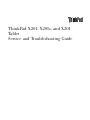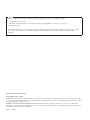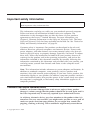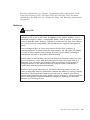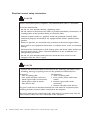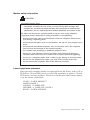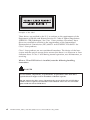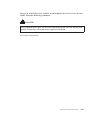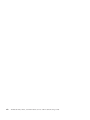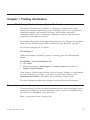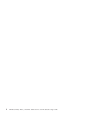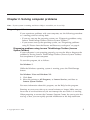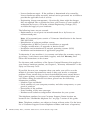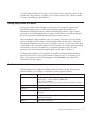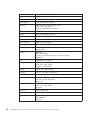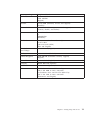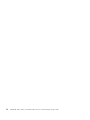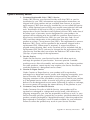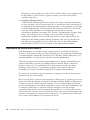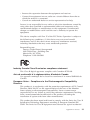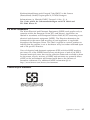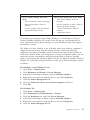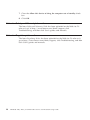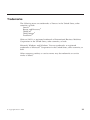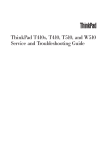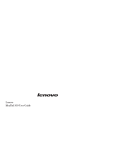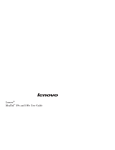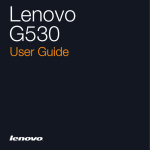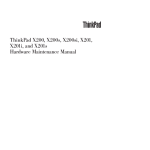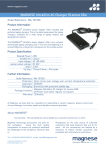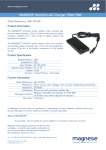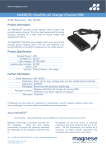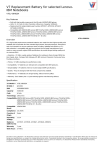Download Bushnell 11-1026 Binoculars User Manual
Transcript
ThinkPad X201, X201s, and X201 Tablet Service and Troubleshooting Guide Note Before using this information and the product it supports, be sure to read the following: v Safety and Warranty Guide v Wireless related information in online Access Help and Appendix C, “Notices,” on page 21. v Regulatory Notice The Safety and Warranty Guide and the Regulatory Notice have been uploaded on the Web site. To refer to them, go to http://www.lenovo.com/think/support, click Troubleshooting, and then click User’s guides and manuals. First Edition (November 2009) © Copyright Lenovo 2009. LENOVO products, data, computer software, and services have been developed exclusively at private expense and are sold to governmental entities as commercial items as defined by 48 C.F.R. 2.101 with limited and restricted rights to use, reproduction and disclosure. LIMITED AND RESTRICTED RIGHTS NOTICE: If products, data, computer software, or services are delivered pursuant a General Services Administration ″GSA″ contract, use, reproduction, or disclosure is subject to restrictions set forth in Contract No. GS-35F-05925. © Lenovo 2009 Contents Important safety information . . . . . . v Conditions that require immediate action . . v Safety guidelines . . . . . . . . . . vi Batteries . . . . . . . . . . . . vii Rechargeable battery notice . . . . . viii Lithium coin cell battery notice . . . . . ix Electrical current safety information . . . x Modem safety information . . . . . . xi Laser compliance statement . . . . . . xi Chapter 1. Finding information . . Lenovo ThinkVantage Toolbox (Lenovo Toolbox). . . . . . . . . . . Frequently asked questions . . . . . . . 1 System . . . 1 . . . 1 Chapter 2. Solving computer problems . . Diagnosing problems . . . . . . . . . Diagnosing problems using Lenovo ThinkVantage Toolbox (Lenovo System Toolbox). . . . . . . . . . . . . Diagnosing problems using PC-Doctor from the Rescue and Recovery workspace . . . 3 3 3 4 Chapter 3. Getting help and service. . . . 5 Getting help and service . . . . . . . . 5 Getting help on the Web . . . . . . . . 5 Calling the Customer Support Center . . . . 5 Getting help around the world . . . . . . 7 Worldwide telephone list . . . . . . . . 7 © Copyright Lenovo 2009 Appendix A. Warranty information . . . . 13 Types of warranty service . . . . . . . 15 Suplemento de Garantía para México . . . 16 Appendix B. Customer Replaceable Units (CRUs) . . . . . . . . . . . . . 19 Appendix C. Notices. . . . . . . . Notices. . . . . . . . . . . . . Export classification notice . . . . . Electronic emissions notices . . . . . . Federal Communications Commission (FCC) Declaration of Conformity . . . Industry Canada Class B emission compliance statement . . . . . . . Avis de conformité à la réglementation d’Industrie Canada. . . . . . . . European Union - Compliance to the Electromagnetic Compatibility Directive. EU-EMC Directive (2004/108/EC) EN 55022 class B Statement of Compliance . EU WEEE Statements . . . . . . . . Taiwan recycle statement. . . . . . . ENERGY STAR model information . . . Notice for Safety and Warranty information Notice for Regulatory information . . . . . . . Trademarks . . 29 . . . . . . . . . . 21 21 22 22 . 22 . 23 . 23 . 23 . . . . 24 25 25 26 28 . 28 iii iv ThinkPad X201, X201s, and X201 Tablet Service and Troubleshooting Guide Important safety information Note: Read important safety information first. This information can help you safely use your notebook personal computer. Follow and retain all information included with your computer. The information in this document does not alter the terms of your purchase agreement or the Lenovo® Limited Warranty. For more information, see Chapter 3, Warranty Information in the Safety and Warranty Guide. The latest Safety and Warranty Guide has been uploaded on the Web site. See “Notice for Safety and Warranty information” on page 28. Customer safety is important. Our products are developed to be safe and effective. However, personal computers are electronic devices. Power cords, power adapters, and other features can create potential safety risks that can result in physical injury or property damage, especially if misused. To reduce these risks, follow the instructions included with your product, observe all warnings on the product and in the operating instructions, and review the information included in this document carefully. By carefully following the information contained in this document and provided with your product, you can help protect yourself from hazards and create a safer computer work environment. Note: This information includes references to power adapters and batteries. In addition to notebook computers, some products (such as speakers and monitors) ship with external power adapters. If you have such a product, this information applies to your product. In addition, computer products contain a coin-sized internal battery that provides power to the system clock even when the computer is unplugged, so the battery safety information applies to all computer products. Conditions that require immediate action Products can become damaged due to misuse or neglect. Some product damage is serious enough that the product should not be used again until it has been inspected and, if necessary, repaired by an authorized servicer. As with any electronic device, pay close attention to the product when it is turned on. On very rare occasions, you might notice an odor or see a puff of smoke or sparks vent from your product. Or you might hear sounds like popping, cracking or hissing. These conditions might merely mean that an © Copyright Lenovo 2009 v internal electronic component has failed in a safe and controlled manner. Or, they might indicate a potential safety issue. However, do not take risks or attempt to diagnose the situation yourself. Contact the Customer Support Center for further guidance. For a list of Service and Support phone numbers, see the following Web site: http://www.lenovo.com/support/phone Frequently inspect your computer and its components for damage or wear or signs of danger. If you have any question about the condition of a component, do not use the product. Contact the Customer Support Center or the product manufacturer for instructions on how to inspect the product and have it repaired, if necessary. In the unlikely event that you notice any of the following conditions, or if you have any safety concerns with your product, stop using the product and unplug it from the power source and telecommunication lines until you can speak to the Customer Support Center for further guidance. v Power cords, plugs, power adapters, extension cords, surge protectors, or power supplies that are cracked, broken, or damaged. v Signs of overheating, smoke, sparks, or fire. v Damage to a battery (such as cracks, dents, or creases), discharge from a battery, or a buildup of foreign substances on the battery. v A cracking, hissing or popping sound, or strong odor that comes from the product. v Signs that liquid has been spilled or an object has fallen onto the computer product, the power cord or power adapter. v The computer product, power cord, or power adapter has been exposed to water. v The product has been dropped or damaged in any way. v The product does not operate normally when you follow the operating instructions. Note: If you notice these conditions with a product (such as an extension cord) that is not manufactured for or by Lenovo, stop using that product until you can contact the product manufacturer for further instructions, or until you get a suitable replacement. Safety guidelines Always observe the following precautions to reduce the risk of injury and property damage. vi ThinkPad X201, X201s, and X201 Tablet Service and Troubleshooting Guide For more information, see Chapter 1, Important safety information in the Safety and Warranty Guide. The latest Safety and Warranty Guide has been uploaded on the Web site. See “Notice for Safety and Warranty information” on page 28. Batteries DANGER Personal computers manufactured by Lenovo contain a coin cell battery to provide power to the system clock. In addition, many mobile products, such as notebook computers, utilize a rechargeable battery pack to provide system power when in portable mode. Batteries supplied by Lenovo for use with your product have been tested for compatibility and should only be replaced with approved parts. Never attempt to open or service any battery. Do not crush, puncture, or incinerate batteries or short circuit the metal contacts. Do not expose the battery to water or other liquids. Only recharge the battery pack strictly according to instructions included in the product documentation. Battery abuse or mishandling can cause the battery to overheat, which can cause gasses or flame to “vent” from the battery pack or coin cell. If your battery is damaged, or if you notice any discharge from your battery or the buildup of foreign materials on the battery leads, stop using the battery and obtain a replacement from the battery manufacturer. Batteries can degrade when they are left unused for long periods of time. For some rechargeable batteries (particularly Lithium Ion batteries), leaving a battery unused in a discharged state could increase the risk of a battery short circuit, which could shorten the life of the battery and can also pose a safety hazard. Do not let rechargeable Lithium-Ion batteries completely discharge or store these batteries in a discharged state. Important safety information vii Rechargeable battery notice DANGER Do not attempt to disassemble or modify the battery pack. Attempting to do so can cause an explosion, or liquid leakage from the battery pack. A battery pack other than the one specified by Lenovo, or a disassembled or modified battery pack is not covered by the warranty. If the rechargeable battery pack is incorrectly replaced, there is danger of an explosion. The battery pack contains a small amount of harmful substances. To avoid possible injury: v Replace only with a battery of the type recommended by Lenovo. v Keep the battery pack away from fire. v Do not expose it to water or rain. v Do not attempt to disassemble it. v Do not short-circuit it. v Keep it away from children. v Do not drop the battery pack. Do not put the battery pack in trash that is disposed of in landfills. When disposing of the battery, comply with local ordinances or regulations. The battery pack should be stored at room temperature, charged to approximately 30 to 50% of capacity. We recommend that battery pack be charged about once per year to prevent overdischarge. viii ThinkPad X201, X201s, and X201 Tablet Service and Troubleshooting Guide Lithium coin cell battery notice DANGER Danger of explosion if battery is incorrectly replaced. When replacing the lithium coin cell battery, use only the same or an equivalent type that is recommended by the manufacturer. The battery contains lithium and can explode if not properly used, handled, or disposed of. Do not: v Throw or immerse into water v Heat to more than 100°C (212°F) v Repair or disassemble Dispose of the battery as required by local ordinances or regulations. The following statement applies to users in the state of California, U.S.A. California Perchlorate Information: Products containing CR (manganese dioxide) lithium coin cell batteries may contain perchlorate. Perchlorate Material - special handling may apply. See http://www.dtsc.ca.gov/hazardouswaste/perchlorate. Important safety information ix Electrical current safety information DANGER Electric current from power, telephone, and communication cables is hazardous. To avoid a shock hazard: v Do not use your computer during a lightning storm. v Do not connect or disconnect any cables or perform installation, maintenance, or reconfiguration of this product during an electrical storm. v Connect all power cords to a properly wired and grounded electrical outlet. v Connect to properly wired outlets any equipment that will be attached to this product. v Whenever possible, use one hand only to connect or disconnect signal cables. v Never turn on any equipment when there is evidence of fire, water, or structural damage. v Disconnect the attached power cords, battery pack, and all the cables before you open the device covers, unless instructed otherwise in the installation and configuration procedures. v Do not use your computer until you have closed the cover. Never use the computer when the cover is open. DANGER v Connect and disconnect cables as described in the following procedures when installing, moving, or opening covers on this product or attached devices. To 1. 2. 3. 4. 5. connect: Turn everything OFF. First, attach all cables to devices. Attach signal cables to connectors. Attach power cords to outlets. Turn devices ON. To disconnect: 1. Turn everything OFF. 2. First, remove power cords from outlets. 3. Remove signal cables from connectors. 4. Remove all cables from devices. The power cord must be disconnected from the wall outlet or receptacle before installing all other electrical cables connected to the computer. The power cord may be reconnected to the wall outlet or receptacle only after all other electrical cables have been connected to the computer. x ThinkPad X201, X201s, and X201 Tablet Service and Troubleshooting Guide Modem safety information DANGER For North America Type: CAUTION: To reduce the risk of fire, use only No. 26 AWG or larger (for example, No. 24 AWG) telecommunication line cord listed by Underwriters Laboratories (UL) or certified by the Canadian Standards Association (CSA). To reduce the risk of fire, electrical shock, or injury when using telephone equipment, always follow basic safety precautions as the following: v Do not connect the cable to or disconnect it from the telephone outlet on the wall during a lightning storm. v Do not install telephone jacks in wet locations. Do not use your computer near water. v Do not touch uninsulated telephone wires or terminals unless the telephone line has been disconnected at the network interface. v Use caution when installing or modifying telephone lines. v Do not use your computer with the telephone cable connection during an electrical storm. There may be a remote risk of electric shock from lightning. v Do not use a telephone (other than a cordless type) during an electrical storm. v Do not use the telephone to report a gas leak in the vicinity of the leak. v Do not connect the telephone cable to the Ethernet connector. Laser compliance statement Some personal computer models are equipped from the factory with a CD or DVD drive. CD and DVD drives are also sold separately as options. CD and DVD drives are laser products. The drive’s classification label (shown below) is on the surface of the drive. CLASS 1 LASER PRODUCT LASER KLASSE 1 LUOKAN 1 LASERLAITE APPAREIL A LASER DE CLASSE 1 KLASS 1 LASER APPARAT Important safety information xi Example of the label These drives are certified in the U.S. to conform to the requirements of the Department of Health and Human Services 21 Code of Federal Regulations (DHHS 21 CFR) Subchapter J for Class 1 laser products. Elsewhere, these drives are certified to conform to the requirements of the International Electrotechnical Commission (IEC) 60825-1 and CENELEC EN 60825-1 for Class 1 laser products. Class 1 laser products are not considered hazardous. The design of the laser system and the optical storage drive ensures that there is no exposure to laser radiation above a Class 1 level during normal operation, user maintenance, or servicing. When a CD or DVD drive is installed, note the following handling instructions. DANGER Use of controls, adjustments, or performance of procedures other than those specified herein might result in hazardous radiation exposure. Do not remove the drive covers. Removing the covers of the CD or DVD drive could result in exposure to hazardous laser radiation. There are no serviceable parts inside the CD or DVD drive. xii ThinkPad X201, X201s, and X201 Tablet Service and Troubleshooting Guide Some CD and DVD drives contain an embedded Class 3A or Class 3B laser diode. Note the following statement. DANGER Laser radiation when open. Do not stare into the beam, do not view directly with optical instruments, and avoid direct exposure to the beam. Save these instructions. Important safety information xiii xiv ThinkPad X201, X201s, and X201 Tablet Service and Troubleshooting Guide Chapter 1. Finding information Lenovo ThinkVantage Toolbox (Lenovo System Toolbox) The Lenovo ThinkVantage® Toolbox is a diagnostic program that works through the Windows operating system. It enables you to view symptoms of computer problems and solutions for them, and includes automatic notification when action is required, computing assistance, and advanced diagnostics and diagnostic history. For further information about diagnosing problems, see “Diagnosing problems using Lenovo ThinkVantage Toolbox (Lenovo System Toolbox)” on page 3. To start this program, do as follows: For Windows 7: While the Windows operating system is running, press the ThinkVantage button. For Windows Vista and Windows XP: 1. Click Start. 2. Move the pointer to All Programs, to Lenovo Services, and then to Lenovo System Toolbox. If the Lenovo ThinkVantage Toolbox (Lenovo System Toolbox) is not installed on your computer, go to http://www.lenovo.com/think/support, click Downloads and drivers, and follow the instructions on the screen. For more information about this program, see the Help for the program. Frequently asked questions To ensure that you receive the best performance from your computer, browse the following Web page to find information such as aids for troubleshooting and answers to frequently asked questions: Http://www.lenovo.com/support/faq © Copyright Lenovo 2009 1 2 ThinkPad X201, X201s, and X201 Tablet Service and Troubleshooting Guide Chapter 2. Solving computer problems Note: If your system is running and Access Help is accessible, see Access Help. Diagnosing problems If you experience problems with your computer, use the following procedure as a starting point for solving them. v If you can start up the operating system, see “Diagnosing problems using Lenovo ThinkVantage Toolbox (Lenovo System Toolbox).” v If you cannot start up the operating system, see “Diagnosing problems using PC-Doctor from the Rescue and Recovery workspace” on page 4. Diagnosing problems using Lenovo ThinkVantage Toolbox (Lenovo System Toolbox) If your computer is not operating properly, you may be able to diagnose the problem by having Lenovo ThinkVantage Toolbox (Lenovo System Toolbox) test components of your computer. To start this program, do as follows: For Windows 7: While the Windows operating system is running, press the ThinkVantage button. For Windows Vista and Windows XP: 1. Click Start. 2. Move the pointer to All Programs, to Lenovo Services, and then to Lenovo System Toolbox. For more information about this program, see the Help for the program. Running any tests may take up to several minutes or longer. Make sure you have time to run the entire test; do not interrupt the test while it is running. When preparing to contact the Customer Support Center, be sure to print the test log so that you can rapidly provide information to the help technician. © Copyright Lenovo 2009 3 Diagnosing problems using PC-Doctor from the Rescue and Recovery workspace By using PC-Doctor® from the Rescue and Recovery® workspace, you can diagnose your system without starting up the operating system. To run PC-Doctor, do as follows: 1. Turn off the computer, and then turn it on again. 2. When the ThinkPad® logo comes up, immediately press the ThinkVantage button. The Rescue and Recovery workspace opens. 3. Click Launch advanced Rescue and Recovery. 4. Click Diagnose hardware. For more information about PC-Doctor, see the Help for the program. 4 ThinkPad X201, X201s, and X201 Tablet Service and Troubleshooting Guide Chapter 3. Getting help and service Getting help and service If you need help, service, technical assistance, or just want more information about ThinkPad Notebooks, you will find a wide variety of sources available from Lenovo to assist you. This section contains information about where to go for additional information about ThinkPad Notebooks, what to do if you experience a problem with your computer, and whom to call for service should it be necessary. Microsoft® Service Packs are the latest software source for Windows product updates. They are available via Web download (connection charges may apply) or via a disc. For more specific information and links, please go to the Microsoft Web site at http://www.microsoft.com. Lenovo offers Up and Running technical assistance with installation of, or questions related to, Service Packs for your Lenovo-preinstalled Microsoft Windows product. For information, please contact the Customer Support Center at the phone number(s) listed in “Worldwide telephone list” on page 7. Some fees might apply. Getting help on the Web The Lenovo Web site on the World Wide Web has up-to-date information about ThinkPad Notebooks and support. The address for the Personal Computing home page is http://www.lenovo.com/think. You can find support information for your ThinkPad Notebook at http://www.lenovo.com/think/support. Research this Web site to learn how to solve problems, find new ways to use your computer, and learn about options that can make working with your ThinkPad Notebook even easier. Calling the Customer Support Center If you have tried to correct the problem yourself and still need help, during the warranty period, you can get help and information by telephone through the Customer Support Center. The following services are available during the warranty period: v Problem determination - Trained personnel are available to assist you with determining if you have a hardware problem and deciding what action is necessary to fix the problem. © Copyright Lenovo 2009 5 v Lenovo hardware repair - If the problem is determined to be caused by Lenovo hardware under warranty, trained service personnel are available to provide the applicable level of service. v Engineering change management - Occasionally, there might be changes that are required after a product has been sold. Lenovo or your reseller, if authorized by Lenovo, will make selected Engineering Changes (ECs) available that apply to your hardware. The following items are not covered: v Replacement or use of parts not manufactured for or by Lenovo or nonwarranted parts v v v v v Note: All warranted parts contain a 7-character identification in the format FRU XXXXXXX Identification of software problem sources Configuration of BIOS as part of an installation or upgrade Changes, modifications, or upgrades to device drivers Installation and maintenance of network operating systems (NOS) Installation and maintenance of application programs To determine if your machine is in warranty and when the warranty expires, go to http://www.lenovo.com/think/support, and click Warranty, then follow the instructions on the screen. For the terms and conditions of the Lenovo Limited Warranty that applies to your Lenovo hardware product, see Chapter 3, ″Warranty information″ in the Safety and Warranty Guide. If possible, be near your computer when you make your call in case the technical assistance representative needs to help you resolve a computer problem. Please ensure that you have downloaded the most current drivers and system updates, run diagnostics, and recorded information before you call. When calling for technical assistance, please have the following information available: v Machine Type and Model v Serial numbers of your computer, monitor, and other components, or your proof of purchase v Description of the problem v Exact wording of any error messages v Hardware and software configuration information for your system The telephone numbers for your Customer Support Center location are located in the “Worldwide telephone list” on page 7 section of this guide. Note: Telephone numbers are subject to change without notice. For the latest list of Customer Support Center telephone numbers and hours of operation, 6 ThinkPad X201, X201s, and X201 Tablet Service and Troubleshooting Guide visit the Support Web site at http://www.lenovo.com/support/phone. If the number for your country or region is not listed, contact your Lenovo reseller or Lenovo marketing representative. Getting help around the world If you travel with your computer or relocate it to a country where your ThinkPad machine type is sold, your computer might be eligible for International Warranty Service, which automatically entitles you to obtain warranty service throughout the warranty period. Service will be performed by service providers authorized to perform warranty service. Service methods and procedures vary by country, and some services might not be available in all countries. International Warranty Service is delivered through the method of service (such as depot, carry-in, or on-site service) that is provided in the servicing country. Service centers in certain countries might not be able to service all models of a particular machine type. In some countries, fees and restrictions might apply at the time of service. To determine whether your computer is eligible for International Warranty Service and to view a list of the countries where service is available, go to http://www.lenovo.com/think/support, click Warranty, and follow the instructions on the screen. Worldwide telephone list Phone numbers are subject to change without notice. For the most current phone numbers, go to http://www.lenovo.com/support/phone. Country or Region Telephone Number Africa Africa: +44 (0)1475-555-055 South Africa: +27-11-3028888, 0800110756 and +27-11- 3027252 Central Africa: Contact the nearest Lenovo Business Partner Argentina 0800-666-0011 (Spanish) Australia 131-426 (English) Austria 0043-0810-100654 (Warranty service and support) (German) Belgium 02-225-3611 (Warranty service and support) (Dutch and French) Bolivia 0800-10-0189 (Spanish) Chapter 3. Getting help and service 7 Country or Region Telephone Number Brazil Sao Paulo region: (11) 3889-8986 Outside Sao Paulo region: 0800-701-4815 (Brazilian Portuguese) Brunei 801-1041 (English and Bahasa Melayu) Canada 1-800-565-3344 (English and French) Caribbean (Bermuda, Jamaica, and Tortola) 1-877-426-7378 (English) Chile 800-361-213 188-800-442-488 (Toll free) (Spanish) China Technical Support Line 800-990-8888 86-10-58851110 (Mandarin) China ThinkPad (Technical enquiry hotline): (Hong Kong S.A.R.) 2516-3939 (Hong Kong) ThinkPad Service Center: 2825-6580 (Hong Kong) Multimedia Home PC: 800-938-228 (Hong Kong) (Cantonese, English, and Mandarin) 8 China (Macau S.A.R.) ThinkPad (Technical enquiry hotline): 0800-839 (Macau) ThinkPad Service Center: 2871-5399 (Macau) Multimedia Home PC: 0800-336 (Macau) (Cantonese, English, and Mandarin) Colombia 1-800-912-3021 (Spanish) Costa Rica 0-800-011-1029 (Spanish) Croatia 0800-0426 Cyprus +357-22-841100 Czech Republic +420-2-7213-1316 Denmark 7010-5150 (Warranty service and support) (Danish) Dominican Republic 1-866-434-2080 (Spanish) Ecuador 1-800-426911 (Spanish) Egypt +202-35362525 ThinkPad X201, X201s, and X201 Tablet Service and Troubleshooting Guide Country or Region Telephone Number El Salvador 800-6264 (Spanish) Estonia +372 66 00 800 +372 6776793 Finland +358-800-1-4260 (Warranty service and support) (Finnish) France Hardware 0810-631-213 (Warranty service and support) Software 0810-631-020 (Warranty service and support) (French) Germany 0180 5 - 00 46 18 (German) Greece +30-210-680-1700 Guatemala 1800-624-0051 (Spanish) Honduras Tegucigalpa: 232-4222 San Pedro Sula: 552-2234 (Spanish) Hungary + 36 1 3825716 + 36 1 3825720 (English and Hungarian) India 1800-425-2666 or +91-80-2535-9182 (English) Indonesia 021 5238 823 001-803-606-282 (Local number only) +603 8315 6859 (DID) (English and Bahasa Indonesian) Ireland 01-881-1444 (Warranty service and support) (English) Israel Givat Shmuel Service Center: +972-3-531-3900 (Hebrew and English) Italy +39-800-820094 (Warranty service and support) (Italian) Japan ThinkPad Products Toll Free: 0120-20-5550 International: +81-46-266-4716 (Japanese and English) The above numbers will be answered with a Japanese language voice prompt. For telephone support in English, please wait for the Japanese voice prompt to end, and an operator will answer. Please say ″English support please,″ and your call will be transferred to an English speaking operator. Korea 1588-6782 (Korean) Chapter 3. Getting help and service 9 Country or Region 10 Telephone Number Latvia +371 7070360 Lithuania +370 5 278 66 00 Luxembourg +352-360-385-343 (French) Malaysia 1800-88-1889 (Local number only) +603 8315 6855 (DID) (English and Bahasa Melayu) Malta +35621445566 Mexico 001-866-434-2080 (Spanish) Middle East +44 (0)1475-555-055 Netherlands +31-20-514-5770 (Dutch) New Zealand 0800-733-222 (English) Nicaragua 001-800-220-1830 (Spanish) Norway 8152-1550 (Warranty service and support) (Norwegian) Panama 206-6047 001-866-434-2080 (Lenovo Customer Support Center- toll free) (Spanish) Peru 0-800-50-866 (Spanish) Philippines 1800-1601-0033 (Local number only) +603 8315 6858 (DID) (English and Filipino) Poland +48 22 760-73-00 (Polski) Portugal +351 21 892 7046 (Portuguese) Romania +4-021-224-4015 Russia Moscow: +7 (495) 258 6300 Toll free: 8 800 200 6300 (Russian) Singapore 800 6011 343 (Local number only) +603 8315 6856 (DID) (English) Slovakia +421-2-4954-5555 Slovenia +386-1-200-50-60 (Slovenian) Spain 91-714-7983 0901-100-000 (Spanish) ThinkPad X201, X201s, and X201 Tablet Service and Troubleshooting Guide Country or Region Telephone Number Sri Lanka +9411 2493547 +9411 2493548 (English) Sweden 077-117-1040 (Warranty service and support) (Swedish) Switzerland 0800-55-54-54 (Warranty service and support) (German, French, and Italian) Taiwan 886-2-8723-9799 or 0800-000-700 (Mandarin) Thailand 1-800-060-066 (Local number only) 66 2273 4088 +603 8315 6857 (DID) (Thai and English) Trinidad and Tobago 1-800-645-3330 (English) Turkey 00800-4463-2041 (Turkish) United Kingdom 08705-500-900 (Standard warranty support) (English) United States 1-800-426-7378 (English) Uruguay 000-411-005-6649 (Spanish) Venezuela 0-800-100-2011 (Spanish) Vietnam For Northern Area and Hanoi City: 844 3 946 2000 or 844 3 942 6457 For Southern Area and Ho Chi Minh City: 848 3 829 5160 or 844 3 942 6457 (Vietnamese and English) Chapter 3. Getting help and service 11 12 ThinkPad X201, X201s, and X201 Tablet Service and Troubleshooting Guide Appendix A. Warranty information This Appendix provides information regarding the warranty period and type of warranty service applicable to your Lenovo hardware product in your country or region. For the terms and conditions of the Lenovo Limited Warranty that applies to your Lenovo hardware product, see Chapter 3, Warranty Information in the Safety and Warranty Guide . ThinkPad X201 and X201s Machine Type Country or Region of Purchase 3249, 3357, US, Canada, Mexico, Brazil, 5129, 5385 Australia, and Japan Other 3323, 3626, US, Canada, Mexico, Brazil, 5143, 5397 Australia, and Japan 3680, 5413 3712, 5442 4492, 5446 © Copyright Lenovo 2009 Warranty period Types of Warranty Service Parts and Labor - 1 year 3 Battery pack - 1 year 1 Parts and Labor - 1 year 4 Battery pack - 1 year 1 Parts and Labor - 3 years 3 Battery pack - 1 year 1 Other Parts and Labor - 3 years 4 Battery pack - 1 year 1 All Parts and Labor - 3 years 2 Battery pack - 1 year 1 US, Canada, Mexico, Brazil, Australia, and Japan Parts and Labor - 4 years 3 Battery pack - 1 year 1 Other Parts and Labor - 4 years 4 Battery pack - 1 year 1 All Parts and Labor - 4 years 2 Battery pack - 1 year 1 13 ThinkPad X201 Tablet Machine Type Country or Region of Purchase Warranty period 0053, 0831 US, Canada, Mexico, Brazil, Australia, and Japan Parts and Labor - 1 year 3 Battery pack and Tablet Digitizer Pen - 1 year 1 Other 2985, 3093 US, Canada, Mexico, Brazil, Australia, and Japan Other 3113 3144 3239 14 All Types of Warranty Service Parts and Labor - 1 year 4 Battery pack and Tablet Digitizer Pen - 1 year 1 Parts and Labor - 3 years 3 Battery pack and Tablet Digitizer Pen - 1 year 1 Parts and Labor - 3 years 4 Battery pack and Tablet Digitizer Pen - 1 year 1 Parts and Labor - 3 years 2 Battery pack and Tablet Digitizer Pen - 1 year 1 US, Canada, Mexico, Brazil, Australia, and Japan Parts and Labor - 4 years 3 Battery pack and Tablet Digitizer Pen - 1 year 1 Other Parts and Labor - 4 years 4 Battery pack and Tablet Digitizer Pen - 1 year 1 All Parts and Labor - 4 years 2 Battery pack and Tablet Digitizer Pen - 1 year 1 ThinkPad X201, X201s, and X201 Tablet Service and Troubleshooting Guide Types of warranty service 1. Customer Replaceable Unit (″CRU″) Service Under CRU Service, your Service Provider will ship CRUs to you for installation by you. CRU information and replacement instructions are shipped with your product and are available from Lenovo at any time upon request. CRUs that are easily installed by you are called Self-service CRUs, while Optional-service CRUs may require some technical skill and tools. Installation of Self-service CRUs is your responsibility. You may request that a Service Provider install Optional-service CRUs under one of the other types of warranty service designated for your product. An optional service offering may be available for purchase from Lenovo to have Lenovo install Self-service CRUs for you. You may find a list of CRUs and their designation in the publication that ships with your product or at http://www.lenovo.com/CRUs. The requirement to return a defective CRU, if any, will be specified in the materials shipped with a replacement CRU. When return is required, 1) return instructions, a prepaid return shipping label, and a container will be included with the replacement CRU; and 2) you may be charged for the replacement CRU if your Service Provider does not receive the defective CRU within thirty (30) days of your receipt of the replacement. 2. On-site Service Under On-Site Service, your Service Provider will either repair or exchange the product at your location. You must provide a suitable working area to allow disassembly and reassembly of the Lenovo product. For some products, certain repairs may require your Service Provider to send the product to a designated service center. 3. Courier or Depot Service Under Courier or Depot Service, your product will be repaired or exchanged at a designated service center, with shipping arranged by your Service Provider. You are responsible for disconnecting the product. A shipping container will be provided to you for you to return your product to a designated service center. A courier will pick up your product and deliver it to the designated service center. Following its repair or exchange, the service center will arrange the return delivery of the product to you. 4. Customer Carry-In or Mail-In Service Under Customer Carry-In or Mail-In Service, your product will be repaired or exchanged at a designated service center, with delivery or shipping arranged by you. You are responsible to deliver or mail, as your Service Provider specifies, (prepaid by you unless specified otherwise) the product, suitably packaged to a designated location. After the product has been repaired or exchanged, it will be made available for your collection. Failure to collect the product may result in your Service Provider Appendix A. Warranty information 15 disposing of the product as it sees fit. For Mail-in Service, the product will be returned to you at Lenovo expense, unless your Service Provider specifies otherwise. 5. Product Exchange Service Under Product Exchange Service, Lenovo will ship a replacement product to your location. You are responsible for its installation and verification of its operation. The replacement product becomes your property in exchange for the failed product, which becomes the property of Lenovo. You must pack the failed product in the shipping carton used to ship the replacement product and return it to Lenovo. Transportation charges, both ways, are paid by Lenovo. Failure to use the carton in which the replacement product was received may result in your responsibility for damage to the failed product during shipment. You may be charged for the replacement product if Lenovo does not receive the failed product within thirty (30) days of your receipt of the replacement product. Suplemento de Garantía para México Este Suplemento se considera parte integrante de la Garantía Limitada de Lenovo y será efectivo única y exclusivamente para los productos distribuidos y comercializados dentro del Territorio de los Estados Unidos Mexicanos. En caso de conflicto, se aplicarán los términos de este Suplemento. Todos los programas de software precargados en el equipo sólo tendrán una garantía de treinta (30) días por defectos de instalación desde la fecha de compra. Lenovo no es responsable de la información incluida en dichos programas de software y/o cualquier programa de software adicional instalado por Usted o instalado después de la compra del producto. Los servicios no cubiertos por la garantía se cargarán al usuario final, previa obtención de una autorización. En el caso de que se precise una reparación cubierta por la garantía, por favor, llame al Centro de soporte al cliente al 001-866-434-2080, donde le dirigirán al Centro de servicio autorizado más cercano. Si no existiese ningún Centro de servicio autorizado en su ciudad, población o en un radio de 70 kilómetros de su ciudad o población, la garantía incluirá cualquier gasto de entrega razonable relacionado con el transporte del producto a su Centro de servicio autorizado más cercano. Por favor, llame al Centro de servicio autorizado más cercano para obtener las aprobaciones necesarias o la información relacionada con el envío del producto y la dirección de envío. 16 ThinkPad X201, X201s, and X201 Tablet Service and Troubleshooting Guide Para obtener una lista de los Centros de servicio autorizados, por favor, visite: http://www.lenovo.com/mx/es/servicios Manufactured by one of the following, depending on the model: SCI Systems de México, S.A. de C.V. Av. De la Solidaridad Iberoamericana No. 7020 Col. Club de Golf Atlas El Salto, Jalisco, México C.P. 45680 Tel. 01-800-3676900 China (IIPC) Shenzhen, China (two plants) ISH2 Building, No. 3 Guanglan Road and Shuncang Building, No. 6 Guanglan Road Futian Free Trade Zone, Shenzhen, P.R. China 518038 Wistron Infocomm (Kunshan) Co., Ltd. No. 168, First Avenue, Kunshan Export Processing Zone Kunshan, Jiangsu, China Tel. +86-512-57367888 Quanta Shanghai Manufacture City (China/Shanghai) No.68, Sanzhuang Rd., Songjiang Export Processing Zone Shanghai, China Marketed by: Lenovo Mexico S de RL de CV Av. Santa Fe 505, Piso 15 Col. Cruz Manca Cuajimalpa, México, DF CP 05349 Tel: 55-5000-8500 Appendix A. Warranty information 17 18 ThinkPad X201, X201s, and X201 Tablet Service and Troubleshooting Guide Appendix B. Customer Replaceable Units (CRUs) Customer Replaceable Units (CRUs) are computer parts that the customer can upgrade or replace. There are two types of CRU: self-service and optional-service. Self-service CRUs are easy to install. They may be standalone or latched, or require a screwdriver to remove a maximum of two screws, whereas optional-service CRUs require some technical skill, as well as tools such as a screwdriver. However, both self-service and optional-service CRUs are safe for the customer to remove and replace. Customers are responsible for replacing all self-service CRUs. Optional-service CRUs can be removed and installed by customers or, during the warranty period, by a Lenovo service technician. Lenovo notebook computers contain both self-service and optional-service CRUs: v Self-service CRUs: these CRUs can be unplugged, or are secured by no more than two screws. Examples of this type of CRU are the AC adapter, the power cord, the battery, and the hard drive. In some products, such components as memory, wireless cards, notebook keyboards, and palm rests with fingerprint reader and touchpad may also be CRUs. v Optional-service CRUs: these CRUs are isolated parts within the computer that are concealed by an access panel, which is typically secured by more than two screws. Once the access panel is removed, the CRU is visible. Both types of CRU are listed in the table on the following page. Online Access Help and Lenovo Internet Support site, http:// www.lenovo.com/CRUs, provide instructions for replacing self-service and optional-service CRUs. To start the Access Help program, do as follows: v For Windows 7: Click Start and click Help and Support. In the Windows Help and Support, click Lenovo Access Help. v For Windows Vista and Windows XP: Click Start, move the pointer to All Programs; then to ThinkVantage; then click Access Help. Lenovo Internet Support site, http://www.lenovo.com/CRUs, offers three options to begin your search: auto detect, “enter the machine type,” and a “drop down and select.” Additionally, the Setup Instructions provides instructions for several critical CRUs. © Copyright Lenovo 2009 19 If you are unable to access these instructions or if you have difficulty replacing a CRU, you can use the following additional resource: v The Customer Support Center. For the telephone number of the Support Center for your country or region, see “Worldwide telephone list” on page 7. Note: Use only computer parts provided by Lenovo. For warranty information about the CRUs for your machine type, see Chapter 3, Warranty Information in the Safety and Warranty Guide. The following table provides a list of CRUs for your computer and tells where to find the replacement instructions. Setup Instructions Access Help Online Hardware Maintenance Manual Self-service CRUs AC adapter X Power cord for AC adapter X TrackPoint® cap Battery X X X Storage device (HDD or SSD) X X Memory X X Optical drive X X X X Keyboard X X Palm rest X X PCI Express Mini Card for wireless LAN/WiMAX X X PCI Express Mini Card for wireless WAN X X Tablet digitizer pen (*1) X X Optional-service CRUs *1 ThinkPad X201 Tablet model only 20 ThinkPad X201, X201s, and X201 Tablet Service and Troubleshooting Guide Appendix C. Notices Notices Lenovo may not offer the products, services, or features discussed in this document in all countries. Consult your local Lenovo representative for information on the products and services currently available in your area. Any reference to a Lenovo product, program, or service is not intended to state or imply that only that Lenovo product, program, or service may be used. Any functionally equivalent product, program, or service that does not infringe any Lenovo intellectual property right may be used instead. However, it is the user’s responsibility to evaluate and verify the operation of any other product, program, or service. Lenovo may have patents or pending patent applications covering subject matter described in this document. The furnishing of this document does not give you any license to these patents. You can send license inquiries, in writing, to: Lenovo (United States), Inc. 1009 Think Place - Building One Morrisville, NC 27560 U.S.A. Attention: Lenovo Director of Licensing LENOVO PROVIDES THIS PUBLICATION “AS IS” WITHOUT WARRANTY OF ANY KIND, EITHER EXPRESS OR IMPLIED, INCLUDING, BUT NOT LIMITED TO, THE IMPLIED WARRANTIES OF NON-INFRINGEMENT, MERCHANTABILITY OR FITNESS FOR A PARTICULAR PURPOSE. Some jurisdictions do not allow disclaimer of express or implied warranties in certain transactions, therefore, this statement may not apply to you. This information could include technical inaccuracies or typographical errors. Changes are periodically made to the information herein; these changes will be incorporated in new editions of the publication. Lenovo may make improvements and/or changes in the product(s) and/or the program(s) described in this publication at any time without notice. The products described in this document are not intended for use in implantation or other life support applications where malfunction may result in injury or death to persons. The information contained in this document does not affect or change Lenovo product specifications or warranties. Nothing in this document shall operate as an express or implied license or indemnity under the intellectual property rights of Lenovo or third parties. All © Copyright Lenovo 2009 21 information contained in this document was obtained in specific environments and is presented as an illustration. The result obtained in other operating environments may vary. Lenovo may use or distribute any of the information you supply in any way it believes appropriate without incurring any obligation to you. Any references in this publication to non-Lenovo Web sites are provided for convenience only and do not in any manner serve as an endorsement of those Web sites. The materials at those Web sites are not part of the materials for this Lenovo product, and use of those Web sites is at your own risk. Any performance data contained herein was determined in a controlled environment. Therefore, the result obtained in other operating environments may vary significantly. Some measurements may have been made on development-level systems and there is no guarantee that these measurements will be the same on generally available systems. Furthermore, some measurements may have been estimated through extrapolation. Actual results may vary. Users of this document should verify the applicable data for their specific environment. Export classification notice This product is subject to the United States Export Administration Regulations (EAR) and has an Export Classification Control Number (ECCN) of 4A994.b. It can be re-exported except to any of the embargoed countries in the EAR E1 country list. Electronic emissions notices The following information refers to ThinkPad X201, X201s, and X201 Tablet, machine type 0053, 0831, 2985, 3093, 3113, 3144, 3239, 3249, 3323, 3357, 3626, 3680, 3712, 4492, 5129, 5143, 5385, 5397, 5413, 5442, and 5446. Federal Communications Commission (FCC) Declaration of Conformity This equipment has been tested and found to comply with the limits for a Class B digital device, pursuant to Part 15 of the FCC Rules. These limits are designed to provide reasonable protection against harmful interference in a residential installation. This equipment generates, uses, and can radiate radio frequency energy and, if not installed and used in accordance with the instructions, may cause harmful interference to radio communications. However, there is no guarantee that interference will not occur in a particular installation. If this equipment does cause harmful interference to radio or television reception, which can be determined by turning the equipment off and on, the user is encouraged to try to correct the interference by one or more of the following measures: v Reorient or relocate the receiving antenna. 22 ThinkPad X201, X201s, and X201 Tablet Service and Troubleshooting Guide v Increase the separation between the equipment and receiver. v Connect the equipment into an outlet on a circuit different from that to which the receiver is connected. v Consult an authorized dealer or service representative for help. Lenovo is not responsible for any radio or television interference caused by using other than specified or recommended cables and connectors or by unauthorized changes or modifications to this equipment. Unauthorized changes or modifications could void the user’s authority to operate the equipment. This device complies with Part 15 of the FCC Rules. Operation is subject to the following two conditions: (1) this device may not cause harmful interference, and (2) this device must accept any interference received, including interference that may cause undesired operation. Responsible party: Lenovo (United States) Incorporated 1009 Think Place - Building One Morrisville, NC 27560 Telephone: 1-919-294-5900 Industry Canada Class B emission compliance statement This Class B digital apparatus complies with Canadian ICES-003. Avis de conformité à la réglementation d’Industrie Canada Cet appareil numérique de la classe B est conforme à la norme NMB-003 du Canada. European Union - Compliance to the Electromagnetic Compatibility Directive This product is in conformity with the protection requirements of EU Council Directive 2004/108/EC on the approximation of the laws of the Member States relating to electromagnetic compatibility. Lenovo cannot accept responsibility for any failure to satisfy the protection requirements resulting from a nonrecommended modification of the product, including the installation of option cards from other manufacturers. This product has been tested and found to comply with the limits for Class B Information Technology Equipment according to European Standard EN 55022. The limits for Class B equipment were derived for typical residential Appendix C. Notices 23 environments to provide reasonable protection against interference with licensed communication devices. EU-EMC Directive (2004/108/EC) EN 55022 class B Statement of Compliance Deutschsprachiger EU Hinweis Hinweis für Geräte der Klasse B EU-Richtlinie zur Elektromagnetischen Verträglichkeit Dieses Produkt entspricht den Schutzanforderungen der EU-Richtlinie 2004/108/EG (früher 89/336/EWG) zur Angleichung der Rechtsvorschriften über die elektromagnetische Verträglichkeit in den EU-Mitgliedsstaaten und hält die Grenzwerte der EN 55022 Klasse B ein. Um dieses sicherzustellen, sind die Geräte wie in den Handbüchern beschrieben zu installieren und zu betreiben. Des Weiteren dürfen auch nur von der Lenovo empfohlene Kabel angeschlossen werden. Lenovo übernimmt keine Verantwortung für die Einhaltung der Schutzanforderungen, wenn das Produkt ohne Zustimmung der Lenovo verändert bzw. wenn Erweiterungskomponenten von Fremdherstellern ohne Empfehlung der Lenovo gesteckt/eingebaut werden. Deutschland: Einhaltung des Gesetzes über die elektromagnetische Verträglichkeit von Geräten Dieses Produkt entspricht dem “Gesetz über die elektromagnetische Verträglichkeit von Betriebsmitteln“ EMVG (früher “Gesetz über die elektromagnetische Verträglichkeit von Geräten“). Dies ist die Umsetzung der EU-Richtlinie 2004/108/EG (früher 89/336/EWG) in der Bundesrepublik Deutschland. Zulassungsbescheinigung laut dem Deutschen Gesetz über die elektromagnetische Verträglichkeit von Betriebsmitteln, EMVG vom 20. Juli 2007 (früher Gesetz über die elektromagnetische Verträglichkeit von Geräten), bzw. der EMV EG Richtlinie 2004/108/EC (früher 89/336/EWG), für Geräte der Klasse B. Dieses Gerät ist berechtigt, in Übereinstimmung mit dem Deutschen EMVG das EG-Konformitätszeichen - CE - zu führen. Verantwortlich für die 24 ThinkPad X201, X201s, and X201 Tablet Service and Troubleshooting Guide Konformitätserklärung nach Paragraf 5 des EMVG ist die Lenovo (Deutschland) GmbH, Gropiusplatz 10, D-70563 Stuttgart. Informationen in Hinsicht EMVG Paragraf 4 Abs. (1) 4: Das Gerät erfüllt die Schutzanforderungen nach EN 55024 und EN 55022 Klasse B. EU WEEE Statements The Waste Electrical and Electronic Equipment (WEEE) mark applies only to countries within the European Union (EU) and Norway. Appliances are labeled in accordance with European Directive 2002/96/EC concerning waste electrical and electronic equipment (WEEE). The Directive determines the framework for the return and recycling of used appliances as applicable throughout the European Union. This label is applied to various products to indicate that the product is not to be thrown away, but rather reclaimed upon end of life per this Directive. Users of electrical and electronic equipment (EEE) with the WEEE marking per Annex IV of the WEEE Directive must not dispose of end of life EEE as unsorted municipal waste, but use the collection framework available to them for the return, recycle, recovery of WEEE and minimize any potential effects of EEE on the environment and human health due to the presence of hazardous substances. For additional WEEE information go to: http://www.lenovo.com/lenovo/environment. Taiwan recycle statement Appendix C. Notices 25 ENERGY STAR model information ENERGY STAR® is a joint program of the U.S. Environmental Protection Agency and the U.S. Department of Energy aimed at saving money and protecting the environment through energy efficient products and practices. Lenovo is proud to offer our customers products with the ENERGY STAR qualified designation. Lenovo computers of the following machine types, if the ENERGY STAR mark is affixed, have been designed and tested to conform to the ENERGY STAR program requirements for computers. 0053, 0831, 2985, 3093, 3113, 3144, 3239, 3249, 3323, 3357, 3626, 3680, 3712, 4492, 5129, 5143, 5385, 5397, 5413, 5442, and 5446 By using ENERGY STAR qualified products and taking advantage of the power-management features of your computer, you can help reduce the consumption of electricity. Reduced electrical consumption can contribute to potential financial savings, a cleaner environment, and the reduction of greenhouse gas emissions. For more information about ENERGY STAR, visit the following Web site: http://www.energystar.gov Lenovo encourages you to make efficient use of energy an integral part of your day-to-day operations. To help in this endeavor, Lenovo has preset the following power-management features to take effect when your computer has been inactive for a specified length of time: 26 ThinkPad X201, X201s, and X201 Tablet Service and Troubleshooting Guide Windows XP Windows 7 and Windows Vista v Power scheme: Energy Star at AC mode v Power plan: Energy Star at AC mode Turn off monitor: After 10 minutes Turn off the display: After 10 minutes Turn off hard disks: After 15 minutes Put the computer to sleep: After 25 System standby: After 25 minutes - Turn off hard disks: After 15 minutes System hibernates: Never Advanced power settings: - Hibernate: Never To awaken your computer from Sleep (Windows 7 and Windows Vista) or System Standby (Windows XP) mode, press Fn key on your keyboard. For more information about these settings, see your Windows Help and Support information system. The Wake on LAN® function is set to Enable when your Lenovo computer is shipped from the factory, and the setting remains valid even when the computer is in Sleep or Standby mode. If you do not need to have Wake on LAN set to Enable while your computer is in Sleep or Standby mode, you can reduce the power consumption and prolong the time in Sleep or Standby mode, by switching the setting of Wake on LAN for Sleep or Standby mode to Disable. To switch the setting of Wake on LAN, go to Device Manager and do as follows: For Windows 7 and Windows Vista: 1. Click Start → Control panel. 2. Click Hardware and Sound → Device Manager. 3. In the Device Manager window, expand Network adapters. 4. Right-click your network adapter device, and click Properties. 5. Click the Power Management tab. 6. Clear the Allow this device to wake the computer check box. 7. Click OK. For Windows XP: 1. Click Start → Control panel. 2. Click Performance and Maintenance → System. 3. Click the Hardware tab, and click Device Manager. 4. In the Device Manager window, expand Network adapters. 5. Right-click your network adapter device, and click Properties. 6. Click the Power Management tab. Appendix C. Notices 27 7. Clear the Allow this device to bring the computer out of standby check box. 8. Click OK. Notice for Safety and Warranty information The latest Safety and Warranty Guide has been uploaded on the Web site. To refer to it, go to http://www.lenovo.com/think/support, click Troubleshooting, and then click User’s guides and manuals. Notice for Regulatory information The latest Regulatory Notice has been uploaded on the Web site. To refer to it, go to http://www.lenovo.com/think/support, click Troubleshooting, and then click User’s guides and manuals. 28 ThinkPad X201, X201s, and X201 Tablet Service and Troubleshooting Guide Trademarks The following terms are trademarks of Lenovo in the United States, other countries, or both: Lenovo® Rescue and Recovery® ThinkPad® ThinkVantage® TrackPoint® Wake on LAN is a registered trademark of International Business Machines Corporation in the United States, other countries, or both. Microsoft, Windows and Windows Vista are trademarks or registered trademarks of Microsoft® Corporation in the United States, other countries, or both. Other company, product, or service names may be trademarks or service marks of others. © Copyright Lenovo 2009 29 30 ThinkPad X201, X201s, and X201 Tablet Service and Troubleshooting Guide