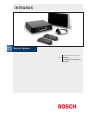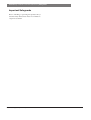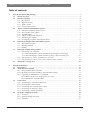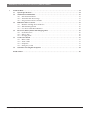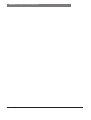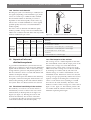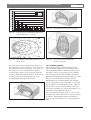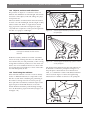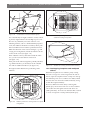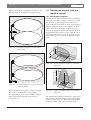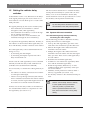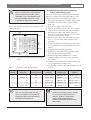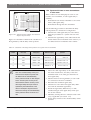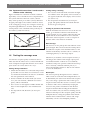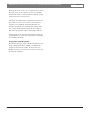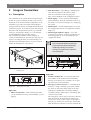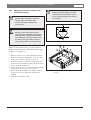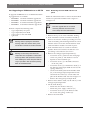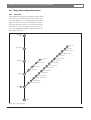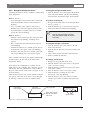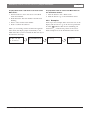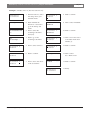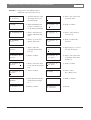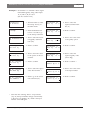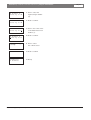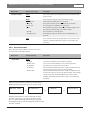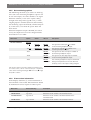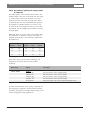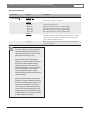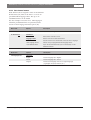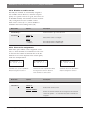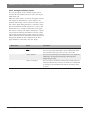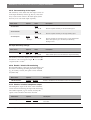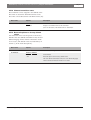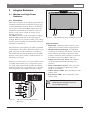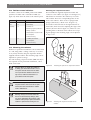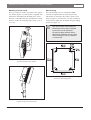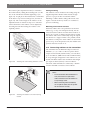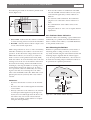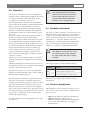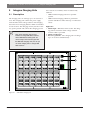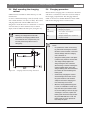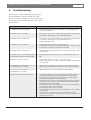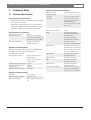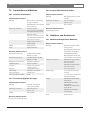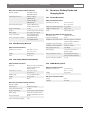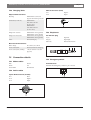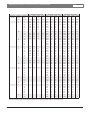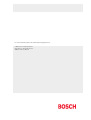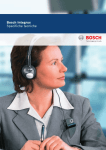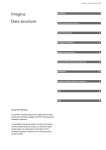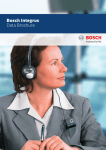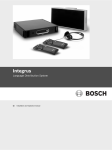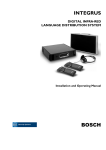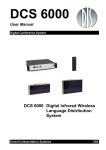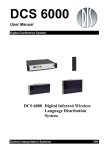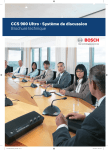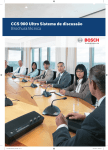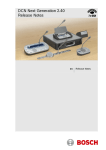Download Bosch Appliances 3122 475 22015en Webcam User Manual
Transcript
INTEGRUS Installation and User Instructions en Integrus Language Distribution System INTEGRUS | Installation and User Instructions | Safeguards Important Safeguards Prior to installing or operating this product always read the Safety Instructions which are available as a separate document. Bosch Security Systems | 2005-04 | 3122 475 22015en INTEGRUS | Installation and User Instuctions | Table of contents Table of contents 1 System description and planning . . . . . . . . . . . . . . . . . . . . . . . . . . . . . . . . . . . . . . . . . . . . . . . . . . . . . . . . . .1 1.1 System overview . . . . . . . . . . . . . . . . . . . . . . . . . . . . . . . . . . . . . . . . . . . . . . . . . . . . . . . . . . . . . . . . . . 1 1.2 System technology . . . . . . . . . . . . . . . . . . . . . . . . . . . . . . . . . . . . . . . . . . . . . . . . . . . . . . . . . . . . . . . . . 2 1.2.1 IR radiation . . . . . . . . . . . . . . . . . . . . . . . . . . . . . . . . . . . . . . . . . . . . . . . . . . . . . . . . . . . . . . . 2 1.2.2 Signal Processing . . . . . . . . . . . . . . . . . . . . . . . . . . . . . . . . . . . . . . . . . . . . . . . . . . . . . . . . . . . 2 1.2.3 Quality modes . . . . . . . . . . . . . . . . . . . . . . . . . . . . . . . . . . . . . . . . . . . . . . . . . . . . . . . . . . . . . 2 1.2.4 Carriers and channels . . . . . . . . . . . . . . . . . . . . . . . . . . . . . . . . . . . . . . . . . . . . . . . . . . . . . . . 3 1.3 Aspects of infra-red distribution systems . . . . . . . . . . . . . . . . . . . . . . . . . . . . . . . . . . . . . . . . . . . . . . 3 1.3.1 Directional sensitivity of the receiver . . . . . . . . . . . . . . . . . . . . . . . . . . . . . . . . . . . . . . . . . . . 3 1.3.2 The footprint of the radiator . . . . . . . . . . . . . . . . . . . . . . . . . . . . . . . . . . . . . . . . . . . . . . . . . . 3 1.3.3 Ambient lighting . . . . . . . . . . . . . . . . . . . . . . . . . . . . . . . . . . . . . . . . . . . . . . . . . . . . . . . . . . . 4 1.3.4 Objects, surfaces and reflections . . . . . . . . . . . . . . . . . . . . . . . . . . . . . . . . . . . . . . . . . . . . . . . 5 1.3.5 Positioning the radiators . . . . . . . . . . . . . . . . . . . . . . . . . . . . . . . . . . . . . . . . . . . . . . . . . . . . . 5 1.3.6 Overlapping footprints and multipath effects . . . . . . . . . . . . . . . . . . . . . . . . . . . . . . . . . . . . . 6 1.4 Planning an Integrus infra-red radiation system . . . . . . . . . . . . . . . . . . . . . . . . . . . . . . . . . . . . . . . 7 1.4.1 Rectangular footprints . . . . . . . . . . . . . . . . . . . . . . . . . . . . . . . . . . . . . . . . . . . . . . . . . . . . . . . 7 1.4.2 Planning radiators . . . . . . . . . . . . . . . . . . . . . . . . . . . . . . . . . . . . . . . . . . . . . . . . . . . . . . . . . . 8 1.4.3 Cabling . . . . . . . . . . . . . . . . . . . . . . . . . . . . . . . . . . . . . . . . . . . . . . . . . . . . . . . . . . . . . . . . . . 8 1.5 Setting the radiator delay switches . . . . . . . . . . . . . . . . . . . . . . . . . . . . . . . . . . . . . . . . . . . . . . . . . . 9 1.5.1 System with one transmitter . . . . . . . . . . . . . . . . . . . . . . . . . . . . . . . . . . . . . . . . . . . . . . . . . . 9 1.5.1.1 Determining delay switch positions by measuring the cable lengths . . . . . . . . . . . . . .9 1.5.1.2 Determining delay switch positions by using a delay measuring tool . . . . . . . . . . . .10 1.5.2 System with two or more transmitters in one room . . . . . . . . . . . . . . . . . . . . . . . . . . . . . . . 11 1.5.3 System with more than 4 carriers and a radiator under a balcony . . . . . . . . . . . . . . . . . . . 13 1.6 Testing the coverage area . . . . . . . . . . . . . . . . . . . . . . . . . . . . . . . . . . . . . . . . . . . . . . . . . . . . . . . . . 13 2 Integrus Transmitters . . . . . . . . . . . . . . . . . . . . . . . . . . . . . . . . . . . . . . . . . . . . . . . . . . . . . . . . . . . . . . . . . . .15 2.1 Description . . . . . . . . . . . . . . . . . . . . . . . . . . . . . . . . . . . . . . . . . . . . . . . . . . . . . . . . . . . . . . . . . . . . . . 15 2.2 Audio interface modules . . . . . . . . . . . . . . . . . . . . . . . . . . . . . . . . . . . . . . . . . . . . . . . . . . . . . . . . . . 16 2.2.1 Integrus DCN interface module . . . . . . . . . . . . . . . . . . . . . . . . . . . . . . . . . . . . . . . . . . . . . . 16 2.2.2 Mounting an interface module in the transmitter housing . . . . . . . . . . . . . . . . . . . . . . . . . . 17 2.2.3 Upgrading an LBB4502/xx to an INT-TX . . . . . . . . . . . . . . . . . . . . . . . . . . . . . . . . . . . . . . 18 2.2.3.1 Removing the main PCB and the rear panel . . . . . . . . . . . . . . . . . . . . . . . . . . . . . . .18 2.2.3.2 Installation of the INT-TXK . . . . . . . . . . . . . . . . . . . . . . . . . . . . . . . . . . . . . . . . . . . . .19 2.3 Connections . . . . . . . . . . . . . . . . . . . . . . . . . . . . . . . . . . . . . . . . . . . . . . . . . . . . . . . . . . . . . . . . . . . . . 21 2.3.1 Connecting the DCN Next Generation . . . . . . . . . . . . . . . . . . . . . . . . . . . . . . . . . . . . . . . . . 21 2.3.2 Connecting the DCN system . . . . . . . . . . . . . . . . . . . . . . . . . . . . . . . . . . . . . . . . . . . . . . . . . 21 2.3.3 Connecting other external audio sources . . . . . . . . . . . . . . . . . . . . . . . . . . . . . . . . . . . . . . . 21 2.3.4 Connecting an emergency signal . . . . . . . . . . . . . . . . . . . . . . . . . . . . . . . . . . . . . . . . . . . . . . 22 2.3.5 Connecting to another transmitter . . . . . . . . . . . . . . . . . . . . . . . . . . . . . . . . . . . . . . . . . . . . 22 2.4 Using the configuration menu . . . . . . . . . . . . . . . . . . . . . . . . . . . . . . . . . . . . . . . . . . . . . . . . . . . . . . 23 2.4.1 Overview . . . . . . . . . . . . . . . . . . . . . . . . . . . . . . . . . . . . . . . . . . . . . . . . . . . . . . . . . . . . . . . . 23 2.4.2 Navigate through the menu . . . . . . . . . . . . . . . . . . . . . . . . . . . . . . . . . . . . . . . . . . . . . . . . . . 24 2.4.3 Examples . . . . . . . . . . . . . . . . . . . . . . . . . . . . . . . . . . . . . . . . . . . . . . . . . . . . . . . . . . . . . . . . 25 Bosch Security Systems | 2005-04 | 3122 475 22015en INTEGRUS | Installation and User Instuctions | Table of contents 2.5 Configuration and operation . . . . . . . . . . . . . . . . . . . . . . . . . . . . . . . . . . . . . . . . . . . . . . . . . . . . . . 30 2.5.1 Start-up . . . . . . . . . . . . . . . . . . . . . . . . . . . . . . . . . . . . . . . . . . . . . . . . . . . . . . . . . . . . . . . . . 30 2.5.2 Main menu . . . . . . . . . . . . . . . . . . . . . . . . . . . . . . . . . . . . . . . . . . . . . . . . . . . . . . . . . . . . . . 30 2.5.3 View transmitter status . . . . . . . . . . . . . . . . . . . . . . . . . . . . . . . . . . . . . . . . . . . . . . . . . . . . . 30 2.5.4 View fault status . . . . . . . . . . . . . . . . . . . . . . . . . . . . . . . . . . . . . . . . . . . . . . . . . . . . . . . . . . . 31 2.5.5 Set monitoring options . . . . . . . . . . . . . . . . . . . . . . . . . . . . . . . . . . . . . . . . . . . . . . . . . . . . . 32 2.5.6 View version information . . . . . . . . . . . . . . . . . . . . . . . . . . . . . . . . . . . . . . . . . . . . . . . . . . . 33 2.5.7 Set transmission mode . . . . . . . . . . . . . . . . . . . . . . . . . . . . . . . . . . . . . . . . . . . . . . . . . . . . . . 33 2.5.8 Set network mode . . . . . . . . . . . . . . . . . . . . . . . . . . . . . . . . . . . . . . . . . . . . . . . . . . . . . . . . . 33 2.5.9 Set number of channels . . . . . . . . . . . . . . . . . . . . . . . . . . . . . . . . . . . . . . . . . . . . . . . . . . . . . 34 2.5.10 Set channel quality and assign inputs to channels . . . . . . . . . . . . . . . . . . . . . . . . . . . . . . . . . 35 2.5.11 Set channel names . . . . . . . . . . . . . . . . . . . . . . . . . . . . . . . . . . . . . . . . . . . . . . . . . . . . . . . . . 37 2.5.12 Disable or enable carriers . . . . . . . . . . . . . . . . . . . . . . . . . . . . . . . . . . . . . . . . . . . . . . . . . . . 38 2.5.13 View carrier assignments . . . . . . . . . . . . . . . . . . . . . . . . . . . . . . . . . . . . . . . . . . . . . . . . . . . . 38 2.5.14 Configure auxiliary inputs . . . . . . . . . . . . . . . . . . . . . . . . . . . . . . . . . . . . . . . . . . . . . . . . . . . 39 2.5.15 Set sensitivity of the inputs . . . . . . . . . . . . . . . . . . . . . . . . . . . . . . . . . . . . . . . . . . . . . . . . . . 40 2.5.16 Enable / disable IR-monitoring . . . . . . . . . . . . . . . . . . . . . . . . . . . . . . . . . . . . . . . . . . . . . . . 40 2.5.17 Enable / disable headphone output . . . . . . . . . . . . . . . . . . . . . . . . . . . . . . . . . . . . . . . . . . . 40 2.5.18 Choose transmitter name . . . . . . . . . . . . . . . . . . . . . . . . . . . . . . . . . . . . . . . . . . . . . . . . . . . . 41 2.5.19 Reset all options to factory default values . . . . . . . . . . . . . . . . . . . . . . . . . . . . . . . . . . . . . . . 41 3 Integrus Radiators . . . . . . . . . . . . . . . . . . . . . . . . . . . . . . . . . . . . . . . . . . . . . . . . . . . . . . . . . . . . . . . . . . . . .42 3.1 Medium and High Power Radiators . . . . . . . . . . . . . . . . . . . . . . . . . . . . . . . . . . . . . . . . . . . . . . . . . 42 3.1.1 Description . . . . . . . . . . . . . . . . . . . . . . . . . . . . . . . . . . . . . . . . . . . . . . . . . . . . . . . . . . . . . . 42 3.1.2 Radiator status indication . . . . . . . . . . . . . . . . . . . . . . . . . . . . . . . . . . . . . . . . . . . . . . . . . . . 43 3.1.3 Mounting the radiators . . . . . . . . . . . . . . . . . . . . . . . . . . . . . . . . . . . . . . . . . . . . . . . . . . . . . 44 3.1.4 Connecting radiators to the transmitter . . . . . . . . . . . . . . . . . . . . . . . . . . . . . . . . . . . . . . . . . 45 3.1.5 Using the output power selection switch . . . . . . . . . . . . . . . . . . . . . . . . . . . . . . . . . . . . . . . . 46 3.2 Low Power Wide Beam Radiator. . . . . . . . . . . . . . . . . . . . . . . . . . . . . . . . . . . . . . . . . . . . . . . . . . . . 46 3.2.1 Description . . . . . . . . . . . . . . . . . . . . . . . . . . . . . . . . . . . . . . . . . . . . . . . . . . . . . . . . . . . . . . 46 3.2.2 Radiator Status Indication . . . . . . . . . . . . . . . . . . . . . . . . . . . . . . . . . . . . . . . . . . . . . . . . . . . 47 3.2.3 Mounting the Radiator . . . . . . . . . . . . . . . . . . . . . . . . . . . . . . . . . . . . . . . . . . . . . . . . . . . . . 47 4 Integrus Receivers . . . . . . . . . . . . . . . . . . . . . . . . . . . . . . . . . . . . . . . . . . . . . . . . . . . . . . . . . . . . . . . . . . . . .48 4.1 Description . . . . . . . . . . . . . . . . . . . . . . . . . . . . . . . . . . . . . . . . . . . . . . . . . . . . . . . . . . . . . . . . . . . . . . 48 4.2 Operation . . . . . . . . . . . . . . . . . . . . . . . . . . . . . . . . . . . . . . . . . . . . . . . . . . . . . . . . . . . . . . . . . . . . . . . 49 4.3 Reception test mode . . . . . . . . . . . . . . . . . . . . . . . . . . . . . . . . . . . . . . . . . . . . . . . . . . . . . . . . . . . . . . 49 4.4 Receiver headphones . . . . . . . . . . . . . . . . . . . . . . . . . . . . . . . . . . . . . . . . . . . . . . . . . . . . . . . . . . . . . 49 5 Integrus Charging Units . . . . . . . . . . . . . . . . . . . . . . . . . . . . . . . . . . . . . . . . . . . . . . . . . . . . . . . . . . . . . . . .50 5.1 Description . . . . . . . . . . . . . . . . . . . . . . . . . . . . . . . . . . . . . . . . . . . . . . . . . . . . . . . . . . . . . . . . . . . . . . 50 5.2 Wall mounting the charging cabinet . . . . . . . . . . . . . . . . . . . . . . . . . . . . . . . . . . . . . . . . . . . . . . . . 51 5.3 Charging procedure . . . . . . . . . . . . . . . . . . . . . . . . . . . . . . . . . . . . . . . . . . . . . . . . . . . . . . . . . . . . . . 51 6 Troubleshooting . . . . . . . . . . . . . . . . . . . . . . . . . . . . . . . . . . . . . . . . . . . . . . . . . . . . . . . . . . . . . . . . . . . . . .52 Bosch Security Systems | 2005-04 | 3122 475 22015en INTEGRUS | Installation and User Instructions | Table of contents 7 Technical Data . . . . . . . . . . . . . . . . . . . . . . . . . . . . . . . . . . . . . . . . . . . . . . . . . . . . . . . . . . . . . . . . . . . . . . . . .54 7.1 System Specification . . . . . . . . . . . . . . . . . . . . . . . . . . . . . . . . . . . . . . . . . . . . . . . . . . . . . . . . . . . . . . 54 7.2 Transmitters and Modules . . . . . . . . . . . . . . . . . . . . . . . . . . . . . . . . . . . . . . . . . . . . . . . . . . . . . . . . . 55 7.2.1 Infra Red Transmitters . . . . . . . . . . . . . . . . . . . . . . . . . . . . . . . . . . . . . . . . . . . . . . . . . . . . . . 55 7.2.2 Transmitter Kit Board range . . . . . . . . . . . . . . . . . . . . . . . . . . . . . . . . . . . . . . . . . . . . . . . . . . 55 7.2.3 Integrus DCN interface module . . . . . . . . . . . . . . . . . . . . . . . . . . . . . . . . . . . . . . . . . . . . . . 55 7.3 Radiators and Accessories . . . . . . . . . . . . . . . . . . . . . . . . . . . . . . . . . . . . . . . . . . . . . . . . . . . . . . . . . 55 7.3.1 Medium and High Power Radiators . . . . . . . . . . . . . . . . . . . . . . . . . . . . . . . . . . . . . . . . . . . 55 7.3.2 Wall Mounting Bracket . . . . . . . . . . . . . . . . . . . . . . . . . . . . . . . . . . . . . . . . . . . . . . . . . . . . . 56 7.3.3 Low Power Wide Beam Radiator . . . . . . . . . . . . . . . . . . . . . . . . . . . . . . . . . . . . . . . . . . . . . 56 7.4 Receivers, Battery Packs and Charging Units . . . . . . . . . . . . . . . . . . . . . . . . . . . . . . . . . . . . . . . . 56 7.4.1 Pocket Receivers . . . . . . . . . . . . . . . . . . . . . . . . . . . . . . . . . . . . . . . . . . . . . . . . . . . . . . . . . . 56 7.4.2 Battery Pack . . . . . . . . . . . . . . . . . . . . . . . . . . . . . . . . . . . . . . . . . . . . . . . . . . . . . . . . . . . . . . 56 7.4.3 Charging Units . . . . . . . . . . . . . . . . . . . . . . . . . . . . . . . . . . . . . . . . . . . . . . . . . . . . . . . . . . . 56 7.5 Connection details . . . . . . . . . . . . . . . . . . . . . . . . . . . . . . . . . . . . . . . . . . . . . . . . . . . . . . . . . . . . . . . . 57 7.5.1 Mains cables . . . . . . . . . . . . . . . . . . . . . . . . . . . . . . . . . . . . . . . . . . . . . . . . . . . . . . . . . . . . . 57 7.5.2 Audio cables . . . . . . . . . . . . . . . . . . . . . . . . . . . . . . . . . . . . . . . . . . . . . . . . . . . . . . . . . . . . . 57 7.5.3 Earphones . . . . . . . . . . . . . . . . . . . . . . . . . . . . . . . . . . . . . . . . . . . . . . . . . . . . . . . . . . . . . . . 57 7.5.4 Emergency switch . . . . . . . . . . . . . . . . . . . . . . . . . . . . . . . . . . . . . . . . . . . . . . . . . . . . . . . . . 57 7.6 Guaranteed rectangular footprints . . . . . . . . . . . . . . . . . . . . . . . . . . . . . . . . . . . . . . . . . . . . . . . . . 58 Product index . . . . . . . . . . . . . . . . . . . . . . . . . . . . . . . . . . . . . . . . . . . . . . . . . . . . . . . . . . . . . . . . . . . . . . . . . 60 Bosch Security Systems | 2005-04 | 3122 475 22015en INTEGRUS | Installation and User Instructions | Bosch Security Systems | 2005-04 | 3122 475 22015en INTEGRUS | Installation and User Instructions | System description and planning 1 System description and planning 1.1 System overview Integrus is a system for wireless distribution of audio signals via infra-red radiation. It can be used in a simultaneous interpretation system for international conferences where multiple languages are used. To enable all participants to understand the proceedings, interpreters simultaneously translate the speaker’s language as required. These interpretations are distributed throughout the conference venue, and delegates select the language of their choice and listen to it through headphones. The Integrus system can also be used for music distribution (mono as well as stereo). en | 1 Interface modules One of two different interface modules can be mounted in the transmitter housing to connect the transmitter to a wide range of conference systems: • LBB 3423/20 Integrus DCN interface module to connect to the Digital Congress Network (DCN). • LBB 3222/04 Integrus audio input and interpreters module to connect to analogue discussion and conference systems (such as CCS 800) or to LBB 3422/20 6-channel interpreters desks. Infra-red radiators Three types of radiators are available: • LBB 3410/05 low power wide beam radiator for small conference venues • LBB 4511/00 medium-power radiator for small/ medium conference venues • LBB 4512/00 high-power radiator for medium/large conference venues All three types can be switched between full and half power use. They can be mounted on walls, ceilings or floor stands. Figure 1.1 Integrus system overview (with DCN-system as input) The Integrus Language Distribution System comprises one or more of the following: Infra-red transmitter The transmitter is the core of the Integrus system. Four types are available: • INT-TX04 with inputs for 4 audio channels • INT-TX08 with inputs for 8 audio channels • INT-TX16 with inputs for 16 audio channels • INT-TX32 with inputs for 32 audio channels The transmitter can be directly connected to the DCN Next Generation conference system (see section 2.3). Bosch Security Systems | 2005-04 | 3122 475 22015en Infra-red receivers Three multi-channel infra-red receivers are available: • LBB 4540/04 for 4 audio channels • LBB 4550/08 for 8 audio channels • LBB 4540/32 for 32 audio channels They can operate with a rechargeable NiMH battery pack or with disposable batteries. Charging circuitry is incorporated in the receiver. Charging equipment Equipment is available for charging and storing 56 infra-red receivers. Two versions are available: • LBB 4560/00 charging suitcase for portable systems • LBB 4560/50 charging cabinet for permanent systems INTEGRUS | Installation and User Instructions | System description and planning 1.2 System technology 1.2.1 IR radiation The Integrus system is based on transmission by modulated infra-red radiation. Infra-red radiation forms part of the electro-magnetic spectrum, which is composed of visible light, radio waves and other types of radiation. It has a wavelength just above that of visible light. Like visible light, it is reflected from hard surfaces, yet passes through translucent materials such as glass. The infra-red radiation spectrum in relation to other relevant spectra is shown in figure 1.2. % 100 75 1 50 25 en | 2 The signal processing in the transmitter consists of the following main steps (see figure 1.3): 1. A/D conversion - Each analogue audio channel is converted to a digital signal. 2. Compression - The digital signals are compressed to increase the amount of information that can be distributed on each carrier. The compression factor is also related to the required audio quality. 3. Protocol Creation - Groups of up to four digital signals are combined into a digital information stream. Extra fault algorithm information is added. This information is used by the receivers for fault detection and correction. 4. Modulation - A high frequency carrier signal is phase-modulated with the digital information stream. 5. Radiation – Up to 8 modulated carrier signals are combined and sent to the IR radiators, which convert the carrier signals to modulated infra-red light. 4 2 0 400 5 500 600 700 3 800 900 1000 nm In the IR receivers a reverse processing is used to convert the modulated infra-red light to separate analogue audio channels. 1 Daylight spectrum 2 Sensitivity of the human eye 3 IR radiator 4 Sensitivity of IR sensor 1.2.3 Quality modes 5 Sensitivity of IR sensor with daylight filter The Integrus system can transmit audio in four different quality modes: • Mono, standard quality, maximum 32 channels • Mono, premium quality, maximum 16 channels • Stereo, standard quality, maximum 16 channels • Stereo, premium quality, maximum 8 channels Figure 1.2 Infra-red radiation spectrum in relation to other spectra 1.2.2 Signal Processing The Integrus system uses high frequency carrier signals (typically 2-8 MHz) to prevent interference problems with modern light sources (see section 1.3.2). The digital audio processing guarantees a constant high audio quality. Audio Channel 4x Audio Channel Figure 1.3 The standard quality mode uses less bandwidth and can be used for transmitting speech. For music the premium quality mode gives near CD quality. A/D Conversion & Compression 4x A/D Conversion & Compression Overview of the signal processing (for one carrier) Bosch Security Systems | 2005-04 | 3122 475 22015en Protocol Creation & Modulation Carrier (to IR Radiators) INTEGRUS | Installation and User Instructions | System description and planning en | 3 1.2.4 Carriers and channels The Integrus system can transmit up to 8 different carrier signals (depending on the transmitter type). Each carrier can contain up to 4 different audio channels. The maximum number of channels per carrier is dependent on the selected quality modes. Stereo signals use twice as much bandwidth as a mono signals, premium quality uses twice as much bandwidth as standard quality. Per carrier a mix of channels with different quality modes is possible, as long as the total available bandwidth is not exceeded. The table below lists all possible channel combinations per carrier: 45 45 90 Figure 1.4 Directional characteristics of the receivers Channel quality Mono Mono Stereo Stereo Standard Premium Standard Premium 4 x 10 kHz 4 Possible number of channels 2 Bandwidth 2 x 10 kHz and 1 x 20 kHz 1 2 1 per carrier 1 2 x 10 kHz and 1 x 10 kHz (left) and 1 x 10 kHz (right) 1 1 x 20 kHz and 1 x 10 kHz (left) and 1 x 10 kHz (right) 2 2 x 10 kHz (left) and 2 x 10 kHz (right) 2 x 20 kHz 2 1 1.3 Aspects of infra-red distribution systems A good infra-red distribution system ensures that all delegates in a conference venue receive the distributed signals without disturbance. This is achieved by using enough radiators, placed at well planned positions, so that the conference venue is covered with uniform IRradiation of adequate strength. There are several aspects that influence the uniformity and quality of the infra-red signal, which must be considered when planning an infra-red radiation distribution system. These are discussed in the next sections. 1.3.1 Directional sensitivity of the receiver The sensitivity of a receiver is at its best when it is aimed directly towards a radiator. The axis of maximum sensitivity is tilted upwards at an angle of 45 degrees (see figure 1.4). Rotating the receiver will decrease the sensitivity. For rotations of less than +/- 45 degrees this effect is not large, but for larger rotations the sensitivity will decrease rapidly. Bosch Security Systems | 2005-04 | 3122 475 22015en 1 x 20 kHz (left) and 1 x 20 kHz (right) 1.3.2 The footprint of the radiator The coverage area of a radiator depends on the number of transmitted carriers and the output power of the radiator. The coverage area of the LBB 4512/00 radiator is twice as large as the coverage area of the LBB 4511/00. The coverage area can also be doubled by mounting two radiators side by side. The total radiation energy of a radiator is distributed over the transmitted carriers. When more carriers are used, the coverage area gets proportionally smaller. The receiver requires a strength of the IR signal of 4 mW/m2 per carrier to work without errors (resulting in a 80 dB S/N ratio for the audio channels). The effect of the number of carriers on the coverage area can be seen in figure 1.5 and figure 1.6. The radiation pattern is the area within which the radiation intensity is at least the minimum required signal strength. INTEGRUS | Installation and User Instructions | System description and planning en | 4 m2 2000 LBB 4512/00 1800 LBB 4511/00 1600 LBB 3410/05 1400 1200 1000 800 600 400 200 0 1 Figure 1.5 2 3 4 5 6 7 Figure 1.8 The radiator mounted at 45° to the ceiling Figure 1.9 The radiator mounted perpendicular 8 Total coverage area of LBB 3410/05, LBB 4511/00 and LBB 4512/00 for 1 to 8 carriers 1 2 4 8 Figure 1.6 Polar diagram of the radiation pattern for 1, 2, 4 and 8 carriers The cross section of the 3-dimensional radiation pattern with the floor of the conference venue is known as the footprint (the white area in figure 1.7 to figure 1.9). This is the floor area in which the direct signal is strong enough to ensure proper reception, when the receiver is directed towards the radiator. As shown, the size and position of the footprint depends on the mounting height and angle of the radiator. Figure 1.7 The radiator mounted at 15° to the ceiling Bosch Security Systems | 2005-04 | 3122 475 22015en (at 90°) to the ceiling 1.3.3 Ambient lighting The Integrus system is practically immune for the effect of ambient lighting. Fluorescent lamps (with or without electronic ballast or dimming facility), such as TL lamps or energy saving lamps give no problems with the Integrus system. Also sunlight and artificial lighting with incandescent or halogen lamps up to 1000 lux give no problems with the Integrus system. When high levels of artificial lighting with incandescent or halogen lamps, such as spotlights or stage lighting are applied, you should directly point a radiator at the receivers in order to ensure reliable transmission. For venues containing large, unscreened windows, you must plan on using additional radiators. For events taking place in the open air a site test will be required in order to determine the required amount of radiators. With sufficient radiators installed, the receivers will work without errors, even in bright sunlight. INTEGRUS | Installation and User Instructions | System description and planning en | 5 1.3.4 Objects, surfaces and reflections The presence of objects in a conference venue can influence the distribution of infra-red light. The texture and colour of the objects, walls and ceilings also plays an important role. Infra-red radiation is reflected from almost all surfaces. As is the case with visible light, smooth, bright or shiny surfaces reflect well. Dark or rough surfaces absorb large proportions of the infra-red signal (see figure 1.10). With few exceptions it cannot pass through materials that are opaque to visible light. Figure 1.11 Infra-red signal blocked by a person in front of the participant 100% Figure 1.10 40% 100% 80% The texture of the material determines how much light is reflected and how much is absorbed Problems caused by shadows from walls or furniture can be solved by ensuring that there are sufficient radiators and that they are well positioned, so that a strong enough infra-red field is produced over the whole conference area. Care should be taken not to direct radiators towards uncovered windows, as most of this radiation will subsequently be lost. 1.3.5 Positioning the radiators Since infra-red radiation can reach a receiver directly and/or via diffused reflections, it is important to take this into account when considering the positioning of the radiators. Though it is best if receivers pick up direct path infra-red radiation, reflections improve the signal reception and should therefore not be minimised. Radiators should be positioned high enough not to be blocked by people in the hall (see figure 1.11 and figure 1.12). Figure 1.12 of the participant The figures below illustrate how infra-red radiation can be directed to conference participants. In figure 1.13, the participant is situated clear from obstacles and walls, so a combination of direct and diffused radiation can be received. Figure 1.14 shows the signal being reflected from a number of surfaces to the participant. Figure 1.13 Bosch Security Systems | 2005-04 | 3122 475 22015en Infra-red signal not blocked by a person in front Combination of direct and reflected radiation INTEGRUS | Installation and User Instructions | System description and planning Figure 1.14 en | 6 Combination of several reflected signals Figure 1.16 Radiator positioning in a conference hall with For concentrically arranged conference rooms, centrally placed, angled radiators located high up can cover the area very efficiently. In rooms with few or no reflecting surfaces, such as a darkened film-projection room, the audience should be covered by direct path infra-red radiation from radiators positioned in front. When the direction of the receiver changes, e.g. with varying seat arrangements, mount the radiators in the corners of the room (see figure 1.15). If the audience is always directed towards the radiators, you do not need radiators at the back (see figure 1.16). If the path of the infra-red signals is partially blocked, e.g. under balconies, you should cover the ‘shaded’ area with an additional radiator (see figure 1.17). Figure 1.17 The figures below illustrate the positioning of the radiators: 1.3.6 Overlapping footprints and multipath effects auditorium seating and podium Radiator for covering seats beneath a balcony When the footprints of two radiators partly overlap, the total coverage area can be larger than the sum of the two separate footprints. In the overlap area the signal radiation power of two radiators are added, which increases the area where the radiation intensity is larger than the required intensity. However, differences in the delays of the signals picked up by the receiver from two or more radiators can result in that the signals cancel each other out (multi path effect). In worst-case situations this can lead to a loss of reception at such positions (black spots). Figure 1.15 Radiator position for covering seats in a square arrangement Bosch Security Systems | 2005-04 | 3122 475 22015en INTEGRUS | Installation and User Instructions | System description and planning Figure 1.18 and figure 1.19 illustrate the effect of overlapping footprints and differences in signal delays. en | 7 1.4 Planning an Integrus infra-red radiation system 1.4.1 Rectangular footprints Determining the optimal number of infra-red radiators required to give 100% coverage of a hall can normally only be done by performing a site test. However, a good estimation can be made by using ‘guaranteed rectangular footprints’. Figure 1.20 and figure 1.21 show what is meant by a rectangular footprint. As can be seen, the rectangular footprint is smaller than the total footprint. Note that in figure 1.21 the ‘offset’ X is negative because the radiator is actually mounted beyond the horizontal point at which the rectangular footprint starts. Figure 1.18 Increased coverage area caused by added radiation power H W X L Figure 1.20 A typical rectangular footprint for a mounting angle of 15° H X Reduced coverage area caused by differences W Figure 1.19 in cable signal delay The lower the carrier frequency, the less susceptible the receiver is for differences in signal delays. The signal delays can be compensated by using the delay compensation switches on the radiators (see section 1.5). Bosch Security Systems | 2005-04 | 3122 475 22015en L Figure 1.21 A typical rectangular footprint for a mounting angle of 90° The guaranteed rectangular footprints for various number of carriers, mounting heights and mounting angles can be found in section 7.6. The height is the distance from the reception plane and not from the floor. INTEGRUS | Installation and User Instructions | System description and planning Guaranteed rectangular footprints can also be calculated with the footprint calculation tool (available on the documentation CD-ROM). The given values are for one radiator only, and therefore do not take into consideration the beneficial effects of overlapping footprints. The beneficial effects of reflections are also not included. As rule of thumb can be given for systems with up to 4 carriers, that if the receiver can pick up the signal of two adjacent radiators the distance between these radiators can be increased by a factor 1.4 approximately (see figure 1.22). 50m 50m 50m 50m Figure 1.23 R1 R2 R3 R4 W R3 R4 L 1.4 L Figure 1.22 Radiators with equal cable length R2 1.4 W R1 en | 8 When radiators are loop-through connected, the cabling between each radiator and the transmitter should be as symmetrical as possible (see figure 1.24 and figure 1.25). The differences in cable signal delays can be compensated with the signal delay compensation switches on the radiators. The effect of overlapping footprints 1.4.2 Planning radiators Use the following procedure to plan the radiators: 1. Follow the recommendations in section 1.3 in order to determine the positioning of the radiators. 2. Look up (in the table) or calculate (with the footprint calculation tool) the applicable rectangular footprints. 3. Draw the rectangular footprints in the lay-out of the room. 4. If the receiver can pick up the signal of two adjacent radiators in some areas, determine the overlap effect and draw the footprint enlargement(s) in the lay-out of the room. 5. Check whether you have sufficient coverage with the radiators at the intended positions. 6. If not so, add additional radiators to the room. Figure 1.24 Asymmetrical arrangement of radiator cabling (to be avoided) See figure 1.15, figure 1.16 and figure 1.17 for examples of a radiator lay out. 1.4.3 Cabling Signal delay differences can occur due to differences in the cable length from the transmitter to each radiator. In order to minimize the risk of black spots, use equal cable length from transmitter to radiator if possible (see figure 1.23). Bosch Security Systems | 2005-04 | 3122 475 22015en Figure 1.25 Symmetrical arrangement of radiator cabling (recommended) INTEGRUS | Installation and User Instructions | System description and planning 1.5 Setting the radiator delay switches As described in section 1.3.6, differences in the delays of the signals picked up by the receiver from two or more radiators can cause black spots as a result of the multi path effect. en | 9 The next sections describe how to calculate the delay switch positions manually for systems with one transmitter, or two or more transmitters. See the delay switch calculation tool for the procedures how to calculate the delay switch positions automatically. Tip: The delay switch calculation tool eases The signals picked up by the receiver are delayed by: • the transmission from transmitter to radiator through the cable (cable signal delay) • the transmission from radiator to receiver through the air (radiation signal delay) • for systems with two or more transmitters: the transmission through the slave transmitter(s) To compensate the signal delay differences, the delay of each radiator can be increased. These signal delays can be set with the delay switches at the back of the radiator. The cable signal delays can be determined in the following two ways: • by measuring the cable lengths • by measuring the impulse response time with a delay measurement tool In both cases the cable signal delays can be calculated manually and with the delay switch calculation tool (available on the documentation CD-ROM). It is not necessary to calculate the cable signal delay in case: • the radiators are directly connected to the transmitter with equal cable length; • radiators are loop-through connected, but with less than 5 m distance between the first and last radiator in a trunk, and with equal cable length between the first radiator in each trunk and the transmitter. the calculation of the delay switch positions. 1.5.1 System with one transmitter 1.5.1.1 Determining delay switch positions by measuring the cable lengths Use the following procedure to determine the delay switch position based on cable lengths: 1. Look up the cable signal delay per meter of the used cable. The manufacturer specifies this factor. 2. Measure the lengths of the cables between the transmitter and each radiator. 3. Multiply the lengths of the cables between the transmitter and each radiator with the cable signal delay per meter. These are the cable signal delays for each radiator. 4. Determine the maximum signal delay. 5. Calculate for each radiator the signal delay difference with the maximum signal delay. 6. Divide the signal delay difference by 33. The rounded off figure is the signal delay switch position for that radiator. 7. Add delay switch positions for radiators under a balcony, if applicable (see section 1.5.3). 8. Set the delay switches to the calculated switch positions. Caution: Turn the delay switches carefully to a new position until you feel that it In these cases set the delay switches on all radiators to zero and determine whether to compensate for radiation signal delay (see section 1.5.3). clicks into position, to prevent that a switch is positioned between two numbers, which would result in a wrong delay setting. Bosch Security Systems | 2005-04 | 3122 475 22015en INTEGRUS | Installation and User Instructions | System description and planning Note: For systems with a cable length difference of more than 50 meters, it is recommended to use a measurement tool to determine the delay differences in order to calculate the delay switch positions. Figure 1.26 and table 1.1 illustrate the calculation of the cable signal delay. 20m 30m R1 R2 20m R3 30m R5 R4 20m Figure 1.26 System with five radiators and measured cable lengths Table 1.1 Radiator number Calculation of the cable signal delays Total cable length [m] en | 10 1.5.1.2 Determining delay switch positions by using a delay measuring tool The most accurate way to determine the cable signal delays is to measure the actual signal delay for each radiator as described in the following procedure: 1. Disconnect the cable from a radiator output of the transmitter and connect this to a delay measurement tool. 2. Disconnect a radiator from this cable. 3. Measure the impulse response time (in ns) of the cable(s) between the transmitter and the radiator. 4. Reconnect the cable to the radiator and repeat steps 2 to 4 for the other radiators that are connected to the same transmitter output. 5. Reconnect the cable to the transmitter and repeat step 1 to 5 for the other radiator outputs of the transmitter. 6. Divide the impulse response times for each radiator by two. These are the cable signal delays for each radiator. 7. Determine the maximum signal delay. 8. Calculate for each radiator the signal delay difference with the maximum signal delay. 9. Divide the signal delay difference by 33. The rounded off figure is the delay switch position for that radiator. 10. Add delay switch positions to radiators under a balcony, if applicable (see section 1.5.3) 11. Set the delay switches to the calculated delay switch positions. Cable signal delay per meter [ns/m] Cable signal delay [ns] Signal delay difference [ns] Delay switch position 112/33 = 3.39 = 3 1 30 5.6 30*5.6 = 168 280-168 = 112 2 30+20 = 50 5.6 50*5.6 = 280 280-280 = 0 0/33 = 0 3 20 5.6 20*5.6 = 112 280-112 = 168 168/33 = 5.09 = 5 4 30 5.6 30*5.6 = 168 280-168 = 112 112/33 = 3.39 = 3 5 30+20 = 50 5.6 50*5.6 = 280 280-280 = 0 0/33 = 0 Note: The used cable signal delay per Caution: Turn the delay switches carefully meter is an example. Use the actual sig- to a new position until you feel that it nal delay per meter in this calculation as clicks into position, to prevent that a specified by the manufacturer. switch is positioned between two numbers, which would result in a wrong delay setting. Bosch Security Systems | 2005-04 | 3122 475 22015en INTEGRUS | Installation and User Instructions | System description and planning 584 ns 350 ns R2 R1 237 ns R4 563 ns 339 ns Figure 1.27 1.5.2 System with two or more transmitters in one room When radiators in one multi purpose room are connected to two transmitters, an extra signal delay is added by: • Transmission from master transmitter to slave transmitter (cable signal delay). • Transmission through the slave transmitter. R3 R5 en | 11 System with five radiators and measured impulse response times Figure 1.27 and table 1.2 illustrate the calculation of the signal delays and the delay switch positions. Use the following procedure to determine the delay switch positions in a master-slave configuration: 1. Calculate the cable signal delay for each radiator, using the procedures for a system with one transmitter. 2. Calculate the signal delay of the cable between the master and the slave transmitter in the same way as for cables between a transmitter and a radiator. Table 1.2 Calculation of the delay switch positions of a system with one transmitter Radiator number Impulse response time [ns] Cable signal delay [ns] Signal delay difference [ns] Delay switch position 1 350 350/2 = 175 292-175 = 117 117/33 = 3.54 = 4 2 584 584/2 = 292 292-292 = 0 0/33 = 0 3 237 237/2 = 118 292-118 = 174 174/33 = 5.27 = 5 4 339 339/2 = 169 292-169 = 123 123/33 = 3.73 = 4 5 563 573/2 = 281 292-281 = 11 11/33 = 0.33 = 0 Note: The calculated delay switch positions based on impulse response time can differ from the calculated delay switch positions based on cable lengths. This is caused by the accuracy of the measurements and the accuracy of the cable signal delay factor per meter as specified by the manufacturer of the cable. If the impulse response time is measured correctly, the calculated delay switch positions will be the most accurate. Bosch Security Systems | 2005-04 | 3122 475 22015en 3. Add to the cable signal delay of the cable between the master and the slave, the delay of the slave transmitter itself: 33 ns. This gives the master-toslave signal delay. 4. Add the master-to-slave signal delay to each radiator connected to the slave transmitter. 5. Determine the maximum signal delay. 6. Calculate for each radiator the signal delay difference with the maximum signal delay. 7. Divide the signal delay difference by 33. The rounded off figure is the signal delay switch position for that radiator. 8. Add delay switch positions to radiators under a balcony, if applicable (see section 1.5.3) 9. Set the delay switches to the calculated delay switch positions. INTEGRUS | Installation and User Instructions | System description and planning en | 12 30m 20m Caution: Turn the delay switches carefully R1 R2 to a new position until you feel that it clicks into position, to prevent that a 20m switch is positioned between two R3 numbers, which would result in a wrong Tx1 delay setting. R5 20m R4 30m R7 20m R6 30m 50m Note: When a master-slave configuration is used for rooms which are always separated, the delay switch positions can be Tx2 R8 determined per system and the delay 20m caused by transmission from master to slave transmitter can be ignored. R9 R10 20m Figure 1.28, table 1.1, table 1.3 and table 1.4 illustrate the calculation of the extra master-slave signal delay. Figure 1.28 30m System with master and slave transmitter in multi purpose room Table 1.3 Calculation of the master-to-slave signal delays Cable length master-slave transmitter [m] Cable signal delay per meter [ns/m] Cable signal delay [ns] Signal delay slave transmitter [ns] Master-to-slave signal delay [ns] 50 5.6 50 x 5.6 = 280 33 280 + 33 = 313 Table 1.4 Calculation of the delay switch positions of a system with two transmitters Radiator Transmitter number Master-toslave signal Cable signal delay [ns] Total signal delay [ns] Signal delay difference Delay switch position 1 Master 0 168 0+168 = 168 593-168 = 425 425/33 = 12.88 = 13 2 Master 0 280 0+280 = 280 593-280 = 313 313/33 = 9.48 = 9 3 Master 0 112 0+112 = 112 593-112 = 481 481/33 = 14.58 = 15 4 Master 0 168 0+168 = 168 593-168 = 425 425/33 = 12.88 = 13 5 Master 0 280 0+280 = 280 593-280 = 313 313/33 = 9.48 = 9 6 Slave 313 168 313+168 = 481 593-481 = 112 112/33 = 3.39 = 3 7 Slave 313 280 313+280 = 593 593-593 = 0 0/33 = 0 8 Slave 313 112 313+112 = 425 593-425 = 168 168/33 = 5.09 = 5 9 Slave 313 168 313+168 = 481 593-481 = 112 112/33 = 3.39 = 3 10 Slave 313 280 313+280 = 593 593-593 = Bosch Security Systems | 2005-04 | 3122 475 22015en 0 0/33 = 0 INTEGRUS | Installation and User Instructions | System description and planning 1.5.3 System with more than 4 carriers and a radiator under a balcony Figure 1.29 illustrates a situation in which a radiation signal delay occurs and which can be compensated for. For systems with more than four carriers, add one delay switch position per 10 meter (33 feet) difference in signal path length to the radiators which are closest to the overlapping coverage area. In figure 1.29 the signal path length difference is 12 meter. Add one delay switch position to the calculated switch position(s) for the radiator(s) under the balcony. 16m Figure 1.29 4m Radiation path length difference for two radiators en | 13 Testing during a meeting 1. Set a receiver in the Test-mode and select the highest available carrier. The quality of the received carrier signal is indicated on the display of the receiver (see section 4.3). 2. Test all positions and directions (see next paragraph). The quality indication should be between 00 and 39 (good reception). Testing all positions and directions With the transmitter and receiver in one of the two test modes, go around the conference hall and test the reception quality at every position where the infra-red signals must be received. When an area is detected where there is bad reception or even no reception at all, three main causes must be considered: Bad coverage The receiver can not pick-up infra-red radiation of adequate strength. This can be because the tested position is outside the footprint of the installed radiators or the radiation is blocked by obstacles such as a column, an overhanging balcony or other large objects. 1.6 Testing the coverage area An extensive reception quality test must be done to make sure that the whole area is covered with IR radiation of adequate strength and that there are no black spots. Such a test can be done in two ways: Testing during installation 1. Check that all radiators are connected and powered up and that no loose cables are connected to a radiator. Switch the transmitter off and on to re-initialise the auto equalisation of the radiators. 2. Set the transmitter in the Test-mode (see section 2.5.7). For each channel, a different test tone frequency will be transmitted. 3. Set a receiver on the highest available channel and listen via the headphones to the transmitted test tone. 4. Test all positions and directions (see next paragraph). Bosch Security Systems | 2005-04 | 3122 475 22015en Check that you used the correct footprints for the system design, that radiators with enough output power are installed and that a radiator is not accidentally switched to half power operation. When the bad reception is caused by a blocked radiation path, try to remove the blocking obstacle or add an extra radiator to cover the shaded area. Black spots The receiver picks-up IR signals from two radiators which cancel out each other. The multipath effect can be identified by the observation that the bad reception only occurs along a specific line and/or when good reception returns when the receiver is rotated to another direction. This can be confirmed by keeping the receiver in the position and direction with the bad reception and then either shading-off the radiation from one radiator with your hand or switching off one radiator. If this improves the reception quality, then the multipath effect is causing the problem. Note that IR radiation that is reflected from a surface with a high reflectabiliy can also cause multipath problems. INTEGRUS | Installation and User Instructions | System description and planning Black spots can occur in case a transmitter is located in the same room as the radiators. In that case, disable the mini IR radiator of the transmitter with the configuration menu (see section 2.5.16). Check that the signal delay compensation switches on the radiators are set to the correct value and that a switch is not accidentally positioned between two numbers. Re-check your system design. When necessary, reduce the distance between the two radiators that cause the problem and/or add an extra radiator. Note that due to the physical characteristics of the signal distribution, it is not always possible to completely avoid multi path effects. Interference from IR systems IR assistive hearing systems and IR microphones operating at frequencies above 2 MHz, can disturb the reception at the lowest carriers. If such is the case, disable the lowest two carriers (see section 2.5.12) and re-check the reception. Bosch Security Systems | 2005-04 | 3122 475 22015en en | 14 INTEGRUS | Installation and User Instructions | Integrus Transmitters 2 Integrus Transmitters 2.1 Description The transmitter is the central element of the Integrus system. It accepts asymmetrical audio sources from a maximum of 32 external channels (dependent on the transmitter type) and can be used with the Digital Congress Network (DCN) and DCN Next Generation conference systems. It can also be used with analogue discussion and interpretation systems (e.g. CCS 800 with up to 12 interpreter desks), or as a stand-alone system distributing external audio sources. The transmitter is suitable for either table-top or 19-inch rack-mounted use. Four feet (for table top use) and two mounting brackets (for rack mounting) are supplied. The mounting brackets can also be used to mount the transmitter to a flat surface. en | 15 2. Mini IR-radiator – Four IREDs, transmitting the same infra-red signal as the radiator output. This can be used for monitoring purposes. They can be disabled via the configuration menu. 3. Menu display – A 2x16 character LCD-display gives information about the transmitter status. It is also used as a an interactive display for configuring the system. 4. Menu button – A turn-and-push button to operate the configuration software in combination with the display (3). 5. Monitoring headphone output – A 3.5 mm (0.14 inch) jack socket to connect a headphone for monitoring purposes. It can be disabled via the configuration menu. Note: The mini IR-radiator and the headphone output can also be permanently disabled by removing two resistors. Consult your regular service contact for more information. 1 2 3 4 0 1 2 4 3 5 7 8 10 9 11 12 13 14 15 5 16 18 17 19 20 22 24 26 28 30 21 23 25 27 29 31 Network 1 6 Figure 2.1 3 4 5 7 6 1 2 8 9 Transmitter with optional mounting brackets and Figure 2.3 table-top feet 1 Figure 2.2 2 2 3 4 5 Transmitter, front view Figure 2.2: 1. Mains on/off switch – After switching the mains on, the transmitter starts up and the display (3) will light-up. Bosch Security Systems | 2005-04 | 3122 475 22015en Transmitter, rear view Figure 2.3: 1. Interface module slot – An optional audio interface module can be mounted in the transmitter housing. Its connectors are accessible via an opening at the back of the transmitter. 2. Emergency switch connector – A terminal block socket for a single, ‘normally open’ switch. When the switch is closed, the audio signal on the Auxright input is distributed on all output channels, overriding all other audio inputs. A matching cable connector is provided. The emergency contact does not function when the network mode of the transmitter is enabled (see section 2.5.8) and it cannot connect to the optical network (e.g. because the control unit of the DCN Next Generation conference system is switched off). INTEGRUS | Installation and User Instructions | Integrus Transmitters 3. Auxiliary audio inputs – Two female XLR connectors for extra audio inputs. They can be used to connect auxiliary symmetrical audio signals such as a music installation, the floor language or emergency messages. 4. Audio signal inputs – 4, 8, 16 or 32 cinch plugs to connect external asymmetrical audio input signals. The number of connectors depends on the transmitter type. 5. Earth connection point – Only used for factory testing purposes. 6. Radiator signal loop-through input – A HF BNC connector to loop-through the radiator output of another transmitter. 7. Radiator signal outputs – Six HF BNC connectors, used to connect the radiators. Up to 30 radiators can be loop-through connected to each output. 8. Optical network connections – Two connections used to connect directly to the DCN Next Generation conference system with an optical network cable. 9. Mains input – Euro mains socket. The transmitter has automatic mains voltage selection. A mains cable is provided. en | 16 2.2 Audio interface modules 2.2.1 Integrus DCN interface module An Integrus DCN interface module is required if the transmitter is to be used with the DCN Conference System. The module must be mounted in the transmitter housing (see section 2.2.2). 2 Figure 2.4 1 4 3 3 1 2 Integrus DCN interface module Figure 2.4: 1. DCN output connector – A 6-pole trunk output female DIN connector for loop-through interconnection with DCN units. 2. DCN input cable – A 2 m (6 ft 6 in) trunk input cable with 6-pole male DIN connector for loopthrough interconnection with DCN units. 3. PCB connector 4. Mounting plate When the DCN system supply voltage on the trunk input switches off, the Integrus DCN interface module automatically switches the transmitter to standby. When the DCN system supply voltage switches on, the transmitter is switched to operating mode. Note: When the Integrus DCN interface module is used in combination with audio signals connected to the cinch inputs, the DCN and audio signals on corresponding inputs are mixed. Bosch Security Systems | 2005-04 | 3122 475 22015en INTEGRUS | Installation and User Instructions | Integrus Transmitters 2.2.2 Mounting an interface module in the transmitter housing en | 17 Warning: To prevent damage to the PCB connectors (4), be sure that the connectors are aligned properly before pushing Warning: Before opening the transmitter the module in. housing, make sure that the mains power and all other connections are disconnected! 1 Warning: ICs and many other electronic components are susceptible to electrostatic discharge (ESD). Take preventive measures when handling the interface modules. Keep 2 the PCBs as long as possible in their protective packing. Wear an anti-ESD bracelet. Figure 2.5 Interface module slot cover 2 Follow the instructions below to mount an interface module in the transmitter housing. The numbers refer to figure 2.5 and figure 2.6. 1. Remove the top cover of the transmitter housing. 2. Remove the interface module slot cover (1) at the back of the transmitter. Keep the screws (2). 3. Insert the module (3) (with the components faced down) into the transmitter housing and push it firmly into the PCB connector (4). 4. Fasten the slot cover (5) to the back of the transmitter housing. Use the screws (2) from step 2. 5. Fasten the module’s PCB to the distance studs (6). Use the screws (7) provided with the interface module. 6. Close the transmitter housing. Bosch Security Systems | 2005-04 | 3122 475 22015en 5 3 4 7 6 Figure 2.6 Mounting an interface module in the transmitter housing INTEGRUS | Installation and User Instructions | Integrus Transmitters 2.2.3 Upgrading an LBB4502/xx to an INT-TX To upgrade an LBB4502/xx to an INT-TX the following upgrade kits are available: • INT-TXK04: 4 channel transmitter upgrade kit • INT-TXK08: 8 channel transmitter upgrade kit • INT-TXK16: 16 channel transmitter upgrade kit • INT-TXK32: 32 channel transmitter upgrade kit en | 18 2.2.3.1 Removing the main PCB and the rear panel Follow the instructions below to remove the main PCB and the rear panel. The numbers refer to figure 2.7 and figure 2.8. Note: The upgrade kits do not contain Each kit comprises the following items: • 1 (type dependent) rear panel • 1 (type dependent) main PCB • 1 extra screw for the main PCB • 1 glue stud Warning: Before opening the transmitter housing, make sure that the mains power and all other connections are disconnected. Warning: ICs and many other electronic components are susceptible to electrostatic discharge (ESD). Take preventive measures when handling the PCBs. Keep the PCBs as long as possible in their protective packing. Wear an anti-ESD bracelet. Bosch Security Systems | 2005-04 | 3122 475 22015en new fixing materials. Therefore make sure to keep all screws and washers. 1. Remove the top cover of the transmitter housing. 2. If the transmitter contains an interface module (1): Remove the interface module proceeding in reverse order of mounting. The mounting instructions can be found in section 2.2.2. Note that the distance studs of the transmitter module can remain in place. 3. If the transmitter does not contain an interface module: Remove the interface module slot cover proceeding as described in section 2.2.2. 4. Remove the analogue input/output PCB (2): • Loosen the screws (3) between the cinch plugs on the rear panel (4). The number of screws depends on the transmitter type. • Loosen the screws (5) at the XLR connectors on the rear panel. • Loosen the screws (6) of the distance studs (7) of the analogue input/output PCB. Do not lose the (spring) washers (8). • On the main PCB (9) detach the flexible cables (10) to the analogue input/output PCB. To this end release the catches (11) on both sides and pull out the flexible cable. See inset in figure 2.7. • Remove the analogue input/output PCB. 5. Remove three distance studs (7A, 7B and 7C) of the analogue input/output PCB. 6. On the main PCB (9): • Detach the user interface cable (12). • Detach the power supply connector (13). • Loosen the screws (14) of the distance studs. Do not lose the (spring) washers (15). 7. Remove the main PCB. INTEGRUS | Installation and User Instructions | Integrus Transmitters 8. Remove the rear panel (4): • Loosen the screws (16). Do not lose the (spring) washers (17). • Pull the connectors (18) of the mains inlet wires and the earth wire out of the mains socket (19). • Detach the mains socket from the rear panel. The mains socket is snapped into the rear panel. 1 6 8 2 9 7A 7B 7C 10 en | 19 2.2.3.2 Installation of the INT-TXK Follow the instructions below to install the INT-TXK. The numbers refer to figures 2.9 and 2.10. 1. If the LBB4502/xx transmitter is missing a stud to mount the new main PCB (2) of the INT-TXK, paste the glue stud (1) from the upgrade kit to the bottom of the transmitter. See inset in figure 2.9 for the recommended pasting position. 2. Click the mains socket (3) in position in the new rear panel (4). 3. Fit the connectors (5) of the mains inlet wires (5A – brown, 5B – blue) and the earth wire (5C) on the pins of the mains socket. 10 5 3 7 7 Warning: Pay attention to the correct position of the mains inlet wires. See inset in figure 2.9. 4 10 Figure 2.7 11 Removing the main PCB and the rear panel (steps 1 - 5) 14 15 9 12 13 16 17 4 Figure 2.8 18 19 Removing the main PCB and the rear panel (steps 6 - 8) Bosch Security Systems | 2005-04 | 3122 475 22015en 4. Mount the rear panel using the screws (6) and the (spring) washers (7). 5. Install the main PCB (2) using the screws (8) and the (spring) washers (9). If the LBB4502/xx transmitter is provided with a stud to mount the main PCB, use the extra screw from the upgrade kit. 6. On the new main PCB: • Fasten the user interface cable (10). • Fasten the power supply connector (11). 7. Mount the three distance studs (12A, 12B and 12C) of the analogue input/output PCB through the orifices in the new main PCB. 8. Mount the analogue input/output PCB (13): • Place the analogue input/output PCB on its distance studs (12). • Fit the screws (14) with the (spring) washers (15). • Carefully give the screws a few turns. Do not yet tighten the screws. • Fit and tighten the screws (16) at the XLR connectors on the rear panel. • Fit and tighten the screws (17) between the cinch plugs on the rear panel. • Tighten the screws (14) of the distance studs (12). INTEGRUS | Installation and User Instructions | Integrus Transmitters en | 20 9. On the new main PCB (2) fasten the flexible cables (18) to the analogue input/output PCB. To this end release the catches (19) on both sides and insert the flexible cable. 2 10 8 9 11 Note: Make sure that the flexible cables are entirely and correctly inserted into the connector as incorrect mounting will lead 67 1 to transmitter failure. 4 See inset in figure 2.10. 18 5C 3 10. If the transmitter contained an interface module (20): Mount the interface module proceeding as described in section 2.2.2. 11. If the transmitter did not contain an interface module: Mount the interface module slot cover on the new rear panel. 12. Mount the top cover of the transmitter housing. 1 Figure 2.9 5B Installation of the INT-TXK (steps 1 - 6) 20 14 15 13 2 12A 12B 12C 18 16 17 Figure 2.10 18 12 12 18 Bosch Security Systems | 2005-04 | 3122 475 22015en 5A 19 Installation of the INT-TXK (steps 7 - 12) INTEGRUS | Installation and User Instructions | Integrus Transmitters en | 21 2.3 Connections 2.3.2 This chapter gives an overview of typical system connections using the INT-TX range transmitter: • Connecting the DCN Next Generation system • Connecting the DCN system • Connecting other external audio sources • Connecting an emergency signal switch • Connecting to another transmitter The transmitter requires the Integrus DCN Interface Module (LBB 3423/20) to interface with the Digital Congress Network (DCN). This module must be mounted in the transmitter housing (see section 2.2.2). The connections between DCN units and the transmitter are made in a loop-through configuration via the DCN 6-pole circular connectors on the module’s rear panel. See the DCN Installation and Operating Manual for more information. Connecting the DCN system 2.3.1 Connecting the DCN Next Generation The transmitter can be directly connected to the optical network of the DCN Next Generation conference system. Use an optical network cable to connect one of the optical network sockets of the transmitter to the optical network (see figure 2.11). The network mode must be enabled with the configuration menu (see section 2.5.8). 1 2 3 4 5 6 Netw ork 1 2 Note: See the DCN Next Generation Installation and User Instructions for more information about connecting the transmitter in the optical network. Figure 2.12 Connecting the DCN systems to the Modular IR transmitter 2.3.3 1 2 3 4 5 5 6 Netwo rk 1 6 Netw 2 ork 1 2 Connecting other external audio sources The transmitter has up to 32 audio inputs (depending on the transmitter type) to interface with external asymmetrical audio sources, such as congress systems from other manufacturers or for music distribution. The audio signals (stereo or mono) are connected to the audio input cinch connectors. Note: When the cinch audio inputs are used Figure 2.11 Connecting the optical network to the modular in combination with inputs via one of the IR transmitter interface modules, the signals on corresponding channels are mixed. This situation should normally be avoided by using higher-numbered cinch audio inputs. Bosch Security Systems | 2005-04 | 3122 475 22015en INTEGRUS | Installation and User Instructions | Integrus Transmitters en | 22 1 2 3 4 5 6 1 Netw ork 2 1 3 4 2 5 6 Netw ork 1 2 1 1 2 2 3 3 4 4 5 5 6 Figure 2.13 6 Connecting external audio sources to the Modular IR transmitter 2.3.4 Connecting an emergency signal To use the emergency signal function, a switch (normally-open) must be connected to the emergency switch connector. The reaction of the transmitter on a closed switch depends on the configuration of the auxiliary inputs (see also section 2.5.14): • If the auxiliary input is 'Mono + Emergency', the audio signal on the Aux-Right input is distributed to all output channels, overriding all other audio inputs. • If the auxiliary input is 'Stereo' or 'Stereo to Mono', the audio signals on the Aux-Left and Aux-Right inputs are distributed to all output channels, overriding all other audio inputs. Figure 2.14 2.3.5 Connecting an emergency signal Connecting to another transmitter The transmitter can be operated in slave mode to loopthrough the IR radiator signals from a master transmitter. One of the four radiator outputs of the master transmitter is connected with an RG59 cable to the radiator signal loop-through input of the slave transmitter. The Transmission mode of the slave transmitter must be set to ‘Slave’ (see section 2.5.7). Note: When the network mode is enabled 1 1 2 2 3 3 4 4 5 6 5 Netwo rk 6 1 Netwo rk 1 2 2 (see section 2.5.8), the emergency signal function is not available when the control unit of the DCN Next Generation confer- 1 1 2 2 ence system is switched off or defective. 3 3 4 4 5 5 6 MASTER Figure 2.15 Bosch Security Systems | 2005-04 | 3122 475 22015en 6 SLAVE Connecting to another transmitter INTEGRUS | Installation and User Instructions | Integrus Transmitters en | 23 2.4 Using the configuration menu 2.4.1 Overview All configuration and operation options of the transmitter are set via an interactive menu, using a 2x16 character LCD display and a ‘turn-and-push’ menu button. Figure 2.16 gives an overview of the menu structure. A general description of how to use the menu is given in section 2.4.2. Some examples are given in section 2.4.3. The detailed descriptions of all menu items can be found in section 2.5. Transmitter Status 0 4P Defaults Fault Status 1 4O Unit Name 4N Headphone on/off 4M Mini Radiator on/off 4L Level Inputs 4K 3D FW Version Monitoring 4J 2 3C FPGA Version 4I 4H 3B HW Version Level Aux. Left Aux. Input Mode Carrier Overview 4G Carrier Settings 3A Serial Number Enquiry 4F 4E 3 Channel Names Language List 4D Channel Quality 4C 4B 4A Setup Network Mode Transmission Mode 4 < Figure 2.16 Number of Channels Back Menu overview Bosch Security Systems | 2005-04 | 3122 475 22015en Level Aux. Right INTEGRUS | Installation and User Instructions | Integrus Transmitters 2.4.2 Navigate through the menu Operating the menu is always a sequence of alternating turns and pushes: Turn the button to: • Cycle through the menu items within a menu (the menu item number and title on the first line is blinking). • Go to a settable option within a menu item (a blinking cursor moves through the menu screen). • Cycle through the available values for a settable option (the value is blinking). en | 24 To navigate through the Main menu: 1. Turn the button to move through the Main menu items. The item number and title starts blinking. (The first item, Transmitter Status, doesn’t blink.) To jump to a sub-menu: 1. Navigate in the Main menu to an item with three dots (e.g. ‘Setup ...’). 2. Push the button to go to the sub menu. The submenu item character and title starts blinking. Note: To enter the Setup sub-menu, Push the button to: • Confirm a chosen menu item (the menu item number and title stops blinking, a blinking cursor appears). • Go to a sub-menu (the sub-menu item character starts blinking). • Confirm the selection of a settable option (the cursor disappears, the option value starts blinking). • Confirm a selected value for a settable option (the value stops blinking, the cursor appears again). After 3 minutes of inactivity, the display automatically switches back to the first item of the Main menu (Transmitter Status). Each menu item is identified by a number (for the Main menu) or by a number plus a character (for the sub-menus). The item identification can be found at the start of the first line and is used to navigate to and from sub-menus. Most menu items have one or more settable configuration options. The value of an option can be changed by selecting a value from a list of available values. main menu item number sub-menu item character 4D Ch. Quality Per Channel ... Figure 2.17 Menu item screen elements Bosch Security Systems | 2005-04 | 3122 475 22015en push and hold the button for at least 3 seconds. To navigate through a sub-menu: 1. Turn the button to move the cursor to the submenu item character. 2. Push the button. The item character and title starts blinking. 3. Turn to select another sub-menu item character. 4. Push to confirm the selection. To change option values 1. Navigate to the applicable menu item. 2. Turn the button to move the cursor to the option value you want to change. 3. Push the button to activate the option. The option value starts to blink. 4. Turn the button to select a new option value. 5. Push the button to confirm the new value. The option value stops blinking. 6. Turn the button to move the cursor to another settable option (when available) and repeat steps 3 to 5. menu item title three dots indicate that the item has a sub-menu 4D Channel 12 Stereo PQ In 03 option values INTEGRUS | Installation and User Instructions | Integrus Transmitters To jump back from a sub-menu to an item of the Main menu: 1. Turn the button to move the cursor to the Main menu item number. 2. Push the button. The item number and title starts blinking. 3. Turn to select another item number. 4. Push to confirm the selection. When you are turning counter-clockwise through submenu items, the display jumps automatically to the Main menu after you have reached the first item (A) of the sub-menu. Example: 4C Nr. of Ch. 32 Channels 4A Transmission On Bosch Security Systems | 2005-04 | 3122 475 22015en en | 25 To jump back from an item of the Main menu to the Transmitter Status: 1. Turn the button to the < Back screen. 2. Push the button to go to the Transmitter Status. 2.4.3 Examples Each step in the examples below shows the text on the display and the action to go to the next step. Bold text in italics (ttext) indicates that the text is blinking. An underscore ( _ ) indicates the position of the cursor. Each example starts at the Transmitter Status screen. 4 Setup ... 3 Enquiry ... INTEGRUS | Installation and User Instructions | Integrus Transmitters en | 26 Example 1: Disable carrier 2. (See also section 2.5.11). Transmitter 32 Channels 1. Turn the button to select the ‘Setup’ item (4) in the Main menu. 4 Setup 2. Push and hold the button for 3 seconds to go to the ‘Setup’ submenu. 3. Turn to select the ‘C.Settings’ sub-menu item (4G). 4A Transmission On 4G C.Settings... 4G Carrier 0 Enabled 4. Push to go to the ‘C.Settings’ sub-menu. 5. Turn to select carrier 2. 4G Carrier 2 Enabled 4G Carrier 2 Enabled 8. Push to confirm. 9. Turn to select ‘Disabled’. 4G Carrier 2 Disabled 10. Push to confirm. 4G Carrier 2 Disabled 11. Turn to move the cursor to the Main menu item number (4). 4G Carrier 2 Disabled 12. Push to confirm. 4G Carrier 2 Enabled 6. Push to confirm. 4 Setup ... 13. Turn to select the < Back screen. 4G Carrier 2 Enabled 7. Turn to move the cursor to the second line. < Back ... 14. Push to confirm Transmitter 32 Channels Bosch Security Systems | 2005-04 | 3122 475 22015en 15. Ready INTEGRUS | Installation and User Instructions | Integrus Transmitters en | 27 Example 2: Assign a new user defined name to channel 12. (See also section 2.5.11.) 1. Turn the button to select the ‘Setup’ item (4) in the Main menu. 4F Channel 12 • - - - 11. Turn to move the cursor to the first dash. 2. Push and hold the button for 3 seconds to go to the ‘Setup’ sub-menu. 4F Channel 12 • - - - 12. Push to confirm. 4A Transmission On 3. Turn to select the ‘Ch. Names’ sub-menu item (4F). 4F Channel 12 • - - - 13. Turn to select the first character (C). 4F Ch.Names ... Floor 4. Push to go to the ‘Ch. Names’ sub-menu. 4F Channel 12 • C-- 14. Push to confirm this character. 4F Channel 00 Spanish 5. Turn to select the required channel number (12). 4F Channel 12 • C-- 15. Repeat steps 11 to 14 for the other characters. 4F Channel 12 Spanish 6. Push to confirm. 4F Channel 12 • CD Music 16. Turn to move the cursor to the Main menu item number (4). 4F Channel 12 Spanish 7. Turn to move the cursor to the start of the second line. 4F Channel 12 • CD Music 17. Push to confirm. 4G Carrier 12 Spanish 8. Push to confirm. 4 Setup ... 18. Turn to select the < Back screen. 4F Channel 12 Spanish 9. Turn clockwise until the channel name changes to: • - - - < Back ... 19. Push to confirm 4F Channel 12 • - - - 10. Push to confirm. Transmitter 32 Channels Transmitter 32 Channels 4 Setup ... Bosch Security Systems | 2005-04 | 3122 475 22015en 20. Ready INTEGRUS | Installation and User Instructions | Integrus Transmitters en | 28 Example 3: Set channel 11 to transmit a Stereo signal in Premium Quality, using audio inputs 14 (L) and 15 (R) as source. (See also section 2.5.10.) 1. Turn the button to select the ‘Setup’ item (4) in the Main menu. 4D Channel 00 Mono SQ In 00 9. Turn to select the required channel number (11). ... 2. Push and hold the button for 3 seconds to go to the ‘Setup’ sub-menu. 4D Channel 11 Mono SQ In 00 10. Push to confirm. 4A Transmission On 3. Turn to select the ‘Channel Quality’ sub-menu item (4D). 4D Ch. Quality All Mono SQ 4. Push to confirm. 4D Ch. Quality All Mono SQ 5. Turn to move the cursor to the option on the second line. 4D Ch. Quality All Mono SQ 6. Push to confirm. 4D Ch. Quality All Mono SQ 7. Turn to select the option value ‘Per Channel ...’. 4D Channel 11 Stereo PQ In 12 4D Ch. Quality Per Channel ... 8. Push to go to the ‘Channel’ sub-menu (4C). 4D Channel 11 Stereo PQ In 12 Transmitter 32 Channels 4 Setup * Note that after selecting ‘Stereo’ as input mode (step 14) the input number changes automatically to the next even number (12), which is the input number of the left signal. Bosch Security Systems | 2005-04 | 3122 475 22015en 4D Channel 11 Mono SQ In 10 4D Channel 11 Mono SQ In 10 4D Channel 11 Mono SQ In 10 4D Channel 11 Stereo PQ In 10 11. Turn to move the cursor to the quality option. 12. Push to confirm. 13. Turn to select the required quality value (Stereo PQ). 14. Push to confirm. * 15. Turn to move the cursor to the input number. 16. Push to confirm. INTEGRUS | Installation and User Instructions | Integrus Transmitters 4D Channel 11 Stereo PQ In 12 4D Channel 11 Stereo PQ In 14 4D Channel 11 Stereo PQ In 14 4D Channel 11 Stereo PQ In 14 17. Turn to select the required input number (14). 18. Push to confirm. 19. Turn to move the cursor to the Main menu item number (4). 20. Push to confirm. 4 Setup ... 21. Turn to select the < Back screen. < Back ... 22. Push to confirm Transmitter 32 Channels 23. Ready Bosch Security Systems | 2005-04 | 3122 475 22015en en | 29 INTEGRUS | Installation and User Instructions | Integrus Transmitters en | 30 2.5 Configuration and operation The next sections give descriptions of the possible configuration options. Each description is followed by the relevant menu items with detailed information per menu option. The default values (see section ‘Reset all options to factory defaults’) are indicated by an asterisk (*) when applicable. 2.5.1 Start-up When the transmitter is switched on, the display shows the Transmitter Status screen, which is the first item of the Main menu. The display also goes to this screen after 3 minutes of inactivity. In case the system detects a fault, the display shows a flashing fault message (see section 2.5.4). 2.5.2 Main menu The main menu contains the screens to view the transmitter status and the radiator fault status. It also contains the entry points to the Monitoring, Enquiry and Setup sub-menus. Menu Item Description Transmitter Status Shows the transmitter status (see section 2.5.3) Shows the radiator fault status (see section 2.5.4) Go to the ‘Monitoring’ sub-menu (see section 2.5.5) Go to the ‘Enquiry’ sub-menu (see section 2.5.6) Go to the ‘Setup’ sub-menu (see sections 2.5.7 and higher) 1 Fault Status 2 Monitoring . . . 3 Enquiry . . . 4 Setup . . . 2.5.3 View transmitter status The first screen of the Main menu gives information about the present status of the transmitter. The screens shows the name of the transmitter (1st line) and the present transmission mode (2nd line). See examples below. See section 2.5.7 to change the transmission mode. Transmitter 10 Channels DCN Transmitter Aux to All Transmitter Standby Transmitter is transmitting Transmitter is transmitting the Transmitter is in Standby mode 10 channels from DCN. Aux inputs on all channels. (not transmitting). Bosch Security Systems | 2005-04 | 3122 475 22015en INTEGRUS | Installation and User Instructions | Integrus Transmitters en | 31 Menu Items Options (read only) Description Transmitter Status Name The first line shows the user defined name of the transmitter (see section 2.5.16). Mode: The second line shows the actual transmission mode: - nn Channels Audio signals are distributed on nn channels. - Aux to All The signal on the Aux. inputs is distributed on all channels. - nn Ch. Test The test signals are distributed on nn channels. - Slave The transmitter operates in slave-mode: the radiator signal on the - Standby The transmitter is in stand by mode. - Emergency Call An emergency signal from the Aux. inputs is distributed to all slave input is looped-through to all radiator outputs. channels. DCN The text ‘DCN’ is shown at the right side of the second line when a DCN or a DCN Next Generation system is connected to the transmitter. 2.5.4 View fault status The fault status of the radiators can be seen in the second screen of the Main menu: Menu Items Value (read only) 1 Fault Status Fault: Description - No Faults The connected radiators function without problems. - Radiator Fault One of the connected radiators is not functioning properly. - No Radiators No radiators are connected to the transmitter. - No Network When the Network Mode (see section 2.5.8) is Enabled, this fault is shown when there is a fault in the optical network. - Network Error When the Network Mode (see section 2.5.8) is Disabled, this fault is shown when there is a fault in the optical network. This message usually occurs when the Network Mode (see section 2.5.8) is disabled, and a DCN Next Generation CCU is connected to the transmitter. When the system detects a failure for the first time, a flashing fault message pops-up on any menu screen: No Radiators Radiator Fault or or Push the menu button to remove the fault message from the screen and to go back to the menu screen that was visible before the fault message popped-up. The flashing message will also disappear when the fault has been resolved. Bosch Security Systems | 2005-04 | 3122 475 22015en Network Error No Network or or INTEGRUS | Installation and User Instructions | Integrus Transmitters 2.5.5 en | 32 Set monitoring options The Monitoring sub-menu (2) is used to set which signal is sent to the monitoring headphone output. It can be one of the inputs, one of the channels or no signal. When the sensitivity of one of the inputs is being changed in the Setup menu (4J, 4K or 4L), or when assigning inputs to channels (menu 4D, Per Channel), the monitoring output automatically switches temporarily to that source, even when the option ‘None’ has been chosen. When the headphone output is disabled (see section 2.5.18), the output level can not be changed and the level indicator is not visible. Menu Item Option 2A Source/Volume Source; - In. nn - Ch. nn Value 1 Value 2 Description Input nr: Volume: The signal from audio input nn is available 00 ... 31 -31 ... 0 dB on the monitoring headphone output. Channel nr: Volume: The signal on channel nn is available on the 00 ...31 -31 ... 0 dB monitoring headphone output. Volume: The signal on the Aux. Left input is available on -31 ... 0 dB the monitoring headphone output. - Aux.L - Aux.R - None Volume: The signal on the Aux. Right input is available -31 ... 0 dB on the monitoring headphone output. Volume: The monitoring headphone output is switched off -31 ... 0 dB during normal operation, but is active when the sensitivity of one of the inputs is being changed. The ‘Source/volume’ screen also displays level meters (two for a stereo source, one for a mono source) for a visual indication of the actual signal strength: ■ = low level, ■ = high level, ▲ = overflow. 2.5.6 View version information In the Enquiry sub-menu (3), version information of the transmitter can be found. This information should be mentioned in service requests or failure reports. Menu Item Value (read only) Description 3A Serial Number e.g. 19.0.00001 Shows the serial number of the transmitter board. 3B HW Version e.g. 01.00 Shows the version number of the transmitter board. 3C FPGA Version e.g. 2.00.00 Shows the version number of the FPGA software of the transmitter board. 3D FW Version e.g. 1.00.0001 Bosch Security Systems | 2005-04 | 3122 475 22015en Shows the version number of the transmitter firmware. INTEGRUS | Installation and User Instructions | Integrus Transmitters 2.5.7 en | 33 Set transmission mode The Transmission Mode menu item (4A) is used to select which signals will be distributed over the channels. It is also possible to switch all channels off (Standby). When using an Integrus system with a DCN Next Generation system (see section 2.5.8), the transmitter is automatically switched to 'Standby' when the connected DCN Next Generation system is switched off. When the DCN Next Generation system is switched on, the transmitter is automatically switched to 'On'. When using an Integrus DCN interface module of version 01.05 or higher, the transmitter is automatically switched to ‘Standby’ when the connected DCN system is switched off. When the DCN system is switched on, the transmitter is automatically switched to ‘On’. Menu Item 4A Transmission Option Description Mode: - Standby * - On All channels are switched off, no signals are distributed. Normal transmission. Input signals are distributed on the channels as set in the Channel Quality sub-menu (4D). - Aux to All The signals on the Auxiliary inputs are distributed on one carrier to all channels. - Test A different test tone is distributed on each channel. The frequency increases with increasing channel number. For stereo channels the tone for left and right will also be different. - Slave The radiator signal on the slave input is looped-through to all radiators. 2.5.8 Set network mode The network mode menu item (4B) is used to enable and disable the optical network connections. When the transmitter is connected to a DCN Next Generation conference system, the optical network connections must be enabled. Menu Items Option 4B Network Mode Mode: - Disabled Description Optical network connections disabled. Use this mode when the transmitter is not used in combination with DCN Next Generation. - Enabled Optical network connections enabled. Use this mode when the transmitter is used in combination with DCN Next Generation. Bosch Security Systems | 2005-04 | 3122 475 22015en INTEGRUS | Installation and User Instructions | Integrus Transmitters 2.5.9 en | 34 Set number of channels Via sub-menu item 4C the number of channels that will be used can be set. Note that the maximum number of channels depends on the transmitter type (4, 8, 16 or 32 channels) and the chosen quality modes. When a DCN Next Generation or a DCN system is connected to the transmitter, the number of channels can be automatically set by the connected system. Menu Items Option 4C Nr. of Ch. Nr. of channels * - Automatic: nn Description The number of used channels is set automatically to the maximum possible number of channels (depending on transmitter type and the selected quality modes). When a DCN Next Generation or a DCN system is connected to the transmitter, the number of channels is determined by the settings of the connected system. - Manual: nn Set the number of used channels (the maximum number depends on the transmitter type and the selected quality modes). An asterisk (*) is shown when the selected number is not possible because it is higher than the maximum number of channels. Bosch Security Systems | 2005-04 | 3122 475 22015en INTEGRUS | Installation and User Instructions | Integrus Transmitters en | 35 2.5.10 Set channel quality and assign inputs to channels The audio quality of the channels (mono/stereo, standard/premium) can be set in sub-menu 4D. The quality can be set the same for all channels or for each channel separately. Note that choosing stereo and/or premium quality uses more bandwidth and decreases the number of available channels (see section 1.2.4). In stereo mode, the left signal is always an even numbered input. The next higher input number is used for the right signal. When the quality is set the same for all channels with the ‘All Mono’ or ‘All Stereo’ options, the inputs are assigned automatically to the channels as indicated in the table below: All Mono All Stereo Channel Input Channel Input L Input R 00 00 00 00 01 01 01 01 02 03 ... ... ... ... ... 31 31 15 30 31 With menu option 4D (Per Channel Settings), the assignment can also be done for each channel separately. Menu Items 4D Ch. Quality Option Description Quality: * All Mono SQ Set all channels to mono, standard quality. All Mono PQ Set all channels to mono, premium quality. All Stereo SQ Set all channels to stereo, standard quality. All Stereo PQ Set all channels to stereo, premium quality. Per Channel . . . Select this option to go to the ‘Per Channel Settings’ menu. If, in the network mode, stereo quality is selected, the floor language is assigned to the left channel and the translation is assigned to the right channel. This can be used for language learning applications. Bosch Security Systems | 2005-04 | 3122 475 22015en INTEGRUS | Installation and User Instructions | Integrus Transmitters en | 36 Per Channel Settings: Menu Item Options Description Channel nr.: 4D Channel nn 00 ... 31 Select which channel to configure. Quality: - Disabled Disable selected channel. * - Mono SQ Set selected channel to mono, standard quality. - Mono PQ Set selected channel to mono, premium quality. - Stereo SQ Set selected channel to stereo, standard quality. - Stereo PQ Set selected channel to stereo, premium quality. Source: In 00 .. 31 Select the audio input that should be distributed on the selected channel. For stereo signals, the input number of the left signal (even number) should be selected. On 00 .. 31 Select the optical network channel that should be distributed on the selected channel. Note: An asterisk (*) is shown behind the channel number when the channel in the configured quality does not fit on the available carriers (see section 1.2.4). With an optical network connected, an asterisk (*) is shown behind the input number and the channel number when the selected input can not be routed to the selected channel, due to the routing limitations of the hardware. The user has to browse through the inputs in order to determine which input can be routed to the selected channel. Without an optical network connected, an asterisk (*) is shown behind the input number and the channel number when an optical network channel (On) is selected, or when an input is selected that can not be routed to the selected channel due to the routing limitations of the hardware (typically inputs 28, 29, 30 & 31 can not be routed to other carriers than carrier 7). Bosch Security Systems | 2005-04 | 3122 475 22015en INTEGRUS | Installation and User Instructions | Integrus Transmitters en | 37 2.5.11 Set channel names Each channel can be assigned a name via the Channel Names menu (4F). This can be ‘Floor’ or one of 30 pre-defined ISO language names. Also up to 32 userdefined names can be added. See also example 2 in section 2.4.3. The language in which the pre-defined names are presented can be chosen via the Language List menu option (4E). Menu Item Options 4F Ch. Names ... Description Push the button to go to the sub-menu. Channel nr.: 4F Channel nn 00 ... 31 Select which channel to name. Language name: Set the name for the selected channel. * - ‘Floor’ Use this name for the channel that carries the ‘Floor’ language. - ISO language names Choose from pre-programmed ISO language names. - User defined names Up to 32 user defined names (max. 12 characters) can be added and chosen. Menu Item Options 4E Language List Language: * Description English Present language list in English. French Present language list in French. Original Present each language name in it’s original language (e.g. English, Français, Deutsch, etc.) Bosch Security Systems | 2005-04 | 3122 475 22015en INTEGRUS | Installation and User Instructions | Integrus Transmitters en | 38 2.5.12 Disable or enable carriers Normally the channels are automatically assigned to the available carriers. However, when the reception quality of a specific carrier is not good, that carrier can be disabled manually. The channels are then automatically re-assigned to the next available carriers. Each of the 8 carriers (0 to 7) can be disabled or enabled in the Carrier Settings menu (4G). Menu Items Options Description 4G C.Settings ... 4G Carrier n Push the button to go to the sub-menu. Carrier nr.: 0 ... 7 Select which carrier to configure. Status: - Disabled The selected carrier is disabled (off). * - Enabled The selected carrier is enabled (on). 2.5.13 View carrier assignments With menu option 4H the carrier assignment can be seen, i.e. which channels are transmitted on each carrier. Note that the number of channels that can be distributed on one carrier depends on the chosen quality mode. See examples below. 4H Carrier 1 Ch. 04 05 06 07 4H Carrier 4 Ch. 16 17 -- -- 4H Carrier 5 Ch. 18 18 19 19 Channels 4, 5, 6, and 7 (all Mono Channels 16 and 17 (both Mono MQ) Channels 18 and 19 (both Mono MQ) are assigned to carrier 1. are assigned to carrier 4. Room for PQ) are assigned to carrier 5. more channels on same carrier. Menu Item Options 4H C.Overview ... 4H Carrier n Description Push the button to go to the sub-menu. Carrier nr.: 0 ... 7 Select which carrier to view. Channel numbers: -00 ... 31 or -- Shows the channel numbers that are assigned to the selected carrier. The symbol ‘- -’ is used when less than 4 channels are assigned. Bosch Security Systems | 2005-04 | 3122 475 22015en INTEGRUS | Installation and User Instructions | Integrus Transmitters en | 39 2.5.14 Configure auxiliary inputs The way the signals on the auxiliary inputs (Aux-.L and Aux.-R) are handled can be set in the Aux. Input Mode menu (4I). When the option ‘Stereo’ is chosen, the signals on both Aux. inputs are distributed as a stereo signal to all channels. This setting can for instance be used to transmit a music signal during breaks in a conference. Note that the Transmission mode must be set to ‘Aux to All’ (menu item 4A) to actually transmit this stereo signal. The ‘Stereo to Mono’ and ‘Mono+ Emergency’ options can be selected when the transmitter is used in combination with an interpretation system. The Aux. input(s) will be distributed to the Symmetrical Audio Input and Interpreters Module. In this configuration the ‘floor’ signal should be connected to the Aux. inputs. Menu Items 4I Aux. Input Option Description Type: * - Stereo The Aux. inputs will be distributed in stereo to all channels when the transmission mode (menu item 1) is set to ‘Aux to All’. - Stereo to Mono The Aux-L and Aux-R inputs are combined into a mono signal and distributed to the Symmetrical Audio Input and Interpreters Module (when present). - Mono + Emergency The Aux-L input is distributed to the Symmetrical Audio Input and Interpreters Module (when present). The Aux-R input is distributed as emergency signal to all channels when the emergency switch is closed. Bosch Security Systems | 2005-04 | 3122 475 22015en INTEGRUS | Installation and User Instructions | Integrus Transmitters en | 40 2.5.15 Set sensitivity of the inputs The sensitivity of the audio and Aux. inputs can be set in the Input Sensitivity menus (4J, 4K, 4L). The sensitivity can be set the same for all audio inputs (menu item 4L) or for each audio input separately. Menu Items Options 4J Level.Aux.L Value Description Level: -6 ... +6 dB 4K Level.Aux.R Set the required sensitivity for the left auxiliary input. Level: -6 ... +6 dB 4J Level.Inputs Mode: Level: - All -6 ... +6 dB Set the required sensitivity for the right auxiliary input. Set the sensitivity of all audio inputs to a user defined level. - Per Input ... Select this option to go to the ‘Per Input Sensitivity Settings’ menu. Per Input Sensitivity settings: Menu Items 4L Sens.Input nn Options Value Input nr.: Level: 00 ... 31 -6... +6 dB Description Select which input to set and select the required sensitivity. The sensitivity screens also displays a level meter for a visual indication of the actual signal strength: ■ = low level, ■ = high level, ▲ = overflow. 2.5.16 Enable / disable IR-monitoring The mini IR-radiator at the front of the transmitter can be used for monitoring the IR-signal. When required (e.g. for security reasons) this option can be switched off (menu 4M). Menu Items Options Description 4M Mini Radiator Enabled or Disabled Enable or disable the mini IR-radiator at the front of the transmitter. 2.5.17 Enable / disable headphone output The headphone output at the front of the transmitter can be used for monitoring the input-and channel signals. When required (e.g. for security reasons) this option can be switched off in menu item 4N. Menu Items Options Description 4N Headphone Enabled or Disabled Enable or disable the headphone output at the front of the transmitter. Bosch Security Systems | 2005-04 | 3122 475 22015en INTEGRUS | Installation and User Instructions | Integrus Transmitters en | 41 2.5.18 Choose transmitter name The transmitter can be assigned a user-defined name. This name is used in the Transmitter Status screen. The name can be edited in the Unit Name menu (4O). Menu Items 4O Unit Name Options Description Name: - Free text Assign a user defined name to the transmitter (max. 16 characters). The default name is ‘Transmitter’. 2.5.19 Reset all options to factory default values Use menu item 4P to reset all options to the factory defaults. The user defined transmitters name, the user defined language names and the transmission mode are not reset. (The default values are indicated by an asterisk (*) in the menu descriptions.) Menu Items Options 4P Defaults ... 4P Defaults ... Description Push the button to go to the sub-menu. Reset to defaults? * - No - Yes Cancel Reset. Reset all options to the factory default value. The user defined transmitters name, the user defined language names and the transmission mode are not reset. Bosch Security Systems | 2005-04 | 3122 475 22015en INTEGRUS | Installation and User Instructions | Integrus Radiators 3 en | 42 Integrus Radiators 3.1 Medium and High Power Radiators 3.1.1 Description These units accept the carrier signals generated by the transmitter and emit infra-red radiation carrying up to 32 audio distribution channels. They are connected to one or more of the four HF BNC outputs of the IR transmitter. A maximum of 30 radiators can be connected to each of these outputs by means of loopthrough connections. The LBB 4511/00 has an infra-red output of 16 Wpp, while the LBB 4512/00 has an infra-red output of 32 Wpp. Both have an automatic mains power voltage selection and are switched on automatically when the transmitter is switched on. The attenuation of the signal by the cable is equalised automatically by the radiator. When the radiator is supplied with power and the transmitter is switched on, the radiator initialises the equalisation. The red LEDs flash for a brief period of time to indicate that the initialisation is in progress. When not receiving carrier waves, the radiators switch to standby mode. There is also a temperature protection mode which automatically switches the radiators from full to half power or from half power to stand-by if the temperature of the IREDs becomes too high. 5 6 Figure 3.2 5 6 LBB 4512/00 High Power Radiator (Front view) Figure 3.1 and 3.2 1. Mains input - Male Euro mains connector. The radiators have automatic mains voltage selection. 2. IR signal input/loop-through - Two HF BNC connectors for connecting the radiator to the transmitter and for loop-through connection to other radiators. Automatic cable termination is achieved by a built-in switch in the BNC connectors. 3. Output power selection switch - The radiators can be switched between full- and half-power operation. 4. Delay compensation switches - Two 10-position switches to compensate for differences in cable lengths to the radiators. 5. Amber indicator LEDs - Give an indication of the radiator status. 6. Red indicator LEDs - Give an indication of the radiator status. Note: The indicator LEDs are positioned behind the semi-transparent cover and 1 100-240 V Loop - Through inputs 2 Do not terminate Output power 3 High Low Delay compensation X10 4 X1 Figure 3.1 LBB 4511/00 and LBB4512/00 Radiators (Back view) Bosch Security Systems | 2005-04 | 3122 475 22015en are only visible when ON. INTEGRUS | Installation and User Instructions | Integrus Radiators 3.1.2 Radiator status indication A radiator consists of two IRED panels. Each IRED panel has an amber and a red indicator LED (see figure 3.2) which show the status of the radiator panel Red LED Amber LED Status on off Stand-by mode off on Transmitting flashing on At switch-on: Initialising signal equalisation During operation: Temperature protection mode. See chapter 6, en | 43 Attaching the suspension bracket First assemble the supplied suspension bracket and connect it to the radiator (see figure 3.3 and figure 3.4). This bracket is attached to the radiator by two bolts with washers. There are corresponding holes on the back of the radiators. There is also a spring-loaded plunger (indicated by a black arrow in figure 3.4), located above the bolt hole on the right-hand arm of the bracket, which is used for adjusting the angle of the radiator (shown in inset in figure 3.4). There are corresponding holes on the back of the radiator for accepting this plunger. The mounting angle can be adjusted in steps of 15°. Trouble-shooting on on IRED panel failure. See chapter 6, Trouble-shooting 3.1.3 Mounting the radiators Radiators in permanent installations can be either fixed to a wall, hung under a ceiling or balcony or secured to any sturdy material, using the suspension bracket supplied with the radiator. The mounting angle can be adjusted for optimal coverage. For wall mounting a separate bracket (LBB 3414/00) is also required. In non-permanent installations, a floor stand can be used. Figure 3.3 Attaching the plate to the suspension bracket Figure 3.4 Attaching the suspension bracket to the Warning: When you install the radiator in a ceiling, you must leave at least 1 m3 of free space around the back of the radiator. To prevent the radiator from becoming too hot, make sure that there is a good airflow in this free space. Note: When in operation, the radiators may feel warm to the touch. This is quite normal, and does not indicate a radiator fault or malfunction. Warning: Always ensure that natural airflow is not obstructed by ceilings, walls etc. when determining the position of the radiator. Leave plenty of space around the radiator to prevent it becoming too hot. radiator Bosch Security Systems | 2005-04 | 3122 475 22015en INTEGRUS | Installation and User Instructions | Integrus Radiators Mounting on a floor stand The top of the floor stand is screwed into the suspension bracket (figure 3.5). The bracket is supplied with both metric and Whitworth threaded plates, and is therefore compatible with most standard floor stands. For floor stands, the mounting angle can be set at 0°, 15° or 30°. en | 44 Wall mounting For wall mounting, an extra wall bracket (LBB 3414/00) is required (must be ordered separately). This bracket is attached to the wall by means of four bolts (see figure 3.8). Four holes of 10 mm in diameter and 60 mm in depth must be drilled using the drilling pattern (see figure 3.7). Note: The four bolts used to attach the bracket must each be able to withstand a pull-out force of 200 kg (440 lb). The bolts and plugs delivered with the LBB 3414/00 wall bracket are only intended for mounting the unit on a solid brick or concrete wall. Figure 3.5 Attaching the stud of a floor stand to the suspension bracket of the radiator Figure 3.7 Figure 3.6 Attaching the radiator inclusive suspension bracket and stud to the floor stand Bosch Security Systems | 2005-04 | 3122 475 22015en LBB 3414/00 wall mounting bracket showing dimensions and drilling pattern INTEGRUS | Installation and User Instructions | Integrus Radiators The radiator (plus suspension bracket) is attached to the wall bracket by sliding the mounting bolt over the slot on the wall bracket and then tightening it (see figure 3.9). A split pin is then inserted into a small hole in the bolt to stop it from working loose (see inset in figure 3.9). The vertical angle of the radiator can be adjusted between 0 and 90° in steps of 15°. The horizontal orientation of the radiator can be adjusted by loosening the bolt then turning the radiator to the required position. en | 45 Ceiling mounting The radiators can be attached to the ceiling using the supplied suspension bracket. This ensures enough space for a proper air flow around the radiator. Mounting a radiator in the ceiling will in most cases require a forced air flow by means of a ventilator to prevent overheating. Mounting on horizontal surfaces When the radiator has to be positioned a horizontal surface (e.g. on top of an interpreter booth), the distance between the radiator and the surface must be at least 4 cm (1.5 inch) to enable enough air flow around the radiator. This can be achieved by using the suspension bracket as a support. If this is not possible, switch the radiator to half power. If the radiator is used at full power on top of an interpreter booth, the ambient temperature must not exceed 35° C. 3.1.4 Connecting radiators to the transmitter Figure 3.8 Attaching the wall mounting bracket to a wall The transmitter has six BNC HF Output connectors labelled 1, 2, 3, 4, 5 and 6 on the rear panel. All six outputs are functionally identical. They can each drive up to 30 radiators (LBB 4511/00 and/or LBB 4512/00) in a loop-through configuration. The radiators are connected with RG59 cables. The maximum cable length per output is 900 m (2970 ft) to the last radiator. Automatic cable termination is achieved by a built-in switch in the BNC connectors on the radiator. Notes: • For the automatic cable termination to work, never leave an open-ended cable connected to the last radiator in a loop-through chain. • When connecting infra-red radiators, do not split the cable, else the system will not function correctly. Figure 3.9 Attaching the radiator to the wall mounting bracket Bosch Security Systems | 2005-04 | 3122 475 22015en INTEGRUS | Installation and User Instructions | Integrus Radiators en | 46 3.2 Low Power Wide Beam Radiator 3.2.1 Description This radiator is designed for small or medium-sized conference venues. The radiator has an infra-red output of 3 Wpp and they have a built-in power supply and are switched on automatically when the transmitter is switched on. A mains cable is provided. When not receiving carrier waves, the radiators switch to standby mode. They can be mounted on walls and ceilings or on a floor stand. Figures 3.11 and 3.12 show front and rear views of the radiators. Figure 3.10 Figure 3.11 LBB 3410/05 Radiator (Front view) Figure 3.12 LBB 3410/05 Radiator (Rear view) Loop-through connection of radiators 3.1.5 Using the output power selection switch The radiators can be switched to half power. This can be used when full power is not required, e.g. when a mobile system is used in a small conference venue. Also switch a radiator to half power when an adequate air flow can not be guaranteed, e.g. when the radiator is mounted on top of an interpreters booth. Reducing the power when possible saves energy and increases the lifetime. 1 3 2 2 4 1. Male mains connector - for connecting the radiator to the mains supply. 2. HF BNC input and output connectors - for connecting the radiator to the transmitter or for loopthrough connection to other radiators. 3. Power reduction switch - reduces the output power of the radiator to 1.5 Wpp. 4. Radiator mounting bracket. Bosch Security Systems | 2005-04 | 3122 475 22015en INTEGRUS | Installation and User Instructions | Integrus Radiators The following are found on the radiator printed circuit board: (Figure 3.13): • • • 6 5 • Figure 3.13 LBB 3410/05 Radiator (PCB) 5. Green LED - indicates that the radiator is switched on and is receiving carrier waves from the transmitter. 6. Red LED - indicates that the radiator output is 70% or less of the normal output level. en | 47 Don’t use this radiator in combination with LBB 4511/00 and LBB 4512/00 radiators in one system, as the internal signal delay of these radiators are different. No automatic cable termination: the termination plug has to be connected to the last radiator in a trunk. No communication of the radiator status to the transmitter. Using this radiator at 105 to 125 V requires internal adjustments. 3.2.2 Radiator Status Indication When the radiator is transmitting, a green LED mounted internally on a printed circuit board illuminates. If there is a failure in the radiator, a red LED illuminates on the printed circuit board. 3.2.3 Mounting the Radiator Mains voltage selection of 115 V or 230 V is internally selectable. On delivery the radiator is set for 230 Va.c. operation. To alter the mains voltage selection for the LBB 3410/05 radiators, it is necessary to solder two leads to contacts on the printed circuit board (PCB) inside the radiator. To locate the PCB, remove the four securing screws at the rear of the radiator and remove the unit from its housing. Remove the PCB from its mounting by removing the PCB’s six securing screws and the small connector X1 (figure 3.13). To select 115 V operation, solder two small leads, one connecting X4 to X6 and one connecting X5 to X7. Then remove the small SMD resistor R3. When this is completed replace fuse F1 (160 mA) with a fuse rated at 350 mA. Limitations: • Not more than the first 4 carriers can be transmitted. • Not more than 100 m cable length from transmitter to last radiator. • Directly connection of the radiators to the transmitter with equal cable length. In loop-through connection, the total cable length from the first to the last radiator may not exceed 5 meters. Reason: there are no facilities on this radiator for compensating the cable signal delay. Bosch Security Systems | 2005-04 | 3122 475 22015en Radiators in permanent installations can be fixed to a wall, hung under a ceiling or balcony or secured to any sturdy material using the unit’s built-in bracket and mounting adaptor supplied with the radiator (figure 3.14). In non-permanent installations, a floor stand can be used. The mounting adaptor enables the radiator to be positioned for optimum performance. Figure 3.14 LBB 3410/05 Radiator Mounting INTEGRUS | Installation and User Instructions | Integrus Receivers 4 Integrus Receivers 4.1 Description LBB 4540 receivers are available for 4, 8 or 32 channels. They can operate with a rechargeable NiMH battery pack or with disposable batteries and have controls for channel selection, volume adjustment and an on/off push button. All receivers have a 3.5 mm (0.14 inch) stereo jack output socket for mono or stereo headphones. An LCD display shows the channel number and indicators for signal reception and low battery power. 1 2 3 5 en | 48 4. Volume control - A slider to adjust the volume. 5. Channel selector - An up/down switch to select an audio channel. The channel number is shown on the LCD display. 6. On/Off button - When a headphone is connected, the receiver switches to Stand-by state. Pressing the On/Off button switches the receiver from Stand-by to On. To switch back to Stand-by, press and hold the button for approx. 2 seconds. When the headphone is removed, the receiver switches automatically to the Off-state. 7. Battery pack connector - This connection is used to connect the battery pack to the receiver. Charging is automatically disabled when this connector is not used. 8. Charging contacts - Used in combination with the charging equipment to recharge the battery pack (if used). 9. Battery pack or disposable batteries - Either a rechargeable NiMH battery pack (LBB 4550/00) or two disposable AA-size 1.5 V batteries. 4 6 Note: When the receiver is not used, 7 disconnect the headphones. This ensures that the receiver is totally switched-of and 8 no energy is consumed from the batteries or the battery pack. 9 Figure 4.1 Receiver, front view and back view with open battery compartment Charging circuitry is included in the receiver. Figure 4.1: 1. Charging indicator LED - Used in combination with the charging equipment. 2. Headphone connector - A 3.5 mm (0.14 inch) stereo jack output socket for the headphone, with integrated Stand-by/Off-switch. 3. LCD Display - A two digit display showing the selected channel. An antenna symbol is visible when the receiver picks up an infra red signal of adequate quality. A battery symbol is visible when the battery pack or the batteries are almost empty. Bosch Security Systems | 2005-04 | 3122 475 22015en INTEGRUS | Installation and User Instructions | Integrus Receivers en | 49 4.2 Operation Note: Disposable batteries and battery The receiver cannot operate when no headphone is connected. After connecting the headphone the receiver switches to stand-by mode. Push shortly on the on/off button to switch the receiver on. The channel number is shown on the LCD display. The channel can be changed with the channel selector. Push it to the up- or down-position to increase or decrease the channel number. The highest channel number is automatically matched to the number of channels that has been set on the transmitter (see section 2.5.9). A battery symbol is visible on the display when the batteries or the battery pack is almost empty. An antenna symbol is visible when the receiver picks up a modulated infra red signal of adequate quality. During short interruptions in the reception, the receiver mutes the headphones output. When no adequate IR signal is detected for more than 1 minute (e.g. when a delegate leaves the conference room), the receiver automatically switches to stand-by mode. The volume can be changed by moving the volume control up or down. The receiver can be manually switched to stand-by mode by pressing the on/off button for more than 2 seconds. When the headphone is disconnected, the receiver is automatically switched off. (A switch in the headphone connector disconnects the batteries.) packs at the end of their technical lives should be discarded with due care for the environment. When possible, take batteries to a local recycling station. 4.3 Reception test mode The receivers can be switched to a test-mode to get an indication of the reception quality for each carrier separately. To activate the test-mode: Push the channel selector to the Up-position, press the on/off button and hold both for ca. 2 seconds. When in test-mode, switch between carriers by using the channel selector. The receiver’s display will shortly show the carrier number (0-7) and then a quality indication (00-90). Note: When the receiver does not receive the selected carrier, it keeps displaying the carrier number and does not display its quality. The reception quality can be assessed as follows: Indication The infra-red receivers can operate with disposable batteries (2x AA-size alkaline cells) or with a rechargeable battery pack (LBB 4550/00). Insert the batteries or the battery pack in the receiver with the correct polarity as indicated in the battery compartment. The battery pack has a separate connection cable which must be connected to the receiver. When this connection is not present, the charging circuitry in the receiver will not work. This also prevents the unwanted charging of disposable batteries. The battery pack has a temperature sensor which prevents overheating during charging. For more information about charging the battery pack see chapter 5. Bosch Security Systems | 2005-04 | 3122 475 22015en Quality 00-39 Good reception. Very good audio quality. 40-49 Weak reception. Ticks in the audio. 50-90 No or bad reception. Poor audio quality. The test mode is deactivated when the receiver is switched off. 4.4 Receiver headphones The headphones connect with the receivers via a 3.5 mm (0.14 inch) stereo jack connector. Suitable headphone types are: • • • • LBB 3441/10 Under the chin stereo headphones LBB3442/00 Single earphone (mono) LBB3443/00 Stereo headphones (recommended) Or any other compatible type (see chapter 7, Technical Data). INTEGRUS | Installation and User Instructions | Integrus Charging Units 5 Integrus Charging Units 5.1 Description The charging units can recharge up to 56 receivers at once. The charging unit contains the power supply with automatic mains voltage selection. The charging electronics and a charging indicator LED are included in each receiver. The charging circuitry checks if a battery pack is present and controls the charging process. Note: These charging units are only intended to charge LBB 4540 receivers with a LBB 4550/00 battery pack. You en | 50 Two versions are available, which are functionally identical: • LBB 4560/00 Charging suitcase for portable systems. • LBB 4560/50 Charging cabinet for permanent systems. Suitable for either table-top or wall-mounted use. Figure 5.1: 1. Mains input - Male Euro mains socket. The charging unit has automatic mains voltage selection. A mains cable is provided. 2. Mains on/off switch 3. Receiver positions - One charging unit can charge up to 56 receivers simultaneously. cannot charge other receiver types with the LBB 4560 charging units, nor can you use other charging units to charge LBB 4540 receivers. 1 2 3 Figure 5.1 LBB 4560 Charging unit Bosch Security Systems | 2005-04 | 3122 475 22015en INTEGRUS | Installation and User Instructions | Integrus Charging Units 5.2 Wall mounting the charging cabinet LBB 4560/50 is suitable for either table-top or wallmounted use. It can be wall-mounted using 5 mm (0.19 inch) screws, with a head diameter of 9 mm (0.35 inch). The screws and plugs delivered with the LBB 4560/50 are designed to mount the unit on a solid brick or concrete wall. Two holes, 8 mm in diameter and 55 mm in depth, must be drilled 500 mm apart (see figure 5.2). en | 51 5.3 Charging procedure Ensure that the charging unit is connected to the mains and that it is switched on. Place the receivers firmly in the charging compartments. The charging indicator LEDs on all receivers should illuminate. These LEDs indicate the charging status of each receiver: LED colour Charging status Green Charging completed. Red Charging in progress. Red blinking Error status. See chapter 6, Trouble-shooting. Warning: To comply with UL and CSA Off Charger switched off or receiver not properly inserted. regulations, the charging cabinets must be mounted in such a way that they can be easily removed by hand in case of emergency. Notes: • It is preferred to switch on the charging unit before inserting the receivers. Receivers can be inserted or removed without damage while the charging unit is switched on. • Charge the battery pack to full capacity before using them for the first time. • The charger always applies fast charge during the first 10 minutes after inserting a receiver. Inserting the receiver multiple times with a fully charged battery pack should therefore Figure 5.2 Charging cabinet mounting dimensions be avoided, as this will damage the battery pack. • Continuously charging the receiver will not damage the receiver or battery pack. Receivers can therefore safely be left in their charging positions when they are not used. • When the rechargeable battery pack is used, it is advisable to check regularly after three years that the batteries are not leaking. If there is any sign of leakage or corrosion, replace the battery pack. Ensure that only the battery pack LBB 4550/00 is used. The battery pack has to be replaced at least every five years. Bosch Security Systems | 2005-04 | 3122 475 22015en INTEGRUS | Installation and User Instructions | Troubleshooting 6 en | 52 Troubleshooting In this chapter a simple fault-finding guide is given. This is intended to be used to remedy the consequences of incorrect installation. If more serious faults or problems arise the installer should contact a qualified technician. Problem Actions Transmitter display does not light up: • Check that the mains supply to the transmitter is connected and that the transmitter is switched on. Transmitter indicates “no radiators”: • Ensure that connections to all radiators have been made correctly and that each radiator’s mains supply is connected and switched on. Transmitter indicates “radiator fault”: • Ensure that connections to all radiators have been made correctly and that each radiator’s mains supply is connected and switched on. Examine the radiator LEDs. • Transmitter indicates “no network”: • • Check that the optical network is connected correctly. Check that the control unit of the DCN Next Generation conference system is switched on or disable the network mode (menu 4B). Transmitter indicates “network error”: • Enable the network mode (menu 4B) or disconnect the transmitter from the optical network. Transmitter does not synchronise automatically to the maximum number of channels in DCN: • Ensure that the number of channels is set to automatic (using menu item 4B). Emergency contact does not work: • • Check that the emergency contact is connected correctly. Check that the audio is connected according to the selected auxiliary input mode (menu 4I). Red LED flashes and amber LED is on of one or both IRED panels of a radiator: • IRED panel is in temperature protection mode. Check that the natural airflow around that radiator is not obstructed. If not so, replace the radiator. Both red LED and amber LED are on of one or both IRED panels of a radiator: • IRED panel malfunctions and the radiator should be replaced. Infra red receiver fails to function properly: • If disposable batteries are used, check whether the batteries have sufficient capacity and whether they are inserted with the correct polarity. If a battery pack is used, ensure that the battery pack is fully charged. Ensure that the headphone is connected properly. Switch the receiver on and check whether the display indicates a channel. Ensure that the receiver picks up sufficient IR signal and check whether the antenna symbol becomes visible. Enable the mini radiator (menu 4M) and check the receiver by holding it in front of the mini radiator of the transmitter. Ensure that the volume control is turned up. Set the transmitter in test mode and check whether the test tone is audible on the receiver. If the test tone is not audible, do the same test with other receivers. If all receivers do not work properly at that spot, check the coverage of the system (see section 1.6). • • • • • • • • Bosch Security Systems | 2005-04 | 3122 475 22015en INTEGRUS | Installation and User Instructions | Troubleshooting Problem Actions The charging indicator LED on the receiver is blinking: • • • • en | 53 Check that the charging unit is used under the specified working conditions (see technical data). Check that the receiver contains a battery pack which is connected correctly. Ensure that the receiver is at room temperature and re-insert the receiver in the charging unit. If the charging indicator starts blinking again, replace the battery pack and check whether the problem is resolved. Receiver discharges very quickly: • Replace the battery pack and check whether the problem is resolved. Bad coverage: • Do the tests as described in section 1.6. Bosch Security Systems | 2005-04 | 3122 475 22015en INTEGRUS | Installation and User Instructions | Technical Data 7 Technical Data 7.1 System Specification en | 54 System Environmental Conditions Working conditions Fixed/stationary/transportable Temperature range - transport -40 to +70 °C (-40 to 158 °F) Overall system characteristics • Conforms to IEC 60914, the international standard for conference systems • Conforms to IEC 61603 part 7, the international standard for digital infra-red transmission of audio signals for conference and similar applications - operating +5 to +45 °C (41 to 113 °F) Maximum relative humidity < 93% Transmission Characteristics Safety According to EN 60065, +5 to +35 °C (41 to 122 °F) for LBB 4560 range +5 to +55 °C (41 to 131 °F) for INT-TX range IR transmission wavelength 870 nm CAN/CSA-E65 (Canada and Modulation frequency Carriers 0 to 5: 2 to 6 MHz, US) and UL 6500 according to IEC 61603 part 7 According to EN 60065, Carriers 6 and 7: up to 8 MHz CAN/CSA-E65 (Canada and DQPSK, according to IEC US) and UL 1419 for Protocol and modulation LBB 4511/00 and LBB 4512/00 technique 61603 part 7 EMC emission System Audio Performance (Measured from the audio input of an INT-TX range transmitter to the headphone output of an INT-RX range receiver.) Audio frequency response According to harmonized standard EN 55103-1 and FCC rules part 15, complying with the limits for a class A digital devices EMC immunity According to harmonized standard EN 55103-2 20 Hz to 10 kHz (-3 dB) at Standard Quality EMC approvals Affixed with the CE mark 20 Hz to 20 kHz (-3 dB) at ESD According to harmonized standard EN 55103-2 Premium Quality Total harmonic distortion at 1 kHz < 0.05% Crosstalk attenuation at 1 kHz > 80 dB Dynamic range > 80 dB Weighted signal-to-noise ratio > 80 dB(A) Mains harmonics According to harmonized standard EN 55103-1 Environmental requirements Contains no banned substances as specified in UAT-0480/100 (e.g. no cadmium or asbestos) Cabling and System Limits Cable type 75 Ohm RG59 Maximum number of radiators 30 per HF output Maximum cable length 900 m (2,970 feet) per HF output. Bosch Security Systems | 2005-04 | 3122 475 22015en INTEGRUS | Installation and User Instructions | Technical Data en | 55 7.2 Transmitters and Modules 7.2.3 Integrus DCN interface module 7.2.1 Infra Red Transmitters Physical Characteristics Mounting Physical Characteristics Mounting Mounting plate and two screws included Brackets for 19” rack mounting Dimensions (H x W x D) or fixing to a table top Detachable feet for free-standing 100 x 54 x 231 mm (39 x 21 x 91 in) Weight 324 g (0.73 lb) use on a table top Dimensions (H x W x D) 92 x 440 x 410 mm Electrical Characteristics (3.6 x 17.3 x 16.1 in) for table top See DCN data brochure. use, without brackets, with feet 88 x 483 x 410 mm (3.5 x 19.0 x 16.1 in) for 19” rack 7.3 Radiators and Accessories use, with brackets, without feet 36 mm (1.4 in) in front of 7.3.1 Medium and High Power Radiators brackets, 372 mm (14,6 in) behind brackets Physical Characteristics Weight 6.8 kg (15.0 lbs) Mounting Finish Charcoal with silver Suspension bracket for direct ceiling mounting Mounting plates for floor stands Electrical Characteristics Asymmetrical audio inputs Symmetrical audio inputs with M10 and 1/2” Whitworth +3 dBV nominal, + 6 dBV thread LBB 3414/00 Wall Maximal (+/- 6 dB) Mounting Bracket can be used +15 dBV nominal, + 18 dBV Maximal (+/- 6 dB) for fixing radiator to wall surfaces Dimensions (H x W x D) LBB 4511/00 without bracket: Emergency switch connector emergency control input 200 x 500 x 175mm Headphone output 32 Ohm to 2 kOhm (7.9 x 19.7 x 6.9 in) HF input nominal 1 Vpp, minimum LBB 4512/00 without bracket: 10 mVpp, 75 Ohm 300 x 500 x 175mm 1 Vpp, 6 VDC, 75 Ohm (11.0 x 19.7 x 6.9 in) HF output Mains voltage 90 to 260 V, 50 to 60 Hz Power consumption maximal 55 W Radiator angle 0, 15 and 30° for floor-stand mounting Power consumption (standby) 29 W 0, 15, 30, 45, 60, 75 and 90° for wall/ceiling mounting. 7.2.2 Transmitter Upgrade Kit range Weight LBB 4511/00 without bracket: 6.8 kg (15 lbs) LBB 4511/00 with bracket: Physical Characteristics Mounting Dimensions (H x W x D) Weight Transmitter rear plate and 7.6 kg (17 lbs) mounting stub included LBB 4512/00 without bracket: 325 x 220 x 26 mm 9.5 kg (21 lbs) (13 x 9 x 1 in) LBB 4512/00 with bracket: 10.3 kg (23 lbs) 425 g (0.95 lb) Finish Electrical Characteristics See 7.2.1 INT-TX Transmitter range. Bosch Security Systems | 2005-04 | 3122 475 22015en Bronze coloured INTEGRUS | Installation and User Instructions | Technical Data Electrical and Optical Characteristics Number of IREDs 260 (LBB 4511/00), en | 56 7.4 Receivers, Battery Packs and Charging Units 480 (LBB 4512/00) Total IR output at 20 °C 8 Wrms 16 Wpp (LBB 4511/00), Total optical peak intensity 7.4.1 Pocket Receivers 16 Wrms 32 Wpp Physical Characteristics (LBB 4512/00) Dimensions (H x W x D) 9 W/sr (LBB 4511/00), 155 x 45 x 30 mm (6.1 x 1.8 x 1.2 in) 18 W/sr (LBB 4512/00) Weight excl. batteries/battery pack 75 g (0.16 lb) +/- 22° Weight incl. battery pack 125 g (27 lb) HF input nominal 1Vpp, minimal 10 mVpp Finish Charcoal with silver Mains voltage 90 to 260 V, 50 to 60 Hz Power consumption 100 W (LBB 4511/00), Electrical and Optical Characteristics 180 W (LBB 4512/00) IR irradiance level 8 W (LBB 4511/00), Angle of half sensitivity +/-50° 10 W (LBB 4512/00) Headphone output level at 2.4V 450 mVrms (speech at maximum Angle of half intensity Power consumption (standby) 4 mW/m2 per carrier volume, 32 Ohm headphone) 7.3.2 Wall Mounting Bracket Physical characteristics: Dimensions (H x W x D) 200 x 280 x 160 mm Weight 1.8 kg (4.0 lb) Finish Quartz grey Headphone output freq. range 20 Hz to 20 kHz Headphone output impedance 32 Ohm to 2 kOhm Max. signal-to-noise ratio > 80 dB(A) Supply voltage 1.8 to 3.6 V, nominal 2.4 V Power consumption at 2.4 V 15 mA (speech at maximum (7.9 x 11.0 x 6.3 in) (battery voltage) volume, 32 Ohm headphone) Power consumption (standby) < 1 mA 7.3.3 Low Power Wide Beam Radiator 7.4.2 NiMH Battery Pack Physical Characteristics Mounting Dimensions (H x W x D) Bracket for ceiling, wall and floor stand mounting with 3/8“ Physical characteristics: Witworth thread Dimensions (H x W x D) 176 x 300 x 125 mm (7 x 12 x 5 in) Radiator angle 14 x 28 x 49 mm (0.6 x 1.1 x 1.9 in) Weight 50 g (0.11 lb) 0° to 90° (without steps) Weight 1.5 kg (3.3 lb) Electrical characteristics: Finish Black Voltage 2.4 V Capacity 1100 mAh Electrical and Optical Characteristics Number of IREDs 88 Total IR output 1.8 Wrms 3.0 Wpp Total optical peak intensity 2.0 W/sr Angle of half intensity +/-24° vertical, +/-48° horizontal Mains voltage 105 to 125 V or 220 to 240 V internally selectable, 50 to 60 Hz Power consumption 25 VA Power consumption (standby) 5 VA Bosch Security Systems | 2005-04 | 3122 475 22015en INTEGRUS | Installation and User Instructions | Technical Data 7.4.3 Charging Units Chinch connector (male) Physical Characteristics Mounting en | 57 Pin 1 Signal + Pin 2 Signal - LBB 4560/50: screws and plugs for wall mounting included Dimensions (H x W x D) LBB 4560/00: 230 x 690 x 530 mm (9 x 27 x 21 in) LBB 4560/50: 130 x 680 x 520 mm (5 x 27 x 20 in) Weight excl. receivers LBB 4560/00: 15.5 kg (34 lbs) 7.5.3 Earphones LBB 4560/50: 11.2 kg (25 lbs) Weight incl. 56 receivers Finish LBB 4560/00: 22.3 kg (49 lbs) 3.5 mm Jack plug LBB 4560/50: 18.0 kg (40 lbs) Tip (1) Signal left Charcoal with grey Ring (2) Signal Right Sleeve (3) Electrical earth/screen Electrical Characteristics Mains voltage 90 to 260 V, 50 to 60 Hz Power consumption 270 W (56 receivers charging) Power consumption (standby) 7 W (no receivers in the charging unit) 7.5 Connection details 7.5.4 Emergency switch 7.5.1 Mains cables Blue Neutral Brown Live Green/Yellow Earth/Ground 7.5.2 Audio cables 3-pole XLR connector (female) Pin1 Earth Pin 2 Signal + Pin 3 Signal - Bosch Security Systems | 2005-04 | 3122 475 22015en Terminal block Connect the emergency switch to pin 1 and 2. INTEGRUS | Installation and User Instructions | Technical Data en | 58 7.6 Guaranteed rectangular footprints LBB 3410/05 at full power LBB 4511/00 at full power LBB 4512/00 at full power number of mounting mounting area length width offset area length width offset area length width carriers height angle L W X W X W X [m] [m] [m] [m] [m] [m] A [m2] L [degrees] A [m2] L [m] A [m2] [m] [m] [m] 1 2.5 0 130 13 10 4 627 33 19 7 1269 47 27 10 5 15 130 13 10 4 620 31 20 7 1196 46 26 8 30 140 14 10 3 468 26 18 4 816 34 24 6 45 120 12 10 3 288 18 16 2 480 24 20 2 60 100 10 10 1 196 14 14 0 324 18 18 0 90 56 7 8 -4 144 12 12 -6 196 14 14 -7 589 31 19 9 1288 46 28 10 30 72 9 8 7 551 29 19 5 988 38 26 6 45 90 9 10 4 414 23 18 2 672 28 24 2 60 108 12 9 0 306 18 17 -1 506 23 22 -1 90 80 8 10 -5 256 16 16 -8 400 20 20 -10 30 408 24 17 13 1080 40 27 11 45 368 23 16 7 945 35 27 4 60 418 22 19 1 754 29 26 -1 -13 10 20 15 90 2 324 18 18 -9 676 26 26 2.5 15 63 9 7 2 308 22 14 4 576 32 18 6 5 15 63 9 7 3 322 23 14 5 620 31 20 7 10 20 4 30 56 8 7 3 247 19 13 3 468 26 18 4 45 49 7 7 1 168 14 12 1 288 18 16 2 60 49 7 7 0 132 12 11 -1 196 14 14 0 90 42 6 7 -3 100 10 10 -5 144 12 12 -6 30 266 19 14 6 551 29 19 5 45 234 18 13 2 414 23 18 2 18 17 -1 -8 60 30 5 6 2 195 15 13 -1 306 90 42 6 7 -3 144 12 12 -6 256 16 16 60 195 15 13 3 418 22 19 1 90 196 14 14 -7 324 18 18 -9 4 2.5 15 160 16 10 3 308 22 14 5 15 144 16 9 4 322 23 14 5 30 140 14 10 3 247 19 13 3 10 8 offset 20 5 4 2 45 99 11 9 1 168 14 12 1 60 90 10 9 -1 132 12 11 -1 -5 90 64 8 8 -4 100 10 10 45 120 12 10 3 234 18 13 2 60 108 12 9 0 195 15 13 -1 90 100 10 10 -5 144 12 12 -6 20 90 64 8 8 -4 196 14 14 -7 2.5 15 84 12 7 2 160 16 10 3 5 15 60 10 6 4 144 16 9 4 30 70 10 7 3 140 14 10 3 45 63 9 7 1 99 11 9 1 60 49 7 7 0 90 10 9 -1 90 36 6 6 -3 64 8 8 -4 60 49 7 7 2 108 12 9 0 90 49 7 7 -3.5 100 10 10 -5 10 (The mounting height is the distance from the reception plane and not from the floor). Bosch Security Systems | 2005-04 | 3122 475 22015en INTEGRUS | Installation and User Instructions | Technical Data LBB 3410/05 at full power en | 59 LBB 4511/00 at full power LBB 4512/00 at full power number of mounting mounting area length width offset area length width offset area length width carriers height angle A L W X A L WX A L W X [feet] [degrees] [feet2] [feet] [feet] [feet] [feet2] [feet] [feet] [feet] [feet2] [feet] [feet] 8 0 1419 43 33 13 6696 108 62 23 13706 154 89 33 16 15 1419 43 33 13 6732 102 66 23 12835 151 85 26 1 33 2 1518 46 33 10 5015 85 59 13 8848 112 79 20 45 1287 39 33 10 3068 59 52 7 5214 79 66 7 60 1089 33 33 3 2116 46 46 0 3481 59 59 0 90 598 23 26 -13 1521 39 39 -20 2116 46 46 -23 6324 102 62 30 13892 151 92 33 780 30 26 23 5890 95 62 16 10625 125 85 20 45 990 30 33 13 4425 75 59 7 7268 92 79 7 60 1170 39 30 0 3304 59 56 -3 5400 75 72 -3 90 858 26 33 -16 15 52 52 -26 4356 66 66 -33 4424 79 56 43 11659 131 89 36 45 3900 75 52 23 10235 115 89 13 60 4464 72 62 3 8075 95 85 -3 90 3481 59 59 -30 7225 85 85 -43 8 15 690 30 23 7 3312 72 46 13 6195 105 59 20 15 690 30 23 10 3450 75 46 16 6732 102 66 23 66 30 598 26 23 10 2666 62 43 10 5015 85 59 13 45 529 23 23 3 1794 46 39 3 3068 59 52 7 60 529 23 23 0 1404 39 36 -3 2116 46 46 0 90 460 20 23 -10 1089 33 33 -16 1521 39 39 -20 30 2852 62 46 20 5890 95 62 16 45 2537 59 43 7 4425 75 59 7 3304 59 56 -3 -26 60 320 16 20 7 2107 49 43 -3 90 460 20 23 -10 1521 39 39 -20 2704 52 52 60 2107 49 43 10 4464 72 62 3 90 2116 46 46 -23 3481 59 59 -30 8 15 16 15 33 8 2704 30 16 33 4 [feet] 30 30 66 offset 208 16 13 7 1716 52 33 10 3312 72 46 13 1560 52 30 13 3450 75 46 16 30 1518 46 33 10 2666 62 43 10 45 1080 36 30 3 1794 46 39 3 60 990 33 30 -3 1404 39 36 -3 90 676 26 26 -13 1089 33 33 -16 45 1287 39 33 10 2537 59 43 7 60 1170 39 30 0 2107 49 43 -3 90 1089 33 33 -16 1521 39 39 -20 66 90 676 26 26 -13 2116 46 46 -23 8 15 897 39 23 7 1716 52 33 10 16 15 660 33 20 13 1560 52 30 13 30 759 33 23 10 1518 46 33 10 33 45 690 30 23 3 1080 36 30 3 60 529 23 23 0 990 33 30 -3 90 400 20 20 -10 676 26 26 -13 60 529 23 23 7 1170 39 30 0 90 529 23 23 -11 1089 33 33 -16 (The mounting height is the distance from the reception plane and not from the floor). Bosch Security Systems | 2005-04 | 3122 475 22015en INTEGRUS | Installation and User Instructions | Product Index en | 60 Product index Transmitters INT-TX04 INT-TX08 INT-TX16 INT-TX32 INT-TXK04 INT-TXK08 INT-TXK16 INT-TXK32 4-channel transmitter . . . . . . . . . . . . . . . . . . . . . . . . . . . . . . . . . . . . . . . . . . . . . . . . . . . . . . . .15 8-channel transmitter . . . . . . . . . . . . . . . . . . . . . . . . . . . . . . . . . . . . . . . . . . . . . . . . . . . . . . . .15 16-channel transmitter . . . . . . . . . . . . . . . . . . . . . . . . . . . . . . . . . . . . . . . . . . . . . . . . . . . . . . .15 32-channel transmitter . . . . . . . . . . . . . . . . . . . . . . . . . . . . . . . . . . . . . . . . . . . . . . . . . . . . . . .15 4-channel transmitter upgrade kit . . . . . . . . . . . . . . . . . . . . . . . . . . . . . . . . . . . . . . . . . . . . . .18 8-channel transmitter upgrade kit . . . . . . . . . . . . . . . . . . . . . . . . . . . . . . . . . . . . . . . . . . . . . .18 16-channel transmitter upgrade kit . . . . . . . . . . . . . . . . . . . . . . . . . . . . . . . . . . . . . . . . . . . . .18 32-channel transmitter upgrade kit . . . . . . . . . . . . . . . . . . . . . . . . . . . . . . . . . . . . . . . . . . . . .18 Interface module LBB 3423/20 Integrus DCN interface module . . . . . . . . . . . . . . . . . . . . . . . . . . . . . . . . . . . . . . . . . . . . . . .16 Radiators LBB 4511/00 LBB 4512/00 LBB 3414/00 LBB 3410/05 Medium-power radiator . . . . . . . . . . . . . . . . . . . . . . . . . . . . . . . . . . . . . . . . . . . . . . . . . . . . .42 High-power radiator . . . . . . . . . . . . . . . . . . . . . . . . . . . . . . . . . . . . . . . . . . . . . . . . . . . . . . . .42 Wall mounting bracket . . . . . . . . . . . . . . . . . . . . . . . . . . . . . . . . . . . . . . . . . . . . . . . . . . . . . .44 Low power wide beam radiator . . . . . . . . . . . . . . . . . . . . . . . . . . . . . . . . . . . . . . . . . . . . . . .46 Receivers LBB 4540/04 LBB 4540/08 LBB 4540/32 LBB 4550/00 4-channel pocket receiver . . . . . . . . . . . . . . . . . . . . . . . . . . . . . . . . . . . . . . . . . . . . . . . . . . . .48 8-channel pocket receiver . . . . . . . . . . . . . . . . . . . . . . . . . . . . . . . . . . . . . . . . . . . . . . . . . . . .48 32-channel pocket receiver . . . . . . . . . . . . . . . . . . . . . . . . . . . . . . . . . . . . . . . . . . . . . . . . . . .48 Rechargeable NiMH battery pack . . . . . . . . . . . . . . . . . . . . . . . . . . . . . . . . . . . . . . . . . . . . .48 Headphones LBB 3441/10 LBB 3442/00 LBB 3443/00 Under the chin stereo headphones . . . . . . . . . . . . . . . . . . . . . . . . . . . . . . . . . . . . . . . . . . . . .49 Single earphone (mono) . . . . . . . . . . . . . . . . . . . . . . . . . . . . . . . . . . . . . . . . . . . . . . . . . . . . .49 Stereo headphones 49 Charging units LBB 4560/00 LBB 4560/50 Charging suitcase . . . . . . . . . . . . . . . . . . . . . . . . . . . . . . . . . . . . . . . . . . . . . . . . . . . . . . . . . .50 Charging cabinet . . . . . . . . . . . . . . . . . . . . . . . . . . . . . . . . . . . . . . . . . . . . . . . . . . . . . . . . . . .50 Bosch Security Systems | 2005-04 | 3122 475 22015en For more information please visit www.boschsecuritysystems.com © 2005 Bosch Security Systems B.V. Data subject to change without notice 2005-04 | 3122 475 22015en