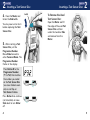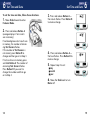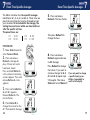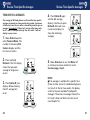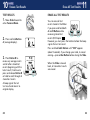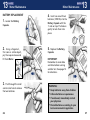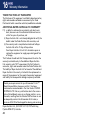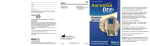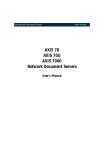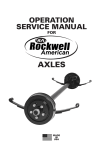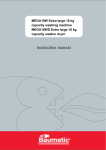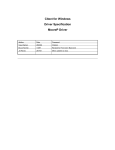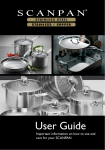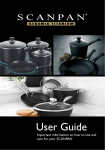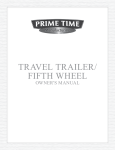Download Bayer HealthCare ESPRIT Blood Glucose Meter User Manual
Transcript
The most important function of your meter
is to measure your blood glucose level. The
Glucometer ® ESPRIT™ system is designed
to make this task as simple as possible. The test
is done in the TESTING MODE using a simple,
integrated step.
BLOOD GLUCOSE
MONITORING
SYSTEM
The system also provides for those who want
more detailed information like averages and
other special features. All such options are
provided in a separate mode called — the
FEATURES MODE. The buttons on the instrument are only used for the additional features.
Because the options of the FEATURES MODE
take more time to learn than the use of the
TESTING MODE, we encourage you to go
through the User Guide and decide what features are right for you to make your diabetes
more manageable.
Distributed by:
A
99939679
© 1997 Bayer Corporation
Printed in the U.S.A.
B
USER GUIDE
Rev. 7/97
ol
m
m L
Bayer Australia Ltd.
A.C.N. 000 138 714
875 Pacific Highway
Pymble NSW 2073
Australia
Telephone 1 800 028 251
5 . 911 21
The most important function of your meter
is to measure your blood glucose level. The
Glucometer ® ESPRIT™ system is designed
to make this task as simple as possible. The test
is done in the TESTING MODE using a simple,
integrated step.
The system also provides for those who want
more detailed information like averages and
other special features. All such options are
provided in a separate mode called — the
FEATURES MODE. The buttons on the instrument are only used for the additional features.
Because the options of the FEATURES MODE
take more time to learn than the use of the
TESTING MODE, we encourage you to go
through the User Guide and decide what features are right for you to make your diabetes
more manageable.
Meter with
Test Sensor
Disc inserted
Meter Parts
Testing Materials
End Latch
Test Sensor
Programme
Number
E
PL
AM
EX
Battery
Capsule
Pad ↔
(moves left
and right)
Test Sensor
Carton
control
ranges
Test Sensor Disc
(Contains ten
Test Sensors)
Control
Solution
Batteries
Microlet™ Device
Slide ↕
Display
(moves
forward
and back)
Button A
Button B
If you have any questions or concerns as
you learn how to use the system, see
Customer Service, page 34.
Fold out this page for testing reference
Microlet™ or
Glucolanz™ Lancet
CAUTION: Before using any product to test your blood glucose (sugar),
read all instructions and practice the test. Do all quality control checks
as directed and consult with a diabetes health professional. These
recommendations apply to all blood glucose monitoring systems and
are supported by the American Association of Diabetes Educators,*
the American Diabetes Association, the Food and Drug Administration
and the Health Industry Manfacturers Association.
Table of Contents
Table of Contents
CHAPTER
1
PAGE
Preview . . . . . . . . . . . . . . . . . . . . . . . . . 1
• Testing Mode
• Features Mode
9
PAGE
Review Time-Specific Averages . . . . . . . 20
10 Review Test Results . . . . . . . . . . . . . . . . 22
Inserting a Test Sensor Disc . . . . . . . . . . 2
11 Erase All Test Results . . . . . . . . . . . . . . . 23
Enter Programme Number . . . . . . . . . 4
12 Transfer to a Computer . . . . . . . . . . . . . 24
Blood Glucose Test . . . . . . . . . . . . . . . . 6
13 Meter Maintenance . . . . . . . . . . . . . . . . 25
Prepare for the Finger Puncture . . . . . 6
Blood Glucose Test . . . . . . . . . . . . . . 7
Cleaning Procedure . . . . . . . . . . . . . . 25
Battery Replacement . . . . . . . . . . . . . 26
4
Control Test . . . . . . . . . . . . . . . . . . . . . . 10
14 Problem Solving . . . . . . . . . . . . . . . . . . . 28
5
Enter Features Mode . . . . . . . . . . . . . . . 13
Error Codes . . . . . . . . . . . . . . . . . . . . . 28
Warning Codes . . . . . . . . . . . . . . . . . . . 30
Meter and Test Sensor . . . . . . . . . . . . . 32
2
3
Test Sensor Count . . . . . . . . . . . . . . . 13
Last Test Results . . . . . . . . . . . . . . . . . 13
ii
CHAPTER
6
Set Time and Date . . . . . . . . . . . . . . . . . 14
7
Reset Time-Specific Averages . . . . . . . . . 16
8
Reset Basic Features (optional) . . . . . . . . 18
Beeper . . . . . . . . . . . . . . . . . . . . . . . . . 19
Blood Units (mmol/L to mg/dL) . . . . . . 19
Clock Format (24 hour to 12 hour) . . . . 19
Temperature Format (°C to °F) . . . . . . . 19
15 Technical Information . . . . . . . . . . . . . . . . 34
Customer Service . . . . . . . . . . . . . . . . . 34
Specifications . . . . . . . . . . . . . . . . . . . . 35
Replacement Products . . . . . . . . . . . . . 36
Technical Information . . . . . . . . . . . . . . 37
16 Warranty Information . . . . . . . . . . . . . . . . 40
iii
1
CHAPTER
CHAPTER
Preview – There are two operation modes:
The Testing Mode
The Features Mode
To Turn the Meter On
in the Testing Mode:
➠
To Turn the Meter On
in the Features Mode:
➠
➠
A
1
Move Slide
forward.
Move Pad
left/hold
then move
Slide forward.
B
A
A
B
Button A:
Allows you to move to
the next setting.
Button B:
Allows you to change
the setting.
Button
A
Button
B
The Features Mode is used to:
The Testing Mode is used to:
■ run a blood glucose test
■ run a control test
■
■
■
■
■
■
set time/date
set specific average times
reset meter options
review results
erase test results
transfer to a computer
NOTE: You can turn off Meter
(move Slide back) at any time in
Features Mode: any settings that
have been changed are stored.
1
2
CHAPTER
CHAPTER
Inserting a Test Sensor Disc
Important to know:
• Each Test Sensor Disc has ten Test Sensors.
• Each disc is assigned a Programme Number to
assure accuracy in test results when the Meter is
set to match that number.
Inserting a Test Sensor Disc
2
3. Before inserting the
disc (bumpy side up), note
the two blue Meter Tabs
on the inside of the Meter.
Materials Needed:
Meter
Test Sensor Disc
Latch
1.
Open the Meter by
releasing the End Latch.
Gently press the disc into
place under the two Meter
Tabs. Please note the
Programme Number on
your Test Sensor Disc.
Tabs
2.
Remove the Test
Sensor Disc from the
Paper Pak.
2
3
2
CHAPTER
CHAPTER
Inserting a Test Sensor Disc
4.
Close the Meter and
fasten the End Latch.
You may now run ten tests
before replacing the Test
Sensor Disc.
Latch
Inserting a Test Sensor Disc
2
To Remove the Used
Test Sensor Disc:
Open the Meter and lift
the edge of the used Test
Sensor Disc out from
under the two blue Tabs
and remove from the
Meter.
5.
After inserting a Test
Sensor Disc, set the
Programme Number.
Move Slide forward to
enter Features Mode. The
Programme Number
flashes in the display.
Press Button B to the
Programme Number
(P1 to P62) that matches
the number you noted
on the Test Sensor Disc
(see cover foldout example) or end flap on
Test Sensor Carton.
Press Button A to continue
(set time/date) or move
Slide back to turn Meter
off.
4
5
CHAPTER
Blood Glucose Test
Blood Glucose Test
Before running a test, be sure:
• The Test Sensor Disc is inserted. See page 1.
• The date and time are set (if you want correct date or
time stored in memory with test result). See page 14.
Prepare for the Finger Puncture
Materials Needed:
Microlet™ Device with Endcap
Glucolanz™ Lancet
Materials Needed:
Remove the endcap.
Meter with
Test Sensor
Disc inserted
2. Insert lancet firmly until
the lancet comes to a full stop
— then twist off lancet cap.
1. To enter the Test Mode,
➠
3.
Replace the endcap.
NOTE: See Microlet package
insert for complete instructions.
4.
Wash your hands with
warm soapy water. Rinse and
dry thoroughly.
6
move Pad left and hold
while moving the Slide forward. Be sure Slide is
moved all the way to the
end. A Test Sensor appears
and the display prompts
blood application with a
flashing drop .
➠
1.
3
➠
3
CHAPTER
If a Programme Number (P1 to P62) appears, press Button
B to change (if needed) and then Button A to continue. If no
change press Button A to prompt blood application.
Programme Number appears in display if Meter has been
opened since last used.
2. Prick your finger with
the Microlet Device and
form a small drop of blood.
7
CHAPTER
Blood Glucose Test
Blood Glucose Test
Test
Sensor
3.
Hold your finger level with the
drop of blood
on top. Bring the
Meter in from
the side to the
drop of blood.
Let the entire
front edge of the
Test Sensor
touch the surface
of the blood
drop.
Blood is automatically drawn
into the inside of
the Test Sensor.
Hold there until
Test Sensor is
filled and you
hear a beep.
Do not apply blood
directly from an above position.
4. The test result displays
after 30 seconds.
mmol
L
8
If you do not wish to
store a result, then press
Button B before closing
the Slide. An X appears on
the display.
Deleted results appear in
the memory, marked with
an X. These results are
deleted from the average
of stored test results.
5. Point Meter down (over
waste container) and move
Slide back all the way to
the end. The Test Sensor
is released.
NOTE: Test results are
stored automatically when
Slide is closed.
3
ol
m
m L
B
➠
3
CHAPTER
Note: The Meter automatically turns off if it is left on
for 3 minutes (without sensor) or 15 minutes (with
sensor) with no activity. To preserve the battery life,
remember to turn off the Meter after you have used it.
IMPORTANT: If your glucose level is below
2.8 mmol/L or above 13.9 mmol/L, test again.
If your glucose level is still below 2.8 mmol/L or
above 13.9 mmol/L, it may indicate a potentially
serious medical condition. We recommend you consult
your physician or healthcare professional immediately.
9
4
CHAPTER
CHAPTER
Control Test
Control Test
WHEN: Anytime you want to check performance of the
system (Meter, Test Sensor Disc or your testing
technique).
WHY: If the test result is not within range, there may
be a problem with the Test Sensor or the Meter.
See page 33.
Materials Needed:
Meter with Test Sensor Test Sensor Carton
Disc inserted
with Control Range
➠
1. Move Pad left and hold
while moving the Slide
forward. Be sure Slide is
moved all the way to the
end. A Test Sensor appears
and the display prompts for
application of the sample
with a flashing drop .
➠
Control
Solution
If a Programme Number
appears, press Button B to
change (if needed) and then Button A to continue. If no
change, press Button A to prompt sample application.
Programme Number appears in display if Meter has been
opened since last used.
10
2. Squeeze a drop of
control solution onto a
clean surface.
3. Bring the Meter in from
the side to the drop of control
solution. Let the entire front
edge of the Test Sensor
touch the surface of the
control solution drop. Hold
there until the Test Sensor
is filled with solution (you
will hear a beep).
4
Do not
fill Test
Sensor
directly
from
bottle.
Test Sensor
4. The test result displays
after 30 seconds. Press the
B Button twice to mark the
mmol
L
test result with a “tick” (✓)
when stored in the memory.
Marked control tests will
not be included in any
averages.
Compare the test result to the range listed on the end
flap of the specific Test Sensor carton being used.
Note: The Control Solution contains a red dye
which may stain.
11
4
CHAPTER
CHAPTER
Control Test
Enter Features Mode
The Features Mode
To Turn the Meter On
in the Features Mode:
➠
➠
5.
Point the Meter down
(over waste container) and
move Slide back all the
way to the end. The Test
Sensor is released to
be discarded.
5
Button
A
Move Slide forward.
Button
B
Button A:
Allows you to move to
the next setting.
Button B:
Allows you to change
the setting.
Anytime you enter the Features Mode, the following
information is always displayed automatically and in
this order.
Date
1. The number of remaining
Time
Test Sensors left in your
Meter appears with the
Number of Test
Sensors remaining
present time and date.
2. The last two test results
appear with the time and date
of the test.
mmol
L
mmol
L
NOTE:
If the Meter is new and no test results are stored in memory,
the Meter will display the number of remaining sensors only.
3. After reviewing the above information, turn the
Meter off.
12
13
6
CHAPTER
CHAPTER
Set Time and Date
Set Time and Date
To set the time and date, follow these directions.
3. Press and release Button A —
the minute flashes. Press Button B
to make a change.
1.
➠
Move Slide forward to enter
Features Mode.
2. Press and release Button A
(average displays if test results
are in memory).
If no blood glucose test results are
in memory, the number of remaining Test Sensors flashes.
If the number of Test Sensors is
not correct, press Button B to
change and then go on to Step 3.
If test results are in memory, press
and hold Button A. The number of
remaining Test Sensors flashes.
Press Button B if you want to
change the number and then go
on to Step 3.
6
4. Press and release Button A —
the hour flashes. Press Button B to
make a change.
5.
■
■
■
Repeat step 4 to set:
day
month
year
6. Move the Slide back to turn
Meter off.
14
15
7
CHAPTER
CHAPTER
Reset Time-Specific Averages
The Meter calculates four time-specific averages
identified as A 1, A 2 , A 3, and A 4 . These times are
preset for meal times but may be changed to meet
your schedule. To be included in the average, the
testing time must occur within one hour before or
after the specific set time.
The preset times are:
A 1
A 2
6 : 00
1 2 : 00
A 3
A 4
1 8 : 00
2 1 : 00
Reset Time-Specific Averages
7
5. Press and release
Button A. The hour flashes.
Then press Button B to
change the hour.
1.
Move Slide forward to
enter Features Mode.
2.
Press and release
Button A. Average displays if three test results
have been stored.
Press and hold Button A
until number of remaining
sensors appears. Press and
release Button A—time
appears.
➠
PROCEDURE:
6. Press and release
Button A again and move
to A 2 Average.
Press Button B to change
the minute. If you want to
continue changes for A 2,
A 3 and A 4, repeat steps
5 through 6. Then move
Slide back to turn Meter off.
If you only want to change
a specific time(s), press
Button A repeatedly to
scroll to that display.
3.
Press and hold Button
A until A 1 appears.
Release Button A. The
minute flashes.
4. Press Button B to
change the minute for the
A 1 Time-Specific Average.
16
17
8
CHAPTER
CHAPTER
Reset Basic Features (optional)
Reset Basic Features (optional)
The basic features are preset but may be reset to
fit your needs:
■ from beeper on to beeper off.
■ from mmol/L to mg/dL blood glucose units.
■ from a 24 hour to a 12 hour (am/pm) time clock.
■ from Celsius (C) to Fahrenheit (F) temperature units.
8
BEEPER SETTING:
4. Press Button B to
make the change and
press Button A again to
move to the next feature.
(beeper
off)
PROCEDURE:
OPTIONAL SETTINGS:
(Repeat #4 to change settings)
Move Slide forward to
enter Features Mode.
If a Programme Number
appears and needs to be
changed, see page 4 (#5).
➠
1.
Blood Glucose Units:
mmol
L
mg
dL
2.
Press and hold Button A
four times.
3. Then press and hold
Button A until “b”
(beeper) appears.
Release Button A and
go on to Step 3 (next
page).
18
Time Clock:
(beeper
on)
Temperature:
5.
Move Slide back to turn Meter off.
19
9
CHAPTER
CHAPTER
Review Time-Specific Averages
TIME-SPECIFIC AVERAGES
The average of all blood glucose results and the time-specific
averages are based on a two-week testing period. A minimum
of three tests must be run within a two-week period to give an
average. For example: if three tests are run within two weeks
for A 1 and A 4 time periods only, then A 2 and A 3 will not
display in your review.
1.
Move Slide forward to
enter Features Mode. The
number of remaining Test
Sensors displays and the
last two test results.
Review Time-Specific Averages
4. Press Button B again
and the A 2 average
displays. Continue to press
Button B after each two
(successive) displays to
show the remaining
averages.
9
mmol
L
mmol
L
mmol
L
2. Press and hold
Button A. The first display
shows the two-week
average of all glucose
results.
5.
mmol
L
3.
Press Button B; two
displays follow showing
the A 1 average test
result.
mmol
L
mmol
L
20
Move Slide back to turn the Meter off
or continue to review stored test results.
See next page, step 3.
NOTE:
■ If no average is available for a specific time
(there must be at least 3 stored blood glucose
test results in the last two weeks), the display
scrolls to the next available Time-Specific
Average. If there are no averages stored, the
first result shown will be the last test result
(see Chapter 10).
21
10
CHAPTER
CHAPTER
Review Test Results
Erase All Test Results
1.
Move Slide forward to
enter Features Mode.
ERASE ALL TEST RESULTS
➠
TEST RESULTS
2.
Press and hold Button
A (average displays).
22
mmol
L
mmol
L
mmol
L
You can erase all test
results stored in the Meter
if you press and hold both
A and B Buttons while
reviewing stored test
results (#3/Chapter 10 ).
However, you must press the buttons before the beep
signals the last test result.
Press and hold both Buttons until “000” appears
(about 5 seconds). If you change your mind, to cancel
erasing — press either Button before closing the Slide.
When the Slide is moved
back, all stored test results
are erased.
➠
3. Press Button B to
review any average results
and all other stored test
results (beginning with the
latest result). Continue to
press and release Button B
or hold to scroll through all
stored test results.
A beep signals the last
test result and returns to
original display.
11
23
12
CHAPTER
CHAPTER
Transfer to a Computer
• Your Meter can transfer test results to a computer
where results can be electronically summarized in a
logbook report, graph or chart.
• To make use of this feature, you need special software and a connecting cable.
• For more information relating to this program,
contact your nearest Bayer Diagnostics office.
Meter Maintenance
13
EXTERIOR CLEANING PROCEDURE
The exterior of the Meter can be cleaned using a
moist (not wet) lint-free tissue with a mild detergent or
disinfecting solution.✽ Wipe dry with lint-free tissue
after cleaning.
✽
1 part bleach mixed with 9 parts water.
INTERIOR CLEANING
PROCEDURE
The Latch: Open Meter and
wipe inside of Latch with moist
tissue and dry thoroughly.
The Test Sensor Guide: Gently
wipe any moist area on Test
Sensor Guide and nearby areas
with dry tissue.
It is important to avoid
excessive water. The electronics Test Sensor
may be affected.
Guide
WARNING: POTENTIAL BIOHAZARD: Healthcare professionals
using this system on multiple persons should be aware of the following, and should follow the infection control procedure approved by
their laboratory facility. All products or objects which come into contact with human blood, even after cleaning, should be handled as if
capable of transmitting viral diseases.
The user should follow the recommendations for prevention of
blood-borne transmissible diseases in healthcare settings, as recommended for potentially infectious human blood specimens in the
Health Service Guidelines on Decontamination of Equipment prior
to inspection service or repair, Ref. HSG. (93) 26.
24
25
13
CHAPTER
CHAPTER
Meter Maintenance
Meter Maintenance
BATTERY REPLACEMENT
13
4. Insert two new lithium
batteries (CR2016) into the
Battery Capsule with the
+ side on top. Push down
gently to lock them into
place.
1.
Locate the Battery
Capsule.
➠
➠
2. Using a fingernail,
thin coin or similar object,
pry the capsule loose and
lift from Meter.
5. Replace the Battery
Capsule.
➠
3. Push through the small
semicircular hole to release
the two batteries.
26
IMPORTANT:
Remember to reset date
and time before running
another test. See page 14
for directions.
➠
WARNING:
• Keep batteries away from children.
• Lithium batteries are poisonous.
• If swallowed, immediately contact
your physician.
• Discard batteries according to your
local environmental regulations.
27
14
CODE
CHAPTER
CHAPTER
Problem Solving / Error Codes
CAUSE / SOLUTION
Problem Solving / Error Codes
CODE
Battery life has ended.
■ Replace batteries (two lithium
batteries — size CR2016). See
directions — page 26.
Temperature:
— too cold (below 0° C)
— too hot (above 50° C).
■ Use Meter in an area of correct
operating temperature (10° to
40° C).
Test Sensor removed during the test.
■ Move Slide back to turn the Meter
off and then repeat the test.
Meter is turned on when the End
Latch is open.
■ Move Slide back (close) to turn
the Meter off and then close the
End Latch.
28
possible
causes
14
CAUSE / SOLUTION
{
Meter has detected an error;
accurate results not possible:
■ Test Sensor Guide is wet. Clean
inside of Meter (page 25).
Be sure inside is dry before reuse.
■ Blood applied before Meter is
ready. Repeat test, making sure
blood icon
displays.
■ Test Sensor has been damaged
due to intense heat exposure.
If problem cannot be corrected,
call the Customer Service
Department or 1-800-028-251
(toll free).
Meter has malfunctioned.
Call the Customer Service
Department or 1-800-028-251
(toll free).
29
14
CHAPTER
CHAPTER
Problem Solving / Warning Codes
CODE
CAUSE / SOLUTION
mmol
L
mmol
L
Problem Solving / Warning Codes
CODE
14
CAUSE / SOLUTION
Test Result is below 0.6 mmol/L.
■ Meter has detected an error.
Repeat the test and make sure
Test Sensor is filled.
Temperature is too low (between
0° and 10° C) and could affect test
results.
■ Test within operating temperature
range (10° to 40° C).
Test Result is above 33.3 mmol/L.
■ Repeat the test. If still high,
contact your physician or diabetes
educator regarding a possible
hyperglycemic condition (high
blood sugar).
Temperature is too high
(between 40° to 50° C) and could
affect test results.
■ Test within operating temperature
range (10° to 40° C).
LE
MP
A
EX
mmol
L
Deleted Test Result
■ If the temperature is too low or
too high, the test result is marked
with an X and deleted from the
average.
Low Batteries
■ Replace batteries within one
week or 20 readings.
30
31
14
CHAPTER
CHAPTER
Problem Solving / Meter and Test Sensor
Problem Solving / Meter and Test Sensor
14
PROBLEM
SOLUTION
PROBLEM
SOLUTION
1. The display goes blank
when the Meter is turned
on.
NOTE: Display goes blank
if Meter is left on for 3
minutes (without sensor)
or 15 minutes (with sensor)
and no activity.
■ Check Battery
Capsule to be sure it is
tightly in place. If Battery
Capsule is secure and
display is still blank,
replace batteries (two
lithium — CR2016).
See page 26.
4. Control Test result is
out of range (too high or
too low).
2. Some display segments
do not appear in the full
display when the Meter
is turned on.
■ Call the Customer
Service Department or
1-800-028-251 (toll free).
■ Make sure correct
Programme Number
has been entered.
Run another control
test. If still out of range,
retest with a new Test
Sensor Disc and/or
control (if needed) with
an acceptable expiration
date and shelf life. If still
out of range, call the
Customer Service
Department or
1-800-028-251 (toll free).
Causes:
• Test Sensor or control
solution passed
expiration date or shelf
life date.
• Deteriorated Test
Sensor due to heat or
cold.
• Control solution not at
room temperature.
3. Meter fails to start
countdown after blood is
applied.
32
■ Retest. If the
countdown fails to start,
call the Customer
Service Department or
1-800-028-251 (toll free).
• Not enough control
solution drawn into
Test Sensor.
33
15
CHAPTER
Technical Information
CUSTOMER SERVICE
If attempts to correct a problem fail, please call the
Customer Service Department or 1-800-028-251
(toll free). We have trained specialists to assist you.
IMPORTANT:
■ Speak to a Customer Service Representative
before returning your Meter for any reason.
Information needed to resolve your problem
correctly and efficiently will be provided.
■ Have your Glucometer® ESPRIT™ Meter ready for
testing when you phone. It would also be helpful
to have a bottle of Glucometer® ESPRIT™ Normal
Control available.
■ Fill out the following check list before calling:
CHECK LIST:
1. The meter serial number is:
_________________
2. The date and time the
problem occurred was:
_________________
3. I have tested with the
Normal Control:
Yes______ No_____
_
The Normal Control result was:_________________
Lot Number:___________ Exp. Date:___________
4. Please include the lot number and expiration date
of the Test Sensor Disc currently being used. This
information is printed on the Test Sensor and the
Test Sensor Disc Carton.
Lot Number:___________ Exp. Date:___________
34
CHAPTER
Technical Information
15
SPECIFICATIONS:
Test: Capillary blood glucose
Referenced to whole blood
Sample Size: Approximately 3 – 4 µL
Operating Range: 0.6– 33.3 mmol/L
Testing Time: 30 seconds
Memory Features: Stores last 100 test results.
Note: If 100 test results are
stored in memory and a new one
is added, the oldest test result
is automatically discarded.
Temperature: 10° to 40° C
Humidity: 10 to 80% RH
Power Source: Two 3-volt lithium batteries
(CR2016)
Battery Life: Approximately 1000 tests
CE Certification: This device conforms to EMC
Directive 89/336 amendment
92/31/EEC.
Patent # 5,429,735/MSE #1866 – EPO Appl. #951091990
Patent # 5,575,403/MSE #1868 – EPO Appl. #961002086
35
15
CHAPTER
CHAPTER
Technical Information
REPLACEMENT PRODUCTS:
When calling or writing for supplies, be sure to include the
number with the name of the replacement part or product.
Part Number ✽
40030032
99939679
50184147
✽
Item
3-volt Lithium Battery (DL or
CR 2016) — 2 (Available at most stores)
Glucometer® ESPRIT™ User Guide
Glucometer® ESPRIT™ Quick Reference Guide
Part Numbers subject to change without notice.
Product
Number
3616
3649
3650
3651
6541
5970
6555
6559
Product Name
Glucometer ® ESPRIT™ Test Sensor Discs — 50s
Glucometer ® ESPRIT™ Low Control
Glucometer ® ESPRIT™ Normal Control
Glucometer ® ESPRIT™ High Control
Microlet™ Automatic Lancing Device
Glucolanz™ Lancets (200s)
Microlet™ Endcaps — Regular (10s)
Microlet™ Endcaps — Super (10s)
Replacement products may be obtained from Diabetes
Care Centers, or your local pharmacy.
36
Technical Information
15
Glucometer® ESPRIT™ System
(Whole Blood Referenced)
1. Accuracy: A patient-use clinical study was
performed at diabetes care centers in three
different locations. Glucose levels were measured
with the Glucometer ESPRIT System on over
300 fresh capillary blood specimens by 61 persons
with diabetes, and six healthcare professionals.
The results were compared with the whole blood
glucose results of the YSI 2300 Stat Plus (Yellow
Springs Instrument Co., Inc., Yellow Springs, OH),
a glucose oxidase/electrode system.
Figure 1 on the following page shows the
comparison of the lay diabetic Glucometer
ESPRIT System results with the whole blood
glucose results. The comparison of the healthcare
professional results with the whole blood glucose
results is shown in Figure 2.
37
15
CHAPTER
CHAPTER
Technical Information
Technical Information
15
Patient Use Clinical Study Results
Glucometer ESPRIT System
Figure 1
Glucometer ESPRIT
System Results
Obtained By 61
Lay Diabetics.
2. Precision: Precision Results for Whole Blood Specimens: EDTA
anticoagulated glycolyzed whole blood pools were supplemented with
glucose to obtain five glucose levels. Multiple replicates of the whole
blood were tested on one day by multiple operators using multiple
Glucometer ESPRIT meters and one lot of sensors. The whole blood
glucose levels of the blood specimens were also tested using the YSI 2300
Stat Plus Glucose Analyzer, a glucose oxidase method. The accuracy of
the YSI was verified using control sera assayed using a modification of the
CDC hexokinase reference procedure (HEW publication no. [CDC] 77-8330).
(Whole Blood Referenced)
YSI
Mean Whole
Blood Glucose
mg/dL (mmol/L)
Figure 2
Glucometer ESPRIT
System Results
Obtained By 6
Healthcare
Professionals.
21
Glucometer ESPRIT Results
No. of
Tests
(1.17)
78
49 (2.72)
102 (5.66)
192 (10.65)
376 (20.87)
566 (31.41)
78
80
79
80
80
Mean
mg/dL (mmol/L)
19
(1.05)
48 (2.66)
103 (5.72)
192 (10.65)
382 (21.20)
593 (32.91)
Bias
SD
CV
mg/dL (mmol/L) (%)
–2 mg/dL or
–0.11 mmol/L
– 1.8%
– 0.9%
– 0.0%
– 1.6%
– 4.8%
2.6 (0.14)
3.2
3.7
6.4
10.2
16.2
(0.18)
(0.21)
(0.36)
(0.57)
(0.90)
13.8
6.7
3.6
3.3
2.7
2.7
Precision Results for Controls: The Glucometer ESPRIT Control solutions were tested in triplicate twice per day for ten days by one operator using one meter and one lot of sensors. The following precision
results were obtained:
Glucometer ESPRIT Results
Control
Within-run
SD
mg/dL (mmol/L)
CV
(%)
Total
SD
mg/dL (mmol/L)
CV
(%)
Low
69
(3.83)
2.7 (0.15)
3.9
3.5 (0.19)
5.1
Normal
127
(7.05)
4.7 (0.26)
3.7
5.7 (0.32)
4.5
372 (20.64)
5.7 (0.32)
1.5
7.1 (0.34)
1.9
High
38
Mean
mg/dL (mmol/L)
39
16
CHAPTER
Warranty Information
TRADE PRACTICES ACT WARRANTIES
The Purchaser of this equipment is entitled to broad warranties,
rights and remedies conferred on consumers by the Trade
Practices Act which cannot be restricted, modified or excluded.
ADDITIONAL BAYER AUSTRALIA LTD. WARRANTY
If (i) a defect in workmanship or materials not due to accident, abuse or use of unauthorized attachment occurs
within five years of purchase, and
(ii) Bayer Australia Ltd. is not already obligated to rectify the
defect under the Trade Practices Act warranties, and
(iii) the warranty card is completed and returned to Bayer
Australia Ltd. within 10 days after purchase
then Bayer Australia Ltd. will at its discretion repair or
replace the equipment or supply equivalent goods free
of charge.
The Purchaser should note that the requirement to return the
warranty card relates only to the additional Bayer Australia
Ltd. warranty and is NOT a requirement for the Purchaser’s
warranties, rights and remedies under the Trade Practices Act.
The liability of Bayer Australia Ltd. for breach of the additional
Bayer Australia Ltd. warranty is limited to the replacement or
repair of the equipment or the supply of equivalent equipment
and liability for consequential damage is expressly excluded.
Should you require service for your Glucometer® ESPRIT™
Blood Glucose Meter, please ensure that it has been
maintained as recommended in the User Guide. If BAYER
AUSTRALIA LTD. finds any malfunction due to the accumulation of dried blood, serum or any foreign matter in or on
the meter, resulting from the failure of the Purchaser or user
to adequately maintain the Glucometer ESPRIT meter, a
minimum of $60.00 will be charged for cleaning and servicing.
Bayer Australia Ltd., (ACN 000 138 714) 875 Pacific Hwy.,
Pymble NSW 2073, Australia
40