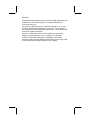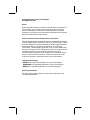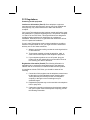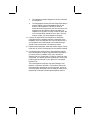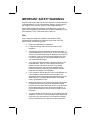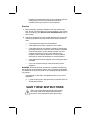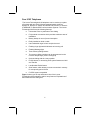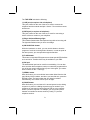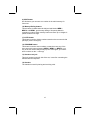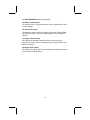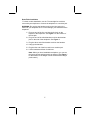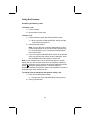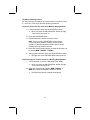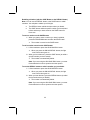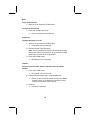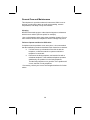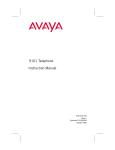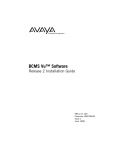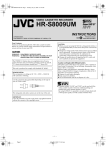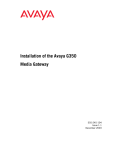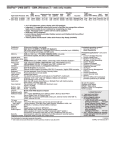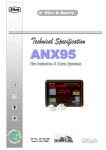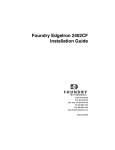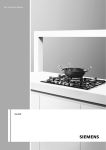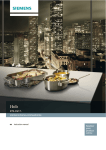Download Avaya 9103 Telephone User Manual
Transcript
7HOHSKRQH ,QVWUXFWLRQ0DQXDO ,VVXH &RPFRGH )HEUXDU\ Disclaimer Intellectual property related to this product (including trademarks) and registered to Lucent Technologies Inc. has been transferred or licensed to Avaya Inc. Any reference within the text to Lucent Technologies Inc. or Lucent should be interpreted as references to Avaya Inc. The exception is cross references to books published prior to April 1, 2001, which may retain their original Lucent titles. Avaya Inc. formed as a result of Lucent’s planned restructuring, designs builds and delivers voice, converged voice and data, customer relationship management, messaging, multi-service networking and structured cabling products and services. Avaya Labs is the research and development arm for the company. Copyright© 1996 Lucent Technologies All Rights Reserved Notice While reasonable efforts were made to ensure that the information in this document was complete and accurate at the time of printing. Lucent Technologies can assume no responsibility for any errors. Changes or corrections to the information contained in this document may be incorporated into future issues. Federal Communications Commission (FCC) Notice This equipment has been tested and found to comply with the limits for a Class A digital device, pursuant to Part 15 of the FCC Rules. These limits are designed to provide reasonable protection against harmful interference when the equipment is operated in a commercial environment. This equipment generates, uses, and can radiate radiofrequency energy and, if not installed and used in accordance with the instruction manual, may cause harmful interference to radio communications. Operation of this equipment in a residential area is likely to cause harmful interference, in which case the user will be required to correct the interference at his or her own expense. Trademark Information DEFINITY is a registered trademark of Lucent Technologies. DIMENSION is a registered trademark of Lucent Technologies. MERLIN is a registered trademark of Lucent Technologies. Ordering Information For more copies of this manual, call your local authorized Lucent Technologies distributor. Contents Your 9103 Voice Terminal . . . . . . . . . . . . . . . . . . . . . . . . . . . . 1 Installation . . . . . . . . . . . . . . . . . . . . . . . . . . . . . . . . . . . . . . . . 6 Contents of the 9103 Package. . . . . . . . . . . . . . . . . . . . . . . 6 Installing the Batteries. . . . . . . . . . . . . . . . . . . . . . . . . . . . . 6 Desk/Table Installation . . . . . . . . . . . . . . . . . . . . . . . . . . . . . 7 Using the Features . . . . . . . . . . . . . . . . . . . . . . . . . . . . . . . . . 8 Answering and Placing a Call . . . . . . . . . . . . . . . . . . . . . . . 8 The Memory-Dialing Feature . . . . . . . . . . . . . . . . . . . . . . . . 9 Redialing a Number (with the SAVE Button or the REDIAL Button) . . . . . . . . . . . . . . . . . . . . . . . . . . . 11 Hold . . . . . . . . . . . . . . . . . . . . . . . . . . . . . . . . . . . . . . . . . . 12 Conference . . . . . . . . . . . . . . . . . . . . . . . . . . . . . . . . . . . . 12 Transfer . . . . . . . . . . . . . . . . . . . . . . . . . . . . . . . . . . . . . . . 12 General Care and Maintenance . . . . . . . . . . . . . . . . . . . . . . 13 Cleaning . . . . . . . . . . . . . . . . . . . . . . . . . . . . . . . . . . . . . . . 13 Failure to Operate and Service Difficulties. . . . . . . . . . . . . 13 FCC Regulations Pertaining to this equipment Interference Information (Part 15) Some telephone equipment generates and uses radio frequency energy, and if not installed and used properly, may cause interference to radio and television reception. Your Lucent Technologies product has been tested and found to meet the standards for a Class B computing device, as specified in Subpart J of Part 15 of the FCC Rules. These specifications are designed to provide protection against such interference in a residential installation. However, there is no guarantee that interference will not occur in a particular installation. If your Lucent Technologies product causes interference to radio or television reception when in use, you might correct the interference with any one or all of these measures: 1 Where it can be done safely, reorient the receiving television or radio antenna. 2 To the extent possible, relocate the television, radio, or other receiver with respect to the telephone equipment. 3 If your telephone product runs on AC power, plug your product into an AC outlet that’s not on the same circuit as one used by your radio or television. Registration Information (Part 68) The following information is applicable only to equipment connected directly to the telephone network and not to connection of stations behind terminal systems. In compliance with the FCC Rules, you should be aware of the following: 1 Connection of this equipment to the telephone network must be through one of the standard network interface jacks. These jacks may be ordered from the local telephone company or through Lucent Technologies as your authorized agent. 2 Registered equipment may not be used with coin telephone lines or party lines. 3 Customers connecting equipment to the telephone network will, upon request of the local telephone company, provide the following information: • • The telephone number assigned to the line used with this telephone. The Registration Number and the Ringer Equivalence Number (REN) from the Registration label on the bottom of the telephone. The REN is useful to determine how many devices you can connect to your telephone line and still have them ring when your telephone line is called. In most, but not all areas, the sum of all the RENs should be five or less. You may want to contact your local telephone company. 4 If trouble is experienced, the telephone set should be unplugged from the network interface to determine if the telephone set or the telephone line is the trouble source. If your telephone set is determined to be malfunctioning, it should not be reconnected until repairs are made. 5 Repairs to this equipment, other than routine repairs, can be made only by Lucent Technologies or its authorized agents. 6 If a telephone set causes harm to the telephone network, the local telephone company may temporarily discontinue your service and, if possible, notify you in advance. If advance notice is not practical, you will be notified as soon as possible. You will be given the opportunity to correct the problem and be informed of your right to file a complaint with the FCC. The local telephone company may make changes in its facilities, equipment, operation, or procedures that could affect the proper functioning of your equipment. If they do, you will be given adequate notice in writing to allow you an opportunity to maintain uninterrupted telephone service. IMPORTANT SAFETY WARNINGS Only the most careful attention has been devoted to quality standards in the manufacture of your new telephone. Safety is a major factor in the design of every set. But, safety is YOUR responsibility, too. Please read carefully the helpful tips listed below and on the next page. These suggestions will enable you to take full advantage of your new telephone. Then, retain these tips for later use. Use When using your telephone equipment, the following safety precautions should always be followed to reduce the risk of fire, electric shock, and injury to persons. • • • • • • • Read and understand all instructions. Follow all warnings and instructions marked on the telephone. This telephone can be hazardous if immersed in water. To avoid the possibility of electric shock, do not use it while you are wet. If you accidentally drop the telephone into water, do not retrieve it until you have first unplugged the line cord from the modular jack. Do not plug the telephone back in until it has dried thoroughly. Avoid using the telephone during electrical storms in your immediate area. There is a risk of electric shock from lightning. Urgent calls should be brief. Even though protective measures may have been installed to limit electrical surges from entering your business, absolute protection from lightning is impossible. If you suspect a natural gas leak, report it immediately, but use a telephone away from the area in question. The telephone’s electrical contacts could generate a tiny spark. While unlikely, it is possible that this spark could ignite heavy concentrations of gas. Never push objects of any kind into the equipment through housing slots since they may touch hazardous voltage points or short out parts that could result in a risk of electric shock. Never spill liquid of any kind on the telephone. If liquid is spilled, however, refer servicing to proper service personnel. To reduce the risk of electric shock, do not disassemble this telephone. There are no user serviceable parts. Opening or removing covers may expose you to hazardous voltages. Incorrect reassembly can cause electric shock when the telephone is subsequently used. If your telephone does not work properly, refer to the information below which describes how to get service for your telephone. Service 1 Before cleaning, unplug the telephone from the modular wall jack. Do not use liquid cleaners or aerosol cleaners. Use a damp cloth for cleaning. (See General Care and Maintenance later in this manual.) 2 Unplug the telephone from the modular wall jack. Be sure to refer servicing to qualified service personnel when these conditions exist: — If liquid has been spilled into the telephone. — If the telephone has been exposed to rain or water. — If the telephone does not operate normally by following the operating instructions, adjust only those controls described in these instructions. Do not attempt to adjust any other controls since doing so may result in damage to the telephone and will require extensive work by a qualified technician to restore the telephone to normal operation. — If the telephone has been dropped or the housing has been damaged. — If you note a distinct change in the performance of the telephone. WARNING: When this product is located in a separate building from the telephone communications system, a line current protector MUST be installed at the entry/exit points of ALL buildings through which the line passes. The following are the ONLY acceptable devices for use in this application: • Lucent Technologies 4-type protectors, except the 4C3S-75 “Enhanced” Protector SAVE THESE INSTRUCTIONS ! When you see this warning symbol on the product, refer to the instructions booklet packed with the product for more information before proceeding. Your 9103 Telephone The Lucent Technologies 9103 telephone can be used at your place of business with any of the following communications systems: System 25, System 75, System 85, DEFINITY® Generic 1 or Generic 2, MERLIN®, or Dimension® Communications Systems. The Lucent Technologies 9103 has the following features: • • • • • • • • • • • • • • Convenient Pulse or pushbutton Tone dialing Fully modular connection which provides maximum ease of installation Battery backup in case of power interruption Easily installed on desk or table User-selectable ringer volume and pitch control Flashing ringer light which indicates an incoming call Flashing Message light Three memory-dialing buttons Ten memory-dialing numbers can be programmed on the numeric dial pad keys (0 and 1 through 9) On-hook dialing with the 1-way speaker FLASH button, for accessing such system features as Hold and Transfer Last Number Redial feature Save feature, which allows you to save a number in memory for a temporary period of time Full PBX system compatible Figure 1 shows you the top and bottom view of the Lucent Technologies 9103 telephone and its many features. Explanations of these features follow the figures. 1 1 2 3 14 4 ON HOOK DIAL FLASH 5 1 GHI ABC DEF 2 JKL 4 13 PQRS 3 MNO 5 TUV 6 6 WXYZ 7 8 * O 9 # 9103 PROGRAM AUTO SAVE MEM 1 MEM 2 MEM 3 PAUSE REDIAL 7 8 9 10 12 11 TOP VIEW 18 RINGER PITCH 2 1 16 PULSE TONE 17 15 BOTTOM VIEW Figure 1: Lucent Technologies 9103 Telephone, Top and Bottom Views 2 The TOP VIEW includes the following: 1) LINE jack (on top/rear side of telephone) This jack, located on the rear of the set, is used to connect the telephone and the modular wall jack. Use the 7-foot cord that comes with the set. 2) DATA jack (on top/rear of telephone) This jack, located on the rear of the set, is used for connecting a device such as a modem to your telephone. 3) Ringer indicator/Message light This indicator flashes when the telephone rings with an incoming call. The light also flashes when you have a message. 4) ON HOOK DIAL button While the handset is on-hook, you can use this button to hear the progress of a call as it is being dialed. However, in order to speak to the other person, you must speak through the handset. 5) FLASH button This button is used with PBX systems to activate special PBX facilities such as Hold or Transfer which may be available in your PBX. 6) Dial pad The standard dial pad can be used for normal dialing. You can also store and then dial a telephone number or extension programmed on any of the ten numeric dial pad keys (0 and 1 through 9; you cannot store numbers on the * or # keys). 7) REDIAL button With this feature, you can redial the last number dialed from the dial pad. Merely, lift the handset, and when you hear dial tone, press the REDIAL button. The last number that you dialed is redialed automatically. This number can be up to 32 digits. 8) PAUSE button With this feature, you can insert a 3.6-second pause into the dialing sequence. A pause in a dialing sequence may be needed if your telephone is connected to certain types of PBX or to any network where a pause is required. For example, you may need a pause between an outside line access number (usually, “9”) and the telephone number. 3 9) SAVE button On this button you can save one number in the redial memory for future use. 10) Memory-Dialing buttons These buttons, located below the dial pad and labeled MEM 1, MEM 2, and MEM 3, provide easy dialing of frequently-dialed or emergency numbers. Each memory button can store up to 16 digits. A pause counts as one digit. 11) AUTO button This button is used to dial the numbers stored on the ten numeric dial pad keys (0 and 1 through 9). 12) PROGRAM button This button is used to enter numbers or extensions onto any of the three one-touch memory buttons (MEM 1, MEM 2, or MEM 3) or on any of the ten numeric dial pad keys (0 and 1 through 9; you cannot store numbers on the * or # keys). 13) Handset cord jack This jack, located on the left side of the set, is used for connecting the handset with the telephone. 14) Handset The handset is used for placing and receiving calls. 4 The BOTTOM VIEW includes the following: 15) Battery compartment You may place two 1.5-Volt AA batteries in this compartment in case of power outage. 16) Tone/Pulse switch This switch us used to select the dialing mode, either TONE (DTMF) or PULSE (Decadic). The correct mode depends on the telephone network. 17) Ringer volume switch The settings on this switch affects the ringer volume during an incoming call. There are three available ringer volume positions: Low, Medium, and High. 18) Ringer pitch control The pitch of the ringing sound can be changed by rotating this control on the bottom of the telephone. 5 Installation Use the following procedures for installing your 9103 telephone. Contents of the 9103 Package The following items come in the box with the 9103 telephone: • • A 7-foot line cord A 9-foot handset cord Installing the Batteries This telephone requires two 1.5-Volt AA batteries (provided with the set) to retain the numbers stored in memory in the event the telephone is disconnected from the line. 1 If the telephone is already connected, disconnect the telephone from the modular jack before you install the batteries. 2 Locate the battery compartment on the right side on the bottom of the telephone. See Figure 1 for its location. 3 Insert a small pointed tool or a small screwdriver in the “D”-shaped hole to the left of the compartment. 4 Press down and slide the cover to the right to open it. 5 Insert two AA batteries in the battery compartment. The “–” (negative) end of the battery should be placed against the springs. 6 Replace the battery compartment cover and, if applicable, plug the line cord into the modular jack again. If you have not installed the telephone yet, go on to Desk/Table Installation on the next page. Note: After you replace the batteries, it will be necessary to re-program your memory-dialing buttons. 6 Desk/Table Installation For desk or table installation, use the 7-foot straight line cord that came with your telephone to connect the telephone to a modular jack. WARNING: Do not plug the handset cord into the line jack on the bottom of your telephone since it could damage your handset and the telephone. 1 Plug one end of the line cord into the line jack on the top/rear of the telephone. See Figure 1 for the location of the line jack. 2 Plug one end of the coiled handset cord into the handset jack on the side of the telephone. See Figure 1. 3 Plug the other end of the handset cord into the handset. 4 Hang up the handset. 5 Plug the free end of the line cord into a modular jack. 6 Lift the handset and listen for dial tone. Note: When you have installed the telephone, you can set the ringer volume and ringer pitch as desired. (See Figure 1 for the location of the Ringer volume switch and the Ringer pitch control.) 7 Using the Features Answering and Placing a Call To answer a call 1 Lift the handset. 2 Speak with the other party. To place a call 1 Lift the handset or press the ON HOOK DIAL button. • 2 When you press the ON HOOK DIAL button, the light next to the button goes on. Dial the desired number. Note: You can also use a memory-dialing button or dial a number programmed on one of the numeric dial pad keys. For more information, see “The Memory-Dialing Feature” later in this section. 3 If you are using the ON HOOK DIAL button, lift the handset when you hear the other person answer. Otherwise, press the ON HOOK DIAL button again to end the call. Note: If your telephone line is set to the Pulse position for normal dialing, but you need to enter touch-tones for telephone answering/ messaging systems or such services as electronic banking-by-phone, press during the dialing sequence. This will change the subsequent numbers from pulse to tones. Your telephone will revert to Pulse when you have finished the call. To change from the handset to the speaker during a call 1 Press the ON HOOK DIAL button. • 2 The light next to the ON HOOK DIAL button goes on. Hang up the handset. 8 The Memory-Dialing Feature You may store any combination of numeric entries, including a pause, a *, and a #, in Tone mode. Use the following procedures. To store a number on any of the three Memory-Dialing buttons 1 Lift the handset or press the ON HOOK DIAL button. • When you press the ON HOOK DIAL button, the light next to the button goes on. 2 Press the PROGRAM button. 3 Dial the telephone number you want to store. Note: You can use the PAUSE button to program a 3.6-second pause between a dialing access number (usually “9”) and the telephone number and for certain banking and long-distance services. 4 Press the memory-dialing button on which the number is to be stored (MEM 1, MEM 2, or MEM 3). 5 Hang up the handset or press the ON HOOK DIAL button. • The light next to the ON HOOK DIAL button goes off. To dial a telephone number stored on a Memory-Dialing button 1 Lift the handset or press the ON HOOK DIAL button. • 2 When you press the ON HOOK DIAL button, the light next to the button goes on. Press the memory-dialing button (MEM 1, MEM 2, or MEM 3) on which the telephone number is stored. • The telephone number is dialed automatically. 9 To store a telephone number on any of the 10 numeric dial pad keys You can store a telephone number or extension on any of the 10 numeric dial pad keys (0 and 1 through 9, but NOT * or #). 1 Lift the handset or press the ON HOOK DIAL button. • When you press the ON HOOK DIAL button, the light next to the button goes on. 2 Press the PROGRAM button. 3 Dial the telephone number you want to store on the dial pad key (maximum of 16 digits). Note: You can use the PAUSE button to program a 3.6-second pause between a dialing access number (usually “9”) and the telephone number and for certain banking and long-distance services. 4 Press the PROGRAM button again. 5 Press any numeric dial pad key (0 and 1 through 9; you cannot use * and #) on which you want to store the telephone number. 6 Hang up the handset or press the ON HOOK DIAL button again. • The light next to the ON HOOK DIAL button goes off. To dial a number stored on a dial pad key 1 Lift the handset or press the ON HOOK DIAL button. • 2 When you press the ON HOOK DIAL button, the light next to the button goes on. Press the AUTO button and then press the dial pad key on which the number is stored. • The telephone number is dialed automatically. Note: If you are using the ON HOOK DIAL button, you must lift the handset in order to speak to the other person. 10 Redialing a Number (with the SAVE Button or the REDIAL Button) Note: You can use the REDIAL button or the SAVE button to redial numbers. Your telephone redials up to 32 digits. • • The REDIAL button redials the last number you dialed. The SAVE button redials a specific number you have dialed before and that you have stored on the SAVE button for future use. To store a number on the SAVE button 1 When you want to save a number you have just dialed, press the PROGRAM button and then the SAVE button. • The number is stored on the SAVE button. To call a number stored on the SAVE button 1 Lift the handset or press the ON HOOK DIAL button. • 2 When you press the ON HOOK DIAL button, the light next to the button goes on. When you hear dial tone, press the SAVE button (to redial a specific number you have saved). • The number is automatically dialed. Note: If you are using the ON HOOK DIAL button, you must lift the handset in order to speak to the other person. To use the REDIAL button to redial a number you just dialed 1 Lift the handset or press the ON HOOK DIAL button. • 2 When you press the ON HOOK DIAL button, the light next to the button goes on. When you hear dial tone, press the REDIAL button (to redial the last number that you dialed). • The number is automatically dialed. Note: If you are using the ON HOOK DIAL button, you must lift the handset in order to speak to the other person. 11 Hold To put a call on hold 1 While on a call, press the FLASH button. To return to the held call 1 Press the FLASH button twice. • You are connected to the held call. Conference To add a third party to a call 1 While on a call, press the FLASH button. • 2 The present call is put on hold. Dial the number of the third party. Note: You can privately discuss the call with the third party at this time; if there is no answer or busy, press the FLASH button twice to return to the original party. 3 Press the FLASH button. • All parties are now connected. Transfer To send a present call to another extension or to an outside number 1 Press the FLASH button. • 2 Dial the number that the call is to be transferred to. • 3 The present call is put on hold. Remain on the line and announce the call; if the dialed number is busy or not answered, press the FLASH button twice to return to the held call. Hang up. • Transfer is completed. 12 General Care and Maintenance This telephone is a precision electronic instrument. While in use or storage, care should be taken to avoid rough handling, extreme temperatures, and damp or dirty environments. Cleaning NEVER use aerosol sprays or other chemical agents or substances which leave a residue (furniture polish, for example). Use a mild detergent and a damp clean cloth when cleaning. Do not allow moisture to enter the telephone’s interior. Damage may result. Failure to Operate and Service Difficulties If telephone service problems occur at any time, it is recommended that the installation procedure described in this manual be re-checked. • • If a fault occurs, try to determine if the fault is with the telephone, or with the network or system to which the telephone is connected: Disconnect the faulty telephone, and test the line with a substitute telephone. If the substitute telephone operates satisfactorily, the problem is in the faulty telephone. Test the faulty telephone on a good line. If the problem still occurs, the fault is in the telephone. If necessary, consult your Lucent Technologies distributor for further advice. 13 14