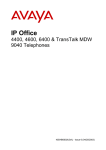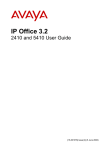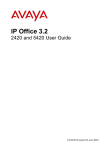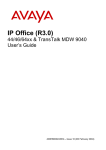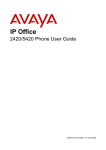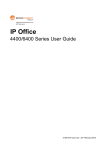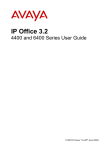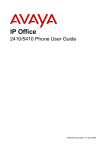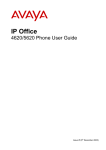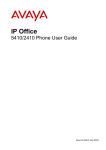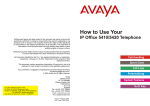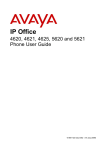Download Avaya 4400 IP Phone User Manual
Transcript
IP Office 4400, 4600, 6400 & TransTalk MDW 9040 Telephones 40DHB0002USAL - Issue 7 (2nd October 2003) Introduction Page ii Contents Introduction .............................. 3 4400, 4600 and 6400 Telephones ............... 3 TransTalk® MDW 9040 ................................ 4 Phone Key Symbols..................................... 5 The Display .................................................. 6 Making Calls ............................. 7 Lock/Unlock the Phone.............................. 21 Change the Login Code............................. 22 Change the Extension Name..................... 22 Change the Phone Language.................... 22 Changing the System Date and Time........ 23 DSS Key Functions ................24 Make a Call .................................................. 7 Using the Directory ...................................... 7 Redial........................................................... 8 Make a Page Call......................................... 8 Leave a Message......................................... 8 Arrange a Callback ...................................... 9 Leave a Message in Voicemail .................... 9 Overview.................................................... 24 Storing Abbreviated Dialing Under a DSS Key ............................................................ 24 Storing User, Park Slot and Queue Numbers .................................................... 25 Programming Functions Against DSS Keys .......................................................... 26 Admin Functions........................................ 27 Answering Calls ..................... 10 System Features.....................31 Answer a Call............................................. 10 Internal Auto-Answer ................................. 10 Direct Pickup.............................................. 10 Answering a Message Indicator ................. 11 Answering a Page Call............................... 11 Other Call Controls ................ 12 Account Codes........................................... 12 Recording a Call ........................................ 12 Handsfree Operation.................................. 12 Drop a Call ................................................. 13 Mute a Call................................................. 13 Display the Call History .............................. 13 Conferencing Calls..................................... 14 Introduction................................................ 31 Making Calls .............................................. 31 Answering Calls......................................... 31 Call Waiting ............................................... 32 Call Forwarding ......................................... 32 Diverting Calls ........................................... 32 Do Not Disturb ........................................... 33 Voicemail ................................................... 33 The System Administrator ......................... 34 Default Speed Dial and Feature Codes ..... 34 Index ........................................35 Diverting Calls........................ 15 Switch Divert On ........................................ 15 Call Forwarding.......................................... 15 Send All Calls (Do Not Disturb).................. 16 Setting Absence Text ................................. 16 Hold, Park & Transfer ............ 17 Parking Calls.............................................. 17 Holding Calls.............................................. 18 Transfer a Call ........................................... 18 Phone Controls ...................... 19 Labeling Softkey Functions ........................ 19 Display the Date and Time......................... 19 Call Timer................................................... 19 Display Call Information ............................. 20 Changing the Volume................................. 20 Changing the Ringer Sound....................... 20 Using Headsets.......................................... 20 Hot Desking ............................................... 21 Group Enable/Disable ................................ 21 4400, 4600, 6400 & TransTalk MDW 9040 Telephones Page ii IP Office 40DHB0002USAL - Issue 7 (2nd October 2003) Introduction Page 3 Introduction 4400, 4600 and 6400 Telephones This guide covers the use of most 4400, 4600 and 6400 series telephones on IP Office telephone systems. Note that this guide assumes that the phone you are using has its default settings. Be aware that the System Administrator can reprogram the system and/or individual extensions to offer different sets of features. If in doubt please contact your System Administrator. • Default Buttons Each phone is configured by default with 3 Call Appearance buttons. These buttons are located on the top 3 buttons of the leftmost column. They are used to make and receive calls. • DSS Keys This guide details accessing many functions by pressing Menu . Many of those functions can be assigned to the DSS keys on your phone. See "DSS Key Functions" on page 24. Note that the 4406D+, 4606D+ sets do not have the Menu button. For those sets, a user can either have a button programmed through the manager (contact your system administrator) or by using the shortcodes. When using these sets, use shortcodes. This operation is described beginning in the System Features section on page 31. • • 4450 DSS Module Some phones have a DSS port which allows the number of DSS keys available to can be increased by the addition of a DSS module. The 4450 DSS module is available for use with both the 4412D+ and 4424D+ sets. When using the 4450, ensure that the power supply must be connected to the phone. The 4450 DSS module enhances functionality by providing an array of buttons that can be used to track Extensions, Users or Park fields, or be programmed for other functions that help the user to handle calls more efficiently. System & User Short Codes The system has a wide range of features that are triggered by dialing a particular sequence. These shortcodes can be system-wide or specific to an individual user. For details of the shortcodes available to you contact your System Administrator. For details of the normal default shortcodes see "System Features" on page 31. 4400, 4600, 6400 & TransTalk MDW 9040 Telephones Page 3 IP Office 40DHB0002USAL - Issue 7 (2nd October 2003) Introduction Page 4 TransTalk® MDW 9040 The TransTalk® MDW 9040 set is a wireless set that can be used with the system. It is plugged into a DS port on either the base Control Unit or a DS expansion module. When using the set, the user must configure it to work with the system, by defining the button map to be used. This can be done by going to the set and pressing the Menu button, then using the arrow button to select Configuration, then Button Map and then selecting Merlin Magix. Although the TransTalk® MDW 9040 has a Menu button, this button is local to the set and is used for features local to the set. For this reason, when using this set, an administrator must program the buttons for the user. Features can also be accessed on these sets via shortcodes. 4400, 4600, 6400 & TransTalk MDW 9040 Telephones Page 4 IP Office 40DHB0002USAL - Issue 7 (2nd October 2003) Introduction Page 5 Phone Key Symbols Your phone may use either text or icon markings for some keys. • • • Spkr: The light above the key is lit when working handsfree. See "Handsfree Operation" on page 12. Mute: The light above the key is lit or blinking when using mute. See "Mute a Call" on page 13. Hold: See "Holding Calls" on page 18. • Redial: See "Redial" on page 8. • Trnsfr: See "Transfer a Call" on page 18. • Conf: See "Conferencing Calls" on page 14. • Message Indicator: See "Answering a Message Indicator" on page 11. • Menu: Used to access features and functions (Not available on the 4406D+, 4606D+ and TransTalk® MDW 9040). • The two keys are used to make display selections and data entry (Not available on the 4406D+, 4606D+ and TransTalk® MDW 9040). • Exit: Use this key to exit the administration menus and return to normal phone operation (Not available on the 4406D+, 4606D+ and TransTalk® MDW 9040). 4400, 4600, 6400 & TransTalk MDW 9040 Telephones Page 5 IP Office 40DHB0002USAL - Issue 7 (2nd October 2003) Introduction Page 6 The Display B • D • G • H • N • P • U • V • 01 • DISC • CONN • CONF • PAGE • • • • • • Phone locked: Internal calls only, see "Lock/Unlock the Phone" on page 21. Call Forwarding On: See "Call " on page 15. In Group: Held Call: Shows the number of held calls, see "Holding Calls" on page 18. Do Not Disturb On: See "Send All Calls (Do Not Disturb)" on page 16. Parked Calls: Shows the number of parked calls, see Parking Calls on page 17. Unavailable: This is displayed on the calling station when the called station has Do Not Disturb activated, but is not being covered by Voicemail. Voicemail: This is displayed on the calling station when the called station has Do Not Disturb activated, but is being covered by Voicemail. Calls in Call History: See "Display the Call History" on page 13. Disconnected: Press Spkr to end the call. Connected: You are on a call. Conference Call: You are part of a conference call, see "Conferencing Calls" on page 14. This is displayed on the left hand side of the display Page Call: See "Answering a Page Call" on page 11. Time & Date: See "Display the Date and Time" on page 19. Timer: See "Call Timer" on page 19. Indicates that the displayed item is either the currently selected value or has selectable sub-options. gives access to up to 12 softkey functions. Use Pressing Menu and to show the functions and press the display key beneath an option to select it. twice gives access to additional functions. Pressing Menu 4400, 4600, 6400 & TransTalk MDW 9040 Telephones Page 6 IP Office 40DHB0002USAL - Issue 7 (2nd October 2003) Making Calls Page 7 Making Calls Make a Call All phones in these series have a handsfree speaker so that you can dial and hear the call progress without having to pickup the handset. On some models this facility is only one-way so you must use the handset to be heard once the call is connected To make a call: 1. Dial the number you require. • If ENTER ACCOUNT appears then you are required to enter an account code before making calls, see page 12. 2. When answered either pickup the handset or, if your phone supports it, continue handsfree, see "Handsfree Operation" on page 12. 3. To end the call either put down the handset or if working handsfree press Spkr . Using the Directory The phone can display a directory of group names, extension names or directory names from which you can select and then dial. This feature is not supported on phones without Menu and keys. Note: This feature can work in two modes, Classic or Dial Name mode (the default). Contact your System Administrator if unsure which mode your telephone system uses. To use the directory: and select Dir (this feature can also be set under a 1. Press Menu DSS key, see page 24). • Alternatively, press Menu twice. Press and then select Dir. 2. Select from INDeX (internal extensions), Group (hunt groups) or Extrn (numbers in the IP Office Directory). 3. The next steps depend on which mode of working your system is using: • Dial Name Mode a. Using the letter keys, start dialing the name that you want, eg. for names starting with John dial 5646. Ignore any spaces in the name. b. The display will show the first match to the letters entered so far. Either enter further letters or: • Press the and keys on either side of the current name to display the other matches found so far. • If NO MATCH is displayed press to go back to the previous step. c. When the name you want is shown select Call. twice. d. If you cannot find the name you want press Exit • Classic Mode a. Press the dialpad button that matches the first letter of the name you want. For example, to select L press the 5 key three times. b. Use the and keys to move through the matching entries. You can press another key on the dialing pad to select a different first letter. c. When the name you want is shown select Call. twice. d. If you cannot find the name you want press Exit 4400, 4600, 6400 & TransTalk MDW 9040 Telephones Page 7 IP Office 40DHB0002USAL - Issue 7 (2nd October 2003) Making Calls Page 8 Redial The phone stores a record of the numbers that you have dialed. You can display and select a number from that record. 4406D+, 4606D+ and TransTalk® MDW 9040 sets can use redial. When the button is pressed, the last number that was dialed is used. To redial a number dialed: . 1. Press Redial 2. The display shows numbers that you have recently dialed. 3. Use the and keys to move through the stored numbers. 4. Press the key below a number to redial it or press Exit to leave the display without making a call. Make a Page Call You can make page calls to any extension or group of extensions that have suitable handsfree speakers. You call is only heard by those extension that are free. 4406D+ users can make a page call via the shortcodes. Contact your system administrator for the appropriate code. TransTalk® MDW 9040 users can make Page Calls, but cannot receive them. 4600 Series phones cannot make or receive page calls. To make a page call: twice. 1. Press Menu 2. Select Call. 3. Enter the extension or group number (use the top-left display key to backspace). 4. Select Page. Leave a Message When you call another extension that doesn't answer you can leave them a message indication. Depending on the type of their phone, they may have a message indicator lamp, which lights (stations that do not have the Menu button and softkeys do not light). If their phone has a display it may also display your name and number for a return call. On your phone the lamp indicates when you have messages, see Answering a Message Indicator on page 11. To send a message indication: twice. 1. Press Menu 2. Select Call. 3. Enter the extension number (use the top-left display key to backspace). 4. Select Messa. 5. Press Exit . 4400, 4600, 6400 & TransTalk MDW 9040 Telephones Page 8 IP Office 40DHB0002USAL - Issue 7 (2nd October 2003) Making Calls Page 9 Arrange a Callback If an extension is busy, or does not answer when you call you can arrange a callback rather than leave a message. With a callback set, after that extension is next used you phone will ring and when you answer the extension is rung. To set a callback during a call: 1. If when you make a call you are not answered or the station is busy, press Menu . 2. Using the and keys, display and select AutCB (This feature can also be set under a DSS key, see page 24). 3. End your call attempt. 4. After the extension you were calling is next used, your phone will ring and when you answer the other extension is rung. Your phone rings the number of times that has been specified in the Allocated Answer Interval (either for the system, or if there has been an individual one set for your user id). The default is three rings. 5. Press Exit if you desire. To arrange a callback without making a call: twice. 1. Press Menu 2. Select Call. 3. Enter the extension number (use the top-left display key to backspace). 4. Press and select CallB. . 5. Press Exit 6. When that extension becomes free, you phone is rung and if you answer the other extension then rings. Your phone rings the number of times that has been specified in the Allocated Answer Interval (either for the system, or if there has been an individual one set for your user id). The default is three rings. Leave a Message in Voicemail You can leave a message for directly in voicemail for an extension without ringing the extension. This will light that extension message indicator if they have one. 4406D+, 4606D+ and TransTalk® MDW 9040 users can leave a message for an extension via the shortcodes. Contact your system administrator for the appropriate code. To leave a message directly in voicemail: twice. 1. Press Menu 2. Select Call. 3. Enter the extension or group number (use the top-left display key to backspace). 4. Press and select Vmail. 5. You should hear the mailbox greeting and then be prompted to leave a message. 4400, 4600, 6400 & TransTalk MDW 9040 Telephones Page 9 IP Office 40DHB0002USAL - Issue 7 (2nd October 2003) Answering Calls Page 10 Answering Calls Answer a Call To answer a call: 1. Your display will show whatever information the system has about the calling party. 2. Press Spkr to answer handsfree or pickup the handset. Internal Auto-Answer Internal auto-answer connects your internal calls after just one ring. This feature also applies when a user is in Headset Mode (See Using Headsets on Page 20). TransTalk® MDW 9040 users do not have access to Internal Auto Answer. To set/cancel internal auto-answer: . 1. Press Menu 2. Select HfAns (This feature can also be set under a DSS key, see page 24). 3. Press Exit . Direct Pickup You can pickup a call ringing at another extension if you know the extension number. 4406D+, 4606D+ and TransTalk® MDW 9040 users can pickup a call for an extension via the shortcodes. Contact your system administrator for the appropriate code or if using the default shortcodes see Answering Calls on page 31. To do a direct pickup: 1. When you here the extension ringing, press Menu . 2. Using the and keys, display and then select DpkUp (This feature can also be set under a DSS key, see page 24). 3. Enter the extension number and then select Done. Note that a DSS key cannot be used to enter the extension number. 4400, 4600, 6400 & TransTalk MDW 9040 Telephones Page 10 IP Office 40DHB0002USAL - Issue 7 (2nd October 2003) Answering Calls Page 11 Answering a Message Indicator If another extension has left you a message or you have voicemail, then your lamp is lit. Note: If you have voicemail ringback switched on, then whenever you have new messages the voicemail system will ring you after you use the phone. 4406D+, 4606D+ and TransTalk® MDW 9040 sets can access their Voicemail Messages by using the shortcode for Voicemail Collect. Contact your system administrator for the appropriate code or if using the default codes see Voicemail on page 33. To answer a message indication: 1. Press Menu twice. 2. Select Msgs. • A above Voice indicates that you have voicemail messages. • A above Recvs indicates that another extension has lit you message indicator. 3. Select the type of message you want to answer. 4. To check message indicators, select Recvs. • The display will show the time, date and caller's extension number. It also shows the message number and total number of messages. • Use the and keys to move through the stored messages. • Press the top-right display key to delete the displayed messages. 5. To check voicemail messages, select Voice. • The display will show you how many voicemail messages you have in your mailbox. It you are a member of a hunt group that has messages, the hunt group name is also shown. Select the display key for the mailbox you want to check. • Follow the prompt to check your messages. • For further details see "Voicemail" on page 33. Answering a Page Call Other users may page you or a group to which you belong. You will hear the page through your phone handsfree speaker and Page is displayed. See "Make a Page Call" on page 8. To answer a page and turn it into a normal call between you and the person doing the paging, press the Conf key. ® TransTalk MDW 9040 users can make Page Calls, but cannot receive them. 4600 Series phones cannot make or receive page calls. 4400, 4600, 6400 & TransTalk MDW 9040 Telephones Page 11 IP Office 40DHB0002USAL - Issue 7 (2nd October 2003) Other Call Controls Page 12 Other Call Controls Account Codes You can enter an account code during a call. Some extension may also be required to enter an account code before making a call. 4406D+, 4606D+ and TransTalk® MDW 9040 users must enter the account code via a short code. Contact your system administrator for the appropriate short code. Note: A list of valid account codes is stored on the system. Contact you System Administrator for a list of account codes which you should use. To enter an account code: You can do this before or during a call. If done before you will then hear dial tone at which you can dial the number required. 1. Press Menu twice. 2. Select Func and then Acct (This feature can also be set under a DSS key, see page 24). The display shows ENTER ACCOUNT. 3. Enter the account code to associate with the call and then select Set. 4. If REENTER ACCOUNT appears then the code was not recognized by the system. Enter a valid code. 5. If already on a call you can now continue the call. If entering the account code before making a call, the display now shows Dial and you should hear dial tone. Recording a Call This function is not available on all systems or phones. You must have Voicemail Pro running on the system. If the feature does not work, check with your System Administrator to see what Voicemail Package you are using. The recording is placed into your voicemail mailbox. To record a call: twice. 1. During the call, press Menu 2. Select Func and then Recor. Handsfree Operation On some models of phone you can make and answer calls handsfree, that is without lifting the handset. • To switch from handsfree to handset operation pickup the handset. • To switch from handset to handsfree operation, press Spkr and then put down the handset. • To answer a call handsfree press the Spkr key. • While working handsfree pressing the Spkr key again will end the call. • Note also that whilst using the handset, if you hold a call and don't replace the handset, to answer any call press the Spkr key 4400, 4600, 6400 & TransTalk MDW 9040 Telephones Page 12 IP Office 40DHB0002USAL - Issue 7 (2nd October 2003) Other Call Controls Page 13 Drop a Call You can use this function to disconnect a caller. This feature can also be used with conferencing - See "Conferencing Calls" on page 14. 4406D+ and 4606D+ sets should have a Drop button programmed on the phone. Contact your system administrator to do this. To drop a call:. . 1. Press Menu 2. Select Drop (This feature can also be set under a DSS key, see page 24). or 1. Press Menu twice. 2. Select Func and then select Drop. Mute a Call The Mute key allows you to stop the caller from hearing you while still allowing you to hear them. While a call is muted, the lamp above the Mute key is on (on the 6400 sets) and flashing (on 4400 and 4600 sets). On the 4400 sets, when headset mode is active (see Using Headsets on Page 20), the Mute button works for the Headset. Display the Call History The number shown in the right-hand of the phone display when idle is the number of incoming calls stored in your phone's call history. These are calls that have rung your phone (answered or unanswered) for which a CLI was available. The phone can store the 32 most recent calls. The redial facility allows you to see a record of the outgoing calls dialed from your phone, see "Redial" on page 8. Call History is not available on the 4406D+, 4606D+ and TransTalk® MDW 9040 sets. To display the call history: twice. 1. Press Menu 2. Press and then select Hist. 3. The display shows the time, date and number of the caller. Use the and keys to display the details of different callers. 4. You can then select to either callback the caller or delete the call from the call history. • To delete the call from call history: Select Delet. • To call the caller: Select Call. 4400, 4600, 6400 & TransTalk MDW 9040 Telephones Page 13 IP Office 40DHB0002USAL - Issue 7 (2nd October 2003) Other Call Controls Page 14 Conferencing Calls The number of callers that you can have in a conference depends on the telephone system. Contact your System Administrator for details. Note that 4600 series telephones cannot add callers to a conference when working handsfree. They can return to handsfree once they have completed adding a call to the conference. To add another caller to a call or conference: . 1. During the existing call or conference, press Conf 2. Dial the other party. • If not answered, end the call either by pressing the Drop or Hold button, then press Conf. • When answered, press Conf again. Any call that was put on Hold is now conferenced in. To drop a caller from a conference:. Note: If the conference only contains four parties (including yourself), using Drop to remove the last caller added will end the whole conference. 1. During the conference, press Menu . 2. Using the and keys, display and then select Drop (This feature can also be set under a DSS key, see page 24). To display calls in a conference: 1. CONF on your display indicates that you are in a conference call. 2. Press Menu twice. 3. Select HC&P (held, conference and parked). 4. The above Confs indicates a conference call. Select Confs. 5. Use the and keys to see the details of the different callers in the conference. • To remove a caller from the conference: Select Drop. 4400, 4600, 6400 & TransTalk MDW 9040 Telephones Page 14 IP Office 40DHB0002USAL - Issue 7 (2nd October 2003) Diverting Calls Page 15 Diverting Calls Switch Divert On 4406D+, 4606D+ and TransTalk® MDW 9040 users must use shortcodes to activate these features. To set the divert all calls (unconditional) number and modes: twice. 1. Press Menu 2. Press and select ProgA. 3. Select Divrt . 4. Set the required divert number. Use the left-hand display key to backspace. When you have activated CFrwd (see below), the extension number is automatically filled in with the call forwarding number. Select Next. 5. Use the display keys to switch Group (hunt group) and Divrt between Y (on) and N (off). • Diverting group calls is only used when divert all calls is also on. It also only works for calls to circular or linear groups. 6. Select Done. 7. Press Exit . To set the divert on busy/no answer number and modes: twice. 1. Press Menu 2. Press and select ProgA. 3. Select OnBsy. 4. Set the required divert number. Use the left-hand display key to backspace. Select Next. 5. Use the display keys to switch OnBsy (busy) and NoAns (no answer) between Y (on) and N (off). 6. Select Done. 7. Press Exit . Call Forwarding You can forward you calls to another extension. While forwarding your calls your phone will display a D in the top-right of the display. If the station that you are forwarding calls to also has forwarding active, your call will go to the final destination. To set call forwarding: . 1. Press Menu 2. Using the and keys, display and then select CFrwd (This feature can also be set under a DSS key, see page 24). 3. Set the required divert number. Use the left-hand display key to backspace. When you have activated Divert (see above), the forward number is automatically filled in with the Divert number. Then select Done. 4. Press Exit . To clear call forwarding: . 1. Press Menu 2. Using the and keys, display and then select CFrwd. 3. Press Exit . 4400, 4600, 6400 & TransTalk MDW 9040 Telephones Page 15 IP Office 40DHB0002USAL - Issue 7 (2nd October 2003) Diverting Calls Page 16 Send All Calls (Do Not Disturb) When on, all your callers either hear busy tone or are diverted to voicemail if installed. The System Administrator can setup a list of exception numbers for you who can still call you during Do Not Disturb. 4406D+and 4606D+ users can activate this feature via a short code or programmed button. TransTalk® MDW 9040 users activate this via a short code. To switch send all calls on/off: . 1. Press Menu 2. Using the and keys, display and then select SAC (This feature can also be set under a DSS key, see page 24). A above it indicates it is on. . 3. Press Exit Setting Absence Text You can set some absence text that then appears on your phone's display. The same text is also shown on other extension with suitable displays when they call you. Setting an absence text does not redirect your calls in any way, that must be done using Call Forwarding, Divert or Do not Disturb. 4406D+, 4606D+ and TransTalk® MDW 9040 users can activate this feature via a shortcode. To set your absence text: twice. 1. Press Menu 2. Press and select ProgA. 3. Select Absnt. 4. To select an absence text select CHNGE. 5. When the text required is shown select DONE. 6. If you want some personal text to accompany your chosen message, select EDIT, otherwise select NONE. 7. If you chose to have some personal, use the dialing keys and Rotat to enter characters. For example, to enter an L press the 5 key and then press Rotat until an L is displayed. When the text is as you require press Done. You can use the top-left display key to backspace. 8. To display the message select SET. 9. Press Exit . To clear your absence text: 1. Repeat the process above but select Clear when available. 4400, 4600, 6400 & TransTalk MDW 9040 Telephones Page 16 IP Office 40DHB0002USAL - Issue 7 (2nd October 2003) Hold, Park & Transfer Page 17 Hold, Park & Transfer Parking Calls You can park a call or several calls. You are then free to make and receive other calls. You can also arrange for the parked call to be retrieved by another extension. Note that the system only allows calls to be parked for a short while before reconnecting them, the default setting is 5 minutes. When you park a call it is given number based on your extension number followed by 0. If you now park another call that is given your extension number followed by 1. If you inform another extension of the number given to a parked call, they can then unpark that call (see below). 4406D+, 4606D+ and TransTalk® MDW 9040 users can use the shortcode or a programmed button for this operation. To park a call: . 1. During a call, press Menu 2. Using the and keys, display and then select CPark (This feature can also be set under a DSS key, see page 24). The caller is parked and your phone displays a P as a reminder. or 1. During a call, press Menu twice. 2. Select Func and then select CPark. The caller is parked and your phone displays a P as a reminder. To retrieve the parked call at your extension: 1. Press Menu . 2. Using the and keys, display and then select CPark. 3. The display shows the parked calls as your extension number plus a number for the order in which it was parked. For example, for extension 206, the first parked call is 2060, the next parked call is 2061. 4. Select the call to unpark. or 1. Press Menu twice. 2. Select Func and then select CPark. 3. The display shows the parked calls as your extension number plus a number for the order in which it was parked. For example, for extension 206, the first parked call is 2060, the next parked call is 2061. 4. Select the call to unpark. To retrieve a parked call at another extension: 1. At any extension on the system, dial *38*N# where N is the number that was assigned to the parked call (usually the parking extension number followed by 0) of the parked call. • For example: To unpark the first call parked by 206, dial *38*2060#. To display parked calls: 1. A P on your display indicates that you have a parked call. 2. Press Menu twice. 3. Select HC&P (held, conference and parked). 4. The above Parks indicates that there are parked calls. Select Parks. 5. The displays show the parked calls using the number assigned to each parked call. 6. To unpark a particular call, press the display key under the parked call. 4400, 4600, 6400 & TransTalk MDW 9040 Telephones Page 17 IP Office 40DHB0002USAL - Issue 7 (2nd October 2003) Hold, Park & Transfer Page 18 Holding Calls The system automatically reconnects held calls after a set period, the default setting is 2 minutes. To display held calls: 1. An H on your display indicates that you have a held call. 2. Press Menu twice. 3. Select HC&P (held, conference and parked). 4. The above Helds indicates that there are held calls. Select Helds. 5. If you have several held calls you can use the and keys to the details of the different held calls. • To clear a held call: Select Drop. • To reconnect a held call: Select Pickup. Transfer a Call To transfer a call: 1. During the call, press Trnsfr . The call is put on hold. 2. Dial the number to which you want to transfer the call. • If the extension doesn't answer or doesn't want the call press the call appearance button to return to the original call. • If the extension answers and will accept the transfer press Transfr again. • To do a blind transfer, hang up the call or hit the transfer button again. 4400, 4600, 6400 & TransTalk MDW 9040 Telephones Page 18 IP Office 40DHB0002USAL - Issue 7 (2nd October 2003) Phone Controls Page 19 Phone Controls Labeling Softkey Functions You can rename the softkey functions that appear when you press Menu . Note that this doesn't affect the function names shown when you select Prog or Admin. 4406D+, 4606D+ and TransTalk® MDW 9040 users do not have access to this feature. To relabel softkey functions: . 1. Press Menu 2. Using the and keys, display and then select Prog (This feature can also be set under a DSS key, see page 24). 3. Use the and keys to display and select the function to relabel. 4. Press Label. 5. Use the dialing keys and Rotat to enter characters, e.g. to enter an L press the 5 key and then press Rotat until an L is displayed. 6. When the label is as you require press Done. Display the Date and Time You can change your phone display to show the date and time. This uses the TmDay function. Note that this function overwrites all other display information. TransTalk® MDW 9040 users do not have access to this feature. To set/cancel date and time display: 1. Press Menu . 2. Using the and keys, display and select TmDay (This feature can also be set under a DSS key, see page 24). Call Timer You can run a call timer. If you start the timer before making a call, it will reset to zero when you dial and again when you are connected. Note that after ending a caller the timer is switched off. TransTalk® MDW 9040 users do not have access to this feature. To start the call timer: . 1. Press Menu 2. Select Timer (This feature can also be set under a DSS key, see page 24). 4400, 4600, 6400 & TransTalk MDW 9040 Telephones Page 19 IP Office 40DHB0002USAL - Issue 7 (2nd October 2003) Phone Controls Page 20 Display Call Information You can display information about which number another extension is calling. To display call information: twice. 1. Press Menu 2. Select Call. 3. Enter the extension or group number (use the top-left display key to backspace). 4. Press and select Listen. . 5. Press Exit Changing the Volume You can alter the volume of the handsfree speaker, the handset speaker and the ringer. To change the ringer volume: 1. Without lift the handset, press the either end of the volume button. Use either end of the button to adjust the volume. To change the speaker volume: 1. Lift the handset to adjust handset volume or press Spkr to adjust the handsfree volume. 2. Press the either end of the Volume key. Use either end of the button to adjust the volume up or down . Changing the Ringer Sound This feature is available on the 6400 series phones only. You can select the type of ring that your phone uses. To change the ringer sound: This feature can also be set under a DSS key, see page 24. . 1. Without lift the handset, press Conf 2. You will hear a ring. Press Conf again to hear another ring type. 3. Repeat pressing Conf until you hear the ring that you want. Wait until you hear a ring again and then a tone. The ring is now saved. Using Headsets Using headsets is documented separately. Refer to your System Administrator. 4400, 4600, 6400 & TransTalk MDW 9040 Telephones Page 20 IP Office 40DHB0002USAL - Issue 7 (2nd October 2003) Phone Controls Page 21 Hot Desking Hot desking is the ability to log on at any phone on the system and have that phone adopt your user settings until you log off. You cannot use hot desking unless the System Administrator has allocated you as a hot desking user. Note that this is only available when you have a defined password. To Log On: 1. Press Menu twice. 2. Press and then select Hdesk. 3. Select LogOn. 4. Enter your extension number and then select Next. 5. Enter your password and then select Done. To Log Off: twice. 1. Press Menu 2. Press and then select Hdesk. 3. Select LogOff. 4. The phone will now display NoUser. Group Enable/Disable You can enable or disable your group membership. Enabling your membership means that you are available for calls. 4406D+ sets must use the shortcodes. To switch send all calls on/off: twice. 1. Press Menu 2. Using the and keys, display and then select Group. A above it indicates group membership is enabled. . 3. Press Exit Lock/Unlock the Phone While locked the phone displays a B and can only make internal calls to other extension. Attempts to make other calls display CALL BARRED. To lock/unlock the phone: twice. 1. Press Menu 2. Press and select ProgA. 3. Select Bar. 4. Select Change to switch the phone between locked and unlocked, then select Done. 5. Press Exit . 4400, 4600, 6400 & TransTalk MDW 9040 Telephones Page 21 IP Office 40DHB0002USAL - Issue 7 (2nd October 2003) Phone Controls Page 22 Change the Login Code This changes the user's Login Code, used for functions such as Hot Desking (see "Hot Desking" on page 21). To set your phone password: twice. 1. Press Menu 2. Press and select ProgA. 3. Select Pswd. 4. Enter the existing password if requested and press Done. 5. Enter the new password and then press Done. 6. Press Exit . Change the Extension Name This changes the full name stored by the telephone system. The full name is used within the directory function and by the PhoneManager application. It does not change the name shown when making and receiving calls. To change your extension name: twice. 1. Press Menu 2. Press and select ProgA. 3. Press and select Name. 4. Enter the new name. Use the dialing keys and Rotat to enter characters. For example, to enter an L press the 5 key and then press Rotat until an L is displayed. You can use the top-left display key to backspace. 5. When the text is as you require press Done. 6. Press Exit . Change the Phone Language This will change the language used in the phone's display. On some voicemail systems it will also change the language of the voicemail prompts played when you collect your messages. To change your phone language: twice. 1. Press Menu 2. Press and select ProgA. 3. Press and select Lang. 4. Use the and keys to display the different language options. DEFAULT is the system's default language. 5. When the text is as you require press Done. 6. Press Exit . 4400, 4600, 6400 & TransTalk MDW 9040 Telephones Page 22 IP Office 40DHB0002USAL - Issue 7 (2nd October 2003) Phone Controls Page 23 Changing the System Date and Time One phone with a Menu key can be allocated as a "System Phone" by the System Administrator. The user of that phone can then change the date and time displayed on all phones. Note: There will be a short delay before some telephones will update their displayed date and time. To change the date/time: twice. 1. Press Menu 2. Select Func. 3. Press and select Setup. 4. Select either Date or Time. 5. Enter the new value. Use the * key to enter a : in times. Use the # key to enter a / in dates. 6. After entering the new date or time, select Done. 7. Press Exit . 4400, 4600, 6400 & TransTalk MDW 9040 Telephones Page 23 IP Office 40DHB0002USAL - Issue 7 (2nd October 2003) DSS Key Functions Page 24 DSS Key Functions Overview You can program many of the phone’s functions to a DSS key. You can also program dialing digits or user, group and park slot numbers. • 4406D+, 4606D+ and TransTalk® MDW 9040 Telephone: The DSS keys on the 4406D+, 4606D+ and TransTalk® MDW 9040 can only be programmed through the Manager Application. Contact your System Administrator. • 4450 DSS module: The buttons of the 4450 DSS module are programmed via the station to which the 4450 is connected. A user can program a button on the 4450 in the same manner that they would a button on their phone. In the following sections, the “DSS key” can either be a button on the actual station, or a button on the 4450 DSS module. Storing Abbreviated Dialing Under a DSS Key Each button can be programmed with the number that you would normally dial. Typically you would use this for an external number or a system or personal short code, consult your System Administrator for a list of shortcodes. To store digits under a DSS key 1. 2. 3. 4. Press Menu . Using the and keys, display and then select Prog. Press the required DSS key. Enter the number to store. Note: You can store partial strings as after pressing the DSS key you can dial further digits, e.g. you could store an international dial prefix for all calls to a particular country. 5. Select Done. 6. Select another DSS key or press Exit . or 1. 2. 3. 4. Press Menu . Using the and keys, display and then select Admin Use the and keys to select AD. Enter the number to store. Note: You can store partial strings as after pressing the DSS key you can dial further digits, e.g. you could store an international dial prefix for all calls to a particular country. 5. Press the required DSS key. 6. Select Done. 7. Select another DSS key or press Exit . 4400, 4600, 6400 & TransTalk MDW 9040 Telephones Page 24 IP Office 40DHB0002USAL - Issue 7 (2nd October 2003) DSS Key Functions Page 25 Storing User, Park Slot and Queue Numbers The following functions provide both number storage plus additional functions and DSS key lamp usage. To store user, park slot and queue numbers under a DSS key:. twice. 1. Press Menu 2. Press and select ProgA. 3. Press and select DSS. 4. The options shown are Park, User, Group and Dial. • Park: Monitor a call park slot by entering the slot number (the extension number followed by a single digit). When a call is parked in that slot the DSS key flashes. If you press the key you have options to Drop or Answr the call. • User: Monitor another extension. If the extension is ringing the lamp flashes and when you press the DSS key you can see details of the caller and have a DPkUp option to answer the call yourself. When the lamp is on the extension is busy and pressing the DSS key display information about any call in progress. • Group: Monitor the status of a hunt group queue. Flashes green is a call is incoming to the group. Flashes red if the group has queued calls. Press the key to show call information, press the key again to pickup a call. • Dial: This is similar storing a general number but the DSS lamp remains lit until the call is disconnected. • Flash: Send a hook flash signal to the current connected line. 5. Enter the number to store under the key (the park slot, user, group or dial number). Use the left-hand display key to backspace. 6. Press the DSS key under which you want to store the function. • If the DSS key is already set you will see options to Replace, Keep or Delete the existing function. Select the option required. 7. When BUTTON PROGRAMMED is shown select Cont. 8. Press Exit . 4400, 4600, 6400 & TransTalk MDW 9040 Telephones Page 25 IP Office 40DHB0002USAL - Issue 7 (2nd October 2003) DSS Key Functions Page 26 Programming Functions Against DSS Keys Most of the functions normally accessed by pressing Menu can also be programmed under a DSS key. This allows faster access to regularly used functions. To add a function to a DSS key: . 1. Press Menu 2. Using the and keys, display and then select Admin. Use the and keys to display the function you want and then press the key below that function. Selecting Expl? explains the function names. • For a list of the available functions see "Admin Functions" on page 27. 3. If the function requires a parameter such as an extension or group number, you can enter it now. If you don't enter a parameter, it will be requested when you press the DSS key during usage. 4. Press the DSS key against which you want the function programmed. • If the key is already programmed you will see options to Repla, Keep or Delete. Select the option required. 5. Select Cont. 6. Either select another function and program another DSS key or press Exit . To remove a function from a DSS key: . 1. Press Menu 2. Using the and keys, display and then select Admin. 3. Press the DSS key against which the function is programmed. 4. Press the key below Clear and then press the DSS key again. 5. Select Delet to remove the function. 7. Press the key below Cont. 8. Either select another function to program another key or press Exit . 4400, 4600, 6400 & TransTalk MDW 9040 Telephones Page 26 IP Office 40DHB0002USAL - Issue 7 (2nd October 2003) DSS Key Functions Page 27 Admin Functions The following can be programmed against a DSS key via the Admin function (see "Programming Functions Against DSS Keys" on page 26). Dir Access the telephone system directory (see "Using the Directory" on page 7). This function does not require any data entered when programmed. Drop Clears the current connected call. Temporarily pauses the ringing of an incoming call. This function does not require any data entered when programmed. Hfans Sets the phone to auto-answer internal calls after a single ring. This function does not require any data entered when programmed. When on the appropriate DSS key lamp is lit. Timer Starts a timer running on the phone's display. This function does not require any data entered when programmed. The timer is reset whenever a new call is made or answered. When timer mode is selected the appropriate DSS key lamp is lit. AutoCB Sets a callback when free on a called busy extension and a callback when next used on a called but unanswered extension. This function does not require any data entered when programmed. When a callback is set the appropriate DSS key lamp is lit. The DSS key can be pressed again to cancel the callback. Prog Program and relabel the default softkey functions. Program a telephone number to dial against a DSS key (see "Storing Abbreviated Dialing Under a DSS Key" on page 24). CFrwd Switch call forwarding on/off and set the forwarding number. This function can be programmed with or without a target forwarding number. If programmed with a forwarding number, pressing the appropriate DSS key switches forwarding to that number on. If programmed without a forwarding number, pressing the appropriate DSS key prompts the user to set a forwarding number and then switch call forwarding to that number on. In both cases, while call forwarding in on the appropriate DSS key lamp is lit and pressing the DSS key again switches call forwarding off. 4400, 4600, 6400 & TransTalk MDW 9040 Telephones Page 27 IP Office 40DHB0002USAL - Issue 7 (2nd October 2003) DSS Key Functions Page 28 CPark Park the current call. This function can be programmed with or without a park slot number. If programmed with a park slot number, pressing the appropriate DSS key will park/unpark calls from that park slot. The DSS key lamp is lit when a call is parked in that park slot. If programmed without a park slot number, calls being parked are assigned a number based on the parking telephone's extension number plus 0, 1, 2 etc. in sequence. Whilst the user has parked calls the DSS key lamp is lit. Pressing the key while not on a call will display the parked calls and allow any of those calls to be unparked. In all cases, calls parked by a user will recall that user if not unparked after a set delay. SAC Switches do not disturb on/off. This function does not require any data entered when programmed. When on, the appropriate DSS key lamp is lit and N is shown on the display. All caller's receive busy tone or are diverted to the user's voicemail if enabled. Pressing the DSS key again switches off do not disturb. TmDay Replaces the user name and number details on the phone display with the date and time. This function does not require any data entered when programmed. When on the appropriate DSS key lamp is lit. Admin Allows the programming of the functions in this section against other DSS keys. This function can be programmed with or without data. If programmed without data see "Programming Functions Against DSS Keys" on page 26. If programmed with a value of 1, see "Storing User, Park Slot and Queue Numbers" on page 25. Acct Make a call using an account code or enter an account code during a call. This function can be programmed with or without data. Note: Any account code entered must match a valid code stored on the telephone system. If a matching code does not exist, RENTER ACCOUNT is displayed when the DSS key is used. If programmed without an account code, the telephone user is able to enter the code to use after pressing the DSS key. 4400, 4600, 6400 & TransTalk MDW 9040 Telephones Page 28 IP Office 40DHB0002USAL - Issue 7 (2nd October 2003) DSS Key Functions Page 29 AD Dial a stored number. This function requires entry of a number to dial when programmed. The number does not have to be a complete number, after pressing the DSS key the user can dial additional digits to complete dialing. Park Park a call against another extension. This function can be programmed with or without a target extension number. If programmed with a target extension number, pressing the DSS key when on a call will park that call against the target extension number. If programmed without a target extension number, pressing the DSS key when on a call allows entry of a target extension number before parking the call against that extension. The parked call indication received at the target extension will depend on the phone type. If the call remains parked for too long it will ring at the target extension. GrpPg Page a group. Those phones in the group that support handsfree autoanswer will hear the page call without having to take any action. This function can be programmed with or without a target group number. If programmed without a target group number, the group number should be dialed after pressing the programmed DSS key. CPkup Answer a call ringing elsewhere on the telephone system. This function does not require any data entered when programmed. Pressing the programmed DSS key will answer (pickup) a call currently ringing on the telephone system. Note: We recommend that this function is only used in systems with a small number of users all located in one area. Use of this function on larger systems may lead to confusion. DPkup Answer a call currently ringing at another extension or group. This function can be programmed with or without a target extension or group number. If programmed without a target number, the number should be dialed after pressing the DSS key. 4400, 4600, 6400 & TransTalk MDW 9040 Telephones Page 29 IP Office 40DHB0002USAL - Issue 7 (2nd October 2003) DSS Key Functions Page 30 RngOf Switches the phones audible ringer on/off. This function does not require any data entered when programmed. The appropriate DSS key lamp is lit whilst this function is on. Pressing the DSS key again turns the function off. Spres Replace the display of dialed digits with s characters. This function does not require any data entered when programmed. When this function is on, the appropriate DSS key lamp is lit. Apear Set a DSS key to act as an additional call appearance key. For users with call waiting enabled or using call coverage this allows them to handle multiple calls, holding and switching between calls using call appearance keys. This function does not require any data entered when programmed. HdSet Activate headset mode. This function does not require any data entered when programmed. When this function is on, the appropriate DSS key lamp is lit. HGNS+ Put a specified hunt group into night service mode. This function requires entry of the hunt group number when programmed. 4400, 4600, 6400 & TransTalk MDW 9040 Telephones Page 30 IP Office 40DHB0002USAL - Issue 7 (2nd October 2003) System Features Page 31 System Features Introduction As well as your phones specific features, you can access a number of system features by dialing short codes. These instructions are for the system's default configuration. They assume that you are using the default feature codes. It also assumes that you have full access to all features and the public telephone network. Users with stations that do not have the Menu button (4406D+, 4606D+ and TransTalk® MDW 9040) must activate features (those requiring additional numbers - ie. external number, Hunt Group) via the shortcodes. Making Calls Internal Calls: To make a call to another extension, simply dial the number. If the number is busy, you can use Ring Back When Free as below: 1. Dial any digit and hang up. 2. When the extension you called is free, your phone will ring (a burst of three rings). 3. Lift the handset and the extension is called automatically. External calls: To make an external call, either dial the number (prefixed by the access code if required) or use a speed dial code (contact your system manager for a list of your speed codes). If you hear busy tone while dialing, then the call may be barred. Your system manager can bar certain calls, such as those to premium rate numbers and international calls Answering Calls Ringing at your own extension: Simply pick up the handset; internal calls have a single ring cadence, external calls have a double ring cadence. When in headset mode, press the button associated with the alerting call. Ringing at another extension: You can answer from your own phone by using Call Pick-Up; lift your handset and dial: - *30 to answer a call ringing anywhere. - *31 to answer a call within your group. - *32*201# to answer the call for a particular extension, in this example 201. Note that if your phone rings for any longer than a specified period (15 seconds in default), any re-direction feature that you have activated, such as voicemail or call forwarding, will come into effect. 4400, 4600, 6400 & TransTalk MDW 9040 Telephones Page 31 IP Office 40DHB0002USAL - Issue 7 (2nd October 2003) System Features Page 32 Call Waiting Call Waiting tells you if another call arrives while you are already making a call by making providing call waiting tone. If you hear the Call Waiting signal, use HOLD to put the present caller on hold, press the Call Appearance button (of the alerting call) or HOLD again to connect to the alerting call. To turn call waiting on use the code *15; to turn it off use *16. Call Forwarding Your calls can be forwarded to another extension or an external number either when you are away from your desk (on no answer), when your extension is busy, and all calls (for example when you go on holiday). - To switch forward direct station (i.e. not Hunt Group) calls on dial *01, to switch it off dial *02. - To switch forward on busy on dial *03, to switch it off dial *04. - To switch forward on no answer on dial *05, to switch it off dial *06. - To set the number to which your calls are forwarded dial *07*201#, forwarding to 201 in this example. Note: Your System Administrator may have configured a forwarding number on your behalf; if so, by using the star code from your extension, you over-ride the configured number. Forwarding on No Answer is not effective if you are using voicemail. Diverting Calls You can divert your calls to another extension. In the examples below N is the extension to which you want your calls diverted. Note that, if you do not answer calls at the temporary extension, they are forwarded to your own voicemail or call forwarding number. At another extension: - *12*N# from the extension you are temporarily using. - *13*N# to re-direct the calls back to your own extension, before you return to it. At your own extension: - *14*N# from your own extension. - *14*# to cancel either feature from your own extension. 4400, 4600, 6400 & TransTalk MDW 9040 Telephones Page 32 IP Office 40DHB0002USAL - Issue 7 (2nd October 2003) System Features Page 33 Do Not Disturb You may choose to receive no calls at all or only those from particular callers on your exceptions list: - To switch Do Not Disturb on (with or without exceptions) dial *08, to switch it off dial *09. - *10*N# to add a number to the exception list. - *11*N# to delete a number from the exception list. Note: Your callers, other than your exceptions, either hear busy tone or are re-directed to your voicemail. Voicemail Note that not all systems support voicemail or have voicemail installed. - To switch voicemail on dial *18, to switch it off dial *19. - To retrieve your voicemail, use the code *17. Note also that your voicemail may be set up to deliver your messages by calling you whenever you hang up: this feature is known as Voicemail Ringback. - To turn Voicemail Ringback on dial *48; to turn it off dial *49. Dialing a number while listening to your messages invokes further facilities: Once messages have been delivered, they are held on the system for 24 hours. You can collect your voicemail from another extension by using the PIN your System Administrator has set up for you. You can collect your messages if you are out of the office, by either dialing from a number that has been registered for the purpose or by dialing your extension number and PIN when prompted. If validation is successful, then dial 1 to retrieve your mail. The System Administrator also specifies the reception number, to which the call is diverted if the caller dials 0, and your email address if your voicemail and email are integrated. 4400, 4600, 6400 & TransTalk MDW 9040 Telephones Page 33 IP Office 40DHB0002USAL - Issue 7 (2nd October 2003) System Features Page 34 The System Administrator The system enables you set up a wide range of advanced telephony features, with your own numbering plan, speed dialing and feature codes. It also allows you to restrict access, selectively, to certain numbers for external calls and to permit controlled access to your local network for staff working away from your premises. Codes and phone numbers can be set up for the benefit of all users or can be assigned to individual extensions. Codes for speed dialing may be up to eight digits and may include the * and # symbols. The default feature codes can be deleted and replaced by alternatives if required. In use, phone numbers programmed for individual extensions take precedence over general ones, and those entered at extensions take overall precedence; these remain in force until cancelled by the user or when the system is re-booted. Default Speed Dial and Feature Codes Your System Administrator can set up Speed Dial codes for frequently used numbers. These can be full numbers, area codes, or prefixes, which give access to other telephone service providers. *01 *02 *03 *04 *05 *06 *07*N# *08 *09 *10*N# *11*N# *12*N# *13*N# *14*N# Forward Unconditionally On Forward Unconditionally Off Forward on Busy On Forward on Busy Off Forward on No Answer On Forward on No Answer Off Forward to number Do Not Disturb On Do Not Disturb Off Do Not Disturb Exception Add Do Not Disturb Exception Delete Follow Me Here Follow Me Here Cancel Follow Me To *15 *16 *17 *18 *19 *26 *27*N# *30 *31 *32*N# *33*N# *48 *49 *57*N# Call Waiting On Call Waiting Off Voicemail Collect Voicemail On Voicemail Off Clear Call Waiting Hold Call Waiting Call Pick Up Any Call Pick Up Group Call Pick Up Extension Call Queue Voicemail Ringback On Voicemail Ringback Off Forward on busy number 4400, 4600, 6400 & TransTalk MDW 9040 Telephones Page 34 IP Office 40DHB0002USAL - Issue 7 (2nd October 2003) Index Page 35 Index 0 01 6 A Absence text 16 Absnt 16 Account codes 12 Answer Call 10 Internal auto-answer 10 Message indicator 11 Pickup 10 AutoCB 9 Automatic callback 9 B B 6, 21 Bar 21 C Call Answer 10 Conference 14 Divert 15 Drop 13 Forwarding 15 Hold 18 Information 20 Make 7 Mute 13 Page 8 Park 17 Record 12 Timer 19 Transfer 18 Call history Dialled 8 Call History Incoming Calls 13 CallB 9 Callback 9 CFrwd 15 Clear a call 13 Conf 14 CONF 6 Conference calls 14 CONN 6 CPark 17 D D 6, 15 Date 19 Default language 22 Dial 25 Dir 7 Directed pickup 10 DISC 6 Disconnect a call 13 Divert on busy 15 Divert on no answer 15 Diverting calls 15 Do not disturb 16, 21 DPkUp 10 Drop a call 13 DSS keys 24 E Enter account 12 Enter Account 7 Exception numbers 16, 21 Extension name 22, 23 Extrn 7 Handsfree operation 12 HC&P 14, 17, 18 HfAns 10 Hist 13 History 13 Holding calls 18 Hot desking 21 I Icons Display 6 Keys 5 Incoming call history 13 INDeX 7 Internal auto-answer 10 K Key markings 5 L Label 19 Language 22 Leave a message 8 Leave voicemail message 9 Lock 21 log off 21 Log on 21 M Make Call 7 Messa 8 Message Leave 8 F Forced account codes 12 Voicemail 9 Message indicator 8 Forwarding 15 Msgs 11 G G6 Mute 13 N Group 25 N6 Call divert 15 Name 22, 23 Directory 7 H H6 Handset Volume 20 Park 25 Parking calls 17 Password 22 Pickup 10 Pswd 22 R Record call 12 Recvs 11 Redial 8 Reneter account 12 Ringer Sound 20 Volume 20 S Send all calls 16, 21 Speaker 12 Volume 20 Spkr 12 Symbols Display 6 Keys 5 T Time 19 Timer 19 TmDay 19 Transfer a call 18 U Unlock 21 User 25 User language 22 User name 22, 23 V Vmail 9 Voice 11 Volume 20 X Xfer 14 P P6 PAGE 6, 8 Page call 8 4400, 4600, 6400 & TransTalk MDW 9040 Telephones Page 35 IP Office 40DHB0002USAL - Issue 7 (2nd October 2003) Index Page 36 Performance figures and data quoted in this document are typical, and must be specifically confirmed in writing by Avaya before they become applicable to any particular order or contract. The company reserves the right to make alterations or amendments to the detailed specifications at its discretion. The publication of information in this document does not imply freedom from patent or other protective rights of Avaya or others. Intellectual property related to this product (including trademarks) and registered to Lucent Technologies have been transferred or licensed to Avaya. ™ All trademarks identified by the ® or are registered trademarks or trademarks, respectively, of Avaya Inc. All other trademarks are the property of their respective owners. This document contains proprietary information of Avaya and is not to be disclosed or used except in accordance with applicable agreements. Any comments or suggestions regarding this document should be sent to "[email protected]". © 2003 Avaya Inc. All rights reserved. Avaya Sterling Court 15 - 21 Mundells Welwyn Garden City Hertfordshire AL7 1LZ England Tel: +44 (0) 1707 392200 Fax: +44 (0) 1707 376933 Email: [email protected] Web: http://www.avaya.com 4400, 4600, 6400 & TransTalk MDW 9040 Telephones Page 36 IP Office 40DHB0002USAL - Issue 7 (2nd October 2003)