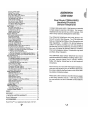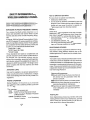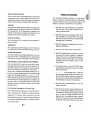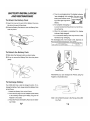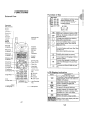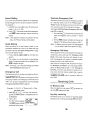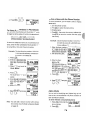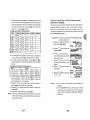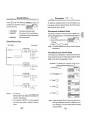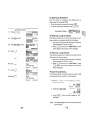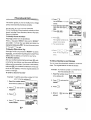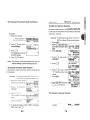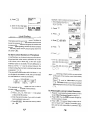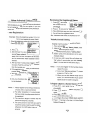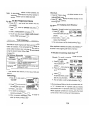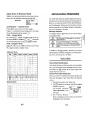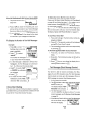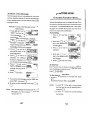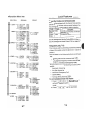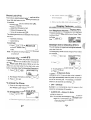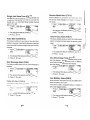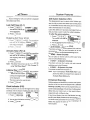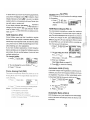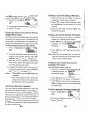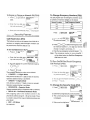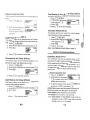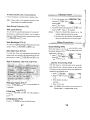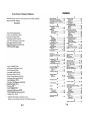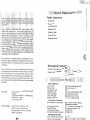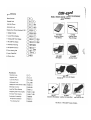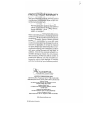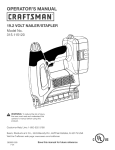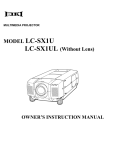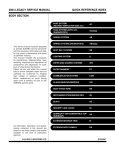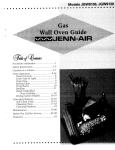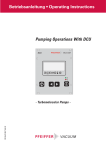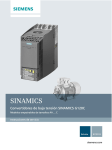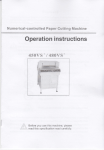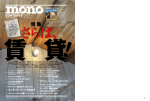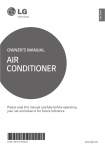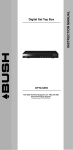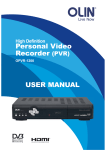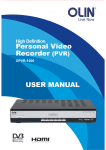Download Audiovox CDM 4500 Cell Phone User Manual
Transcript
OF
SAFETY
INFORMATION
HANDHELD
PHONES
FOR
WIRELESS
6
PRECAUTIONS
SYSTEM
WRIST
BATTERY
9
CONFIGURATION
STRAP
10
ATTACHMENT
INSTALLATION
RECHARGING
To Attach
the Battery
To Detach
the Battery
To Recharge
Battery
11
AND
12
12
12
12
Pack
Pack
FUNCTIONS
External
View
Function
of Keys
LCD Display
Indication
14
14
15
15
GETTING
STARTED
Turning
the Phone
On/Oft
Antenna
Position
Receiving
Signal
Strength
Battery
Level Indicator
Power Management
16
16
16
16
16
16
Indicator
(Tilll)
BASIC
OPERATION
Placing
Calls
,
,
To Place a Call
To Terminate
a Call
,
,
Last Number Redial
To Dial the Last Number
Received
Phonebook
Dialing
,',."...,
To mute a Phone Conversation
"
,.."
Speed Dialing
Quick Dialing
Emergency
Call
,
OneTouch
Emergency
Call
Emer~ency
Call Mode
Receiving
Calls .,
To Receive a Call
Any Key Answering
Caller ID with Name
Automatic
Calls-in-Absence
Indicator
Ringing Tone with Melody
Distinctive
Ringing (Audible Caller ID)
During
Calls
"
,
To Adjust the Earpiece
Volume
Scratch Pad Dialing
Automatic
Talk Timer
Call Waiting
Three-Way
Calling
Standby
,
"
,
Clock Indicator
(Digital Mode Only)
End to End Signaling
Touch ToneTM from Display
Touch ToneTM from Memory
PHONEBOOK
OPERATION
Phonebook
Entry ,
To Store a Number without Name
Overwrite
Warning
,
Auto Hyphenation
Manual Hyphenation
Automatic
Storing into Phonebook
To Store Dual Numbers
in Phonebook
To Store a Name with the Phone Number
Alpha Mode
To Store a Ring Type with the Phone Number
I;
17
17
17
,.,
17
,.. 17
17
17
17
18
18
,."..,...
18
19
19
19
19
19
20
,
20
20
20
20
20
20
21
21
21
21
21
22
22
22
23
23
23
24
24
25
25
26
27
27
29
Recall
Menu
Recall Menu Tree
Phonebook
Recall
Phonebook
Address
Mode
Phonebook
Sort Scroll Mode
Phonebook
Key Word Search
To Dial Dual Numbers
To Review Long Numbers
To Review Long Names
30
30
31
31
31
32
33
33
33
Mode
Prepending
Dialing
Phonebook
Edit
To Modify Numbers
and Names
To Move Numbers
and Names
To Change
Priority of Dual Numbers
To Erase Numbers
and Names
Secret
Memory
To Store a Secret Number
To Recall a Secret Number
Link Dialing
To Store Linked Numbers
in Phonebook
To Place Calls using Linked Numbers
Voice
Activated
Dialing
(VAD)
Voice Registration
Reviewing
the Registered
Name
Voice Activated
Dialing
To Register
a Name to a Number
Stored
To Delete the Registered
Name
Call History
To Review Outgoing
Call History
To Review Incoming
Call History
To Review Scratch Pad
To Save a Number to Phonebook
WEB
BROWSING
Web Access
Browser
Menu
Alpha Entry in Browser
MESSAGING
FEATURES
Voice
Mail
Voice Mail Notification
To Display the Number
in Memory
33
34
34
35
36
36
37
37
37
38
38
39
40
40
41
41
..41
42
42
43
43
44
44
Mode
45
45
45
46
of Voice
47
47
47
48
Mail Messages
Te~~j~e~:~~~~lr~hort.Me.ssage..service)..::::::::::
To Review a Text Message
:~
50
FUNCTION
MENU
To Access
Function
Menu
Function
Menu Tree
Lock
Features
Security
Code and Unlock Code
Keypad Lock (F11 )
Phone Lock (F12)
Automatic
Phone Lock (F13)
To Unlock the Phone
To Change the Unlock Code (F14)
Display
Features
Own Telephone
Number
Display (F21)
Backlight
Control (Standby)
(F22-1)
Backlight
Control (In-Use)
(F22-2)
Auto Hyphenation
(F23)
SMS Text Lines Selection
(F24)
Contrast
Control (F25)
Software
Version Review (F26)
Last Rescan SID Indicator
(F27)
PRL ID Review (F28)
Volume
and Tone Controls
Alert Tone Volume Control (F31)
Ring Type Selection
(F32)
Key Tone Volume Control (F33)
To Mute a Phone Conversation
(F34)
51
51
52
53
53
53
54
54
54
54
55
55
55
56
56
56
56
57
57
57
58
58
58
58
59
3J
,
,
e
"
~
I
,
w
9
~
!1
!
t
Sending
DTMF (F35)
59
Setting Tones (F36)
59
Key Tone Length (F36-1)
59
Single Alert Beep Tone (F36-2)
60
Voice Mail Alert (F36-3)
60
Text Message
Alert (F36-4)
60
Caller ID Alert (F36-5)
60
Service
Mode Alert (F36-6)
61
Voice Privacy Alert (F36-7)
61
One Minute Beep Tone (F36-8)
61
Low Battery Alarm (F36-9)
61
Call Timers
62
Last Call Timer (F41-1)
62
Outgoing
Call Timer (F41-2)
62
All Calls Timer (F41-3)
62
Lifetime Timer (F41-4)
62
Clock Indicator
(F42)
62
System
Features
63
A/B System Selection
(F51)
63
Enhanced
Roaming
63
NAM Selection
(F52)
64
Force Analog Call (F53)
64
System Settings
(F54)
65
NAM Name Display (F54-1)
65
Automatic
NAM (F54-2)
,
65
Automatic
Retry (F54-3)
,
65
Enhanced
Voice Privacy Service (F54-4)
,
66
Anti Fraud Security
Features
,... 66
To Place a Call with the Manual PIN Entry
,.". 67
To Place a Call with the Automatic
PIN Feature
,., 67
To Place a Call to Voice Mail
using the Automatic
PIN Feature
67
To Turn the Automatic
PIN Feature On/Off (F54-5)
67
To Program
or Change your Automatic
PIN (F54-6)
...68
Security
Features
'
",.."
68
Call Restriction
(F61 )
68
To Change
Emergency
Numbers (F62)
69
To Turn On/Off OneTouch
Emergency
Call Feature (F63)
,.,
,",..,',.
69
To Change the Security
Code (F64)
,
,...,
69
Reset Functions
(F65)
70
Call Timer Reset (F65-1 )
,
,
70
Phonebook
All Clear (F65-2)
70
Call History All Clear (F65-3)
,
,.. 70
Text Message
& Voice Mail All Clear (F65-4)
71
Function
Reset (F65-5)
, 71
Data Communications
...,.',."
,
71
Data/Fax
Mode (F71 )
71
Web Setup Features
(F72) ...,."
,
72
Web Lock (F72-1 )
,
,
,..."
72
Web Backlight
(F72-2)
,
,..,
72
Web Idle Timer (F72-3)
,
72
Web IP Address
1 & 2 (F72-4) (F72-5)
72
Web User Name (F72-6)
72
Web Password
(F72-7)
72
Web Browser
(F73)
72
Vibrator
Alert
73
Other
Functions
,
73
Quick Dialing (F01 )
73
Automatic
Answering
(F02)
73
Function
Reset
Status
74
INDEX
12 MONTH
,
,
nications tools must provide you with this access. With
that in mind, Audiovox developed the CDM-4500.
This CDMA 800 MHz/Amps dual mode phone is our
first with a built-in Web Browser. The CDM-4500 also
features a Vibrating Alert Option, Voice Recognition and
Data Capabilities.
In addition, the phone features a
Lithium Ion battery providing you with 190 minutes of
talk time and 170 hours of stand-by, an Enhanced Phone
Book with 99 Alpha/198 Numeric Memory Locations;
One touch emergency dialing; 15 distinctive ring tones
and Menu Driven Operation.
The ODM-4500
digital cellular telephone
optional accessories
LIMITED
WARRANTY
ing case, cigarette lighter plug-in charger, desktop
holder, AC adapter, Hands-free car kit and earphone
microphone.
And otcourse, your new CDM-4500 digital handset provides you with something only an Audiovox phone can
the proven reliability that has made us one of the lead.
ing wireless handset providers.
Please take a few moments to read the following pages
of the user's operation manual. It will help you make
the most efficient use of this valuable communications
tool.
77
Reference
Tone
, 79
81
TM is a registered
~4
trade
mark
has several
available, including: leather carry-
76
ACCESSORIES
Touch
In today's fast paced world, it has become a necessity
to have access to real-time information. Your commu-
75
WARNING
Quick
Dual Mode CDMA/AMPS
Handheld Portable
Cellular Telephone
of AT & T.
5;'
~
~
..rr:rv
II
~l~
,
I'
'.Irnnllll;
lliVFUn~1
~l!
HANnflBD
' ,
&UfI'Wi'
rnD
.-vn
PHDM:'S
,' , ' !
Tips on Efficient
Operation:
For your phone to operate most efficiently:
.Extend
your antenna fully.
.Do
not touch the antenna unnecessarily when the
phone is in use. Contact with the antenna affects call
quality and may cause the phone to operate at a
higher power level than otherwise needed.
EXPOSURE
TO RADIO
FREQUENCY
SIGNALS
Your wireless handheld portable telephone is a low
power radio transmitter and receiver. When it is ON, it
receives and also sends out radio frequency
(RF) sig-
nals.
In August, 1996, the Federal Communications Commission (FCC) adopted RF exposure guidelines with safety
DRIVING
Check the laws and regulations on the use of wireless
telephones in the areas where you drive. Always obey
them. Also, if using your phone while driving, please:
.Give
full attention to driving -driving
safely is your
levels for handheld wireless phones. Those guidelines
are consistent with the safety standards previously set
first responsibility.
.Use
handsfree operation, if available.
.Pull
off the road and park before making or answering a call if driving conditions so require.
by both U.S. and international
* ANSI C95.1 (1992)
ELECTRONIC
*NCRP
standards bodies:
Report 88 (1986)
*ICNIRP (1996)
Those standards were based on comprehensive and
periodic evaluations of the relevant scientific literature.
For example, over 120 scientists, engineers, and physicians from universities, government health agencies,
and industry reviewed the available body of research to
develop the ANSI Standard (C95.1 ). The design of your
phone complies with the FCC guidelines (and those
standards).
ANTENNA
Most modern electronic equipment is shielded from RF signals. However, certain electronic equipment may not be
shielded against the RF signals from your wireless phone.
Pacemakers
The health Industry Manufacturers Association recommends that a minimum separation of six (6") inches be
maintained between a handheld wireless phone and a
pacemaker to avoid potential interference with the pacemaker. These recommendations are consistent with the
independent research by and recommendations of Wireless Technology Research.
CARE
Use only the supplied or an approved replacement antenna. Unauthorized antennas, modifications, or attachments could damage the phone and may violate FCC
regulations.
PHONE
DEVICES
OPERATION
Normal Position: Hold the phone as you would any
other telephone with the antenna pointed up and over
Persons with pacemakers:
.Should
ALWAYS keep the phone more than six
(6") inches from their pacemaker when the
phone is turned ON.
.Should
not carry the phone in a breast pocket.
.Should
use the ear opposite the pacemaker to
.If
your shoulder.
*The meanings of the acronyms are:
ANSI
: American National Standards Institute
NCRP : National Council on Radiation Protection
and Measurements
ICNIRP: International Commission
Radiation Protection
on Nonionizing
minimize the potential for interferenceyou have any reason to suspect that interference is taking place. turn your phone OFF immediately.
Hearing
Aids
Some digital wireless phones may interfere with some
hearing aids. In the event of such interference, you may
want to consult your service provider [or call the customer service line to discuss alternatives.]
l6
7j
Other
Medical
Devices
If you use any other personal medical device, consult the
manufacturer of your device to determine if they are adequately shielded from external RF energy. Your physician
may be able to assist you in obtaining this information.
Your Handheld Portable Telephone is a high quality
piece of equipment. Before operating the equipment,
read all instructions and cautionary markings on ( 1) AC
Adapter, (2) Battery and (3) Product using Battery.
Vehicles
RF signals may affect improperly installed or inadequately
shielded electronic systems in motor vehicles. Check with
the manufacturer or its representative regarding your
1. DO NOT use this equipment in an extreme
environment where high temperature or
high humidity exists.
vehicle. You should also consult the manufacturer of any
equipment that has been added to your vehicle.
2. DO NOT abuse the equipment.
Posted
Facilities
Turn your
tices
phone
Avoid strik-
ing, shaking or shocking. When not using
the unit, lay down the unit to avoid possible
OFF
in any facility
where
posted
no-
damage
due to instability.
so require.
3. DO NOT expose this equipment to rain or
AIRCRAFT
spilled beverages.
FCC regulations prohibit using your phone while in the
air. Switch OFF your phone before boarding an aircraft.
BLASTING
AREAS
To avoid interfering with blasting operations, turn your
phone OFF when in a "Blasting area" or in areas posted
"Turn off two-way radio". Obey all signs and instructions.
POTENTIALLY
EXPLOSIVE
ATMOSPHERES
4. DO NOT use unauthorized
accessories.
5. DO NOT disassemble the phone or its .accessories;lf service or repair is required,
return the unit to an authorized Audiovox
cellular service center. If the unit is disassembled, the risk of electric shock or fire
may result.
Turn your phone OFF when in any area with a potentially explosive atmosphere and obey all signs and instructions. Sparks in such areas could cause an explosion or fire resulting in bodily injury or even death.
Areas with a potentially explosive atmosphere are often but not always clearly marked. They include fueling
areas such as gasoline stations, below deck on boats,
fuel or chemical transfer or storage vehicles using liquefied petroleum gas (such as propane or butane), areas where the air contains chemicals or particles, such
as: grain, dust, or metal powders, and any other area
where you would normally be advised to turn off your
vehicle engine.
6. To prevent injury or burns, DO NOT allow
metal objects to contact or short circuit the
For Vehicles
9. The product that you have purchased contains a rechargeable Battery. At the end of
its useful life, under various state and local
laws, it may be illegal to dispose of this
Battery into the municipal waste stream.
Check with your local solid waste officials
for proper disposal procedures in your area.
Equipped
with
an Air Bag
An air bag inflates with great force. DO NOT place objects,
including
equipment,
or portable
wireless
in the area over the air bag or in the air
bag deployment
is improperly
both installed
area. If in-vehicle wireless equipment
installed and the air bag inflates, serious
battery
terminals.
7. DO NOT open the battery case. If the battery is accidentally broken, avoid skin contact with the internal chemical contents. If
there is skin contact, wash the affected area
immediately and seek medical advice.
8. DO NOT put the battery
pose it into fire.
injury could result.
"8
9~
close
to, nor dis-
~
STRAP; A TTA
r..r.rr
I IH CH jRCIW
U/nl~
.l'nlVil
System
configuration
and the equipment
list are as
Attach
shown below.
the wrist
hole as shown
Then
shown
B
strap
below
put the
long
below
@ .
to the phone
through
through
the
I
Ret:actable
Whip
Antenna
'l,
l
tr\
I
II
~
Strap
Handheld Portable
I~
~
Telephone
~
Battery Pack
~
~
J I
~
~
l
@
AC
~
/
,
~
-=;
~~~
Adapter
I
, ..
I
: .
@
Desktop
the strap
CD .
loop
~
~
Wrist
I
Holder
1
~
j!l!t
List of Equipment
I
!11
~o
11.1
smaller
loop
as
BATTEBY
A
.'"
"sTAUA'1l011
0
IlVij
nr'
,
4. Then the recharging starts. The display indicates
"now charging"
.~/A:~
IrI1I;;;~UU,U!'
with animation. You can see a
rfi"~
battery level indicator scrollTo Attach
the
Battery
Pack
ing at the upper-right of the
display.
G) Insert the hook at the end of the Battery Pack into
no\11
charging.
..
iL-fii!
5. For complete recharging, it
the slot at the end of the phone.
is recommended
@ Press the Battery Pack down to lock the Battery Pack
that the phone is turned off dur-
ing recharging.
6. When the recharging
onto the phone.
is completed,
the display
indicates "fully charged".
7. It is normal that Battery Pack may become a little
warmer during recharging.
The recharging
time, from empty to full, depends
tile environmental
Battery
1!!!I)m
To
Detach
the
Battery
Lithium
~
on
temperature, O to +35°C.
Recharging
Type
(BTR-450~
1.5
Time
to
2
h
Pack
G) Slide back the Release Latch as shown below.
@ Lift up to remove the Battery Pack from the phone
gently.
Alternatively
you can recharge the Phone using AC
Adapter as illustrated below.
To
Recharge
Your CDM-4500
~"
Battery
has a built-in charger function. To re-
,
'1
u
charge the Battery Pack, always install the Battery Pack
to the Phone.
1. Attach the Battery Pack to the Phone.
2. Insert the DC plug of the AC Adapter (CNR-4000)
to the Desktop Holder (DTH-4000).
Plug the AC
Adapter to AC outlet.
3. Place the Phone with Battery Pack into the Desktop Holder.
"2
Note:
Do not feed the power to the Phone without Battery Pack.
13.J
STAmEn
Turning
the
Phone
Press ~
for more than one second. All the indicators
and the digit display
be heard.
On/Off
will light momentarily,
The indicator
.Placing
Calls
and a tone will
T will stay while the phone
is
To
Place
a Call
1. Enter the phone number.
turned on.
To turn the phone off, press ~
(A maximum of 32 digits will
for more than one sec-
be displayed.)
ond.
2. Press ca
Antenna Position
The antenna
can be used in its fully extended
tracted
position
only. It is recommended
should
be fully extended
The ~
or fully re-
for optimum
or while operating
indicator will light.
that the antenna
performance
and
.To
signal strength
.
Correct
a Number
in poor signal areas.
Press ~
to clear the last digit.
Press and hold ~
to erase all the digits entered
The number of lines indicates the Signal Strength in
.If
to Go Through
your area. Four lines show the maximum level. The dis-
Press (3.
Receiving
Signal Strength
Indicator (Tilll)
the Call Fails
and ca
to redial the number.
play will vary as you move with the phone. If the signal
is not strong enough to place a call, "No Service" will
To
appear on the LCD display.
Press
Battery
Last
Level
You can always
Indicator
monitor
with the constant
blocks
indicates
battery
the battery
level indicator.
the battery
I(!'""~
Full charge
C-.il
" ,"
Low charge
:C-..:J
" I " ~ Flashing
charge
conditions
of
as follows:
~
Number
indicator
Redial
@.3 to recall the last number you dialed,
See Call History
on page 42 for details.
Dial
the
~
Last
Number
Mode
~
I Slim
Battery
! (BTR-4500)
COMA
Analog
I
I
See Call History
Talk Time
Standby
Received
to dial the last number with Caller ID
you received, then press CEJ
Power Management
will go out,
.
Press E)
discharged.
a Call
.The
then press q:J
To
indicates
~
Press E)
condition
The number
Terminate
.
on page 42 for details.
Time
up to
up
190 min.
170 h
65min.
12h
to
The operating times are approximate values and may
Phonebook
Press E)
Dialing
and enter an address (01 to 99) to recall a
number from your phonebook,
See Phonebook
then press q:]
.
Recall on page 31 for details.
vary depending on network configuration and handset
usage.
To Mute
a Phone
Press G
G
Conversation
to mute your conversation at any time
during a call. "Mute" will be displayed.
To return to normal conversation, press G
again.
"6
17j
G
OneTouch
Speed
Dialing
If you know the phonebook
address of the telephone
number that you want to call, you may place a call without using E)
dress (1 -9
or 10-
by a single key stroke, even in the "Phone
99).
.The phone number will be displayed.
The ~
indicator will light, and the call will be
number
Lock" or
mode. This feature can be turned off to pre-
vent unintentional
calls to the emergency
See To Turn On/Off OneTouch
2. Press ca
placed.
Note: If two telephone
Call
This feature permits you to dial an emergency
"Restrict"
.
1. Enter the one or two digits of your Phonebook ad-
Emergency
number.
Emergency
Call Fea-
ture (F63) on page 69.
1 .Press
and hold CO
for more than 2 seconds. The
number in emergency memory location "1" will be
dialed.
numbers are stored in the ad-
2. Then the [i:[(ls:EJindicator will light, and the call will
dress, the Primary Number will be dialed.
be placed. (The factory preset number is "911 ".)
Quick
Note:
Dialing
Phonebook
address
This feature cannot be used if the Keypad Lock
is on. You need to dial all the digits and c:a
When this feature is on, the Primary number in your
02 to 09 can be dialed with just
one push of the key. See Quick Dialing (FO1) on page
Emergency
73 to turn this feature on/off.
When you dial one of the 3 pre-programmed
1 .Press
a digit key «(8
to @3) for more than one
Call
Mode
emerger]cy
numbers, your phone will enter the "Emergency
Call
Mode". In this mode, the phone will attempt to com-
second.
2. The number in your phonebook is automatically
Note:
.
plete the emergency
call using any available
cellular
dialed. The phone number will be displayed. The
system from which it can obtain service.
~
After it places an emergency call, the phone will stay in
indicator will light.
The key (0
is not for Quick Dialing, but for One
Touch Emergency
the "Emergency
gency
Call, page 19.
Call Mode", and will display "Emer-
Call Mode, END to exit". In the "Emergency
Call Mode", the phone will attempt to continue to reEmergency
ceive service from the Cellular system that it used to
Call
This feature permits you to place an emergency call even
complete the call. The phone will automatically
if your telephone is in "Phone Loc~'. "Keypad Lock" or
"Emergency
"Restricf'
press END.
mode. Up to 3 numbers can be programmed as
exit the
Call Mode" after 5 minutes or after you
Emergency numbers. The emergency numbers "911" and
"*911" are already
Emergency
preprogrammed.
Numbers
Receiving
See To Change
To Receive
Example:
1. Enter ~
When the telephone
pad Lock" mode.
call. The ~
(0
rings, press CEJ
to answer the
indicator will light.
.The "911" will not be dis-
played, but "Phone Lock" or "Keypad Lock" will
be displayed.
2. PressCEj
a Call
To Call 911 in "Phone Lock" or "Key-
(0
Calls
(F62) on page 69.
.
[T.III
Caning
The ill[Q:s:fJ indicator will light.
[.mergenc'J
and the call will be placed.
"8
pressing any key on the key pad except B:§)
~
The "911" will be displayed.
Any Key Answering
This feature permits you to answer an incoming call by
I{f""~]
91~
l~
and 8
.
Caller
ID with
Name
After terminating the call, the number you entered can
This feature allows you to preview in your display the
be dialed by CEJ
number and name of the party calling you before you
Note:
answer the call. The name is as you programmed
it in
pad tones will not be transmitted
party. See Sending
your phonebook.
1 .When the phone rings, the Calling Number ap-
Automatic
pears in the display.
~ n(l]",ing
Ca 11
2. The last 10 Caller IDs are JACK
stored in the memory for 1 n-456-189o
your review and redial. See Call History
Note:
42 for details.
"Number Restricted"
is displayed
.
You can deactivate "Sending DTMF" so that key-
Talk
to the calling
DTMF (F35) on page 59.
Timer
The talk time of the current call will be automatically
displayed.
For example, "1 h23m45s".
on page
Call
or "Number Unavailable"
when the Caller ID is restricted
Waiting
Your service provider may provide Call Waiting service.
or
When you are on a call, you may hear beep tone alert-
not available.
ing you of another incoming call. Your phone displays
Automatic
Calls-in-Absence
This feature indicates
"New Caller" and the new caller's ID with the name.
Indicator
the number of unanswered
coming calls. If incoming
calls are not answered,
The name is as you programmed it in your phonebook.
in-
1. Press CEJ
the
LCD display will indicate "Called XX". "XX" is the number of calls (01 to 99) missed. Depressing any key will
Three-Way
Calling
Your service provider may provide Three-Way
clear the display.
Ringing
Tone
with
to answer the new call.
2. Press CEJ again to switch between the two call;.
service. When a call is already in progress, you may
Melody
call the third party.
The CDM-4500 offers you 15 styles of ringer tones and
melodies for alerting incoming calls. Ringer volume can
1. Enter a number and press C!:J
also be adjusted.
party.
2. Press CEJ
See Ring Type Selection
(F32) and
Alert Tone Volume Control (F31) on page 58 for setting.
See also Vibrator
Distinctive
Ringing
phonebook addresses.
the Phone Number
(Audible
different
to call the third
again to connect all three parties.
Ask your service provider for the detailed information.
Alert (F8) on page 73.
You may program
Calling
Caller
ID)
Standby
ringer styles for different
See To Store a Ring Type with
Clock
on page 29 for setting.
Indicator
(Digital
Mode
Only)
When the phone is in an area with digital service (Digital
Mode), Date and Time are automatically displayed, if this
'~:;
/,
To Adjust
, Durin
the
g-
Calls
feature is enabled. See Clock Indicator
62 to turn this feature
on/off.
Example:
Earpiece
Volume
Simply press O
:;
r EAR VOLUME
or O
to ad- I~
II
I
Scratch
Pad Dialing
If you enter a telephone number during a call, the num.
ber will be stored in the Scratch Pad memory.
6.?0
~ .III[!J
(f"~
APr 12 Hon
10:30 am
J
just Earpiece Volume during a call.
(F42) on page
Notes:
1. During Digital Mode, the (!)
indicator lights.
2. During Analog Mode, or while "No Service"
is indicated, the time display is not available
even if this feature is enabled.
21J
PU
,
End to End Signaling
E1!'
O
AJr:
liVJ;;;J
BO
;
a ,
'v
'R
O'
!nr£:'n
r£:;nHIlIIUIIV1
A'1I"J:n:AI!
To utilize certain phone services, such as accessing an
Your phone has an Enhanced Phonebook with 99 dual-
alternate
number memory addresses. At each address, you can
long distance
network, signaling
a pager or
is re-
store up to two telephone numbers under one name. This
quired. The following features will make it easy to send
feature allows you to store, under one name, a person's
frequently
home and office number, office and mobile number, etc.
banking by phone etc., Touch ToneTM signaling
used Touch ToneTM signals. See Link Dial-
Stored numbers can be easily recalled and dialed by
ing on page 38 for more information.
pressing CEJ
Touch
Tone
When Sending
TM from
Display
.Numbers can also be marked Secret for
added privacy.
DTMF (page 59) mode is on, the num-
bers will be sent in TouchToneTM signals during a call
as you press digit keys. When Sending
Number
Address
DTMF mode is
of Digits
per Phonebook
Single Number or
Dual Numbers
Address
Linked Numbers
Up to 40 digits
off, you can send TouchToneTM signals in the following
manner.
1. Enter the number.
Up to 80 digits
Note
,
Includes Dual Mark
and Manual Hyphens
Includes Link Marks
and Manual Hyphens
2. Press (
"TONE"
To program your phonebook,
3. Press
O
.The
number
in the
display
will
be
the following order. You may skip "Name", "Option" and/
~~§)
Tone
TM from
a call.
, and recall the
number you want to send ~1 B-4J&-18g0
in Touch ToneTMsignals. "&01
MENU~
"TONE".G
2. Press
~-~~~~j~:~p!i9~JI
and scroll to ~r~TEL#
To
Store
a Number
without
.The
' then enter the phone number.
2. Press ~
~
' then enter the desired memory
address (01 through 99).
ENU~
number in the display will be
sent in Touch Tone TMsignals.
t?-2
Name
1. Press ~
[ V1EW N~ME
3. Press G
Address I:-y?j~~j
Memory
Touch Tone TMsignals can be sent from memory during
1 .Press E)
in
or "Voice".
sent in Touch Tone TM signals.
Touch
enter the information
23.1
Overwrite Warning
Manual
When you attempt to store a number in an address
You can manually insert a hyphen at any place when
where another number has been already stored, you
you enter a telephone
will have "OVERWRITE"
is 32 digits long including hyphens.
Example:
To store
warning.
the number
in the address
ber 1 234
9 8 7 6 5 4 3 2 1 0
07. where
567890
1. Press~.
another
is already
(8
(:!3
Example:
stored.
number. The maximum number
To insert a hyphen in the number 1 2 3
4 5 6 7 to display it a.s 123-4567.
num-
1. Press~.
2. Enter[:J
~--
2. Enter @3
Hyphenation
~
~
.~
~
til[]J
~@~CBCO
3.
@3.
Addt-es
3. Press~~.
~
Press
G
and
scroll
to
"HYPHEN".
: --
Auto:O4
1[5T[]] I
4. Enter @3 (!3
OPTION~
.
The already stored number ~12]-q)5-18g0
is displayed momentarily.
#07 USED
5. Enter @3 ~
@3 Cl3
5. Two seconds later.
--]
6. If you accept to overwrite, scroll to "YES" and
pressGO
G.
7. If you do not want to overwrite, scroll to "NO"
and press G
.The screen returns to the step
Automatic
Storing
into
Phonebook
This feature allows convenient automatic storing into a
vacant phonebook address.
The number will be stored in the first available memory
3 again.
address which will be indicated in the display. This feature can prevent the possible overwriting of a previously
Auto
stored number.
Hyphenation
With this feature on, hyphens are automatically
inserted
when you enter telephone numbers and when you re-
1. Enter the phone number.
2. Press~~~.
call the numbers from the Phonebook. See Auto Hyphenation
(F23) on page 56 to activate or deactivate
Example:
To store the phone number
9 0 into a vacant
this feature.
1. Press
memory
1 234
5678
address
04.
~.
2. Enter~B(8@
~
@3 (?3 ~
@3 .EST[]]
3. Press ~
Note:
~
@3
~1 B-q55-18g0
MENU~
.
~
ddre55:-Auto:O4
When you manually insert hyphens, the "Auto
Hyphenation"
EST[]]
feature will not work for that par-
ticular number.
\:?4
25J
OPTION~
To Store
a Name
with
the
Phone
Number
To use this procedure. you will need to refer to "Alpha
Mode" below.
1. Enter the phone number.
2. Press ~
To Store
Dual
Numbers
in Phonebook
You can store Dual Numbers with Dual Mark " \ " up to
4. Press ~
32 digits for all the address 01 to 99 in the phone book.
~
Up to 32 digits
to select the Alpha Mode.
3. Enter the name.
.then enter the memory address (01
through 99) to store the number with the name
.
into memory.
I Primary Number 1, I Secondary Number I
Example:
To store the phone
To store two telephone numbers in one phonebook address, enter the first number, select the Dual Mark" \ "
by using Menu, then enter the second number.
Example:
memory
1. Enter
To store the primary number 1 2 3456
7 8 9 0 and the secondary number 9 8 7
number
8 9 O with the name
the
address
phone
into
11.
number;
[J
@3 @3 @3 @3
@3
(?:3
@3
12 3 4 5 6 7
Mr. JACKSON
~
@3
~1B-q56-18g0
.~[]]
2. Set Alpha Mode;(STO)
~NU~
rrnter
I
/-
Alpha!
6 5 4 3 2 1 0 in address 08.
l[5r~
1. Press~.
2. Enter~
B
@3
~
~
@3 (l3~
@3 .[5TI]]
~
3, Enter the Name;
~
~1 n-q55-1o9o
@3
MENU~
3. "DUAL
Press GMARK".
and scroll to ~
MENU
I,~:~~~~
HYPHEN
~
4.pressG.
The Dual Mark" \ " is in- ~Z3-456-1890~
serted.
5.
Enter
[5TI]]
~
~
(l3
@ (?:3 Cl3 (?:3 for "r", [5TD]
[U.]:X~K
~ @3 for".", @ @3 for "J", @3 Gior
"A", @3 @3 @3 for "C", @3 @3 for "K",
(?:3 (?:3 (?:3 (?:3 for "S",@3 @3 @3 G
for "0", and @3 ~
for "N".
4. Press~
.
Address:
Auto:O5
OPTION~
l[5TIJ]
MENU~
QG.
~:
7. Enter @3 ~
~
.93
I
ddress:-Auto:O5
OPTION~
and press
~
G
.JACKSON
5. El11ter
G:::JG:::Jand press r# 11
~90l-55q-]210
[5TI]]
O
r
"M",
MENU~
.[5TI]]
6. Press ~
for
~
~~@3B~
@3
[U.]:X~K
.1
O8
Alpha
Stored
Mode
You can add an identifying
f:",Pt'J
6 Used
name ("Alpha Tag" up to 2
lines or 20 to 24 characters)
to the phone numbers at
each phonebook address.
To Enter
Note:
You can add a second number after storing a
first numbel: See To Enter a Second
on page 34.
phone
Number
2.
~6
Names
1. Press ~
Press
using
Alpha
~
number.
~
(Letters)
' then enter the
.[5TC]
nter
Alpha!
[IJ+]:X.II
27j
3. Press digit key repeatedly to display the letter that
you want. The following table shows which char-
To Store a Ring Type with the Phone
Number
acter is assigned with each digit key. For example,
(Distinctive
Ringing)
You can choose one of 15 ring types for each phonebook
to enter the letter "0., press @"3 once. For the
address. With this feature, you will be able to distin-
letter "F", press @"3 3 times.
guish who is calling by hearing the ringing tone. The
Assigned
Alpha
Characters
ring type is selected while storing the number when the
4 Press! 5 press
word "OPTION" appears.
2
3
4
5
6
7
~
ZiZT
9
4. To change from upper to lower case characters
or vice versa, press @
during entry of Alpha.
5. To enter special characters,
press @3
or ~
and a digit key to select characters from the table
below.
-Assigned
Special
m
Characters
@3
~
~
2
~
~
5
7
*
8
? I 3
4
-f1
7
~
2
<
"
5
8
6. If you make a mistake, press @)
last character.
Press and hold @)
the characters
on the display.
7. Press G
*
*
to erase the
to erase all
to move the cursor, which inserts a
blank space after the last character.
8. Press E)
to move the cursor back to insert new
characters.
1. If you have one number on IX the step 3 is
skipped.
2. The "COMMON" shown in the step 4 is the
ring type you selected
9. To exit the Alpha Mode, press ~
Note:
Notes.
.
You must enter the phone number first, then add
Menu. See Ring Type Selection
page 58.
the name. Entering a number after the name will
erase the name.
l28
with the Function
29.;
(F32) on
Recall Menu
Press E)
Phonebook
key. The following "RECA~ " menu will
Recall
To recall the numbers stored in your phonebook,
you
prompt you to recall the number
have three methods: Address Mode, Sort Scroll Mode
from the memory.
and Key Word Search Mode.
."ADDRESS"
."SEARCH"
:
Phonebook Address Mode
Phonebook
Phonebook
This mode is useful in finding a phone number by re-
Sort Scroll Mode or
Phonebook Key Word Search Mode
."HISTORY"
Recall
Call History Mode
Address
Mode
calling a specific address or by scrolling the Phonebook.
2.
Enter the
Memory ~(~
1. Press
E) two-digit
.
Address.
Menu Tree
Main Menu
Sub-menu
3. Press O
ECALL
::-~
HIS TORY
or O
to scroll.
Note: The scroll feature will skip any vacant memory
address(es).
Phonebook
Sort
Scroll
Mode
This mode sorts and displays, in alphabetical order, telephone numbers stored with "Alpha Tags" (Names). Blank
digits on top will be disregarded
Example:
for scroll.
To display the numbers
memory alphabetically
1. Press E)
O
.
stored in the
from "J".
REC~LLl
c :-:-
2. Press
~
~
for "J",
4. Press O
Notes:
1. The submenu "PRI.CHANGE"
will be avail-
able only when two telephone numbers are
stored in that address.
2. The submenu
"REPLAY" will be available
only when your voice is stored in that address.
Note:
When the Alpha Tag is 21ines long, only the Alpha Tag is displayed without the telephone number. However, a call can still be made by simply
pressing ca
t.3°
.
31J
To
Dial
Dual
Numbers
After the number is recalled in the display, it can be
easily called by pressing ca
Example:
.
.To
dial the primary number, just press ~.
.To
dial the secondary
number, press O
CCJ
.
To search the character string AN stored
1. Press E)
Primary Number
Secondary Number
in the Phonebook.
0.
,
RE~
::-~I
2. Press
@3
To
Review
Long
Numbers
This feature allows you to review all the digits of very
for "A",
long numbers or numbers stored with Alpha Tags.
1. Use any of the previously described
3. Press
~
~
Phonebook
search modes to recall a number.
for "N".
2. Press G
and scroll to "VIEW TEL#", and the
entire digits of the number will be displayed.
4. Press (
~
To Review Long Names
This feature allows you to review whole Alpha Name
Tag stored with dual numbers.
"-..!../
1. Use any of the previously described
Phonebook
search modes to recall a number.
6. Press
2. Press G
'-.!-/
G
and scroll to "VIEW NAME". Press
again, and all the characters
of the Name
will be displayed.
7. Press O
Prepending
Dialing
This feature will be convenient
when you need to add
an area code to the number in the phone book.
8. Press C
2. Enter G:=J @3
~
L
3. Press
ca
.Then
the call
is placed
to 123-
4567890.
Note:
The added
book
4;12
digits
will not be stored
memory.
33J
in the phone.
Phonebook
Edit
This section guides you how to modify, move, change
priority and erase the phonebook
To
Modify
Numbers
contents.
and
Names
You can modify any of the phonebook contents you have
stored, including
Phone Numbers, Names, Ring Type,
Secret and Address.
To Modify
Phone
Numbers
Recall the number from the phonebook.
Press G
to select "MENU", then scroll to "MODIFY"
and press G.
Enter the new digit(s) and delete the
old digit(s) by pressing ~
O
to left, O
To Modify
.To move the cursor, press
to right.
Alpha
Name
Tag
Recall the number and proceed to "MODIFY" as above.
Press ~
~
' and the Name Tag will appear by itself. Press
to clear the letter(s), and enter the new Name.
To Modify
Address
After you modified number/name,
just press ~
with-
out entering new address, and the current phonebook
address will be overwritten.
and press ~,
If you enter a new address,
the modified number/name
will be cop-
To
Move
Numbers
You can move
dress.
and
the phonebook
The original
address
contents
remain unchanged.
a Second
Example:
Number
To add the secondary
number 9 8765
4 3 2 1 0 in the address 07,
2.
1. Recall the number stored
in the memory address 07. ~12]-455-1UgO
T&07
Press
G
and
scroll
to
"MOVE".
MENU~
4. Enter (i
~
asanew
address
~4
to a new
will then be erased.
ied to the new address, while the original address will
To Enter
Names
35J
ad.
To Change Priority of Dual Numbers
To Store
a Secret
Number
This feature permits you to store a phone number that
you want to keep secret in your phonebook. The secret
number can be accessed only by entering the security
code (see page 53).
Example:
1. Recall
the
number.
Example:
To store the phone number 1 234 567
89 0 in address 30 as a secret number.
1. Press~.
2.
Press
G
and
scroll
2. Enter (0
to
"PRI.CHANGE".
3. Press
G
@3 @3
~@3(f3Ci3@3
~.
3. Press~~.
.
The display
~
shows
~
tus after change.
4. Press
G
to decide
it.
4.
Press
G
and
scroll
Erase
This
OPTION~
~[ RING
TYPE ~PTION
~::(~:~=-.
~
The primary number will be dialed when you use
Speed Dialing
To
[5TDJ
to
"SECRET".
Note:
Address:-Auto:10
the sta-
feature
and Quick Dialing
Numbers
erases
and
the
number
features.
'SET SECRET
5. Press G
.J 23-456l[5T[J]
Names
already
stored
in the
6. Press G
" v'"
Phonebook.
to put a mark
on the
number
to be
t
secre
7.
~ ET
SECRET
11'23-456-
7890
[5T[J]
SET~
.
Press~
Address:-Auto:10
.
OPTION~
~]
8. Enter @3
o
78901
SET~J
G
@3
and press
to store
r*3°
Storeol
80
it.
EmPt'J
19Used
To Recall a Secret
5. To erase
"NO",
the number
and Press
G
scroll
to "YES",
otherwise
Number
number.
1 30coDE~J
.
lJ6
37J
3. Enter
the four-digit
secu-
rity code and press
O
.
yF-
2. Press(
--'
3. Press
This feature permits you to link groups of numbers to
4. Enter G:=J ~
@3
be sent in sequence. The linked numbers can be stored
in memory. When dialed, the first group of numbers will
be sent in digital signaling, and the rest of the numbers
will be sent in Touch Tone TMgroup by group each time
you press CEJ
To Store
5. Press
~
.
Linked
Numbers
in Phonebook
Linked Numbers can be stored using any of the procedures described
cific address,
under memory operations
(at a spe-
with a Name Tag, at the next vacant
memory location or as secret). The only difference is,
that a Link Mark" = " must be entered between the
linked numbers. The link mark is entered using the key
sequence G
G
.
You can store Linked Numbers with Link Marks" = " up
to 40 digits for the address 01 to 90, and up to 80 digits
Note:
for the address 91 to 99 in the phonebook.
While entering a linked number, you may review
all the parts of that number, even those already
.Up
to 40 or 80 digits
..
I LO1 I = I LO2 I = I LO3 I
31digitsorless
31digits
orless
31digitsorless
centered.
IPress °,
10
scroll to "VIEW TEL#" and press
.The linked numbers you have just entered
will be displayed one byone each time you press
The example on the next page shows how to store a
n.
Linked number at a specific memory address.
1. Enter the first number.
2. Press G
G
.A link mark " = " will be added
at the end of the number.
3. Enter the second number. If you wish to link additional number(s), return to 2.
4. Press ~
~
' then enter the memory address
To
Place
Calls
1. Press E)
using
Linked
to call. (See Phonebook
2. Press ca.
Numbers
.and select the linked number you want
Recall on page 31.)
Then the ~
indicator will light as
th,e first number is dialed.
3. Press ca
.The second linked number will be
sent in Touch ToneTM signals. Succeeding
(01 -99),
bers can be sent sequentially
again.
t38
39J
num-
by pressing CEJ
V~e
Activated-Dialing
(VAD)
Reviewing
the
1. Press
With this feature, you can make a call from your phonebook
Registered
and recall
2. Press G
r -~
Name
1~]-45fi-18g0
I]
T&:2SV
MENU~
the number from the
phonebook.
by just saying the name. You can register, in your own
voice, names for up to 20 numbers in your phonebook.
E).
and scroll to "REPLAY".
3. Place the phone near your ear, and press (
Voice Registration
4. You will hear the registered name.
-'
Note: Addresses with voice are marked with "V".
Example:
Store
the telephone
number
7 8 9 0, and register
1. Enter the telephone
2. Press ~
the name "Katie",
number
~~
12 3 4 5 6
.
rl °ICE
I~NTRY
DATA
r~
rN~
3. pressG
Voice Activated
Dialing
(1 234567890).
.
Example:
~
VOice Dia 1
Data Entrg
4. After you hear the voice
prompt, "Name, please",
Dial the number by speaking "Katie".
1. Press and hold @3
.
2. Listen to the phone say "Name,
speak into the microphone
set. You will hear back "Katie" repeated from the
handset.
then
"Katie".
3. You will hear from the phone, "Calling
4. Katie's number in the phonebook
speak "Katie" into the microphone of the hand-
please",
Katie".
will be auto-
matically dialed.
5. In case you wish to cancel the call, please say
"No" within 2 seconds after you hear "Calling
5. After you hear the voice prompt, "Again", repeat
Katie". You can start from the above step 2.
the name "Katie". You will hear "Katie" repeated
from the handset again.
Notes:
6. If the registration is successful, you will hear the
prompt "Entry Completed".
7. Your voice registration sta-
8. And your phonebook
repeat the name.
2. If you hear "Did you say 'Katie'
r
tus is displayed.
1. If you hear "Again" from the handset, please
VOice Data
19 EmPt'J
1 Used
sta.
?", please
answer to it "Yes" or "No",
3. When you use this feature through car kit
option, it is recommended
that you speak
slightly louder for better recognition.
tus is displayed.
To Register a Name to a Number Stored in Memory
1. Press E)
Notes:
1. Please register names with your normal tone
of voice, and in a quiet environment.
2. For better recognition,
it is recommended
, and recall the number from the
phonebook.
2. Press G
.scroll to "MODIFY" and press G
that very similar sounding names should not
again.
3. Press ~
be registered.
4. Two seconds later, press G
3. The maximum
length of names that the
phone will accept is 2 seconds.
4. The same person's voice that was used to
@:§) @:§) .
5. You will have the screen "VOICE DATA ENTRY".
6. Press G
and go to the step 4 of Voice Regis-
tration on page 40.
record the names must be used for dialing,
otherwise
the VAD feature may not work
properly
f..40
.
41..1
Note:
In case dual numbers
or linked numbers
stored in the phonebook,
are
the primary number or
the first number can be dialed using VAD.
Shortcut:
.Press
E)
outgoing
.Press
To
Delete
1. Press
the
E)
Registered
to display
history
E)
the latest
number
in the
the latest
number
in the
memory.
@3
to display
Name
, and recall the number
from the
phonebook.
2. Press G
~
incoming
To
history
Review
memory.
Outgoing
Call
History
' scroll to "ERASE" and press G
again.
3. Scroll to "VOICE DATA" and press G
Example:
.
1. Press
To recall a number from Outgoing
E)
@3
4. You will have the screen "VOICE DATA ERASE".
1
The
Scroll to "YES" and press G
.
most
recent
History.
.
call
is
123-q5fi-1890
dis-
played.
1"&01
2. Scroll with O
or O
MENU~
to
review other numbers.
3. You can place a call by simply pressing ~
This feature recalls outgoing Call History and incoming
Caller ID numbers. This is convenient for redialing recently called numbers or for returning missed calls by
When duplicate numbers are called, only the latest call
is stored in the outgoing call history memory.
using the stored Caller ID. (See Caller ID with Name
on page 20.)
Call History
To Review
Incoming
Call History
Memories
Example: To recall a received Caller ID from
Memory Stack.
1. Press E) @8 .
The most recent call is displayed.
2. Press O
[ 123-q5fi~
~1.
.A time stamp
By Scrolling
1. Press E)
~iJ81-fi5q14 20:321°
15 1
2. Press G
0:2 <>
3. Press O
.
A name is shown. if avail1
and scroll.~ to ~
f ~DDRESSEC~LL
:--
"HISTORY".
SE~RCH
1:'t:wI:8J~
and scroll to
the menu item you want
..I
3. Press G
to selecl
:-
HIST~
r[81..I:Ei.)~~M
t
~
R~
INCOMING
~SCR~TQHP~D
4. To review the numbers in
aled, by simply pressing c:a
Cr£f2
l
~APr
~IILL12
able in your phonebook.
03+
In the incoming
call history, the calls are marked
or" <> ". Numbers
and numbers
."
represent
with" <>" represent
duplicate
call is stored
with"
numbers
10:30
(.!:j
with"
."
calls you missed,
calls that you answered.
are received,
in the incoming
MENU~
~~i
4. You can place a call by simply pressing
When
memory, scroll with O
or O
.
5. After a number is displayed, it can be easily di.
MENU~
~ APr
is shown. if available.
You can access the memory in two ways, Scroll and
Shortcut.
18g0]
call history
.
43J
only the latest
memory.
To Review Scratch Pad
EXample"
1.
Press
When operating in the Digital mode, you can access vari-
E)O
Ad
G
."'
F,
,c
ous internet websites directly from your cellular phone.
Please contact your Service Provider for details of the avail-
O G.
able services. See page 72 for the set-up instructions.
2. Scroll with Oar
010
review other numWeb
bers.
Access
1 .Press
3. You can place a call by simply pressing ~,
and hold @3
.The Web Browser will start.
The cached information may be displayed.
2. Press and hold ~,
To Save
a Number
to
network,
Phonebook
The numbers of Call History and Scratch Pad Memory
and display
your service
provider's
website.
Example:
can be stored in your phonebook. You can add a name
in the same way as "MODIFY". See To Modify
your phone will access the
Num-
bers and Names on page 34.
2. Press L
~
and
scroll
to
"SAVE".
Browser
3. Press ~
Press @
Menu
key while the browser is active to see the
browser's local menu.
fBrowser
1. Help: To get help informa-
Menu
11~"e 1p
lI~ack .OKJ
tion.
2. Home: To get back to the Home page. Press and
hold ~
will do the same.
3. Mark Site: To store the current page in your bookmark list.
4. GoTo URL: To input URL (Uniform Resource Locator), and access that page.
5. Show
URL: To display the URL of the current
page.
6. Reset UP: To clear the cache
memory in your browser.
7. About
UP: To display the
browser
by
RS/\N
(5., ~CUv.~
1"\
version of your browser.
phone.com
~44
45J
Alpha
Entry
in Browser
FEATURES
Mode
"Alpha" mode will automatically
be active when it is nec
essary to enter alphabet character such as URL.
Your CDM-4500 Audiovox Cellular Telephone has been
Example:
engineered to operate with the latest technology that will
allow you to enjoy the benefit of Voice Mail Notification
and Text Messages. Please note that operation of these
ALPHA/alpha
-Alphabet
Mode
features depends on the Cellular System and therefore
Press CE to switch upper and lower cases.
Press U
To exit the Alphabet Mode, press G
SYM-
to right.
.
Indicator
shows you the current status
as explained below.
"SYM1" (sym~ol) mode will be ac-
tive. Scroll "SYM1"to "SYM6" by O
or 0.
the corresponding digit key ((0
NUM -Numeric
Press E)
Message
A message indicator ~
Symbol Mode
By pressing E),
E)
may not be available in all areas.
to move the cursor to left. and 0
and press
to (!3)
to select.
Mode
E)
to set "NUM" (numeric) mode. Press
again to reset to "Alpha" mode.
In addition
Alphabet
Key
Mode
to the
Mail contains
I 1 press I 2 press 13press I
~
indicator,
unreviewed
ally hear a short
beep
Mail
your
Voice
you will occasion,
as a reminder.
Voice
Voice
whenever
messages,
Mail
Notification
Your cellular telephone notifies you when new messages
are in your Voice Mail. When messages are left in your
Voice Mail, the ~
indicator at the upper right of the
display flashes to alert you.
Normal
#
.,
?
..,
Mail Notification
When your phone is notified by the cellular system that
1 ~1;1~1:1?lfl~lo~ol~I~I+I*'...
*
@
--I
Ii+;::\
~
Voice
$
I'
%
(
"
..
)
+
there are messages
in your Voice Mail, the following
.
occurs.
Symbol
Mode
1. The phone sounds a short beep tone.
2. The ~
indicator at the upper right of the display
flashes to alert you.
1
The
"NEW
display
MESSAGE"
Phone's
~1ESSAGE
~
(f"~
with
animation.
3. The
f.111
NE...~
indicates
--
~
Memory
Stack is updated as to the number of unreviewed
messages in your Voice Mail.
~46
47J
Voice Mail Notification
1. The phone
with Mail Retrieval
sounds
Service
(MRS)
a short
IHessage
Retrieval
beep tone.
To Store
the Voice Mail Access
Number
Please see To Store Linked Numbers
in Phonebook
on page 38, and follow the steps 1 -3
to make a set of
linked numbers. Press ~
~
@
O
G
to store.
call, your
Up to 80 digits of linked numbers can be stored includ-
phone will be connected to your Voice Message
ing link mark" = ". You can also add a Name Tag (up to
2. Press ca
to answer the incoming
Service so that you may retrieve your messages.
3. If you choose
"Message
not to answer the incoming
Retrieval"
call,
20 to 24 characters) with your voice mail number. (See
To Store a Name with Phone Number on page 27.)
will be stored in the stack
for retrieval of your messages at a later time.
To Call Your Voice Mail
1. Press and hold @
To Displaythe Numberof VoiceMail Messages
played and dialed.
2. Press @
.A mark " * " is
~[ *W8)(8l=TEXT
10/30
sage is available.
2. Press G
ESSAGE~
3. The succeeding numbers can be sent sequentially
by pressing @
flashing, when a new mes-
USED
To Review
.
the Voice Mail Access
1. Press E)
to select
Number
to select the Phonebook
Address
Mode.
"VOICE".
2. Press @
The number of messages
Notification,
.The first linked number in @
will be
displayed.
in your Voice Mail will be displayed.
3. If a Text Message is attached to the Voice Mail
4. press1::3
.The second number will be displayed
and sent in Touch ToneTM signal.
Example:
1 .Press @
by ~
.The first number will be dis-
the Text Message can be reviewed
3. Press G
(one or more times) to display the re-
maining linked numbers in @
.
Otherwise this step is skipped.
Text Messages(Short MessageService)
.Scroll to "QUIT' r:::-
or "ERASE" the notification I[~E
c
you reviewed.
5. Press G
~
.
6. To erase the Voice Mail ~
Notification, scroll to "YES", L~
Your phone is able to receive and display Text Messages of up to 255 characters long. The Text Message
memory stack can store up to 30 messages. When an
SMS message is received, the following occurs.
~
1. A short beep tone sounds.
otherwise "NO", and press G
2. The ~
Voice
Mail
Dialing
You can store one set of linked numbers in a specially
provided memory. and access these numbers with one
touch of the "Voice Mail Access" key @
.
indicator at the upper right of the display
~ IIII
~(f"~
flashes to alert you.
The display indicates "NEW
NEW .MESSAGE
MESSAGE" with animation.
~
3. The Text Message just received is stored in the Memory Stack. To review
stored messages, see To Review a Text Message
on page 50.
4. If the Memory Stack is full, any new Text Messages
will not be stored, and you
will
have
the
~
display.
FULL!
t4ew
.Rejected
~48
[MORY
49.J
T
eHt
To
Review
a Text
Message
RJNCTION
Text messages are stored in the address 01 to 30 in the
memory stack. The address 01 has the last message.
To Access
Function
Menu
Every message moves to the next address when a new
message is stored.
Various phone settings can be changed through Function Menu to customize your phone's functions to fit your
Example:
To display a Text Message stored in the
Memory Stack.
1. Press @
convenience.
See Function
Menu Tree in the follow-
ing page. You can reach the Function you want to ac-
and scroll to
IL*iiDi
, ~ VOICE
-MESs~GE
~
"TEXT'. You have now 10
Text Messages out of 30
memories. A mark" * " is
-
10/30
USED
cess in two ways; Scroll and Shortcut.
By Scrolling
1 .Press G
to enter Main
-w
1:~
~
1-
~
Menu.
flashing, when a new message is available.
2. Press G
~
.The first Text
Message
is
displayed.
t2:DISPL~Y
~3: TONES
~
A
2. Scroll with U
T est*
Call
Office!
longer message will be au- "&01.
key to the desired item in
VIEW~
the Main Menu.
tomatically scrolled every 6 seconds.
3. Press G
or wait for 6
~
seconds
to
review
an
Time
op-
tional information.
4. Press G
or wait for 6 -;-
3. Press G
12
to enter the
submenu.
StamP*
May
or C.J
I
]:45
J"
4.
Scroll
with
U ...I. or
key to the desired
seconds.
If a Callback
I
Number is displayed, you
U
~
Item In
the submenu.
-
5. Press
G
RING
VOL. F32
t2:13.~~M~~
~3: KEY
~
VOL.
to enter the function.
can dial it by simply pressing Ct::J
5. Press
G
and
scroll
"QUIT" or "ERASE" for the
By
I[ ~
message that you just re- I
~
Function
has
cess. For example,
viewed.
6. Press ~
Shortcut
Each
ERASE
its shortcut
number
for direct
ac-
to enter the function "RING TYPE" (F32),
pressG~@3
.
to select.
I~E
~
To Exit
~
7. To erase the Text Message, scroll to "YES", otherwise "NO", and press G
.To
from
return
E).
.To
exit from
..
Function
from
Menu
a submenu
Function
to the main
Menu,
press
menu,
~
press
.
8. To review another message, scroll with Oor
Notes:
0.
1. A mark"
you
Notes:
New Text Messages are marked with "+ n. Text
Messages
you have already
reviewed
are
~
" at the right
that you can see its detailed
pressing
2. A mark"
G
v'
prompt
items
by
setting
of
.
" shows
marked with "<) n.
the function.
~o
in a menu
51.J
the current
Function
Lock Features
Menu Tree
Submenu
Main Menu
Security
Branch
Code
and
Unlock
Code
Your phone is equipped with the Security Code and the
1: LOCK
-2:
1: KEY LOCK
2: LOCK
3: AUTO LOCK
4: LOCK CODE
1: MY NUMBER (F21)
2: BACKLIGHT (F22) .-1:
3: HYPHEN
(F23) L
DISPLAY
3: TONES
-4: TIMES---r-
L
4: SMS LINES
5: CONTRAST
6: VERSION
7: LAST SID
8: PRL ID
(F24)
(F25)
(F26)
(F27)
(F28)
1:RINGVOl.
2: RING TYPE
3: KEY VOl.
4: MUTE
(F31)
(F32)
(F33)
(F34)
5: DTMF SEND
(F35)
6: SETTINGS
(F36)
1:TIMERS
2: CLOCK
Unlock Code to access various security features. You
(F11)
(F12)
(F13)
(F14)
may change the preset codes for added protection.
STANDBY
2: IN.USE
1: KEY TONE
2: BEEP ALT.
3: VOICEMAIL
4: TEXT MSG.
5: CALLER ID
6: SERVICE
7: PRIVACY
B: MINUTE
9: LOW BArT.
(F41) 1
1:
LAST
(F42)
2:
OUTGOING
CALL
3: ALL CALLS
4: LIFETIME
5: SYSTEM
1
1: A/B
2: NAM
SW.
CHG.
3: ANALOG
4: SETTINGS
6: SECURITY
7: DATA/FAX t
~
8:
1: RESTRICT
2: EMER. #
3: [1] EMER.
4: SEC. CODE
5: RESET
(F51)
(F52)
(F53)
(F54)
(F61)
(F62)
(F63)
(F64)
(F65)
1: MODE
(F71)
2: WEB SETUP (F72)
3: BROWSER (F73)
VIBRATOR
0: OTHER
1
2:
1:aUICKDIAL
AUTO ANS.
(FO3)
4: ABS.
(F04)
l,?2
the Security
See To Change
the Unlock
Keypad
Lock
Code
Code
69
54.
pressing
of keys. (For example, when the phone is in a purse or
pocket.)
With this feature on, the following functions are still available.
.Incoming
.Programmed
calls can be answered with ca
.
emergency numbers can be called.
(Except for OneTouch Emergency Call.)
When this feature is on, the following functions are not
available.
.Automatic
Answering
.Any
Key Answering
.OneTouch
Emergency Call
To Activate/Deactivate
1. Press G
activate
mode.
2. Press ~
1: LOCK
2: BACKLIGHT
3: IDLE TIMER
4: IP ADDR.1
5: IP ADDR.2
6: USER NAME
7: PASSWORD
on page
on page
{F11)
.Quick
Dialing
.Turning
off the phone by ~
1:TIMERS
2: PHONEBOOK
3: HISTORY
4:TXTNOICE
5: SETTINGS
(F64)
(F14)
This mode is useful for preventing inadvertent
.
this Feature:
i"""e'Jpad
G:::J G:::J to
"Keypad
([J
Lock
Lock"
(!
again to deactivate.
(FO1)
(FO2)
3: ABSENCE
TIMER
1: NAM NAME
2: AUTO NAM
3: RETRY
4: PRIVACY
5: AUTO PIN
6: PIN CODE
See To Change
53)
--.,
Phone
Lock
(F12)
This mode is useful to prevent unauthorized use of the
phone. With this feature on, the following functions are
still available.
.Incoming
.Any
calls can be answered with CCJ
.
Key Answering
.Programmed
Display
.OneTouch
Emergency Call
.Turning
Features
Emergency Call
Own
off the phone by ~
.
Telephone
This feature
The following functions are not available when this feature is on.
number
Number
enables
Display
you to display
and the ID number
(SID)
of your "Home"
Cellu-
lar System.
.Automatic
.Quick
Answering
MY PHONE
NUMBER
Dialing
1. Press G
tO
~
to
LJ
activate
F21
(SIDH)
00020
123-456-7890
To Activate:
"Phone
hOne
Backlight
Lock
Control
(Standby)
(F22-1
)
The LCD display and keypad are backlighted automati-
Lock"
mode.
Note:
(F21)
your own telephone
cally after Power-On.
The phone
is turned
Automatic
will remain
locked
even if the power
The backlighting duration can be changed. Four modes
off.
are available.
Phone
Lock
(F13)
If you activate this feature, the phone will automatically
go into the phone lock condition after it is turned off.
(See Phone
Lock
(F12) above.) When you turn the
phone on, you must enter the four-digit unlock code
before it operates. (See To Unlock the Phone below.)
1. Press G
(0
~
.IAUTO
3. Youcan changethe current mode by O
LOCK F13
ON
l.v~ ,
2. Youcan turn this featureon/offby O
3. Press G to set.
4. Press G
.10SEC-
~,
or O
.
or O
.
to set.
10 Seconds
Mode
Backlight is on for 10 seconds after a key is pressed. It
also lights automatically
when the power is turned on
and for an incoming call. The duration is variable beTo
Unlock
1. Enter
the
tween 5 to 30 seconds, by pressing G
Phone
the four-digit
2. The "Phone
Lock"
unlock
code.
indicator
will go out.
.OFF-
Off
Backlight
is on momentarily
turned
.
Mode
on, but remains
when
the
power
is first
off thereafter.
To Change the Unlock Code (F14)
1 .Press
.ALWAYS
G
.~
~
~
I.:!.::::J
ON -Always
CODE:
Backlight
OK~
Note:
is always
Mode
on.
You can keep the backlight
gaged
in a conversation.
trol (In-Use)
~4
On
.JSECURITY
(F22-2)
on while you are enSee
on page
55.1
Backlight
56.
Con-
Backlight
Control
(In-Use)
(F22-2)
For ease of operation, you may select to have the backlight always on while you are engaged in a conversation.
When this feature is set to the "ALWAYS ON" mode, the
backlight is turned on as long as the call is connected.
1. PressG@3@3,and
scroll to "IN-USE".
2. Press
G
to exit
2. Press G
WAYS ON".
4. Press G
Auto
to set.
Hyphenation
See Auto
1. Press
(F23)
Hyphenation
on page 24.
F231
~I
G~(8.
PRL
ID Review
(F28)
This menu item permits
2.
Scroll
with
3.
Press
G
O
or O
to "ON"
or "OFF",
to set.
phone.
1. Press G
SMS
Text
Lines
You can select
you to view the Preferred
Roaming List (PRL) version that is programmed in your
Selection
to have Text Messages
CB
@3
.
displayed
J
with O
3. Press
~
or O
to "3L1NES"
or "4L1NES".
to set.
lS6
RL
ID
F2S
1Z345
OK~
in ei-
ther 3 or 4 lines.
2. Scroll
~
(F24)
57J
Volume
and Tone Controls
To Mute
a Phone
Conversation
You can mute your conversation
(F34)
at any time during a
call.
1. Press G
@3
@
.
L:=J
2. Then the "Mute" indicator is displayed. The transmit
audio will be muted but the
receive audio will still be
sired sound level, or "silent" mode.
Note:
ute
heard from the receiver.
In "silentn alert mode, alert tone is not given for
3. To return to normal conversation, press G
an incoming calf. However; if Automatic Answer-
~
again.
4. Mute is reset when the call is terminated.
ing feature is ON, alert tone is given with the
@:3
lowest available volume.
Sending
Ring
Type
Selection
DTMF
(F35)
This feature allows you to activate or deactivate
(F32)
send-
This feature permits you to select an alert tone pattern
ing DTMF (Touch ToneTM) when you enter a number
from 15 options including melody ringers.
during a call.
1. Press G
~
~
.IRING
ITYPE
F321
1. pressG~~.
---I
2. Scroll to "ON~ or "OFF" to
r;;;":1
TMF SEND F3S
[
select.
3. Press G
Setting
mi
OFF
~
to set.
Tones
This is a group
(F36)
of 9 functions
related
to the setting
of
tones.
The Branch
1.PressG@3~.
Menu is dis- ~t ~:~
played.
desired sound level, or "silent" mode.
Note:
.~36
~3:VOICEM~IL
2. Refer to the particular functions for details.
Key tone will be off in "silent mode", but tone will
be heard on the other side of the line.
Key Tone Length
(F36-1 )
This feature selects the duration of the tone length when
a key is pressed.
1. iPress
G
@3~and
fKEV
,lLJ
TONE
F36
ILENGTH
1~
.rv'I~[8]~~r!1.
~
SHORT
2. You can change the current mode by O
3. Press G
.NORMAL
or O
to set.
-Normal
Mode
Tone is heard as long as the key is being pressed.
I
.SIfORTShort Mode
Tone Is heard for a short time even if the key remains
pressed.
~8
59j
.
~
Single
Alert
Beep
Tone
{F36-2)
Service
Mode
Alert
This feature is used to signal an incoming call with only
With this feature on, an au
a single beep. This feature can only be used with the
the service mode changes
"silent" alert mode. See Alert Tone Volume
vice versa.
Control
(F31) on page 58.
1. PressG~@3
1. pressG~@3and
@3.
@3.
-
2. You can turn this feature
2. You can turn this feature on/off by \r-"I
3. Press G
by (
I
~orC
3. Press
~
to set.
to set.
Voice Privacy
Voice
on/off
Mail
Alert
(F36-3)
Alert
(F36-7)
This feature audibly alerts you when the voice privacy
This feature audibly alerts you when a Voice Mail Noti-
service is provided, and also when the service is can-
fication is received. A Voice Mail Notification is received
celed.
if your Voice Mail contains messages that have not been
G
1. press
reviewed.
(?:3
@3CBand
~ALERT
RIVACY
[
.
1. pressG@3~and
2. You can turn this feature on/off by O
3. Press ~
to set.
~.
2.
You
3.
Press
can
turn
~
this
feature
on/off
by
O
F36
ON
V~
~
or O
.
or C
One Minute Beep Tone (F36-8)
to set.
With this feature on, you will be notified during a call
Text
Message
This feature
audibly
once every minute by a short beep tone. In addition,
Alert
(F36-4)
alerts
you when
a Text Message
is
1. PressC
two beep tones will sound every five minutes.
1. Press G
received.
F,(8 ~
and
~
EXT
MSG.
@3
(8
and
~.
F36
ALERT
rv' [!DJ
OFF
@3.
2. You can turn this feature on/off by O
3. Press ~
..
2. You can turn this feature
on/off
by O
or
,,
\...L./
or
3. Press
~
to set.
Battery
Alarm
\...L
to set.
Low
(F36-9)
When activated, this feature warns by an audible alarm
when the battery level is low.
If the alarm is given, recharge the battery or replace it
with a fully charged battery.
G
1. Press
.~
~
and
E:f=:J
OW
B~TT.
F36
~L~RM
@3
~
2. You can turn this feature on/off by \
3. Press ~
to set.
.
[ VE!DI
OFF
or
2. You can turn this feature on/off by O
3. Press ~
l60
to set.
61J
~
or O
.
Call Timers
System
Features
To help you manage your calls, your phone is equipped
A/B
with several Call Timers.
This feature permits you to select which Cellular sys-
System
Selection
(F51
)
tem (A or B) your phone uses. When you turn the phone
Last Call Timer (F41-1)
1. pressG@3CO.
The
talk
time
of
the
last
call
will be displayed.
2. Press G
on, it remembers
~
IMERS
~ 1
radio channels based on that setting.
F41
:1~~
the last A/B setting and will scan the
Leave this setting as it has been preprogrammed
M.i3s
~:2:0UTGOING
un-
less you have a reason to alter the system selection.
to exit.
To alter
the system
G
1. Press
.~
The current
selection:
(0 .SWITCH
.
~ /B
mode will be ~v'I!1
displayed.
FSi
~il
2. You can change the current mode by O
3. Press G
.AUTO
~
~ HOME
or O
.
to set.
ROAM
-Auto
Roam
Mode
The phone will scan the priority systems first, and then
All
Calls
Timer
1. Press G
(F41-3)
@3 (0
non-priority
and @3 .The cumulative
talk time of all incoming TIMERS
and
outgoing
..1H23M4SS
calls
will
be
displayed.
2. Press G
F41
systems.
.HOME-
Home
~4.LIFETIME
.A-ONL
using "Calf Timer Reset" feature. See page 70.
(F41-4)
~
(0
..12H34MS6S
and
outgoing
and ~
calls
will be displayed.
.The cumulative
switching over to the B-system.
Note:
Only
Mode
If your LCD displays '~UTO ROAM ONL Y". your
~1:L~ST C~LL
Enhanced
Cellular
(F42)
Roaming
systems
are identified
or SID. Your phone
Roaming
List
(PRL)
by a number
is equipped
which
Carrier to take advantage
of the families
tal Mode) with this feature enabled, the date and time
(SIDs)
owns,
are automatically
rangements
displayed.
~
~
ICLOCK
F42
.rVE!III
~
OFF
2. You can turn this feature on/off by O
3. Press G
to set.
that your Carrier
with, in different
In your Home
System
vice Areas closely associated
display
may appear
or has special
system
billing
ar-
cities.
and "Am"
of the Home System
in Ser-
with your Carrier, the phone's
the same
Home System.
l62
by your
of cellular
Area, both "No Service"
are off in your display. Outside
or O
called System
with a Preferred
can be programmed
When the phone is in an area with digital service (Digi-
1. Press G
to operate in
the Auto Roam Mode only.
.4:1..~=*..~1=-
to exit.
Indicator
B-System
phone has been pre-programmed
Identifier
Clock
Mode
The phone will scan the A-system only and prevents
F41
This timer cannot be reset to zero.
2. Press G
Only
The phone will scan the B-system only.
"lifetime" talk time of all in- TIMERS
coming
Mode
Y -A-System
.B-ONLY-
1. Press G
as to how
below.
area or home affiliated area.
to exit.
Timer
Only
Roaming
You can place or receive calls only within your home
~3:~~-!1~~
Note: The above three timers can be reset to zero by
Lifetime
For more information
this mode works, see Enhanced
63..1
as when
operating
in the
In areas where your Carrier has Roaming agreements,
your phone will display a steady "Am" indication. If your
System
Settings
(F54)
This is a group of several functions for settings related
display indicates a flashing "Am ", you are in a cellular
to the system.
system which is not associated
with your Carrier (you
G
1. Press
can still make or receive calls).
The
If your display indicates "(No Service)", you may have to
played.
.~
Branch
~
Menu
is
.FS4
t 1
It:?;
dis-
.1~r~l~.~r~l~l~
8YIO
N~M
[t3: RETRY
change your NB System Selection or NAM Selection in
order to obtain service. If your display indicates "No ser-
NAM
vice", you are in an area where there is no cellular service.
You can program a greeting or a name of a maximum
Name
Display
10 to 12 characters
NAM
Selection
(F52)
(F54-1)
in the second line of your LCD dis-
play. This will be displayed when the phone is turned on
Some Cellular users may find it beneficial to register
or when you change the NAM. (See NAM Selection
their phones with multiple numbers, for different cities
(F52) on page 64.) As you can program different name
where they may frequently travel. To provide this ability,
for each NAM, you can tell which NAM is currently ac-
your phone has two NAMs (Number Assignment Mod-
tive when you turn the phone on.
ules) enabling up to two registrations.
If you have multiple registrations,
feature enables you to change the NAM being used by
your phone. Do not use this feature, if you do not have
multiple registrations.
~
I
.~
the current
~
and
f ~:~M::=~M
('"1""'\
NAM by ~
FS4
N~ME>~
~[ E!D
#2 <NO N~ME>
2. You can select other NAM IN~M N~ME
FS4
I
~
Tlhen press G
[I.J+]:X~I!J
to edit.
3. Enter your message.
(See Alpha
4. Press §
or
N~ME
T~G
.
[5T[]]
IN~M
FS:2
,CH~NGE
rVrn4Se.7890~
#:2e.S4:3:210
3. Press
Cil
by()orn.
~
To change NAMs:
1. pressO~B.
2. You can change
G
1. Press
the NAM Selection
Mode on page 27.)
to store the message
'-V
to set.
Automatic
Force Analog Call (F53)
NAM
(F54-2)
If you have multiple NAM registrations (see previous description), your phone will recognize NAMs for which you
are registered. The phone will then automatically
switch
to the proper NAM for the area in which you are in.
1. Press
~.
G .(8
@3 and ~NAM
UTO
[
,ON
II~
2. You can turn this feature
on/offby O or O .
3. Prf3ssG to set.
Automatic
J
Retry (F54-3)
With thi$ feature on, your telephone
will automatically
make up to seven call attempts when the first try is not
successful.
t1f4
65J
The ~
indicator will stay on, and the speaker will be
muted. Press ~
to cancel the Automatic Retry.
1. pressG~@3and
@3
~
ETRY
with
the
Manual
PIN Entry
or recall the
number from a specific memory location.
FS4
2. Press C"EJ .Your call will be processed.
vq
~
2. You can turn this feature on/off by O
3. Press ~
a Call
1. EnJer the number you are calling,
[ ON
.
To Place
Listen
for a double beep, which will prompt you to send
or O
your PIN.
to set.
3. Enter your PIN number, and press C"EJ
.Your
call will then be placed.
Enhanced
(Digital
Voice
Mode
Privacy
Service
(F54-4)
Only)
To Place a Call with the Automatic
This feature requests the cellular system to provide the
1. Enter the number you are calling,
enhanced voice privacy service. This service can only
be provided in the Digital Mode, and its availability de-
2. Press "SEND" key CCJ
processed,
To Set the Enhanced
the display.
G
1. Press
~
.~
~
and
Mode:
~PRIV~CY
OICE
voice
privacy
service,
or O
~
select
Note:
gram your PIN and turn the Automatic
.
in the Enhanced
line of the display during talking.
Automatic
4. To request the cellular system not to use the enhanced voice privacy service, select "STANDARD"
Notes:
' and press G
.
a Call
to Voice
cellular system may direct the phone to use
Voice Privacy Mode.
using
the
PIN Feature
1. Press @
for more than one second. As yo~all
you
will have the display:
is initiated.
2. Even if the standard mode is selected, the
Mail
(See Voice Mail Dialing on page 48.)
is being processed,
1. This feature must be activated before the call
the Enhanced
PIN fea-
ture on. (See procedures below.)
To Place
or O
again. Your call will then
Before you can use this feature, you must pro-
Voice Privacy Mode, "VP" appears in the upper
with O
Plt4
be placed.
"EN-
' and press G
3. When the phone is operating
end
[SEt4DJKe'J
3. Press "SEND" key ca
ENH~NCED
2. To request the cellular system to provide the en-
HANCED" with O
~
FS4
i:a..!1~1.r!1~8]
hanced
.As your call is being
you will have
..Press
.
[
or recall the
number from a specific memory location.
pends on the cellular system and your service provider.
Voice Privacy
PIN Feature
2. Press @
~end PI~
Press
[Y+]Ke~
again, your PIN will be sent.
3. Press @ again. The second number stored in
@ will be sent in Touch Tone TMsignals. The subsequent numbers, if any, can be sent sequentially
Anti
Fraud
Security
Features
by pressing @
.
Your new Audiovox Cellular telephone has been engineered with the latest technology
the fraudulent
to help protect from
use of your cellular telephone number.
Your phone is equipped
(Personal Identification
with Authentication
and PIN
I& J
ToTurnthe AutomaticPINFeatureOn/Off(FS4-S)
~ JIIL .
--s4
1. pressG~~and
-~~JO
[ v'~ON
~
these features depends on your Service Provider).
2. You can turn this feature on/off by
Should your Service Provider require use of a PIN, your
3. PrE!ss G
to set.
PIN can be sent manually or programmed into the phone
for more convenient
~
Number) Dialing. (Availability of
use.
&!i6
67J
~
orU
To
Change
Emergency
You can program
3 numbers
Memory
Numbers
your own emergency
of maximum
32 digits
Preset
Restriction
(F61 )
strictions
E~ergency
on outgoing
calls. Emergency
Number
911
*911
#3
Blank
~CODE:
ECURITY
j@3~
2. Enter the four-digit r-:\
security code and press '-
=
~.2
3. Press O
or O
OK~
NUMBER
MER.
F) .l.aJ
numbers can
be placed even when this feature is on.
Up to
can be stored.
#2
Press
Call
numbers.
~~ Location
#1
This feature permits you to impose various kinds of re-
(F62)
F62 I1
911
~i
*9)1
to select the emergency nurT1-
ber memory location (1, 2 or 3) that you want to
change or program, and press G
.
4. Enter the new emergency number, and press G
Note:
.
The emergency number in memory locatiofl
will be dialed when the OneTouch
1
Emergency
Call feature is used.
3. You
can
change
the
current
Restriction
mode
by
OorQ.
4. Press G
to set.
The available Restriction
.11
DIGITS
-11
modes are as follows:
Digits
Mode
Only phone numbers of 11 digits or less are accepted.
Operator assisted dialing is prohibited.
.7DIGITS
-7
Digits
Mode
Only phone numbers of 7 digits or less are accepted.
To Change the Security Code (F64)
1. PressG @3 @3 .r65g~~ITv
Operator assisted dialing is prohibited.
.OPERA
TOR -Operator
Mode
1
Operator assisted dialing (0 Origination Call) is prohibited.
.RCLO1-09-
Phonebook
Only outgoing
calls
Address
to the numbers
OK~J
Mode
stored
in the
phonebook address range 01 -09 can be made. If there
is a need to expand this range of addresses please ask
2. i Enter the four-digit
3. The current
is
security
security
code
Off Mode
3
F
INEW
CODE'"'
displayed.
.
1234
SET~
i ~~4
your dealer.
.OFF-
code and press (
4. Enter a new four-digit security code and press (
No restriction.
tli8
6~
F-)
Text
Message
& Voice
Mail
All
Clear
(F65-4)
This feature clears all Text Messages and the Voice Mail number.
1. pressG
@3
~
.
2. Enterthefour-digitsecurity
code and press
F .[~
G
3. Pr~ss
4. Press
~ ESET
@3
~
NO
~
Function
F6S
TXT/VOICE
to clear the message.
Reset
(F65-5)
This feature permits you to reset the User-Programmable functions to their initial settings.
Call
Timer
Reset
(F65-1)
2. Enterthefour-digitsecurity
code and press
F- .[~
G
Last Call Timer, Outgoing Call Timer and All Calls Timer.
1. pressG~~.
2. Enter the four-digit security code and press G
3. Press (0
.
~TIMERS
ESET
.
3. Prass ~
.NO
4. Press G
to reset.
Note:
F6S
[~
NO
4. Press ~
SfJe Function
'.
,
~ ESET
SETTINGS
F6S
~
Reset Status on page 74.
~
Data Communications
Data/Fax
All
Clear
(F65-2)
This feature clears all of Phonebook
(01 to
.
1. pressG~~.
2. Enter the four-digit security code and press G
3. Press ~
.
~PHONEBOOK
ESET
.
When opfrating
in the Digital mode, the phone can be
used forj Async
Data or Fax at the speed of up to
14.4kbpsi. Your CDM-4500
Clear
G
(F65-3)
This feature clears all call history for outgoing and incoming calls including Caller ID.
1. Press G
@3
~
also supports QNC (Quick
for faster internet access.
To Receive Data/Fax Call
1. Press
.(f3
(0
.
2.
All
will work as wireless modem, if con-
~
to clear the memory.
History
(F71 )
nected tq a PC with the optional data cable (DIC-4000).
Network Connection)
F6S
[~
NO
4. Press O
Mode
Your CDM-4500
locations
99) and the voice mail dialing memory @
the
n>
to select one of the ~ D~TA
~es
menu,
and
press
Ei::J
MODE
~T~/F~X
Scrpll
~
..
described below.
3. To exit the data/fax mode, press G
.
F71
6j
(f3
(0
2. Enter the four-digit security code and press ~ f.j .
an~ scroll to "OFF", then press G
.
DATA: qata mode until the power is turned off.
3. Press ~
FAX: Fak mode until the power is turned off.
[~iESET--
.
HISTORY
[~
4. Press
~
1:'
to reset the call timers.
Phonebook
Call
I
1. pressG~~.
This feature resets all the following three Call Timers;
~
to clear
the
history.
--'
,
,
DATA ONCE: Data mode for one call only.
FAX ONCE: Fax mode for one call only.
Note: "DATA ONCE" or "FAX ONCE" mode will be automatically reset to "OFF" mode after receiving
data/fax once, or in 10 minutes.
6Zo
71J
Function
Reset
INDEX
Status
The following functions will return to the initial settings
after Function
Reset.
Functions
~F1nitial
Setting
10 Seconds
Always ON
I Normal
I~O
ION
Hyphenat~3)
~ (ext Lines Selection
, C~ntrast
(F2~
Standard
Level 3 {Max = 4)
Contr~
~Iert Tone Volu~
Control (F3!l
I Ring Type Selection
I Key ThneVolume
,
I Sendin~F~
(F32)
i Level 4 {Max = 4)
I Ring #1
! Level 3 {Max = 4)
control(F33)
B
Backlight Control
In.Use
Standby
Battery
Alarm
Attach/Detach
Recharge
27
19
73
20
56
55
61
12
12
c
13
I Lines.
Contr~{F25)
Earpiec~ume
A
Alpha Mode
Any Key Answering
Automatic Answering
Automatic Calls-in-Absence
Indicator
ON
Normal
OFF
Call
Place
Receive
Terminate
Call History
All Clear
Call Restriction
Call Timers
Reset
Call Waiting
Caller ID
Alert
Clock Indicator
Contrast
17
19
17
42
70
68
62
70
21
19
60
21, 62
56
p
Phone Lock
Automatic
Unlock
Phonebook
All Clear
Phonebook
Edit
Change Priority
Erase
Modify
Move
Phonebook
Entry
Automatic Storing
Dual Numbers
Name
Number
Overwrite
Ring Type
Phonebook
Recall
Address Mode
Key Word
Search Mode
Sort Scroll Mode
PIN
Automatic
Manual
Prepending
Dialing
PRL
Data/Fax
Distinctive
DTMF
ION
iON
E
Emergency Call
One Touch
Emergency Number
Change
Enhanced Roaming
OFF
OFF
Ig~.F
I Clock
Indicator
Ig~-
(F42)
A/B System Selection
ION
i Auto Roam
{F51)
NAM S~~c-t!on (F52)
NAM #1
I-Voice
Retry
Privacy
Hyphenation
Auto
Manual
OFF
~~II Restriction (F61 )
OFF
OneTouch Emergency Call (F63)
iIVibrator
Oata/Fax(F8)
Mode (F71 ) --
OFF
Keypad Lock
Link
ON
NAM
OFF
Name Automatic
Selection Display
Refer to Handsfree
operation
...
OFF
18 hours
only.
Car Kit (HF-4000)
65
64
65
O
Number
manual
Recall Menu
Retry
Ring Type
Ringing Tone
Telephone
55
31
32
31
67. 68
67
33
57, 63
30
65
58
20
S
Scratch Pad
Secret Memory
Security Code
Short Message
Service
SID
Speed Dialing
System Selection
20, 44
37
53, 69
49
57, 63
18
63
T
Talk Timer
Text Messages
Alert
All Clear
TouchToneTM
from Display
from Memory
21
21
49
4S
60
60
71
71
22
22
22
22
U
38
17, 59
25
26
27
23
24
29
R
Unlock Code
M
36
36
34
35
18, 73
Dialing
53
Dialing
FF
Own
Handsfree
51
52
71
N
1
1Quick Dialing (FO1)- !1Automatic Answering-- (FO2)
i *Call in ~nce
I~icat~l)
.Affects
64
l
Mute
I *Safety Timer (FO4)
69
63
K
ON
~
18
19, 69
24, 56
25
(F54=4)
IAutomatic PIN Mode (~5)
71
20
59
H
~Standard
FF
(F54-3)
Service
F
Force Analog Call
Function Menu
Access
Tree
Function Reset
OFF
.Automatic N~M (F54-2)
I Automatic
Ringing
70
Q
Quick
D
IQ~
54
54
54
53, 54
V
Vibrator Alert
Voice Activated
Voice Mail
Alert
All Clear
Dialing
Notification
Voice Privacy
Alert
Volume
Alert Tone
Earpiece
Key Tone
Dialing
73
40
60
71
48
47
66
61
58
20
58
W
Web Browsing
4;4
75J
45
WARN ING
12 MONTH LIMITED
When using your cellular telephone,
please note that
the following offenses are punishable by fine, imprisonment, or both:
.Using
obscene, indecent, or profane language.
.Using
the phone to give off false distress calls.
.Wiretapping
or otherwise intercepting a telephone
call, unless that person has first obtained the consent of the parties participating
.Making
anonymous
in the call.
calls to annoy, harass, or mo-
lest other people.
.Charging
to an account without authorization
to
avoid payment for service.
.Refusing
to yield
line when informed
needed for an emergency
for an emergency).
The CDM-4500 is using one or more of the
US patents
licensed
by
QUALCOMM Incorporated:
4,901 ,307
5,309,474
5,056, 109
5, 103,459
5,101,501
5,099,204
5, 109,390
5, 107,225
5,228,054
5,283,536
5,257 ,283
5,280,472
5,265,119
5,337 ,338
5,267,261
5,339,046
5,267,262
5,341 ,456
AUDIOVOX COMMUNICATIONS CORP. (the Company), warrants to the original retail purchaser of
this Audiovox Handheld Portable Cellular Telephone, that should this product or any part thereof
(except the items listed below), under normal use
and conditions, be proven defective in material or
workmanship within the first twelve (12) month period from the date of purchase, such defect(s) will
be repaired or replaced (with new or rebuilt parts)
at the Company's option, without charge for parts
or labor directly related to the defect(s).
The keypad and display are similarly warranted for
ninety (90) days from date of purchase.
that it is
call (It is also unlawful
to take over a line by stating falsely that it is needed
following
WARRANT¥
The accessories consisting of the antenna and rechargeable battery pack, desktop charger are similarly warranted for twelve (12) months from original purchase.
This Warranty does not apply to batteries, fuses,
or costs incurred for testing or checking, or to any
product or part hereof which has suffered through
alteration, serial number defacement, improper installation, excessive temperature or humidity, environmental conditions, mishandling, misuse, neglect
or accident. This Warranty is not assignable or transferable.
To obtain repairs or replacement within the terms
of this Warranty, the product should be delivered
with proof of warranty coverage, specification of
defect(s), transportation prepaid, to the Company
at the address shown below. For TRAVELERS
WARRANTY SERVICE.
5,289,527
Call toll free to (800) 229-1235 (in N .V.
233-3410) for reference to an Authorized Warrant
Station in your area.
THE EXTENT OF THE COMPANY'S LIABILITY
UNDER THIS WARRANTY IS LIMITED TO THE
REPAIR OR REPLACEMENT PROVIDED ABOVE
AND, IN NO EVENT, SHALL THE COMPANY'S LIABILITY EXCEED THE PURCHASE PRICE PAID
BY PURCHASER
l!6
FOR THE PRODUCT.
77J
~
Turn On/Off
Placea Call
Terminatea Call
Receivea Call
Clear Last Digit
Clear All Digits
EarpieceVolume
Messaging
Features
Review Voice Mail Number
@
G
Review Text Messages
@
OG,!hen
O
O
or
for scroll
Basic Operation
Turn On/Off
Place a Call
Terminate a Call
Receive a Call
Clear Last Digit
Clear All Digits
Earpiece Volume
Convenience Features
Store Number in Phonebook
6z8
~
(more than one second)
Phone Number, ca
~
Any Key (except ~ and 8 )
~ (less than 0.5 sec.)
~ (more than 0.5 sec.)
O or O during a call
Phonebook Dialing
Speed Dialing
Last Number Redial
Dial last Number Received
~ , Phone Number, ~ ~ ,
Phonebook Address
E), Phonebook Address, QJ
Phonebook Address, QJ
E) 1!8 QJ
E) @3 QJ
Messaging Features
Review Voice Mail Number
Review Text Messages
@ G
@ o G
' then0
or O for scroll
Functions
DUAL MODEDIGITAL CDMA TELEPHONE
ACCESSORIES
Mute/Unmute
G
G
Keypad
Lock
G
(0
(0
LockthePhone
G
(0
B
Automatic
Lock
G
(0
@3
DisplayOwn
Phone
Number
&SID G
@3 (0
Backlight
Control
G
@3 B
LastCallTimeDisplay
G
@ (0
Outgoing
CallTimeDisplay
G
@ (0
B
AllCallsTimeDisplay
G
@3 (0
@3
Automatic
Answering
G
(8 @3
A/BSystem
Selection
G
~
Force Analog Call
BTR-4500
Standard Lithium
Ion Battery
CLP-4000
Cigarette
Plug-ln
Lighter
Charger
(0
Async
Data/FAX
3~@:3
G (l3 (0
Vibrator
Alert
G
@3
CNR-4000
AC
Adapter
DTH-4000
DesktopHolder
Functions
Mute/Unmute
G
G
Keypad
G
~
~
Lock
Lock
the
Phone
G
~
@3
Automatic
Lock
G
~
@3
Display Own Phone Number & SID G
@3 ~
Backlight
G
@3 @3
G
~
~
Last
Control
Call Time
Outgoing
All Calls
Call Time
Force
G
~
~
@3
G
@3 ~
@3
G
lB
Selection
G
@3 ~
Call
G
@3 @3
Time
Automatic
A/B
Display
Display
Answering
System
Analog
Display
DTC-4000
DesktopChargerWithACAdapter
@3
EM-425
Earphone Microphone
L8-4000
Leather Carrying Case
Not Shown:
HF-4000
HandsFreeCarKit
PHS-4000 Privacy Handset
','0'.;
:*
AUDIOVOX
555 Wireless
COMMUNICATIONS
Blvd., Hauppauge,
16808 Marquardt
Avenue, Cerritos,
CORP.
New York 11788, 516-233-3300
California
90701, 562-802-5100
Audiovox Canada
405 Britannia Ad. East, Ste 101, Mississauga,
Canada L4Z3E6, 905-712-9299
Ontario,
Audiovox Pacific Pty LId
110 Rocky Point Road, Kogarah, NSW 2217, Australia,
02-9587-0000
Audiovox New Zealand Ply LId
Unit B, 6 Henderson Place, Auckland, 6496345720
268 Orchard
Audiovox Singapore Pte LId
Road, #07-07, Singapore, 238856,65",733-5902
http:llwww.audio vox.com
C) 1999
Audiovox
Corporation