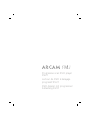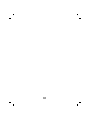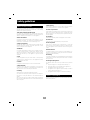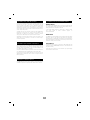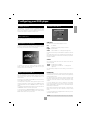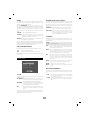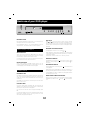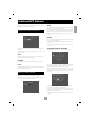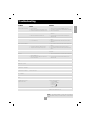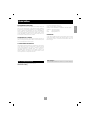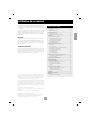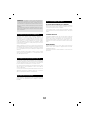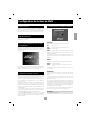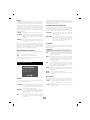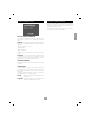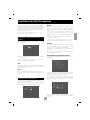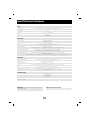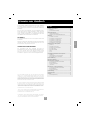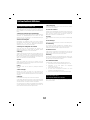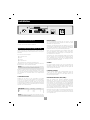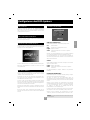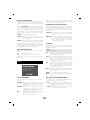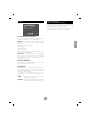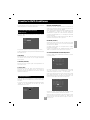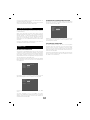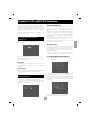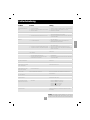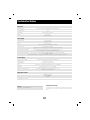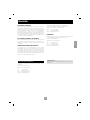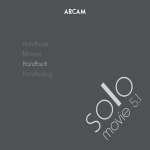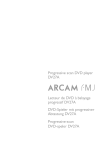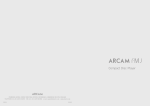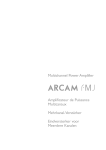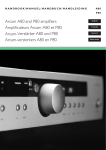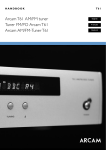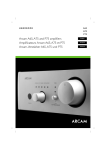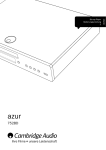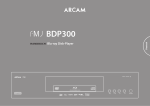Download Arcam DV27 DVD Player User Manual
Transcript
Progressive scan DVD player DV27 Lecteur de DVD à balayage progressif DV27 DVD-Spieler mit progressiver Abtastung DV27 2 This handbook has been designed to give you all the information you need to install, connect, set up and use the Arcam FMJ DV27 DVD player. The remote control handset supplied with the equipment is also described. CONTENTS Using this handbook...................................................................... 3 Safety .............................................................................................................3 Disc types supported...........................................................................3 It may be that the DV27 has been installed and set up as part of your Hi-Fi installation by a qualified Arcam dealer. In this case, you may wish to skip the sections of this handbook dealing with installation and setting up the unit. Use the Contents list to guide you to the relevant sections. Safety guidelines ............................................................................. 4 Safety instructions ..................................................................................4 Safety compliance...................................................................................4 Installation ....................................................................................... 5 Positioning the unit ................................................................................5 Connecting outputs: Video ................................................................5 Connecting digital audio .....................................................................6 Connecting analogue audio ..............................................................6 Remote control input ..........................................................................6 Connecting to a power supply .......................................................6 SAFETY Safety guidelines are set out on the following page of this handbook. Many of these items are common sense precautions, but for your own safety, and to ensure that you do not damage the unit, we strongly recommend that you read them. This is a class 1 product and requires an earth connection. Configuring your DVD player..................................................... 7 Introduction ...............................................................................................7 Switching on ..............................................................................................7 Obtaining a TV picture ........................................................................7 Using the setup menus........................................................................7 Operational setup ..................................................................................7 Video setup................................................................................................8 Audio setup ..............................................................................................9 Completing the setup ..........................................................................9 DISC TYPES SUPPORTED The Arcam DV27 DVD player plays a range of disc types including DVD-video (single region, set at factory) as well as CD audio, CD-R, CD-RW including the decoding of HDCD material. It also plays Video CD, including CVCD, SVCD, DVCD variants, and some MP3 audio files (*.mp3) in CD-R/CD-ROM format. Basic use of your DVD player................................................... 10 Front panel controls........................................................................... 10 Playing a disc........................................................................................... 10 Using the remote control .......................................................... 11 Advanced controls ...................................................................... 12 Advanced DVD features ............................................................ 13 Jumping to a particular part of the disc.................................. 13 Special playback modes.................................................................... 13 Performing an A-B repeat............................................................... 14 Bookmarks............................................................................................... 14 Advanced CD and VCD features ............................................. 15 Jumping to a particular point ........................................................ 15 Special playback modes.................................................................... 15 Performing an A-B repeat............................................................... 16 Troubleshooting ........................................................................... 17 Technical specifications............................................................... 18 Guarantee...................................................................................... 19 On-line registration ............................................................................ 19 This product incorporates copyright protection technology that is protected by method claims of certain U.S. patents and other intellectual property rights owned by Macrovision Corporation and other rights owners. Use of this copyright protection technology must be authorized by Macrovision Corporation, and is intended for home and other limited viewing uses only unless otherwise authorized by Macrovision Corporation. Reverse engineering or disassembly is prohibited. Consumers should note that not all high definition television sets are fully compatible with this product and may cause artifacts to be displayed in the picture. In case of 525 progressive scan picture problems, it is recommended that the user switch the connection to the ‘Standard Definition’ output. If there are questions regarding TV set compatibility with this model 525p DVD player, please contact Arcam Customer Support Department. Manufactured under licence from Dolby Laboratories, Inc. ‘Dolby’, ‘Pro Logic’ and the double-D symbol are trademarks of Dolby Laboratories. Copyright © 1992–1997 Dolby Laboratories, Inc. All rights reserved. Manufactured under licence from Digital Theater Systems, Inc. US Patent Number 5,451,942 and other world-wide patents issued and pending. ‘DTS’ and ‘DTS Digital Surround’, are trademarks of Digital Theater Systems, Inc. Copyright © 1996 Digital Theater Systems, Inc. All rights reserved. 3 E ng l i s h Using this handbook Safety guidelines 9. Power sources SAFETY INSTRUCTIONS Only connect the appliance to a power supply of the type described in the operating instructions or as marked on the appliance. This product is designed and manufactured to meet strict quality and safety standards. However, you should be aware of the following installation and operation precautions: 10. Power-cord protection Power supply cords should be routed so that they are not likely to be walked on or pinched by items placed upon or against them, paying particular attention to cords and plugs, and the point where they exit from the appliance. 1.Take heed of warnings and instructions You should read all the safety and operating instructions before operating this appliance. Retain this handbook for future reference and adhere to all warnings in the handbook or on the appliance. 11. Grounding 2. Water and moisture Ensure that the grounding means of the appliance is not defeated. The presence of electricity near water can be dangerous. Do not use the appliance near water – for example next to a bathtub, washbowl, kitchen sink, in a wet basement or near a swimming pool, etc. 12. Power lines 3. Object or liquid entry 13. Non-use periods Take care that objects do not fall and liquids are not spilled into the enclosure through any openings. Liquid filled objects such as vases should not be placed on the equipment. If the unit has a standby function, a small amount of current will continue to flow into the equipment in this mode. Unplug the power cord of the appliance from the outlet if left unused for a long period of time. Locate any outdoor antenna/aerial away from power lines. 4.Ventilation 14. Abnormal smell Do not place the equipment on a bed, sofa, rug or similar soft surface, or in an enclosed bookcase or cabinet, since ventilation may be impeded. We recommend a minimum distance of 50mm (2 inches) around the sides and top of the appliance to provide adequate ventilation. If an abnormal smell or smoke is detected from the appliance, turn the power off immediately and unplug the unit from the wall outlet. Contact your dealer immediately. 15. Servicing 5. Heat You should not attempt to service the appliance beyond that described in this handbook. All other servicing should be referred to qualified service personnel. Locate the appliance away from naked flames or heat producing equipment such as radiators, stoves or other appliances (including amplifiers) that produce heat. 16. Damage requiring service 6. Climate The appliance should be serviced by qualified service personnel when: The appliance has been designed for use in moderate climates. A. the power-supply cord or the plug has been damaged, or 7. Racks and stands B. objects have fallen, or liquid has spilled into the appliance, or Only use a rack or stand that is recommended for use with audio equipment. If the equipment is on a portable rack it should be moved with great care, to avoid overturning the combination. C. the appliance has been exposed to rain, or D. the appliance does not appear to operate normally or exhibits a marked change in performance, or 8. Cleaning E. the appliance has been dropped or the enclosure damaged. Unplug the unit from the mains supply before cleaning. The case should normally only require a wipe with a soft, damp, lintfree cloth. Do not use paint thinners or other chemical solvents for cleaning. SAFETY COMPLIANCE This product has been designed to meet the EN60065 international electrical safety standard. We do not advise the use of furniture cleaning sprays or polishes as they can cause indelible white marks if the unit is subsequently wiped with a damp cloth. 4 Installation REMOTE IN Y/G Pb/B E ng l i s h Pr/R PROGRESSIVE VIDEO VIDEO OUT SUPPLY VOLTAGE SCART A/V OUT COMPOSITE COMPONENT Y S VIDEO G DIGITAL OUT 230V OPTICAL Pb B POWER INLET COAX Pr R L AUDIO OUT R PCM/BITSTREAM 1 2 RGB OUTPUT POSITIONING THE UNIT RGB output is available on both the SCART and Component/RGB sockets and offers picture quality equal to component video. Place the DV27 on a level, firm surface and ensure that there is adequate ventilation for the unit. Use appropriate cables to connect either the SCART connector or RGB phonos to the TV. Note that if you are using RGB output via phono connectors, you will also need to use COMPOSITE as a sync signal. CONNECTING OUTPUTS: VIDEO If you are using a SCART connection to your TV, it is best to mute your TV’s speakers because SCART also carries stereo audio signals; this prevents audio coming through the TV. To view the pictures from the DVD player you need to connect one of its video outputs to a TV, monitor or projector. AV control: The SCART output has a control signal that switches your TV to its SCART input when the DV27 is turned on. It will also signal to wide screen TVs the correct aspect ratio (16:9 or 4:3), provided these features are supported by the TV. The DV27 has five video outputs: ■ ■ ■ ■ ■ Component video RGB S-video S-VIDEO Composite video The S-Video output (also known as S-VHS or Y/C) is commonly supported by TVs worldwide. Connect the S VIDEO output of the DVD player to the S-Video input of the TV using an appropriate cable. Progressive scan component (525P(480P)) video. You only need to use one type of video from the list. Choose a type that your TV supports. COMPOSITE VIDEO NOTE: If your TV supports none of these types of video then it’s time to purchase a new TV! If your TV only offers a composite input (sometimes labelled CVBS or just ‘video’), connect this to the COMPOSITE video output of the DVD player using a phono cable suitable for video use. Note that you may connect equipment such as AV receivers in the signal path between the DVD player and the TV, so long as that equipment supports the correct type of video signal. For instructions on how to connect AV equipment, consult the manual for that equipment. PROGRESSIVE VIDEO (525P(480P)) If your television is capable of accepting a progressively scanned video signal you may wish to connect the progressive (525P(480P)) video output from the DV27. This is a second, higher quality, component video connection that outputs a video signal when the DV27 is playing 525 (NTSC) source material. Note that progressive video output is switched off whenever the DV27 is giving out 625 (PAL) video. If you are unsure if your TV can accept a progressive video output, please refer to its instruction manual or consult your dealer. COMPONENT VIDEO Use three phono cables to connect the Component Y, Pb, Pr outputs of the DVD player to the Y, Pb, Pr inputs of the TV. Ensure that the cables are suitable for video use and that they are approximately the same length. Some component video interfaces are labelled in different ways: see the table below if your TV’s component inputs are not labelled ‘Y, Pb, Pr’. DV27 player Y Pb Pr alternative Y Cb Cr alternative Y (B–Y) (R–Y) NOTE: The DVD player can only support Component video or RGB video at any one time. This is specified in the setup menu. If you use either of these outputs with an incorrect menu setting, the picture will be coloured in a strange way. Similar effects result from cross connection of the three signals. alternative Y U V If you use component video outputs, you must ensure that the SCART socket is not used. Similarly, if the SCART socket is used, disconnect the component video leads. NOTE: Component video DVD players and TVs are not generally available in Europe. 5 CONNECTING TO A POWER SUPPLY CONNECTING DIGITAL AUDIO If you have an external surround sound decoder, receiver or D-A converter that you wish to use with the DVD player, then you will need to connect it using either a coax or optical lead. These digital outputs provide 2-channel PCM, Dolby Digital, DTS or MPEG multichannel audio, depending on the source material. It is also possible to set the digital output to always output 2-channel PCM (stereo mixdown) using the setup menu. WRONG PLUG? Check that the plug supplied with the unit fits your supply and that your mains supply voltage agrees with the voltage setting (115V or 230V) indicated on the rear panel of the unit. If your mains supply voltage or mains plug is different, consult your Arcam dealer or Arcam Customer Support on +44 (0)1223 203203. If possible, use the coax connection as this may offer slightly better performance. Connect the coax output of the DVD player to the digital audio coax input of the decoder/D-A converter or receiver using a phono cable designed for digital audio interconnection. MAINS LEAD The appliance is normally supplied with a moulded mains plug already fitted to the lead. If for any reason the plug needs to be removed, it must be disposed of immediately and securely, as it is a potential shock hazard when inserted into the mains socket. Should you require a new mains lead, contact your Arcam dealer. Alternatively, connect the optical output of the DVD player to the optical input of the decoder/D-A converter or receiver using a TOSLINK optical lead. CONNECTING ANALOGUE AUDIO PLUGGING IN Push the plug (IEC line socket) of the power cable supplied with the unit into the socket (POWER INLET) in the back of the unit. Make sure it is pushed in firmly. If an external decoder is not available then the DVD player’s analogue audio outputs will need to be used. You may also wish to use the analogue outputs when listening to CDs, to take advantage of the DVD player’s high quality D-A converters. Put the plug on the other end of the cable into your power supply socket and switch the socket on. Two pairs of identical outputs are provided. Connect one of these to your amplifier’s input using a suitable pair of interconnect cables. The second set of audio outputs can be used to connect to a second amplifier setup for ‘multi-room’ use or routed to a tape recorder for making recordings. REMOTE CONTROL INPUT The REMOTE IN input can be used to pass RC5 code to the DV27 if it is installed in a position (or system) where infrared cannot be used. 6 INTRODUCTION OPERATIONAL SETUP Congratulations – if you have followed the installation instructions then the required connections to other equipment will have been made. It is now essential to go through an initial set up procedure to ensure the DVD player is configured correctly for use. O p e r a ti o n 1 /3 S ub ti tl e : O ff English Audio : Password : ---View all Ra ti n g : OSD: On SWITCHING ON Press in the green. POWER button on the front panel: the power LED lights SUBTITLE OBTAINING A TV PICTURE This setting controls the subtitles displayed on the TV. Ensure the TV is switched on and that you have selected the correct TV input.You should see the following image. This is the image that the DVD player gives whenever there is no movie playing. Off No subtitles Auto Subtitles for the Primary language on the disc English English subtitles Arabic Arabic subtitles, etc... (17 languages are supported) Note that some discs may force the subtitles on regardless of how this is set. The default setting for this is ‘Off ’. Alternatively, choose the setting for the language you prefer. Note that not all discs will have your preferred language as a subtitle. AUDIO This controls the default audio track, when there is more than one audio track present. To protect your screen from damage caused by persistent static images, a ‘screen saver’ facility moves the Arcam and DVD logos around the screen after a certain delay. English English language, if available Arabic Arabic language, if available, etc… (17 languages are supported) The default setting is ‘English’. Choose the setting you would like as a default. USING THE SETUP MENUS PASSWORD The password setting works in conjunction with the rating setting (the next menu item), to provide a means of limiting content playback by children (parental control). If you have not already done so, now would be a good time to fit the two AAA batteries in the remote handset, taking care to get them the correct way round. Select ‘DVD’ using the CD/DVD button on the remote control. You will see there are four dashes and a padlock symbol. Normally the padlock symbol will be open and this means the parental control is unlocked. Under this condition the rating setting may be freely changed. Ensure that no disc is playing and press SETUP on the remote control: a menu appears on the TV screen. The ‘Setup’ menu is arranged into three pages. The top line of each shows the current page. To make a change, use the UP/DOWN controls to highlight the item, then use the LEFT/RIGHT controls to change the setting. To lock the parental control, choose a suitable four digit number. Don’t forget your password as you will need to know it to unlock the player. Highlight ‘Password’ and enter your four digit number using the numerical keys on the handset. To change page, highlight the page bar at the top of the screen and use the LEFT/RIGHT controls to move through the pages. When all four digits have been entered, press OK on the handset. The player is now locked and you will not be able to change the rating setting. In the ‘Setup’ menu, the LEFT/RIGHT/UP/DOWN controls ‘wrap around’, so that with the highlight bar at the bottom of the screen, pressing DOWN takes the bar to the top of the screen. To unlock the parental control, highlight ‘Password’ and enter your four digit number, followed by OK. NOTE: You can change the password any time you lock the player. 7 E ng l i s h Configuring your DVD player RATING HQ VIDEO (HIGH QUALITY VIDEO) The rating setting is used in conjunction with the password to restrict the content of DVD titles that may be played. To change this setting the parental control must be unlocked. This setting controls the type of video given out on the Component and SCART video outputs. It is set at the factory to be appropriate for the type of TV used in your country, so it is best not to change it. If it gets set incorrectly then the picture shown on the TV will have strange colouring. The term ‘Parental level’ refers to a standard defined for DVDs. DVD movies have a parental level between 1 and 8. Note that this only applies to DVD video discs that have the parental level correctly implemented. Some DVD video titles do not respond to parental control settings, and Video CDs have no mechanism for parental control. View All Component The video output on both the Component video (3 phonos) and SCART is Y, Pb, Pr component video. RGB SCART The video output on both the Component video (3 phonos) and SCART is RGB. Note that if you are using RGB output via phono connectors, you will also need to use COMPOSITE as a sync signal. Titles of all parental levels will be played No Adult Only material of parental level 4 or less may be played. This corresponds to the MPAA (Motion Picture Association of America) rating of PG-13 TV SYSTEM This is set at the factory to be appropriate for the type of TV used in your country. Should you need to change this setting, the options are explained below. Kids Only Only material of parental level 1 may be played. This corresponds to MPAA rating G. Once the rating level has been set, DVD titles with parental level higher than the setting will not play. Sometimes DVD video titles may be produced that have the parental level set for specific scenes, so a disc will play but skip or substitute certain scenes. NOTE: PAL and NTSC refer to the video standards used in Europe and North America respectively. Auto The video output is taken from that recorded on the disc. When no movie is playing, the logo screen is displayed using the standard from the last movie. NTSC NTSC discs will be played as NTSC, and PAL discs will not play at all, since the unit cannot convert PAL to NTSC. This is the best setting to use if your TV can only accept NTSC video (this is generally the case in North America). PAL PAL is always used as the video standard. Note that NTSC titles are converted to PAL, but this may cause some reduction in smoothness of movement. Better results may be obtained using AUTO; however your TV must then support NTSC. OSD (ON SCREEN DISPLAY) This setting controls the ‘pop up’ messages that appear on screen. On Pop-up messages are enabled Off No pop-up messages, only menus when required. Certain messages, such as ‘No Disc’ are always shown regardless of how this is set. VIDEO SETUP PAL60 This is ‘60Hz PAL’. This setting may allow NTSC titles to be played on certain PAL TVs that do not support NTSC. Vide o S e t u p 2 / 3 TV type : 4:3 panscan HQ video : RGB S C A RT TV system : PA L Black setup : 0 I R E PAL-M A variation of PAL that is used in Brazil PAL-N A variation of PAL that is used in Argentina, Paraguay and Uruguay. BLACK SETUP (PEDESTAL) This setting controls the ‘pedestal’ signal or black level when the NTSC video standard is used. Note that it does not affect PAL video in any way. 0 IRE TV TYPE This needs to be set correctly for the type of TV you have and the type of display you prefer. 7.5 IRE This is the standard pedestal level that should be used in all countries that use NTSC video, with the exception of Japan. 4:3 Letterbox Use this setting if you have a conventional 4:3 TV, and you prefer to view wide screen movies in letterbox format (with black bars at the top and bottom) 4:3 Panscan Use this setting if you have a conventional 4:3 TV, and you prefer to view wide screen movies in Pan & Scan format (cropping the sides of the image) 16:9 Use this setting if you have a wide screen (16:9) TV. Material in 16:9 format is displayed so as to fill the screen. This removes the pedestal from NTSC video. This setting should be used in Japan, and also if you are using RGB video, whatever the country. If you have a 4:3 TV and you have set a preference for Panscan, it does not mean you will always see movies in this format, since the Panscan display must be supported on that disc. 8 AUDIO SETUP Complete the setup procedure by pressing SETUP on the remote control.This saves all the data and closes the setup menu.You can press SETUP at any time while in a menu to quit from it. Setup 3/3 Stereo PCM English Normal To return to the setup menu at any time, ensure that there is no disc playing and press the SETUP button. DIG OUT (DIGITAL OUTPUT) This needs to be set correctly if you are using an external audio decoder, receiver or D-A converter. Bitstream – The DVD player outputs several different types of audio signal. The ‘Bitstream’ setting supports the following audio standards: ■ ■ ■ ■ 2 channel PCM (on CDs or DVDs) Dolby Digital MPEG multi channel DTS multi channel. Use the Bitstream setting if you have an external decoder that supports Dolby Digital. Stereo PCM – All audio material played is down-mixed to stereo and output as stereo PCM. Use this setting if you have an external D-A converter that only supports 2-channel PCM. Note that DTS audio tracks cannot be converted to PCM. OSD LANG (LANGUAGE) Sets the language for the on-screen display. The options are English, French, Spanish or German. AUDIO DELAY Because progressive scan video processing takes several pictures (frames) to produce a higher quality video output, the audio signal needs to be delayed so that video and audio remain synchronised. The audio delay needs to be set according to whether you are using standard outputs, or the progressive output from your DV27. Normal Choose this setting if you are using one of the standard video outputs. Progressive Choose this setting to watch video via the progressive video output of the DV27. 9 E ng l i s h Audio Dig out: OSD Lan g : Audio de l a y : COMPLETING THE SETUP Basic use of your DVD player DV27 DVD PLAYER Motion Adaptive Progressive Scan LOAD PLAY STOP PAUSE POWER INTRODUCTION FAST PLAY ‘Basic operation’ explains how to play a DVD, CD or other type of disc, including the use of the CR-314 remote control. Press or on the front panel or remote control to play fast forward or backwards. There are four speeds for fast playback: x2, x4, x8 and (except for audio CDs) x20. Press the button repeatedly to cycle through the different speeds. To resume normal playback speed, press PLAY. More sophisticated features – such as special playback modes and using Bookmarks – are described later, in ‘Advanced operation’. SKIPPING CHAPTERS/TRACKS FRONT PANEL CONTROLS To skip chapters (or tracks on a CD), press or . When skipping back, the first button press takes you to the beginning of the current chapter. Pressing the button again takes you to the start of the previous chapter. SWITCHING ON Switch the unit on by pressing the POWER button. The status LED glows green when the unit is powered up and red when in standby mode (standby is operated from the remote control). Note that it is common for Video CDs to have only one track. PAUSING PLAYBACK Note that the remote control sensor is located behind the FMJ badge. Do not obstruct this or the remote will not work. Press PAUSE on the front panel or on the remote control to pause playback. To resume playback, press PLAY on the front panel or on the handset. HDCD INDICATOR HDCD (High Definition Compatible Digital) encoded CDs are recognised automatically by the DV27. To indicate that an HDCD disc is currently playing, an LED beneath the FMJ badge lights. STOPPING PLAYBACK Press the STOP button on the front panel or to stop playback. on the remote control When playing a DVD, pressing STOP once performs a ‘resume stop’. If you now press PLAY, playback resumes from the point it was stopped. PLAYING A DISC If you press STOP twice, this is a ‘complete stop’, and playback resumes from the beginning of the disc. LOADING A DISC Press LOAD on the front panel (or OPEN on the handset) and place the disc on the tray, with the playback side facing down. Some discs are double sided, in which case the side labelled ‘side A’ should face up, to access side A. FRONT PANEL MENU NAVIGATION Should you need to navigate a disc or title menu from the front panel, use PAUSE for ‘up’, STOP for ‘down’ , for ‘right’, for ‘left’ and PLAY for ‘OK’. Press LOAD on the front panel to close the tray. The disc loads after a pause of a few seconds. PLAYING A DISC Most DVDs begin playing automatically, but some titles begin by displaying a menu. Select the menu item ‘Play movie’ (or similar) using the cursor pad, then press OK to start playback. For CDs and VCDs (and DVDs that do not play automatically), press PLAY. Note that when playing DVDs, the drive mechanism operates at much higher speeds compared with CDs and may produce more noise when loading and playing initial chapters. 10 CD/DVD 0–9 keypad Ensure that DVD mode is selected using the CD/DVD toggle button. The ‘DVD’ LED above the CD/DVD button is lit briefly when DVD mode is selected. This allows direct access to individual tracks on audio CDs. To select a track, press the corresponding keypad button followed by OK. For tracks greater than 9, enter the digits in sequence. For example, to play track 15, press 1, then 5, then OK. DISP (display) Dims or turns the DV27’s display on or off. Turning the display off generally gives a slight improvement in sound quality. Pressing DISP once turns the display off; twice dims the display. To restore the display to full brightness, press DISP a third time. A–B This button enables you to repeat a selected section from the disc (see page 14). RPT (repeat) Standby CD/DVD REMOTE CD Press STANDBY to toggle the standby state of the DVD player. Note that Arcam CD players are not controlled by this button. DVD CLEAR CD DVD 1 2 3 DISP 4 5 6 A-B 7 8 9 RPT CLEAR 0 PROG PROG (program) Press RPT to cycle through the repeat play options; alternatively use the ‘Play modes’ menu. You can program a selection of up to 16 chapters/tracks from a disc to play in any order. Press PROG to access the ’Program’ menu (see page 13 and 15). Slow play Press or on the remote control to play slow forward or backwards. There are six speeds of slow playback: 1/7, 1/6, 1/5, 1/4, 1/3 and 1/2. Press the button repeatedly to cycle through the different speeds. To resume normal playback speed, press PLAY. Fast play and Skip chapter/tracks Play fast ( Use CLEAR within the ‘Program’ and ‘Bookmark’ menus to clear a numeric field (see pages 13–14). ) and Skip ( ) chapters/tracks in both directions (see page 10). OPEN OK OPEN Note that slow play does not apply to audio CDs. Opens and closes the disc tray. Cursor pad and OK button Use the cursor pad to navigate the On Screen Display (OSD) and menu pages. Confirm your selection with the OK button. MUTE MUTE Stops sound to the speaker outputs of certain Arcam amplifiers. Playback control Pause ( ), Play ( ) and Stop ( ) (see page 10). Volume +/– Note that when a DVD disc menu is displayed, the playback controls (including and ) duplicate the function of the cursor pad and OK button. Advanced controls Adjusts the volume on Arcam remote-controllable amplifiers. Note that the volume (+/–) controls and MUTE button have no effect on the audio output level of the DVD players. P MODE SUBT TITLE MENU ZOOM AUDIO MEM RTN ANGLE SETUP STATUS SRCH These buttons are described on the next page. CR-314 NOTE: Remember to install the two AAA batteries supplied before trying to use your remote control. Do not place anything in front of the FMJ badge on the left of the front panel (where the IR receiver is located), or the remote control may not work. 11 E ng l i s h Using the remote control Advanced controls MEM (memorise) It is possible to ‘bookmark’ up to three points on a DVD title, so you can jump quickly to those parts of the title in the future. Press MEM to access the ‘Bookmark’ menu (see page 14). SUBT (subtitle) TITLE Press SUBT on the remote control to cycle through the available subtitle languages, including ‘OFF’. Some discs force subtitles on, over-riding player set up. Press TITLE to access the DVD’s ‘Title’ menu. Note that this feature only applies to multi-title discs. MENU Press MENU to access the DVD ‘Disc’ menu. P MODE (play modes) This navigation menu is specific to a disc and varies for each title, but typically offers facilities to select chapters, languages, and view extra material such as trailers or documentaries. To set repeat or random playback, press P MODE to access the ‘Play modes’ menu (see page 13) Once the menu has been accessed, use the cursor pad to move around the menu and press OK to activate a menu ‘button’. ZOOM Press ZOOM to enlarge a particular area of the picture. Up to three levels of zoom are available, but the amount of zoom possible varies depending on the type of disc: in some cases no zooming is possible (in which case a hand symbol appears). If available, pressing ZOOM cycles through levels 1, 2 and 3, returning to normal size with a further press. P MODE SUBT TITLE MENU ZOOM AUDIO MEM RTN RTN (return) Press RTN to move back through the DVD ‘Disc’ and ‘Title’ menus. Note that this feature is only of use with discs using multi-level menus. While using the zoom function, the cursor pad can be used to move around within the image. The zoom function can also be used when the player is paused. ANGLE SETUP STATUS SRCH SRCH (search) ANGLE Some DVDs offer the facility to select different camera angles. If this feature is available the ‘camera’ symbol lights in the display. It is possible to access any point on the disc directly using the ‘Search’ menu. Press SRCH to access the ‘Search’ menu (see page 13). Press ANGLE to cycle through the available angles. STATUS SETUP Press STATUS once to show the elapsed and remaining time of the disc. Press STATUS a second time to give information about the current disc. Press STATUS a third time to close the status display. ‘Setup’ allows you to configure the DV27 for use in your system. Ensure that no disc is playing and press SETUP to access the ‘Setup’ menu (see page 7). The status information displayed varies depending on the type of disc – DVD, CD or VCD. AUDIO Some DVDs offer the facility to select different audio tracks. Press AUDIO to cycle through those available. The TV displays the number, language and type of audio track, e.g. ‘1 Eng DD 6CH’. 12 Advanced DVD features This section explains the more sophisticated DVD features, such as special playback modes and using Bookmarks. Use the cursor pad to highlight the ‘Repeat’ field, and cycle through ‘Off ’, ‘Chapter’ and ‘Title’. Press P MODE to exit. When ‘Repeat: Chapter’ is set, the loop symbol lights in the display and the current chapter is repeated. When ‘Repeat: Title’ is set, the loop symbol and ‘ALL’ lights in the display and the current title is repeated. JUMPING TO A PARTICULAR POINT Press the menu: SEARCH button on the remote control to open the ‘Search’ To cancel repeat, press switch it off. Goto... 0 :00 :01 Time : - : - - : - Chapter : [ 1 ] Title : [ 1] STOP or return to the ‘Play mode’ menu and RANDOM Use the cursor pad to highlight the ‘Random’ field, and toggle between ‘Off ’ and ‘On’. Press P MODE to exit. The ‘RAND’ indicator shows in the display, and the chapters are played in random order. To cancel random play, press and switch it off. STOP or return to the ‘Play mode’ menu TO PROGRAM A SPECIAL SEQUENCE The elapsed time on the disc is shown in the top right of the page (e.g. 0:00:17). Press PROG on the remote control to open the ‘Program’ menu: There are three ways of accessing a specific part of the disc: Time, Chapter and Title. Enter title, chapter --,---,---,---,-- TIME Highlight the Time field, enter the time in hours, minutes and seconds, and press OK. Invalid time entries are ignored. --,---,---,---,-- --,---,---,---,-- --,---,---,---,-- <OK> <Clear> CHAPTER Highlight the Chapter field, enter the chapter number and press OK. You can enter a sequence of up to 16 chapters for programmed playback. Enter both title and chapter numbers for each. If you enter data that is invalid for the current disc, the field reverts to ‘- -’. TITLE Highlight the Title field, enter the title number and press OK. Most discs are arranged with the bulk of the material on one title, but this feature may be useful with specialist DVDs. Enter the programme sequence, starting in the top left corner and going down each column in turn. For example, if you want to play chapters 05, 07, 09, 04, 08, 03, 01 in that order (and the movie was on title 01), enter: SPECIAL PLAYBACK MODES Enter title, chapter There are some special playback modes available that allow repeat of the chapter or title, random play and programmed playback. 01, 05 01,08 --,---,-01, 01 - - , - --,-- --,-- 01, 07 01, 03 To set Repeat or Random playback, press the P MODE button on the remote control to open the ‘Play modes’ menu: 01, 09 01, 04 --,---,---,---,-- <OK> <Clear> Play modes Repeat : Random : Of f Of f Highlight <OK> and press OK to finish. The ‘PROG’ indicator shows in the display and the programmed sequence begins. If you make a mistake programming, you can clear a single field by highlighting it and press CLEAR. To clear all the fields while in the menu, highlight <CLEAR> and press OK. To stop the programmed sequence and return to normal playback, press STOP. 13 E ng l i s h REPEAT JUMPING TO BOOKMARK POSITIONS PERFORMING AN A-B REPEAT If a disc has bookmarks set, you can jump quickly to those points using the ‘Bookmark’ menu. Press MEM to open the menu: The DV27 can repeat a specific section of a movie: this is called an A-B repeat. To perform an A-B repeat, wait until the movie is at the point where you want the repeat to start, and press A-B. The TV display will say ‘Repeat A-’, and the front panel display will say ‘A-’. Press A-B again at the point you want the repeat to end. ‘Repeat A-B’ is displayed on the TV monitor, and the front panel display says ‘A-B’. The selected section is repeated in a loop. To cancel the A-B repeat, press ‘Repeat A-B cancelled’. A-B Markers: 0 :35 :12 Mark 1: 0: 15: 20 Mark 2: -: --: -Mark 3: -: --: -- again. The TV display confirms Highlight the bookmark using the cursor pad, and press OK. The menu closes and the player jumps straight to the bookmark position. BOOKMARKS CLEARING BOOKMARKS SETTING BOOKMARKS It may be necessary to clear bookmarks if you have used the three markers on a particular disc and now wish to mark different points on the DVD, or if you have set bookmarks for 100 discs and wish to set new bookmarks without overwriting others. You will need to clear all the markers from a disc in order to release any space. It is possible to ‘bookmark’ up to three points on a DVD title, so you can jump quickly to those parts of the title in the future. Bookmarks for up to 100 discs can be stored: when this limit is exceeded, new bookmarks will overwrite those set earlier. Note that double-sided discs are treated as two separate discs for the purposes of setting and clearing bookmarks. To clear a bookmark, open the bookmark menu by pressing MEM. Highlight the bookmark you wish to clear using the cursor pad and press CLEAR on the remote control. To set a bookmark, wait until the film has played nearly to the point you wish to mark, and press MEM. The bookmark menu is superimposed on the picture: Markers: 0 :01 :22 Mark 1: - : - - : - Mark 2: - : - - : - Mark 3: - : - - : - - The time field for ‘Mark 1’ is highlighted. At the exact moment you wish to mark, press OK. Bookmark 1 has now been set. Markers: 0 :15 :20 Mark 1: 0 : 1 5 : 2 0 Mark 2: - : - - : - Mark 3: - : - - : - - To close the bookmark menu, press MEM again. Alternatively you may set bookmarks 2 and 3 on the same disc by highlighting the appropriate time field and marking the position(s) by pressing OK. To close the bookmark menu, press MEM as before. 14 Advanced CD and VCD features Use the cursor pad to highlight the ‘Repeat’ field, and cycle through ‘Off ’, ‘Track’ and ‘All’. Press P MODE to exit and to start playing. When ‘Repeat: Track’ is set, the loop symbol lights in the display and the current track is repeated. When ‘Repeat: All’ is set, the loop symbol and ‘ALL’ lights in the display and the whole disc is repeated. Many of these advanced features use on-screen menus, so a TV monitor is required. To cancel repeat, press switch it off. Note that the ‘Repeat: Track/All’ modes can be directly controlled by pressing RPT on the remote control. JUMPING TO A PARTICULAR POINT Press the menu: SEARCH or return to the ‘Play mode’ menu and STOP button on the remote control to open the ‘Search’ RANDOM Use the cursor pad to highlight the ‘Random’ field, and toggle between ‘Off ’ and ‘On’. Press P MODE to exit and to start playing. Disc sea rc h 0 :00 :00 Time : - : - - : - Track : [ 0 ] The ‘RAND’ indicator shows in the display, and the tracks are played in random order. To cancel random play, press and switch it off. STOP or return to the ‘Play mode’ menu TO PROGRAM A SPECIAL SEQUENCE Press PROG on the remote control to open the ‘Program’ menu: The elapsed time on the disc is shown in the top right of the page (e.g. 0:00:17). Program edit: 1 [--] 5 [--] There are two ways of accessing a specific part of a CD or VCD: Time and Track. [1-16] 9 [--] 13 [--] 2 [--] 6 [--] 10 [--] 14 [--] 3 [--] 7 [--] 11 [--] 15 [--] 4 [--] 8 [--] 12 [--] 16 [--] TIME <OK> <Clear> Highlight the Time field, enter the time in hours, minutes and seconds, and press OK. Invalid time entries are ignored. TRACK Highlight the Track field, enter the track number and press that VCDs are likely to have only one track. OK. You can enter a sequence of up to 16 tracks for programmed playback. If you enter data that is invalid for the current disc, the field reverts to [- -]. Note Enter the programme sequence, starting in the top left corner and going down each column in turn. For example, if you want to play tracks 05, 07, 09, 04, 08, 03, 01 in that order, enter: SPECIAL PLAYBACK MODES There are some special playback modes available that allow repeat, random play and programmed playback. Program edit: 1 [05] 5 [08] To set Repeat or Random playback, press the P MODE button on the remote control to open the ‘Play modes’ menu: [1-16] 9 [--] 13 [--] 2 [07] 6 [03] 10 [--] 14 [--] 3 [09] 7 [01] 11 [--] 15 [--] 4 [04] 8 [--] 12 [--] 16 [--] <OK> <Clear> Play modes Repeat : Of f Random : Of f Highlight <OK> and press OK to finish. The ‘PROG’ indicator shows in the display and the programmed sequence begins. If you make a mistake programming, you can clear a single field by highlighting it and press CLEAR. To clear all the fields while in the menu, highlight <CLEAR> and press OK. To stop the programmed sequence and return to normal playback, press STOP. 15 E ng l i s h REPEAT This section explains the more sophisticated CD and VCD features, such as special playback modes. The operations described here differ slightly from DVD but are similar for CDs and VCDs. Note that many VCDs have a single track, so some operations involving tracks are not appropriate for VCDs. PERFORMING AN A-B REPEAT The DV27 can repeat a specific section of a CD or VCD: this is called an A-B repeat. To perform an A-B repeat, wait until the disc is at the point where you want the repeat to start, and press A-B. The TV display will say ‘Repeat A-’, and the front panel display will say ‘A-’. Press A-B again at the point you want the repeat to end. ‘Repeat A-B’ is displayed on the TV monitor, and the front panel display says ‘A-B’. The selected section is repeated in a loop. To cancel the A-B repeat, press ‘Repeat A-B cancelled’. A-B again. The TV display confirms 16 Problem Cause Solution Remote control not working 1. 2. 3. DVD not selected Batteries not installed, incorrectly installed, or flat Obstruction between IR lens and remote control 1. 2. 3. Select DVD using the remote’s CD/DVD toggle switch Check battery compartment and reinstall batteries if necessary Remove any obstruction No picture 1. Incorrect input selected on the TV 1. 2. Bad video connection from DV27 to TV 2. Select the appropriate video input on the TV (consult your TV handbook) Check connections at both ends and, if necessary, try an alternative cable 1. ‘TV type’ is set incorrectly in ‘Setup’ menu 1. 2. TV is set incorrectly 2. 1. ‘HQ video’ is set incorrectly in ‘Setup’ menu 1. 2. 3. Component or RGB video leads are crossed ‘TV system’ is set incorrectly in ‘Setup’ menu 2. 3. Picture does not fit screen Picture is coloured strangely Enter the ‘Setup’ menu and check the ‘TV type’ setting (see page 8) Select the appropriate aspect ratio setting (consult your TV handbook) Enter the ‘Setup’ menu and check the ‘HQ video’ setting (see page 8) Check wiring between the DV27 and the TV monitor Enter the ‘Setup’ menu and check the ‘TV system’ setting (see page 8) Picture is “jerky” Playing NTSC disc with ‘TV system’ set to ‘PAL’ Enter the ‘Setup’ menu and change the ‘TV system’ setting to ‘Auto’ (see page 8) No sound 1. 1. 2. Incorrect input selected on audio device (decoder, receiver, amplifier, etc.) Bad audio connection (analogue or digital) from DV27 to audio device 2. Select the appropriate input on the audio device (consult that product’s handbook) Check connections at both ends and if necessary, try an alternative cable Player loads disc but will not play Not all discs play automatically when loaded Press PLAY Player does not play disc after Temporary software problem Switch player off, wait thirty seconds and restart DVD disc does not play and “Parental lvl err” is displayed Parental lock has been set Unlock Parental control and change level (see page 7) DVD does not play and “Invalid Region” is displayed Disc has an invalid region code. The DV27 can only play discs from one region. Only use discs for your region. Disc does not play and “bad disc” is displayed The disc is damaged or dirty Remove disc from tray and check surfaces for damage or dirt. Cannot enter ‘Player setup’ menu Disc still playing Stop disc, and press SETUP on remote control (see page 7) PLAY button is pressed When the disc menu is displayed, use the following front panel controls to navigate the menu: For ‘UP’ use PAUSE For ‘DOWN’ use STOP For ‘RIGHT’ use For ‘LEFT’ use For ‘OK’ use PLAY Remote control is lost or unavailable and you need to navigate a DVD menu No progressive video output Player cannot output progressive video from PAL source. Use a different video ouptut for PAL discs. Video source is PAL (region 2) NOTE: If any problem persists or cannot be cured using the advice given, either contact your Arcam dealer or Arcam customer support. 17 E ng l i s h Troubleshooting Technical specifications General Power Requirements 115V or 230V AC, set by voltage selector switch on rear panel Power consumption <30W Dimensions 430mm x 90mm x 280mm Weight net: 6.2kg packed: 7.8kg Video outputs Composite video S-Video Component video SCART socket with RGB video Progressive scan video 1 x gold plated phono: 1V pk-pk into 75Ω 1 x 4-pin mini-DIN: Y 1V pk-pk in 75Ω, C 0.3V pk-pk into 75Ω 3 gold plated phono sockets: Y 1V pk-pk into 75Ω; Pb 0.7V pk-pk into 75Ω; Pr 0.7V pk-pk into 75Ω. All 0.7V into 75Ω, composite video 1V into 75Ω, and stereo audio. Auto switching of TV with aspect ratio control Pure Progressive™ motion adaptive 4-field processing by Silicon Image Corporation 3 gold plated phono sockets: 525P component video. Y 1V pk-pk into 75Ω; Pb 0.7V pk-pk into 75Ω; Pr 0.7V pk-pk into 75Ω Audio outputs Analogue audio outputs Two pairs of stereo outputs on gold plated phono sockets Output level Frequency response THD+N S/N Digital audio output (IEC958) 2.2V rms at 0dB signal 20Hz to 20kHz (+0.1db, –0.5dB) <0.005% for 1kHz 0dB signal, measured 22Hz–22kHz, unweighted 105dB, measured 20Hz–20kHz, unweighted PCM/Dolby digital/MPEG/DTS on gold plated phono (coaxial) and TOSLINK (optical) Accessories supplied CR-314 remote control 2 x AAA batteries Mains lead E&OE Continual improvement policy NOTE: All specification values are typical unless otherwise stated. Arcam has a policy of continual improvement for its products. This means that designs and specifications are subject to change without notice. 18 WORLDWIDE GUARANTEE For further details contact Arcam at: This entitles you to have the unit repaired free of charge, during the first two years after purchase, at any authorised Arcam distributor provided that it was originally purchased from an authorised Arcam dealer or distributor. The manufacturer can take no responsibility for defects arising from accident, misuse, abuse, wear and tear, neglect or through unauthorised adjustment and/or repair, neither can they accept responsibility for damage or loss occurring during transit to or from the person claiming under the guarantee. Arcam Customer Support Department, Pembroke Avenue, Waterbeach, CAMBRIDGE, CB5 9PB, England Telephone: +44 (0)1223 203203 Fax: +44 (0)1223 863384 Email: [email protected] PROBLEMS? If your dealer is unable to answer any query regarding this or any other Arcam product please contact Arcam Customer Support on +44 (0) 1223 203203 or write to us at the above address and we will do our best to help you. THE WARRANTY COVERS: Parts and labour costs for two years from the purchase date. After two years you must pay for both parts and labour costs.The warranty does not cover transportation costs at any time. CLAIMS UNDER GUARANTEE This equipment should be packed in the original packing and returned to the dealer from whom it was purchased, or failing this, directly to the Arcam distributor in the country of residence. It should be sent carriage prepaid by a reputable carrier -– NOT by post. No responsibility can be accepted for the unit whilst in transit to the dealer or distributor and customers are therefore advised to insure the unit against loss or damage whilst in transit. Other languages ON LINE REGISTRATION Check the Arcam website (www.arcam.co.uk) for further languages. You can register your Arcam product on line at: www.arcam.co.uk/reg 19 E ng l i s h Guarantee 20 Utilisation de ce manuel Ce manuel est conçu pour vous fournir toutes les informations dont vous avez besoin pour installer, brancher, régler et utiliser le lecteur de DVD Arcam FMJ DV27. Il décrit également la télécommande fournie avec l’appareil. TABLE DES MATIÈRES Si le DV27 a été installé et configuré comme élément de votre chaîne haute fidélité par un revendeur Arcam agréé, il n’est pas nécessaire de lire les chapitres traitant de l’installation et du réglage de l’appareil. Consultez la table des matières pour connaître les sections pertinentes. Consignes de sécurité ................................................................ 22 Normes de sécurité........................................................................... 22 Respect des consignes de sécurité............................................ 22 Installation ..................................................................................... 23 Mise en place de l’appareil ............................................................. 23 Branchement des sorties : vidéo ................................................ 23 Connexions audio numérique ..................................................... 24 Connexions audio analogique...................................................... 24 Entrée télécommande ...................................................................... 24 Raccordement secteur ..................................................................... 24 SÉCURITÉ Les consignes de sécurité figurent à la page suivante de ce manuel. Bien que bon nombre d’entre elles fassent appel au simple bon sens, il est conseillé de les lire pour votre propre sécurité et pour éviter d’endommager l’appareil. Il s’agit d’un produit de Classe 1 nécessitant une prise de terre. Configuration du lecteur de DVD ........................................... 25 Introduction ............................................................................................ 25 Mise sous tension ................................................................................ 25 Affichage d’une image sur l’écran du téléviseur................. 25 Utilisation des menus “Setup” ...................................................... 25 Configuration opérationnelle ....................................................... 25 Configuration vidéo ........................................................................... 26 Configuration audio .......................................................................... 27 Fin de la configuration ...................................................................... 27 TYPES DE DISQUES LUS Le lecteur de DVD Arcam DV27 permet de lire les DVD vidéo (une seule zone, réglée en usine), les CD audio, les CD-R, et les CD-RW, ainsi que de décoder les CD codés HDCD. Il peut lire également les CD vidéo, y compris les CVCD, SVCD et DVCD, ainsi que certains fichiers audio MP3 (*.mp3) au format CD-R/CD-ROM. Utilisation courante de votre lecteur de DVD ..................... 28 Commandes du panneau avant......................................... 28 Lecture d’un disque............................................................................ 28 Utilisation de la télécommande................................................ 29 Commandes avancées ................................................................ 30 Fonctions DVD avancées ........................................................... 31 Atteindre un endroit donné d’un disque............................... 31 Modes de lecture spéciaux............................................................ 31 Programmer une répétition A-B................................................. 32 Signets ........................................................................................................ 32 Fonctions CD et VCD avancées............................................... 33 Atteindre un endroit donné d’un disque............................... 33 Modes de lecture spéciaux............................................................ 33 Programmer une répétition A-B................................................. 34 Dépannage..................................................................................... 35 Spécifications techniques ........................................................... 36 Garantie ......................................................................................... 37 Enregistrement sur Internet........................................................... 37 Ce produit utilise une technologie protégée par certains brevets américains et d’autres droits de la propriété intellectuelle détenus par Macrovision Corporation et d’autres détenteurs de tels droits. Il est interdit d’utiliser cette technologie de protection du copyright à des fins autres que personnelles ou limitées sans l’autorisation de Macrovision Corporation. Tout procédé de rétrotechnique est strictement interdit. Il faut noter que certains téléviseurs haute définition ne sont pas entièrement compatibles avec ce produit et pourraient produire des artefacts sur l’image. Si vous rencontrez des problèmes d’image avec le balayage progressif 525, nous vous recommandons d’utiliser la sortie “définition standard”. Pour de plus amples informations concernant la compatibilité du lecteur de DVD modèle 525p avec votre téléviseur, veuillez contacter le service clientèle Arcam. Appareil fabriqué sous licence Dolby Laboratories, Inc. “Dolby”, “Pro Logic” et le symbole “double-D” sont des marques déposées de Dolby Laboratories. Copyright © 1992–1997 Dolby Laboratories, Inc. Tous droits réservés. Appareil fabriqué sous licence Digital Theater Systems, Inc. Brevet américain 5,451,942 et d’autres brevets mondiaux délivrés ou en cours. “DTS” et “DTS Digital Surround” sont des marques déposées de Digital Theater Systems, Inc. Copyright © 1996 Digital Theater Systems, Inc. Tous droits réservés. 21 F ra nç a i s Utilisation de ce manuel............................................................. 21 Sécurité...................................................................................................... 21 Types de disques lus........................................................................... 21 Consignes de sécurité 9. Alimentation secteur NORMES DE SÉCURITÉ Brancher l’appareil uniquement sur une alimentation secteur du type mentionné dans le manuel d’utilisation ou indiqué sur l’appareil luimême. Cet appareil a été conçu et fabriqué conformément aux normes de qualité et de sécurité les plus strictes. Vous devez cependant observer les précautions suivantes lors de son installation et de son utilisation : 10. Protection des cordons secteur 1. Avertissements et consignes Veiller à ce que les cordons secteur ne se trouvent pas dans un lieu de passage ou pincés par un objet quelconque. Faire particulièrement attention aux cordons et fiches secteur à leurs points de sortie de l’appareil. Il est conseillé de lire les consignes de sécurité et d’utilisation avant de mettre cet appareil en marche. Conservez ce manuel pour pouvoir vous y référer par la suite et respectez scrupuleusement les avertissements figurant dans ce manuel ou sur l’appareil lui-même. 11. Mise à la terre 2. Eau et humidité S’assurer que l’appareil est correctement mis à la terre. L’installation d’un appareil électrique à proximité d’une source d’eau présente de sérieux risques. Ne pas utiliser l’appareil à proximité d’un point d’eau : près d’une baignoire, d’un lavabo, d’un évier, dans une cave humide ou à côté d’une piscine, etc. 12. Câbles haute tension 3. Chute d’objets ou infiltration de liquides 13. Périodes de non-utilisation Veiller à ne pas laisser tomber d’objets ni faire couler de liquides à travers l’une des ouvertures du boîtier. Ne pas placer d’objet contenant du liquide sur l’appareil. Si l’appareil possède une fonction de mise en veille, un courant faible continuera de circuler lorsqu’il est réglé sur ce mode. Débrancher le cordon secteur de la prise murale si l’appareil doit rester inutilisé pendant une période prolongée. Éviter de monter une antenne extérieure à proximité de câbles haute tension. 4.Ventilation 14. Odeur suspecte Éviter de placer l’appareil sur un lit, un canapé, un tapis ou une surface similaire instable, ou dans une bibliothèque ou un meuble fermé, ce qui risquerait d’empêcher une ventilation correcte. Pour permettre une ventilation appropriée, il est conseillé de prévoir au minimum un espace de 5 cm de chaque côté et au-dessus de l’appareil. Arrêter et débrancher immédiatement l’appareil en cas de fumée ou d’odeur anormale. Contacter immédiatement votre revendeur. 15. Service Ne pas tenter d’effectuer d’autres opérations que celles mentionnées dans ce manuel. Toute autre intervention doit être effectuée par un personnel qualifié. 5. Exposition à la chaleur Ne pas placer l’appareil près d’une flamme nue ou de tout dispositif produisant de la chaleur (radiateur, poêle ou autre). Cette règle s’applique également aux amplificateurs. 16. Entretien par un personnel qualifié L’appareil doit être entretenu par du personnel qualifié lorsque : 6. Conditions climatiques A. la fiche ou le cordon secteur a été endommagé, L’appareil est conçu pour fonctionner dans des climats modérés. B. des objets sont tombés ou du liquide a coulé dans l’appareil, 7. Étagères et supports C. l’appareil a été exposé à la pluie, Utiliser uniquement des étagères ou des supports pour appareils audio. Si l’appareil est posé sur un support mobile, déplacer celui-ci avec précaution, pour éviter tout risque de chute. D. l’appareil ne semble pas fonctionner normalement ou présente des altérations dans son fonctionnement E. l’appareil est tombé ou le boîtier a été endommagé. 8. Nettoyage Débrancher l’appareil du secteur avant de le nettoyer. RESPECT DES CONSIGNES DE SÉCURITÉ Pour le nettoyage, n’utiliser qu’un chiffon doux, humide et non pelucheux. N’utiliser ni diluant pour peinture, ni solvant chimique. Cet appareil est conçu pour répondre à la norme internationale de sécurité électrique EN60065. L’emploi d’aérosols ou de produits de nettoyage pour meubles est déconseillé, car le passage d’un chiffon humide risquerait de laisser des marques blanches indélébiles. 22 Installation Pr/R REMOTE IN Y/G Pb/B PROGRESSIVE VIDEO VIDEO OUT SUPPLY VOLTAGE SCART A/V OUT COMPOSITE COMPONENT Y S VIDEO G DIGITAL OUT 230V OPTICAL Pb B POWER INLET COAX Pr R L AUDIO OUT R 1 2 F ra nç a i s PCM/BITSTREAM SORTIE RVB MISE EN PLACE DE L’APPAREIL La sortie RVB est disponible sur les prises SCART et Composantes/ RVB et offre une qualité d’image comparable à celle de la vidéo composantes. Placez le DV27 sur une surface plane et stable et assurez-vous que l’appareil est suffisamment ventilé. Utilisez des câbles appropriés pour connecter la prise SCART ou les prises phono RVB au téléviseur. Si vous utilisez les sorties RVB, vous devez également utiliser COMPOSITE comme signal de synchronisation. BRANCHEMENT DES SORTIES :VIDÉO Si vous effectuez la connexion à votre téléviseur via la prise SCART, il est préférable de désactiver les haut-parleurs de votre téléviseur pour éviter un conflit entre les signaux audio stéréo de la prise SCART et ceux provenant du téléviseur. Pour visionner un DVD depuis le lecteur, il faut connecter l’une de ses sorties vidéo à un téléviseur, un moniteur ou un projecteur. Le DV27 comporte cinq sorties vidéo : ■ ■ ■ ■ ■ Vidéo composantes Commande A/V : La sortie SCART comporte un signal de commande qui active l’entrée SCART du téléviseur lorsque le lecteur DV27 est mis sous tension. Elle indique aussi le format correct (16/9 ou 4/3) aux téléviseurs 16/9, à condition que ces fonctions soient prises en charge par le téléviseur. RVB S-Vidéo Vidéo composite Vidéo composantes à balayage progressif (525P (480P)) S-VIDÉO Un seul type de sortie vidéo suffit. Choisissez la sortie adaptée à votre téléviseur. La sortie S-Vidéo (également appelée S-VHS ou Y/C) est généralement compatible avec tous les types de téléviseurs. Connectez la sortie SVIDEO du lecteur de DVD à l’entrée S-Vidéo du téléviseur à l’aide d’un câble approprié. REMARQUE : Si votre téléviseur n’accepte aucun de ces types de vidéo, il est grand temps d’en acheter un nouveau ! Notez qu’il est possible de connecter un appareil (un ampli-tuner A/V, par exemple) entre le lecteur de DVD et le téléviseur, à condition que cet appareil accepte le type de signal vidéo correct. Quant à son branchement, consultez la documentation du matériel concerné pour de plus amples instructions. VIDÉO COMPOSITE Si votre téléviseur n’est doté que d’une entrée composite (aussi désignée CVBS ou simplement “vidéo”), connectez celle-ci à la sortie vidéo COMPOSITE du lecteur de DVD, à l’aide d’un câble phono adapté à la vidéo. VIDÉO COMPOSANTES Trois câbles phono sont nécessaires pour connecter les sorties composantes Y, Pb et Pr du lecteur de DVD aux entrées Y, Pb et Pr du téléviseur. Assurez-vous que les câbles conviennent à la vidéo et sont de longueur à peu près égale. Certaines interfaces vidéo composantes sont signalées de manière différente : si les entrées composantes de votre téléviseur ne sont pas signalées par Y, Pb et Pr, consultez le tableau ci-dessous. Lecteur DV27 alternative Y Y Pb Cb Pr Cr alternative Y (B–Y) (R–Y) VIDÉO À BALAYAGE PROGRESSIF (525P (480P)) Si votre téléviseur accepte les signaux vidéo à balayage progressif, vous pouvez le connecter à la sortie vidéo à balayage progressif (525P (480P)) du DV27 ; il s’agit d’une seconde connexion vidéo composantes de qualité supérieure, permettant la sortie d’un signal vidéo lorsque le DV27 lit du matériel source 525 (NTSC). Noter que la sortie vidéo à balayage progressif est désactivée lorsque le DV27 lit du matériel vidéo 625 (PAL). Si vous ne savez pas si votre téléviseur accepte la vidéo à balayage progressif, consultez sa documentation ou contacter votre revendeur. alternative Y U V Connectez la sortie à balayage progressif (525P (480P)) du lecteur DV27 à votre téléviseur à l’aide des trois prises phono situées au-dessus de la prise SCART et suivez les instructions décrites ci-dessus pour connecter la vidéo composantes. REMARQUE : En général, les lecteurs de DVD et les téléviseurs vidéo composantes ne sont pas disponibles en Europe. 23 REMARQUE : Le lecteur de DVD ne peut pas prendre en charge la vidéo composantes et la vidéo RVB en même temps. Ce point est précisé dans le menu “Setup”. L’utilisation de l’une de ces sorties avec une configuration incorrecte modifie la couleur de l’image. La connexion croisée des trois signaux provoque des effets semblables. RACCORDEMENT SECTEUR LA FICHE SECTEUR EST-ELLE LA BONNE ? Vérifiez que la fiche fournie avec l’appareil correspond à votre prise secteur et que la tension secteur correspond au réglage (115 V ou 230 V) indiqué sur le panneau arrière de l’appareil. Avant d’utiliser les sorties vidéo composantes, assurez-vous que la prise SCART est libre. Si elle ne l’est pas, déconnectez les câbles vidéo composantes. Si votre tension secteur ou la prise secteur est différente, consultez votre revendeur Arcam ou le service clientèle Arcam au +44 (0)1223 203203. CONNEXIONS AUDIO NUMÉRIQUE CORDON SECTEUR Connectez votre décodeur audio surround, ampli-tuner ou convertisseur N-A externe au moyen d’un câble coaxial ou d’un câble optique, si vous souhaitez l’utiliser avec le lecteur de DVD. Ces sorties numériques fournissent des signaux audio PCM 2-canaux, Dolby Digital, DTS ou MPEG multicanal, selon la source utilisée. Vous pouvez également, à l’aide du menu de configuration, définir la sortie numérique de manière à ce qu’elle génère toujours de la PCM 2-canaux (mixage stéréo). Normalement, l’appareil est livré avec une fiche secteur moulée déjà montée sur le cordon. Si vous devez, pour une raison quelconque, retirer la fiche, jetez-la immédiatement car son branchement sur une prise murale risquerait de provoquer une électrocution. Si vous avez besoin d’un nouveau cordon secteur, contactez votre revendeur Arcam. Utilisez de préférence la connexion coaxiale, dont les performances sont légèrement supérieures. Connectez la sortie coaxiale du lecteur de DVD à l’entrée audio numérique coaxiale du décodeur/convertisseur N-A ou de l’ampli-tuner au moyen d’un câble phono adapté à l’audio numérique. Enfoncez la fiche (prise IEC) du cordon secteur fourni dans la prise POWER INLET située à l’arrière de l’appareil. Vérifiez qu’elle est complètement enfoncée. BRANCHEMENT Introduisez la fiche située à l’autre extrémité du cordon dans votre prise murale. Ou bien, connectez la sortie optique du lecteur de DVD à l’entrée optique du décodeur/convertisseur N-A ou de l’ampli-tuner à l’aide d’un câble optique TOSLINK. CONNEXIONS AUDIO ANALOGIQUE Si un décodeur externe n’est pas disponible, vous devez utiliser les sorties audio analogiques du lecteur de DVD.Vous pouvez aussi utiliser ces sorties analogiques lorsque vous écoutez des CD, pour profiter de la grande qualité des convertisseurs N-A du lecteur de DVD. Deux paires de sorties identiques sont fournies. Branchez l’une d’entre elles sur l’entrée de votre amplificateur à l’aide de deux câbles de connexion appropriés. Le second jeu de sorties audio permet le branchement sur un second amplificateur configuré pour l’utilisation “multi-room” ou peut être relié à un magnétophone destiné aux enregistrements. ENTRÉE TÉLÉCOMMANDE L’entrée “Remote In” est utile pour envoyer du code RC5 au lecteur DV27 lorsque son emplacement rend le récepteur à infrarouges inutilisable. 24 Configuration du lecteur de DVD INTRODUCTION Félicitations – Si vous avez suivi les instructions d’installation, toute connexion nécessaire à d’autres appareils a en principe été effectuée. Il faut ensuite passer par une procédure initiale de configuration pour vous assurer que votre lecteur de DVD est correctement configuré. O p e r a ti o n 1 /3 S ub ti tl e : O ff A ud i o : English Password : ---View all R a ti n g : OSD: On MISE SOUS TENSION Appuyez sur la touche POWER située sur le panneau avant : le voyant d’alimentation vert s’allume. SUBTITLE AFFICHAGE D’UNE IMAGE SUR L’ÉCRAN DU TÉLÉVISEUR Ce paramètre contrôle l’affichage des sous-titres sur l’écran. Assurez-vous que le téléviseur est sous tension et que vous avez sélectionné la bonne entrée. L’image suivante devrait s’afficher. Le lecteur de DVD affiche celle-ci par défaut lorsqu’un film n’est pas en cours de lecture. Off Pas de sous-titre Auto Sous-titres dans la langue principale du disque English Sous-titres anglais Arabic Sous-titres arabes, etc. (17 langues sont prises en charge) Remarque : Certains disques imposent des sous-titres quel que soit le réglage de ce paramètre. Le réglage par défaut est “Off ”. Sinon, sélectionnez la langue de votre choix. Notez que certains disques ne tiennent pas compte de vos préférences. AUDIO Ce réglage contrôle la piste audio par défaut, s’il en existe plusieurs. Pour empêcher que votre écran ne soit endommagé par des images statiques persistantes, la fonction “écran de veille” déplace les logos Arcam et DVD autour de l’écran après un certain temps. English En anglais, si disponible Arabic En arabe, si disponible, etc. (17 langues sont prises en charge) Le réglage par défaut est “English”. Sélectionnez la langue que vous voulez par défaut. PASSWORD Le mot de passe et le paramètre de contrôle parental (l’élément suivant du menu) visent à restreindre la lecture d’un disque par des enfants. UTILISATION DES MENUS “SETUP” Si vous ne l’avez pas encore fait, installez les piles AAA dans la télécommande, en prenant soin de les placer dans le bon sens. A l’aide de la touche CD/DVD de la télécommande, sélectionnez “DVD”. Vous verrez quatre tirets et un symbole en forme de verrou. Le verrou ouvert indique que le contrôle parental n’est pas verrouillé et que vous pouvez le modifier. Assurez-vous qu’un disque n’est pas en cours de lecture et appuyez sur la touche SETUP de la télécommande : un menu s’affiche sur l’écran du téléviseur. Pour verrouiller le contrôle parental, sélectionnez une combinaison à quatre chiffres. N’oubliez pas votre mot de passe car il est indispensable pour déverrouiller le lecteur. Sélectionnez “Password” et entrez votre combinaison à l’aide des touches numériques de la télécommande, puis appuyez sur OK. Le lecteur est alors verrouillé et le paramètre de contrôle parental n’est plus modifiable. Le menu “Setup” comporte trois pages. La ligne supérieure de chacune d’elles indique la page en cours. Si vous souhaitez effectuer une modification, utilisez les commandes UP/DOWN pour mettre l’élément en question en surbrillance, puis les commandes LEFT/RIGHT pour modifier le réglage. Pour déverrouiller le contrôle parental, sélectionnez “Password” et entrez votre combinaison numérique, puis appuyez sur OK. Si vous souhaitez changer de page, mettez en surbrillance la barre de page située dans la partie supérieure de l’écran, puis utilisez les commandes LEFT/RIGHT pour passer d’une page à une autre. REMARQUE : Vous pouvez modifier le mot de passe chaque fois que vous verrouillez le lecteur. Les commandes LEFT/RIGHT/UP/DOWN du menu “Setup” fonctionnent en boucle : en appuyant sur DOWN, une barre mise en surbrillance située dans la partie inférieure de l’écran sera déplacée vers la partie supérieure de l’écran. 25 F ra nç a i s CONFIGURATION OPÉRATIONNELLE RATING Le fait que votre téléviseur dispose d’un écran 4/3 et que vous ayez opté pour Panscan, ne signifie pas que vous pourrez systématiquement visualiser des films dans ce format ; l’affichage Panscan doit, en effet, être pris en charge par le disque. Le paramètre de contrôle parental sert, en conjonction avec le mot de passe, à restreindre la lecture du contenu de certains titres DVD. Si vous souhaitez le modifier, il faut déverrouiller le contrôle parental. Le terme “niveau de contrôle parental” se réfère à la norme définie pour lecteurs de DVD. Le niveau de contrôle parental des films DVD va de 1 à 8, mais ne s’applique qu’aux disques DVD contenant les paramètres nécessaires. Certains DVD ne contiennent pas les paramètres de contrôle parental, et les CD vidéo ne disposent pas du mécanisme approprié. View All HQ VIDEO (VIDÉO HAUTE QUALITÉ) Ce paramètre, défini en usine conformément au standard de télévision de votre pays, permet de contrôler le type de vidéo généré aux sorties vidéo composantes et SCART ; aussi est-il préférable de ne pas le modifier. S’il est mal défini, les couleurs de l’image seront étranges. Component La vidéo présente aux sorties vidéo composantes (3 prises phono) et SCART est de type vidéo composantes Y, Pb, Pr. Les films de tous niveaux de contrôle parental sont lus. No Adult Seuls les films d’un niveau de contrôle parental inférieur ou égal à 4 sont lus. Ce réglage correspond au niveau de contrôle PG-13 de la MPAA (Motion Picture Association of America). RGB SCART La vidéo présente aux sorties vidéo composantes (3 prises phonos) et SCART est de type RVB. Notez que si vous branchez les câbles phono à la sortie RGB, vous devez également utiliser COMPOSITE comme signal de synchronisation. Kids Only Seuls les films de niveau 1 de contrôle parental peuvent être lus. Ce réglage correspond au niveau de contrôle G de la MPAA. Les titres DVD dont le niveau de contrôle parental est supérieur au niveau indiqué par le réglage sélectionné ne sont pas lus. Certains titres DVD sont conçus de manière à inclure un niveau de contrôle parental pour des scènes spécifiques : ces dernières sont omises ou remplacées par d’autres lors de la lecture du disque. TV SYSTEM Ce paramètre est défini en usine conformément au standard de télévision de votre pays. Pour le modifier, utilisez l’une des options décrites ci-dessous. REMARQUE : PAL et NTSC font référence aux standards de télévision en Europe et en Amérique du Nord, respectivement. OSD (AFFICHAGE SUR L’ÉCRAN) Ce paramètre contrôle les messages contextuels s’affichant sur l’écran. On Les messages contextuels sont activés Off Seuls les menus sont affichés, si nécessaire Auto La sortie vidéo correspond à celle enregistrée sur le disque. Si un film n’est pas en cours de lecture, le logo s’affiche selon le standard du film précédent. NTSC Les disques NTSC sont lus en tant que NTSC. Le lecteur ne pouvant pas convertir PAL en NTSC, les disques PAL ne peuvent pas être lus. Si vous avez un téléviseur NTSC (ce qui est généralement le cas en Amérique du Nord), sélectionnez ce réglage. PAL PAL est toujours utilisé. Notez que la conversion des films NTSC en PAL risque de nuire à la qualité du mouvement. Pour de meilleurs résultats, utilisez le réglage AUTO ; votre téléviseur devra alors être compatible NTSC. Certains messages, tels “No Disc”, s’affichent automatiquement, quelle que soit le réglage de ce paramètre. CONFIGURATION VIDÉO Vide o S e t u p 2 / 3 TV type : 4:3 panscan HQ video : RGB S C A RT TV system : PA L Black setup : 0 I R E PAL60 Version 60 Hz du système PAL. Ce réglage permet la lecture de films NTSC sur certains téléviseurs PAL n’acceptant pas le standard NTSC. PAL-M Version du système PAL utilisée au Brésil. PAL-N Version du système PAL utilisée en Argentine, au Paraguay et en Uruguay. BLACK SETUP Ce paramètre permet de contrôler le réglage du niveau de noir lors de l’utilisation du standard NTSC. Il n’affecte en rien le standard PAL. TV TYPE Il faut que le type de votre téléviseur et le mode d’affichage de votre choix soient définis correctement. 0 IRE 7.5 IRE Réglage standard pour tous les pays utilisant le NTSC, à l’exception du Japon. 4:3 Letterbox Si votre téléviseur dispose d’un écran 4/3 classique et que vous souhaitez visionner les films 16/9 au format “boîte aux lettres” (avec une barre noire en haut et en bas de l’écran), utilisez ce réglage 4:3 Panscan Si votre téléviseur dispose d’un écran 4/3 classique et que vous souhaitez visionner les films 16/9 au format Pan & Scan (l’image est tronquée latéralement), utilisez ce réglage 16:9 Si votre téléviseur dispose d’un écran 16/9, utilisez ce réglage. Les films 16/9 s’affichent de manière à remplir l’écran. Ce réglage supprime le réglage du niveau de noir du NTSC ; il faut l’utiliser au Japon ou avec le RVB, quel que soit le pays. 26 CONFIGURATION AUDIO Appuyez sur la touche SETUP de la télécommande pour terminer la procédure de configuration. Toutes les données sont enregistrées et le menu “Setup” se ferme. Vous pouvez appuyer sur la touche SETUP à tout moment pour quitter un menu. Setup 3/3 Stereo PCM English Normal Pour revenir au menu “Setup”, assurez-vous qu’un disque n’est pas en cours de lecture et appuyez sur la touche SETUP. F ra nç a i s Audio Dig out: OSD Lan g : Audio de l a y : FIN DE LA CONFIGURATION DIG OUT (SORTIE NUMÉRIQUE) Si vous utilisez un décodeur audio externe, un ampli-tuner ou un convertisseur N-A, assurez-vous que ce paramètre est correctement réglé. Bitstream – Le lecteur de DVD génère plusieurs types différents de signaux audio. Le réglage Bitstream prend en charge les normes audio suivantes : ■ ■ ■ ■ PCM 2 canaux (sur CD ou DVD) Dolby Digital MPEG multicanal DTS multicanal. Si votre décodeur externe accepte le Dolby Digital, utilisez ce réglage. PCM stéréo – L’audio lu est mixé en stéréo et généré sous forme de PCM stéréo. Si vous disposez d’un convertisseur N-A externe n’acceptant que le PCM 2-canaux, utilisez ce réglage. Notez que les pistes audio DTS ne peuvent être converties en PCM. OSD LANG (LANGUE) Permet de choisir la langue affichée sur l’écran : English, French, Spanish ou German. AUDIO DELAY La vidéo à balayage progressif se sert de plusieurs images pour produire une sortie vidéo de meilleure qualité ; le signal audio doit par conséquent être retardé pour que la vidéo et l’audio restent synchronisés. Le réglage du retard audio est fonction de la sortie de votre lecteur DV27 utilisée (standard ou à balayage progressif). Normal Sélectionnez ce réglage si vous utilisez l’une des sorties vidéo standard. Progressive Sélectionnez ce réglage si vous souhaitez utiliser la sortie vidéo à balayage progressif du DV27. 27 Utilisation courante de votre lecteur de DVD DV27 DVD PLAYER Motion Adaptive Progressive Scan LOAD INTRODUCTION PLAY STOP PAUSE POWER Au cours de la lecture d’un DVD, le mécanisme tourne à une vitesse bien supérieure à celle nécessaire à la lecture d’un CD et peut être plus bruyant lors du chargement et de la lecture des premiers chapitres. La section “Principes de fonctionnement” explique la lecture d’un DVD, CD ou autre type de disque, et l’utilisation de la télécommande CR-314. Les fonctions plus sophistiquées, telles que des modes de lecture spéciaux et l’utilisation des signets, sont décrites plus loin dans la section “Fonctionnement avancé”. LECTURE RAPIDE Appuyez sur ou sur le panneau avant ou sur la télécommande pour accélérer la lecture en avant ou en arrière. Il existe quatre vitesses de lecture rapide : x2, x4, x8 et (à l’exception des CD audio) x20. Appuyez plusieurs fois sur la touche pour faire défiler les différentes vitesses. Pour revenir à la vitesse normale, appuyez sur PLAY. COMMANDES DU PANNEAU AVANT CHANGEMENT DE CHAPITRE/PLAGE MISE SOUS TENSION Pour passer d’un chapitre à un autre (ou d’une plage à une autre d’un CD), appuyez sur or . Pour mettre l’appareil sous tension, appuyez sur la touche POWER. Le voyant lumineux devient vert lorsque l’appareil est sous tension et rouge lorsque ce dernier est en veille (la fonction de veille est activée depuis la télécommande). Lorsque vous revenez en arrière, appuyez une fois sur la touche pour revenir au début du chapitre en cours. Pour revenir au début du chapitre précédant, appuyez une nouvelle fois sur la touche. Notez que le capteur de la télécommande est situé derrière le logo FMJ. La télécommande ne peut fonctionner que si celui-ci est dégagé. Les CD vidéo, normalement, n’ont qu’une seule plage. INDICATEUR HDCD ARRÊT SUR IMAGE Le lecteur DV27 reconnaît automatiquement les CD codés HDCD (High Definition Compatible Digital). Le voyant situé en dessous du logo FMJ s’allume pour indiquer qu’un disque HDCD est en cours de lecture. Pour un arrêt sur image, appuyez sur la touche PAUSE du panneau avant ou sur de la télécommande. Pour reprendre la lecture, appuyez sur la touche PLAY du panneau avant ou sur de la télécommande. ARRÊT DE LA LECTURE Pour arrêter la lecture, appuyez sur la touche ou sur de la télécommande. LECTURE D’UN DISQUE STOP du panneau avant Pour un arrêt temporaire lors de la lecture d’un DVD, appuyez une fois sur la touche STOP. Si vous appuyez sur la touche PLAY, la lecture reprend depuis le point d’arrêt. CHARGEMENT D’UN DISQUE Appuyez sur la touche LOAD du panneau avant (ou sur OPEN sur la télécommande), puis placez le disque sur le tiroir, face de lecture vers le bas. Pour accéder à la face A d’un disque à double face, celle-ci doit être dirigée vers le haut. Pour un arrêt complet, appuyez deux fois sur la touche lecture reprendra au début du disque. STOP, et la Navigation dans un menu depuis le panneau avant Pour refermer le tiroir, appuyez sur la touche LOAD du panneau avant. Le chargement du disque se fait après une pause de quelques secondes. Vous pouvez, au besoin, naviguer dans un menu de disque ou de film depuis le panneau avant, à l’aide des touches PAUSE pour “haut”, STOP pour “bas”,, pour “droite”, pour “gauche” et PLAY pour “OK”. LECTURE D’UN DISQUE Si la lecture de la plupart des DVD débute alors automatiquement, certains disques affichent tout d’abord un menu. Sélectionnez l’élément “Lecture de film” (ou approchant) du menu à l’aide du bloc de curseurs, puis appuyez sur OK pour lancer la lecture. Pour les CD et les VCD (et les DVD dont la lecture n’est pas automatique), appuyez sur PLAY. 28 Utilisation de la télécommande Celui-ci permet d’accéder directement aux plages d’un CD audio. Pour sélectionner une plage, appuyez sur la touche correspondante du pavé numérique, puis sur OK. Pour les numéros de plage supérieurs à 9, entrez les chiffres l’un après l’autre. Par exemple, pour lire la plage 15, appuyez sur 1, puis sur 5, puis sur OK. DISP (affichage) Standby (veille) Atténue l’affichage du DV27 ou permet de l’allumer/l’éteindre. Éteindre l’affichage améliore légèrement la qualité sonore. Appuyez une fois sur DISP pour éteindre l’affichage, deux fois pour l’atténuer. Pour rétablir la luminosité de l’affichage, appuyez une troisième fois sur DISP. A–B Cette touche permet de répéter une section du disque que vous avez sélectionnée (voir page 32). Appuyez sur cette touche pour mettre le lecteur de DVD en veille. Notez que les lecteurs de CD Arcam ne sont pas commandés par cette touche. CD/DVD REMOTE CD DVD CLEAR CD DVD 1 2 3 DISP 4 5 6 A-B 7 8 9 RPT CLEAR 0 PROG RPT (répéter) Appuyez sur RPT pour faire défiler les options de répétition ou utilisez le menu “Play modes”. Utilisez la touche CLEAR dans les menus “Program” et “Bookmark” pour effacer un champ numérique (voir pages 31 et 32). PROG Vous pouvez programmer une sélection de 16 chapitres/plages maximum d’un disque à lire dans l’ordre de votre choix. Appuyez sur PROG pour accéder au menu “Program” (voir pages 31 et 33). Lecture lente Appuyez sur la touche ou de la télécommande pour ralentir la lecture en avant ou en arrière. Il existe six vitesses de lecture lente : 1/7, 1/6, 1/5, 1/4, 1/3 et 1/2. Appuyez plusieurs fois sur la touche pour faire défiler les différentes vitesses. Pour revenir à la vitesse normale, appuyez sur PLAY. Lecture rapide et changement de chapitres/plages Permet la lecture rapide ( ) et le changement ( ) de chapitres/plages dans les deux sens (voir page 28). OPEN OK OPEN Permet d’ouvrir et de fermer le tiroir disque. Notez que la lecture lente ne s’applique pas aux CD audio. Bloc de curseurs et la touche OK Utilisez le bloc de curseurs pour naviguer dans l’affichage sur l’écran et dans les pages de menu. Confirmez votre sélection en appuyant sur la touche OK. MUTE MUTE Coupe la sortie haut-parleurs de certains amplificateurs Arcam. Commandes de lecture Pause( ), Play ( ) et Stop ( ) (voir page 28). Volume +/– Notez que si un menu de disque DVD s’affiche, les commandes de lecture (y compris et ) ont la même fonction que le bloc de curseurs et la touche OK. Commandes avancées Permet de régler le volume des amplificateurs Arcam télécommandés. P MODE SUBT TITLE MENU ZOOM AUDIO MEM RTN ANGLE SETUP STATUS SRCH Notez que les commandes du volume (+/–) et la touche MUTE sont sans effet sur le niveau de sortie audio des lecteurs de DVD. Ces touches sont décrites à la page suivante. CR-314 REMARQUE : Avant d’utiliser votre télécommande, pensez à installer les deux piles AAA fournies. Ne placez rien devant le logo FMJ sur le côté gauche du panneau avant (où se situe le récepteur infrarouge). Sinon, la télécommande risque de ne pas fonctionner. 29 F ra nç a i s Pavé numérique 0 à 9 CD/DVD Assurez-vous que le mode DVD est sélectionné à l’aide de la touche CD/DVD. Le voyant DVD situé au-dessus de la touche CD/DVD s’allume brièvement lorsque vous sélectionnez le mode DVD. Commandes avancées MEM (mémoriser) Il est possible de “marquer” jusqu’à trois endroits dans un film DVD pour pouvoir les retrouver rapidement. Appuyez sur MEM pour accéder au menu “Bookmark” (voir page 32). SUBT (sous-titres) TITLE Appuyez sur SUBT de la télécommande pour faire défiler les langues de sous-titres disponibles ou pour désactiver cette fonction. Certains disques imposent les sous-titres, ignorant ce réglage. Appuyez sur TITLE pour accéder au menu correspondant. Notez que cette fonction ne s’applique qu’aux disques contenant plusieurs films. MENU P MODE (modes de lecture) Appuyez sur MENU pour accéder au menu “Disc” du DVD. Pour la lecture répétée ou aléatoire, appuyez sur P MODE pour accéder au menu “Play modes” (voir page 31). Ce menu de navigation est spécifique à un disque donné et varie selon le film, mais il permet généralement de sélectionner les chapitres, les langues et de visionner d’autres sujets, tels que bandes-annonces ou documentaires. ZOOM Appuyez sur ZOOM pour agrandir une zone donnée de l’image. Trois niveaux de zoom sont disponibles, mais l’étendue de zoom possible dépend du type de disque : dans certains cas, il n’est pas possible d’effectuer un zoom (une main apparaît). Si le zoom est possible, faites défiler les trois niveaux de zoom et appuyez encore une fois pour revenir à la taille normale. Lorsque vous utilisez la fonction de zoom, vous pouvez vous servir du bloc de curseurs pour vous déplacer dans l’image. Cette fonction peut également être utilisée lorsque le lecteur est en mode pause. P MODE SUBT TITLE MENU ZOOM AUDIO MEM RTN ANGLE SETUP STATUS SRCH Lorsque vous avez accédé au menu, utilisez le bloc de curseurs pour vous déplacer dans ce menu et appuyez sur OK pour activer un “bouton” du menu. RTN (retour) Appuyez sur RTN pour revenir en arrière dans les menus “Disc” et “Title” du DVD. Notez que cette fonction s’applique uniquement aux disques à menu multiniveau. SRCH (recherche) ANGLE Certains DVD permettent de sélectionner différents angles de caméra. Si cette fonction est disponible, un symbole en forme de caméra s’affiche. Il est possible d’accéder directement à tout endroit du disque en utilisant le menu “Search”. Appuyez sur SRCH pour accéder au menu correspondant (voir page 31). Appuyez sur ANGLE pour faire défiler les angles disponibles. STATUS SETUP Appuyez sur STATUS une fois pour afficher le temps écoulé et le temps restant sur le disque. Appuyez une deuxième fois pour obtenir des informations sur ce disque. Appuyez une troisième fois pour arrêter cet affichage. La fonction “Setup” permet de configurer le DV27. Assurez-vous qu’aucun disque n’est en cours de lecture et appuyez sur SETUP pour accéder au menu correspondant (voir page 25). Les informations qui s’affichent dépendent du type de disque – DVD, CD ou VCD. AUDIO Certains DVD permettent de sélectionner différentes pistes audio. Appuyez sur AUDIO pour faire défiler les pistes disponibles. Votre téléviseur affiche le nombre, la langue et le type de piste audio : 1 Eng DD 6CH, par exemple. 30 Fonctions DVD avancées REPEAT Cette section décrit les fonctions DVD plus avancées, telles que les modes de lecture spéciaux et l’utilisation de signets. ATTEINDRE UN ENDROIT DONNÉ D’UN DISQUE Appuyez sur la touche menu correspondant : SEARCH Lorsque “Repeat: Chapter” est défini, le symbole d’une boucle s’affiche et le chapitre en cours est répété. Lorsque “Repeat: Title” est défini, le symbole d’une boucle et “ALL” s’affichent et le titre en cours est répété. de la télécommande pour ouvrir le Pour annuler la répétition, appuyez sur “Play modes” et désactivez-la. Goto... 0 :00 :01 Time : - : - - : - Chapter : [ 1 ] Title : [ 1] STOP ou retournez au menu RANDOM (ALÉATOIRE) Utilisez le bloc de curseurs pour mettre en surbrillance le champ “Random”, puis alternez entre “Off ” et “On”. Appuyez sur P MODE pour quitter ce menu. L’indicateur “RAND” s’affiche et les chapitres sont lus dans un ordre aléatoire. Pour annuler la lecture aléatoire, appuyez sur menu “Play modes” et désactivez-la. Le temps écoulé est indiqué dans l’angle supérieur droit de la page (par exemple, 0:00:17). STOP ou retournez au PROGRAMMER UNE SÉQUENCE SPÉCIALE Il existe trois façons d’accéder à un endroit donné d’un disque : en indiquant le temps, le chapitre ou le titre. Appuyez sur PROG de la télécommande pour ouvrir le menu correspondant : TIME Enter title, chapter Mettez en surbrillance le champ “Time”, entrez le temps exprimé en heures, minutes et secondes, puis appuyez sur OK. Les entrées non valables sont ignorées. --,---,---,---,-- CHAPTER --,---,---,---,-- --,---,---,---,-- --,---,---,---,-- <OK> <Clear> Mettez en surbrillance le champ “Chapter”, entrez le numéro de chapitre, puis appuyez sur OK. TITLE Vous pouvez entrer une séquence comprenant jusqu’à 16 chapitres pour une lecture programmée. Entrez les numéros du titre et du chapitre. Si vous entrez des données qui ne sont pas valables pour le disque, le champ indique à nouveau “- -”. Mettez en surbrillance le champ “Title”, entrez le numéro de titre, puis appuyez sur OK. Même si la plupart des disques ne contiennent qu’un seul titre, cette fonction peut s’avérer utile avec les DVD spécialisés. Entrez la séquence du programme en commençant par l’angle supérieur gauche et en descendant chaque colonne. Par exemple, si vous voulez lire les chapitres 05, 07, 09, 04, 08, 03 et 01 dans cet ordre (et le film est au titre 01), entrez : MODES DE LECTURE SPÉCIAUX Certains modes de lecture permettent de répéter un chapitre ou un titre, de lancer une lecture aléatoire ou une lecture programmée. Enter title, chapter Pour la lecture répétée ou aléatoire, appuyez sur la touche PMODE de la télécommande pour ouvrir le menu “Play modes” : 01, 05 01,08 01, 09 01, 04 Play modes Repeat : Random : --,---,-01, 01 - - , - --,-- --,-- 01, 07 01, 03 --,---,---,---,-- <OK> <Clear> Of f Of f Mettez en surbrillance <OK> et appuyez sur OK pour terminer. L’indicateur “PROG” s’affiche et la séquence programmée commence. 31 F ra nç a i s Utilisez le bloc de curseurs pour mettre en surbrillance le champ “Repeat”, puis faites défiler les options “Off ”, “Chapter” et “Title”. Appuyez sur P MODE pour quitter ce menu. Mettez en surbrillance <OK> et appuyez sur OK pour terminer. L’indicateur “PROG” s’affiche et la séquence programmée commence. Markers: 0 :15 :20 Mark 1: 0: 15: 20 Mark 2: -: --: -Mark 3: -: --: -- Si vous faites une erreur de programmation, vous pouvez effacer le contenu d’un champ en le mettant en surbrillance, puis en appuyant sur CLEAR. Pour supprimer tous les champs lorsque vous êtes dans ce menu, mettez en surbrillance <CLEAR>, puis appuyez sur OK. Pour arrêter la séquence programmée et revenir à la lecture normale, appuyez sur STOP. En mode de lecture programmée, le passage d’une plage à une autre Pour refermer le menu des signets, appuyez à nouveau sur MEM. ne s’effectue qu’à l’intérieur de la séquence programmée. Vous pouvez aussi placer les signets 2 et 3 sur le même disque en mettant en surbrillance le champ du temps appropriée, en marquant les endroits et en appuyant sur OK. Pour refermer le menu des signets, appuyez sur MEM comme précédemment. PROGRAMMER UNE RÉPÉTITION A-B Le DV27 peut répéter une section donnée d’un film : il s’agit de la répétition A-B. PASSER AUX EMPLACEMENTS DES SIGNETS Si des signets sont placés sur un disque, vous pouvez accéder directement aux endroits correspondants à l’aide du menu “Bookmark”. Appuyez sur MEM pour ouvrir le menu : Pour effectuer une répétition A-B, attendez que le film arrive au moment où vous souhaitez que la répétition démarre, puis appuyez sur A-B. L’écran du téléviseur indique “Repeat A-” et le panneau avant affiche “A-”. Appuyez à nouveau sur A-B au moment où vous souhaitez arrêter la répétition. “Repeat A-B” s’affiche sur l’écran du téléviseur et le panneau avant affiche “A-B”. La section sélectionnée est répétée en boucle. Pour annuler la répétition A-B, appuyez à nouveau sur téléviseur affiche le message d’annulation. A-B. L’écran Markers: 0 :35 :12 Mark 1: 0: 15: 20 Mark 2: -: --: -Mark 3: -: --: -- du SIGNETS Mettez en surbrillance le signet à l’aide du bloc de curseurs, puis appuyez sur OK. Le menu se referme et le lecteur se place immédiatement à l’endroit du signet. PLACER DES SIGNETS Il est possible de “marquer” jusqu’à trois endroits dans un titre de DVD, pour pouvoir les retrouver rapidement, et de stocker des signets pour un maximum de 100 disques : si cette limite est dépassée, les nouveaux signets remplacent ceux définis précédemment. Notez que les disques à deux faces sont considérés comme deux disques distincts lorsqu’il s’agit de définir et de supprimer des signets. SUPPRIMER DES SIGNETS Vous devrez supprimer des signets si vous en avez utilisé trois sur un même disque et souhaitez marquer d’autres endroits sur celui-ci ou si vous avez placé des signets pour 100 disques et souhaitez en placer de nouveaux sans remplacer les précédents. Il faut supprimer tous les signets d’un disque pour libérer de l’espace. Pour placer un signet, attendez que le film soit presque arrivé à l’endroit que vous souhaitez marquer, puis appuyez sur MEM. Le menu des signets se superpose à l’image : Pour supprimer un signet, ouvrez le menu des signets en appuyant sur la touche MEM. A l’aide du bloc de curseurs mettez en surbrillance le signet que vous souhaitez supprimer puis appuyez sur la touche CLEAR de la télécommande. Markers: 0 :01 :22 Mark 1: - : - - : - Mark 2: - : - - : - Mark 3: - : - - : - - Le champ du temps correspondant à “Mark 1” est mis en surbrillance. Au moment précis que vous souhaitez marquer, appuyez sur OK. Le signet 1 est placé. 32 Fonctions CD et VCD avancées REPEAT Cette section décrit les fonctions CD et VCD avancées, telles que les modes de lecture spéciaux. Les fonctions décrites ci-après sont légèrement différentes de celles du DVD, mais elles sont similaires pour les CD et les VCD. Notez que la plupart des VCD possèdent une seule plage ; par conséquent, certaines fonctions impliquant plusieurs plages ne s’appliquent pas aux VCD. Lorsque “Repeat: Track” est défini, le symbole d’une boucle s’affiche et la plage en cours est répétée. Lorsque “Repeat: All” est défini, le symbole d’une boucle et “ALL” s’affichent et la totalité du disque est répétée. Beaucoup de ces fonctions utilisent des menus qui s’affichent sur l’écran ; un téléviseur est donc indispensable. Pour annuler la répétition, appuyez sur “Play modes” et désactivez-la. ATTEINDRE UN ENDROIT DONNÉ D’UN DISQUE Appuyez sur la touche menu correspondant : SEARCH STOP ou retournez au menu Notez que les modes “Repeat: Track/All” peuvent être commandés directement de la télécommande en appuyant sur la touche RPT. de la télécommande pour ouvrir le RANDOM Utilisez le bloc de curseurs pour mettre en surbrillance le champ “Random”, puis alternez entre “Off ” et “On”. Appuyez sur P MODE pour quitter ce menu et sur pour commencer la lecture. Disc sea rc h 0 :00 :00 Time : - : - - : - Track : [ 0 ] L’indicateur “RAND” s’affiche signifiant que les plages sont lues dans un ordre aléatoire. Pour annuler la lecture aléatoire, appuyez sur menu “Play modes” et désactivez-la. STOP ou retournez au PROGRAMMER UNE SÉQUENCE SPÉCIALE Le temps écoulé est indiqué dans l’angle supérieur droit de la page (par exemple, 0:00:17). Appuyez sur la touche PROG de la télécommande pour ouvrir le menu correspondant : Il existe deux manières d’accéder à une partie donnée d’un CD ou d’un VCD : en indiquant le temps ou la plage. Program edit: 1 [--] 5 [--] TIME [1-16] 9 [--] 13 [--] 2 [--] 6 [--] 10 [--] 14 [--] 3 [--] 7 [--] 11 [--] 15 [--] Mettez en surbrillance le champ “Time”, entrez le temps exprimé en heures, minutes et secondes, puis appuyez sur OK. Les entrées non valables sont ignorées. 4 [--] 8 [--] 12 [--] 16 [--] <OK> <Clear> TRACK Mettez en surbrillance le champ “Track”, entrez le numéro de plage, puis appuyez sur OK. Notez que la plupart des VCD n’ont qu’une seule plage. Vous pouvez entrer une séquence comprenant jusqu’à 16 plages pour une lecture programmée. Si vous entrez des données qui ne sont pas valables pour le disque, le champ indique à nouveau [- -]. Entrez la séquence du programme en commençant par l’angle supérieur gauche et en descendant chaque colonne. Par exemple, si vous voulez lire les plages 05, 07, 09, 04, 08, 03 et 01 dans cet ordre, entrez : MODES DE LECTURE SPÉCIAUX Il existe des modes de lecture permettant d’effectuer une lecture répétée, aléatoire ou programmée. Program edit: Pour la lecture répétée ou aléatoire, appuyez sur la touche PMODE de la télécommande pour ouvrir le menu correspondant : 1 [05] 5 [08] [1-16] 9 [--] 13 [--] 2 [07] 6 [03] 10 [--] 14 [--] 3 [09] 7 [01] 11 [--] 15 [--] Pl a y m o d e s Repeat : Of f Random : Of f 4 [04] 8 [--] 12 [--] 16 [--] <OK> <Clear> Mettez en surbrillance <OK> et appuyez sur OK pour terminer. L’indicateur “PROG” s’affiche et la séquence programmée commence. 33 F ra nç a i s Utilisez le bloc de curseurs pour mettre en surbrillance le champ “Repeat”, puis faites défiler les options “Off ”, “Track” et “All”. Appuyez sur P MODE pour quitter ce menu et sur pour commencer la lecture. Si vous faites une erreur de programmation, vous pouvez effacer le contenu d’un champ en le mettant en surbrillance, puis en appuyant sur CLEAR. Pour supprimer tous les champs lorsque vous êtes dans ce menu, mettez en surbrillance <CLEAR>, puis appuyez sur OK. Pour arrêter la séquence programmée et revenir à la lecture normale, appuyez sur STOP. En mode de lecture programmée, le passage d’une plage à une autre ne s’effectue qu’à l’intérieur de la séquence programmée. PROGRAMMER UNE RÉPÉTITION A-B Le DV27 peut répéter une section donnée d’un CD ou VCD : il s’agit de la répétition A-B. Pour programmer une répétition A-B, attendez que le disque arrive à l’endroit où vous voulez que la répétition démarre, puis appuyez sur A-B. L’écran du téléviseur indique “Repeat A-” et le panneau avant affiche “A-”. Appuyez à nouveau sur A-B à l’endroit où vous souhaitez arrêter la répétition. “Repeat A-B” s’affiche sur l’écran du téléviseur et le panneau avant affiche “A-B”. La section sélectionnée est répétée en boucle. Pour annuler la répétition A-B, appuyez à nouveau sur A-B. L’écran du téléviseur affiche le message d’annulation. 34 Dépannage Problème Cause La télécommande ne fonctionne pas 1. 2. 3. Le DVD n’est pas sélectionné 1. Les piles sont mal ou pas installées ou elles sont usées 2. Il y a un obstacle entre le capteur IR et la 3. télécommande Sélectionnez le DVD à l’aide de la touche CD/DVD de la télécommande. Vérifiez le compartiment à piles et réinstallez les piles si nécessaire Retirez tout objet gênant Il n’y a pas d’image 1. Une mauvaise entrée est sélectionnée sur le téléviseur Mauvaise connexion vidéo entre le DV27 et le téléviseur 1. Sélectionnez l’entrée vidéo appropriée du téléviseur (consultez le guide d’utilisation de votre téléviseur) Vérifiez les connexions aux deux extrémités et, si nécessaire, utilisez un autre câble L’image n’est pas adaptée à l’écran 1. 2. Les couleurs de l’image sont anormales 1. 2. 3. Le paramètre “TV type” est mal réglé dans le menu 1. “Setup” 2. Le téléviseur est mal réglé Accédez au menu “Setup” et vérifiez le réglage “TV type” (voir page 8) Sélectionnez le réglage approprié du format (consultez le guide d’utilisation de votre téléviseur) 1. Le paramètre “HQ video” est mal réglé dans le menu “Setup” Les câbles vidéo composantes ou RVB sont croisés 2. 3. Le paramètre “TV system” est mal réglé dans le menu “Setup” Accédez au menu “Setup” et vérifiez le réglage “HQ video” (voir page 8) Vérifiez le câblage entre le DV27 et le téléviseur Accédez au menu “Setup” et vérifiez le réglage “TV system” (voir page 8) L’image “saute” Lecture d’un disque NTSC avec le paramètre “TV system” réglé sur PAL Il n’y a pas de son 1. 2. Le lecteur charge le disque sans le lire 2. Accédez au menu “Setup” et réglez “TV system” sur “Auto” (voir page 8) Une mauvaise entrée est sélectionnée sur l’appareil 1. audio (décodeur, ampli-tuner, amplificateur, etc.) 2. Mauvaise connexion audio (analogique ou numérique) entre le DV27 et l’appareil audio Sélectionnez l’entrée appropriée sur l’appareil audio (consultez son guide d’utilisation) Vérifiez les connexions aux deux extrémités et, si nécessaire, utilisez un autre câble Éteignez le lecteur, attendez trente secondes, puis redémarrez Problème logiciel provisoire Le disque DVD n’est pas lu et le Le verrouillage parental est activé message “Parental lvl err” s’affiche Déverrouillez le contrôle parental et changez de niveau (voir page 7) Le DVD n’est pas lu et le message “Invalid Region” s’affiche Le code région du disque n’est pas valable. Le DV27 ne Utilisez uniquement des disques destinés à votre zone peut lire des disques que d’une seule zone. Le disque n’est pas lu et le message “bad disc” s’affiche Le disque est sale ou endommagé Retirez le disque du tiroir et vérifiez que les surfaces ne sont ni sales ni endommagées. Le menu “Player setup” est inaccessible Un disque est en cours de lecture Arrêtez le disque, puis appuyez sur la touche SETUP de la télécommande (voir page 7) La télécommande n’est pas disponible et vous voulez naviguer dans un menu DVD Tous les disques ne sont pas automatiquement lus après Lorsque le menu du disque s’affiche, utilisez les commandes suivantes chargement sur le panneau avant pour naviguer dans le menu. Pour “UP” utilisez PAUSE Pour “DOWN” utilisez STOP Pour “RIGHT” utilisez Pour “LEFT” utilisez Pour “OK” utilisez PLAY Pas de sortie vidéo à balayage progressif Standard vidéo PAL utilisé comme source (zone 2) Le lecteur ne peut pas générer de signal vidéo à balayage progressif à partir d’une source PAL. Utilisez une autre sortie vidéo pour les disques PAL. REMARQUE : Si le problème persiste ou s’il ne peut pas être résolu à l’aide de ces conseils, contactez votre revendeur Arcam ou le service clientèle Arcam. 35 F ra nç a i s 2. Solution Spécifications techniques Divers Tension secteur 115 V ou 230 V, réglée à l’aide du sélecteur situé sur le panneau arrière Consommation <30 W Dimensions 430 mm x 90 mm x 280 mm Poids net : 6,2 kg avec l’emballage : 7,8 kg Sorties vidéo Vidéo composite 1 prise phono plaquée or : 1 V crête-crête sur 75Ω S-Vidéo 1 mini-DIN 4 broches : Y 1 V crête-crête sur 75 Ω, C 0,3 V crête-crête sur 75 Ω Vidéo composantes 3 prises phono plaquées or : Y 1 V crête-crête sur 75 Ω; Pb 0,7 V crête-crête sur 75 Ω; Pr 0,7 V crête-crête sur 75 Ω. Prise SCART avec vidéo RVB Tous 0,7 V sur 75 Ω, vidéo composite 1 V sur 75 Ω et audio stéréo. Commutation automatique du téléviseur avec contrôle du format Vidéo à balayage progressif Traitement 4-champs “motion adaptive” Pure Progressive™ par Silicon Image Corporation 3 prises phono plaquées or : vidéo composantes 525P. Y 1 V crête-crête sur 75 Ω; Pb 0,7 V crête-crête sur 75 Ω; Pr 0,7 V crête-crête sur 75 Ω. Sorties audio Sorties audio analogique Niveau de sortie Réponse en fréquence DHT+B S/B Sortie audio numérique (IEC 958) Deux paires de sorties stéréo sur prises phono plaquées or 2,2 V rms pour un signal de 0 dB 20 Hz à 20 kHz (+0,1 dB, –0,5 dB) < 0,005 % pour un signal de 1 kHz 0 dB, mesuré entre 22 Hz et 22 kHz, non pondéré 105 dB, mesuré entre 20 Hz et 20 kHz, non pondéré PCM/Dolby digital/MPEG/DTS sur prises phono plaquées or (coaxiale) et TOSLINK (optique) Accessoires fournis Télécommande CR-314 2 x piles AAA Cordon secteur Sauf erreur ou omission Politique d’amélioration continue REMARQUE : Sauf mention contraire, toutes les valeurs spécifiées sont des valeurs types. Arcam améliore continuellement ses produits. Aussi, les designs et les spécifications peuvent-ils faire l’objet de modifications sans préavis. 36 Garantie GARANTIE MONDIALE Pour tout renseignement complémentaire, veuillez contacter Cette garantie vous donne le droit de faire réparer gratuitement l’appareil chez un distributeur Arcam agréé durant les deux premières années suivant l’achat, à condition que l’appareil ait, à l’origine, été acheté chez un revendeur ou un distributeur Arcam agréé. Le fabriquant ne peut être tenu responsable en cas de défauts dus à un accident, une mauvaise utilisation, une utilisation intensive, une usure normale, une négligence, ou un réglage et/ou une réparation non autorisé. Il ne peut en outre être tenu responsable pour tout dommage ou toute perte survenu pendant le transport du matériel sous garantie. Arcam Customer Support Department, Pembroke Avenue, Waterbeach, CAMBRIDGE, CB5 9PB, Grande Bretagne. QUESTIONS ? Si votre revendeur ne peut pas répondre aux questions concernant cet appareil ou tout autre produit Arcam, veuillez contacter le service clientèle Arcam au +44 (0) 1223 203203 ou écrire à l’adresse ci-dessus, afin que nous puissions traiter votre problème au mieux. LA GARANTIE COUVRE : Le coût des pièces et de la main d’œuvre pendant deux ans à compter de la date d’achat. Après deux ans, ces frais incombent au client. La garantie ne couvre jamais les frais de transport. RÉCLAMATIONS AU TITRE DE LA GARANTIE L’appareil doit être réexpédié dans son emballage d’origine et renvoyé au revendeur auprès duquel il a été acheté ou directement au distributeur Arcam du pays de résidence du client. Il doit être envoyé en port prépayé par l’intermédiaire d’un transporteur fiable – jamais par la poste. Aucune responsabilité n’est acceptée pendant le transport de l’appareil au titre de la garantie ; aussi, est-il conseillé aux clients d’assurer l’appareil contre les pertes et les dommages subis en transit. Autres langues ENREGISTREMENT SUR INTERNET Pour connaître les autres langues disponibles, consultez le site Web Arcam (www.arcam.co.uk). Vous pouvez enregistrer votre produit Arcam à l’adresse suivante : www.arcam.co.uk/reg 37 F ra nç a i s Téléphone : +44 (0)1223 203203 Fax : +44 (0)1223 863384 Email : [email protected] 38 Hinweise zum Handbuch Dieses Handbuch enthält die Informationen, die Sie zum Installieren, Anschließen, Einrichten und Betreiben des DVD-Spielers FMJ DV27 von Arcam benötigen. Außerdem wird die mitgelieferte Fernbedienung beschrieben. INHALT Hinweise zum Handbuch ........................................................... 39 Sicherheit.................................................................................................. 39 Unterstützte Datenträger ............................................................... 39 Der DV27 wurde unter Umständen von einem qualifizierten ArcamHändler als Teil Ihrer HiFi-Anlage eingerichtet. In diesem Fall können Sie die Abschnitte zum Installieren und Einrichten des Gerätes in diesem Handbuch überspringen. Das Inhaltsverzeichnis gibt Ihnen einen Überblick über die Abschnitte des Handbuches. Installation ..................................................................................... 41 Aufstellen des Gerätes ..................................................................... 41 Anschließen der Ausgänge: Video............................................... 41 Anschließen von Digital-Audio .................................................... 42 Anschließen von Analog-Audio................................................... 42 Eingang für die Fernbedienung..................................................... 42 Anschließen an das Stromnetz .................................................... 42 SICHERHEIT Die Sicherheitsrichtlinien finden Sie auf den folgenden Seiten dieses Handbuches. Vieles davon scheint zwar offensichtlich, Sie sollten die Hinweise aber trotzdem lesen, damit das Gerät nicht beschädigt wird. Dies ist ein Gerät der Klasse 1, das geerdet werden muss. Konfigurieren des DVD-Spielers .............................................. 43 Einführung................................................................................................ 43 Einschalten des Gerätes................................................................... 43 Anzeigen eines Fernsehbildes....................................................... 43 Die Setup-Menüs................................................................................. 43 Operation (Betrieb)........................................................................... 43 Video .......................................................................................................... 44 Audio ........................................................................................................ 45 UNTERSTÜTZTE DATENTRÄGER Der DVD-Spieler Arcam DV27 unterstützt eine Reihe von Datenträgern:Video-DVDs (eine Region, fabrikseitig eingestellt), AudioCDs, CD-R, CD-RW sowie HDCD-Material. Außerdem können Video-CDs (z.B. CVCD, SVCD, DVCD-Varianten), und einige MP3Audiodateien (*.mp3) auf CD-R/CD-ROM wiedergegeben werden. Grundlagen des Betriebs Ihres DVD-Spielers....................... 46 Einführung................................................................................................ 46 Steuerelemente an der Vorderseite.......................................... 46 Wiedergeben eines Datenträgers ............................................. 46 Die Fernbedienung ...................................................................... 47 Erweiterte Funktionen ............................................................... 48 Erweiterte DVD-Funktionen..................................................... 49 Aufrufen eines bestimmten Abschnitts ................................... 49 Wiedergabemodi................................................................................. 49 A-B-Wiederholungen........................................................................ 50 Lesezeichen............................................................................................. 50 Erweiterte CD- und VCD-Funktionen.................................... 51 Aufrufen eines bestimmten Abschnitts ................................... 51 Wiedergabemodi................................................................................. 51 A-B-Wiederholungen........................................................................ 52 Fehlerbehebung............................................................................ 53 Technische Daten ........................................................................ 54 Garantie ......................................................................................... 55 Online-Registrierung.......................................................................... 55 Dieses Gerät enthält Vorrichtungen zum Schutz des Urheberrechts, die bestimmten Patenten der USA und anderen Eigentumsrechten unterliegen, die unter dem Namen von Macrovision Corporation und anderen Inhabern registriert sind. Der Einsatz dieser Urheberrechtsschutztechnologie muss von Macrovision Corporation genehmigt werden. Diese Technologie ist für den Gebrauch zu Hause oder andere eingeschränkte Nutzungen gedacht, es sei denn, Macrovision Corporation genehmigt eine entsprechende Ausnahme. Rückentwickeln oder Zerlegen des Gerätes ist verboten. Wir weisen Sie darauf hin, dass nicht alle High Definition-Fernseher vollständig kompatibel mit diesem Produkt sind, was zu Fehlern im Bild (Artefakten) führen kann. Im Fall von Problemen mit der progressiven 525-Bildabtastung empfiehlt es sich, die Verbindung auf den „Standard Definition“-Ausgang zu legen. Bei Fragen zur Kompatibilität dieses 525p-DVDSpielers mit Ihrem Fernsehgerät wenden Sie sich bitte an den Kundendienst von Arcam. Hergestellt unter Lizenz von Dolby Laboratories, Inc. „Dolby“, „Pro Logic“ und das Doppel-D-Logo sind Warenzeichen der Dolby Laboratories. Copyright © 1992–1997 Dolby Laboratories, Inc. Alle Rechte vorbehalten. Hergestellt unter Lizenz von Digital Theater Systems, Inc. US-Patentnummer 5.451.942 (andere weltweite Patente ausgestellt oder eingereicht). „DTS“ und „DTS Digital Surround“ sind Warenzeichen von Digital Theater Systems, Inc. Copyright © 1996 Digital Theater Systems, Inc. Alle Rechte vorbehalten. 39 D eut s c h Sicherheitsrichtlinien................................................................... 40 Sicherheitsanweisungen.................................................................... 40 Einhaltung von Sicherheitsbestimmungen.............................. 40 Sicherheitsrichtlinien 9. Stromversorgung SICHERHEITSANWEISUNGEN Verwenden Sie nur eine Stromquelle, die den Hinweisen im Handbuch oder auf dem Gerät entspricht. Dieses Gerät wurde unter Berücksichtigung strikter Qualitäts- und Sicherheitsbestimmungen entworfen und gefertigt. Sie sollten jedoch bei der Installation und dem Betrieb folgende Vorsichtsmaßnahmen treffen: 10. Schutz der Netzkabel Verlegen Sie die Netzkabel nicht frei im Raum. Achten Sie darauf, dass sie nicht geknickt oder gedehnt werden und dass keine Gegenstände darauf zu stehen kommen. Gehen Sie besonders sorgfältig mit Kabelenden an Steckern und Gerätebuchsen um. 1. Beachten Sie die Warnungen und Anweisungen Vor der Inbetriebnahme dieses Gerätes sollten Sie die entsprechenden Sicherheits- und Betriebsanweisungen lesen. Heben Sie dieses Handbuch gut auf, und beachten Sie die enthaltenen Warnungen sowie die Hinweise auf dem Gerät. 11. Erdung Achten Sie darauf, dass die Erdung des Gerätes nicht beeinträchtigt wird. 2. Wasser und Feuchtigkeit 12. Stromleitungen Das Betreiben von elektrischen Geräten in der Nähe von Wasser kann gefährlich sein. Verwenden Sie das Gerät nicht in einer feuchten Umgebung (z.B. in der Nähe von Badewannen, Waschbecken, Swimming Pools oder in einem feuchten Keller). Bringen Sie Außenantennen nicht in der Nähe von Stromleitungen an. 13. Nichtnutzung Ist die Anlage mit einem Standby-Modus ausgestattet, fließt in diesem Modus ein geringer Strom durch das Gerät. Ziehen Sie den Netzstecker, wenn Sie das Gerät für längere Zeit nicht nutzen. 3. Eindringen von Flüssigkeiten oder Schmutz Achten Sie darauf, dass keine Flüssigkeiten oder Schmutz in das Geräteinnere gelangen. Sie sollten keine mit Flüssigkeit gefüllten Behälter (z.B. Blumenvasen) auf dem Gerät abstellen. 14. Seltsamer Geruch Sollten Sie einen ungewöhnlichen Geruch bemerken oder Rauch am Gerät entdecken, schalten Sie es aus und ziehen Sie den Netzstecker. Wenden Sie sich dann sofort an Ihren Arcam-Händler. 4. Belüftung Stellen Sie das Gerät nicht auf ein Bett, ein Sofa, einen Teppich oder eine andere weiche Oberfläche, oder in ein abgeschlossenes Bücherregal bzw. einen Schrank, da hierdurch die Belüftung beeinträchtigt werden könnte. Es wird empfohlen, einen Mindestabstand von 50 mm um die Seiten- und Oberkanten des Gerätes freizuhalten. 15. Wartung Sie sollten nicht versuchen, das Gerät selbst zu warten. Führen Sie nur die in diesem Handbuch beschriebenen Maßnahmen aus. Überlassen Sie die Wartung des Gerätes einem Fachmann. 5. Wärme 16. Zu behebende Schäden Stellen Sie das Gerät nicht in der Nähe von offenem Feuer oder Wärme abgebenden Geräten wie Heizkörpern, Herden oder anderen Elektrogeräten (z.B. Verstärkern) auf. Das Gerät sollte von einem Fachmann gewartet werden, wenn: A. das Netzkabel oder der Netzstecker beschädigt wurde, oder 6. Klima B. Gegenstände in das Gerät eingedrungen sind, oder Das Gerät wurde für den Betrieb in gemäßigten Klimazonen ausgelegt. gefallen oder Flüssigkeiten C. das Gerät Regen ausgesetzt war, oder D. das Gerät nicht ordnungsgemäß funktioniert oder einen erheblichen Leistungsabfall aufweist, oder 7. Racks und Regale Benutzen Sie nur Racks und Regale, die für die Verwendung mit Audiogeräten geeignet sind. Bewegen Sie die Anlage sehr vorsichtig, wenn sie sich auf einem fahrbaren Regal befindet, um ein Umfallen zu vermeiden. E. das Gerät zu Boden gefallen oder das Gehäuse beschädigt ist. EINHALTUNG VON SICHERHEITSBESTIMMUNGEN 8. Reinigung Ziehen Sie vor dem Reinigen des Gerätes den Netzstecker. Dieses Gerät entspricht der internationalen Sicherheitsnorm für Elektrogeräte EN60065. In den meisten Fällen reicht es aus, wenn Sie das Gehäuse mit einem weichen, fusselfreien und angefeuchteten Tuch abwischen. Verwenden Sie keine Verdünner oder andere chemische Lösungsmittel. Von der Verwendung von Polituren oder Möbelsprays wird abgeraten, da diese Substanzen weiße Spuren hinterlassen können, wenn das Gerät danach mit einem feuchten Tuch abgewischt wird. 40 Installation Pr/R REMOTE IN Y/G Pb/B PROGRESSIVE VIDEO VIDEO OUT SCART A/V OUT COMPOSITE COMPONENT Y S VIDEO G DIGITAL OUT 230V OPTICAL Pb B POWER INLET COAX Pr R R PCM/BITSTREAM 1 2 RGB-AUSGANG AUFSTELLEN DES GERÄTES Ein RGB-Ausgangssignal ist sowohl über den SCART- als auch den Component/RGB-Anschluss verfügbar und bietet die gleiche Bildqualität wie Component-Video. Stellen Sie den DV27 auf eine ebene, stabile Oberfläche und stellen Sie sicher, dass das Gerät ausreichend belüftet ist. Verwenden Sie entsprechende Kabel zum Verbinden des SCARTAnschlusses bzw. der RGB-Buchsen mit dem Fernseher. Beachten Sie, dass Sie beim Anschließen des RGB-Ausganges über Cinch-Buchsen zusätzlich COMPOSITE als Synchronisationssignal benötigen. ANSCHLIEßEN DER AUSGÄNGE: VIDEO Damit Sie das Bild vom DVD-Spieler sehen können, müssen Sie einen der Videoausgänge an einen Fernseher, Monitor oder Projektor anschließen. Wenn Sie eine SCART-Verbindung zum Fernseher nutzen, sollten Sie die TV-Lautsprecher stumm schalten, da SCART auch StereoAudiosignale überträgt. Eine Übertragung von Audiosignalen durch den Fernseher wird so vermieden. Der DV27 hat fünf Videoausgänge: ■ ■ ■ ■ ■ L AUDIO OUT AV-Steuerung: Das SCART-Ausgangssignal enthält ein Steuersignal, das den Fernseher auf den SCART-Eingang umschaltet, wenn der DV27 eingeschaltet wird. Außerdem wird an Breitwandfernseher das korrekte Seitenverhältnis (16:9 bzw. 4:3) übertragen, wenn der Fernseher diese Funktionen unterstützt. Component-Video RGB S-Video Composite-Video Progressive Scan Component (525P(480P)) Video. S-VIDEO Sie brauchen nur einen der aufgeführten Ausgänge zu verwenden. Wählen Sie einen, den Ihr Fernseher unterstützt. Der S-Video-Ausgang (auch als S-VHS oder Y/C bezeichnet) wird gewöhnlich von allen TV-Geräten unterstützt. Schließen Sie über ein entsprechendes Kabel den SVIDEO-Ausgang des DVD-Spielers am S-Video-Eingang des Fernsehers an. Hinweis: Wenn Ihr Fernseher keinen der aufgeführten Anschlüsse aufweist, ist es Zeit, einen neuen Fernseher anzuschaffen! Beachten Sie, dass Sie Geräte wie AV-Empfänger im Signalpfad zwischen dem DVD-Spieler und dem Fernseher anschließen können, solange das Gerät den gewählten Videosignaltyp unterstützt. Anweisungen zum Anschließen von AV-Geräten finden Sie im entsprechenden Handbuch. COMPOSITE-VIDEO Hat Ihr Fernseher lediglich einen Composite-Eingang (auch mit „CVBS“ oder nur „Video“ bezeichnet), verbinden Sie diesen mit dem COMPOSITE-Videoausgang des DVD-Spielers über ein für Videosignale geeignetes Kabel. COMPONENT-VIDEO PROGRESSIVES VIDEO (525P (480P)) Verbinden Sie mit Hilfe von drei Cinch-Kabeln die Ausgänge Component Y, Pb und Pr des DVD-Spielers mit den Eingängen Y, Pb und Pr des Fernsehers. Vergewissern Sie sich, dass die Kabel für Videosignale geeignet und ungefähr gleich lang sind. Manche Component-Video-Anschlüsse sind anders gekennzeichnet: Beachten Sie folgende Tabelle, wenn die Component-Eingänge des Fernsehers nicht mit „Y, Pb, Pr“ bezeichnet sind. DV27-Spieler andere Bez. Y Y Pb Cb Pr Cr andere Bez. Y (B–Y) (R–Y) Wenn Ihr Fernseher auch progressiv abgetastetes Videosignal empfangen kann, können Sie auch den Progressive (525P(480P)) Video-Ausgang des DV27 verwenden. Dies ist ein zweiter ComponentVideo-Anschluss, der bei Wiedergabe von 525-Ausgangsmaterial (NTSC) mit dem DV27 ein hochwertiges Videosignal ausgibt. Beachten Sie, dass der Ausgang für progressives Video bei Ausgabe von 625(PAL) Video mit dem DV27 deaktiviert ist. Wenn Sie nicht sicher sind, ob Ihr Fernseher progressives Video unterstützt, sehen Sie in Ihrer Bedienungsanleitung nach oder fragen Sie Ihren Händler. andere Bez. Y U V Verwenden Sie für die Ausgabe von progressivem (525P(480)) Video vom DV27 an Ihren Fernseher die drei Cinch-Buchsen über dem SCART-Anschluss und befolgen Sie die Anweisungen für den Anschluss von Component-Video. Hinweis: DVD-Spieler und Fernseher mit Component-Video sind in Europa nicht allgemein erhältlich. 41 D eut s c h SUPPLY VOLTAGE Hinweis: Der DVD-Spieler kann entweder Component- oder RGB-Video ausgeben. Sie können dies im Setup-Menü festlegen. Stimmt der verwendete Ausgang nicht mit dem Eintrag im Setup-Menü überein, erscheinen die Farben nicht richtig. Ähnliche Störungen entstehen durch eine Überkreuzverbindung der drei Signale. ANSCHLIEßEN AN DAS STROMNETZ FALSCHER NETZSTECKER? Prüfen Sie, ob der Netzstecker zu Ihrer Stromversorgung passt und die Netzspannung mit der Einstellung auf der Geräterückseite (115 oder 230 V) übereinstimmt. Wenn Sie den Component-Videoausgang nutzen, darf der SCARTAnschluss nicht verwendet werden. Genauso müssen Sie die Component-Videokabel abziehen, wenn der SCART-Anschluss genutzt wird. Wenn Ihre Netzspannung nicht übereinstimmt oder Ihr Netzstecker nicht passt, wenden Sie sich an Ihren Arcam-Händler oder den ArcamKundendienst unter +44 (0)1223 203203. NETZKABEL ANSCHLIEßEN VON DIGITAL-AUDIO Das Gerät wird normalerweise mit einem verschweißten Netzstecker am Stromkabel ausgeliefert. Wenn der Stecker aus einem bestimmten Grund vom Kabel gelöst wird, muss er umgehend fachgerecht entsorgt werden, da er sonst in einer Steckdose einen Stromschlag verursachen kann. Sollten Sie ein neues Stromkabel benötigen, wenden Sie sich an Ihren Arcam-Händler. Wenn Sie einen externen Surround Sound-Decoder, Empfänger oder D/A -Wandler mit dem DVD-Spieler verwenden wollen, müssen Sie das Gerät über ein Koaxial- oder optisches Kabel anschließen. Diese digitalen Ausgänge bieten abhängig vom Quellmaterial 2-Kanal-PCM, Dolby Digital, DTS oder MPEG-Multikanal-Audio. Außerdem können Sie im Setup-Menü angeben, dass der Digitalausgang immer 2-KanalPCM (Stereo-Mixdown) ausgeben soll. ANSCHLIEßEN Verwenden Sie möglichst eine Koaxialverbindung, da diese evtl. eine etwas bessere Leistung ermöglicht. Verbinden Sie den Ausgang COAX des DVD-Spielers mit dem koaxialen digitalen Audioeingang des Decoders/D/A-Wandlers bzw. Empfängers unter Verwendung eines für digitale Audioverbindungen geeigneten Cinch-Kabels. Drücken Sie den IEC-Stecker des mitgelieferten Netzkabels fest in die Netzbuchse an der Geräterückseite (POWER INLET). Stecken Sie das andere Ende des Netzkabels in eine Netzsteckdose. Sie können auch den optischen Ausgang des DVD-Spielers mit dem optischen Eingang des Decoders/D/A-Wandlers bzw. Empfängers unter Verwendung eines optischen TOSLINK-Kabels verbinden. ANSCHLIEßEN VON ANALOG-AUDIO Ist kein externer Decoder verfügbar, müssen Sie die analogen Audioausgänge des DVD-Spielers verwenden. Sie sollten die Analogausgänge auch beim Abspielen von Audio-CDs verwenden, um den Vorteil des besseren D/A-Wandlers des DVD-Spielers zu nutzen. Es sind zwei identische Ausgangsbuchsenpaare eingebaut. Verbinden Sie eines der Buchsenpaare über ein entsprechendes Verbindungskabel mit dem Eingang des Verstärkers. Das zweite Audio-Ausgangspaar kann für die Verbindung mit einem zweiten Verstärker-Set verwendet werden (z.B. für den Multi-RoomBetrieb), oder um einen Kassettenrekorder anzuschließen. EINGANG FÜR DIE FERNBEDIENUNG Über den Eingang Remote In können Sie RC5-Code in den DV27 einspeisen, wenn das Gerät an einem Standort (oder in einem System) installiert ist, an dem kein Infrarot-Signal verwendet werden kann. 42 Konfigurieren des DVD-Spielers EINFÜHRUNG OPERATION (BETRIEB) Herzlichen Glückwunsch! Wenn Sie die Installationsanweisungen befolgt haben, sollten jetzt alle Geräte ordnungsgemäß angeschlossen sein. Sie müssen jetzt den DVD-Spieler einrichten, damit das Gerät ordnungsgemäß konfiguriert ist. O p e r a ti o n 1 /3 S ub ti tl e : O ff English Audio : Password : ---View all Ra ti n g : OSD: On EINSCHALTEN DES GERÄTES SUBTITLE (UNTERTITEL) ANZEIGEN EINES FERNSEHBILDS Diese Einstellung bestimmt, ob Untertitel angezeigt werden. Vergewissern Sie sich, dass der Fernseher eingeschaltet und der richtige TV-Kanal gewählt ist. Sie sollten folgendes Bild sehen. Dieses Bild wird angezeigt, wenn kein Film abgespielt wird. Off Keine Untertitel Auto Untertitel für die Hauptsprache der DVD English Englische Untertitel Arabic Arabische Untertitel usw. (Es werden 17 Sprachen unterstützt) Beachten Sie, dass bei bestimmten DVDs die Untertitel unabhängig von der aktuellen Einstellung automatisch eingeblendet werden. Die Standardeinstellung ist „Off“. Sie können auch die Einstellung für Ihre bevorzugte Sprache wählen. Beachten Sie, dass nicht alle DVDs alle Sprachen unterstützen. AUDIO Diese Einstellung bestimmt die Standard-Audiospur, wenn mehrere Spuren zur Auswahl stehen. Damit der Bildschirm nicht durch unbewegte Bilder beschädigt wird, bewegt ein „Bildschirmschoner“ die Arcam- und DVD-Logos nach einer gewissen Zeit. English Englisch, falls verfügbar Arabic Arabisch, falls verfügbar usw. (es werden 17 Sprachen unterstützt) Die Standardeinstellung ist „Englisch“. Wählen Sie die gewünschte Einstellung. DIE SETUP-MENÜS Legen Sie die beiden AAA-Batterien in die Fernbedienung ein und achten Sie dabei auf die Polung. Wählen Sie „DVD“, indem Sie die Taste „CD/DVD“ auf der Fernbedienung drücken. PASSWORD (KENNWORT) Diese Einstellung ist mit der nächsten Einstellung (Rating) verknüpft. Sie können damit die Kindersicherung aktivieren. Vergewissern Sie sich, dass kein Datenträger wiedergegeben wird, und drücken Sie auf der Fernbedienung die Taste „SETUP“: Auf dem Fernsehbildschirm erscheint ein Menü. Sie sehen vier Striche und ein Vorhängeschloss. Wenn das Vorhängeschloss offen ist (Standardeinstellung), ist die Kindersicherung deaktiviert. Die Einstellung „Rating“ kann dann ohne weiteres geändert werden. Das Menü „Setup“ ist in drei Seiten aufgeteilt. In der jeweils obersten Zeile wird die aktuelle Seite angezeigt. Drücken Sie zum Auswählen einer Option auf dem Cursorblock die vertikalen Richtungspfeile und zum Ändern der Einstellung die horizontalen. Wählen Sie zum Aktivieren der Kindersicherung eine passende vierstellige Zahl.Vergessen Sie das Kennwort nicht, denn Sie benötigen es, um die Kindersicherung wieder zu deaktivieren. Markieren Sie „Password“, und geben Sie die vierstellige Zahl über die Nummerntasten auf der Fernbedienung ein. Markieren Sie zum Wechseln der Seite die Seitenleiste am oberen Bildschirmrand und drücken Sie zum Blättern den Pfeil nach links bzw. rechts. Drücken Sie dann auf der Fernbedienung die Taste „OK“. Das Gerät ist jetzt gesperrt, und Sie können die Einstellung „Rating“ nicht ändern. Wenn Sie im Menü „Setup“ die letzte Zeile erreicht haben und den Pfeil nach unten drücken, wird wieder die erste Zeile des Bildschirms markiert. Wählen Sie zum Deaktivieren der Kindersicherung die Option „Password“, geben Sie die vierstellige Zahl ein und drücken Sie „OK“. Hinweis: Sie können das Kennwort immer dann ändern, wenn Sie das Gerät sperren. 43 D eut s c h Drücken Sie die Taste „POWER“ (Netz) an der Gerätevorderseite: Die LED-Anzeige leuchtet grün. RATING (ALTERSFREIGABE) Wenn Sie einen 4:3-Fernseher haben und Panscan bevorzugen, bedeutet dies nicht, dass dieses Format angezeigt wird, da diese Funktion von der DVD unterstützt werden muss. Diese Einstellung wird zusammen mit dem Kennwort verwendet, um zu bestimmen, welche Art von Inhalt wiedergegeben werden kann. Zum Ändern dieser Einstellung muss die Kindersicherung deaktiviert sein. HQ VIDEO (HOCHQUALITÄTS-VIDEO) Diese Einstellung bestimmt den Typ des über die Component- und SCART-Anschlüsse ausgegebenen Videosignals. Dies wird fabrikseitig auf das in Ihrem Land genutzte TV-Format eingestellt, Sie sollten diese Einstellung also nicht ändern. Ist sie inkorrekt, sind die Farben des Fernsehbilds verfälscht. Der Begriff „Parental level“ (Altersfreigabe) bezieht sich auf einen für DVDs definierten Standard. DVD-Filme besitzen eine Einstufung zwischen 1 und 8. Beachten Sie, dass dies nur für DVD-Videos gilt, bei denen die Altersfreigabeeinstellungen korrekt vorgenommen wurden. Bestimmte DVD-Videotitel reagieren nicht auf Einstellungen zur Kindersicherung, und Video-CDs unterstützen diese Funktion nicht. View All Component Das am Component- (3 Cinch) und SCART-Anschluss ausgegebene Videosignal ist Y, Pb, Pr ComponentVideo. Es können alle Titel abgespielt werden. RGB SCART Das am Component- (3 Cinch) und SCARTAnschluss ausgegebene Videosignal ist RGB. Beachten Sie, dass Sie beim Anschließen des RGB-Ausgangs über Cinch-Buchsen zusätzlich COMPOSITE als Synchronisationssignal benötigen. No Adult Es können nur Titel mit der Altersfreigabe 4 oder niedriger abgespielt werden. Dies entspricht ungefähr FSK 12 in Deutschland. Kids Only Es können nur Titel mit der Altersfreigabe 1 abgespielt werden. Dies entspricht ungefähr FSK 6 in Deutschland. Wenn die Altersfreigabe eingestellt ist, können DVD-Titel mit einer höheren Einstellung nicht mehr wiedergegeben werden. Bei manchen DVD-Video-Titeln ist evtl. die Altersfreigabe nur für bestimmte Szenen eingestellt. Solche Szenen werden dann übersprungen. TV SYSTEM Dies wird fabrikseitig auf das in Ihrem Land genutzte Farbsystem eingestellt. Die Optionen werden im Folgenden erklärt, sollten Sie die Einstellung ändern müssen. OSD (ON SCREEN DISPLAY) Hinweis: PAL und NTSC sind die in Europa bzw. Nordamerika verwendeten Videostandards. Diese Einstellung kontrolliert die Meldungen, die auf dem Bildschirm erscheinen. On Meldungen sind aktiviert. Off Keine Meldungen, nur Menüs (falls erforderlich). Bestimmte Meldungen, z.B. „No Disc“ (kein Datenträger) werden immer angezeigt. VIDEO Vide o S e t u p 2 / 3 TV type : 4:3 panscan HQ video : RGB S C A RT TV system : PA L Black setup : 0 I R E Auto Das Videoformat wird vom eingelegten Datenträger gelesen. Wenn kein Film läuft, wird der Logobildschirm mit dem Standard des letzten Films angezeigt. NTSC NTSC-Titel werden als NTSC wiedergegeben. PAL-Titel können nicht wiedergegeben werden, da das Gerät PAL nicht in NTSC umwandeln kann. Dies ist die ideale Einstellung, wenn Ihr Fernseher nur NTSC-Video anzeigen kann (normalerweise in Nordamerika). PAL Es wird immer PAL als Videostandard verwendet. Beachten Sie, dass NTSC-Titel in PAL konvertiert werden, es dabei aber zu unruhiger Wiedergabe kommen kann. Bessere Ergebnisse erhalten Sie mit AUTO; Ihr Fernseher muss in diesem Fall NTSC unterstützen. PAL60 60Hz PAL. Mit dieser Einstellung können bestimmte NTSCTitel auf PAL-Fernsehern wiedergegeben werden, die NTSC nicht unterstützen. PAL-M Eine PAL-Variation, die in Brasilien verwendet wird PAL-N Eine PAL-Variation, die in Argentinien, Paraguay und Uruguay verwendet wird TV TYPE (FERNSEHER) BLACK SETUP (SCHWARZABHEBUNG) Stellen Sie hiermit den Typ des Fernsehers und der bevorzugten Anzeige ein. Diese Einstellung steuert das Schwarzabhebungssignal bei NTSC. Sie hat keinerlei Auswirkung auf die PAL-Wiedergabe. 4:3 Letterbox Wählen Sie diese Einstellung, wenn Sie einen herkömmlichen 4:3-Fernseher haben, und Sie Filme im Breitwandformat sehen wollen (schwarze Streifen oben und unten). 0 IRE 4:3 Panscan Wählen Sie diese Einstellung, wenn Sie einen herkömmlichen 4:3-Fernseher haben, und Sie Breitwandfilme im Pan&Scan-Format sehen wollen (das Bild wird seitlich abgeschnitten). 7.5 IRE Dies ist die Standardschwarzabhebung für alle Länder, die NTSC nutzen, mit Ausnahme von Japan. 16:9 Wählen Sie diese Einstellung, wenn Sie einen Breitwandfernseher (16:9) haben. Filme im Format 16:9 füllen den gesamten Bildschirm aus. 44 Diese Einstellung entfernt die Schwarzabhebung aus dem NTSC-Signal. Sie sollten sie wählen, wenn Sie sich in Japan befinden oder unabhängig vom Land RGB-Video verwenden. AUDIO ABSCHLIEßEN DES EINRICHTUNGSVORGANGS Audio Dig out: OSD Lan g : Audio de l a y : Drücken Sie die Taste „SETUP“ auf der Fernbedienung. Die Einstellungen werden gespeichert, und das Setup-Menü wird geschlossen. Sie können zum Verlassen eines Menüs jederzeit „SETUP“ drücken. Setup 3/3 Stereo PCM English Normal Vergewissern Sie sich vor dem Aufrufen des Setup-Menüs, dass kein Film wiedergegeben wird, und drücken Sie die Taste „SETUP“. DIG OUT (DIGITALER AUSGANG) Diese Option muss richtig eingestellt werden, wenn Sie einen externen Audiodecoder, Empfänger oder D/A-Wandler verwenden. ■ ■ ■ ■ D eut s c h Bitstream – Der DVD-Spieler kann verschiedene Audiosignale ausgeben. Die Einstellung „Bitstream“ unterstützt folgende Audionormen: 2-Kanal-PCM (auf CDs oder DVDs) Dolby Digital MPEG-Multikanal DTS-Multikanal Wählen Sie diese Einstellung, wenn Sie einen externen Decoder verwenden, der Dolby Digital unterstützt. Stereo PCM – Alle Audiosignale werden auf Stereo abgemischt und als Stereo-PCM ausgegeben. Verwenden Sie diese Einstellung, wenn Sie einen externen D/A-Wandler nutzen, der nur 2-Kanal-PCM unterstützt. Beachten Sie, dass DTS-Audiospuren nicht in PCM umgewandelt werden können. OSD LANG (SPRACHE) Stellt die Sprache für die Bildschirmanzeige ein. Zur Wahl stehen Englisch, Französisch, Spanisch oder Deutsch. AUDIO DELAY Da die Verarbeitung von Video mit progressiver Abtastung mehrere Bilder (Frames) beansprucht und dadurch eine hochwertigere Videoausgabe erzielt, müssen die Audiosignale verzögert werden, um mit dem Video synchron zu bleiben. Die Einstellung der Audioverzögerung hängt davon ab, ob Sie Standardausgänge oder den Progressive-Ausgang Ihres DV27 verwenden. Normal Wählen Sie diese Option, wenn Sie einen der Standardvideoausgänge verwenden. Progressive Bei Auswahl dieser Einstellung geben Sie Video über den Progressive Video-Ausgang des DV27 wieder. 45 Grundlagen des Betriebs Ihres DVD-Spielers DV27 DVD PLAYER Motion Adaptive Progressive Scan LOAD EINFÜHRUNG PLAY STOP PAUSE POWER Beachten Sie, dass beim Wiedergeben von DVDs der Laufwerkmechanismus viel schneller läuft als bei CDs. Dies kann beim Laden und Wiedergeben der ersten Kapitel zu lauteren Geräuschen führen. In diesem Abschnitt werden das Wiedergeben von DVDs, CDs oder anderen Datenträgern sowie die Fernbedienung CR-314 beschrieben. Eine Beschreibung der erweiterten Funktionen (z.B. spezielle Wiedergabemodi und Lesezeichen) finden Sie im Abschnitt „Erweiterte Funktionen“. SCHNELLE WIEDERGABE Drücken Sie zur schnellen Wiedergabe auf der Gerätevorderseite bzw. auf der Fernbedienung auf bzw. . Es stehen vier Geschwindigkeiten zur Auswahl: x2, x4, x8 und (nicht für Audio-CDs) x20. Drücken Sie die Taste mehrmals, um die gewünschte Geschwindigkeit auszuwählen. Drücken Sie zum Wiederherstellen der normalen Wiedergabegeschwindigkeit die Taste „PLAY“. STEUERELEMENTE AN DER VORDERSEITE EINSCHALTEN ÜBERSPRINGEN VON KAPITELN BZW.TITELN Drücken Sie zum Einschalten des Gerätes die Taste POWER. Die Status-LED leuchtet grün, wenn das Gerät in Betrieb ist, und rot, wenn es sich im Standby-Modus befindet. Der Standby-Modus wird mit der Fernbedienung gesteuert. Drücken Sie zum Überspringen von Kapiteln bzw. Titeln auf einer CD bzw. . Beim Zurückspringen ruft ein Tastendruck den Beginn des aktuellen Kapitels auf. Ein zweiter Tastendruck ruft den Beginn des vorherigen Kapitels auf. Der Sensor für die Fernbedienung befindet sich hinter dem FMJSchriftzug. Verdecken Sie ihn nicht, da sonst die Fernbedienung nicht funktioniert. Beachten Sie, dass Video-CDs normalerweise nur einen Titel bzw. ein Kapitel enthalten. HDCD-ANZEIGE UNTERBRECHEN DER WIEDERGABE HDCD-kodierte (High Definition Compatible Digital) CDs werden automatisch vom DV27 erkannt. Während der Wiedergabe einer HDCD-CD leuchtet eine LED unterhalb des FMJ-Schriftzugs. Drücken Sie zum Unterbrechen der Wiedergabe die Taste „PAUSE“ auf der Gerätevorderseite bzw. auf der Fernbedienung. Drücken Sie zum Fortsetzen der Wiedergabe die Taste „PLAY“ auf der Gerätevorderseite bzw. auf der Fernbedienung. WIEDERGEBEN EINES DATENTRÄGERS ANHALTEN DER WIEDERGABE Drücken Sie zum Anhalten der Wiedergabe die Taste „STOP“ auf der Gerätevorderseite bzw. auf der Fernbedienung. EINLEGEN EINES DATENTRÄGERS Drücken Sie auf der Gerätevorderseite die Taste „LOAD“ bzw. auf der Fernbedienung die Taste „OPEN“ und legen Sie den Datenträger mit der bespielten Seite nach unten in das Fach. Legen Sie einen doppelseitigen Datenträger so ein, dass die Bezeichnung der Seite, die wiedergegeben werden soll, nach oben zeigt. Wenn Sie beim Wiedergeben einer DVD einmal die Taste „STOP“ drücken, können Sie die Wiedergabe von diesem Punkt an fortsetzen, indem Sie „PLAY“ drücken. Wenn Sie „STOP“ zweimal drücken, wird die Wiedergabe vollständig angehalten, und vom Anfang der DVD fortgesetzt, wenn sie wieder „PLAY“ drücken. Drücken Sie „LOAD“ auf der Gerätevorderseite, um das Fach zu schließen. Der Datenträger wird nach ein paar Sekunden geladen. WIEDERGEBEN EINES DATENTRÄGERS MENÜSTEUERUNG ÜBER DIE GERÄTEVORDERSEITE Die Wiedergabe der meisten DVDs wird automatisch gestartet, bei anderen wird ein Menü angezeigt. Wählen Sie mit Hilfe des Cursorblocks die Option zum Abspielen des Films und drücken Sie „OK“. Sollten Sie über die Gerätevorderseite durch einen Datenträger oder ein Titelmenü navigieren wollen, verwenden Sie PAUSE für „nach oben“, STOP für „nach unten“ , für „nach rechts“, für „nach links“ und PLAY für „OK“. Drücken Sie bei CDs und VCDs bzw. DVDs, die nicht automatisch gestartet werden, die Taste „PLAY“. 46 Die Fernbedienung CD/DVD Nummernblock Achten Sie darauf, dass der DVD-Modus über die Taste „CD/DVD“ ausgewählt ist. Die LED „DVD“ über der Taste CD/DVD leuchtet kurz auf, wenn der DVD-Modus ausgewählt wird. Ermöglicht direkten Zugriff auf einzelne Titel von Audio-CDs. Drücken Sie zum Auswählen eines Titels die entsprechende Taste auf dem Nummernblock und dann „OK“. Geben Sie für Titelnummern größer als 9 die Ziffern nacheinander ein. Drücken Sie beispielsweise zum Abspielen von Titel 15 die 1, die 5 und dann „OK“. DISP (display) Standby Dimmt bzw. schaltet das Display des DV27 ein oder aus. Durch das Ausschalten des Displays wird im Allgemeinen eine leichte Klangverbesserung erreicht. CD/DVD REMOTE CD DVD CLEAR (Löschen) CD DVD 1 2 3 Drücken Sie im Menü „Program“ bzw. „Bookmark“ diese Taste, um ein Zahlenfeld zu löschen (siehe Seite 49–50). DISP 4 5 6 PROG (Programm) A-B 7 8 9 RPT CLEAR 0 PROG A–B Mit dieser Taste können Sie einen auf dem Datenträger ausgewählten Abschnitt wiederholen (siehe Seite 50). RPT (Wiederholen) Drücken Sie „RPT“, um durch die Wiederholoptionen zu schalten. Sie können dies auch im Menü „Play modes“ tun. Sie können das Gerät so programmieren, dass bis zu 16 Kapitel/ Titel in beliebiger Reihenfolge wiedergegeben werden. Drücken Sie „PROG“, um das Menü „Program“ aufzurufen (siehe Seite 49 und 51). Langsame Wiedergabe Drücken Sie zur langsamen Wiedergabe (vor- bzw. rückwärts) die Taste bzw. . Es stehen sechs Geschwindigkeiten zur Auswahl: 1/7, 1/6, 1/5, 1/4, 1/3 und 1/2. Drücken Sie zum Auswählen der gewünschten Geschwindigkeit die Taste mehrmals. Drücken Sie zum Wiederherstellen der normalen Wiedergabegeschwindigkeit die Taste „PLAY“. Schnelle Wiedergabe und Kapitel/Titel überspringen Schnelle Wiedergabe ( ) und Kapitel/Titel überspringen ( ) in beide Richtungen (siehe Seite 46). OK OPEN OPEN (Öffnen) Beachten Sie, dass eine langsame Wiedergabe von Audio-CDs nicht möglich ist. Öffnet und schließt das CD/DVD-Fach. Cursorblock und OK-Taste Mit dem Cursorblock können Sie durch die Optionen des On Screen Display (OSD) und der Menüs schalten. Bestätigen Sie die Auswahl mit der Taste „OK“. MUTE Steuerung der Wiedergabe Pause ( ), Wiedergabe ( ) und Stopp ( MUTE (Stumm) ) (siehe Seite 46). Schaltet die Lautsprecherausgänge bestimmter Arcam-Verstärker ab (Stummschaltung). Wenn ein DVD-Menü angezeigt wird, haben die Wiedergabesteuerelemente (auch und ) die gleiche Funktion wie der Cursorblock und die Taste „OK“. +/– (Lautstärke) Steuert die Lautstärke fernbedienbarer Arcam-Verstärker. P MODE SUBT TITLE MENU ZOOM AUDIO MEM RTN ANGLE SETUP STATUS SRCH Erweiterte Funktionen Diese Tasten werden auf der folgenden Seite beschrieben. Beachten Sie, dass die Tasten für Lautstärke (+/–) und Stummschaltung (MUTE) keinen Einfluss auf die Ausgangslautstärke von DVD-Spielern haben. CR-314 Hinweis: Vergessen Sie nicht, vor dem Einsatz der Fernbedienung die beiden mitgelieferten AAABatterien einzulegen! Stellen Sie keine Gegenstände vor den FMJSchriftzug auf der linken Seite der Frontplatte, da sich der IR-Empfänger an dieser Stelle befindet und die Fernbedienung sonst nicht einwandfrei funktioniert. 47 D eut s c h Drücken Sie „DISP“ einmal, um das Display auszuschalten, und ein zweites Mal, um es zu dimmen. Drücken Sie „DISP“ ein drittes Mal, um das Display wieder auf volle Helligkeit zu stellen. Drücken Sie diese Taste, um den DVD-Spieler in den StandbyModus zu versetzen. Beachten Sie, dass CD-Spieler von Arcam diese Funktion nicht unterstützen. Erweiterte Funktionen MEM (Speichern) Sie können bis zu drei beliebige Stellen eines DVD-Films mit einem “Lesezeichen“ versehen, damit Sie später jederzeit dorthin springen können. Drücken Sie „MEM“, um das Menü „Bookmark“ aufzurufen (siehe Seite 14). SUBT (Untertitel) TITLE (Titel) Drücken Sie diese Taste mehrmals, bis die gewünschte Untertitelsprache bzw. „OFF“ (Aus) angezeigt wird. Bei einigen DVDs werden Untertitel immer angezeigt und können nicht deaktiviert werden. Drücken Sie diese Taste, um das Titelmenü der DVD aufzurufen. Diese Funktion ist nur für DVDs mit mehreren Titeln verfügbar. MENU (Menü) Drücken Sie diese Taste, um das Hauptmenü der DVD aufzurufen. P MODE (Wiedergabemodi) Drücken Sie diese Taste, um das Menü „Play modes“ (Wiederholung, Zufällig) aufzurufen (siehe Seite 13) Dieses Menü sieht je nach Titel unterschiedlich aus und enthält üblicherweise Optionen zum Auswählen von Kapiteln, Sprache sowie zusätzlichen Materialien wie Vorschauen oder Dokumentarberichten. ZOOM Drücken Sie diese Taste zum Vergrößern eines Bildausschnitts. Es sind bis zu drei Vergrößerungsstufen möglich, abhängig vom Datenträger. Bei bestimmten Datenträgern ist Zoom nicht möglich (es erscheint eine Hand). P MODE SUBT TITLE MENU Mit der Taste „ZOOM“ können Sie durch die verfügbaren Stufen (1, 2, 3 und normal) schalten. ZOOM AUDIO MEM RTN ANGLE SETUP STATUS SRCH Mit dem Cursorblock können Sie den vergrößerten Ausschnitt verschieben. Diese Funktion ist auch verfügbar, wenn die Wiedergabe unterbrochen wurde. Markieren Sie die gewünschte Option mit dem Cursorblock, und drücken Sie „OK“, um sie aufzurufen. RTN (Zurück) Drücken Sie diese Taste, um im Titel- bzw. DiskMenü der DVD einen Schritt zurück zu gehen. Diese Funktion ist nur bei Menüs mit mehreren Ebenen verfügbar. SRCH (Suchen) ANGLE (Kamerawinkel) Bei einigen DVDs ist das Auswählen verschiedener Kamerawinkel möglich. Wenn diese Funktion verfügbar ist, leuchtet ein Kamerasymbol im Display auf. Mit dem Menü „Search“ (Suchen) können Sie einen beliebigen Punkt auf dem Datenträger suchen. Drücken Sie „SRCH“, um das Menü „Search“ aufzurufen (siehe Seite 13). Drücken Sie „ANGLE“, um durch die verfügbaren Winkel zu schalten. STATUS SETUP (Einrichten) Drücken Sie „STATUS“ einmal, um die vergangene und verbleibende Spielzeit des Datenträgers anzuzeigen. Drücken Sie die Taste ein zweites Mal, um Informationen über den aktuellen Datenträger anzuzeigen. Wenn Sie die Taste ein drittes Mal drücken, wird die Statusanzeige geschlossen. Im Menü „Setup“ können Sie den DV27 konfigurieren. Vergewissern Sie sich, dass kein Datenträger wiedergegeben wird und drücken Sie „SETUP“ (siehe Seite 7). AUDIO Die angezeigten Statusinformationen hängen vom Datenträgertyp (DVD, CD oder VCD) ab. Bei einigen DVDs ist das Auswählen verschiedener Audiospuren möglich. Drücken Sie „AUDIO“, um durch die verfügbaren Spuren zu schalten. Auf dem Bildschirm werden Nummer, Sprache und Typ angezeigt, z.B. „1 Eng DD 6CH“. 48 Erweiterte DVD-Funktionen REPEAT (WIEDERHOLEN) In diesem Abschnitt werden die etwas komplexeren DVD-Funktionen (z.B. Wiedergabemodi und Lesezeichen) beschrieben. Markieren Sie das Feld „Repeat“ mit Hilfe des Cursorblocks und wählen Sie die gewünschte Option (Off, Chapter oder Title). Drücken Sie zum Verlassen des Menüs die Taste „P MODE“. AUFRUFEN EINES BESTIMMTEN ABSCHNITTS Wenn „Repeat: Chapter“ (Kapitel wiederholen) eingestellt ist, erscheint das Schleifensymbol im Display, und das aktuelle Kapitel wird wiederholt. Wenn „Repeat: Title“ (Titel wiederholen) eingestellt ist, erscheinen das Schleifensymbol und „ALL“ im Display, und der aktuelle Titel wird wiederholt. Drücken Sie „SRCH“ auf der Fernbedienung, um das Menü „Search“ (Suchen) zu öffnen: Drücken Sie zum Abbrechen der Wiederholung die Taste „STOP“ oder deaktivieren Sie die Option im Menü „Play mode“. Goto... 0 :00 :01 Time : - : - - : - Chapter : [ 1 ] Title : [ 1] Markieren Sie das Feld „Random“ mit dem Cursorblock und wählen Sie die gewünschte Option (Off oder On). Drücken Sie zum Verlassen des Menüs die Taste „P MODE“. Im Display erscheint „RAND“ und die Kapitel werden in zufälliger Reihenfolge wiedergegeben. Die vergangene Spielzeit wird oben rechts angezeigt (z.B. 0:00:17). Drücken Sie zum Abbrechen der zufälligen Wiedergabe die Taste „STOP“ oder deaktivieren Sie die Option im Menü „Play mode“. Es gibt drei Möglichkeiten zum Zugriff auf einen bestimmten Abschnitt: Zeit, Kapitel und Titel. SO PROGRAMMIEREN SIE EINE SEQUENZ TIME (ZEIT) Drücken Sie „PROG“ auf der Fernbedienung, um das Menü „Program“ (Programm) zu öffnen: Markieren Sie das Feld „Time“, geben Sie die Zeit in Stunden, Minuten und Sekunden ein und drücken Sie „OK“. Ungültige Zeiteingaben werden ignoriert. Enter title, chapter --,---,---,---,-- CHAPTER (KAPITEL) Markieren Sie das Feld „Chapter“, geben Sie die Kapitelnummer ein und drücken Sie „OK“. --,---,---,---,-- --,---,---,---,-- --,---,---,---,-- <OK> <Clear> TITLE (TITEL) Markieren Sie das Feld „Titel“, geben Sie die Titelnummer ein und drücken Sie „OK“. Bei den meisten DVDs ist der Großteils des Materials unter einem Titel gespeichert. Diese Funktion könnte bei Spezial-DVDs nützlich sein. Sie können bis zu 16 Kapitel in eine Sequenz programmieren. Geben Sie für jede sowohl Titel- als auch Kapitelnummer ein. Wenn Sie ungültige Daten eingeben, wird wieder „- -“ im Feld angezeigt. Geben Sie den ersten Abschnitt der Sequenz oben links ein, und füllen Sie die Spalten nacheinander von oben nach unten aus. Wenn Sie beispielsweise beim Film mit der Titelnummer 01 die Kapitel 05, 07, 09, 04, 08, 03, 01 wiedergeben wollen, geben Sie Folgendes ein: WIEDERGABEMODI Es gibt eine Reihe von Wiedergabemodi, die das Wiederholen eines Kapitels bzw.Titels oder eine zufällige bzw. programmierte Wiedergabe ermöglichen. Enter title, chapter 01, 05 01,08 Drücken Sie zum Aufrufen der zufälligen bzw. wiederholten Wiedergabe „P MODE“ auf der Fernbedienung, um das Menü „Play modes“ (Wiedergabemodi) zu öffnen: --,---,-01, 01 - - , - --,-- --,-- 01, 07 01, 03 01, 09 01, 04 --,---,---,---,-- <OK> <Clear> Play modes Repeat : Random : Of f Of f Markieren Sie <OK> und drücken Sie „OK“. Im Display erscheint „PROG“ und die Wiedergabe der Sequenz wird gestartet. 49 Wenn Ihnen bei der Programmierung ein Fehler unterläuft, können Sie ein Feld löschen, indem Sie es markieren und „CLEAR“ drücken. Markieren Sie zum Löschen aller Felder die Option <CLEAR> und drücken Sie „OK“. D eut s c h RANDOM (ZUFALL) AUFRUFEN VON LESEZEICHENPOSITIONEN Drücken Sie zum Anhalten der Sequenz und Wiederherstellen der normalen Wiedergabe die Taste „STOP“. Sind auf einer DVD Lesezeichen gesetzt, können Sie auf diese schnell über das Menü „Bookmark“ (Lesezeichen) zugreifen. Drücken Sie zum Aufrufen des Menüs die Taste „MEM“: Wenn Sie die Tasten zum Überspringen von Titeln drücken, werden die Teile der programmierten Sequenz übersprungen. Markers: 0 :35 :12 Mark 1: 0: 15: 20 Mark 2: -: --: -Mark 3: -: --: -- A-B-WIEDERHOLUNGEN Der DV27 kann einen bestimmten Abschnitt eines Films wiederholen (A-B-Wiederholung). Geben Sie den Film wieder und drücken Sie am Punkt, an dem die Wiederholung beginnen soll, die Taste „A-B“. Auf der Bildschirmanzeige erscheint „Repeat A-“, auf dem Gerätedisplay erscheint „A-“. Drücken Sie die Taste erneut, wenn das Ende des gewünschten Abschnitts erreicht ist. Auf dem Bildschirm erscheint „Repeat A-B“, auf dem Gerätedisplay „A-B“. Der ausgewählte Abschnitt wird in einer Schleife wiederholt. Markieren Sie das Lesezeichen mit dem Cursorblock und drücken Sie „OK“. Das Menü wird geschlossen und die Wiedergabe wird an der Lesezeichenposition gestartet. Drücken Sie zum Abbrechen der Wiederholung „A-B“ erneut. Auf dem Bildschirm erscheint „Repeat A-B cancelled“. LÖSCHEN VON LESEZEICHEN Sie können Lesezeichen löschen, z.B. wenn die drei möglichen Lesezeichen einer DVD genutzt sind und Sie eine andere Position markieren möchten, oder wenn Lesezeichen für 100 DVDs gesetzt wurden und Sie neue Lesezeichen setzen möchten, ohne dass andere zufällig überschrieben werden. Sie müssen alle Lesezeichen einer DVD löschen, um Platz freizugeben. LESEZEICHEN SETZEN VON LESEZEICHEN Sie können bis zu drei beliebige Stellen eines DVD-Films mit einem „Lesezeichen“ versehen, damit Sie später jederzeit dorthin springen können. Es können Lesezeichen für bis zu 100 Datenträger gespeichert werden: Wenn dieser Wert erreicht ist, werden ältere Lesezeichen überschrieben. Beachten Sie, dass doppelseitige DVDs bzgl. Lesezeichen wie zwei getrennte DVDs gehandhabt werden. Öffnen Sie das Lesezeichenmenü, indem Sie „MEM“ drücken. Markieren Sie das zu löschende Lesezeichen mit dem Cursorblock und drücken Sie „CLEAR“ auf der Fernbedienung. Um ein Lesezeichen zu setzen, warten Sie, bis die gewünschte Filmstelle beinahe erreicht ist, und drücken Sie „MEM“. Das Lesezeichenmenü wird eingeblendet: Markers: 0 :01 :22 Mark 1: - : - - : - Mark 2: - : - - : - Mark 3: - : - - : - - Das Zeitfeld für „Mark 1“ wird markiert. Drücken Sie „OK“, wenn der gewünschte Zeitpunkt erreicht ist. Lesezeichen 1 ist jetzt gesetzt. Markers: 0 :15 :20 Mark 1: 0 : 1 5 : 2 0 Mark 2: - : - - : - Mark 3: - : - - : - - Drücken Sie zum Schließen des Lesezeichenmenüs die Taste „MEM“ erneut. Sie können Lesezeichen 2 und 3 auf derselben DVD setzen, indem Sie das entsprechende Zeitfeld markieren und die Positionen speichern, indem Sie „OK“ drücken. Drücken Sie zum Schließen des Lesezeichenmenüs die Taste „MEM“. 50 Erweiterte CD- und VCD-Funktionen REPEAT (WIEDERHOLEN) In diesem Abschnitt werden die etwas komplexeren CD- und VCDFunktionen (z.B. Wiedergabemodi) beschrieben. Die beschriebenen Vorgänge unterscheiden sich leicht für DVDs, sind aber für CDs und VCDs nahezu identisch. Beachten Sie, dass viele VCDs nur einen Titel enthalten, d.h. bestimmte Funktionen können nicht ausgeführt werden. Markieren Sie das Feld „Repeat“ mit dem Cursorblock und wählen Sie die gewünschte Option (Off, Track oder All). Drücken Sie zum Beenden die Taste „P MODE“. Drücken Sie , um die Wiedergabe zu starten. Wenn „Repeat: Track“ (Titel wiederholen) eingestellt ist, erscheint das Schleifensymbol im Display, und der aktuelle Titel wird wiederholt. Wenn „Repeat: All“ (Alle wiederholen) eingestellt ist, erscheinen das Schleifensymbol und „ALL“ im Display, und der gesamte Datenträger wird wiederholt. Viele dieser erweiterten Funktionen nutzen ein Bildschirmmenü, Sie brauchen also einen Fernseher. AUFRUFEN EINES BESTIMMTEN ABSCHNITTS Sie können die Wiederholungsmodi „Track“ und „All“ auch direkt über die Taste „RPT“ der Fernbedienung steuern. Drücken Sie „SRCH“ auf der Fernbedienung, um das Menü „Search“ (Suchen) zu öffnen: RANDOM (ZUFALL) Disc sea rc h 0 :00 :00 Time : - : - - : - Track : [ 0 ] Markieren Sie das Feld „Random“ mit dem Cursorblock und wählen Sie die gewünschte Option (Off oder On). Drücken Sie zum Beenden die Taste „P MODE“. Drücken Sie , um die Wiedergabe zu starten. Im Display erscheint „RAND“ und die Titel werden in zufälliger Reihenfolge wiedergegeben. Drücken Sie zum Abbrechen der zufälligen Wiedergabe die Taste „STOP“ oder deaktivieren Sie die Option im Menü „Play mode“. SO PROGRAMMIEREN SIE EINE SEQUENZ Die vergangene Spielzeit wird oben rechts angezeigt (z.B. 0:00:17). Drücken Sie „PROG“ auf der Fernbedienung, um das Menü „Program“ (Programm) zu öffnen: Es gibt zwei Möglichkeiten zum Zugriff auf einen bestimmten Abschnitt: Time (Zeit) und Track (Titel). TIME (ZEIT) Program edit: 1 [--] 5 [--] Markieren Sie das Feld „Time“, geben Sie die Zeit in Stunden, Minuten und Sekunden ein und drücken Sie „OK“. Ungültige Zeiteingaben werden ignoriert. [1-16] 9 [--] 13 [--] 2 [--] 6 [--] 10 [--] 14 [--] 3 [--] 7 [--] 11 [--] 15 [--] 4 [--] 8 [--] 12 [--] 16 [--] <OK> <Clear> TRACK (TITEL) Markieren Sie das Feld „Track“, geben Sie dieTitelnummer ein und drücken Sie „OK“. Beachten Sie, dass VCDs i.d.R. nur einen Titel enthalten. Sie können bis zu 16 Titel in eine Sequenz programmieren. Wenn Sie ungültige Daten eingeben, wird wieder [- -] im Feld angezeigt. WIEDERGABEMODI Geben Sie den ersten Abschnitt der Sequenz oben links ein, und füllen Sie die Spalten nacheinander von oben nach unten aus. Wenn Sie z.B. die Titel 05, 07, 09, 04, 08, 03, 01 wiedergeben wollen, geben Sie Folgendes ein: Es gibt eine Reihe von Wiedergabemodi, die das Wiederholen oder eine zufällige bzw. programmierte Wiedergabe ermöglichen. Drücken Sie zum Aufrufen der zufälligen bzw. wiederholten Wiedergabe „P MODE“ auf der Fernbedienung, um das Menü „Play modes“ (Wiedergabemodi) zu öffnen: Program edit: 1 [05] 5 [08] [1-16] 9 [--] 13 [--] 2 [07] 6 [03] 10 [--] 14 [--] 3 [09] 7 [01] 11 [--] 15 [--] Play modes Repeat : Of f Random : Of f 4 [04] 8 [--] 12 [--] 16 [--] <OK> <Clear> Markieren Sie <OK> und drücken Sie „OK“. Im Display erscheint „PROG“ und die Wiedergabe der Sequenz wird gestartet. 51 D eut s c h Drücken Sie zum Abbrechen der Wiederholung die Taste „STOP“ oder deaktivieren Sie die Option im Menü „Play mode“. Wenn Ihnen bei der Programmierung ein Fehler unterläuft, können Sie ein Feld löschen, indem Sie es markieren und „CLEAR“ drücken. Markieren Sie zum Löschen aller Felder die Option <CLEAR> und drücken Sie „OK“. Drücken Sie zum Anhalten der Sequenz und Wiederherstellen der normalen Wiedergabe die Taste „STOP“. Wenn Sie die Tasten zum Überspringen von Titeln drücken, werden die Teile der programmierten Sequenz übersprungen. A-B-WIEDERHOLUNGEN Der DV27 kann einen bestimmten Abschnitt einer CD bzw. VCD wiederholen (A-B-Wiederholung). Geben Sie den Titel wieder und drücken Sie am Punkt, an dem die Wiederholung beginnen soll, die Taste „A-B“. Auf der Bildschirmanzeige erscheint „Repeat A-“, auf dem Gerätedisplay erscheint „A-“. Drücken Sie die Taste erneut, wenn das Ende des gewünschten Abschnitts erreicht ist. Auf dem Bildschirm erscheint „Repeat A-B“, auf dem Gerätedisplay „A-B“. Der ausgewählte Abschnitt wird in einer Schleife wiederholt. Drücken Sie zum Abbrechen der Wiederholung „A-B“ erneut. Auf dem Bildschirm erscheint „Repeat A-B cancelled“. 52 Problem Ursache Lösung Fernbedienung funktioniert nicht 1. 2. 3. DVD nicht ausgewählt Batterien nicht bzw. falsch eingelegt oder zu schwach IR-Linse ist verdeckt 1. 2. 3. Wählen Sie „DVD“ mit der Taste „CD/DVD“ der Fernbedienung Prüfen Sie die Batterien, und tauschen Sie sie ggf. aus. Entfernen Sie Hindernisse Kein Bild 1. Falscher Eingangskanal am TV gewählt 1. 2. Schlechte Videoverbindung zwischen DV27 und TV 2. Wählen Sie den entsprechenden Videoeingang auf dem Fernseher (siehe Bedienungsanleitung zum Fernseher) Prüfen Sie die Verbindungen an beiden Enden, und verwenden Sie ggf. ein anderes Kabel 1. „TV type“ ist im Menü „Setup“ falsch eingerichtet 1. 2. TV ist falsch eingerichtet 2. 1. „HQ Video“ ist im Menü „Setup“ falsch eingerichtet 1. 2. 3. Component- oder RGB-Videokabel sind überkreuzt „TV system“ ist im Menü „Setup“ falsch eingerichtet 2. 3. Bild passt nicht auf den Bildschirm Farben sind verfälscht Öffnen Sie das Menü „Setup“ und prüfen Sie die Einstellung „TV type“ (siehe Seite 8) Wählen Sie das entsprechende Seitenverhältnis (siehe Bedienungsanleitung zum Fernseher) Öffnen Sie das Menü „Setup“ und prüfen Sie die Einstellung „HQ video“ (siehe Seite 8) Prüfen Sie die Kabelverbindungen zwischen DV27 und TV Öffnen Sie das Menü „Setup“ und prüfen Sie die Einstellung „TV system“ (siehe Seite 8) Bild „ruckelt“ Wiedergabe von NTSC-DVD bei „TV system“ ist auf „PAL“ eingestellt Ändern Sie im Menü „Setup“ die Einstellung „TV system“ auf „Auto“ (siehe Seite 8) Kein Ton 1. 1. 2. Falscher Eingangskanal bei Audiogerät ausgewählt (Decoder, Empfänger, Verstärker, usw.) Schlechte Audioverbindung (analog oder digital) zwischen DV27 und Audiogerät 2. Wählen Sie den entsprechenden Eingang am Audiogerät (siehe Gerätehandbuch) Prüfen Sie die Verbindungen an beiden Enden, und verwenden Sie ggf. ein anderes Kabel Datenträger wird geladen, aber nicht wiedergegeben Vorübergehendes Softwareproblem Schalten Sie das Gerät aus, warten Sie 30 Sekunden und schalten Sie es wieder ein. DVD wird nicht wiedergegeben und „Parental lvl err“ wird angezeigt Kindersicherung wurde aktiviert Deaktivieren Sie die Kindersicherung und wechseln Sie die Altersfreigabe (siehe Seite 7) DVD wird nicht wiedergegeben und „Invalid Region“ wird angezeigt Regionscode der DVD ungültig. Der DV27 unterstützt nur DVDs einer Region. Verwenden Sie nur DVDs Ihrer Region. DVD wird nicht wiedergegeben und „bad disc“ wird angezeigt DVD ist beschädigt oder verschmutzt Prüfen Sie die Oberfläche des Datenträgers auf Schäden oder Verschmutzungen. Menü „Setup“ kann nicht aufgerufen werden Wiedergabe läuft noch Halten Sie die Wiedergabe an, und drücken Sie „SETUP“ auf der Fernbedienung (siehe Seite 7) Fernbedienung verloren oder nicht vorhanden und DVDMenü muss bedient werden Die Wiedergabe startet nicht bei allen Datenträgern automatisch Im Hauptmenü gelten folgende Entsprechungen: Drücken Sie „PAUSE“ für „Nach oben“ Drücken Sie „STOP“ für „Nach unten“ Drücken Sie für „Nach rechts“ Drücken Sie für „Nach links“ Drücken Sie „PLAY“ für „OK“ Keine Ausgabe von progressivem Video Die Videoquelle ist PAL (Region 2) Der DVD-Spieler kann PAL-Videos nicht im progressiven Videoformat wiedergeben. Verwenden Sie für PAL-Datenträger einen anderen Videoausgang. Hinweis: Falls Probleme weiterhin bestehen oder mit den hier aufgeführten Vorschlägen nicht gelöst werden können, wenden Sie sich an Ihren Arcam-Händler oder den Arcam-Kundendienst. 53 D eut s c h Fehlerbehebung Technische Daten Allgemeines Stromversorgung 115 bzw. 230 V (Spannungswahlschalter auf Geräterückseite) Leistungsaufnahme <30W Abmessungen 430mm x 90mm x 280mm Gewicht Netto: 6.2kg inkl. Verpackung: 7,8kg Videoausgänge Composite-Video 1 x Cinch vergoldet: 1 V pk-pk an 75 Ohm S-Video 1 x 4-Pin Mini-DIN: Y 1V pk-pk an 75 Ohm, C 0.3V pk-pk an 75 Ohm Component-Video 3 Cinch-Buchsen vergoldet: Y 1V pk-pk an 75 Ohm; Pb 0.7V pk-pk an 75 Ohm; Pr 0.7V pk-pk an 75 Ohm SCART-Buchse mit RGB-Video Alle 0,7 V an 75 Ohm, Composite-Video 1 V an 75 Ohm und Stereo-Audio Autom. Umschaltung von TVs mit Seitenverhältnissteuerung Video mit progressiver Abtastung Reine progressive™ bewegungsadaptive 4-Halbbilder-Verarbeitung von Silicon Image Corporation 3 Cinch-Buchsen vergoldet: 525P Component-Video. Y 1V pk-pk an 75 Ohm; Pb 0.7V pk-pk an 75 Ohm; Pr 0.7V pk-pk an 75 Ohm Audio-Ausgänge Analoge Audio-Ausgänge Zwei Paar Stereoausgänge an vergoldeten Cinch-Buchsen Ausgangsspannung Frequenzumfang THD+N Störabstand Digital-Audioausgang (IEC958) 2,2V rms bei 0 dB-Signal 20Hz bis 20kHz (+0.1db, –0.5dB) <0,005 % für 1 kHz 0 dB-Signal, gemessen 22 Hz–22 kHz, unbelastet 105 dB, gemessen 20 Hz–20 kHz, unbelastet PCM/Dolby Digital/MPEG/DTS an vergoldeten Cinch- (Koax) und TOSLINK-Buchsen (optisch) Mitgeliefertes Zubehör Fernbedienung CR-314 Zwei AAA-Batterien Netzkabel Alle Angaben ohne Gewähr Laufende Verbesserungen Hinweis: Die technischen Daten entsprechen - sofern nicht anders ausgewiesen – dem Serienstandard. Arcam bemüht sich um ständige Produktverbesserung. Das Design und die technischen Daten können sich deshalb ohne weiteren Hinweis ändern. 54 Garantie WELTWEITE GARANTIE Weitere Informationen erhalten Sie von Arcam direkt: Sie sind berechtigt, das Gerät während der ersten zwei Jahre nach Kaufdatum bei einem autorisierten Arcam-Fachhändler kostenlos reparieren zu lassen, unter der Voraussetzung, dass es ursprünglich bei einem Arcam-Händler erworben wurde. Der Hersteller übernimmt keine Verantwortung für Schäden, die durch Unfall, Missbrauch, Verschleiß, unachtsamen Gebrauch oder unautorisierte Veränderungen bzw. Reparaturen entstehen. Außerdem wird keinerlei Verantwortung für Schäden oder Verlust des Gerätes während des Transports zum oder vom Garantienehmer übernommen. Arcam Customer Support Department, Pembroke Avenue, Waterbeach, CAMBRIDGE, CB5 9PB, England Telefon: +44 (0)1223 203203 Fax: +44 (0)1223 863384 E-Mail: [email protected] PROBLEME? Wenn Ihr Händler Ihre Fragen zu diesem oder einem anderen ArcamProdukt nicht beantworten kann, wenden Sie sich an: DIE GARANTIE UMFASST FOLGENDES: Arcam Deutschland Vertrieb: Teile- und Arbeitsstundenkosten bis zu zwei Jahre nach dem Kaufdatum. Nach Ablauf von zwei Jahren müssen Sie die vollen Kosten für Ersatzteile und Arbeitsstunden tragen. Versandkosten werden nicht übernommen. Tel.: Fax: E-Mail: Internet: INANSPRUCHNAHME DER GARANTIE 0 41 94 / 98 10 10 0 41 94 / 98 10 12 [email protected] www.bridgeaudio.de Das Gerät sollte in der Originalverpackung an den Händler zurückgegeben werden, bei dem es erworben wurde. Ist dies nicht möglich, können Sie es auch direkt an den Arcam-Vertreter in Ihrem Land schicken. Der Versand sollte frei Haus durch ein etabliertes Transportunternehmen erfolgen. Da keine Verantwortung für Schäden oder Verlust während des Transports zum Händler übernommen wird, sollten Sie das Gerät entsprechend versichern. Andere Sprachen ONLINE-REGISTRIERUNG Überprüfen Sie die Arcam-Website (www.arcam.co.uk) auf weitere Sprachen. Sie können Ihr Arcam-Produkt online unter folgender Adresse registrieren: Arcam Deutschland Vertrieb: BRIDGE AUDIO Vertriebs GmbH Tel.: Fax: E-Mail: Internet: 0 41 94 / 98 10 10 0 41 94 / 98 10 12 [email protected] www.bridgeaudio.de 55 D eut s c h BRIDGE AUDIO Vertriebs GmbH PEMBROKE AVENUE, WATERBEACH, CAMBRIDGE CB5 9PB, ENGLAND telephone +44 (0)1223 203203 fax +44 (0)1223 863384 email [email protected] website www.arcam.co.uk Issue 1 SH083