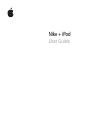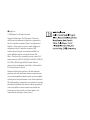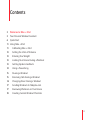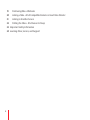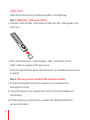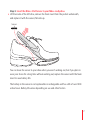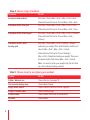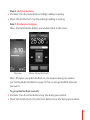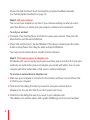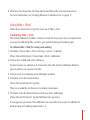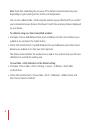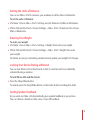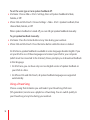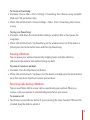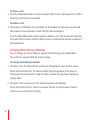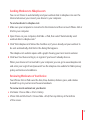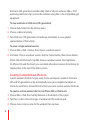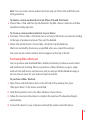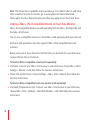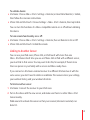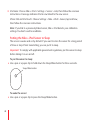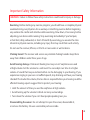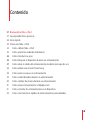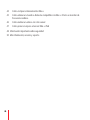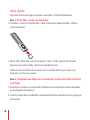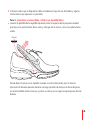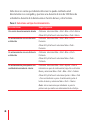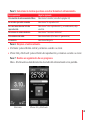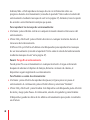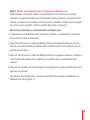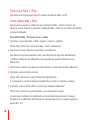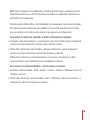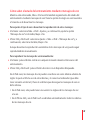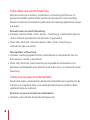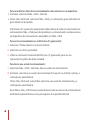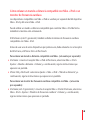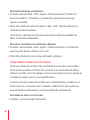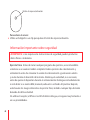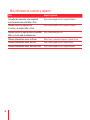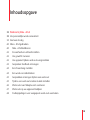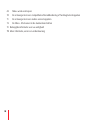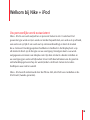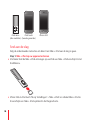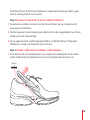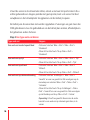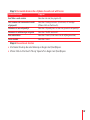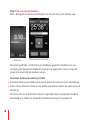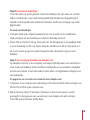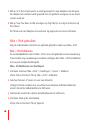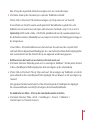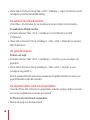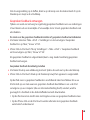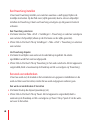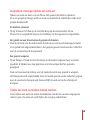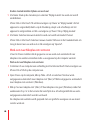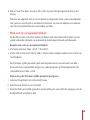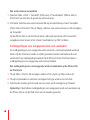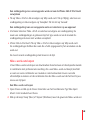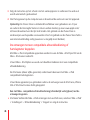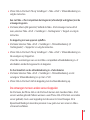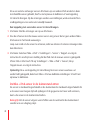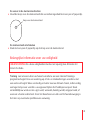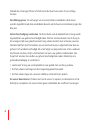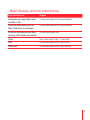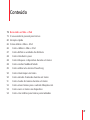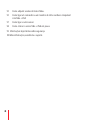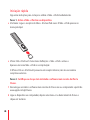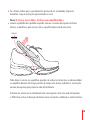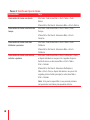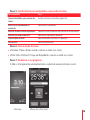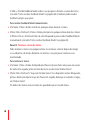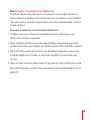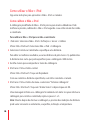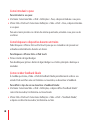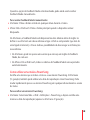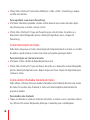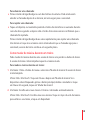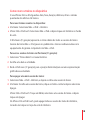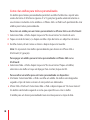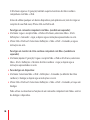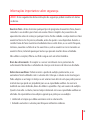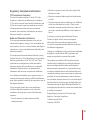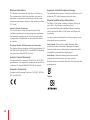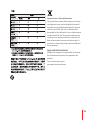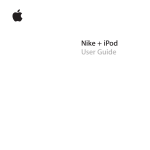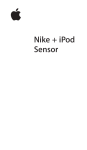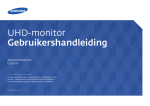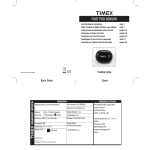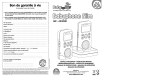Download Apple LE034-4957-A MP3 Player User Manual
Transcript
Nike + iPod User Guide KKApple Inc. © 2009 Apple Inc. All rights reserved. Apple, the Apple logo, iPod, iPod nano, iPod touch, and iTunes are trademarks of Apple Inc., registered in the U.S. and other countries. iPhone is a trademark of Apple Inc. iTunes Store is a service mark of Apple Inc., registered in the U.S. and other countries. NIKE and the Swoosh Design are trademarks of NIKE, Inc. and its affiliates, and are used under license. The Nike + iPod Sport Kit is covered by one or more of U.S. patent numbers 6,018,705, 6,052,654, 6,493,652, 6,298,314, 6,611,789, 6,876,947, and 6,882,955, either alone or when used in combination with a Nike + iPod enabled iPod media player or iPhone. Mention of third-party products is for informational purposes only and constitutes neither an endorsement nor a recommendation. Apple assumes no responsibility with regard to the performance or use of these products. All understandings, agreements, or warranties, if any, take place directly between the vendors and the prospective users. Every effort has been made to ensure that the information in this manual is accurate. Apple is not responsible for printing or clerical errors. Contents 5 5 6 11 11 13 13 13 13 14 15 15 16 17 17 18 Welcome to Nike + iPod Your Personal Workout Assistant Quick Start Using Nike + iPod Calibrating Nike + iPod Setting the Units of Distance Entering Your Weight Locking Your Device During a Workout Getting Spoken Feedback Using a PowerSong Pausing a Workout Receiving Calls During a Workout Changing Music During a Workout Sending Workouts to Nikeplus.com Reviewing Workouts on Your Device Creating Custom Workout Shortcuts 3 19 Purchasing Nike+ Workouts 20 Linking a Nike + iPod Compatible Remote or Heart Rate Monitor 21 Linking to Another Sensor 22 Putting the Nike + iPod Sensor to Sleep 23 Important Safety Information 24 Learning More, Service, and Support 4 Welcome to Nike + iPod Your Personal Workout Assistant Nike + iPod is a workout partner and coach all in one. Select the type of workout you want—open-ended, distance, time, or calorie-burning—choose music to keep you motivated, and then keep track of your progress every step of the way with spoken and onscreen feedback. Upload your workout data to nikeplus.com, where you can set goals and monitor your improvement from workout to workout. Join the world’s largest online running community, participating in challenges with runners from across the globe. Nike + iPod is supported by iPhone 3GS, all iPod nano models, and iPod touch (2nd generation). iPod nano (all models) iPod touch (2nd generation) iPhone 3GS 5 Quick Start Follow these instructions to get started using Nike + iPod right away. Step 1: Enable Nike + iPod on your device. mm iPod nano: Attach the Nike + iPod receiver to iPod nano. Nike + iPod appears in the main menu. mm iPhone 3GS and iPod touch: Choose Settings > Nike + iPod and set it to On. A Nike + iPod icon appears on the Home screen. iPhone 3GS and iPod touch have an internal receiver; no externally attached receiver is required. Step 2: Make sure you have the latest iPod and iTunes software. 1 Download and install the latest iTunes software to your computer from www.apple.com/itunes. 2 Connect the device to your computer, then select it in the iTunes sidebar and click Summary. 3 If iTunes indicates your device needs an update, click Update and follow the onscreen instructions. 6 Step 3: Insert the Nike + iPod Sensor in your Nike+ ready shoe. mm Lift the insole of the left shoe, remove the foam insert from the pocket underneath, and replace it with the sensor, flat side up. Sensor You can leave the sensor in your shoe when you aren’t working out, but if you plan to wear your shoes for a long time without working out, replace the sensor with the foam insert to save battery life. The battery in the sensor is not replaceable or rechargeable and has a life of over 1000 active hours. Battery life varies depending on use and other factors. 7 Step 4: Choose a type of workout. To choose Do this An open-ended workout iPod nano: Choose Nike + iPod > Nike + iPod > Basic. A workout with a time goal iPhone 3GS and iPod touch: Choose Nike + iPod > Basic. iPod nano: Choose Nike + iPod > Nike + iPod > Time. A workout with a distance goal iPhone 3GS and iPod touch: Choose Nike + iPod > Time. iPod nano: Choose Nike + iPod > Nike + iPod > Distance. A workout with a calorie burning goal iPhone 3GS and iPod touch: Choose Nike + iPod > Distance. iPod nano: Choose Nike + iPod > Settings > Weight and enter your weight. Then click the Menu button and choose Nike + iPod > Nike + iPod > Calorie. iPhone 3GS and iPod touch: Choose Settings > Nike + iPod > Weight and enter your weight. Then press the Home button and choose Nike + iPod > Calorie. Note: You need to enter your weight only the first time you start a calorie burning workout. Step 5: Choose music to accompany your workout. 8 To play Do this A Nike+ Workout mix The currently playing song Choose the mix (see page 19). Choose Now Playing. Songs from a playlist Songs in random order A radio station No music Choose Playlists and then choose a playlist. Choose Shuffle Songs. Choose Radio (iPod nano 5th generation). Choose None. Step 6: Start your workout. mm iPod nano: Press the Center button and begin walking or running. mm iPhone 3GS and iPod touch: Tap Play and begin walking or running. Step 7: Monitor your progress. Nike + iPod automatically displays your workout status on the screen. iPod nano iPhone 3GS and iPod touch Nike + iPod gives you spoken feedback on your progress during your workout (see “Getting Spoken Feedback” on page 13). You can also get feedback whenever you want it. To get spoken feedback manually: mm iPod nano: Press the Center button at any time during your workout. mm iPhone 3GS and iPod touch: Press the Home button at any time during your workout. 9 iPhone 3GS and iPod touch must be locked to get spoken feedback manually (see “Getting Spoken Feedback” on page 13). Step 8: End your workout. You can end your workout at any time. If you continue working out after you reach your time, distance, or calorie goal, your progress continues to be monitored. To end your workout: mm iPod nano: Press the Play/Pause (’) button to pause your workout. Then press the Menu button and choose End Workout. mm iPhone 3GS and iPod touch: Tap End Workout. If the device is locked, press the Home button and tap Pause. Then drag the slider and tap End Workout. Your most recent workout data is stored for future reference. Step 9: Track your progress at nikeplus.com. At nikeplus.com you can track your progress over time, view a record of all of your past workouts, set and monitor goals, and compare your results with others. You can even compete with other online Nike + iPod users in workout challenges. To send your workout data to nikeplus.com: 1 Make sure your computer is connected to the Internet, and then connect iPhone 3GS or iPod to your computer. 2 Click Send in the dialog that asks if you want to send your workout data to nikeplus.com. You can do it later if you don’t want to do it now. 3 Click Visit in the dialog that asks if you want to go to nikeplus.com. The nikeplus.com website opens with a graph exhibiting your most recent workout. 10 4 Click Save Your Runs, then click Sign Me Up and follow the onscreen instructions. For more information, see “Sending Workouts to Nikeplus.com” on page 17. Using Nike + iPod Follow these instructions to get the most out of Nike + iPod. Calibrating Nike + iPod The default calibration for Nike + iPod is accurate for many users. You can improve the accuracy by calibrating Nike + iPod to your natural running and walking style. To calibrate Nike + iPod for running and walking: 1 iPod nano: Choose Nike + iPod > Settings > Sensor > Calibrate. iPhone 3GS and iPod touch: Choose Nike + iPod > Calibration. 2 Choose Run or Walk and enter a distance. For best results, use a distance of at least one mile. The shortest calibration distance you can enter is one quarter of a mile. 3 Choose music to accompany your calibration workout. 4 iPod nano: Press the Center button. iPhone 3GS and iPod touch: Tap Play. Then run or walk the set distance at a steady, natural pace. 5 iPod nano: Press the Menu button and choose Done Calibrating. iPhone 3GS and iPod touch: Tap End Workout, then tap Done. A message lets you know if the calibration was successful. If you want to calibrate for both running and walking, repeat steps 1–5. 11 Note: Even after calibrating, the accuracy of the distance measurements may vary depending on gait, running surface, incline, and temperature. You can also calibrate Nike + iPod using the workout you just finished. This is useful if you’ve traveled a known distance that doesn’t match the summary distance displayed on your device. To calibrate using your latest completed workout: mm iPod nano: Choose End Workout, then choose Calibrate. Set the correct distance you walked or ran, and press the Center button. mm iPhone 3GS and iPod touch: Tap End Workout, then tap Calibration and set the correct distance you walked or ran. Tap Save, then tap Done. The device senses whether the workout was a walk or run, and correctly uses the new calibration to override the existing one. To reset Nike + iPod calibration to the default setting: mm iPod nano: Choose Nike + iPod > Settings > Sensor > Calibrate > Reset Walk (or Reset Run). mm iPhone 3GS and iPod touch: Choose Nike + iPod > Calibration > Walk (or Run), and then choose “Reset to Default.” 12 Setting the Units of Distance You can set Nike + iPod to measure your workouts in either miles or kilometers. To set the units of distance: mm iPod nano: Choose Nike + iPod > Settings, and set Distances to Miles or Kilometers. mm iPhone 3GS and iPod touch: Choose Settings > Nike + iPod > Distances, then choose Miles or Kilometers. Entering Your Weight To enter your weight: mm iPod nano: Choose Nike + iPod > Settings > Weight, then enter your weight. mm iPhone 3GS and iPod touch: Choose Settings > Nike + iPod > Weight, then enter your weight. For better accuracy in calculating calories burned, update your weight if it changes. Locking Your Device During a Workout You can lock iPhone 3GS or iPod touch so that its controls can’t be accidentally activated during a workout. To lock iPhone 3GS and iPod touch: mm Press the Sleep/Wake button. To unlock, press the Sleep/Wake button or the Home button and drag the slider. Getting Spoken Feedback As you work out, Nike + iPod periodically gives spoken feedback on your status. You can choose a female or male voice, or turn off feedback. 13 To set the voice type or turn spoken feedback off: mm iPod nano: Choose Nike + iPod > Settings, then set Spoken Feedback to Male, Female, or Off. mm iPhone 3GS and iPod touch: Choose Settings > Nike + iPod > Spoken Feedback, then choose Male, Female, or Off. When spoken feedback is turned off, you can still get spoken feedback manually. To get spoken feedback manually: mm iPod nano: Press the Center button at any time during your workout. mm iPhone 3GS and iPod touch: Press the Home button while the device is locked. On iPod nano, spoken feedback is available in some languages besides English. If you set your iPod to one of these languages and connect your iPod to your computer (which must be connected to the Internet), iTunes prompts you to download feedback in that language. ÂÂ On iPod nano, you can have only one non-English version of spoken feedback on your iPod at a time. ÂÂ On iPhone 3GS and iPod touch, all spoken feedback languages are supported automatically. Using a PowerSong Choose a song that motivates you and make it your PowerSong. iPod nano (5th generation) can also use a playlist as a PowerSong. You can switch quickly to your PowerSong at any time during your workout. 14 To choose a PowerSong: mm iPod nano: Choose Nike + iPod > Settings > PowerSong, then choose a song or playlist (iPod nano 5th generation only). mm iPhone 3GS and iPod touch: Choose Settings > Nike + iPod > PowerSong, then choose a song. To play your PowerSong: mm iPod nano: Hold down the Center button during a workout. After a short pause, the song plays. mm iPhone 3GS and iPod touch: Tap PowerSong on the workout screen. Or, if the device is locked, press the Home button twice and then tap PowerSong. Pausing a Workout You can pause your workout, temporarily stopping music and data collection, and resume the workout later without losing any data. To pause or resume a workout: mm iPod nano: Press the Play/Pause (’) button. mm iPhone 3GS and iPod touch: Tap Pause. Or, if the device is locked, press the Home button once, then tap Pause. Tap Play to resume your workout. Receiving Calls During a Workout You can use iPhone 3GS to answer calls as usual during your workout. When you receive a call, your workout is automatically paused when you answer. To answer a call: mm Tap Answer, or press the mic button if you’re wearing the stereo headset. If iPhone 3GS is locked, drag the slider to unlock it. 15 To silence a call: mm Press the Sleep/Wake button or either volume button. You can still answer the call after silencing it, until it goes to voicemail. To decline a call: mm Tap Decline, or hold down the mic button on the headset for about two seconds and then release it. Two low beeps confirm that the call was declined. Press the Sleep/Wake button twice quickly to decline a call. This silences the ringer but the music doesn’t resume until the call has gone to voicemail; the workout continues in the background. Changing Music During a Workout You can change your music during a workout without losing your workout data. Your workout is paused while the music changes. To change music during a workout: 1 iPod nano: Press the Menu button and choose Change Music. Your workout pauses. iPhone 3GS and iPod touch: Tap Pause and then tap Change Music. If the device is locked, press the Home button, drag the slider to unlock, and tap Pause. Finally, tap Change Music. 2 iPod nano: Choose new music. Your workout resumes automatically. iPhone 3GS and iPod touch: Choose new music. Tap the top of the music screen to return to your workout, then tap Play. 16 Sending Workouts to Nikeplus.com You can set iTunes to automatically send your workout data to nikeplus.com over the Internet whenever you connect your device to your computer. To send workouts to nikeplus.com: 1 Make sure your computer is connected to the Internet and then connect iPhone 3GS or iPod to your computer. 2 Open iTunes on your computer, click Nike + iPod, then select “Automatically send workout date to nikeplus.com.” 3 Click “Visit nikeplus.com” below the checkbox or, if you’ve already set your workout to be sent automatically, click Visit in the dialog that appears. The nikeplus.com website opens with a graph showing your most recent workout. 4 Click Save Your Runs and log in, or register if you haven’t already done so. When your device isn’t connected to your computer, you can go to www.nikeplus.com and enter your Login ID and password. See the nikeplus.com website for Nike’s privacy policy and terms and conditions. Reviewing Workouts on Your Device Your iPhone 3GS or iPod saves the date, time, duration, distance, pace, and calories burned for up to your last one-thousand workouts. To review recent workouts on your device: mm iPod nano: Choose Nike + iPod > History. mm iPhone 3GS and iPod touch: Choose Nike + iPod, then tap History at the bottom of the screen. 17 iPod nano (5th generation) provides daily totals of all your workouts: Nike + iPod workouts, pedometer steps, and cardio workouts using Nike + iPod compatible gym equipment. To view workouts on iPod nano (5th generation): 1 Choose Daily Totals from the History menu. 2 Choose a date and activity. 3 Turn iPod nano (5th generation) to landscape orientation to see a graphic representation of that activity. To erase a single workout session: 1 Choose Nike + iPod > History, then choose a workout session. 2 iPod nano: Choose a workout session, click the Center button, then choose Delete. iPhone 3GS and iPod touch: Tap Edit, choose a workout session, then tap Delete. On iPhone 3GS and iPod touch, you can delete all workout sessions from History by tapping Clear at the top of the History screen. Creating Custom Workout Shortcuts Custom workout shortcuts let you easily choose and repeat a workout. iPod nano (4th and 5th generations only) automatically saves your completed workouts as shortcuts, and iPhone 3GS and iPod touch let you create custom workout shortcuts. To create a custom workout shortcut on iPhone 3GS or iPod touch: 1 Choose Nike + iPod, then tap My Workouts at the bottom of the screen. 2 Tap Plus (+), then choose the type of workout and the workout goal. 3 Choose music, enter a name for the workout, then tap Save. 18 Note: You can create custom workout shortcuts only on iPhone 3GS and iPod touch (2nd generation). To delete a custom workout shortcut on iPhone 3GS and iPod touch: mm Choose Nike + iPod, and then tap My Workouts. Tap Edit, choose a shortcut, and then tap Delete. Finally, tap Done. To choose a custom workout shortcut on your device: mm iPod nano: Choose Nike + iPod, then choose a shortcut. Shortcuts are named according to the type of workout and music. They can’t be deleted. mm iPhone 3GS and iPod touch: Choose Nike + iPod, then tap My Workouts. Shortcuts are listed by the name you specified when you created the workout. Your most recent custom workout shortcut appears at the top of the list. Purchasing Nike+ Workouts You can purchase and download Nike+ Workouts featuring continuous music mixed with professional coaching. When you purchase a Nike+ Workout, you get a single workout track with music and voiceover, and you also get all the individual songs in the mix. Choose mixes for your level and style of workout. To purchase a Nike+ Workout: 1 Open iTunes and click iTunes Store on the left side of the window, then type “Nike Sport Music” in the iTunes search field. 2 Click the Buy button next to the Nike+ Workout of your choice. 3 Follow the onscreen instructions to complete the purchase. The download begins automatically. 4 Connect the device to your computer and load the workout onto the device. 19 Note: The iTunes Store is available only to people age 13 or older, in the U.S. and many other countries; for a list of countries, go to www.apple.com/itunes/download. Terms apply. You must have Internet access (fees may apply) to use the iTunes Store. Linking a Nike + iPod Compatible Remote or Heart Rate Monitor Nike + iPod compatible devices are sold separately from the Nike + iPod Sport Kit and the Nike + iPod Sensor. You can use a compatible remote to control Nike + iPod wirelessly while you work out. iPod nano (5th generation only) also supports Nike + iPod compatible heart rate monitors. Before using one of these devices for the first time, you must link it to your iPod nano receiver, iPhone 3GS, or iPod touch. To link to a Nike+ compatible remote (sold separately): mm iPod nano: Connect your Nike + iPod receiver to your iPod nano, choose Nike + iPod > Settings > Remote > Link, then follow the onscreen instructions. mm iPhone 3GS and iPod touch: Choose Settings > Nike + iPod > Remote, then follow the onscreen instructions. To link to a Nike+ compatible heart rate monitor (sold separately): mm iPod nano (5th generation only): Connect your Nike + iPod receiver to your iPod nano, choose Nike + iPod > Settings > Heart Rate Monitor > Link, then follow the onscreen instructions. 20 To unlink a device: mm iPod nano: Choose Nike + iPod > Settings > Remote (or Heart Rate Monitor) > Unlink, then follow the onscreen instructions. mm iPhone 3GS and iPod touch: Choose Settings > Nike + iPod > Remote, then tap Unlink. You can turn the functions of a Nike+ compatible remote on or off without unlinking the device. To turn remote functionality on or off: mm iPod nano: Choose Nike + iPod > Settings > Remote, then set Remote to On or Off. mm iPhone 3GS and iPod touch: Unlink the remote. Linking to Another Sensor You can use your iPod nano, iPhone 3GS, or iPod touch with more than one Nike + iPod Sensor. Each time you use an iPhone 3GS or iPod with a different sensor, you must link to that sensor. You may want to do this, for example, if there’s more than one person in your family with a sensor and Nike+ ready shoes. If you connect an iPod nano external receiver to a different iPod and use it with the same sensor, you don’t need to relink or recalibrate. The receiver stores your settings, your workout history, and your workout shortcuts. To link to another sensor: 1 iPod nano: Connect the receiver to your iPod nano. 2 Put on the shoes with the new sensor, and make sure there’s no other Nike + iPod Sensor nearby. Walk around to activate the sensor so that your receiver (internal or external) can detect it. 21 3 iPod nano: Choose Nike + iPod > Settings > Sensor > Link, then follow the onscreen instructions. A message indicates iPod is now linked to the new sensor. iPhone 3GS and iPod touch: Choose Settings > Nike + iPod > Sensor, tap Link New, then follow the onscreen instructions. Note: If you link to a previously linked sensor, Nike + iPod detects your calibration settings. You don’t need to recalibrate. Putting the Nike + iPod Sensor to Sleep The sensor is awake and on by default. If you want to store the sensor for a long period of time or stop it from transmitting, you can put it to sleep. Important: To comply with applicable government regulations, put the sensor to sleep before taking it on an aircraft. To put the sensor to sleep: mm Use a pen or a paper clip to hold down the Sleep/Wake button for three seconds. Sleep/Wake button To wake the sensor: mm Use a pen or a paper clip to press the Sleep/Wake button. 22 Important Safety Information WARNING: Failure to follow these safety instructions could result in injury or damage. Exercising Before starting any exercise program, you should have a complete physical examination by your physician. Do a warmup or stretching exercise before beginning any workout. Be careful and attentive while exercising. Slow down, if necessary, before adjusting your device while running. Stop exercising immediately if you feel pain, or feel faint, dizzy, exhausted, or short of breath. By exercising, you assume the risks inherent in physical exercise, including any injury that may result from such activity. Do not use the receiver, iPhone, or iPod in or near water or wet locations. Choking hazard The receiver and sensor are potential choking hazards. Keep them away from children under three years of age. Avoid hearing damage Permanent hearing loss may occur if earphones are used at high volume. Set the volume to a safe level. You can adapt over time to a higher volume of sound that may sound normal but can be damaging to your hearing. If you experience ringing in your ears or muffled speech, stop listening and have your hearing checked. The louder the volume, the less time is required before your hearing could be affected. Hearing experts suggest that to protect your hearing: ÂÂ Limit the amount of time you use the earphones at high volume. ÂÂ Avoid turning up the volume to block out noisy surroundings. ÂÂ Turn down the volume if you can’t hear people speaking near you. Disassembling the sensor Do not attempt to open the sensor, disassemble it, or remove the battery. No user-serviceable parts are inside. 23 Learning More, Service, and Support 24 For Do this Answers to frequently asked questions about Nike + iPod Service and support for the Nike + iPod Sensor and Receiver Service and support for Nike+ ready shoes or the nikeplus.com website Information about using iTunes Information about using iPod Information about using iPhone 3GS Go to www.apple.com/support/nikeplus. Go to www.apple.com/support/nikeplus. Go to www.nikeplus.com. Open iTunes and choose Help > iTunes Help. Go to www.apple.com/support/ipod. Go to www.apple.com/support/iphone. Contenido 27 27 28 34 34 36 36 36 37 38 38 39 40 41 41 43 Bienvenido a Nike + iPod Su preparador físico personal Inicio rápido Cómo usar Nike + iPod Cómo calibrar Nike + iPod Cómo ajustar las unidades de distancia Cómo introducir su peso Cómo bloquear el dispositivo durante un entrenamiento Cómo saber el estado del entrenamiento mediante mensajes de voz Cómo utilizar una canción PowerSong Cómo poner en pausa un entrenamiento Cómo recibir llamadas durante un entrenamiento Cómo cambiar de música durante un entrenamiento Cómo enviar entrenamientos a Nikeplus.com Cómo consultar los entrenamientos en el dispositivo Cómo crear funciones rápidas de entrenamientos personalizados 25 44 45 46 47 48 50 26 Cómo comprar entrenamientos Nike+ Cómo enlazar un mando a distancia compatible con Nike + iPod o un monitor de frecuencia cardíaca Cómo realizar un enlace con otro sensor Cómo poner en reposo el sensor Nike + iPod Información importante sobre seguridad Más información, servicio y soporte Bienvenido a Nike + iPod Su preparador físico personal Nike + iPod es al mismo tiempo un compañero de entrenamiento y un entrenador. Seleccione el tipo de entrenamiento que desee (libre, con una distancia o una duración establecidas, o para quemar un determinado número de calorías), elija la música que quiera escuchar para estar motivado y realice un seguimiento de su progreso en todo momento con mensajes de voz y en pantalla. Después cargue la información de sus entrenamientos en nikeplus.com. Desde allí podrá fijarse objetivos y ver las mejoras registradas de un entrenamiento a otro. Únase a la comunidad virtual de corredores más grande el mundo y participe en retos con atletas de todo el planeta. Nike + iPod es compatible con el iPhone 3GS, con todos los modelos de iPod nano y con el iPod touch (2ª generación). iPod nano iPod touch (todos los modelos) (2ª generación) iPhone 3GS 27 Inicio rápido Siga estas instrucciones para comenzar a usar Nike + iPod inmediatamente. Paso 1: Active Nike + iPod en su dispositivo. mm iPod nano: conecte el receptor Nike + iPod al iPod nano. Aparecerá Nike + iPod en el menú principal. mm iPhone 3GS y iPod touch: seleccione Ajustes > Nike + iPod y ajústelo en Activado. Aparecerá un icono de Nike + iPod en la pantalla de inicio. El iPhone 3GS y el iPod touch cuentan con un receptor interno, por lo que no es necesario conectar uno externo. Paso 2: Compruebe que dispone de la versión más reciente del software del iPod y de iTunes. 1 Descargue e instale en su ordenador la última versión del software iTunes, disponible en www.apple.com/es/itunes. 2 Conecte el dispositivo al ordenador, selecciónelo en la barra lateral de iTunes y haga clic en Resumen. 28 28 3 Si iTunes indica que el dispositivo debe actualizarse, haga clic en Actualizar y siga las instrucciones que aparecen en pantalla. Paso 3: Introduzca el sensor Nike + iPod en su zapatilla Nike+. mm Levante la plantilla de la zapatilla izquierda, retire la espuma de la pequeña cavidad que hay en la parte interior de la suela y coloque ahí el sensor, con la cara plana hacia arriba. Sensor Puede dejar el sensor en la zapatilla cuando no esté entrenando, pero si tiene la intención de llevarlas puestas durante un largo periodo de tiempo sin hacer deporte, es recomendable retirar el sensor y volver a colocar en su lugar la espuma para ahorrar batería. 29 Debe tener en cuenta que la batería del sensor no puede cambiarla usted directamente ni es recargable, y que tiene una duración de más de 1000 horas de actividad. La duración de la batería varía en función del uso y otros factores. Paso 4: Seleccione un tipo de entrenamiento. Para seleccionar Haga lo siguiente Una sesión de entrenamiento abierta iPod nano: seleccione Nike + iPod > Nike + iPod > Básico. Un entrenamiento con una duración establecida iPhone 3GS y iPod touch: seleccione Nike + iPod > Básico. iPod nano: seleccione Nike + iPod > Nike + iPod > Duración. Un entrenamiento con una distancia establecida iPhone 3GS y iPod touch: seleccione Nike + iPod > Duración. iPod nano: seleccione Nike + iPod > Nike + iPod > Distancia. Un entrenamiento para quemar una cantidad determinada de calorías iPhone 3GS y iPod touch: seleccione Nike + iPod > Distancia. iPod nano: seleccione Nike + iPod > Ajustes > Peso e introduzca su peso. A continuación, haga clic en el botón Menú y seleccione Nike + iPod > Nike + iPod > Calorías. iPhone 3GS y iPod touch: seleccione Ajustes > Nike + iPod > Peso e introduzca su peso. A continuación, pulse el botón de inicio y seleccione Nike + iPod > Calorías. Nota: solo es necesario que introduzca su peso la primera vez que realice un entrenamiento de este tipo. 30 30 Paso 5: Seleccione la música que desea escuchar durante el entrenamiento. Para reproducir Haga lo siguiente Una mezcla de entrenamiento Nike+ La canción que está sonando Seleccione la mezcla (consulte la página 44). Seleccione “En reproducción”. Las canciones de una lista de reproducción Canciones en orden aleatorio Una emisora de radio Sin música Seleccione “Listas reproducción” y, a continuación, elija una lista. Seleccione “Canciones aleatorias”. Seleccione Radio (iPod nano 5ª generación). Seleccione Ninguna. Paso 6: Empiece el entrenamiento. mm iPod nano: pulse el botón central y comience a andar o a correr. mm iPhone 3GS y iPod touch: pulse el botón de reproducción y comience a andar o a correr. Paso 7: Realice un seguimiento de sus progresos. Nike + iPod muestra automáticamente el estado del entrenamiento en la pantalla. iPod nano iPhone 3GS y iPod touch 31 Además, Nike + iPod reproduce mensajes de voz con información sobre sus progresos durante el entrenamiento (consulte el apartado “Cómo saber el estado del entrenamiento mediante mensajes de voz” en la página 37). Asimismo, tiene la opción de acceder a esta información siempre que quiera. Para reproducir los mensajes de voz manualmente: mm iPod nano: pulse el botón central en cualquier momento durante el transcurso del entrenamiento. mm iPhone 3GS y iPod touch: pulse el botón de inicio en cualquier momento durante el transcurso del entrenamiento. El iPhone 3GS y el iPod touch deben estar bloqueados para reproducir los mensajes de voz manualmente (consulte el apartado “Cómo saber el estado del entrenamiento mediante mensajes de voz” en la página 37). Paso 8: Ponga fin al entrenamiento. Puede poner fin a su entrenamiento en cualquier momento. Si sigue entrenando después de alcanzar el objetivo de tiempo, distancia o número de calorías, el dispositivo seguirá registrando su entrenamiento. Para finalizar su sesión de entrenamiento: mm iPod nano: pulse el botón de reproducción/pausa (’) para poner en pausa el entrenamiento. A continuación, pulse el botón Menú y seleccione “Finalizar”. mm iPhone 3GS y iPod touch: pulse Finalizar. Si el dispositivo está bloqueado, pulse el botón de inicio y luego pulse Pausa. A continuación, arrastre el regulador y pulse Finalizar. El dispositivo guarda los datos de los últimos entrenamientos para poder consultarlos en el futuro. 32 32 Paso 9: Realice un seguimiento de sus progresos en nikeplus.com. Desde nikeplus.com podrá realizar un seguimiento de su evolución en el tiempo, consultar un registro de todos sus entrenamientos, fijarse objetivos y comprobar si los alcanza, y comparar sus resultados con los de otros corredores. Puede incluso competir con otros usuarios de Nike + iPod en desafíos deportivos en Internet. Para enviar los datos de sus entrenamientos a nikeplus.com: 1 Compruebe que el ordenador esté conectado a Internet y, a continuación, conecte el iPhone 3GS o el iPod al ordenador. 2 Haga clic en Enviar en el cuadro de diálogo donde se le pregunta si desea enviar los datos de sus entrenamientos a nikeplus.com. Puede hacerlo en otro momento si no le apetece hacerlo ahora. 3 Haga clic en Visitar en el cuadro de diálogo donde se le pregunta si desea ir a nikeplus. com. El sitio web nikeplus.com se abrirá con un gráfico de su entrenamiento más reciente. 4 Haga clic en “Guardar sus carreras”, haga clic en Registrarme y siga las instrucciones que aparecen en pantalla. Para obtener más información, consulte el apartado “Cómo enviar entrenamientos a Nikeplus.com” en la página 41. 33 Cómo usar Nike + iPod Siga estas instrucciones para sacar el máximo partido de Nike + iPod. Cómo calibrar Nike + iPod Para muchos usuarios, la calibración por omisión de Nike + iPod es correcta. No obstante, puede mejorar su precisión calibrando Nike + iPod con sus estilos de marcha y carrera habituales. Para calibrar Nike + iPod para correr y andar: 1 iPod nano: seleccione Nike + iPod > Ajustes > Sensor > Calibrar. iPhone 3GS y iPod touch: seleccione Nike + iPod > Calibración. 2 Seleccione Carrera o Marcha e introduzca una distancia. Para obtener mejores resultados, utilice una distancia de algo más de kilómetro y medio. La distancia de calibración más pequeña que puede introducirse son 400 metros. 3 Seleccione la música que desea escuchar durante el entrenamiento de calibración. 4 iPod nano: pulse el botón central. iPhone 3GS y iPod touch: pulse el botón de reproducción. A continuación, recorra la distancia establecida a un ritmo constante y natural. 5 iPod nano: pulse el botón Menú y seleccione “Finalizar calibración”. iPhone 3GS y iPod touch: pulse Finalizar y, a continuación, Aceptar. Un mensaje le indicará si la calibración se ha realizado correctamente. Si desea introducir una calibración distinta para las opciones de carrera y marcha, repita los pasos del 1 al 5. 34 34 Nota: incluso después de la calibración, el nivel de precisión de las mediciones de las distancias puede variar en función del modo de andar, las condiciones del terreno, la inclinación y la temperatura. También puede calibrar Nike + iPod utilizando el entrenamiento que acaba de realizar. Esta opción puede resultarle de gran utilidad si ha recorrido una distancia conocida que no coincide con la distancia de resumen que aparece en el dispositivo. Para realizar la calibración utilizando el último entrenamiento realizado: mm iPod nano: seleccione Finalizar y, a continuación, seleccione Calibrar. Ajuste la distancia correcta que haya caminado o corrido y pulse el botón central. mm iPhone 3GS y iPod touch: pulse Finalizar y después Calibración, y ajuste la distancia correcta que haya caminado o corrido. Pulse Guardar y pulse OK. El dispositivo detecta si el entrenamiento era una carrera o una marcha y utiliza correctamente la nueva calibración para reemplazar la existente. Para restaurar la calibración de Nike + iPod al ajuste por omisión: mm iPod nano: seleccione Nike + iPod > Ajustes > Sensor > Calibrar > “Restaurar marcha” (o “Restaurar carrera”). mm iPhone 3GS y iPod touch: seleccione Nike + iPod > Calibración > Marcha (o Carrera) y, a continuación, seleccione “Ajustes por omisión”. 35 Cómo ajustar las unidades de distancia Puede configurar Nike + iPod para que las distancias recorridas en sus entrenamientos se midan en millas o en kilómetros. Para ajustar las unidades de distancia: mm iPod nano: seleccione Nike + iPod > Ajustes y en la opción Distancias elija Millas o Kilómetros. mm iPhone 3GS y iPod touch: seleccione Ajustes > Nike + iPod > Distancias y, a continuación, seleccione Millas o Kilómetros. Cómo introducir su peso Para introducir su peso: mm iPod nano: seleccione Nike + iPod > Ajustes > Peso e introduzca su peso. mm iPhone 3GS y iPod touch: seleccione Nike + iPod > Ajustes > Peso e introduzca su peso. Para obtener la máxima precisión en el cálculo de las calorías quemadas, vaya actualizando su peso si cambia. Cómo bloquear el dispositivo durante un entrenamiento Puede bloquear el iPhone 3GS o el iPod touch para que sus controles no se activen accidentalmente durante un entrenamiento. Para bloquear el iPhone 3GS y el iPod touch: mm Pulse el botón de reposo/activación. Para desbloquearlo, pulse el botón de reposo/activación o el botón de inicio y arrastre el regulador. 36 36 Cómo saber el estado del entrenamiento mediante mensajes de voz Mientras está entrenando, Nike + iPod va informándole regularmente del estado del entrenamiento mediante mensajes de voz. Tiene la opción de elegir una voz masculina o femenina o de desactivar los mensajes. Para ajustar el tipo de voz o desactivar la reproducción de estos mensajes: mm iPod nano: seleccione Nike + iPod > Ajustes y, a continuación, ajuste la opción “Mensajes de voz” en Hombre, Mujer o No. mm iPhone 3GS y iPod touch: seleccione Ajustes > Nike + iPod > “Mensajes de voz” y, a continuación, seleccione Hombre, Mujer o No. Aunque desactive la reproducción automática de los mensajes de voz, puede seguir reproduciéndolos manualmente. Para reproducir los mensajes de voz manualmente: mm iPod nano: pulse el botón central en cualquier momento durante el transcurso del entrenamiento. mm iPhone 3GS y iPod touch: pulse el botón de inicio con el dispositivo bloqueado. En el iPod nano, los mensajes de voz pueden escucharse en varios idiomas además de inglés. Si ajusta el iPod a uno de estos idiomas y lo conecta al ordenador (que debe tener conexión a Internet), iTunes le solicitará que descargue los mensajes de voz en dicho idioma. ÂÂ En el iPod nano, solo puede tener una versión no inglesa de los mensajes de voz a la vez. ÂÂ En el iPhone 3GS y en el iPod touch se admiten automáticamente todos los idiomas de los mensajes de voz. 37 Cómo utilizar una canción PowerSong Elija una canción que le motive y conviértala en su PowerSong. El iPod nano (5ª generación) también permite utilizar una lista de reproducción como PowerSong. Durante la sesión de entrenamiento, podrá poner su PowerSong rápidamente siempre que quiera. Para seleccionar una canción PowerSong: mm iPod nano: seleccione Nike + iPod > Ajustes > PowerSong y, a continuación, elija una canción o lista de reproducción (solo iPod nano 5ª generación). mm iPhone 3GS y iPod touch: seleccione Ajustes > Nike + iPod > PowerSong y, a continuación, elija una canción. Para reproducir su PowerSong: mm iPod nano: mantenga pulsado el botón central durante el entrenamiento. Tras una breve pausa, la canción se reproducirá. mm iPhone 3GS y iPod touch: pulse PowerSong en la pantalla de entrenamiento. Si el dispositivo está bloqueado, pulse el botón de inicio dos veces y, a continuación, pulse PowerSong. Cómo poner en pausa un entrenamiento Puede interrumpir su entrenamiento, deteniendo temporalmente la reproducción de la música y la recogida de datos, y reanudarlo posteriormente sin perder los datos registrados hasta ese momento. Para poner en pausa o reanudar un entrenamiento: mm iPod nano: pulse el botón de reproducción/pausa (’). 38 38 mm iPhone 3GS y iPod touch: pulse Pausa. Si el dispositivo está bloqueado, pulse el botón de inicio una vez y, a continuación, pulse Pausa. Pulse el botón de reproducción para reanudar el entrenamiento. Cómo recibir llamadas durante un entrenamiento Durante el entrenamiento puede seguir respondiendo a llamadas en su iPhone 3GS con normalidad. Cuando reciba una llamada, se pondrá automáticamente en pausa mientras la atiende. Para responder a una llamada: mm Pulse Responder o bien el botón del micrófono si lleva puesto un auricular manos libres estéreo. Si el iPhone 3GS está bloqueado, arrastre el regulador para desbloquearlo. Para silenciar una llamada: mm Pulse el botón de reposo/activación o el botón del volumen. Aunque active esta opción, podrá responder la llamada hasta que se pase al buzón de voz. Para rechazar una llamada: mm Pulse Rechazar o mantenga pulsado el botón del micrófono del auricular manos libres durante unos dos segundos. Dos pitidos bajos confirmarán que la llamada ha sido rechazada. Pulse el botón de reposo/activación dos veces seguidas rápidamente para rechazar una llamada. De esta forma, dejará de sonar el tono de llamada, pero la música no se reanudará hasta que la llamada pase al buzón de voz; el entrenamiento seguirá en segundo plano. 39 Cómo cambiar de música durante un entrenamiento Durante el entrenamiento puede cambiar de música sin perder los datos del entrenamiento. Mientras cambia la música, el entrenamiento se pone en pausa. Para cambiar de música durante un entrenamiento: 1 iPod nano: pulse el botón Menú y seleccione “Cambiar música”. El entrenamiento se pondrá en pausa. iPhone 3GS y iPod touch: pulse Pausa y, después, “Cambiar música”. Si el dispositivo está bloqueado, pulse el botón Menú, arrastre el regulador para desbloquearlo y pulse Pausa. Por último, pulse “Cambiar música”. 2i iPod nano: seleccione otra música. El entrenamiento se reanudará automáticamente. iPhone 3GS y iPod touch: seleccione otra música. Pulse en la parte superior de la pantalla de música para regresar al entrenamiento y, a continuación, pulse el botón de reproducción. 40 40 Cómo enviar entrenamientos a Nikeplus.com Puede configurar iTunes para que envíe automáticamente los datos de sus entrenamientos a nikeplus.com a través de Internet siempre que conecte su dispositivo al ordenador. Para enviar entrenamientos a nikeplus.com: 1 Compruebe que el ordenador esté conectado a Internet y, a continuación, conecte el iPhone 3GS o el iPod al ordenador. 2 Abra iTunes en el ordenador, haga clic en Nike + iPod y, a continuación, seleccione “Enviar automáticamente datos del entrenamiento a nikeplus.com”. 3 Haga clic en “Visitar nikeplus.com” debajo de la casilla o, si ya ha configurado el envío automático del entrenamiento, seleccione Visitar en el cuadro de diálogo que aparecerá. El sitio web nikeplus.com se abrirá con un gráfico de su entrenamiento más reciente. 4 Haga clic en “Guardar sus carreras” e inicie una sesión, o bien regístrese si aún no lo ha hecho. Si el dispositivo no está conectado al ordenador, puede ir a www.nikeplus.com e introducir su nombre de usuario y contraseña. Acceda al sitio web de nikeplus.com para consultar la política de privacidad de Nike y las condiciones de uso del servicio. Cómo consultar los entrenamientos en el dispositivo El iPhone 3GS o el iPod van guardando la información de los últimos mil entrenamientos realizados: la fecha, la hora, la duración, la distancia, el ritmo y las calorías quemadas. 41 Para consultar los datos de los entrenamientos más recientes en su dispositivo: mm iPod nano: seleccione Nike + iPod > Historial. mm iPhone 3GS y iPod touch: seleccione Nike + iPod y, a continuación, pulse Historial en la parte inferior de la pantalla. El iPod nano (5ª generación) proporciona totales diarios de todos los entrenamientos: entrenamientos Nike + iPod, pasos del podómetro y entrenamientos cardiovasculares en dispositivos de entrenamiento compatibles con Nike + iPod. Para ver los entrenamientos en el iPod nano (5ª generación): 1 Seleccione “Totales diarios” en el menú Historial. 2 Seleccione una fecha y actividad. 3 Utilice la orientación horizontal del iPod nano (5ª generación) para ver una representación gráfica de dicha actividad. Para borrar una sesión de entrenamiento: 1 Seleccione Nike + iPod > Historial y elija una sesión de entrenamiento. 2 iPod nano: seleccione una sesión de entrenamiento, haga clic en el botón central y, a continuación, pulse Eliminar. iPhone 3GS y iPod touch: pulse Editar, seleccione una sesión de entrenamiento y, a continuación, pulse Eliminar. En el iPhone 3GS y el iPod touch, puede eliminar todas las sesiones de entrenamiento del historial pulsando Borrar en la parte superior de la pantalla Historial. 42 42 Cómo crear funciones rápidas de entrenamientos personalizados Las funciones rápidas de entrenamientos personalizados le permiten seleccionar rápidamente un entrenamiento y repetirlo cuando quiera. El iPod nano (4ª y 5ª generaciones) guarda automáticamente los entrenamientos terminados como funciones rápidas, mientras que el iPhone 3GS y el iPod touch ofrecen la posibilidad de crear funciones rápidas de entrenamientos personalizados. Para crear una función rápida de entrenamiento personalizado en el iPhone 3GS o el iPod touch: 1 Seleccione Nike + iPod y, a continuación, pulse “Mis entrenamientos” en la parte inferior de la pantalla. 2 Pulse Más (+) y, a continuación, seleccione el tipo de entrenamiento y el objetivo. 3 Seleccione la música, introduzca un nombre para el entrenamiento y, a continuación, pulse Guardar. Nota: solo es posible crear funciones rápidas de entrenamientos personalizados en el iPhone 3GS y el iPod touch (2ª generación). Para eliminar una función rápida de entrenamiento personalizado en el iPhone 3GS o el iPod touch: mm Seleccione Nike + iPod y, después, pulse “Mis entrenamientos”. Pulse Editar, seleccione una función rápida y, a continuación, pulse Eliminar. Por último, pulse OK. Para seleccionar una función rápida de entrenamiento personalizado en su dispositivo: mm iPod nano: seleccione Nike + iPod y, a continuación, elija una función rápida. El nombre que se les asigna a las funciones rápidas depende del tipo de entrenamiento y de música. No pueden eliminarse. 43 mm iPhone 3GS y iPod touch: seleccione Nike + iPod y, a continuación, pulse “Mis entrenamientos”. Las funciones rápidas se mostrarán por el nombre que haya especificado al crear el entrenamiento. La función rápida de entrenamiento personalizado más reciente se mostrará en la parte superior de la lista. Cómo comprar entrenamientos Nike+ Puede comprar y descargar entrenamientos Nike+ planificados por profesionales y con música mezclada especialmente para realizarlos. Al comprar un entrenamiento Nike+, recibirá una única pista de entrenamiento con música y voz, y también todas las canciones que forman parte de la mezcla. Seleccione las mezclas adecuadas para su nivel y estilo de entrenamiento. Para comprar un entrenamiento Nike+: 1 Abra iTunes y haga clic en iTunes Store, en la parte izquierda de la ventana. A continuación, introduzca “Nike Sport Music” en el campo de búsqueda de iTunes. 2 Haga clic en el botón Comprar situado junto al entrenamiento Nike+ que desee. 3 Siga las instrucciones que aparecen en pantalla para terminar la compra. La descarga empezará automáticamente. 4 Conecte el dispositivo al ordenador y cargue el entrenamiento. Nota: la tienda iTunes Store solo pueden utilizarla personas mayores de 13 años en EE UU y en otros países; para consultar la lista de los países que disponen de este servicio, vaya a www.apple.com/es/itunes/download. Servicio sujeto a condiciones de uso. Para usar iTunes Store, se requiere acceso a Internet (gratuito o de pago). 44 Cómo enlazar un mando a distancia compatible con Nike + iPod o un monitor de frecuencia cardíaca Los dispositivos compatibles con Nike + iPod se venden por separado del kit deportivo Nike + iPod y del sensor Nike + iPod. Puede utilizar un mando a distancia compatible para controlar Nike + iPod de forma inalámbrica mientras está entrenando. El iPod nano (solo 5ª generación) también admite monitores de frecuencia cardíaca compatibles con Nike + iPod. Antes de usar uno de estos dispositivos por primera vez, debe enlazarlo con el receptor del iPod nano, el iPhone 3GS o el iPod touch. Para enlazar un mando a distancia compatible con Nike+ (a la venta por separado): mm iPod nano: conecte el receptor Nike + iPod al iPod nano, seleccione Nike + iPod > Ajustes > Mando a distancia > Enlazar y, a continuación, siga las instrucciones que aparecen en pantalla. mm iPhone 3GS y iPod touch: seleccione Ajustes > Nike + iPod > “Mando a distancia” y, a continuación, siga las instrucciones que aparecen en pantalla. Para enlazar un monitor de frecuencia cardíaca compatible con Nike + (a la venta por separado): mm iPod nano (solo 5ª generación): conecte el receptor Nike + iPod al iPod nano, seleccione Nike + iPod > Ajustes > “Monitor de frecuencia cardíaca” > Enlazar y, a continuación, siga las instrucciones que aparecen en pantalla. 45 Para anular el enlace de un dispositivo: mm iPod nano: seleccione Nike + iPod > Ajustes > “Mando a distancia” (o “Monitor de frecuencia cardíaca”) > Desenlazar y, a continuación, siga las instrucciones que aparecen en pantalla. mm iPhone 3GS y iPod touch: seleccione Ajustes > Nike + iPod > “Mando a distancia” y, a continuación, pulse Desenlazar. Puede activar o desactivar las funciones de un mando a distancia compatible con Nike+ sin desenlazar el dispositivo. Para activar o desactivar el uso del mando a distancia: mm iPod nano: seleccione Nike + iPod > Ajustes > “Mando a distancia” y, a continuación, ajuste la opción “Mando a distancia” en Sí o No. mm iPhone 3GS y iPod touch: anule el enlace del mando a distancia. Cómo realizar un enlace con otro sensor Puede usar el iPod nano, el iPhone 3GS o el iPod touch con más de un sensor Nike + iPod. Cada vez que utilice un iPhone 3GS o un iPod con un sensor diferente, deberá enlazarlo con dicho sensor. Por ejemplo, en el caso de que haya más de una persona en su familia que tenga un sensor y unas zapatillas Nike+. Si conecta el receptor externo de un iPod nano a un iPod diferente y lo utiliza con el mismo sensor, no es necesario volver a enlazarlo o calibrarlo. El receptor guarda sus ajustes, historial de entrenamientos y funciones rápidas de entrenamiento. Para realizar un enlace con otro sensor: 1 iPod nano: conecte el receptor al iPod nano. 46 2 Póngase las zapatillas con el nuevo sensor y asegúrese de que no haya ningún otro sensor Nike + iPod cerca. Camine un poco para activar el sensor, de forma que el receptor (interno o externo) pueda detectarlo. 3 iPod nano: seleccione Nike + iPod > Ajustes > Sensor > Enlazar y, a continuación, siga las instrucciones que aparecen en pantalla. Un mensaje le indicará que el iPod ya está enlazado con el nuevo sensor. iPhone 3GS y iPod touch: seleccione Ajustes > Nike + iPod > Sensor, pulse “Enlazar nuevo” y, a continuación, siga las instrucciones que aparecen en pantalla. Nota: si enlaza el receptor con un sensor que se haya enlazado previamente, Nike + iPod detectará los ajustes de calibración, por lo que no será necesario volver a calibrarlo. Cómo poner en reposo el sensor Nike + iPod Por omisión, el sensor está encendido y activo. Si desea guardar el sensor durante un largo periodo de tiempo o detener la transmisión de la señal, puede ponerlo en reposo. Importante: para no infringir la normativa gubernamental aplicable, ponga el sensor en estado de reposo si va a tomar un avión. Para poner el sensor en reposo: mm Utilice un bolígrafo o un clip para mantener pulsado el botón de reposo/activación durante tres segundos. 47 Botón de reposo/activación Para activar el sensor: mm Utilice un bolígrafo o un clip para pulsar el botón de reposo/activación. Información importante sobre seguridad ADVERTENCIA: si no respeta estas instrucciones de seguridad, pueden producirse daños físicos o materiales. Ejercicio físico Antes de iniciar cualquier programa de ejercicios, es recomendable someterse a un examen médico completo. Realice ejercicios de calentamiento y estiramiento antes de comenzar la sesión de entrenamiento y permanezca atento y cauto durante el desarrollo de la misma. Disminuya la velocidad, si es necesario, antes de ajustar el dispositivo durante el entrenamiento. Deténgase inmediatamente si nota dolor o se siente débil, mareado, exhausto o sofocado. Al practicar deporte, usted asume los riesgos inherentes al ejercicio físico, incluido cualquier tipo de lesión derivada de dicha actividad. No utilice el receptor, el iPhone ni el iPod dentro del agua, en lugares muy húmedos o en sus proximidades. 48 Peligro de asfixia El receptor y el sensor pueden representar un posible riesgo de asfixia. Manténgalos alejados de los niños menores de tres años. Evite problemas auditivos El uso de auriculares a un volumen elevado puede provocar una pérdida permanente de audición. Ajuste el volumen a un nivel adecuado. Con el tiempo, puede acostumbrarse a un volumen de sonido más alto, que puede resultar aparentemente normal, pero que puede dañar su capacidad de audición. Si oye un pitido o murmullo sordo, deje de utilizar los auriculares y acuda a un médico. Cuanto más alto ajuste el volumen menor es el tiempo necesario para que su capacidad de audición se vea afectada. Los expertos en audición recomiendan lo siguiente para proteger la capacidad auditiva: ÂÂ Limitar el tiempo de utilización de los auriculares a un volumen elevado. ÂÂ Evitar subir el volumen con el fin de aislarse de ambientes ruidosos. ÂÂ Bajar el volumen cuando no oiga a las personas que estén hablando cerca. Desmontaje del sensor No intente abrir el sensor, desmontarlo ni extraer la batería. El sensor no contiene ninguna pieza que el usuario pueda reparar. 49 Más información, servicio y soporte 50 Para Haga lo siguiente Consultar las respuestas a las preguntas más frecuentes acerca de Nike + iPod Obtener servicio y soporte para el sensor y el receptor Nike + iPod Obtener servicio y soporte para las zapatillas Nike+ o el sitio web de nikeplus.com Obtener información acerca de iTunes Obtener información acerca del iPod Obtener información acerca del iPhone 3GS Vaya a www.apple.com/es/support/nikeplus. Vaya a www.apple.com/es/support/nikeplus. Vaya a www.nikeplus.com Abra iTunes y seleccione Ayuda > Ayuda iTunes. Vaya a www.apple.com/es/support/ipod. Vaya a www.apple.com/es/support/iphone. Inhoudsopgave 53 53 54 60 60 62 62 62 63 64 64 65 65 66 67 68 Welkom bij Nike + iPod Uw persoonlijke work-outassistent Snel aan de slag Nike + iPod gebruiken Nike + iPod kalibreren De eenheid van afstand instellen Uw gewicht invoeren Uw apparaat tijdens work-outs vergrendelen Gesproken feedback ontvangen Een PowerSong instellen Een work-out onderbreken Gesprekken ontvangen tijdens een work-out Tijdens een work-out andere muziek instellen Work-outs naar Nikeplus.com versturen Work-outs op uw apparaat bekijken Snelkoppelingen voor aangepaste work-outs aanmaken 51 69 Nike+-work-outs kopen 70 De ontvanger met een compatibele afstandsbediening of hartslagmeter koppelen 71 De ontvanger met een andere sensor koppelen 72 De Nike + iPod-sensor in de sluimerstand zetten 73 Belangrijke informatie voor uw veiligheid 75 Meer informatie, service en ondersteuning 52 Welkom bij Nike + iPod Uw persoonlijke work-outassistent Nike + iPod is een work-outpartner en personal trainer in één. U selecteert het gewenste type work-out (een work-out zonder bepaald doel, een work-out op afstand, een work-out op tijd of een work-out op calorieverbranding) en kiest de muziek die u motiveert. Dankzij gesproken feedback en feedback in het display bent u op elk moment direct op de hoogte van uw voortgang. Vervolgens kunt u uw workoutgegevens versturen naar nikeplus.com. Op deze site kunt u doelen instellen en uw voortgang per work-out bijhouden. U kunt zelfs deel uitmaken van de grootste onlinehardloopgemeenschap ter wereld, zodat u zich kunt meten met andere hardlopers waar ook ter wereld. Nike + iPod wordt ondersteund door de iPhone 3GS, alle iPod nano-modellen en de iPod touch (tweede generatie). 53 iPod nano iPod touch (alle modellen) (tweede generatie) iPhone 3GS Snel aan de slag Volg de onderstaande instructies om direct met Nike + iPod aan de slag te gaan. Stap 1: Nike + iPod op uw apparaat activeren mm iPod nano: Sluit de Nike + iPod-ontvanger op uw iPod aan. Nike + iPod verschijnt in het hoofdmenu. mm iPhone 3GS en iPod touch: Tik op 'Instellingen' > 'Nike + iPod' en schakel Nike + iPod in. Er verschijnt een Nike + iPod-symbool in het beginscherm. 54 54 De iPhone 3GS en de iPod touch hebben een ingebouwde ontvanger, zodat u geen externe ontvanger hoeft aan te sluiten. Stap 2: De meest recente iPod- en iTunes-software installeren 1 Download en installeer de meest recente iTunes-software op uw computer vanaf www.apple.com/nl/itunes. 2 Sluit het apparaat op de computer aan, selecteer het in de navigatiekolom van iTunes en klik op de tab 'Samenvatting'. 3 Als uw apparaat moet worden bijgewerkt, klikt u op 'Werk bij' (Mac) of 'Bijwerken' (Windows) en volgt u de instructies op het scherm. Stap 3: De Nike + iPod-sensor in uw Nike+-schoen plaatsen mm Til de binnenzool van de linkerschoen op, verwijder het schuimplastic uit de ruimte onder de binnenzool en plaats de sensor er met de platte kant naar boven in. Sensor 55 U kunt de sensor in de schoen laten zitten, ook als u niet aan het sporten bent. Als u echter gedurende een langere periode niet gaat sporten, kunt u de sensor het best verwijderen en het schuimplastic terugplaatsen om de batterij te sparen. De batterij van de sensor kan niet worden opgeladen of vervangen en gaat meer dan 1000 gebruiksuren mee. De gebruiksduur van de batterij kan variëren, afhankelijk van het gebruik en andere factoren. Stap 4: Een type work-out kiezen Type work-out Stappen Een work-out zonder bepaald doel iPod nano: Selecteer 'Nike + iPod' > 'Nike + iPod' > 'Standaard'. Een work-out op tijd Een work-out op afstand Een work-out op calorieverbranding iPhone 3GS en iPod touch: Tik op 'Nike + iPod' > 'Standaard'. iPod nano: Selecteer 'Nike + iPod' > 'Nike + iPod' > 'Tijd'. iPhone 3GS en iPod touch: Tik op 'Nike + iPod' > 'Tijd'. iPod nano: Selecteer 'Nike + iPod' > 'Nike + iPod' > 'Afstand'. iPhone 3GS en iPod touch: Tik op 'Nike + iPod' > 'Afstand'. iPod nano: Selecteer 'Instellingen' > 'Nike + iPod' > 'Gewicht' en voer uw gewicht in. Klik vervolgens op de menuknop en selecteer 'Nike + iPod' > 'Nike + iPod' > 'Calorieën'. iPhone 3GS en iPod touch: Tik op 'Instellingen' > 'Nike + iPod' > 'Gewicht' en voer uw gewicht in. Druk vervolgens op de thuisknop en tik op 'Nike + iPod' > 'Calorie'. Opmerking: U hoeft uw gewicht alleen maar de eerste keer dat u een work-out op calorieën gaat doen, in te voeren. 56 56 Stap 5: De muziek kiezen die u tijdens de work-out wilt horen Gewenste muziek Stappen Een Nike+-work-outmix Het nummer dat momenteel wordt afgespeeld Nummers in een afspeellijst Nummers in willekeurige volgorde Een radiostation Geen muziek Selecteer de mix (zie pagina 69). Selecteer 'Huidig nummer' (iPod nano) of 'Huidige' (iPhone 3GS en iPod touch). Selecteer 'Afspeellijsten' en kies de gewenste afspeellijst. Selecteer 'Shuffle nummers'. Selecteer 'Radio' (iPod nano van de vijfde generatie). Selecteer 'Geen'. Stap 6: De work-out starten mm iPod nano: Druk op de selectieknop en begin met (hard)lopen. mm iPhone 3GS en iPod touch: Tik op 'Speel af' en begin met (hard)lopen. 57 Stap 7: Uw voortgang bijhouden Nike + iPod geeft automatisch informatie over de work-out op het display weer. iPod nano iPhone 3GS en iPod touch Daarnaast geeft Nike + iPod tijdens het hardlopen gesproken feedback over uw voortgang (zie “Gesproken feedback ontvangen” op pagina 63). U kunt ook op elk gewenst moment zelf om feedback vragen. Gesproken feedback handmatig instellen mm iPod nano: Druk op een willekeurig moment tijdens de work-out op de selectieknop. mm iPhone 3GS en iPod touch: Druk op een willekeurig moment tijdens de work-out op de thuisknop. De iPhone 3GS en de iPod touch moeten vergrendeld zijn om gesproken feedback handmatig in te stellen (zie “Gesproken feedback ontvangen” op pagina 63). 58 58 Stap 8: De work-out beëindigen U kunt de work-out op elk gewenst moment beëindigen. Als u de work-out voortzet nadat u het doel dat u voor uzelf had ingesteld hebt behaald (een bepaalde tijd of afstand of een bepaald aantal verbrande calorieën), wordt uw voortgang nog steeds bijgehouden. De work-out beëindigen mm iPod nano: Druk op de afspeel-/pauzeknop (’) om de work-out te onderbreken. Druk vervolgens op de menuknop en selecteer 'Beëindig work-out'. mm iPhone 3GS en iPod touch: Tik op 'Stop work-out'. Als het apparaat is vergrendeld, drukt u op de thuisknop en tikt u op 'Pauze'. Sleep de schuifknop en tik op 'Stop work-out'. De meest recente gegevens worden bewaard, zodat u deze later nog eens kunt bekijken. Stap 9: Uw voortgang bijhouden op nikeplus.com Op nikeplus.com kunt u uw voortgang over langere tijd bijhouden, een overzicht van al uw work-outs bekijken, doelen instellen en bijhouden en uw resultaten vergelijken met die van anderen. U kunt zelfs andere online Nike + iPod-gebruikers uitdagen voor een wedstrijdje. De gegevens van uw work-out verzenden naar nikeplus.com 1 Controleer of uw computer een verbinding met het internet heeft. Sluit vervolgens uw iPhone 3GS of iPod op de computer aan. 2 Klik op 'Verstuur' (Mac) of 'Versturen' (Windows) in het venster waarin u wordt gevraagd of u de gegevens van uw work-outs naar nikeplus.com wilt versturen. U kunt dit ook op een later tijdstip doen. 59 3 Klik op 'Ja' in het venster waarin u wordt gevraagd of u naar nikeplus.com wilt gaan. De nikeplus.com-website wordt geopend met een grafische weergave van uw meest recente work-out. 4 Klik op 'Save Your Runs' en klik vervolgens op 'Sign Me Up' en volg de instructies op het scherm. Zie “Work-outs naar Nikeplus.com versturen” op pagina 66 voor meer informatie. Nike + iPod gebruiken Volg de onderstaande instructies om optimaal gebruik te maken van Nike + iPod. Nike + iPod kalibreren De standaardkalibratie van de Nike + iPod is voor veel gebruikers al zeer nauwkeurig. U kunt echter nog nauwkeurigere resultaten verkrijgen door Nike + iPod te kalibreren met uw persoonlijke (hard)loopstijl. Nike + iPod kalibreren voor (hard)lopen 1 iPod nano: Selecteer 'Nike + iPod' > 'Instellingen' > 'Sensor' > 'Kalibreer'. iPhone 3GS en iPod touch: Tik op 'Nike + iPod' > 'Kalibratie'. 2 Selecteer 'Rennen' of 'Lopen' en voer een afstand in. U krijgt het beste resultaat als u een afstand van minimaal anderhalve kilometer invoert. De kortste kalibratieafstand is 400 meter. 3 Selecteer de muziek die u tijdens de kalibratiework-out wilt horen. 4 iPod nano: Druk op de selectieknop. iPhone 3GS en iPod touch: Tik op 'Speel af'. 60 60 Ren of loop de ingestelde afstand vervolgens met een normaal tempo. 5 iPod nano: Druk op de menuknop en selecteer 'Kalibratie voltooid'. iPhone 3GS en iPod touch: Tik achtereenvolgens op 'Stop work-out' en 'Gereed'. Er verschijnt een bericht waarin wordt gemeld of de kalibratie is gelukt. Als u de kalibratie voor zowel rennen als lopen wilt uitvoeren, herhaalt u stap 1 tot en met 5. Opmerking: Zelfs nadat u Nike + iPod hebt gekalibreerd, kan de nauwkeurigheid van de afstanden variëren afhankelijk van uw tempo, het terrein, het hellingspercentage en de temperatuur. U kunt Nike + iPod ook kalibreren aan de hand van de work-out die u zojuist hebt voltooid. Dit kan bijvoorbeeld handig zijn als u een bekende afstand hebt afgelegd die niet overeenkomt met de afstand die op uw apparaat wordt weergegeven. Kalibreren aan de hand van uw laatste voltooide work-out mm iPod nano: Selecteer 'Beëindig work-out' en vervolgens 'Kalibreer'. Stel de juiste afstand in die u (hard)lopend hebt afgelegd en druk vervolgens op de selectieknop. mm iPhone 3GS en iPod touch: Tik op 'Stop work-out', tik vervolgens op 'Kalibratie' en stel de juiste afstand in die u (hard)lopend hebt afgelegd. Tik op 'Bewaar' en tik vervolgens op 'Gereed'. Het apparaat herkent automatisch of de afstand lopend of hardlopend is afgelegd. De nieuwe kalibratie overschrijft vervolgens de bestaande kalibratie. De kalibratie van Nike + iPod op de standaardwaarden instellen mm iPod nano: Selecteer 'Nike + iPod' > 'Instellingen' > 'Sensor' > 'Kalibreer' > 'Herstel lopen' (of 'Herstel rennen'). 61 mm iPhone 3GS en iPod touch: Tik op 'Nike + iPod' > 'Kalibratie' > 'Lopen' (of 'Rennen') en tik vervolgens op 'Herstel standaardinstelling'. De eenheid van afstand instellen U kunt Nike + iPod instellen om uw resultaten te meten in mijlen of in kilometers. De eenheid van afstand instellen mm iPod nano: Selecteer 'Nike + iPod' > 'Instellingen' en stel 'Afstand' in op 'Mijl' of 'Kilometer'. mm iPhone 3GS en iPod touch: Tik op 'Instellingen' > 'Nike + iPod' > 'Afstanden' en selecteer 'Mijl' of 'Kilometer'. Uw gewicht invoeren Dit doet u als volgt: mm iPod nano: Selecteer 'Nike + iPod' > 'Instellingen' > 'Gewicht' en voer vervolgens uw gewicht in. mm iPhone 3GS en iPod touch: Tik op 'Instellingen' > 'Nike + iPod' > 'Gewicht' en voer vervolgens uw gewicht in. Om het aantal verbrande calorieën zo nauwkeurig mogelijk te berekenen, moet u uw gewicht bijwerken zodra dit verandert. Uw apparaat tijdens work-outs vergrendelen U kunt de iPhone 3GS of iPod touch vergrendelen, zodat de regelaars tijdens een workout niet per ongeluk kunnen worden geactiveerd. De iPhone 3GS en iPod touch vergrendelen mm Druk op de knop voor de sluimerstand. 62 62 Om de vergrendeling op te heffen, drukt u op de knop voor de sluimerstand of op de thuisknop en sleept u de schuifknop. Gesproken feedback ontvangen Tijdens een work-out ontvangt u regelmatig gesproken feedback over uw vorderingen. U kunt kiezen uit een mannelijke of vrouwelijke stem. U kunt gesproken feedback ook uitschakelen. De stem voor de gesproken feedback instellen of gesproken feedback uitschakelen mm iPod nano: Selecteer 'Nike + iPod' > 'Instellingen' en stel vervolgens 'Gesproken feedback' in op 'Man', 'Vrouw' of 'Uit'. mm iPhone 3GS en iPod touch: Tik op 'Instellingen' > 'Nike + iPod' > 'Gesproken feedback' en tik vervolgens op 'Man', 'Vrouw' of 'Uit'. Als gesproken feedback is uitgeschakeld, kunt u nog steeds handmatig gesproken feedback ontvangen. Gesproken feedback handmatig instellen mm iPod nano: Druk op een willekeurig moment tijdens de work-out op de selectieknop. mm iPhone 3GS en iPod touch: Druk op de thuisknop terwijl het apparaat is vergrendeld. Op de iPod nano is gesproken feedback in verschillende talen beschikbaar. Als u uw iPod instelt op een taal waarvoor gesproken feedback beschikbaar is en u de iPod vervolgens op uw computer (die een internetverbinding heeft) aansluit, wordt u gevraagd of u feedback in de desbetreffende taal wilt downloaden. ÂÂ Op de iPod nano kan slechts één niet-Engelse versie van gesproken feedback staan. ÂÂ Op de iPhone 3GS en de iPod touch worden alle talen met gesproken feedback automatisch ondersteund. 63 Een PowerSong instellen U kunt een PowerSong instellen, een nummer waarmee u uzelf oppept tijdens de moeilijke momenten. Op de iPod nano (vijfde generatie) kunt u ook een afspeellijst instellen als PowerSong. U kunt uw PowerSong vervolgens op elk gewenst moment activeren. Een PowerSong selecteren mm iPod nano: Selecteer 'Nike + iPod' > 'Instellingen' > 'PowerSong' en selecteer vervolgens een nummer of afspeellijst (alleen op de iPod nano van de vijfde generatie). mm iPhone 3GS en iPod touch: Tik op 'Instellingen' > 'Nike + iPod' > 'PowerSong' en selecteer een nummer. Uw PowerSong afspelen mm iPod nano: Houd tijdens een work-out de selectieknop ingedrukt. Na enkele ogenblikken wordt het nummer afgespeeld. mm iPhone 3GS en iPod touch: Tik op 'PowerSong' in het work-outscherm. Als het apparaat is vergrendeld, drukt u tweemaal op de thuisknop en tikt u vervolgens op 'PowerSong'. Een work-out onderbreken U kunt uw work-out, de muziek en het verzamelen van gegevens onderbreken en de work-out later weer hervatten, zonder dat uw work-outgegevens verloren gaan. Een work-out onderbreken of hervatten mm iPod nano: Druk op de afspeel-/pauzeknop (’). mm iPhone 3GS en iPod touch: Tik op 'Pauze'. Als het apparaat is vergrendeld, drukt u eenmaal op de thuisknop en tikt u vervolgens op 'Pauze'. Tik op 'Speel af' om de workout weer te hervatten. 64 64 Gesprekken ontvangen tijdens een work-out Tijdens een work-out kunt u op uw iPhone 3GS gewoon de telefoon opnemen. Als u een gesprek ontvangt, wordt uw work-out automatisch onderbroken zodra u het gesprek beantwoordt. De telefoon opnemen mm Tik op 'Antwoord' of druk op de microfoonknop op de stereoheadset. Als uw iPhone 3GS is vergrendeld, sleept u de schuifknop om het apparaat te ontgrendelen. Het geluid van een binnenkomend gesprek uitschakelen mm Druk op de knop voor de sluimerstand of druk op een van de volumeknoppen. Nadat u het geluid hebt uitgeschakeld, kunt u het gesprek gewoon beantwoorden, totdat het naar de voicemail wordt doorgestuurd. Een gesprek weigeren mm Tik op 'Weiger' of houd de microfoonknop op de headset ongeveer twee seconden ingedrukt. Er klinken twee lage pieptonen om te bevestigen dat het gesprek is geweigerd. Druk snel tweemaal op de knop voor de sluimerstand om een gesprek te weigeren. Het belsignaal wordt uitgeschakeld, maar de muziek gaat pas verder nadat het gesprek naar de voicemail is doorgestuurd. Intussen blijft de work-out op de achtergrond doorgaan. Tijdens een work-out andere muziek instellen U kunt tijdens een work-out andere muziek kiezen zonder dat uw work-outgegevens verloren gaan. Uw work-out wordt tijdens de overgang onderbroken. 65 Andere muziek instellen tijdens een work-out 1 iPod nano: Druk op de menuknop en selecteer 'Wijzig muziek'. Uw work-out wordt onderbroken. iPhone 3GS en iPod touch: Tik achtereenvolgens op 'Pauze' en 'Wijzig muziek'. Als het apparaat is vergrendeld, drukt u op de thuisknop, sleept u de schuifknop om het apparaat te ontgrendelen en tikt u vervolgens op 'Pauze'. Tik op 'Wijzig muziek'. 2 iPod nano: Selecteer nieuwe muziek. De work-out wordt automatisch hervat. iPhone 3GS en iPod touch: Selecteer nieuwe muziek. Tik boven in het muziekscherm om terug te keren naar uw work-out en tik vervolgens op 'Speel af'. Work-outs naar Nikeplus.com versturen U kunt in iTunes instellen dat de gegevens van uw work-outs automatisch naar nikeplus.com worden verzonden zodra u uw apparaat op de computer aansluit. Work-outs naar Nikeplus.com versturen 1 Controleer of uw computer een verbinding met het internet heeft. Sluit vervolgens uw iPhone 3GS of iPod op de computer aan. 2 Open iTunes op de computer, klik op 'Nike + iPod' en selecteer 'Verstuur workoutgegevens automatisch naar nikeplus.com' (Mac) of 'Work-outgegevens automatisch naar nikeplus.com versturen' (Windows). 3 Klik op 'Ga naar nikeplus.com' (Mac) of 'Naar nikeplus.com gaan' (Windows) onder het aankruisvak of op 'Ja' in het venster dat verschijnt als u al had ingesteld dat uw workoutgegevens automatisch worden verstuurd. De nikeplus.com-website wordt geopend met een grafische weergave van uw meest recente work-out. 66 66 4 Klik op 'Save Your Runs' en log in. Als u zich nog niet hebt geregistreerd, doet u dat alsnog. Wanneer uw apparaat niet op uw computer is aangesloten, kunt u naar www.nikeplus. com gaan en uw inlog-ID en wachtwoord invoeren. Ga naar de nikeplus.com-website voor het privacybeleid en de voorwaarden van Nike. Work-outs op uw apparaat bekijken Op de iPhone 3GS of de iPod worden de datum, tijd, duur, afstand, het tempo en het aantal verbrande calorieën van maximaal de laatste duizend work-outs bewaard. Recente work-outs op uw apparaat bekijken mm iPod nano: Selecteer 'Nike + iPod' > 'Overzicht'. mm iPhone 3GS en iPod touch: Tik op 'Nike + iPod' en tik vervolgens onder in het scherm op 'Geschiedenis'. De iPod nano (vijfde generatie) geeft een dagtotaal van al uw work-outs: uw Nike + iPod-work-outs, stappenteller-stappen en cardiowork-outs op fitnessapparatuur die compatibel is met Nike + iPod. Work-outs op de iPod nano (vijfde generatie) weergeven 1 Selecteer 'Dagtotalen' in het Overzicht-menu. 2 Selecteer een datum en een activiteit. 3 Draai de iPod nano (vijfde generatie) een kwartslag om een grafische weergave van de desbetreffende activiteit te zien. 67 Eén work-outsessie verwijderen 1 Selecteer 'Nike + iPod' > 'Overzicht' (iPod nano) of 'Geschiedenis' (iPhone 3GS en iPod touch) en selecteer de gewenste work-outsessie. 2 iPod nano: Selecteer een work-outsessie, klik op de selectieknop en kies 'Verwijder'. iPhone 3GS en iPod touch: Tik op 'Wijzig', selecteer een work-outsessie en tik vervolgens op 'Verwijder'. Op de iPhone 3GS en de iPod touch kunt u alle work-outsessies uit het overzicht verwijderen door boven in het scherm 'Geschiedenis' op 'Wis' te tikken. Snelkoppelingen voor aangepaste work-outs aanmaken Via snelkoppelingen voor aangepaste work-outs kunt u snel een bepaalde work-out kiezen. Op de iPod nano (vierde en vijfde generatie) worden voltooide work-outs automatisch als snelkoppeling bewaard. Op de iPhone 3GS en iPod touch kunt u snelkoppelingen voor aangepaste work-outs aanmaken. Een snelkoppeling voor een aangepaste work-out aanmaken op de iPhone 3GS en iPod touch 1 Tik op 'Nike + iPod' en tik vervolgens onder in het scherm op 'Mijn work-outs'. 2 Tik op het plusteken en selecteer vervolgens het type work-out en het doel. 3 Selecteer de muziek, geef de work-out een naam en tik vervolgens op 'Bewaar'. Opmerking: U kunt alleen snelkoppelingen voor aangepaste work-outs aanmaken op de iPhone 3GS en op de iPod touch van de tweede generatie. 68 68 Een snelkoppeling voor een aangepaste work-out van de iPhone 3GS of iPod touch verwijderen mm Tik op 'Nike + iPod' en tik vervolgens op 'Mijn work-outs'. Tik op 'Wijzig', selecteer een snelkoppeling en tik vervolgens op 'Verwijder'. Tik tot slot op 'Gereed'. Een snelkoppeling naar een aangepaste work-out selecteren op uw apparaat mm iPod nano: Selecteer 'Nike + iPod' en selecteer vervolgens een snelkoppeling. De naam van snelkoppelingen is gebaseerd op het type work-out en de muziek. De snelkoppelingen kunnen niet worden verwijderd. mm iPhone 3GS en iPod touch: Tik op 'Nike + iPod' en tik vervolgens op 'Mijn work-outs'. De snelkoppelingen hebben de naam die u hebt opgegeven bij het aanmaken van de work-out. De meest recente snelkoppeling staat boven in de lijst. Nike+-work-outs kopen U kunt Nike+-work-outs kopen en downloaden. Deze bestaan uit doorlopende muziek in combinatie met professionele coaching. Als u een Nike+-work-out koopt, beschikt u naast een vaste combinatie van muziek en commentaarstem tevens over alle afzonderlijke nummers uit die combinatie. Kies de Nike+-work-out die het best bij uw niveau en stijl past. Een Nike+-work-out kopen 1 Open iTunes en klik op de iTunes Store links van het hoofdvenster. Typ 'Nike Sport Music' in het zoekveld van iTunes. 2 Klik op de knop 'Koop' (Mac) of 'Kopen' (Windows) naast de gewenste Nike+-work-out. 69 3 Volg de instructies op het scherm om het aankoopproces te voltooien. De work-out wordt automatisch gedownload. 4 Sluit het apparaat op de computer aan en download de work-out naar het apparaat. Opmerking: De iTunes Store is uitsluitend beschikbaar voor gebruikers van 13 jaar en ouder in de Verenigde Staten en tal van andere landen; ga naar www.apple.com/ nl/itunes/download voor de lijst met landen. Het gebruik van de iTunes Store is onderworpen aan bepaalde voorwaarden. Voor het gebruik van de iTunes Store hebt u een internetverbinding nodig (waarvoor u mogelijk moet betalen). De ontvanger met een compatibele afstandsbediening of hartslagmeter koppelen Met Nike + iPod compatibele apparaten worden los van de Nike + iPod Sport Kit en de Nike + iPod-sensor verkocht. U kunt Nike + iPod tijdens uw work-out draadloos bedienen met een compatibele afstandsbediening. De iPod nano (alleen vijfde generatie) ondersteunt daarnaast met Nike + iPod compatibele hartslagmeters. U kunt deze apparaten pas gebruiken nadat u de ontvanger van de iPod nano, iPhone 3GS of iPod touch ermee hebt gekoppeld. Een met Nike+ compatibele afstandsbediening (afzonderlijk verkrijgbaar) met de ontvanger koppelen mm iPod nano: Verbind de Nike + iPod-ontvanger met uw iPod nano, selecteer 'Nike + iPod' > 'Instellingen' > 'Afstandsbediening' > 'Koppel' en volg de instructies. 70 mm iPhone 3GS en iPod touch: Tik op 'Instellingen' > 'Nike + iPod' > 'Afstandsbediening' en volg de instructies. Een met Nike + iPod compatibele hartslagmeter (afzonderlijk verkrijgbaar) met de ontvanger koppelen mm iPod nano (alleen vijfde generatie): Verbind de Nike + iPod-ontvanger met uw iPod nano, selecteer 'Nike + iPod' > 'Instellingen' > 'Hartslagmeter' > 'Koppel' en volg de instructies. De koppeling met een apparaat opheffen mm iPod nano: Selecteer 'Nike + iPod' > 'Instellingen' > 'Afstandsbediening' (of 'Hartslagmeter') > 'Koppel los' en volg de instructies. mm iPhone 3GS en iPod touch: Tik op 'Instellingen' > 'Nike + iPod' > 'Afstandsbediening' en tik vervolgens op 'Koppel los'. U kunt de voorzieningen van een met Nike+ compatibele afstandsbediening in- of uitschakelen zonder het apparaat los te koppelen. De functionaliteit van de afstandsbediening in- of uitschakelen mm iPod nano: Selecteer 'Nike + iPod' > 'Instellingen' > 'Afstandsbediening' en stel vervolgens 'Afstandsbediening' in op 'Aan' of 'Uit'. mm iPhone 3GS en iPod touch: Hef de koppeling met de afstandsbediening op. De ontvanger met een andere sensor koppelen De iPod nano, de iPhone 3GS en de iPod touch kunnen met meerdere Nike + iPodsensors worden gebruikt. Telkens wanneer u een iPhone 3GS of iPod met een andere sensor gebruikt, moet u een koppeling met die sensor tot stand brengen. Dit is bijvoorbeeld handig als meerdere personen in uw gezin over een sensor en Nike+schoenen beschikken. 71 Als u een externe ontvanger van een iPod nano op een andere iPod aansluit en deze met dezelfde sensor gebruikt, hoeft u niet opnieuw te kalibreren of een koppeling tot stand te brengen. Op de ontvanger worden uw instellingen, work-outoverzicht en snelkoppelingen voor work-outs namelijk bewaard. Een koppeling met een andere sensor tot stand brengen 1 iPod nano: Sluit de ontvanger aan op uw iPod nano. 2 Doe de schoenen met de nieuwe sensor aan en zorg ervoor dat er geen andere Nike + iPod-sensor in het bereik aanwezig is. Loop even rond om de sensor te activeren, zodat uw interne of externe ontvanger deze kan detecteren. 3 iPod nano: Selecteer 'Nike + iPod' > 'Instellingen' > 'Sensor' > 'Koppel' en volg de instructies. Er verschijnt een melding dat de iPod met de nieuwe sensor is gekoppeld. iPhone 3GS en iPod touch: Tik op 'Instellingen' > 'Nike + iPod' > 'Sensor', tik op 'Koppel nieuw' en volg de instructies. Opmerking: Als u een koppeling tot stand brengt met een sensor waarmee u al eerder hebt gekoppeld, detecteert Nike + iPod uw kalibratie-instellingen. U hoeft niet opnieuw te kalibreren. De Nike + iPod-sensor in de sluimerstand zetten De sensor is standaard ingeschakeld en de sluimerstand is standaard uitgeschakeld. Als u de sensor voor langere tijd wilt opbergen of de gegevens niet meer wilt versturen, kunt u de sensor in de sluimerstand zetten. Belangrijk: Zet de sensor volgens voorschriften van de overheid in de sluimerstand voordat u in een vliegtuig stapt. 72 De sensor in de sluimerstand zetten mm Houd de knop voor de sluimerstand drie seconden ingedrukt met een pen of paperclip. Knop voor de sluimerstand De sluimerstand uitschakelen mm Druk met een pen of paperclip op de knop voor de sluimerstand. Belangrijke informatie voor uw veiligheid WAARSCHUWING: Als u deze veiligheidsinstructies niet opvolgt, kan dit leiden tot letsel of schade. Training Laat u keuren door uw huisarts voordat u aan een intensief trainingsprogramma begint. Doe een warming-up of rek- en strekoefeningen voordat u met een work-out begint. Wees verstandig en luister naar uw lichaam. Neem, indien nodig, een lager tempo aan voordat u uw apparaat tijdens het hardlopen aanpast. Staak onmiddellijk uw work-out als u pijn voelt, verzwakt, duizelig wordt, uitgeput raakt, of wanneer u buiten adem bent. Door het beoefenen van elk soort lichaamsbeweging is het risico op eventuele sportblessures aanwezig. 73 Gebruik de ontvanger, iPhone of iPod niet in de buurt van water of op vochtige locaties. Verstikkingsgevaar De ontvanger en sensor zijn kleine onderdelen die kunnen worden ingeslikt. Houd deze onderdelen daarom uit de buurt van kinderen jonger dan drie jaar. Gehoorbeschadiging voorkomen Als het volume van de koptelefoon te hoog wordt ingesteld, kan uw gehoor beschadigd raken. Stel het volume daarom niet te hoog in. Als u langere tijd naar geluid met een hoog volume luistert, kunt u hieraan wennen. Hierdoor lijkt het alsof het volume op een normaal niveau is afgesteld, maar kan uw gehoor toch worden beschadigd. Als u last krijgt van piepende oren of als u anderen slecht kunt verstaan, stopt u met luisteren en laat u uw gehoor onderzoeken. Hoe hoger het volume, hoe sneller uw gehoor beschadigd kan raken. Enkele tips om gehoorbeschadiging te voorkomen: ÂÂ Luister niet te lang via een koptelefoon naar geluid met een hoog volume. ÂÂ Zet het volume niet hoger als het omgevingsgeluid toeneemt. ÂÂ Zet het volume lager als u mensen vlakbij u niet kunt horen praten. De sensor demonteren Probeer niet om de sensor te openen, te demonteren of de batterij te verwijderen. De sensor bevat geen onderdelen die u zelf kunt vervangen. 74 Meer informatie, service en ondersteuning Meer informatie over Stappen Antwoorden op veelgestelde vragen over Nike + iPod Service en ondersteuning voor de Nike + iPod-sensor en -ontvanger Service en ondersteuning voor Nike+schoenen of de nikeplus.com-website iTunes iPod iPhone 3GS Ga naar www.apple.com/nl/support/nikeplus. Ga naar www.apple.com/nl/support/nikeplus. Ga naar www.nikeplus.com. Open iTunes en kies 'Help' > 'iTunes Help'. Ga naar www.apple.com/nl/support/ipod. Ga naar www.apple.com/nl/support/iphone. 75 Conteúdo 79 79 80 86 86 87 88 88 88 89 90 90 91 92 93 94 Bem-vindo ao Nike + iPod O seu assistente pessoal para treinos Iniciação rápida Como utilizar o Nike + iPod Como calibrar o Nike + iPod Como definir as unidades de distância Como introduzir o peso Como bloquear o dispositivo durante um treino Como receber feedback falado Como utilizar uma música PowerSong Como interromper um treino Como atender chamadas durante um treino Como mudar de música durante um treino Como enviar treinos para o website Nikeplus.com Como rever os treinos no dispositivo Como criar atalhos para treinos personalizados 77 95 95 Como adquirir sessões de treino Nike+ Como ligar um comando ou um monitor de ritmo cardíaco compatível com Nike + iPod 97 Como ligar a outro sensor 98 Como colocar o sensor Nike + iPod em pausa 99 Informações importantes sobre segurança 100Mais informações, assistência e suporte 78 Bem-vindo ao Nike + iPod O seu assistente pessoal para treinos O Nike + iPod é simultaneamente um treinador e um companheiro para treinos. Seleccione o tipo de treino que pretende, sessão de treino em aberto, distância, tempo ou queimar calorias, escolha música apropriada para manter a motivação, e acompanhe o seu progresso a cada passo com feedback falado e no ecrã. Envie os dados dos seus treinos para o website nikeplus.com, onde pode estabelecer objectivos e monitorizar a sua evolução em cada treino. Adira à maior comunidade online de corrida do mundo, participando em desafios contra corredores a nível mundial. O Nike + iPod é suportado pelo iPhone 3GS, por todos os modelos do iPod nano e pelo iPod touch (2ª geração). iPod nano (todos os modelos) iPod touch (2ª geração) iPhone 3GS 79 Iniciação rápida Siga estas instruções para começar a utilizar o Nike + iPod imediatamente. Passo 1: Active o Nike + iPod no seu dispositivo. mm iPod nano: Ligue o receptor do Nike + iPod ao iPod nano. O Nike + iPod aparece no menu principal. mm iPhone 3GS e iPod touch: Seleccione Definições > Nike + iPod e active-o. Aparece um ícone Nike + iPod no ecrã principal. O iPhone 3GS e o iPod touch possuem um receptor interno; não são necessários receptores externos. Passo 2: Certifique-se de que tem instalado o software mais recente do iPod e iTunes. 1 Descarregue e instale o software mais recente do iTunes no seu computador a partir de www.apple.com/pt/itunes. 2 Ligue o dispositivo ao computador, depois seleccione-o na barra lateral do iTunes e clique em Sumário. 80 80 3 Se o iTunes indicar que o seu dispositivo precisa de ser actualizado, clique em Actualizar e siga as instruções apresentadas no ecrã. Passo 3: Insira o sensor Nike + iPod nas suas sapatilhas Nike+. mm Levante a palmilha da sapatilha esquerda, remova o encaixe de espuma do bolso interior, e substitua-o pelo sensor, com a superfície plana virada para cima. Sensor Pode deixar o sensor nas sapatilhas quando não estiver a treinar, mas se planeia utilizar as sapatilhas durante um longo período de tempo sem treinar, substitua o sensor pelo encaixe de espuma para poupar a vida útil da bateria. A bateria no sensor não é substituível nem recarregável e tem uma vida útil superior a 1000 horas activas. A duração da bateria varia consoante a utilização e outros factores. 81 Passo 4: Escolha um tipo de treino. Para escolher Faça Uma sessão de treino em aberto iPod nano: Seleccione Nike + iPod > Nike + iPod > Básico. Uma sessão de treino com limite de tempo iPhone 3GS e iPod touch: Seleccione Nike + iPod > Básica. iPod nano: Seleccione Nike + iPod > Nike + iPod > Tempo. Uma sessão de treino com uma distância a percorrer iPhone 3GS e iPod touch: Seleccione Nike + iPod > Duração. iPod nano: Seleccione Nike + iPod > Nike + iPod > Distância. Uma sessão de treino com total de calorias a queimar iPhone 3GS e iPod touch: Seleccione Nike + iPod > Distância. iPod nano: Seleccione Nike + iPod > Definições > Peso, e depois introduza o seu peso. Em seguida, clique no botão de menu, e seleccione Nike + iPod > Nike + iPod > Calorias. iPhone 3GS e iPod touch: Seleccione Definições > Nike + iPod > Peso, e depois introduza o seu peso. Em seguida, prima o botão principal, e seleccione Nike + iPod > Calorias. Nota: Só é preciso especificar o seu peso da primeira vez que iniciar um treino para queimar calorias. 82 82 Passo 5: Escolha música para acompanhar a sua sessão de treino. Para reproduzir Faça Uma mistura Nike+ para sessões de treino Música a ser reproduzida no momento Músicas de uma lista de reprodução Músicas por ordem aleatória Uma estação de rádio Sem música Escolha a mistura (consulte a página 95). Seleccione “A reproduzir”. Seleccione Listas e depois escolha uma lista de reprodução. Seleccione “Reprodução aleatória”. Seleccione Rádio (iPod nano 5ª geração). Seleccione Nenhuma. Passo 6: Inicie a sessão de treino. mm iPod nano: Prima o botão central e comece a andar ou a correr. mm iPhone 3GS e iPod touch: Toque em Reproduzir e comece a andar ou a correr. Passo 7: Monitorize o seu progresso. O Nike + iPod apresenta automaticamente o estado da sessão de treino no ecrã. iPod nano iPhone 3GS e iPod touch 83 O Nike + iPod dá feedback falado sobre o seu progresso durante a sessão de treino (consulte “Como receber feedback falado” na página 88). E também pode receber feedback sempre que quiser. Para receber feedback falado manualmente: mm iPod nano: Prima o botão central em qualquer altura durante o treino. mm iPhone 3GS e iPod touch: Prima o botão principal em qualquer altura durante o treino. O iPhone 3GS e o iPod touch têm de estar bloqueados para receber feedback falado manualmente (consulte “Como receber feedback falado” na página 88). Passo 8: Termine a sessão de treino. Pode terminar o treino em qualquer altura. Se continuar a treinar depois de atingir o seu objectivo de tempo, distância ou calorias, o seu progresso continua a ser monitorizado. Para terminar o treino: mm iPod nano: Prima o botão de Reprodução/Pausa (’) para fazer uma pausa na sessão de treino. Em seguida, prima o botão de menu e seleccione “Acabar treino”. mm iPhone 3GS e iPod touch: Toque em “Acabar treino”. Se o dispositivo estiver bloqueado, prima o botão principal e toque em Pausa. Em seguida, desloque o nivelador e toque em “Acabar treino”. Os dados dos treinos mais recentes são guardados para consulta futura. 84 84 Passo 9: Registe o seu progresso em nikeplus.com. No website nikeplus.com, pode seguir o seu progresso, ver um registo de todos os treinos anteriores, estabelecer e monitorizar objectivos, e comparar os seus resultados com outras pessoas. Pode até competir online com outros utilizadores Nike + iPod em desafios de treino. Para enviar os dados dos seus treinos para nikeplus.com: 1 Certifique-se de que o computador está ligado à Internet, e depois ligue o seu iPhone 3GS ou iPod ao computador. 2 Clique em Enviar, quando aparecer uma caixa de diálogo a perguntar se quer enviar os dados do seu treino para nikeplus.com. Também poderá fazê-lo mais tarde, se preferir. 3 Clique em Visitar, quando aparecer uma caixa de diálogo a perguntar se quer ir para o website nikeplus.com. Este abre-se mostrando um gráfico dos seus treinos mais recentes. 4 Clique em “Save Your Runs”, depois clique em “Sign Me Up” e siga as instruções no ecrã. Para mais informações, consulte “Como enviar treinos para o website Nikeplus.com” na página 92. 85 Como utilizar o Nike + iPod Siga estas instruções para aproveitar o Nike + iPod ao máximo. Como calibrar o Nike + iPod A calibragem predefinida do Nike + iPod é precisa para muitos utilizadores. Pode melhorar a precisão, calibrando o Nike + iPod segundo o seu estilo natural de corrida e caminhada. Para calibrar o Nike + iPod para corrida e caminhada: 1 iPod nano: Seleccione Nike + iPod > Definições > Sensor > Calibrar. iPhone 3GS e iPod touch: Seleccione Nike + iPod > Calibragem. 2 Seleccione Corrida ou Caminhada e especifique uma distância. Para obter os melhores resultados, use uma distância de pelo menos 1,6 quilómetros. A distância mais curta que pode especificar para a calibragem é 400 metros. 3 Escolha música para acompanhar o treino de calibragem. 4 iPod nano: Prima o botão central. iPhone 3GS e iPod touch: Toque em Reproduzir. Corra ou caminhe a distância especificada, a um ritmo constante e natural. 5 iPod nano: Prima o botão de menu e seleccione “Terminar calibragem”. iPhone 3GS e iPod touch: Toque em “Acabar treino” e depois toque em OK. Uma mensagem informa se a calibragem foi realizada com êxito. Se quiser efectuar a calibragem para corrida e caminhada, repita os passos 1 a 5. Nota: Mesmo depois de efectuar a calibragem, a precisão das medições da distância pode variar consoante o andamento, a superfície, inclinação e temperatura. 86 86 Também pode calibrar o Nike + iPod utilizando um treino concluído recentemente. Isto é útil, se tiver percorrido uma distância conhecida que não corresponde à distância do sumário apresentado no dispositivo. Para calibrar utilizando o último treino concluído: mm iPod nano: Seleccione “Acabar treino” e depois escolha Calibrar. Especifique a distância correcta que caminhou ou correu, e prima o botão central. mm iPhone 3GS e iPod touch: Toque em “Acabar treino”, toque em Calibragem e especifique a distância correcta que caminhou ou correu. Toque em Guardar, e depois em OK. O dispositivo percebe se o treino foi de caminhada ou corrida e utiliza correctamente a nova calibragem para substituir a existente. Para repor as predefinições da calibragem do Nike + iPod: mm iPod nano: Seleccione Nike + iPod > Definições > Sensor > Calibrar > “Repor caminhada” (ou “Repor corrida”). mm iPhone 3GS e iPod touch: Seleccione Nike + iPod > Calibragem > Caminhada (ou Corrida), e depois seleccione “Repor predefinições” Como definir as unidades de distância Pode definir o Nike + iPod para medir os seus treinos em milhas ou quilómetros. Para definir as unidades de distância: mm iPod nano: Seleccione Nike + iPod > Definições, e defina Distâncias como Milhas ou Quilómetros. mm iPhone 3GS e iPod touch: Seleccione Definições > Nike + iPod > Distâncias, e depois escolha Milhas ou Quilómetros. 87 Como introduzir o peso Para introduzir o seu peso: mm iPod nano: Seleccione Nike + iPod > Definições > Peso, e depois introduza o seu peso. mm iPhone 3GS e iPod touch: Seleccione Definições > Nike + iPod > Peso, e depois introduza o seu peso. Para uma maior precisão no cálculo de calorias queimadas, actualize o seu peso se ele se alterar. Como bloquear o dispositivo durante um treino Pode bloquear o iPhone 3GS ou iPod touch para que os comandos não possam ser activados acidentalmente durante um treino. Para bloquear o iPhone 3GS e o iPod touch: mm Prima o botão de ligar/desligar. Para desbloquear, prima o botão de ligar/desligar ou o botão principal e desloque o nivelador. Como receber feedback falado À medida que treina, o Nike + iPod dá feedback falado periodicamente sobre o seu estado. Pode escolher uma voz feminina ou masculina, ou desactivar o feedback. Para definir o tipo de voz ou desactivar o feedback falado: mm iPod nano: Seleccione Nike + iPod > Definições, e depois defina “Feedback falado” como Voz masculina, Voz feminina ou Desactivado. mm iPhone 3GS e iPod touch: Seleccione Definições > Nike + iPod > “Feedback falado”, e depois escolha Voz masculina, Voz feminina ou Não. 88 88 Quando a opção de feedback falado está desactivada, pode ainda assim receber feedback falado manualmente. Para receber feedback falado manualmente: mm iPod nano: Prima o botão central em qualquer altura durante o treino. mm iPhone 3GS e iPod touch: Prima o botão principal quando o dispositivo estiver bloqueado. No iPod nano, o feedback falado está disponível noutros idiomas além do inglês. Se definir o seu iPod com um desses idiomas e ligar o iPod ao computador (que tem de estar ligado à Internet), o iTunes indica a possibilidade de descarregar as informações nesse idioma. ÂÂ No iPod nano, pode ter apenas uma versão que não seja em inglês de feedback falado, de cada vez. ÂÂ No iPhone 3GS e iPod touch, todos os idiomas do feedback falado são suportados automaticamente. Como utilizar uma música PowerSong Escolha uma música que o motive e torne-a a sua música PowerSong. O iPod nano (5ª geração) também pode utilizar uma lista de reprodução como PowerSong. Pode mudar rapidamente para a sua música PowerSong em qualquer altura durante a sessão de treino. Para escolher uma música PowerSong: mm iPod nano: Seleccione Nike + iPod > Definições > PowerSong, e depois escolha uma música ou lista de reprodução (apenas no iPod nano 5ª geração). 89 mm iPhone 3GS e iPod touch: Seleccione Definições > Nike + iPod > PowerSong, e depois escolha uma música. Para reproduzir a sua música PowerSong: mm iPod nano: Mantenha premido o botão central durante uma sessão de treino. Após uma breve pausa, a música começa a tocar. mm iPhone 3GS e iPod touch: Toque em PowerSong no ecrã do treino. Ou então, se o dispositivo estiver bloqueado, prima o botão principal duas vezes, e toque em PowerSong. Como interromper um treino Pode fazer uma pausa no treino, interrompendo temporariamente a música e a recolha de dados, e pode retomar o treino mais tarde sem perder quaisquer dados. Para interromper ou retomar um treino: mm iPod nano: Prima o botão de Reprodução/Pausa (’). mm iPhone 3GS e iPod touch: Toque em Pausa. Ou então, se o dispositivo estiver bloqueado, prima o botão principal uma vez e depois toque em Pausa. Toque em Reproduzir para retomar o treino. Como atender chamadas durante um treino Pode utilizar o iPhone 3GS para atender chamadas como habitual durante uma sessão de treino. Se receber uma chamada, o treino será interrompido automaticamente quando a atender. Para atender uma chamada: mm Toque em Atender, ou prima o botão do microfone se estiver a usar o auricular estéreo. Se o iPhone 3GS estiver bloqueado, desloque o nivelador para o desbloquear. 90 90 Para silenciar uma chamada: mm Prima o botão de ligar/desligar ou um dos botões de volume. Pode ainda assim atender a chamada depois de a silenciar, até esta seguir para o voicemail. Para rejeitar uma chamada: mm Toque em Rejeitar, ou mantenha premido o botão do microfone no auricular durante cerca de dois segundos e depois solte o botão. Dois sinais sonoros confirmam que a chamada foi rejeitada. Prima o botão de ligar/desligar duas vezes rapidamente para rejeitar uma chamada. Isto silencia o toque mas a música não é retomada até que a chamada siga para o voicemail; a sessão de treino continua em segundo plano. Como mudar de música durante um treino Pode mudar de música durante uma sessão de treino sem perder os dados do treino. A sessão de treino é interrompida enquanto a música muda. Para mudar a música durante um treino: 1 iPod nano: Prima o botão de menu e seleccione “Mudar de música”. A sessão de treino é interrompida. iPhone 3GS e iPod touch: Toque em Pausa e depois em “Mudar de música”. Se o dispositivo estiver bloqueado, prima o botão principal, deslize o nivelador e toque em Pausa. Em seguida, toque em “Mudar de música”. 2 iPod nano: Escolha uma nova música. O treino é retomado automaticamente. iPhone 3GS e iPod touch: Escolha uma nova música. Toque no topo do ecrã da música para voltar ao seu treino, e toque em Reproduzir 91 Como enviar treinos para o website Nikeplus.com Pode definir o iTunes para enviar os dados da sua sessão de treino automaticamente para o website nikeplus.com através da Internet, sempre que ligar o seu dispositivo ao computador. Para enviar treinos para o website nikeplus.com: 1 Certifique-se de que o computador está ligado à Internet, e depois ligue o seu iPhone 3GS ou iPod ao computador. 2 Abra o iTunes no computador, clique em Nike + iPod e depois seleccione “Enviar dados da sessão de treino automaticamente para nikeplus.com”. 3 Na caixa de diálogo que surge em seguida perguntando se quer ir para o website nikeplus.com, clique em Visitar. O website nikeplus.com abre-se exibindo um gráfico dos seus treinos mais recentes. O website nikeplus.com abre-se exibindo um gráfico dos seus treinos mais recentes. 4 Clique em “Save Your Runs” e inicie sessão, ou registe-se caso ainda não o tenha feito. Quando o seu dispositivo não estiver ligado ao computador, pode ir a www.nikeplus.com e introduzir o seu ID de acesso e respectiva palavra-passe. Consulte o website nikeplus. com para se informar sobre a política de privacidade da Nike e os termos e condições. 92 92 Como rever os treinos no dispositivo O seu iPhone 3GS ou iPod guarda a data, hora, duração, distância, ritmo e calorias queimadas dos últimos mil treinos. Para rever treinos recentes no dispositivo: mm iPod nano: Seleccione Nike + iPod > Histórico. mm iPhone 3GS e iPod touch: Seleccione Nike + iPod e depois toque em Histórico no fundo do ecrã. O iPod nano (5ª geração) apresenta os totais diários de todos as sessões de treino: Sessões de treino Nike + iPod, passos no pedómetro e treinos cardiovasculares com equipamento de ginásio compatível com Nike + iPod. Para ver as sessões de treino no iPod nano (5ª geração): 1 Seleccione “Totais diários” no menu Histórico. 2 Escolha uma data e actividade. 3 Rode o iPod nano (5ª geração) para a posição horizontal para ver uma representação gráfica dessa actividade. Para apagar uma única sessão de treino: 1 Seleccione Nike + iPod > Histórico, e depois escolha uma sessão de treino. 2 iPod nano: Escolha uma sessão de treino, clique no botão central e depois seleccione Apagar. iPhone 3GS e iPod touch: Toque em Editar, seleccione uma sessão de treino e depois toque em Apagar. No iPhone 3GS e iPod touch, pode apagar todas as sessões de treino do Histórico, tocando em Limpar no topo do ecrã do Histórico. 93 Como criar atalhos para treinos personalizados Os atalhos para treinos personalizados permitem escolher facilmente e repetir uma sessão de treino. O iPod nano (apenas 4ª e 5ª gerações) guarda automaticamente os seus treinos concluídos como atalhos e o iPhone 3GS e o iPod touch permitem-lhe criar atalhos para treinos personalizados. Para criar um atalho para um treino personalizado no iPhone 3GS ou no iPod touch: 1 Seleccione Nike + iPod e depois toque em “Os meus treinos” no fundo do ecrã. 2 Toque no sinal de mais (+) e depois escolha o tipo de treino e o objectivo do treino. 3 Escolha música, dê um nome ao treino e depois toque em Guardar. Nota: Só é possível criar atalhos personalizados para treinos no iPhone 3GS e iPod touch (2ª geração). Para apagar um atalho para um treino personalizado no iPhone 3GS ou no iPod touch: mm Seleccione Nike + iPod e depois toque em “Os meus treinos”. Toque em Editar, seleccione um atalho e toque em Apagar. Para concluir, toque em OK. Para escolher um atalho para um treino personalizado no dispositivo: mm iPod nano: Seleccione Nike + iPod e escolha um atalho. Os atalhos são designados segundo o tipo de treino e música. E não podem ser eliminados. mm iPhone 3GS e iPod touch: Seleccione Nike + iPod e depois toque em “Os meus treinos”. Os atalhos são listados segundo o nome que especificou ao criar o atalho. O atalho para um treino personalizado mais recente aparece no topo da lista. 94 94 Como adquirir sessões de treino Nike+ Pode adquirir e descarregar treinos Nike+ com música contínua misturada com treino desportivo profissional. Ao adquirir uma sessão de treino Nike+, obtém uma faixa de treino com música e locução, e também todas as músicas individuais da mistura. Escolha misturas para o seu nível e estilo de treino. Para adquirir uma sessão de treino Nike+: 1 Abra o iTunes, clique em iTunes Store no lado esquerdo da janela, e escreva “Nike Sport Music” no campo de pesquisa do iTunes. 2 Clique no botão Comprar junto ao treino Nike+ da sua preferência. 3 Siga as instruções apresentadas no ecrã para concluir a compra. A descarga começa automaticamente. 4 Ligue o dispositivo ao computador e carregue a sessão de treino no dispositivo. Nota: A iTunes Store está disponível apenas para maiores de 13 anos, nos EUA e em vários outros países; para consultar uma lista de países, visite www.apple.com/pt/itunes/download. Termos aplicáveis. É necessário ter acesso à Internet (custos aplicáveis) para utilizar a iTunes Store. Como ligar um comando ou um monitor de ritmo cardíaco compatível com Nike + iPod Os dispositivos compatíveis com Nike + iPod são vendidos à parte do kit desportivo Nike + iPod e do sensor Nike + iPod. Pode utilizar um comando compatível para controlar sem fios o Nike + iPod enquanto treina. 95 O iPod nano (apenas 5ª geração) também suporta monitores de ritmo cardíaco compatíveis com Nike + iPod. Antes de utilizar qualquer um destes dispositivos pela primeira vez, tem de o ligar ao receptor do seu iPod nano, iPhone 3GS ou iPod touch. Para ligar um comando compatível com Nike+ (vendido em separado): mm iPod nano: Ligue o receptor Nike + iPod ao iPod nano, seleccione Nike + iPod > Definições > Comando > Ligar, e depois siga as instruções apresentadas no ecrã. mm iPhone 3GS e iPod touch: Seleccione Definições > Nike + iPod > Comando, e siga as instruções no ecrã. Para ligar um monitor de ritmo cardíaco compatível com Nike+ (vendido em separado): mm iPod nano (apenas 5ª geração): Ligue o receptor Nike + iPod ao iPod nano, seleccione Nike + iPod > Definições > Monitor de ritmo cardíaco > Ligar, e depois siga as instruções apresentadas no ecrã. mm Para desligar um dispositivo: mm iPod nano: Seleccione Nike + iPod > Definições > Comando (ou Monitor de ritmo cardíaco) > Desligar, e depois siga as instruções no ecrã. mm iPhone 3GS e iPod touch: Seleccione Definições > Nike + iPod > Comando, e toque em Desligar. Pode activar ou desactivar as funções de um comando compatível com Nike+ sem ter de desligar o dispositivo. 96 Para desactivar a funcionalidade do comando: mm iPod nano: Seleccione Nike+iPod > Definições > Comando, e active ou desactive o comando. mm iPhone 3GS e iPod touch: Desligue o comando. Como ligar a outro sensor Pode utilizar o seu iPod nano, iPhone 3GS ou iPod touch com vários sensores Nike + iPod. De cada vez que utilizar um iPhone 3GS ou iPod com um sensor diferente, tem de ligá-lo a esse sensor. Isto poderá ser necessário, se por exemplo houver mais do que uma pessoa da sua família que tenha um sensor e sapatilhas Nike+. Se ligar o receptor externo de um iPod nano a outro iPod e o utilizar com o mesmo sensor, não precisa de voltar a ligá-lo nem de o recalibrar. O receptor guarda as suas definições, o histórico das sessões de treino e os atalhos para treinos. Para ligar a outro sensor: 1 iPod nano: Ligue o receptor ao seu iPod nano. 2 Coloque as sapatilhas com o novo sensor, e certifique-se de que não existe outro sensor Nike + iPod por perto. Caminhe um pouco para activar o sensor de forma a que o receptor (interno ou externo) o possa detectar. 3 iPod nano: Seleccione Nike + iPod > Definições > Sensor > Ligar, e depois siga as instruções no ecrã. Aparece uma mensagem indicando que o iPod está ligado ao novo sensor. iPhone 3GS e iPod touch: Seleccione Definições > Nike + iPod > Sensor, toque em “Ligar novo” e depois siga as instruções no ecrã. 97 Nota: Se o ligar a um sensor ligado anteriormente, o Nike + iPod detecta as suas definições de calibragem. Não é necessário recalibrar. Como colocar o sensor Nike + iPod em pausa O sensor está activo e ligado por predefinição. Se quiser armazenar o sensor durante um longo período de tempo, ou fazer com que deixe de transmitir, pode colocá-lo em pausa. Importante: Para cumprir as leis governamentais aplicáveis, coloque o sensor em pausa antes de o transportar num avião. Para suspender o sensor: mm Utilize uma caneta ou um clip de papel para manter premido o botão de ligar/desligar durante três segundos. Botão de Suspender/Despertar Para reactivar o sensor: mm Utilize um caneta ou um clip de papel para premir o botão de ligar/desligar. 98 Informações importantes sobre segurança AVISO: O não seguimento destas instruções de segurança podem resultar em lesões ou danos. Exercício físico Antes de iniciar qualquer tipo de programa de exercício físico, deverá consultar o seu médico para fazer um exame clínico completo. Faça exercícios de aquecimento antes de começar qualquer treino. Tenha cuidado e esteja atento ao fazer exercícios físicos. Se for preciso, abrande, antes de ajustar o seu dispositivo durante a corrida. Deixe de fazer exercícios imediatamente se sentir dores, ou se sentir fraqueza, tonturas, exaustão ou falta de ar. Ao exercitar-se, está a assumir os riscos inerentes ao exercício físico, incluindo quaisquer lesões que possam resultar dessa actividade. Não utilize o receptor, iPhone ou iPod na água nem em sítios húmidos. Risco de sufocamento O receptor e o sensor constituem riscos potenciais de sufocamento. Mantenha-os afastados de crianças com menos de três anos de idade. Evitar danos auditivos Poderá ocorrer a perda de audição permanente, se os auriculares forem utilizados com o volume alto. Coloque o volume num nível seguro. Pode adaptar-se ao longo to tempo a um volume mais alto de som que pode parecer normal mas que pode ser prejudicial para a sua capacidade auditiva. Se ouvir um zumbido ou vozes abafadas, deixe de utilizar o aparelho e faça um exame de audição. Quanto mais alto o volume, menos tempo demorará até a sua capacidade auditiva ser afectada. Os especialistas em audição sugerem que proteja a sua audição: ÂÂ Limitando o tempo que utiliza auriculares com o volume alto. ÂÂ Evitando aumentar o volume para bloquear ambientes ruidosos. 99 ÂÂ Baixe o volume se não conseguir ouvir as pessoas a falar perto de si. Desmontar o sensor Não tente abrir o sensor, desmontá-lo nem remover a bateria. Não existem peças que possam ser reparadas pelo utilizador no interior. Mais informações, assistência e suporte Para Faça Respostas a perguntas frequentes sobre o Nike + iPod Assistência e suporte para o sensor e receptor Nike + iPod Assistência e suporte para as sapatilhas Nike+ ou website nikeplus.com Informações acerca da utilização do iTunes Vá a www.apple.com/pt/support/nikeplus. Informações acerca da utilização do iPod Informação sobre como utilizar o iPhone 3GS 100 Vá a www.apple.com/pt/support/nikeplus. Vá a www.nikeplus.com. Abra o iTunes e seleccione Ajuda > Ajuda do iTunes. Vá a www.apple.com/pt/support/ipod. Vá a www.apple.com/pt/support/iphone. Regulatory Compliance Information FCC Compliance Statement This device complies with part 15 of the FCC rules. Operation is subject to the following two conditions: (1) This device may not cause harmful interference, and (2) this device must accept any interference received, including interference that may cause undesired operation. See instructions if interference to radio or television reception is suspected. Radio and Television Interference This computer equipment generates, uses, and can radiate radio-frequency energy. If it is not installed and used properly—that is, in strict accordance with Apple’s instructions—it may cause interference with radio and television reception. This equipment has been tested and found to comply with the limits for a Class B digital device in accordance with the specifications in Part 15 of FCC rules. These specifications are designed to provide reasonable protection against such interference in a residential installation. However, there is no guarantee that interference will not occur in a particular installation. You can determine whether your computer system is causing interference by turning it off. If the interference stops, it was probably caused by the computer or one of the peripheral devices. If your computer system does cause interference to radio or television reception, try to correct the interference by using one or more of the following measures: • Turn the television or radio antenna until the interference stops. • Move the computer to one side or the other of the television or radio. • Move the computer farther away from the television or radio. • Plug the computer into an outlet that is on a different circuit from the television or radio. (That is, make certain the computer and the television or radio are on circuits controlled by different circuit breakers or fuses.) If necessary, consult an Apple Authorized Service Provider or Apple. See the service and support information that came with your Apple product. Or, consult an experienced radio/television technician for additional suggestions. Changes or modifications to this product not authorized by Apple Inc. could void the EMC compliance and negate your authority to operate the product. This product was tested for EMC compliance under conditions that included the use of Apple peripheral devices and Apple shielded cables and connectors between system components. It is important that you use Apple peripheral devices and shielded cables and connectors between system components to reduce the possibility of causing interference to radios, television sets, and other electronic devices. You can obtain Apple peripheral devices and the proper shielded cables and connectors through an Apple Authorized Reseller. For non-Apple peripheral devices, contact the manufacturer or reseller for assistance. Responsible party (contact for FCC matters only): Apple Inc. Corporate Compliance 1 Infinite Loop, MS 26-A Cupertino, CA 95014 101 Wireless Information Exposure to Radio Frequency Energy FCC Wireless Compliance for the Nike + iPod Sensor. The antenna used with this transmitter must not be colocated or operated in conjunction with any other antenna or transmitter subject to the conditions of the FCC Grant. The radiated output power of the included devices is far below the FCC radio frequency exposure limits. Industry Canada Statement This Class B device meets all requirements of the Canadian interference-causing equipment regulations. Cet appareil numérique de la Class B respecte toutes les exigences du Règlement sur le matériel brouilleur du Canada. European Wireless EU Declaration of Conformity This wireless device complies with the specifications EN 300 328, EN 301-489, EN 50371, and EN 60950 following the provisions of the R&TTE Directive. Industry Canada Statement Complies with the Canadian ICES-003 Class B, RSS 200 specifications. Cet appareil numérique de la classe B est conforme à la norme NMB-003 RSS 210 du Canada. Disposal and Recycling Information The Nike + iPod Sensor contains a battery. Dispose of your Nike + iPod Sensor according to local environmental laws and guidelines. When discarding shoes, remove the Nike + iPod Sensor and dispose of it properly. For information about Apple’s recycling program, go to www.apple.com/environment. Deutschland: Dieses Gerät enthält Batterien. Bitte nicht in den Hausmüll werfen. Entsorgen Sie dieses Gerät am Ende seines Lebenszyklus entsprechend der maßgeblichen gesetzlichen Regelungen. Nederlands: Gebruikte batterijen kunnen worden ingeleverd bij de chemokar of in een speciale batterijcontainer voor klein chemisch afval (kca) worden gedeponeerd. European Community Complies with European Directives 72/23/EEC, 89/336/ EEC, and 99/5/EEC. 102 Taiwan: European Union—Disposal Information: The symbol above means that according to local laws and regulations your product should be disposed of separately from household waste. When this product reaches its end of life, take it to a collection point designated by local authorities. Some collection points accept products for free. The separate collection and recycling of your product at the time of disposal will help conserve natural resources and ensure that it is recycled in a manner that protects human health and the environment. Apple and the Environment At Apple, we recognize our responsibility to minimize the environmental impacts of our operations and products. For more information, go to: www.apple.com/environment 103 www.apple.com/ipod/nike www.apple.com/support/nikeplus LE034-4957-A Printed in XXXX