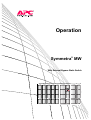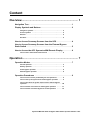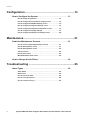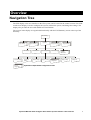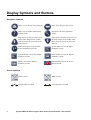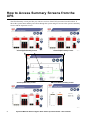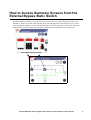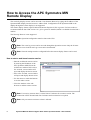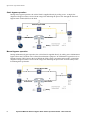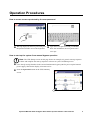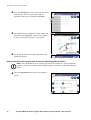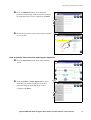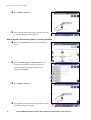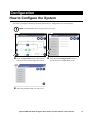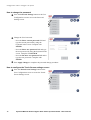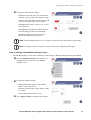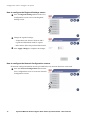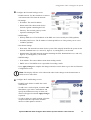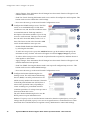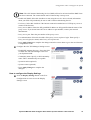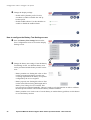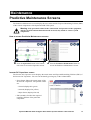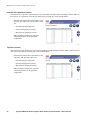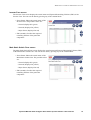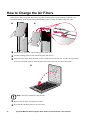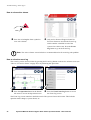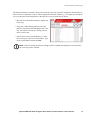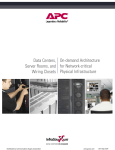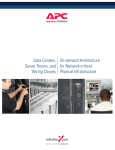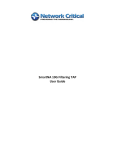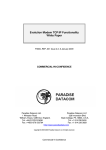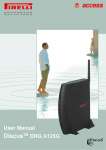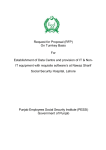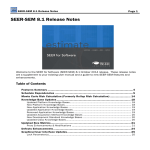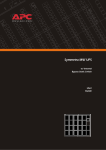Download APC 990 Switch User Manual
Transcript
Operation Symmetra MW ® With External Bypass Static Switch ~ ~ Content Overview .......................................................................... 1 Navigation Tree . . . . . . . . . . . . . . . . . . . . . . . . . . . . . . . . . . . . . . . . . . . 1 Display Symbols and Buttons . . . . . . . . . . . . . . . . . . . . . . . . . . . . . . . 2 Navigation symbols . . . . . . . . . . . . . . . . . . . . . . . . . . . . . . 2 Screen symbols . . . . . . . . . . . . . . . . . . . . . . . . . . . . . . . . 2 Buttons . . . . . . . . . . . . . . . . . . . . . . . . . . . . . . . . . . . . . . 3 Breakers . . . . . . . . . . . . . . . . . . . . . . . . . . . . . . . . . . . . . 3 How to Access Summary Screens from the UPS . . . . . . . . . . . . . . . 4 How to Access Summary Screens from the External Bypass Static Switch . . . . . . . . . . . . . . . . . . . . . . . . . . . . . . . . . . . . . . . . . . . . . 5 How to Access the APC Symmetra MW Remote Display . . . . . . . . . 6 How to start a web-based remote session . . . . . . . . . . . . . . . 6 Operation ......................................................................... 7 Operation Modes. . . . . . . . . . . . . . . . . . . . . . . . . . . . . . . . . . . . . . . . . . 7 Normal operation . . . . . . . . . . . . . . . . . . . . . . . . . . . . . . . . 7 Battery operation . . . . . . . . . . . . . . . . . . . . . . . . . . . . . . . . 7 Static bypass operation . . . . . . . . . . . . . . . . . . . . . . . . . . . 8 Manual bypass operation . . . . . . . . . . . . . . . . . . . . . . . . . . 8 Operation Procedures . . . . . . . . . . . . . . . . . . . . . . . . . . . . . . . . . . . . . 9 How to access screens protected by the user-password . . . . . . 9 How to start up the system from manual bypass operation . . . . 9 How to shut down the system from normal to manual bypass operation . . . . . . . . . . . . . . . . . . . . . . . . . . . . . . . . . . . . 10 How to transfer from normal to static bypass operation . . . . . 11 How to transfer from static bypass to normal operation . . . . . 12 Symmetra MW with External Bypass Static Switch Operation Manual - 990- Content Configuration ................................................................. 13 How to Configure the System . . . . . . . . . . . . . . . . . . . . . . . . . . . . . . 13 How to change the password . . . . . . . . . . . . . . . . . . . . . . .14 How to configure the Touch-Screen settings screen . . . . . . . .14 How to configure the Modbus Settings screen . . . . . . . . . . . .15 How to configure the Regional Settings screen . . . . . . . . . . . .16 How to configure the Network Configuration screens . . . . . . . .16 How to configure the Display Settings . . . . . . . . . . . . . . . . . .19 How to configure the Battery Test Settings screen . . . . . . . . .20 Maintenance ................................................................... 21 Predictive Maintenance Screens. . . . . . . . . . . . . . . . . . . . . . . . . . . . 21 How to access Predictive Maintenance screens . . . . . . . . . . .21 Inverter DC Capacitors screen . . . . . . . . . . . . . . . . . . . . . . .21 Inverter AC Capacitors screen . . . . . . . . . . . . . . . . . . . . . . .22 Top Fans screen . . . . . . . . . . . . . . . . . . . . . . . . . . . . . . . .22 Inverter Fans screen . . . . . . . . . . . . . . . . . . . . . . . . . . . . .23 Main Static Switch Fans screen . . . . . . . . . . . . . . . . . . . . . .23 How to Change the Air Filters . . . . . . . . . . . . . . . . . . . . . . . . . . . . . . 24 Troubleshooting ............................................................ 25 Alarm Types . . . . . . . . . . . . . . . . . . . . . . . . . . . . . . . . . . . . . . . . . . . . 25 Alarm button . . . . . . . . . . . . . . . . . . . . . . . . . . . . . . . . . .25 Alarm levels . . . . . . . . . . . . . . . . . . . . . . . . . . . . . . . . . . .25 How to silence the alarm . . . . . . . . . . . . . . . . . . . . . . . . . .25 How to view active alarms . . . . . . . . . . . . . . . . . . . . . . . . . .26 How to view the event log . . . . . . . . . . . . . . . . . . . . . . . . . .26 ii Symmetra MW with External Bypass Static Switch Operation Manual - 990-1377D-001 Overview Navigation Tree The UPS display is the user interface to the UPS system, and is located in the control section. This LCD touch-screen display is used to configure the system, monitor the system, and change the settings. The display also provides the user with audible and visual alarms. The screens in the display are organized hierarchically with the UPS Summary screen at the top of the hierarchy. UPS Summary Operation Input Summary Password Settings Battery Summary Bypass Summary UPS Start-Up UPS Shutdown Touch-Screen Settings Modbus Settings User Configuration View Event Log Regional Settings Network Configuration Output Summary Predictive Maintenance Display Settings Battery Test MW0820a.cdr Network Configuration Symbolizes multiple Network Configuration screens MW0741a.cdr Symmetra MW with External Bypass Static Switch Operation Manual - 990-1377D-001 1 Display Symbols and Buttons Navigation symbols Home: Go to the top of the hierarchy. Back: Go to the previous screen. Help: Access further details on the current screen. Operation: Go to the Operation screen. Page Up: Go to the previous screen on the same subject (only visible when there are more screens on the same subject). Page Down: Go to the next screen on the same subject (only visible when there are more screens on the same subject). Password Logout: Log out of the password-protected screens. System Input: Access the Input Summary screens. System Output: Access the Output Summary screens. Static Switch: Access the Bypass Summary screens. Battery: Access the Battery Summary screens. Alarm button: Access the Active Alarms screen Screen symbols 2 Delta inverter Main inverter Open breaker or switch Closed breaker or switch Symmetra MW with External Bypass Static Switch Operation Manual - 990-1377D-001 Overview: Display Symbols and Buttons Buttons ON button: Press this button to switch ON the UPS or the External Bypass Static Switch. OFF button: Press this button to switch OFF the UPS or the External Bypass Static Switch. EMO (Emergency Module OFF) button: To be used in emergency situations only. Pressing this button switches OFF all breakers, disabling AC/DC input and output in this section. Be aware that this action may cut the supply to the load from the affected section. Breakers Q1 UPS input breaker Q5 Static bypass input breaker Q2 UPS output breaker Q6 Static bypass output breaker (optional) Q3 Manual bypass breaker Q7 Battery breaker 1 Q4 System output breaker (optional) Q8 Battery breaker 2 Note: Only operate a breaker when the associated breaker lamp is on. Symmetra MW with External Bypass Static Switch Operation Manual - 990-1377D-001 3 How to Access Summary Screens from the UPS The UPS Summary screen provides you with an overview of the UPS system and circuit breakers. It shows the system status and the power flow through the system and gives access to the system’s summary screens and the Operation screen. 4 Access Bypass Summary screens Access Output Summary screens Access Input Summary screens Access Battery Summary screens Symmetra MW with External Bypass Static Switch Operation Manual - 990-1377D-001 How to Access Summary Screens from the External Bypass Static Switch The Static Bypass Summary screen provides you with an overview of the UPS system and circuit breakers. It shows the system status and the power flow through the system and gives access to the system’s Bypass Summary screens and the Operation screen. The Operation screen on the External Bypass Static Switch has limited functionality compared to the Operation screen on the UPS. Access Bypass Summary screens Symmetra MW with External Bypass Static Switch Operation Manual - 990-1377D-001 5 How to Access the APC Symmetra MW Remote Display The read-only display screens can be accessed via an Internet Browser by typing the IP address of the Symmetra MW display into the browser’s address field. Configuration of the Symmetra MW or the display through the remote display is not supported. The remote display feature requires Microsoft Internet Explorer 6 SP1 or greater. For best results we recommend that the Sun JVM version 1.4.2_05 or greater is installed, which is available from the Sun’s website. The Netscape browser is not supported. Note: Operation/configuration must be done at the UPS. Note: The event log screen can be accessed through the Operation screen. Only the 50 most recent events in the Event Log screen can be downloaded. Note: Network settings must be configured before the remote display feature can be used. How to start a web-based remote session • Start the web-based remote session by entering the IP address of the APC Symmetra MW UPS in the web browser address field. After a few seconds, a new window will open and display the shown screen. XXX.XXX.XXX.XX • After a few seconds, a new window will open and display shown screen. • Use the mouse to touch the buttons to see the other screens. • Close the window or the web browser to end the remote session. Note: For security reasons, there is a time limit of 5 minutes for a remote session. The connection will be disconnected after 5 minutes and reconnection is required. Note: Only one remote session at a time is allowed. 6 Symmetra MW with External Bypass Static Switch Operation Manual - 990-1377D-001 Operation Operation Modes Normal operation During online operation, the critical load is supported by the inverters. While the UPS system is operating in this mode, a single-line diagram will appear on the screen. The green line indicates the power flow from the utility, through the UPS units, and then to the load. External Bypass SSW Main Inverter Delta Inverter Battery Battery operation During battery operation, the critical load is supported by the inverters. The main inverter is supplied by battery power, ensuring uninterrupted support to the load. While the UPS system is operating in battery operation, a single-line diagram will appear on the screen. The green line indicates the power flow from the batteries, through the main inverters, and then to the load. External Bypass SSW Delta Inverter Main Inverter Battery Symmetra MW with External Bypass Static Switch Operation Manual - 990-1377D-001 7 Operation: Operation Modes Static bypass operation During static bypass operation, the critical load is supplied directly by utility power. A single-line diagram will appear on the screen with an orange line indicating the power flow through the External Bypass Static Switch (SSW) to the load. External Bypass SSW Delta Inverter Main Inverter Battery Manual bypass operation During maintenance bypass operation, the critical load is supplied directly by utility power. Maintenance bypass allows the UPS units to be isolated for maintenance purposes. In maintenance bypass there is no backup from the UPS system to the load. While the UPS system is operating in this mode, a single-line diagram will appear on the screen with an orange line indicating the power flow from the utility to the load through the Q3 breaker. External Bypass SSW Delta Inverter Main Inverter Battery 8 Symmetra MW with External Bypass Static Switch Operation Manual - 990-1377D-001 Operation Procedures How to access screens protected by the user-password When prompted for the user-password, press Type in the user password and press Enter. the password field to access the keyboard. Note: On installation, the user-password is set to apc. How to start up the system from manual bypass operation Note: The UPS Startup screen on this page shows an example of a generic start-up sequence. Follow and complete the start-up sequence as shown on your UPS Startup screen. Close the Q5 and Q1 breakers in the external maintenance bypass panel to power up the internal power supply. Wait for the display to become active. Press the Operation button on the UPS Summary screen. Symmetra MW with External Bypass Static Switch Operation Manual - 990-1377D-001 9 Operation: Operation Procedures Press the Startup button. Press inside the password field and type in the user password using the keyboard on the screen. Complete with Enter. The UPS Startup screen appears with the Charge DC Capacitors step highlighted. Follow the procedure on the screen which is specific to your system. Verify that the status in the upper right corner has changed to Normal. How to shut down the system from normal to manual bypass operation Note: The UPS Shutdown screen on this page shows an example of a generic shutdown sequence. Follow and complete the shutdown sequence as shown on your UPS Shutdown screen. Press the Operation button on the UPS Summary screen. 10 Symmetra MW with External Bypass Static Switch Operation Manual - 990-1377D-001 Operation: Operation Procedures Press the Shutdown button. Press inside the password field and type in the user password using the keyboard on the screen. Complete with Enter. Follow the procedure on the screen which is specific to your system. How to transfer from normal to static bypass operation Press the Operation button on the UPS Summary screen. Press the Online -> Static Bypass button. Press inside the password field and type in the user password using the keyboard on the screen. Complete with Enter. Symmetra MW with External Bypass Static Switch Operation Manual - 990-1377D-001 11 Operation: Operation Procedures Press Initiate Transfer. Verify that the status in the upper right corner of the screen has changed to Static bypass. How to transfer from static bypass to normal operation Press the Operation button on the UPS Summary screen. Press the Static Bypass -> Online button. Press inside the password field and type in the user password using the keyboard on the screen. Complete with Enter. Press Initiate Transfer. Verify that the status in the upper right corner of the screen has changed to Normal. 12 Symmetra MW with External Bypass Static Switch Operation Manual - 990-1377D-001 Configuration How to Configure the System The UPS is configured from the password-protected user configuration area of the display. Note: On installation, the user password is set to apc. Press the Operation button in the bottom left corner to access the Operation screen. Press the User Configuration button to access the User Configuration screen. Select the parameter that you wish to set. Symmetra MW with External Bypass Static Switch Operation Manual - 990-1377D-001 13 Configuration: How to Configure the System How to change the password Press the Password Settings button on the User Configuration screen to access the Password Settings screen. Change the User Password: – Press the Enter current password field and type the current password by using the keyboard in the screen. Complete with ENTER. – Press the Enter new password field and type the new password by using the keyboard on the screen. Complete with ENTER. – Press the Re-enter new password field and retype the new password. Complete with ENTER. Press Apply Changes to complete the password change procedure. How to configure the Touch-Screen settings screen Press the Touch-Screen Settings button on the User Configuration screen to access the TouchScreen Settings screen. 14 Symmetra MW with External Bypass Static Switch Operation Manual - 990-1377D-001 Configuration: How to Configure the System Change the touch-screen settings: – Brightness: Place the finger on the indicator and slide it left or right to the desired setting. – Contrast: Place the finger on the indicator and slide it left or right to the desired setting. – Backlight mode: Select “Always on” or “Off after inactivity”. – Backlight timeout (minutes): Select the time limit for turning off the screen backlight. – Recalibrate Display: Press this button to initiate the calibration of the screen. Note: If the backlight mode is set to “Always on” this will reduce the lifetime of the display. Note: If a display reboot is required, it can be achieved by recalibrating the display. How to configure the Modbus Settings screen The Modbus Settings screen allows monitoring of the UPS by a Building Management System (BMS). Press the Modbus Settings button on the User Configuration screen to access the Modbus Settings screen. Change the modbus settings: – BMS modbus RTU address: The modbus address of the UPS device. – Baud rate: Select 9600, 19200, 38400, 57600, or 115200. – Parity: Select None, Odd, or Even. Press Apply Changes to complete the changes. Symmetra MW with External Bypass Static Switch Operation Manual - 990-1377D-001 15 Configuration: How to Configure the System How to configure the Regional Settings screen Press the Regional Settings button on the User Configuration screen to access the Regional Settings screen. Change the regional settings: – Temperature unit: Select Celsius in 400 V regions and Fahrenheit in 480 V regions. – Date format: Select the preferred date format. Press Apply Changes to complete the changes. How to configure the Network Configuration screens All network settings information must be provided before any network functions can be used. Press the Network Configuration button on the User Configuration screen to access the Network Configuration screens. 16 Symmetra MW with External Bypass Static Switch Operation Manual - 990-1377D-001 Configuration: How to Configure the System Configure the Network Settings screen: – Enable network: Use this checkbox to connect or disconnect the UPS from the network. – IP Settings • IP address: The static IP address. • Subnet mask: The subnet mask for the network segment containing the UPS. • Gateway: The network gateway for the segment containing the UPS. – DNS Settings • Primary DNS server: The IP address of the DNS server to be used by the UPS (optional). • Secondary DNS server: The IP address of a backup DNS server if the primary server is not available (optional). – Host Name Settings • Host name: The network host name for the system. This uniquely identifies the system on the network. Standard letters (a-z and A-Z), digits (1-9), and hyphen (-) can be used. • Domain name: The DNS network domain containing the UPS. Standard letters (a-z and A-Z), digits (1-9), and hyphen (-) can be used. – SMTP Settings • From address: The source address used when sending e-mails. • SMTP server: The SMTP server responsible for sending e-mails. – Press Apply Changes to complete the changes and select arrow down to go to the next Network Configuration screen. Note: The display will have to be rebooted in order for the changes to the domain name or DNS servers to take effect. Configure the E-mail Settings screen: – Enable E-mail: Select to enable the e-mail notifications. – To add a new e-mail recipient, touch the Add New button, type in the e-mail address and specify the minimum severity of alarm. All entries will appear in red until Apply Changes is pressed. – To edit or delete an e-mail recipient, select the recipient from the recipient list, and then choose to either update or delete it. Symmetra MW with External Bypass Static Switch Operation Manual - 990-1377D-001 17 Configuration: How to Configure the System – Apply Changes: Press this button after all changes have been made. Entries will appear in red until this button is touched. – Send Test E-mail: Pressing this button sends a test e-mail to all configured e-mail recipients. This button can be used to validate the e-mail settings. – Press arrow down to go to the next Network Configuration screen. Configure the SNMP Settings screen. The UPS can be set to send SNMP traps if UPS alarm conditions occur, and when the conditions return to normal afterwards. Each trap contains a description of the alarm condition. Up to 10 trap receivers can be entered. The trap receiver must have the APC PowerNet MIB (version 3.6.1 or later). The latest version of the PowerNet MIB can be downloaded from www.apc.com. – Enable SNMP: Enable the SNMP functionality by selecting this checkbox. – To add a new trap receiver, press the Add New button, type in the address and specify the minimum severity of alarm. All entries will appear in red until Apply Changes is pressed. – To edit or delete a trap receiver, select the recipient from the recipient list, and then choose to either update or delete them. – Apply Changes: Press this button after all changes have been made. Entries will appear in red until this button has been pressed. – Send Test SNMP: Pressing this button sends a test trap to all configured trap receivers. This button can be used to validate SNMP settings. – Press arrow down to go to the next Network Configuration screen. Configure the Remote Monitoring Service Settings screen. The APC Remote Monitoring Service (RMS) is an APC professional service which securely monitors the customer’s NetworkCritical Physical Infrastructure (NCPI) from a remote 24x7 operation center, responding to events according to a pre-defined customer escalation procedure. Go to http://rms.apc.com to learn more about this service. The APC Remote Monitoring Service uses the HTTP protocol to post information to its database. If a proxy server is used for Internet connection, then the required proxy server port settings must be specified (a proxy server acts as an agent between a workstation user or other networked device and the Internet to regulate security, administrative control and caching). 18 Symmetra MW with External Bypass Static Switch Operation Manual - 990-1377D-001 Configuration: How to Configure the System Note: The APC Remote Monitoring Service (RMS) will not be activated until the RMS Team has been contacted. The contact details can be found at http://rms.apc.com. – Enable APC RMS: Select this checkbox to start using the service. Once selected, information about your UPS will periodically be sent to APC’s Remote Monitoring Service. – Use Proxy: Select this checkbox if the Internet connection method uses a HTTP proxy server to connect to the Internet. – Proxy server address: Enter the fully qualified IP-address or fully qualified domain name of the proxy server. If you do not know the server address or port number, contact your network administrator. – Proxy server port: Enter the port number of the proxy server. – Use authentication: Select this checkbox if the proxy server requires a login. Then specify a Proxy server login (user name) and a Proxy server password. – Press Apply Changes to complete the changes and select arrow down to go to the next Network Configuration screen. Configure the APC ISX Manager Settings screen: – Enable ISX manager discovery: Press the field to enable the APC ISX Manager to discover your Symmetra MW. – Community name: Specify a valid community name. This is automatically set to public. – System location (optional). – System contact (optional). – Press Apply Changes to complete the changes. How to configure the Display Settings Press the Display Settings button on the User Configuration screen to access the Display Settings screen. Symmetra MW with External Bypass Static Switch Operation Manual - 990-1377D-001 19 Configuration: How to Configure the System Change the display settings: – Enable APC Q breaker prefix: Use this checkbox to enable or disable the APC Q breaker prefix. – Enable audible alarms: Use this checkbox to enable or disable the audible alarms. How to configure the Battery Test Settings screen Press the Battery Test Settings button on the User Configuration screen to access the Display Settings screen. Change the battery test settings. From the Battery Test Settings screen, two different battery tests can be performed and the battery monitor can be reset. – Battery monitor test: Setting this value to True results in an automatic battery monitor test occurring dependant in the battery test options configured by the service engineer. – Battery capacity test: Setting this value to True results in the batteries being discharged until a Battery Low Voltage Level is reached. This test can only be performed manually. The test is used to cycle the batteries in order to calibrate the backup time with the current load and battery modules installed. – Battery monitor reset: In the event of a weak battery or another battery problem, use this button to reset the battery monitor. 20 Symmetra MW with External Bypass Static Switch Operation Manual - 990-1377D-001 Maintenance Predictive Maintenance Screens The Predictive Maintenance screens display the stress status and the Expected Remaining Lifetime (ERL) of the critical components of the Symmetra MW UPS system. Warning: Only personnel trained in the construction and operation of the equipment, and the electrical and mechanical hazards involved, may install or remove system components. How to access Predictive Maintenance screens Press the Operation button in the bottom left corner to access the Operation screen. Press the Predictive Maintenance button to access the Predictive Maintenance screens. Inverter DC Capacitors screen The Inverter DC Capacitor screen displays the actual status and Expected Remaining Lifetime (ERL) of the Inverter DC Capacitors. You can sort the data by pressing any of the column labels. • Stress Status: Shows the actual status of the Inverter DC Capacitors. The possible values are: – Normal (displayed in green) – Stressed (displayed in yellow) – Major Stress (displayed in red) • ERL (months): Predicts the expected remaining lifetime of the particular component. Symmetra MW with External Bypass Static Switch Operation Manual - 990-1377D-001 21 Maintenance: Predictive Maintenance Screens Inverter AC Capacitors screen The Inverter AC Capacitor screen displays the actual status and Expected Remaining Lifetime (ERL) of the Inverter AC Capacitors. You can sort the data by pressing any of the column labels. • Stress Status: Shows the actual status of the Inverter AC Capacitors. The possible values are: – Normal (displayed in green) – Stressed (displayed in yellow) – Major Stress (displayed in red) • ERL (months): Predicts the expected remaining lifetime of the particular component. Top Fans screen The Top Fans screen displays the actual status and Expected Remaining Lifetime (ERL) of the Top Fans. You can sort the data by touching any of the column labels. • Stress Status: Shows the actual status of the Top Fans. The possible values are: – Normal (displayed in green) – Stressed (displayed in yellow) – Major Stress (displayed in red) • ERL (months): Predicts the expected remaining lifetime of the particular component. 22 Symmetra MW with External Bypass Static Switch Operation Manual - 990-1377D-001 Maintenance: Predictive Maintenance Screens Inverter Fans screen The Inverter Fans screen displays the actual status and Expected Remaining Lifetime (ERL) of the Inverter Fans. You can sort the data by pressing any of the column labels. • Stress Status: Shows the actual status of the Inverter Fans. The possible values are: – Normal (displayed in green) – Stressed (displayed in yellow) – Major Stress (displayed in red) • ERL (months): Predicts the expected remaining lifetime of the particular component. Main Static Switch Fans screen The Main Static Switch Fans screen displays the actual status and Expected Remaining Lifetime (ERL) of the Main Static Switch Fans. You can sort the data by pressing any of the column labels. • Stress Status: Shows the actual status of the Main Static Switch Fans. The possible values are: – Normal (displayed in green) – Stressed (displayed in yellow) – Major Stress (displayed in red) • ERL (months): Predicts the expected remaining lifetime of the particular component. Symmetra MW with External Bypass Static Switch Operation Manual - 990-1377D-001 23 How to Change the Air Filters Check the air filters at regular intervals (every three months under normal working conditions) for accumulated dust on the surface facing the finishing panels. Change all filters at the same time. Pull the lower part of the top finishing panel off the UPS. Lift the finishing panel off the dead front panel and remove. Follow this procedure until all panels in one column have been removed. Use the same procedure for the next column of panels until all panels have been removed from the UPS system. Note: Note the orientation of the air filter. Remove the air filters and install new filters. Re-install the finishing panels in reverse order. 24 Symmetra MW with External Bypass Static Switch Operation Manual - 990-1377D-001 Troubleshooting Alarm Types The color of the top of the screen changes from blue to red when an alarm situation occurs and the alarm symbol is shown at the top of the screen. Alarm button Touching the alarm button will display the Active Alarms screen showing all active alarms, along with a methodology for addressing each alarm.Touching the alarm button or any other display button will automatically silence the alarm. Alarm levels There are three different alarm levels. Info. Informational Alarm. No immediate action required. Check the cause of the alarm at next maintenance visit. Warning. Warning Alarm. Example: The UPS system may have gone into bypass. The load remains supported, but action must be taken. Call Technical Support. The area on the right side of the top screen alternates between blue and red. Severe. Severe Alarm. Take immediate action. Call Technical Support. The red area of the top of the screen alternates between blue and red. How to silence the alarm Touch the Alarm Button or any other display button to silence the alarm. Symmetra MW with External Bypass Static Switch Operation Manual - 990-1377D-001 25 Troubleshooting: Alarm Types How to view active alarms Press the red triangular alarm symbol to view active alarms. Only active alarms will appear in this list. Previous alarms are stored in the Event Log, which contains a detailed record of the system’s last 1024 events. Press the Event Log button to go to the Event Log. Note: The Active Alarms screen includes a recommended action for resolving each problem. How to view the event log The event log can be accessed either by pressing the Event Log button on the Active Alarms screen (see “How to view active alarms” on page 26) or by following this procedure: Press the Operation button in the bottom left corner to access the Operation screen. Press the View Event Log button to access the Event Log screen. The Event Log screen contains a detailed record of the system’s latest 1024 events. This includes operation mode changes, system alarms, etc. 26 Symmetra MW with External Bypass Static Switch Operation Manual - 990-1377D-001 Troubleshooting: Alarm Types The Param (Parameter) column is used to associate an event with a specific component. Should there be data relevant to a particular event, it will be displayed in the Data column e.g. if a temperature threshold was exceeded, the actual temperature at the time the event occurred may be shown. • Refresh: Press the Refresh button to update the Event Log. • Stop (only visible during update): Press this button to stop further downloading of the event log. This button is useful for viewing only the most recent events. • E-mail Event Log: Press this button to e-mail the event log to a specific e-mail address. Type in the e-mail address and press Send. Note: Network settings and E-mail settings must be enabled and configured correctly before the event log can be e-mailed. Symmetra MW with External Bypass Static Switch Operation Manual - 990-1377D-001 27 APC Worldwide Customer Support Customer support for this or any other APC product is available at no charge in any of the following ways: • Go to the APC Web site to access documents in the APC Knowledge Base and to submit customer support requests. – www.apc.com (Corporate Headquarters) Connect to localized APC Web sites for specific countries, each of which provides customer support information. – www.apc.com/support/ Global support searching APC Knowledge Base and using e-support. • Contact an APC Customer Support center by telephone or e-mail. – Local, country-specific centers: go to www.apc.com/support/contact for contact information. Contact the APC representative or other distributor from whom you purchased your APC product for information on how to obtain local customer support. Entire contents copyright 2008 American Power Conversion Corporation. All rights reserved. Reproduction in whole or in part without permission is prohibited. APC, the APC logo, and Symmetra are trademarks of American Power Conversion Corporation. All other trademarks, product names, and corporate names are the property of their respective owners and are used for informational purposes only. 990-1377D-001 *990-1377D-001* 06/2008