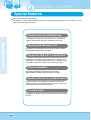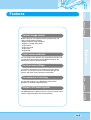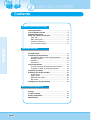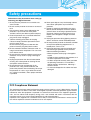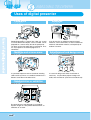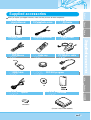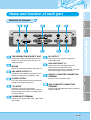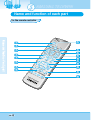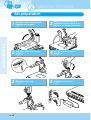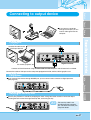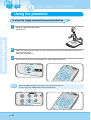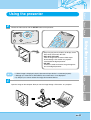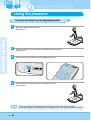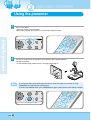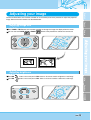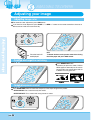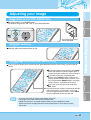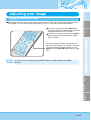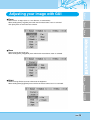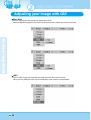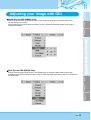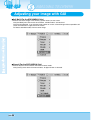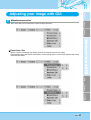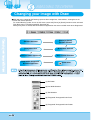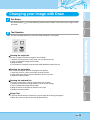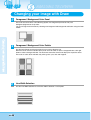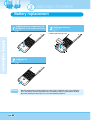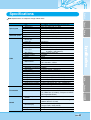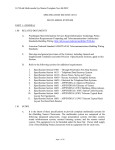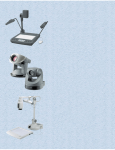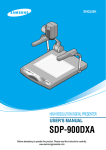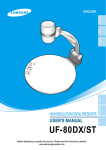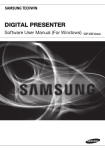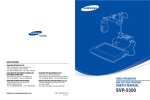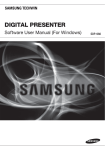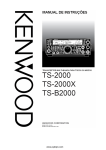Download Altec Lansing SDP-950DXA Projector User Manual
Transcript
ENGLISH English French German P rS nte se re lP ita ig D TE TA O XA D 50 P-9 D G M T/I TX ZO AF M O ZE E E FR IRIS LA M INT/ P EXT AW C T1 X E EXT2 Italian USER'S MANUAL SDP-950DXA/STA Before attempting to operate this product, Please read the instructions carefully. www.samsungpresenter.com Spanish HIGH RESOLUTION DIGITAL PRESENTER SDP-950 Special features Thank you for purchasing this product. This product is a high resolution digital presenter that can project all kinds of data on a PC monitor, a TV or a large screen with simple operations. 12X optical zoom lens and 3X digital zoom By adopting 12X super optic angle zoom lens, it is possible to shoot all materials from the size of a 35mm film to A4 size. Adopting 850,000 pixels CCD By adopting 1/3 inch PS type CCD, the high resolution and the excellent color reproduction are realized. Can control USB 2.0/1.1 and RS-232C Especially by using USB, it is possible to view or store the real time image in a PC and control the functions in a moment. Also it is possible to control the functions by using RS-232C port. DVI port embedded By adopting DVI(Digital Visual Interface) output port, SDP-950 Series presents vivid and noise-less images. Remote controller is a standard feature Remote controllers are supplied as a standard feature for the product so that it can be controlled from a distance. It gives extra convenience during a business conference. TV output mode By adopting TV output various image data can be easily recorded in VCRs. Page 2 English Features French German Various image control Digital features on your Digital Presenter provide useful and various image controls including: - Negative/Positive image conversion - Brightness and R/B color control - Image rotation - Image save/recall - Image freeze - Image divide Input source selection You can quickly switch between your computer presentation and your document presentation with the INT/EXT button on the control panel or on the remote controller. Custom user settings To avoid any interruption of presentation to reset the digital presenter, you can preset up to 4 customized settings in the memory and simply recall it during the presentation. Italian Convenience of carrying It is light and handy to carry. Additionally remote control depository is attached to digital presenter. Spanish Support GUI menu system The SDP-950 series supports GUI menu system to control various function of digital presenter with mouse operation. Page 3 SDP-950 Contents Product features and structure Safety precautions..................................................................5 Uses of digital presenter ........................................................6 Supplied accessories .............................................................7 Name and function of each part ............................................8 Front side............................................................................8 Main control panel ............................................................10 Terminals at the back .......................................................11 On the remote controller ...................................................12 Operation methods Set preparation......................................................................14 Connecting to output device ...............................................15 PC Monitor,Projector or DVI supporting device ................15 Desktop computer.............................................................16 Computer ..........................................................................17 PS/2 Mouse ......................................................................17 Using the presenter ..............................................................18 To show the image received from external device ...........18 To project an object on the digital presenter.....................20 Adjusting your image ...........................................................23 Adjusting your image with GUI............................................28 Image section ..................................................................28 Digital section ...................................................................31 Miscellaneous section.......................................................35 Exit section .......................................................................37 Changing your image with Draw ........................................38 Before requesting service Storage...................................................................................41 Trouble shooting...................................................................43 Battery replacement .............................................................44 Specifications........................................................................45 Page 4 French 10. Never push objects of any kind through cabinet slots. Never spill liquid of any kind into the presenter. 11. Except as specifically explained in this User's Manual, do not attempt to service this product yourself. Refer all servicing to qualified service personnel. Opening or removing covers may expose you to dangerous voltages and other hazards. 12. Unplug the presenter during lightning storms or when it will not be used for extended periods. 13. Do not place the presenter and remote controller on top of heat-producing equipment or in a heated place, such as a car. 14. Unplug the presenter from the wall outlet and refer servicing to qualified service personnel under the following conditions: • When the power cord or plug is damaged or frayed. • If liquid has been spilled into the presenter, or it has been exposed to rain or water. • If it does not operate normally when you follow the operating instructions, or if it exhibits a distinct change in performance, indicating a need for service. • If it has been dropped or the cabinet has been damaged. German Follow these safety instructions when setting up and using your Digital Presenter: 1. Do not place the presenter on an unstable cart, stand, or table. 2. Do not use the presenter near water or sources of heat. 3. Use the type of power source indicated on the presenter. If you are not sure of the power available, consult your dealer or power company. 4. Place the presenter near a wall outlet where the plug can be easily unplugged. 5. Take the following precautions for the plug. Failure to comply with these precautions could result in sparks or fire: Do not insert the plug into an outlet with dust present. Insert the plug firmly into the outlet. 6. Do not overload wall outlets, extension cords, or integral convenience receptacles. This can cause fire or electric shock. 7. Do not place the presenter where the cord can be walked on. It may result in fraying or damage to the plug. 8. Unplug the presenter from the wall outlet before cleaning. Use a damp cloth for cleaning. Do not use liquid or aerosol cleaners. 9. Do not block the slots and openings in the presenter case. They provide ventilation and prevent the presenter from overheating. Do not put the presenter on a sofa, rug, or other soft surface or in a built-in installation, unless proper ventilation is provided. English Safety precautions Italian Spanish FCC Compliance Statement This equipment has been tested and found to comply with the limits for a class A digital device, pursuant to part 15 of the FCC Rules. These limits are designed to provide reasonable protection against harmful interference when the equipment is operated in a commercial environment. This equipment generates, uses, and can radiate radio frequency energy and, if not installed and used in accordance with the instruction manual, may cause harmful interference to radio communications. Operation of this equipment in a residential area is likely to cause harmful interference in which case the user will be required to correct the interference at his own expense. Page 5 SDP-950 Uses of digital presenter Conference Detailed information in a report, form, table, etc. as well as a three dimensional object, such as a model, can be projected on a screen clearly that all the participants can focus on the same topic during a conference. Thus it is very helpful for an effective progress of a conference. Education It can be used as an audiovisual tool for printed materials, such as text books, as well as audiovisual materials, educational materials, and especially for students' art works. Medicine and science areas Advertisement and design areas It is possible to present various visual data including slides and X-ray film etc. at a medical conference or a doctors' association in the order of file. It is useful in design area where visualization is necessary. It is possible to project catalogs and slides, thus the effect of a job can be checked easily. Demonstration or exhibition By connecting to a large projector, it can produce dynamic images at a new product demonstration, an exhibition, or an event. Page 6 English Supplied accessories When you unpack your Digital Presenter, make sure that you have all these components. C-Composite cable DVI cable Remote controller Power cable Lens cap PC Monitor cable French User's Manual German S-video cable PS/2 Mouse USB Cable SDP-950 program Italian Spanish CD Option Suitcase 2 Batteries (The unit is only for SDP-950DXA) Page 7 SDP-950 Name and function of each part Front side 1 2 3 4 5 TE TA O P XA D 50 P-9 D rS nte se re lP ita ig D G M T/I TX M O ZO AF IRIS FR E E ZE LA INT/ EXT P M 6 AW C T1 X E 7 EXT2 8 1 Lens Can rotate to the front and back. Page 8 3 Main lock button French Main support English 2 German Press to move the main support. 4 Lamp unit (Upper lamp) 5 Document plate (built-in light box) 0D TE TA O P XA G M T/I TX 6 Main control panel P XA D 50 P-9 D rS nte se re lP ita ig D TE TA O TX T/I M G O Italian ZO AF M ZE E E FR IRIS LA M INT/ EXT P AW C E X T2 T1 EX G O M Spanish IR Sensor AF ZO 7 E E FR IRIS ZE P M LA INT C AW IRIS Remote control depository INT/ EXT C AW 8 E X T2 T1 EX Press to use the remote control. Page 9 SDP-950 Name and function of each part Main control panel The buttons on the main control panel can be found in the remote controller. These buttons perform the same functions. 1 2 4 ROTATE 5 6 7 AF IRIS INT/EXT EXT1 EXT2 TXT/IMG ZOOM 8 SDP-950DXA FREEZE 9 AWC LAMP 10 11 3 INT/EXT IRIS AF NEGA/POSI EXT1 EXT2 TXT/IMG ZOOM FREEZE LAMP AWC SDP-950STA POWER APERTURE Use this to turn the power on or off. Use this to control the sharpness of the output image. ROTATE (SDP-950DXA ONLY) Use this to rotate the image. NEGA/POSI (SDP-950DXA ONLY) LAMP ZOOM Use this to turn the upper lamp or light box on or off. Use this to control the size of an object projected on the screen. AWC Use this to adjust the focus automatically. IRIS Use this to control the brightness of the image. INT / EXT Use this to select internal or external image INT: to view the image on this product. EXT: to view the VGA output from another device such as a PC monitor or a projector by connecting it to this product. 10 Use this to freeze the image. Use this to turn the image negative or positive. AF Page FREEZE Use this to adjust the color automatically. English Name and function of each part Terminals at the back 3 4 5 7 8 9 10 German 2 French 1 6 THE KENSINGTON SECURITY SLOT DVI OUTPUT Connect Kensington Slim MicroSaver security cable to this slot to attach the presenter to an immovable object. Connect this to the monitor or projector by supplied DVI cable. VGA VIDEO INPUT 1,2 MOUSE Use this to connect PS/2 Mouse. (See page 17.) VGA VIDEO OUTPUT 1,2 Connect this to the RGB input terminal of a PC monitor or a projector by supplied PC cable. RS-232C: COMPUTER CONNECTION TERMINAL Italian S-VIDEO OUTPUT Connect this to the VGA output terminal of another device by supplied PC cable. When external input menu is selected, the image is shown through the VGA out terminal. Use this to connect RS-232C cable. This is the video output terminal connecting to a TV that has S-video input terminal. Connect this to the TV input terminal. Even when the external input menu is selected, only the image on the main unit is displayed on TV output terminal. USB: COMPUTER CONNECTION TERMINAL Use this to connect USB cable when transmitting image by USB port. POWER INPUT TERMINAL Use this to connect the power cable. (100 - 240V, free voltage) Page 11 Spanish TV OUTPUT SDP-950 Name and function of each part On the remote controller POW ER 1 INT 3 /EX 2 T TXT /IMG FOC US LAM P F 5 1 + N 7 Neg T+ BR IT NTS 16 ROT ATE IGH E IGH C/PA TEL T- 9 10 11 EZE BR WID EX 6 3X3 FRE 15 - 8 si 6 + 3 5 7 a/Po 12 E AW C 8 BLU 2 4 AF 4 RED E 14 13 L PR ES SAV E RE CA ET 17 SAV LL E DIV IDE AC T IVE SH IFT DIG ITA LP RE Page 12 SE NT ER 18 English ROTATE (For the SDP-950DXA ONLY) Turns power on or off. Use this to rotate the image by 90˚, 180˚, 270˚, 0˚. French POWER Allows to choose the signal inputs to be displayed. TXT/IMG Controls the sharpness of the output image. Switches for TEXT mode or IMAGE mode. German INT/EXT WIDE/TELE • Reduces the image size. • Enlarges the image size. BRIGHT + / BRIGHT • Increases the brightness. • Decreases the brightness. LAMP Turns the upper lamps and/or lightbox on or off. EXIT (For the SDP-950DXA ONLY) FOCUS Stops current function and returns to the normal mode. Allows to focus on an object. F: Used to focus on an object which is in the far distance. N: Used to focus on an object being close. NTSC/PAL • Switches Video output mode to NTSC or PAL. RED/BLUE/AWC PRESET Adjusts the image color. R +/-: Adjusts the red color. B +/-: Adjusts the blue color. AWC: Adjusts color automatically. • SAVE:saves the customized user setting values. • ACTIVE:activates the preset user settings. AF • Saves the projected image into the memory of this unit. • Recalls the image from the memory. Use this to adjust the focus automatically. SAVE/RECALL (For the SDP-950DXA ONLY) Switches for negative or positive film. DIVIDE FREEZE Divides the screen to show both the current image and the image recalled from the memory simultaneously on one screen. Keeps the current image on the screen. Switches to 3X3 Multi ON or 3X3 Multi OFF. Spanish 3X3 MODE (For the SDP-950DXA ONLY) Italian NEGA/POSI SHIFT Shifts the recalled image shown in the divided screen from the left to right to show the hidden portion of the image. Page 13 SDP-950 Set preparation 1 Press the main lock button and raise the main support Digital Presen ter SDP -950DX Raise the lamp unit until it is convenient for use, and set it to the center of the document plate. 2 A 2 D ig ita l Pr es en 1 te P- TE TA O P r SD 95 0D XA G T/IM TX D ig ita l Pr es 3 Adjust the angle of the lamps properly. 4 Turn the lens area to face downward. 5 Remove the lens cap. 6 Plug the power cord in. 110V 220V Page 14 English Connecting to output device PC Monitor, Projector or DVI supporting devices French German Connect a TV, PC monitor, Projector and DVI supporting devices(Monitor or Projector)to this presenter to display the projected images using the appropriate cable. ital Dig E DXA -950 SDP TAT PO ter sen Pre TXT /IM G ZO AF OM FR IRIS EE ZE P LAM INT/EX T AW C 1 EXT EXT2 Connection Connect to the VGA input terminal PC monitor cable PC monitor, projector, etc Connect to the DVI input terminal Digital Presenter DVI cable Italian Monitor, projector, etc Digital Presenter Spanish Digital Presenter Page 15 SDP-950 Connecting to output device Connecting Computer ital Dig Connect a desktop PC and the presenter using USB cable and install the supplied program. You can see the projected image on the PC monitor and control the image using the program. RS-232C connection is available for advanced user. If you connect a PC with RS-232C cable, you should set up your PC and make your own program to control the projected image on PC. Ask your dealer for further details. E DXA -950 SDP TAT PO ter sen Pre TXT /IM G ZO AF OM FR IRIS EE ZE P LAM INT/EX T AW C 1 EXT EXT2 USB connection Connect to the USB port on your PC, then install the supplied SDP-950 Series program. Caution Digital Presenter We recommend you to connect to USB port which is attached on computer main board. (It can make troubles in extended front-side USB port or USB hub without power in accordance with computers.) Be sure to use the USB cable shorter than 5.0 m. RS-232C connection Connect the cable to the RS-232C terminal on your PC. RS-232C cable is not provided with the presenter. You can obtain one from your computer dealer. Page 16 Digital Presenter English Connecting to output device French German If you connect a computer through VGA IN port, you can receive video signal from the computer. ital Dig E DXA -950 SDP TAT PO ter sen Pre TXT /IM G ZO AF OM FR IRIS EE ZE P LAM INT/EX T AW C 1 EXT EXT2 Connection Connect the cable to the VGA input terminal PC monitor, projector, etc. Digital Presenter Connect to VGA IN terminal using the VGA cable from the computer. VGA IN terminal is available. Connect the cable to VGA port on the computer equipped with XGA, SXGA, UXGA graphic card. PS/2 Mouse Italian If you connect PS/2 mouse through MOUSE port, you can control various functions of digital presenter. (See page 28.) Spanish Kensington Security Slot Secure your presenter in seconds by wrapping the sleek, strong steel cable around an immovable object, inserting the lock into the Kensington Security Slot, and turning the key. The security cable is not provided with the presenter. You can obtain one from your computer dealer. Page 17 SDP-950 Using the presenter To show the image received from external devices 1 Set up your digital presenter properly. (See page 15.) Dig ital Pre sen SD E TAT PO ter P-9 50D XA TX T/I MG OM ZO AF ZE EE FR IRIS MP LA INT/E XT C AW T1 EX EXT2 2 3 Connect the input device from which you want to receive the image and the output device in which you want to show the image. (See pages 15 through 17.) Turn the power of the input and output device on, and the digital presenter on. POW INT ER /EX T TXT /IMG FOC US LAM P F RED 1 + N E 2 4 AF BLU + - 3 5 7 - AW When the digital presenter is powered on, the upper lamp turns on. To turn it off, press LAMP button of the presenter twice. INT/E IRIS AF POW INT ER /EX T TXT /IMG FOC US LAM P F RED 1 FREEZE LAMP AWC N 18 3 5 7 6 8 3X3 a/Po si E + AW C Neg BLU 2 4 AF Page + French 4 English Using the presenter Choose the video source with the INT/EXT button of the presenter. German INT/EXT IRIS EXT1 POW ER EXT2 INT /EX T TXT /IMG FOC US LAM P F LAMP AWC RED 1 + N AF BLU E 2 4 + - 3 5 7 AW - • Each time you press the button, the display shows EXT1 OUT, EXT2 OUT, INT OUT. • EXT1 OUT, EXT2 OUT View the image from an external VGA output device through a PC monitor or a projector connected to the digital presenter. • INT OUT Choose this mode to show the image through the lens of the digital presenter. Italian • If Blank Image is displayed, check if the external input device is connected properly. • Although you select INT or EXT1/EXT2, the current status is not displayed. • By DVI port you cannot recieve the image from external device. 5 Spanish Open the image on the computer. Now you see the image through a PC monitor or a projector. Dig ital Pre sen SD E TAT PO ter P-9 50D XA G T/IM TX OM ZO AF ZE EE FR IRIS MP LA INT/E XT AW C 1 EXT EXT2 Page 19 SDP-950 Using the presenter To project an object on the digital presenter 1 Set up your digital presenter properly. (See page 15.) Dig ital Pre sen SD E TAT PO ter P-9 50D XA G T/IM TX OM ZO AF ZE EE FR IRIS MP LA INT/E XT AW C 1 EXT 1 3 EXT 2 EXT2 Connect the presenter to a PC monitor or projector to display the image. (See page 15.) Turn the power of the output device and the digital presenter on. POW INT ER /EX T TXT /IMG FOC US LAM P F RED 1 + N AF E + - 3 5 7 AW 4 BLU 2 4 - Place the object on the document plate, and adjust the head to face the object. Dig ital Pre sen SD E TAT PO ter P-9 50D XA G T/IM TX OM ZO AF ZE EE FR IRIS MP LA INT/E XT AW C EXT2 If there is no image on the PC monitor or the projector, check if the cable is properly connected and press the INT/EXT button of the presenter to select the input mode to INT OUT. Page 20 5 English Using the presenter INT/E IRIS AF French Select a proper lighting source with the LAMP button of the presenter. Each time you press the button, upper lamps on, lightbox on, then all lightings off. POW German INT ER /EX T TXT LAMP FREEZE /IMG FOC AWC US LAM P F RED 1 + N AF BLU E 2 4 + - 3 5 7 AW - Upper lamps. Use the upper lamps to project paper documents and other materials, and use lightbox lamp to project transparencies. Lightbox. al git Di XA 0D 95 PSD TE TA PO ter en es Pr TX T/ IM G ZO AF O M ZE EE FR IRIS P M LA INT /EX T C AW T1 EX EXT2 • It wil take two minutes to project on the optimum brightness after turning on presenter. And then you can execute AWC button to adjust the color status. Remove or attach the adapter lens according to the object. Italian 6 Rotate the lens to remove or attach it. Spanish al git Di XA 0D 95 PSD TE TA PO ter en es Pr TX T/ IM G ZO AF O M ZE EE FR IRIS P M LA INT /EX T C AW T1 EX EXT2 • Remove the adaptor lens in the camera mode. (possible focal length: 1m ~ ∞) • Attach the adaptor lens to view a material or a document or a film placed on the document plate. (possible focal length: 240mm~365mm) • Beyond the possible focal length mentioned above, it might be out of focus. So pay attention to the distance between the object and the lens. Page 21 SDP-950 Using the presenter 7 Focus on the object. • Auto focus control: Press AF button. • Manual focus control: press [Focus F] or [Focus N] to adjust manually. INT /EX T TXT IRIS AF /IMG FOC US LAM P F RED 1 + N AF LAMP Neg E + - 3 5 7 AW C A BLU 2 4 6 8 3X3 a/Po si FRE EZE IBR WID E 8 ROT ATE IGH T You see the image on the PC monitor or the projector or DVI supporting devices (monitor or projector) • To use versatile image control features, see pages 23 through 27. Dig ital Pre sen SD E TAT PO ter P-9 50D XA G T/IM TX OM ZO AF ZE EE FR IRIS MP LA INT/E XT AW C 1 EXT EXT2 To change the object projected during presentation, freeze the image on the screen by using FREEZE button of the presenter and change it. To release the FREEZE mode, press FREEZE button again or EXIT button on the remote controller. AF F RED 1 + N AF FREEZE LAMP FRE EZE IGH E T+ BR NTS Page 22 IGH C/PA ROT ATE BR IT T- L 6 3X3 WID EX - 8 si A 3 5 7 a/Po ZOOM E + AW C Neg BLU 2 4 TEL E English Adjusting your image Use the control buttons on the remote controller or on the control panel of the presenter to adjust the projected image. Some of the main features are described below: French Adjusting image size You can also use ZOOM or ZOOM button of the presenter to achieve the same result. Neg AF ROTATE German Press WIDE or TELE button on the remote controller to change the image size displayed on the screen. 3X3 a/Po si FRE EZE IGH E T+ EX BR IT NTS ZOOM TXT/IMG FREEZE IGH C/PA TEL T- E L PR ES SAV E ROT ATE BR WID RE CA ET SAV LL E Adjusting brightness S Press IRIS Italian Press IRIS button on the control panel or IRIS + button on the remote controller to lighten the overall image. IRIS button on the control panel or IRIS - button on the remote controller to darken the overall image. 3X3 a/Po si FRE EZE INT/EXT IRIS AF IGH E T+ EX BR IT NTS IGH C/PA E ES SAV LAMP TEL T- L PR E ROT ATE BR WID AWC Spanish Neg RE CA LL ET SAV E Page 23 SDP-950 Adjusting your image Adjusting image color For automatic color adjustment, press AWC button. If you want fine level adjustment, press BLUE + / - or RED + / - button on the remote controller to increase or decrease blue or red color factor manually. INT INT/EXT IRIS /EX EXT1 T TXT /IMG FOC EXT2 US LAM P F RED 1 + N AF E 3 5 AW C Neg E + - 7 AWC LAMP BLU 2 4 6 8 3X3 a/Po si FRE EZE IGH E BL U II E9 II 0 II II ROT ATE BR WID T+ Hint: To obtain the best result, put the camera lens facing the white paper and press AWC button. The color level will be displayed. Positive and negative switching + N + - 3 5 7 AW C Neg E 2 4 AF BLU 6 8 3X3 a/Po Press NEGA/POSI button. Each time you press the button, POSI or NEGA appears alternately on the screen. Set to POSI to see normal object and set to NEGA to see negative film. si FRE EZE IGH E T+ EX BR IT NTS IGH C/PA TEL T- E L PR SAV E ROT ATE BR WID ES ET Image sharpness control Press APERTURE button to control the sharpness of the output image of this product. - APERTURE ON: For a material mostly with words. - APERTURE OFF: For a material with many pictures or colors. POW INT ER /EX T TXT /IMG FOC US LAM P F RED 1 TXT/IMG E + - 3 5 7 A 24 BLU 2 4 AF Page + N ZOOM - English Adjusting your image Image rotate control (SDP-950DXA Only) F 5 7 AW C Neg RO TA TE - 90 ˚ 6 8 German ROTATE French For image rotation, press ROTATE button. To rotate the image by 90˚, 180˚, 270˚, 0˚, press ROTATE button. 3X3 a/Po si FRE EZE IGH E T+ BR NTS IGH C/PA ZOOM TXT/IMG ROT ATE BR WID T- TEL The rotate image status will be displayed. E L PR NTSC/PAL switching IGH E T+ EX BR IT NTS IGH C/PA TEL T- E L PR ES SAV E ROT ATE BR WID Switches Video output mode to NTSC or PAL. RE CA ET SAV LL E DIV IDE AC T IVE SH I Saving image in memory (SDP-950DXA Only) You can save the image up to 8 frames into your digital presenter's memory. After saving, you will be able to recall it. T TXT /IMG FOC US LAM P F RED 1 + N AF FRE EZE T+ BR IGH C/PA PR E RE CA SAV LL DIV TEL T- E L IDE ES ET E AC T SH IFT IVE If you want to recall the saved image from memory, press RECALL button and press the memory location number within 4 seconds. If you press and hold down RECALL button, all images saved in memory are displayed one by one. If you want to exit from the recall mode, press EXIT button. The memory location numbers are printed on the right side of these buttons. For example, if you want to save the image into memory location 7, press SAVE then press AF button printed 7 at right side. • If you turn the power off, all the saved images will be lost. • The image is not saved in the Rotate or Freeze status. • Digital zoom picture is not saved, therefore when you press SAVE button under digital zoom mode, the digital presenter automatically returns to the maximum optical zoom state. Page 25 Spanish SAV ROT ATE IGH E NTS 6 Italian si BR IT - 8 a/Po EX 3 5 7 3X3 WID + AW C Neg BLU E 2 4 To save the image into the memory, press SAVE button and specify the memory location within 4 seconds using the number keys from 1 through 8. SDP-950 Adjusting your image Screen 2 divide and image shift (SDP-950DXA Only) You can see both the image of an object currently projected and the image saved in memory simultaneously on one screen. MG Press DIVIDE button and press the memory location FOC US LAM RED 1 + N E + - 3 5 7 AW C Neg BLU 2 4 AF number within 4 seconds to recall the image you want to see. To cancel this mode and return to normal mode, press EXIT button. The digital zoom is not available in DIVIDE mode, therefore when you select DIVIDE mode under digital zoom mode, the digital presenter automatically returns the right live picture to the maximum optical zoom state. P F 6 8 3X3 a/Po si FRE EZE EX BR IGH T- IT NTS C/PA L TEL E PR You can see the image of an object currently projected at right side. ES SAV E ROT ATE BR IGH T+ WID E RE CA ET SAV LL E DIV AC T IDE IVE SH IFT DIG ITA LP R The recalled image from memory appears at left side. Press SHIFT button to shift the image from right to left. Each time you press the button, a third of the image will be moved from right to left. 3x3 Multi-Screen (SDP-950DXA Only) You can see all the images saved in memory simultaneously on one screen and choose one to display it. MG FOC US P RED 1 + N AF E + - To cancel this mode and return to normal mode, press EXIT button. 3 5 7 AW C Neg BLU 2 4 Press 3x3 button for 2 seconds or more, then all the images saved in memory are displayed on the screen. LAM F 6 8 3X3 a/Po si FRE EZE EX IT NTS C/PA L BR IGH T- 1 2 3 4 3X3 Divide Mode 5 6 7 8 1 2 3 4 3X3 Divide Mode 5 6 7 8 TEL E PR ES SAV E ROT ATE BR IGH T+ WID E RE CA ET SAV LL E DIV IDE AC T IVE SH IFT DIG ITA L When you want to see one of them, press the number button to recall it. For example, if you want to see the image in memory location 3, press BLUE + button and the image is displayed on the screen. Page 26 3 English Adjusting your image Saving custom user setting /IMG FOC US LAM P F RED 1 + N + - 3 5 7 AW C Neg E 2 4 AF BLU - To save the current value, press SAVE button and specify the memory location within 4 seconds using the number keys from 1 through 4. To recall your custom setting, press the ACTIVE button and press the memory location number within 4 seconds. German TXT French After you adjust feature value, you can save the value for next time use. You can save up to 4 different custom user settings. (You can save the setting on the Zoom, Focus, Iris, Lamp state and Color level buttons.) 6 8 3X3 a/Po si FRE EZE WID BR E EX IT BR NTS SAV E C/PA IGH IGH T- L PR ES ET RE CA LL SAV E DIV IDE ROT ATE T+ TEL E The memory location numbers are printed on the right side of these buttons, For example, if you want to save the feature into memory location 4, press SAVE then press FOCUS N button printed 4 at right side. AC TIV E SH IFT DIG ITA You can not save the setting on the FREEZE, RECALL, DIVIDE, SHIFT and ROTATE functions. Italian Spanish Page 27 SDP-950 Adjusting your image with GUI The SDP-950 supports GUI menu system to control various function of digital presenter with mouse operation. To use GUI menu system, first of all, mouse device (PS/2 type) must be connected to mouse control terminal, if it is connected with success, mouse pointer will be appeared on the screen. And then, click the right mouse button, GUI main menu is appeared on the screen, and GUI menu system is activated. When [Exit] menu is clicked, GUI main menu disappears and only the mouse pointer remains displayed. Mouse device Connection Mouse pointer appearance Main GUI menu appearance Right button Click Mouse move and left button click [Exit] Menu Click Function execution Main GUI menu disappearance Menu and Functions 1 Image section Image menu deals with various adjustment functions of on-screen image. Page 28 English Adjusting your image with GUI Focus French Allow to focus an object in the far / near distance, or automatically. When holding down [Far]/[Near] menu with the left mouse button, focus is activated. Click [Auto] menu to work auto focus function. German Zoom Allow to change the image size. When holding down [Tele]/[Wide] menu with the left mouse button, zoom is activated. Italian Bright Allow to change IRIS to increase or decrease the brightness. When holding down [Up]/[Down] menu with the left mouse button, lens iris is activated. Spanish Page 29 SDP-950 Adjusting your image with GUI Red / Blue Allow to adjust image color through the red/blue gain control When holding down [Up]/[Down] menu with the left mouse button, red/blue gain control is activated. AWC Allow to adjust image color automatically through automatic white balance control When you click [AWC] menu with the left mouse button, AWC function is executed once. Page 30 2 English Adjusting your image with GUI Digital section French Digital menu deals with various digital image processing functions. German Freeze Allow to keep the current image on the screen. Click[Freeze] menu with the left mouse button, freeze mode is activated and [Freeze] menu turns checked state. To release freeze mode, click [freeze] menu again or click [Cancel] menu with the left mouse button (and then [Freeze] menu turns unchecked state). Italian Rotate (For the SDP-950DXA Only) Page Spanish Allow to rotate the image by 0˚(Off), 90°, 180°, 270°. Click [0°/90°/180°/270°] menu with the left mouse button, image is rotated by user’s request and menu turns checked state following current status of image. 31 SDP-950 Adjusting your image with GUI Save / Recall (For the SDP-950DXA Only) Allow to save the projected image into the memory of digital presenter or recall the image from the memory. To save / recall the image with the proper save number, Click [numbers] menu with the left mouse button, current image is saved into or recalled from memory. Page 32 English Adjusting your image with GUI Divide (For the SDP-950DXA Only) French Allow to divide the screen to show both of the current image and the image recalled from the memory simultaneously on one screen. Click [numbers] menu with the left mouse button, screen is divided and selected number of the image is recalled from memory. German Shift (For the SDP-950DXA Only) Allow to shift the recalled image shown in the divided screen to show the hidden portion of the image. Click[Shift] menu with the left mouse button, image is shifted from right to left step by step on each request in the divide mode. Italian Spanish Page 33 SDP-950 Adjusting your image with GUI 3x3 Multi (For the SDP-950DXA Only) Allow to see all the images in the memory (up to 8 frames) on one screen. Click [3x3 Multi] menu with the left mouse button, 9 divide mode is activated and GUI menu disappeared. If you click the image number on screen, selected image will be expanded to full screen and GUI menu is appeared on the screen. To Release 3x3 Multi mode, click the center image. Cancel (For the SDP-950DXA Only) Allow to stop the current function and return to normal mode. Click [Cancel] menu with the left mouse button, all digital function is released. Page 34 Miscellaneous section French 3 English Adjusting your image with GUI Misc menu deals with miscellaneous function of digital presenter. German Preset Save / Exe Allow to save the customized user setting values or to activate the preset user setting. Click [numbers] menu with the left mouse button, current setting value is saved to flash ROM or load setting value from flash ROM. Italian Spanish Page 35 SDP-950 Adjusting your image with GUI NEGA Effect Allow to switch for negative / positive image (default : positive). Click [NEGA Effect] menu with the left mouse button, current image turns negative image and menu turns checked state. To return positive image, click [NEGA Effect] menu again (and then menu turns unchecked state). Aperture Allow to control the sharpness of the output image (default : On). Click [Aperture] menu with the left mouse button to turn on/off aperture mode. (Image mode / Text mode) Video Out Allow to switches video output mode to NTSC or PAL. Click [NTSC/PAL] menu with the left mouse button, video mode is switched to current value. Page 36 English Adjusting your image with GUI Lamp French Allow to turn the upper lamps or lightbox on or off. Click [All off/Upper/Lower] menu with the left mouse button, lamp mode is switched to current value. German 4 Exit section GUI main menu disappears and only the mouse pointer remains displayed. Tips : Drag and Drop Function Italian GUI main menu can take any position of screen using Drag and Drop. First of all, click the moving point of main menu, and then drag and drop to any position of screen where you want. 1. Click the moving point image Spanish 2. Drag the GUI main menu 3. Drop the GUI menu Page 37 SDP-950 Changing your image with Draw SDP-950 series support to GUI Drawing system to draw straight lines, freehand lines, rectangular on the screen with mouse operation. To use GUI Drawing system, first of all, GUI menu system and [Freeze] or [Recall] function must be activated. Then Draw menu is now being activated. (See page 28) When [Draw] menu is clicked, GUI Draw toolbar is appeared on the screen and GUI main menu disappeared. GUI menu Activated [Freeze] or [Recall] Function activated [Draw] Menu Click [Draw] Menu Activated GUI Draw Toolbar appearance Draw Function Execution Draw toolbar disappeared. GUI menu appearance button Click [1] Exit Button [5] Line Width Selection [2] Tool Selection [3] Foreground / Background Color Panel [4] Foreground / Background Color Palette Page 38 1 Exit Button French Use the Exit button ( full screen. ) to exit GUI Drawing system to normal mode, or clear all the user’s images on the German 2 English Changing your image with Draw Tool Selection Use the Line Width Selection to set the line width to between 1 and 4 pixels. Drawing the single line To draw a single line, Click the single line icon and then, 1) Position the cursor on the screen where you want the line to start. 2) Press and hold the left/right mouse button. 3) Drag the mouse. 4) To end the line, release the mouse button. SDP-950 Series creates the line. Drawing the rectangular To create a rectangular, Click the rectangular icon and then, 1) Place the cursor at a corner of the area you want to select. 2) Click and drag the mouse until the selection is the size you want. 3) Release the mouse button. Italian Drawing the freehand line Spanish To create a freehand line, Click the freehand line icon and then, 1) Position the cursor on the image where you want the line to begin. 2) Press and hold the left/right mouse button. 3) Drag the mouse on the path you want the line to take. 4) Release the mouse button. Eraser Tool 1) Click the Eraser tool icon and then the cursor changes to the erasing rectangular. 2) Move the cursor over the line and click to delete the line. Page 39 SDP-950 Changing your image with Draw 3 Foreground / Background Color Panel There are two active colors in GUI Drawing System, the foreground (left mouse click) and background(right mouse click) colors. You can change the brush colors by selecting new foreground and background solid colors using the Color Palette. 4 Foreground / Background Color Palette Use the Color Palette to select the colors that you want to draw the line. Move the cursor over the available colors panel. Click left button to select a foreground color, click right button to select a background color. The two boxes above the Color Panel display the respective colors. There are six colors to be selected, red, yellow, green, cyan, blue and magenta. 5 Line Width Selection Use the Line Width Selection to set the line width to between 1 and 4 pixels. Page 40 Turn the power off and unplug the power cord. French 1 English Storage Attach the lens cap. 4 Fold the middle of the head backward. While you pull the main lock button toward the front of the presenter, fold the head completely. German 2 D ig ita lP re se nte D P-9 50 D TE TA O P rS XA G M T/I TX M O ZO AF FR IRIS E E ZE LA M INT/ EXT P AW C EXT1 EXT2 3 Turn the head upside down. Italian Spanish TE TA PO XA 0D 95 Pr SD te en es l Pr ta gi Di TX T/ IM G ZO AF O M ZE E E FR IRIS P M LA INT/ AW C EXT EXT1 EXT2 Page 41 SDP-950 G IM P M C AW LA P INT /EX T EXT EXT2 1 IRIS ZE E E FR M INT /EX T LA C AW TE TA O P XA 0D 95 Pr SD te en es l Pr ta gi Di G IM T/ TX TE TA O P XA 0D 95 Pr SD te en es l Pr ta gi Di M O ZO AF G IM T/ TX ZE E E FR M O ZO `¶ ‚ INT /EX T IRIS C AW ZE E E FR T1 EX EXT 2 LA M P INT /EX T AF M O ZO ZE E E FR IRIS IRIS AF T/ TX M O ZO AF TE TA O P G IM T/ TX XA 0D 95 Pr SD te en es l Pr ta gi Di TE TA O P XA 0D 95 Pr SD te en es l Pr ta gi Di C AW 42 Page Fold the lamps on both sides completely. 15 EXT1 EXT2 EXT EXT 1 2 When you do not use it for a long time, protect it with the suitcase supplied. (SDP-950 DXA only) English Trouble shooting No image appears French German - Check if the resolution of the output device corresponds to that of the digital presenter. (For example, when the maximum resolution of a projector is SVGA and if the digital presenter is set to XGA, then no image appears.) - Check if the input selection of the output device is appropriate. - Check if the iris control is adequate. - Check if the VGA cable is connected to the VGA output terminal correctly. - Check if the lens cap is removed. No communication between the PC and USB. - Make sure the operating system is Windows 98 or later. It doesn't work on Windows 95. - For other detailed information, please refer to the program manual supplied with the product. No image from a slide film or a negative film. - Check if the light box is turned on. - Adjust the lens to face the film directly. - Check if the NEGA/POSI button is selected properly. remote controller is not working. - Check the battery of the remote controller. Replace it with a new one. Italian The image is out of focus. Spanish - Check if the adaptor lens is attached properly for the purpose. (See page 21.) - Check if the distance from the object is too short. When you use GUI, the mouse is not seen or does not work normally. If there are problems, please contact the store you purchased the product or our distributor nearest you. - Check the contact condition of mouse port and make sure it's mouse offered by Samsung Techwin. (It may not work if it's not mouse offered by Samsung Techwin.) Page 43 SDP-950 Battery replacement Open the battery compartment lid at the back of the remote controller. Insert new batteries. • Battery type:AAA type 1.5V Close the lid. Caution Page 44 Random replacement of built-in battery by other types of batteries may cause explosion. Thus, the battery shall be replaced by the same battery. And the used batteries shall be disposed carefully because they can cause environment pollutions. English Specifications Note: Specifications are subject to change without notice. Video White Balance Negative / Positive Freeze Input terminals Output terminals General Dimensions(mm) Weight Accessories 20 frame/sec Internal sync. 1024 x 768(XGA) RGB color C-Video VBS 1.0Vp-p / 75Ω (unbalance) S-Video Y: 1.0Vp-p / 75Ω (unbalance) C: 0.286Vp-p / 75Ω (unbalance) Manual / Auto (one touch type) Selectable built-in VGA:2 VIDEO:1, VGA:2, USB:1, DVI:1, RS-232C:1, S-Video:1 Selectable Supplied Supplied 3 channels (Internal: 1, External: 2) Available Available Available (8 frames) (SDP-950DXA ONLY) Available (8 frames) (SDP-950DXA ONLY) Available (2/9 divide) (SDP-950DXA ONLY) Available (SDP-950DXA ONLY) (90˚, 180˚, 270˚) Available (USB: QUAR, HALF, FULL, SCREEN FULL) Up to 4 user settings built-in SET control Viewer (for Windows 98, 98SE, ME, 2000 Professional, XP), TWAIN Driver (for windows), AVI Capture for Windows Mac Program(Mac OS 10.2) Spanish Operating temperature/ Humidity Power 1/3" 850,000 pixels PS CCD / 1034(H) x 779(V) Italian PC connection NTSC / PAL Remote controller GUI(Graphic User Interface) Input selection On-screen display Image freeze Image save Image recall Image divide Image rotation Image transfer to computer Preset function USB RS-232C Application software Description F=1.5(Wide)~2.1(Tele) f=5.2~66.5, 12x power zoom Max: 299 x 244mm ,Min: 21 x 16mm Powered (12x), Digital (3X) Powered (Auto Focus / Manual) Auto (with fine level adjustment) Attached to the side arm of the main unit Light box (built-in main unit) German Video output French Specifications Lens Shooting Area Optical system Zoom Focus Iris Upper Illumination system Lower Pick-up Device/ Effective pixel Frame rate Sync system VGA output +5˚C ~ +35˚C, 30% ~ 90% DC12V (Adaptor INPUT: AC100V~240V Free Voltage, 50/60Hz, OUTPUT: 12V, 4.0A) In-use: 650(W) x 566(H) x 407(D) Storage: 477(W) x 154(H) x 407(D) 4.8kg Remote controller, Cables, etc., Suitcase (SDP-950DXA Only) Page 45