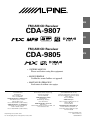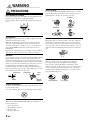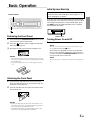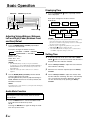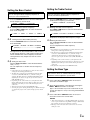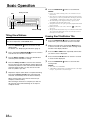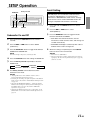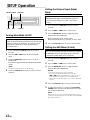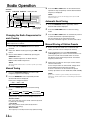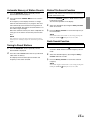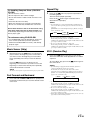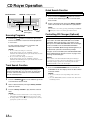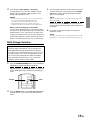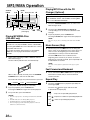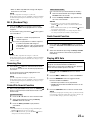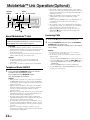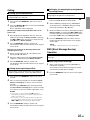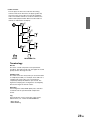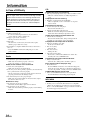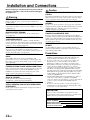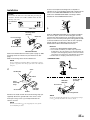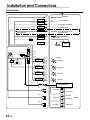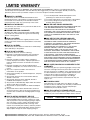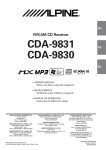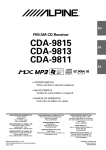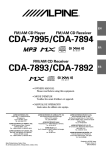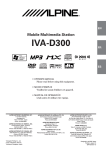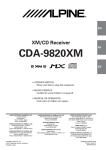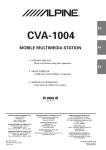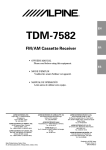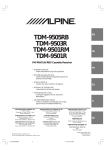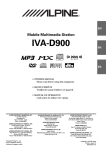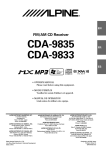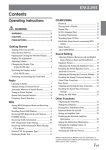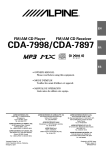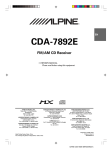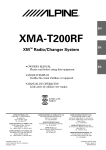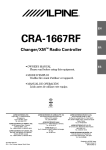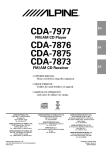Download Alpine cda-9805 Stereo Amplifier User Manual
Transcript
R
EN
FM/AM CD Receiver
CDA-9807
FR
FM/AM CD Receiver
CDA-9805
ES
ES
• OWNER'S MANUAL
Please read before using this equipment.
• MODE D'EMPLOI
Veuillez lire avant d'utiliser cet appareil.
• MANUAL DE OPERACIÓN
Léalo antes de utilizar este equipo.
ALPINE ELECTRONICS MARKETING, INC.
1-1-8 Nishi Gotanda,
Shinagawa-ku,
Tokyo 141-0031, Japan
Phone 03-5496-8231
ALPINE ELECTRONICS OF AMERICA, INC.
19145 Gramercy Place, Torrance,
California 90501, U.S.A.
Phone 1-800-ALPINE-1 (1-800-257-4631)
ALPINE ELECTRONICS OF CANADA, INC.
7300 Warden Ave., Suite 203, Markham,
Ontario L3R 9Z6, Canada
Phone 1-800-ALPINE-1 (1-800-257-4631)
ALPINE ELECTRONICS OF AUSTRALIA PTY. LTD.
6-8 Fiveways Boulevarde Keysborough,
Victoria 3173, Australia
Phone 03-9769-0000
ALPINE ELECTRONICS GmbH
Kreuzerkamp 7,
40878 Ratingen, Germany
Phone 02102-4550
ALPINE ELECTRONICS OF U.K. LTD.
Alpine House
Fletchamstead Highway, Coventry CV4 9TW, U.K.
Phone 0870-33 33 763
Melyi Printing Factory, Dalian, China
No. 28 Chang Qing Street, Xl Gang District, Dalian, China
IT
ALPINE ELECTRONICS FRANCE S.A.R.L.
(RCS PONTOISE B 338 101 280)
98, Rue de la Belle Etoile, Z.I. Paris Nord Il,
B.P. 50016, 95945 Roissy Charles de Gaulle
Cedex, France
Phone 01-48638989
ALPINE ITALIA S.p.A.
Viale C. Colombo 8, 20090 Trezzano Sul
Naviglio (MI), Italy
Phone 02-484781
ALPINE ELECTRONICS DE ESPAÑA, S.A.
Portal de Gamarra 36, Pabellón, 32
01013 Vitoria (Alava)-APDO 133, Spain
Phone 945-283588
Designed by ALPINE Japan
Printed in China (Y)
68P02294K49-A
SE
CHA-S634
CHA-1214
• CD changer for CDA-9807/CDA-9805.
• Changeur CD pour CDA-9807/CDA-9805.
• Cambiador de CD para CDA-9807/
CDA-9805.
• CD changer for CDA-9807/CDA-9805.
• Changeur CD pour CDA-9807/CDA-9805.
• Cambiador de CD para CDA-9807/
CDA-9805.
CHM-S630
Alpine CD Changers Give You More!
More musical selections, more versatility, more convenience.
The CHA-S634 is a high-performance 6-disc changer with a new M DAC, CD-R/RW PLAY BACK, MP3
PLAY BACK and CD TEXT. The CHA-1214 Ai-NET model holds 12 discs, and the CHM-S630 M-Bus
model is a super-compact 6-disc changer with a CD-R/RW PLAY BACK.
Changeurs de CD Alpine : vous avez le choix!
Plus de sélections musicales, plus de souplesse, plus de confort.
Le modèle CHA-S634 est un changeur 6 disques ultra performant équipé des nouvelles fonctions M DAC,
CD-R/RW PLAY BACK, MP3 PLAY BACK et CD TEXT. Le modèle CHA-1214 Ai-NET contient 12
disques. Le modèle CHM-S630 M-Bus est un changeur 6 disques super compact doté de la fonction CD-R/
RW PLAY BACK.
¡Los cambiadores Alpine de CD le ofrecen más!
Más selecciones musicales, más versatilidad y más ventajas.
CHA-S634 es un cambiador de seis discos de alto rendimiento con nuevo M DAC, CD-R/RW PLAY BACK,
MP3 PLAY BACK y CD TEXT. El modelo CHA-1214 Ai-NET alberga 12 discos y el modelo CHM-S630
M-Bus es un cambiador de seis discos de tamaño reducido con un CD-R/RW PLAY BACK.
ENGLISH
Contents
Operating Instructions
WARNING
WARNING .................................................. 3
CAUTION ................................................... 3
PRECAUTIONS ......................................... 3
Basic Operation
Detaching the Front Panel ................................. 5
Attaching the Front Panel ................................. 5
Initial System Start-Up ..................................... 5
Turning Power On and Off ............................... 5
Adjusting Volume/Balance (Between Left and
Right)/Fader (Between Front and Rear)/
Defeat ............................................................ 6
Audio Mute Function ........................................ 6
Displaying Time ................................................ 6
Setting Time ...................................................... 6
Setting the Bass Control ................................... 7
Setting the Treble Control ................................. 7
Setting the Bass Type ........................................ 7
Setting the MX Mode ....................................... 8
Blackout Mode On and Off ............................... 8
Displaying the Title/Text ................................... 9
Titling Discs/Stations ...................................... 10
Erasing Disc Title/Station Title ....................... 10
SETUP Operation
Subwoofer On and Off .................................... 11
Scroll Setting ................................................... 11
Turning Mute Mode On/Off ............................ 12
Setting the External Input Defeat Mode ........... 12
Setting the AUX Mode (V-Link) ..................... 12
Connecting to an External Amplifier .............. 13
Radio Operation
Changing the Radio Frequencies for each
Country ........................................................ 14
Manual Tuning ................................................ 14
Automatic Seek Tuning .................................. 14
Manual Storing of Station Presets .................. 14
Automatic Memory of Station Presets ............ 15
Tuning to Preset Stations ................................ 15
Station Title Search Function .......................... 15
Quick Search Function .................................... 15
CD Player Operation
Inserting/Ejecting Disc ................................... 16
Normal Play and Pause ................................... 16
Music Sensor (Skip) ........................................ 17
Fast Forward and Backward ........................... 17
Repeat Play ..................................................... 17
M.I.X. (Random Play) .................................... 17
Scanning Programs ......................................... 18
Track Search Function .................................... 18
Quick Search Function .................................... 18
Controlling CD Changer (Optional) ............... 18
Multi-Changer Selection ................................. 19
MP3/WMA Operation
Playing MP3/WMA Files (CDA-9807 only) .. 20
Playing MP3 Files with the CD Changer
(Optional) .................................................... 20
Music Sensor (Skip) ........................................ 20
Fast Forward and Backward ........................... 20
Repeat Play ..................................................... 20
M.I.X. (Random Play) .................................... 21
Scanning files .................................................. 21
Folder/File Search Function ............................ 21
Quick Search Function .................................... 21
Playing MP3 Data ........................................... 21
Windows Media, and the Windows logo are trademarks, or
registered trademarks of Microsoft Corporation in the United
States and / or other countries.
1-EN
XM Radio Operation (Optional)
Receiving XM Channels with the XM Receiver
(Optional) .................................................... 22
Checking the XM Radio ID Number .............. 22
Storing XM Channel Presets ........................... 22
Receiving Stored XM Channels ...................... 22
Channel/Category Search Function ................ 23
Quick Search Function .................................... 23
Changing the Display ...................................... 23
Setting the tuning method ............................... 23
Setting the Auxiliary Data Field Display ........ 23
MobileHub™Link Operation
(Optional)
About MobileHub™ Link ............................... 24
Telephone Mode ON/OFF .............................. 24
Incoming Calls ................................................ 24
Calling
Calling by the address book ........................ 25
Calling by using the Speed Dial .................. 25
Calling by the outgoing/incoming/absent/
incoming history ...................................... 25
SMS (Short Message Service) Operation
Receiving a short message ........................... 25
Remote Control Operation
Controls on Remote Control
(CDA-9807 only) ......................................... 26
Battery Replacement (CDA-9807 only) ......... 27
Information
About MP3/WMA .......................................... 28
In Case of Difficulty ....................................... 30
Specifications .................................................. 33
2-EN
Installation and Connections
Warning ........................................................... 34
Caution ............................................................ 34
Precautions ...................................................... 34
Installation ...................................................... 35
Connections .................................................... 36
LIMITED WARRANTY
WARNING
WARNING
This symbol means important instructions. Failure
to heed them can result in serious injury or death.
DO NOT OPERATE ANY FUNCTION THAT TAKES YOUR
ATTENTION AWAY FROM SAFELY DRIVING YOUR
VEHICLE.
Any function that requires your prolonged attention should only
be performed after coming to a complete stop. Always stop the
vehicle in a safe location before performing these functions.
Failure to do so may result in an accident.
KEEP THE VOLUME AT A LEVEL WHERE YOU CAN STILL
HEAR OUTSIDE NOISE WHILE DRIVING.
Failure to do so may result in an accident.
CAUTION
This symbol means important instructions. Failure
to heed them can result in injury or material
property damage.
HALT USE IMMEDIATELY IF A PROBLEM APPEARS.
Failure to do so may cause personal injury or damage to the
product. Return it to your authorized Alpine dealer or the nearest
Alpine Service Center for repairing.
DO NOT MIX NEW BATTERIES WITH OLD BATTERIES.
INSERT WITH THE CORRECT BATTERY POLARITY.
When inserting the batteries, be sure to observe proper polarity (+
and –) as instructed. Rupture or chemical leakage from the
battery may cause fire or personal injury.
MINIMIZE DISPLAY VIEWING WHILE DRIVING.
Viewing the display may distract the driver from looking ahead of
the vehicle and cause an accident.
DO NOT DISASSEMBLE OR ALTER.
Doing so may result in an accident, fire or electric shock.
USE ONLY IN CARS WITH A 12 VOLT NEGATIVE GROUND.
(Check with your dealer if you are not sure.) Failure to do so may
result in fire, etc.
KEEP SMALL OBJECTS SUCH AS BATTERIES OUT OF THE
REACH OF CHILDREN.
Swallowing them may result in serious injury. If swallowed,
consult a physician immediately.
USE THE CORRECT AMPERE RATING WHEN REPLACING
FUSES.
Failure to do so may result in fire or electric shock.
DO NOT BLOCK VENTS OR RADIATOR PANELS.
PRECAUTIONS
Temperature
Be sure the temperature inside the vehicle is between +60°C
(+140°F) and –10°C (+14°F) before turning your unit on.
Moisture Condensation
You may notice the CD playback sound wavering due to
condensation. If this happens, remove the disc from the player
and wait about an hour for the moisture to evaporate.
Damaged Disc
Do not attempt to play cracked, warped, or damaged discs.
Playing a bad disc could severely damage the playback
mechanism.
Maintenance
If you have problems, do not attempt to repair the unit yourself.
Return it to your Alpine dealer or the nearest Alpine Service
Station for servicing.
Doing so may cause heat to build up inside and may result in fire.
USE THIS PRODUCT FOR MOBILE 12V APPLICATIONS.
Use for other than its designed application may result in fire,
electric shock or other injury.
DO NOT PLACE HANDS, FINGERS OR FOREIGN OBJECTS
IN INSERTION SLOTS OR GAPS.
Doing so may result in personal injury or damage to the product.
3-EN
WARNING
Correct Handling
PRECAUTIONS
Do not drop the disc while handling. Hold the disc so you will
not leave fingerprints on the surface. Do not affix tape, paper, or
gummed labels to the disc. Do not write on the disc.
Never Attempt the Following
Do not grip or pull out the disc while it is being pulled back into
the player by the automatic reloading mechanism.
Do not attempt to insert a disc into the unit when the unit power
is off.
CORRECT
INCORRECT
CORRECT
Inserting Discs
Your player accepts only one disc at a time for playback. Do not
attempt to load more than one disc.
Make sure the label side is facing up when you insert the disc.
Your player will automatically eject any disc that is inserted
incorrectly. If the player continues to eject a correctly inserted
disc, push the RESET switch with a pointed object such as a
ballpoint pen.
Playing a disc while driving on a very bumpy road may result in
skips, but this will not scratch the disc or damage the player.
Disc Cleaning
Fingerprints, dust, or soil on the surface of the disc could cause
the CD player to skip. For routine cleaning, wipe the playing
surface with a clean, soft cloth from the centre of the disc to the
outer edge. If the surface is heavily soiled, dampen a clean, soft
cloth in a solution of mild neutral detergent before cleaning the
disc.
New Discs
As a protective measure to prevent the CD from jamming, the CD
player will automatically eject discs with irregular surfaces or
inserted incorrectly. When a new disc is inserted into the player
and ejected after initial loading, using your finger, feel around the
inside of the centre hole and outside edge of the disc. If you feel
any small bumps or irregularities, this could inhibit proper
loading of the disc. To remove the bumps, rub the inside edge of
the hole and outside edge of the disc with a ballpoint pen or other
such instrument, then insert the disc again.
Center Hole
Bumps
Center Hole
Outside
(Bumps)
Be sure to use round shape discs only for this unit and never use
any special shape discs.
Use of special shape discs may cause damage to the mechanism.
Installation Location
Make sure the CDA-9807/CDA-9805 will not be installed in a
location subjected to:
Direct sun and heat
High humidity and water
Excessive dust
Excessive vibrations
4-EN
There are various accessories available on the market for
protecting the disc surface and improving sound quality.
However, most of them will influence the thickness and/or
diameter of the disc. Using such accessories can cause the disc to
be out of standard specifications and may create operational
problems. We recommend not using these accessories on discs
played in Alpine CD players.
New
Disc
Irregular Shaped Discs
•
•
•
•
Disc Accessories
Transparent Sheet
Disc Stabilizer
Basic Operation
Initial System Start-Up
Be sure to press the RESET switch when using the unit
for the first time, after installing the CD changer, etc., or
after changing the car battery.
SOURCE/POWER
To do this, first, remove the detachable front panel. Behind
the front panel, to the right of the connector, there is a small
hole. Using a ball-point pen or other pointed object, press
the RESET switch mounted behind this hole to complete
the initialization procedure.
1
Detaching the Front Panel
1
2
3
Press and hold the SOURCE/POWER button for more
than 3 seconds to turn off the power.
Press the
(Release) button at upper left side until
the front panel pops out.
Grasp the left side of the front panel and pull it out.
RESET switch
Turning Power On and Off
1
Press the SOURCE/POWER button to turn on the unit.
NOTE
The unit can be turned on by pressing any other button except
the eject c and DISP/TITLE
button.
The volume level gradually increases to the previous
level you were listening to before the unit was turned
off. Press and hold the SOURCE/POWER button for at
least 3 seconds to turn off the unit.
NOTES
• The front panel may become hot in normal usage (especially
the connector terminals on the back of the front panel.) This is
not a malfunction.
• To protect the front panel, place it in the supplied carrying
case.
NOTE
The first time power is turned on, the volume will start from level
12.
Attaching the Front Panel
1
2
First, insert the right side of the front panel into the
main unit. Align the groove on the front panel with the
projections on the main unit.
Push the left side of the front panel until it locks firmly
into the main unit.
2
1
1
NOTES
• Before attaching the front panel, make sure that there is no
dirt or dust on the connector terminals and no foreign object
between the front panel and the main unit.
• Attaching the front panel carefully, holding the sides of the
front panel to avoid pushing buttons by mistake.
5-EN
Basic Operation
Displaying Time
BAND/TEL.
1
MODE/Rotary encoder
Press the DISP/TITLE
time is displayed.
button repeatedly until the
Each press changes the modes as follows:
Radio mode
→ Radio frequency → Clock priority → TITLE mode
mode
MUTE
g
f CENTER f
CD Player/Changer modes
DISP/TITLE
DISC TEXT *
→ Playing time → Clock priority → mode
mode
TITLE mode
Adjusting Volume/Balance (Between
Left and Right)/Fader (Between Front
and Rear)/Defeat
1
TRACK
*
← TEXT mode ←
NOTES
• Selecting any tuner or CD function while in the clock priority
mode will interrupt the time display momentarily. The
function selected will be displayed for about 5 seconds before
the time returns to the display.
• When the power is off but the ignition key is on, press the
DISP/TITLE
button to display the time.
• ∗ For CDA-9805 model, the display above is shown with a
CD-TEXT compatible changer connected.
Press the MODE (Rotary encoder) repeatedly to
choose the desired mode.
Each press changes the modes as follows:
→ BALANCE → FADER → DEFEAT
SUBWOOFER*← VOLUME ←
Volume : 0 ~ 35
Balance : L15 ~ R15
Fader: R15 ~ F15
Subwoofer: 0 ~ +15
mode
Setting Time
1
In the Clock priority mode, press and hold the DISP/
TITLE
button for at least 3 seconds while the time is
displayed. The time indication will blink.
NOTES
• If the MODE (Rotary encoder) is not pressed within 5
seconds after selecting the BALANCE, FADER, DEFEAT or
SUBWOOFER mode, the unit automatically returns to the
VOLUME mode.
• *When the subwoofer mode is OFF, its level cannot be
adjusted.
2
Turn the MODE (Rotary encoder) until the desired
sound is obtained in each mode.
By setting Defeat ON, previously adjusted settings of
BASS, TREBLE will return to the factory defaults, but
MX will be turned off.
NOTE
Depending on the connected devices, some functions and display
indications do not work.
Audio Mute Function
Activating this function will instantly lower the volume
level by 20 dB.
1
Press the MUTE button to activate the MUTE mode.
The audio level will decrease by about
20 dB.
Pressing the MUTE button again will bring the audio
back to its previous level.
6-EN
2
3
4
Turn the Rotary encoder to adjust the hours while the
time indication is blinking.
When the hour has been adjusted, press the Rotary
encoder.
Turn the Rotary encoder to adjust the minutes while
the time indication is blinking. The time is automatically
set 5 seconds after the minute adjustment. The time
can also be manually set by pressing the Rotary
encoder.
Setting the Bass Control
You can change the Bass Frequency emphasis to
create your own tonal preference.
1
Press the CENTER f button to select the BASS (bass
Center frequency) control mode.
Setting the Treble Control
You can change the Treble Frequency emphasis to
create your own tonal preference.
1
→ BASS → TREBLE → normal mode
2-1 *Setting the Bass Center Frequency:
2-1Setting the treble Center frequency:
Press g or f button to select the desired treble
Center frequency.
Press the g or f button to select the desired
bass center frequency.
→ 10.0kHz ↔ 12.5kHz ↔ 15.0kHz ↔ 17.5kHz ←
→ 60Hz ↔ 80Hz ↔ 100Hz ↔ 200Hz ←
Emphasizes the displayed bass frequency ranges.
2-2 *Setting the Bass Band width (Q-Factor):
Press the BAND/TEL. button to select the desired
bass Band Width.
Emphasizes the displayed Treble frequency ranges.
2-2 Setting the treble Level:
Turn the Rotary encoder to select the desired Treble
Level (–7~+7).
You can emphasize the treble frequency.
→ B. Width1 → B. Width2 → B. Width3 → B. Width4
(Narrow) ←................................... → (Wide)
NOTES
• If no buttons are pressed within 15 seconds, the Treble control
setting will be turned off automatically.
• The Treble Level settings will be individually memorized for
each source (FM, AM, XM, CD, etc.) until the setting is
changed. The Treble frequency settings adjusted for one
source are effective for all other sources (FM, AM, XM, CD,
etc.).
• Depending on the connected devices, some functions and
display indications do not work. However, Treble Level is still
adjustable if an audio processor with the Treble function is
connected.
• This function is inoperable when DEFEAT is ON.
Changes the bass boost band width to wide or narrow.
A wide setting will boost a wide range of frequencies
above and below the center frequency. A narrower
setting will boost only frequencies near the center
frequency.
2-3 Setting the bass Level:
Turn the Rotary encoder to select the desired bass
level (–7~+7).
You can emphasize or weaken the bass frequency.
NOTES
• If no buttons are pressed within 15 seconds, the bass control
setting will be turned off automatically.
• The Bass Level settings will be individually memorized for
each source (FM, AM, XM, CD, etc.) until the setting is
changed. The Bass frequency and Bass Band Width settings
adjusted for one source are effective for all other sources
(FM, AM, XM, CD etc.).
• Depending on the connected devices, some functions and
display indications do not work. However, Bass Level is still
adjustable if an audio processor with the Bass function is
connected.
• This function is inoperable when DEFEAT is ON.
* Selecting any of the "Setting the Bass Types" (TYPE 1 through
3), temporarily replaces the custom settings you have made
above.
Press the CENTER f button to select the TREBLE
(treble Center frequency) control mode.
→ BASS → TREBLE → normal mode
Setting the Bass Type
This function allows for 3 different Bass Type settings.
Select the one that appeals to you the most.
1
2
3
Press and hold the CENTER f button for at least 2
seconds to set the Bass Type.
Select the desired Type (1 through 3) by pressing the
g or f button within 15 seconds.
Type 1 will sound best if you have a subwoofer in your
system. Use Type 2 or 3 if you are using small diameter
speakers.
Press and hold the CENTER f button for at least 2
seconds to return to the normal mode.
NOTES
• “Bass Center Frequency” and “Bass Band width” previously
set are replaced when selecting TYPE 1 through 3. When Bass
Type is OFF, your previous settings are restored.
• Bass Type is not selectable when connected to an external
audio processor.
7-EN
Basic Operation
5
SOURCE/POWER
Rotary encoder
After setting, press the Rotary encoder to return to the
normal mode.
NOTES
MX
B. OUT
• By "Setting the External Input Defeat Mode" (page 12) to ON,
operation is bypassed.
• To cancel MX mode for all music sources, press the MX
button to turn MX off.
• MX mode is automatically canceled if no buttons are pressed
within 15 seconds.
• Each music source, such as radio, CD, and MP3 can have its
own MX setting.
• On disks with both MP3 and CD-DA, when the source
changes from “MP3 to CD-DA” or “CD-DA to MP3”, the
MX-mode switching process may delay playback slightly.
• Setting to MX OFF makes MX mode of each music source
OFF.
• This function is inoperable when DEFEAT is ON.
• MX mode does not function when MX is ON for AM radio.
• If the unit is connected to an audio processor with the MX
function, such as PXA-H700, etc., the MX processing can be
applied to the audio processor. In this case the audio
processor needs to be adjusted. For details, refer to the
Owner’s Manual of the audio processor.
DISP/TITLE
Setting the MX Mode
MX (Media Xpander) makes vocals or instruments
sound distinct regardless of the music source. The radio,
CD, and MP3, will be able to reproduce the music
clearly even in cars with a lot of road noise.
1
2
3
4
Press the MX button to select MX ON.
Press the SOURCE/POWER button to select the
source you want to MX (Media Xpander)-correct.
Press and hold the MX button for at least 2 seconds to
select the MX mode.
Turn the Rotary encoder to select your preferred
mode or OFF.
FM (MX level 1 to 3):
The medium to high frequencies become more clear,
and produces well balanced sound in all the bands.
CD (MX level 1 to 3):
CD mode processes a large quantity of data. This data
is used to reproduce the sound cleanly by making use
of the data quantity.
MP3/WMA/XM (MX level 1 to 3):
This corrects information that was omitted at the time
of compression. This reproduces a well-balanced
sound close to the original.
DVD (or Video CD):
• (MOVIE MX level 1 to 2)
The dialog portion of the video is reproduced more
clearly.
• (MUSIC MX level 1):
This disk contains a large quantity of data such as
music clip. MX uses this data to reproduce the sound
accurately.
AUX (MX level 1):
Choose the MX mode (MP3, MUSIC, or MOVIE) that
corresponds to the media connected.
If two external devices are connected, the MX mode of
each media can be selected.
8-EN
Blackout Mode On and Off
When the Blackout mode is turned on, the display will
turn off to reduce power consumption.
This additional power enhances the sound quality.
1
Press and hold the B.OUT button for at least 3
seconds to start the blackout mode. By doing so the
display will turn off.
NOTE
If any button on the unit is pressed during the blackout mode, the
function will be displayed for 5 seconds to show the operation
before returning to Blackout mode.
To cancel the blackout mode, press and hold the
B.OUT button for at least 3 seconds.
Displaying the Title/Text
It is possible to display the CD/Station title if the title has
been previously inputted. For details, see “Titling Disc/
Stations” (page 10). Text information, such as the disc
name and the track name, will be displayed if playing a
CD text compatible disc. It is also possible to display the
folder name, the file name, and the tag, etc. while playing
MP3/WMA files.
1
MP3/WMA mode: (MP3 files can be played back with
the CDA-9805 model if an MP3 compatible changer is
connected.)
↓
FILE/ELAPSED TIME DISPLAY
↓
FOLDER NO./FILE NO. DISPLAY
↓
CLOCK DISPLAY
↓
FOLDER NAME DISPLAY
↓
FILE NAME DISPLAY
↓
TRACK NAME DISPLAY
↓
ARTIST NAME DISPLAY
↓
ALBUM NAME DISPLAY
↓
FRAME DISPLAY∗3
Press the DISP/TITLE
button.
The mode will change every time the button is
pressed.
About “Title” and “Text”
Title: With this device, it is possible to input the CD/
Station name (refer to page 10). This inputted name
is referred to as a “title.”
You cannot input or display titles on MP3/WMA
discs.
Text: Text compatible CDs contain text information such
as the disc name and track name. Such text
information is referred to as “text.”
Radio mode:
↓
FREQUENCY DISPLAY
↓
CLOCK DISPLAY
↓
TITLE DISPLAY∗2
CD mode: (Text is displayed for the CDA-9805 model
when a compatible changer with CD text is connected.)
↓
ELAPSED TIME DISPLAY
↓
CLOCK DISPLAY
↓
TEXT DISPLAY (DISC NAME)∗1
↓
TEXT DISPLAY (TRACK NAME)∗1
↓
TITLE DISPLAY∗2
∗4
ID3 tag/
WMA tag
∗1 Displayed during playback of a disc with CD Text.
“ NO TEXT” will be displayed when the CD contains
no Text data.
Text cannot be displayed for the CDA-9805 model.
∗2 If the title was not previously input, “NO TITLE” is
displayed.
∗3 The recording sampling rate and bit rate of the
MP3/WMA file are displayed.
∗4 If an MP3/WMA file contains ID3 tag/WMA tag
information, all the ID3 tag/WMA tag information is
displayed.(e.g., track name, artist name, and album
name). All other tag data is ignored.
“NO DATA” will be displayed if an MP3/WMA file
contains no ID3 tag/WMA tag information.
NOTES
• Some characters may not be displayed correctly with this
device, depending on the character type.
• The CD changer must also be CD Text compatible for the Text
information to be displayed.
• When the Scroll Setting (refer to page 11) is set to “SCR
MANU”, press and hold the DISP/TITLE
button for at
least 3 seconds to scroll the Text information only once (TEXT
DISPLAY, FOLDER NAME DISPLAY, FILE NAME DISPLAY
or TAG DISPLAY mode).
• "NO SUPRT" is displayed when the desired text information
cannot be displayed on this unit.
9-EN
Basic Operation
6
:/J
It is possible to title your favorite CD's or radio stations.
You cannot input titles on MP3/WMA discs.
2
3
4
5
Press the DISP/TITLE
button and select the title
display mode.
For details, see “Displaying the Title/Text” (page 9).
Press and hold the DISP/TITLE
button for at least 3
seconds. The first character will blink.
Turn the Rotary encoder to select the desired letter/
numeral/symbol available for naming.
Press the Rotary encoder to store the first character.
The first character will stop blinking and the display will
automatically advance to the next character. When that
character begins to blink, you may choose the next
letter or symbol of your title.
Repeat the steps 3 and 4 above to complete the titling.
Pressing the Rotary encoder after entering the 8th
character, automatically stores the title into memory.
When entering a title of less than 8 characters (for
example, 3 character title):
After entering 3 characters to complete your title, the
4th character space will be blinking. Go to step 6 to
complete the title.
10-EN
• If you cancel while entering a title, selected characters are
not written.
• You can enter 18 radio station titles and 18 CD titles on this
unit. If you try to store beyond the limit, the display will show
“FULL DATA.” At this point, no more titles can be stored.
• The CD Changer title length or memory capacity varies
depending upon the model being used.
• To input a new title, one of the previously inputted titles must
first be deleted.
• When you want to erase a title, enter the “ ” symbol into
all spaces.
• The operations described in steps 3 to 5 must be made within
10 seconds. The input mode will be canceled if no action is
taken for over 10 seconds.
DISP/TITLE
Titling Discs/Stations
1
button to record the title.
NOTES
Rotary encoder
gf
Press the DISP/TITLE
Erasing Disc Title/Station Title
1
2
3
4
5
Press the DISP/TITLE
button to select the titling
mode. Then, press and hold for at least 3 seconds.
Within 10 seconds press and hold the -/J button for
at least 2 seconds to activate the title scanning mode.
The title in the display will blink.
Press the g or f button repeatedly until the title
you want to erase is displayed.
Press and hold the -/J button for at least 2 seconds
to erase the title displayed.
Press the DISP/TITLE
erasing mode.
button to cancel the title
NOTES
• You cannot erase CD-TEXT.
• "NO DATA" is displayed for 2 seconds if the title is not input
in step 2, or if the title is erased in step 4.
SETUP Operation
Scroll Setting
BAND/TEL.
Rotary encoder
This CD player can scroll the disc and track names
recorded on CD-TEXT discs, as well as the text
information of MP3/WMA files, folder names, and tags.
(This function can be used for CDA-9805 model if the
changer compatible with CD-Text is connected).
1
g f
F/SETUP
Subwoofer On and Off
1
2
3
4
5
2
3
Press the f or g button to select
“SCR”(SCROLL).
Press the BAND/TEL. button to toggle the mode
between SCR AUTO and MANU.
• SCR AUTO: the CD text information, the text
information of folder and file names, and the tags are
scrolled automatically.
• SCR MANU: the display is scrolled only when a disc is
loaded or when a track is changed, etc.
Press and hold the F/SETUP button for at least 3
seconds.
Press the f or g button to select “SUBW
(Subwoofer).”
Press the BAND/TEL. button to toggle mode between
SUBW ON and SUBW OFF.
Press and hold the F/SETUP button for at least 3
seconds.
4
When the setting is completed, press the F/SETUP
button to return to the normal mode.
NOTE
NOTES
The initial setting at the factory is subwoofer ON.
• Initial mode is “SCR MANU.”
• The unit scrolls CD text names, folder names, file names or
tag display. The disc titles input manually (refer to page 10)
cannot be scrolled.
Press the F/SETUP button after setting the SUBW ON.
Press the Rotary encoder repeatedly to select the
SUBW mode.
→ SUBW
→ BALANCE
VOLUME ← DEFEAT ← FADER ←
6
Turn Rotary encoder until the desired sound is
obtained in each mode.
NOTES
• "Playing MP3 data" in the "SETUP" mode section is
described in MP3 Operation on page 21.
• Switching the incoming calls of the telephone in the SETUP
mode section is described in “MobileHub™ Link Operation”
on page 24.
• “Checking the XM Radio ID Number,” “Setting the Tuning
Method” and “Setting the Auxiliary Data Field Display” in
the SETUP mode section are described in "XM Radio
Operation" on page 22-23.
• “Changing the Radio Frequencies for each Country” in the
SETUP mode section is described in "Radio Operation" on
page 14.
11-EN
SETUP Operation
SOURCE/POWER
BAND/TEL.
Setting the External Input Defeat
Mode
When inputting external devices to this unit, turning
DEFEAT ON will bypass BASS,TREBLE and MX, i.e.,
sound for external devices is output at the default
setting.
1
g
f
F/SETUP
Turning Mute Mode On/Off
If a device having the interrupt feature is connected,
audio will be automatically muted whenever the interrupt
signal is received from the device. This function can be
turned ON or OFF from the head unit by following
procedure below.
1
2
3
Press and hold the F/SETUP button for at least 3
seconds.
Press the f or g button to select the MUTE
mode.
Press the BAND/TEL. button to turn on or off the
MUTE mode.
Each press toggles between the MUTE ON and OFF
modes.
NOTE
The initial setting at the factory is “MUTE ON.”
4
Press and hold the F/SETUP button for at least 3
seconds.
2
3
Press the f or g button to select "INT."
Press the BAND/TEL. button to toggle the mode
between INT ON and INT OFF.
When using Initial mode, set this to ON.
When the Initial mode is not selected, set this to OFF.
4
Press the F/SETUP button to return to normal mode.
Setting the AUX Mode (V-Link)
You can input TV/video sound by connecting an optional
Ai-NET/RCA Interface cable (KCA-121B) or Versatile
Link Terminal (KCA-410C) to this component.
1
2
3
Press the F/SETUP button again to return to normal
operation.
Press and hold the F/SETUP button for at least 3
seconds.
Press the f or g button to select “AUX.”
Press the BAND/TEL. button to toggle the mode
between AUX ON and AUX OFF.
NOTES
• The initial setting at the factory is AUX OFF.
• You can set the AUX mode display by pressing the
g or f button after AUX ON is set, select the AUX
mode display setting, and then press the BAND button.
• When connecting the KCA-410C, you can set two AUX mode
displays.
4
5
Press the F/SETUP button to return to normal mode.
To adjust the volume, etc., first press the SOURCE/
POWER button and select the AUX mode, then make
the necessary adjustment.
NOTE
When using the Versatile Link Terminal (KCA-410C), you can
connect two external inputs. To select the mode, press the BAND/
TEL. button on the unit.
12-EN
Connecting to an External Amplifier
PWR ON:
The speakers are driven by the built-in amplifier.
When an external amplifier is connected and the built-in
amplifier is not used, removing power from the built-in
amplifier will improve the sound quality. The power to the
internal amplifier is turned OFF by the following
procedure.
1
2
3
Speakers
SPEAKER
RIGHT FRONT
Press and hold the F/SETUP button for at least 3
seconds.
SPEAKER
RIGHT REAR
Front
right
Rear
right
Press the f or g button to select "PWR."
SPEAKER
LEFT REAR
Press the BAND/TEL. button to toggle the mode
between PWR ON and PWR OFF.
PWR OFF:
When activating the speakers, this setting can be
performed by connecting between the front and rear
pre-amplifier of the unit and the external amplifier. In
this setting, nothing is output to the speakers.
Amplifier
Amplifier
Front
left
Front
right
SPEAKER
LEFT FRONT
Rear
left
Front
left
NOTE
No sound is produced by the system when the power output is set
to OFF
4
Press the F/SETUP button to return to normal mode.
Rear
left
Rear
right
13-EN
Radio Operation
SOURCE/
POWER
TUNE/A.ME BAND/TEL. Rotary encoder
4
Press the g or f button to move downward or
upward one step respectively until the desired station
frequency is displayed.
NOTE
The ST indicator appears on the display when a Stereo FM
station is tuned in.
Automatic Seek Tuning
1
g f
SEARCH
F/SETUP
Preset buttons
(1 through 6)
Changing the Radio Frequencies for
each Country
For customers not living in North America, change the
radio frequencies as follows.
1
2
3
Select the "AREA" mode by pressing the g or f
button.
2
Choose either AREA 1 or AREA 2 by pressing the
BAND/TEL. button.
AREA 1: Radio frequencies for North America
AREA 2: Other Radio frequencies
Manual Tuning
Press the SOURCE/POWER button until a radio
frequency appears in the display.
Press the BAND/TEL. button repeatedly until the
desired radio band is displayed.
Each press changes the band:
→ FM1 → FM2 → AM
3
Press the TUNE/A.ME button to select the tuning
mode.
→ DX SEEK
→ DX SEEK
(Distance mode) (Local mode)
→ DX SEEK
(Manual mode)
(Only portions underlined on the display may be lit.)
Distance mode:
Both strong and week stations will be automatically tuned
in (Automatic seek tuning).
Local mode:
Only strong stations will be automatically tuned in
(Automatic seek tuning).
Manual mode:
The frequency is manually tuned in steps (Manual tuning).
14-EN
Press the TUNE/A.ME button to select the tuning
mode.
Press the g or f button to automatically seek for
a station downward or upward respectively.
The unit will stop at the next station it finds.
Press the same button again to seek the next station.
Manual Storing of Station Presets
1
The stored radio stations will be cleared every time you change
the setting.
2
3
Press and hold the F/SETUP button for at least 3
seconds.
NOTE
1
2
Press the BAND/TEL. button repeatedly until the
desired radio band is displayed.
3
Select the radio band and tune in a desired radio
station you wish to store in the preset memory.
Press and hold any one of the Preset buttons
(1 through 6) that you want to store the station on for
at least 2 seconds. The selected station is stored.
The display shows the band, preset No. and station
frequency memorized.
Repeat the procedure to store up to 5 other stations
onto the same band.
To use this procedure for other bands, simply select
the band desired and repeat the procedure.
A total of 18 stations can be stored in the preset
memory (6 stations for each band; FM1, FM2 and AM).
NOTE
If you store a station in a preset memory which already has a
station, the current station will be cleared and replaced with the
new station.
Automatic Memory of Station Presets
1
2
Press the BAND/TEL. button repeatedly until the
desired radio band is displayed.
Press and hold the TUNE/A. ME button for at least 2
seconds.
The frequency on the display continues to change
while the automatic memory is in progress. The tuner
will automatically seek and store 6 strong stations in
the selected band. They will be stored into buttons 1 to
6 in order of signal strength.
When the automatic memory has been completed, the
tuner goes to the station stored in the preset location
No. 1.
Station Title Search Function
If titles for radio stations are entered, you can search for
a radio station from its title.
1
2
3
Tuning to Preset Stations
1
2
Press the BAND/TEL. button repeatedly until the
desired band is displayed.
Press the station Preset button that has your desired
radio station in memory.
The display shows the band, preset number and
frequency of the station selected.
Select the desired title by turning the Rotary encoder
within 10 seconds.
Press the Rotary encoder to receive the frequency of
the selected title.
NOTE
Search mode in Title Search mode is canceled by pressing and
holding the SEARCH
button for at least 2 seconds.
NOTE
If no stations are stored, the tuner will return to the original
station you were listening to before the auto memory procedure
began.
Press the SEARCH
button in Radio mode to switch
to Title Search mode.
The first title input blinks in the display.
Quick Search Function
You can search for radio stations by their frequencies.
1
2
3
Press and hold the SEARCH
button for at least 2
seconds in Radio mode to activate Frequency Search
mode.
Select the desired frequency by turning the Rotary
encoder within 10 seconds.
Press the Rotary encoder to receive the selected
frequency.
NOTE
Search mode in Quick Search mode is canceled by pressing and
holding the SEARCH
button for at least 2 seconds.
15-EN
CD Player Operation
SOURCE/
POWER
-/J
c
About discs that can be used with the
CDA-9807 model.
Use only compact discs with the label side showing the
CD logo marks below.
g
f
4
5
Inserting/Ejecting Disc
1
Insert a CD half way into the slot with the label side
facing up. The player automatically draws the disc into
the disc compartment.
• Some of the following CDs may not play on this unit:
Flawed CDs, CDs with fingerprints, CDs exposed to
extreme temperatures or sunlight (e.g., left in the car
or this unit), CDs recorded under unstable conditions,
CDs on which a recording failed or a re-recording was
attempted, copy-protected CDs which do not conform
to the audio CD industry standard.
• Use discs with MP3/WMA files written in a format
compatible with this unit. For details, see page 28-29.
The Disc indicator appears to show that a disc is
loaded.
About discs that can be used with the
CDA-9805 model.
NOTE
Use only compact discs with the label side showing the
CD logo marks below.
Three-inch (8cm) CD's can be used.
2
If you use unspecified compact discs, correct
performance cannot be guaranteed.
You can play CD-Rs (CD-Recordable)/CD-RWs (CDReWritable) which have been recorded only on audio
devices. You can also play CD-Rs/CD-RWs containing
MP3/WMA formatted audio files.
Press the c(Eject) button when you want to eject the
CD.
NOTES
• If the CD is not removed for several seconds after it has been
ejected, the player automatically draws the CD into the
compartment to protect the CD.
• Do not insert or remove a CD forcibly when loading or
ejecting a CD, as malfunction may result.
Normal Play and Pause
1
Insert a CD. The CD player begins playback from the
first track on the disc.
The display shows the track number and elapsed time
of the track being played. When the last track is played
back the player returns to the first track.
If a CD is already loaded in the CD player, press the
SOURCE/POWER button to select the CD mode.
2
Press the -/J button to temporarily stop CD playback.
To resume playback, press the -/J button again.
16-EN
If you use unspecified compact discs, correct
performance cannot be guaranteed.
You can play CD-Rs (CD-Recordable)/CD-RWs (CDReWritable) which have been recorded only on audio
devices. You can not play CD-Rs/CD-RWs containing
MP3 formatted audio files.
• Some of the following CDs may not play on this unit:
Flawed CDs, CDs with fingerprints, CDs exposed to
extreme temperatures or sunlight (e.g., left in the car
or this unit), CDs recorded under unstable conditions,
CDs not designed for audio use, CDs on which a
recording failed or a re-recording was attempted.
On handling Compact Discs (CD/CD-R/
CD-RW)
• Do not touch the surface.
• Do not expose the disc to direct sunlight.
• Do not affix stickers or labels and do not write on the
surface.
• Clean the disc when it is dusty.
• Make sure that there are no bumps around the disc.
• Do not use commercially available disc accessories.
Repeat Play
1
Press the 4 (
) button to play back repeatedly the
track being played.
The track will be played repeatedly.
Press the 4 (
) button again and select OFF to
deactivate the repeat play.
NOTES
• If a CD Changer is connected and the Repeat ALL mode is
selected, the unit repeatedly plays back all tracks on the disc
selected.
If REPEAT is set to ON during M.I.X. play, M.I.X. will apply
to the current disc only.
Do not leave the disc in the car or the unit for a long
time. Never expose the disc to direct sunlight. Heat
and humidity may damage the CD and you may not be
able to play it again.
→ RPT
→ RPT
(Repeat All)
→ (off)
• In case a 6-disc CD changer is connected:
In CD changer mode, press the “F/SETUP” button to
illuminate the underlined portion of the FUNC indicator, and
go to step 1 within 5 seconds.
• In case a 12-disc CD changer is connected:
In CD changer mode, press the “F/SETUP” button to
illuminate the underlined portion of the FUNC indicator, and
go to step 1 within 5 seconds.
To customers using CD-R/CD-RW
• If a CD-R/CD-RW cannot be played back, make sure
close session (finalization) has been performed.
• Finalize the CD-R/CD-RW if necessary, and attempt
playback again.
Music Sensor (Skip)
1
Momentarily press the g button once during CD
play to return to the beginning of the current track. If
you wish to access the beginning of a track further
back, repeatedly press until you reach the desired
track.
Press the f button once to advance to the
beginning of the next track. If you wish to access the
beginning of a track further ahead, press repeatedly
until the desired track is reached.
NOTE
The music sensor feature is functional in the play or pause mode.
Fast Forward and Backward
1
Press and hold the g or f button to quickly move
backward or forward until you reach the desired section
of the track.
M.I.X. (Random Play)
1
Press the 5 (
) button in the play or pause mode.
The tracks on the disc will be played back in a random
sequence.
To cancel M.I.X. play, press the 5 (
turn off the M.I.X.
) button again to
NOTES
• If a CD Changer equipped with the All M.I.X. function is
connected, All M.I.X. will also be selectable.
In this mode, the tracks on all the CDs in the current
magazine will be included in the random playback sequence.
If M.I.X. is set to ON during REPEAT ALL play, M.I.X. will
apply to the current disc only.
→ M.I.X. →
M.I.X. → (off)
(ALL M.I.X.)
• In case a 6-disc CD changer is connected:
In CD changer mode, press the “F/SETUP” button to
illuminate the underlined portion of the FUNC indicator, and
go to step 1 within 5 seconds.
• In case a 12-disc CD changer is connected:
In CD changer mode, press the “F/SETUP” button to
illuminate the underlined portion of the FUNC indicator, and
go to step 1 within 5 seconds.
• A disc that contains more than 40 tracks may not be correctly
played back with the M.I.X. function.
17-EN
CD Player Operation
Quick Search Function
SOURCE/POWER
You can search for tracks.
BAND/TEL. Rotary encoder
1
2
Press and hold the SEARCH
button for at least 2
seconds in the CD/Changer mode to activate Quick
Search mode.
Select a desired track by turning the Rotary encoder
within 10 seconds. The selected track is played back.
NOTE
SEARCH
Select buttons
(1 through 6)
6(
Controlling CD Changer (Optional)
Scanning Programs
1
Press the 6 (
) button to activate the Scan mode.
The first 10 seconds of each track will be played back
in succession.
To stop scanning, press the 6 (
deactivate the Scan mode.
Search mode is canceled by pressing and holding the SEARCH
button for at least 2 seconds in Quick Search mode.
)
) button and
NOTES
• In case a 6-disc CD changer is connected:
In CD changer mode, press the “F/SETUP” button to
illuminate the underlined portion of the FUNC indicator, and
go to step 1 within 5 seconds.
• In case a 12-disc CD changer is connected:
In CD changer mode, press the “F/SETUP” button to
illuminate the underlined portion of the FUNC indicator, and
go to step 1 within 5 seconds.
An optional 6-disc or 12-disc CD Changer may be
connected to the CDA-9807/CDA-9805 if it is Ai-NET
compatible. With a CD Changer connected to the AiNET input of the CDA-9807/CDA-9805, the CD Changer
will be controllable from the CDA-9807/CDA-9805.
Using the KCA-400C (Multi-Changer Switching device) or
the KCA-410C (Versatile Link Terminal) multiple
changers can be controlled by the CDA-9807/CDA-9805.
See the Multi-Changer Selection section on page 19 for
selecting the CD Changers.
NOTES
• The controls on the CDA-9807/CDA-9805 for CD Changer
operation are operative only when a CD Changer is connected.
• The DVD changer (optional) is controllable from the CDA9807/CDA-9805 as well as the CD changer.
Track Search Function
While you are currently playing back and listening to a
CD text compatible disc, you can search for tracks from
its text to select the next track. For a non-CD text disc,
you can search by track.
1
2
3
Press the SEARCH
button in the CD/Changer mode
to activate Track Search mode.
Select a desired track by turning the Rotary encoder
within 10 seconds.
Press the Rotary encoder to play back the selected
track.
NOTES
• Search mode in Track Search mode is canceled by pressing
and holding the SEARCH
button for at least 2 seconds.
• In changer mode, a track can be searched from the currently
playing disc by CD text or track.
18-EN
1
Press the SOURCE/POWER button to activate the
CHANGER mode. The display shows the disc number
and track number.
NOTES
• The source indicator varies depending on the connected
source.
• Press the BAND/TEL. button to switch the Disc mode in the
CD/Changer mode.
2
Press the Disc Select buttons (1 through 6)
corresponding to one of the discs loaded in the CD
Changer. The selected disc number appears in the
display and CD playback starts.
3
The CD Changer Selection mode remains active for 8
seconds after step 2 is performed. Press the BAND/
TEL. button until the desired CD Changer indicator
appears on the display.
NOTES
NOTE
• After selecting the desired disc, you can operate in the same
way as for the CDA-9807/CDA-9805 CD player.
For details, please see the CD Operation section.
• If the underlined portion of the “FUNC” indicator is
illuminated, the Disc Select buttons become nonfunctional.
If the selected CD Changer is not connected, the display will
show “NO CHGR .”
When a 12-disc CD Changer is connected:
To select discs numbered from 1 to 6, the procedure is
the same as for the 6-disc CD Changer. To select discs
numbered from 7 to 12, first press the “F” button. This
changes the “D” indicator to “d.” Then press the desired
Preset button. With the “F” button activated, the Preset
buttons 1 to 6 will represent discs 7 to 12 respectively.
Alternatively press the BAND button on the Remote
Control until the desired changer indicator appears on
the display.
4
To operate the selected changer, see “CD Player
Operation” section.
NOTE
For further details about the external input (AUX) when using
KCA-410C, see ”Setting the AUX Mode (V-Link)" on page 12.
Multi-Changer Selection
Alpine's Ai-NET system will support up to 6 CD
Changers. When operating two or more changers, the
KCA-400C (Multi-Changer Switching device) must be
used. If you use 1 Switching device, you can connect up
to 4 CD Changers. If you use 2 Switching devices, you
can connect up to 6 CD Changers. When using KCA410C (Versatile Link Terminal), you can connect two
changers and two external outputs (AUX).
1
Press the SOURCE/POWER button on the CDA-9807/
CDA-9805 to activate the CD Changer mode.
Alternatively, press the SOURCE button on the Remote
Control (CDA-9807 only) to activate the CD Changer
mode.
SOURCE
2
BAND
Press the BAND button on the CDA-9807/CDA-9805 or
the RUE-4187 to activate the CD Changer Selection
mode.
19-EN
MP3/WMA Operation
8
SOURCE/
POWER
BAND/
TEL. Rotary encoder
-/J
Playing MP3 Files with the CD
Changer (Optional)
c
If you connect a changer compatible with MP3, you can
play CD-ROMs, CD-Rs, and CD-RWs containing MP3
files on the CDA-9807/CDA-9805.
1
4(
)
F/SETUP
Select buttons 5 (
(1 through 6)
SEARCH
g f
9
)
6(
)
DISP/
TITLE
Playing MP3/WMA Files
2
3
(CDA-9807 only)
Press the Disc Select buttons (1 through 6)
corresponding to one of the discs loaded in the CD
Changer.
To pause playback, press the -/J button.
Pressing the -/J button again will resume playback.
NOTE
The CDA-9807 model includes a built-in MP3/WMA
decoder. You can play CD-ROMs, CD-Rs, and CD-RWs
containing MP3/WMA files on this decoder. Use a format
compatible with this unit.
For further information about playing or storing MP3/
WMA files, refer to pages 28-29 before using the
decoder.
1
Press the SOURCE/POWER button to switch to the
MP3 Changer mode.
The unit can play discs containing both audio data and MP3
data.
Music Sensor (Skip)
1
Momentarily press the g button once during CD
play to return to the beginning of the current file. If you
wish to access the beginning of a file further back,
repeatedly press until you reach the desired file.
Press the f button once to advance to the
beginning of the next file. If you wish to access the
beginning of a file further ahead, press repeatedly until
the desired file is reached.
Insert a disc containing an MP3 or WMA file with the
label side facing up.
The disc will be pulled into the unit automatically.
NOTE
The music sensor feature is functional in the play or pause
mode.
Fast Forward and Backward
1
When a disc is already inserted, press the SOURCE/
POWER button to switch to the CD mode.
The mode will change every time the button is pressed.
→ TUNER
2
3
→ CD
→ CD CHANGER∗
Press and hold the g or f button to quickly move
backward or forward until you reach the desired
section of the file.
Repeat Play
1
(∗ Only when the CD changer is connected)
Press the 4 (
) button to play back repeatedly the
file being played.
To pause playback, press the -/J button.
Pressing the -/J button again will resume playback.
Press the 4 (
) button again and select OFF
to deactivate the repeat play.
To eject the disc, press the c button.
NOTES
• The unit can play discs containing both audio data and MP3
data.
• The MP3 indicator is lit during MP3 playback.
• The WMA indicator is lit during WMA playback.
• The track display for CD audio data playback is the track
numbers recorded on the disc.
20-EN
↓
RPT
↓
RPT
↓
RPT
↓
(off)
: Only a file is repeatedly played back
: Only files in a folder are repeatedly played back
∗: A disc is repeatedly played back
∗ When an MP3 compatible CD changer with Repeat
All function is connected
Folder Search mode:
(You can search for your desired folder in the disc.)
NOTE
2
If an MP3 compatible CD changer is connected:
In CD changer mode, press the “F/SETUP” button to illuminate
the underlined portion of the FUNC indicator, and go to step 1
within 5 seconds.
3
• Search mode is canceled by pressing and holding the
SEARCH
button for at least 2 seconds in Folder Search
mode.
• While in Folder Search mode, press the SEARCH
button to
switch to File Search mode.
• "NO FILE" is displayed for 2 seconds if the folder that is
selected by the Folder Search mode contains no files.
Press the 5 (
) button in the play or pause mode.
The files on the disc will be played back in a random
sequence.
To cancel M.I.X. play, press the 5 (
turn off the M.I.X.
) button again to
↓
M.I.X.: Only files in a folder are played back in
random sequence.
↓
M.I.X.: Files are played back in random sequence.
If an MP3 compatible CD changer is
connected, all files in a disc are played back
in random sequence, and playback shifts to
the next disc.
↓
(off)
Quick Search Function
You can search for all Files.
1
2
NOTE
In case an MP3 compatible CD changer is connected:
In CD changer mode, press the “F/SETUP” button to illuminate
the underlined portion of the FUNC indicator, and go to step 1
within 5 seconds.
Scanning files
1
Press the 6 (
) button to activate the Scan mode.
The first 10 seconds of each file will be played back in
succession.
To stop scanning, press the 6 (
deactivate the Scan mode.
) button and
NOTE
If an MP3 compatible CD changer is connected:
In CD changer mode, press the “F/SETUP” button to illuminate
the underlined portion of the FUNC indicator, and go to step 1
within 5 seconds.
When setting MP3/WMA mode, press the SEARCH
button to select between Folder Search mode or File
Search mode.
File Search mode:
2
3
4
Press the 8 or 9 button to select another Folder.
Press and hold the SEARCH
button for at least 2
seconds in MP3/WMA mode to activate Quick Search
mode.
Select the desired File by turning the Rotary encoder
within 10 seconds. The selected file is played back
immediately.
Playing MP3 Data
You can select either playback only of CD data, or
playback of formatted CD data and MP3 files.
When a disc contains CD or the MP3 file data, playback
starts from the CD data portion of the disc.
1
2
3
Press and hold the F/SETUP button for at least 3
seconds.
Press the f or g button to select "CD-DA/MP3."
Press the BAND/TEL. button to toggle the mode
between CD-DA and CD/MP3.
• CD-DA: Only CD data can be played back.
• CD/MP3: Both CD data and MP3 file tracks can be
played back.
Folder/File Search Function
1
Press the Rotary encoder to play back the first
file in the selected folder.
NOTES
M.I.X. (Random Play)
1
Select the desired folder by turning the Rotary
encoder within 10 seconds.
4
Press the F/SETUP button to return to normal mode.
NOTE
Perform this setting before inserting a disc. If a disc has already
been inserted, perform the setting after you remove the disc. (If
you use an MP3 changer, you have to change discs)
Select the desired file by turning the Rotary
encoder within 10 seconds.
Press the Rotary encoder to play back the
selected file.
NOTES
• File Search mode is canceled by pressing and holding the
SEARCH
button for at least 2 seconds.
• While in File Search mode, press the SEARCH
button to
change back to Folder Search mode.
21-EN
XM Radio Operation (Optional)
SOURCE/
POWER
BAND/
Rotary encoder
TEL.
Checking the XM Radio ID Number
You need to provide XM with the unique XM Radio ID
number for your XM Radio Receiver in order to
subscribe to XM's programming.
g
f SEARCH
Preset buttons
F/SETUP (1 through 6)
DISP/
TITLE
This number is an 8 character alphanumeric number
that is printed on a label directly on the XM Receiver.
It can also be displayed on the screen of the CDA-9807/
CDA-9805 in the following way.
1
2
Receiving XM Channels with the XM
Receiver (Optional)
3
XM Satellite Radio∗ is the next generation of audio
entertainment, with up to 100 brand-new digital
channels. For a small monthly fee, subscribers can hear
crystal-clear music, sports, news and talk, coast-tocoast via satellite. For more information, visit XM’s
website at www.xmradio.com or call 1-800-852-9696.
NOTES
• The controls on the CDA-9807/CDA-9805 for XM
Receiver operation are operative only when an XM
Receiver is connected.
• The XM1, XM2 or XM3 band illuminates when in XM
mode.
1
2
3
The unit alternately displays “RADIO ID” for 2 seconds,
then the ID number for 10 seconds.
To cancel the ID number display, set the channel to
other than “0.”
Tips
There is another way to display your ID number.
1. Press and hold the F/SETUP button for at least 3 seconds.
2. Press the f or g button repeatedly to select “ID.”
3. Press the BAND/TEL. button to display your ID number.
4. After checking your ID number, press the F/SETUP button to
return to the normal display.
An optional XM Satellite Radio Receiver (TUA-T021XM)
and an optional XM Antenna may be connected to the
CDA-9807/CDA-9805. With an XM Receiver connected
to the Ai-NET input of the CDA-9807/CDA-9805, the XM
Receiver will be controllable from the CDA-9807/CDA9805.
∗ XM and its corresponding logos are trademarks of XM
Satellite Radio Inc.
While receiving XM1/XM2/XM3, press the g or f
button to select channel “0.”
NOTES
• You cannot use “O,” ”S,”” I,” or ”F” for the ID Number.
• You can check your ID number printed on the label on the
package of your XM Satellite Radio Receiver (TUA-T021XM).
Storing XM Channel Presets
1
2
3
Press the SOURCE/POWER button to select XM
Mode.
Press the BAND/TEL. button to select XM1, XM2 or
XM3.
Press the g or f button to select the desired
channel. Holding the g or f buttons will change
channels continuously.
Press the BAND/TEL. button to select the desired
band (XM1, XM2 or XM3) you want to store.
After tuning in the desired channel, press and hold any
one of the Preset buttons (1 through 6) that you want
to store the station on for at least 2 seconds. The
selected station is stored.
Repeat the procedure to store up to 5 other channels
onto the same band.
To use this procedure for other bands, simply select
the band desired and repeat the procedure.
A total of 18 channels can be stored in the preset
memory (6 channels for each band; XM1, XM2 and
XM3).
NOTE
If you store a channel in a preset memory which already has a
station, the current channel will be cleared and replaced with the
new one.
Receiving Stored XM Channels
1
2
22-EN
Press the BAND/TEL. button to select the desired
band (XM1, XM2 or XM3).
Press the channel Preset button that has your desired
satellite channel in memory.
NOTES
Channel/Category Search Function
• When the "Scroll Setting" (refer to page 11) is set to "SCR
AUTO", the display scrolls continuously.
When the Scroll Setting is set to "SCR MANU", the display
scrolls only once after any function is performed (PRESET,
BAND, SEARCH, etc.).
Press and hold the DISP/TITLE
button for more than 3
seconds to scroll the display manually.
• “Channel Number” and “Clock” displays do not scroll.
• Depending on the model, the display may differ from the one
shown above.
You can search for programs by Channel No. or Category.
1
Press the SEARCH
button in the XM mode to
select Channel Search mode or Category Search
mode.
Channel Search mode:
2
3
Select the desired Channel No.∗ by turning the
Rotary encoder within 10 seconds.
∗ The Channel No. is selected from within the
selected Category.
Press the Rotary encoder to display the selected
Channel No.
NOTES
• Search mode is canceled by pressing and holding the
SEARCH
button for at least 2 seconds in Channel Search
mode.
• While in Channel Search mode, press the SEARCH
button
to change to the Category display. Press the 8 or 9 button to
select the another Category.
Category Search mode:
2
3
Setting the tuning method
You can set the tuning method. You can select the
received stations in Channel No. order or in Channel
Name order (alphabetic order).
1
2
3
Press the Rotary encoder to display the selected
Category.
You can search for all Channels.
Press and hold the SEARCH
button for at least 2
seconds in XM mode to activate Quick Search mode.
Select the desired Channel by turning the Rotary
encoder within 10 seconds. The selected Channel is
received.
Changing the Display
Text information, such as the channel name, artist
name/feature, and song/program title, is available with
each XM channel. The unit can display this text
information as explained below.
1
4
Press the F/SETUP button to return to normal mode.
Setting the Auxiliary Data Field
Display
Quick Search Function
2
Press the BAND/TEL. button to set the tuning method.
ALPHABET :Set in alphabetic order.
When the setting is completed, switch the
channel UP/DOWN by pressing the f
or g button.
NOTES
1
Press the g or f button to choose between “CH
NO” or “ALPHABET.”
CH NO. : Set in order of channel no.
When the setting is completed, switch the
channel UP/DOWN by pressing the f or
g button.
Select the desired Category by turning the Rotary
encoder within 10 seconds.
• Search mode is canceled by pressing and holding the
SEARCH
button for at least 2 seconds in Category Search
mode.
button to
• When displaying Category, press the SEARCH
change to Channel Search mode.
Press and hold the F/SETUP button for at least 3
seconds.
The XM Auxiliary Data Field display can be switched ON
or OFF.
1
2
3
4
Press and hold the F/SETUP button for at least 3
seconds.
Select “ADF” (Auxiliary Data Field) by pressing the
g or f button.
Select ON/OFF by pressing the BAND/TEL. button.
When setting to ON, Auxiliary Data Field is displayed
by pressing the DISP/TITLE
button. (Refer to the
“Changing the Display” section on page 23.)
Press the F/SETUP button to return to normal mode.
In XM mode, press the DISP/TITLE
button.
Each time you press this button, the display changes
as shown below.
∗1
→ Channel Number → Channel Name → Song Title
display
Clock
display
display
Auxiliary
display
∗2
Name
← Data Field ← Artist
←
display
display
*1 The Channel Name display automatically changes after 5
seconds.
*2 When ADF is turned OFF, this information is not displayed
(see "Setting the Auxiliary Data Field Display" section on
page 23).
23-EN
MobileHub™ Link Operation (Optional)
SOURCE/
POWER
g
-/J
8
f 9
• An outgoing call from a portable telephone is also possible.
However, you cannot perform different operations at the same
time from a portable telephone and CDA-9807/CDA-9805 as
malfunction can result.
• With a Junction BOX connected outgoing, incoming, and
sending history will also be recorded in the portable
telephone.
• While telephoning, DEFEAT is also set to ON. When the call
has finished, the unit returns to the setting which you
previously set.
• The telephone volume can be adjusted from the CDA-9807/
CDA-9805. The volume you set during the call is memorized,
and is automatically applied again on the next call.
• While telephoning or receiving incoming calls, press the
DISP/TITLE
button to indicate the Network Operator
display for 5 seconds.
BAND/
TEL. Rotary encoder
F/SETUP
Preset buttons
(1 through 6)
SEARCH
About MobileHub™ Link
Connect a separately sold Junction Box and a portable
telephone (available from Nokia) to control the incoming
and outgoing calls of the portable telephone.
CAUTION
• Even with hands-free operation, a driver can be distracted
during telephone operation or receiving a call. For the sake of
safety, drivers are requested to refrain from operating the
telephone while driving.
• For the sake of safety, operations other than incoming calls
and Speed-Dial outgoing calls cannot be used.
NOTES
• If a portable telephone is connected, its address book,
incoming and outgoing history are downloaded to the
Junction Box.
• Please refer to the instruction manual of the Junction BOX.
Telephone Mode ON/OFF
1
Press and hold the BAND/TEL. button for at least 2
seconds to turn ON Telephone mode.
To turn OFF, press the BAND/TEL. button.
See relevant pages for each item.
NOTES
• When a portable telephone is not connected, press and hold
the BAND/TEL. button for at least 2 seconds. “NO PHONE”
is displayed for about 2 seconds, then the mode returns to the
original source mode
• When the portable telephone is taken off the Junction BOX
during an incoming or outgoing call, or during a hands-free
call, the call will be treated as an ordinary one by the
portable telephone.
• When there is an incoming call while the power of CDA-9807/
CDA-9805 is OFF, the power of CDA-9807/CDA-9805 will
turn ON automatically for a hands-free call.
• Even if the power of the portable telephone is OFF, when
CDA-9807/CDA-9805 is set to the telephone mode, the power
of the portable telephone will be turned ON.
• Even if the ACC power of the vehicle is turned OFF (even if
the engine is stopped) during a hands-free call, the call is not
disconnected, and an ordinary call by the portable telephone
is possible.
• If there is an incoming call during operation (except an
outgoing call or talking), operation mode will end and switch
to the incoming or talking mode.
24-EN
Incoming Calls
1
2
Press the :/J button to receive an incoming call.
Press the BAND/TEL. button or press the SOURCE/
POWER button to finish a call.
The telephone mode will end and return to the original
source mode.
NOTES
• When the Automatic Calling mode is on, you can talk after 3
seconds of receiving the incoming call.
• The incoming call can be switched to Automatic Calling or
Manual Calling.
1. Press and hold the F/SETUP button for at least 3 seconds.
2. Select the TEL mode by pressing the g or f button.
3. Press the BAND/TEL. button to change to TEL AUTO or
TEL MANU.
4. Press the F/SETUP button to return to normal mode.
• Press the BAND/TEL. or SOURCE/POWER button during an
incoming call to disconnect it.
Calling by the outgoing/incoming/absent
incoming history
Calling
Calling by the address book
You can call up the address book registered in the
portable telephone to call from.
1
2
Press and hold the BAND/TEL. button for at least 2
seconds.
Press the SEARCH
button to select the PHONE BK
(Phone Book) mode.
A list in alphabetic order is displayed.
(Retrieving an addressee by Alphabetic Sort List to
place a call)
1
2
When displaying the Alphabetic Sort List, select the
addressee by turning the Rotary encoder or pressing
the g or f button, then place a call by pressing
the :/J button or Rotary encoder.
2
3
1
2
3
4
Press the BAND/TEL. button to end the call.
The telephone mode will end and return to the original
source mode.
(Retrieving an addressee by Selecting Search (A-Z
search) to place a call).
1
You can place a call to any of the last 999 calls by the
outgoing/incoming/absent incoming history.
Select an initial letter (A to Z) of the addressee by
pressing the 8 or 9 button.
Select the addressee by turning the Rotary encoder
and place a call by pressing the Rotary encoder.
Press the BAND/TEL. button to end the call.
The telephone mode will end and return to the original
source mode.
1
2
Select “DIALED” (outgoing history), “RECEIVED”
(incoming history) or “MISSED” (absent incoming
history) by pressing the 8 or 9 button.
When the addressee has been selected by turning the
Rotary encoder, or pressing the g or f button
from the outgoing or incoming history, place a call by
pressing the :/J button or the Rotary encoder.
Press the BAND/TEL. button to end the call. The
telephone mode will end and return to the original
source mode.
NOTE
“NO MEM” is displayed if there is no incoming history.
SMS (Short Message Service)
Operation
You can be informed when you receive a short
message.
Receiving a short message
1
Calling by using the Speed Dial
You can place a call by retrieving one of the telephone
numbers registered in No. 1 to 9 of the address book.
Set the history mode by pressing the SEARCH
button in PHONE BK (Phone Book) mode.
2
When a text message is received, “NEW MSG” is
indicated on the display.
The contents of the received message can only be
read from the portable phone's display.
Press the BAND/TEL. button to return to the original
source mode.
Press and hold the BAND/TEL. button for at least 2
seconds.
Place a call by pressing within 5 seconds the preset
buttons (1 through 6) you want to use for at least 2
seconds.
By pressing the F/SETUP button, and then pressing
the preset button (1 through 3) for at least 2 seconds,
you can place a call to the number registered in 7 to 9.
NOTES
• You can place a call by pressing the :/J button after
momentarily pressing the preset button (1 through 6) of the
number you wish to call.
• You can place a call by pressing the Rotary encoder, after
selecting a number which you wish to call, by pressing the
g or f button or by turning the Rotary encoder.
3
Press the BAND/TEL. button to end the call.
The telephone mode will end and return to the original
source mode.
25-EN
Remote Control Operation
1
2
3
4
Controls on Remote Control
(CDA-9807 only)
1 Power Button
Press the button to turn the power on/off.
2 Source Button
Press to select the audio source.
3 -/J Button
Press the button to switch between the Play and Pause
modes for CD.
4 TILT 89 Buttons
Not used.
5 Band/Program Button
Radio mode: BAND Button
Press the button and the band will change.
CD/Changer mode: To switch the disc mode.
6 Volume Adjustment Buttons
To increase the volume level:
Press the L button
To decrease the volume level:
Press the K button
7 8 Button
Radio mode: Pressing the button will select, in
ascending order, stations programmed into the radio's
presets as shown below.
→ 1 → 2 ... 6
5
6
7
8
9
!
"
#
8 g DN Button
Radio mode: SEEK (DN) Button
CD mode: Press the button to go back to the beginning
of the current track.
9 f UP Button
Radio mode: SEEK (UP) Button
CD mode: Press the button to advance to the
beginning of the next track.
! 9 Button
Radio mode: Pressing the button will select, in
descending order, stations programmed into the radio's
presets as shown below.
→ 6 → 5 ... 1
CD Changer mode: DISC Select (DN) Button
Press the button to select a disc in descending order.
MP3/WMA mode: Press the Folder Select (DN) Button
to select the folder.
" Mute Button
Press the button to lower the volume by 20 dB instantly.
Press the button again to cancel.
# Audio Processor Button∗∗
Press the button to call the external audio processor
mode.∗
∗ For the operation of external audio processor, refer to the Owner's
Manual of the external audio processor you purchased.
∗∗ This button is used in conjunction with an optional Ai-NET
processor.
CD Changer mode: DISC Select (UP) Button
Press the button to select a disc in ascending order.
MP3/WMA mode: Press the Folder Select (UP) Button
to select the folder.
26-EN
Battery Replacement (CDA-9807 only)
Applicable battery: Use two “AAA” sized dry batteries or
equivalent.
1
2
3
Point the optional remote control transmitter at the
remote control sensor.
Remote control sensor
Opening the battery cover
Slide out the battery cover while firmly pressing the
direction of arrow.
Replacing the battery
Put the batteries in the case observing the polarities as
illustrated.
Closing the cover
Push the cover as illustrated until a click is heard.
27-EN
Information
About MP3/WMA
CAUTION
Except for personal enjoyment, duplicating audio data
(including MP3/WMA data) or distributing, transferring,
or copying it, whether for free or for a fee, without the
permission of the copyright holder is strictly prohibited
by the Copyright Act and by international treaty.
• What is MP3?
MP3, whose official name is “MPEG Audio Layer 3”, is a
compression standard prescribed by the ISO, the
International Standardization Organization and MPEG
which is a joint activity institution of the IEC.
MP3 files contain compressed audio data. MP3 encoding
is capable of compressing the audio data at extremely
high ratios shrinking music files by as much as one-tenth
their original size. This is achieved while still maintaining
near CD quality. The MP3 format realizes such high
compression ratios by eliminating the sounds that are
either inaudible to the human ear or masked by other
sounds.
• What is WMA?
WMA, or “Windows Media™ Audio,” is compressed audio
data.
WMA allows you to create music files and store them at
higher ratios of compression than MP3 audio data
(approx. half original size). This is achieved while still
maintaining CD quality sound.
• Method for creating MP3/WMA files
Audio data is compressed by using MP3/WMA specified
software. For details on creating MP3/WMA files, refer to
the user's manual for that software.
The MP3 files that can be played back by this device
have the file extension “mp3”. Files with no extension can
not be played back.
WMA files have the "wma" extension.
(WMA ver. 7.1 and 8 are supported)
• Supported playback sampling rates and bit rates
MP3
Sampling rates: 48 kHz, 44.1 kHz, 32 kHz, 24 kHz, 22.05
kHz, 16 kHz, 12 kHz, 11.025 kHz, 8 kHz,
Bit rates:
8 - 320 kbps
WMA
Sampling rates: 48 kHz, 44.1 kHz, 32 kHz, 24 kHz,
22.05 kHz
Bit rates:
32 - 192 kbps
Note that for sampling rates, this device’s frame display
(Page 9) may not display correctly.
This device may not play back correctly depending on
sampling rates.
• ID3 tags/WMA tags
ID3 tags of this device support ID3 tag v1 and v2.
If ID3 tag/WMA tag data is in an MP3/WMA file, this
device can display the title (track title), artist name, and
album name ID3/WMA tag data.
This device can only display single-byte alphanumeric
characters (up to 30) and the underscore. For nonsupported characters, “NO SUPRT” is displayed.
• Producing MP3/WMA discs
MP3/WMA files are prepared, then written to a CD-R or
CD-RW using CD-R writing software. A disc can hold up
to 512 files/folders (including Root Folders).
• Media supported
The media that this device can play back are CD-ROMs,
CD-Rs, and CD-RWs.
• Corresponding File Systems
This device supports discs formatted with ISO9660 Level
1 or Level 2.
Under the ISO9660 standard,
there are some restrictions to remember.
The maximum nested folder depth is 8 (including the
root directory). File/folder names are limited to 31
characters (including the extension), and are limited to
15 characters for WMA.
Valid characters for folder/file names are letters A-Z (all
caps), numbers 0-9, and ‘_’ (underscore).
This device also can play back discs in Joliet, Romeo,
etc., and other standards that conform to ISO9660.
However, sometimes the file names, folder names, etc.
are not displayed correctly.
• Formats supported
This device supports CD-ROM XA, Mixed Mode CD,
Enhanced CD (CD-Extra) and Multi-Session.
This device can not correctly play back discs recorded
with Track At Once or packet writing.
28-EN
• Order of tracks
The unit plays the files in the order that the writing
software writes them. Therefore, the playing order may
not be the same as the order you input. The playback
order of the folders and files is as follows. However, the
folder and file playback order differs from the folder no.
and file no. indicated on the display.
1
1
2
3
2
3
4
4
5
5
6
Folder
MP3/WMA File
Terminology
Bit rate
This is the “sound” compression rate specified for
encoding. The higher the bit rate, the higher the sound
quality, but also the larger the files.
Sampling rate
This value shows how many times per second the data
is sampled (recorded). For example, music CDs use a
sampling rate of 44.1 kHz, so the sound level is
sampled (recorded) 44,100 times per second. The
higher the sampling rate, the higher the sound quality,
but also the larger the volume of data.
Encoding
Converting music CDs, WAVE (AIFF) files, and other
sound files into the specified audio compression
format.
Tag
Song information such as track titles, artist names,
album names, etc., written into MP3/WMA files.
• MP3: ID3 tag
• WMA: WMA tag
29-EN
Information
In Case of Difficulty
If you encounter a problem, please turn the power off,
then on again. If the unit is still not functioning normally,
please review the items in the following checklist. This
guide will help you isolate the problem if the unit is at
fault. Otherwise, make sure the rest of your system is
properly connected or consult your authorized Alpine
dealer.
Basic
No function or display.
• Vehicle's ignition is off.
- If connected following instructions, the unit will not
operate with the vehicle's ignition off.
• Improper power lead connections.
- Check power lead connections.
• Blown fuse.
- Check the fuse on the battery lead of the unit; replace
with the proper value if necessary.
• Internal micro-computer malfunctioned due to interference
noise etc.
- Press the RESET switch with a ballpoint pen or other
pointed article.
Radio
Unable to receive stations.
• No antenna or open connection in cable.
- Make sure the antenna is properly connected;
replace the antenna or cable if necessary.
Unable to tune stations in the seek mode.
• You are in a weak signal area.
- Make sure the tuner is in the DX mode.
• If the area you are in is a primary signal area, the antenna may
not be grounded and connected properly.
- Check your antenna connections; make sure the antenna is
properly grounded at its mounting location.
• The antenna may not be the proper length.
- Make sure the antenna is fully extended; if broken, replace
the antenna with a new one.
Broadcast is noisy.
• The antenna is not the proper length.
- Extend the antenna fully; replace it if it is broken.
• The antenna is poorly grounded.
- Make sure the antenna is grounded properly at its mounting
location.
30-EN
CD
CD Player/Changer not functioning.
• Out of operating temperature range +50˚C (+120˚F) for CD.
- Allow the vehicle's interior (or trunk) temperature to
cool.
CD playback sound is wavering.
• Moisture condensation in the CD Module.
- Allow enough time for the condensation to evaporate
(about 1 hour).
CD insertion not possible.
• A CD is already in the CD player.
- Eject the CD and remove it.
• The CD is being improperly inserted.
- Make sure the CD is being inserted following
instructions in the CD Player Operation section.
Unable to fast forward or backward the CD.
• The CD has been damaged.
- Eject the CD and discard it; using a damaged CD in
your unit can cause damage to the mechanism.
CD playback sound skips due to vibration.
• Improper mounting of the unit.
- Securely re-mount the unit.
• Disc is very dirty.
- Clean the disc.
• Disc has scratches.
- Change the disc.
• The pick-up lens is dirty.
- Do not use a commercial available lens cleaner disc.
Consult your nearest ALPINE dealer.
CD playback sound skips without vibration.
• Dirty or scratched disc.
- Clean the disc; damaged disc should be replaced.
Error displays (built-in CD player only)
• Mechanical error
- Press the c button. After the error indication disappears,
insert the disc again. If the above-mentioned solution does
not solve the problem, consult your nearest ALPINE dealer.
CD-R/CD-RW playback not possible
• Close session (finalization) has not been performed.
- Perform finalization and attempt playback again.
MP3/WMA
MP3 or WMA is not played back.
• Writing error occurred. The CD format is not compatible.
- Make sure the CD has been written in a supported format.
Refer to "About MP3/WMA" on pages 28-29, then rewrite in
the format supported by this device.
Indication for CD Player
HI TEMP
• Protective circuit is activated due to high temperature.
- The indicator will disappear when the temperature returns to
within operation range.
NO DISC
• No CD is inserted.
- Insert a CD.
ERROR
• Mechanism error.
1) Press the c button and eject the CD.
If not ejecting, consult your Alpine dealer.
2) When the error indication remains after ejecting, press the
c button again.
If the error indication still does not turn off after pressing
the c button for a few times, consult your Alpine dealer.
NOTE
When the “ERROR” is displayed:
In case that the disc cannot be ejected by pressing the c button,
press the RESET switch (refer to page 5) and press the c button
again.
If not ejecting, consult your Alpine dealer.
Indication for CD Changer
HI TEMP
• Protective circuit is activated due to high temperature.
- The indicator will disappear when the temperature returns to
within operation range.
ERROR - 01
• Malfunction in the CD Changer.
- Consult your Alpine dealer. Press the magazine eject
button and pull out the magazine.
Check the indication. Insert the magazine again.
If the magazine cannot be pulled out, consult your Alpine
dealer.
• Magazine ejection not possible.
- Press the magazine eject button. If the magazine does
not eject, consult your Alpine dealer.
ERROR - 02
• A disc is left inside the CD Changer.
- Press the Eject button to activate the eject function. When the
CD Changer finishes the eject function, insert an empty CD
magazine into the CD Changer to receive the disc left inside
the CD Changer.
NO MAGZN
PROTECT
• A copy-protected WMA file was played back.
- You can only play back non-copy-protected files.
• No magazine is loaded into the CD Changer.
- Insert a magazine.
NO DISC
UN SUPRT
• The disc is not written in a MP3/WMA supported format.
- Use a disc written at the MP3/WMA supported format.
• No indicated disc.
- Choose another disc.
31-EN
Information
Indication for XM Radio Mode
ANTENNA
• The XM antenna is not connected to the XM radio module.
- Check whether the XM antenna cable is attached securely to
the XM radio module.
UPDATING
• Radio is being updated with latest encryption code.
- Wait until encryption code is being updated. Channels
0 and 1 should function normally.
NO SIGNL
• XM signal is too weak at the current location.
- Wait until the car reaches a location with a stronger signal.
LOADING
• Radio is acquiring audio or program information.
- Wait until the radio has received the information.
OFF AIR
• The channel currently selected has stopped broadcasting.
- Select another channel.
––––
• The user has selected a Channel Number that does not exist or
is not subscribed to.
- The unit will revert back to the previously selected channel.
• There is no artist name/feature, song/program title, or
additional information associated with the channel at that time.
- No action needed.
32-EN
Specifications
GENERAL
Power Requirement
FM TUNER SECTION
Tuning Range
Mono Usable Sensitivity
50 dB Quieting Sensitivity
Alternate Channel Selectivity
Signal-to-Noise Ratio
Stereo Separation
Capture Ratio
87.7 – 107.9 MHz
9.3 dBf (0.8 µV/75 ohms)
13.5 dBf (1.3 µV/75 ohms)
80 dB
65 dB
35 dB
2.0 dB
530 – 1,710 kHz
22.5 µV/27 dB
CD PLAYER SECTION
Frequency Response
Wow & Flutter (% WRMS)
Total Harmonic Distortion
Dynamic Range
Signal-to-Noise Ratio
Channel Separation
5 – 20,000 Hz (±1 dB)
Below measurable limits
0.008% (at 1 kHz)
95 dB (at 1 kHz)
105 dB
85 dB (at 1 kHz)
PICKUP
Wave length
Laser power
4 V/10 k ohms
±14 dB at 60 Hz
±14 dB at 10 kHz
1.5 kg (3 lbs. 5 oz)
CHASSIS SIZE
AM TUNER SECTION
Tuning Range
Sensitivity (IEC Standard)
Maximum Power Output
Maximum Pre-Output Voltage
Maximum Subwoofer Output
Voltage
Bass
Treble
Weight
14.4 V DC
(11–16 V allowable)
50W × 4
4 V/10k ohms
Width
Height
Depth
178 mm (7")
50 mm (2")
160 mm (6-1/4")
NOSEPIECE SIZE
Width
Height
Depth
170 mm (6-11/16")
46 mm (1-13/16")
20 mm (25/32")
Due to continuous product improvement, specifications and design
are subject to change without notice.
795 nm
CLASS I
REMOTE CONTROL
Battery Type
Width
Height
Depth
Weight
AAA batteries (2 pcs.)
42 mm (1-21/32")
121 mm (4-25/32")
23 mm (29/32")
50 g (1.8 oz)
33-EN
Installation and Connections
Before installing or connecting the unit, please read the
following and pages 3 and 4 of this manual thoroughly
for proper use.
Caution
HAVE THE WIRING AND INSTALLATION DONE BY
EXPERTS.
MAKE THE CORRECT CONNECTIONS.
The wiring and installation of this unit requires special technical
skill and experience. To ensure safety, always contact the dealer
where you purchased this product to have the work done.
Failure to make the proper connections may result in fire or
product damage.
USE SPECIFIED ACCESSORY PARTS AND INSTALL THEM
SECURELY.
USE ONLY IN CARS WITH A 12 VOLT NEGATIVE GROUND.
Be sure to use only the specified accessory parts. Use of other than
designated parts may damage this unit internally or may not securely
install the unit in place. This may cause parts to become loose
resulting in hazards or product failure.
Warning
(Check with your dealer if you are not sure.) Failure to do so may
result in fire, etc.
BEFORE WIRING, DISCONNECT THE CABLE FROM THE
NEGATIVE BATTERY TERMINAL.
Failure to do so may result in electric shock or injury due to
electrical shorts.
DO NOT ALLOW CABLES TO BECOME ENTANGLED IN
SURROUNDING OBJECTS.
Arrange wiring and cables in compliance with the manual to
prevent obstructions when driving. Cables or wiring that obstruct
or hang up on places such as the steering wheel, gear lever, brake
pedals, etc. can be extremely hazardous.
DO NOT SPLICE INTO ELECTRICAL CABLES.
Never cut away cable insulation to supply power to other
equipment. Doing so will exceed the current carrying capacity of
the wire and result in fire or electric shock.
DO NOT DAMAGE PIPE OR WIRING WHEN DRILLING
HOLES.
When drilling holes in the chassis for installation, take
precautions so as not to contact, damage or obstruct pipes, fuel
lines, tanks or electrical wiring. Failure to take such precautions
may result in fire.
DO NOT USE BOLTS OR NUTS IN THE BRAKE OR
STEERING SYSTEMS TO MAKE GROUND CONNECTIONS.
Bolts or nuts used for the brake or steering systems (or any other
safety-related system), or tanks should NEVER be used for
installations or ground connections. Using such parts could
disable control of the vehicle and cause fire etc.
KEEP SMALL OBJECTS SUCH AS BATTERIES OUT OF THE
REACH OF CHILDREN.
Swallowing them may result in serious injury.
If swallowed, consult a physician immediately.
DO NOT INSTALL IN LOCATIONS WHICH MIGHT HINDER
VEHICLE OPERATION, SUCH AS THE STEERING WHEEL
OR GEARSHIFT.
Doing so may obstruct forward vision or hamper movement etc.
and results in serious accident.
ARRANGE THE WIRING SO IT IS NOT CRIMPED OR
PINCHED BY A SHARP METAL EDGE.
Route the cables and wiring away from moving parts (like the
seat rails) or sharp or pointed edges. This will prevent crimping and
damage to the wiring. If wiring passes through a hole in metal, use a
rubber grommet to prevent the wire’s insulation from being cut by
the metal edge of the hole.
DO NOT INSTALL IN LOCATIONS WITH HIGH MOISTURE
OR DUST.
Avoid installing the unit in locations with high incidence of
moisture or dust. Moisture or dust that penetrates into this unit
may result in product failure.
Precautions
• Be sure to disconnect the cable from the (–) battery post before
installing your CDA-9807/CDA-9805. This will reduce any
chance of damage to the unit in case of a short-circuit.
• Be sure to connect the color coded leads according to the
diagram. Incorrect connections may cause the unit to
malfunction or damage to the vehicle's electrical system.
• When making connections to the vehicle's electrical system, be
aware of the factory installed components (e.g. on-board
computer). Do not tap into these leads to provide power for this
unit. When connecting the CDA-9807/CDA-9805 to the fuse
box, make sure the fuse for the intended circuit of the CDA-9807/
CDA-9805 has the appropriate amperage. Failure to do so may
result in damage to the unit and/or the vehicle. When in doubt,
consult your ALPINE dealer.
• The CDA-9807/CDA-9805 uses female RCA-type jacks for
connection to other units (e.g. amplifier) having RCA
connectors. You may need an adaptor to connect other units. If
so, please contact your authorized ALPINE dealer for
assistance.
• Be sure to connect the speaker (–) leads to the speaker (–)
terminal. Never connect left and right channel speaker cables
to each other or to the vehicle body.
IMPORTANT
Please record the serial number of your unit in the space
provided below and keep it as a permanent record. The serial
number plate is located on the bottom of the unit.
SERIAL NUMBER:
INSTALLATION DATE:
INSTALLATION TECHNICIAN:
PLACE OF PURCHASE:
34-EN
Installation
Caution
Do not block the unit’s fan or heat sink, thus preventing air
circulation. If blocked, heat will accumulate inside the unit
and may cause a fire.
Connect each input lead coming from an amplifier or
equalizer to the corresponding output lead coming from the
left rear of the CDA-9807/CDA-9805. Connect all other
leads of the CDA-9807/CDA-9805 according to details
described in the CONNECTlONS section.
Air ventilation
hole
<Rear side>
3
Lock Pin
1
Mounting Sleeve
(Included)
Dashboard
No Pressure Here
No Pressure Here
Slide the CDA-9807/CDA-9805 into the dashboard. When
the unit is in place, make sure the locking pins are fully
seated in the down position. This can be done by pressing
firmly in on the unit while pushing the locking pin down with
a small screwdriver. This ensures that the unit is properly
locked and will not accidentally come out from the
dashboard. Install the Detachable Front Panel.
Removal
CDA-9807/CDA-9805
Remove the Detachable Front Panel (refer to page 5). Slide
mounting sleeve from main unit. (see “Removal” on this
page).
Slide the mounting sleeve into the dashboard.
1 Remove the DETACHABLE FRONT PANEL.
2 Use a small screwdriver (or similar tool) to push the
locking pins to the “up” position (see above drawing). As
each pin is unlocked, gently pull out on the unit to make
sure it does not re-lock before unlocking the second pin.
3 Pull the unit out, keeping it unlocked as you do so.
<JAPANESE CAR>
NOTE
Please examine the installation. Make certain that no external
pressure is applied to either the top of the unit or the removable
nosepiece.
2
Face Plate
Screw
Hex Nut (M5)
∗∗
Bolt Stud
CDA-9807/
CDA-9805
Metal
Mounting
Strap
∗
Ground Lead
∗
CDA-9807/
CDA-9805
Ground Lead
Screws (M5 × 8)
(Included)
Chassis
Reinforce the head unit with the metal mounting strap (not
supplied). Secure the ground lead of the unit to a clean
metal spot using a screw (∗) already attached to the
vehicle's chassis.
Mounting Bracket
NOTE
Secure the ground lead of the unit to a clean metal spot using a
screw (∗) already attached to the vehicle's chassis.
NOTE
For the screw marked
, use an appropriate screw for the
chosen mounting location.
**
35-EN
Installation and Connections
Connections
1
POWER ANT
2
Blue/White
REMOTE
TURN-ON
3
Pink/Black
AUDIO
INTERRUPT IN
4
Orange
ILLUMINATION
5
Blue
Antenna
To power antenna
To amplifier or equalizer
To vehicle phone
To the instrument cluster
illumination lead
(CDA-9807 only)
Red
IGNITION
6
Yellow
BATTERY
7
Black
GND
8
Ignition Key
9
Battery
,
+
/
.
Gray "
SPEAKER
RIGHT FRONT
Ai-NET
!
NORM
EQ/DIV
SPEAKER
RIGHT REAR
Gray/
Black
#
Violet/
Black
$
Violet %
Speakers
Front right
Rear right
Green&
SPEAKER
LEFT REAR
SPEAKER
LEFT FRONT
:
Green/
Black
(
White/
Black
)
White ~
Rear left
Front left
CD Changer
(Sold Separately)
;
Front Left
Amplifier
Front Right
;
Rear Left
Speakers
Amplifier
Rear Right
;
Amplifier
36-EN
Subwoofers
1 Antenna Receptacle
& Left Rear (+) Speaker Output Lead (Green)
2 Power Antenna Lead (Blue)
Connect this lead to the +B terminal of your power antenna,
if applicable.
( Left Rear (–) Speaker Output Lead (Green/Black)
NOTE
This lead should be used only for controlling the vehicle's power
antenna. Do not use this lead to turn on an amplifier or a signal
processor, etc.
3 Remote Turn-On Lead (Blue/White)
Connect this lead to the remote turn-on lead of your
amplifier or signal processor.
4 Audio Interrupt In Lead (Pink/Black)
5 Illumination Lead (Orange)
This lead may be connected to the vehicle's instrument
cluster illumination lead. This will allow the backlighting of
the CDA-9807 to dim whenever the vehicle's lights are
turned on.
6 Switched Power Lead (Ignition) (Red)
Connect this lead to an open terminal on the vehicle's fuse
box or another unused power source which provides (+)12V
only when the ignition is turned on or in the accessory
position.
7 Battery Lead (Yellow)
Connect this lead to the positive (+) post of the vehicle's
battery.
8 Ground Lead (Black)
Connect this lead to a good chassis ground on the vehicle.
Make sure the connection is made to bare metal and is
securely fastened using the sheet metal screw provided.
) Left Front (–) Speaker Output Lead (White/Black)
~ Left Front (+) Speaker Output Lead (White)
+ Ai-NET Connector
Connect this to the output or input connector of other
product (CD Changer, Equalizer, etc.) equipped with AiNET.
NOTE
You can input TV/video sound by connecting an optional AiNET/RCA Interface cable (KCA-121B) to this component.
, Front Output RCA Connectors
RED is right and WHITE is left.
- Rear Output RCA Connectors
RED is right and WHITE is left.
. Subwoofer RCA Connectors
RED is right and WHITE is left.
/ System Switch
When connecting a processor or divider using Ai-NET, place
this switch in the EQ/DIV position. When no device is
connected, leave the switch in the NORM position.
NOTE
Be sure to turn the power off to the unit before changing the
switch position.
: Ai-NET Cable (Included with CD Changer)
; RCA Extension Cable (Sold Separately)
9 Fuse Holder (15A)
! Power Supply Connector
" Right Front (+) Speaker Output Lead (Gray)
# Right Front (–) Speaker Output Lead (Gray/Black)
$ Right Rear (–) Speaker Output Lead (Violet/Black)
% Right Rear (+) Speaker Output Lead (Violet)
To prevent external noise from entering the audio system.
• Locate the unit and route the leads at least 10 cm away from the car harness.
• Keep the battery power leads as far away from other leads as possible.
• Connect the ground lead securely to a bare metal spot (remove any paint, dirt or grease if necessary) of the car chassis.
• If you add an optional noise suppressor, connect it as far away from the unit as possible. Your Alpine dealer carries various noise
suppressors, contact them for further information.
• Your Alpine dealer knows best about noise prevention measures so consult your dealer for further information.
37-EN
LIMITED WARRANTY
ALPINE ELECTRONICS OF AMERICA, INC. AND ALPINE OF CANADA INC. ("Alpine"), are dedicated to quality
craftsmanship and are pleased to offer this Warranty. We suggest that you read it thoroughly. Should you have any
questions, please contact your Dealer or Alpine at one of the telephone numbers listed below.
This Warranty covers Car Audio/Visual Products and
Related Accessories ("the product"). Products purchased in
the Canada are covered only in the Canada. Products
purchased in the U.S.A. are covered only in the U.S.A.
2 You should provide a detailed description of the
problem(s) for which service is required.
3 You must supply proof of your purchase of the product.
4 You must package the product securely to avoid
damage during shipment.
[LENGTH OF WARRANTY:
[HOW WE LIMIT IMPLIED WARRANTIES:
This Warranty is in effect for one year from the date of the
first consumer purchase.
All Alpine Car Audio analog tape heads excluding Video
tape heads are warranted for life against manufacturing
defects causing failure.
ANY IMPLIED WARRANTIES INCLUDING FITNESS FOR
USE AND MERCHANTABILITY ARE LIMITED IN
DURATION TO THE PERIOD OF THE EXPRESS
WARRANTY SET FORTH ABOVE AND NO PERSON IS
AUTHORIZED TO ASSUME FOR ALPINE ANY OTHER
LIABILITY IN CONNECTION WITH THE SALE OF THE
PRODUCT.
[WHO IS COVERED:
[HOW WE EXCLUDE CERTAIN DAMAGES:
This Warranty only covers the original purchaser of the
product, who must reside in the United States, Puerto Rico
or Canada.
ALPINE EXPRESSLY DISCLAIMS LIABILITY FOR
INCIDENTAL AND CONSEQUENTIAL DAMAGES
CAUSED BY THE PRODUCT. THE TERM "INCIDENTAL
DAMAGES" REFERS TO EXPENSES OF
TRANSPORTING THE PRODUCT TO THE ALPINE
SERVICE CENTER, LOSS OF THE ORIGINAL
PURCHASER'S TIME, LOSS OF THE USE OF THE
PRODUCT, BUS FARES, CAR RENTALS OR OTHERS
COSTS RELATING TO THE CARE AND CUSTODY OF
THE PRODUCT. THE TERM "CONSEQUENTIAL
DAMAGES" REFERS TO THE COST OF REPAIRING OR
REPLACING OTHER PROPERTY WHICH IS DAMAGED
WHEN THIS PRODUCT DOES NOT WORK PROPERLY.
THE REMEDIES PROVIDED UNDER THIS WARRANTY
ARE EXCLUSIVE AND IN LIEU OF ALL OTHERS.
[PRODUCTS COVERED:
[LIFETIME TAPE HEAD WARRANTY:
[WHAT IS COVERED:
This Warranty covers defects in materials or workmanship
(parts and labor) in the product.
[WHAT IS NOT COVERED:
This Warranty does not cover the following:
1 Damage occurring during shipment of the product to
Alpine for repair (claims must be presented to the
carrier).
2 Damage caused by accident, abuse, negligence,
misuse, improper connections, improper operation or
failure to follow instructions contained in the Owner's
manual.
3 Damage caused by act of God, including without
limitation, earthquake, fire, flood, storms or other acts of
nature.
4 Any cost or expense related to the removal or
reinstallation of the product.
5 Service performed by an unauthorized person, company
or association.
6 Any product which has the serial number defaced,
altered or removed.
7 Any product which has been adjusted, altered or
modified without Alpine's consent.
8 Any product not distributed by Alpine within the United
States, Puerto Rico or Canada.
9 Any product not purchased from an Authorized Alpine
Dealer.
! Any product that has been determined to contain an
excessive amount of dust or dirt and any product that
contains other contaminants including liquid or foreign
objects.
[HOW TO OBTAIN WARRANTY SERVICE:
1 You are responsible for delivery of the product to an
Authorized Alpine Service Center or Alpine for repair
and for payment of any initial shipping charges. Alpine
will, at its option, repair or replace the product with a
new or reconditioned product without charge. If the
repairs are covered by the warranty, and if the product
was shipped to an Authorized Alpine Service Center or
Alpine, Alpine will pay the return shipping charges.
[HOW STATE/PROVINCIAL LAW RELATES TO THE
WARRANTY:
This Warranty gives you specific legal rights, and you may
also have other rights which vary form state to state and
province to province. In addition, some states/provinces do
not allow limitations on how long an implied warranty lasts,
and some do not allow the exclusion or limitation of
incidental or consequential damages. Accordingly,
limitations as to these matters contained herein may not
apply to you.
[IN CANADA ONLY:
This Warranty is not valid unless your Alpine car audio
product has been installed in your vehicle by an Authorized
Installation Center, and this warranty stamped upon
installation by the installation center.
[HOW TO CONTACT CUSTOMER SERVICE:
Should the product require service, please call the following
number for your nearest Authorized Alpine Service Center.
U.S.A.
CANADA
1-800-ALPINE-1 (1-800-257-4631)
1-800-ALPINE-1 (1-800-257-4631)
Alpine Electronics of America, Inc., 19145 Gramercy Place, Torrance, California 90501, U.S.A.
Alpine Electronics of Canada, Inc., Suite 203, 7300 Warden Ave. Markham, Ontario, L3R 9Z6, Canada