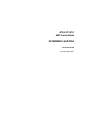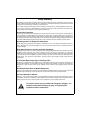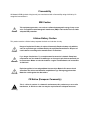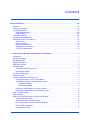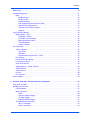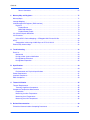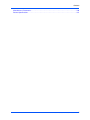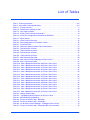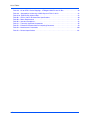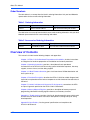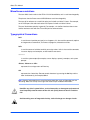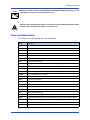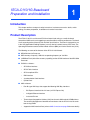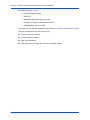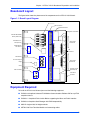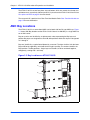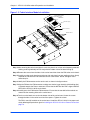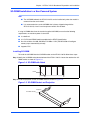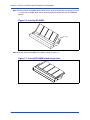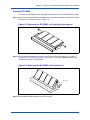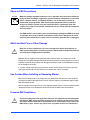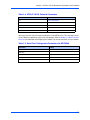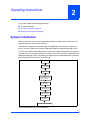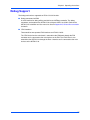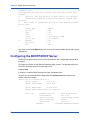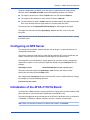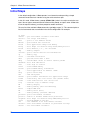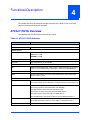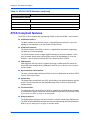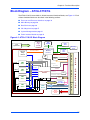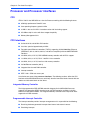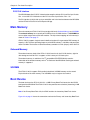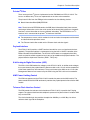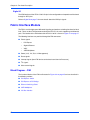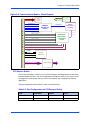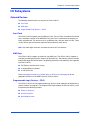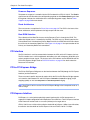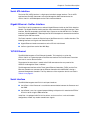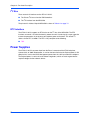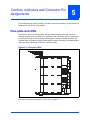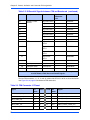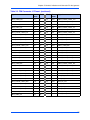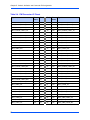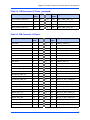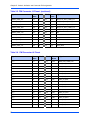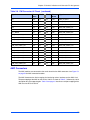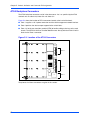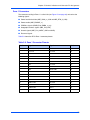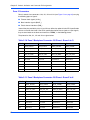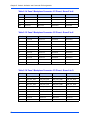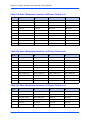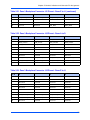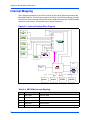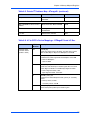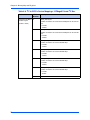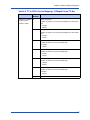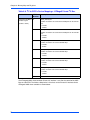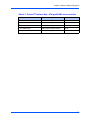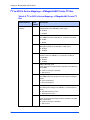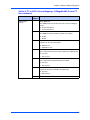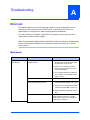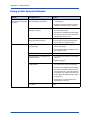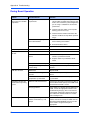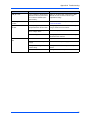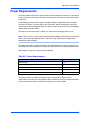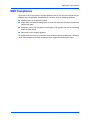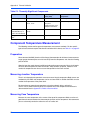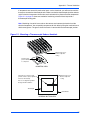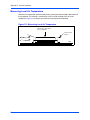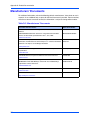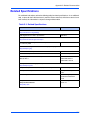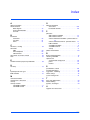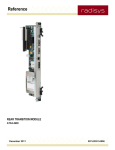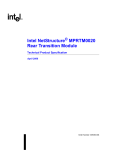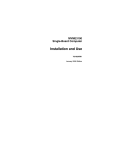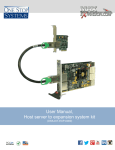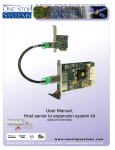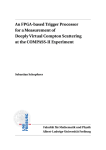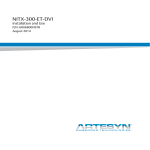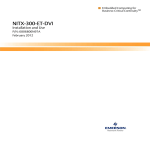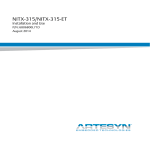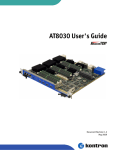Download AGFA ATCA-C110/1G Automobile Accessories User Manual
Transcript
REVIEW COPY ATCA-C110/1G AMC Carrier Blade Installation and Use 225254 420 000 AA September 2005 Edition REVIEW COPY © Copyright 2005 Motorola, Inc. All rights reserved. Printed in the United States of America. Trademarks Motorola and the stylized M logo are trademarks registered in the U.S. Patent and Trademark Office. PICMG, AdvancedTCA, and the AdvancedTCA logo are registered trademarks of PCI Industrial Computer Manufacturers Group. PowerPC™ and the PowerPC logo are trademarks of International Business Machines Corporation. All other product or service names mentioned in this document are the property of their respective owners. REVIEW COPY Safety Summary The following general safety precautions must be observed during all phases of operation, service, and repair of this equipment. Failure to comply with these precautions or with specific warnings elsewhere in this manual could result in personal injury or damage to the equipment. The safety precautions listed below represent warnings of certain dangers of which Motorola is aware. You, as the user of the product, should follow these warnings and all other safety precautions necessary for the safe operation of the equipment in your operating environment. Ground the Instrument. To minimize shock hazard, the equipment chassis and enclosure must be connected to an electrical ground. If the equipment is supplied with a three-conductor AC power cable, the power cable must be plugged into an approved three-contact electrical outlet, with the grounding wire (green/yellow) reliably connected to an electrical ground (safety ground) at the power outlet. The power jack and mating plug of the power cable meet International Electrotechnical Commission (IEC) safety standards and local electrical regulatory codes. Do Not Operate in an Explosive Atmosphere. Do not operate the equipment in any explosive atmosphere such as in the presence of flammable gases or fumes. Operation of any electrical equipment in such an environment could result in an explosion and cause injury or damage. Keep Away From Live Circuits Inside the Equipment. Operating personnel must not remove equipment covers. Only Factory Authorized Service Personnel or other qualified service personnel may remove equipment covers for internal subassembly or component replacement or any internal adjustment. Service personnel should not replace components with power cable connected. Under certain conditions, dangerous voltages may exist even with the power cable removed. To avoid injuries, such personnel should always disconnect power and discharge circuits before touching components. Use Caution When Exposing or Handling a CRT. Breakage of a Cathode-Ray Tube (CRT) causes a high-velocity scattering of glass fragments (implosion). To prevent CRT implosion, do not handle the CRT and avoid rough handling or jarring of the equipment. Handling of a CRT should be done only by qualified service personnel using approved safety mask and gloves. Do Not Substitute Parts or Modify Equipment. Do not install substitute parts or perform any unauthorized modification of the equipment. Contact your local Motorola representative for service and repair to ensure that all safety features are maintained. Observe Warnings in Manual. Warnings, such as the example below, precede potentially dangerous procedures throughout this manual. Instructions contained in the warnings must be followed. You should also employ all other safety precautions which you deem necessary for the operation of the equipment in your operating environment. Warning Warning To prevent serious injury or death from dangerous voltages, use extreme caution when handling, testing, and adjusting this equipment and its components. REVIEW COPY Flammability All Motorola PWBs (printed wiring boards) are manufactured with a flammability rating of 94V-0 by ULrecognized manufacturers. EMI Caution Caution ! Caution This equipment generates, uses and can radiate electromagnetic energy. It may cause or be susceptible to electromagnetic interference (EMI) if not installed and used with adequate EMI protection. Lithium Battery Caution This product contains a lithium battery to power the clock and calendar circuitry. Caution ! Caution Caution ! Attention Caution ! Vorsicht Danger of explosion if battery is replaced incorrectly. Replace battery only with the same or equivalent type recommended by the equipment manufacturer. Dispose of used batteries according to the manufacturer’s instructions. Il y a danger d’explosion s’il y a remplacement incorrect de la batterie. Remplacer uniquement avec une batterie du même type ou d’un type équivalent recommandé par le constructeur. Mettre au rebut les batteries usagées conformément aux instructions du fabricant. Explosionsgefahr bei unsachgemäßem Austausch der Batterie. Ersatz nur durch denselben oder einen vom Hersteller empfohlenen Typ. Entsorgung gebrauchter Batterien nach Angaben des Herstellers. CE Notice (European Community) Warning ! Warning This is a Class A product. In a domestic environment, this product may cause radio interference, in which case the user may be required to take adequate measures. REVIEW COPY Motorola products with the CE marking comply with the EMC Directive (89/336/EEC). Compliance with this directive implies conformity to the following European Norms: EN55022 “Limits and Methods of Measurement of Radio Interference Characteristics of Information Technology Equipment”; this product tested to Equipment Class A EN50082-1:1997 “Electromagnetic Compatibility—Generic Immunity Standard, Part 1. Residential, Commercial and Light Industry” System products also fulfill EN60950 (product safety) which is essentially the requirement for the Low Voltage Directive (73/23/EEC). Board products are tested in a representative system to show compliance with the above mentioned requirements. A proper installation in a CE-marked system will maintain the required EMC/safety performance. In accordance with European Community directives, a “Declaration of Conformity” has been made and is on file within the European Union. The “Declaration of Conformity” is available on request. Please contact your sales representative. FCC Class A This equipment has been tested and found to comply with the limits for a Class A digital device, pursuant to Part 15 of the FCC Rules. These limits are designed to provide reasonable protection against harmful interference when the equipment is operated in a commercial environment. This equipment generates, uses, and can radiate radio frequency energy and, if not installed and used in accordance with the instruction manual, may cause harmful interference to radio communications. Operation of this equipment in a residential area is likely to cause harmful interference in which case the user will be required to correct the interference at his own expense. Changes or modifications not expressly approved by Motorola could void the user’s authority to operate the equipment. Use only shielded cables when connecting peripherals to assure that appropriate radio frequency emissions compliance is maintained. Industrie Canada This product meets the requirements of the Canadian Interference-Causing Equipment Standard ICES-003. Cet appareil numérique est conforme à la norme NMB-003 du Canada. REVIEW COPY Notice While reasonable efforts have been made to assure the accuracy of this document, Motorola, Inc. assumes no liability resulting from any omissions in this document, or from the use of the information obtained therein. Motorola reserves the right to revise this document and to make changes from time to time in the content hereof without obligation of Motorola to notify any person of such revision or changes. Electronic versions of this material may be read online, downloaded for personal use, or referenced in another document as a URL to the Motorola Computer Group website. The text itself may not be published commercially in print or electronic form, edited, translated, or otherwise altered without the permission of Motorola, Inc. It is possible that this publication may contain reference to or information about Motorola products (machines and programs), programming, or services that are not available in your country. Such references or information must not be construed to mean that Motorola intends to announce such Motorola products, programming, or services in your country. Limited and Restricted Rights Legend If the documentation contained herein is supplied, directly or indirectly, to the U.S. Government, the following notice shall apply unless otherwise agreed to in writing by Motorola, Inc. Use, duplication, or disclosure by the Government is subject to restrictions as set forth in subparagraph (b)(3) of the Rights in Technical Data clause at DFARS 252.227-7013 (Nov. 1995) and of the Rights in Noncommercial Computer Software and Documentation clause at DFARS 252.227-7014 (Jun. 1995). Motorola, Inc. Embedded Communications Computing 2900 South Diablo Way Tempe, Arizona 85282 REVIEW COPY Contents About This Manual . . . . . . . . . . . . . . . . . . . . . . . . . . . . . . . . . . . . . . . . . . . . . . . . . . . . . . . . . . . . . . . . xvii Audience . . . . . . . . . . . . . . . . . . . . . . . . . . . . . . . . . . . . . . . . . . . . . . . . . . . . . . . . . . . . . . . . . . . . . .xvii Summary of Changes . . . . . . . . . . . . . . . . . . . . . . . . . . . . . . . . . . . . . . . . . . . . . . . . . . . . . . . . . . . . .xvii Ordering Information . . . . . . . . . . . . . . . . . . . . . . . . . . . . . . . . . . . . . . . . . . . . . . . . . . . . . . . . . . . . . .xvii Product Nomenclature . . . . . . . . . . . . . . . . . . . . . . . . . . . . . . . . . . . . . . . . . . . . . . . . . . . . . . . . .xvii Order Numbers . . . . . . . . . . . . . . . . . . . . . . . . . . . . . . . . . . . . . . . . . . . . . . . . . . . . . . . . . . . . . . xviii Overview of Contents . . . . . . . . . . . . . . . . . . . . . . . . . . . . . . . . . . . . . . . . . . . . . . . . . . . . . . . . . . . . xviii Comments and Suggestions . . . . . . . . . . . . . . . . . . . . . . . . . . . . . . . . . . . . . . . . . . . . . . . . . . . . . . . . xix Conventions Used in This Manual. . . . . . . . . . . . . . . . . . . . . . . . . . . . . . . . . . . . . . . . . . . . . . . . . . . . xix Signal Names . . . . . . . . . . . . . . . . . . . . . . . . . . . . . . . . . . . . . . . . . . . . . . . . . . . . . . . . . . . . . . . . xix Numeric notation: . . . . . . . . . . . . . . . . . . . . . . . . . . . . . . . . . . . . . . . . . . . . . . . . . . . . . . . . . . . . . xix Miscellaneous notations . . . . . . . . . . . . . . . . . . . . . . . . . . . . . . . . . . . . . . . . . . . . . . . . . . . . . . . . xx Typographical Conventions . . . . . . . . . . . . . . . . . . . . . . . . . . . . . . . . . . . . . . . . . . . . . . . . . . . . . xx Terms and Abbreviations . . . . . . . . . . . . . . . . . . . . . . . . . . . . . . . . . . . . . . . . . . . . . . . . . . . . . . . xxi 1 ATCA-C110/1G Baseboard Preparation and Installation. . . . . . . . . . . . . . . . . . . . . . . . . . . . . . . . . 1 Introduction . . . . . . . . . . . . . . . . . . . . . . . . . . . . . . . . . . . . . . . . . . . . . . . . . . . . . . . . . . . . . . . . . . . . . 1 Product Description . . . . . . . . . . . . . . . . . . . . . . . . . . . . . . . . . . . . . . . . . . . . . . . . . . . . . . . . . . . . . . . 1 Baseboard Layout . . . . . . . . . . . . . . . . . . . . . . . . . . . . . . . . . . . . . . . . . . . . . . . . . . . . . . . . . . . . . . . . 3 Equipment Required . . . . . . . . . . . . . . . . . . . . . . . . . . . . . . . . . . . . . . . . . . . . . . . . . . . . . . . . . . . . . . 3 AMC Bay Locations . . . . . . . . . . . . . . . . . . . . . . . . . . . . . . . . . . . . . . . . . . . . . . . . . . . . . . . . . . . . . . . 4 Getting Started . . . . . . . . . . . . . . . . . . . . . . . . . . . . . . . . . . . . . . . . . . . . . . . . . . . . . . . . . . . . . . . . . . . 5 Overview of Startup Procedures . . . . . . . . . . . . . . . . . . . . . . . . . . . . . . . . . . . . . . . . . . . . . . . . . . 5 Unpacking Guidelines . . . . . . . . . . . . . . . . . . . . . . . . . . . . . . . . . . . . . . . . . . . . . . . . . . . . . . . . . . 5 Hardware Configuration . . . . . . . . . . . . . . . . . . . . . . . . . . . . . . . . . . . . . . . . . . . . . . . . . . . . . . . . . . . . 6 Software Support . . . . . . . . . . . . . . . . . . . . . . . . . . . . . . . . . . . . . . . . . . . . . . . . . . . . . . . . . . . . . . . . . 6 Hardware Upgrades and Accessories . . . . . . . . . . . . . . . . . . . . . . . . . . . . . . . . . . . . . . . . . . . . . . . . . 7 Installing the FIM on ATCA-C110/1G Board . . . . . . . . . . . . . . . . . . . . . . . . . . . . . . . . . . . . . . . . . 7 SO-DIMM Installation in a Non-Powered System . . . . . . . . . . . . . . . . . . . . . . . . . . . . . . . . . . . . . 9 Installing SO-DIMM . . . . . . . . . . . . . . . . . . . . . . . . . . . . . . . . . . . . . . . . . . . . . . . . . . . . . . . . . 9 Removing SO-DIMM . . . . . . . . . . . . . . . . . . . . . . . . . . . . . . . . . . . . . . . . . . . . . . . . . . . . . . . 11 Installing an AMC Module in a Powered System . . . . . . . . . . . . . . . . . . . . . . . . . . . . . . . . . . . . . 12 Removing an AMC Module from a Powered System . . . . . . . . . . . . . . . . . . . . . . . . . . . . . . . . . 14 Rear Transition Modules . . . . . . . . . . . . . . . . . . . . . . . . . . . . . . . . . . . . . . . . . . . . . . . . . . . . . . . . . . 15 Switch Settings . . . . . . . . . . . . . . . . . . . . . . . . . . . . . . . . . . . . . . . . . . . . . . . . . . . . . . . . . . . . . . . . . . 16 Before You Install or Remove an AdvancedTCA Blade . . . . . . . . . . . . . . . . . . . . . . . . . . . . . . . . . . . 16 Observe ESD Precautions . . . . . . . . . . . . . . . . . . . . . . . . . . . . . . . . . . . . . . . . . . . . . . . . . . . . . . 17 Watch for Bent Pins or Other Damage . . . . . . . . . . . . . . . . . . . . . . . . . . . . . . . . . . . . . . . . . . . . 17 Use Caution When Installing or Removing Blades . . . . . . . . . . . . . . . . . . . . . . . . . . . . . . . . . . . 17 Preserve EMI Compliance . . . . . . . . . . . . . . . . . . . . . . . . . . . . . . . . . . . . . . . . . . . . . . . . . . . . . . 17 Understand Hot Swap . . . . . . . . . . . . . . . . . . . . . . . . . . . . . . . . . . . . . . . . . . . . . . . . . . . . . . . . . 18 ATCA-C110/1G Installation and Use Manual vii REVIEW COPY Contents Control Elements . . . . . . . . . . . . . . . . . . . . . . . . . . . . . . . . . . . . . . . . . . . . . . . . . . . . . . . . . . Injector/Ejector Lever and Hot Swap Switch Mechanism . . . . . . . . . . . . . . . . . . . . . . . . . . . Verify Slot Usage . . . . . . . . . . . . . . . . . . . . . . . . . . . . . . . . . . . . . . . . . . . . . . . . . . . . . . . . . . . . . Installing the ATCA-C110/1G in a Powered Chassis . . . . . . . . . . . . . . . . . . . . . . . . . . . . . . . . . . . . . Removing the ATCA-C110/1G from a Powered Chassis . . . . . . . . . . . . . . . . . . . . . . . . . . . . . . . . . . Connecting to Peripherals . . . . . . . . . . . . . . . . . . . . . . . . . . . . . . . . . . . . . . . . . . . . . . . . . . . . . . . . . 2 Operating Instructions . . . . . . . . . . . . . . . . . . . . . . . . . . . . . . . . . . . . . . . . . . . . . . . . . . . . . . . . . . . 25 System Initialization . . . . . . . . . . . . . . . . . . . . . . . . . . . . . . . . . . . . . . . . . . . . . . . . . . . . . . . . . . . . . . Hot Swap Support . . . . . . . . . . . . . . . . . . . . . . . . . . . . . . . . . . . . . . . . . . . . . . . . . . . . . . . . . . . . . . . Ejector Handles . . . . . . . . . . . . . . . . . . . . . . . . . . . . . . . . . . . . . . . . . . . . . . . . . . . . . . . . . . . . . . Indicator LEDs . . . . . . . . . . . . . . . . . . . . . . . . . . . . . . . . . . . . . . . . . . . . . . . . . . . . . . . . . . . . . . . . . . Booting with Firmware . . . . . . . . . . . . . . . . . . . . . . . . . . . . . . . . . . . . . . . . . . . . . . . . . . . . . . . . . . . . Reset Sources . . . . . . . . . . . . . . . . . . . . . . . . . . . . . . . . . . . . . . . . . . . . . . . . . . . . . . . . . . . . . . . . . . Debug Support . . . . . . . . . . . . . . . . . . . . . . . . . . . . . . . . . . . . . . . . . . . . . . . . . . . . . . . . . . . . . . . . . . 3 29 29 29 30 31 31 32 Functional Description . . . . . . . . . . . . . . . . . . . . . . . . . . . . . . . . . . . . . . . . . . . . . . . . . . . . . . . . . . . 35 ATCA-C110/1G Overview . . . . . . . . . . . . . . . . . . . . . . . . . . . . . . . . . . . . . . . . . . . . . . . . . . . . . . . . . ATCA Compliant features . . . . . . . . . . . . . . . . . . . . . . . . . . . . . . . . . . . . . . . . . . . . . . . . . . . . . . . . . Block Diagram – ATCA-C110/1G . . . . . . . . . . . . . . . . . . . . . . . . . . . . . . . . . . . . . . . . . . . . . . . . . . . . Processor and Processor interfaces . . . . . . . . . . . . . . . . . . . . . . . . . . . . . . . . . . . . . . . . . . . . . . . . . CPU . . . . . . . . . . . . . . . . . . . . . . . . . . . . . . . . . . . . . . . . . . . . . . . . . . . . . . . . . . . . . . . . . . . . . . . CPU Interfaces . . . . . . . . . . . . . . . . . . . . . . . . . . . . . . . . . . . . . . . . . . . . . . . . . . . . . . . . . . . . . . Integrated Memory Controller . . . . . . . . . . . . . . . . . . . . . . . . . . . . . . . . . . . . . . . . . . . . . . . . Programmable Interrupt Controller . . . . . . . . . . . . . . . . . . . . . . . . . . . . . . . . . . . . . . . . . . . . I2C Interface . . . . . . . . . . . . . . . . . . . . . . . . . . . . . . . . . . . . . . . . . . . . . . . . . . . . . . . . . . . . . DUART Controller . . . . . . . . . . . . . . . . . . . . . . . . . . . . . . . . . . . . . . . . . . . . . . . . . . . . . . . . . Local Bus Controller (LBC) . . . . . . . . . . . . . . . . . . . . . . . . . . . . . . . . . . . . . . . . . . . . . . . . . . Three Speed Ethernet Controllers (TSEC) . . . . . . . . . . . . . . . . . . . . . . . . . . . . . . . . . . . . . . Fast Ethernet Controller . . . . . . . . . . . . . . . . . . . . . . . . . . . . . . . . . . . . . . . . . . . . . . . . . . . . DMA Controller . . . . . . . . . . . . . . . . . . . . . . . . . . . . . . . . . . . . . . . . . . . . . . . . . . . . . . . . . . . PCI/PCI-X Interface . . . . . . . . . . . . . . . . . . . . . . . . . . . . . . . . . . . . . . . . . . . . . . . . . . . . . . . . Main Memory . . . . . . . . . . . . . . . . . . . . . . . . . . . . . . . . . . . . . . . . . . . . . . . . . . . . . . . . . . . . . . . . . . . Onboard Memory . . . . . . . . . . . . . . . . . . . . . . . . . . . . . . . . . . . . . . . . . . . . . . . . . . . . . . . . . . . . . SODIMM . . . . . . . . . . . . . . . . . . . . . . . . . . . . . . . . . . . . . . . . . . . . . . . . . . . . . . . . . . . . . . . . . . . viii 25 26 26 26 26 26 27 U-Boot Firmware Overview . . . . . . . . . . . . . . . . . . . . . . . . . . . . . . . . . . . . . . . . . . . . . . . . . . . . . . . 29 System Setup . . . . . . . . . . . . . . . . . . . . . . . . . . . . . . . . . . . . . . . . . . . . . . . . . . . . . . . . . . . . . . . . . . . Serial Console Access . . . . . . . . . . . . . . . . . . . . . . . . . . . . . . . . . . . . . . . . . . . . . . . . . . . . . . . . . . . . Configuring the TFTP Server . . . . . . . . . . . . . . . . . . . . . . . . . . . . . . . . . . . . . . . . . . . . . . . . . . . . . . . Configuring the BOOTP/DHCP Server . . . . . . . . . . . . . . . . . . . . . . . . . . . . . . . . . . . . . . . . . . . . . . . Configuring an NFS Server . . . . . . . . . . . . . . . . . . . . . . . . . . . . . . . . . . . . . . . . . . . . . . . . . . . . . . . . Initialization of the ATCA-C110/1G Board . . . . . . . . . . . . . . . . . . . . . . . . . . . . . . . . . . . . . . . . . . . . . Initial Steps . . . . . . . . . . . . . . . . . . . . . . . . . . . . . . . . . . . . . . . . . . . . . . . . . . . . . . . . . . . . . . . . . . . . . 4 18 18 19 19 21 22 ATCA-C110/1G Installation and Use Manual 35 36 37 38 38 38 38 38 39 39 39 39 39 39 40 40 40 40 REVIEW COPY Contents Boot Device . . . . . . . . . . . . . . . . . . . . . . . . . . . . . . . . . . . . . . . . . . . . . . . . . . . . . . . . . . . . . . . . . . . . System Management . . . . . . . . . . . . . . . . . . . . . . . . . . . . . . . . . . . . . . . . . . . . . . . . . . . . . . . . . . . . . IPMI . . . . . . . . . . . . . . . . . . . . . . . . . . . . . . . . . . . . . . . . . . . . . . . . . . . . . . . . . . . . . . . . . . . . . . . IPMB Interfaces . . . . . . . . . . . . . . . . . . . . . . . . . . . . . . . . . . . . . . . . . . . . . . . . . . . . . . . . . . . Private I2C Bus . . . . . . . . . . . . . . . . . . . . . . . . . . . . . . . . . . . . . . . . . . . . . . . . . . . . . . . . . . . Payload Interface . . . . . . . . . . . . . . . . . . . . . . . . . . . . . . . . . . . . . . . . . . . . . . . . . . . . . . . . . 8-bit Analog-to-Digital Converters (ADC) . . . . . . . . . . . . . . . . . . . . . . . . . . . . . . . . . . . . . . . AMC Power Limiting Control . . . . . . . . . . . . . . . . . . . . . . . . . . . . . . . . . . . . . . . . . . . . . . . . . Telecom Clock Interface Control . . . . . . . . . . . . . . . . . . . . . . . . . . . . . . . . . . . . . . . . . . . . . . Digital IO . . . . . . . . . . . . . . . . . . . . . . . . . . . . . . . . . . . . . . . . . . . . . . . . . . . . . . . . . . . . . . . . Fabric Interface Module . . . . . . . . . . . . . . . . . . . . . . . . . . . . . . . . . . . . . . . . . . . . . . . . . . . . . . . . . . . Block Diagram – FIM . . . . . . . . . . . . . . . . . . . . . . . . . . . . . . . . . . . . . . . . . . . . . . . . . . . . . . . . . . PCI-Express Switch . . . . . . . . . . . . . . . . . . . . . . . . . . . . . . . . . . . . . . . . . . . . . . . . . . . . . . . PCI-Express to PCI Bridge . . . . . . . . . . . . . . . . . . . . . . . . . . . . . . . . . . . . . . . . . . . . . . . . . . Ethernet Switching Fabric . . . . . . . . . . . . . . . . . . . . . . . . . . . . . . . . . . . . . . . . . . . . . . . . . . . SATA Multiplexer . . . . . . . . . . . . . . . . . . . . . . . . . . . . . . . . . . . . . . . . . . . . . . . . . . . . . . . . . I2C Bus Interface . . . . . . . . . . . . . . . . . . . . . . . . . . . . . . . . . . . . . . . . . . . . . . . . . . . . . . . . . I/O Subsystems . . . . . . . . . . . . . . . . . . . . . . . . . . . . . . . . . . . . . . . . . . . . . . . . . . . . . . . . . . . . . . . . . Onboard Devices . . . . . . . . . . . . . . . . . . . . . . . . . . . . . . . . . . . . . . . . . . . . . . . . . . . . . . . . . . . . . User Flash . . . . . . . . . . . . . . . . . . . . . . . . . . . . . . . . . . . . . . . . . . . . . . . . . . . . . . . . . . . . . . . AMC Bays . . . . . . . . . . . . . . . . . . . . . . . . . . . . . . . . . . . . . . . . . . . . . . . . . . . . . . . . . . . . . . . Programmable Logic Devices – CPLD . . . . . . . . . . . . . . . . . . . . . . . . . . . . . . . . . . . . . . . . . PCI Interface . . . . . . . . . . . . . . . . . . . . . . . . . . . . . . . . . . . . . . . . . . . . . . . . . . . . . . . . . . . . . . . . PCI-to-PCI-Express Bridge . . . . . . . . . . . . . . . . . . . . . . . . . . . . . . . . . . . . . . . . . . . . . . . . . . . . . PCI-Express Interface . . . . . . . . . . . . . . . . . . . . . . . . . . . . . . . . . . . . . . . . . . . . . . . . . . . . . . . . . Serial ATA interface . . . . . . . . . . . . . . . . . . . . . . . . . . . . . . . . . . . . . . . . . . . . . . . . . . . . . . . . . . . Gigabit Ethernet - SerDes Interface . . . . . . . . . . . . . . . . . . . . . . . . . . . . . . . . . . . . . . . . . . . . . . 10/100 Ethernet . . . . . . . . . . . . . . . . . . . . . . . . . . . . . . . . . . . . . . . . . . . . . . . . . . . . . . . . . . . . . . Serial interface . . . . . . . . . . . . . . . . . . . . . . . . . . . . . . . . . . . . . . . . . . . . . . . . . . . . . . . . . . . . . . . I2C Bus . . . . . . . . . . . . . . . . . . . . . . . . . . . . . . . . . . . . . . . . . . . . . . . . . . . . . . . . . . . . . . . . . . . . RTC interface . . . . . . . . . . . . . . . . . . . . . . . . . . . . . . . . . . . . . . . . . . . . . . . . . . . . . . . . . . . . . . . Power Supplies . . . . . . . . . . . . . . . . . . . . . . . . . . . . . . . . . . . . . . . . . . . . . . . . . . . . . . . . . . . . . . . . . 5 40 41 41 42 43 43 43 43 43 44 44 44 45 46 46 46 46 47 47 47 47 47 48 48 48 49 49 49 49 50 50 50 Controls, Indicators and Connector Pin Assignments . . . . . . . . . . . . . . . . . . . . . . . . . . . . . . . . . 51 Face plate and LEDs . . . . . . . . . . . . . . . . . . . . . . . . . . . . . . . . . . . . . . . . . . . . . . . . . . . . . . . . . . . . . Baseboard Connectors . . . . . . . . . . . . . . . . . . . . . . . . . . . . . . . . . . . . . . . . . . . . . . . . . . . . . . . . . . . FIM Connectors . . . . . . . . . . . . . . . . . . . . . . . . . . . . . . . . . . . . . . . . . . . . . . . . . . . . . . . . . . . . . . AMC Connectors . . . . . . . . . . . . . . . . . . . . . . . . . . . . . . . . . . . . . . . . . . . . . . . . . . . . . . . . . . . . . Clocks . . . . . . . . . . . . . . . . . . . . . . . . . . . . . . . . . . . . . . . . . . . . . . . . . . . . . . . . . . . . . . . . . . Common Options Region . . . . . . . . . . . . . . . . . . . . . . . . . . . . . . . . . . . . . . . . . . . . . . . . . . . Fat Pipes Region . . . . . . . . . . . . . . . . . . . . . . . . . . . . . . . . . . . . . . . . . . . . . . . . . . . . . . . . . . Extended Options Region . . . . . . . . . . . . . . . . . . . . . . . . . . . . . . . . . . . . . . . . . . . . . . . . . . . ATCA Backplane Connectors . . . . . . . . . . . . . . . . . . . . . . . . . . . . . . . . . . . . . . . . . . . . . . . . . . . Zone 1 Connectors . . . . . . . . . . . . . . . . . . . . . . . . . . . . . . . . . . . . . . . . . . . . . . . . . . . . . . . . Zone 2 Connectors . . . . . . . . . . . . . . . . . . . . . . . . . . . . . . . . . . . . . . . . . . . . . . . . . . . . . . . . ATCA-C110/1G Installation and Use Manual 51 52 53 59 60 60 61 61 62 63 64 ix REVIEW COPY Contents Zone 3 Connectors . . . . . . . . . . . . . . . . . . . . . . . . . . . . . . . . . . . . . . . . . . . . . . . . . . . . . . . . 67 6 Memory Map and Registers . . . . . . . . . . . . . . . . . . . . . . . . . . . . . . . . . . . . . . . . . . . . . . . . . . . . . . . 71 Memory Maps . . . . . . . . . . . . . . . . . . . . . . . . . . . . . . . . . . . . . . . . . . . . . . . . . . . . . . . . . . . . . . . . . . Interrupt Mapping . . . . . . . . . . . . . . . . . . . . . . . . . . . . . . . . . . . . . . . . . . . . . . . . . . . . . . . . . . . . . . . . Shelf Management Registers (IPMI interface) . . . . . . . . . . . . . . . . . . . . . . . . . . . . . . . . . . . . . . . . . . Digital IO . . . . . . . . . . . . . . . . . . . . . . . . . . . . . . . . . . . . . . . . . . . . . . . . . . . . . . . . . . . . . . . . . . . Payload Reset . . . . . . . . . . . . . . . . . . . . . . . . . . . . . . . . . . . . . . . . . . . . . . . . . . . . . . . . . . . . Boot ROM Selection . . . . . . . . . . . . . . . . . . . . . . . . . . . . . . . . . . . . . . . . . . . . . . . . . . . . . . . Payload Power Enable . . . . . . . . . . . . . . . . . . . . . . . . . . . . . . . . . . . . . . . . . . . . . . . . . . . . . I2C Address Map for MPC8540 . . . . . . . . . . . . . . . . . . . . . . . . . . . . . . . . . . . . . . . . . . . . . . . . . . . . . I2C Resources . . . . . . . . . . . . . . . . . . . . . . . . . . . . . . . . . . . . . . . . . . . . . . . . . . . . . . . . . . . . . . . . . . I2C to GPIO’s Device Mappings - ATMega64-AMC Private I2C Bus . . . . . . . . . . . . . . . . . . . . . GPIO . . . . . . . . . . . . . . . . . . . . . . . . . . . . . . . . . . . . . . . . . . . . . . . . . . . . . . . . . . . . . . . . . . . . . . . . . Geographical addressing of AMC Bays on ATCA-C110/1G . . . . . . . . . . . . . . . . . . . . . . . . . . . . Ethernet Phy Address Map . . . . . . . . . . . . . . . . . . . . . . . . . . . . . . . . . . . . . . . . . . . . . . . . . . . . . . . . A Troubleshooting . . . . . . . . . . . . . . . . . . . . . . . . . . . . . . . . . . . . . . . . . . . . . . . . . . . . . . . . . . . . . . . . 83 Error List . . . . . . . . . . . . . . . . . . . . . . . . . . . . . . . . . . . . . . . . . . . . . . . . . . . . . . . . . . . . . . . . . . . . . . . Mechanical . . . . . . . . . . . . . . . . . . . . . . . . . . . . . . . . . . . . . . . . . . . . . . . . . . . . . . . . . . . . . . . . . During or After System Initialization . . . . . . . . . . . . . . . . . . . . . . . . . . . . . . . . . . . . . . . . . . . . . . During Boot-up Procedure . . . . . . . . . . . . . . . . . . . . . . . . . . . . . . . . . . . . . . . . . . . . . . . . . . . . . . During Board Operation . . . . . . . . . . . . . . . . . . . . . . . . . . . . . . . . . . . . . . . . . . . . . . . . . . . . . . . . B 89 89 91 92 93 Thermal Validation . . . . . . . . . . . . . . . . . . . . . . . . . . . . . . . . . . . . . . . . . . . . . . . . . . . . . . . . . . . . . . 95 Thermal Requirements . . . . . . . . . . . . . . . . . . . . . . . . . . . . . . . . . . . . . . . . . . . . . . . . . . . . . . . . . . . . Thermally Significant Components . . . . . . . . . . . . . . . . . . . . . . . . . . . . . . . . . . . . . . . . . . . . . . . Component Temperature Measurement . . . . . . . . . . . . . . . . . . . . . . . . . . . . . . . . . . . . . . . . . . . . . . Preparation . . . . . . . . . . . . . . . . . . . . . . . . . . . . . . . . . . . . . . . . . . . . . . . . . . . . . . . . . . . . . . . . . Measuring Junction Temperature . . . . . . . . . . . . . . . . . . . . . . . . . . . . . . . . . . . . . . . . . . . . . . . . Measuring Case Temperature . . . . . . . . . . . . . . . . . . . . . . . . . . . . . . . . . . . . . . . . . . . . . . . . . . . Measuring Local Air Temperature . . . . . . . . . . . . . . . . . . . . . . . . . . . . . . . . . . . . . . . . . . . . . . . . D 83 83 84 85 86 Specifications . . . . . . . . . . . . . . . . . . . . . . . . . . . . . . . . . . . . . . . . . . . . . . . . . . . . . . . . . . . . . . . . . . 89 Specifications . . . . . . . . . . . . . . . . . . . . . . . . . . . . . . . . . . . . . . . . . . . . . . . . . . . . . . . . . . . . . . . . . . . Environmental and Physical Specifications . . . . . . . . . . . . . . . . . . . . . . . . . . . . . . . . . . . . . . . . . Power Requirements . . . . . . . . . . . . . . . . . . . . . . . . . . . . . . . . . . . . . . . . . . . . . . . . . . . . . . . . . . . . . Standard Compliance . . . . . . . . . . . . . . . . . . . . . . . . . . . . . . . . . . . . . . . . . . . . . . . . . . . . . . . . . . . . . EMC Compliance . . . . . . . . . . . . . . . . . . . . . . . . . . . . . . . . . . . . . . . . . . . . . . . . . . . . . . . . . . . . . . . . C 71 72 73 73 73 73 73 74 74 80 82 82 82 95 95 96 96 96 96 98 Related Documentation . . . . . . . . . . . . . . . . . . . . . . . . . . . . . . . . . . . . . . . . . . . . . . . . . . . . . . . . . . 99 Embedded Communications Computing Documents . . . . . . . . . . . . . . . . . . . . . . . . . . . . . . . . . . . . . 99 x ATCA-C110/1G Installation and Use Manual REVIEW COPY Contents Manufacturers’ Documents . . . . . . . . . . . . . . . . . . . . . . . . . . . . . . . . . . . . . . . . . . . . . . . . . . . . . . . . 100 Related Specifications . . . . . . . . . . . . . . . . . . . . . . . . . . . . . . . . . . . . . . . . . . . . . . . . . . . . . . . . . . . 101 ATCA-C110/1G Installation and Use Manual xi REVIEW COPY REVIEW COPY List of Figures Figure 1-1. Board Layout Diagram . . . . . . . . . . . . . . . . . . . . . . . . . . . . . . . . . . . . . . . . . . . . . . . . . . . 3 Figure 1-2. Bay Locations on ATCA-C110/1G . . . . . . . . . . . . . . . . . . . . . . . . . . . . . . . . . . . . . . . . . . . 4 Figure 1-3. Fabric Interface Module Installation . . . . . . . . . . . . . . . . . . . . . . . . . . . . . . . . . . . . . . . . . 8 Figure 1-4. SO-DIMM with Notch . . . . . . . . . . . . . . . . . . . . . . . . . . . . . . . . . . . . . . . . . . . . . . . . . . . . 9 Figure 1-5. SO-DIMM Socket and Projection . . . . . . . . . . . . . . . . . . . . . . . . . . . . . . . . . . . . . . . . . . . 9 Figure 1-6. Inserting SO-DIMM . . . . . . . . . . . . . . . . . . . . . . . . . . . . . . . . . . . . . . . . . . . . . . . . . . . . . 10 Figure 1-7. Inserted SO-DIMM locked into position . . . . . . . . . . . . . . . . . . . . . . . . . . . . . . . . . . . . . 10 Figure 1-8. Removing the SO-DIMM - pull retaining clips outward . . . . . . . . . . . . . . . . . . . . . . . . . . 11 Figure 1-9. Removing the SO-DIMM - slide module out . . . . . . . . . . . . . . . . . . . . . . . . . . . . . . . . . . 11 Figure 1-10. Installing AMC Module in ATCA-C110/1G . . . . . . . . . . . . . . . . . . . . . . . . . . . . . . . . . . 13 Figure 1-11. Switch Settings . . . . . . . . . . . . . . . . . . . . . . . . . . . . . . . . . . . . . . . . . . . . . . . . . . . . . . . 16 Figure 1-12. Injector/Ejector Lever Types for ATCA-C110/1G . . . . . . . . . . . . . . . . . . . . . . . . . . . . . . 19 Figure 1-13. ATCA-C110/1G Installation . . . . . . . . . . . . . . . . . . . . . . . . . . . . . . . . . . . . . . . . . . . . . . 20 Figure 1-14. ATCA-C110/1G Removal . . . . . . . . . . . . . . . . . . . . . . . . . . . . . . . . . . . . . . . . . . . . . . . 22 Figure 4-1. ATCA-C110/1G Block Diagram . . . . . . . . . . . . . . . . . . . . . . . . . . . . . . . . . . . . . . . . . . . . 37 Figure 4-2. Primary and Secondary Boot Flash Connections . . . . . . . . . . . . . . . . . . . . . . . . . . . . . . 41 Figure 4-3. IPMI Implementation on ATCA-C110/1G . . . . . . . . . . . . . . . . . . . . . . . . . . . . . . . . . . . . 42 Figure 4-4. Fabric Interface Module - Block Diagram . . . . . . . . . . . . . . . . . . . . . . . . . . . . . . . . . . . . 45 Figure 5-1. Face plate LEDs . . . . . . . . . . . . . . . . . . . . . . . . . . . . . . . . . . . . . . . . . . . . . . . . . . . . . . . 51 Figure 5-2. Location of Baseboard Connectors . . . . . . . . . . . . . . . . . . . . . . . . . . . . . . . . . . . . . . . . . 52 Figure 5-3. Location of the ATCA Connectors . . . . . . . . . . . . . . . . . . . . . . . . . . . . . . . . . . . . . . . . . . 62 Figure 6-1. Interrupt Routing Block Diagram . . . . . . . . . . . . . . . . . . . . . . . . . . . . . . . . . . . . . . . . . . . 72 Figure C-1. Mounting a Thermocouple Under a Heatsink . . . . . . . . . . . . . . . . . . . . . . . . . . . . . . . . . 97 Figure C-2. Measuring Local Air Temperature . . . . . . . . . . . . . . . . . . . . . . . . . . . . . . . . . . . . . . . . . 98 REVIEW COPY REVIEW COPY List of Tables Table 1. Ordering Information . . . . . . . . . . . . . . . . . . . . . . . . . . . . . . . . . . . . . . . . . . . . . . . . . . . . . xviii Table 2. Accessories Ordering Information . . . . . . . . . . . . . . . . . . . . . . . . . . . . . . . . . . . . . . . . . . . xviii Table 1-1. Startup Overview . . . . . . . . . . . . . . . . . . . . . . . . . . . . . . . . . . . . . . . . . . . . . . . . . . . . . . . . 5 Table 1-2. Default Switch Settings for SW1 . . . . . . . . . . . . . . . . . . . . . . . . . . . . . . . . . . . . . . . . . . . . 16 Table 1-3. Slot Usage Indicators . . . . . . . . . . . . . . . . . . . . . . . . . . . . . . . . . . . . . . . . . . . . . . . . . . . . 19 Table 1-4. ATCA-C110/1G Onboard Connectors . . . . . . . . . . . . . . . . . . . . . . . . . . . . . . . . . . . . . . . . 23 Table 1-5. Serial Port Configuration Parameters for MPC8540 . . . . . . . . . . . . . . . . . . . . . . . . . . . . . 23 Table 2-1. Reset Sources . . . . . . . . . . . . . . . . . . . . . . . . . . . . . . . . . . . . . . . . . . . . . . . . . . . . . . . . . 26 Table 4-1. ATCA-C110/1G Overview . . . . . . . . . . . . . . . . . . . . . . . . . . . . . . . . . . . . . . . . . . . . . . . . . 35 Table 4-2. Port Configuration on PCI-Express Switch . . . . . . . . . . . . . . . . . . . . . . . . . . . . . . . . . . . . 45 Table 5-1. Face Plate LEDs . . . . . . . . . . . . . . . . . . . . . . . . . . . . . . . . . . . . . . . . . . . . . . . . . . . . . . . . 52 Table 5-2. Differential Signals between FIM and Baseboard . . . . . . . . . . . . . . . . . . . . . . . . . . . . . . . 53 Table 5-3. FIM Connector J1 Pinout . . . . . . . . . . . . . . . . . . . . . . . . . . . . . . . . . . . . . . . . . . . . . . . . . 54 Table 5-4. FIM Connector J2 Pinout . . . . . . . . . . . . . . . . . . . . . . . . . . . . . . . . . . . . . . . . . . . . . . . . . 56 Table 5-5. FIM Connector J3 Pinout . . . . . . . . . . . . . . . . . . . . . . . . . . . . . . . . . . . . . . . . . . . . . . . . . 57 Table 5-6. FIM Connector J4 Pinout . . . . . . . . . . . . . . . . . . . . . . . . . . . . . . . . . . . . . . . . . . . . . . . . . 58 Table 5-7. AMC Connector Port Map . . . . . . . . . . . . . . . . . . . . . . . . . . . . . . . . . . . . . . . . . . . . . . . . 60 Table 5-8. AMC Connector Port Mapping on ATCA-C110/1G . . . . . . . . . . . . . . . . . . . . . . . . . . . . . . 61 Table 5-9. Zone 1 Connector Pinouts . . . . . . . . . . . . . . . . . . . . . . . . . . . . . . . . . . . . . . . . . . . . . . . . 63 Table 5-10. Zone 2 Backplane Connector J20 Pinout - Rows A to D . . . . . . . . . . . . . . . . . . . . . . . . 64 Table 5-11. Zone 2 Backplane Connector J20 Pinout - Rows E to H . . . . . . . . . . . . . . . . . . . . . . . . 64 Table 5-12. Zone 2 Backplane Connector J21 Pinout - Rows A to D . . . . . . . . . . . . . . . . . . . . . . . . 65 Table 5-13. Zone 2 Backplane Connector J22 Pinout - Rows A to D . . . . . . . . . . . . . . . . . . . . . . . . 65 Table 5-14. Zone 2 Backplane Connector J21 Pinout - Rows E to H . . . . . . . . . . . . . . . . . . . . . . . . 65 Table 5-15. Zone 2 Backplane Connector J22 Pinout - Rows E to H . . . . . . . . . . . . . . . . . . . . . . . . 66 Table 5-16. Zone 2 Backplane Connector J23 Pinout - Rows A to D . . . . . . . . . . . . . . . . . . . . . . . . 66 Table 5-17. Zone 2 Backplane Connector J23 Pinout - Rows E to H . . . . . . . . . . . . . . . . . . . . . . . . 67 Table 5-18. Zone 3 Backplane Connector J30 Pinout - Rows A to D . . . . . . . . . . . . . . . . . . . . . . . . 67 Table 5-19. Zone 3 Backplane Connector J30 Pinout - Rows E to H . . . . . . . . . . . . . . . . . . . . . . . . 68 Table 5-20. Zone 3 Backplane Connector J31 Pinout - Rows A to D . . . . . . . . . . . . . . . . . . . . . . . . 68 Table 5-21. Zone 3 Backplane Connector J31 Pinout - Rows E to H . . . . . . . . . . . . . . . . . . . . . . . . 68 Table 5-22. Zone 3 Backplane Connector J32 Pinout - Rows A to D . . . . . . . . . . . . . . . . . . . . . . . . 69 Table 5-23. Zone 3 Backplane Connector J32 Pinout - Rows E to H . . . . . . . . . . . . . . . . . . . . . . . . 69 Table 6-1. Memory Address Map . . . . . . . . . . . . . . . . . . . . . . . . . . . . . . . . . . . . . . . . . . . . . . . . . . . 71 Table 6-2. CS# Mapping of Main Memory on ATCA-C110/1G . . . . . . . . . . . . . . . . . . . . . . . . . . . . . 71 Table 6-3. MPC8540 Interrupt Mapping . . . . . . . . . . . . . . . . . . . . . . . . . . . . . . . . . . . . . . . . . . . . . . 72 Table 6-4. Private I2C Address Map - MPC8540 . . . . . . . . . . . . . . . . . . . . . . . . . . . . . . . . . . . . . . . 74 Table 6-5. Private I2C Address Map - ATmega8L . . . . . . . . . . . . . . . . . . . . . . . . . . . . . . . . . . . . . . . 74 Table 6-6. I2C to GPIO’s Device Mappings - ATMega8 Private I2C Bus . . . . . . . . . . . . . . . . . . . . . . 75 Table 6-7. Private I2C Address Map - ATmega64-AMC micro-controller . . . . . . . . . . . . . . . . . . . . . 79 ATCA-C110/1G Installation and Use Manual xv REVIEW COPY List of Tables Table 6-8. I2C to GPIO’s Device Mappings - ATMega64-AMC Private I2C Bus . . . . . . . . . . . . . . . . 80 Table 6-9. Geographical addressing of AMC Bays on ATCA-C110/1G . . . . . . . . . . . . . . . . . . . . . . 82 Table 6-10. Ethernet Phy Address Map . . . . . . . . . . . . . . . . . . . . . . . . . . . . . . . . . . . . . . . . . . . . . . . 82 Table B-1. ATCA-C110/1G Environmental Specifications . . . . . . . . . . . . . . . . . . . . . . . . . . . . . . . . . 90 Table B-2. Power Requirements . . . . . . . . . . . . . . . . . . . . . . . . . . . . . . . . . . . . . . . . . . . . . . . . . . . . 91 Table B-3. Standard Compliance . . . . . . . . . . . . . . . . . . . . . . . . . . . . . . . . . . . . . . . . . . . . . . . . . . . . 92 Table C-1. Thermally Significant Components . . . . . . . . . . . . . . . . . . . . . . . . . . . . . . . . . . . . . . . . . 95 Table D-1. Embedded Communications Computing Documents . . . . . . . . . . . . . . . . . . . . . . . . . . . 99 Table D-2. Manufacturers’ Documents . . . . . . . . . . . . . . . . . . . . . . . . . . . . . . . . . . . . . . . . . . . . . . 100 Table D-3. Related Specifications . . . . . . . . . . . . . . . . . . . . . . . . . . . . . . . . . . . . . . . . . . . . . . . . . . 101 xvi ATCA-C110/1G Installation and Use Manual REVIEW COPY About This Manual This manual provides both general and functional descriptions of the product along with installation and removal instructions, firmware details, connector pin assignments, memory maps, troubleshooting information, specifications, thermal validation and related documentation details for the ATCA-C110/1G board. The ATCA-C110/1G is a multi-function conventional AMC Carrier intended to be used in control and management applications on AdvancedTCA™ systems. The board uses the MPC8540 as its Service Processor and has Gigabit Ethernet, UART, SATA and PCI Express as its I/O interfaces. Audience This document is written for anyone who designs OEM systems, supplies additional capability to existing compatible systems, or works in a lab environment for experimental purposes. It is important to note that a basic knowledge of computers and digital logic is assumed; users must have a working understanding of AdvancedTCA and telecommunications. To use this document successfully, you should be familiar with the documents listed in Appendix D, Related Documentation, in particular documents related to the AMC.x and PICMG 3.x. Summary of Changes This is the first release of ATCA-C110/1G Installation and Use Guide. Ordering Information When ordering the board variants, upgrades and accessories, use the order numbers given below. Product Nomenclature The following table lists the key for the product name extensions. ATCA-C110/1G-xx-yyy 1G Ethernet Fabric speed xx RAM size in GBytes yyy CPU frequency in MHz ATCA-C110/1G Installation and Use Manual xvii REVIEW COPY About This Manual Order Numbers The table below is an excerpt from the blade’s ordering information. Ask your local Motorola representative for the current ordering information. Table 1. Ordering Information Order Number Variant Name Description 121871 ATCA-C110/1G-1GB-833 AMC carrier board along with 1G FIM The table below is an excerpt from the blade’s accessories ordering information. Ask your local Motorola representative for the current ordering information. Table 2. Accessories Ordering Information Order Number Accessory Description 122375 ACC/ARTM-C110/1G Rear transition module for ATCA-C110/1G. Overview of Contents This manual is divided into the following chapters and appendices. Chapter 1, ATCA-C110/1G Baseboard Preparation and Installation, includes instructions and diagrams for hardware preparation and installation and removal procedures. Chapter 2, Operating Instructions, provides a description of basic operational characteristics of the ATCA-C110/1G including system initialization sequence, hot swap support, sources of reset, and the debug support. Chapter 3, U-Boot Firmware Overview, gives a brief overview of U-Boot boot loader and host system set up. Chapter 4, Functional Description, describes the ATCA-C110/1G on a block diagram level. It provides an explanation of the various components and the functional characteristics of the board. Chapter 5, Controls, Indicators and Connector Pin Assignments, summarizes the LEDs and pin assignments provided on the ATCA-C110/1G baseboard. Chapter 6, Memory Map and Registers, provides a description of memory maps and programming information including register reference, and memory structure. Appendix A, Troubleshooting, provides a hint list for detecting possible errors which could be mechanical in nature or which could occur after power on, during boot-up or during board operation. Appendix B, Specifications, lists the general specifications and compliance for ATCA-C110/1G boards. xviii ATCA-C110/1G Installation and Use Manual REVIEW COPY About This Manual Appendix C, Thermal Validation, provides information about thermally significant components and an overview of how to measure various junction and case temperatures. Appendix D, Related Documentation, lists other Motorola Computer Group documents, industry specifications, and additional sources of related information. Comments and Suggestions Motorola welcomes and appreciates your comments on its documentation. We want to know what you think about our manuals and how we can make them better. Mail comments to: Motorola, Inc. Embedded Communications Computing Group Reader Comments DW164 2900 S. Diablo Way Tempe, Arizona 85282 You can also submit comments to the following e-mail address: [email protected] In all your correspondence, please list your name, position, and company. Be sure to include the title and part number of the manual and tell how you used it. Then tell us your feelings about its strengths and weaknesses and any recommendations for improvements. Conventions Used in This Manual Signal Names Differential signals are denoted by a trailing positive (+) or negative (-) symbol. For instance, TX+/TX- denotes a differential transmit signal pair. A pound sign (#) following the signal name for signals which are level significant denotes that the signal is true or valid when the signal is low. For instance, RESET#. A pound sign (#) following the signal name for signals which are edge significant denotes that the actions initiated by that signal occur on high to low transition. Bussed signal groups are represented as BUSNAME [0:N-1] where N is the bus-width. For instance, an 8-bit address bus could be ADDR [0:7]. Numeric notation: Binary numbers are suffixed with 'b' (e.g. 01b), whereas hexadecimal numbers are prefixed with '0x' (e.g. 0x5F). Other numbers (e.g. 35) are decimal. ATCA-C110/1G Installation and Use Manual xix REVIEW COPY About This Manual Miscellaneous notations The term AMC Carrier refers to the ATCA-C110/1G board/blade, and is used interchangeably. The phrases Service Processor and MPC8540 are used interchangeably. The term xY in reference to a serial link refers to a link with a width of Y Lanes. For example, an x4 PCI-Express link refers to that the PCI-Express link with a width of 4 lanes. The term Yx indicates plurality in general. For example, a 2x SerDes interface refers to two SerDes interfaces each with one TX and RX pair for communication. Typographical Conventions bold is used for user input that you type just as it appears; it is also used for commands, options and arguments to commands, and names of programs, directories and files. italic is used for names of variables to which you assign values. Italic is also used for comments in screen displays and examples, and to introduce new terms. courier is used for system output (for example, screen displays, reports), examples, and system prompts. <Enter>, <Return> or <CR> represents the carriage return or Enter key. Ctrl represents the Control key. Execute control characters by pressing the Ctrl key and the letter simultaneously, for example, Ctrl-d. Note Contains information that is not critical to the procedure, task, or information you are describing. Notes are usually used to give the reader a tip or additional information. ! Caution Identifies any risk of system failure, service interruption, or damage to equipment and should explicitly state the nature of the risk and specify how to reduce or avoid the risk. Avoid touching areas of integrated circuitry; static discharge can damage circuits. Caution xx ATCA-C110/1G Installation and Use Manual REVIEW COPY About This Manual Before you install or remove a board Motorola strongly recommends that you use an antistatic wrist strap and a conductive foam pad. Use ESD Wrist Strap Identifies any risk of personal injury or loss of life and should explicitly state the nature of the risk and specify how to reduce or avoid the risk. ! Warning Terms and Abbreviations This document uses the following terms and abbreviations: Term Definition ADC Analog to Digital Converter AMC Advanced Mezzanine Card ARTM AdvancedTCA Rear Transition Module ATCA Advanced Telecom Computing Architecture BIB Board Information Block CL CAS Latency (for SDRAM) CLI Command Line Interface COP Control and Observation Port (PowerPC JTAG debug port) CPLD Complex Programmable Logic Device CPU Central Processing Unit DMA Direct Memory Access DRAM Dynamic Random Access Memory E2PROM Electrically Erasable Programmable Read Only Memory FEC Fast Ethernet Controller FIM Fabric Interface Module GbE Gigabit Ethernet GPCM General Purpose Chipselect Machine I/O Input/Output I 2C Inter-Integrated Circuit Bus IPMB Intelligent Platform Management Bus IPMC Intelligent Peripheral Management Controller (also referred to as the IPMI Controller) IPMI Intelligent Platform Management Interface JTAG Joint Test Action Group; test interface for digital logic circuits LED Light-Emitting Diode ATCA-C110/1G Installation and Use Manual xxi REVIEW COPY About This Manual xxii Term Definition MAC Medium Access Controller (for Ethernet) MII Media Independent Interface (for Ethernet) MIIM Media Independent Interface Management NMI Non-maskable interrupts NPTH Non-Plated Through-hole PCA Printed Circuit Assembly PCB Printed Circuit Board PCI Peripheral Component Interconnect PHY Physical transceiver device for Ethernet PICMG PCI Industrial Computer Manufacturers Group. QoS Quality of Service R/W Read/write RS-232 Recommended Standard -232C: interface standard for serial communication RTC Real Time Clock RTOS Real Time Operating System SDRAM Synchronous Dynamic Random Access Memory SerDes Serializer De-Serializer ShMC Shelf Management Controller SoC System on Chip SPD Serial Presence Detect SRAM Static Random Access Memory TBD To be decided TC Traffic Class UART Universal Asynchronous Receiver-Transmitter UBOOT Universal Boot Code for PowerPC's UPM User-Programmable Machine VC Virtual Channel VPD Vital Product Data XAUI 10G Attachment Unit Interface ATCA-C110/1G Installation and Use Manual REVIEW COPY 1 ATCA-C110/1G Baseboard Preparation and Installation 1 Introduction This chapter outlines startup and safety instructions, hardware accessories details, switch settings, hardware preparation, installation and removal instructions. Product Description The ATCA-C110/1G is an AdvancedTCA form factor blade acting as a multi-functional conventional AMC carrier and supporting a centralized fabric switching architecture. The board is built according to the AdvancedTCA and AMC Specifications. The board is designed for use in the AXP Application-Enabling Platform, but may also be installed into any ATCA shelf. The Operating Environment consists of Basic Blade Services (BBS) and Carrier Grade Linux (CGL). The following are some of the features of the ATCA-C110/1G board: ■ MPC8540 Service Processor ■ DDR memory of capacity 1 GB with an operating frequency of 333 MHz ■ 2 MB Boot Flash (with failure recovery capability) on the GPCM interface of the MPC8540 Processor ■ PICMG 3.x features: ■ – ATCA Base Interface – ATCA Fabric Interface – ATCA compliant LEDs – IPMI Interface – Synchronization Clock Interface – Update Ports AMC.x features – Four B+ type AMC bays that support the following AMC Bay Interfaces: • PCI-Express Interface link of 4 lanes (x4 PCI-Express link) • 2x Gigabit Ethernet Interface • 2x Serial ATA Link – Three unique Geographical Address (GA) lines for each AMC module’s IPMB address. The module’s Management Controller communicates with the ATCA-C110/1G carrier board using IPMB. – Support for AMC Interface Ports (refer to AMC Connectors on page 59 for more details) ATCA-C110/1G Installation and Use Manual 1 REVIEW COPY Chapter 1 ATCA-C110/1G Baseboard Preparation and Installation ■ Onboard Devices such as: – PCI to PCI-Express Bridge – GigE PHYs – BCM56502 GigE Switch (device on FIM) – PEX8532 PCI-Express Switch (device on FIM) – SATA Multiplexer (device on FIM) The details of major onboard components are described in Chapter 4, Functional Description. The fully assembled ATCA-C110/1G consists of: 2 ■ ATCA-C110/1G carrier board ■ 1G Fabric Interface Module ■ Rear Transition Module ■ Four single-width, full height, B+ Connector type AMC modules ATCA-C110/1G Installation and Use Manual REVIEW COPY Chapter 1 ATCA-C110/1G Baseboard Preparation and Installation Baseboard Layout The figure below shows the placement of the components on the ATCA-C110/1G board. Figure 1-1. Board Layout Diagram SO-DIMM Connector AMC Connectors Payload Power Brick Management Power Brick Onboard DDR SDRAM devices (bottom side) J41 J30 PowerQUICC III™ Microprocessor J31 ATCA Zone 3 Connectors J32 Gigabit Ethernet PHY devices J2 J4 J40 FIM Connectors J20 Flash Devices J21 PCI to PCI-Express Bridge J39 J1 ATCA Zone 2 Connectors J3 J22 CPLD J23 Hot Swap Control and Holdup Cap IPMI Controllers J38 ATCA Zone 1 Connector Equipment Required To install the ATCA-C110/1G board you need the following equipment: ■ PICMG 3.0 Compliant AdvancedTCA Modular Communications Platform AXP or any ATCA complaint chassis ■ PICMG 3.1 Compliant Fabric Switch Blades supporting the Base and Fabric Interface ■ PICMG 3.0 Compliant Shelf Manager with IPMI interoperability ■ AMC B+ single-width, full-height modules ■ ARTM-C110 Rear Transition Module and connecting cables ATCA-C110/1G Installation and Use Manual 3 REVIEW COPY Chapter 1 ATCA-C110/1G Baseboard Preparation and Installation The ATCA-C110/1G has two face plates: top and bottom, which are mounted on the top strut and bottom strut, respectively. No front panel I/O is present on the ATCA-C110/1G board. See Face plate and LEDs on page 51 for more details. The rear panel I/O is provided via a Rear Transition Module. Refer Rear Transition Modules on page 15 for more information. AMC Bay Locations The ATCA-C110/1G is a conventional AMC carrier board with four B+ type AMC bays. Figure 1-2 shows AMC Bay locations on the ATCA-C110/1G board. An AMC Bay is a single AMC site on an AMC carrier. Bays on a carrier are identified by an alphanumeric value representing the Bay layer and position. Bay layers are designated as A and B, while positions within each layer are designated as 1 through 4. Bays are identified by a capital letter followed by a numeral. The letter shall be A for the lower Bay and B for the upper Bay, and also B for the Single Layer Bay. The number identifies the Bay's position. The Bay positions, Single Layer and Stacked, shall be numbered together, contiguously, starting with 1 at the top. ‘ Figure 1-2. Bay Locations on ATCA-C110/1G B1 B2 B3 B4 4 ATCA-C110/1G Installation and Use Manual REVIEW COPY Chapter 1 ATCA-C110/1G Baseboard Preparation and Installation Getting Started This section provides an overview of the steps necessary to install the ATCA-C110/1G and a brief section on unpacking and ESD precautions. Overview of Startup Procedures Table 1-1 lists the things you will need to do before you can use this board and tells where to find the information you need to perform each step. Be sure to read this entire chapter, including all Caution and Warning notes, before you begin. Table 1-1. Startup Overview What you need to do... Refer to... Unpack the hardware. Unpacking Guidelines on page 5 Make sure specifications and requirements are met. Appendix B, Specifications Setting up hardware Hardware Configuration on page 6 Install the onboard accessories, if applicable. Hardware Upgrades and Accessories on page 7 Ensure Fabric Interface Module is installed. Installing the FIM on ATCA-C110/1G Board on page 7 Installing the ATCA-C110/1G on a chassis or shelf. Installing the ATCA-C110/1G in a Powered Chassis on page 19 Install RTM, if required. The ARTM-C110 Rear Transition Module Installation and Use Manual Install the B+ single-width, full-height, Advanced Mezzanine Cards on the ATCA-C110/1G. Installing an AMC Module in a Powered System on page 12 Install ATCA-C110/1G on chassis. Installing the ATCA-C110/1G in a Powered Chassis on page 19 Connect any other equipment you will be using. Connecting to Peripherals on page 22 and Chapter 5, Controls, Indicators and Connector Pin Assignments Initialize the System Chapter 2, Operating Instructions Familiarize yourself with U-Boot Firmware Chapter 3, U-Boot Firmware Overview Program your ATCA-C110/1G as needed by your application. Chapter 6, Memory Map and Registers Unpacking Guidelines Unpack the equipment from the shipping carton. Refer to the packing list and verify that all items are present. Save the packing material for storing and reshipping of equipment. Note If the shipping carton is damaged upon receipt, request that the carrier’s agent be present during the unpacking and inspection of the equipment. ATCA-C110/1G Installation and Use Manual 5 REVIEW COPY Chapter 1 ATCA-C110/1G Baseboard Preparation and Installation Avoid touching areas of integrated circuitry; static discharge can damage circuits. Caution Caution ESD Use ESD Wrist Strap Motorola strongly recommends that you use an antistatic wrist strap and a conductive foam pad when installing or upgrading a system. Electronic components, such as disk drives, computer boards, and memory modules, can be extremely sensitive to electrostatic discharge (ESD). After removing the component from its protective wrapper or from the system, place the component flat on a grounded, static-free surface (and, in the case of a board, component side up). Do not slide the component over any surface. If an ESD station is not available, you can avoid damage resulting from ESD by wearing an antistatic wrist strap (available at electronics stores) that is attached to an active electrical ground. Note that a system chassis may not be grounded if it is unplugged. Dangerous voltages, capable of causing death, are present in this equipment. Use extreme caution when handling, testing, and adjusting. Warning Warning Hardware Configuration This section discusses certain hardware and software tasks that may need to be performed prior to installing the blade in a shelf. The ATCA-C110/1G board has been factory tested and is shipped with the configurations. It contains a factory installed start-up firmware, U-Boot, which operates with those factory settings. See Chapter 3, U-Boot Firmware Overview for more details. You can configure most options on the ATCA-C110/1G via the U-Boot. Configuration changes are made by setting bits in control registers after the board is installed in a system. The user control configuration details are described in Chapter 6, Memory Map and Registers. For more details refer to the datasheets of the devices as listed in Manufacturers’ Documents on page 100. Software Support Refer to the current ATCA-C110/1G Software Release Notes, as listed in Appendix B, Specifications, for a complete list of supported features and known limitations. All features described in this guide may not be supported in early released (proto) versions. 6 ATCA-C110/1G Installation and Use Manual REVIEW COPY Chapter 1 ATCA-C110/1G Baseboard Preparation and Installation Hardware Upgrades and Accessories Hardware upgrades and accessories allow an easy and cost-efficient way to adapt the system board to your application needs. The following hardware upgrades and accessories are available: ■ Fabric Interface Module - refer Installing the FIM on ATCA-C110/1G Board on page 7 ■ SO-DIMM Memory Modules - refer Installing SO-DIMM on page 9 ■ AMC Modules - refer Installing an AMC Module in a Powered System on page 12 The installation procedure for each hardware upgrade and accessory is described in the sections below. Installing the FIM on ATCA-C110/1G Board To install the FIM on the ATCA-C110/1G board, refer to Figure 1-3 on page 8, read all cautions and warnings and perform the following steps. Note Since the FIM is not hot-swappable always install the ATCA-C110/1G when power is turned off. The FIM is assembled on the delivered board. The following steps detail the procedures to replace the FIM onboard the ATCA-C110/1G, in case of any FIM failure. Dangerous voltages, capable of causing death, are present in this equipment. Use extreme caution when handling, testing and adjusting. Warning Caution ! Caution Caution ! Caution Damage of Circuits Electrostatic discharge and incorrect board installation and removal can damage circuits or shorten their life. Therefore, before touching boards or electronic components, make sure that you are working in an ESD-safe environment. Damage to Board or electronic components Avoid touching areas of integrated circuitry; static discharge can damage the circuits. Therefore, before touching boards or electronic components, make sure that you are working in an ESD-safe environment. Step 1:Attach an ESD strap to your wrist. Attach the other end of the ESD strap to the chassis as a ground. The ESD strap must be secured to your wrist and to ground throughout the procedure Step 2:Remove the ATCA-C110/1G board from the chassis - refer to Removing the ATCA-C110/1G from a Powered Chassis on page 21. ATCA-C110/1G Installation and Use Manual 7 REVIEW COPY Chapter 1 ATCA-C110/1G Baseboard Preparation and Installation Figure 1-3. Fabric Interface Module Installation Copper Plated Heatsink (with holding clips) FIM Module NPTH for keying Zone 3 Connector FIM Connectors Screws Step 3:After removing the carrier board from its card slot, place it on a clean and adequately protected working surface (preferably an ESD mat) with the bottom side of the board facing up. Step 4:Remove the screws from the holes in the carrier board that fasten the FIM to the carrier board. Step 5:Carefully turn the carrier board over to the top side and place it on your working surface. Gently separate the FIM from the FIM connectors on the carrier board. Do not damage or bend connector pins. Step 6:Identify the FIM connectors on the carrier card as shown in the figure above. Step 7:Align the FIM over the FIM connectors making sure that the larger heatsink (with holding clips) is oriented towards the Zone 3 connector. Ensure that the NPTH of the FIM is aligned with the NPTH of the ATCA-C110/1G carrier board. Step 8:Carefully press the FIM into the FIM connectors. Ensure that the standoffs of the module are seated into the mounting holes of the carrier board. Step 9:Turn the carrier board over and on the bottom side of the carrier board, fasten the screws through the holes in the carrier board and the spacers. Tighten the screws. The FIM is now fully installed on the carrier board. Install the ATCA-C110/1G in its proper card slot by following the procedures given in Installing the ATCA-C110/1G in a Powered Chassis on page 19. 8 ATCA-C110/1G Installation and Use Manual REVIEW COPY Chapter 1 ATCA-C110/1G Baseboard Preparation and Installation SO-DIMM Installation in a Non-Powered System Note ■ The SO-DIMM onboard the ATCA-C110/1G can be installed only when the module is removed from the carrier board. ■ It is recommended to use the SODIMM that is factory-shipped along with the ATCA-C110/1G, since it has already been verified and validated. If using SO-DIMM other than the standard supplied SO-DIMM, ensure that the following requirements are met when power is turned off. ■ Is unbuffered ■ Is 2.5V, PC166 SDRAM module compliant to the JEDEC Specification ■ Has size of either 128 MB, 256 MB or 512 MB or 1 GB. (The MPC8540 will configure memory maps automatically on boot) ■ Supports ECC Installing SO-DIMM To install the SO-DIMM into the SO-DIMM socket on the ATCA-C110/1G follow these steps: Step 1:Identify the SO-DIMM socket located onboard the ATCA-C110/1G. Locate the notch on the SODIMM socket as shown in Figure 1-4. Figure 1-4. SO-DIMM with Notch Notch Step 2:Locate the projection on the SO-DIMM socket as shown in Figure 1-5. Figure 1-5. SO-DIMM Socket and Projection Projection SO-DIMM Socket ATCA-C110/1G Installation and Use Manual 9 REVIEW COPY Chapter 1 ATCA-C110/1G Baseboard Preparation and Installation Step 3:Firmly insert the SO-DIMM into the socket at a 45° angle in the direction as indicated in Figure 1-6. Push the SO-DIMM down until the retaining clip of the socket locks the SO-DIMM into position. Figure 1-6. Inserting SO-DIMM 0 45 Angle Step 4:The fully installed SO-DIMM in its socket is shown in Figure 1-7. Figure 1-7. Inserted SO-DIMM locked into position 10 ATCA-C110/1G Installation and Use Manual REVIEW COPY Chapter 1 ATCA-C110/1G Baseboard Preparation and Installation Removing SO-DIMM To remove the SO-DIMM from the SO-DIMM socket on the ATCA-C110/1G follow these steps: Step 1:Pull the two retaining clips of the SO-DIMM socket in an outward direction, parallel to the surface of the board, as shown by arrows in Figure 1-8. Figure 1-8. Removing the SO-DIMM - pull retaining clips outward Step 2:The SO-DIMM will no longer be locked in position, but will be at an angle of 45°, shown in Removing the SO-DIMM - slide module out on page 11. Pull the SO-DIMM outwards in the direction of the arrow as shown below. Figure 1-9. Removing the SO-DIMM - slide module out 0 45 Angle Step 3:The SO-DIMM is now removed from ATCA-C110/1G. ATCA-C110/1G Installation and Use Manual 11 REVIEW COPY Chapter 1 ATCA-C110/1G Baseboard Preparation and Installation Installing an AMC Module in a Powered System To install an AMC Module on a AdvancedTCA host board, refer to the Figure 1-10 on page 13, read all cautions and warnings and perform the following steps. This figure is for reference only and may not represent the exact host board you are using. Note ■ ATCA-C110/1G can accommodate up to four single-width, full-height, B+ Connector Type, Advanced Mezzanine Cards. Refer to AMC Bay Locations on page 4 for the locations of the AMC Bays onboard the ATCA-C110/1G. ■ The AMC installation procedure assumes that the ATCA-C110/1G is already installed in its host chassis - see Installing the ATCA-C110/1G in a Powered Chassis on page 19. ■ The installation procedure assumes that the AMC module is being hot-inserted into a live carrier. The procedure for a cold insertion (when the carrier is not powered) is the same, except that you need not wait for the blue LED indications to proceed. For more details about hot swap, refer to Understand Hot Swap on page 18. ■ Figure 1-10 on page 13 is for reference only and may not represent the exact carrier board you are using. ■ Refer to the PrAMC-7201 Installation and Use manual as mentioned in Appendix D, Related Documentation for more details. Dangerous voltages, capable of causing death, are present in this equipment. Use extreme caution when handling, testing and adjusting. Warning Warning Caution ! Caution Caution ! Caution Damage of Circuits Electrostatic discharge and incorrect board installation and removal can damage circuits or shorten their life. Therefore, before touching boards or electronic components, make sure that you are working in an ESD-safe environment. Module damage Only mount permitted combinations of AMC variants. Otherwise, damage to AMC module, carrier card and equipment attached to the rear transition board may occur. Therefore, only install and use the AMC module together with the Embedded Communications Computing’s carrier card. Step 1:Attach an ESD strap to your wrist. Attach the other end of the ESD strap to the chassis as a ground. The ESD strap must be secured to your wrist and to ground throughout the procedure. 12 ATCA-C110/1G Installation and Use Manual REVIEW COPY Chapter 1 ATCA-C110/1G Baseboard Preparation and Installation Figure 1-10. Installing AMC Module in ATCA-C110/1G AMC Bay Position of AMC Guide Rail Anchoring Points SIngle-Width, Full Height AMC Module AMC Module Handle Step 2:Identify the AMC bay to be used for installation. Please note the following possibilities: – If the required AMC bay is occupied by the AMC filler panel, you will need to remove the filler panel before proceeding with the installation procedure. The handles’ latch mechanisms for the filler panel and the AMC module are similar, follow the steps listed in Removing an AMC Module from a Powered System on page 14 to remove the filler panel. The blue LED on the filler panel is irrelevant. – If the identified bay is already filled by another AMC module, remove this module from the bay (follow the steps listed in Removing an AMC Module from a Powered System on page 14). Step 3:Ensure that board handles are in the extracted position: pulled outward, away from the faceplate. Step 4:Using your thumb, apply equal and steady pressure on the faceplate as necessary to carefully slide the AMC module into the guides rails. Step 5:Continue to gently push the module along the guide rails till the module is fully engaged with the connector. Avoid using excessive force during this operation. Step 6:Wait for the blue LED to glow. The blue LED glows when the AMC module is completely engaged with the connector. Step 7:Press board handles inwards towards the faceplate to lock the AMC module on AMC bay. Step 8:Wait for the blue LED to perform a series of long blinks. The blue LED blinks when the handles are locked in position indicating module detection and activation by the carrier board. Step 9:Observe blue LED status/activity. The module is fully installed when the blue LED stops blinking. ATCA-C110/1G Installation and Use Manual 13 REVIEW COPY Chapter 1 ATCA-C110/1G Baseboard Preparation and Installation Removing an AMC Module from a Powered System To remove an AMC Module from the ATCA-C110/1G, read all cautions and warnings and perform the following steps. Dangerous voltages, capable of causing death, are present in this equipment. Use extreme caution when handling, testing and adjusting. Warning Warning Caution ! Caution Caution ! Caution Damage to module components Inserting or removing modules with power applied may result in damage to module components. Therefore, ensure that you power down before inserting or removing the AMC-7201 module. Unpredictable System behavior Avoid sudden module extractions from the carrier, without waiting for the blue LED status change as indicated in the steps below. A surprise hot extraction, which does not allow the MMC (Module Management Controller) time to react and initiate a graceful extraction sequence, is liable to cause a system software crash, especially if there are no recovery mechanisms built into the system software. Step 1:Attach an ESD strap to your wrist. Attach the other end of the ESD strap to the chassis as a ground. The ESD strap must be secured to your wrist and to ground throughout the procedure. Step 2:If multiple AMC modules are installed on the carrier, identify the AMC module to be extracted. Step 3:Remove any cables that are fastened to front panel connectors, if any. Step 4:Gently pull the module latch outwards approximately 3 mm from its locked position. Step 5:Wait for the blue LED to first perform short blinks, and then glow persistently. Note Please wait for the blue LED to glow persistently before proceeding to the next step. Step 6:Once the blue LED glows, gently pull handles outwards to disconnect the module from the AMC connectors. Continue to gently slide the module outwards along the guide rails. Step 7:After module removal is complete, place the module on a clean and adequately protected working surface (preferably an ESD mat) with the top side of the board facing up. Note Empty or unused AMC Bays need to be covered with a filler panel, in order to satisfy environmental and EMC compliance. 14 ATCA-C110/1G Installation and Use Manual REVIEW COPY Chapter 1 ATCA-C110/1G Baseboard Preparation and Installation Rear Transition Modules At the time of writing this manual the ACC/ARTM-C110 Rear Transition Module was available for the blade. For further information, refer to the ACC/ARTM-C110 Installation and Use manual. The RTM provides the following interfaces: ■ Debug Serial port for the IPMI Controllers onboard the ATCA-C110/1G ■ Debug Serial port from the Control Processor ■ Ethernet port for the 10/100 port from the Control Processor ■ Four Gigabit Ethernet ports from the FIM ■ CX4 connector for XAUI interface from Ethernet Switch on the FIM ■ Debug USB connector for the interface from AMC Bay 4 ■ RJ45 connector for Telecom clock interface ■ JTAG header for programming ■ SPI Programming Interface for IPMI Programming ■ IPMI Interface Note ■ You must install the ARTM-C110 before the ATCA-C110/1G carrier board is installed. ■ Refer to the ARTM-C110 Installation and Use manual for the RTM installation procedure. ■ Check the documentation of the system where you operate the blade and the RTM for any restrictions that may apply to the blade or the RTM. ■ No hot-swap is supported for the RTMs. ATCA-C110/1G Installation and Use Manual 15 REVIEW COPY Chapter 1 ATCA-C110/1G Baseboard Preparation and Installation Switch Settings The blade provides the configuration switch SW1. The switch provides AMC bay selection in the JTAG chain. The board is delivered with the white switch set to the default OFF position. Refer to Table 1-2 on page 16 for default switch settings of SW1. Figure 1-11. Switch Settings O N 1 SW1 Table 1-2. Default Switch Settings for SW1 SW0 SW1 Description On On AMC Bay 1 on the JTAG chain Off On AMC Bay 2 on the JTAG chain On Off AMC Bay 3 on the JTAG chain Off Off AMC Bay 4 on the JTAG chain Before You Install or Remove an AdvancedTCA Blade Blades may be damaged if improperly installed or handled. Please read and follow the guidelines in this section to protect your equipment. 16 ATCA-C110/1G Installation and Use Manual REVIEW COPY Chapter 1 ATCA-C110/1G Baseboard Preparation and Installation Observe ESD Precautions ESD Use ESD Wrist Strap Motorola strongly recommends that you use an antistatic wrist strap and a conductive foam pad when installing or upgrading a system. Electronic components, such as disk drives, computer boards, and memory modules, can be extremely sensitive to electrostatic discharge (ESD). After removing the component from its protective wrapper or from the system, place the component flat on a grounded, static-free surface (and, in the case of a board, component side up). Do not slide the component over any surface. If an ESD station is not available, you can avoid damage resulting from ESD by wearing an antistatic wrist strap (available at electronics stores) that is attached to an active electrical ground. Note that a system chassis may not be grounded if it is unplugged. Watch for Bent Pins or Other Damage Caution ! Caution Bent pins or loose components can cause damage to the blade, the backplane, or other system components. Carefully inspect your blade and the backplane for both pin and component integrity before installation. Motorola and our suppliers take significant steps to ensure there are no bent pins on the backplane or connector damage to the boards prior to leaving our factory. Bent pins caused by improper installation or by boards with damaged connectors could void the Motorola warranty for the backplane or blades. If a system contains one or more crushed pins, power off the system and contact your local sales representative to schedule delivery of a replacement chassis assembly. Use Caution When Installing or Removing Blades When first installing blades in an empty shelf, we recommend that you start at the left of the card cage and work to the right when cards are vertically aligned; in horizontally aligned cages, work from bottom to top. When inserting or removing a board in a slot adjacent to other boards, use extra caution to avoid damage to the pins and components located on the top or bottom sides of the blades. Preserve EMI Compliance Caution ! Caution To preserve compliance with applicable standards and regulations for electromagnetic interference (EMI), during operation all front and rear openings on the shelf or blade face plates must be filled with an appropriate card or covered with a filler panel. If the EMI barrier is open, devices may cause or be susceptible to excessive interference. ATCA-C110/1G Installation and Use Manual 17 REVIEW COPY Chapter 1 ATCA-C110/1G Baseboard Preparation and Installation Understand Hot Swap Board/Component Damage Inserting or removing non-hot swap cards or transition modules with power applied may result in damage to module components. Make sure that your blade manufacturer identifies your module as hot swap ready. Caution ! Caution The PICMG 3.0 Specification defines varying levels of hot swap. A blade that is compliant with the specification can be inserted and removed safely with system power on without damage to onboard circuitry. If a module is not hot swap compliant, you should remove power to the slot or system before inserting or removing the module. To facilitate hot swap, PICMG 3.0 specifies a blue LED on the face plate and board handles’ latch mechanism. This LED is under the control of System Management Firmware (IPMI). The IPMI firmware will illuminate the blue hot-swap LED on the face plate, when it has powered down the board, thus indicating that it is safe to remove the board. Corruption of Data or File System Powering down or removing a blade before the operating system or other software running on the blade has been properly shut down may cause corruption of data or file systems. Therefore, ensure that the board has been properly shut down. You should ensure that the blue hot swap LED on the faceplate is illuminated before extracting the module. ESD ! Caution Refer to the Management chapter of the PICMG 3.0 Specification for more information about hot swap Control Elements The ATCA-C110/1G provides the following elements as man-machine interface: ■ Injector/Ejector Lever and Hot Swap Switch Mechanism on page 18 ■ Blue hot-swap LED (see Face plate and LEDs on page 51) Injector/Ejector Lever and Hot Swap Switch Mechanism The Hot Swap micro-switch is activated by the ATCA-C110/1G board ejector handles’ mechanism during the board insertion and extraction. This switch is used to confirm insertion or to indicate a request for extraction to the IPMC. The following illustrations show the typical blade ejector handles used with the ATCA-C110/1G payload cards. All handles are compliant with the AdvancedTCA specification and are designed to meet the IEEE1101.10 standards. The handles facilitate insertion, locking and extraction of the board. It includes the hot-swap micro-switch mounted on the board PCB. The board handles are used to activate the micro-switch, which is the Hot Swap Switch, and to extract the board by pulling it out of the ATCA slot from the chassis. 18 ATCA-C110/1G Installation and Use Manual REVIEW COPY Chapter 1 ATCA-C110/1G Baseboard Preparation and Installation Note The hot-swap switch contacts should be in the OFF position (high-resistance) when the board handles are fully inserted. Figure 1-12. Injector/Ejector Lever Types for ATCA-C110/1G Board Handle Verify Slot Usage ESD ! Prevent possible damage to module components by verifying the proper slot usage for your configuration. Caution In most cases, connector keying will prevent insertion of a board into an incompatible slot. However, as an extra precaution, you should be familiar with colored card rails used to indicate slot purpose. Table 1-3 lists the colors and glyphs common to the Embedded Communications Computing chassis. Table 1-3. Slot Usage Indicators Card Rail Color Usage Black AXP: Shelf Manager slot (slot 0) Black AXP: Payload Card slot Red AXP: Controller Switch Card slot Installing the ATCA-C110/1G in a Powered Chassis This section describes a recommended procedure for installing the ATCA-C110/1G blade into the platform. Before you install your board, please read all cautions, warnings, and instructions presented in this section and the guidelines explained in Before You Install or Remove an AdvancedTCA Blade on page 16. Refer to Figure 1-13 on page 20 and perform these steps when installing the board. Note that this illustration is for general reference only and may not accurately depict the connectors and handles on the board you are installing. ATCA-C110/1G Installation and Use Manual 19 REVIEW COPY Chapter 1 ATCA-C110/1G Baseboard Preparation and Installation Note The ATCA-C110/1G is designed to operate as an AdvancedTCA node board. Refer to Verify Slot Usage on page 19 for more details. The installation procedure assumes that the board is being hot-inserted into a live chassis. The procedure for a cold insertion (when the chassis is not powered) is the same, except that you need not wait for the blue LED indications to proceed. ESD Use ESD Handling modules and peripherals can result in static damage. Use a grounded wrist strap, static-dissipating work surface, and antistatic containers when handling and storing components. Wrist Strap Insert the blade by holding the injector levers—do not exert unnecessary pressure on the face plate. Caution ! Caution Figure 1-13. ATCA-C110/1G Installation Stage 1 Stage 2 Stage 3 Step 1:Open the injector levers of your board (Stage 1 in Figure 1-13). Step 2:Verify the proper slot for the carrier board you are inserting (see Verify Slot Usage on page 19). Align the edges of the carrier board with the card cage rail guides in the appropriate slot. Step 3:Using your thumbs, apply equal and steady pressure as necessary to carefully slide the carrier board into the card cage rail guides (Stage 2 in Figure 1-13). Continue to gently push until the blade connectors engage with the backplane connector. DO NOT FORCE THE BOARD INTO THE BACKPLANE SLOT. 20 ATCA-C110/1G Installation and Use Manual REVIEW COPY Chapter 1 ATCA-C110/1G Baseboard Preparation and Installation Note If a Rear Transition Module (RTM) is already installed in the same slot, be careful not to bend any pins of the RTM connectors. Step 4:Wait until the blue LED is illuminated. The blue LED indicates that the blade announces its presence to the Shelf Management Controller. Step 5:If the levers do not completely latch, remove the carrier board from the shelf and visually inspect the slot to ensure there are no bent pins. Step 6:When the carrier board you are installing is completely seated, release the handles to activate the switch (Stage 3 in Figure 1-13). Wait for the blue LED to switch off. This indicates the board is active. Secure it by tightening the captive screws at both ends of the face plate. Note If a (RTM) is connected to the front blade, make sure that the handles of both the RTM and the front blade are closed in order to power up the blade‘s payload. Step 7:Connect cables to face plate, if applicable. Removing the ATCA-C110/1G from a Powered Chassis Before you remove your carrier board, please read all cautions, warnings, and instructions presented in this section and the guidelines explained in Before You Install or Remove an AdvancedTCA Blade on page 16. Refer to the following illustration and perform these steps when removing the carrier board. Hot swap compliant boards may be installed while the system is powered on. If a board is not hot swap compliant, you should remove power to the slot or system before installing the board. See Understand Hot Swap on page 18 for more information. Note The removal procedure assumes that the board is being removed from a live chassis. The procedure for removing the board when the chassis is not powered is the same, except that you need not wait for the blue LED indications to proceed. ! Caution Data loss Removing the blade with the blue LED still blinking causes data loss. Wait until the blue LED is permanently illuminated, before removing the blade. ATCA-C110/1G Installation and Use Manual 21 REVIEW COPY Chapter 1 ATCA-C110/1G Baseboard Preparation and Installation Figure 1-14. ATCA-C110/1G Removal Stage 3 Stage 2 Stage 1 Step 1:Remove face plate cables and cables from the AMC, if applicable. Step 2:Loosen the board's captive screws. Step 3:Gently pull the top and bottom ejector handles outward from its locked position (Stage 2 of Figure 1-14). Step 4:Do not remove the board immediately. Wait for the blue LED first perform short blinks, and then glow persistently. If the blue LED fails to respond refer to Appendix A, Troubleshooting. Note Please wait for the blue LED to glow persistently before proceeding to the next step. Unlatching this ejector lever will start the shutdown process on the blade. Software will illuminate the blue hot swap LED on the faceplate when it is safe to remove the blade. Step 5:Once the blue LED glows, gently pull handles outwards to disconnect the board from the baokplane connectors. Continue to gently slide the board outwards along the guide rails. Step 6:After board removal is complete, place the board on a clean and adequately protected working surface (preferably an ESD mat) with the top side of the board facing up. Connecting to Peripherals When the ATCA-C110/1G is installed in a shelf, you are ready to connect peripherals. Figure 1-1 on page 3 depicts the location of the different connectors onboard the ATCA-C110/1G and Table 1-4 on page 23 lists the different connectors onboard the ATCA-C110/1G. Refer to Chapter 5, Controls, Indicators and Connector Pin Assignments, for the pin assignments of the connectors. 22 ATCA-C110/1G Installation and Use Manual REVIEW COPY Chapter 1 ATCA-C110/1G Baseboard Preparation and Installation Table 1-4. ATCA-C110/1G Onboard Connectors Connector Function J1 Zone 1 Connectors J20, J21, J22 and J23 Zone 2 Connectors J30, J31 and J32 Zone 3 Connectors J1, J2, J3, J4 FIM Connectors J38, J39, J40, J41 AMC Connectors You may access the standard serial console port via the ARTM-C110. This serial port serves as the U-Boot and operating system (OS) console port. Refer to Chapter 3, U-Boot Firmware Overview, for information on configuring the U-Boot. The console should be set up as follows: Table 1-5. Serial Port Configuration Parameters for MPC8540 Parameter Setting Baud rate 115200 Data bits 8 Parity No parity Stop bits 1 Flow control None ATCA-C110/1G Installation and Use Manual 23 REVIEW COPY REVIEW COPY 2 Operating Instructions 2 This chapter contains the following information: ■ System Initialization ■ Hot Swap Support on page 26 ■ Booting with Firmware on page 26 System Initialization After you verify that all necessary hardware preparation is complete and all connections are made correctly, the system will be initialized. The firmware is shipped from the factory with the appropriate set of defaults. In most cases there is no need to modify the firmware configuration before you boot the operating system. The CPU and hardware initialization process is performed by the U-Boot firmware at power-up or system reset. The firmware initializes the devices on the ATCA-C110/1G in preparation for booting the operating system. The following list shows the basic initialization process that takes place during the ATCA-C110/1G system start-ups. STARTUP PROCESSOR INITIALIZATION CONSOLE INITIALIZATION SDRAM DETECTION AND SDRAM CONTROLLER INITIALIZATION FIRMWARE RELOCATION PCI ENUMERATION FLASH, ETHERNET INITIALIZATION AUTOBOOT (IF ENABLED) OPERATING SYSTEM RUNNING Verify the following during system Initialization: ATCA-C110/1G Installation and Use Manual 25 REVIEW COPY Chapter 2 Operating Instructions ■ Before the system is powered up ensure that chassis power supply voltage settings matches the voltage present in country of use (if the power supply in your system is not auto-sensing). ■ The initial U-Boot boot-up prompt (ATCA-C110>) is displayed on the console. Hot Swap Support The ATCA-C110/1G provides hardware to support the physical connection process and the hardware connection process of the full hot swap system model defined in the PICMG 3.0 Specification. The ATCA-C110/1G may be inserted and extracted from the system chassis while power is applied. Hot swap circuitry protect the board from electrical damage. Ejector Handles The ejection handles’ switch is activated when the ejector handles are opened. The state of the switch is monitored by the IPMC. Indicator LEDs The light-emitting diodes (LEDs) on the front panel are explained in Table 5-1 on page 52. Booting with Firmware Refer to Chapter 3, U-Boot Firmware Overview for details about U-Boot. Reset Sources The ATCA-C110/1G provides reset control from various sources. Hard or soft resets may be generated. A hard reset is defined as a reset of all onboard circuitry and reset of all onboard peripheral devices. A soft reset is defined as a reset of the Processor. Table 2-1 describes each reset source. Table 2-1. Reset Sources Reset Sources Description Power-On Reset Reset during power-up Power-bad reset generated onboard Reset signal generated when one of the voltage rails goes bad IPMI Reset from IPMI Rear Panel Reset (for debug purposes only) Manual Reset from ARTM-C110 Each source of reset will result in a reset of the Processor, and all other onboard logic. 26 ATCA-C110/1G Installation and Use Manual REVIEW COPY Chapter 2 Operating Instructions Debug Support The debug mechanisms supported on ATCA-C110/1G include: ■ Debug connectors for IPMC A serial interface for debug will be provided for each ATMega controller. The debug connectors are located on the ARTM-C110 serial ports COM 1 to COM 4. Refer to the ARTM-C110 Installation and Use manual as listed in Appendix D, Related Documentation for details. ■ JTAG Interfaces There would be two separate JTAG Interfaces on ATCA-C110/1G. The JTAG chain from the main board is extended to the FIM board through the FIM connector and is connected to the main devices on the FIM. The JTAG chain is also extended to the ARTM-C110 through the Zone 3 interface and is connected to the main devices on the ARTM-C110. ATCA-C110/1G Installation and Use Manual 27 REVIEW COPY REVIEW COPY 3 U-Boot Firmware Overview 3 U-Boot is a software package based on an open-source boot loader for embedded systems utilizing PowerPC, MIPS, or ARM Processors. U-Boot can be installed in a boot ROM and used as a boot loader to download and activate application code. For more detail on using U-Boot and a listing of all commands, refer to the ATCA-C110/1G U-Boot Installation and Use Manual, listed in Appendix D, Related Documentation. System Setup Some tools are needed to install and configure U-Boot and Linux on the target system. Also, especially during development, you require interaction with the target system. This section describes how to configure your host system for this purpose. Serial Console Access To use U-Boot and Linux as a development system and fully utilize all their capabilities, you need access to a serial console port on your target system. Later, U-Boot and Linux can be configured to allow automatic execution without any user interaction. To access the serial console port on your target system, connect one end of the serial cable to serial port (COM5 on the ARTM-C110) and the other end of the serial cable to the host COM port. Configuring the TFTP Server The quickest manner for U-Boot to load a Linux kernel or an application image is through file transfer over Ethernet. For this purpose, U-Boot implements the TFTP protocol (see DENX U-Boot and Linux Guide which may be obtained online from the http://www.denx.de/twiki/bin/view/DULG/Manual site). To enable TFTP support on your host system you must make sure that the TFTP daemon program /usr/sbin/in.tftpd is installed. On RedHat systems you can verify this by running: $ rpm -q tftp-server If necessary, install the TFTP daemon program from your distribution media. Most Linux distributions disable the TFTP service by default. To enable the TFTP service, for example on RedHat systems, edit the file /etc/xinetd.d/tftp and remove the line disable = yes or, comment the line by prefixing a hash character. For example: ATCA-C110/1G Installation and Use Manual 29 REVIEW COPY Chapter 3 U-Boot Firmware Overview # default: off # description: The tftp server serves files using the trivial file transfer # protocol. The tftp protocol is often used to boot diskless # workstations, download configuration files to network-aware printers, # and to start the installation process for some operating systems. service tftp { socket_type = dgram protocol = udp wait = yes user = root server = /usr/sbin/in.tftpd server_args = -s /tftpboot # disable = yes per_source = 11 cps = 100 2 } Also, make sure that the /tftpboot directory exists and is world-readable (permissions at least “dr-xr-xr-x”). Configuring the BOOTP/DHCP Server The BOOTP or DHCP Server can be used to automatically pass configuration information to the target. The target must "know" its own Ethernet hardware (MAC) address. The following command checks the availability of DHCP on your host system: $ rpm -q dhcp If necessary, install the DHCP package from your distribution media. You then have to create the DHCP configuration file /etc/dhcpd.conf that matches your network setup, for example: subnet 10.0.0.0 netmask 255.0.0.0 { option routers 10.0.0.2; option subnet-mask 255.0.0.0; option domain-name "local.net"; option domain-name-servers ns.local.net; host trgt { hardware ethernet 00:30:BF:01:02:D0; fixed-address 10.0.0.99; option root-path "/opt/eldk/ppc_82xx"; option host-name "atca"; next-server 10.0.0.2; filename "/tftpboot/ATCAC110/uImage"; } } 30 ATCA-C110/1G Installation and Use Manual REVIEW COPY Chapter 3 U-Boot Firmware Overview Using this configuration, the DHCP server will reply to a request from the target with the Ethernet address 00:30:BF:01:02:D0, provided the following conditions are satisfied: ■ The target is located in the subnet 10.0.0.0 which uses the netmask 255.0.0.0 ■ The target has the hostname as atca and the IP address 10.0.0.99 ■ The host with the IP address 10.0.0.2 provides the boot image for the target and provides NFS server function when the target mounts its root filesystem over NFS. The host provides the file /tftpboot/ATCAC110/uImage as boot image for the target. The target can mount the directory /opt/eldk/ppc_82xx on the NFS server as the root filesystem. Note The host listed with the next-server option can be different from the host that is running the DHCP server. Configuring an NFS Server File sharing over the network, between the host and the target, is a convenient feature in a development environment. The easiest manner to setup sharing is when the host provides NFS server functionality and exports a directory that can be mounted from the target as the root filesystem. Assuming NFS server functionality is already provided by your host, the only configuration required to be added, is an entry for your target root directory to your /etc/exports file, for example: /opt/eldk/ppc_82xx 10.0.0.0/255.0.0.0(rw,no_root_squash,sync) The above command exports the /opt/eldk/ppc_82xx directory with read and write permissions to all hosts on the 10.0.0.0 subnet. After modifying the /etc/exports file ensure that the NFS system is notified about the change, for example, by using the following command: # /sbin/service nfs restart Initialization of the ATCA-C110/1G Board To initialize the U-Boot firmware running on the ATCA-C110/1G board, connect the Host COM port to the board's serial console port. (COM5 port on the ARTM-C110). The default configuration of the console port on the ATCA-C110/1G board uses a baudrate of 115200/8N1 (115200 bps, 8 Bit per character, no parity, 1 stop bit, no handshake). Note Make sure that both hardware and software flow controls are disabled. ATCA-C110/1G Installation and Use Manual 31 REVIEW COPY Chapter 3 U-Boot Firmware Overview Initial Steps In the default configuration, U-Boot operates in an interactive mode providing a simple command line-oriented user interface using the serial console on port In this CLI mode, U-Boot shows a prompt (ATCA-C110>) when it is ready to receive the user input. You can type a command from the command line prompt, and press enter. U-Boot tries to run the required action(s), and then prompt for another command. To see a list of the available U-Boot commands, type help, or type "?". This command prints a list of all commands that are available in the current configuration. For example: => help askenv autoscr base bdinfo bootm bootp bootd cmp coninfo cp crc32 date dhcp diskbootecho erase flinfo go help ide iminfo loadb loads loop md mm mtest mw nm printenvprotect rarpbootreset run saveenv setenv - 32 get environment variables from stdin run script from memory print or set address offset print Board Info structure boot application image from memory boot image via network using BootP/TFTP protocol boot default, i.e., run 'bootcmd' memory compare print console devices and informations memory copy checksum calculation get/set/reset date & time invoke DHCP client to obtain IP/boot params boot from IDE device echo args to console erase FLASH memory print FLASH memory information start application at address 'addr' print online help IDE sub-system print header information for application image load binary file over serial line (kermit mode) load S-Record file over serial line infinite loop on address range memory display memory modify (auto-incrementing) simple RAM test memory write (fill) memory modify (constant address) print environment variables enable or disable FLASH write protection boot image via network using RARP/TFTP protocol Perform RESET of the CPU run commands in an environment variable save environment variables to persistent storage set environment variables ATCA-C110/1G Installation and Use Manual REVIEW COPY Chapter 3 U-Boot Firmware Overview sleep - delay execution for some time tftpboot- boot image via network using TFTP protocol and env variables ipaddr and serverip version - print monitor version ? - alias for 'help' => To obtain additional information about most commands, use help <command>. For example: => help tftpboot tftpboot [loadAddress] [bootfilename] => help setenv printenv setenv name value ... - set environment variable 'name' to 'value ...' setenv name - delete environment variable 'name' printenv - print values of all environment variables printenv name ... - print value of environment variable 'name' => Most commands can be abbreviated as long as the string remains unambiguous. ATCA-C110/1G Installation and Use Manual 33 REVIEW COPY REVIEW COPY 4 Functional Description 4 This chapter describes the functional concepts of the ATCA-C110/1G as well as the main physical and electrical structure of the board. ATCA-C110/1G Overview The following table lists the features of the ATCA-C110/1G. Table 4-1. ATCA-C110/1G Overview Feature Description Service Processor and Interfaces Processor MPC8540 at 833 MHz core frequency utilizing a SoC platform Memory Devices Main Memory Default memory capacity: Onboard - 512 MB SODIMM - 512 MB Boot Flash Boot Flash Memory (with the Recover Image) of size 2 MB for Firmware Image User Flash User Flash Memory of size 128 MB Modules FIM Fabric Interface Module (FIM), which performs switching functions for fabric links Features a 24-port GbE switch, a PCI-Express switch and a SATA Multiplexer AMC Bays Upto four AMC Bays, B+ single width type ARTM Rear Transition Module to route the I/O interface from the carrier and the FIM board out of the system I/O interfaces PCI-Express One x4 PCI-Express link routed to each AMC Bay One x4 link through a PCI-to-PCI-Express bridge routed to the Service Processor Ethernet Support for Base and Fabric Interface of PICMG 3.0 and PICMG 3.1 Two SerDes interfaces routed from FIM to each AMC Bay Two GbE interfaces of the Processor routed to the FIM Four SerDes interfaces routed from FIM to the RTM (Zone 3) One XAUI interface routed from FIM to the RTM (Zone 3) One 10/100 interface routed from the Processor to the RTM (ATCA Zone 3) Serial One UART Port from the Processor to the RTM One UART Port from the Processor to the IPMC as the Payload interface SATA Two SATA links from each AMC Bay to FIM ATCA-C110/1G Installation and Use Manual 35 REVIEW COPY Chapter 4 Functional Description Table 4-1. ATCA-C110/1G Overview (continued) Feature Description System Management and IPMI IPMI IPMI conforming to ATCA and AMC Specifications. Others Update Port One XAUI interface from FIM Form Factor AdvancedTCA form factor (322.25 mm x 280 mm) as defined by PICMG 3.0 ATCA Compliant features The ATCA-C110/1G complies with the following features as per the PICMG 3.0 Specification. ■ ATCA Base Interface The Base Interface of the ATCA-C110/1G is a Gigabit Ethernet interface in a dual star topology on the backplane as per the PICMG 3.0 Specification. ■ ATCA Fabric Interface The Fabric Interface of the ATCA-C110/1G is a Gigabit Ethernet Interface supporting a Full-Mesh or a Dual-Star topology. The Fabric Interface consists of eight Gigabit Ethernet lines from the backplane. These lines are routed directly to the switching fabric on the FIM. Port Mapping is as per the PICMG 3.1 Specification for Ethernet and Fiber channel for ATCA systems. ■ IPMI Interface IPMI support on ATCA-C110/1G is implemented using an IPMC block built around the Atmel AVR micro-controller family (ATMegaxx). Refer to System Management on page 41 for more details. ■ Synchronization Clock Interface The clock synchronization interface on ATCA-C110/1G is compliant to the in-house JETIS Telecom Clock Specification. ■ Update Ports The Update Ports are defined by the ATCA Specification as the interface between adjacent boards. The XAUI channel from the FIM onboard the ATCA-C110/1G is routed to the Update Channel. ■ Front Panel LEDs The front panels LEDs of the ATCA-C110/1G are controlled by the IPMI Master Controller and are placed as per the mechanical recommendations of the AMC.0 Specification. Refer to Face plate and LEDs on page 51 for more details. ■ E-Keying Support The E-Keying feature for base and fabric channel is under the control of the IPMI firmware. The IPMC and the MPC8540 communicate with each other through the Payload interface. Refer to System Management on page 41 for more details. 36 ATCA-C110/1G Installation and Use Manual REVIEW COPY Chapter 4 Functional Description Block Diagram – ATCA-C110/1G The ATCA-C110/1G server blade is divided into several functional blocks, see Figure 4-1. Each of these functional blocks are described in the following sections: ■ Processor and Processor interfaces on page 38 ■ Main Memory on page 40 ■ Boot Device on page 40 ■ I/O Subsystems on page 47 ■ System Management on page 41 ■ Fabric Interface Module on page 44 Figure 4-1. ATCA-C110/1G Block Diagram Clock Synthesizers Clock Signals Glue Logic (CPLD) DDR SDRAM BOOT Flash DDR333 Interface GPCM Interface 1X Serial 64/128MB User Flash Power QUICC III TM MPC8540 Processor PCI 64bit, 66MHz PCI-PCI-e Bridge PEX8114 1x Serial PHY AMC Slot 1 1x 10/100 Ethernet 10/100 PHY 2x SerDes 2x SATA Recovery Flash 2x SerDes 2x SerDes 2x SerDes JTAG Interface Z O N E 3 2x SerDes 4x SerDes A T C A x4 PCI-Express 2x SATA AMC Slot 2 1x XAUI x4 PCI-Express x4 PCI-Express x4 PCI-Express Fabric Interface Module AMC Slot 3 1x XAUI Telecom Clocks 2x SATA AMC Slot 4 PHY 8x SerDes -Fabric interface x4 PCI-Express 2x SATA 2x SerDes - Base interface IPMC Block Update Port Z O N E 2 Telecom Clocks Block HARDWARE ADDRESS Power conversion block Z O N E 1 ATCA-C110/1G Installation and Use Manual C O N N E C T O R 37 REVIEW COPY Chapter 4 Functional Description Processor and Processor interfaces CPU ATCA-C110/1G has MPC8540 as a Service Processor working with the following features: ■ e500 high performance PowerPC core ■ Core operating frequency upto 833 Mhz ■ 32 KB L1 data and 32 KB L1 instruction cache with line locking support ■ 256 KB on-chip L2 cache with direct mapped capability ■ Memory Management Unit CPU Interfaces ■ Universal 64-bit and 66 MHz PCI interface ■ Local bus speed of approximately 82 MHz ■ Two triple-speed Ethernet controllers (TSECs) supporting 10/100/1000 Mbps Ethernet (IEEE 802.3, 802.3u, 802.3x, 802.3z, and 802.3ac compliant) with two GMII/TBI/RGMII interfaces ■ 166 MHz, 64-bit, 2.5V I/O, DDR SDRAM memory controller with full ECC support ■ 133 MHz, 64-bit, 3.3V I/O, PCI-X 1.0a/PCI 2.2 bus controller ■ 166 MHz, 32-bit, 3.3V I/O, local bus with memory controller ■ 10/100 Ethernet controller (802.3) ■ Integrated four-channel DMA controller ■ Interrupt controller ■ IEEE 1149.1 JTAG test access port Listed below are some of the processor interfaces. The following sections define the CPU interfaces of the MPC8540 Processor, and briefly describe how these blocks interact with one another and with other blocks on the device. Integrated Memory Controller The fully programmable DDR SDRAM controller integrated in the MPC8540 Processor, supports first-generation JEDEC standard x8 or x16 DDR memories available, including buffered and unbuffered DIMMs. The Integrated Memory Controller does not provide direct support for x4 DDR memories. Programmable Interrupt Controller The interrupt controller provides interrupt management and is responsible for the following: 38 ■ Receiving hardware-generated interrupts from internal and external sources ■ Prioritizing interrupts ATCA-C110/1G Installation and Use Manual REVIEW COPY Chapter 4 Functional Description ■ Delivering interrupts to the CPU for servicing All the interrupts generated on the ATCA-C110 are wired to the interrupt controller of the MPC8540 Processor. Refer to the Interrupt Mapping on page 72 for the Interrupt Architecture. I2C Interface The I2C Interface on the ATCA-C110/1G is a bi-directional serial bus that provides a simple efficient, out-band signaling method of data exchange between this device and other devices. It supports multiple-master operation, and a software-programmable clock frequency. The I2C Controller operates in four different modes: ■ Master mode ■ Slave mode ■ Interrupt driven byte-to-byte transfer ■ Boot sequencer mode DUART Controller The DUART of the MPC8540 consists of two Universal Asynchronous Receiver Transmitters (UARTs). Refer to Serial interface on page 49 for details about the serial devices attached to the DUART controller. Local Bus Controller (LBC) The LBC of the MPC8540 supports the GPCM (General Purpose Chipselect Machine) interface. The GPCM provides interfacing for simpler, lower-performance memories and memory-mapped devices. A 2 MB Boot Flash, a Recovery Flash and 64/128 MB User Flash are mounted on the GPCM interface. Three Speed Ethernet Controllers (TSEC) The MPC8540 integrates two three-speed Ethernet Controllers (TSEC1 and TSEC2) supporting 10/100/1000 Mbps MII/GMII interface operation. The TSECs on the ATCA-C110/1G implement a Gigabit Ethernet protocol, which builds on top of the Ethernet protocol, but increases speed tenfold over 10/100 Ethernet to 1000 Mbps or one Gbps. Fast Ethernet Controller The MPC8540 Processor provides a Fast Ethernet Controller (FEC) apart from the TSECs used for the Gigabit Ethernet. The FEC is designed to support 10/100 Mbps, supporting both half and full duplex operations. DMA Controller The DMA Controller of the MPC8540 allows DMA transfers between PCI, the local bus controller (LBC) interface, and the local address space, independent of the e500 core or external hosts. ATCA-C110/1G Installation and Use Manual 39 REVIEW COPY Chapter 4 Functional Description PCI/PCI-X Interface The MPC8540 provides PCI/PCI-X interface that complies with the PCI Local Bus Specification, Rev. 2.2 and the PCI-X Addendum to the PCI Local Bus Specification, Rev. 1.0a. The PCI interface is 64-bit wide and runs at 66 MHz and is the interface between the MPC8540 and the PEX8114 PCI/PCI-X to PCI-Express Bridge. Main Memory The main memory on ATCA-C110/1G has two physical banks: Onboard Memory and SODIMM. The onboard memory has a capacity of 512 MB and uses 512 Mbit devices. The SODIMM slot can use either single-rank or dual-rank modules. The chip select mappings of main memory is shown in Table 6-2 on page 71. ATCA-C110/1G supports single channel unbuffered, onboard, first generation DDR memory of capacity 1 GB. The base operating frequency of the DDR memory is 166 MHz, with peak data rate of 333 MHz. The data bus width of the memory controller is 64-bit (8 bytes) with 8-bit ECC. Onboard Memory The onboard memory bank of the ATCA-C110/1G consists of nine 512 Mb devices, eight for data storage and one for ECC. It supports a CAS Latency of 2.5 Clock cycles. The onboard memory is unbuffered. An I2C compatible SPD EEPROM chip contains information of the onboard memory on the I2C interface of the MPC8540. Stacking on onboard memory is supported. SODIMM The ATCA-C110/1G supports ECC-enabled unbuffered SODIMM memory on the second Physical bank of the main memory. The SODIMMs may be single or dual ranked. Boot Device The boot device on the ATCA-C110/1G is a 2 MB Primary Boot Flash located on the GPCM interface of the MPC8540. The ATCA-C110/1G also provides one redundant (Secondary) 2 MB Boot Flash device. Note If the Primary Boot Flash fails, the IPMC enables the Secondary Boot Flash device. Figure 4-2 on page 41 shows the connections made to the Primary and Secondary Boot Flash. 40 ATCA-C110/1G Installation and Use Manual REVIEW COPY Chapter 4 Functional Description Figure 4-2. Primary and Secondary Boot Flash Connections BOOT_CS# IPMI Block BOOT_SEL CS0# Boot Flash Select Signal RECO V_CS# MPC8540 Programmable Logic CPLD Default Primary Boot Flash Force boot from Recovery Flash Strapping Option Backup Secondary Boot Flash System Management The ATCA-C110 carries an Intelligent Platform Management Controller (IPMC) entity. The IPMC is a chassis management entity on individual cards that monitor voltages, temperature, and chassis characteristics. The IPMC communicates with the shelf manager over the IPMB I2C bus. The IPMI interface is described in the following section. For details about accessing the IPMC via IPMI commands as well as Sensor Data Records (SDRs) and Field Replaceable Unit (FRU) information provided by the blade, refer to the ATCA-C110/1G Preliminary IPMI Reference Manual as listed in Appendix D, Related Documentation. IPMI IPMI support on ATCA-C110/1G is implemented using an IPMC block built around the Atmel AVR micro-controller family. The IPMC block implementation provides: ■ IPMB Interfaces Two IPMB interfaces to the back-plane One local IPMB interface for interfacing the MMCs of the AMC modules and the RTM ■ Private I2C Bus for non-intelligent I2C devices ■ Payload Interface on page 43 Serial Port 0, routed to the ARTM-C110, is used as general purpose/debug serial port Serial Port 1 is used for communication between the Processor and IPMI ■ 8-bit Analog-to-Digital Converters (ADC) - Analog voltage sensor inputs ■ AMC Power Limiting Control ATCA-C110/1G Installation and Use Manual 41 REVIEW COPY Chapter 4 Functional Description ■ Telecom Clock Interface Control ■ Digital IO The IPMI module consists of three micro-controllers from Atmel. The interface of each of the controllers is illustrated below in Figure 4-3 on page 42. Figure 4-3. IPMI Implementation on ATCA-C110/1G UART debug console 8MHz oscillator From debug port UART1 - payload (service processor) communication UART0 debug console EEPROM Clock buffer Temp. sensors Telecom Clock Control Master-only I2C E_PWR_EN RESET# HANDLE_SW HA[7:0] ATMega64-Master I2C buffer Slave_RST# RESET# ADC Slave1_DATA_IRQ On-board voltages ATMega8 IPMB-B Slave1_RDY_IRQ IPMB-A I2C buffer SPI (SCK, MISO, MOSI, SS#) FRU_PWR_EN RESET# ADC Slave2_DATA_IRQ Carrier LEDs Slave2_RDY_IRQ Payload_Reset (to Reset logic) Payload current sense ATMega64-AMC AMC_PS1# AMC_ENABLE# IPMB-L Interrupts to Payload 4 x I2C buffer UART1 debug console MP_PWRGD (from mgmt pwr controller) PP_PWRGD (from payload pwr controller) MP_EN (to mgmt pwr controller) PP_EN (to payload pwr controller) A brief description of the interfaces and the functions of the IPMI block are given below. IPMB Interfaces The IPMC Module provides three IPMB interfaces, two interfaces to the backplane (IPMB-A and IPMB-B) and one interface to the AMC modules and the RTM (IPMB-L). The IPMB interfaces are split between the micro-controllers in the following manner: 42 ■ The Master has the IPMB-A connection, ■ The ATmega8 has the IPMB-B connection, and ■ The ATmega64-AMC has the IPMB-L connection that goes to the RTM and the AMC bays. ATCA-C110/1G Installation and Use Manual REVIEW COPY Chapter 4 Functional Description Private I2C Bus There are two private I2C busses implemented on the IPMI Module of ATCA-C110/1G. The busses are Master-only I2C busses implemented on the Slave micro-controllers. The private I2C Bus from the ATMega8 micro-controller has the following devices: ■ Board Information Block (BIB) EEPROM Note The 64 kb Serial EEPROM contains the BIB (board Information block) data structure, consisting of information such as the serial number of the board, MAC addresses of network interfaces, variant information and some additional information. The EEPROM has an I2C interface and is connected to the private I2C interface of the IPMC. ■ Two temperature sensors, which monitors the inlet and outlet air temperature of the board and the onboard temperature sensor ■ The Telecom clock buffer-enable and the Telecom clock selection signals. Payload Interface The ATCA-C110/1G provides a UART interface intended for use as an interface to the host (payload). The payload interface is implemented using the built-in USART1 controller of the Master Controller of the IPMI Block. The ATCA-C110/1G boards are equipped with 8 MHz clocks and provide reliable support for baud rates of up to 9600 on the payload interface. The payload interface implements data lines (RXD1, TXD1) only. 8-bit Analog-to-Digital Converters (ADC) The ADCs of the IPMI monitor the voltages on the ATCA-C110/1G. In addition to the voltages, the current drawn by the payload from the Power module on the 12V rail and the temperature of the Power module are also monitored. The current drawn by the AMC on the 12V and the Management Power rail are measured by the IPMC using the ADCs of the micro-controller. AMC Power Limiting Control The IPMI management on the ATCA-C110/1G controls the power to the AMC module. The power control block of the IPMI continuously monitors the payload power delivered to the AMC module. Telecom Clock Interface Control The IPMI controls the telecom clock selection on ATCA-C110/1G, to provide the E-keying support. The selected clock from the backplane is processed for jitter and then is fed to the AMC bays and the RTM. The clock selection logic also provides the option for AMC Bay 3 or AMC Bay 4 to drive a reference clock signal to the backplane. ATCA-C110/1G Installation and Use Manual 43 REVIEW COPY Chapter 4 Functional Description Digital IO The IPMI interface of the ATCA-C110/1G helps in the configuration and operations of the board through its GPIO pins. Refer to Digital IO on page 73 for more details about the GPIO pin signals. Fabric Interface Module The FIM is used for high-speed differential signaling and performs switching functions for fabric links. There are four FIM connectors onboard the ATCA-C110, each supporting 36 differential pairs. The location of the FIM onboard the ATCA-C110/1G is shown in Figure 4-1 on page 37 The following interfaces are provided through the FIM connectors: ■ Fabric signals – PCI-Express – Gigabit Ethernet – XAUI – SATA Multiplexer ■ Power (3.3V, 12V, 5V, 3.3V Management) ■ Reset signals ■ Interrupt signals (from FIM devices to the base-board Service Processor) ■ I2C signals ■ Other control signals Block Diagram – FIM The functional blocks of the FIM are illustrated in Figure 4-4 on page 45 and are described in the following sections: 44 ■ PCI-Express Switch ■ PCI-Express to PCI Bridge ■ Ethernet Switching Fabric ■ SATA Multiplexer ■ I2C Bus Interface ATCA-C110/1G Installation and Use Manual REVIEW COPY Chapter 4 Functional Description Figure 4-4. Fabric Interface Module - Block Diagram Power conversion block Clock Signals Clock Synthesizers x4 PCI-Express x4 PCI-Express PEX8532 PCI-Express Switch x4 PCI-Express x4 PCI-Express x4 PCI-Express F I M Processor 2x SerDes AMC1 2x SerDes BCM56502 24-port GbE + 2 port XAUI Switch AMC2 2x SerDes AMC3 2x SerDes C O N N E C T O R PEX8111 PCI-Express to PCI Bridge x1 PCI-Express AMC4 2x SerDes Base interface 2x SerDes PCI Bus 33MHz Fabric interface 8x SerDes RTM 4x SerDes RTM 1x XAUI Update Channel 1x XAUI 2x SATA 2x SATA PM8380 SATA MUX 2x SATA 2x SATA Control Signals Control Logic PCI-Express Switch The 16-lane PCI-Express switch is used as the PCI-Express switching element on the Fabric Interface Module of ATCA-C110. The multipurpose PCI-Express switch can be used as a fanout, aggression, peer-to-peer switch as well as in backplane and in intelligent I/O module applications. The port configuration of PCI-Express switch is tabulated below. Table 4-2. Port Configuration on PCI-Express Switch Link Link Width Station Lanes AMC Bay1 Link x4 Station 0 Lane [0:3] AMC Bay2 Link x4 Station 0 Lane [8:11] ATCA-C110/1G Installation and Use Manual 45 REVIEW COPY Chapter 4 Functional Description Table 4-2. Port Configuration on PCI-Express Switch (continued) Link Link Width Station Lanes AMC Bay3 Link x4 Station 0 Lane [12:15] AMC Bay4 Link x4 Station 1 Lane [28:31] PEX8114 Link x4 Station 1 Lane [16:19] PEX8111 Link x1 Station 1 Lane [20] PCI-Express to PCI Bridge The PCI-to-PCI-Express Bridge acts as the interface between the FIM (through its PCI-Express interface) and the Processor of the ATCA-C110. The PCI-Express to PCI Bridge supports full forward and reverse transparent bridging applications. The FIM of the ATCA-C110 uses PCI-Express to PCI Bridge in the forward bridging mode to allow the PCI configuration register access through PCI-Express interface. The Internal Arbiter of the bridge is also utilized for arbitration on the PCI bus. The PCI bus operates in 32-bit 66 MHz mode. Ethernet Switching Fabric The Ethernet switching fabric on the FIM of the ATCA-C110 is a 24 port GbE switch from Broadcom used for multilayer switching applications. This switching fabric is a complete IPv6enabled Layer 2 and Layer 3 switch-on-chip solution. SATA Multiplexer The SATA Multiplexer on the FIM of the ATCA-C110 is a four channel bi-directional 2:1 SATA/SAS Mux/Demux supporting both 1.5 and 3.0 Gbps standard rates, transparently passing through Out-of-Band signaling. Each of the four channels operates independently. The SATA Multiplexer is used to route the SATA interfaces from the host AMC Bays to the storage Bays and also to the RTM. This functionality is under software control and is programmable, allowing flexible AMC interfacing between two AMC bays. I2C Bus Interface The I2C bus devices have been listed in Table 6-4 on page 74 along with the main carrier board I2C devices. 46 ATCA-C110/1G Installation and Use Manual REVIEW COPY Chapter 4 Functional Description I/O Subsystems Onboard Devices The following onboard devices are present on ATCA-C110/1G ■ User Flash ■ AMC Bays ■ Programmable Logic Devices – CPLD User Flash The ATCA-C110/1G supports upto 128 MB User Flash. The User Flash is located on the GPCM on the Local Bus Interface of the MPC8540. The User Flash is implemented in two physical banks of 64 MB each. The device used is a 32 MB flash with a data bus width of 16 bits. There are two devices per bank with two separated write-enables for each device. Note Only word-aligned transfers are allowed on the User Flash interface. AMC Bays The ATCA-C110/1G supports up to four B+ type AMC bays. The ATCA-C110/1G supports a centralized switching for the Fabric Interface on the AMC bays. The interface signals are routed to the FIM through the FIM Connector. The following interfaces on the AMC bays are supported by ATCA-C110/1G: ■ PCI-Express interface link of 4 lanes ■ 2x Gigabit Ethernet interface ■ 2x Serial ATA Link Refer to Geographical addressing of AMC Bays on ATCA-C110/1G on page 82 for the geographical address of the AMC bay on the ATCA-C110/1G. Programmable Logic Devices – CPLD The ATCA-C110/1G has one programmable logic device used to implement dedicated boardspecific functions and registers. The Programmable Logic onboard the ATCA-C110/1G is used to implement the following functions: ■ Power-on Sequence ■ Reset Architecture ■ Boot ROM Selection ATCA-C110/1G Installation and Use Manual 47 REVIEW COPY Chapter 4 Functional Description Power-on Sequence The power-on sequence is controlled by the CPLD onboard the ATCA-C110/1G. The Enable signals from the CPLD enables the corresponding regulator and the Power Good signals from the regulator indicates the stabilization of the corresponding power supply. Refer to Power Supplies on page 50 for more details. Reset Architecture The reset sources are explained in Reset Sources on page 26. The CPLD is the heart of the Reset architecture, which implements the logic required for the same. Boot ROM Selection The redirection of the Boot Flash access to the Recovery Flash is through the CPLD. This redirection of boot access is controlled by the IPMI. The CPU must, by default, boot from the Primary Boot Flash. If the boot from Primary Boot Flash fails, the IPMC with the CPLD redirects the access to the Secondary Boot Flash. See Figure 4-2 on page 41 for representation of the Primary and Secondary Boot Flash connections. PCI Interface The PCI interface is used for communication between the CPU and the PCI express devices. The PCI interface uses a 64-bit multiplexed data/address bus with a frequency of 66 MHz, plus various control and error signals. The devices on the PCI interface are the MPC8540 and the PCI-to-PCI-Express Bridge. Refer to PCI/PCI-X Interface on page 40 for details about the Processor PCI interface. PCI-to-PCI-Express Bridge The PCI-to-PCI-Express Bridge acts as the interface between the FIM (through its PCI-Express interface) and the Processor. There are several specific data transfer modes which the PCI-to-PCI-Express Bridge supports as it transfers data between PCI and PCI-Express: forward and reverse bridging (via pin strapping option) as well as transparent and non-transparent bridging. Note The ATCA-C110/1G uses the PCI-to-PCI-Express Bridge in the transparent mode as a reverse bridge. PCI-Express Interface PCI-Express is a serial point-to-point high-speed interface with a LVDS interconnects. It supports full duplex configuration with independent TX and RX lines. The PCI-Express interface of the Processor functions both as a master (initiator) and a target device. ATCA-C110/1G uses x4 links with an effective bandwidth of 8 Gbps or 1 GBps in each direction; the effective data bandwidth of the PCI-Express links on ATCA-C110/1G is 2 GBps. 48 ATCA-C110/1G Installation and Use Manual REVIEW COPY Chapter 4 Functional Description Serial ATA interface The Serial ATA (SATA) interface is a high-speed serialized storage interface. The 2x SATA interface from the AMC Connectors are routed through the AMC interconnect to the ATCA-C110/1G’s SATA Multiplexer on the Fabric Interface Module. Gigabit Ethernet - SerDes Interface The ATCA-C110/1G incorporates an onboard Gigabit Ethernet Switch on the Fabric Interface Module. The Gigabit Ethernet Switch provides node connections to the Base Interface, Fabric Interface, Ethernet connections to the AMC bays, Processor and the ARTM-C110. The Base Interface (10/100/1000 BASE-T Ethernet) from the ATCA backplane is converted to the SerDes interface by the GbE transceiver. The Fabric Interface is above the Physical layer of the Ethernet and is a SerDes interface. The following interfaces and signals are routed to the FIM: ■ Gigabit Ethernet interface connections on the ATCA-C110/1G board ■ SerDes signals from each of the AMC Bays 10/100 Ethernet The MPC8540 integrates a Fast Ethernet Controller. This interface is used on the ATCA-C110/1G as a general purpose Fast Ethernet interface.The Fast Ethernet Transceiver from Intel is used as the transceiver. The output of the transceiver is routed to the RJ45 connector on the rear panel of the ARTM-C110 through the Zone 3 interface. The Management Interfaces of the Three Speed Ethernet Controllers (TSEC) and the Fast Ethernet Controller are connected to the Ethernet Controller of the MPC8540, sharing a common Management Controller. The Phy addresses of the respective devices are listed in Table 6-10 on page 82. Serial interface The MPC8540 integrates two RS-232 serial port interfaces. ■ Serial Port 1 of the Processor is used for the communication between the Processor and the IPMC. ■ Serial Port 0 is used as a general purpose/debug serial port and is routed to the RTM of ATCA-C110/1G using the DB9 connector. Serial Port 2 is equipped with RS-232 line drivers and are used in a 3-wire null-modem configuration, without any modem control/status signals. ATCA-C110/1G Installation and Use Manual 49 REVIEW COPY Chapter 4 Functional Description I2C Bus There are two I2C interfaces on the ATCA-C110/1G. ■ The Private I2C buses from the IPMI Controllers ■ The I2C interface from the MPC8540 The private I2C Address Map for MPC8540 is shown in Table 6-4 on page 74. RTC interface The ATCA-C110/1G supports an RTC device on the I2C bus of the MPC8540. The RTC functions on normal 3.3V when the board is powered on and is backed-up by a super capacitor to store the parameters in the absence of backplane power to the board. The default I2C address for the RTC is 0xD0h. The RTC is fully compliant to the following: ■ TBD Power Supplies The ATCA-C110/1G has power input from the Zone 1 connector of the ATCA backplane. A power brick, of 200W output power, is used on the board to derive the Payload power. A 5W power brick is used to derive the Management power from the -48V input from the backplane. The Payload power is used to drive the onboard regulators, which are used to generate the required voltages for the onboard devices. 50 ATCA-C110/1G Installation and Use Manual REVIEW COPY 5 Controls, Indicators and Connector Pin Assignments 5 This chapter provides details of controls, indicators as well as connector pin assignments for all connectors on the ATCA-C110/1G board. Face plate and LEDs The ATCA-C110/1G has two face plates, top face plate and bottom face plate, which are mounted to the top strut and bottom strut respectively. Top and bottom struts are mounted on the main board using the corresponding mounting holes. Handles to extract the board, are mounted to the main board using the mounting holes near the PCB edge. The following figure shows the LEDs available on the ATCA-C110/1G face plate. Figure 5-1. Face plate LEDs USR2 USR1 OOS H/S The LEDs are described on table Face Plate LEDs on page 52: ATCA-C110/1G Installation and Use Manual 51 REVIEW COPY Chapter 5 Controls, Indicators and Connector Pin Assignments Table 5-1. Face Plate LEDs LED Label Description USR1 User LED 1 USR2 User LED 2 OOS Out Of Service Red: Blade out of service OFF: Blade working properly HS FRU State Machine During blade installation Non-blinking blue: Powering up of on-board IPMC Blinking blue: Blade communication with shelf manager OFF: Blade is active During blade removal Blinking blue: Blade notification to shelf manager for deactivation Non-blinking blue: Blade is ready to be extracted Baseboard Connectors The following sections describe the onboard connectors on ATCA-C110/1G base board. Figure 5-2 shows the location of the connectors. ■ FIM Connectors ■ AMC Connectors ■ ATCA Backplane Connectors Figure 5-2. Location of Baseboard Connectors Zone 3 Connectors Zone 3 Connectors Zone 1 Connector FIM Connectors AMC Connectors 52 ATCA-C110/1G Installation and Use Manual REVIEW COPY Chapter 5 Controls, Indicators and Connector Pin Assignments FIM Connectors The FIM connectors used on the baseboard are specially designed for high-speed differential signaling. Table 5-2 shows the fabric signals routed between the baseboard and FIM through the connector. Table 5-2. Differential Signals between FIM and Baseboard Pin # Group Link No. of differential pairs Device on FIM AMC Bay B1 x4 PCI Express 8 PEX8532 2 Gig SerDes Port 0 2 BCM56502 3 Gig SerDes Port 1 2 BCM56502 4 SATA port 0 2 PM8380 5 SATA port 1 2 PM8380 x4 PCI Express 8 PEX8532 7 Gig SerDes Port 0 2 BCM56502 8 Gig SerDes Port 1 2 BCM56502 9 SATA port 0 2 PM8380 10 SATA port 1 2 PM8380 x4 PCI Express 8 PEX8532 12 Gig SerDes Port 0 2 BCM56502 13 Gig SerDes Port 1 2 BCM56502 14 SATA port 0 2 PM8380 15 SATA port 1 2 PM8380 x4 PCI Express 8 PEX8532 17 Gig SerDes Port 0 2 BCM56502 18 Gig SerDes Port 1 2 BCM56502 19 SATA port 0 2 PM8380 20 SATA port 1 2 PM8380 Gig SerDes Port 0 2 BCM56502 22 Gig SerDes Port 1 2 BCM56502 23 x4 PCI Express 8 PEX8532 Gig SerDes Port 0 2 BCM56502 Gig SerDes Port 1 2 BCM56502 1 6 11 16 21 24 25 AMC Bay B2 AMC Bay B3 AMC Bay B4 PowerQuiccIII™ PICMG3.0, Base Interface The four FIM connectors provide a total of 144 differential pairs. The unused pins are used for Power, JTAG, Reset and Control signals. ATCA-C110/1G Installation and Use Manual 53 REVIEW COPY Chapter 5 Controls, Indicators and Connector Pin Assignments Table 5-2. Differential Signals between FIM and Baseboard (continued) Pin # Group Link No. of differential pairs Device on FIM PICMG3.1, Fabric Interface Gig SerDes Port 0 2 BCM56502 Gig SerDes Port 1 2 BCM56502 28 Gig SerDes Port 2 2 BCM56502 29 Gig SerDes Port 3 2 BCM56502 30 Gig SerDes Port 4 2 BCM56502 31 Gig SerDes Port 5 2 BCM56502 32 Gig SerDes Port 6 2 BCM56502 33 Gig SerDes Port 7 2 BCM56502 Gig SerDes Port 0 2 BCM56502 35 Gig SerDes Port 1 2 BCM56502 36 Gig SerDes Port 2 2 BCM56502 37 Gig SerDes Port 3 2 BCM56502 38 XAUI Link 8 BCM56502 26 27 34 RTM 39 Update port XAUI Link 8 BCM56502 40 Reference Clock PCI-Express 2 ICS9DB102 TOTAL 122 differential pairs The four FIM connectors provide a total of 144 differential pairs. The unused pins are used for Power, JTAG, Reset and Control signals. The four FIM connectors: J1, J2, J3 and J4, onboard the ATCA-C110/1G are described below. See Figure 5-2 on page 52 for location of FIM connectors. Table 5-3. FIM Connector J1 Pinout Signal Pin Name Pin # Pin # Pin Name Signal PEX8532_PCI_EXP_CLK+ S1+ 1 37 S19+ AMC3_SATA0_TX+ PEX8532_PCI_EXP_CLK- S1- 2 38 S19- AMC3_SATA0_TX- AMC4_GBE0_TX+ S2+ 3 39 S20+ AMC3_SATA1_TX+ AMC4_GBE0_TX- S2- 4 40 S20- AMC3_SATA1_TX- AMC4_GBE1_TX+ S3+ 5 41 S21+ AMC4_PCIEXP_LANE0_TX+ AMC4_GBE1_TX- S3- 6 42 S21- AMC4_PCIEXP_LANE0_TX- 54 ATCA-C110/1G Installation and Use Manual REVIEW COPY Chapter 5 Controls, Indicators and Connector Pin Assignments Table 5-3. FIM Connector J1 Pinout (continued) Signal Pin Name Pin # Pin # Pin Name Signal AMC4_SATA0_TX+ S4+ 7 43 S22+ AMC4_PCIEXP_LANE1_TX+ AMC4_SATA0_TX- S4- 8 44 S22- AMC4_PCIEXP_LANE1_TX- AMC4_SATA1_TX+ S5+ 9 45 S23+ AMC4_PCIEXP_LANE2_TX+ AMC4_SATA1_TX- S5- 10 46 S23- AMC4_PCIEXP_LANE2_TX- AMC3_PCIEXP_LANE0_TX+ S6+ 11 47 S24+ AMC4_PCIEXP_LANE3_TX+ AMC3_PCIEXP_LANE0_TX- S6- 12 48 S24- AMC4_PCIEXP_LANE3_TX- AMC3_PCIEXP_LANE1_TX+ S7+ 13 49 S25+ AMC3_GBE0_RX+ AMC3_PCIEXP_LANE1_TX- S7- 14 50 S25- AMC3_GBE0_RX- AMC3_PCIEXP_LANE2_TX+ S8+ 15 51 S26+ AMC3_GBE1_RX+ AMC3_PCIEXP_LANE2_TX- S8- 16 52 S26- AMC3_GBE1_RX- AMC3_PCIEXP_LANE3_TX+ S9+ 17 53 S27+ AMC3_SATA0_RX+ AMC3_PCIEXP_LANE3_TX- S9- 18 54 S27- AMC3_SATA0_RX- AMC4_GBE0_RX+ S10+ 19 55 S28+ AMC3_SATA1_RX+ AMC4_GBE0_RX- S10- 20 56 S28- AMC3_SATA1_RX- AMC4_GBE1_RX+ S11+ 21 57 S29+ AMC4_PCIEXP_LANE0_RX+ AMC4_GBE1_RX- S11- 22 58 S29- AMC4_PCIEXP_LANE0_RX- AMC4_SATA0_RX+ S12+ 23 59 S30+ AMC4_PCIEXP_LANE1_RX+ AMC4_SATA0_RX- S12- 24 60 S30- AMC4_PCIEXP_LANE1_RX- AMC4_SATA1_RX+ S13+ 25 61 S31+ AMC4_PCIEXP_LANE2_RX+ AMC4_SATA1_RX- S13- 26 62 S31- AMC4_PCIEXP_LANE2_RX- AMC3_PCIEXP_LANE0_RX+ S14+ 27 63 S32+ AMC4_PCIEXP_LANE3_RX+ AMC3_PCIEXP_LANE0_RX- S14- 28 64 S32- AMC4_PCIEXP_LANE3_RX- AMC3_PCIEXP_LANE1_RX+ S15+ 29 65 S33+ MPC_I2C_SCL AMC3_PCIEXP_LANE1_RX- S15- 30 66 S33- MPC_I2C_SDA AMC3_PCIEXP_LANE2_RX+ S16+ 31 67 S34+ PVT_I2C_SCL AMC3_PCIEXP_LANE2_RX- S16- 32 68 S34- PVT_I2C_SDA AMC3_PCIEXP_LANE3_RX+ S17+ 33 69 S35+ BCM_GBE_MDIO AMC3_PCIEXP_LANE3_RX- S17- 34 70 S35- BCM_GBE_MDC AMC3_GBE0_TX+ S18+ 35 71 S36+ AMC3_GBE1_TX+ AMC3_GBE0_TX- S18- 36 72 S36- AMC3_GBE1_TX- ATCA-C110/1G Installation and Use Manual 55 REVIEW COPY Chapter 5 Controls, Indicators and Connector Pin Assignments Table 5-4. FIM Connector J2 Pinout Signal Pin Name Pin # Pin # Pin Name Signal AMC1_PCIEXP_LANE0_TX+ S1+ 1 37 S19+ AMC2_PCIEXP_LANE2_TX+ AMC1_PCIEXP_LANE0_TX- S1- 2 38 S19- AMC2_PCIEXP_LANE2_TX- AMC1_PCIEXP_LANE1_TX+ S2+ 3 39 S20+ AMC2_PCIEXP_LANE3_TX+ AMC1_PCIEXP_LANE1_TX- S2- 4 40 S20- AMC2_PCIEXP_LANE3_TX- AMC1_PCIEXP_LANE2_TX+ S3+ 5 41 S21+ AMC1_GBE0_RX+ AMC1_PCIEXP_LANE2_TX- S3- 6 42 S21- AMC1_GBE0_RX- AMC1_PCIEXP_LANE3_TX+ S4+ 7 43 S22+ AMC1_GBE1_RX+ AMC1_PCIEXP_LANE3_TX- S4- 8 44 S22- AMC1_GBE1_RX- AMC2_GBE0_RX+ S5+ 9 45 S23+ AMC1_SATA0_RX+ AMC2_GBE0_RX- S5- 10 46 S23- AMC1_SATA0_RX- AMC2_GBE1_RX+ S6+ 11 47 S24+ AMC1_SATA1_RX+ AMC2_GBE1_RX- S6- 12 48 S24- AMC1_SATA1_RX- AMC2_SATA0_RX+ S7+ 13 49 S25+ AMC2_PCIEXP_LANE0_RX+ AMC2_SATA0_RX- S7- 14 50 S25- AMC2_PCIEXP_LANE0_RX- AMC2_SATA1_RX+ S8+ 15 51 S26+ AMC2_PCIEXP_LANE1_RX+ AMC2_SATA1_RX- S8- 16 52 S26- AMC2_PCIEXP_LANE1_RX- AMC1_PCIEXP_LANE0_RX+ S9+ 17 53 S27+ AMC2_PCIEXP_LANE2_RX+ AMC1_PCIEXP_LANE0_RX- S9- 18 54 S27- AMC2_PCIEXP_LANE2_RX- AMC1_PCIEXP_LANE1_RX+ S10+ 19 55 S28+ AMC2_PCIEXP_LANE3_RX+ AMC1_PCIEXP_LANE1_RX- S10- 20 56 S28- AMC2_PCIEXP_LANE3_RX- AMC1_PCIEXP_LANE2_RX+ S11+ 21 57 S29+ AMC2_GBE0_TX+ AMC1_PCIEXP_LANE2_RX- S11- 22 58 S29- AMC2_GBE0_TX- AMC1_PCIEXP_LANE3_RX+ S12+ 23 59 S30+ AMC2_GBE1_TX+ AMC1_PCIEXP_LANE3_RX- S12- 24 60 S30- AMC2_GBE1_TX- AMC1_GBE0_TX+ S13+ 25 61 S31+ AMC2_SATA0_TX+ AMC1_GBE0_TX- S13- 26 62 S31- AMC2_SATA0_TX- AMC1_GBE1_TX+ S14+ 27 63 S32+ AMC2_SATA1_TX+ AMC1_GBE1_TX- S14- 28 64 S32- AMC2_SATA1_TX- AMC1_SATA0_TX+ S15+ 29 65 S33+ PROC_GBE_PORT0_TX+ AMC1_SATA0_TX- S15- 30 66 S33- PROC_GBE_PORT0_TX- AMC1_SATA1_TX+ S16+ 31 67 S34+ PROC_GBE_PORT0_RX+ AMC1_SATA1_TX- S16- 32 68 S34- PROC_GBE_PORT0_RX- 56 ATCA-C110/1G Installation and Use Manual REVIEW COPY Chapter 5 Controls, Indicators and Connector Pin Assignments Table 5-4. FIM Connector J2 Pinout (continued) Signal Pin Name Pin # Pin # Pin Name Signal AMC2_PCIEXP_LANE0_TX+ S17+ 33 69 S35+ PROC_GBE_PORT1_TX+ AMC2_PCIEXP_LANE0_TX- S17- 34 70 S35- PROC_GBE_PORT1_TX- AMC2_PCIEXP_LANE1_TX+ S18+ 35 71 S36+ PROC_GBE_PORT1_RX+ AMC2_PCIEXP_LANE1_TX- S18- 36 72 S36- PROC_GBE_PORT1_RX- Table 5-5. FIM Connector J3 Pinout Signal Pin Name Pin # Pin # Pin Name Signal JTAG_TCK S1+ 1 37 S19+ FABRIC_LINK2_RX+ JTAG_DPLL_TDO_FIM_TDI S1- 2 38 S19- FABRIC_LINK2_RX- JTAG_FIM_TDO S2+ 3 39 S20+ FABRIC_LINK2_TX+ JTAG_TMS S2- 4 40 S20- FABRIC_LINK2_TX- JTAG_TRST S3+ 5 41 S21+ FABRIC_LINK1_RX+ PE_NT_RST# S3- 6 42 S21- FABRIC_LINK1_RX- FIM_PWR_EN S4+ 7 43 S22+ FABRIC_LINK1_TX+ MOD_RST# S4- 8 44 S22- FABRIC_LINK1_TX- ATCA_BASE0_GBE_TX+ S5+ 9 45 S23+ FABRIC_LINK0_RX+ ATCA_BASE0_GBE_TX- S5- 10 46 S23- FABRIC_LINK0_RX- ATCA_BASE0_GBE_RX+ S6+ 11 47 S24+ FABRIC_LINK0_TX+ ATCA_BASE0_GBE_RX- S6- 12 48 S24- FABRIC_LINK0_TX- ATCA_BASE1_GBE_TX+ S7+ 13 49 S25+ NC ATCA_BASE1_GBE_TX- S7- 14 50 S25- NC ATCA_BASE1_GBE_RX+ S8+ 15 51 S26+ PEX_8114_PCIe_LANE0_RX+ ATCA_BASE1_GBE_RX- S8- 16 52 S26- PEX_8114_PCIe_LANE0_RX- FABRIC_LINK7_RX+ S9+ 17 53 S27+ PEX_8114_PCIe_LANE1_RX+ FABRIC_LINK7_RX- S9- 18 54 S27- PEX_8114_PCIe_LANE1_RX- FABRIC_LINK7_TX+ S10+ 19 55 S28+ PEX_8114_PCIe_LANE2_RX+ FABRIC_LINK7_TX- S10- 20 56 S28- PEX_8114_PCIe_LANE2_RX- FABRIC_LINK6_RX+ S11+ 21 57 S29+ PEX_8114_PCIe_LANE3_RX+ FABRIC_LINK6_RX- S11- 22 58 S29- PEX_8114_PCIe_LANE3_RX- FABRIC_LINK6_TX+ S12+ 23 59 S30+ PEX_8114_PCIe_LANE0_TX+ FABRIC_LINK6_TX- S12- 24 60 S30- PEX_8114_PCIe_LANE0_TX- FABRIC_LINK5_RX+ S13+ 25 61 S31+ PEX_8114_PCIe_LANE1_TX+ ATCA-C110/1G Installation and Use Manual 57 REVIEW COPY Chapter 5 Controls, Indicators and Connector Pin Assignments Table 5-5. FIM Connector J3 Pinout (continued) Signal Pin Name Pin # Pin # Pin Name Signal FABRIC_LINK5_RX- S13- 26 62 S31- PEX_8114_PCIe_LANE1_TX- FABRIC_LINK5_TX+ S14+ 27 63 S32+ PEX_8114_PCIe_LANE2_TX+ FABRIC_LINK5_TX- S14- 28 64 S32- PEX_8114_PCIe_LANE2_TX- FABRIC_LINK4_RX+ S15+ 29 65 S33+ PEX_8114_PCIe_LANE3_TX+ FABRIC_LINK4_RX- S15- 30 66 S33- PEX_8114_PCIe_LANE3_TX- FABRIC_LINK4_TX+ S16+ 31 67 S34+ NC FABRIC_LINK4_TX- S16- 32 68 S34- NC FABRIC_LINK3_RX+ S17+ 33 69 S35+ FIM_CLKEN FABRIC_LINK3_RX- S17- 34 70 S35- FIM_PWRGD FABRIC_LINK3_TX+ S18+ 35 71 S36+ XAUI_MDC FABRIC_LINK3_TX- S18- 36 72 S36- XAUI_MDIO Table 5-6. FIM Connector J4 Pinout Signal Pin Name Pin # Pin # Pin Name Signal V3_3 S1+ 1 37 S19+ RTM_XAUI_LANE3_TX+ V3_3 S1- 2 38 S19- RTM_XAUI_LANE3_TX- V3_3 S2+ 3 39 S20+ RTM_XAUI_LANE3_RX+ V3_3 S2- 4 40 S20- RTM_XAUI_LANE3_RX- V3_3 S3+ 5 41 S21+ XAUI_UP_TX0+ V3_3 S3- 6 42 S21- XAUI_UP_TX0- V3_3 S4+ 7 43 S22+ XAUI_UP_RX0+ V3_3 S4- 8 44 S22- XAUI_UP_RX0- V3_3 S5+ 9 45 S23+ XAUI_UP_TX1+ V3_3 S5- 10 46 S23- XAUI_UP_TX1- V3_3 S6+ 11 47 S24+ XAUI_UP_RX1+ V3_3 S6- 12 48 S24- XAUI_UP_RX1- V3_3 S7+ 13 49 S25+ XAUI_UP_TX2+ V3_3 S7- 14 50 S25- XAUI_UP_TX2- V3_3 S8+ 15 51 S26+ XAUI_UP_RX2+ V3_3 S8- 16 52 S26- XAUI_UP_RX2- V12 S9+ 17 53 S27+ XAUI_UP_TX3+ V12 S9- 18 54 S27- XAUI_UP_TX3- 58 ATCA-C110/1G Installation and Use Manual REVIEW COPY Chapter 5 Controls, Indicators and Connector Pin Assignments Table 5-6. FIM Connector J4 Pinout (continued) Signal Pin Name Pin # Pin # Pin Name Signal V12 S10+ 19 55 S28+ XAUI_UP_RX3+ V12 S10- 20 56 S28- XAUI_UP_RX3- V12 S11+ 21 57 S29+ RTM_GBE_PORT0_TX+ VCC S11- 22 58 S29- RTM_GBE_PORT0_TX- VCC S12+ 23 59 S30+ RTM_GBE_PORT0_RX+ V3_3_MGMT S12- 24 60 S30- RTM_GBE_PORT0_RX- RTM_XAUI_LANE0_TX+ S13+ 25 61 S31+ RTM_GBE_PORT1_TX+ RTM_XAUI_LANE0_TX- S13- 26 62 S31- RTM_GBE_PORT1_TX- RTM_XAUI_LANE0_RX+ S14+ 27 63 S32+ RTM_GBE_PORT1_RX+ RTM_XAUI_LANE0_RX- S14- 28 64 S32- RTM_GBE_PORT1_RX- RTM_XAUI_LANE1_TX+ S15+ 29 65 S33+ RTM_GBE_PORT2_TX+ RTM_XAUI_LANE1_TX- S15- 30 66 S33- RTM_GBE_PORT2_TX- RTM_XAUI_LANE1_RX+ S16+ 31 67 S34+ RTM_GBE_PORT2_RX+ RTM_XAUI_LANE1_RX- S16- 32 68 S34- RTM_GBE_PORT2_RX- RTM_XAUI_LANE2_TX+ S17+ 33 69 S35+ RTM_GBE_PORT3_TX+ RTM_XAUI_LANE2_TX- S17- 34 70 S35- RTM_GBE_PORT3_TX- RTM_XAUI_LANE2_RX+ S18+ 35 71 S36+ RTM_GBE_PORT3_RX+ RTM_XAUI_LANE2_RX- S18- 36 72 S36- RTM_GBE_PORT3_RX- AMC Connectors The AMC modules are connected to the carrier board via the AMC connectors. See Figure 5-2 on page 52 for AMC connector locations. The AMC Connector has distinct regions for interfacing various interfaces on the AMC Card. The port mapping of the AMC on the ATCA-C110/1G is shown in Table 5-7, followed by a brief description of each mapped region. Table 5-8 on page 61 describes each port mapping of the AMC Card on ATCA-C110/1G. ATCA-C110/1G Installation and Use Manual 59 REVIEW COPY Chapter 5 Controls, Indicators and Connector Pin Assignments Table 5-7. AMC Connector Port Map Port number AMC Port Mapping Strategy CLKA Clocks CLKB Basic Connector CLKC 0 Common Options Region 1 2 3 4 5 6 7 Fat Pipes Region Extended Connector 8 9 10 11 12 Extended options Region 13 14 15 16 17 18 19 20 Clocks The telecom synchronization clocks from LCCB interface are routed to the AMC boards. The option for the AMC Module to drive the CLK3 to the ATCA backplane is provided for the AMC Bay3 and AMC Bay4. Common Options Region The ATCA-C110/1G has two Gigabit Ethernet SerDes ports and two SATA ports on the Common Options Region interface. The Gigabit Ethernet SerDes ports from each AMC Bay are routed to the Fabric Interface Module through the carrier board. 60 ATCA-C110/1G Installation and Use Manual REVIEW COPY Chapter 5 Controls, Indicators and Connector Pin Assignments The SATA ports are mapped to the Port 2 and Port 3 of the AMC connector as per the AMC.3 Specification. The ports from each of the AMC Bays are routed to the Fabric Interface Module. Fat Pipes Region The Fat Pipes Region in the ATCA-C110/1G is used for the x4 PCI-Express link from the AMC cards to the PCI-Switch on the FIM. Note The AMC.1 Specification defines a Control and Management x1 PCI-Express interface for the Type-P AMC Modules. This interface is not supported on the ATCA-C110/1G board. Extended Options Region Note The Extended Options Region of the AMC Bay is not used on ATCA-C110/1G. and is meant for debug purposes only. This option is used to define Non-LVDS signals to or from the AMC. The AMC POST code information is serialized and is given to the AMC carrier, which is decoded by the Programmable Logic and this drives the LEDs on the ATCA carrier. Table 5-8. AMC Connector Port Mapping on ATCA-C110/1G Port number AMC Port Mapping on ATCA-C110/1G CLKA CLK1 CLKB CLK2 CLKC CLK3/PCIe CLK 0 GbE SerDes PORT 1 1 GbE SerDes PORT 2 2 SATA PORT 1 3 SATA PORT 2 4 PCIe LINK 0 LANE 1 5 PCIe LINK 0 LANE 2 6 PCIe LINK 0 LANE 3 7 PCIe LINK 0 LANE 4 8-17 NC 18 Serial port interface (debug only) 19 Serial port and USB interface (debug only) 20 Postcode signals (for debug - Bay 4 only) ATCA-C110/1G Installation and Use Manual 61 REVIEW COPY Chapter 5 Controls, Indicators and Connector Pin Assignments ATCA Backplane Connectors The ATCA backplane connectors reside in the three zones 1 to 3 as specified by the ATCA standard and are called J10, J20 to J23 and J30 to J31. Figure 5-3 shows the location of ATCA connectors located at the back of the board. ■ Zone 1 supplies a -48-V power connection and the shelf-management network interface. ■ Zone 2 provides the data transport support for the switch fabric. ■ Zone 3 is for the rear transition modules (RTM) to handle cabling to devices on the main boards. The ARTM-C110 Rear Transition Module mates directly with the ATCA-C110/1G blade via the Zone 3 connector. Figure 5-3. Location of the ATCA Connectors J30 J31 Zone 3 J32 J21 J22 J22 Zone 2 J23 J24 J 10 The pinouts of all these connectors are given in this section. 62 ATCA-C110/1G Installation and Use Manual Zone 1 REVIEW COPY Chapter 5 Controls, Indicators and Connector Pin Assignments Zone 1 Connectors The connector residing in Zone 1 is called J10 (see Figure 5-3 on page 62) and carries the following signals: ■ Power feed for the blade (ABP_VM48_x_CON and ABP_RTN_A_CON) ■ Power enable (ABP_ENABLE_x) ■ IPMB bus signals (APMB_P10_IPMB0_x_yyy) ■ Geographic address signals (ABP_P10_HAx) ■ Ground signals (ABP_P10_SHELF_GND and GND) ■ Reserved signals Table 5-9 shows the ATCA Zone 1 connector pinouts. Table 5-9. Zone 1 Connector Pinouts Pin # Signal Signal Pin # 1 Reserved Reserved 18 2 Reserved Reserved 19 3 Reserved Reserved 20 4 Reserved Reserved 21 5 HA0 Reserved 22 6 HA1 Reserved 23 7 HA2 Reserved 24 8 HA3 SHELF GND 25 9 HA4 LOGIC GND 26 10 HA5 ENABLE B 27 11 HA6 VRTN A 28 12 HA7 VRTN B 29 13 IPMB A SCL Reserved 30 14 IPMB A SDA Reserved 31 15 IPMB B SCL ENABLE B 32 16 IPMB B SDA -48V A 33 17 Reserved -48V B 34 ATCA-C110/1G Installation and Use Manual 63 REVIEW COPY Chapter 5 Controls, Indicators and Connector Pin Assignments Zone 2 Connectors Zone 2 contains four connectors: J20, J21, J22 and J23 (see Figure 5-3 on page 62) carrying the following types of signals: ■ Telecom clock signals (CLKx_) ■ Base interface signals (BASE_) ■ Fabric channel interfaces (FAB_) Some of the pins provided by J20, J21 and J23 are defined as optional in the ATCA specification and are unused.on the blade. If the ATCA specification defines these signals as input signals, they are terminated on the blade and marked as “TERM_” in the following pinouts. The pinouts for J20, J21, J22 and J23 are given below: Table 5-10. Zone 2 Backplane Connector J20 Pinout - Rows A to D Pin # A B C D 1 ATCA_CLK1A+ ATCA_CLK1A- ATCA_CLK1B+ ATCA_CLK1B- 2 XAUI_UP_TX3+ XAUI_UP_TX3- XAUI_UP_RX3+ XAUI_UP_RX3- 3 XAUI_UP_TX1+ XAUI_UP_TX1- XAUI_UP_RX1+ XAUI_UP_RX1- 4 FEC_UP_TX0+ FEC_UP_TX0- FEC_UP_RX0+ FEC_UP_RX0- 5 Reserved Reserved Terminated Terminated 6 Reserved Reserved Terminated Terminated 7 Reserved Reserved Terminated Terminated 8 Reserved Reserved Terminated Terminated 9 Reserved Reserved Terminated Terminated 10 Reserved Reserved Terminated Terminated Table 5-11. Zone 2 Backplane Connector J20 Pinout - Rows E to H 64 Pin # E F G H 1 ATCA_CLK2A+ ATCA_CLK2A- ATCA_CLK2B+ ATCA_CLK2B- 2 ATCA_CLK3A+ ATCA_CLK3A- ATCA_CLK3B+ ATCA_CLK3B- 3 XAUI_UP_TX2+ XAUI_UP_TX2- XAUI_UP_RX2+ XAUI_UP_RX2- 4 XAUI_UP_TX4+ XAUI_UP_TX4- XAUI_UP_RX4+ XAUI_UP_RX4- 5 Reserved Reserved Terminated Terminated 6 Reserved Reserved Terminated Terminated 7 Reserved Reserved Terminated Terminated 8 Reserved Reserved Terminated Terminated 9 Reserved Reserved Terminated Terminated 10 Reserved Reserved Terminated Terminated ATCA-C110/1G Installation and Use Manual REVIEW COPY Chapter 5 Controls, Indicators and Connector Pin Assignments Table 5-12. Zone 2 Backplane Connector J21 Pinout - Rows A to D Pin # A B C D 1 Reserved Reserved Terminated Terminated 2 Reserved Reserved Terminated Terminated 3 Reserved Reserved Terminated Terminated 4 Reserved Reserved Terminated Terminated 5 Reserved Reserved Terminated Terminated 6 Reserved Reserved Terminated Terminated 7 Reserved Reserved Terminated Terminated 8 Reserved Reserved Terminated Terminated 9 Reserved Reserved Terminated Terminated 10 FAB_CH8_TX0+ FAB_CH8_TX0- FAB_CH8_RX0+ FAB_CH8_RX0- Table 5-13. Zone 2 Backplane Connector J22 Pinout - Rows A to D Pin # A B C D 1 Reserved Reserved Terminated Terminated 2 FAB_CH7_TX0+ FAB_CH7_TX0- FAB_CH7_RX0+ FAB_CH7_RX0- 3 Reserved Reserved Terminated Terminated 4 FAB_CH6_TX0+ FAB_CH6_TX0- FAB_CH6_RX0+ FAB_CH6_RX0- 5 Reserved Reserved Terminated Terminated 6 FAB_CH5_TX0+ FAB_CH5_TX0- FAB_CH5_RX0+ FAB_CH5_RX0- 7 Reserved Reserved Terminated Terminated 8 FAB_CH4_TX0+ FAB_CH4_TX0- FAB_CH4_RX0+ FAB_CH4_RX0- 9 Reserved Reserved Terminated Terminated 10 FAB_CH3_TX0+ FAB_CH3_TX0- FAB_CH3_RX0+ FAB_CH3_RX0- Table 5-14. Zone 2 Backplane Connector J21 Pinout - Rows E to H Pin # E F G H 1 Reserved Reserved Terminated Terminated 2 Reserved Reserved Terminated Terminated 3 Reserved Reserved Terminated Terminated 4 Reserved Reserved Terminated Terminated 5 Reserved Reserved Terminated Terminated 6 Reserved Reserved Terminated Terminated ATCA-C110/1G Installation and Use Manual 65 REVIEW COPY Chapter 5 Controls, Indicators and Connector Pin Assignments Table 5-14. Zone 2 Backplane Connector J21 Pinout - Rows E to H Pin # E F G H 7 Reserved Reserved Terminated Terminated 8 Reserved Reserved Terminated Terminated 9 Reserved Reserved Terminated Terminated 10 Reserved Reserved Terminated Terminated Table 5-15. Zone 2 Backplane Connector J22 Pinout - Rows E to H Pin # E F G H 1 Reserved Reserved Terminated Terminated 2 Reserved Reserved Terminated Terminated 3 Reserved Reserved Terminated Terminated 4 Reserved Reserved Terminated Terminated 5 Reserved Reserved Terminated Terminated 6 Reserved Reserved Terminated Terminated 7 Reserved Reserved Terminated Terminated 8 Reserved Reserved Terminated Terminated 9 Reserved Reserved Terminated Terminated 10 Reserved Reserved Terminated Terminated Table 5-16. Zone 2 Backplane Connector J23 Pinout - Rows A to D 66 Pin # A B C D 1 FAB_CH2_TX2+ FAB_CH2_TX2- FAB_CH2_RX2+ FAB_CH2_RX2- 2 FAB_CH2_TX0+ FAB_CH2_TX0- FAB_CH2_RX0+ FAB_CH2_RX0- 3 FAB_CH1_TX2+ FAB_CH1_TX2- FAB_CH1_RX2+ FAB_CH1_RX2- 4 FAB_CH1_TX0+ FAB_CH1_TX0- FAB_CH1_RX0+ FAB_CH1_RX0- 5 BASE_CH1_DA+ BASE_CH1_DA- BASE_CH1_DB+ BASE_CH1_DB- 6 BASE_CH2_DA+ BASE_CH2_DA- BASE_CH2_DB+ BASE_CH2_DB- 7 Reserved Reserved Reserved Reserved 8 Reserved Reserved Reserved Reserved 9 Reserved Reserved Reserved Reserved 10 Reserved Reserved Reserved Reserved ATCA-C110/1G Installation and Use Manual REVIEW COPY Chapter 5 Controls, Indicators and Connector Pin Assignments Table 5-17. Zone 2 Backplane Connector J23 Pinout - Rows E to H Pin # E F G H 1 FAB_CH2_TX3+ FAB_CH2_TX3- FAB_CH2_RX3+ FAB_CH2_RX3- 2 FAB_CH2_TX1+ FAB_CH2_TX1- FAB_CH2_RX1+ FAB_CH2_RX1- 3 FAB_CH1_TX3+ FAB_CH1_TX3- FAB_CH1_RX3+ FAB_CH1_RX3- 4 FAB_CH1_TX1+ FAB_CH1_TX1- FAB_CH1_RX1+ FAB_CH1_RX1- 5 BASE_CH1_DC+ BASE_CH1_DC- BASE_CH1_DD+ BASE_CH1_DD- 6 BASE_CH2_DC+ BASE_CH2_DC- BASE_CH2_DD+ BASE_CH2_DD- 7 Reserved Reserved Reserved Reserved 8 Reserved Reserved Reserved Reserved 9 Reserved Reserved Reserved Reserved 10 Reserved Reserved Reserved Reserved Zone 3 Connectors Zone 3 contains three connectors: J30, J31, and J32 (see Figure 5-3 on page 62). The connectors are used to connect the RTM to the blade and carry the following signals: ■ Serial : debug only ■ USB : debug only ■ IPMI (IPMB1_xxx, ISMB_xxx) ■ Power (VP12_RTM, V3P3_RTM) ■ General control signals (BD_PRESENTx, RTM_PRSNT_N, RTM_RST_KEY, RTM_RST) The pinouts of J30, J31, and J32 are as follows. Table 5-18. Zone 3 Backplane Connector J30 Pinout - Rows A to D Pin # A B C D 1 MPC_RTM_RXD MPC_RTM_TXD IPMC_SLAVE_RXD IPMC_SLAVE_TXD 2 JTAG_TCK JTAG_RTM_TDO JTAG_TMS JTAG_RTM_TDI 3 JTAG_TRST Reserved Reserved Reserved 4 RTM_USB+ RTM_USB- Reserved Reserved 5 Reserved Reserved Reserved Reserved 6 Reserved Reserved Reserved Reserved 7 Reserved Reserved Reserved Reserved 8 Reserved Reserved Reserved Reserved 9 RTM_IPMBL_SCL RTM_IPMBL_SDA V3_3_MGMT RTM_I2C_INT# 10 Reserved Reserved V3_3_RTM V3_3_RTM ATCA-C110/1G Installation and Use Manual 67 REVIEW COPY Chapter 5 Controls, Indicators and Connector Pin Assignments Table 5-19. Zone 3 Backplane Connector J30 Pinout - Rows E to H Pin # E F G H 1 IPMC_ATCA_RXD IPMC_ATCA_TXD IPMC_AMC_RXD IPMC_AMC_TXD 2 Reserved Reserved Reserved Reserved 3 Reserved Reserved Reserved Reserved 4 Reserved Reserved Reserved Reserved 5 Reserved Reserved Reserved Reserved 6 Reserved Reserved Reserved Reserved 7 Reserved Reserved Reserved Reserved 8 Reserved Reserved Reserved Reserved 9 ATCA_BRD_PRST# RTM_PRST# REAR_PANEL_RST# MOD_RST# 10 VCC_RTM Reserved RTM_I2C_SCL RTM_I2C_SDA Table 5-20. Zone 3 Backplane Connector J31 Pinout - Rows A to D Pin # A B C D 1 Reserved Reserved Reserved Reserved 2 Reserved Reserved Reserved Reserved 3 Reserved Reserved Reserved Reserved 4 Reserved Reserved Reserved Reserved 5 Reserved Reserved Reserved Reserved 6 XAUI_LANE0_TX+ XAUI_LANE0_TX- XAUI_LANE1_TX+ XAUI_LANE1_TX- 7 XAUI_LANE0_RX+ XAUI_LANE0_RX- XAUI_LANE1_RX+ XAUI_LANE1_RX- 8 Reserved Reserved Reserved Reserved 9 V3_3_RTM V3_3_RTM V3_3_RTM V3_3_RTM 10 Reserved VCC_RTM VCC_RTM Reserved Table 5-21. Zone 3 Backplane Connector J31 Pinout - Rows E to H Pin # E F G H 1 Reserved Reserved Reserved Reserved 2 FEC_PHY_TX+ FEC_PHY_TX- FEC_PHY_RX+ FEC_PHY_RX- 3 FEC_LED_CFG1 FEC_LED_CFG2 Reserved Reserved 4 Reserved Reserved Reserved Reserved 5 Reserved Reserved Reserved Reserved 6 XAUI_LANE2_TX+ XAUI_LANE2_TX- XAUI_LANE3_TX+ XAUI_LANE3_TX- 68 ATCA-C110/1G Installation and Use Manual REVIEW COPY Chapter 5 Controls, Indicators and Connector Pin Assignments Table 5-21. Zone 3 Backplane Connector J31 Pinout - Rows E to H (continued) Pin # E F G H 7 XAUI_LANE2_RX+ XAUI_LANE2_RX- XAUI_LANE3_RX+ XAUI_LANE3_RX- 8 Reserved Reserved Reserved Reserved 9 Reserved Reserved Reserved Reserved 10 Reserved Reserved XAUI_MDC XAUI_MDIO Table 5-22. Zone 3 Backplane Connector J32 Pinout - Rows A to D Pin # A B C D 1 RTM_CLK1A+ RTM_CLK1A- RTM_CLK1B+ RTM_CLK1B- 2 RTM_CLK2A+ RTM_CLK2A- RTM_CLK2B+ RTM_CLK2B- 3 RTM_CLK3A+ RTM_CLK3A- RTM_CLK3B+ RTM_CLK3B- 4 Reserved Reserved Reserved Reserved 5 Reserved Reserved Reserved Reserved 6 Reserved Reserved Reserved Reserved 7 Reserved Reserved Reserved Reserved 8 GBE_PORT2_TX+ GBE_PORT2_TX- GBE_PORT2_RX+ GBE_PORT2_RX- 9 GBE_PORT0_TX+ GBE_PORT0_TX- GBE_PORT0_RX+ GBE_PORT0_RX- 10 Reserved Reserved Reserved Reserved Table 5-23. Zone 3 Backplane Connector J32 Pinout - Rows E to H Pin # E F G H 1 Reserved Reserved Reserved Reserved 2 Reserved Reserved Reserved Reserved 3 Reserved Reserved Reserved Reserved 4 Reserved Reserved Reserved Reserved 5 Reserved Reserved Reserved Reserved 6 Reserved Reserved Reserved Reserved 7 Reserved Reserved Reserved Reserved 8 GBE_PORT3_TX+ GBE_PORT3_TX- GBE_PORT3_RX+ GBE_PORT3_RX- 9 GBE_PORT1_TX+ GBE_PORT1_TX- GBE_PORT1_RX+ GBE_PORT1_RX- 10 Reserved Reserved Reserved Reserved ATCA-C110/1G Installation and Use Manual 69 REVIEW COPY REVIEW COPY 6 Memory Map and Registers 6 This chapter describes the following mapping information for the ATCA-C110/1G board: ■ Memory Maps on page 71 ■ Interrupt Mapping on page 72 ■ Shelf Management Registers (IPMI interface) on page 73 ■ I2C Address Map for MPC8540 on page 74 ■ I2C Resources on page 74 ■ GPIO on page 82 ■ Ethernet Phy Address Map on page 82 Memory Maps The following table shows the ATCA-C110/1G’s main address map. Table 6-1. Memory Address Map Memory Base Address Device Configuration Data bus width Chip Select 2 MB Primary Boot Flash FFE00000 16 Mbit Device 8 CS0 2 MB Secondary Boot Flash FFE00000 16 Mbit Device 8 CS0 SDRAM base address 00000000 512 Mbit Device 64 CS0 to CS3 MPC8540 control, configuration, status registers base address C0000000 NA NA NA The CS# mapping is listed in the table below. Table 6-2. CS# Mapping of Main Memory on ATCA-C110/1G PowerQUICC III Signal Physical Bank Rank Signal on DIMM/Device MCS0# Bank 1 Rank 0 CS0# MCS1# Bank 1 Rank 1 CS1# MCS2# Bank 2 Rank 0 CS2# MCS3# Bank 2 Rank 1 CS3# Bank1 refers to the onboard memory and Bank 2 to the SODIMM memory. The Rank 1 refers to the stacked memory on each physical bank. The I/O addresses of all onboard functional units are listed below. ATCA-C110/1G Installation and Use Manual 71 REVIEW COPY Chapter 6 Memory Map and Registers Interrupt Mapping All the interrupts generated on the ATCA-C110/1G are wired to the interrupt controller of the MPC8540 Processor. The PCI interrupts from the PCI/PCI-X to PCI-Express Bridge, the GbE Phy interrupts and the interrupt from the DPLL of the LCCB interface are wired to the MPC8540 Processor. Given below is an illustration of the interrupt architecture. Figure 6-1. Interrupt Routing Block Diagram INT11# INT10# INT9# INT8# INT7# INT6# INT5# INT4# INT3# INT2# INT1# INT0# Payload Interface RTM Telcom Clock DPLL PS1# PS1# PS1# PS1# Table 6-3. MPC8540 Interrupt Mapping 72 Pin # NAME DESCRIPTION 1 MPC_IRQ0 8114 PCI IRQ0 2 MPC_IRQ1 8114 PCI IRQ1 3 MPC_IRQ2 8114 PCI IRQ2 4 MPC_IRQ3 8114 PCI IRQ3 5 MPC_IRQ4 Fast Ethernet PHY interrupt (BCM5461S) ATCA-C110/1G Installation and Use Manual REVIEW COPY Chapter 6 Memory Map and Registers Table 6-3. MPC8540 Interrupt Mapping (continued) Pin # NAME DESCRIPTION 6 MPC_IRQ5 Base Interface PHY0 Interrupt (BCM5461S) 7 MPC_IRQ6 Base Interface PHY1 Interrupt (BCM5461S) 8 MPC_IRQ7 Processor TSEC PHY 1 (BCM5461S) 9 MPC_IRQ8 Processor TSEC PHY 2 (BCM5461S) 10 MPC_IRQ9 RTM PHY Interrupt (88E1145) 11 MPC_IRQ10 IPMI MPC interrupt 0 (ATMega64L-AMC) 12 MPC_IRQ11 IPMI MPC interrupt 1 (ATMega64L-AMC) Shelf Management Registers (IPMI interface) For details about accessing the IPMC via IPMI commands as well as Sensor Data Records (SDRs) and Field Replaceable Unit (FRU) information provided by the blade, refer to the ATCA-C110/1G Preliminary IPMI Reference Manual as listed in Appendix D, Related Documentation. Digital IO The IPMI interface of the ATCA-C110/1G helps in the configuration and operations of the board through its GPIO pins. They are listed as follows: Payload Reset The Payload Reset signal, PAYLOAD_RST#, is the signal from the IPMI to the CPLD through which the IPMI can reset the board. Boot ROM Selection The IPMI determines the selection of the Boot ROM from which the CPU boots. The CPU boots from the Primary Boot Flash, by default. However, if the boot from Primary Boot Flash fails, the IPMC with the CPLD redirects the access to the Secondary Boot Flash. Payload Power Enable The Payload power of ATCA-C110/1G is controlled by the IPMI block, which enables or disables the Payload power through the FRU_EN signal. This signal enables the power brick so as to enable onboard conversion from -48V to 12V. ATCA-C110/1G Installation and Use Manual 73 REVIEW COPY Chapter 6 Memory Map and Registers I2C Address Map for MPC8540 The devices supported by the Processor MPC8540 I2C interface along with their I2C addresses are shown in Table 6-4. Table 6-4. Private I2C Address Map - MPC8540 Device Device description Address Carrier Board Devices Boot Sequencer Boot parameters for the MPC8540 0xA0 Onboard SPD SPD details for onboard devices 0xA2 SODIMM SPD SPD details for SODIMM devices 0xA4 PM8380 MUX for Fabric Interface 0XB2 PM8380 MUX for Fabric Interface 0XB4 RTC Real Time Clock 0xD0 PCI-Express Clock Buffer ICS9DB108 0xDC FIM Devices BCM56502/4 EEprom Default parameters for BCM Switch 0xA8 PM8380 SATA MUX 0xB0 I2C Resources The Address Map for the I2C devices on the Private I2C interface for the Slave micro-controller is shown in Table 6-5. Table 6-5. Private I2C Address Map - ATmega8L Device Device description Address Carrier Board Devices 74 BIB - EEPROM for Carrier Board Board Information Block EEPROM 0xA0 I2C to GPIO Device CLK2 Buffer enable control, PCA9557PW. 0x3A I2C to GPIO Device CLK1 Buffer enable control, PCA9557PW. 0x38 I2C to GPIO Device CLK3 Buffer enable control, PCA9557PW. 0x3C I2C to GPIO Device Telecom Clock selection control, PCA9557PW. 0x3E Temperature Sensor Inlet Air Temperature Sensor, TMP100 0x92 Temperature Sensor Outlet Air Temperature Sensor, TMP100 0x96 ATCA-C110/1G Installation and Use Manual REVIEW COPY Chapter 6 Memory Map and Registers Table 6-5. Private I2C Address Map - ATmega8L (continued) Device Device description Address Temperature Sensor Board Temperature Sensor, LM75CIM 0x9E FIM Devices BIB - EEPROM for Fabric Interface Module Board Information Block EEPROM 0xAE I2C to GPIO Device HotPlug control 0x32 PCA9557PW 2 I C ADC Onboard ADC, AD7997 0x41 Table 6-6. I2C to GPIO’s Device Mappings - ATMega8 Private I2C Bus Device Address GPIO Number Description Telecom Clock Selection Device 0:2 CLKSEL[0:2] Selects the Clock source to the DPLL, the clock source can be from the AMC Bay3 or Bay4 or the Backplane or the RTM. (Address: 0x38) 3 SYNC_RTM_OR_BPLANE Selection of the SYNC Signal from the backplane or the RTM 0 - From the Backplane 1 - From the RTM 4 CLK1_SEC_OR_SYNC Selects the CLK1 buffer input selection signal either it is 8 kHz Frame Alignment Clock or 19.44 MHz Byte Alignment Clock 0 - Frame Alignment Clock, 8 kHz 1 - Byte Alignment Clock, 19.44 MHz 5 BPLANE_CLK3_SEL Selection of the ATCA Backplane Clock, primary or secondary source 0 - Primary Source, CLK3A 1 - Secondary Source, CLK3B 6:7 CLK3_SEL[0:1] Netref Clock (CLK3) buffer input selection signals ATCA-C110/1G Installation and Use Manual 75 REVIEW COPY Chapter 6 Memory Map and Registers Table 6-6. I2C to GPIO’s Device Mappings - ATMega8 Private I2C Bus Device Address GPIO Number Telecom CLK1 Buffer Enable Signals 0 Description ATCA_CLK1A_EN Enables the Clock to be sourced to the Backplane on the CLK1A lines (Address: 0x38) 0 - Disable 1 - Enable 1 ATCA_CLK1B_EN Enables the Clock to be sourced to the Backplane on the CLK1B lines 0 - Disable 1 - Enable 2 AMC1_CLK1_EN Enables the Clock to be sourced to AMC Bay1 0 - Disable 1 - Enable 3 AMC2_CLK1_EN Enables the Clock to be sourced to AMC Bay1 0 - Disable 1 - Enable 4 AMC3_CLK1_EN Enables the Clock to be sourced to AMC Bay1 0 - Disable 1 - Enable 5 AMC4_CLK1_EN Enables the Clock to be sourced to AMC Bay1 0 - Disable 1- Enable 6:7 76 Unused ATCA-C110/1G Installation and Use Manual REVIEW COPY Chapter 6 Memory Map and Registers Table 6-6. I2C to GPIO’s Device Mappings - ATMega8 Private I2C Bus Device Address GPIO Number Telecom CLK2 Buffer Enable Signals 0 Description ATCA_CLK2A_EN Enables the Clock to be sourced to the Backplane on the CLK2A lines (Address: 0x3A) 0 - Disable 1 - Enable 1 ATCA_CLK2B_EN Enables the Clock to be sourced to the Backplane on the CLK2B lines 0 - Disable 1 - Enable 2 AMC1_CLK2_EN Enables the Clock to be sourced to AMC Bay1 0 - Disable 1 - Enable 3 AMC2_CLK2_EN Enables the Clock to be sourced to AMC Bay1 0 - Disable 1 - Enable 4 AMC3_CLK2_EN Enables the Clock to be sourced to AMC Bay1 0 - Disable 1 - Enable 5 AMC4_CLK2_EN Enables the Clock to be sourced to AMC Bay1 0- Disable 1 - Enable 6:7 Unused ATCA-C110/1G Installation and Use Manual 77 REVIEW COPY Chapter 6 Memory Map and Registers Table 6-6. I2C to GPIO’s Device Mappings - ATMega8 Private I2C Bus Device Address GPIO Number Telecom CLK3 Buffer Enable Signals 0 Description ATCA_CLK3A_EN Enables the Clock to be sourced to the Backplane on the CLK3A lines (Address: 0x3C) 0 - Disable 1 - Enable 1 ATCA_CLK3B_EN Enables the Clock to be sourced to the Backplane on the CLK3B lines 0 - Disable 1 - Enable 2 AMC1_CLK3_EN Enables the Clock to be sourced to AMC Bay1 0 - Disable 1- Enable 3 AMC2_CLK3_EN Enables the Clock to be sourced to AMC Bay1 0 - Disable 1 - Enable 4 AMC3_CLK3_EN Enables the Clock to be sourced to AMC Bay1 0 - Disable 1 - Enable 5 AMC4_CLK3_EN Enables the Clock to be sourced to AMC Bay1 0 - Disable 1 - Enable 6:7 Unused The ATmega64-AMC micro-controller Private I2C interface is used for the control of the AMC Bays and the RTM. The Address Map for the I2C devices on the Private I2C interface for the ATmega64-AMC micro-controller is shown below: 78 ATCA-C110/1G Installation and Use Manual REVIEW COPY Chapter 6 Memory Map and Registers Table 6-7. Private I2C Address Map - ATmega64-AMC micro-controller Device Device description Address I2C to GPIO Device AMC1 Control signals interface 0x30 2 I C to GPIO Device AMC2 Control signals interface 0x32 I2 C to GPIO Device AMC3 Control signals interface 0x34 I2C to GPIO Device AMC4 Control signals interface 0x36 RTM Control signals interface 0x38 2 I C to GPIO Device ATCA-C110/1G Installation and Use Manual 79 REVIEW COPY Chapter 6 Memory Map and Registers I2C to GPIO’s Device Mappings - ATMega64-AMC Private I2C Bus Table 6-8. I2C to GPIO’s Device Mappings - ATMega64-AMC Private I2C Bus Device Address GPIO Number Description AMC Bay x Control Interface 0 AMCx_PAYLOAD_PWR_EN# Payload Power to the AMC Bay1 enable signal 0 - Enabled 1 - Disabled 1 AMCx_IMPB_EN The IPMB Connection to AMC Bay x is enabled at the Isolator 0 - Disable 1 - Enable 2 AMCx_MGMT_PWR_EN# Management Power to the AMC Bay x enable signal 0 - Enabled 1 - Disabled 3 AMCx_EN# Enable signal to the AMC Bay x, as defined by the AMC.0 Specification 0 - Enabled 1 - Disabled 4 AMCx_PAYLOAD_FLT# Fault signal from the Payload Power Controller of the AMC Bay x to the IPMC 0 - Fault asserted by the Controller 1 - Not Asserted 5 AMCx_IMPB_RDY The IPMB isolator has completed the start-up after enabling the device 0 - Start-up Completed 1 - Start-up Completed 6 AMCx_MGMT_PWRGD The Management voltage to the AMC Bay x is within tolerance levels 0 - Not within Tolerance Levels 1 - Within tolerance levels 7 AMCx_MGMT_FLT# Fault signal from the Management Power Controller of the AMC Bay x to the IPMC 0 - Fault asserted by the Controller 1 - Not asserted 80 ATCA-C110/1G Installation and Use Manual REVIEW COPY Chapter 6 Memory Map and Registers Table 6-8. I2C to GPIO’s Device Mappings - ATMega64-AMC Private I2C Bus (continued) Device Address GPIO Number Description RTM Control Signals 0 RTM_IMPB_RDY The IPMB isolator has completed the start-up after enabling the device 0 - Start-up Completed 1 - Start-up Completed 1 RTM_IMPB_EN The IPMB Connection to RTM is enabled at the Isolator 0 - Disable 1 - Enable 2 RTM_PRST# Indicates the Presence of the RTM 0 - RTM Present 1 - RTM Not Present 3 REAR_PANEL_RST# Reset input from the Rear panel Reset Switch to the Main board 0 - Asserted 1 - Not asserted 4 MOD_RST# Reset input from the Main board logic to the RTM 0 - Asserted 1 - Not asserted 5 RTM_I2C_INT# I2C bus interrupt from the RTM to the Main board 0 - Asserted 1 - Not Asserted 6:7 Unused ATCA-C110/1G Installation and Use Manual 81 REVIEW COPY Chapter 6 Memory Map and Registers GPIO Geographical addressing of AMC Bays on ATCA-C110/1G Geographical Addressing for AMC Bays Table 6-9. Geographical addressing of AMC Bays on ATCA-C110/1G GA [2:0] IPMB-L Address AMC Bay ID AMC Bay on ATCA-C110/1G UGU 7Ah B1 Bay 1 UUG 7Ch B2 Bay 2 UUP 7Eh B3 Bay 3 UPU 80h B4 Bay 4 U: Unconnected P: Pulled up to Management Power G: Grounded Ethernet Phy Address Map The Management Interfaces of the Ethernet Phys are connected to the corresponding Management Controllers as shown in Table 6-10. Table 6-10. Ethernet Phy Address Map 82 Sl. No. Device Ethernet Interface PHY Address Management Controller 1 BCM5461S ATCA Base Interface 0 00001b BCM56502/4 2 BCM5461S ATCA Base Interface 1 00010b BCM56502/4 3 88E1145 RTM GbE interfaces 10000b, 10001b, 10010b, 10011b BCM56502/4 4 BCM5461S Processor GbE interface 0 00100b MPC8540 5 BCM5461S Processor GbE interface 1 01000b MPC8540 6 LXT971A Processor Fast Ethernet 10000b MPC8540 ATCA-C110/1G Installation and Use Manual REVIEW COPY A Troubleshooting A Error List This appendix provides a hint list for detecting erroneous system configurations and any untoward or unusual behavior of the ATCA-C110/1G. It cannot replace a serious and sophisticated pre- and post-sales support during application development. If it is not possible to fix a problem using the Error List provided, contact your local sales representative or FAE for further support. Note To troubleshoot the AMC modules or the ARTM-C110 board , refer to the Troubleshooting section of the relevant Installation and Use Manuals as listed in the Appendix D, Related Documentation. Mechanical Problem Possible Reason Solution Unable to insert board into backplane. Damaged plugs, bent or broken pins: backplane defect 1: Ensure that there is no mechanical damage on the ATCA-C110/1G. Check for obstructions on guide rails. 2: Make sure that the ATCA-C110/1G board is being inserted into the node slot on the backplane. 3: Try inserting the board into a different slot, to check if it is a problem with the target slot alone. Board defect Replace board Allignment keys of RTM or backplane do not fit snugly with carrier board 1: Check if you are using the correct board variant and replace board, if necessary. 2: Check if you are using the correct RTM variant and replace RTM, if necessary. 3: Mount the board on compatible chassis only. Unable to push board handles inward. Remove the board and open and close the board handles several times. If handle motion is hampered or is not smooth, the handle may be damaged. ATCA-C110/1G Installation and Use Manual 83 REVIEW COPY Appendix A Troubleshooting During or After System Initialization Problem Possible Reason Solution The blue hot-swap LED does not glow after inserting the board. The board has not mated completely with the backplane connectors. 1: Ensure that the board is fully inserted and seated properly. 2: Remove the board and check the board’s backplane connectors for any damage. The carrier has not enabled Management Power. 1: Check if the Shelf Manager/Carrier IPMC has detected the board. 2: Check if the Shelf Manager/Carrier IPMC has detected a short circuit or overload on the Management power rail. Board fails to power up. No management support for blue LED exists (on prototype boards). If you are using a prototype carrier, the IPMC may not support the blue LED functionality, yet. Check with your vendor to confirm. Backplane voltages not within the specified range. 1: Check if all backplane voltages are within their specific ranges. 2: Check if power supply is capable to drive the respective loads. Board defect Replace board Damaged plugs, bent or broken pins: backplane defect 1: Check for bent or broken pins in the ATCA slot used. 2: Replace backplane. The carrier IPMC has not enabled Payload power. 1: Check if the Shelf Manager/Carrier IPMC has detected the newly inserted board. 2: Check if the Shelf Manager/Carrier IPMC has determined that the onboard devices’ power requirement is more than what can be supplied. If so, analyze if the carrier can really support the onboard devices’ power requirements. 3: Check if there is a short circuit on the Payload power (12V) rail. An onboard power supply regulator has failed. 84 ATCA-C110/1G Installation and Use Manual Check if the IPMC has reported a local power failure. REVIEW COPY Appendix A Troubleshooting During Boot-up Procedure Problem Possible Reason Solution The board seems to have powered up, but there are no boot-up prints on the console OR the boot-up prints halt midway. Board is under reset or, is being reset periodically. 1: Check if the carrier IPMC has issued a Cold Reset IPMI command some reason, thereby preventing the board from booting up. 2: Check if the IPMC has reported a watchdog expiry event on the module. The carrier IPMC has disabled payload power to the module. Check if the Shelf manager/Carrier IPMC has detected an overload/short circuit on the payload power rail and has hence decided to disable payload power to the module. The Processor has hung during boot-up. The IPMC monitors the POST codes of the Processor. System Management Firmware can use the IPMC to trace the stage at which Processor got stuck. Note Check if the version of the IPMC firmware you are using supports this feature. Serial port is not OK. 1: Check if the connection of the serial port cable to the console connector and to the terminal PC is secure. 2: Ensure that a null modem cable is used. 3: Check the settings (baud rate, flow-control, etc.) of the terminal program. 4: Check the baud rate setting in ATCA-C110/1G U-Boot setup. This should match the baud rate setting of the terminal program. ATCA-C110/1G Installation and Use Manual 85 REVIEW COPY Appendix A Troubleshooting During Board Operation Problem Possible Reason Solution Board runs unstable or hangs after some duration of operation. Disregard of environmental requirements 1: Check that internal system temperature remains within specified ranges for all system devices. Ensure that the system configuration you are using is validated for safe thermal performance. 2: Check for hot-spots within system Improve cooling system if necessary. 3: Check that other environmental values like moisture or altitude are kept within specified ranges. Drivers are missing, faulty or do not match hardware. 1: Check that all used hardware parts have a driver matching the hardware. 2: Reinstall hardware drivers. Board defect. Replace board. Low system performance. Caches are disabled. Enable caches. Memory/AMC module does not work Module defect. Replace module. Module not defined for the used board. 1: Check if module specification match with interface specification of board. 2: Replace module if specifications do not match. RTM does not work. Board boots firmware but cannot load the Operating System. Ethernet inoperable 86 Module not installed correctly. Check if module is seated snugly in socket. Wrong board configuration, faulty switch setting. Configure the board correctly for the respective module. RTM defect. Replace RTM. RTM installed on wrong slot position Install RTM on adjacent slot position of the used board. RTM not defined for the used peripheral or system board. Install RTM defined for the used peripheral or system board. Ethernet cable not connected. Check if the connection of the Ethernet cable to the Fast Ethernet Port (Port 4) on the RTM and to the board and network is secure. E-keying problems If the module is to load the OS over Ethernet or SATA, it needs the appropriate interface to be enabled during E-keying. This means that the carrier IPMC should have completed E-keying and enabled the interface before the module starts loading the OS. Ethernet port configuration (MAC address or IP address) is not proper. Check if the board has a valid, unique MAC address that can be read by the IPMC from the board information EEPROM. Also ensure that the IP address assigned to the port is appropriate. ATCA-C110/1G Installation and Use Manual REVIEW COPY Appendix A Troubleshooting Problem Possible Reason Solution RTM gets reset. Super capacitor is drained if the board has not been powered on for a sufficient duration (more than 8 hours). Power on the board and reconfigure the RTM. Wait for at least ten minutes for the super capacitor to charge. Board hangs or becomes unstable Inadequate airflow Check if the airflow is adequate see Appendix C, Thermal Validation. Application software does not work Memory ranges of system and peripheral boards do not match. Change application software so that memory ranges match I/O cards and host. Not enough disk capacity on mass storage device. Add disk capacity. Used I/O ranges do not match. Change application software so that I/O ranges match I/O cards and host. Device defect Replace device Device not connected to power supply. Connect device to power supply. Wrong board configuration, faulty switch setting. Configure the board correctly for the respective device. Devices are disabled. Configure board correctly. Connected devices do not work ATCA-C110/1G Installation and Use Manual 87 REVIEW COPY REVIEW COPY B Specifications B Specifications This appendix provides general mechanical, environmental and electrical specifications for the ATCA-C110/1G. Environmental and Physical Specifications The ATCA-C110/1G features the industry-standard ATCA form factor. The conditions listed below refer to the surroundings of the board within the user environment. In order to meet the environmental requirements, the ATCA-C110/1G has to be tested in the system where it is to be installed. Before powering up the board, calculate the power needed according to the combination of board upgrades and accessories. Note Operating temperatures refer to the temperature of the air circulating around the board and not to the component temperature. The Fabric Interface Module is designed to work in conjunction with the ATCA-C110/1G carrier board and will comply with the specifications of the carrier board. ! Caution ! Caution Board Damage Do not operate the product outside the specified environmental limits. High humidity, temperature and condensation may cause short circuits. Therefore, ensure that the product is completely dry and there is no moisture on any surface before applying power. Board Damage Do not operate the product outside the specified environmental limits. High humidity, temperature and condensation may cause short circuits. Therefore, ensure that the product is completely dry and there is no moisture on any surface before applying power. ATCA-C110/1G Installation and Use Manual 89 REVIEW COPY Appendix B Specifications Table B-1. ATCA-C110/1G Environmental Specifications Characteristics Specifications Environmental Parameters A minimum of 300 LFM (linear feet per minute) of forced air cooling is recommended for operation in the higher temperature ranges. Temperature range Temperature change Relative humidity 0 to 55°C Operating –40°C to 85°C Non-Operating +/-5°C per minute Operating +/-1°C per minute Non-Operating 5% to 95% at 40°C Operating (non-condensing) 5% to 95% at 40°C Non-Operating (non-condensing) Altitude Shock Vibration –300 m to 3000 m Operating –300 m to 12000 m Non-Operating 5g/11 ms half sine Operating 15g/11 ms half sine Non-Operating 10 Hz to 15 Hz: 2 mm amplitude Operating 15 Hz to 150 Hz: 2 g 10 Hz to 15 Hz: 5 mm amplitude Non-Operating 15 Hz to 150 Hz: 5g Packaging free fall MTBF (Mean Time Between Failures)a 100 mm/3 axis Operating 1200 mm/all edges and corners Non-Operating 347,826 hours Physical Dimensions 8U Board Height 322.25 (12.68”) Length 280 mm (11.02”) Front panel height 351.00 mm (13.82”) Front panel width 30.48 mm (1.2”) a. The following are the standard conditions for MTBF calculation: • Non-mobile operation • Ground benign (Gb) • 40°C mean ambient temperature • No fans used • Continuous operation at 8,760 hours per year 90 ATCA-C110/1G Installation and Use Manual REVIEW COPY Appendix B Specifications Power Requirements The blade’s power requirements depend on the installed hardware accessories. If you want to install accessories on the board, the load of the respective accessory has to be added to that of the blade. In the following table you will find typical examples of power requirements with and without accessories installed. For information on the accessories’ power requirements, refer to the documentation delivered together with the respective accessory or consult your local Motorola representative for further details. The blade must be connected to a TNV-2 or a safety-extra-low-voltage (SELV) circuit. Note A TNV-2 circuit is a circuit whose normal operating voltages exceed the limits for a SELV circuit under normal operating conditions, and which is not subject to over voltages from telecommunication networks. The power to the FIM is supplied via the pins of the FIM Connector. Three main voltages are fed through the FIM Connector to the FIM board: 12V, 5V, 3.3V and 3.3V Management Power. Other voltages required are derived on the FIM board. Table B-2. Power Requirements Characteristic Value Rated Voltage TBD Operating Voltage TBD Max. current TBD Max. total power consumption of all four AMC sites TBD Max. total power consumption of all installed blade accessories (AMCs) TBD The blade provides two independent power inputs according to the AdvancedTCA Specification. Each input has to be equipped with an additional fuse of max. 90A located either in the shelf where the blade is installed or the power entry module (PEM). ATCA-C110/1G Installation and Use Manual 91 REVIEW COPY Appendix B Specifications Standard Compliance The ATCA-C110/1G is CE approved and meets the following standard requirements: Note The ATCA-C110/1G is yet to be qualified in the following standards. Table B-3. Standard Compliance Standard SN29500/8 Description Reliability requirements MIL-HDBK-217F GR-332 TR-NWT-000357 IEC 60068-2-1/2/3/13/14 Climatic environmental requirements IEC 60068-2-27/32/35 Mechanical environmental requirements UL 60950-1 Legal safety requirements EN 60950-1 IEC 60950-1 CAN/CSA C22.2 No 60950-1 UL 94V-0/1 Flammability Oxygen index for PCBs below 28% EN 55022 EN 55024 EMC requirements on system level (predefined Motorola system) EN 300386 FCC Part 15a ANSI/IPC-A610 Rev.C Class 2 Manufacturing Requirements ANSI/IPC-7711 ANSI/IPC-7721 ANSI-J-001...003 92 ISO 8601 Y2K compliance NEBS Standard GR-63-CORE, NEBS level three NEBS Standard GR?1089 CORE Project is designed to support NEBS level three. The compliance tests must be done with the customer target system. RoHS TBD ATCA-C110/1G Installation and Use Manual REVIEW COPY Appendix B Specifications EMC Compliance The ATCA-C110/1G was tested in an EMC-compliant chassis and meets the requirements for EN55022 Class A equipment. Compliance was achieved under the following conditions: ■ Shielded cables on all external I/O ports ■ Cable shields connected to earth ground via metal shell connectors bonded to a conductive module front panel ■ Conductive chassis rails connected to earth ground. This provides the path for connecting shields to earth ground ■ Front panel screws properly tightened For minimum RF emissions, it is essential that the conditions above be implemented. Failure to do so could compromise the EMC compliance of the equipment containing the board. ATCA-C110/1G Installation and Use Manual 93 REVIEW COPY REVIEW COPY C Thermal Validation C Thermal Requirements Board component temperatures are affected by ambient temperature, airflow, board electrical operation and software operation. In order to evaluate the thermal performance of a circuit board assembly, it is necessary to test the board under actual operating conditions. The operating conditions vary depending on system design. While Embedded Communications Computing performs thermal analysis in a representative system to verify operation within specified ranges (see Appendix B, Specifications), you should evaluate the thermal performance of the board in your application. Contact Motorola for current information on the thermal validation of the ATCA-C110/1G. Thermally Significant Components The following table summarizes components that exhibit significant temperature rises. These components should be monitored in order to assess thermal performance. The table also supplies the component reference designator and the maximum allowable operating temperature. Versions of the board that are not fully populated may not contain some of these components. The preferred measurement location for a component may be junction, case, or air as specified in the table. Junction temperature refers to the temperature measured by an on-chip thermal device. Case temperature refers to the temperature at the top, center surface of the component. Air temperature refers to the ambient temperature near the component. Table C-1. Thermally Significant Components Component identifier Reference designator Thermal dissipation power (TDP) Maximum allowable temperature CPU-PowerQUICC III™ (MPC8540) U45 10.1W Die-Junction temperature = 105ºC Memory (9 devices) U142, U143, U144, U145, U146, U151, U152, U153, U154, S3 0.5W per Memory device Max. Case Temperature = 70ºC Ethernet Switch (on FIM) U14 16W Junction Temperature = 125ºC Power Brick U103 20W Max. Junction temperature = 110ºC PCI-Express Switch (on FIM) U17 8.37W Case Temperature = 75ºC Hold-up Capacitor CE9902 NA Case Temperature = 105ºC SODIMM (9 devices) 4.5W for SODIMM Min. Case Temperature = 0ºC ATCA-C110/1G Installation and Use Manual 95 REVIEW COPY Appendix C Thermal Validation Table C-1. Thermally Significant Components Component identifier Reference designator Thermal dissipation power (TDP) Maximum allowable temperature PCI-PCI-Express Bridge U17 2.5W Case Temperature = 0ºC BCM Phys U1, U2 0.5W for devices near front panel Junction Temperature = 125ºC U121, U122 0.85W for devices near backplane connectors SATA Mux (on FIM) U124 and Fabric MUX (1+2 devices on main board) U125 Management Power Brick U129 2.1W Junction Temperature = 105ºC 0.75W Junction Temperature = 120ºC Component Temperature Measurement The following sections outline general temperature measurement methods. For the specific types of measurements required for thermal evaluation of this board, see Table C-1 on page 95. Preparation We recommend 40 AWG (American Wire Gauge) thermocouples for all thermal measurements. Larger gauge thermocouples can wick heat away from the components and disturb air flowing past the board. Allow the board to reach thermal equilibrium before taking measurements. Most circuit boards will reach thermal equilibrium within 30 minutes. After the warm up period, monitor a small number of components over time to assure that equilibrium has been reached. Measuring Junction Temperature There is an independent temperature sensor to measure inlet air temperature. Both sensors are monitored by the IPMC and temperature can be read over IPMI. In addition the IPMC can also monitor the temperature of the power brick. For instructions on measuring temperatures using the onboard device, refer to the ATCA-C110/1G IPMI Preliminary Reference Manual and to the component manufacturer’s documentation listed in Appendix D, Related Documentation. Measuring Case Temperature Measure the case temperature at the center of the top of the component. Make sure there is good thermal contact between the thermocouple junction and the component. We recommend you use a thermally conductive adhesive such as Loctite 384. 96 ATCA-C110/1G Installation and Use Manual REVIEW COPY Appendix C Thermal Validation If components are covered by mechanical parts such as heatsinks, you will need to machine these parts to route the thermocouple wire. Make sure that the thermocouple junction contacts only the electrical component. Also make sure that heatsinks lay flat on electrical components. Figure C-1 on page 97 shows one method of machining a heatsink base to provide a thermocouple routing path. Note Machining a heatsink base reduces the contact area between the heatsink and the electrical component. You can partially compensate for this effect by filling the machined areas with thermal grease. The grease should not come in contact with the thermocouple junction. Figure C-1. Mounting a Thermocouple Under a Heatsink Machined groove for thermocouple wire routing Thermocouple junction bonded to component ISOMETRIC VIEW Machined groove for thermocouple wire routing Through hole for thermocouple junction clearance (may require removal of fin material) Also use for alignment guidance during heatsink installation Thermal pad Heatsink base HEATSINK BOTTOM VIEW ATCA-C110/1G Installation and Use Manual 97 REVIEW COPY Appendix C Thermal Validation Measuring Local Air Temperature Measure local component ambient temperature by placing the thermocouple downstream of the component. This method is conservative since it includes heating of the air by the component. Figure C-2 illustrates one method of mounting the thermocouple. Figure C-2. Measuring Local Air Temperature Tape thermocouple wire to top of component Thermocouple junction Air flow PWB 98 ATCA-C110/1G Installation and Use Manual REVIEW COPY D Related Documentation D Embedded Communications Computing Documents The Motorola publications listed below are referenced in this manual. You can obtain electronic copies of Motorola publications by contacting your local Motorola sales office or by visiting ECC’s World Wide Web literature site: http://www.motorola.com/computer/literature. This site provides the most up-to-date copies of ECC product documentation. D Table D-1. Embedded Communications Computing Documents Document Title Motorola Publication Number ARTM-C110 Installation and Use Manual 226768 420 000 PrAMC-7201 Installation and Use Manual 224622 420 000 ATCA-C110/1G MontaVista Linux CGE Preliminary Installation and Use Manual 226959 410 000 ATCA-C110/1G U-Boot Installation and Use Manual 226957 410 000 ATCA-C110/1G Preliminary IPMI Reference Manual 226990 410 000 Note Each release of hardware/software has a Release Note. Refer to the Release Notes relevant to the release you are using. If you do not have this information, contact Motorola. ATCA-C110/1G Installation and Use Manual 99 REVIEW COPY Appendix D Related Documentation Manufacturers’ Documents For additional information, refer to the following table for manufacturers’ data sheets or user’s manuals. As an additional help, a source for the listed document is provided. Please note that, while these sources have been verified, the information is subject to change without notice. Table D-2. Manufacturers’ Documents Document Title and Source Publication Number MPC8540 PowerQUICC III™ Integrated Host Processor Reference Manual MPC8540RM MPC8560/MPC8540 Power QUICC III™ Integrated Communications Processor ADS Board Specification Rev 0.5.1, June, 2004 MPC8560/ADS8540/D www.freescale.com PEX 8114 PCI Express™ - to - PCI/PCI-X Bridge Data Book PEX 8532 and PEX 8516 Versatile PCI Express™ Switches Data Book Contact vendor for latest document PEX 8111 PCI Express to PCI Bridge Data Book www.plxtech.com XILINX® XC95144XL High Performance CPLD Preliminary Product Specification DS056 (v1.7) www.xilinx.com Intel® LXT972A Dual-Speed Fast Ethernet Transceiver Datasheet 249186-003 www.intel.com BCM5461S 10/100/1000 Base-T Gigabit Ethernet Transceiver Datasheet 5416S-DS05-R BCM5650X 24-Port GbE Multilayer Switch with Four 10-GbE/HiGig+ Uplink Ports Advance Datasheet 5650X-DS01-R www.broadcom.com ATmega64L Microcontroller Datasheet 2490G–AVR–03/04 www.atmel.com PM8380 QuadSMX 3G Quad SATA/SAS Mux/Demux for 3G Data Sheet http://www.pmc-sierra.com/ 100 ATCA-C110/1G Installation and Use Manual PMC-2031101 REVIEW COPY Appendix D Related Documentation Related Specifications For additional information, refer to the following table for related specifications. As an additional help, a source for the listed document is provided. Please note that, while these sources have been verified, the information is subject to change without notice D Table D-3. Related Specifications Document Title Publication Number IEEE http://standards.ieee.org/catalog/ IEEE Gigabit Ethernet 802.3 Specification IEEE 802.3 IPMI Specifications http://www.intel.com/design/servers/ipmi Intelligent Platform Management Interface Specification Version 1.5, February 2004 IPMI2010-1510E1 PCI Industrial Computer Manufacturers Group (PICMG) Specifications http://www.picmg.org Advanced TCA Base Specification PICMG 3.0 Revision 1.0 PCI Local Bus Specification PCI Local Bus Specification PICMG 3.1 (Ethernet fabric interface) PICMG 3.1 R 1.0 AMC.0, AMC.1 PICMG AMC.0 RC1.1 PICMG AMC.1 RC1.0 PCI Special Interest Group (PCI SIG) http://www.pcisig.com/ Peripheral Component Interconnect (PCI) Local Bus Specification PCI Local Bus Specification PCI-Express Base Specification 1.0 PCI Express Base Specification R1.0a Serial ATA specification 1.0 Serial ATA: High Speed Serialized AT Attachment R 1.0a I2C Specification The I2C-Bus Specification Version 2.1 Philips Semiconductors www.philips.com ATCA-C110/1G Installation and Use Manual 101 REVIEW COPY REVIEW COPY Index A O AMC bay locations . . . . . . . . . . . . . . . . . . . . . . . . . . . 4 ATCA-C110/1G block diagram . . . . . . . . . . . . . . . . . . . . . . . . . . 37 main functional blocks . . . . . . . . . . . . . . . . . . . . 37 overview . . . . . . . . . . . . . . . . . . . . . . . . . . . . . . 35 ordering information accessories . . . . . . . . . . . . . . . . . . . . . . . . . . .xviii baseboard varianats . . . . . . . . . . . . . . . . . . . . . xvii B baseboard connectors . . . . . . . . . . . . . . . . . . . . . . . . . . . . . 52 face plate . . . . . . . . . . . . . . . . . . . . . . . . . . . . . . 51 LEDs . . . . . . . . . . . . . . . . . . . . . . . . . . . . . . . . . 51 C comments, sending . . . . . . . . . . . . . . . . . . . . . . . . . xix connectors AMC . . . . . . . . . . . . . . . . . . . . . . . . . . . . . . . . . 59 ATCA backplane . . . . . . . . . . . . . . . . . . . . . . . . 62 FIM onnectors . . . . . . . . . . . . . . . . . . . . . . . . . . 54 conventions used in the manual . . . . . . . . . . . . . . . . xix CPU . . . . . . . . . . . . . . . . . . . . . . . . . . . . . . . . . . . . . 35 E environmental and physical specifications . . . . . . . . 89 H hot swap . . . . . . . . . . . . . . . . . . . . . . . . . . . . . . . . . . 18 I injector/ejector lever types . . . . . . . . . . . . . . . . . . . . 18 IPMI controller . . . . . . . . . . . . . . . . . . . . . . . . . . . . . 41 M manual conventions . . . . . . . . . . . . . . . . . . . . . . . . . xix manufacturers’ documents . . . . . . . . . . . . . . . . . . . 100 memory . . . . . . . . . . . . . . . . . . . . . . . . . . . . . . . . . . . 40 memory modules SO-DIMM installation . . . . . . . . . . . . . . . . . . . . . 9 SO-DIMM removal . . . . . . . . . . . . . . . . . . . . . . . 11 P procedure AMC module installation . . . . . . . . . . . . . . . . . .12 AMC module removal . . . . . . . . . . . . . . . . . . . . .14 ATCA-C110 board installation - powered chassis . 19 ATCA-C110 board removal - powered chassis .21 FIM installation . . . . . . . . . . . . . . . . . . . . . . . . . . .7 SO-DIMM installation . . . . . . . . . . . . . . . . . . . . . .9 SO-DIMM removal . . . . . . . . . . . . . . . . . . . . . . .11 startup . . . . . . . . . . . . . . . . . . . . . . . . . . . . . . . . .5 product nomenclature . . . . . . . . . . . . . . . . . . . . . . . xvii R Rear Transition Modules . . . . . . . . . . . . . . . . . . . . . . 15 removing SO-DIMM . . . . . . . . . . . . . . . . . . . . . . . . . . 11 requirements environmental and physical . . . . . . . . . . . . . . . .89 power . . . . . . . . . . . . . . . . . . . . . . . . . . . . . . . . .91 thermal . . . . . . . . . . . . . . . . . . . . . . . . . . . . . . . .95 S specifications, related . . . . . . . . . . . . . . . . . . . . . . . 101 standard compliance . . . . . . . . . . . . . . . . . . . . . . . . . 92 suggestions, submitting . . . . . . . . . . . . . . . . . . . . . . . xix switch settings . . . . . . . . . . . . . . . . . . . . . . . . . . . . . . 16 system management . . . . . . . . . . . . . . . . . . . . . . . . . 41 T terms and abbreviations . . . . . . . . . . . . . . . . . . . . . . xxi troubleshooting . . . . . . . . . . . . . . . . . . . . . . . . . . . . . 83 typeface, meaning of . . . . . . . . . . . . . . . . . . . . . . . . . xix U upgrades and accessories .....................7 ATCA-C110/1G Installation and Use Manual 103 REVIEW COPY