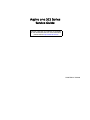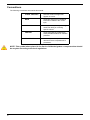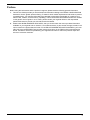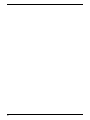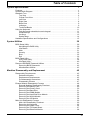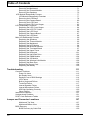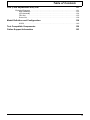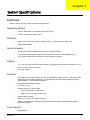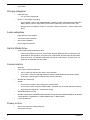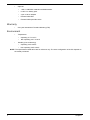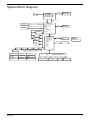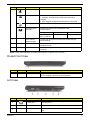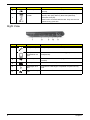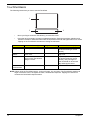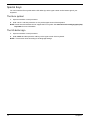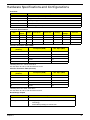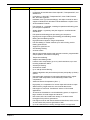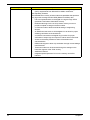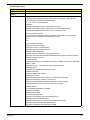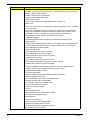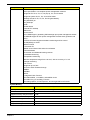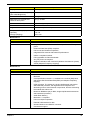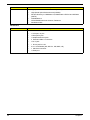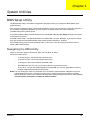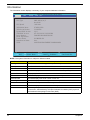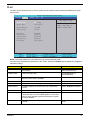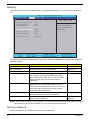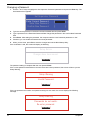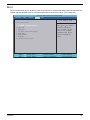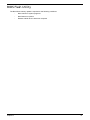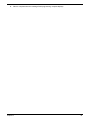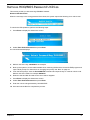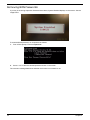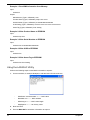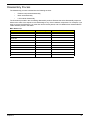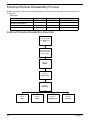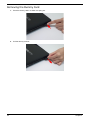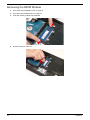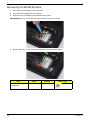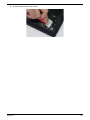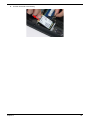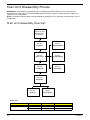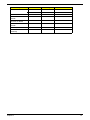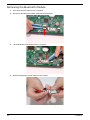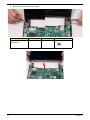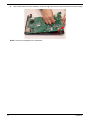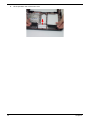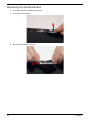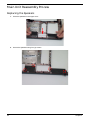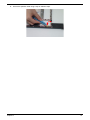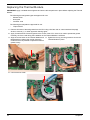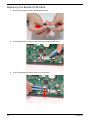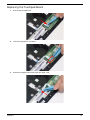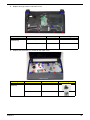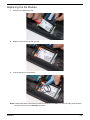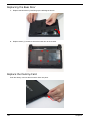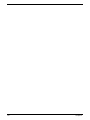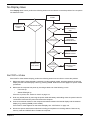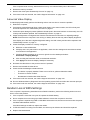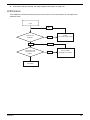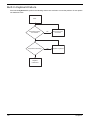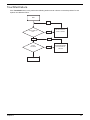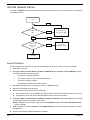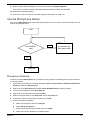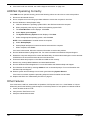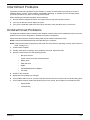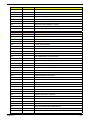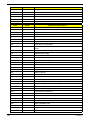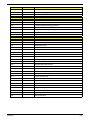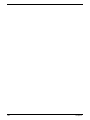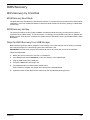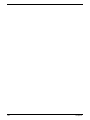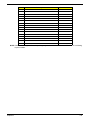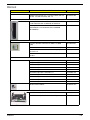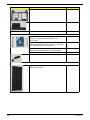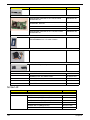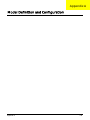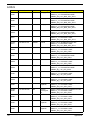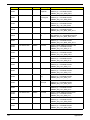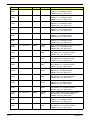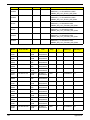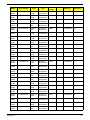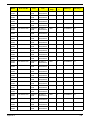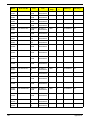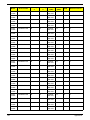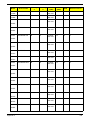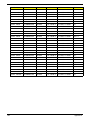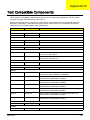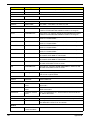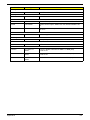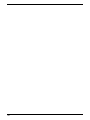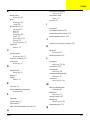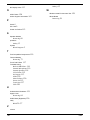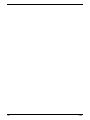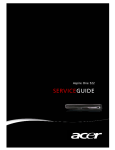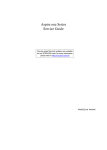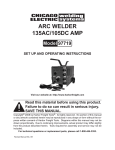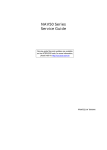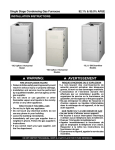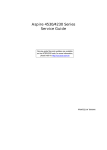Download Acer 521 Laptop User Manual
Transcript
Aspire one 521 Series Service Guide Service guide files and updates are available on the ACER/CSD web; for more information, please refer to http://csd.acer.com.tw PRINTED IN TAIWAN Revision History Please refer to the table below for the updates made on this service guide. Date II Chapter Updates Copyright Copyright © 2010 by Acer Incorporated. All rights reserved. No part of this publication may be reproduced, transmitted, transcribed, stored in a retrieval system, or translated into any language or computer language, in any form or by any means, electronic, mechanical, magnetic, optical, chemical, manual or otherwise, without the prior written permission of Acer Incorporated. Disclaimer The information in this guide is subject to change without notice. Acer Incorporated makes no representations or warranties, either expressed or implied, with respect to the contents hereof and specifically disclaims any warranties of merchantability or fitness for any particular purpose. Any Acer Incorporated software described in this manual is sold or licensed "as is". Should the programs prove defective following their purchase, the buyer (and not Acer Incorporated, its distributor, or its dealer) assumes the entire cost of all necessary servicing, repair, and any incidental or consequential damages resulting from any defect in the software. Acer is a registered trademark of Acer Corporation. Intel is a registered trademark of Intel Corporation. Other brand and product names are trademarks and/or registered trademarks of their respective holders. III Conventions The following conventions are used in this manual: SCREEN MESSAGES Denotes actual messages that appear on screen. NOTE Gives bits and pieces of additional information related to the current topic. WARNING Alerts you to any damage that might result from doing or not doing specific actions. CAUTION Gives precautionary measures to avoid possible hardware or software problems. IMPORTANT Reminds you to do specific actions relevant to the accomplishment of procedures. NOTE: This symbol where placed in the Service Guide designates a component that should be recycled according to the local regulations. IV Preface Before using this information and the product it supports, please read the following general information. 1. This Service Guide provides you with all technical information relating to the BASIC CONFIGURATION decided for Acer's "global" product offering. To better fit local market requirements and enhance product competitiveness, your regional office MAY have decided to extend the functionality of a machine (e.g. add-on card, modem, or extra memory capability). These LOCALIZED FEATURES will NOT be covered in this generic service guide. In such cases, please contact your regional offices or the responsible personnel/channel to provide you with further technical details. 2. Please note WHEN ORDERING FRU PARTS, that you should check the most up-to-date information available on your regional web or channel. If, for whatever reason, a part number change is made, it will not be noted in the printed Service Guide. For ACER-AUTHORIZED SERVICE PROVIDERS, your Acer office may have a DIFFERENT part number code to those given in the FRU list of this printed Service Guide. You MUST use the list provided by your regional Acer office to order FRU parts for repair and service of customer machines. V VI Table of Contents System Specifications 1 Features . . . . . . . . . . . . . . . . . . . . . . . . . . . . . . . . . . . . . . . . . . . . . . . . . . . . . . . . . . . .1 System Block Diagram . . . . . . . . . . . . . . . . . . . . . . . . . . . . . . . . . . . . . . . . . . . . . . . . .5 Notebook Tour . . . . . . . . . . . . . . . . . . . . . . . . . . . . . . . . . . . . . . . . . . . . . . . . . . . . . . .6 Top View . . . . . . . . . . . . . . . . . . . . . . . . . . . . . . . . . . . . . . . . . . . . . . . . . . . . . . . .6 Closed Front View . . . . . . . . . . . . . . . . . . . . . . . . . . . . . . . . . . . . . . . . . . . . . . . . .7 Left View . . . . . . . . . . . . . . . . . . . . . . . . . . . . . . . . . . . . . . . . . . . . . . . . . . . . . . . .7 Right View . . . . . . . . . . . . . . . . . . . . . . . . . . . . . . . . . . . . . . . . . . . . . . . . . . . . . . .8 Base View . . . . . . . . . . . . . . . . . . . . . . . . . . . . . . . . . . . . . . . . . . . . . . . . . . . . . . .9 Indicators . . . . . . . . . . . . . . . . . . . . . . . . . . . . . . . . . . . . . . . . . . . . . . . . . . . . . . .9 TouchPad Basics . . . . . . . . . . . . . . . . . . . . . . . . . . . . . . . . . . . . . . . . . . . . . . . .10 Using the Keyboard . . . . . . . . . . . . . . . . . . . . . . . . . . . . . . . . . . . . . . . . . . . . . . . . . .11 Lock Keys and embedded numeric keypad . . . . . . . . . . . . . . . . . . . . . . . . . . . .11 Windows Keys . . . . . . . . . . . . . . . . . . . . . . . . . . . . . . . . . . . . . . . . . . . . . . . . . .12 Hot Keys . . . . . . . . . . . . . . . . . . . . . . . . . . . . . . . . . . . . . . . . . . . . . . . . . . . . . . .13 Special Keys . . . . . . . . . . . . . . . . . . . . . . . . . . . . . . . . . . . . . . . . . . . . . . . . . . . .14 Hardware Specifications and Configurations . . . . . . . . . . . . . . . . . . . . . . . . . . . . . . .15 System Utilities 29 BIOS Setup Utility . . . . . . . . . . . . . . . . . . . . . . . . . . . . . . . . . . . . . . . . . . . . . . . . . . . .29 Navigating the BIOS Utility . . . . . . . . . . . . . . . . . . . . . . . . . . . . . . . . . . . . . . . . .29 Information . . . . . . . . . . . . . . . . . . . . . . . . . . . . . . . . . . . . . . . . . . . . . . . . . . . . .30 Main . . . . . . . . . . . . . . . . . . . . . . . . . . . . . . . . . . . . . . . . . . . . . . . . . . . . . . . . . .31 Security . . . . . . . . . . . . . . . . . . . . . . . . . . . . . . . . . . . . . . . . . . . . . . . . . . . . . . . .32 Boot . . . . . . . . . . . . . . . . . . . . . . . . . . . . . . . . . . . . . . . . . . . . . . . . . . . . . . . . . . .35 Exit . . . . . . . . . . . . . . . . . . . . . . . . . . . . . . . . . . . . . . . . . . . . . . . . . . . . . . . . . . .36 BIOS Flash Utility . . . . . . . . . . . . . . . . . . . . . . . . . . . . . . . . . . . . . . . . . . . . . . . . . . . .37 DOS Flash Utility . . . . . . . . . . . . . . . . . . . . . . . . . . . . . . . . . . . . . . . . . . . . . . . . .38 WinFlash Utility . . . . . . . . . . . . . . . . . . . . . . . . . . . . . . . . . . . . . . . . . . . . . . . . . .40 Remove HDD/BIOS Password Utilities . . . . . . . . . . . . . . . . . . . . . . . . . . . . . . . . . . . .41 Removing BIOS Passwords: . . . . . . . . . . . . . . . . . . . . . . . . . . . . . . . . . . . . . . . .42 Miscellaneous Utilities . . . . . . . . . . . . . . . . . . . . . . . . . . . . . . . . . . . . . . . . . . . . .43 Machine Disassembly and Replacement 45 Disassembly Requirements . . . . . . . . . . . . . . . . . . . . . . . . . . . . . . . . . . . . . . . . . . . .45 Related Information . . . . . . . . . . . . . . . . . . . . . . . . . . . . . . . . . . . . . . . . . . . . . . .45 Replacement Requirements . . . . . . . . . . . . . . . . . . . . . . . . . . . . . . . . . . . . . . . .45 Pre-disassembly Instructions . . . . . . . . . . . . . . . . . . . . . . . . . . . . . . . . . . . . . . .46 Disassembly Process . . . . . . . . . . . . . . . . . . . . . . . . . . . . . . . . . . . . . . . . . . . . .47 External Module Disassembly Process . . . . . . . . . . . . . . . . . . . . . . . . . . . . . . . . . . .48 External Modules Disassembly Flowchart . . . . . . . . . . . . . . . . . . . . . . . . . . . . .48 Removing the Battery Pack . . . . . . . . . . . . . . . . . . . . . . . . . . . . . . . . . . . . . . . .49 Removing the Dummy Card . . . . . . . . . . . . . . . . . . . . . . . . . . . . . . . . . . . . . . . .50 Removing the Base Door . . . . . . . . . . . . . . . . . . . . . . . . . . . . . . . . . . . . . . . . . .51 Removing the DIMM Module . . . . . . . . . . . . . . . . . . . . . . . . . . . . . . . . . . . . . . .52 Removing the Hard Disk Drive Module . . . . . . . . . . . . . . . . . . . . . . . . . . . . . . . .53 Removing the WLAN Module . . . . . . . . . . . . . . . . . . . . . . . . . . . . . . . . . . . . . . .56 Removing the 3G Module . . . . . . . . . . . . . . . . . . . . . . . . . . . . . . . . . . . . . . . . . .58 Main Unit Disassembly Process . . . . . . . . . . . . . . . . . . . . . . . . . . . . . . . . . . . . . . . . .60 Main Unit Disassembly Flowchart . . . . . . . . . . . . . . . . . . . . . . . . . . . . . . . . . . . .60 Removing the Keyboard . . . . . . . . . . . . . . . . . . . . . . . . . . . . . . . . . . . . . . . . . . .62 Removing the Upper Cover . . . . . . . . . . . . . . . . . . . . . . . . . . . . . . . . . . . . . . . .64 Removing the Touchpad Board . . . . . . . . . . . . . . . . . . . . . . . . . . . . . . . . . . . . .67 Removing the Bluetooth Module . . . . . . . . . . . . . . . . . . . . . . . . . . . . . . . . . . . . .68 VII Table of Contents Removing the LCD Module . . . . . . . . . . . . . . . . . . . . . . . . . . . . . . . . . . . . . . . . .69 Removing the Mainboard . . . . . . . . . . . . . . . . . . . . . . . . . . . . . . . . . . . . . . . . . .71 Removing the Thermal Module . . . . . . . . . . . . . . . . . . . . . . . . . . . . . . . . . . . . . .73 Removing the Speakers . . . . . . . . . . . . . . . . . . . . . . . . . . . . . . . . . . . . . . . . . . .75 LCD Module Disassembly Process . . . . . . . . . . . . . . . . . . . . . . . . . . . . . . . . . . . . . .77 LCD Module Disassembly Flowchart . . . . . . . . . . . . . . . . . . . . . . . . . . . . . . . . .77 Removing the LCD Bezel . . . . . . . . . . . . . . . . . . . . . . . . . . . . . . . . . . . . . . . . . .78 Removing the Camera Board . . . . . . . . . . . . . . . . . . . . . . . . . . . . . . . . . . . . . . .80 Removing the LCD Panel . . . . . . . . . . . . . . . . . . . . . . . . . . . . . . . . . . . . . . . . . .81 Removing the LCD Cover Hinges . . . . . . . . . . . . . . . . . . . . . . . . . . . . . . . . . . . .83 LCD Reassembly Procedure . . . . . . . . . . . . . . . . . . . . . . . . . . . . . . . . . . . . . . . . . . .84 Replacing the LCD Cover Hinges . . . . . . . . . . . . . . . . . . . . . . . . . . . . . . . . . . . .84 Replacing the LCD FPC Cable . . . . . . . . . . . . . . . . . . . . . . . . . . . . . . . . . . . . . .85 Replacing the LCD Panel . . . . . . . . . . . . . . . . . . . . . . . . . . . . . . . . . . . . . . . . . .86 Replacing the Camera Board . . . . . . . . . . . . . . . . . . . . . . . . . . . . . . . . . . . . . . .87 Replacing the LCD Bezel . . . . . . . . . . . . . . . . . . . . . . . . . . . . . . . . . . . . . . . . . .88 Main Unit Reassembly Process . . . . . . . . . . . . . . . . . . . . . . . . . . . . . . . . . . . . . . . . .90 Replacing the Speakers . . . . . . . . . . . . . . . . . . . . . . . . . . . . . . . . . . . . . . . . . . .90 Replacing the Thermal Module . . . . . . . . . . . . . . . . . . . . . . . . . . . . . . . . . . . . . .92 Replacing the Mainboard . . . . . . . . . . . . . . . . . . . . . . . . . . . . . . . . . . . . . . . . . .93 Replacing the LCD Module . . . . . . . . . . . . . . . . . . . . . . . . . . . . . . . . . . . . . . . . .94 Replacing the Bluetooth Module . . . . . . . . . . . . . . . . . . . . . . . . . . . . . . . . . . . . .96 Replacing the Touchpad Board . . . . . . . . . . . . . . . . . . . . . . . . . . . . . . . . . . . . .97 Replacing the Upper Cover . . . . . . . . . . . . . . . . . . . . . . . . . . . . . . . . . . . . . . . . .98 Replacing the Keyboard . . . . . . . . . . . . . . . . . . . . . . . . . . . . . . . . . . . . . . . . . .101 Replacing the Hard Disk Drive . . . . . . . . . . . . . . . . . . . . . . . . . . . . . . . . . . . . .102 Replacing the DIMM Module . . . . . . . . . . . . . . . . . . . . . . . . . . . . . . . . . . . . . . .104 Replacing the 3G Module . . . . . . . . . . . . . . . . . . . . . . . . . . . . . . . . . . . . . . . . .105 Replacing the Wireless LAN Module . . . . . . . . . . . . . . . . . . . . . . . . . . . . . . . .106 Replacing the Base Door . . . . . . . . . . . . . . . . . . . . . . . . . . . . . . . . . . . . . . . . .108 Replace the Dummy Card . . . . . . . . . . . . . . . . . . . . . . . . . . . . . . . . . . . . . . . . .108 Replacing the Battery . . . . . . . . . . . . . . . . . . . . . . . . . . . . . . . . . . . . . . . . . . . .109 Troubleshooting 111 Common Problems . . . . . . . . . . . . . . . . . . . . . . . . . . . . . . . . . . . . . . . . . . . . . . . . . .111 Power On Issue . . . . . . . . . . . . . . . . . . . . . . . . . . . . . . . . . . . . . . . . . . . . . . . .112 No Display Issue . . . . . . . . . . . . . . . . . . . . . . . . . . . . . . . . . . . . . . . . . . . . . . . .113 Random Loss of BIOS Settings . . . . . . . . . . . . . . . . . . . . . . . . . . . . . . . . . . . .114 LCD Failure . . . . . . . . . . . . . . . . . . . . . . . . . . . . . . . . . . . . . . . . . . . . . . . . . . . .115 Built-In Keyboard Failure . . . . . . . . . . . . . . . . . . . . . . . . . . . . . . . . . . . . . . . . .116 TouchPad Failure . . . . . . . . . . . . . . . . . . . . . . . . . . . . . . . . . . . . . . . . . . . . . . .117 Internal Speaker Failure . . . . . . . . . . . . . . . . . . . . . . . . . . . . . . . . . . . . . . . . . .118 Internal Microphone Failure . . . . . . . . . . . . . . . . . . . . . . . . . . . . . . . . . . . . . . .119 HDD Not Operating Correctly . . . . . . . . . . . . . . . . . . . . . . . . . . . . . . . . . . . . . .120 Other Failures . . . . . . . . . . . . . . . . . . . . . . . . . . . . . . . . . . . . . . . . . . . . . . . . . .120 Intermittent Problems . . . . . . . . . . . . . . . . . . . . . . . . . . . . . . . . . . . . . . . . . . . . . . . .121 Undetermined Problems . . . . . . . . . . . . . . . . . . . . . . . . . . . . . . . . . . . . . . . . . . . . . .121 POST Code Reference Tables . . . . . . . . . . . . . . . . . . . . . . . . . . . . . . . . . . . . . . . . .122 Jumper and Connector Locations 127 Mainboard Top View . . . . . . . . . . . . . . . . . . . . . . . . . . . . . . . . . . . . . . . . . . . . .127 Mainboard Bottom View . . . . . . . . . . . . . . . . . . . . . . . . . . . . . . . . . . . . . . . . . .128 BIOS Recovery . . . . . . . . . . . . . . . . . . . . . . . . . . . . . . . . . . . . . . . . . . . . . . . . . . . . .129 BIOS Recovery by Crisis Disk . . . . . . . . . . . . . . . . . . . . . . . . . . . . . . . . . . . . .129 VIII Table of Contents FRU (Field Replaceable Unit) List 131 Exploded Diagrams . . . . . . . . . . . . . . . . . . . . . . . . . . . . . . . . . . . . . . . . . . . . . . . . .131 Main Assembly . . . . . . . . . . . . . . . . . . . . . . . . . . . . . . . . . . . . . . . . . . . . . . . . .132 LCD Assembly . . . . . . . . . . . . . . . . . . . . . . . . . . . . . . . . . . . . . . . . . . . . . . . . .134 FRU List . . . . . . . . . . . . . . . . . . . . . . . . . . . . . . . . . . . . . . . . . . . . . . . . . . . . . .135 Screw List . . . . . . . . . . . . . . . . . . . . . . . . . . . . . . . . . . . . . . . . . . . . . . . . . . . . .138 Model Definition and Configuration 139 AO521 . . . . . . . . . . . . . . . . . . . . . . . . . . . . . . . . . . . . . . . . . . . . . . . . . . . . . . . .140 Test Compatible Components 159 Online Support Information 163 IX Table of Contents X Chapter 1 System Specifications Features Below is a brief summary of the computer’s many features: Operating System • Genuine Windows® 7 Home Basic 32-bit (China only) • Genuine Windows® 7 Starter 32-bit Platform • AMD V Series processor V105 (512 KB L2 cache, 1.20 GHz, 800 MHz FSB, 9 W) • AMD M880G Chipset System Memory • Single-channel DDR3 SDRAM support with one soDIMM module • Up to 1 GB of DDR3 system memory (for Windows® 7 Starter for small notebook PCs) • Up to 2 GB of DDR3 system memory (for other operating systems) Display • 10.1" SD 1024 x 600 (WSVGA) pixel resolution, high-brightness (200-nit) LED-backlit TFT LCD • Mercury-free, environment friendly • Super-slim design Graphics • ATI Radeon™ HD 4225 Graphics with 384 MB of dedicated system memory, supporting Unified Video Decoder 2 (UVD2), OpenGL® 2.0, OpenEXR High Dynamic-Range (HDR) technology, Shader Model 4.1, Microsoft® DirectX® 10.1 • Dual independent display support • 16.7 million colors • External resolution / refresh rates: • VGA port up to 2456 x 1536: 60 Hz • HDMI™ port up to 1920 x 1080: 60 Hz • MPEG-2/DVD decoding • WMV9 (VC-1) and H.264 (AVC) decoding • HDMI™ (High-Definition Multimedia Interface) with HDCP (High-bandwidth Digital Content Protection) support Color Options • Chapter 1 Antique Brass 1 • Onyx Black Storage subsystem • Hard disk drive: • • 2.5" (9.5 mm) 160/250 GB Multi-in-1 card reader, supporting: • Secure Digital™ (SD) Card, MultiMediaCard™ (MMC), Reduced-Size Multimedia Card (RSMMC), Memory Stick™ (MS), Memory Stick PRO™ (MS PRO), xD-Picture Card™ (xD) • Storage cards with adapter: miniSD™, microSD™, Memory Stick Duo™, Memory Stick PRO Duo™ Audio subsystem • High-definition audio support • Two built-in stereo speakers • MS-Sound compatible • Built-in digital microphone Optical Media Drive • 8X DVD-Super Multi double-layer drive:· • Read: 24X CD-ROM, 24X CD-R, 24X CD-RW, 8X DVD-ROM, 8X DVD-R, 8X DVD+R, 6X DVD-ROM DL, 6X DVD-R DL, 6X DVD+R DL, 6X DVD-RW, 6X DVD+RW, 5X DVD-RAM· • Write: 24X CD-R, 16X CD-RW, 8X DVD-R, 8X DVD+R, 4X DVD-R DL, 4X DVD+R DL, 6X DVD-RW, 8X DVD+RW, 5X DVD-RAM Communication • Webcam • Acer Video Conference featuring: • Acer Crystal Eye webcam with 1280 x 1024 resolution • Acer Video Conference Manager software, featuring Video Quality Enhancement (VQE) technology, supporting 640 x 480 resolution online video calls • Wireless and networking • WLAN: • Acer InviLink™ Nplify™ 802.11b/g/n Wi-Fi CERTIFIED™ • Acer InviLink™ 802.11b/g Wi-Fi CERTIFIED™ (available only in Russia, Pakistan, Ukraine) • Supporting Acer SignalUp™ wireless technology • WPAN: Bluetooth® 3.0+HS • WWAN: UMTS/HSPA at 850/900/1900/2100 MHz and quad-band GSM/GPRS/EDGE at 850/900/ 1800/1900 MHz, upgradable to 7.2 Mb/s HSDPA and 5.7 Mb/s HSUPA • LAN: Fast Ethernet Privacy control 2 • BIOS user, supervisor, HDD passwords, • Kensington lock slot Chapter 1 Dimensions and Weight • 259 (W) x 189.7 (D) x 23.2/28.3 (H) mm (10.20 (W) x 7.47 (D) x 0.91/1.11 (H) inches) • 1.25 kg (2.76 lbs.)2 (for models with 6-cell 5800 mAh battery pack) Power Adapter and Battery • Product Safety Electric Appliance and Materials (PSE) certified for battery pack • 2-pin 40 W Acer MiniGo AC adapter: • • 93.2 (W) x 48 (D) x 32.2 (H) mm (3.66 x 1.88 x 1.26 inches) • 180 g (0.39 lbs.) with 250 cm DC cable Standard: • • High-capacity: • • 48 W 4400 mAh 6-cell Li-ion battery pack 63 W 5600 mAh 6-cell Li-ion battery pack Battery life: 6 hours with standard battery pack; 7.5 hours with high-capacity battery pack. Special Keys and Controls • Keyboard: • • 84-/85-/88-key Acer FineTip keyboard, 93% of full-size smooth typing keyboard, with international language support Touchpad: • Multi-gesture touchpad, supporting two-finger scroll, pinch, rotate, flip I/O Ports • Multi-in-1 card reader (SD™, MMC, MS, MS PRO, xD) • Three USB 2.0 ports • HDMI™ port with HDCP support • External display (VGA) port • Headphone/speaker/line-out jack • Microphone-in jack • Ethernet (RJ-45) port • DC-in jack for AC adapter Eco standards • ENERGY STAR® • WEEE • RoHS • Mercury free Accessories • Chapter 1 In-box: • Protective bag • 6-cell Li-ion battery pack 3 • Optional: • 1 GB / 2 GB DDR3 1066 MHz soDIMM module· • 6-cell Li-ion battery pack· • 2-pin 40 W AC adapter • External USB HDD • External USB optical disc drive Warranty • One-year International Travelers Warranty (ITW) Environment • • Temperature: • Operating: 5°C to 35°C • Non-operating: 20°C to 65°C Humidity (non-condensing): • Operating: 20% to 80% • Non-operating: 20% to 80% NOTE: The specifications listed above are for reference only. The exact configuration of the PC depends on the model purchased. 4 Chapter 1 System Block Diagram DDR III,800 MT/s Geneva AMD ASB2 CPU HDT P4 Channel A UNBUFFERED DDRIII SODIMM P15 K125 (Athlon SC) 12W HT1 K325 (Athlon DC) 12W HT1 (812 balls ; 27x27mm) P2~5 HyperTransport LINK 16x16 LVDS MUX LVDS CON RS880M P16 HyperTransport LINK0 CPU I/F TMDS(PCIE 4x1) HDMI CON DDRIII DX10 IGP SIDE PORT DDRIII 128MB P17 SIDE PORT MEMORY DAC VGA CON P6 LVDS P16 1X16 PCIE I/F PCIE GEN1 1X4 PCIE I/F WITH SB 6X1 PCIE I/F 0 (21x21mm) LAN-AR8152L P6~9 P21 2 A-Link X4 4 3G P23 SB820M 1 2 WLAN/WiMAX HD AUDIO I/F USB2.0(14)+1.1(2) P23 SATA III(6 PORTS) Headphone Jack MIC In Jack Digital MIC Speaker Header AZALIA CODEC CX20672 P19 4X1 PCIE GEN2 I/F SIM CARD 8 INT. RTC SATA II I/F Mobile 2.5" HDD INT. CLK 5 Bluetooth P19 PCI/PCI BDGE P23 P22 EC P18 HD AUDIO LPC I/F ACPI 1.1 1 3 7 6 0 (23x23mm) USB 2.0 P10~14 5 IN1 CARDREADER CCD P16 USB PORT (Lower Right) P20 USB PORT (Upper Right) P20 USB PORT (Left) P20 P24 BATTERY CHAGER P26 SYSTEM 5V/3V PCU AMD CPU Core CPU_NB Core Chapter 1 P27 P28 LPC NB CORE +1.8V P29 DDR 1.5VSUS P30 +1.1V (VLDT) Thermal Protection P31 EC P32 Winbond NPCE781L P25 Discharge/+2.5V/ P33 VDDR SMBUS Keyboard P34 P18 Touch Pad P18 SPI Flash P25 Charger P26 PWM FAN P4 CPU THERMAL SENSOR P4 5 Notebook Tour This section provides an overview of the features and functions of the notebook. Top View # 6 Icon Item Description 1 Acer Crystal Eye webcam Web camera for video communication. (only for certain models) 2 Display screen Also called Liquid-Crystal Display (LCD), displays computer output (configuration may vary by model). 3 Microphone Internal microphone for recording sound. 4 Power button/ Turns the computer on and off. 5 Keyboard For entering data into your computer Chapter 1 # Icon 6 Item Description Power* Indicates the computer’s power status. Battery* Indicates the computer’s battery status. 1. Charging: The light shows amber when the light is charging. 2. Fully charged: the light shows blue when in AC mode. HDD indicator Indicates when the HDD is active. Communication indicator* Indicates the status of the 3G/Wireless LAN communication. Blue light on Orange light on Not lit 3G on / WiFi on 3G on / WiFi off 3G off / WiFi on 3G off / WiFi off 7 Click buttons (left, and right) The left and right buttons function like the left and right mouse buttons. 8 Touchpad Touch-sensitive pointing device which functions like a computer mouse. 9 Palmrest Comfortable support area for your hand when using the computer. NOTE: *Front panel indicators are visible even when the computer cover is closed. Closed Front View # Icon 1 Item Description Status Indicators Light-Emitting Diodes (LED) that light up to show the status of the computer’s functions and components. Left View # Icon 2 3 4 Chapter 1 HDMI Item Description External display (VGA) port Connects to a display device (e.g. external, LCD monitor, LCD projector). HDMI port Supports high definition digital video connections. Ventilation slots Enable the computer to stay cool, even after prolonged use. 7 # Icon 5 Item Description USB 2.0 port Connects to USB 2.0 devices (e.g., USB mouse, USB camera). Multi-in-1 card reader Accepts Secure Digital (SD), MultiMediaCard (MMC), Memory Stick (MS), Memory Stick PRO (MS PRO), xDPicture Card (xD). Note: Push to remove/install the card. Only one card can operate at any given time. 6 Right View # 7 Item Description Microphone jack Accepts inputs from external microphones. Headphones/ speaker/line-out jack Connects to audio line-out devices (e.g., speakers, headphones). USB 2.0 port Connects to USB 2.0 devices (e.g., USB mouse, USB camera). 9 DC-in jack Connects to an AC adapter. 10 Kensington lock slot Connects to a Kensington-compatible computer security lock. 11 Ethernet RJ-45) port Connects to an Ethernet 10/100/1000-based network. 8 8 Icon Chapter 1 Base View # Icon Item Description Battery bay Houses the computer’s battery pack. Note: The battery shown is for reference only. Your PC may have a different battery depending on the model purchased. 3G SIM card slot Accepts a 3G SIM card for 3G connectivity. (only for certain models) Battery release latch Releases the battery for removal. Hard disk bay Houses the computer’s hard disk (secured with screws) Memory compartment Houses the computer’s main memory. 16 Ventilation slots and cooling fan Enable the computer to stay cool, even after prolonged use. Note: Do not cover or obstruct the opening the fan. 17 Battery lock Locks the battery in position 12 13 14 15 Indicators The computer has several easy-to-read status indicators. The battery indicator is visible even when the computer cover is closed. Icon Chapter 1 Function Description Power Indicates the computer’s power status. Battery Indicates the computer’s battery status. 1. Charging: The light shows amber when the light is charging. 2. Fully charged: the light shows blue when in AC mode. HDD indicator Indicates when the HDD is active. Communication indicator* Indicates the status of the 3G/Wireless LAN communication. 9 TouchPad Basics The following items show you how to use the TouchPad: 1 2 3 • Move your finger across the TouchPad (1) to move the cursor. • Press the left (2) and right (3) buttons located beneath the TouchPad to perform selection and execution functions. These two buttons are the equivalent of the left and right buttons on a mouse. Tapping on the TouchPad is the same as clicking the left button. Function Left Button (2) Right Button (3) Main TouchPad (1) Execute Quickly click twice. Tap twice (at the same speed as double-clicking a mouse button). Select Click once. Tap once. Drag Click and hold, then use finger on the TouchPad to drag the cursor. Tap twice (at the same speed as double-clicking a mouse button); rest your finger on the TouchPad on the second tap and drag the cursor. Access context menu Click once. NOTE: When using the TouchPad, keep it - and your fingers - dry and clean. The TouchPad is sensitive to finger movement; hence, the lighter the touch, the better the response. Tapping too hard will not increase the TouchPad’s responsiveness. 10 Chapter 1 Using the Keyboard Your computer has a close-to-full-sized keyboard and an embedded numeric keypad, separate cursor, lock, function and special keys. Lock Keys and embedded numeric keypad The keyboard has three lock keys which you can toggle on and off. Lock key Description Caps Lock When Caps Lock is on, all alphabetic characters typed are in uppercase. Num Lock When Num Lock is on, the embedded keypad is in numeric mode. The keys function as a calculator (complete with the arithmetic operators +, -, *, and /). Use this mode when you need to do a lot of numeric data entry. A better solution would be to connect an external keypad. Scroll Lock <Fn> + <F12> When Scroll Lock is on, the screen moves one line up or down when you press the up or down arrow keys respectively. Scroll Lock does not work with some applications. The embedded numeric keypad functions like a desktop numeric keypad. It is indicated by small characters located on the upper right corner of the keycaps. To simplify the keyboard legend, cursor-control key symbols are not printed on the keys. Desired access Num Lock on Num Lock off Number keys on embedded keypad Type numbers in a normal manner. Cursor-control keys on embedded keypad Hold <Shift> while using cursorcontrol keys. Hold <Fn> while using cursorcontrol keys. Main keyboard keys Hold <Fn> while typing letters on embedded keypad. Type the letters in a normal manner. Chapter 1 11 Windows Keys The keyboard has two keys that perform Windows-specific functions. Key Description Windows key Pressed alone, this key has the same effect as clicking on the Windows Start button; it launches the Start menu. It can also be used with other keys to provide a variety of functions: < >: < > + <D>: Display the desktop < > + <E>: Open Windows Explore < > + <F>: Search for a file or folder < > + <L>: Lock your computer (if you are connected to a network domain), or switch users (if you're not connected to a network domain) < > + <M>: Minimizes all windows < > + <R>: Open the Run dialog box < > + <U>: Open Ease of Access Center < > + <BREAK>: Display the System Properties dialog box < > + <TAB>: Cycle through programs on the taskbar Open or close the Start menu <CTRL> + < > + <F>: Search for computers (if you are on a network) Note: Depending on your edition of Windows 7, some shortcuts may not function as described. Application key 12 This key has the same effect as clicking the right mouse button; it opens the application's context menu. Chapter 1 Hot Keys The computer employs hotkeys or key combinations to access most of the computer's controls like screen brightness and volume output. To activate hotkeys, press and hold the <Fn> key before pressing the other key in the hotkey combination. Hotkey Icon Function Description <Fn> + <F3> Wireless communication switch Enables/disables the Wireless function. <Fn> + <F4> Sleep Puts the computer in Sleep mode. <Fn> + <F5> Display toggle Switches display output between the display screen, external monitor (if connected) and both. <Fn> + <F6> Screen blank Turns the display screen backlight off to save power. Press any key to return. <Fn> + <F7> Touchpad toggle Turns the touchpad on and off. <Fn> + <F8> Speaker toggle Turns the speakers on and off. <Fn> + < > Brightness up Increases the screen brightness. <Fn> + < > Brightness down Decreases the screen brightness. <Fn> + < > Volume up Increases the sound volume. <Fn> + < > Volume down Decreases the sound volume. Chapter 1 13 Special Keys You can locate the Euro symbol and the US dollar sign at the upper-center and/or bottom-right of your keyboard. The Euro symbol 1. Open a text editor or word processor. 2. Hold <Alt Gr> and then press the <5> key at the upper-center of the keyboard. NOTE: Some fonts and software do not support the Euro symbol. See www.microsoft.com/typography/faq/ faq12.htm for more information. The US dollar sign 1. Open a text editor or word processor. 2. Hold <Shift> and then press the <4> key at the upper-center of the keyboard. NOTE: This function varies according to the language settings. 14 Chapter 1 Hardware Specifications and Configurations Processor Item Specification CPU AMD Geneva (V105 CPU) Type Single Core CPU Package ASB2 package On-die Cache 512 KB L2 Front Side Bus 2.0 GT/s HyperTransport link Processor Specifications Item CPU Speed Cores Bus Speed Cache Size Package Core Voltage Acer P/N CPU Fan True Value Table (UMA) CPU Temperature (Celsius) Fan Speed (RPM) SPL Spec (dBA) 43 2700 28 53 3200 31 62 3500 34 72 3900 37 82 4200 37 Throttling 50%: On= 100°C; OFF=85°C OS shut down at 105°C; H/W shut down at 110°C CPU Fan True Value Table (Discrete) CPU Temperature (Celsius) Fan Speed (RPM) SPL Spec (dBA) 38 2700 28 50 3200 31 60 3550 34 67 3900 34 78 4200 37 Throttling 50%: On= 95°C; OFF=90°C OS shut down at 100°C; H/W shut down at 80°C North Bridge Chipset Item Specification Chipset RS880M Package • Single chip solution in 55nm, 1.1V low power CMOS technology. • 528-FCBGA package, 21mmx21mm. Chapter 1 15 Item Features Specification • CPU HyperTransport. Interface • Supports 16-bit up/down HyperTransport (HT) 3.0 interface up to 4.4 GT/s. • Supports 200, 400, 600, 800, and 1000 MHz HT1 frequencies. • Supports 1.6, 1.8, 2.0, and 2.2 GHz HT3 frequencies. • Supports AMD AM3 and S1g3-socket CPUs, including the AMD Phenom II and Caspian-series processors. • Supports LDTSTOP interface and CPU link stutter mode. ATI HyperMemory. • Supports ATI HyperMemory.*. * Note: Includes dedicated and shared memory. The amount of HyperMemory available is determined by various factors. For details, please consult your AMD CSS representative. PCI ExpressR Interface • Supports PCIe Gen2 (version 2.0). • Optimized peer-to-peer and general purpose link performance. • Highly flexible PCI Express implementation to suit a variety of platform needs. • A dual-port, x16 graphics interface. • Supports programmable lane reversal for the graphics link to ease motherboard layout when the end device does not support lane reversal (not applicable to the RS880MC). • Supports six general purpose lanes, for up to six devices on specific ports. A-Link Express II Interface • One x4 A-Link Express II interface for connection to an AMD Southbridge. The A-Link Express II is a proprietary interface developed by AMD basing on the PCI Express Gen2 version 2.0 technology, with additional Northbridge-Southbridge messaging functionalities. • Supports programmable lane reversal to ease motherboard layout. 2D Acceleration Features 16 • Highly-optimized 128-bit engine, capable of processing multiple pixels per clock. • Hardware acceleration of Bitblt, line drawing, polygon and rectangle fills, bit masking, monochrome expansion, panning and scrolling, scissoring, and full ROP support (including ROP3). • Optimized handling of fonts and text using AMD proprietary techniques. • Game acceleration including support for Microsoft's DirectDrawR: Double Buffering, Virtual Sprites, Transparent Blit, and Masked Blit. • Acceleration in 1/8/15/16/32-bpp modes: • Pseudocolor mode for 8bpp • ARGB1555 and RGB565 modes for 16bpp • ARGB8888 mode for 32bpp • Significant increase in the High-End Graphics WinBenchR score due to capability for C18 color expansion. • Setup of 2D polygons and lines. Chapter 1 Item (NB Cont.) Features Chapter 1 Specification • Support for GDI extensions: • In Windows XP and Windows Vista: Alpha BLT, Transparent BLT, and Gradient Fill. • In Windows 7: Alpha BLT, Transparent BLT, Color Fill BLT, Stretch BLT, and Clear Type BLT. • Hardware cursor (up to 64x64x32bpp), with alpha channel for direct support of Windows XP, Windows Vista andWindows 7 alpha cursor. • 3D Acceleration Features • Fully DirectX 10.1 compliant, including full speed 32-bit floating point per component operations • Shader Model 4.1 geometry and pixel support in a unified shader architecture: • Full speed 32-bit floating point processing per component. • High dynamic range rendering with floating point blending, texture filtering and anti-aliasing support. • High performance dynamic range computations • Full anti-aliasing on render surfaces up to and including 128-bit floating point formats. • Support for OpenGLR 2.0 • Anti-Aliasing Filtering: • 2x/4x/8x modes. • Sparse multi-sample algorithm with gamma correction, programmable sample patterns, and centroid sampling. • Temporal anti-aliasing. • Adaptive anti-aliasing mode. • Lossless color compression (up to 8:1) at all resolutions, up to and including widescreen HDTV. • Anisotropic Filtering: • 2x/4x/8x/16x modes • Up to 128-tap texture filtering. • Adaptive algorithm with performance (bi-linear) and quality (tri-linear) options. • Improved quality mode due to improved subpixel precision, higher precision LOD computations, and rotationally invariant LOD computations. • Advanced Texture Compression (3Dc+. ): • High quality 4:1 compression for normal maps and luminance maps. • Works with any single-channel or two-channel data format. • HW support to overcome "Small batch" issues in CPU limited applications. • 3D resources virtualized to a 32-bit addressing space, for support of large numbers of render targets and textures. • New vertex cache and vertex fetch design, to increase vertex throughput from previous generations. • Full support of 64-bit and 128-bit textures and surfaces, which can be 4x to 8x faster than previous generation of HW. • Up to 8K x 8K textures, including 128 bpp texture are supported. 17 Item (NB Cont.) Features Specification • New multi-level texture cache to give optimal performance, greater than 8x the previous designs. • High efficiency ring bus memory controller: • Programmable arbitration logic maximizes memory efficiency, software upgradeable. • Fully associative texture, color, and Z cache design. • New hierarchical Z and stencil buffers with early Z Test. • New lossless Z-buffer compression for both Z and stencil. • Fast Z-Buffer Clear. • Z cache optimized for real-time shadow rendering. • Z and color compression resources virtualized to a 32-bit addressing space, for support of multiple render targets and textures simultaneously. Motion Video Acceleration Features • Video scaling and fully programmable YCrCb to RGB color space conversion for full-speed video playback and fully adjustable color controls. • Adaptive de-interlacing eliminates video artifacts caused by displaying interlaced video on non-interlaced displays, and by analyzing image and using optimal de-interlacing function on a per-pixel basis. • H.264 implementation is based on the ISO/IEC 14496-10 spec. • VC-1 implementation is based on the SMPTE 421M spec. • For the RS880MC: MPEG-2 decode acceleration for SD contents: • Hardware motion compensation. • Hardware Inverse Discrete Cosine Transform. • Multiple Display Features General 18 • Resolution, refresh rates, and display data can be completely independent for the two display paths. • ¡E Each display controller supports true 30 bits per pixel throughout the display pipe. • ¡E Each display path supports VGA and accelerated modes, video overlay, hardware cursor, hardware icon, and palette gamma correction. • Supports both interlaced and non-interlaced displays. • Full ratiometric expansion ability is supported for source desktop modes up to 1920 pixels/line. • Maximum DAC frequency of 400 MHz. • Supports 8, 16, 32, and 64-bpp depths for the main graphics layer: • For 32-bpp depth, supports xRGB 8:8:8:8, xRGB 2:10:10:10, sCrYCb 8:8:8:8, and xCrYCb 2:10:10:10 data formats. • For 64-bpp depth, supports xRGB 16:16:16:16 data format. • Independent gamma, color conversion and correction controls for main graphics layer. • Support for DDC1 and DDC2B+ for plug and play monitors. • 8-bit alpha blending of graphics and video overlay. Chapter 1 Item (NB Cont.) Features Specification • Hardware cursor up to 64x64 pixels in 2 bpp, full color AND/XOR mix, and full color 8-bit alpha blend. • Hardware icon up to 128x128 pixels in 2 bpp, with two colors, transparent, and inverse transparent. AND/XOR mixing. Supports 2x2 icon magnification. • Virtual desktop support. • Support for flat panel displays via VGA. VGA Output • Maximum resolutions supported by the VGA output for different refresh rates are: • 2048x1536 @85Hz (pixel clock at 388.5MHz) for 4:3 format • 2560x1440 @75Hz (pixel clock at 397.25MHz) for 16:9 format • 2456x1536 @60Hz (pixel clock at 320MHz) for 16:10 format • 1.3.10 Integrated LVDS Interface • Integrated dual-link 24-bit LVDS interface. • 805 Mbps/channel with 115 MHz pixel clock rate per link (230 MHz maximum pixel clock). • FPDI-2 compliant; compatible with receivers from National Semiconductor, Texas Instruments, and THine. • OpenLDI compliant excluding DC balancing. • Programmable internal spread spectrum controller for the signals. System Clocks • Support for an external clock chip to generate side-port memory, PCIe, and A-Link Express II clocks. Alternatively, internal generation for these clocks, with clock input from an SB800-series Southbridge, can be used (subject to characterization with actual RS880M and SB800series devices). Power Management Features Chapter 1 • Single chip solution in 55nm, 1.1V CMOS technology. • Supports ACPI 2.0 for S0, S3, S4, and S5 states. • Full IAPC (Instantly Available PC) power management support. • Static and dynamic power management support (APM as well as ACPI) with full VESA DPM and Energy Star compliance. • The Chip Power Management Support logic supports four device power states defined for the OnNow Architecture - On, Standby, Suspend, and Off. Each power state can be achieved by software control bits. • Hardware controlled intelligent clock gating enables clocks only to active functional blocks, and is completely transparent to software. • Support for Cool'n'Quiet. via FID/VID change. • Support for AMD PowerNow!.. • Clocks to every major functional block are controlled by a unique dynamic clock switching technique that is completely transparent to the software. By turning off the clock to the block that is idle or not used at that point, the power consumption can be significantly reduced during normal operation. • Supports AMD Vari-Bright., ATI PowerXpress., and ATI PowerPlay. (enhanced with the ATI PowerShift. feature). • Supports dynamic lane reduction for the PCIe graphics interface when coupled with an AMD-based graphics device, PC Design Guide Compliance 19 Item (NB Cont.) Features Specification • The RS880M complies with all relevant Windows Logo Program (WLP) requirements from Microsoft for WHQL certification. Test Capability Features The RS880M has a variety of test modes and capabilities that provide a very high fault coverage and low DPM (Defect Per Million) ratio: 20 • Full scan implementation on the digital core logic through ATPG (Automatic Test Pattern Generation Vectors). • Dedicated test logic for the on-chip custom memory macros to provide complete coverage on these modules. • A JTAG test mode to allow board level testing of neighboring devices. • An EXOR tree test mode on all the digital I/O's to allow for proper soldering verification at the board level. • A VOH/VOL test mode on all digital I/O¡¦s to allow for proper verification of output high and output low values at the board level. • Access to the analog modules to allow full evaluation and characterization. • IDDQ mode support to allow chip evaluation through current leakage measurements. • These test modes can be accessed through the settings on the instruction register of the JTAG circuitry. • Additional Features • Integrated spread spectrum PLLs on the memory and LVDS interface. Chapter 1 Southbridge Chipset Item Chipset Specification SB820M Package Features Chapter 1 *Processor Interface Supports AMD mobile processors code-named “Champlain,” and “Geneva.” *A-Link Express II interface to Northbridges 1-, 2-, or 4-lane A-Link Express II *interface Automatic detection of lane configuration on boot-up Dynamic lane width up/down configuration on detecting bandwidth requirement Supports transfer rate of up to 2.5 GT/s per lane. *PCI ExpressR Controller Two-lane PCI ExpressR (PCIeR) 1.x interface, supporting up to two general purpose devices. Supported configurations include: 1x2 2x1 *PCI Host Bus Controller Supports PCI bus at 33MHz Supports PCI Rev. 2.3 specification Supports up to 4 bus master devices Supports 40-bit addressing Interrupt steering supported for plugn-play devices Supports concurrent PCI operations BIOS/hardware support to hide PCI device Supports spread spectrum *USB Controllers 4 OHCI and 3 EHCI host controllers to support 14 USB 2.0 ports and 2 dedicated USB 1.1 ports Supports ACPI S1 ~ S5 Supports legacy keyboard/mouse USB debug port *Supports port disable with individual control *SMBus Controller Supports SMBALERT # signal *Interrupt Controller Supports IOAPIC/X-IO APIC mode for 24 channels of interrupts Supports 8259 legacy mode for 15 interrupts Supports programmable level/edge triggering on each channels Supports serial interrupt on quiet and continuous modes *DMA Controller Two cascaded 8237 DMA controllers Supports LPC DMA Supports type F DMA *LPC host bus Controller Supports LPC-based super I/O and flash devices Supports two master/DMA devices Supports TPM version 1.1/1.2 devices for enhanced security Supports SPI devices and SPI ROM sharing Supports a maximum SPI ROM size of 16MB 21 Item (SB Cont.) Features 22 Specification *SATA Controller Supports six Third generation SATA ports (compatible with devices running at 6 Gbits/s, 3 Gbit/s, and1.5 Gbit/s) Complies with SATA 2.6 specification Supports three modes of operation: *IDE emulation mode AHCI mode (compliant with AHCI specification revision 1.2) RAID mode *Any of the six ports can be configured to a lower transfer rate of 3 or 1.5 Gbit/s for saving power. Any of the six SATA ports can be configured to support Second generation eSATA port (compatible with devices running at 3 Gbit/s and 1.5 Gbit/s; Third generation e-SATA not supported as per the SATA 3.0 Specification). Supports DIPM, HIPM, hot plug, and NCQ in AHCI mode. *AMD RAID Support Supports integrated RAID 0 and RAID 1 functionality across all 6 ports *AHCI Support Supports AHCI hardware assist (version 1.2) to support advanced features such as NCQ (Native Command Queuing), hotplug, and *Device or Host Initiated Power Management (DIPM /HIPM) *High Definition Audio Four independent output streams (DMA) Four independent input streams (DMA) Multiple channels of audio output per stream *Supports up to 4 codecs Up to 192kHz sample rate and 32-bit audio 64-bit addressing capability for DMA bus master and MSI Unified Audio Architecture (UAA) compatible HD Audio registers can be located anywhere in the 64-bit address space Supports 3.3V/1.5V dual-voltage interface for power saving *Gigabit Ethernet Media Access *Controller (GbE MAC) Supports RGMII/MII interface to Ethernet PHY (for selected BroadcomRtransceivers only) 10/100/1000Base-T full duplex or half duplex MAC Supports Receive Side Scaling (RSS) IPv4 and IPv6 Large Send Offload (LSO) IPv4 and IPv6 Checksum Offload Wake-on-LAN (WoL) support *Timers 8254-compatible timer Microsoft High Precision Event Timer (HPET) ACPI power management timer Watchdog timer *Real Time Clock (RTC) 256-byte battery-backed CMOS RAM Hardware supported century rollover Hardware supported day-light saving feature RTC battery monitoring feature Chapter 1 Item (SB Cont.) Features Specification *Power Management ACPI specification 3.0 compliant power management schemes Supports CPU C1e, C2, C3, C3 pop-up, C4, and C5 states Supports system S0, S1, S3, S4, and S5 states Wakeup events for S1, S3, S4, and S5 generated by: Any GEVENT pin Any GPM pin USB Power Button Internal RTC wakeup SMI event Consumer IR CPU SMM support, generating SMI message upon power management events CLKRUN# support for PCI power management Provides clock generator and CPU vSTPCLK# control Supports hardware monitoring and fan control ALPM (HIPM) on SATA DIPM on SATA *Consumer IR Media center infrared with wake from all states Two transmitters IR receiver and wideband learning receiver *Hardware Monitoring Temperature monitoring Monitor temperature range from 0 to 95‹C, with an accuracy of +/-5‹C Voltage monitoring Fan control Supports up to 5 fans Access to ACPI Features through SMBus ASFBus GPIO *Integrated Clock Function Provides 25MHz, 14.318MHz, and 48MHz clocks Provides CPU_HT and NB_HT clocks Provides graphics, A-Link Express II, and nine general PCIe Rclocks System Memory Item Memory size Specification 0MB (No on-board Memory) DIMM socket number 2 sockets Supports memory size per socket 1GB Supports maximum memory size 2GB Supports DIMM type DDR3 Supports DIMM Speed 800 MHz Sideport Memory DDR3 128MB Chapter 1 23 Hard Disk Drive Interface Item Specification Vendor & Model Name Seagate AB160314009 AB250315000 AB320325009 Capacity (GB) TBD HGST AB545016015 AB545025015 AB545032018 Toshiba 65GX AB001664001 AB002565002 AB003265002 Bytes per sector 512 Data heads 1-4 WD AB1600BE048 AB2500BE036 AB3200BE041 Drive Format Disks 1-2 Spindle speed (RPM) 5400 Performance Specifications Buffer size 8 MB Interface SATA DC Power Requirements Voltage tolerance 5V ±5% 5V ±5% 5V ±5% 5V ±5% BIOS Item Specification BIOS vendor Phoenix BIOS version Release 4.0 BIOS ROM type Flash Features • Flash ROM 4MB • Support ISIPP • Support Acer UI • Support multi-boot • Suspend to RAM (S3)/Disk (S4) • Various hot-keys for system control • Support SMBIOS 2.3, PCI2.2. • Refer to Acer BIOS specification. • DMI utility for BIOS serial number configurable/asset tag • Support PXE • Support Y2K solution • Support WinFlash • Wake on LAN from S3 • Wake on LAN form S4 in AC mode • System information LCD 10.1” Item 24 Specification Vendor/model name AUO/CMO/LG/Samsung Screen Diagonal (mm) 10.1 inches Display resolution (pixels) 1024 x 600 pixels Pixel Pitch 0.2175 (H)X0.2088 (V) Chapter 1 Item Specification Display Mode Normally White Typical White Luminance (cd/m2 ) 200 (also called Brightness) Contrast Ratio 400 typical Response Time (Optical Rise Time/Fall Time) msec 16 typ / 25 Max Luminance Uniformity 1.25 max. (5 points) Electrical Interface LVDS Support Color 262K colors ( RGB 6-bit ) Temperature Range (°C) Operating Storage (shipping) 0 to +50 -20 to +60 Bluetooth 2.0 Item Specification Bluetooth Controller AR3011/BCM 2046/BC2070 Features • Fully Qualified Bluetooth v2.1 with Class 2 specification RF output power. • Enhanced Data Rate (EDR) compliant. • Full Piconet and Scatternet operation. • Integrated PIFA Antenna with better RF performance. • USB 2.0 compliant interface. • F/W upgradable via Flash downloads. • Very low power consumption. • Support Coexistence with Intel WCS (Wireless Coexistence System) & AFH (Adaptive Frequency Hopping). Bluetooth 3.0 Item Specification Bluetooth Controller Features Chapter 1 • The Broadcom BCM2070 Bluetooth module is compatible with Bluetooth • Core Specification,Version 2.1, available in the 2.4GHz (ISM) band, and support Enhanced Data Rate (EDR) and Adaptive Frequency Hopping • (AFH) schemes. The chipset is a single-chip Bluetooth transceiver and baseband processor, with highest level of integration and eliminating most of critical external components, and thus minimizing the module size and its cost. • Broadcom BCM2070 (50 pin BGA, single-chip Bluetooth transceiver and base-band processor) • Serial Flash Memory • Bluetooth 2.1 compliant • Point-to-multipoint operation • External USB interface for data • Onboard antenna and SMA RF connector • Coexistence support 25 Audio Codec and Amplifier Item Specification Audio Controller CX20672-11Z Package 40-QFN Features • Compliant with Intel High Definition Audio Specification Rev. 1.0 • Internal Digital Microphone • Integrated 2 WRMS (per channel) class-D stereo speaker amplifier with • Spread Spectrum and 10-kV ESD withstand capability LAN Interface Item Specification LAN Chipset ATHEROS AR8152-AL1A-RL Features • Integrated PHY for 10/100 Mbps • IEEE 802.3 Auto-Negotiation support • IEEE 802.3 PHY compliance and compatibility • Supports automatic MDI/MDIX functions • Cable Diagnostic Test (CDT) for open, short cable, cable length detection, and incorrect or mismatched impedance • Cable length to 180 meters • Supports +/-100 ppm clock offset; Link stable with 3m + 180m + 3m test • Link Period <1.5s Keyboard Item Specification Type ACER AC7T_A10B AC7T Internal 17 Total number of keypads 103/104/107 Windows logo key Yes Internal & external keyboard work simultaneously Yes Features • Supports application keys for Windows 7 version Media Card Reader Item Specification Chipset AU6437-GBL -GR Package LQFP Features • Fully compatible with USB2.0 High Speed and backward compatible with USB1.1 specifications • Supports multiple flash card interfaces, including SD/ MMC/xD/MS. • Supports single LUN • Supports both Windows and Mac OS Camera Item 26 Specifications Vendor and model SUYIN/ Chicony/ Liteon Type CMOS image sensor with WXGA (resolution 1280X800) Interface USB Port Chapter 1 Item Specifications Focusing range 26.6cm ~ infinity (Chicony) 70cm (Suyin) Dimensions (L x W x H mm) 65 x 8 x 3.69 +0.11/-0.29 (H) Sensor type 1.0Mega CMOS Sensor Pixel resolution 1280X800 Pixel size 3.0um X3.0um Image size 3.89mm(H) X 2.43mm(V)Part number Wireless LAN Specification Vendor and model Foxconn 4312/4314/HB95 BG/HB95 BGN or Lite on HB95 BGN/ Realtek Features • Compatible with IEEE 802.11g standard . Integrated RF front end with highoutput PA, LNA, Rx/Tx switch • The IEEE802.11g data rate provides for 54 auto fallback 48, 36, 24, 18, 12, 9, 6 and IEEE802.11b data rate provides for 11g auto fallback to 11, 5.5, 2 and 1Mbps. • Support wireless data encryption with 64-bit, 128-bit WEP standard for security. • Allows auto fallback data rate for optimized reliability, throughput and transmission range. • Supports Ad-hoc mode (peer-peer) and Infrastructure mode (client-server). • Auto scan to find AP nearby and show signal strength for each channel. • Support AES, TKIP, WPA, IEEE 802.1x and CCX. • Support Quality of Service 802.11e. • Dynamic Frequency Selection/Transmit Power Control (DFS/TPC) for European operation. • Support Site Survey. Battery Specification Item 6 Cell Vendor & model name Battery Type Pack capacity Number of battery cell Package configuration 3G Item Specifications Vendor and model CDMA2000 ® 1X Type CDMA2000 1xEV-DO (Release0 and Rev.A) Interface WCDMA (UMTS) Chapter 1 27 Item Features Specifications • High-Speed Downlink Packet Access (HSDPA) • High-Speed Uplink Packet Access (HSUPA) • Receive Diversity in CDMA2000 1X,CDMA2000 1xEV-DO and WCDMA (UMTS) • GSM Release 4 • GPRS/EGPRS Multi-slot Class12, Release 4 • Standalone GPS I/O Interface Item Features 28 Specifications • Color-coded connectors • 1 VGA port, 15 pins • 1 Microphone jack • 1 headphone/line-out jack • 3 External USB 2.0 connectors • 1 DC in jack • 1 RJ-45 jack for LAN • 5-in-1 Card Reader (MS, MS Pro, SD, MMC, xD) • 1 SIM Card connector • 1 HDMI port Chapter 1 Chapter 2 System Utilities BIOS Setup Utility The BIOS Setup Utility is a hardware configuration program built into your computer’s BIOS (Basic Input/ Output System). Your computer is already properly configured and optimized, and you do not need to run this utility. However, if you encounter configuration problems, you may need to run Setup. Please also refer to Chapter 4 Troubleshooting when problem arises. To activate the BIOS Utility, press F2 during POST (when Press <F2> to enter Setup message is prompted on the bottom of screen). Press F2 to enter setup. The default parameter of F12 Boot Menu is set to “disabled”. If you want to change boot device without entering BIOS Setup Utility, please set the parameter to “enabled”. Press <F12> during POST to enter multi-boot menu. In this menu, user can change boot device without entering BIOS SETUP Utility. Navigating the BIOS Utility There are five menu options: Information, Main, Security, Boot, and Exit. Follow these instructions: • To choose a menu, use the left and right arrow keys. • To choose an item, use the up and down arrow keys. • To change the value of a parameter, press F5 or F6. • Press Esc while you are in any of the menu options to go to the Exit menu. In any menu, you can load default settings by pressing F9. You can also press F10 to save any changes made and exit the BIOS Setup Utility. NOTE: You can change the value of a parameter if it is enclosed in square brackets. Navigation keys for a particular menu are shown on the bottom of the screen. Help for parameters are found in the Item Specific Help part of the screen. Read this carefully when making changes to parameter values. Please note that system information is subject to different models. • Chapter 2 29 Information The Information screen displays a summary of your computer hardware information. Information Main C P U Ty p e AMD Athlon(tm) II Neo K325 1300 MHz CPU Speed IDE0 Model Name: IDE0 Serial Number: S y s t e m B I O S Ve r s i o n : V G A B I O S Ve r s i o n : Serial Number: A s s e t Ta g N u m b e r : Product Name: Manufacturer Name: UUID: F1 Help ESC Exit Pheonix SecureCore(tm) Setup Utility Boot Exit Security ST9250315AS 5VCD1PDA V 0 . 11 ATi 0 1 0 . 0 9 4 . 0 0 1 . 0 4 5 . 0 3 5 9 8 9 ZH90SK01B100803E262500 S2.SBW0D.004 Acer 991A7E04500A4E28BEA7C80AA9084002 Select Item Select Menu F5/F6 Enter C h a n g e Va l u e s Select SubMenu F9 F10 Setup Default Save and Exit NOTE: The system information is subject to different models. Parameter 30 Description CPU Type This field shows the CPU type and speed of the system. CPU Speed This field shows the speed of the CPU. IDE0 Model Name This field shows the model name of HDD installed on primary IDE master. IDE0 Serial Number This field displays the serial number of HDD installed on primary IDE master. System BIOS Version Displays system BIOS version. VGA BIOS Version This field displays the VGA firmware version of the system. Serial Number This field displays the serial number of this unit. Asset Tag Number This field displays the asset tag number of the system. Product Name This field shows product name of the system. Manufacturer Name This field displays the manufacturer of this system. UUID Number Universally Unique Identifier (UUID) is an identifier standard used in software construction, standardized by the Open Software Foundation (OSF) as part of the Distributed Computing Environment (DCE). Chapter 2 Main The Main screen allows the user to set the system time and date as well as enable and disable boot option and recovery. Information Pheonix SecureCure(tm) Setup Utility Boot Exit Security Main Item Specific Help S y s t e m Ti m e : System Date: [09:39:54] [04/02/2010] System Memory: Vi d e o M e m o r y : 1024 MB 256 MB Quiet Boot: Network Boot F12 Boot Menu D2D Recovery S ATA M o d e [Enabled] [Enabled] [Disabled] [Enabled] [AHCI Mode] F1 Help ESC Exit Select Item Select Menu < Ta b > , < S h i f t - Ta b > , o r <Enter> selects field. F 5 / F 6 C h a n g e Va l u e s SubMenu Ente r S e l e c t F9 F 10 Setup Default Save and Exit NOTE: The screen above is for your reference only. Actual values may differ. The table below describes the parameters in this screen. Settings in boldface are the default and suggested parameter settings. Parameter Description Format/Option System Time Sets the system time. The hours are displayed with 24hour format. Format: HH:MM:SS (hour:minute:second) System Date Sets the system date. Format MM/DD/YYYY (month/day/year) System Memory This field reports the memory size of the system. Memory size is fixed to 4096MB. N/A Video Memory Shows the video memory size. VGA Memory size=32 MB N/A Quiet Boot This will hide POST messages while booting. Option: Enabled or Disabled Network Boot Enables, disables the system boot from LAN (remote server). Option: Enabled or Disabled F12 Boot Menu Enables, disables Boot Menu during POST. Option: Disabled or Enabled D2D Recovery Enables, disables D2D Recovery function. The function allows the user to create a hidden partition on hard disc drive to store operation system and restore the system to factory defaults. Option: Enabled or Disabled SATA Mode Control the mode in which the SATA controller should operate. Option: AHCI mode or IDE mode Chapter 2 31 Security The Security screen contains parameters that help safeguard and protect your computer from unauthorized use. Information Main Phoenix SecureCore(tm) Setup Utility Boot Exit Security Item Specific Help Supervisor Password Is: User Password Is: HDD Password Is: Clear Clear Clear Supervisor Password controls access to the s e t u p u t i l i t y. Set Supervisor Password [Enter] Set User Password [Enter] Set HDD Password [Enter] Password on boot: F1 Help ESC Exit [Disabled] Select Item Select Menu F 5 / F 6 C h a n g e Va l u e s SubMenu Ente r S e l e c t F9 F 10 Setup Default Save and Exit The table below describes the parameters in this screen. Settings in boldface are the default and suggested parameter settings. Parameter Description Option Supervisor Password Is Shows the setting of the Supervisor password Clear or Set User Password Is Shows the setting of the user password. Clear or Set HDD Password Is Shows the setting of the HDD password Clear or Set Set Supervisor Password Press Enter to set the supervisor password. When set, this password protects the BIOS Setup Utility from unauthorized access. The user can not either enter the Setup menu nor change the value of parameters. Set User Password Press Enter to set the user password. When user password is set, this password protects the BIOS Setup Utility from unauthorized access. The user can enter Setup menu only and does not have right to change the value of parameters. Set HDD Password Press Enter to set the HDD password. When set this protects the HDD from unauthorized access. Password on boot Defines whether a password is required or not for the system to boot completely. Disabled or Enabled NOTE: When you are prompted to enter a password, you have three tries before the system halts. Don’t forget the password. If you forget the password, you may have to reset the computer. Setting a Password Follow these steps as you set the user or the supervisor password: 32 Chapter 2 1. Use the ↑ and ↓ keys to highlight the Set Supervisor Password parameter and press the Enter key. The Set Supervisor Password box appears: Set Supervisor Password Enter New Password Confirm New Password 2. [ [ ] ] Type a password in the “Enter New Password” field. The password length can not exceeds 8 alphanumeric characters (A-Z, a-z, 0-9, not case sensitive). Retype the password in the “Confirm New Password” field. IMPORTANT:Be very careful when typing your password because the characters do not appear on the screen. 3. Press Enter. After setting the password, the computer sets the User Password parameter to “Set”. 4. If desired, you can opt to enable the Password on boot parameter. 5. When you are done, press F10 to save the changes and exit the BIOS Setup Utility. Removing a Password Follow these steps: 1. Use the ↑ and ↓ keys to highlight the Set Supervisor Password parameter and press the Enter key. The Set Password box appears: Set Supervisor Password Enter Current Password Enter New Password Confirm New Password [ [ [ ] ] ] 2. Type the current password in the Enter Current Password field and press Enter. 3. Press Enter twice without typing anything in the Enter New Password and Confirm New Password fields. The computer then sets the Supervisor Password parameter to “Clear”. 4. When you have changed the settings, press u to save the changes and exit the BIOS Setup Utility. Chapter 2 33 Changing a Password 1. Use the ↑ and ↓ keys to highlight the Set Supervisor Password parameter and press the Enter key. The Set Password box appears. Set Supervisor Password Enter Current Password Enter New Password Confirm New Password [ [ [ ] ] ] 2. Type the current password in the Enter Current Password field and press Enter. 3. Type a password in the Enter New Password field. Retype the password in the Confirm New Password field. 4. Press Enter. After setting the password, the computer sets the User Password parameter to “Set”. 5. If desired, you can enable the Password on boot parameter. 6. When you are done, press F10 to save the changes and exit the BIOS Setup Utility. If the verification is OK, the screen will display as following. Setup Notice Changes have been saved. [Continue] The password setting is complete after the user presses Enter. If the current password entered does not match the actual current password, the screen will show you the Setup Warning. Setup Warning Invalid Password. [Continue] If the new password and confirm new password strings do not match, the screen displays the following message. Setup Warning Passwords do not match. Re-enter password. [Continue] 34 Chapter 2 Boot This menu allows the user to decide the order of boot devices to load the operating system. Bootable devices includes the USB diskette drives, the onboard hard disk drive and the DVD drive in the module bay. Information Main Security Phoenix SecureCore(tm) Setup Utility Boot Exit Item Specific Help Boot priority order: 1. IDE HDD : ST9250315AS-(S1) 2. IDE1 CD: 3. USB FDC: 4 . P C I B E V: A t h e r o s B o o t A g e n t 5. USB HDD: 6. USB CDROM: 7 . U S B K E Y: Excluded from boot order: F1 Help ESC Exit Chapter 2 Select Item Select Menu F 5 / F 6 C h a n g e Va l u e s SubMenu Ente r S e l e c t Use < > or < > to select a device, then press <F6> to move it up the List, or <F5> to move it down the list. Press <Esc> to escape the menu. F9 F 10 Setup Default Save and Exit 35 Exit The Exit screen allows you to save or discard any changes you made and quit the BIOS Utility. Information Main Security Phoenix SecureCore(tm) Setup Utility Boot Exit Item Specific Help Exit Saving Changes Exit Discarding Changes Load Setup Defaults Discard Changes Save Changes F1 Help ESC Exit Select Item Select Menu Exit System Setup and save your changes to CMOS. F 5 / F 6 C h a n g e Va l u e s SubMenu Ente r S e l e c t F9 F 10 Setup Default Save and Exit The table below describes the parameters in this screen. Parameter 36 Description Exit Saving Changes Exit System Setup and save your changes to CMOS. Exit Discarding Changes Exit utility without saving setup data to CMOS. Load Setup Default Load default values for all Setup item. Discard Changes Load previous values from CMOS for all Setup items. Save Changes Save Setup Data to CMOS. Chapter 2 BIOS Flash Utility The BIOS flash memory update is required for the following conditions: Chapter 2 • New versions of system programs • New features or options • Restore a BIOS when it becomes corrupted. 37 DOS Flash Utility Perform the following steps to use the DOS Flash Utility: 1. Press F2 during boot to enter the Setup Menu. 2. Select Boot Menu to modify the boot priority order, for example, if using USB HDD to Update BIOS, move USB HDD to position 1. Information Main Security Phoenix SecureCore(tm) Setup Utility Boot Exit Item Specific Help Boot priority order: 1. IDE HDD : ST9250315AS-(S1) 2. IDE1 CD: 3. USB FDC: 4 . P C I B E V: A t h e r o s B o o t A g e n t 5. USB HDD: 6. USB CDROM: 7 . U S B K E Y: Excluded from boot order: F1 Help ESC Exit 3. Select Item Select Menu F 5 / F 6 C h a n g e Va l u e s SubMenu Ente r S e l e c t Use < > or < > to select a device, then press <F6> to move it up the List, or <F5> to move it down the list. Press <Esc> to escape the menu. F9 F 10 Setup Default Save and Exit Execute the FLASH.BAT batch file to update BIOS. Or enter C:\ Flash it bios ver.fd/dc The flash process begins as shown. 4. In flash BIOS, the message Please do not remove AC Power Source displays. NOTE: If the AC power is not connected, the following message displays. Plug in the AC power to continue. 38 Chapter 2 5. Flash is complete when the message Flash programming complete displays. Chapter 2 39 WinFlash Utility Perform the following steps to use the WinFlash Utility: 40 1. Double click the WinFlash executable. 2. Click OK to begin the update. A progress screen displays. 3. When the process is complete, close all programs and applications and reboot the system. Chapter 2 Remove HDD/BIOS Password Utilities This section provide you with removing HDD/BIOS method: Remove HDD Password: When the user keys in the wrong password three times, the system reports the following error code to user. To unlock the HDD password, perform the following steps: 1. Press Enter to display the Select Item screen. 2. Select Enter Unlock Password and press Enter. An Unlock Password displays. 3. Make a note of the key, 76943488 in the example. 4. Boot up the system to a removable bootable drive containing DOS and the UnlockHD.EXE program and open a DOS prompt. For instructions on changing boot priority see “Boot” on page 35. 5. From the DOS prompt, enter the UnlockHD.EXE command and input the key to create an unlock code. Make a note of the result, for example 46548274. 6. Reboot to the hard disk and wait for the error code to reappear. 7. Press Enter to display the Select Item screen. 8. Select Enter Unlock Password and press Enter. 9. Enter the unlock code generated by UnlockHD.EXE. 10. Save and exit the BIOS to complete the process. Chapter 2 41 Removing BIOS Passwords: If you key in the wrong Supervisor Password three times, System Disabled displays on the screen. See the image below. To reset the BIOS password, run clnpwd.exe as follows: 1. From a DOS prompt, Execute clnpwd.exe 2. Press 1 or 2 to clean the desired password shown on the screen. The onscreen message determines whether the function is successful or not. 42 Chapter 2 Miscellaneous Utilities Using Boot Sequence Selector Boot Sequence Selector allows the boot order to be changes without accessing the BIOS. To use Boot Sequence Selector, perform the following steps: 1. Enter into DOS. 2. Execute BS.exe to display the usage screen. 3. Select the desired boot sequence by entering the corresponding sequence, for example, enter BS2 to change the boot sequence to HDD|CD ROM|LAN|Floppy. Using DMITools The DMI (Desktop Management Interface) Tool copies BIOS information to eeprom to be used in the DMI pool for hardware management. When the BIOS displays Verifying DMI pool data it is checking the table correlates with the hardware before sending to the operating system (Windows, etc.). To update the DMI Pool, perform the following steps: 1. Enter into DOS. 2. Execute dmitools.exe. The following messages show dmitools usage: IMPORTANT:The following write examples (2 to 5) require a system reboot to take effect Chapter 2 43 Example 1: Read DMI Information from Memory Input: dmitools /r Output: Manufacturer (Type1, Offset04h): Acer Product Name (Type1, Offset05h): Aspire one xxxxx Serial Number (Type1, Offset07h): 01234567890123456789 UUID String (Type1, Offset08h): xxxxxxxx-xxxx-xxxx-xxxx-xxxxxxxxxxxx Asset Tag (Type3, Offset04h): Acer Asstag Example 2: Write Product Name to EEPROM Input: dmitools /wp Acer Example 3: Write Serial Number to EEPROM Input: dmitools /ws 01234567890123456789 Example 4: Write UUID to EEPROM Input: dmitools /wu Example 5: Write Asset Tag to EEPROM Input: dmitools /wa Acer Asstag Using the LAN MAC Utility Perform the following steps to write MAC information to eeprom: 1. 44 Use a text editor, for example Notepad, to edit the MAC.CFG file as shown: • WriteData= '001122334455' <------- MAC value • StartAddr=7A <------- MAC address • WriteLeng=6 <------- MAC value length • KeepByte=0 <------- can be any value 2. Boot into DOS. 3. Execute MAC.BAT to write MAC information to eeprom. Chapter 2 Chapter 3 Machine Disassembly and Replacement This chapter contains step-by-step procedures on how to disassemble the notebook computer for maintenance and troubleshooting. Disassembly Requirements To disassemble the computer, you need the following tools: • Wrist grounding strap and conductive mat for preventing electrostatic discharge • Flat screwdriver • Philips screwdriver • Plastic flat screwdriver • Plastic tweezers NOTE: The screws for the different components vary in size. During the disassembly process, group the screws with the corresponding components to avoid mismatch when putting back the components. Related Information The product previews seen in the disassembly procedures may not represent the final product color or configuration. IMPORTANT: Cable paths and positioning may not represent the actual model. During the removal and replacement of components, ensure all available cable channels and clips are used and that the cables are replaced in the same position. Replacement Requirements NOTE: Cabling and components require adhesive to be applied during the replacement and reassembly process. NOTE: During manufacture a cyanoacrylate glue is used provided by Holdtite Adhesives LTD. This is not a specified requirement. The reassembler is free to select an alternative appropriate adhesive. Chapter 3 45 Pre-disassembly Instructions Before proceeding with the disassembly procedure, make sure that you do the following: 46 1. Turn off the power to the system and all peripherals. 2. Unplug the AC adapter and all power and signal cables from the system. 3. Place the system on a flat, stable surface. Chapter 3 Disassembly Process The disassembly process is divided into the following sections: • External components disassembly • Main unit disassembly • LCD module disassembly The flowcharts provided in the succeeding disassembly sections illustrate the entire disassembly sequence. Observe the order of the sequence to avoid damage to any of the hardware components. For example, if you want to remove the Mainboard, you must first remove the Keyboard, and LCD Module then disassemble the inside assembly frame in that order. Main Screw List Screw Quantity Acer Part Number M2.5*5 M2.5*6.5 M2.5*3Ni M2*3Ni M2.5*4Ni M2.5*4 M2.5*3 T2.5*2 M3*3 M2*3 Chapter 3 47 External Module Disassembly Process NOTE: The product previews seen in the disassembly procedures may not represent the final product color or configuration. Screw List Step Screw Quantity Part No. Remove Base Cover Remove WLAN Module Remove HDD Remove ODD Module External Modules Disassembly Flowchart Turn off system and peripherals power Disconnect power and signal cables from system Remove Battery Remove Dummy Card Remove Base Door Remove HDD 48 Remove DIMM Remove WLAN Board Remove 3G Board Chapter 3 Removing the Battery Pack 1. Turn the computer over. 2. Slide the battery lock/unlock latch to the unlock position. 3. Slide and hold the battery release latch to the release position (1), then slide out the battery pack from the main unit (2). 2 1 NOTE: The battery has been highlighted with a yellow oval as shown in the above image. Please detach the battery and follow local regulations for disposal. Chapter 3 49 Removing the Dummy Card 50 1. Press the dummy card in to allow it to spring out. 2. Pull the dummy card out. Chapter 3 Removing the Base Door 1. See “Removing the Battery Pack” on page 49. 2. Remove the seven (7) screws. Step Base Door Disassembly 3. Screw M2.5*5 (red call out) Quantity Screw Type 7 Lift the base door up at the finger indentation location provided in the bottom cover. Chapter 3 51 Removing the DIMM Module 52 1. See “Removing the Battery Pack” on page 49. 2. See “Removing the Base Door” on page 51. 3. Push the memory module clips outwards. 4. Pull the memory module out. Chapter 3 Removing the Hard Disk Drive Module 1. See “Removing the Battery Pack” on page 49. 2. See “Removing the Base Door” on page 51. 3. Detach the WLAN module antennas from the WLAN board. 4. Detach the 3G module antennas from the 3G board. 5. Remove the WLAN antennas from the cable channel. Chapter 3 53 54 6. Remove both the WLAN and 3G antennas from the cable channel. Take care to lift the cable away from the metal guide (green callout) at the corner of the HDD module. 7. Grasp the tab and pull upwards while using the opposite hand to guide the HDD out of the bay. Chapter 3 8. Pull the HDD module out of the connector. 9. Remove four (4) screws from the HDD bracket. Step HDD Bracket Disassembly Screw M3*3Ni Quantity Screw Type 4 10. Remove the brackets from the HDD. Chapter 3 55 Removing the WLAN Module 1. See “Removing the Battery Pack” on page 49. 2. See “Removing the Base Door” on page 51. 3. Detach the two (2) cables from the Wireless LAN module. IMPORTANT:Take note of the Main (black) and Auxiliary (white) connectors. 4. Remove the one (1) screw. Ensure the cables are well clear of the module. Step WLAN Module Disassembly 56 Screw M2.5*3Ni Quantity Screw Type 1 Chapter 3 5. Pull the WLAN module out and away. Chapter 3 57 Removing the 3G Module 1. See “Removing the Battery Pack” on page 49. 2. See “Removing the Base Door” on page 51. 3. Detach the two (2) cables from the 3G module. NOTE: Take note of the Main (blue) and Auxiliary (yellow) connectors. 4. Remove the two (2) screws. Ensure the cables are well clear of the module. Step 3G Module Disassembly 58 Screw Quantity Screw Type 2 Chapter 3 5. Pull the 3Gmodule out and away. Chapter 3 59 Main Unit Disassembly Process IMPORTANT: Cable paths and positioning may not represent the actual model. During the removal and replacement of components, ensure all available cable channels and clips are used and that the cables are replaced in the same position. NOTE: The product previews seen in the disassembly procedures may not represent the final product color or configuration. Main Unit Disassembly Flowchart Remove External Modules before proceeding Remove Keyboard Remove Bluetooth Module Remove Upper Cover Remove Touchpad Board Remove LCD Module Remove RTC Battery Remove Mainboard Remove Speakers Remove Thermal Module Screw List Step Screw Quantity Part No. Remove Upper Cover 60 Chapter 3 Step Screw Quantity Part No. Remove Lower Cover Remove Switch Board Remove Power Module Remove I/O Board Remove Bluetooth Module Remove Mainboard Remove Power Jack Assembly Chapter 3 61 Removing the Keyboard IMPORTANT: The keyboard is easily warped or damaged during the removal process. Take care not to use excessive force when removing to prevent damage. 1. See “External Module Disassembly Process” on page 48. 2. Using the plastic pry, press in the five (5) latches along the top of the keyboard to release the keyboard from the cover. NOTE: The keyboard will spring up slightly when all retaining clips are unlocked. 3. 62 Flip the keyboard over. Chapter 3 4. Detach the keyboard FPC. a. Unlock the FPC b. Pull the keyboard away b a Chapter 3 63 Removing the Upper Cover 64 1. See “Removing the Keyboard” on page 62. 2. Unlock and disconnect the Toucpad board FFC. 3. Peel back the adhesive tape on the LVDS connector. Disconnect the LVDS cable. Chapter 3 4. Remove the seventeen (17) screws in the upper cover. Step Upper Cover Disassembly 5. Screw Quantity M2*2.5 (red call out) 6 M2*5 (blue call out) 11 Screw Type Turn the computer over and remove the nine (9) screws in the lower cover. Step Lower Cover Disassembly Chapter 3 Screw Quantity (red call out) 4 (blue call out) 5 Screw Type 65 6. Disconnect the HDD connector from the chassis. 7. Pry the upper cover apart from the lower cover starting along the bottom edge. Lift the upper cover away. . 66 Chapter 3 Removing the Touchpad Board 1. See “Removing the Upper Cover” on page 64. 2. Pull the end of the touchboard FFC through the upper cover. 3. Unlock the touchpad FFC connector. 4. Disconnect the touchpad FFC. Chapter 3 67 Removing the Bluetooth Module 68 1. See “Removing the Upper Cover” on page 64. 2. Disconnect the Bluetooth module cable from the mainboard. 3. LIft the Bluetooth module away from the computer. 4. Detach the Bluetooth module cable from the module. Chapter 3 Removing the LCD Module 1. See “Removing the Upper Cover” on page 64. 2. Disconnect the LVDS cable and remove it from the cable channel. 3. Pass the WLAN and 3G antennas through the chassis. Chapter 3 69 4. Remove two (2) screws from the hinge. Step LCD Module Hinge Disassembly 5. 70 Screw M2.5*5 Quantity Screw Type 2 Lif the LCD assembly clear of the chassis. Chapter 3 Removing the Mainboard 1. See “Removing the Upper Cover” on page 64. 2. See “Removing the Touchpad Board” on page 67. 3. See “Removing the Mainboard” on page 71. 4. Turn the computer over and disconnect the power cable from the mainboard. 5. Remove the one (1) screw on the main board. Step Main Board Disassembly Chapter 3 Screw M2.5*5 Quantity Screw Type. 1 71 6. Lift the main board out of the assembly. Lift the I/O edge up first then pull out the external connector edge. NOTE: The CPU is integrated on the mainboard. 72 Chapter 3 Removing the Thermal Module 1. See “Removing the Mainboard” on page 71. 2. Disconnect the thermal module fan connector. 3. Loosen the four (4) captive screws. Chapter 3 73 4. Lift the thermal module away from the main board. NOTE: Circuit boards >10 cm² have been highlighted with a yellow rectangle as shown in the previous image. Please detach the circuit board and follow local regulations for disposal. 74 Chapter 3 Removing the Speakers 1. See “Removing the Mainboard” on page 71. 2. Remove the adhesive tape from the speaker cable. 3. Remove four (4) screws from the power assembly bracket. Step Speaker Disassembly Chapter 3 Screw Quantity Screw Type 4 75 4. 76 Lift the speakers clear of the lower cover. Chapter 3 LCD Module Disassembly Process IMPORTANT: Cable paths and positioning may not represent the actual model. During the removal and replacement of components, ensure all available cable channels and clips are used and that the cables are replaced in the same position. NOTE: The product previews seen in the disassembly procedures may not represent the final product color or configuration. NOTE: See “Removing the Bluetooth Module” on page 68 for instructions on how to remove the LCD module. LCD Module Disassembly Flowchart Remove LCD Panel from Main Unit before proceeding Remove LCD Bezel Remove Camera Module Remove LCD Panel Remove LCD Cover Hinges Screw List Step Screw Quantity Part No. Remove LCD Bezel Remove LCD Panel Remove Left Hinge Remove Right Hinge Chapter 3 77 Removing the LCD Bezel 1. See “Removing the Touchpad Board” on page 67. 2. Remove the two (2) bezel screw covers and screws. Step Remove LCD Bezel 3. 78 Screw M2.5*4 Quantity Screw Type 2 Pry open the bottom corners and along the bottom edge. Chapter 3 4. Pry the bezel away from the top and then work around the corners. 5. Lift the bezel off the module. Chapter 3 79 Removing the Camera Board 80 1. See “Removing the LCD Bezel” on page 78. 2. Pull up the camera board. 3. Disconnect the camera connector. Chapter 3 Removing the LCD Panel 1. See “Removing the Camera Board” on page 80. 2. Remove the four (4) screws of the LCD panel. Step Remove LCD Panel 3. Screw M2x3 Quantity Screw Type 4 Lift the panel clear of the cover. Chapter 3 81 82 4. Peel the LVDS cable and mylar off the LCD panel as shown. 5. Disconnect the LVDS cable. Chapter 3 Removing the LCD Cover Hinges 1. See “Removing the LCD Panel” on page 81. 2. Remove four (4) screws from the LCD cover hinges. Step Remove Cover Hinges 3. Screw Quantity Screw Type 4 Remove the right and left LCD cover hinges. Chapter 3 83 LCD Reassembly Procedure NOTE: During manufacture a cyanoacrylate glue is used provided by Holdtite Adhesives LTD. This is not a specified requirement. The reassembler is free to select an alternative appropriate adhesive. Replacing the LCD Cover Hinges 84 1. See “Replacing the LCD Cover Hinges” on page 84. 2. Place the right and left LCD cover hinges in the cover. 3. Secure the hinges using four (4) screws. Chapter 3 Replacing the LCD FPC Cable 1. Connect the FPC cable connector. 2. Adhere the FPC cable to the panel. Chapter 3 85 Replacing the LCD Panel 3. Place the LCD panel in the cover. 4. Replace the four (4) screws, while ensuring the cables pass through the hinge correctly. Step LCD Panel Assembly 86 Screw Quantity Screw Type 4 Chapter 3 Replacing the Camera Board 1. Connect the camera cable to the board as shown. 2. Press the camera board into the cover. Chapter 3 87 Replacing the LCD Bezel 88 1. Place the LCD bezel on the cover. 2. Ensure the cables are correctly exiting the hinges. Chapter 3 3. Press down on the top middle edge of the bezel to engage the locking clips. Press down on the bezel edge working simultaneously around the edges to the bottom. 4. Replace the two (2) bezel screws and screw covers. Step Replace LCD Bezel Chapter 3 Screw M2.5*4 Quantity Screw Type 2 89 Main Unit Reassembly Process Replacing the Speakers 90 1. Place the speakers in the upper cover. 2. Secure the speakers using four (4) screws. Chapter 3 3. Secure the speaker cable using a strip of adhesive tape. Chapter 3 91 Replacing the Thermal Module IMPORTANT: Apply a suitable thermal grease and ensure all heat pads are in place before replacing the Thermal Module. The following thermal grease types are approved for use: • • • Silmore GP50 Honeywell Jet Motor 7762 The following thermal pads are approved for use: • Eapus XR-PE 1. Remove all traces of thermal grease from the CPU using a lint-free cloth or cotton swab and Isopropyl Alcohol, Acetone (1), or other approved cleaning agent. 2. Apply a small amount of thermal grease to the centre of the CPU—there is no need to spread the grease manually, the force used during the installation of the Thermal Module is sufficient. 3. Align the screw holes on the Thermal Module and Mainboard then replace the module. Keep the module as level as possible to spread the thermal grease evenly. 4. Tighten the four (4) securing screws to secure the Thermal Module in place. 5. Connect the fan cable. 92 Chapter 3 Replacing the Mainboard 1. Slide the main board external connector edge in first to the lower case, then lower into place. 2. Replace the one (1) screw to secure the mainboard to the lower cover. 3. Connect the power connector. Chapter 3 93 Replacing the LCD Module 1. Place the LCD module hinges into position on the lower case. 2. Replace the two (2) screws. Step LCD Module Assembly 3. 94 Screw M2.5x5 Quantity Screw Type 2 Insert the right antenna cables through the lower cover and pull through from the other side. Chapter 3 4. Place the LVDS cable in the hinge channel as shown. Chapter 3 95 Replacing the Bluetooth Module 96 1. Connect the Bluetooth cable to the Bluetooth module. 2. Place the Bluetooth module onto the mainboard and press down firmly. 3. Connect the Bluetooth module cable to the main board. Chapter 3 Replacing the Touchpad Board 1. Connect the touchpad FFC. 2. Lock the touchpad FFC connector. 3. Pass the touchpad board FFC through the upper cover. Chapter 3 97 Replacing the Upper Cover 98 1. Place the upper cover onto the lower cover aligning the hinges first and then press down around the edges. 2. Press the HDD connector into the chassis. Chapter 3 3. Replace nine (9) screws on the lower cover. Step Lower Cover Disassembly 4. Screw Quantity (red call out) 4 (blue call out) 5 Screw Type Replace the seventeen (17) screws on the upper cover. Step Upper Cover Assembly Chapter 3 Size Quantity M2*3 11 (blue call out) M2*5 Ni 6 (red call out) Screw Type 99 100 5. Connect the LVDS cable to the mainboard and fold over the mylar to secure the connector. 6. Connect and lock the touchpad FFC. Chapter 3 Replacing the Keyboard 1. Connect and lock the FFC to the mainboard. 2. Turn the keyboard over and insert the bottom edge in first, then push to down ensure the latches across the top are fully secured. Chapter 3 101 Replacing the Hard Disk Drive 102 3. Replace the HDD brackets on the HDD. 4. Replace four (4) screws (two each side) to secure the bracket to the HDD module. 1. Connect the HDD module to the connector. Chapter 3 2. 3. Run the 3G and WLAN antennas along the cable channel as shown. CAUTION: Carefully tuck the cable under the metal hinge (highlighted in green). Chapter 3 103 Replacing the DIMM Module IMPORTANT:See “BIOS Recovery” on page 129. 104 1. Slide the DIMM module into the connector. 2. Press down till the locking springs click into place. 3. Repeat steps 1. and 2. until all DIMMs have been replaced. Chapter 3 Replacing the 3G Module 1. Insert the 3G card into the slot. 2. Replace two (2) screws on the 3G card. 3. Connect the two (2) 3G antennas. NOTE: Please note that the blue antenna must be connected to the Main connector and the yellow antenna must be connected to the Auxiliary connector. Chapter 3 105 Replacing the Wireless LAN Module 106 1. Insert the WLAN card into the slot. 2. Replace one (1) screw to secure the card. 3. Run the WLAN antennas along the cable channel. Chapter 3 4. Connect the two (2) WLAN antennas. NOTE: Please note that the black antenna must be connected to the Main connector and the white antenna must be connected to the Auxiliary connector. Chapter 3 107 Replacing the Base Door 1. Replace the base door by first lining up the left edge as shown. 2. Replace seven (7) screws to secure the base door to the chassis. Replace the Dummy Card Push the dummy card into the slot until it clicks into place. 108 Chapter 3 Replacing the Battery 1. Slide the battery into position. 2. Close the locking latch. Chapter 3 109 110 Chapter 3 Chapter 4 Troubleshooting Common Problems Use the following procedure as a guide for computer problems. NOTE: The diagnostic tests are intended to test only Acer products. Non-Acer products, prototype cards, or modified options can give false errors and invalid system responses. 1. Obtain the failing symptoms in as much detail as possible. 2. Verify the symptoms by attempting to re-create the failure by running the diagnostic test or by repeating the same operation. 3. Use the following table with the verified symptom to determine which page to go to. Symptoms (Verified) Go To Power On Issue Page 112 No Display Issue Page 113 LCD Failure Page 115 Internal Keyboard Failure Page 116 TouchPad Failure Page 117 Internal Speaker Failure Page 118 Internal Microphone Failure Page 119 Other Function Failure Page 120 4. If the Issue is still not resolved, see “Online Support Information” on page 163. Chapter 4 111 Power On Issue If the system doesn’t power on, perform the following actions one at a time to correct the problem. Do not replace non-defective FRUs: Start Check NG Swap AC/Battery AC/Battery try OK Swap M/B Computer Shuts down Intermittently If the system powers off at intervals, perform the following actions one at a time to correct the problem. 112 1. Check the power cable is properly connected to the computer and the electrical outlet. 2. Remove any extension cables between the computer and the outlet. 3. Remove any surge protectors between the computer and the electrical outlet. Plug the computer directly into a known good electrical outlet. 4. Remove all external and non-essential hardware connected to the computer that are not necessary to boot the computer to the failure point. 5. Remove any recently installed software. 6. If the Issue is still not resolved, see “Online Support Information” on page 163. Chapter 4 No Display Issue If the Display doesn’t work, perform the following actions one at a time to correct the problem. Do not replace non-defective FRUs: START Replace LCD Panel and Cable No LCD Module OK? Power On ? Ext. DDRAM module connected properly? Replace the main board No No Go to No Power troubleshooting step Reconnect SDRAM Module Ext. DDRAM module functional? No Replace external DDRAM module CPU Thermal Module properly connected? No Remove and replace thermal module No POST or Video If the POST or video doesn’t display, perform the following actions one at a time to correct the problem. 1. Make sure that the internal display is selected. On this notebook model, switching between the internal display and the external display is done by pressing Fn+F5. Reference Product pages for specific model procedures. 2. Make sure the computer has power by checking at least one of the following occurs: • Fans start up • Status LEDs light up If there is no power, see “Power On Issue” on page 112. 3. Drain any stored power by removing the power cable and battery and holding down the power button for 10 seconds. Reconnect the power and reboot the computer. 4. Connect an external monitor to the computer and switch between the internal display and the external display is by pressing Fn+F5 (on this model). If the POST or video appears on the external display, see “LCD Failure” on page 115. 5. Disconnect power and all external devices including port replicators or docking stations. Remove any memory cards and CD/DVD discs. Restart the computer. Chapter 4 113 If the computer boots correctly, add the devices one by one until the failure point is discovered. 6. Reseat the memory modules. 7. Remove the drives (see “Disassembly Process” on page 47). 8. If the Issue is still not resolved, see “Online Support Information” on page 163. Abnormal Video Display If video displays abnormally, perform the following actions one at a time to correct the problem. 1. Reboot the computer. 2. If permanent vertical/horizontal lines or dark spots display in the same location, the LCD is faulty and should be replaced. See “Disassembly Process” on page 47. 3. If extensive pixel damage is present (different colored spots in the same locations on the screen), the LCD is faulty and should be replaced. See “Disassembly Process” on page 47. 4. Adjust the brightness to its highest level. See the User Manual for instructions on adjusting settings. NOTE: Ensure that the computer is not running on battery alone as this may reduce display brightness. If the display is too dim at the highest brightness setting, the LCD is faulty and should be replaced. See “Disassembly Process” on page 47. 5. Check the display resolution is correctly configured: a. Minimize or close all Windows. b. If display size is only abnormal in an application, check the view settings and control/mouse wheel zoom feature in the application. c. If desktop display resolution is not normal, right-click on the desktop and select Personalize´ Display Settings. d. Click and drag the Resolution slider to the desired resolution. e. Click Apply and check the display. Readjust if necessary. 6. Roll back the video driver to the previous version if updated. 7. Remove and reinstall the video driver. 8. Check the Device Manager to determine that: 9. • The device is properly installed. There are no red Xs or yellow exclamation marks. • There are no device conflicts. • No hardware is listed under Other Devices. If the Issue is still not resolved, see “Online Support Information” on page 163. 10. Run the Windows Memory Diagnostic from the operating system DVD and follow the onscreen prompts. 11. If the Issue is still not resolved, see “Online Support Information” on page 163. Random Loss of BIOS Settings If the computer is experiencing intermittent loss of BIOS information, perform the following actions one at a time to correct the problem. 1. If the computer is more than one year old, replace the CMOS battery. 2. Run a complete virus scan using up-to-date software to ensure the computer is virus free. 3. If the computer is experiencing HDD or ODD BIOS information loss, disconnect and reconnect the power and data cables between devices. If the BIOS settings are still lost, replace the cables. 114 4. If HDD information is missing from the BIOS, the drive may be defective and should be replaced. 5. Replace the Motherboard. Chapter 4 6. If the Issue is still not resolved, see “Online Support Information” on page 163. LCD Failure If the LCD fails, perform the following actions one at a time to correct the problem. Do not replace nondefective FRUs: S tart OK C heck LC D module? NG OK OK C heck MB LC D connec tor a nd cable ? NG S wap LC D cable /LC D panel R eas s emble R e-plug LC D cable S wap M/B Chapter 4 115 Built-In Keyboard Failure If the built-in Keyboard fails, perform the following actions one at a time to correct the problem. Do not replace non-defective FRUs: Start Keyboard properly connected? No Disconnect and reconnect Keyboard functioning? No Replace Keyboard Replace mainboard 116 Chapter 4 TouchPad Failure If the TouchPad doesn’t work, perform the following actions one at a time to correct the problem. Do not replace non-defective FRUs: Start OK Check M/B T/P FFC NG OK OK Check TouchPad NG Re-assemble the T/P FFC to M/B Swap/Reassemble the T/P board or T/P FFC Swap M/B Chapter 4 117 Internal Speaker Failure If the internal Speakers fail, perform the following actions one at a time to correct the problem. Do not replace non-defective FRUs: S tart OK C heck M/B S P K cable NG OK OK C heck Logic Upper/Logic upper NG R e-as s emble the S P K cable to M/B S wap Logic lower/Logic upper S wap M/B Sound Problems If sound problems are experienced, perform the following actions one at a time to correct the problem. 118 1. Reboot the computer. 2. Navigate to Start´ Control Panel´ System and Maintenance´ System´ Device Manager. Check the Device Manager to determine that: • The device is properly installed. • There are no red Xs or yellow exclamation marks. • There are no device conflicts. • No hardware is listed under Other Devices. 3. Roll back the audio driver to the previous version, if updated recently. 4. Remove and reinstall the audio driver. 5. Ensure that all volume controls are set mid range: a. Click the volume icon on the taskbar and drag the slider to 50. Ensure that the volume is not muted. b. Click Mixer to verify that other audio applications are set to 50 and not muted. 6. Navigate to Start´ Control Panel´ Hardware and Sound´ Sound. Ensure that Speakers are selected as the default audio device (green check mark). NOTE: If Speakers does not show, right-click on the Playback tab and select Show Disabled Devices (clear by default). 7. Select Speakers and click Configure to start Speaker Setup. Follow the onscreen prompts to configure the speakers. 8. Remove and recently installed hardware or software. Chapter 4 9. Restore system and file settings from a known good date using System Restore. If the issue is not fixed, repeat the preceding steps and select an earlier time and date. 10. Reinstall the Operating System. 11. If the Issue is still not resolved, see “Online Support Information” on page 163. Internal Microphone Failure If the internal Microphone fails, perform the following actions one at a time to correct the problem. Do not replace non-defective FRUs: Start Check M/B Mic. cable NG Re-assemble the MIC cable to M/B OK Swap M/B Microphone Problems If internal or external Microphones do no operate correctly, perform the following actions one at a time to correct the problem. 1. Check that the microphone is enabled. Navigate to Start´ Control Panel´ Hardware and Sound´ Sound and select the Recording tab. 2. Right-click on the Recording tab and select Show Disabled Devices (clear by default). 3. The microphone appears on the Recording tab. 4. Right-click on the microphone and select Enable. 5. Select the microphone then click Properties. Select the Levels tab. 6. Increase the volume to the maximum setting and click OK. 7. Test the microphone hardware: a. Select the microphone and click Configure. b. Select Set up microphone. c. Select the microphone type from the list and click Next. d. Follow the onscreen prompts to complete the test. Chapter 4 119 8. If the Issue is still not resolved, see “Online Support Information” on page 163. HDD Not Operating Correctly If the HDD does not operate correctly, perform the following actions one at a time to correct the problem. 1. Disconnect all external devices. 2. Run a complete virus scan using up-to-date software to ensure the computer is virus free. 3. Run the Windows 7 Startup Repair Utility: a. insert the Windows 7 Operating System DVD in the ODD and restart the computer. b. When prompted, press any key to start to the operating system DVD. c. The Install Windows screen displays. Click Next. d. Select Repair your computer. e. The System Recovery Options screen displays. Click Next. f. Select the appropriate operating system, and click Next. NOTE: Click Load Drivers if controller drives are required. g. Select Startup Repair. h. Startup Repair attempts to locate and resolve issues with the computer. i. When complete, click Finish. If an issue is discovered, follow the onscreen information to resolve the problem. 4. Run the Windows Memory Diagnostic Tool. For more information see Windows Help and Support. 5. Restart the computer and press F2 to enter the BIOS Utility. Check the BIOS settings are correct and that CD/DVD drive is set as the first boot device on the Boot menu. 6. Ensure all cables and jumpers on the HDD and ODD are set correctly. 7. Remove any recently added hardware and associated software. 8. Run the Windows Disk Defragmenter. For more information see Windows Help and Support. 9. Run Windows Check Disk by entering chkdsk /r from a command prompt. For more information see Windows Help and Support. 10. Restore system and file settings from a known good date using System Restore. If the issue is not fixed, repeat the preceding steps and select an earlier time and date. 11. Replace the HDD. See “Disassembly Process” on page 47. Other Failures If the VGA board, LAN Port, external MIC or Speakers, PCI Express Card, 5-in-1 Card Reader or Volume Wheel fail, perform the following general steps to correct the problem. Do not replace non-defective FRUs: 120 1. Check whether the drive is OK. 2. Verify that the Test Fixture is OK. 3. Swap the mainboard and retest. Chapter 4 Intermittent Problems Intermittent system hang problems can be caused by a variety of reasons that have nothing to do with a hardware defect, such as: cosmic radiation, electrostatic discharge, or software errors. FRU replacement should be considered only when a recurring problem exists. When analyzing an intermittent problem, do the following: 1. Run the advanced diagnostic test for the system board in loop mode at least 10 times. 2. If no error is detected, do not replace any FRU. 3. If any error is detected, replace the FRU. Rerun the test to verify that there are no more errors. Undetermined Problems The diagnostic problems does not identify which adapter or device failed, which installed devices are incorrect, whether a short circuit is suspected, or whether the system is inoperative. Follow these procedures to isolate the failing FRU (do not isolate non-defective FRU). NOTE: Verify that all attached devices are supported by the computer. NOTE: Verify that the power supply being used at the time of the failure is operating correctly. (See “Power On Issue” on page 112.): 1. Power-off the computer. 2. Visually check them for damage. If any problems are found, replace the FRU. 3. Remove or disconnect all of the following devices: • Non-Acer devices • Printer, mouse, and other external devices • Battery pack • Hard disk drive • DIMM • CD-ROM/Diskette drive Module • PC Cards 4. Power-on the computer. 5. Determine if the problem has changed. 6. If the problem does not recur, reconnect the removed devices one at a time until you find the failing FRU. 7. If the problem remains, replace the following FRU one at a time. Do not replace a non-defective FRU: Chapter 4 • System board • LCD assembly 121 POST Code Reference Tables These tables describe the POST codes and components of the POST process. Post Code Range Code 02h POST Routine Description Verify Real Mode 03h Disable Non-Maskable Interrupt (NMI) 04h Get CPU type 06h Initialize system hardware 08h Initialize chipset with initial POST values 09h Set IN POST flag 0Ah Initialize CPU registers 0Bh Enable CPU cache 0Ch Initialize caches to initial POST values 0Eh Initialize I/O component Code Beeps 0Fh Initialize the local bus IDE 10h Initialize Power Management 11h Load alternate registers with initial POST values 12h Restore CPU control word during warm boot 13h Initialize PCI Bus Mastering devices 14h Initialize keyboard controller 16h 1-2-2-3 BIOS ROM checksum 17h Initialize cache before memory autosize 18h 8254 timer initialization 1Ah 8237 DMA controller initialization 1Ch Reset Programmable Interrupt Controller 20h 1-3-1-1 Test DRAM refresh 22h 1-3-1-3 Test 8742 Keyboard Controller 24h Set ES segment register to 4 GB 26h Enable A20 line 28h Autosize DRAM 29h Initialize POST Memory Manager 2Ah Clear 512 KB base RAM 2Ch 1-3-4-1 RAM failure on address line xxxx* 2Eh 1-3-4-3 RAM failure on data bits xxxx* of low byte of memory bus 2Fh 30h 122 POST Routine Description Enable cache before system BIOS shadow 1-4-1-1 RAM failure on data bits xxxx* of high byte of memory bus 32h Test CPU bus-clock frequency 33h Initialize Phoenix Dispatch Manager 36h Warm start shut down 38h Shadow system BIOS ROM 3Ah Autosize cache 3Ch Advanced configuration of chipset registers Chapter 4 Code Beeps POST Routine Description 3Dh Load alternate registers with CMOS values 42h Initialize interrupt vectors 45h POST device initialization 46h 2-1-2-3 Check ROM copyright notice 48h Check video configuration against CMOS 49h Initialize PCI bus and devices 4Ah Initialize all video adapters in system 4Bh QuietBoot start (optional) 4Ch Shadow video BIOS ROM Code Beeps POST Routine Description 4Eh Display BIOS copyright notice 50h Display CPU type and speed 51h Initialize EISA board 52h Test keyboard 54h 58h Set key click if enabled 2-2-3-1 Test for unexpected interrupts 59h Initialize POST display service 5Ah Display prompt "Press F2 to enter SETUP" 5Bh Disable CPU cache 5Ch Test RAM between 512 and 640 KB 60h Test extended memory 62h Test extended memory address lines 64h Jump to UserPatch1 66h Configure advanced cache registers 67h Initialize Multi Processor APIC 68h Enable external and CPU caches 69h Setup System Management Mode (SMM) area 6Ah Display external L2 cache size 6Bh Load custom defaults (optional) 6Ch Display shadow-area message 6Eh Display possible high address for UMB recovery 70h Display error messages 72h Check for configuration errors 76h Check for keyboard errors 7Ch Set up hardware interrupt vectors 7Eh Initialize coprocessor if present 80h Disable onboard Super I/O ports and IRQs 81h Late POST device initialization 82h Detect and install external RS232 ports 83h Configure non-MCD IDE controllers 84h Detect and install external parallel ports 85h Initialize PC-compatible PnP ISA devices 86h Re-initialize onboard I/O ports. Chapter 4 123 Code Beeps 87h Configure Motheboard Configurable Devices (optional) 88h Initialize BIOS Data Area 89h Enable Non-Maskable Interrupts (NMIs) 8Ah Initialize Extended BIOS Data Area 8Bh Test and initialize PS/2 mouse 8Ch Initialize floppy controller Code Beeps POST Routine Description 8Fh Determine number of ATA drives (optional) 90h Initialize hard-disk controllers 91h Initialize local-bus hard-disk controllers 92h Jump to UserPatch2 93h Build MPTABLE for multi-processor boards 95h Install CD ROM for boot 96h Clear huge ES segment register 97h 98h Fixup Multi Processor table 1-2 Search for option ROMs. One long, two short beeps on checksum failure 99h Check for SMART Drive (optional) 9Ah Shadow option ROMs 9Ch Set up Power Management 9Dh Initialize security engine (optional) 9Eh Enable hardware interrupts 9Fh Determine number of ATA and SCSI drives A0h Set time of day A2h Check key lock A4h Initialize Typematic rate A8h Erase F2 prompt AAh Scan for F2 key stroke ACh Enter SETUP AEh Clear Boot flag B0h Check for errors B2h POST done - prepare to boot operating system B4h 124 POST Routine Description 1 One short beep before boot B5h Terminate QuietBoot (optional) B6h Check password (optional) B9h Prepare Boot BAh Initialize DMI parameters BBh Initialize PnP Option ROMs BCh Clear parity checkers BDh Display MultiBoot menu BEh Clear screen (optional) BFh Check virus and backup reminders C0h Try to boot with INT 19 Chapter 4 Code Beeps POST Routine Description C1h Initialize POST Error Manager (PEM) C2h Initialize error logging C3h Initialize error display function Code Beeps POST Routine Description C4h Initialize system error handler C5h PnPnd dual CMOS (optional) C6h Initialize notebook docking (optional) C7h Initialize notebook docking late C8h Force check (optional) C9h Extended checksum (optional) D2h Unknown interrupt Code Beeps For Boot Block in Flash ROM E0h Initialize the chipset E1h Initialize the bridge E2h Initialize the CPU E3h Initialize system timer E4h Initialize system I/O E5h Check force recovery boot E6h Checksum BIOS ROM E7h Go to BIOS E8h Set Huge Segment E9h Initialize Multi Processor EAh Initialize OEM special code EBh Initialize PIC and DMA ECh Initialize Memory type EDh Initialize Memory size EEh Shadow Boot Block EFh System memory test F0h Initialize interrupt vectors F1h Initialize Run Time Clock F2h Initialize video F3h Initialize System Management Mode F4h 1 Output one beep before boot F5h Boot to Mini DOS F6h Clear Huge Segment F7h Boot to Full DOS Chapter 4 125 126 Chapter 4 Chapter 5 Jumper and Connector Locations Mainboard Top View Chapter 5 127 Mainboard Bottom View CN12 HDMI " ! # 128 ! Chapter 5 BIOS Recovery BIOS Recovery by Crisis Disk BIOS Recovery Boot Block The BIOS Recovery Boot Block is a special block of BIOS. It is used to boot up the system with minimum BIOS initialization. Users can enable this feature to restore the BIOS firmware to the factory settings if a BIOS flash process fails. BIOS Recovery Hotkey The system provides a function hotkey: Fn+Esc, to enable the BIOS Recovery process when a system is powered on during BIOS POST. To use this function, it is strongly recommended to have the AC adapter and Battery present. If this function is enabled, the system will force the BIOS to enter a special BIOS block, called Boot Block. Steps for BIOS Recovery from USB Storage Before performing this procedure, prepare a Crisis USB key. The Crisis USB key can be made by executing the Crisis Disk program in a functioning system with a Windows 7 OS. IMPORTANT:The Crisis Disk program will overwrite all data on any drive that you use as a crisis disk. Follow the steps below: 1. Modify the archive name from "zh7 bios" to "ZH7X64.fd" 2. Save ROM file (file name: ZH9X64.fd ) to the root directory of the USB storage. 3. Plug the USB storage into a USB port. 4. Press Fn + ESC button then plug in AC. 5. Press Power button to initiate system CRISIS mode. When CRISIS is complete, the system auto restarts with a workable BIOS. 6. Update the latest version BIOS for this machine by the regular BIOS flashing process. Chapter 5 129 130 Chapter 5 Chapter 6 FRU (Field Replaceable Unit) List This chapter gives you the FRU (Field Replaceable Unit) listing in global configurations of the computer. Refer to this chapter whenever ordering for parts to repair or for RMA (Return Merchandise Authorization). Please note that WHEN ORDERING FRU PARTS, you should check the most up-to-date information available on your regional web or channel. For whatever reasons a part number change is made, it will not be noted on the printed Service Guide. For ACER AUTHORIZED SERVICE PROVIDERS, your Acer office may have a DIFFERENT part number code from those given in the FRU list of this printed Service Guide. You MUST use the local FRU list provided by your regional Acer office to order FRU parts for repair and service of customer machines. NOTE: To scrap or to return the defective parts, you should follow the local government ordinance or regulations on how to dispose it properly, or follow the rules set by your regional Acer office on how to return it. Exploded Diagrams Chapter 6 131 Main Assembly Item Description Part Number 1 2 3 4 5 6 132 Chapter 6 Item Description Part Number 7 8 9 10 11 12 13 14 15 16 17 18 19 20 21 22 NOTE: Part numbers may be different depending on your model. Please refer to the FRU List for a full listing of part numbers. Chapter 6 133 LCD Assembly Item Description Part Number 1 2 3 4 5 6 7 NOTE: Part numbers may be different depending on your model. Please refer to the FRU List for a full listing of part numbers. 134 Chapter 6 FRU List CATEGORY DESCRIPTION Part No. ADAPTER Adapter DELTA 40W 19V 1.7x5.5x11 Black ADP-40 TH AA, LV5 wall-mounted, OBL LF AP.04001.002 Battery SIMPLO UM-2009E Li-Ion 3S2P SAMSUNG 6 cell 5600mAh Main COMMON ID:UM09E70 BT.00607.102 Battery PANASONIC UM-2009E Li-Ion 3S2P PANASONIC 6 cell 5800mAh Main COMMON ID:UM09E56 BT.00605.050 Foxconn Wireless LAN Atheros HB93 1x2 BGN (HM) NI.23600.046 Foxconn Wireless LAN Broadcom 4312H BG (HM) NI.23600.053 Foxconn Wirelss LAN Atheros HB95BG (HM) T77H121.10 NI.23600.077 Foxconn Bluetooth BRM 2046 BT2.1 (T60H928.33) f/w:861 BH.21100.004 AC power Clip IU40-1-BRZ Rev 1.0 LZ.20400.307 BATTERY BOARD CABLE AC power clip IU40-1-ARG Rev 1.0 LZ.20400.308 AC Power Clip IU40-1-CCC Rev 1.0 LZ.20400.309 AC Power Clip IU40-1-EK Rev 1.0 LZ.20400.310 AC Power Clip IU40-1-EU Rev 1.0 LZ.20400.311 AC Power Clip IU40-1-SAA Rev 1.0 LZ.20400.312 AC Power Clip IU40-1-SABS Rev 1.0 LZ.20400.313 AC Power Clip IU40-1-UK Rev 1.0 LZ.20400.314 AC Power Clip IU40-1-UL Rev 1.0 LZ.20400.315 AC Power Clip IU40-1-AF Rev 1.0 LZ.20400.324 BLUETOOTH CABLE 50.SBT07.001 CASE/COVER/BRACKET ASSEMBLY Chapter 6 UPPER CASE (W/TP, TP FFC, BLACK) 60.SBS07.001 UPPER CASE (W/TP, TP FFC, BROWN) 60.SBT07.001 135 CATEGORY DESCRIPTION Part No. LOWER CASE (W/ SPK) 60.SBT07.002 RAM DOOR 42.SBT07.001 SD DUMMY CARD 42.SBT07.002 HDD WD 2.5" 5400rpm 160GB WD1600BEVT22A23T0 , WD, ML320S SATA 8MB LF F/ W:01.01A01 KH.16008.027 HDD HGST 2.5" 5400rpm 250GB HTS545025B9A300 Panther B SATA LF F/W:C60F Disk imbalance criteria = 0.014g-cm KH.25007.016 HDD SEAGATE 2.5" 5400rpm 250GB ST9250315AS Wyatt SATA LF F/W:0001SDM1 KH.25001.016 HDD/HARD DISK DRIVE HDD BRACKET FOR 3G - R 33.FRB07.001 HDD CONNECTOR 20.SBT07.001 Keyboard ACER NT0T_A10B NT0T84KS Black US International Texture KB.I100A.086 KEYBOARD 136 Chapter 6 CATEGORY DESCRIPTION Part No. LCD MODULE ASSY IMR LED(W/ANT*4, FOR 3G, NISSHA-BLACK) 6M.SBS07.001 LCD MODULE ASSY IMR LED(W/ANT*4, FOR 3G, SIPIX-BLACK) 6M.SBS07.002 LCD MODULE ASSY IMR LED(W/ANT*4, FOR 3G, NISSHA-BROWN) 6M.SBT07.001 LCD MODULE ASSY IMR LED(W/ANT*2, FOR NON-3G, SIPIX-BLACK) 6M.SBS07.003 LCD MODULE ASSY IMR LED(W/ANT*2, FOR NON-3G, NISSHA-BLACK) 6M.SBS07.004 LCD MODULE ASSY IMR LED(W/ANT*2, FOR NON-3G, NISSHA-BROWN) 6M.SBT07.002 LED LCD AUO 10.1" WSVGA Glare B101AW06 V1 LF 200nit 8ms 500:1 LK.10105.002 LED LCD CMO 10.1" WSVGA Glare N101L6-L0D LF 200nit 10ms 500:1 LK.1010D.004 LCD COVER W/ BRACKET,HINGE, FOR 3G (NISSHA-BLACK) 60.SBS07.002 LCD COVER W/ BRACKET,HINGE, FOR 3G (SIPIX-BLACK) 60.SBS07.003 LCD COVER W/ BRACKET,HINGE, FOR 3G (NISSHA-BROWN) 60.SBT07.004 LCD COVER W/ BRACKET,HINGE, FOR NON-3G (SIPIX-BLACK) 60.SBS07.004 LCD COVER W/ BRACKET,HINGE, FOR NON-3G (NISSHA-BLACK) 60.SBS07.005 LCD COVER W/ BRACKET,HINGE, FOR NON-3G (NISSHA-BROWN) 60.SBT07.005 LCD BEZEL 60.SBT07.003 LCD CABLE WITH MIC 50.SBT07.002 LCD MYLAR FOR 3G 47.SBT07.001 LCD MODULE Chapter 6 137 CATEGORY DESCRIPTION Part No. Suyin 1.3M SY9665SN AM.21400.068 MAIN BOARD UMA AMD V105 1.2G,W/ CARD READER/BT/3G MB.SBV06.001 MAIN BOARD UMA AMD V105 1.2G,W/ CARD READER/BT, NON-3G MB.SBT06.001 MAINBOARD TBD TBD MAIN BOARD UMA AMD K125 1.7G,WITH CARD READER/BT/3G MB.SBV06.003 Memory ELPIDA SO-DIMM DDRIII 1333 1GB EBJ10UE8BDS0-DJ-F LF 128*8 0.065um KN.1GB09.015 THERMAL MODULE - UMA 60.SBT07.006 SPEAKER SET (W/ L&R) 23.SBT07.001 RUBBER FOOT IN RAM DOOR 47.SBT07.002 RUBBER FOOT IN LOWER CASE 47.SBT07.003 LCD BEZEL RUBBER 47.SBT07.004 LCD BEZEL RUBBER -2 47.SBT07.005 ZH9 BEZEL SCREW RUBBER 47.SBT07.006 MEMORY HEATSINK SPEAKER MISCELLANEOUS Screw List CATEGORY DESCRIPTION Part No. SCREW 138 SCREW M2.0*2.5-I(NI)(NYLOK) KIT 86.TADV7.001 SCREW M2*5-I(BZN)(NYLOK)IRON 86.SBS07.001 SCREW M2.0*7.5-I(BZN)(NYLOK)IRON 86.SBS07.002 SCREW M2.0*3.0-I-NI-NYLOK IRON 86.S8507.001 SCREW M2.0*4-I(BNI)(NYLOK) 86.FR4V7.002 SCREW M3*0.5+3.5I IRON 86.SBS07.003 Chapter 6 Appendix A Model Definition and Configuration Appendix A 139 AO521 140 Model Acer Part No RO Country Description AO521105Dc LU.SBT0D.017 AAP Singapore AO521-105Dc SNW7ST32STSG1 MC UMACcc_3 1*1G/250/BT/6L2.2/5R/ CBSDS_GN_1.3C_BAG_GEc_ZH31 AO521105Dc LU.SBT0D.016 AAP Singapore AO521-105Dc SNW7ST32STSG1 MC UMACcc_3 1*1G/160/BT/6L2.2/5R/ CBSDS_GN_1.3C_BAG_GEc_ZH31 AO52112BDc LU.SBT0D.015 AAP Singapore AO521-12BDc SNW7ST32STSG1 MC UMACcc_3 1*1G/160/BT/6L2.2/5R/ CBSDS_GN_1.3C_BAG_GEc_ZH31 AO52112BDc LU.SBT0D.014 AAP Singapore AO521-12BDc SNW7ST32STSG1 MC UMACcc_3 1*1G/250/BT/6L2.2/5R/ CBSDS_GN_1.3C_BAG_GEc_ZH31 AO5211051c LU.SBT01.002 CHINA China AO521-1051c W7HB32SCSTCN1 MC UMACcc_3 1*2G/250/6L2.2/5R/ CBSDS_GN_1.3C_BAG_GEc_SC11 AO5211051c LU.SBT01.001 CHINA China AO521-1051c W7HB32SCSTCN1 MC UMACcc_3 1*2G/160/6L2.2/5R/ CBSDS_GN_1.3C_BAG_GEc_SC11 AO52112BDc LU.SBT0D.003 PA USA AO521-12BDc SNW7ST32STUS1 MC UMACcc_3 1*1G/160/6L2.2/5R/ CBSDS_GN_1.3C_GEc_FRB1 AO521105Dc S2.SBT0D.004 WW WW AO521-105Dc SNW7ST32SWW1 MC UMACcc_3 1*1G/250/BT/6L2.2/5R/ CBSDS_GN_1.3C_GEc_ES61 AO52112BDc LU.SBT0D.013 PA USA AO521-12BDc SNW7ST32STUS1 MC UMACcc_3 1*1G/250/6L2.2/5R/ CBSDS_GN_1.3C_GEc_FRB1 AO52112BDc LU.SBT0D.012 EMEA Russia AO521-12BDc SNW7ST32RUSTRU1 MC UMACcc_3 1*1G/250/BT/6L2.8/5R/ CBSDS_bg_1.3C_GEc_RU61 AO521105Dc LU.SBT0D.011 EMEA Russia AO521-105Dc SNW7ST32RUSTRU1 MC UMACcc_3 1*1G/160/6L2.2/5R/ CBSDS_bg_1.3C_GEc_RU61 AO52112BDc LU.SBT0D.010 EMEA Russia AO521-12BDc SNW7ST32RUSTRU1 MC UMACcc_3 1*1G/160/6L2.2/5R/ CBSDS_bg_1.3C_GEc_RU61 AO521105Dc LU.SBT0D.009 PA ACLASpanish AO521-105Dc EM SNW7ST32EMSTEA1 MC UMACcc_3 1*1G/160/6L2.2/5R/ CBSDS_GN_1.3C_GEc_ES51 AO521105Dc LU.SBT0D.008 PA ACLAPortugues e AO521-105Dc EM SNW7ST32EMSTXC3 MC UMACcc_3 1*1G/160/6L2.2/5R/ CBSDS_GN_1.3C_GEc_EN61 AO521105Dc LU.SBT0D.007 PA Chile AO521-105Dc EM SNW7ST32EMSTCL3 MC UMACcc_3 1*1G/160/6L2.2/5R/ CBSDS_GN_1.3C_GEc_ES51 AO521105Dc LU.SBT0D.006 PA ACLASpanish AO521-105Dc EM SNW7ST32EMSTEA4 MC UMACcc_3 1*1G/160/6L2.2/5R/ CBSDS_GN_1.3C_GEc_EN31 AO521105Dc LU.SBT0D.005 PA ACLASpanish AO521-105Dc EM SNW7ST32EMSTEA3 MC UMACcc_3 1*1G/160/6L2.2/5R/ CBSDS_GN_1.3C_GEc_ES51 Appendix A Model Acer Part No AO52112BDc LU.SBT0D.004 AAP Philippine s AO521-12BDc EM SNW7ST32EMSTPH1 MC UMACcc_3 1*1G/250/BT/6L2.2/5R/ CBSDS_GN_1.3C_BAG_GEc_ES61 AO52112BDc LU.SBT0D.002 TWN GCTWN AO521-12BDc SNW7ST32STTW1 MC UMACcc_3 1*1G/160/BT/6L2.2/5R/ CBSDS_GN_1.3C_BAG_GEc_TC11 AO521105Dc LU.SBT0D.001 TWN GCTWN AO521-105Dc SNW7ST32STTW1 MC UMACcc_3 1*1G/160/BT/6L2.2/5R/ CBSDS_GN_1.3C_BAG_GEc_TC11 AO521105Hc LU.SBT0H.001 CHINA China AO521-105Hc SNW7HB32SCSTCN1 MC UMACcc_3 1*1G/160/6L2.2/5R/ CBSDS_GN_1.3C_BAG_GEc_SC11 AO521105Dc S2.SBT0D.003 WW GCTWN AO521-105Dc SNW7ST32SWW1 MC UMACcc_3 1*1G/250/BT/6L2.2/5R/ CBSDS_GN_1.3C_GEc_ES62 AO521105Dc S2.SBT0D.002 WW WW AO521-105Dc SNW7ST32SWW1 MC UMACcc_3 1*1G/160/6L2.2/5R/ CBSDS_GN_1.3C_GEc_ES61 AO521105Dc S2.SBT0D.001 WW GCTWN AO521-105Dc SNW7ST32SWW1 MC UMACcc_3 1*1G/160/6L2.2/5R/ CBSDS_GN_1.3C_GEc_ES62 AO521105Dk LU.SBS0D.065 AAP Singapore AO521-105Dk SNW7ST32STSG1 MC UMACki_3 1*1G/250/BT/6L2.2/5R/ CBSDS_GN_1.3C_BAG_GEk_ZH31 AO521105Dk LU.SBS0D.064 AAP Singapore AO521-105Dk SNW7ST32STSG1 MC UMACki_3 1*1G/160/BT/6L2.2/5R/ CBSDS_GN_1.3C_BAG_GEk_ZH31 AO52112BDk LU.SBS0D.063 AAP Singapore AO521-12BDk SNW7ST32STSG1 MC UMACki_3 1*1G/160/BT/6L2.2/5R/ CBSDS_GN_1.3C_BAG_GEk_ZH31 AO52112BDk LU.SBS0D.062 AAP Singapore AO521-12BDk SNW7ST32STSG1 MC UMACki_3 1*1G/250/BT/6L2.2/5R/ CBSDS_GN_1.3C_BAG_GEk_ZH31 AO521105Dk S2.SBS0D.004 WW WW AO521-105Dk SNW7ST32SWW1 MC UMACki_3 1*1G/250/BT/6L2.2/5R/ CBSDS_GN_1.3C_GEk_ES61 AO52112BDk LU.SBS0D.061 PA USA AO521-12BDk SNW7ST32STUS1 MC UMACki_3 1*1G/160/6L2.2/5R/ CBSDS_GN_1.3C_GEk_FRB1 AO52112BDk LU.SBS0D.060 PA USA AO521-12BDk SNW7ST32STUS1 MC UMACki_3 1*1G/250/6L2.2/5R/ CBSDS_GN_1.3C_GEk_FRB1 AO521105Dk LU.SBS0D.059 PA Chile AO521-105Dk EM SNW7ST32EMSTCL3 MC UMACki_3 1*1G/160/6L2.2/5R/ CBSDS_GN_1.3C_GEk_ES51 AO521105Dk LU.SBS0D.058 PA ACLASpanish AO521-105Dk EM SNW7ST32EMSTEA4 MC UMACki_3 1*1G/160/6L2.2/5R/ CBSDS_GN_1.3C_GEk_EN31 AO521105Dk LU.SBS0D.057 PA ACLASpanish AO521-105Dk EM SNW7ST32EMSTEA3 MC UMACki_3 1*1G/160/6L2.2/5R/ CBSDS_GN_1.3C_GEk_ES51 Appendix A RO Country Description 141 142 Model Acer Part No RO Country Description AO521105Dk LU.SBS0D.056 PA ACLASpanish AO521-105Dk EM SNW7ST32EMSTEA1 MC UMACki_3 1*1G/160/6L2.2/5R/ CBSDS_GN_1.3C_GEk_ES51 AO521105Dk LU.SBS0D.055 PA ACLAPortugues e AO521-105Dk EM SNW7ST32EMSTXC3 MC UMACki_3 1*1G/160/6L2.2/5R/ CBSDS_GN_1.3C_GEk_EN61 AO521105Dk LU.SBS0D.054 EMEA Russia AO521-105Dk SNW7ST32RUSTRU1 MC UMACki_3 1*1G/160/6L2.2/5R/ CBSDS_bg_1.3C_GEk_RU61 AO52112BHk LU.SBS0H.002 CHINA China AO521-12BHk SNW7HB32SCSTCN1 MC UMACki_3 1*1G/250/6L2.2/5R/ CBSDS_GN_1.3C_BAG_GEk_SC11 AO52112BDk LU.SBS0D.053 AAP Philippine s AO521-12BDk EM SNW7ST32EMSTPH1 MC UMACki_3 1*1G/250/BT/6L2.2/5R/ CBSDS_GN_1.3C_BAG_GEk_ES61 AO521105Hk LU.SBS0H.001 CHINA China AO521-105Hk SNW7HB32SCSTCN1 MC UMACki_3 1*1G/250/6L2.2/5R/ CBSDS_GN_1.3C_BAG_GEk_SC11 AO521105Dk LU.SBS0D.052 EMEA Poland AO521-105Dk SNW7ST32STPL1 MC UMACki_3 1*1G/250/6L2.2/5R/ CBSDS_GN_1.3C_GEk_PL11 AO521105Dk LU.SBS0D.051 EMEA Israel AO521-105Dk SNW7ST32STIL1 MC UMACki_3 1*1G/250/6L2.2/5R/ CBSDS_GN_1.3C_GEk_HE11 AO521105Dk LU.SBS0D.050 EMEA Greece AO521-105Dk SNW7ST32STGR1 MC UMACki_3 1*1G/250/6L2.2/5R/ CBSDS_GN_1.3C_GEk_EL31 AO521105Dk LU.SBS0D.049 EMEA Baltic AO521-105Dk SNW7ST32STBC4 MC UMACki_3 1*1G/250/6L2.2/5R/ CBSDS_GN_1.3C_GEk_LT11 AO521105Dk LU.SBS0D.048 EMEA Portugal AO521-105Dk SNW7ST32STPT1 MC UMACki_3 1*1G/250/6L2.2/5R/ CBSDS_GN_1.3C_GEk_PT11 AO521105Dk LU.SBS0D.047 EMEA Luxembou rg AO521-105Dk SNW7ST32STLU3 MC UMACki_3 1*1G/250/6L2.2/5R/ CBSDS_GN_1.3C_GEk_IT41 AO521105Dk LU.SBS0D.046 EMEA Eastern Europe AO521-105Dk SNW7ST32STEU4 MC UMACki_3 1*1G/250/6L2.2/5R/ CBSDS_GN_1.3C_GEk_SV21 AO521105Dk LU.SBS0D.045 EMEA Holland AO521-105Dk SNW7ST32STNL1 MC UMACki_3 1*1G/250/6L2.2/5R/ CBSDS_GN_1.3C_GEk_NL11 AO521105Dk LU.SBS0D.044 EMEA Finland AO521-105Dk SNW7ST32STFI2 MC UMACki_3 1*1G/250/6L2.2/5R/ CBSDS_GN_1.3C_GEk_FI11 AO521105Dk LU.SBS0D.043 EMEA Denmark AO521-105Dk SNW7ST32STDK2 MC UMACki_3 1*1G/250/6L2.2/5R/ CBSDS_GN_1.3C_GEk_ENS1 AO521105Dk LU.SBS0D.042 EMEA Austria AO521-105Dk SNW7ST32STAT1 MC UMACki_3 1*1G/250/6L2.2/5R/ CBSDS_GN_1.3C_GEk_DE61 Appendix A Model Acer Part No RO Country AO521105Dk LU.SBS0D.041 EMEA Germany AO521-105Dk SNW7ST32STDE1 MC UMACki_3 1*1G/250/6L2.2/5R/ CBSDS_GN_1.3C_GEk_DE13 AO521105Dk LU.SBS0D.040 EMEA Eastern Europe AO521-105Dk SNW7ST32STEU5 MC UMACki_3 1*1G/250/6L2.2/5R/ CBSDS_GN_1.3C_GEk_RO11 AO521105Dk LU.SBS0D.039 EMEA Eastern Europe AO521-105Dk SNW7ST32STEU7 MC UMACki_3 1*1G/250/6L2.2/5R/ CBSDS_GN_1.3C_GEk_ENQ1 AO521105Dk LU.SBS0D.038 EMEA Latvia AO521-105Dk SNW7ST32STLV1 MC UMACki_3 1*1G/250/6L2.2/5R/ CBSDS_GN_1.3C_GEk_LT11 AO521105Dk LU.SBS0D.037 EMEA Italy AO521-105Dk SNW7ST32STIT1 MC UMACki_3 1*1G/250/6L2.2/5R/ CBSDS_GN_1.3C_GEk_IT11 AO521105Dk LU.SBS0D.036 EMEA Latvia AO521-105Dk SNW7ST32STLV1 MC UMACki_3 1*1G/250/6L2.2/5R/ CBSDS_GN_1.3C_GEk_RU21 AO521105Dk LU.SBS0D.035 EMEA Germany AO521-105Dk SNW7ST32STDE1 MC UMACki_3 1*1G/250/6L2.2/5R/ CBSDS_GN_1.3C_GEk_DE11 AO521105Dk LU.SBS0D.034 EMEA France AO521-105Dk SNW7ST32STFR1 MC UMACki_3 1*1G/250/6L2.2/5R/ CBSDS_GN_1.3C_GEk_FR21 AO521105Dk LU.SBS0D.033 EMEA Baltic AO521-105Dk SNW7ST32STBC5 MC UMACki_3 1*1G/250/6L2.2/5R/ CBSDS_GN_1.3C_GEk_LT11 AO521105Dk LU.SBS0D.032 EMEA Austria AO521-105Dk SNW7ST32STAT1 MC UMACki_3 1*1G/250/6L2.2/5R/ CBSDS_GN_1.3C_GEk_DE62 AO521105Dk LU.SBS0D.031 EMEA Eastern Europe AO521-105Dk SNW7ST32STEU5 MC UMACki_3 1*1G/250/6L2.2/5R/ CBSDS_GN_1.3C_GEk_PL71 AO521105Dk LU.SBS0D.030 EMEA Eastern Europe AO521-105Dk SNW7ST32STEU7 MC UMACki_3 1*1G/250/6L2.2/5R/ CBSDS_GN_1.3C_GEk_SL11 AO521105Dk LU.SBS0D.029 EMEA UK AO521-105Dk SNW7ST32STGB1 MC UMACki_3 1*1G/250/6L2.2/5R/ CBSDS_GN_1.3C_GEk_EN11 AO521105Dk LU.SBS0D.028 EMEA Switzerlan d AO521-105Dk SNW7ST32STCH1 MC UMACki_3 1*1G/250/6L2.2/5R/ CBSDS_GN_1.3C_GEk_IT41 AO521105Dk LU.SBS0D.027 EMEA Sweden AO521-105Dk SNW7ST32STSE1 MC UMACki_3 1*1G/250/6L2.2/5R/ CBSDS_GN_1.3C_GEk_FI11 AO521105Dk LU.SBS0D.026 EMEA Spain AO521-105Dk SNW7ST32STES1 MC UMACki_3 1*1G/250/6L2.2/5R/ CBSDS_GN_1.3C_GEk_ES51 AO521105Dk LU.SBS0D.025 EMEA Norway AO521-105Dk SNW7ST32STNO1 MC UMACki_3 1*1G/250/6L2.2/5R/ CBSDS_GN_1.3C_GEk_NO11 Appendix A Description 143 144 Model Acer Part No RO Country Description AO521105Dk LU.SBS0D.024 EMEA Hungary AO521-105Dk SNW7ST32STHU1 MC UMACki_3 1*1G/250/6L2.2/5R/ CBSDS_GN_1.3C_GEk_HU11 AO521105Dk LU.SBS0D.023 EMEA Denmark AO521-105Dk SNW7ST32STDK1 MC UMACki_3 1*1G/250/6L2.2/5R/ CBSDS_GN_1.3C_GEk_NO11 AO521105Dk LU.SBS0D.022 EMEA Baltic AO521-105Dk SNW7ST32STBC3 MC UMACki_3 1*1G/250/6L2.2/5R/ CBSDS_GN_1.3C_GEk_SV21 AO521105Dk LU.SBS0D.021 EMEA Czech AO521-105Dk SNW7ST32STCZ2 MC UMACki_3 1*1G/250/6L2.2/5R/ CBSDS_GN_1.3C_GEk_SK11 AO521105Dk LU.SBS0D.020 EMEA Cyprus AO521-105Dk SNW7ST32STCY1 MC UMACki_3 1*1G/250/6L2.2/5R/ CBSDS_GN_1.3C_GEk_ES61 AO521105Dk LU.SBS0D.019 EMEA Belgium AO521-105Dk SNW7ST32STBE1 MC UMACki_3 1*1G/250/6L2.2/5R/ CBSDS_GN_1.3C_GEk_NL11 AO521105Dk LU.SBS0D.018 EMEA South Africa AO521-105Dk EM SNW7ST32EMSTZA2 MC UMACki_3 1*1G/250/6L2.2/5R/ CBSDS_GN_1.3C_GEk_ES61 AO521105Dk LU.SBS0D.017 EMEA Middle East AO521-105Dk EM SNW7ST32EMSTMEB MC UMACki_3 1*1G/250/6L2.2/5R/ CBSDS_GN_1.3C_GEk_ARA1 AO521105Dk LU.SBS0D.016 EMEA Middle East AO521-105Dk EM SNW7ST32EMSTME2 MC UMACki_3 1*1G/250/6L2.2/5R/ CBSDS_GN_1.3C_GEk_AR21 AO521105Dk LU.SBS0D.015 EMEA Middle East AO521-105Dk EM SNW7ST32EMSTME6 MC UMACki_3 1*1G/250/6L2.2/5R/ CBSDS_GN_1.3C_GEk_ES61 AO521105Dk LU.SBS0D.014 EMEA South Africa AO521-105Dk EM SNW7ST32EMSTZA6 MC UMACki_3 1*1G/250/6L2.2/5R/ CBSDS_GN_1.3C_GEk_PT11 AO521105Dk LU.SBS0D.013 EMEA Middle East AO521-105Dk EM SNW7ST32EMSTME3 MC UMACki_3 1*1G/250/6L2.2/5R/ CBSDS_GN_1.3C_GEk_ES81 AO521105Dk LU.SBS0D.012 EMEA South Africa AO521-105Dk EM SNW7ST32EMSTZA5 MC UMACki_3 1*1G/250/6L2.2/5R/ CBSDS_GN_1.3C_GEk_ES61 AO521105Dk LU.SBS0D.011 EMEA Middle East AO521-105Dk EM SNW7ST32EMSTME4 MC UMACki_3 1*1G/250/6L2.2/5R/ CBSDS_GN_1.3C_GEk_ES61 AO521105Dk LU.SBS0D.010 EMEA Middle East AO521-105Dk EM SNW7ST32EMSTME2 MC UMACki_3 1*1G/250/6L2.2/5R/ CBSDS_GN_1.3C_GEk_ES61 AO521105Dk LU.SBS0D.009 EMEA Algeria AO521-105Dk EM SNW7ST32EMSTDZ1 MC UMACki_3 1*1G/250/6L2.2/5R/ CBSDS_GN_1.3C_GEk_ES81 AO521105Dk LU.SBS0D.008 EMEA Middle East AO521-105Dk EM SNW7ST32EMSTME9 MC UMACki_3 1*1G/250/6L2.2/5R/ CBSDS_GN_1.3C_GEk_ES81 Appendix A Model Acer Part No RO AO521105Dk LU.SBS0D.007 EMEA Middle East AO521-105Dk EM SNW7ST32EMSTME2 MC UMACki_3 1*1G/250/6L2.2/5R/ CBSDS_GN_1.3C_GEk_AR11 AO521105Dk LU.SBS0D.006 EMEA South Africa AO521-105Dk EM SNW7ST32EMSTZA1 MC UMACki_3 1*1G/250/6L2.2/5R/ CBSDS_GN_1.3C_GEk_ES81 AO521105Dk LU.SBS0D.005 EMEA Turkey AO521-105Dk EM SNW7ST32EMSTTR1 MC UMACki_3 1*1G/250/6L2.2/5R/ CBSDS_GN_1.3C_GEk_TR31 AO521105Dk LU.SBS0D.004 EMEA Serbia/ Macedoni a AO521-105Dk SNW7ST32ERSTCS1 MC UMACki_3 1*1G/250/6L2.2/5R/ CBSDS_GN_1.3C_GEk_SL11 AO521105Dk LU.SBS0D.003 EMEA Ukraine AO521-105Dk SNW7ST32RUSTUK1 MC UMACki_3 1*1G/250/6L2.2/5R/ CBSDS_GN_1.3C_GEk_RU61 AO521105Dk LU.SBS0D.001 EMEA Russia AO521-105Dk SNW7ST32RUSTRU1 MC UMACki_3 1*1G/250/6L2.2/5R/ CBSDS_bg_1.3C_GEk_RU61 AO521105Dk S2.SBS0D.003 WW GCTWN AO521-105Dk SNW7ST32SWW1 MC UMACki_3 1*1G/250/BT/6L2.2/5R/ CBSDS_GN_1.3C_GEk_ES62 AO521105Dk S2.SBS0D.001 WW GCTWN AO521-105Dk SNW7ST32SWW1 MC UMACki_3 1*1G/160/6L2.2/5R/ CBSDS_GN_1.3C_GEk_ES62 AO521105Dk S2.SBS0D.002 WW WW AO521-105Dk SNW7ST32SWW1 MC UMACki_3 1*1G/160/6L2.2/5R/ CBSDS_GN_1.3C_GEk_ES61 AO521105DGc S2.SBV0D.006 WW WW AO521-105DGc SNW7ST32SWW1 MC UMAGCcc_3 1*1G/160/BT/6L2.8/5R/ CBSDS_GN_1.3C_F33-900_GEc_ES61 AO521105DGc S2.SBV0D.005 WW GCTWN AO521-105DGc SNW7ST32SWW1 MC UMAGCcc_3 1*1G/160/BT/6L2.8/5R/ CBSDS_GN_1.3C_F33-900_GEc_ES62 AO521105DGc S2.SBV0D.004 WW WW AO521-105DGc SNW7ST32SWW1 MC UMAGCcc_3 1*1G/160/BT/6L2.8/5R/ CBSDS_GN_1.3C_E77R1_GEc_ES61 AO521105DGc S2.SBV0D.003 WW GCTWN AO521-105DGc SNW7ST32SWW1 MC UMAGCcc_3 1*1G/160/BT/6L2.8/5R/ CBSDS_GN_1.3C_E77R1_GEc_ES62 AO52112DGc S2.SBV0D.001 WW GCTWN AO521-12DGc SNW7ST32SWW1 MC UMAGCcc_3 1*1G/250/6L2.8/5R/ CBSDS_GN_1.3C_F33-900_GEc_ES62 AO52112DGc S2.SBV0D.002 WW WW AO521-12DGc SNW7ST32SWW1 MC UMAGCcc_3 1*1G/250/6L2.8/5R/ CBSDS_GN_1.3C_F33-900_GEc_ES61 AO521105DGk S2.SBW0D.008 WW WW AO521-105DGk SNW7ST32SWW1 MC UMAGCki_3 1*1G/160/BT/6L2.8/5R/ CBSDS_GN_1.3C_F33-900_GEk_ES61 AO521105DGk S2.SBW0D.007 WW GCTWN AO521-105DGk SNW7ST32SWW1 MC UMAGCki_3 1*1G/160/BT/6L2.8/5R/ CBSDS_GN_1.3C_F33-900_GEk_ES62 Appendix A Country Description 145 146 Model Acer Part No RO Country Description AO521105DGk S2.SBW0D.006 WW WW AO521-105DGk SNW7ST32SWW1 MC UMAGCki_3 1*1G/160/BT/6L2.8/5R/ CBSDS_GN_1.3C_E77R1_GEk_ES61 AO521105DGk S2.SBW0D.005 WW GCTWN AO521-105DGk SNW7ST32SWW1 MC UMAGCki_3 1*1G/160/BT/6L2.8/5R/ CBSDS_GN_1.3C_E77R1_GEk_ES62 AO52132DGk S2.SBW0D.004 WW WW AO521-32DGk SNW7ST32SWW1 MC UMAGCki_3 1*1G/250/6L2.8/5R/ CBSDS_GN_1.3C_F33-900_GEk_ES61 AO52132DGk S2.SBW0D.003 WW GCTWN AO521-32DGk SNW7ST32SWW1 MC UMAGCki_3 1*1G/250/6L2.8/5R/ CBSDS_GN_1.3C_F33-900_GEk_ES62 AO521105DGk S2.SBW0D.002 WW WW AO521-105DGk SNW7ST32SWW1 MC UMAGCki_3 1*1G/250/6L2.8/5R/ CBSDS_GN_1.3C_F33-900_GEk_ES61 AO521105DGk S2.SBW0D.001 WW GCTWN AO521-105DGk SNW7ST32SWW1 MC UMAGCki_3 1*1G/250/6L2.8/5R/ CBSDS_GN_1.3C_F33-900_GEk_ES62 VGA Chip VRAM 1 Model Acer Part No CPU LCD Memory 1 Memory 2 AO521105Dc LU.SBT0D.017 AMDV1 05B NLED10.1 WSVGAGS UMA N SO1GBIII10 N AO521105Dc LU.SBT0D.016 AMDV1 05B NLED10.1 WSVGAGS UMA N SO1GBIII10 N AO52112BDc LU.SBT0D.015 AAK12 5B NLED10.1 WSVGAGS UMA N SO1GBIII10 N AO52112BDc LU.SBT0D.014 AAK12 5B NLED10.1 WSVGAGS UMA N SO1GBIII10 N AO5211051c LU.SBT01.002 AMDV1 05B NLED10.1 WSVGAGS UMA N SO2GBIII10 N AO5211051c LU.SBT01.001 AMDV1 05B NLED10.1 WSVGAGS UMA N SO2GBIII10 N AO52112BDc LU.SBT0D.003 AAK12 5B NLED10.1 WSVGAGS UMA N SO1GBIII10 N AO521105Dc S2.SBT0D.004 AMDV1 05B NLED10.1 WSVGAGS UMA N SO1GBIII10 N AO52112BDc LU.SBT0D.013 AAK12 5B NLED10.1 WSVGAGS UMA N SO1GBIII10 N AO52112BDc LU.SBT0D.012 AAK12 5B NLED10.1 WSVGAGS UMA N SO1GBIII10 N AO521105Dc LU.SBT0D.011 AMDV1 05B NLED10.1 WSVGAGS UMA N SO1GBIII10 N AO52112BDc LU.SBT0D.010 AAK12 5B NLED10.1 WSVGAGS UMA N SO1GBIII10 N AO521105Dc LU.SBT0D.009 AMDV1 05B NLED10.1 WSVGAGS UMA N SO1GBIII10 N AO521105Dc LU.SBT0D.008 AMDV1 05B NLED10.1 WSVGAGS UMA N SO1GBIII10 N Appendix A VGA Chip VRAM 1 Model Acer Part No CPU LCD AO521105Dc LU.SBT0D.007 AMDV1 05B NLED10.1 WSVGAGS UMA N SO1GBIII10 N AO521105Dc LU.SBT0D.006 AMDV1 05B NLED10.1 WSVGAGS UMA N SO1GBIII10 N AO521105Dc LU.SBT0D.005 AMDV1 05B NLED10.1 WSVGAGS UMA N SO1GBIII10 N AO52112BDc LU.SBT0D.004 AAK12 5B NLED10.1 WSVGAGS UMA N SO1GBIII10 N AO52112BDc LU.SBT0D.002 AAK12 5B NLED10.1 WSVGAGS UMA N SO1GBIII10 N AO521105Dc LU.SBT0D.001 AMDV1 05B NLED10.1 WSVGAGS UMA N SO1GBIII10 N AO521105Hc LU.SBT0H.001 AMDV1 05B NLED10.1 WSVGAGS UMA N SO1GBIII10 N AO521105Dc S2.SBT0D.003 AMDV1 05B NLED10.1 WSVGAGS UMA N SO1GBIII10 N AO521105Dc S2.SBT0D.002 AMDV1 05 NLED10.1 WSVGAGS UMA N SO1GBIII10 N AO521105Dc S2.SBT0D.001 AMDV1 05 NLED10.1 WSVGAGS UMA N SO1GBIII10 N AO521105Dk LU.SBS0D.065 AMDV1 05B NLED10.1 WSVGAGS UMA N SO1GBIII10 N AO521105Dk LU.SBS0D.064 AMDV1 05B NLED10.1 WSVGAGS UMA N SO1GBIII10 N AO52112BDk LU.SBS0D.063 AAK12 5B NLED10.1 WSVGAGS UMA N SO1GBIII10 N AO52112BDk LU.SBS0D.062 AAK12 5B NLED10.1 WSVGAGS UMA N SO1GBIII10 N AO521105Dk S2.SBS0D.004 AMDV1 05B NLED10.1 WSVGAGS UMA N SO1GBIII10 N AO52112BDk LU.SBS0D.061 AAK12 5B NLED10.1 WSVGAGS UMA N SO1GBIII10 N AO52112BDk LU.SBS0D.060 AAK12 5B NLED10.1 WSVGAGS UMA N SO1GBIII10 N AO521105Dk LU.SBS0D.059 AMDV1 05B NLED10.1 WSVGAGS UMA N SO1GBIII10 N AO521105Dk LU.SBS0D.058 AMDV1 05B NLED10.1 WSVGAGS UMA N SO1GBIII10 N AO521105Dk LU.SBS0D.057 AMDV1 05B NLED10.1 WSVGAGS UMA N SO1GBIII10 N AO521105Dk LU.SBS0D.056 AMDV1 05B NLED10.1 WSVGAGS UMA N SO1GBIII10 N AO521105Dk LU.SBS0D.055 AMDV1 05B NLED10.1 WSVGAGS UMA N SO1GBIII10 N AO521105Dk LU.SBS0D.054 AMDV1 05B NLED10.1 WSVGAGS UMA N SO1GBIII10 N AO52112BHk LU.SBS0H.002 AAK12 5B NLED10.1 WSVGAGS UMA N SO1GBIII10 N Appendix A Memory 1 Memory 2 147 148 VGA Chip VRAM 1 Model Acer Part No CPU LCD Memory 1 Memory 2 AO52112BDk LU.SBS0D.053 AAK12 5B NLED10.1 WSVGAGS UMA N SO1GBIII10 N AO521105Hk LU.SBS0H.001 AMDV1 05B NLED10.1 WSVGAGS UMA N SO1GBIII10 N AO521105Dk LU.SBS0D.052 AMDV1 05B NLED10.1 WSVGAGS UMA N SO1GBIII10 N AO521105Dk LU.SBS0D.051 AMDV1 05B NLED10.1 WSVGAGS UMA N SO1GBIII10 N AO521105Dk LU.SBS0D.050 AMDV1 05B NLED10.1 WSVGAGS UMA N SO1GBIII10 N AO521105Dk LU.SBS0D.049 AMDV1 05B NLED10.1 WSVGAGS UMA N SO1GBIII10 N AO521105Dk LU.SBS0D.048 AMDV1 05B NLED10.1 WSVGAGS UMA N SO1GBIII10 N AO521105Dk LU.SBS0D.047 AMDV1 05B NLED10.1 WSVGAGS UMA N SO1GBIII10 N AO521105Dk LU.SBS0D.046 AMDV1 05B NLED10.1 WSVGAGS UMA N SO1GBIII10 N AO521105Dk LU.SBS0D.045 AMDV1 05B NLED10.1 WSVGAGS UMA N SO1GBIII10 N AO521105Dk LU.SBS0D.044 AMDV1 05B NLED10.1 WSVGAGS UMA N SO1GBIII10 N AO521105Dk LU.SBS0D.043 AMDV1 05B NLED10.1 WSVGAGS UMA N SO1GBIII10 N AO521105Dk LU.SBS0D.042 AMDV1 05B NLED10.1 WSVGAGS UMA N SO1GBIII10 N AO521105Dk LU.SBS0D.041 AMDV1 05B NLED10.1 WSVGAGS UMA N SO1GBIII10 N AO521105Dk LU.SBS0D.040 AMDV1 05B NLED10.1 WSVGAGS UMA N SO1GBIII10 N AO521105Dk LU.SBS0D.039 AMDV1 05B NLED10.1 WSVGAGS UMA N SO1GBIII10 N AO521105Dk LU.SBS0D.038 AMDV1 05B NLED10.1 WSVGAGS UMA N SO1GBIII10 N AO521105Dk LU.SBS0D.037 AMDV1 05B NLED10.1 WSVGAGS UMA N SO1GBIII10 N AO521105Dk LU.SBS0D.036 AMDV1 05B NLED10.1 WSVGAGS UMA N SO1GBIII10 N AO521105Dk LU.SBS0D.035 AMDV1 05B NLED10.1 WSVGAGS UMA N SO1GBIII10 N AO521105Dk LU.SBS0D.034 AMDV1 05B NLED10.1 WSVGAGS UMA N SO1GBIII10 N AO521105Dk LU.SBS0D.033 AMDV1 05B NLED10.1 WSVGAGS UMA N SO1GBIII10 N AO521105Dk LU.SBS0D.032 AMDV1 05B NLED10.1 WSVGAGS UMA N SO1GBIII10 N AO521105Dk LU.SBS0D.031 AMDV1 05B NLED10.1 WSVGAGS UMA N SO1GBIII10 N Appendix A VGA Chip VRAM 1 Model Acer Part No CPU LCD AO521105Dk LU.SBS0D.030 AMDV1 05B NLED10.1 WSVGAGS UMA N SO1GBIII10 N AO521105Dk LU.SBS0D.029 AMDV1 05B NLED10.1 WSVGAGS UMA N SO1GBIII10 N AO521105Dk LU.SBS0D.028 AMDV1 05B NLED10.1 WSVGAGS UMA N SO1GBIII10 N AO521105Dk LU.SBS0D.027 AMDV1 05B NLED10.1 WSVGAGS UMA N SO1GBIII10 N AO521105Dk LU.SBS0D.026 AMDV1 05B NLED10.1 WSVGAGS UMA N SO1GBIII10 N AO521105Dk LU.SBS0D.025 AMDV1 05B NLED10.1 WSVGAGS UMA N SO1GBIII10 N AO521105Dk LU.SBS0D.024 AMDV1 05B NLED10.1 WSVGAGS UMA N SO1GBIII10 N AO521105Dk LU.SBS0D.023 AMDV1 05B NLED10.1 WSVGAGS UMA N SO1GBIII10 N AO521105Dk LU.SBS0D.022 AMDV1 05B NLED10.1 WSVGAGS UMA N SO1GBIII10 N AO521105Dk LU.SBS0D.021 AMDV1 05B NLED10.1 WSVGAGS UMA N SO1GBIII10 N AO521105Dk LU.SBS0D.020 AMDV1 05B NLED10.1 WSVGAGS UMA N SO1GBIII10 N AO521105Dk LU.SBS0D.019 AMDV1 05B NLED10.1 WSVGAGS UMA N SO1GBIII10 N AO521105Dk LU.SBS0D.018 AMDV1 05B NLED10.1 WSVGAGS UMA N SO1GBIII10 N AO521105Dk LU.SBS0D.017 AMDV1 05B NLED10.1 WSVGAGS UMA N SO1GBIII10 N AO521105Dk LU.SBS0D.016 AMDV1 05B NLED10.1 WSVGAGS UMA N SO1GBIII10 N AO521105Dk LU.SBS0D.015 AMDV1 05B NLED10.1 WSVGAGS UMA N SO1GBIII10 N AO521105Dk LU.SBS0D.014 AMDV1 05B NLED10.1 WSVGAGS UMA N SO1GBIII10 N AO521105Dk LU.SBS0D.013 AMDV1 05B NLED10.1 WSVGAGS UMA N SO1GBIII10 N AO521105Dk LU.SBS0D.012 AMDV1 05B NLED10.1 WSVGAGS UMA N SO1GBIII10 N AO521105Dk LU.SBS0D.011 AMDV1 05B NLED10.1 WSVGAGS UMA N SO1GBIII10 N AO521105Dk LU.SBS0D.010 AMDV1 05B NLED10.1 WSVGAGS UMA N SO1GBIII10 N AO521105Dk LU.SBS0D.009 AMDV1 05B NLED10.1 WSVGAGS UMA N SO1GBIII10 N AO521105Dk LU.SBS0D.008 AMDV1 05B NLED10.1 WSVGAGS UMA N SO1GBIII10 N AO521105Dk LU.SBS0D.007 AMDV1 05B NLED10.1 WSVGAGS UMA N SO1GBIII10 N Appendix A Memory 1 Memory 2 149 150 VGA Chip VRAM 1 Model Acer Part No CPU LCD Memory 1 Memory 2 AO521105Dk LU.SBS0D.006 AMDV1 05B NLED10.1 WSVGAGS UMA N SO1GBIII10 N AO521105Dk LU.SBS0D.005 AMDV1 05B NLED10.1 WSVGAGS UMA N SO1GBIII10 N AO521105Dk LU.SBS0D.004 AMDV1 05B NLED10.1 WSVGAGS UMA N SO1GBIII10 N AO521105Dk LU.SBS0D.003 AMDV1 05B NLED10.1 WSVGAGS UMA N SO1GBIII10 N AO521105Dk LU.SBS0D.001 AMDV1 05B NLED10.1 WSVGAGS UMA N SO1GBIII10 N AO521105Dk S2.SBS0D.003 AMDV1 05B NLED10.1 WSVGAGS UMA N SO1GBIII10 N AO521105Dk S2.SBS0D.001 AMDV1 05 NLED10.1 WSVGAGS UMA N SO1GBIII10 N AO521105Dk S2.SBS0D.002 AMDV1 05 NLED10.1 WSVGAGS UMA N SO1GBIII10 N AO521105DG c S2.SBV0D.006 AMDV1 05B NLED10.1 WSVGAGS UMA N SO1GBIII10 N AO521105DG c S2.SBV0D.005 AMDV1 05B NLED10.1 WSVGAGS UMA N SO1GBIII10 N AO521105DG c S2.SBV0D.004 AMDV1 05B NLED10.1 WSVGAGS UMA N SO1GBIII10 N AO521105DG c S2.SBV0D.003 AMDV1 05B NLED10.1 WSVGAGS UMA N SO1GBIII10 N AO52112DGc S2.SBV0D.001 AAK12 5 NLED10.1 WSVGAGS UMA N SO1GBIII10 N AO52112DGc S2.SBV0D.002 AAK12 5 NLED10.1 WSVGAGS UMA N SO1GBIII10 N AO521105DG k S2.SBW0D.008 AMDV1 05B NLED10.1 WSVGAGS UMA N SO1GBIII10 N AO521105DG k S2.SBW0D.007 AMDV1 05B NLED10.1 WSVGAGS UMA N SO1GBIII10 N AO521105DG k S2.SBW0D.006 AMDV1 05B NLED10.1 WSVGAGS UMA N SO1GBIII10 N AO521105DG k S2.SBW0D.005 AMDV1 05B NLED10.1 WSVGAGS UMA N SO1GBIII10 N AO52132DGk S2.SBW0D.004 AAK32 5 NLED10.1 WSVGAGS UMA N SO1GBIII10 N AO52132DGk S2.SBW0D.003 AAK32 5 NLED10.1 WSVGAGS UMA N SO1GBIII10 N Appendix A VGA Chip VRAM 1 Model Acer Part No CPU LCD AO521105DG k S2.SBW0D.002 AMDV1 05 NLED10.1 WSVGAGS UMA N SO1GBIII10 N AO521105DG k S2.SBW0D.001 AMDV1 05 NLED10.1 WSVGAGS UMA N SO1GBIII10 N Model Acer Part No Memory 3 Memory 4 HDD 1(GB) HDD 2(GB) ODD Media Processor AO521 -105Dc LU.SBT0D.017 N N N250G B5.4KS N N N AO521 -105Dc LU.SBT0D.016 N N N160G B5.4KS N N N AO521 -12BDc LU.SBT0D.015 N N N160G B5.4KS N N N AO521 -12BDc LU.SBT0D.014 N N N250G B5.4KS N N N AO521 -1051c LU.SBT01.002 N N N250G B5.4KS N N N AO521 -1051c LU.SBT01.001 N N N160G B5.4KS N N N AO521 -12BDc LU.SBT0D.003 N N N160G B5.4KS N N N AO521 -105Dc S2.SBT0D.004 N N N250G B5.4KS N N N AO521 -12BDc LU.SBT0D.013 N N N250G B5.4KS N N N AO521 -12BDc LU.SBT0D.012 N N N250G B5.4KS N N N AO521 -105Dc LU.SBT0D.011 N N N160G B5.4KS N N N AO521 -12BDc LU.SBT0D.010 N N N160G B5.4KS N N N AO521 -105Dc LU.SBT0D.009 N N N160G B5.4KS N N N AO521 -105Dc LU.SBT0D.008 N N N160G B5.4KS N N N AO521 -105Dc LU.SBT0D.007 N N N160G B5.4KS N N N AO521 -105Dc LU.SBT0D.006 N N N160G B5.4KS N N N AO521 -105Dc LU.SBT0D.005 N N N160G B5.4KS N N N AO521 -12BDc LU.SBT0D.004 N N N250G B5.4KS N N N AO521 -12BDc LU.SBT0D.002 N N N160G B5.4KS N N N AO521 -105Dc LU.SBT0D.001 N N N160G B5.4KS N N N Appendix A Memory 1 Memory 2 151 152 Memory 3 Memory 4 HDD 2(GB) ODD Media Processor LU.SBT0H.001 N N N160G B5.4KS N N N AO521 -105Dc S2.SBT0D.003 N N N250G B5.4KS N N N AO521 -105Dc S2.SBT0D.002 N N N160G B5.4KS N N N AO521 -105Dc S2.SBT0D.001 N N N160G B5.4KS N N N AO521 -105Dk LU.SBS0D.065 N N N250G B5.4KS N N N AO521 -105Dk LU.SBS0D.064 N N N160G B5.4KS N N N AO521 -12BDk LU.SBS0D.063 N N N160G B5.4KS N N N AO521 -12BDk LU.SBS0D.062 N N N250G B5.4KS N N N AO521 -105Dk S2.SBS0D.004 N N N250G B5.4KS N N N AO521 -12BDk LU.SBS0D.061 N N N160G B5.4KS N N N AO521 -12BDk LU.SBS0D.060 N N N250G B5.4KS N N N AO521 -105Dk LU.SBS0D.059 N N N160G B5.4KS N N N AO521 -105Dk LU.SBS0D.058 N N N160G B5.4KS N N N AO521 -105Dk LU.SBS0D.057 N N N160G B5.4KS N N N AO521 -105Dk LU.SBS0D.056 N N N160G B5.4KS N N N AO521 -105Dk LU.SBS0D.055 N N N160G B5.4KS N N N AO521 -105Dk LU.SBS0D.054 N N N160G B5.4KS N N N AO521 -12BHk LU.SBS0H.002 N N N250G B5.4KS N N N AO521 -12BDk LU.SBS0D.053 N N N250G B5.4KS N N N AO521 -105Hk LU.SBS0H.001 N N N250G B5.4KS N N N AO521 -105Dk LU.SBS0D.052 N N N250G B5.4KS N N N AO521 -105Dk LU.SBS0D.051 N N N250G B5.4KS N N N AO521 -105Dk LU.SBS0D.050 N N N250G B5.4KS N N N AO521 -105Dk LU.SBS0D.049 N N N250G B5.4KS N N N Model Acer Part No AO521 -105Hc HDD 1(GB) Appendix A Memory 3 Memory 4 HDD 2(GB) ODD Media Processor LU.SBS0D.048 N N N250G B5.4KS N N N AO521 -105Dk LU.SBS0D.047 N N N250G B5.4KS N N N AO521 -105Dk LU.SBS0D.046 N N N250G B5.4KS N N N AO521 -105Dk LU.SBS0D.045 N N N250G B5.4KS N N N AO521 -105Dk LU.SBS0D.044 N N N250G B5.4KS N N N AO521 -105Dk LU.SBS0D.043 N N N250G B5.4KS N N N AO521 -105Dk LU.SBS0D.042 N N N250G B5.4KS N N N AO521 -105Dk LU.SBS0D.041 N N N250G B5.4KS N N N AO521 -105Dk LU.SBS0D.040 N N N250G B5.4KS N N N AO521 -105Dk LU.SBS0D.039 N N N250G B5.4KS N N N AO521 -105Dk LU.SBS0D.038 N N N250G B5.4KS N N N AO521 -105Dk LU.SBS0D.037 N N N250G B5.4KS N N N AO521 -105Dk LU.SBS0D.036 N N N250G B5.4KS N N N AO521 -105Dk LU.SBS0D.035 N N N250G B5.4KS N N N AO521 -105Dk LU.SBS0D.034 N N N250G B5.4KS N N N AO521 -105Dk LU.SBS0D.033 N N N250G B5.4KS N N N AO521 -105Dk LU.SBS0D.032 N N N250G B5.4KS N N N AO521 -105Dk LU.SBS0D.031 N N N250G B5.4KS N N N AO521 -105Dk LU.SBS0D.030 N N N250G B5.4KS N N N AO521 -105Dk LU.SBS0D.029 N N N250G B5.4KS N N N AO521 -105Dk LU.SBS0D.028 N N N250G B5.4KS N N N AO521 -105Dk LU.SBS0D.027 N N N250G B5.4KS N N N AO521 -105Dk LU.SBS0D.026 N N N250G B5.4KS N N N AO521 -105Dk LU.SBS0D.025 N N N250G B5.4KS N N N Model Acer Part No AO521 -105Dk Appendix A HDD 1(GB) 153 154 Memory 3 Memory 4 HDD 2(GB) ODD Media Processor LU.SBS0D.024 N N N250G B5.4KS N N N AO521 -105Dk LU.SBS0D.023 N N N250G B5.4KS N N N AO521 -105Dk LU.SBS0D.022 N N N250G B5.4KS N N N AO521 -105Dk LU.SBS0D.021 N N N250G B5.4KS N N N AO521 -105Dk LU.SBS0D.020 N N N250G B5.4KS N N N AO521 -105Dk LU.SBS0D.019 N N N250G B5.4KS N N N AO521 -105Dk LU.SBS0D.018 N N N250G B5.4KS N N N AO521 -105Dk LU.SBS0D.017 N N N250G B5.4KS N N N AO521 -105Dk LU.SBS0D.016 N N N250G B5.4KS N N N AO521 -105Dk LU.SBS0D.015 N N N250G B5.4KS N N N AO521 -105Dk LU.SBS0D.014 N N N250G B5.4KS N N N AO521 -105Dk LU.SBS0D.013 N N N250G B5.4KS N N N AO521 -105Dk LU.SBS0D.012 N N N250G B5.4KS N N N AO521 -105Dk LU.SBS0D.011 N N N250G B5.4KS N N N AO521 -105Dk LU.SBS0D.010 N N N250G B5.4KS N N N AO521 -105Dk LU.SBS0D.009 N N N250G B5.4KS N N N AO521 -105Dk LU.SBS0D.008 N N N250G B5.4KS N N N AO521 -105Dk LU.SBS0D.007 N N N250G B5.4KS N N N AO521 -105Dk LU.SBS0D.006 N N N250G B5.4KS N N N AO521 -105Dk LU.SBS0D.005 N N N250G B5.4KS N N N AO521 -105Dk LU.SBS0D.004 N N N250G B5.4KS N N N AO521 -105Dk LU.SBS0D.003 N N N250G B5.4KS N N N AO521 -105Dk LU.SBS0D.001 N N N250G B5.4KS N N N AO521 -105Dk S2.SBS0D.003 N N N250G B5.4KS N N N Model Acer Part No AO521 -105Dk HDD 1(GB) Appendix A Memory 3 Memory 4 HDD 2(GB) ODD Media Processor S2.SBS0D.001 N N N160G B5.4KS N N N AO521 -105Dk S2.SBS0D.002 N N N160G B5.4KS N N N AO521 105DG c S2.SBV0D.006 N N N160G B5.4KS N N N AO521 105DG c S2.SBV0D.005 N N N160G B5.4KS N N N AO521 105DG c S2.SBV0D.004 N N N160G B5.4KS N N N AO521 105DG c S2.SBV0D.003 N N N160G B5.4KS N N N AO521 12DGc S2.SBV0D.001 N N N250G B5.4KS N N N AO521 12DGc S2.SBV0D.002 N N N250G B5.4KS N N N AO521 105DG k S2.SBW0D.008 N N N160G B5.4KS N N N AO521 105DG k S2.SBW0D.007 N N N160G B5.4KS N N N AO521 105DG k S2.SBW0D.006 N N N160G B5.4KS N N N AO521 105DG k S2.SBW0D.005 N N N160G B5.4KS N N N AO521 32DGk S2.SBW0D.004 N N N250G B5.4KS N N N AO521 32DGk S2.SBW0D.003 N N N250G B5.4KS N N N AO521 105DG k S2.SBW0D.002 N N N250G B5.4KS N N N Model Acer Part No AO521 -105Dk Appendix A HDD 1(GB) 155 Model Acer Part No AO521 105DG k S2.SBW0D.001 Model 156 Memory 3 Memory 4 N N N250G B5.4KS Extra SW1 Card Reader Wireless LAN1 Acer Part No HDD 1(GB) HDD 2(GB) ODD Media Processor N N N Bluetooth AO521-105Dc LU.SBT0D.017 McAfee 5 in 1-Build in 3rd WiFi 1x1 BGN BT 2.1 AO521-105Dc LU.SBT0D.016 McAfee 5 in 1-Build in 3rd WiFi 1x1 BGN BT 2.1 AO521-12BDc LU.SBT0D.015 McAfee 5 in 1-Build in 3rd WiFi 1x1 BGN BT 2.1 AO521-12BDc LU.SBT0D.014 McAfee 5 in 1-Build in 3rd WiFi 1x1 BGN BT 2.1 AO521-1051c LU.SBT01.002 McAfee 5 in 1-Build in 3rd WiFi 1x1 BGN N AO521-1051c LU.SBT01.001 McAfee 5 in 1-Build in 3rd WiFi 1x1 BGN N AO521-12BDc LU.SBT0D.003 McAfee 5 in 1-Build in 3rd WiFi 1x1 BGN N AO521-105Dc S2.SBT0D.004 McAfee 5 in 1-Build in 3rd WiFi 1x1 BGN BT 2.1 AO521-12BDc LU.SBT0D.013 McAfee 5 in 1-Build in 3rd WiFi 1x1 BGN N AO521-12BDc LU.SBT0D.012 McAfee 5 in 1-Build in 3rd WiFi BG BT 2.1 AO521-105Dc LU.SBT0D.011 McAfee 5 in 1-Build in 3rd WiFi BG N AO521-12BDc LU.SBT0D.010 McAfee 5 in 1-Build in 3rd WiFi BG N AO521-105Dc LU.SBT0D.009 McAfee 5 in 1-Build in 3rd WiFi 1x1 BGN N AO521-105Dc LU.SBT0D.008 McAfee 5 in 1-Build in 3rd WiFi 1x1 BGN N AO521-105Dc LU.SBT0D.007 McAfee 5 in 1-Build in 3rd WiFi 1x1 BGN N AO521-105Dc LU.SBT0D.006 McAfee 5 in 1-Build in 3rd WiFi 1x1 BGN N AO521-105Dc LU.SBT0D.005 McAfee 5 in 1-Build in 3rd WiFi 1x1 BGN N AO521-12BDc LU.SBT0D.004 McAfee 5 in 1-Build in 3rd WiFi 1x1 BGN BT 2.1 AO521-12BDc LU.SBT0D.002 McAfee 5 in 1-Build in 3rd WiFi 1x1 BGN BT 2.1 AO521-105Dc LU.SBT0D.001 McAfee 5 in 1-Build in 3rd WiFi 1x1 BGN BT 2.1 AO521-105Hc LU.SBT0H.001 McAfee 5 in 1-Build in 3rd WiFi 1x1 BGN N AO521-105Dc S2.SBT0D.003 McAfee 5 in 1-Build in 3rd WiFi 1x1 BGN BT 2.1 AO521-105Dc S2.SBT0D.002 McAfee 5 in 1-Build in 3rd WiFi 1x1 BGN N AO521-105Dc S2.SBT0D.001 McAfee 5 in 1-Build in 3rd WiFi 1x1 BGN N AO521-105Dk LU.SBS0D.065 McAfee 5 in 1-Build in 3rd WiFi 1x1 BGN BT 2.1 AO521-105Dk LU.SBS0D.064 McAfee 5 in 1-Build in 3rd WiFi 1x1 BGN BT 2.1 AO521-12BDk LU.SBS0D.063 McAfee 5 in 1-Build in 3rd WiFi 1x1 BGN BT 2.1 AO521-12BDk LU.SBS0D.062 McAfee 5 in 1-Build in 3rd WiFi 1x1 BGN BT 2.1 AO521-105Dk S2.SBS0D.004 McAfee 5 in 1-Build in 3rd WiFi 1x1 BGN BT 2.1 AO521-12BDk LU.SBS0D.061 McAfee 5 in 1-Build in 3rd WiFi 1x1 BGN N AO521-12BDk LU.SBS0D.060 McAfee 5 in 1-Build in 3rd WiFi 1x1 BGN N AO521-105Dk LU.SBS0D.059 McAfee 5 in 1-Build in 3rd WiFi 1x1 BGN N AO521-105Dk LU.SBS0D.058 McAfee 5 in 1-Build in 3rd WiFi 1x1 BGN N AO521-105Dk LU.SBS0D.057 McAfee 5 in 1-Build in 3rd WiFi 1x1 BGN N AO521-105Dk LU.SBS0D.056 McAfee 5 in 1-Build in 3rd WiFi 1x1 BGN N AO521-105Dk LU.SBS0D.055 McAfee 5 in 1-Build in 3rd WiFi 1x1 BGN N AO521-105Dk LU.SBS0D.054 McAfee 5 in 1-Build in 3rd WiFi BG N Appendix A Model Acer Part No Extra SW1 Card Reader Wireless LAN1 Bluetooth AO521-12BHk LU.SBS0H.002 McAfee 5 in 1-Build in 3rd WiFi 1x1 BGN N AO521-12BDk LU.SBS0D.053 McAfee 5 in 1-Build in 3rd WiFi 1x1 BGN BT 2.1 AO521-105Hk LU.SBS0H.001 McAfee 5 in 1-Build in 3rd WiFi 1x1 BGN N AO521-105Dk LU.SBS0D.052 McAfee 5 in 1-Build in 3rd WiFi 1x1 BGN N AO521-105Dk LU.SBS0D.051 McAfee 5 in 1-Build in 3rd WiFi 1x1 BGN N AO521-105Dk LU.SBS0D.050 McAfee 5 in 1-Build in 3rd WiFi 1x1 BGN N AO521-105Dk LU.SBS0D.049 McAfee 5 in 1-Build in 3rd WiFi 1x1 BGN N AO521-105Dk LU.SBS0D.048 McAfee 5 in 1-Build in 3rd WiFi 1x1 BGN N AO521-105Dk LU.SBS0D.047 McAfee 5 in 1-Build in 3rd WiFi 1x1 BGN N AO521-105Dk LU.SBS0D.046 McAfee 5 in 1-Build in 3rd WiFi 1x1 BGN N AO521-105Dk LU.SBS0D.045 McAfee 5 in 1-Build in 3rd WiFi 1x1 BGN N AO521-105Dk LU.SBS0D.044 McAfee 5 in 1-Build in 3rd WiFi 1x1 BGN N AO521-105Dk LU.SBS0D.043 McAfee 5 in 1-Build in 3rd WiFi 1x1 BGN N AO521-105Dk LU.SBS0D.042 McAfee 5 in 1-Build in 3rd WiFi 1x1 BGN N AO521-105Dk LU.SBS0D.041 McAfee 5 in 1-Build in 3rd WiFi 1x1 BGN N AO521-105Dk LU.SBS0D.040 McAfee 5 in 1-Build in 3rd WiFi 1x1 BGN N AO521-105Dk LU.SBS0D.039 McAfee 5 in 1-Build in 3rd WiFi 1x1 BGN N AO521-105Dk LU.SBS0D.038 McAfee 5 in 1-Build in 3rd WiFi 1x1 BGN N AO521-105Dk LU.SBS0D.037 McAfee 5 in 1-Build in 3rd WiFi 1x1 BGN N AO521-105Dk LU.SBS0D.036 McAfee 5 in 1-Build in 3rd WiFi 1x1 BGN N AO521-105Dk LU.SBS0D.035 McAfee 5 in 1-Build in 3rd WiFi 1x1 BGN N AO521-105Dk LU.SBS0D.034 McAfee 5 in 1-Build in 3rd WiFi 1x1 BGN N AO521-105Dk LU.SBS0D.033 McAfee 5 in 1-Build in 3rd WiFi 1x1 BGN N AO521-105Dk LU.SBS0D.032 McAfee 5 in 1-Build in 3rd WiFi 1x1 BGN N AO521-105Dk LU.SBS0D.031 McAfee 5 in 1-Build in 3rd WiFi 1x1 BGN N AO521-105Dk LU.SBS0D.030 McAfee 5 in 1-Build in 3rd WiFi 1x1 BGN N AO521-105Dk LU.SBS0D.029 McAfee 5 in 1-Build in 3rd WiFi 1x1 BGN N AO521-105Dk LU.SBS0D.028 McAfee 5 in 1-Build in 3rd WiFi 1x1 BGN N AO521-105Dk LU.SBS0D.027 McAfee 5 in 1-Build in 3rd WiFi 1x1 BGN N AO521-105Dk LU.SBS0D.026 McAfee 5 in 1-Build in 3rd WiFi 1x1 BGN N AO521-105Dk LU.SBS0D.025 McAfee 5 in 1-Build in 3rd WiFi 1x1 BGN N AO521-105Dk LU.SBS0D.024 McAfee 5 in 1-Build in 3rd WiFi 1x1 BGN N AO521-105Dk LU.SBS0D.023 McAfee 5 in 1-Build in 3rd WiFi 1x1 BGN N AO521-105Dk LU.SBS0D.022 McAfee 5 in 1-Build in 3rd WiFi 1x1 BGN N AO521-105Dk LU.SBS0D.021 McAfee 5 in 1-Build in 3rd WiFi 1x1 BGN N AO521-105Dk LU.SBS0D.020 McAfee 5 in 1-Build in 3rd WiFi 1x1 BGN N AO521-105Dk LU.SBS0D.019 McAfee 5 in 1-Build in 3rd WiFi 1x1 BGN N AO521-105Dk LU.SBS0D.018 McAfee 5 in 1-Build in 3rd WiFi 1x1 BGN N AO521-105Dk LU.SBS0D.017 McAfee 5 in 1-Build in 3rd WiFi 1x1 BGN N AO521-105Dk LU.SBS0D.016 McAfee 5 in 1-Build in 3rd WiFi 1x1 BGN N AO521-105Dk LU.SBS0D.015 McAfee 5 in 1-Build in 3rd WiFi 1x1 BGN N AO521-105Dk LU.SBS0D.014 McAfee 5 in 1-Build in 3rd WiFi 1x1 BGN N AO521-105Dk LU.SBS0D.013 McAfee 5 in 1-Build in 3rd WiFi 1x1 BGN N Appendix A 157 Model 158 Acer Part No Extra SW1 Card Reader Wireless LAN1 Bluetooth AO521-105Dk LU.SBS0D.012 McAfee 5 in 1-Build in 3rd WiFi 1x1 BGN N AO521-105Dk LU.SBS0D.011 McAfee 5 in 1-Build in 3rd WiFi 1x1 BGN N AO521-105Dk LU.SBS0D.010 McAfee 5 in 1-Build in 3rd WiFi 1x1 BGN N AO521-105Dk LU.SBS0D.009 McAfee 5 in 1-Build in 3rd WiFi 1x1 BGN N AO521-105Dk LU.SBS0D.008 McAfee 5 in 1-Build in 3rd WiFi 1x1 BGN N AO521-105Dk LU.SBS0D.007 McAfee 5 in 1-Build in 3rd WiFi 1x1 BGN N AO521-105Dk LU.SBS0D.006 McAfee 5 in 1-Build in 3rd WiFi 1x1 BGN N AO521-105Dk LU.SBS0D.005 McAfee 5 in 1-Build in 3rd WiFi 1x1 BGN N AO521-105Dk LU.SBS0D.004 McAfee 5 in 1-Build in 3rd WiFi 1x1 BGN N AO521-105Dk LU.SBS0D.003 McAfee 5 in 1-Build in 3rd WiFi 1x1 BGN N AO521-105Dk LU.SBS0D.001 McAfee 5 in 1-Build in 3rd WiFi BG N AO521-105Dk S2.SBS0D.003 McAfee 5 in 1-Build in 3rd WiFi 1x1 BGN BT 2.1 AO521-105Dk S2.SBS0D.001 McAfee 5 in 1-Build in 3rd WiFi 1x1 BGN N AO521-105Dk S2.SBS0D.002 McAfee 5 in 1-Build in 3rd WiFi 1x1 BGN N AO521-105DGc S2.SBV0D.006 McAfee 5 in 1-Build in 3rd WiFi 1x1 BGN BT 2.1 AO521-105DGc S2.SBV0D.005 McAfee 5 in 1-Build in 3rd WiFi 1x1 BGN BT 2.1 AO521-105DGc S2.SBV0D.004 McAfee 5 in 1-Build in 3rd WiFi 1x1 BGN BT 2.1 AO521-105DGc S2.SBV0D.003 McAfee 5 in 1-Build in 3rd WiFi 1x1 BGN BT 2.1 AO521-12DGc S2.SBV0D.001 McAfee 5 in 1-Build in 3rd WiFi 1x1 BGN N AO521-12DGc S2.SBV0D.002 McAfee 5 in 1-Build in 3rd WiFi 1x1 BGN N AO521-105DGk S2.SBW0D.008 McAfee 5 in 1-Build in 3rd WiFi 1x1 BGN BT 2.1 AO521-105DGk S2.SBW0D.007 McAfee 5 in 1-Build in 3rd WiFi 1x1 BGN BT 2.1 AO521-105DGk S2.SBW0D.006 McAfee 5 in 1-Build in 3rd WiFi 1x1 BGN BT 2.1 AO521-105DGk S2.SBW0D.005 McAfee 5 in 1-Build in 3rd WiFi 1x1 BGN BT 2.1 AO521-32DGk S2.SBW0D.004 McAfee 5 in 1-Build in 3rd WiFi 1x1 BGN N AO521-32DGk S2.SBW0D.003 McAfee 5 in 1-Build in 3rd WiFi 1x1 BGN N AO521-105DGk S2.SBW0D.002 McAfee 5 in 1-Build in 3rd WiFi 1x1 BGN N AO521-105DGk S2.SBW0D.001 McAfee 5 in 1-Build in 3rd WiFi 1x1 BGN N Appendix A Appendix B Test Compatible Components This computer’s compatibility is tested and verified by Acer’s internal testing department. All of its system functions are tested under Windows® 7 environment. Refer to the following lists for components, adapter cards, and peripherals which have passed these tests. Regarding configuration, combination and test procedures, please refer to the Compatibility Test Report released by the Acer Mobile System Testing Department. BRAND Type Description 3G Ericsson EM770W-Rev1 EM770W-Rev1 F3307-900MHz Ericsson F3307-900MHz A cover Black IMR Black IMR Brown IMR Brown IMR Jasper Bag Jasper Bag DELTA 40W Adapter DELTA 40W 19V 1.7x5.5x11 Black ADP-40 TH AA, LV5 wall-mounted, OBL LF Leader 40W Adapter Leader 40W 19V 1.7x5.5x11 Black IU40-11190-011S, wall-mounted, LV5+OBL LF CX20672-11Z Conexant CX20672-11Z Mirror w/Camera Mirror w/Camera PANASONIC 6CELL2.2 Battery PANASONIC UM-2009E Li-Ion 3S2P PANASONIC 6 cell 4400mAh Main COMMON ID:UM09E51 SANYO 6CELL2.2 Battery SANYO UM-2009E Li-Ion 3S2P SANYO 6 cell 4400mAh Main COMMON ID: UM09E31 SANYO 6CELL2.8 Battery SANYO UM-2009E Li-Ion 3S2P SANYO 6 cell 5600mAh Main COMMON ID:UM09E36 SIMPLO 6CELL2.2 Battery SIMPLO UM-2009E Li-Ion 3S2P PANASONIC 6 cell 4400mAh Main COMMON ID:UM09E71 SIMPLO 6CELL2.2 Battery SIMPLO UM-2009E Li-Ion 3S2P PANASONIC 6 cell 4400mAh Main COMMON ID:UM09E71 SIMPLO 6CELL2.8 Battery SIMPLO UM-2009E Li-Ion 3S2P SAMSUNG 6 cell 5600mAh Main COMMON ID:UM09E70 SIMPLO 6CELL2.8 Battery SIMPLO UM-2009E Li-Ion 3S2P SAMSUNG 6 cell 5600mAh Main COMMON ID:UM09E70 BT 2.1 Foxconn Bluetooth BRM 2070 (T77H114.01) 1.3M Chicony 1.3M CH9665SN (CNF9157) Accessory Adapter Audio Codec Conexant B cover Battery Bluetooth Foxconn Camera Chicony Appendix B 159 BRAND Type Description Liteon 1.3M Liteon 1.3M LT9665AL (09P2SF119) Suyin 1.3M Suyin 1.3M SY9665SN 5 in 1-Build in 5 in 1-Build in MS, MS Pro, SD, SC, XD AMDISS AAK125B CPU AMD AthlonII K125 BGA 1.7G 1M 12W, Neo AMDISS AMDV105B CPU AMD - V105 BGA 1.2G 512K 1C, 9W HGST N160GB5.4KS HDD HGST 2.5" 5400rpm 160GB HTS545016B9A300 Panther B SATA LF F/W:C60F Disk imbalance criteria = 0.014g-cm HGST N250GB5.4KS HDD HGST 2.5" 5400rpm 250GB HTS545025B9A300 Panther B SATA LF F/W:C60F Disk imbalance criteria = 0.014g-cm SEAGATE N160GB5.4KS HDD SEAGATE 2.5" 5400rpm 160GB ST9160314AS Wyatt SATA LF F/W:0001SDM1 SEAGATE N160GB5.4KS HDD SEAGATE 2.5" 5400rpm 160GB ST9160314AS Wyatt SATA LF F/W:0001SDM1 SEAGATE N250GB5.4KS HDD SEAGATE 2.5" 5400rpm 250GB ST9250315AS Wyatt SATA LF F/W:0001SDM1 SEAGATE N250GB5.4KS HDD SEAGATE 2.5" 5400rpm 250GB ST9250315AS Wyatt SATA LF F/W:0001SDM1 TOSHIBA N160GB5.4KS HDD TOSHIBA 2.5" 5400rpm 160GB MK1665GSX, Capricorn BS, 320G/P SATA 8MB LF F/W:GJ002J TOSHIBA N250GB5.4KS HDD TOSHIBA 2.5" 5400rpm 250GB MK2565GSX, Capricorn BS, 320G/P SATA 8MB LF F/W:GJ002J WD N160GB5.4KS HDD WD 2.5" 5400rpm 160GB WD1600BEVT-22A23T0 , WD, ML320S SATA 8MB LF F/W:01.01A01 WD N250GB5.4KS HDD WD 2.5" 5400rpm 250GB WD2500BEVT-22A23T0, WD, ML320S SATA 8MB LF F/W:01.01A01. NT0T_A10B Keyboard ACER NT0T_A10B NT0T Internal 10 Standard Black Y2010 Acer Legend Texture AR8152L Atheros AR8152L CMO NLED10.1WSVG AGS LED LCD CMO 10.1" WSVGA Glare N101L6-L0D LF 200nit 10ms 500:1 LPL NLED10.1WSVG AGS LED LCD LPL 10.1" WSVGA Glare LP101WSB-TLN1 LF 200nit 16ms 400:1 SAMSUNG NLED10.1WSVG AGS LED LCD SAMSUNG 10.1" WSVGA Glare LTN101NT05-A01 LF 200nit 16ms 300:1 NONE SO2GBIII10 Memory NONE SO-DIMM DDRIII 1066 2GB dummy 1066 LF SAMSUNG SO1GBIII10 Memory SAMSUNG SO-DIMM DDRIII 1066 1GB M471B2873EH1-CF8 LF 64*16 0.055um External USB Lite+LSI modem External USB Lite+LSI modem Card Reader CPU HDD Keyboard ACER LAN Atheros LCD MEM Modem 160 Appendix B BRAND Type Description NB Chipset AMD AMDRS880M AMD RS880M w/ HDCP EEPROM AMDSB820M AMD SB820M ATI VR1GbIII8 VRAM ATI Graphic DDRIII 800 1Gb 23BY2387MB-12 LF+HF HYNIX VR1GbIII8 VRAM HYNIX Graphic DDRIII 800 1Gb H5TQ1G63BFR-12C LF SAMSUNG VR1GbIII8 VRAM SAMSUNG Graphic DDRIII 800 1Gb K4W1G1646EHC12 LF McAfee Antivirus application McAfee UMA UMA (AMD) PIFA PIFA Foxconn 3rd WiFi 1x1 BGN Foxconn Wirelss LAN Atheros HB95 1x1 BGN (HM) T77H121.01 Foxconn 3rd WiFi 1x1 BGN Foxconn Wirelss LAN Atheros HB95 1x1 BGN (HM) T77H121.01 Liteon 3rd WiFi 1x1 BGN Liteon Wireless LAN Atheros HB95 1x1 BGN (HM) WN6601AH SB Chipset AMD Side Port Software VGA Chip None WiFi Antenna WNC Wireless LAN Appendix B 161 162 Appendix B Appendix C Online Support Information This section describes online technical support services available to help you repair your Acer Systems. If you are a distributor, dealer, ASP or TPM, please refer your technical queries to your local Acer branch office. Acer Branch Offices and Regional Business Units may access our website. However some information sources will require a user i.d. and password. These can be obtained directly from Acer CSD Taiwan. Acer's Website offers you convenient and valuable support resources whenever you need them. In the Technical Information section you can download information on all of Acer's Notebook, Desktop and Server models including: • Service guides for all models • User's manuals • BIOS updates • Software utilities • Spare parts lists • TABs (Technical Announcement Bulletin) For these purposes, we have included an Acrobat File to facilitate the problem-free downloading of our technical material. Also contained on this website are: • Detailed information on Acer's International Traveler's Warranty (ITW) • Returned material authorization procedures • An overview of all the support services we offer, accompanied by a list of telephone, fax and email contacts for all your technical queries. We are always looking for ways to optimize and improve our services, so if you have any suggestions or comments, please do not hesitate to communicate these to us. Appendix C 163 164 Index B Hard Disk Drive Module Removing Battery Pack 53 Hibernation mode Removing 49 13 Hot Keys 11 hotkey BIOS ROM type 24 vendor 24 I 29–37 Advanced 32 Boot 35 Exit 36 Navigating 29 Power 35 Save and Exit 36 Security 32 System Security 36 BIOS Utility Indicators 9 Intermittent Problems 121 119 Internal Speaker Failure 118 Internal Microphone Failure J Jumper and Connector Locations brightness hotkeys 127 K 13 C Keyboard 62 Keyboard Failure 116 Removing Camera Board Removing 80, 87 Common Problems 112 L CRT Cable LCD Bezel Removing 71 78, 88 LCD Failure 115 Removing D LCD Module DIMM Module Removing Removing 52 Display 5 Flowchart display hotkeys 94 LCD Module Disassembly 77 LCD Panel 13 Removing E 81, 86 M Euro Key 14 Main Unit Disassembly External Module Disassembly Flowchart Flowchart 48 60 Mainboard 71 Memory Check 112 Removing F Features 1 Microphone 37 Flash Utility 37 FLASH Utility FRU (Field Replaceable Unit) List 81, 86 Model Definition 139 Removing 131 N H Index 165 No Display Issue 113 hotkeys 13 W O ODD Failure Windows 2000 Environment Test 120 Online Support Information 163 WLAN Board Removing P Panel 159 56 6 PC Card 9 Power On Failure 112 S Speaker Module Removing 68 speakers hotkey 13 System Block Diagram 5 T Test Compatible Components 159 Thermal Module Removing 73 Touch Pad Failure 117 Troubleshooting Built-in KB Failure 116 Internal Microphone 119 Internal Speakers 118 LCD Failure 115 No Display 113 ODD 120 Other Failures 120 Power On 112 Touch Pad 117 USB 120 U Undetermined Problems 121 Upper Cover Removing 64 USB Failure (Rightside) 120 utility BIOS 29–37 V volume 166 Index 167 Index