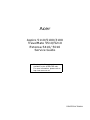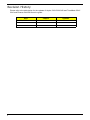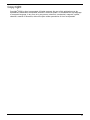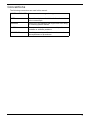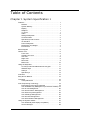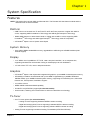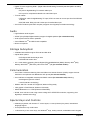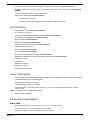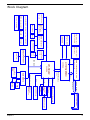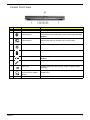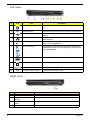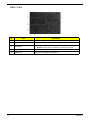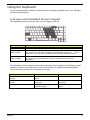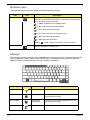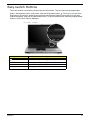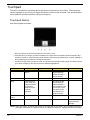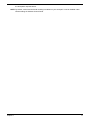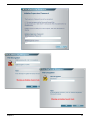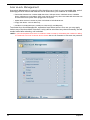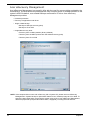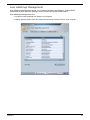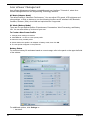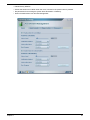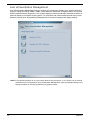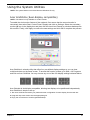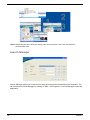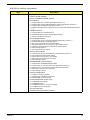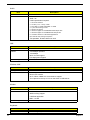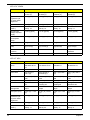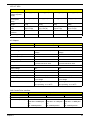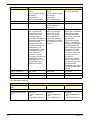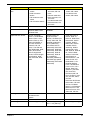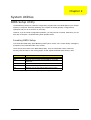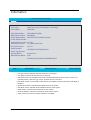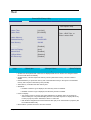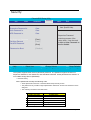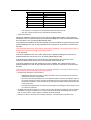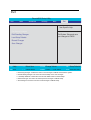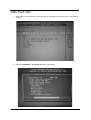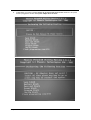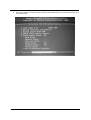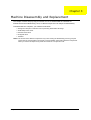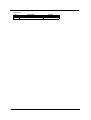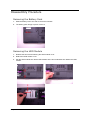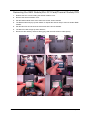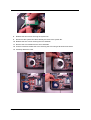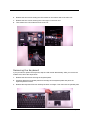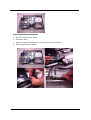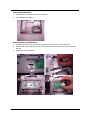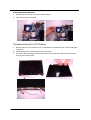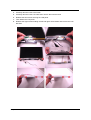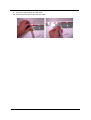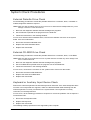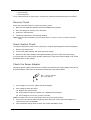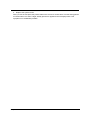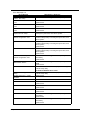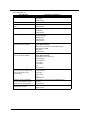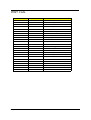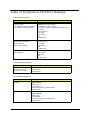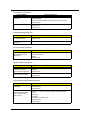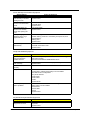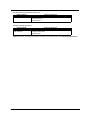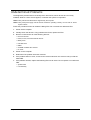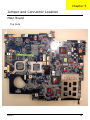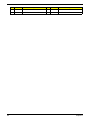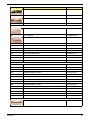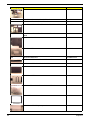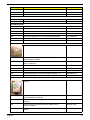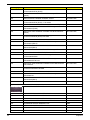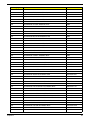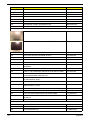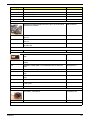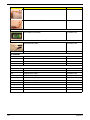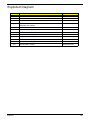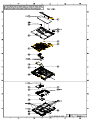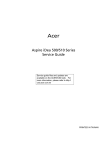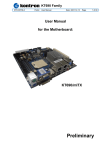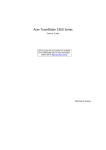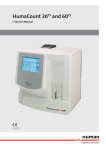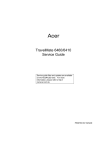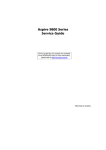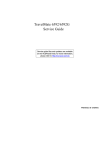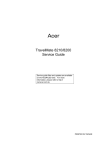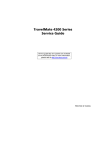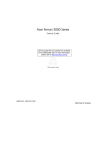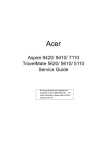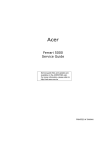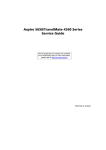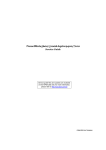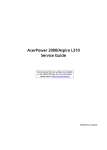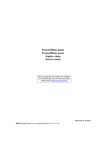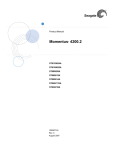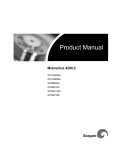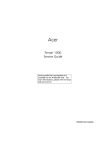Download Acer 5210 Laptop User Manual
Transcript
Acer Aspire 5110/5100/3100 TravelMate 5510/5210 Extensa 5410/ 5010 Service Guide Service guide files and updates are available on the ACER/CSD web. For more information, please refer to http://csd.acer.com.tw PRINTED IN TAIWAN Revision History Please refer to the table below for the updates of Aspire 5110/5100/3100 and TravelMate 5510/ 5210 and Extensa 5410/5010 service guide. Date April 26, 2007 II Chapter Updates New model name added Copyright Copyright© 2006 by Acer Incorporated. All rights reserved. No part of this publication may be reproduced, transmitted, transcribed, stored in a retrieval system, or translated into any language or computer language, in any form or by any means, electronic, mechanical, magnetic, optical, chemical, manual or otherwise, without the prior written permission of Acer Incorporated. III Disclaimer The information in this guide is subject to change without notice. Acer Incorporated makes no representations or warranties, either expressed or implied, with respect to the contents hereof and specifically disclaims any warranties of merchantability or fitness for any particular purpose. Any Acer Incorporated software described in this manual is sold or licensed “as is”. Should the programs prove defective following their purchase, the buyer (and not Acer Incorporated, its distributor, or its dealer) assumes the entire cost of all necessary servicing, repair, and any incidental or consequential damages resulting from any defect in the software. Acer is a registered trademark of Acer Incorporated. AMD is a registered trademark of AMD Corporation. Turion and Athlon are trademarks of AMD Corporation. Other brand and product names are trademarks and/or registered trademarks of their respective holders. IV Conventions The following conventions are used in this manual: SCREEN MESSAGES Denotes actual messages that appear on screen. NOTE Gives bits and pieces of additional information related to the current topic. WARNING Alerts you to any damage that might result from doing or not doing specific actions. CAUTION Gives precautionary measures to avoid possible hardware or software problems. IMPORTANT Reminds you to do specific actions relevant to the accomplishment of procedures. V Preface Before using this information and the product it supports, please read the following general information. 1. This Service Guide provides you with all technical information relating to the BASIC CONFIGURATION decided for Acer's “global” product offering. To better fit local market requirements and enhance product competitiveness, your regional office MAY have decided to extend the functionality of a machine (e.g. addon card, modem, or extra memory capability). These LOCALIZED FEATURES will NOT be covered in this generic service guide. In such cases, please contact your regional offices or the responsible personnel/ channel to provide you with further technical details. 2. Please note WHEN ORDERING FRU PARTS, you should check the most up-to-date information available on your regional web or channel. For whatever reason, if a part number change is made, it will not be noted in the printed Service Guide. For ACER-AUTHORIZED SERVICE PROVIDERS, your Acer office may have a DIFFERENT part number code to those given in the FRU list of this printed Service Guide. You MUST use the list provided by your regional Acer office to order FRU parts for repair and service of customer machines. VI Table of Contents Chapter 1 System Specification 1 Features . . . . . . . . . . . . . . . . . . . . . . . . . . . . . . . . . . . . . . . . . Platform . . . . . . . . . . . . . . . . . . . . . . . . . . . . . . . . . . . . . . System Memory . . . . . . . . . . . . . . . . . . . . . . . . . . . . . . . Display . . . . . . . . . . . . . . . . . . . . . . . . . . . . . . . . . . . . . . Graphics . . . . . . . . . . . . . . . . . . . . . . . . . . . . . . . . . . . . . TV-Tuner . . . . . . . . . . . . . . . . . . . . . . . . . . . . . . . . . . . . . Audio . . . . . . . . . . . . . . . . . . . . . . . . . . . . . . . . . . . . . . . . Storage Subsystem . . . . . . . . . . . . . . . . . . . . . . . . . . . . . Communication . . . . . . . . . . . . . . . . . . . . . . . . . . . . . . . . Special Keys and Controls . . . . . . . . . . . . . . . . . . . . . . . I/O Interface . . . . . . . . . . . . . . . . . . . . . . . . . . . . . . . . . . Power Subsystem . . . . . . . . . . . . . . . . . . . . . . . . . . . . . . Dimensions and Weight . . . . . . . . . . . . . . . . . . . . . . . . . Environment . . . . . . . . . . . . . . . . . . . . . . . . . . . . . . . . . . 1 1 1 1 1 1 2 2 2 2 3 3 3 4 Block Diagram . . . . . . . . . . . . . . . . . . . . . . . . . . . . . . . . . . . . 5 Outlook Tour . . . . . . . . . . . . . . . . . . . . . . . . . . . . . . . . . . . . . . 6 Front View . . . . . . . . . . . . . . . . . . . . . . . . . . . . . . . . . . . . 6 Closed Front View . . . . . . . . . . . . . . . . . . . . . . . . . . . . . . 7 Left View . . . . . . . . . . . . . . . . . . . . . . . . . . . . . . . . . . . . . 8 Right View . . . . . . . . . . . . . . . . . . . . . . . . . . . . . . . . . . . . 8 Rear View . . . . . . . . . . . . . . . . . . . . . . . . . . . . . . . . . . . . 9 Base View . . . . . . . . . . . . . . . . . . . . . . . . . . . . . . . . . . . 10 Using the Keyboard . . . . . . . . . . . . . . . . . . . . . . . . . . . . . . . Lock keys and Embedded Numeric Keypad . . . . . . . . . Windows keys . . . . . . . . . . . . . . . . . . . . . . . . . . . . . . . . Hotkeys . . . . . . . . . . . . . . . . . . . . . . . . . . . . . . . . . . . . . Special keys . . . . . . . . . . . . . . . . . . . . . . . . . . . . . . . . . 11 11 12 12 13 Indicators . . . . . . . . . . . . . . . . . . . . . . . . . . . . . . . . . . . . . . . 14 Easy-launch Buttons . . . . . . . . . . . . . . . . . . . . . . . . . . . . . . . 15 Touchpad . . . . . . . . . . . . . . . . . . . . . . . . . . . . . . . . . . . . . . . 16 Touchpad Basics . . . . . . . . . . . . . . . . . . . . . . . . . . . . . 16 Acer Empowering Technology . . . . . . . . . . . . . . . . . . . . . . . Empowering Technology Password . . . . . . . . . . . . . . . Acer eDataSecurity Management (for selected models) Acer eLock Management . . . . . . . . . . . . . . . . . . . . . . . Acer ePerformance Management . . . . . . . . . . . . . . . . . Acer eRecovery Management . . . . . . . . . . . . . . . . . . . Acer eSettings Management . . . . . . . . . . . . . . . . . . . . . Acer ePower Management . . . . . . . . . . . . . . . . . . . . . . Acer ePresentation Management . . . . . . . . . . . . . . . . . 18 18 18 20 21 22 23 24 26 Using the System Utilities . . . . . . . . . . . . . . . . . . . . . . . . . . . 27 Acer GridVista (dual-display compatible) . . . . . . . . . . . 27 Launch Manager . . . . . . . . . . . . . . . . . . . . . . . . . . . . . . 28 VII Norton AntiVirus . . . . . . . . . . . . . . . . . . . . . . . . . . . . . . . . . . 29 How do I check for viruses? . . . . . . . . . . . . . . . . . . . . . 29 Hardware Specification and Configuration . . . . . . . . . . . . . . 30 BIOS Setup Utility . . . . . . . . . . . . . . . . . . . . . . . . . . . . . . . . . 41 Invoking BIOS Setup . . . . . . . . . . . . . . . . . . . . . . . . . . . 41 Chapter 2 System Utilities 41 Information . . . . . . . . . . . . . . . . . . . . . . . . . . . . . . . . . . . . . . 42 Main . . . . . . . . . . . . . . . . . . . . . . . . . . . . . . . . . . . . . . . . . . . 43 Advanced . . . . . . . . . . . . . . . . . . . . . . . . . . . . . . . . . . . . . . . 45 Security . . . . . . . . . . . . . . . . . . . . . . . . . . . . . . . . . . . . . . . . . 46 Boot . . . . . . . . . . . . . . . . . . . . . . . . . . . . . . . . . . . . . . . . . . . 48 Exit . . . . . . . . . . . . . . . . . . . . . . . . . . . . . . . . . . . . . . . . . . . . 49 DOS Flash SOP . . . . . . . . . . . . . . . . . . . . . . . . . . . . . . . . . . 50 Chapter 3 Machine Disassembly and Replacement 53 General Information . . . . . . . . . . . . . . . . . . . . . . . . . . . . . . . 54 Before You Begin . . . . . . . . . . . . . . . . . . . . . . . . . . . . . 54 Disassembly Procedure Flowchart . . . . . . . . . . . . . . . . . . . . 55 Disassembly Procedure . . . . . . . . . . . . . . . . . . . . . . . . . . . . 57 Removing the Battery Pack . . . . . . . . . . . . . . . . . . . . . 57 Removing the HDD Module . . . . . . . . . . . . . . . . . . . . . 57 Removing the RAM Module/Mini PCI Card/Thermal Module/CPU . . . . . . . . . . . . . . . . . . . . . . . . . . . . . . . . . . . . . . . . . . . . 58 Removing the ODD Module . . . . . . . . . . . . . . . . . . . . . 60 Removing the LCD Module from the Main Unit . . . . . . 61 Removing the Keyboard . . . . . . . . . . . . . . . . . . . . . . . . 62 Disassembling the Main Unit . . . . . . . . . . . . . . . . . . . . 63 Disassembling the LCD Module . . . . . . . . . . . . . . . . . . 68 Chapter 4 Troubleshooting 71 System Check Procedures . . . . . . . . . . . . . . . . . . . . . . . . . . External Diskette Drive Check . . . . . . . . . . . . . . . . . . . External CD-ROM Drive Check . . . . . . . . . . . . . . . . . . Keyboard or Auxiliary Input Device Check . . . . . . . . . . Memory Check . . . . . . . . . . . . . . . . . . . . . . . . . . . . . . . Power System Check . . . . . . . . . . . . . . . . . . . . . . . . . . Check the Power Adaptor . . . . . . . . . . . . . . . . . . . . . . . Check the Battery Pack . . . . . . . . . . . . . . . . . . . . . . . . Touchpad Check . . . . . . . . . . . . . . . . . . . . . . . . . . . . . . 72 72 72 72 73 73 73 74 74 Power-On Self-Test (POST) Error Message . . . . . . . . . . . . 76 Index of Error Messages . . . . . . . . . . . . . . . . . . . . . . . . 76 POST Code . . . . . . . . . . . . . . . . . . . . . . . . . . . . . . . . . . . . . 79 Index of Symptom-to-FRU Error Message . . . . . . . . . . . . . . 80 VIII Intermittent Problems . . . . . . . . . . . . . . . . . . . . . . . . . . . . . . 84 Undetermined Problems . . . . . . . . . . . . . . . . . . . . . . . . . . . . 85 Chapter 5 Jumper and Connector Location 86 Main Board . . . . . . . . . . . . . . . . . . . . . . . . . . . . . . . . . . . . . . 86 Top Side . . . . . . . . . . . . . . . . . . . . . . . . . . . . . . . . . . . . 86 Bottom Side . . . . . . . . . . . . . . . . . . . . . . . . . . . . . . . . . 88 Switch Board . . . . . . . . . . . . . . . . . . . . . . . . . . . . . . . . . . . . . 90 Top Side . . . . . . . . . . . . . . . . . . . . . . . . . . . . . . . . . . . . 90 Bottom Side . . . . . . . . . . . . . . . . . . . . . . . . . . . . . . . . . 91 Chapter 6 FRU (Field Replacement Unit) List 92 Parts . . . . . . . . . . . . . . . . . . . . . . . . . . . . . . . . . . . . . . . . . . . 93 Exploded Diagram . . . . . . . . . . . . . . . . . . . . . . . . . . . . . . . 102 IX Chapter 1 System Specification Features NOTE: This product line has both UMA and Discrete SKU. The Discrete SKU has thermal module and the UMA SKU has no thermal module. Platform • AMD TurionTM 64 X2 dual-core TL-50/TL-52/TL-56/TL-60/TL-62 processor or higher with 1MB L2 cache, supporting AMD PowerNow!TM Technology and AMD HyperTransportTM Technology • Mobile AMD SempronTM 3200+/3400+/3500+ or higher with 512KB L2 cache, supporting AMD PowerNow!TM Technology and AMD HyperTransportTM Technology, 64bit OS compatible • ATI Radeon® Xpress 1100 or Xpress 1200 chipset System Memory • Up to 2GB of DDR2 533/667MHz memory, upgradeable to 4GB using two soDIMM modules (dualchannel support) Display • 15.4” WXGA Acer CrystalBriteTM TFT LCD, 1280 x 800 pixel resolution, 16 ms response time, supporting simultaneous multi-window viewing on dual displays via Acer GridVistaTM • 15” XGA colour TFT LCD, 1024 x 768 pixel resolution Graphics • ATI Radeon® Xpress 1100 chipset with integrated 3D graphics, up to 256MB of shared system memory • ATI MobilityTM Radeon® X1300/X1600 with up to 512MB of HyperMemoryTM (64MB of dedicated GDDR2 VRAM; up to 448MB of shared system memory), supporting ATI PowerPlayTM 5.0, Microsoft® DirectX® 9.0, PCI Express®, DualViewTM support • 16.7 million colours • MPEG-2/DVD hardware-assisted capability • S-video/TV-out (NTSC/PAL) support (for selected models) • Acer ArcadeTM, featuring Acer CinemaVisionTM and Acer ClearVisionTM technology TV-Tuner • Acer TV-tuner options (for selected models): • Analog TV-tuner supporting hardware MPEG-2 stream encoding • Digital and analog hybrid TV-tuner supporting hardware MPEG-2 stream encoding • Digital and analog hybrid TV-tuner supporting software MPEG-2 stream encoding • Analog TV-tuner supporting international analog TV standards (NTSC/PAL/SECAM) Chapter 1 1 • Digital TV-tuner supporting DVB-T (Digital Video Broadcasting Terrestrial) standard (6MHz to 8MHz) TV-tuner I/O: • RF jack for digital/analog TV antenna cable input • AV-in port for composite/S-video/line-in audio/video input • TV-tuner cables: • NTSC/PAL cable for digital/analog TV input, NTSC converter to convert port from PAL/SECAM to NTSC • Mini DIN cable: RCA jack and S-video port for audio/video input • Acer DVB-T antenna (UHF/VHF reception) supports Acer SignalUpTM wireless technology Audio • High Definition audio support • S/PDIF (Sony/Philips Digital Interface) support for digital speakers (for selected models) • Audio system with two built-in speakers • Sound Blaster ProTM and MS Sound compatible • Built-in microphone Storage Subsystem • 40/60/80/100/120GB or higher ATA/100 hard disk drive • Optical drive options: • DVD-Super Multi double-layer drive • DVD/CD-RW combo drive • 5-in-1 card reader, supporting Secure Digital (SD), MultiMediaCard (MMC), Memory Stick® (MS), Memory Stick PROTM (MS PRO), xD-Picture CardTM (xD) (for selected models) Communication • Acer Video Conference featuring Voice and Video over Internet Protocol (VVoIP) support via Acer OrbiCamTM and optional Acer Bluetooth® VoIP phone (for selected models) • Acer OrbiCamTM integrated 310,000 pixel CMOS camera (for selected model) featuring: • 225 degree ergonomic rotation • Acer PrimaLiteTM technology • Modem: 56K ITU V.92 with PTT approval; Wake-on-Ring ready • LAN: gigabit or Fast Ethernet; Wake-on-LAN ready • WPAN: Bluetooth® 2.0 + EDR (Enhanced Data Rate) • WLAN: Acer InviLinkTM 802.11b/g or 802.11a/b/g Wi-Fi CERTIFIEDTM solution, supporting Acer SignalUpTM wireless technology Special Keys and Controls • 88/89-key keyboard, with inverted “T” cursor layout; 2.5 mm (minimum) key travel, international language support • Touch pad with 4-way scroll button • 12 function keys, four cursor keys, two Windows® keys, hotkey controls, embedded numeric keypad 2 Chapter 1 • Four easy-launch buttons: Empowering Key, email, Internet and user-programmable button • Six/Seven media keys: TV, volume up, volume down, play/pause, stop, previous, next (for selected models) • Two communication switches: WLAN, Bluetooth® • Acer remote controls (for selected models): • Acer ArcadeTM (48 keys) • Windows® Media Center Edition (Uses an external USB CIR receiver) I/O Interface • ExpressCardTM /34 slot (for selected models) • PC Card slot (one Type II) • 5-in-1 card reader (SD/MMC/MS/MS PRO/xD) (for selected models) • Four USB 2.0 ports (three for selected models) • DVI-D port (for selected models) • IEEE 1394 port (for selected models) • Consumer infrared (CIR) port (for selected models) • External display (VGA) port • AV-in port (for selected models) • RF-in jack (for selected models) • S-video/TV-out (NTSC/PAL) port (for selected models) • Headphones/speaker/line-out jack with S/PDIF support (for selected models) • Microphone-in jack • Line-in jack • Ethernet (RJ-45) port • Modem (RJ-11) port • DC-in jack for AC adapter Power Subsystem • ACPI 2.0 CPU power management standards: Stand-by and Hibernation power-saving modes support • 71W 4800mAh (8-cell) Li-ion battery pack • 44W 4000mAh (6-cell) Li-Ion battery • 29.6W 2000mAh (4-cell) Li-ion battery • Acer QuicChargeTM technology: 80% charge in 1 hour; 2-hour rapid charge system-off; 2.5-hour charge-in-use NOTE: Only support for SKU with 90W adapter. • 3-pin 65/90W AC adapter Dimensions and Weight Aspire 5110 • 358 (W) x 269 (D) x 29.8/33.8 (H) mm (14.1 x 10.6 x 1.17/1.33 inches) • 3.0 kg (6.61 lbs.) for 15.4” LCD model with TV module • 2.92 kg (6.44 lbs.) for 15.4” LCD model without TV module Chapter 1 3 Aspire 5100/3100 Series • 358 (W) x 269 (D) x 29.8/33.8 (H) mm (14.1 x 10.6 x 1.17/1.33 inches) • 2.82 kg (6.22 lbs.) for 15.4” LCD model • 2.78 kg (6.13 lbs.) for 15” LCD model Environment • Temperature: • Operating: 5 oC to 35 oC • Non-operating: -20 oC to 65 oC • Humidity (non-condensing): • Operating: 20% to 80% • Non-operating: 20% to 80% 4 Chapter 1 Block Diagram Mini PCI Socket Mini card Realtek RTL8100CL RTL8110SCL RJ45 CONN Thermal Sensor ADM1032ARM CRT & TV-OUT LCD CONN 1394 Conn. HT 16x16 800MHZ H_D#(0..63) AMD Turion/Sempron CPU Socket S1 638P 465 BGA 2 x PCIE 549 BGA DDRII 533/667 Dual Channel BT Conn DDRII-SO-DIMM X2 AMP & Audio Jack USB conn x 2 / New card USB 2.0 Audio CKT ALC883 SATA HDD Conn. MDC Conn. AC-LINK SATA BIOS Int. KBD PATA One Channel HDD Conn. CDROM Conn. ENE KB910 ATI-SB460 LPC BUS USB 2.0 A-Link Express ATI-RS485MC H_A#(3..31) 1394 Controller VT6311S Clock Generator ICS951462 PCI BUS RTC CKT. FIR module SMsC LPC47N207 5in1 CardReader Slot CB714 ENE Controller Slot 0 CIR/LED Power On/Off CKT / LID switch / Power OK CKT DC/DC Interface CKT. Power Circuit DC/DC Touch Pad CONN. 5 Chapter 1 Outlook Tour Front View # Item # 6 Just for Starters... Item Description Description 1 Display screen Also called Liquid-Crystal Display (LCD), displays computer output. 2 Keyboard Serves for entering data into your computer. 3 Touchpad Touch-sensitive pointing device which functions like a computer mouse 4 Click buttons (left, center and right) The left and right buttons function like the left and right mouse buttons; the center button serves as a four-way scroll button. 5 Palmrest Comfortable support area for your hands when you use the computer. 6 Microphone Internal microphone for sound recording. 7 TV/media/volume buttons For use with Acer Arcade and other media playing programs (for selected models). 8 Easy-launch buttons Buttons for launching frequently used programs. 9 Status indicators Light-Emitting Diodes (LEDs) that light up to show the status of the computer’s functions and components. 10 Power button Turns the computer on and off. Chapter 1 # Icon Item "Launch keys" on page 10 Description "Launch keys" on page 10 Closed Front View # # # # Icon Icon Item Item Icon 1 N/A # #2 Icon Icon Description Item Description Description # Item "Launch keys" on page 10 Icon Item Speakers Description Description Left and right speakers deliver stereo audio output. Item Description Bluetooth Enables/disables Item communication Descriptionthe Bluetooth communication. button/indicator Indicates the status of Bluetooth communication (for selected models). 3 Wireless communication button/indicator Enables/disables the wireless function. Indicates the status of wireless LAN communication. 4 Power indicator Indicates the computer’s power status. 5# Icon 6 7# Item Battery indicator Description Indicates the computer’s battery status. CIR receiver Icon 8 Item Microphone-in jack Description Accepts input from external microphones. Line-in jack # 9 Icon 10 N/A Receives signals from a remote control (for selected models). Item Headphones/speaker/ line-out jack with S/PDIF support Latch Accepts audio line-in devices (e.g., audio CD player, stereo walkman). Description Connects to audio line-out devices (e.g., speakers, headphones). Locks and releases the lid. Note: Chapter 1 7 # Icon # Item Item Description Description Left View "Easy-launch buttons" on page 10 # "Launch keys" on page 10 Icon # Icon Item # 1 Icon Description Item Description Item Kensington lock slot Description Note: Connects to a Kensington-compatible computers security lock. # Icon 2 Item N/A Description Ventilation slots 3 Enable the computer to stay cool, even after prolonged use. Three USB 2.0 ports # Icon 4 Item Description Ethernet (RJ-45) port Note: # Icon Item Description Connect to USB 2.0 devices (e.g., USB mouse, USB camera). Connects to an Ethernet 10/100-based or 10/100/1000based networks. 5 Infrared port Interfaces with infrared devices (e.g., infrared printer and IRaware computer) (optional). 6 5-in-1 card reader Accepts Memory Stick (MS), Memory Stick Pro (MS PRO), MultiMediaCard (MMC), Secure Digital (SD) and xD-Picture Card (xD) (optional). # Icon Item 7 # 4-pin IEEE 1394 port Item Icon 8 9 Description PC Card slot # 10 Icon Item Accepts one Type II PC Card. ExpressCard/34 slot N/A Connects to IEEE 1394 devices (optional). Description Description Accepts one ExpressCard/34 module (optional). PC Card slot eject button Note: Ejects the PC Card from the slot. Right View # Icon # # Item Item Description Description Description 1 Optical disk drive Internal optical drive; accepts CDs or DVDs. 2 Optical disk access indicator Lights up when the optical disk drive is active. 3 Optical disk drive eject button Ejects the drive tray from the drive. 4 Emergency eject hole Ejects the drive tray when the computer is turned off. # 8 Item Icon Item Description Chapter 1 Note: Rear View # # ## # # 1 # Icon Icon Icon Icon Item # Icon Item Item Icon Icon Item Icon Item Description Description Item Item Item Description Aspire 5110 / 5100 / 3100 Series Description Description Description Description Modem (RJ-11) port Connects to a phone line. Description 2 Two USB 2.0 ports Connect to USB 2.0 devices (e.g., USB mouse, USB camera). 3 RF-in jack Accepts input signals from analog/digital TV-tuner devices (for selected models). 4 AV-in port 5 # Icon 6 7 Note: Accepts input signals from audio/video (AV) devices (for selected models). Power jack Item Connects to an AC adapter. Description S-video port/TV out port (NTSC/PAL) port # 8 # Icon Icon 9 10 N/A External display (VGA) port Connects to an external display device (e.g., external monitor, Description LCD projector). Item DVI-D port Supports digital video connections (for selected models). Description Note: Item USB 2.0 port Connect to USB 2.0 devices (e.g., USB mouse, USB camera). Ventilation slots Enable the computer to stay cool, even after prolonged use. # Icon Item # Icon Item # Icon Item Description Description Description Chapter 1 # Connects to a television or display device with S-video input (for selected models). 9 Item Description Base View # 10 Item # Item Description Description 1 Hard disk bay Houses the computer’s hard disk (secured with screws). 2 Memory compartment Houses the computer’s main memory. 3 Ventilation slots and cooling fan Helps keep the computer cool. NOTE:Note Do not cover or obstruct the opening of the fan. 4 Battery lock Locks the battery in position. 5 Battery bay Houses the computer’s battery pack. Chapter 1 Using the Keyboard The full-sized keyboard includes an embedded numeric keypad, separate cursor, lock, Windows, function and special keys. Lock keys and Embedded Numeric Keypad The keyboard has three lock keys which you can toggle on and off. Lock Key Lock key Caps Lock Description Description When Caps Lock is on, all alphabetic characters are typed in uppercase. When Num Lock is on, the right hand side numeric keypad is in numeric mode. The Num Lock function as a calculator (complete with the arithmetic operators +, -, *, and /). <F11> <Fn> + <F11> <Fn> +keys When Num Lock is off, the keys assume cursor and other shortcut functions. Scroll Lock <Fn> + <F12> When Scroll Lock is on, the screen moves one line up or down when you press the up or down arrow keys respectively. scroll Lock does not work with some applications. <Fn> + <F12> The embedded numeric keypad functions like a desktop numeric keypad. It is indicated by small characters located on the upper right corner of the keycaps. To simplify the keyboard legend, cursor-control key symbols are not printed on the keys. Desired access Desired access Num Lock on Num Lock on Num Lock off Num Lock off Number keys on embedded keypad Type numbers in a normal manner. N/A Cursor-control keys on embedded keypad Hold <Shift> while using cursor<Shift> control keys. Hold <Fn><Fn> while using cursorcontrol keys. Main keyboard keys <Fn> Hold <Fn> while typing letters on embedded keypad. Type the letters in a normal manner. Chapter 1 11 Windows keys The keyboard has two keys that perform Windows-specific functions. Key Key Windows key Description Icon Description Press alone. This key has the same effect as clicking on the Windows Description Start button. It launches the Start menu. It can also be used with other keys to provide a variety of functions: Key + <Tab>: Activates the next Taskbar button. < + <E>: Opens the My Computer window. > + <Tab>: < +><F1>: + <E>:Opens Help and Support. < + <F1>: +><F>: Opens the Find (All Files dialog box). < + <R>: Opens the Run dialog box. > + <F>: + <R>: < > + <Tab>: < > + <E>: + <M>: Minimizes all windows. > + <M>: <Shift> <Shift>++ < Application key < < > + <F1>: + +<M>: > <M>:Undoes the minimize all windows action. This key has the same effect as clicking the right mouse button. It opens the application’s context menu. < > + <F>: + <R>: Hotkeys < > + <M>: The computer employs hotkeys or key combinations to access most of the computer's controls like screen brightness, volume output and the BIOS utility. To activate hotkeys, press and hold the <Fn> <Shift> + < > + <M>: <Fn> key before pressing the other key in the hotkey combination. Hotkey Icon Function Hotkey Icon Function Description Function Description Function Description <Fn> + <F1> Hotkey Icon Hotkey Icon <Fn>Key + <F1> Hot <Fn> + <F1> <Fn> + +<F1> <Fn> <F1> Icon Description Function Description Hot key help Displays help on hotkeys. <Fn> + <F2> <Fn> + <F2> <Fn> + <F2> <Fn> + <F2> Launches the Acer eManager" eSettings in Acer "Acer on pageEmpowering 20 Technology. page 20 "Acer eManager" on <Fn> + <F2> <Fn> + <F3> <Fn> + <F3> <Fn> + <F3> <Fn> + <F3> <Fn> +<F3> <F4> <Fn> <F4> <Fn> ++ <F4> <Fn> + "Acer eManager" on Acer eSettings Acer ePower Management Sleep <Fn> "Acerin eManager" Launches the Acer ePower Management Acer Empowering Technology. page 20 page 20 Leads the computer to Sleep mode. <Fn> + <F4> <Fn> <Fn> ++ <F5> <F5> <Fn> <Fn> + <F4> + <F5> 12 Chapter 1 <Fn> + <F6> on <Fn> + <F5> <Fn> <Fn>++<F4> <F5> <Fn> + <F4> <Fn> <Fn>++<F5> <F4> <Fn> + <F4> <Fn><Fn> + <F5> + <F5> <Fn> +<F6> <F5> <Fn> Hot+ Key <Fn> +<F5> <F6> <Fn> + <Fn> ++<F5> <Fn> <F5> Icon Function Description Display toggle Switches the display output between the display screen, external monitor (if connected) and both. <F6> <Fn> +++<F7> <Fn> <F6> <Fn> + <F6> <Fn> ++<F6> <Fn> <F7> <Fn> <F6> Screen blank Turns off the display screen backlight to save power. Press any key to return. <Fn> + <F6> <Fn> + <F7> Touchpad toggle Turns the internal touchpad on and off. Speaker toggle Turns the speakers on and off. Volume up Increases the sound volume. Volume down Decreases the sound volume. Brightness up Increases the screen brightness. Brightness down Decreases the screen brightness. <Fn> + <F6> <Fn> +<F8> <F7> <Fn> + <F7> <Fn> +++ <F7> <Fn> + <F7> <Fn> <Fn> <Fn> +<F7> <F8> <Fn> + <F8> <Fn> <F8> <Fn> <F8> <Fn>+++ <F8> <Fn> + <F7> <Fn> ++<< >> <Fn> <Fn> + <F8> <Fn> + <F8> <Fn> <>< >> <Fn> K <Fn> +++ <+ <Fn> < > <Fn> + <F8> <Fn> <Fn> ++<< >> <Fn> +< < > <Fn> ++<L > > <Fn> <> <Fn> + <Fn> + < > <Fn> + < > <Fn><Fn> + < <> > <Fn> <Fn>+++<+J > <Fn> <<> > <Fn> + < > < > <Fn><Fn> +< <+ > <Fn> + <Fn> + < > <Fn> I< > > <Fn> + <+ <Fn> <Fn> <Fn> + <++<<> >> <Fn> + < <Fn> <Fn> + +< < > > > <Fn> + < >keys Special <Fn>You + can < locate > the Euro symbol and the US dollar sign on the upper-center and/or bottom-right side <Fn>of+the<keyboard. > <Fn> + < > The Euro Symbol 1. Open a text editor or word processor. 2. Either directly press the <Euro> key on the bottom-right side of the keyboard, orAlt hold Gr><Alt Gr> key then press the number <5> key on the upper-center side of the keyboard. <5> NOTE: Some fonts and software do not support the Euro symbol. Please refer to www.microsoft.com/ typography/faq/faq12.htm for more information. Note The US Dollar Sign www.microsoft.com/typography/faq/faq12.htm 1. Open a text editor or word processor. 2. Either directly press the <$> key on the bottom-right side of the keyboard, or hold <Shift> and then press the US dollar sign on the number <4> key. NOTE: This function varies according to the language settings. <Shift> <4> Chapter 1 13 Note: # Item # Description Item Description Indicators The computer has several easy-to-read status indicators. The front panel indicators are visible Item Description even when the computer cover is closed up. # "Launch keys" on page 10 "Launch keys" on page 10 "Launch keys" on page 10 # Item Description "Launch keys" on page 10 Icon # # # Item Icon Item Icon # 14 Icon Icon Item Icon HDD Description Description Function Indicates Description when the hard disk drive is active. Description Caps Lock Item Lights up when Description Caps Lock is activated. Item Num Lock Description Lights up when Num Lock is activated. Power Lights when the computer is on. Battery Lights when the battery is being charged. Bluetooth Indicates the status of Bluetooth communication Wireless LAN Indicates the status of wireless LAN communication Chapter 1 1. Charging: 2. Fully charged: Easy-launch Buttons There are several conveniently located easy-launch buttons. They are one user-programmable button, web browser button, mail button, and Acer Empowering Key . Press to run the Acer "Acer are pre-set to E-mail and Empowering Technology. Although the mail and web browser buttons Empowering Technology" on page 1 by users. To set the web browser, mail and programmable Internet programs, they can be redefined buttons, run the Acer Launch Manager. "Launch Manager" on page 37 "Easy-launch buttons" "Easy-launch buttons" on page 10 on page 10 Easy-launch button button Easy-launch Default application Default application Acer Empowering Technology (user-programmable) Mail E-mail application (user-programmable) Web browser Internet browser (user-programmable) P User-programmable "Easy-launch buttons" on page 10 Chapter 1 15 Touchpad The built-in touchpad is a pointing device that senses movement on its surface. This means the cursor responds as you move your finger across the surface of the touchpad. The central location on the palmrest provides optimum comfort and support. Touchpad Basics Use the touchpad as follows: (2) (4) (2) to move the cursor. • Move your finger across(1) the touchpad • Press the left (1) and right (4) buttons located on the edge of the touchpad to perform selection and execution functions. These two buttons are similar to the left and right buttons on a mouse. Tapping on the touchpad (2) is the same as clicking the left button. (3) • Use the four-way scroll (3) button to scroll up or down and move left or right a page. This button mimics your cursor pressing on the right scroll bar of windows applications. Function Left button (1) Right button (4) Main touchpad (2) Execute Quickly click twice. Tap twice (at the same speed as double-clicking a mouse button). Select Click once Tap once Drag Click and hold. Then slide your finger across the touchpad to drag the cursor over the selection. Tap twice (at the same speed as double-clicking a mouse button); rest your finger on the touchpad on the second tap and drag the cursor. Access context menu Scroll Center button (3) Click once Click and hold to move up/down/ left/right. NOTE: Keep your fingers, as well as the surface of the touchpad dry and clean. The touchpad is sensitive to your finger movements: the lighter the touch, the better the response. Tapping hard will not increase 16 Chapter 1 the touchpad’s responsiveness. NOTE: By default, vertical and horizontal scrolling is enabled on your touchpad. It can be disabled under Mouse settings in Windows Control Panel. Chapter 1 17 Acer Empowering Technology Acer’s innovative Empowering Technology toolbar makes it easy to have access to the frequently Acer eDataSecurity Management used functions and manage the notebook. Displayed by default in the upper-right corner of the screen, it features the following handy utilities: Acer eLock Managementprotects data with passwords and advanced encryption algorithms • Acer eDataSecurity Management ePerformance Management (for selectedAcer models). • Acer eLock Management limits access to external storage media. Acer eRecovery Management • Acer ePerformance Management improves system performance by optimizing disk space, memory and registry setting. Acer eSettings Management • Acer eRecovery Management backs up and recovers data flexibly, reliably and completely. • Acer eSettings accesses system information and adjusts settings easily. AcerManagement ePower Management • Acer ePower Management extends battery power via versatile usage profiles. Acer ePresentation Management • Acer ePresentation Management connects to a projector and adjusts dispaly settings conveniently. For more information, right click on the Empowering Technology toolbar, then select the Help or Tutorial function. Empowering Technology Password "Password Setup" Before using Acer eLock Management and Acer eRecovery Management, You must initialize the Empowering Technology password. Right click on the Empowering Technology toolbar and select Password Setup to do so. If you do not initialize the Empowering Technology password, you will be prompted to do so when running Acer eLock Management or Acer eRecovery Management for the first time. Note: NOTE: If you lose your password, there is no method to reset it except by reformatting your notebook or taking your notebook to an Acer Customer Service Center. Be sure to remember or write down your password. Acer eDataSecurity Management (for selected models) Acer eDataSecurity Management is a handy file encryption utility that protects the files from being accessed by unauthorized persons. It is conveniently integrated with Windows Explorer as a shell extension for quick and easy data encryption/decryption and also supports on-the-fly file encryption for MSN Messenger and Microsoft Outlook. The Acer eDataSecurity Management setup wizard will prompt you for a supervisor password and default encryption. This encryption will be used to encrypt files by default, or you can choose to enter your own file-specific password when encrypting a file. NOTE: The password used to encrypt a file is the unique key that the system needs to decrypt it. If you lose the password, the supervisor password is the only other key capable of decrypting the file. If you lose both passwords, there will be no way to decrypt your encrypted file! Be sure to safeguard all related passwords! 18 Chapter 1 Be sure to safeguard all related passwords! Chapter 1 19 Acer eLock Management Acer eLock Management is a security utility that allow you to lock up your removable data, optical and floppy drives to ensure that data can not be stolen while your notebook is unattended. • Removable data devices: includes USB disk drives, USB pen drives, USB flash drives, USB MP3 drives, USB memory card readers, IEEE 1394 disk drives and any other removable disk drives that can be mounted as a file system when plugged into the system. • Optical drive devices: includes any kind of CD-ROM or DVD-ROM drives. • Floppy disk drives: 3.5-inch disks only. • Interfaces: includes Note: serial port, parallel port, infrared (IR), and Bluetooth. To activate Acer eLock Management, a password must be set at first. Once set, you may apply locks to any of the three kinds of devices. Lock(s) will be set without any reboot necessary, and will remain locked after rebooting, until unlocked. NOTE: If you lose the password, there is no method to reset it except by reformatting the notebook or taking the notebook to an Acer Customer Service Center. Be sure to remember or write down the password. 20 Chapter 1 Acer ePerformance Management Acer ePerformance Management is a system optimization tool that boosts the performance of the Acer notebook. It provides an express optimization method to release unused memory and disk space quickly. The user can also enable advanced options for full control over the following options: • Disk optimization: removes unneeded items and files. • Speed optimization: improves the usability and performance of the Windows XP system. • Memory optimization: releases unused memory and check usage. Chapter 1 21 Acer eRecovery Management Acer eRecovery Management is a powerful utility with the need for recovery disks provided by the manufacturer. The Acer eRecovery Management utility occupies space in a hidden partition on the system’s HDD. Be default, user-created backups are stored on D:\ drive. Acer eRecovery Management provides: • Password protection • Recovery of applications and drives • Image or data backup: • Backup to HDD (set recovery point) • Backup to CD or DVD • Image/data recovery tools: • Recovery from a hidden partition (factory defaults) • Recovery from the HDD (most recent user-defined recovery point) • Recovery from CD or DVD "Acer page NOTE: If the computer did not come with a Recovery CDeRecovery or System Management" CD, please useon Acer eRecovery 74 AcerSystem User's to Guide Management’s “System backup optical disk” feature to burn a backup image to CD or DVD. To ensure the best results when recovering the system using a CD or Acer eRecovery Management, detach all peripherals (except external Acer ODD, if equipped), including the Acer ezDock. Note: 22 Chapter 1 Acer eSettings Management Acer eSettings Management allows you to inspect hardware specification, change BIOS passwords or other Windows settings, and to monitor the system health status. Acer eSettings Management also: • Provides a simple graphical user interface for navigation. • Displays general system status and advanced monitoring for power users on Acer computer. Chapter 1 23 Acer ePower Management Acer ePower Management features a straightforward user interface. To launch it, select Acer ePower Management from the Empowering Technology interface. AC Mode (Adapter Mode) The default setting is “Maximum Performance.” You can adjust CPU speed, LCD brightness and other settings, or click on buttons to turn the following functions on/off: wireless LAN, Bluetooth, CardBus, fireware (1394), wired LAN and optical device if supported. DC Mode (Battery Mode) There are four pre-defined profiles: Entertainment, Presentation, Word Processing, and Battery Life. You can also define up to three of your own. To Create a New Power Profile 1. Change power settings as desired. 2. Click Save as... to save to a new power profile. 3. Name the newly created profile. 4. Select whether this profile is for Adapter or Battery mode, then click OK. 5. The new profile will appear in the profile list. Battery Status For real-time battery life estimates based on current usage, refer to the panel on the upper half side of the window. For additional options, click Settings to: • Set alarms. 24 "Settings" Chapter 1 • Reload factory defaults. • Select what actions to be taken when the cover is closed or the power button is pressed. • Set passwords for accessing the system after Hibernation or Stand-by. • View information about Acer ePower Management. Chapter 1 25 Acer ePresentation Management Acer ePresentation Management lets you project your computer’s display to an external device or projector using the hotkey: <Fn> + <F5>. If auto-detection hardware is implemented in the system and the external display supports it, your system display will be automatically switched out when an external display is connected to the system. For projectors and external devices that are not autodetected, launch Acer ePresentation Management to choose an appropriate display setting. NOTE: If the restored resolution is not correct after disconnecting a projector, or you need to use an external resolution that is not supported by Acer ePresentation Management, adjust your display settings using Note: or the utility provided by the graphics vendor. Display Properties 26 Chapter 1 Using the Note: System Utilities NOTE: The system utilities work under Microsoft Windows XP only. Acer GridVista (dual-display compatible) NOTE: This feature is only available on certain models. To enable the dual monitor feature of the notebook, first ensure the second monitor is Start Controlthat Panel Display connected, then select Note: Start, Control Panel, Display and click on Settings. Select the secondary Settings (2) monitor (2) icon in the display box and then click the check box Extend my windows desktop onto Extend my windows desktop onto this monitor. Finally, click Apply to confirm the new settings andthis clickmonitor OK to complete the process. Apply OK Settings Apply Start Control Panel Display (2) Extend my windows desktop onto this monitor OK Acer GridVista is a handy utility that offers four pre-defined display settings so you can view multiple windows on the same screen. To access this function, please go to Start > All Programs Start All Programs Acer GridVista and click on Acer GridVista. may choose any one the four display settings indicated below: Start You All Programs AcerofGridVista Acer Gridvista is dual-display compatible, allowing two displays to be partitioned independently. Acer GridVista is simple to set up: 1. Run Acer GridVista and select your preferred screen configuration for each display from the task bar. 2. Drag and drop each window into the appropriate grid. 3. Enjoy the convenience of a well-organized desktop. Chapter 1 27 NOTE: Please ensure that the resolution setting of the second monitor is set to the manufacturer's recommended value.Note: Note: Launch Manager "Easy-launch buttons" on page 24buttons located above the keyboard. You Launch Manager allows you to set the four easy-launch can access the Launch Manager by clicking on Start >on Allpage Programs "Easy-launch buttons" 24 > Launch Manager to start the application. Start All Programs Launch Manager Start All Programs Launch Manager 28 Chapter 1 Norton AntiVirus Norton AntiVirus is an anti-virus software that finds and repairs infected files, and protects against viruses to keep you computer data safe and secure. How do I check for viruses? A Full System Scan scans Norton all files on AntiVirus your computer. To perform a system scan: Start 1. Start Norton Antivirus: Double click on the Norton AntiVirus Icon onPrograms the desktop or click on the Start menu in the Windows task bar, highlight Programs, and select Norton Antivirus. Norton AntiVirus 2. In the Norton Antivirus main window, click Scans. Scanspanel, click Run FullRun Full System 3. In the Scans System Scan. Scans Scan 4. When the scan is complete, a scan summary appears. Click Finished. Finished You can schedule customized virus scans that tun unattended on specific dates and times or at periodic intervals. If you are using the computer when the scheduled scan begins, it runs in the background so that you do not have to stop working. For more information, please refer to the Norton AntiVirus Help menu. Chapter 1 29 Hardware Specification and Configuration Processor Item Specification Type AMD TurionTM 64 X2 dual-core TL-50/ TL-52/TL-56/TL-60/TL-62 processor or higher AMD SempronTM 3200+/3400+/3500+ or higher Package 939 pin lidded micro PGA 754 pin lidded micro PGA Feature • Compatible with Existing 32-bit code base • Integrated memory controller: 128-bit DDR SDRAM at 100/133/166/200MHz • Dual-core architecture: discrete L1 and L2 cache structures for each core • Compatible with Existing 32-bit code base • Integrated memory controller: 64-bit DDR SDRAM at 100/133/166/200MHz • HyperTransportTM Technology to I/O devices: one 16-bit link supporting speed up to 800MHz (1600 MT/s) or 3.2 GB/s in each direction • HyperTransportTM Technology to I/O devices: one 16-bit link supporting speed up to 1GHz (2000 MT/s) or 4 GB/s in each direction On-die second (L2) cache 1024KB 512KB System Board Major Chips Item Specification Core logic ATi RS485MC + ATi SB460 Super I/O controller SMSC SIO1036 Audio controller Codec ALC883 Video controller Integrated VGA solution for ATi RS485MC HDD controller ATi SB460 Keyboard controller and battery management unit ENE KB910 Card bus PCMCIA controller ENE CB714 (used ENE 1410 when without Card reader function) LAN controller RTL8110SBL IEEE 1394 VIA VT6311S Hard Disk Drive Seagate Model ST9120821A ST9120824A ST9100824 ST9100825A ST98823A ST980829A ST96812A ST960812A ST9402112A 80 60 40 3 ST96812A: 3 ST960812A: 2 2 Formatted Gbytes (512 bytes/sector) 120 100 Physical read/write head 4 4 Discs 30 Chapter 1 Hard Disk Drive Seagate 2 2 2 ST96812A: 2 ST960812A: 1 1 Spindle Speed (RPM): 4200 (ST9120824A, ST9100825A, ST980829A, ST960812A, ST9402112A) 5400 (ST9120821A, ST9100824A, ST98823A, ST96812A) I/O data transfer rate (Mbytes/sec. max.): 100 ATA data transfer mode supported: PIO modes 0-4; Multiword DMA modes 0-2; Ultra DMA modes 0-5 Voltage tolerance: +5.0V +/- 5% WD Model WD400UE-22HCT0 WD600UE-22HCT0 WD800UE-22HCT0 Formatted Gbytes (512 bytes/sector) 40 60 80 3 4 2 2 5400 5400 Physical read/write head 2 Discs 1 Spindle Speed (RPM): 4200 I/O data transfer rate (Mbytes/sec. max.): 100 ultra DMA mode-5 100 ultra DMA mode-5 100 ultra DMA mode-5 ATA/ATAPI-6; ATA-6 ATA/ATAPI-6; ATA-6 512 512 ATA data transfer mode supported: ATA/ATAPI-6; ATA-6 Bytes per sector: 512 Max. media transfer rate (disk-buffer, Mbytes/sec.) 372 350 350 +5.0V +/- 5% +5.0V +/- 5% Voltage tolerance +5.0V +/- 5% BIOS Item Description BIOS vendor Phoenix System BIOS version Phoenix BIOS V0.17A Chapter 1 31 BIOS Item Feature Description • • • • • • • • • • • • • • • Acer UI support Multi-boot support 1MB flash RIOM for system BIOS Suspend to RAM (S3) / Disk (S4) Various hot keys for system control Support boot option: HDD/Removable device (media bay device)/all USB ports Support protocols: SMBIOS 2.3, PCI2.2, WFM2.0 ACPI 2.0/3.0 compliance with Intel Speedstep support C1, C2, C3, C4, S3 and S4 for mobile CPU DMI utility for BIOS serial number configurable/asset tag Y2K solution support BIOS virus protection WinFlash support Wake on LAN from S3 Wake on LAN from AC mode D to D support System Memory Item Description Chip ATi SB460 Feature • 256/512/1024MB + two 1.8V JEDEC standard 200-pin DDRII SODIMM memory module connectors • Adjustable 128MB UMA VGA memory share from system memory VGA Item Description Chip ATi RS485MC Features • • • • • VGA memory up to 128MB Display core frequency of 200MHz 3D graphics engine Analog display support Dedicated 2FP (local flat panel) interface: single or dual channel LVDS panel support up to SWXGA + panel, resolution with frequency range from 25MHz to 115MHz per channel • Discrete: 64/128MB with hyper memory technology up to 512MB (64MB + 448MB or 128MB + 384MB) in OS • UMA: shared 256MB in OS PCMCIA Item 32 Description PCMCIA controller ENE CB714 Features • PC Card 95 supported with one Type II • PCI card bus Chapter 1 ENE CB714 Card Bus Host Adapter Item Feature Description • • • • 3.3V operation with I/O 5V tolerance LFBGA 169-ball package Pinout compatible with ENE CB1410 PCI interface 1. 2. 3. 4. Compliant with PCI Local Bus Specification Revision 2.3 Compliant with PCI Bus PW Management Interface Specification Revision 1.1 Compliant with PCI Mobile Design Guide Version 1.1 Compliant with Advanced Configuration and Power Interface Specification Revision 1.0 • CardBus Interface 1. Compliant with PC Card Standard 8.0 2. Standardized Zoomed Video Register Model support 3. SPKOUT CAUDIO and RIOUT# • Secure Digital Interface 1. 2. 3. 4. 5. 6. 7. Compliant with SD Host Controller Standard Specification Version 1.0 SD Suspend/Resume Functionality support DMA mode to minimize CPU overhead support High speed with the SD clock frequency up to 50MHz support Contain two 512-byte buffer to maximize the transfer speed Traffic LED light support Over current protection support • Memory Stick Interface 1. 2. 3. 4. 5. Compliant with Memory Stick PRO Format Specification Version 1.0 4-bit parallel data transfer mode support Memory stick clock frequency up to 40MHz DMA mode to minimize CPU to overhead Traffic LED light support • SmartMedia/xD-Picture Interface 1. Compliant with SmartMedia Standard 2003 2. 3. 4. 5. Compliant with xD - PictureCardTM Card Specification Version 1.0 Hardware ECC (1-bit correction and 2-bit detection) Generation DMA mode to minimize CPU overhead Traffic LED light support • Interrupt Configuration 1. Parallel PCI Interrupts support 2. Parallel IRQ and Parallel PCI interrupts 3. Serialized IRQ and PCI interrupts • Power Management Control Logic 1. 2. 3. 4. CLKRUN# protocol support SUSPEND# support PCI PME# from D3, D2, D1 and D0 support PCI PME# from D3 cold support • Zoomed Video port • Parallel 4-wire power switch interface Chapter 1 33 Audio Item Description Audio controller Realtek ALC833 Azadia Codec Feature • HD Audio • SNR > 85 • Codec specification requires: 1. 2. 3. 4. 5. 6. 7. 8. HD Audio interface 10 DAC (7.1ch + 2CH); 2 ADC DAC SNR >/= 95dB, ADC SNR >/= 85dB 2 pins with DTS logo codec S/PDIF out support All DACs support 44.1K/48/K/96K/192K sample rate All ADCs support 44.1K/48K/96/192K sample rate At least 2 GPIOs for customized applications • One internal array analog microphone • Two speakers, at least 1W/9cc for each LAN Item Description LAN controller Realtek RTL8100CL Feature • • • • Connector type RJ-45 10/100Mbps operation 10/100Mbps WOL from S5 support File deployment support Wireless LAN Item Description Card type Mini-PCI Features • • • • 802.11b/g Built-in two antenna Wi-Fi, WPA2, WMM CCX V3 and above support To be placed on the top of LCD on the sides of LCD latches Modem Item Description Controller ATi SB460 Features • • • • Connector type RJ-11 56K, V.90/V.92, WWDAA Wake-on-Ring support CISPR22 application MDC 1.5 card Keyboard Item Model name 34 Description New Acer Ergo Keyboard Chapter 1 Keyboard Item Description Features • • • • • • • • Touch pad with 4-way integrated scroll button Windows keys and application keys support Standard pitch, 2.5 mm travel length Hotkey controls Embedded numeric keypad Multi-language support Spill-proof Four easy-launch buttons: Internet browser, E-mail with LED, Acer Empowering, one user-programmable button Battery Item Specification Vendor & model name Panasonic/Sanyo/Sony Features • • • • Li-Ion 8-cell of 18650 Li-Ion battery pack (2200mAh cell) 6-cell of 18650 Li-Ion battery pack (2000mAh cell) 4-cell of 18650 Li-Ion battery pack (2000mAh cell) TV Tuner (for selected models) Item Features Description • Mini PCI type • 3 TV tuner modules at least: 1. Analog with HW MPEG2 2. Analog + Digital with HW MPEG2 (Hybrid) 3. Analog + Digital without HW MPEG2 (Hybrid) LCD 15.4” WXGA Item Specification Vendor & Model name QDI QD15AL02-01 QD15AL02-02 QDI QD15TL07-01 QD15TL07-02 LPL LP154W01-TLE1 LP154W01-TLD1 CMO N154I2-L01 N154I2-L02 Screen Diagonal 15.4” WXGA 15.4” WXGA 15.4” WXGA 15.4” WXGA Active area 331.2 (W) x 207.0 (H) 331.2 (W) x 207.0 (H) 331.2 (W) x 207.0 (H) 335.0 (W) x 210.7 (H) Display resolution 1680 x 3 (RGB) x 1050 1280 x 3 (RGB) x 800 1280 x 3 (RGB) x 800 1280 x 3 (RGB) x 800 Display mode normally white normally white normally white normally white Surface treatment • QD15AL02-01 non-glare + Hardness 3H • QD15AL02-02 glare + Hard Coating 3H • QD15TL07-01 non-glare + Hardness 3H • QD15AL07-02 glare + Hard Coating 3H • LP154W01TLE1 non-glare + Hard Coating 3H • LP154W01TLD1 glare + Hard Coating 2H • N154I2-L01 non-glare + Hard Coating 3H • N154I2-L02 glare + Hard Coating 3H Pixel arrangement RGB vertical stripe RGB vertical stripe RGB vertical stripe RGB vertical stripe Chapter 1 35 LCD 15.4” WXGA Item Specification Pixel pitch (mm) 0.1971 (H) x 0.1971 (V) 0.2588 (H) x 0.2588 (V) 0.25875 (H) x 0.25875 (V) 0.2588 (H) x 0.2588 (V) Typical white luminance (cd/ m2) also called brightness 200 (typical) 185 (typical) 200 (typical) 200 (typical) Contrast ratio 400 (typical) 400 (typical) 400 (typical) 400 (typical) Respond time (msec.) Rise: 6 Decay: 10 Rise: 6 Decay: 10 Rise:6 Decay: 10 Rise: 5 Decay: 11 Normal input voltage of power supply +3.3V (typical) +3.3V (typical) +3.3V (typical) +3.3V (typical) Power consumption (watt) 4.38 (typical) 4.38 (typical) 4.2 (typical) 4.2 (typical) Weight 585g 585g 560g 540g Physical size (mm) 344.5 (W) x 222.5 (V) x 6.5 (T) 344.0 (H) x 222.0 (V) x 6.35 (T) 344.0 (W) x 222.0 (H) x 6.5 (D) 344.0 (W) x 222.0 (H) x 6.2 (D) Electrical interface 2 channels LVDS 1 channel LVDS LVDS 30-pin LVDS interface Color support 262,144 colors 262,144 colors 262,144 colors 262,144 colors Vendor & Model name QDI QD150XL06-0301 LPL LP150X08-TLA2 CMO N150X3-L9 AUO B150XG02 V4 Screen Diagonal 15” XGA 15” XGA 15” XGA 15” XGA Active area 304.13 (W) x 228.1 (H) 304.128 (W) x 228.096 (H) 304.1 (W) x 228.1 (H) 304.1 (W) x 228.1 (H) Display resolution 1024 x 3 (RGB) x 768 1024 x 3 (RGB) x 768 1024 x 3 (RGB) x 768 1024 x 3 (RGB) x 768 LCD 15” XGA Item 36 Specification Display mode normally white normally white normally white normally white Surface treatment glare + Hardness 3H non-glare + Hard Coating 3H non-glare + Hard Coating 3H non-glare + Hardness 3H Pixel arrangement RGB vertical stripe RGB vertical stripe RGB vertical stripe RGB vertical stripe Pixel pitch (mm) 0.297 (H) x 0.297 (V) 0.297 (H) x 0.297 (V) 0.297 (H) x 0.297 (V) 0.297 (H) x 0.297 (V) Typical white luminance (cd/ m2) also called brightness 160 (typical) 170 (typical) 200 (typical) 170 (typical) Contrast ratio 300 (typical) 250 (typical) 250 (typical) 300 (typical) Respond time (msec.) Rise: 8 Decay: 17 Rise: 10 Decay: 20 Rise: 5 Decay: 11 Rise: 16 Decay: 9 Chapter 1 LCD 15” XGA Item Specification Normal input voltage of power supply +3.3V (typical) +3.9V (typical) +3.3V (typical) +3.3V (typical) Power consumption (watt) 3.96 (typical) 4.76 (typical) 3.96 (typical) 3.9 (typical) Weight 570g 530g 550g 585g Physical size (mm) 317.3 (W) x 242.0 (H) x 5.9 (D) 317.3 (W) x 241.5 (H) x 5.9 (D) 317.3 (W) x 242 (H) x 5.7 (D) 317.3 (W) x 242 (H) x 5.7 (D) Electrical interface 1 channel LVDS LVDS LVDS 1 channel LVDS Color support 262,144 colors 262,144 colors 262,144 colors 262,144 colors AC Adaptor Item Specification Vendor & Model name LiteOn PA-1900-04AW Delta 90W ADP-90SB BBAA Rated voltage for 100Vac or 240Vac input AC voltage for 100Vac or 240Vac input AC voltage Input voltage range from 90Vac to 264Vac from 90Vac to 265Vac Rated frequency for 50Hz or 60Hz for 50Hz or 60Hz Frequency range from 47Hz to 63Hz from 47Hz to 63Hz Steady AC current less than 1.5A rms at 100Vac input and maximum load less than 1.5A rms at 100Vac input and maximum load Rated voltage 19V 19V Voltage range 18.05V to 20V from 18.2V to 19.8V Rated power 90 W 90 W Input feature Output feature Output ripple and noise less than 300mVp-p less than 300mVp-p Turn on delay time within two seconds at 115 Vac input voltage within two seconds at 115 Vac input voltage Temperature Operating: 0 to 40oC Non-operating: -31 to 60oC Operating: 0 to 40oC Non-operating: -31 to 60oC 24X Combo Drive Interface Item Vendor & model name Specification PHILIPS SCB5265 LITEON SSC-2485K HLDS GCC-4244N Sustained: DVD: Max 10.56Mbytes/ sec. CD: 3600Kbytes/sec. Sustained: DVD: Max. 10.15Mbytes/ sec. CD: 3500Kbytes/sec. Sustained: DVD: Max. 11.08Mbytes/ sec. CD: 3600Kbytes/sec. Performance Specification Transfer rate (KB/sec.) Chapter 1 37 Item Specification Access Time (Typical) DVD: Random Access: 125 ms DVD: Full Stroke: 165ms CD: Random Access:105ms CD: Full Stroke:160ms DVD: Random Access: 100 ms DVD: Full Stroke: 190ms CD: Random Access:95ms CD: Full Stroke:180ms DVD: 120 ms (average) CD: 110 ms (average) Buffer Memory 2MB 2MB 2MB Interface Compliant to ATA/ATAPI- ATA/ATAPI-6, MMC-3 5 and SFF8090 Ver5, Revision 1.2. Applicable disc format • DVD (read): DVD 5, 9, 10, 18, DVD-ROM, DVD-Video, DVD-R 3.95G, DVD-R 4.7G, DVD-RW, DVD+R, DVD+RW, Multi-Border DVD-R/DVD-RW, MultiSession DVD+R, DVD+RW, DVD-RAM • CD (read): CD-DA, CD ROM Mode-1, CDROM/XA Mode-2 Form1 and Mode-2 Form-2, CD-I, Video-CD (MPEG-1), CD-Text • CD (write): CD-DA, CDROM Mode-1, CDROM/XA Mode-2 Form1 and Mode-2, CD-i, Video-CD, CD-Text CD: CD-DA, CD-ROM • DVD (read): DVD-ROM Mode-1, CD-ROM XA single layer 4.7GB/dual Mode-2 Form-1 and layer 8.5GB, DVD-R Form-2, CD-I Ready, 3.95GB/4.7GB, DVDVideo-CD(MPEG-1), RW 4.7GB, DVD-RAM Karaoke-CD, PhotoCD 2.6GB/4.7GB (Multi-Session), Enhance • CD (read): CD-ROM CD, CD extra, I-Trax CD Mode-1, CD-ROM XA, and UDF CD-Audio, Mixed Mode CD-ROM (Audio and Data Combined), PhotoCD (Single and Multisession), CD-I, Video CD, CD-Plus/CD-Extra, CD-Text, CD-R disc, CD-RW disc • CD (write): CD-ROM Mode-1, CD-ROM XA, CD-Audio, Mixed Mode (Audio and Data Combined), CD-I, Video CD, CD-Plus/CD-Extra, CD-Text Loading mechanism Manual load Manual load Manual load Power Requirement Max. 1300mA Max. 1200mA Max. 1800mA Input Voltage 5 V +/- 5% (Operating) 5 V +/- 5% (Operating) 5 V +/- 5% (Operating) N/A 8X Super Multi Interface Item Vendor and model name Specification Liteon SSM 8515S Pioneer DVR-K16RS Philip SDVD-8821 Sustained: • DVD: 10.00Mbytes/ sec. • CD: 3500kbytes/sec. Sustained: • DVD: 10.80Mbytes/ sec. • CD: 3600kbytes/sec. Sustained: • DVD: 10.90Mbytes/ sec. • CD: 3650kbytes/sec. Performance Specification Transfer rate read (KB/ sec.) 38 Chapter 1 Item Specification Access time / Seek time • DVD: random access 130ms • DVD: full stroke 250ms • CD: random access 110ms • CD: full stroke 220ms • Access time: DVD 160 msec; CD 150 msec. • Random seek time: DVD 150 msec; CD 140 msec. • Full stroke seek time: DVD 300 msec; CD 290 msec. • Random access: DVD 130ms; CD 130ms • Full stroke: DVD 200ms; CD 240ms Buffer memory 2MB 2MB 2MB Interface compliant to ATA/ ATAPI-6, MMC-4 and SFF8090 Ver5 compliant to SFF8020, SFF8090 compliant to ATA/ATA5 Applicable disc format CD-DA, CD-ROM Mode-1, CD-ROM/XA Mode-2 Form-1 and Mode-2 Form-2, CD-I, Video-CD (MPEG-1), CD-Text, PhotoCD, Enhance CD, CD extra, I-Trax CD and UDF DVD-ROM, DVDVideo, DVD-Audio, DVD-R single/multi border, DVD+R single/ multi session, DVDRW, DVD+RW, DVDRAM KODAK Photo CD single and multisession, CD Extra (CD PLUS), Video CD, CD text data (read/write), CD-R (read/write), DVD-ROM, DVD-R (read/write), DVD-R DL (read/write), DVD-RW (read/write), DVD+RW (read/write), DVD+R (read/write), DVD+R DL (read/write), DVD+RW (read/write), DVD+RW high speed (read/write), DVD-RAM (read/write) • DVD read: DVD-5, DVD-9, DVD-10, DVD-18, DVD-Video, DVD-Audio, SACD (Hybrid), DVD-R, DVD-R DL, DVD-R 3.95GB, DVD-R Authoring, DVD-R multi-border, DVDRW, DVD+R, DVD+R DL, DVD+R Multisession, DVD+RW, DVD-RAM V1.0, DVD-RAM V2.1; CD read: CD-DA, CDROM Mode-1, CDROM/XA Mode-2 Form-1 and Mode-2 Form-2, CD-i, CD-i Bridge, Video-CD (MPEG-1), Karaoke CD, Photo-CD, Enhanced CD, CD Plus, CD Extra, i-trax CD, CD-Text, CD-R, CD-RW • DVD write: DVD Data, DVD-video; CD write: CD-DA, CD-ROM Mode-1, CD-ROM/XA Mode-2 Form-1 and Mode-2 Form-2, CD-i, Video-CD, CD-text Loading mechanism Load: manual load/DC brushless motor system N/A N/A Power requirement Max. 1500mA Max. 1800mA Max. 1300mA Input voltage +5V +/- 5% (operating) +5V +/- 5% (operating) +5V +/- 8% (start-up) +5V +/- 5% (operating) Chapter 1 39 Item Specification Vendor and model name HLDS GMA-4082N Performance Specification Transfer rate read (KB/sec.) Sustained: • DVD: 11.08Mbytes/sec. • CD: 3600kbytes/sec. Access time / Seek time • DVD: random access 160ms • DVD: full stroke 260ms • CD: random access 140ms Buffer memory 2MB Interface compliant to ATA/ATAPI-6, MMC-4 and SFF8090 Ver5 Applicable disc format CD-DA, CD-ROM Mode-1, CD-ROM/XA Mode-2 Form-1 and Mode-2 Form-2, CD-I, Video-CD (MPEG-1), CD-Text, PhotoCD, Enhance CD, CD extra, I-Trax CD and UDF DVD-ROM, DVD-Video, DVDAudio, DVD-R single/multi border, DVD+R single/multi session, DVD-RW, DVD+RW, DVD-RAM Loading mechanism Load: manual load/DC brushless motor system Power requirement Max. 1500mA Input voltage +5V +/- 5% (operating) Fan True Value Table Fan 40 dBA RPM on off Fan off 24 0 0 - Speed 1 29 2400 40 35 Speed 2 32 2800 54 48 Speed 3 35 3100 71 53 Speed 4 38 3500 73 65 Speed 5 40 3800 74 68 Chapter 1 Chapter 2 System Utilities BIOS Setup Utility The BIOS Setup Utility is a hardware configuration program built in the BIOS (Basic Input / Output System) of computer. Generally speaking, the computer is already properly configured and optimized, and you do not need to run this utility. However, if you encounter configuration problems, you may need to run Setup. Otherwise, you can also refer to Chapter 4 Troubleshooting when problem arises. Invoking BIOS Setup To activate the BIOS Utility, press m during POST (when “Press <F2> to enter Setup” message is prompted on the left-bottom side of the screen). There are six prime items in the BIOS Setup Utility. They are Information, Main, Advanced, Security, Boot and Exit. In the coming pages, we will explain the BIOS Setup Utility by item. Part Description Information Display the system informations. Main Allows the user to specify standard IBM PC AT system parameters. Security Provides security setting of the system. Boot Allows the user to specify the boot options. Exit Allows the user to save CMOS setting and exit Setup. NOTE: During setup, all Fn function keys and power saving function are disabled. Chapter 2 41 Information PhoenixBIOS Setup Utility . Info. Main CPU Type: : CPU Speed : Advanced Security Boot Exit AMD Turion (tm) 64 X2 Mobile Technology 1600 MHz HDD Model Name: ST9120821AS-(PM) HDD Serial Number: 5PL08H08 ATAPI Model Name: MATSHITADVD-RAMUJ-8-(SM) ATAPI Serial Number: System BIOS Version: V0.17A VGA BIOS Version: ATi 009.012.001.005 EC BIOS Version: V0.17A Serial Number: HCW5021012617000C01601 Asset Tag Number: Product Name: Manufacturer Name: Aspire 5110 Acer UUID: 37363032313033353761000FB0F34EC7 F1 Help Esc Exit ↑ ↓ ←→ Select Item F5/F6 Change Values F9 Setup Defaults Select Menu Enter Select 4 Sub- Menu F10 Save and Exit • CPU type: This item will show the CPU information of the system. • CPU speed: This item will show the COU clock speed. • HDD model name: The hard disk model name is automatically detected by the system. If there is no hard disk present or unknown type, “None” should be shown on this field. • HDD serial number: If no hard disk or other devices are installed on primary IDE master, it will display a blank line. • System BIOS version: This field reports BIOS version of the system. • VGA BIOS version: This field reports VGA BIOS version of the system. • Serial Number: This item is the serial number of the system. • Asset Tag Number: This item is the asset tag number of the system. • UUID: It shows only when an internal LAN device is available. 42 Chapter 2 Main PhoenixBIOS Setup Utility Info. Main Advanced Security Boot Exit Item Specific Help System Time: [14:13:43] System Date: [05/12/2006] System Memory: 633 KB Extended Memory: 1046528 KB Video Memory 128 MB Quiet Boot: [Enabled] Power on Display: [Auto] Network Boot [Enabled] F12 Boot Menu: [Disabled] D2D Recovery: [Enabled] F1 Help ↑↓ Esc Exit ←→ <Tab>, <Shift-Tab>, or <Enter> selects field. Select Item F5/F6 Change Values F9 Setup Defaults Select Menu Enter Select 4 Sub-Menu F10 Save and Exit • System Time and System Date: The hours are displayed with 24-hour format. The changes in these two items take effect immediately. • System Memory: This item reports the memory size of system base memory. The size is fixed to 640KB. • Extended Memory: It reports the memory size of the extended memory in the system. The extended memory size is equal to total memory size (one MB). • Video Memory: It indicates the video memory size. • Quiet Boot: • Enabled: Customer Logo is displayed, and Summary Screen is disabled. • Disabled: Customer Logo is displayed, and Summary Screen is enabled. • Power on Display: • Auto: During power on process, the system will detect if any display device is connected on external video port. If any external display device is connected, the power on display will be only in CRT (or projector) mode. Otherwise, it will be in LCD mode. • Both: Both the integrated LCD and the external video port (for an external CRT or projector) will be enabled simultaneously. • Network Boot: It permits the users to boot from network. Chapter 2 43 • F12 Boot Menu: • Enabled: When it is enabled, the users can modify device boot priority by pressing <F12> during POST. • Disabled: When it is not enabled, device boot priority will not be adjustable during POST. The boot device change is only for one-time change. In other words, when the system is rebooted, the boot device sequence will be the same as the one defined in the BIOS setup (Boot option). • D2D Recovery: It allows the users to enable or disable the disk-to-disk recovery. 44 Chapter 2 Advanced PhoenixBIOS Setup Utility Info. Main Advanced Security Enable ACPI (debug only): [Yes] [Enabled] Infrared Port (FIR) Advanced Chipset Control Boot Exit Item Specific Help En/Disable ACPI BIOS (Advanced Configuration and Power Interface) Debug only, remove this option for production. F1 Help ↑ ↓ ← → Esc Exit Select Item F5/F6 Change Values F9 Setup Defaults Select Menu Enter Select 4 Sub - Menu F10 Save and Exit • Enable ACPI (debug only): Enable/Disable ACPI (Advanced Configuration and Power Interface) debug only, remove this option for production. • Infrared Port: • Disabled: No configuration • Enabled: User configuration • BIOS or OS chooses configuration Chapter 2 45 Security Info. Main PhoenixBIOS Setup Utility Security Advanced Supervisor Password Is: Clear User Password Is: Clear HDD Password Is: Clear Boot Exit Item Specific Help Supervisor Password controls accesses of the setup utility. It can be used Set Supervisor Password Set User Passord Set HDD Password [Enter] [Enter] Password on Boot: [Disabled] [Enter] to boot up when Password on boot is enabled. F1 Help ↑ ↓ Select Item F5/F6 Change Values F9 Setup Defaults Esc Exit ←→ Select Menu Enter Select 4 Sub-Menu F10 Save and Exit The system supports three levels of password protection. The password support consists of a Supervisor Password, User Password, and Hard Disk Password. All the passwords are stored in a non-volatile storage device (EEPROM). • Password Policy: All the passwords will obey the following rules: • All the passwords can be set or cleared in BIOS Setup Security screen. • The password entry consists of eight alphanumeric characters. At least one character must be assigned. • The valid keys are listed in the table below: 46 Symbol Character Symbol Name A-Z letters A to Z (not case sensitive) 0-9 numerical characters - dash = equal sign [ left bracket Chapter 2 Symbol Character Symbol Name ] right bracket . period , comma ; semi-colon / slash \ back slash • The users can not change or remove password during resuming from S4. • The max. number of times to retry the password is limited to three. • Supervisor Password: Supervisor Password controls the access of the whole BIOS Setup Utility. If the Supervisor Password is set, the system will pop up the password dialog box to ask for the password when the users press <F2> for entering BIOS Setup Utility. If the Supervisor Password is set and Password on boot is enabled, the system will pop up the password dialog box to ask for the password when the system is powered on or resumes for S4 state. If the users fail three times consecutively in password verification, the system will be hung up and the users need to manually power off the system. • User Password: If the User Password is set, the system will pop up the password dialog box to ask for the password when the users press <F2> for entering BIOS Setup Utility. If the Supervisor Password is not set at first, the User Password can not be set. If the Supervisor Password is cleared, the User Password will be cleared, too. If the User Password is set and Password on boot is enabled, the system will pop up the password dialog box to ask for the password when the system is powered on or resumes for S4 state. If the users fail three times consecutively in password verification, the system will be hung up and the users need to manually power off the system. • Set Supervisor Password / User Password: • Highlight the item and press “Enter”, a dialog box will be shown to ask the users to enter new password and confirm new password. • If the users want to reset password, a current password will be required to be tapped in at first. If the current password is correct, the users are permitted to enter new password and confirm new password for verification. If the verification is OK, the password setting will be complete after the users press “Enter”. • If the password entered does not match the current password, a dialog box will be shown to ask to re-enter the password. • Set HDD Password: When shown as “Locked”, the hard drive password currently can not be changed or disabled. To change or disable it, turn off the system and enter Setup immediately after turning it back on. Press “Enter” to input change, or disable hard drive password. • Password on Boot: It allows the user to specify whether or not a password is required to boot. Chapter 2 47 Boot PhoenixBIOS Setup Utility Info. Main Advanced Security Boot Exit Item Specific Help Boot priority order: 1: SATA: ST9120821AS-(S1) 2: IDE 1: 3: IDE 0: MATSHITADVD-RAM UJ-845S-(PM) 4: PCI BEV: Realtek Boot Agent 5: USB HDD: 6: USB CDROM: 7: USB FDD: 8: USB KEY: Keys used to view or configure devices: Up and Down arrows select a device, then press <F6> to move it up the list, or <F5> to move it down the list. Press <Esc> to exit the menu. F1 Help ↑↓ Select Item F5/F6 Change Values F9 Setup Defaults Esc Exit ←→ Select Menu Enter Select 4 Sub-Menu F10 Save and Exit This menu allows the users to decide the order of bootable devices to load the operating system. It identifies all the bootable devices in the system and attempts to boot them in the order specified. Bootable devices include the diskette drive in module bay, the hard disk and the CD-ROM/DVD drive in module bay and onboard LAN device. 48 Chapter 2 Exit PhoenixBIOS Setup Utility Info. Main Advanced Security Exit Boot Item Specific Help Exit Saving Changes Exit System Setup and save your changes to CMOS. Exit Dicarding Changes Load Setup Defaults Discard Changes Save Changes F1 Help ↑↓ Select Item F5/F6 Change Values F9 Setup Defaults Esc Exit ←→ Select Menu Enter Select 4 Sub-Menu F10 Save and Exit • Exit Saving Changes: It allows the users to save changes to CMOS and reboot the system. • Exit Discarding Changes: The users can exit the Setup not to save changes. • Load Setup Defaults: It allows the users to load default values in CMOS Setup. • Discard Changes: The users can discard previous changes in CMOS Setup. • Save Changes: The users can save current changes in CMOS Setup. Chapter 2 49 DOS Flash SOP 50 1. Press <F2> to enter Setup Menu, select Boot page to change boot device priority order. Use USB as an example. 2. Execute the BIOS.BAT or FLASH.BAT batch file to update BIOS. Chapter 2 3. In flash BIOS, the caution message Please do not remove AC power source will show. If AC power source is plugged, the caution message AC adapter does not exist. Chapter 2 51 4. 52 Flash status will show as following picture. When you finish BIOS update, the system will shut down or reboot automatically. Chapter 2 Chapter 3 Machine Disassembly and Replacement This chapter contains step-by-step procedures on how to disassemble the notebook for maintenance and troubleshooting. Here, we take an Aspire 5110 as sample for disassembly. To disassemble the computer, you need the tools below: • Wrist ground strap and conductive mat for preventing electrostatic discharge • Small Philips screw driver • Flat head screw driver • Hexagonal driver • Tweezers NOTE: The screws for the different components vary in size. During the disassembly process, group the screws with the corresponding components to avoid mismatch when putting back the components. When you remove the stripe cover, please be careful not to scrape the cover. Chapter 3 53 General Information Before You Begin Before proceeding with the disassembly procedure, you have to make sure that: 1. The system and all peripherals are powered off. 2. The AC adaptor and all power and signal cables from the system are unplugged. 3. The battery pack is removed. NOTE: There are several types of screws used to secure the main unit. The screws vary in length. Please refer to the screws table after the flowchart. Group the same type of screws together during service disassembling. Please also remember the screw location for each screw type. If you fasten the screws on the wrong location, the long screws may cause irrecoverable damage to the main board. 54 Chapter 3 Disassembly Procedure Flowchart The flowchart gives you a graphic representation on the entire disassembly and reassembly and instructs you how to remove the components. Screws List No. Description Part No. a SCREW M2.5*3(NL) 86.ADWV5.001 b SCREW M2.5*6(NL) 86.ADWV5.002 c SCREW M2.5*10(NL) 86.ADWV5.003 d SCREW M2.5*15(NL) 86.ADWV5.004 e SCREW M2*2.2 86.ADWV5.005 f SCREW M2*3-B (NL) 86.ADWV5.006 g SCREW M2*3-S (NL) 86.ADWV5.007 h SCREW M2*4 86.ADWV5.008 i SCREW M3*4 (NL) 86.ADWV5.009 Chapter 3 55 Screws List 56 No. Description j SCREW D-SUB 4#X40*1/5-NI (NL) Part No. 86.ADWV5.010 Chapter 3 Disassembly Procedure Removing the Battery Pack 1. Slide the battery lock to the end as the arrow indicates. 2. The battery pack will pop up then remove it. Removing the HDD Module 1. Release the two screws fastening the HDD module cover. 2. Detach the HDD module cover. 3. Pull the HDD module then lift the HDD module as the arrow indicates then detach the HDD module. Chapter 3 57 Removing the RAM Module/Mini PCI Card/Thermal Module/CPU 58 1. Release the four screws holding the thermal module cover. 2. Remove the thermal module cover. 3. Pull the RAM module locks at the same time as the arrows indicate. 4. The RAM module will pop up then detach it. Repeat the anterior step to remove another RAM module. 5. Pull the Mini PCI card locks at the same time as the arrows indicate. 6. The Mini PCI card will pop up then detach it. 7. Disconnect the auxiliary antenna cable (gray) and the main antenna cable (black). Chapter 3 8. Release the two screws securing the system fan. 9. Disconnect the system fan cable carefully the remove the system fan. 10. Release the four screws securing the CPU heatsink. 11. Remove the CPU heatsink as the arrow indicates. 12. Counter clockwise release the screw securing the CPU using a flat head screw driver. 13. Carefully detach the CPU. Chapter 3 59 Removing the ODD Module If you just want to replace the ODD module, you do not have to remove the anterior components. Please skip the anterior steps of disassembly. After you remove the battery pack and the thermal module cover, follow the steps below. 60 1. Release the screw securing the ODD module. 2. Push the ODD module using a screwdriver as shown. 3. Remove the ODD module from the main unit. Chapter 3 Removing the LCD Module from the Main Unit If you just want to replace or check the LCD module, you can skip all the main unit disassembly procedures. After removing the battery pack, please follow the steps below. 1. Open the notebook as shown. 2. Remove the middle cover from the edge of the middle cover. 3. Carefully detach the middle cover. 4. Carefully disconnect the LCD cable. 5. Slightly pull out the wireless antenna cables. Chapter 3 61 6. Release the two screws holding the LCD module on the bottom side of the main unit. 7. Release the four screws securing the LCD hinges on the main unit. 8. Then detach the LCD module from the main unit. Removing the Keyboard If you just want to replace the keyboard, skip the LCD module disassembly. After you remove the middle cover, follow the steps below. 62 1. Release the two screws securing the keyboard plate. 2. Carefully detach the keyboard plate from the edge of the keyboard plate and place the keyboard plate as shown. 3. Release the keyboard FFC lock carefully because it is fragile. Then remove the keyboard plate. Chapter 3 Disassembling the Main Unit Separating the Upper Case and the Lower Case 1. Carefully release the media board FFC lock because it is fragile. Then disconnect the media board FFC. 2. Release the 12 screws securing the upper case and the lower case on the bottom side. 3. Release the four hexagonal screws securing the external VGA port and the DVI-D port. 4. Release the two screws securing the upper case and the lower case on the upper side. 5. Then detach the upper case from the main unit. Chapter 3 63 Removing the Power Board and the Modem Board 64 1. Detach the power board slightly. 1. Release the two screws securing the modem board. 2. Detach the modem board then disconnect the modem board cable. Chapter 3 Removing the Main Board 1. Disconnect the speakers cable and the microphone cable. 2. Release the screw securing the main board. 3. Slightly pull the edge of the lower case from the left side and at the same time push the main board on the bottom side to pop up the main board. 4. Repeat Step 3 from the rear side. 5. Then detach the main board. If your system is equipped with Bluetooth module, please place the main board on the lower case as shown. Do not abruptly remove the main board from the lower case. Chapter 3 65 Removing the Bluetooth Module 66 1. Place the main board as shown. 2. Tear off the tinsel. 3. Disconnect the Bluetooth module cable and remove the main board. 4. Remove the Bluetooth module. Chapter 3 Removing the Speakers 1. Release the two screws securing the speakers. 2. Then detach the speakers. Removing the Touch Pad Board 1. Slightly unlock the touch pad FFC lock by nail and disconnect the touch pad FFC. 2. Release the screw holding the touch pad board bracket then remove the touch pad board bracket. 3. Detach the touch pad board. Chapter 3 67 Removing the VGA Heatsink 1. Release the two screws securing the VGA heatsink. 2. Then detach the VGA heatsink. Disassembling the LCD Module 68 1. Remove the four screw cushions on the LCD bezel then release the four screws holding the LCD bezel. 2. Carefully detach the LCD bezel from the LCD module. 3. Tear off the tapes holding the LVDS cable and the LCD cable then release the two screws securing the inverter board. Chapter 3 4. Carefully disconnect the LVDS cable. 5. Carefully disconnect the LCD cable then remove the inverter board. 6. Release the two screws securing the LCD panel. 7. Then detach the LCD panel. 8. Release the eight screws holding the left and right LCD brackets and remove the LCD brackets. Chapter 3 69 9. Tear off the tape holding the LCD cable. 10. Carefully pull and disconnect the LCD cable. 70 Chapter 3 Chapter 4 Troubleshooting Please use the following procedures as a guide for computer problems. NOTE: The diagnostic tests are intended to test only Acer products. Non-Acer products, prototype cards, or modified options may occur errors or invalid responses. 1. Obtain the detailed fail symptoms as many as possible. 2. Verify the symptoms by attempting to recreate, running the diagnostic tests or repeating the same operation. Chapter 4 71 System Check Procedures External Diskette Drive Check Do the following procedures to isolate the possible effects from a controller, driver, or diskette. A writable, diagnostic diskette is required. NOTE: Make sure that the diskette does not have more than one label attached. Multiple labels may cause damage to the drive or make the drive fail. 1. Boot from the diagnostic diskette and start the diagnostic programs. 2. See if FDD test is passed as the programs run the FDD test. 3. Follow the instructions in the message window. If errors occur with the internal diskette driver, reconnect the diskette connector on the system board. If the errors still remain: 1. Reconnect the external diskette drive. 2. Replace the external diskette driver. 3. Replace the main board. External CD-ROM Drive Check Do the following procedures to isolate the possible effects from a controller, driver, or CD-ROM. NOTE: Make sure that the CD-ROM does not have any label attached. The label may cause damage to the drive or make the drive fail. 1. Boot from the diagnostic diskette and start the diagnostic programs. 2. See if CD-ROM test is passed when the programs run the CD-ROM test. 3. Follow the instructions in the message window. If errors occur, reconnect the connector on the system board. If the errors still remain: 1. Reconnect the external CD-ROM drive. 2. Replace the external CD-ROM drive. 3. Replace the main board. Keyboard or Auxiliary Input Device Check Remove the external keyboard if the internal keyboard is under test. If the internal keyboard does not work or an unexpected error appears, make sure that the flexible cable extending from the internal keyboard is correctly connected on the system board. If the keyboard is correctly connected, run the Keyboard test. If errors occur, do the following procedures in sequence to correct the problems. Do not replace a non-defective FRU. 1. Reconnect the keyboard cable. 2. Replace the keyboard. 3. Replace the main board. The following auxiliary input devices are supported by this computer. 72 Chapter 4 • Numeric keypad • External keyboard If any of these devices do not function, reconnect the cable and repeat the anterior procedures. Memory Check Follow the procedures below to correct the memory errors. 1. Boot from the diagnostic diskette and start the diagnostic programs. 2. Go to the diagnostic memory in the test items. 3. Press F2 in the test items. 4. Follow the instructions in the message window. NOTE: Make sure that the DIMM is correctly inserted into the connector. A wrong connection will cause errors. Power System Check To verify the symptoms, power on the computer by using the following power sources separately. 1. Remove the battery pack. 2. Connect the power adaptor and check the power supply. 3. Disconnect the power adaptor and install the battery pack, then check the power supply. If you think there is a power supply problem, please go to “Check the Power Adaptor” and “Check the Battery Pack” in this chapter. Check the Power Adaptor Unplug the power adaptor cable from the computer and measure the output voltage at the plug of the power adaptor cable. See the illustration and follow the procedures below. pin 1: +19V to +20.5V pin 2: 0V, ground 1. If the voltage is not correct, replace the power adaptor. 2. If the voltage is within the range: (1) Replace the system board. (2) If the problem is still not resolved, see “Undetermined Problems”. (3) If the voltage is not correct, go to the next step. NOTE: An audible noise from the power adaptor does not always indicate a defect. 3. If the power-on indicator does not light up, check the power cord of the power adaptor for continuity and correct installation. 4. If the operational charge does not work, see “Check the Battery Pack”. Chapter 4 73 Check the Battery Pack Follow the procedures below to check the battery pack. From software, this helps to identify the problem is on recharging or discharging. 1. Check the Power Management in Control Panel. 2. Then confirm that the parameters shown in the screen for Current Power Source and Total Battery Power Remaining are correct. 3. Repeat the step 1 and step 2 for both battery and adaptor. From hardware, this helps to identify whether you should replace the battery pack or not. 1. Power off the system. 2. Remove the battery pack and measure the voltage between terminals one (+) and seven (-). There are seven terminals totally. See the illustration below. 3. If the voltage is still less than 7.5V after recharging, replace the battery. If the battery status indicator does not light up, remove the battery pack. After the battery pack returns to room temperature, reinstall it to the system. If the charge indicator does not light up, replace the battery pack. If the charge indicator still does not light up, replace the AC/DC charger board. Touchpad Check If the touchpad does not work, follow the procedures one at a time to correct the problem. Do not replace a non-defective FRU. 74 1. Reconnect the touchpad cables. 2. Replace the touchpad. Chapter 4 3. Replace the system board. After you use the touchpad, the pointer drifts on the screen for a short time. This self-acting pointer movement will occur when a slight, steady pressure is applied to the touchpad pointer. This symptom is not a hardware problem. Chapter 4 75 Power-On Self-Test (POST) Error Message The POST error message index lists the error message and their possible causes. NOTE: Perform the FRU replacement or actions in the sequence shown in Error Message List, if the FRU replacement does not solve the problem, put the original part back in the computer. Do not replace a non-defective FRU. The error messages are listed in the coming pages to indicate the BIOS signals on the screen and the error symptoms classified by functions. If the symptom is not included on the list, please refer to Undetermined Problems. NOTE: Most of the error messages occur during POST. Some of them show information about a hardware device, for example, the size of memory installed. Others may indicate problems with a device, such as the way it has been configured. NOTE: If the system fails after you make changes in the BIOS Setup Utility menus, please reset the computer. Enter Setup and install Setup defaults to correct the errors. Index of Error Messages Error Code List Error Code 006 Error Message Equipment Configuration Error Causes: 1. CPU BIOS Update Code Mismatch 2. IDE Primary Channel Master Drive Error The causes will be shown before Equipment Configuration Error. 010 Memory Error at xxxx:xxxx:xxxxh (R: xxxxh, W: xxxxh) 070 Real Time Clock Error 071 CMOS Battery Bad 072 CMOS Checksum Error 110 System disabled. Incorrect password is specified. No error code Battery critical low: In this situation BIOS will issue four short beeps then shut down system, no message will be shown. No error code Thermal critical high: In this situation BIOS will shut down the system, no message will be shown. Error Message List Error Message Failure Fixed Disk 76 FRU/Action in Sequence Reconnect hard disk drive connector. Run Load Default Settings in BIOS Setup Utility. Hard disk drive System board Stuck Key see Keyboard or Auxiliary Input Device Check. Keyboard error see Keyboard or Auxiliary Input Device Check. Keyboard Controller Failed see Keyboard or Auxiliary Input Device Check. Keyboard locked - Unlock key switch Unlock external keyboard Chapter 4 Error Message List Error Message FRU/Action in Sequence Monitor type does not match CMOS - Run Setup Run Load Default Settings in BIOS Setup Utility. Shadow RAM Failed at offset: nnnn BIOS ROM System board System RAM Failed at offset: nnnn DIMM System board Extended RAM Failed at offset: nnnn DIMM System board System battery is dead Replace and run Setup Replace RTC battery and Run BIOS Setup Utility to reconfigure system time, then reboot system. System CMOS checksum bad Default configuration used RTC battery Run BIOS Setup Utility to reconfigure system time, then reboot system. System timer error RTC battery Run BIOS Setup Utility to reconfigure system time, then reboot system. System board Real time clock error RTC battery Run BIOS Setup Utility to reconfigure system time, then reboot system. System board Previous boot incomplete Default configuration used Run Load Default Settings in BIOS Setup Utility. RTC battery System board Memory size found by POST differed from CMOS Run Load Default Settings in BIOS Setup Utility. DIMM System board Diskette drive A error Check the drive is defined with the proper diskette type in BIOS Setup Utility. See External Diskette Drive Check. Incorrect Drive A type - run Setup Check the drive is defined with the proper diskette type in BIOS Setup Utility. System cache error - Cache disabled System board CPU ID: System board DMA Test Failed DIMM System board Software NMI Failed DIMM System board Fail-Safe Timer NMI Failed DIMM System board Device Address Conflict Run Load Default Settings in BIOS Setup Utility. RTC battery System board Allocation Error for device Run Load Default Settings in BIOS Setup Utility. RTC battery System board Chapter 4 77 Error Message List Error Message 78 FRU/Action in Sequence Failing Bits: nnnn DIMM BIOS ROM System board Fixed Disk n None Invalid System Configuration Data BIOS ROM System board I/O device IRQ conflict Run Load Default Settings in BIOS Setup Utility. RTC battery System board Operating system not found Enter Setup and see if fixed disk and drive A: are properly identified. Diskette drive Hard disk drive System board No beep, power-on indicator turns off and LCD is blank. Power source (battery pack and power adapter). See Power System Check. Ensure every connector is connected correctly. Reconnect the DIMM. LED board System board No beep, power-on indicator turns on and LCD is blank. Power source (battery pack and power adapter). See Power System Check. Reconnect the LCD connector. Hard disk drive LCD inverter ID LCD cable LCD Inverter LCD System board No beep, power-on indicator turns on and LCD is blank. But you can see POST on an external CRT. Reconnect the LCD connectors. LCD inverter ID LCD cable LCD inverter LCD System board No beep, power-on indicator turns on and a blinking cursor shown on LCD during POST. Ensure every connector is connected tightly and correctly. System board No beep during POST but system runs correctly. Speaker System board Chapter 4 POST Code Code Beeps For Boot Block in Flash ROM E0h Initialize the chipset. E1h Initialize the bridge. E2h Initialize the CPU. E3h Initialize the system timer. E4h Initialize system I/O. E5h Check force recovery boot. E6h Checksum BIOS ROM. E7h Go to BIOS. E8h Set Huge Segment. E9h Initialize Multi Processor. EAh Initialize OEM special code. EBh Initialize PIC and DMA. ECh Initialize Memory type. EDh Initialize Memory size. EEh Shadow Boot Block. EFh System memory test. F0h Initialize interrupt vectors. F1h Initialize Run Time Clock. F2h Initialize video. F3h F4h Initialize System Management Mode. 1 Output one beep before boot. F5h Boot to Mini DOS. F6h Clear Huge Segment. F7h Boot to Full DOS. Chapter 4 79 Index of Symptom-to-FRU Error Message LCD-Related Symptoms Symptom/Error Action in Sequence LCD backlight doesn't work. LCD is too dark. LCD brightness cannot be adjusted. LCD contrast cannot be adjusted. Enter BIOS Utility to execute Load Setup Default Settings, then reboot system. Reconnect the LCD connectors. Keyboard (if contrast and brightness function key do not work). LCD inverter ID LCD cable LCD inverter LCD System board Unreadable LCD screen Missing pels in characters Abnormal screen Wrong color displayed Reconnect the LCD connector. LCD inverter ID LCD cable LCD inverter LCD System board LCD has extra horizontal or vertical lines displayed. LCD inverter ID LCD inverter LCD cable LCD System board Indicator-Related Symptoms Symptom/Error Indicator incorrectly remains off or on, but system runs correctly. Action in Sequence Reconnect the inverter board Inverter board System board Power-Related Symptoms Symptom/Error 80 Action in Sequence Power shuts down during operation. Power source (battery pack and power adapter). See Power System Check. Battery pack Power adapter Hard drive & battery connection board System board The system doesn’t power on. Power source (battery pack and power adapter). See Power System Check. Battery pack Power adapter Hard drive & battery connection board System board Chapter 4 Power-Related Symptoms Symptom/Error Action in Sequence The system doesn’t power-off. Power source (battery pack and power adapter). See Power System Check. Hold and press the power switch for more than 4 seconds. System board Battery can’t be charged. See Check the Battery Pack. Battery pack System board PCMCIA-Related Symptoms Symptom/Error Action in Sequence System cannot detect the PC Card (PCMCIA). PCMCIA slot assembly System board PCMCIA slot pin is damaged. PCMCIA slot assembly Memory-Related Symptoms Symptom / Error Memory count (size) appears different from actual size. Action in Sequence Enter BIOS Setup Utility to execute Load Default Settings, then reboot system. DIMM System board Speaker-Related Symptoms Symptom/Error Action in Sequence In Windows, multimedia programs, no sound comes from the computer. Audio driver Speaker System board Internal speakers make noise or emit no sound. Speaker System board Power Management-Related Symptoms Symptom/Error Action in Sequence The system will not enter hibernation. Keyboard (if control is from the keyboard) Hard disk drive System board The system does not enter hibernation mode and four short beeps every minute. Press Fn + F4 and see if the computer enters hibernation mode. Touchpad Keyboard Hard disk connection board Hard disk drive System board Chapter 4 81 Power Management-Related Symptoms Symptom/Error Action in Sequence The system does not enter standby mode after closing the LCD. LCD cover switch System board The system does not resume from hibernation mode. Hard disk connection board Hard disk drive System board The system does not resume from standby mode after opening the LCD. LCD cover switch System board Battery fuel gauge in Windows does not go higher than 90%. Remove battery pack and let it cool for two hours. Refresh battery (continue to use battery until power off, then charge battery). Battery pack System board System hangs intermittently. Reconnect hard disk/CD-ROM drives. Hard disk connection board System board Peripheral-Related Symptoms Symptom/Error Action in Sequence System configuration does not match the installed devices. Enter BIOS Setup Utility to execute Load Default Settings, then reboot system. Reconnect hard disk/CD-ROM/diskette drives. External display does not work correctly. Press Fn + F5, LCD/CRT/Both display switching System board USB does not work correctly. System board Print problems Ensure the Parallel Port in the “Onboard Devices Configuration” of BIOS Setup Utility is set to Enabled. Onboard Devices Configuration Run printer self-test. Printer driver Printer cable Printer System Board Serial or parallel port device problems. Ensure the Serial Port in the Devices Configuration” of BIOS Setup Utility is set to Enabled. Device driver Device cable Device System board Keyboard/Touchpad-Related Symptoms Symptom/Error Keyboard (one or more keys) does not work. 82 Action in Sequence Reconnect the keyboard cable. Keyboard System board Chapter 4 Keyboard/Touchpad-Related Symptoms Symptom/Error Touchpad does not work. Action in Sequence Reconnect touchpad cable. Touchpad board System board Modem-Related Symptoms Symptom/Error Internal modem does not work correctly. Action in Sequence Modem phone port modem combo board System board NOTE: If you can not correct the problems according to the anterior tables, see Undetermined Problems. Chapter 4 83 Intermittent Problems Intermittent system hang problems can be caused by a variety of reasons that have nothing to do with a hardware defect, such as cosmic radiation, electrostatic discharge, or software errors. FRU replacement should be considered only when a recurring problem exists. When analyzing an intermittent problems, follow the procedures below: 84 1. Run the advanced diagnostic test for the system board in loop mode at least 10 times. 2. If no error is detected, do not replace any FRU. 3. If any error is detected, replace the FRU. Rerun the test to verify that there are no more errors. Chapter 4 Undetermined Problems The diagnostic problems does not identify which devices fail, which devices are incorrectly installed, whether a short circuit happens, or whether the system is inoperative. NOTE: Verify if all devices attached are supported by the computer. NOTE: Verify if the power supply used at the time of failure is operating correctly. You can refer to “Power System Check”. Follow the procedures below to isolate the failing FRU. Do not isolate non-defective FRU. 1. Power off the computer. 2. Visually check the devices. If any problems are found, replace the FRU. 3. Remove or disconnect all of the following devices: • Non-Acer devices • Printer, mouse, and other external devices • Battery Pack • Hard disk drive • DIMM • CD-ROM / Diskette drive module • PC cards 4. Power on the computer. 5. Determine if the problem has been resolved. 6. If the problem does not recur, reconnect the removed devices one at a time until you find the failed FRU. 7. If the problem remains, replace the following FRU one at a time. Do not replace a non-defective FRU. • System board • LCD assembly Chapter 4 85 Chapter 5 Jumper and Connector Location Main Board Top Side Chapter 5 86 87 # Item # Item 1 JP1 LCD PANEL CONNECTOR Description 2 JP2 LED BOARD CONNECTOR Description 3 JP3 MDC CONNECTOR 4 JP5 MEDIA BOARD CONNECTOR 5 JP6 TOUCH PAD BOARD CONNECTOR 6 JP7 INTERNAL KEYBOARD CONNECTOR 7 JP9 PCMCIA SOCKET 8 JP12 INTERNAL SPEAKER CONNECTOR 9 JP13 INTERNAL MIC CONNECTOR 10 U12 LAN CHIP 11 U14 1349 CHIP 12 U17 BIOS FLASH ROM 13 U18 SOUTH BRIDGE CHIP 14 U25 SUPER I/O 15 U27 EC/KBC CHIP 16 U30 CARD BUS CONTROLLER 17 U33 AUDIO CODEC Chapter 5 Bottom Side # Item Description # Item Description 1 JP14 USB CONNECTOR 2 JP15 CRT CONNECTOR 3 JP16 TV-OUT CONNECTOR 4 JP17 MINI CARD CONNECTOR 5 JP18 DDRII SODIMM SLOT 6 JP19 DDRII SODIMM SLOT 7 JP20 FAN CONNECTOR 8 JP21 USB CONNECTOR 9 JP22 RJ45 CONNECTOR 10 JP23 CPU SOCKET 11 JP24 ODD CONNECTOR 12 JP25 5-in-1 CONNECTOR 13 JP27 HDD (PATA) CONNECTOR 14 JP28 MINI PCI SLOT 15 JP30 NEW CARD SOCKET 16 JP31 BLUETOOTH CONNECTOR 17 JP32 SPDIF OUT JACK 18 JP33 LINE-IN JACK Chapter 5 88 # 89 Item Description # Item Description 19 JP34 MIC JACK 20 PJP1 DC JACK 21 PJP2 BATTERY PACK CONNECTOR 22 U39 NORTH BRIDGE Chapter 5 Switch Board Top Side Item Description SW1 POWER BUTTON SW2 E-MAIL BUTTON SW3 INTERNAL BUTTON SW4 USER BUTTON SW5 EMPOWER BUTTON D1 POWER LED D2 MEDIA LED D3 CAPS LED D4 NUMLK LED D5 EMAIL LED Chapter 5 90 Bottom Side Item 91 Description JP2 USB CONNECTOR JP3 USB CONNECTOR JP7 LED BOARD CONNECTOR Chapter 5 Clear CMOS You can short JOPEN1 jump on the main board to erase CMOS data. Please refer to the images below for the location of JOPEN1 jump. Chapter 5 92 Chapter 6 FRU (Field Replacement Unit) List This chapter offers the FRU (Field Replacement Unit) list in global configuration of Aspire 5110/ 5100/3100 series. Refer to this chapter whenever you order the parts to repair or for RMA (Return Merchandise Authorization). Please note that when ordering FRU parts, you should check the most up-to-date information available on your regional web or channel. For whatever reasons a part number is changed, it will NOT be noted on the printed service guide. For Acer authorized service providers, your Acer office may have a different part number code from those given in the FRU list of this printed service guide. You MUST use the local FRU list provided by your regional Acer office to order FRU parts for service. NOTE: To scrap or to return the defective parts, you should follow the local government ordinance or regulations on how to dispose them properly, or follow the rules set by your regional Acer office on how to return it. Chapter 6 93 Parts Category Partname Acer Part Number ADAPTER N/A ADAPTER 65W 3PIN LITEON PA-1650-02LR AP.06503.012 ADAPTER 65W 3PIN DELTA SADP-65KB DBFF AP.06501.009 ADAPTER 90W 3PIN LITEON PA-1900-04LR AP.09003.006 ADAPTER 90W 3PIN DELTA ADP-90SB BBAC AP.09001.009 ADAPTER 90W 3PIN LI SHIN SLS0202C19A20LF AP.09006.004 BATTERY LI-ION 4 CELLS 2000MAH SONY BT.00404.008 BATTERY BATTERY LI-ION 4 CELLS 2000MAH SANYO BT.00403.008 BATTERY LI-ION 4 CELLS 2000MAH PANASONIC BT.00405.006 BATTERY LI-ION 6 CELLS 4000MAH SANYO BT.00603.017 BATTERY LI-ION 6 CELLS 4000MAH PANASONIC BT.00605.004 BATTERY LI-ION 6 CELLS 4000MAH SONY BT.00604.008 BATTERY LI-ION 8 CELLS 4800MAH SONY BT.00804.012 BATTERY LI-ION 8 CELLS 4800MAH SANYO BT.00803.015 MODEM BOARD FOXCONN T60M845.02 SV92A1Z (AC97/ Azalia) 54.ABHV5.001 BLUETOOTH MODULE FOXCONN T60H928.01 (Broadcom BCM2045) 54.ABHV5.002 MINI PCI WIRELESS BOARD FOXCONN (ATHEROS) 802.11b/g T60N874.03 (AR2414/AR5413 solution) 54.ABHV5.003 MINI PCI WIRELESS BOARD FOXCONN (BROADCOM) 802.11b/g T60H906.00 (BCM4318 solution) 54.ABHV5.004 MINI WLAN (NAVARRO DISCRETE) FOXCONN (ATHEROS) 802.11 a/b/g T60H921.10 (AR5424 solution) 54.ABHV5.005 MINI WLAN (NAVARRO DISCRETE) FOXCONN (BROADCOM) 802.11b/g T60H938.03 (4311) 54.ABHV5.006 BOARD N/A N/A 94 N/A TV TUNER M103 SW Analog(DVB-T)-Hybird 55.A61V5.007 N/A TV TUNER M104 H/W Analog 55.A61V5.004 N/A TV TUNER M115 DTV H/W Analog-Hybird 55.A61V5.005 N/A MEDIA BOARD 55.ADWV5.001 Chapter 5 Category N/A N/A Partname Acer Part Number SWITCH BOARD-W/TV AS 55.ADWV5.003 SWITCH BOARD-W/O TV TM/AS 55.ABHV5.001 INVERTER BOARD - 15 IN. 19.ABHV5.001 INVERTER BOARD - 15.4 IN. 19.ABHV5.002 TP FPC- T/P TO MB 50.ABHV5.001 RJ-11 CABLE 50.ABHV5.002 BLUETOOTH CABLE 50.ABHV5.003 CABLE N/A N/A TV TUNER CABLE (TV/T-MB CABLE) 50.ABHV5.004 N/A CABLE - 3.5 PHONE JACK TO PAL TV 50.A61V5.013 N/A 7 PIN MINI-DIN S-VIDEO TO 4 CABLE 50.A61V5.011 N/A PAL TO NTSC CONNECTOR 20.A61V5.001 N/A PAL-NTSC DVB-T ANT 50.A61V5.014 N/A LCD WIRESET-15.4 IN. 50.ABHV5.008 N/A LCD WIRESET-15 IN. 50.ABHV5.007 N/A LCD WIRESET-15.4 IN. 50.ABHV5.008 N/A POWER CORD US 3 PIN 27.TAVV5.001 N/A POWER CORD EU 3 PIN 27.TAVV5.002 N/A POWER CORD AUS 3 PIN 27.TAVV5.003 N/A POWER CORD UK 3 PIN 27.TAVV5.004 N/A POWER CORD CHINA 3 PIN 27.TAVV5.005 N/A POWER CORD SWISS 3 PIN 27.TAVV5.006 N/A POWER CORD ITALIAN 3 PIN 27.TAVV5.007 N/A POWER CORD DENMARK 3 PIN 27.TAVV5.008 N/A POWER CORD JP 3 PIN 27.TAVV5.009 N/A POWER CORD SOUTH AFRICA 3 PIN 27.TAVV5.010 N/A POWER CORD KOERA 3 PIN 27.TAVV5.011 POWER CORD N/A POWER CORD ISRAEL 3 PIN 27.TAVV5.012 N/A POWER CORD INDIA 3 PIN 27.TAVV5.013 N/A POWER CORD TWN 3 PIN 27.TAVV5.014 CASE/COVER/BRACKET ASSEMBLY MIDDLE COVER AS Chapter 5 42.ABHV5.001 95 Category Acer Part Number UPPER CASE AS W/O TV & MEDIA B 60.ABHV5.001 N/A UPPER CASE AS W/O TV W/MEDIA B 60.ADWV5.001 N/A UPPER CASE AS W/TV & MEDIA B TBD LOWER CASE W/SPEAKER MIC W/OTV W/DVI &FIR&1394 60.ADWV5.002 LOWER CASE W/SPEAKER MIC W/O TV & DVI & 1394 &FIR 60.ABHV5.002 THERMAL DOOR 42.ABHV5.002 T/P BRACKET 33.ABHV5.001 OPTICAL BRACKET 33.ABHV5.002 OPTICAL BEZEL GBASE - SUPER MULTI 42.ABHV5.003 OPTICAL BEZEL GBASE - DVD/CDRW 42.ABHV5.005 HDD DOOR AS 42.ABHV5.004 HDD BRACKET 33.ABHV5.003 LCD COVER 15 IN. WITH LOGO W/ANTENNA 60.ABHV5.003 LCD BEZEL W/LOGO- 15 IN. 60.ABHV5.004 LCD BRACKET SET ( R&L ) - 15IN 6K.ABHV5.001 N/A N/A N/A 96 Partname Chapter 5 Category Partname Acer Part Number N/A LCD COVER 15.4 IN. WITH LOGO W/ANTENNA 60.ABHV5.005 N/A LCD BEZEL - 15.4 TEXTURE 60.ABHV5.006 N/A LCD BRACKET SET ( R&L ) - 15.4 6K.ABHV5.002 COMMUNICATION MODULE N/A WIRELESS ANTENNA 15 IN. 50.ABHV5.005 N/A WIRELESS ANTENNA 15.4 IN. 50.ABHV5.006 N/A CPU AMD TURION 64 256K+256K 1.6G TMDTL50HAX4CT KC.TTL02.500 N/A CPU AMD TURION 64 512K+512K 1.6G TMDTL52HAX5CT KC.TTL02.520 N/A CPU AMD TURION 64 512K+512K 1.8G TMDTL56HAX5CT KC.TTL02.560 N/A CPU AMD TURION 64 512K+512K 2.0G TMDTL60HAX5CT KC.TTL02.600 N/A CPU AMD SEMPRON 512K 1.6G SMS3200HAX4CM KC.S3202.25F N/A CPU AMD SEMPRON 256K 1.8G SMS3400HAX3CM KC.S3402.25F N/A CPU AMD SEMPRON 512K 1.8G SMS3500HAX4CM KC.S3502.25F DVD/CDRW 24X COMBO MODULE 6M.ABHV5.001 N/A "DVD/CDRW COMBO 24X DRIVE LITEON SSC2485K.GBASE,LF,EMI*2" KO.02409.022 N/A "DVD/CDRW COMBO 24X DRIVE PHILIPS SCB5265 ,GB,LF FW#TX13" KO.02408.011 N/A DVD SUPER MULTI MODULE 6M.ABHV5.002 N/A "DVD SUPER MULTI PIONEER DVR-K16RS,BASE" KU.00805.029 N/A "DVD SUPER MULTI PANASONIC UJ-850B,GBASE,LF" KU.00807.025 N/A "DVD SUPER MULTI HLDS GMA-4082N, GBASE, LF" KU.0080D.021 N/A "DVD SUPER MULTI PHILIPS SDVD8821,GBASE,LF" KU.00809.005 CPU/PROCESSOR COMBO DRIVE HDD/HARD DISK DRIVE HDD PATA 40G 4200RPM SEAGATE N2.2 ST9402112A (RohS) KH.04001.019 N/A HDD PATA 40G 4200RPM HGST HAKONE A HTS421240H9AT00 (ROHS) KH.04007.013 N/A HDD PATA 40G 5400RPM WD ML40 WD400UE-22HCT0 (ROHS) KH.04008.025 N/A HDD PATA 60G 5400RPM SEAGATE MERRCURY2 ST96812A (RohS) KH.06001.007 N/A HDD PATA 60G 5400RPM TOSHIBA TAURUS MK6034GAX (Rohs) KH.06004.007 Chapter 5 97 Category Partname Acer Part Number N/A HDD PATA 60G 5400RPM HGST MORAGA+ HTS541060G9AT02 (RohS) KH.06007.011 N/A HDD PATA 80 5400RPM SEAGATE Merrcury 2 ST98823A (RohS) KH.08001.022 N/A HDD PATA 80G 5400RPM TOSHIBA Ares-B KH.08004.006 N/A HDD PATA 80G 5400RPM HGST MORAGA+ HTS541080G9AT00 (RohS) F/W: A60A KH.08007.013 N/A HDD PATA 80G 5400RPM WD ML40 WD800-22HCT0(Rohs) KH.08008.027 N/A HDD PATA 100G 5400RPM SEAGATE Mercury 2 ST9100824A (RohS) KH.10001.007 N/A HDD PATA 100G 5400RPM TOSHIBA Ares-B MK1032GAX (RohS) KH.10004.002 N/A HDD PATA 100G 5400RPM HGST Moraga+ HTS541010G9AT00 (RohS) FW:A60A KH.10007.004 N/A HDD PATA 100G 5400RPM WD ML60 KH.12001.024 N/A HDD PATA 120G 5400RPM SEAGATE Merrcury 2 ST9120821A(RohS) KH.12004.002 N/A HDD PATA 120G 5400RPM TOSHIBA Taurus MK1234GAX(Rohs) KH.1200B.001 N/A HDD SATA 80G 5400RPM SEAGATE Mercury 2 ST98823AS KH.08001.023 N/A HDD SATA 80G 5400RPM TOSHIBA Aries-B MK8032GSX KH.08004.005 N/A HDD SATA 80G 5400RPM HGST Moraga+B HTS541080G9SA00 KH.08007.015 N/A HDD SATA 100G 5400RPM SEAGATE Mercury 2 ST9100824AS FW:3.06 KH.10001.008 N/A HDD SATA 100G 5400RPM TOSHIBA Aries-B MK1032GSX F/W: AS021G KH.10004.003 N/A HDD SATA 100G 5400RPM HGST Moraga+B HTS541010G9SA00 FW:S60D KH.10007.005 N/A HDD SATA 100G 5400RPM SAMSUNG M60S HM100JI KH.1000B.003 N/A HDD SATA 120G 5400RPM SEAGATE Mercury 2 ST9120821AS KH.12001.025 N/A HDD SATA 120G 5400RPM TOSHIBA Taurus MK1234GSX(Rohs) KH.12004.003 N/A HDD SATA 120G 5400RPM SAMSUNG M60S HM120JI KH.1200B.002 KEYBOARD CHINESE W/MEDIA B AS TBD N/A KEYBOARD THAILAND W/MEDIA B AS TBD N/A KEYBOARD HEBREW W/MEDIA B AS TBD N/A KEYBOARD ARABIAN W/MEDIA B AS TBD N/A KEYBOARD US INTERNATIONAL W/MEDIA B AS TBD N/A KEYBOARD RUSSIA W/MEDIA B AS TBD N/A KEYBOARD GREEK W/MEDIA B AS TBD N/A KEYBOARD CZECH REPUBLIC W/MEDIA B AS TBD N/A KEYBOARD UK W/MEDIA B AS TBD KEYBOARD 98 Chapter 5 Category Partname Acer Part Number N/A KEYBOARD SWEDEN W/MEDIA B AS TBD N/A KEYBOARD FRENCH W/MEDIA B AS TBD N/A KEYBOARD PORTUGUESE W/MEDIA B AS TBD N/A KEYBOARD HOLLAND W/MEDIA B AS TBD N/A KEYBOARD CROATIA W/MEDIA B AS TBD N/A KEYBOARD SLOVENIA W/MEDIA B AS TBD N/A KEYBOARD SLOVAK W/MEDIA B AS TBD N/A KEYBOARD BRAZIL PORTUGES W/MEDIA B AS TBD N/A KEYBOARD SWISS/G W/MEDIA B AS TBD N/A KEYBOARD DENMARK W/MEDIA B AS TBD N/A KEYBOARD ITALIAN W/MEDIA B AS TBD N/A KEYBOARD BELGIUM W/MEDIA B AS TBD N/A KEYBOARD GERMAN W/MEDIA B AS TBD N/A KEYBOARD CANADA FRANCH W/MEDIA B AS TBD N/A KEYBOARD NORWAY W/MEDIA B AS TBD N/A KEYBOARD HUNGARY W/MEDIA B AS TBD N/A KEYBOARD SPANISH W/MEDIA B AS TBD N/A KEYBOARD LATIN W/MEDIA B AS TBD N/A KEYBOARD ICELANDIC W/MEDIA B AS TBD N/A KEYBOARD TURKEY W/MEDIA B AS TBD N/A KEYBOARD JAPAN W/MEDIA B-AS TBD N/A KEYBOARD CHINESE W/O MEDIA B AS KB.ASP07.001 N/A KEYBOARD THAILAND W/O MEDIA B AS KB.ASP07.003 N/A KEYBOARD HEBREW W/O MEDIA B AS KB.ASP07.023 N/A KEYBOARD ARABIAN W/O MEDIA B AS KB.ASP07.018 N/A KEYBOARD US INTERNATIONAL W/O MEDIA B AS KB.ASP07.002 N/A KEYBOARD RUSSIA W/O MEDIA B AS KB.ASP07.014 N/A KEYBOARD GREEK W/O MEDIA B AS KB.ASP07.021 N/A KEYBOARD CZECH REPUBLIC W/O MEDIA B AS KB.ASP07.012 N/A KEYBOARD UK W/O MEDIA B AS KB.ASP07.005 N/A KEYBOARD SWEDEN W/O MEDIA B AS KB.ASP07.015 N/A KEYBOARD FRENCH W/O MEDIA B AS KB.ASP07.007 N/A KEYBOARD PORTUGUESE W/O MEDIA B AS KB.ASP07.011 N/A KEYBOARD HOLLAND WO /MEDIA B AS TBD N/A KEYBOARD CROATIA W/O MEDIA B AS KB.ASP07.140 N/A KEYBOARD SLOVENIA W/O MEDIA B AS KB.ASP07.139 N/A KEYBOARD SLOVAK W/O MEDIA B AS TBD N/A KEYBOARD BRAZIL PORTUGES W/O MEDIA B AS KB.ASP07.019 N/A KEYBOARD SWISS/G W/O MEDIA B AS KB.ASP07.008 N/A KEYBOARD DENMARK W/O MEDIA B AS KB.ASP07.017 N/A KEYBOARD ITALIAN W/O MEDIA B AS KB.ASP07.006 N/A KEYBOARD BELGIUM W/O MEDIA B AS KB.ASP07.009 N/A KEYBOARD GERMAN W/O MEDIA B AS KB.ASP07.004 Chapter 5 99 Category Partname Acer Part Number N/A KEYBOARD CANADA FRANCH W/O MEDIA B AS KB.ASP07.020 N/A KEYBOARD NORWAY W/O MEDIA B AS KB.ASP07.016 N/A KEYBOARD HUNGARY W/O MEDIA B AS KB.ASP07.013 N/A KEYBOARD SPANISH W/O MEDIA B AS KB.ASP07.010 N/A KEYBOARD LATIN W/O MEDIA B AS TBD N/A KEYBOARD ICELANDIC W/O MEDIA B AS TBD N/A KEYBOARD TURKEY W/O MEDIA B AS KB.ASP07.022 N/A KEYBOARD JAPAN W/O MEDIA B-AS TBD ASSY LCD MODULE 15 IN. XGA W/ANTENNA 6M.ABHV5.003 LCD 15 IN. XGA AUO B150XG02. V4 LEAD-FREE LK.15005.010 N/A LCD 15 IN. XGA SAMSUNG LTN150XB-L03-V LK.15006.008 N/A LCD 15 IN. XGA LPL LP150X08-TLA2 LF LK.15008.019 N/A LCD 15 IN. XGA QDI QD150XL06-03-01 LK.15009.008 N/A LCD 15 IN. XGA CMO N150X3-L09 Rev. C1 LK.1500D.013 N/A ASSY LCD MODULE 15.4 IN. WXGA GLARE W/ANTENNA 6M.ABHV5.004 N/A ASSY LCD MODULE 15.4 IN. WXGA NON-CLARE W/ ANTENNA TBD N/A LCD 15.4 WXGA QDI QD15TL07-01 NON-GLARE LF LK.15409.008 N/A "LCD 15.4 IN. WXGA QDI QD15TL07-02,GLARE LF 16MS" LK.15409.009 N/A "LCD 15.4 WXGA SAMSUNG LTN154XA-L01-0 100 25MS L6-G5 NON-GLARE,16MS 200 nits" LK.15406.016 N/A "LCD 15.4 IN. WXGA SAMSUNG LTN154XA-L01-G GLARE,200NITS,16MS " LK.15406.017 N/A LCD 15.4 IN. WXGA LPL LP154W01-TLD1 GLARE 16MS LK.15408.018 N/A LCD 15.4 WXGA LPL LP154W01-TLE1 TLA1 NON-GLARE 16MS 200nits V - Cut LF LK.15408.019 N/A LCD 15.4 IN. WXGA LPL LP154W01-TLB6 GLARE 16MS TBD N/A LCD 15.4 WXGA CMO N154I2-L01 16MS NON-GLARE LF LK.1540D.011 N/A LCD 15.4 WXGA CMO N154I2-L02 GLARE 16MS LK.1540D.012 N/A LCD 15.4 IN. WXGA AUO B154EW02 V.0 16MS NONGLARE LF LK.15405.013 N/A LCD 15.4 IN. WXGA AUO B154EW02 V.1 GLARE 16MS LK.15405.014 N/A LCD RUBBER 47.ABHV5.001 N/A LATCH RUBBER 47.ABHV5.002 N/A LCD SCREW MYLAR 47.ABHV5.003 LCD MISCELLANEOUS 100 Chapter 5 Category Partname Acer Part Number N/A RUBBER FOOT - LARGE 47.ABHV5.004 N/A RUBBER FOOT - SMALL 47.ABHV5.005 N/A NAME PLATE - AS3100 40.ABJV5.001 N/A NAME PLATE - AS5100 40.ABHV5.001 N/A NAME PLATE - AS5110 40.ADWV5.001 MAINBOARD M52P64MB DISCRETE PATA 10/100 W/CARD READER W/O MEDIA MB.ABJ02.001 N/A MAINBOARD M52P128MB SATA GLAN W/CARD READER W/O TV MB.ADW02.002 N/A MAINBOARD M56P128MB SATA GLAN W/CARD READER W/O TV MB.ADW02.001 N/A MAINBOARD UMA PATA 10/100 W/CARD READER W/O TV/FIR/1394 MB.ABE02.001 MAINBOARD PCMCIA SLOT/PC CARD SLOT N/A PCMCIA SOCKET 20.ABHV5.001 MEMORY 256MB DDR II 533 NANYA NT256T64UH4A1FN37B KN.25603.029 N/A MEMORY 256MB DDR II 533 MICRON MT4HTF3264HY53EB4 KN.25604.030 N/A MEMORY 256MB DDR II 533 SAMSUNG M470T3354CZ3CD5 KN.2560B.017 N/A MEMORY 256MB DDR II 533 HYNIX HYMP532S64BP6-C4 KN.2560G.012 N/A MEMORY 512MB DDR II 533 NANYA NT512T64UH8A1FN37B KN.51203.023 N/A MEMORY 512MB DDR II 533 SAMSUNG M470T6554CZ3CD5 KN.5120B.015 N/A MEMORY 512MB DDR II 533 HYNIX HYMP564S64BP6-C4 KN.5120G.013 N/A MEMORY 1G DDR II 533 INFINEON HYS64T128021HDL3.7-B (.09u) KN.1GB02.030 N/A MEMORY 1G DDR II 533 NANYA NT1GT64U8HA0BN-37B KN.1GB03.006 FAN ASSY - DISCRETE 23.ADWV5.001 FAN ASSY - UMA 23.ABHV5.001 MEMORY FAN N/A HEATSINK Chapter 5 101 Category Partname Acer Part Number CPU THERMAL MODULE-DIS 60.ABHV5.009 VGA HEATSINK-DISCRETE 34.ADWV5.001 POINTING DEVICE TOUCHPAD W/SPONGE 56.ADWV5.001 SPEAKER SET (R&L) 23.ADWV5.002 MIC 23.ADWV5.003 N/A REMOTE CONTROLLER - FORMASA MP-RC802 RT.8020A.001 N/A MCE REMOTE CONTROLLER-SMK LC.MCE05.001 N/A MCE REMOTE CONTROLLER RECEIVER-SMK LC.MCE05.002 N/A MCE IR BLASTER-SMK LC.MCE05.003 N/A SCREW M2.5*3(NL) 86.ADWV5.001 N/A SCREW M2.5*6(NL) 86.ADWV5.002 N/A SCREW M2.5*10(NL) 86.ADWV5.003 N/A SCREW M2.5*15(NL) 86.ADWV5.004 N/A SCREW M2*2.2 86.ADWV5.005 N/A SCREW M2*3-B (NL) 86.ADWV5.006 N/A SCREW M2*3-S (NL) 86.ADWV5.007 N/A SCREW M2*4 86.ADWV5.008 N/A SCREW M3*4 (NL) 86.ADWV5.009 N/A SCREW D-SUB 4#X40*1/5-NI (NL) 86.ADWV5.010 SPEAKER N/A ACCESSORY SCREW 102 Chapter 5 Exploded Diagram No. Description Acer Part Number 001 MIDDLE COVER AS 42.ABHV5.001 002 LOWER CASE W/SPEAKER MIC W/OTV W/DVI &FIR&1394 60.ADWV5.002 004 HDD DOOR AS 42.ABHV5.004 251 MAINBOARD M52P64MB DISCRETE PATA 10/100 W/CARD READER W/O MEDIA MB.ABJ02.001 252 SWITCH BOARD-W/TV AS 55.ADWV5.003 253 UPPER CASE AS W/O TV & MEDIA B 60.ABHV5.001 301 THERMAL DOOR 42.ABHV5.002 304 CPU THERMAL MODULE-DIS 60.ABHV5.009 305 FAN ASSY - DISCRETE 23.ADWV5.001 308 SCREW M2*3-S (NL) 86.ADWV5.007 309 SCREW M2.5*10(NL) 86.ADWV5.003 310 SCREW M2.5*15(NL) 86.ADWV5.004 Chapter 5 103