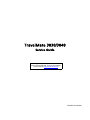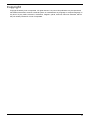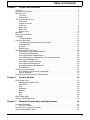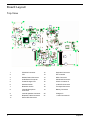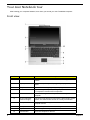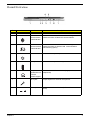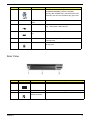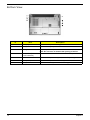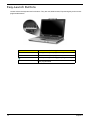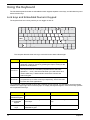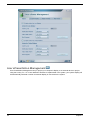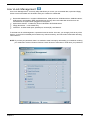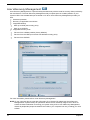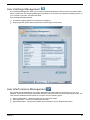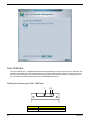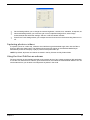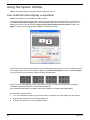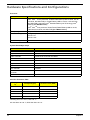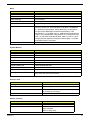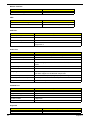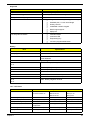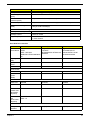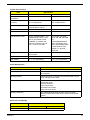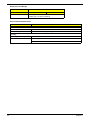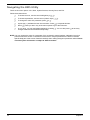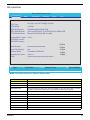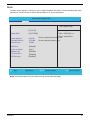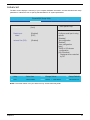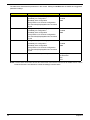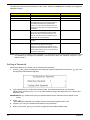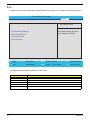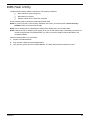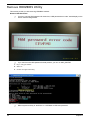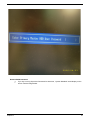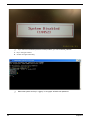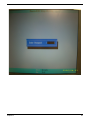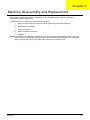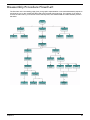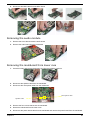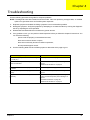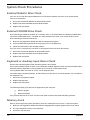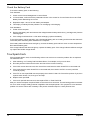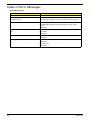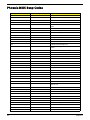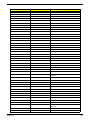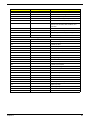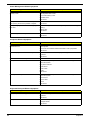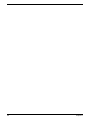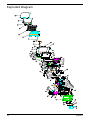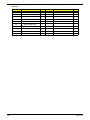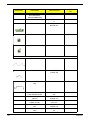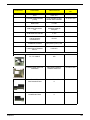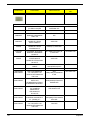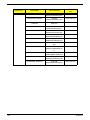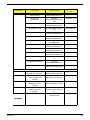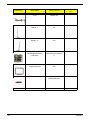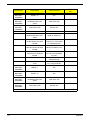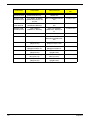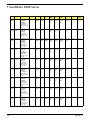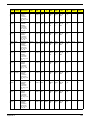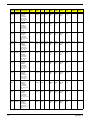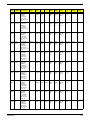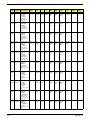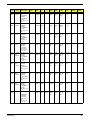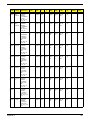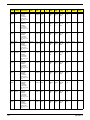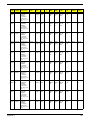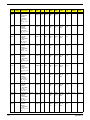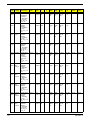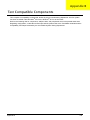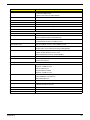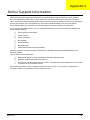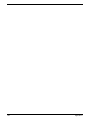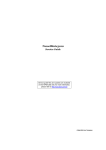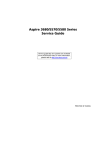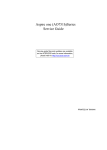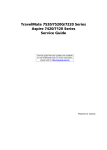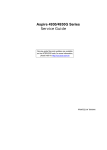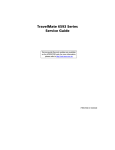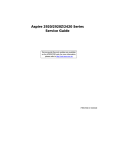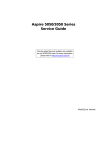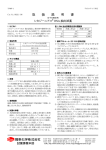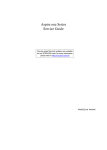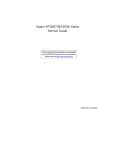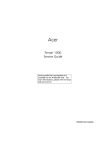Download Acer 270 Laptop User Manual
Transcript
TravelMate 3030/3040 Service Guide Service guide files and updates are available on the AIPG/CSD web; for more information, please refer to http://csd.acer.com.tw PRINTED IN TAIWAN Revision History Please refer to the table below for the updates made on TravelMate 3030/3040 service guide. Date II Chapter Updates Copyright Copyright © 2006 by Acer Incorporated. All rights reserved. No part of this publication may be reproduced, transmitted, transcribed, stored in a retrieval system, or translated into any language or computer language, in any form or by any means, electronic, mechanical, magnetic, optical, chemical, manual or otherwise, without the prior written permission of Acer Incorporated. III Disclaimer The information in this guide is subject to change without notice. Acer Incorporated makes no representations or warranties, either expressed or implied, with respect to the contents hereof and specifically disclaims any warranties of merchantability or fitness for any particular purpose. Any Acer Incorporated software described in this manual is sold or licensed "as is". Should the programs prove defective following their purchase, the buyer (and not Acer Incorporated, its distributor, or its dealer) assumes the entire cost of all necessary servicing, repair, and any incidental or consequential damages resulting from any defect in the software. Acer is a registered trademark of Acer Corporation. Intel is a registered trademark of Intel Corporation. Pentium 4 and Celeron are trademarks of Intel Corporation. Other brand and product names are trademarks and/or registered trademarks of their respective holders. IV Conventions The following conventions are used in this manual: Screen messages Denotes actual messages that appear on screen. NOTE Gives bits and pieces of additional information related to the current topic. WARNING Alerts you to any damage that might result from doing or not doing specific actions. CAUTION Gives precautionary measures to avoid possible hardware or software problems. IMPORTANT Reminds you to do specific actions relevant to the accomplishment of procedures. V Preface Before using this information and the product it supports, please read the following general information. VI 1. This Service Guide provides you with all technical information relating to the BASIC CONFIGURATION decided for Acer's "global" product offering. To better fit local market requirements and enhance product competitiveness, your regional office MAY have decided to extend the functionality of a machine (e.g. add-on card, modem, or extra memory capability). These LOCALIZED FEATURES will NOT be covered in this generic service guide. In such cases, please contact your regional offices or the responsible personnel/channel to provide you with further technical details. 2. Please note WHEN ORDERING FRU PARTS, that you should check the most up-to-date information available on your regional web or channel. If, for whatever reason, a part number change is made, it will not be noted in the printed Service Guide. For ACER-AUTHORIZED SERVICE PROVIDERS, your Acer office may have a DIFFERENT part number code to those given in the FRU list of this printed Service Guide. You MUST use the list provided by your regional Acer office to order FRU parts for repair and service of customer machines. Table of Contents Chapter 1 System Specifications 1 Features . . . . . . . . . . . . . . . . . . . . . . . . . . . . . . . . . . . . . . . . . . . . . . . . . . . . . . . . . . . .1 System Block Diagram . . . . . . . . . . . . . . . . . . . . . . . . . . . . . . . . . . . . . . . . . . . . . . . . .3 Board Layout . . . . . . . . . . . . . . . . . . . . . . . . . . . . . . . . . . . . . . . . . . . . . . . . . . . . . . . .4 Top View . . . . . . . . . . . . . . . . . . . . . . . . . . . . . . . . . . . . . . . . . . . . . . . . . . . . . . . .4 Bottom View . . . . . . . . . . . . . . . . . . . . . . . . . . . . . . . . . . . . . . . . . . . . . . . . . . . . .5 Your Acer Notebook tour . . . . . . . . . . . . . . . . . . . . . . . . . . . . . . . . . . . . . . . . . . . . . . .6 Front view . . . . . . . . . . . . . . . . . . . . . . . . . . . . . . . . . . . . . . . . . . . . . . . . . . . . . . .6 Closed front view . . . . . . . . . . . . . . . . . . . . . . . . . . . . . . . . . . . . . . . . . . . . . . . . .7 Left View . . . . . . . . . . . . . . . . . . . . . . . . . . . . . . . . . . . . . . . . . . . . . . . . . . . . . . . .8 Right View . . . . . . . . . . . . . . . . . . . . . . . . . . . . . . . . . . . . . . . . . . . . . . . . . . . . . . .8 Rear View . . . . . . . . . . . . . . . . . . . . . . . . . . . . . . . . . . . . . . . . . . . . . . . . . . . . . . .9 Bottom View . . . . . . . . . . . . . . . . . . . . . . . . . . . . . . . . . . . . . . . . . . . . . . . . . . . .10 Indicators . . . . . . . . . . . . . . . . . . . . . . . . . . . . . . . . . . . . . . . . . . . . . . . . . . . . . . . . . .11 Easy-Launch Buttons . . . . . . . . . . . . . . . . . . . . . . . . . . . . . . . . . . . . . . . . . . . . . . . . .12 Touchpad . . . . . . . . . . . . . . . . . . . . . . . . . . . . . . . . . . . . . . . . . . . . . . . . . . . . . . . . . .13 Touchpad Basics . . . . . . . . . . . . . . . . . . . . . . . . . . . . . . . . . . . . . . . . . . . . . . . .13 Using the Keyboard . . . . . . . . . . . . . . . . . . . . . . . . . . . . . . . . . . . . . . . . . . . . . . . . . .14 Lock keys and Embedded Numeric Keypad . . . . . . . . . . . . . . . . . . . . . . . . . . . .14 Windows Keys . . . . . . . . . . . . . . . . . . . . . . . . . . . . . . . . . . . . . . . . . . . . . . . . . .15 Hotkeys . . . . . . . . . . . . . . . . . . . . . . . . . . . . . . . . . . . . . . . . . . . . . . . . . . . . . . . .15 Special Keys . . . . . . . . . . . . . . . . . . . . . . . . . . . . . . . . . . . . . . . . . . . . . . . . . . . .17 Acer Empowering Technology . . . . . . . . . . . . . . . . . . . . . . . . . . . . . . . . . . . . . . . . . .18 Empowering Technology password . . . . . . . . . . . . . . . . . . . . . . . . . . . . . . . . . .18 Acer ePower Management . . . . . . . . . . . . . . . . . . . . . . . . . . . . . . . . . . . . . . . .18 Acer ePresentation Management . . . . . . . . . . . . . . . . . . . . . . . . . . . . . . . . . . . .20 Acer eDataSecurity Management (for selected models) . . . . . . . . . . . . . . . . . .21 Acer eLock Management . . . . . . . . . . . . . . . . . . . . . . . . . . . . . . . . . . . . . . . . . .23 Acer eRecovery Management . . . . . . . . . . . . . . . . . . . . . . . . . . . . . . . . . . . . . .24 Acer eSettings Management . . . . . . . . . . . . . . . . . . . . . . . . . . . . . . . . . . . . . . .25 Acer ePerformance Management . . . . . . . . . . . . . . . . . . . . . . . . . . . . . . . . . . .25 Acer OrbiCam . . . . . . . . . . . . . . . . . . . . . . . . . . . . . . . . . . . . . . . . . . . . . . . . . . .26 Using the System Utilities . . . . . . . . . . . . . . . . . . . . . . . . . . . . . . . . . . . . . . . . . . . . . .30 Acer GridVista (dual-display compatible) . . . . . . . . . . . . . . . . . . . . . . . . . . . . . .30 Launch Manager . . . . . . . . . . . . . . . . . . . . . . . . . . . . . . . . . . . . . . . . . . . . . . . . .31 Hardware Specifications and Configurations . . . . . . . . . . . . . . . . . . . . . . . . . . . . . . .32 Chapter 2 System Utilities 41 BIOS Setup Utility . . . . . . . . . . . . . . . . . . . . . . . . . . . . . . . . . . . . . . . . . . . . . . . . . . . .41 Navigating the BIOS Utility . . . . . . . . . . . . . . . . . . . . . . . . . . . . . . . . . . . . . . . . .42 Information . . . . . . . . . . . . . . . . . . . . . . . . . . . . . . . . . . . . . . . . . . . . . . . . . . . . .43 Main . . . . . . . . . . . . . . . . . . . . . . . . . . . . . . . . . . . . . . . . . . . . . . . . . . . . . . . . . .45 Advanced . . . . . . . . . . . . . . . . . . . . . . . . . . . . . . . . . . . . . . . . . . . . . . . . . . . . . .47 Security . . . . . . . . . . . . . . . . . . . . . . . . . . . . . . . . . . . . . . . . . . . . . . . . . . . . . . . .49 Boot . . . . . . . . . . . . . . . . . . . . . . . . . . . . . . . . . . . . . . . . . . . . . . . . . . . . . . . . . . .53 Exit . . . . . . . . . . . . . . . . . . . . . . . . . . . . . . . . . . . . . . . . . . . . . . . . . . . . . . . . . . .54 BIOS Flash Utility . . . . . . . . . . . . . . . . . . . . . . . . . . . . . . . . . . . . . . . . . . . . . . . . . . . .55 Remove HDD/BIOS Utility . . . . . . . . . . . . . . . . . . . . . . . . . . . . . . . . . . . . . . . . . . . . .56 Chapter 3 Machine Disassembly and Replacement 61 General Information . . . . . . . . . . . . . . . . . . . . . . . . . . . . . . . . . . . . . . . . . . . . . . . . . .62 Before You Begin . . . . . . . . . . . . . . . . . . . . . . . . . . . . . . . . . . . . . . . . . . . . . . . .62 Disassembly Procedure Flowchart . . . . . . . . . . . . . . . . . . . . . . . . . . . . . . . . . . . . . . .63 Removing the Battery Pack . . . . . . . . . . . . . . . . . . . . . . . . . . . . . . . . . . . . . . . . . . . .64 VII Table of Contents Removing the miniPCI/Memory/HDD Module/Keyboard . . . . . . . . . . . . . . . . . . . . . .65 Removing the miniPCI and Memory . . . . . . . . . . . . . . . . . . . . . . . . . . . . . . . . . .65 Removing the HDD . . . . . . . . . . . . . . . . . . . . . . . . . . . . . . . . . . . . . . . . . . . . . . .65 Removing the keyboard . . . . . . . . . . . . . . . . . . . . . . . . . . . . . . . . . . . . . . . . . . .65 Seperate the LCD module and main unit . . . . . . . . . . . . . . . . . . . . . . . . . . . . . . . . . .67 Disassemble the main unit . . . . . . . . . . . . . . . . . . . . . . . . . . . . . . . . . . . . . . . . . . . . .68 Separate upper and lower case . . . . . . . . . . . . . . . . . . . . . . . . . . . . . . . . . . . . .68 Removing the Bluetooth module . . . . . . . . . . . . . . . . . . . . . . . . . . . . . . . . . . . . .68 Removing the MDC module . . . . . . . . . . . . . . . . . . . . . . . . . . . . . . . . . . . . . . . .68 Removing the audio module . . . . . . . . . . . . . . . . . . . . . . . . . . . . . . . . . . . . . . . .69 Removing the mainboard from lower case . . . . . . . . . . . . . . . . . . . . . . . . . . . . .69 LCD module disassembly . . . . . . . . . . . . . . . . . . . . . . . . . . . . . . . . . . . . . . . . . . . . . .71 HDD Disassembly and Reassembly . . . . . . . . . . . . . . . . . . . . . . . . . . . . . . . . . . . . . .73 Chapter 4 Troubleshooting 75 System Check Procedures . . . . . . . . . . . . . . . . . . . . . . . . . . . . . . . . . . . . . . . . . . . . .76 External Diskette Drive Check . . . . . . . . . . . . . . . . . . . . . . . . . . . . . . . . . . . . . .76 External CD-ROM Drive Check . . . . . . . . . . . . . . . . . . . . . . . . . . . . . . . . . . . . .76 Keyboard or Auxiliary Input Device Check . . . . . . . . . . . . . . . . . . . . . . . . . . . . .76 Memory check . . . . . . . . . . . . . . . . . . . . . . . . . . . . . . . . . . . . . . . . . . . . . . . . . . .76 Power System Check . . . . . . . . . . . . . . . . . . . . . . . . . . . . . . . . . . . . . . . . . . . . .77 Touchpad check . . . . . . . . . . . . . . . . . . . . . . . . . . . . . . . . . . . . . . . . . . . . . . . . .78 Power-On Self-Test (POST) Error Message . . . . . . . . . . . . . . . . . . . . . . . . . . . . . . .79 Index of Error Messages . . . . . . . . . . . . . . . . . . . . . . . . . . . . . . . . . . . . . . . . . . . . . . .80 Phoenix BIOS Beep Codes . . . . . . . . . . . . . . . . . . . . . . . . . . . . . . . . . . . . . . . . . . . .82 Index of Symptom-to-FRU Error Message . . . . . . . . . . . . . . . . . . . . . . . . . . . . . . . . .86 Intermittent Problems . . . . . . . . . . . . . . . . . . . . . . . . . . . . . . . . . . . . . . . . . . . . . . . . .90 Undetermined Problems . . . . . . . . . . . . . . . . . . . . . . . . . . . . . . . . . . . . . . . . . . . . . . .91 Chapter 5 Jumper and Connector Locations 93 Top View . . . . . . . . . . . . . . . . . . . . . . . . . . . . . . . . . . . . . . . . . . . . . . . . . . . . . . . . . . .93 Bottom View . . . . . . . . . . . . . . . . . . . . . . . . . . . . . . . . . . . . . . . . . . . . . . . . . . . . . . . .94 Chapter 6 FRU (Field Replaceable Unit) List 97 Exploded Diagram . . . . . . . . . . . . . . . . . . . . . . . . . . . . . . . . . . . . . . . . . . . . . . . . . . .98 FRU List . . . . . . . . . . . . . . . . . . . . . . . . . . . . . . . . . . . . . . . . . . . . . . . . . . . . . . . . . .101 Appendix A Model Definition and Configuration 114 TravelMate 3030 Series . . . . . . . . . . . . . . . . . . . . . . . . . . . . . . . . . . . . . . . . . . . . . .114 TravelMate 3040 Series . . . . . . . . . . . . . . . . . . . . . . . . . . . . . . . . . . . . . . . . . . . . . .115 Appendix B Test Compatible Components 129 Microsoft® Windows® XP Pro Environment Test . . . . . . . . . . . . . . . . . . . . . . . . . . .130 Microsoft® Windows® XP Home Environment Test . . . . . . . . . . . . . . . . . . . . . . . . .132 Appendix C Online Support Information VIII 135 Chapter 1 System Specifications Features This computer was designed with the user in mind. Here are just a few of its many features: Platform Intel® Centrino® Duo mobile technology, featuring: T T T T Intel® CoreTM 2 Duo processor T7200/T7400/T7600 (4 MB L2 cache, 2/2.16/2.33 GHz, 667 MHz FSB) or T5500/T5600 (2 MB L2 cache, 1.66/1.83 GHz, 667 MHz FSB), supporting Intel® Extended Memory 64 Technology (Intel® EM64T) (for TM3040 series) Intel® CoreTM Duo processor T2300/T2400/T2500/T2600 (2 MB L2 cache, 1.66/1.83/2/2.16 GHz, 667 MHz FSB) (for TM3030 series) Intel® 945GM Express chipset Intel®R PRO/Wireless 3945ABG network connection (dual-band tri-mode 802.11a/b/g) Wi-Fi CERTIFIEDTM solution, supporting Acer SignalUpTM wireless technology System memory T DDRII 533/667 SDRAM T Two DDR SODIMM slots T Upgradeable to 4GB memory using two soDIMM modules (dual-channel support) Display and graphics T T T 12.1" WXGA high-brightness (200-nit) Acer CrystalBriteTM TFT LCD, 1280 x 800 pixel resolution, supporting simultaneous multi-window viewing via Acer GridVistaTM 12.1" WXGA TFT LCD, 1280 x 800 pixel resolution, supporting simultaneous multi-window viewing via Acer GridVistaTM Mobile Intel® 945GM Express chipset with integrated 3D graphics, featuring Intel® Graphics Media Accelerator (GMA) 950, up to 224 MB of shared system memory, supporting Microsoft® DirectX® 9.0, PCI Express® T Dual independent display support T 16.7 million colors T MPEG-2/DVD hardware-assisted capability Storage subsystem T 80/100/120/160 GB Serial ATA hard disk drive with Acer DASP+ (Disk Anti-Shock Protection) T External IEEE 1394 bus-powered optical drive: T Chapter 1 t DVD-Super Multi double-layer t DVD/CD-RW combo drive 5-in-1 card reader supporting Secure Digital (SD), MultiMediaCard (MMC), Memory Stick® (MS), Memory Stick PROTM (MS PRO), xD-Picture CardTM (xD) 1 Audio T Intel HD(High Definition) Audio T S/PDIF (Sony/Philips Digital Interface) support for digital speakers T Two built-in Acer 3DSonic stereo speakers (1.5W, 30CC) T Built-in microphone T Sound Blaster proTM and MS-Sound compatible Communication T Acer Video Conference featuring Voice and Video over Internet Protocol (VVoIP) support via Acer OrbiCam and optional Acer Bluetooth® VoIP phone T Acer OrbiCam integrated 1.3 megapixel CMOS Camera featuring: T t 225-degree ergonomic rotation t Acer VisageON technology support t Acer PrimaLite technology support WLAN: Intel® PRO/Wireless 3945ABG network connection (dual-band tri-mode 802.11a/b/g) Wi-Fi CERTIFIEDTM solution, supporting Acer SignalUpTM wireless technology T WPAN: Bluetooth® 2.0+EDR (Enhanced Data Rate) T LAN: Gigabit Ethernet; Wake-on-LAN ready T Modem: 56K ITU V.92 with PTT approval; Wake-on-Ring ready I/O Ports T 124-pin Acer ezDock connector T PC Card slot (one Type II) T 5-in-1 card reader (MS/MS PRO/MMC/SD/xD) T Three USB 2.0 ports T IEEE 1394 port (6-pin) T Fast Infrared (FIR) port T External display (VGA) port T Headphones/speaker/line-out jack with S/PDIF support T Microphone/line-in jack T Ethernet (RJ-45) port T Modem (RJ-11) port T DC-in jack for AC adaptor Environment Temperature: T Operating: 5 ° C to 35 ° C T Non-operating: -20 ° C to 65 ° C Humidity (non-condensing): 2 T Operating: 20% to 80% T Non-operating: 20% to 80% Chapter 1 System Block Diagram 5 4 3 X'TAL 14.318MHZ CPU Page : 3~4 HOST BUS 533/667 MHz REF 14MHz Channel A DDR2-SODIMM DDR2 533/667 MHz Channel B VCC_CORE DDR2-SODIMM Page : 34 IDE - HDD Page : 21 CRT Switch RGB Page : 26 LVDS ATA 66/100 Page : 21 USB 2.0 CCD +0.9V Page : 18 Page : 14~17 PCI-E Page :22 Page: 23 Page :22~24 4 IN 1 Page: 24 LPC +5VPCU X'TAL 32.768K X'TAL 32.768K MINI CARD / Wirelee LAN +3V_PCU +3V_S5 AUDIO CODEC ALC883 MODEM USB6 Page : 27 Page : 27 Audio AMP B Page: 28 Page : 21 +5V_S5 G-SENSOR +3VSUS KXP84-0200 +5VSUS NS NS KBC(97551) Page : 26 TPM 1.2 MIC-IN SIO (87383) LINEIN INT SPK HP OUT Page: 28 Page : 30 Page : 29 Page : 31 X'TAL 25M +3V +5V Touchpad +10V Page : 31 FIR Keyboard Page : 29 COM Page : 31 LPT BROADCOM 10/100/1G LAN BCM5789M LAN Switch MAX4892 Page : 20 AUDIO BOARD Page: 28 RJ45/11 Page : 20 Page : 20 PS2 Docking EZ4 Connector A DOCKING AUDIO BATTERY Page : 38 Page : 33 PCI DEVICE IDSEL# REQ# / GNT# Interrupts PCI7412 AD25 REQ0# / GNT0# INT E/F/G# MINI PCI AD19 REQ2# / GNT2# INT C/D# 5 Chapter 1 OSC 48MHZ X'TAL 32.768KHZ +2.5V A PCMCIA PCMCIA+1394 Azalia USB7 +0.9VSUS BATTERY CHARGER & Selector MAX8724 PCI7412 MINI PCI 652 BGA Page: 22 TI ICH7-M Page : 26 C 1394 AD25 REQ0# / GNT0# INT E/F/G# AD19 REQ2# / GNT2# INT C/D# SATA SATA - HDD BlueTooth Page : 18 X'TAL24.576MHZ PCI BUS Page : 36 Page : 35 Page : 19 LVDS 4 IN 1 +1.8V MAX8734A CRT SN74CBTLV3257PWR Page : 19 USB4 +1.8VSUS 5V / 3.3V / 10V Page : 32 DMI I/F SYSTEM ext USB*3 +1.05V Page : 37 B Docking USB0,1,2 +1.5V TPS511116 DVI TVOUT Page : 7~12 1.8V / 0.9V / 2.5V DOCK DVI Chrontel 7307C D SDVO 1466 FCBGA Page : 13 G7@ 5787 Page : 32 CALISTOGA-GM 945GM/940GML Page : 13 CPU CORE G9@ 5789 Thermal Sensor & FAN Page : 6 INTEL Mobile_479 CPU SOCKET_M PCI 33MHz MAX1714A X2 MP@ MINI PCI GS@ G-SENSOR VGA 96MHz Page : 5 C SA@ SATA MC@ MINI CARD Yonah/Merom Celeron-M ICS954310BGLF USB 48MHz 1.5V / 1.05V(VCCP) PA@ PATA PCI-E 100MHz D MAX8736 & MAX8552E 1 ZH5 Block Diagram HOST 133MHz/166MHz Clock Generator CK_410M 2 PROJECT : ZH5 Quanta Computer Inc. Size Document Number Date: Wednesday, August 09, 2006 Rev 1A BLOCK DIAGRAM 4 3 2 Sheet 1 of 39 1 3 Board Layout Top View 19 16 15 20 21 18 14 17 13 12 11 10 8 9 1 3 7 6 4 2 5 4 1 PCMCIA Connector 12 Keyboard Connector 2 FIR 13 EC Controller 3 Modem Board Connector 14 MDC Connector 4 Audio Board Connector 15 SW Board Connector 5 Power/Charger LED 16 3V/5V Converter IC 6 Wireless Switch 17 LCD/CCD Connector 7 Bluetooth Switch 18 Touchpad Connector 8 Internal Microphone Connector 19 Battery Connector 9 Internal Speaker Connector 20 Charger IC 10 Bluetooth Cable Connector 21 +1.05V Converter IC 11 SATA HDD Connector Chapter 1 Bottom View H5(Ness2) Bot-side Layout Placement Description 23 26 25 24 22 20 21 19 18 17 14 27 11 16 13 10 28 15 9 31 30 12 29 32 7 1 8 4 6 2 3 5 1 5-in1 Card Reader Connector 17 2 CPU Power IC 18 3 +1.5V Power IC 19 Mini Card Connector 4 Card Bus IC 20 DVI (CH7307C) IC 5 Audio AMP 21 SIO (PC87383) IC 6 Audio Codec AL883 22 VGA Connector 7 South Bridge ICH7-M 23 EZ dock Connector 8 RTC Battery 24 DDRII Power IC 9 G Sense 25 Battery Connector 10 DDRII soDIMM socket 26 DC-in Connector 11 BIOS 27 North Bridge 945GM 12 Mini PCI Connector 28 FAN Connector 13 LAN Controller 29 Clock Genarator 14 LAN Switch 30 CPU 15 USB Connector 31 1394 Connector 16 USB Connector 32 USB Connector Chapter 1 5 Your Acer Notebook tour After knowing your computer features, let us show you around your new TravelMate computer. Front view # 6 Item Description 1 Camera 1.3 Mega Pixel CMOS video camera with 225 degree rotation feature. 2 Display screen Also called Liquid-Crystal Display(LCD), displays computer output. 3 Easy-launch buttons Buttons for launching frequently used programs. 4 Status indicators Light-Emitting Diodes(LEDs) that light up to show the status of the computer’s functions and components. 5 Palmrest COmfortable support area for your hands when you use the computer. 6 CLick buttons(left, center and right) The left and right buttons function like the left and right mouse buttons; the center button serves as a 4-way scroll button. 7 Touchpad Touch-sensitive pointing device which functions like a computer mouse. 8 Microphone Internal microphone for sound recording. 9 Keyboard For entering data into your computer. 10 Power button Turns the computer on and off. Chapter 1 "Launch keys" on page 10 Description # front Icon Closed view Item "Launch keys" on page 10 # # Icon Description Item # # 1 N/A Icon Icon 2 3 Item # # Icon Icon Description Item Item Description Description Speakers Left and right speakers deliver stereo audio output. Bluetooth communication button/indicator Press to enable/disable Bluetooth function. Lights to indicate the status of Bluetooth communications. Item Item "Launch keys" onDescription page 10 Description Wireless Press to enable/disable Wireless function. Lights to communications indicate the status of wireless LAN communications. button/indicator (manufacturing option) 4 Power indicator 5 Battery indicator Indicates the computer’s battery status. # 6 7 8 Chapter 1 # Icon Icon Indicates the computer’s power status. ItemHeadphones/ Description Connects to audio line-out devices(e.g., speakers, speaker/line-out headphones) jack with S/PDIF support Mic-in jack Item Infrared port Accepts inputs from external microphones. Description Interfaces with infrared devices(for TravelMate 4270/4670 Series)Note: 7 Left View Note: # Icon 1 2 Item Description External display (VGA) port # Icon # Icon Connects to display device(e.g., external monitor, LCD projector) Ethernet(RJ-45) port Connects to an Ethernet 10/100/1000 based Item Description network. 3 Item Description Modem(RJ-11) port # Icon 4 Item Connects to a phone line. Description Two USB2.0 ports Connect to USB 2.0 devices(e.g., USB mouse, USB camera) Right View # 1 8 # # Item Item Icon # Item Icon Description Description Description Item PC Card slot Note Description Accepts one Type II PC Card. Chapter 1 # # # Icon Icon Item Item Description Description Icon Item 2 Description 5-in-1 card reader # Icon Accepts Secure Digital(SD), MultiMediaCard(MMC), Memory Stick(MS), Description Item Memory Stick Pro(MS PRO), and xD-Picture Card. Note:Only one card can operate at any given time. Note: 3 # Icon Item 4 Two USB 2.0 ports # 5 PC Card slot eject Ejects the PC Card from the slot. Description button # Icon Icon Item Connect to Universal Serial Bus (USB) 2.0 devices (e.g., USB mouse, USB camera). Description Connects to IEEE 1394 devices Item IEEE 1394 port(6Description Note: pin) 6 Ventilation slots 7 Kensington lock slot Connects to a Kensington-compatible computer security lock # Icon Item Enable the computer to stay cool, even after prolonged use. Description Rear View # 1 Icon ## # Item Icon Item Item DC-in Jack Icon Item Description Description Description Connects to an AC adapter. Description Note 2 Battery bay Houses the computer’s battery pack. 3 124-pin Acer ezDock connector Connects to Acer ezDock(for TravelMate 4670 Series) Chapter 1 9 # Icon Item Description Bottom View # # 10 Item Description Item Description 1 Battery bay Houses the computer’s battery pack. 2 Battery lock 3 Cooling fan Helps keep the computer cool. Note: Do not cover or obstruct the opening of the fan. 4 Acer DASP+ (Disk AntiShock Protection) Protects the hard disk drive from shocks and bumps. 5 Ventilation slots Enable the computer to stay cool, even after prolonged use. 6 Memory compartment Houses the computer's main memory 7 Battery release latch Releases the battery to remove the battery pack. Locks the battery in position. Note Chapter 1 # Item Indicators Description Your computer has seven easy-to-read status indicators, including four on the front panel. "Launch keys" on page 10 # Item Description "Launch keys" on page 10 # Item Description The power, battery and wireless communication status indicators are visible even when the LCD display is closed. # Item Description Icon Function Description Icon Icon # Item Item Description Description "Launch keys" on Lights page up 10when Caps Lock is activated. Caps Lock activity # # # Icon Icon Icon Chapter 1 Item "Launch keys" on page 10 Description Num Lock activity Lights upwhen Num Lock is activated. HDD Indicate when the hard disk drive is active. Bluetooth Indicates the status of Bluetooth communication. Item Wireless LAN Item Description Indicates the status of wireless LAN communication. Description Power Indicates the status of computer’s power status. Battery Indicates the computer’s battery status. Note: The lights shows amber when the battery is charging. Note: The lights showns green when in AC mode. 11 " Easy-Launch Buttons "Launch Manager" on page 41 They are mail, Web browser, Empowering Key and one userLocated above the keyboard are four buttons. programmable button. Easy-launch button Item Default application Default Application Mail Email application(User-programmable) Web Browser Internet browser(User -programmable) Acer Empowering Technology(User-programmable) P 12 User programmable Chapter 1 Touchpad The build-in touchpad is a pointing device that senses movement on its surface. This means the cursor responds as you move your finger across the surface of the touchpad. The touchpad is located in the middle of the palm rest area, providing maximum comfort and efficiency. Touchpad Basics (2) Move your finger across the touchpad(2) to move the cursor. T (1) (4) T Press the left (1) and right (4) buttons located beneath the touchpad to perform selection and execution functions. These two buttons are similar to the left and right buttons on a mouse. Tapping on the touchpad is the same as clicking the left button T Use the 4-way scroll (3) button (3) to scroll up or down and move left or right a page. This button mimics your cursor pressing on the right scroll bar of windows applications. Function Left Button(1) Righ Button(4) Main touchpad(2) Execute Quickly click twice Tap twice (at the same speed as double-clicking the mouse button) Select Click once Tap once Drag Click and hold. Then slide your finger across the touchpad to drag the cursor over the selection. Tap twice quickly; rest your finger on the touchpad on the second tap and drag the cursor. Access context menu Scroll Center button(3) Click once CLick and hold to move up/down/left/ right NOTE: When using the touchpad, keep it-and your fingers-dry and clean. The touchpad is sensitive to finger movement; hence, the lighter the touch, the better the response. Tapping harder will not increase the touchpad’s responsiveness. Chapter 1 13 Using the Keyboard The full-sized keyboard includes an embedded numeric keypad, separate cursor keys, two Windows keys and twelve function keys. Lock keys and Embedded Numeric Keypad The keyboard has four lock keys which you can toggle on and off. Lock key Description The computer features three lock keys, each with its own status indicator light. Lock Key Description Caps Lock <Fn> + When Caps Lock is on, all alphabetic characters are typed in <F11> uppercase. Toggle on and off by pressing the Caps Lock key on the left side of the keyboard. Num lock <Fn+F11> <Fn> + When Num Lock is on, the embedded keyboard is in numeric mode. The keys function as a calculator(complete with the arithmetic operators+,-,*, and /). Use this mode when you need to do a lot of numeric data entry. A better solution would be to connect and external keypad. <F12> Scroll lock <Fn+F12> When Scroll Lock is on, the screen moves one line up or down when you press the up or down arrow keys respectively. Scroll Lock does not work with some applications. The embedded numeric keypad functions like a desktop numeric keypad. It is indicated by small characters located on the upper right corner of the keycaps. To simplify the keyboard legend, cursor-control key symbols are not printed on the keys. Desired access Num Lock on Numer keys on Type numbers in a normal Desired access Num Lock manner on embedded keypad Cursor-control keys Hold <Shift> while using cursoron embedded control keys. keypad Main keyboard keys <Shift> Hold <Fn> while typing letters on embedded keypad. Num Lock off Num Lock off Hold <Fn> while using cursor-control keys. <Fn> Type the letters in a normal manner. <Fn> 14 Chapter 1 Windows Keys The keyboard has two keys that perform Windows-specific functoins. Windows logo key Pressed alone, this key has the same effect as clicking on the Windows Start button; it launches the Start menu. It can also be used with other keys to provide a variety of functions: + Tab (Activates the next Taskbar button) + E (Opens the My Computer window) + F1 (opens Help and Support) +F (opens the Find: All Files dialog box). + Tab +E +R (Opens the Run dialog box). + F1 +F ++ MM (minimizes all windows). Shift + <Shift> + +R Application key +M +M + M (undoes the minimize all windows action) This key has the same effect as clicking the right mouse button; it opens the application’s context menu. Hotkeys The computer employs hotkeys or key combinations to access most of the computer’s controls like screen brightness, volume output and the BIOS utility. To activate hotkeys, press and hold the <Fn> key before pressing the other key in the hotkey combination. Chapter 1 15 Fn Fn Fn Fn Fn Hot key Fn F1 Fn F2 Icon Function Hot Key Fn+F1 Description Icon Fn-F1 Fn-F1 Fn-F1 Fn-F1 Fn-F2 Fn-F2 Fn+F2 Fn-F2 Item Hot key help Acer eSettings Fn-F2 Fn-F3 Fn F3 Fn+F3 Fn-F3 Launches the Acer eSetting in Acer Empowering Technology. See “Acer Empowering "Acer eManager" on page Technology” Launches the Acer ePower Management in Acer Empowering Technology. See “Acer Empowering Technology” Fn+F4 Sleep Puts the computer in Sleep mode "Acer Fn-F4 Fn-F4 Fn-F5 Fn-F4 Fn-F5 Fn+F5 Fn-F5 Fn-F4 Fn-F5 eManager" on page 24. Fn-F3 Fn+F6 Fn F5 Fn+F7 Fn F6 This key will cause a help message to appear on the display device that describes the definition and functionality of the unit hot keys. Acer ePower Management Fn-F3 Fn F4 Description Fn-F6 Fn-F6 Fn-F6 Fn-F6 Fn-F7 Fn-F7 Fn-F7 Fn-F7 Fn+F8 Fn-F8 Fn-F8 Display toggle Switches display output between the display screen, external monitor(if connected)and both . Screen blank Turns the display screen backlight off to save power. Press any key to return Touchpad toggle Turns the internal touchpad on and off Speaker toggle Turns the speakers on and off 24 Fn-F8 Fn-F8 FnFn- FnFnFnFn- 16 FnFnFn- Chapter 1 Fn-F7 Fn-F6 Fn-F7 Fn-F7 Hot Key Fn-F8 Fn+w Icon Fn-F8 Fn-F7 Fn-F8 Item Description Volume up Increases the sound volume Volume down Decreases the sound volume Brightness up Increases the screen brightness Brightness down Decrease the screen brightness FnFn-F8 FnFn- Fn+y Fn+x Fn+z Special Keys FnFnFnFnFnFnFnFnFnFnFnFnFnFnFnHome Home Fn- Home FnFnHome FnPg Up Pg Up FnFn-Up FnPg FnPg Pg Up Dn Pg Dn Fn- You can locate theFnEuro symbol and the US dollar sign at the upper-center of your keyboard. Pg Dn Pg Dn Fn-End Fn-End Fn-End Fn-End The Euro Symbol Alt Gr> 1. Open a text editor or word processor. 2. Either press < <5> Alt Gr> > at the bottom-right of the keyboard, or hold <Alt Gr> and then press the <5> key at Alt Gr> <5> hNote <5> the upper-center of the keyboard. www.microsoft.com/typography/faq/faq12.htm NOTE: SomeNote fonts and software do not support the Euro symbol. Please refer to www.microsoft.com/ Note typography/faq/faq12.htm for more information. www.microsoft.com/typography/faq/faq12.htm www.microsoft.com/typography/faq/faq12.htm The US Dollar Sign 1. Open a text editor or word processor. <Shift> 2. Either press < <4> > at the bottom-right of the keyboard, or hold <Shift> and then press the <4> key at <Shift> <Shift> h <4> <4>keyboard. the upper-center of the Note:according to the language settings. NOTE: This function varies Note: Note: Chapter 1 17 Acer Empowering Technology Acer’s innovative Empowering Technology makes it easy for you to access frequently used functions and manage your new Acer notebook. It features the following handy utilities: T T T T T T T T Acer eNet Management hooks up to location-based networks intelligently. Acer ePower Management extends battery power via versatile usage profiles. Acer ePresentation Management connects to a projector and adjusts display settings conveniently. Acer eDataSecurity Management (for selected models) protects data with passwords and advanced encryption algorithms. Acer eLock Management (for slected models) limits access to external storage media. Acer eRecovery Management backs up and recovers data flexibly, reliably and completely. Acer eSettings Management accesses system information and adjusts settings easily. Acer ePerformance Management improves system performance by optimizing disk space, memory and registry settings. For more information, press the < > key to launch the Empowering Technology menu, then click on the appropriate utility and select the Help or Tutorial function. Empowering Technology password Before using Acer eLock Management and Acer eRecovery Management, you must initalize the Empowering Technology password. Right-click on the Empowering Technology toolbard and select “Password Setup” to do so. If you do not initialize the Empowering Technology password, you will be prompted to do so when running Acer eLock Management or Acer eRecovery Management for the first time. Acer ePower Management Acer ePower Management features a straightforward user interface. To launch it, select Acer ePower Management from the Empowering Technology interface. AC Mode (Adapter mode) The default setting is “Maximum Performance.” You can adjust CPU speed, LCD brightness and other settings, or click on buttons to turn the following functions on/off: Wireless LAN, Bluetooth, CardBus, FireWire (1394), Wired LAN and Optical Device if supported. DC Mode (Battery mode) There are four pre-defined profiles - Entertainment, Presentation, Word Processing, and Battery Life. You can also define up to three of your own. To create new power profile 18 1. Change power settings as desired. 2. Click “Save as...” to save to a new power profile. 3. Name the newly created profile. 4. Select whether this profile is for Adapter or Battery mode, then click OK. 5. The new profile will appear in the profile list. Chapter 1 Battery status For real-time battery life estimates based on current usage, referto the panel on the lower left-hand side of the window. For additional options, click “Settings” to: T T T T Set alarms. Re-load factory defaults. Select what actions will be taken when the cover is closed or the power button is pressed. View information about Acer ePower Management. Chapter 1 19 Acer ePresentation Management Acer ePresentation Management lets you project your computer’s display to an external device or project using the hot key: Fn + F5. If auto-detection hardware is implemented in the system, your system display will be automatically switched out when an external display is connected to the system. 20 Chapter 1 Acer eDataSecurity Management (for selected models) Acer eDataSecurity Management is handy file encryption utility that protexts your files from being accessed by unauthorized persons. It is conveniently integrated with Windows explorer as a shell extension for quick and easy data encryption/decryption and also supports on-the-fly file encryption for MSN Messager and Microsoft Outlook. The Acer eDataSecurity Management setup wizard will prompt you for a suvervisor password and default encryption. This encryption will be used to encrypt files by default, or you can choose to enter your won filespecific password when encrypting a file. NOTE: The password used encrypt a file is the unique key that the system needs to decrypt it. If you lose the password, the supervisor password is the only other key capable of decrypting the file. If you lose both passwords, there will be no way to decrypt your encryped file! Be sure to safeguard all related passwords! Chapter 1 21 22 Chapter 1 Acer eLock Management Acer eLock Management is a security utility that allows you to lock your removable data, optical and floppy drives to ensure that data can’t be stolen while your notebook is unattended. T T T T Removable data devices - includes USB disk drives, USB pen drives, USB flash drives, USB MP3 drives, USB memory card readers, IEEE 1394 disk drives and any other removable disk drives that can be mounted as a file system when plugged into the system. Optical drive deivces - includes any kind of CD-ROM or DVD-ROM drives. Floppy disk drives - 3.5-inch disks only. Interfaces - includes serial ports, parallel port, infrared (IR), and Bletooth. To activate Acer eLock Management, a password must be set first. Once set, you can apply locks to any of the devices. Lock(s) will immediately be set without any reboot necessary, and will remain locked after rebooting, until unlocked. NOTE: If you lose your password, there is no method to reset it except by reformatting your notebook or taking your notebook to anAcer Customer Serivce Center. Be sure to remember or write down your password. Chapter 1 23 Acer eRecovery Management Acer eRecovery Management is a powerful utility that does away with the need for recovery disks provided by the manufacturer. The Acer eRecovery Management utility occupies space in a hidden partition on your system’s HDD. User-created backups are stored on D:\ drive. Acer eRecovery Management provides you with: T T T T T T Password protection. Recovery of applications and drivers. Image/data backup: Back up to HDD (set recovery point). Back up to CD/DVD. Image/data recovery tools: T Recover from a hidden partition (factory defaults). T Recover from the HDD (most recent user-defined recovery point). T Recover from CD/DVD. For more information, please refer to “Acer eRecovery Management” NOTE: If your computer did not come with a Recovery CD or System CD, please use Acer eRecovery Management’s “System backup to optical disk” feature to burn a backup image to CD or DVD. To ensure the best results when recovering your system using a CD or Acer eRecovery Management, detach all peripherals (except the external Acer ODD, if your computer has one), including your Acer ezDock. 24 Chapter 1 Acer eSettings Management Acer eSettings Management allows you to inspect hardware specifications and to monitor the system health status. Furthermore, Acer eSettings Management enables you to optimize your Windows operating system, so your computer runs faster, smoother and better. Acer eSettings Management also: T T Provides a simple graphical user interface for navigating. Displays general system status and advanced monitoring for power users. Acer ePerformance Management Acer ePerformance Management is a system optimization tool that boosts the performance of your Acer notebook. It provides and express optimization method to release unused memory and disk space quickly. The user can also enable advanced options for full control over the following option: T T T Memory optimization - releases unused memory and check usage. Disk optimization - removes unneeded items and files. Speed optimization - improves the usability and performance of your Windows XP system. Chapter 1 25 Acer OrbiCam The Acer OrbiCam is a 1.3 megapixel CMOS camera appropriately mounted on the top of the LCD panel. The camera’s 225-degree ergonomic rotation allows you to capture high-resolution photos or videos up front or at the back of the LCD panel. The Acer OrbiCam fully supports the Acer Video Conference technology so that you can transmit the best video quality over an instant Messenger service. Getting to know your Acer OrbiCam 1 # Item No. 1 26 23 Item Lens Chapter 1 No. # Item 2 3 Item Power indicator Rubber grip (selected models only) Rotating the Acer Orbicam The Acer OrbiCam rotates 225 degrees counterclockwise to achieve the desired angle. Refer to the illustrations below: For your convenience, the camera snaps 45 degrees to match the position of your face in front or at the back of the LCD panel. NOTE: Do not rotate the camera clockwise to prevent damage to the device. Launching the Acer OrbiCam To launch the Acer OrbiCam, double click on the Acer OrbiCam icon on the screen. OR Click Start > All programs > Acer > Acer OrbiCam. The Acer OrbiCam capture windows window appears. Changing the Acer OrbiCam settings Resolution Chapter 1 27 To change the capture resolution, click the displayed resolution at the bottom right corner of the capture window, then select the desired resolution. Options Click Options to display the Window, Preview, and Folder the options to change the capture window Options Window, Previewtabs. Use Folder size, preview settings, and the folder for captured photos or videos. Camera Settings T Basic settings: Click the Camera Settings icon on the bottom right corner of the capture display, then select Camera Settings from the pop-up menu. You can adjust the Video, Audio, and Zoom/Face tracking options from this window. Camera Settings Video, Audio T 28 Zoom/Face tracking Capture settings: From the Camera Settings window, click the Driver Settings button. The Properties Driver Settings window will appear. Properties Device Settings Chapter 1 Driver Settings Properties Device Settings T Device Settings allows you to change the camera brightness, contrast, hue, saturation, sharpness, etc. T Advanced SettingsSettings allows you to achieve gain control, implement image mirror, select image Advanced enhancements and anti-flicker settings, and turn on/off the camera indicator. T Zoom/Face Track Settings allows you to adjust the zoom level and turn the face tracking feature on or off. Zoom/Face Track Settings Capturing photos or videos To capture a photo or a video clip, rotate the Acer OrbiCam to get the desired angle, then click the Take a Picture or Record a Video button. The Windows Picture and Fax Viewer or the Windows Media Player automatically launches to display or play a preview of the photo/video clip. NOTE: By default, all photos and videos are saved in the My Pictures and My Videos folder. Using the Acer OrbiCam as webcam The Acer OrbiCam is automatically selected as the capture device of any instant messenger (IM) application. To use the Acer OrbiCam as a webcam, open the IM service, then select the video/webcam feature. You can now broadcast from your location to an IM partner anywhere in the world. Chapter 1 29 Note: Using the System Utilities NOTE: The system utilities work under Microsoft Windows XP only. Acer GridVista (dual-display compatible) NOTE: This feature is only available on certain models. To enable the dual monitor feature of the notebook, firstStart ensureControl that the second is connected, then Panelmonitor Display Note: select Start, Control Panel, Display and click on Settings. Select the secondary monitor (2) icon in the Settings (2) display box and then click the check box Extend my windows desktop onto this monitor. Finally, click Extendand my windows desktop this monitor Apply to confirm the new settings click OK to complete the onto process. Apply OK Settings Apply Start Control Panel Display (2) Extend my windows desktop onto this monitor OK Acer GridVista is a handy utility that offers four pre-defined display settings so you can view multiple windows on the same screen. To access this function, please go to Start>All Programs and click on Acer GridVista. Start All Programs Acer GridVista All Programs Acer GridVista You may choose any one ofStart the four display settings indicated below: Double (verticle), Triple (primary at left), Triple (primary at right), or Quad Acer Gridvista is dual-display compatible, allowing two displays to be partitioned indepently. Acer Gridvista is dual-display compatible, allowing two displays to be partitioned independently. AcerGridVista is imple to set up: 1. 30 Run Acer GridVista and select your preferred screen configuration for each display from the task bar. 2. Drag and drop each window into the appropriate grid. 3. Enjoy the convenience of a well-organized desktop. Chapter 1 NOTE: Please ensure that the resolution setting of the second monitor is set to the manufacturer's recommended value.Note: Note: Launch Manager Launch Manager allows"Easy-launch you to set the four easy-launch buttons buttons" on page 24 located above the keyboard. You can access the Launch Manager by clicking on Start > All Programs > Launch Manager to start the application. "Easy-launch buttons" on page 24 Start All Programs Launch Manager Start All Programs Launch Manager Chapter 1 31 Hardware Specifications and Configurations Processor Item Specification CPU type ® CoreTM 2 Duo processor T7200/T7400/T7600 (4 MB L2 cache, 2/2.16/ Intel 2.33 GHz, 667 MHz FSB) or T5500/T5600 (2 MB L2 cache, 1.66/1.83 GHz, 667 MHz FSB), supporting Intel® Extended Memory 64 Technology (Intel® EM64T) (for TM3040 series) Intel® CoreTM Duo processor T2300/T2400/T2500/T2600 (2 MB L2 cache, 1.66/1.83/2/2.16 GHz, 667 MHz FSB) (for TM3030 series) CPU package 479-pin uFC-PGA socket CPU core voltage VCC_Core (based on CPU) VCCA 1.5A VCCP 1.05V CPU I/O voltage 1.2875V System Board Major Chips Item Specification System core logic Intel 945GM/ICH7M Super I/O controller NS 87383, LPC interface Audio controller Azalia Audio Controller ALC883D Video controller UMA Hard disk drive controller ICH7M Keyboard controller NS 97551 IrDA controller NS 87383 DVI controller CH7307 PCMCIA/ card reader / 1394 controller TI PCI7412 DDR-soDIMM controller 945GM ® CPU Fan True Value Table DTS(degree C) Fan Speed (rpm) Acoustic Level (dBA) 45-50 0-3000 29 55-66 0-3300 33 68-74 3300-3800 38 78-83 3800-4100 40 86-91 4100-4800 40 Throttling 50%: On= 99 ° C; OFF=93 ° C OS shut down at 105 ° C; H/W shot down at 110 ° . 32 Chapter 1 BIOS Item Specification BIOS vendor Phneoix BIOS Version 1.00 (MP version) BIOS ROM type SST39VF080 BIOS ROM size 1M byte FLASH ROM SST BIOS package 40-pin TSOP (10mmx20mm) Supported protocols ACPI 1.0b/2.0/3.0 compliance, PCI 2.2, System/HDD Password Security Control, INT 13H Extenstions, PnP BIOS 1.0a SMBIOS 2.4, BIOS Boot Specification, Simple Boot Flag 1.0, Boot Block, PCI Bus Power Management Interface Specification, USB Specification 1.1/2.0, IEEE 1394 1.0, USB/1394 CD-ROM Boot Up support, PC Card Standard 1995 (PCMCIA 3.0 Compliant Device), IrDA 1.0, Intel AC97 CNR Specification, WfM 2.0, PXE 2.1, Boot Integrity Service Application Program Interface (BIS) 1.0, PC99a and Mobile PC2001 Compliant BIOS password control Set by setup manual System Memory Item Specification Memory controller 945GM Memory size 256MB/512MB/1G DIMM socket number 2 Supports memory size per slot 1024 MB Supports maximum memory size 2GB (with dual soDIMM modules) Supports DIMM type DDRII SDRAM Standard Supports DIMM Speed 533/667 MHz Supports DIMM voltage 1.8V Memory module combinations You can install memory modules in any combinations as long as they match the above specifications. . Wireless LAN Item Specification Card Type Mini-card Mode 802.11 a/b/g(Mini-Card) Antenna Built in 2 antenna(Has to be placed on the top of LCD on the sides of LCD latch) Support Wi-Fi, WPA2, WMM, CCX V3/V4 Modem Interface Item Specification Data modem data baud rate (bps) 56K ITU Supports modem protocol V.90/V.92, WWDAA Apply CISPR22 Wake-on-Ring ready Chapter 1 33 Modem Interface Item Specification Modem connector type RJ11 VGA Notice UMA Chipset for suitable VGA type built-in 945GM Video RAM up to 224MB of shared system memory USB Port Item Specification USB compliancy level 2.0 OHCI USB 2.0 Number of USB port 3 Location Left Side *2 Right Side *1 Audio Port Item Specification Audio Controller Azalia Audio Controller (Realtek ALC883) Audio onboard or optional Built-in Mono or Stereo Stereo Resolution SNR>85, High-performance DACs with 95dB SNR, ADCs 85 dB SNR Compatibility Microsoft PC99/2100, AC97 2.3 & WHQL/WLP2.0 Mixed sound source CD Sampling rate All DACs support 44.1K/48K/96K/192K sample rate All ADCs support 44.1K/48K/96K sample rate Internal microphone one internal microphone(2 digital picrophone array) Internal speaker / Quantity Yes / 2(at least 1.5W/30cc for each) Support VoIP/Universal jack PCMCIA Port Item Specification PCMCIA controller PCI7412 Supports card type Type II Number of slots One Access location Right Side Supports 32 bit CardBus Yes Keyboard Item Keyboard controller 34 Specification NS PC97551 Chapter 1 Keyboard Item Specification Keyboard vendor & model name New Acer Ergo keyboard Total number of keypads 88-89 keys Acer Fine TouchTM keyboard Touchpad with 4-way integrated scroll button Yes Feature Four easy-launch buttons T Support Windows keys and application keys T Standard pitch, 2.5 mm travel length T Hotkey controls T embedded numberic keypad T Multi-Langue support T Spill-proof T Internet browser T email with LED T Empowering key T one user-programmable button Battery Item Specification Vendor & model name Panasonic/Sanyo Battery Type Li-ion Number of battery cell 6-cell 2400mAh 3-cell 2000mAh Package configuration Pin 1 Pin 2 BATT+: Battery+, Battery Positive Terminal Pin 3 ID : Identify Pin (Note 1) Pin 4 B/I : Battery-In Pin Pin 5 TS : Connect to Thermister Pin 6 SMD : SMBus data interface I/O pin Pin 7 SMC : SMBus clock interface I/O pin Pin 8 Pin 9 GND : Battery Negative Terminal 12.1” LCD Panel Item Specification Vendor & model name AUO B121EW01 V3 AUO B121EW02 V5 QDI QD12TL02-01/ QD12TL02-02 CMO N121|3-L 01/ N121|3-L02 Screen Diagonal (mm) 12.1” WXGA 12.1” WXGA 12.1” WXGA Active Area (mm) 261.12(W)163.2(H) 261.12(W)x163(H) 261.12(H)x163.2(V) Display resolution (pixels) 1280x3(RGB)x800 1280x800 1280xRGBx800 Pixel Pitch(mm) 0.204(per on triad)x0.204 0.2055(W)x0.2055(H) 0.204x0.204 Pixel Arrangement RGB vertical stripe RGB vertical stripe RGB vertical stripe Display Mode Normally white Normally white Normally white Chapter 1 35 12.1” LCD Panel Item Specification Surface Treatment Hard coating(3H) glare type/anti-glare type Hard coating(3H) glare type/anti-glare type Hard coating(3H) glare type/anti-glare type Typical White Luminance (cd/m2) 180(Typical) 200(Center Typical) 200(Typical) also called Brightness Contrast Ratio 400 :1(Min) 300:1(Min) 500(Typical) Response Time (Optical Rise Time+Fall Time)msec 25(Typical) 35(Max) 50(Max) 25(Typical) 35(Max) Normal Input Voltage of Power Supply +3.3V(Typical) +3.3V(Typical) +3.3V(Typical) Power Consumption (watt) 4.5(Typical) 4.8(Typical) 3.66(typ) IL=6.0 Weight 280g (0.5mm glass) 250g 260(Typical) Physical Size(mm) 275.82(H)x178(V)x5.2( D) (Max) 275..82(H)x178(V)x5.2( D)(Max) 275.8(H)x178(V)x4.9( D)(Typical) Electrical Interface 1 channel LVDS LVDS interface system(H-Sync, VSync) 3.3V LVDS with 1 pixel/clock Support Color Native 262K colours 256K colors Native 262K colours 40/40 10/30 45/45 15/35 45/45 20/45 0 to +50 -40 to +60 0 to +50 -25 to +60 0 to +50 -25 to +60 Viewing Angle (degree) Horizontal: Right/Left Vertial: Upper/Lower Temperature Range( ° C) Operating Storage (shipping) Item Vendor & model name Specification LITEON-65W, PA-1650-02 QY YELLOW 1.7X5.5X11 LF Input Requirements Maximum input current (A, @100Vac, full load) 1.6A @100Vac input and maximum load Nominal(Rated) frequency (Hz) 50 or 60 and single phase Frequency variation range (Hz) 47 - 63 Nominal voltages (Vrms) 100-127(low range) 200-240(high range) Efficiency High efficiency 83% minimum, full load, warm-up condition. Output Ratings (CV mode) Rated output voltage Offers rated output voltage 19.0V Voltage Range 18.05V to 19.95V Noise + Ripple 380mV Rated Power 65Watts continuously at all specified conditions Output current 0 A (min.) to 4.74A (max.) Dynamic Output Characteristics Start-up time 36 Shall less than 5 sec Chapter 1 Item Specification Hold up time at least 5ms (@115 Vac input, full load) Over Voltage Protection (OVP) 29V Over Current Protection(OCP) Output current limit is 5A(Max mode) Short circuit protection Output can be shorted without damage, and auto recovery Electrostatic discharge (ESD) 15kV (at air discharge) 8kV (at contact discharge) Dielectric Withstand Voltage Primary to secondary 2150VDC for 1 sec Leakage current less than 100uA Regulatory Requirements 1. CISPR 22 Class B 2. VCCI Class II Hard Disk Drive Interface Item Specification Vendor & Model Name Segate SATAST98823AS/ HGST SATA 1.5G NCQ MORAGA+HTS541080G9SA 00 Segate SATA ST9100824AS LF/HGST NCQMORAGA+HTS541010 G9SA00 Segate SATA ST9120821AS LF/ Toshiba SATAI1.5G W/ NCQ MK1234GSX Capacity (MB) 80000 100000 120000 Bytes per sector 1024/512 512 512 Data heads 3/4 4 4 Drive Format Disks 2 2 2 Spindle speed (RPM) 5400 RPM 5400 RPM 5400 RPM Performance Specifications Buffer size 8192KB 8192KB 8192KB Interface Serial ATA Serial ATA Serial ATA Max. media transfer rate (disk-buffer, Mbytes/s) 57.6/61.6 57.6/61.6 57.6 Data transfer rate (host~buffer, Mbytes/s) 150 MB/Sec. SATA 1.0 150 MB/Sec. 150 MB/Sec. 5V(DC) +/- 5% 5V(DC) +/- 5% DC Power Requirements Voltage tolerance Chapter 1 5V(DC) +/- 5% 37 8X DVD Dual Interface Item Vendor & model name Specification Lite-On SOSW-833S PANASONIC UJ-840 (1) Read DVD-ROM(single layer) : 1.7-4X, 2.56X, 3.3-8X(CAV) DVD-ROM(dual layer) : 1.7-4X, 2.56X(CAV) DVD+R : 1X,2.4X(CLV) / 1.7-4X, 2.56X, 3.3-8X(CAV) DVD+RW : 1X, 2.4X(CLV) / 1.7-4X, 2.5-6X(CAV) Double layer DVD+R: 1X, 2.4X(CLV) / 1.7-4X(CAV) Double layer DVD-R: 1X, 2.4X(CLV) / 1.7-4X(CAV) DVD-R : 1X, 2X / 1.7-4X, 2.5-6X, 3.38X(CAV) DVD-RW : 1X, 2X / 1.7-4X, 2.56X(CAV) CD-ROM, Finalized CD-R, CD-RW : Data/CD-DAE/Video CD : 4.1-10X, 6.2-15X, 8.3-20X, 10-24X Unfinalized CD-R/RW : 4X/8X(CLV) DVD-ROM : MAX 8X CAV CD-ROM : MAX 24X CAV (2) Write CD-R : 10X, 24X Low speed CD-RW: 4X High Speed CD-RW : 4X, 10X Ultra Speed CD-RW : 10X, 24X DVD+R : 2.4X, 4X, 6X, 8X DVD+R DL : 2.4X DVD+RW : 2.4X, 4X DVD-R : 2X, 4X, 6X, 8X DVD-RW : 2X, 4X CD-R : Max 24X Zone CLV CD-RW : 4X CLV High Speed CD-RW : 10X CLV Ultra Speed CD-RW : 10X CLV DVD+R : Max 8X Zone CLV DVD+R DL : 2.4X CLV DVD+RW : Max. 4X Zone CLV DVD-R : Max. 8X Zone CLV DVD-RW : Max. 4X Zone CLV 16.6MB/s: PIO mode4 16.6MB/s: Multi word mode2 33.3MB/s: Ultra DMA mode2 16.6MB/s: PIO mode4 16.6MB/s: Multi word mode2 33.3MB/s: Ultra DMA mode2 Performance Specification Transfer rate (KB/sec) (3) ATAPI Interface PIO mode DMA mode Ultra DMA mode 38 Buffer Memory 2MB 2MB Interface ATA/ATAPI-6, MMC-4 Enhanced IDE(ATAPI) compatible Applicable disc format CD-DA, CD-TEXT, CD ROM Mode-1, CD-ROM/XA Mode-2 Form-1 Form-2, CD-I Ready, Video-CD (MPEG-1), Photo-CD, Enhance CD, CD extra, ITrax CD and UDF, DVD-ROM, DVDVideo, DVD-VIdeo, DVD-R single/multi border(s), DVD+R single/multi session(s), DVD-RW, DVD+RW DVD: DVD-VIDEO,DVD-ROM, DVDR(3.9GB, 4.7GB), DVD-RW (Ver1.1) DVD+R, DVD+R DL, DVD+RW CD: CD-Audio, CD-ROM, CD-R/RW CDROM XA, , PhotoCD (Single and Multi Session), Video CD, CD-Extra (CD+), , CD-Text, Hybrid SACD Loading mechanism Load: Manual load/DC brushless motor system Load: Manual Release: (a) Electrical Release Power Consumption Max. 1500 mA Max. 1800 mA Input Voltage 5 V +/- 5 % (Operating) 5 V +/- 5 % (Operating) Chapter 1 Combo Drive Interface Item Specification Vendor & model name LITEON SOSC-2483K PANASONIC UJDA-770 Transfer rate (KB/ sec)(DVD) Sustained: Max 10.1Mbytes/sec Sustained: Max 10.8Mbytes/sec Access Time(Typical) DVD: Random Access: 100 ms DVD:Full Stroke: 190 ms DVD: Typical:180 ms Buffer Memory 2MB 2MB Interface Compliant to ATA/ATAPI-5, MMC- ATAPI interface 3 Applicable disc format CD-DA, CD ROM Mode-1, CDROM/XA Mode-2 Form-1 and Form-2, CD-I Ready, VideoCD(MPEG-1), Karaoke-CD, Photo-CD, Enhance CD, CD extra, I-Trax CD and UDF CD: CD-DA, CD-ROM, CD-R, CD-RW, CD-ROM XA, PhotoCD(MultiSession) DVD: DVD-ROM, DVDVideo, DVD-RAM(2.6GB/ 4.7GB), DVD-R, DVDRW(Ver1.1), DVD+R, DVD+RW Loading mechanism Load: Manual load/DC brushless motor system Load: Manual 5 V +/- 5 % (Operating) 5 V +/- 5 % (Operating) Performance Specification Power Requirement Input Voltage Power Management ACPI Mode Power Management Mech. Off (G3) All devices in the system are turned off completely. Soft Off (G2/S5) OS initiated shutdown. All devices in the system are turned off completely. Working (G0/S0) Individual devices such as the CPU and hard disk may be power managed in this state. Sleeping State (S3) CPU Power Down VGA Power Down PCMCIA Suspend Audio Power Down Hard Disk Power Down Super I/O Power Down Sleeping State (S4) Also called Hibernate state. System saves all system states and data onto the disk prior to power off the whole system. Dimensions and Weight Item Model Deminsions Chapter 1 Details Aspire 1690 Aspire 3510 297.5mm(W) x 210mm(D) x 24.5mm(H) 39 Dimensions and Weight Item Details Model Weight Aspire 1690 Aspire 3510 <1650g (12.1”/6-cell w/ Camera) <1500g (12.1”/3-cell w/ Camera) Environmental Requirements Item Specification Temperature Operating +5 ~ +35°C Non-operating -20 ~ +65°C (storage package) Humidity Operating 20% ~ 80% without condensation Altitude Operating sea level 0 to 10,000ft Storage sea level 0 to 40,000ft 40 Chapter 1 Chapter 2 System Utilities BIOS Setup Utility The BIOS Setup Utility is a hardware configuration program built into your computer’s BIOS (Basic Input/ Output System). Your computer is already properly configured and optimized, and you do not need to run this utility. However, if you encounter configuration problems, you may need to run Setup. Please also refer to Chapter 4 Troubleshooting when problem arises. To activate the BIOS Utility, press m during POST (when “Press <F2> to enter Setup” message is prompted on the bottom of screen). Press m to enter setup. The default parameter of F12 Boot Menu is set to “disabled”. If you want to change boot device without entering BIOS Setup Utility, please set the parameter to “enabled”. Press <F12> during POST to enter multi-boot menu. In this menu, user can change boot device without entering BIOS SETUP Utility. PhoenixBIOS Setup Utility Main Information Advanced Security Boot Exit Intel (R) Core-TM [email protected] 2.16GHz CPU Type : CPU Speed : IDE1 Model Name : TOSHIBA MK3018GAP-(PM) IDE1 Serial Number : TSSTcorpCD/DVDW TS-L632D-MP2YH1XBGALJEE ATAPI Model Name: Slimtype DVD-ROM LSD-.81-(SM) System BIOS Version: V0.10 VGA BIOS Version: KBC BIOS Version: 22 Byte Serial Number xxxxxxxxxxxxxxxxxxxxxx Asset Tag Number Produce Name N/A TravelMate 3030/3040 Manufacturer Name: UUID: Acer Inc. xxxxxxxxxxxxxxxxxxxxxxxxxxxxxxxx 32 Byte 16 Byte 16 Byte 32 Byte F1 Help ↑↓ Select Item F5/F6 Change Values F9 Setup Defaults Esc Exit ←→ Select Menu Enter Select 4 Sub-Menu F10 Save and Exit Chapter 2 41 Navigating the BIOS Utility There are six menu options: Info., Main, System Devices, Security, Boot, and Exit. Follow these instructions: T To choose a menu, use the cursor left/right keys (zx). T To choose a parameter, use the cursor up/down keys ( wy). T To change the value of a parameter, press por q. T A plus sign (+) indicates the item has sub-items. Press e to expand this item. T Press ^ while you are in any of the menu options to go to the Exit menu. T In any menu, you can load default settings by pressing t. You can also press u to save any changes made and exit the BIOS Setup Utility. NOTE: You can change the value of a parameter if it is enclosed in square brackets. Navigation keys for a particular menu are shown on the bottom of the screen. Help for parameters are found in the Item Specific Help part of the screen. Read this carefully when making changes to parameter values. Please note that system information is subject to different models. 42 Chapter 2 Information PhoenixBIOS Setup Utility Main Information Advanced Security Boot Exit Intel (R) Core-TM [email protected] 2.16GHz CPU Type : CPU Speed : IDE1 Model Name : TOSHIBA MK3018GAP-(PM) IDE1 Serial Number : TSSTcorpCD/DVDW TS-L632D-MP2YH1XBGALJEE ATAPI Model Name: Slimtype DVD-ROM LSD-.81-(SM) System BIOS Version: V0.10 VGA BIOS Version: KBC BIOS Version: 22 Byte Serial Number xxxxxxxxxxxxxxxxxxxxxx Asset Tag Number Produce Name N/A TravelMate 3030/3040 Manufacturer Name: UUID: Acer Inc. xxxxxxxxxxxxxxxxxxxxxxxxxxxxxxxx 32 Byte 16 Byte 16 Byte 32 Byte F1 Help ↑↓ Select Item F5/F6 Change Values F9 Setup Defaults Esc Exit ←→ Select Menu Enter Select 4 Sub-Menu F10 Save and Exit NOTE: The system information is subject to different models. Parameter CPU Type Description This field shows the CPU type and speed of the system. IDE1 Model Name This field shows the model name of HDD installed on primary IDE master. IDE1 Serial Number This field displays the serial number of HDD installed on primary IDE master. IDE2I Model Name This field displays the mofel name of devices installed on secondary IDE master. The hard disk drive or optical drive model name is automatically detected by the system. IDE2 Serial Number This field shows the serial number of devices installed on secondary IDE master. System BIOS ver Displays system BIOS version. VGA BIOS Ver This field displays the VGA firmware version of the system. KBC Ver This field shows the keyboard Serial Number This field displays the serial number of this unit. Asset Tag Number This field displays the asset tag number of the system. Product Name This field shows product name of the system. Manufacturer Name This field displays the manufacturer of this system. Chapter 2 43 Parameter UUID Number Description This will be visible only when an internal LAN device is presenting. UUID=32bytes 44 Chapter 2 Main The Main screen displays a summary of your computer hardware information, and also includes basic setup parameters. It allows the user to specify standard IBM PC AT system parameters. PhoenixBIOS Setup Utility Information Main Advanced Security Boot Exit Item Specific Help System Time: [13:51:27] System Date: [10/17/2006] System Memory: 640 KB Extended Memory: Video Memory: 1022 MB 128MB Quiet Boot: [Enabled] Power on display: Network boot [Auto ] [Enabled] F12 Boot Menu D2D Recovery [Disabled] [Enabled] <Tab>, <Shift-Tab>, or <Enter> selects field. Shows system base memory size Shows extended memory size F1 Help ↑↓ Select Item F5/F6 Change Values F9 Setup Defaults Esc Exit ←→ Select Menu Enter Select 4 Sub-Menu F10 Save and Exit NOTE: The screen above is for your reference only. Actual values may differ. Chapter 2 45 The table below describes the parameters in this screen. Settings in boldface are the default and suggested parameter settings. Parameter Description Format/Option System Time Sets the system time. The hours are displayed with 24-hour format. Format: HH:MM:SS (hour:minute:second) System Time System Date Sets the system date. Format MM/DD/YYYY (month/day/ year) System Memory This field reports the memory size of the system. Memory size is fixed to 640MB Extended Memory This field reports the memory size of the extended memory in the system. System Date Extended Memory size=Total memory size-1MB VGA Memory Shows the VGA memory size. VGA Memory size=64/128MB Quiet Boot Determines if Customer Logo will be displayed or not; shows Summary Screen is disabled or enabled. Option: Enabled or Disabled Enabled: Customer Logo is displayed, and Summary Screen is disabled. Disabled: Customer Logo is not displayed, and Summary Screen is enabled. Power on display Auto: During power process, the system will detect if any display device is connected on external video port. If any external display device is connected, the power on display will be in CRT (or projector) only mode. Otherwise it will be in LCD only mode. Option: Auto or Both Both: Simultaneously enable both the integrated LCD screen and the system’s external video port (for an external CRT or projector). Network Boot Enables, disables the system boot from LAN (remote server). Option: Enabled or Disabled F12 Boot Menu Enables, disables Boot Menu during POST. Option: Disabled or Enabled D2D Recovery Enables, disables D2D Recovery function. The function allows the user to create a hidden partition on hard disc drive to store operation system and restore the system to factory defaults. Option: Enabled or Disabled NOTE: The sub-items under each device will not be shown if the device control is set to disable or auto. This is because the user is not allowed to control the settings in these cases. 46 Chapter 2 Advanced The Main screen displays a summary of your computer hardware information, and also includes basic setup parameters. It allows the user to specify standard IBM PC AT system parameters. PhoenixBIOS Setup Utility Information Main Advanced Serial port : [Auto] Parallel port : Mode : [Enabled] [ECP] Infrared Port (FIR) : [Enabled] Security Boot Exit Item Specific Help Configure serial port A using options: [Disabled] No configuration [Enabled] User configuration [Auto] BIOS or OS chooses configuration (OS Controlled) Displayed when controlled by OS F1 Help ↑ ↓ Select Item F5/F6 Change Values F9 Setup Defaults Esc Exit ← → Select Menu Enter Select 4 Sub-Menu F10 Save and Exit NOTE: The screen above is for your reference only. Actual values may differ. Chapter 2 47 The table below describes the parameters in this screen. Settings in boldface are the default and suggested parameter settings. Description Option Serial Port Configure serial port A using options: [Disabled]: No configuration [Enabled]: User configuration [Auto]: BIOS or OS chooses configuration (OS Controlled) Displayedd when controlled by OS Disabled Enabled Auto Infrared Port Configure serial port B using options: [Disabled]: No configuration [Enabled]: User configuration [Auto]: BIOS or OS chooses configuration (OS Controlled) Displayedd when controlled by OS Disabled Enabled Auto Parallel Port Configure serial port B using options: [Disabled]: No configuration [Enabled]: User configuration [Auto]: BIOS or OS chooses configuration (OS Controlled) Displayedd when controlled by OS Disabled Enabled Auto Mode Set the mode for the parallel port Output only Bi-directional EPP ECP NOTE: The sub-items under each device will not be shown if the device control is set to disable or auto. This is because the user is not allowed to control the settings in these cases. 48 Chapter 2 Security The Security screen contains parameters that help safeguard and protect your computer from unauthorized use. Information Main PhoenixBIOS Setup Utility Security Boot Exit Item Specific Help Supervisor Password Is : User Password Is : HDD 0 Password Clear Clear Clear Set Supervisor Password Set User Password Set HDD 0 Password [Enter] [Enter] [Enter] Password on Boot [Disabled] Supervisor Password controls accesses of the whole setup utility. It can be used to boot up when Password on boot is enabled. F1 Help ↑ ↓ Select Item F5/F6 Change Values F9 Setup Defaults Esc Exit ←→ Select Menu Enter Select 4 Sub-Menu F10 Save and Exit NOTE: Please refer to “Remove HDD/BIOS Password” section if you need to know how to remove HDD/BIOS Password. Chapter 2 49 The table below describes the parameters in this screen. Settings in boldface are the default and suggested parameter settings. Parameter Description Option User Password is Shows the setting of the user password. Clear or Set Supervisor Password is Shows the setting of the Supervisor password Clear or Set Set User Password Press Enter to set the user password. When user password is set, this password protects the BIOS Setup Utility from unauthorized access. The user can enter Setup menu only and does not have right to change the value of parameters. Set Supervisor Password Press Enter to set the supervisor password. When set, this password protects the BIOS Setup Utility from unauthorized access. The user can not either enter the Setup menu nor change the value of parameters. Primary HardDisk Security Enables or disables primary hard disk security function. Password on Boot Defines whether a password is required or not while the events defined in this group happened. The following sub-options are all requires the Supervisor password for changes and should be grayed out if the user password was used to enter setup. Disabled or Enabled NOTE: When you are prompted to enter a password, you have three tries before the system halts. Don’t forget your password. If you forget your password, you may have to return your notebook computer to your dealer to reset it. Setting a Password Follow these steps as you set the user or the supervisor password: 1. Use the w andy keys to highlight the Set Supervisor Password parameter and press the e key. The Set Supervisor Password box appears: 2. Type a password in the “Enter New Password” field. The password length can not exceeds 8 alphanumeric characters (A-Z, a-z, 0-9, not case sensitive). Retype the password in the “Confirm New Password” field. IMPORTANT:Be very careful when typing your password because the characters do not appear on the screen. 3. 50 4. Press e. After setting the password, the computer sets the User Password parameter to “Set”. If desired, you can opt to enable the Password on boot parameter. 5. When you are done, press u to save the changes and exit the BIOS Setup Utility. Chapter 2 Removing a Password Follow these steps: 1. Use the w and y keys to highlight the Set Supervisor Password parameter and press the e key. The Set Password box appears: 2. Type the current password in the Enter Current Password field and press e. 3. Press e twice without typing anything in the Enter New Password and Confirm New Password fields. The computer then sets the Supervisor Password parameter to “Clear”. 4. When you have changed the settings, press u to save the changes and exit the BIOS Setup Utility. Changing a Password 1. Use the w and y keys to highlight the Set Supervisor Password parameter and press the e key. The Set Password box appears: 2. Type the current password in the Enter Current Password field and press e. 3. Type a password in the Enter New Password field. Retype the password in the Confirm New Password field. 4. Press e. After setting the password, the computer sets the User Password parameter to “Set”. 5. If desired, you can enable the Password on boot parameter. 6. When you are done, press u to save the changes and exit the BIOS Setup Utility. If the verification is OK, the screen will display as following. The password setting is complete after the user presses u. Chapter 2 51 If the current password entered does not match the actual current password, the screen will show you the Setup Warning. If the new password and confirm new password strings do not match, the screen will display the following message. 52 Chapter 2 Boot This menu allows the user to decide the order of boot devices to load the operating system. Bootable devices includes the distette drive in module bay, the onboard hard disk drive and the CD-ROM in module bay. PhoenixBIOS Setup Utility Information Main Boot Security Exit Item Specific Help Boot priority order: 1: IDE 0: WDC WD200EB -(PM) 2: IDE 1: SAMSUNG CD-ROM 3: 1394 CD-ROM: 4: Network Boot: 5: USB HDD: 6: USB CD-ROM: 7: USB Floppy: 8: USB Key: Excluded from boot order: Keys used to view or configure device: Use Up and Down arrows to select a device. <+> and <-> moves the device up or down. <f> and <r> specifies the device fixed or removable. <x> exclude or include the device to boot. <Shift +1> enables or disables a device. <1 - 4> Loads default boot sequence. F1 Help ↑↓ Select Item F5/F6 Change Values F9 Setup Defaults Esc Exit ←→ Select Menu Enter Select 4 Sub-Menu F10 Save and Exit Chapter 2 53 Exit The Exit screen contains parameters that help safeguard and protect your computer from unauthorized use. PhoenixBIOS Setup Utility Information Main Advanced Security Exit Boot Item Specific Help Exit Saving Changes Exit System Setup and save your changes to CMOS. Exit Disarding Changes Load Setup Defaults Discard Changes Save Changes F1 Help ↑ ↓ Select Item F5/F6 Change Values F9 Setup Defaults Esc Exit ←→ Select Menu Enter Select 4 Sub-Menu F10 Save and Exit The table below describes the parameters in this screen. Parameter 54 Description Exit Saving Changes Exit System Setup and save your changes to CMOS. Exit Discarding Changes Exit utility without saving setup data to CMOS. Load Setup Default Load default values for all SETUP item. Discard Changes Load previous values from CMOS for all SETUP items. Save Changes Save Setup Data to CMOS. Chapter 2 BIOS Flash Utility The BIOS flash memory update is required for the following conditions: T New versions of system programs T New features or options T Restore a BIOS when it becomes corrupted. Use the Phlash utility to update the system BIOS flash ROM. NOTE: If you do not have a crisis recovery diskette at hand, then you should create a Crisis Recovery Diskette before you use the Phlash utility. NOTE: Do not install memory-related drivers (XMS, EMS, DPMI) when you use the Phlash. NOTE: Please use the AC adaptor power supply when you run the Phlash utility. If the battery pack does not contain enough power to finish BIOS flash, you may not boot the system because the BIOS is not completely loaded. Fellow the steps below to run the Phlash. 1. Prepare a bootable diskette. 2. Copy the flash utilities to the bootable diskette. 3. Then boot the system from the bootable diskette. The flash utility has auto-execution function. Chapter 2 55 Remove HDD/BIOS Utility This section provide you with removing HDD/BIOS method: Remove HDD Password: T If you key in wrong HDD password for three time, “HDD password error code” would display on the screen. See the image below. T If you need to solve HDD password locked problem, you can run HDD_PW.EXE 1. Key in “hdd_pw 15494 0” 2. Select “2” 3. Choose one upper-case string T 56 Reboot system and key in “0KJFN42” or “UVEIQ96” to HDD user password. Chapter 2 Remove BIOS Password: T Chapter 2 If you key in wrong Supervisor Password for three time, “System Disabled” would display on the screen. See the image below. 57 T If you need to solve BIOS password locked problem, you can run BIOS_PW.EXE 1. Key in “bios_pw 14452 0” 2. Choose one upper-case string T 58 Reboot the system and key in “qjjg9vy” or “07yqmjd” to BIOS user password. Chapter 2 Chapter 2 59 60 Chapter 2 Chapter 3 Machine Disassembly and Replacement This chapter contains step-by-step procedures on how to disassemble the notebook computer for maintenance and troubleshooting. To disassemble the computer, you need the following tools: T Wrist grounding strap and conductive mat for preventing electrostatic discharge T Small Philips screw driver T Philips screwdriver T Plastic flat head screw driver T Tweezers NOTE: The screws for the different components vary in size. During the disassembly process, group the screws with the corresponding components to avoid mismatch when putting back the components. When you remove the stripe cover, please be careful not to scrape the cover. Chapter 3 61 General Information Before You Begin Before proceeding with the disassembly procedure, make sure that you do the following: 1. Turn off the power to the system and all peripherals. 2. Unplug the AC adapter and all power and signal cables from the system. 3. Remove the battery pack. NOTE: TravelMate 3000 series product uses mylar or tape to fasten the FFC/FPC/connectors/cable, you may need to tear the tape or mylar before you disconnect different FFC/FPC/connectors. NOTE: There are several types of screws used to secure bottom case and upper case assembly. The screws vary in length. Please refer the picture below, group the same type of screws together during service disassembling. Please also remember the screw location for each screw type. If you fasten the screw to the wrong location, the screw may be too long to damage the main board. 62 Chapter 3 Disassembly Procedure Flowchart The flowchart on the succeeding page gives you a graphic representation on the entire disassembly sequence and instructs you on the components that need to be removed during servicing. For example, if you want to remove the main board, you must first remove the keyboard, then disassemble the inside assembly frame in that order. Chapter 3 63 Removing the Battery Pack 64 1. Release the battery lock. 2. Slide the battery latch. 3. Remove the battery pack. Chapter 3 Removing the miniPCI/Memory/HDD Module/ Keyboard Removing the miniPCI and Memory 1. Remove the two screws that secure the RAM door and remove the RAM door. 2. Release the wireless antenna. 3. Remove the two screws securing the miniPCI card. 4. Press the latch on left and right side to pop out the miniPCI and remove it. 5. Press the latch on left and right side to pop out the memory and remove it. 6. Press the latch on left and right side to pop out the other memory and remove it. Removing the HDD 1. Remove the two screws that secure the HDD. 2. Pull the HDD out and remove it from the main unit. Removing the keyboard 1. Open the LCD panel. Chapter 3 65 66 2. Press the two inner keyboard latches that secure the keyboard with flat screw driver. 3. Release another two outer keyboard latches. 4. Pull the keyboard and trun it over. 5. Disconnect the keyboard FFC from the mainboard. 6. Remove the keyboard from the main unit. Chapter 3 Seperate the LCD module and main unit 1. Disconnect the function key board FFC from the mainboard. 2. Disconnect the LCD cable from the mainboard. 3. Disconnect the touchpad board FFC from the mainboard. LCD cable Function keyboard FFC 4. Remove the three screws that secure the left and right hinge cover. 5. Pull the left hinge up and slide it out as show. 6. Pull the right hinge cover up and slide it out as show. 7. Disconnect the function key board FFC from the function key board. 8. Remove the screw that secures the function key board. 9. Remove the function key board from the left hinge cover. Touchpad FFC 10. Pull the wireless antenna out. 11. Remove the two screws securing the left and right hinges. 12. Detach the LCD module from the main unit. Chapter 3 67 Disassemble the main unit Separate upper and lower case 1. Turn the main unit over. 2. Remove the eighteen screws that secure the lower case. 3. Detach the upper case from the lower case assembly. Removing the Bluetooth module 1. Tear off the mylar on the Bluetooth cable 2. Disconnect the Bluetooth cable from the mainboard. 3. Remove the two screws that secure the Bluetooth module. 4. Remove the Bluetooth module from the mainboard. 5. Disconnect the Bluetooth cable from the Bluetooth module. Removing the MDC module 68 1. Tear off the mylar on the MDC cable. 2. Disconnec the MDC cable from the mainboard. 3. Remove the MDC cable from the wire groove. 4. Remove the two screws that secure the MDC board. 5. Remove the MDC board from the mainboard. Chapter 3 6. Disconnect the MDC cable from the MDC board. Removing the audio module 1. Remove the screw that secures the audio board. 2. Remove the audio board from the mainboard. Removing the mainboard from lower case 1. Press the button and remove the dummy card from the PCMCIA card slot. 2. Disconnect the speaker cable from the mainboard. 3. Disconnect the microphone cable from the mainboard. Microphone cable Speaker cable 4. Remove the four screws that secure tha mainboard. 5. Detach the mainboard from the lower case. 6. Disconnect the power board cable from the mainboard and remove the power board from the mainboard. Chapter 3 69 7. Remove the three screws that secure the thermal following the order 1, 2, 3. 8. Disconnect the fan cable from the mainboard. 9. Remove the thermal module from the mainboard. 10. Tear off the mylar on the touchpad board FFC. 11. Disconnect the touchpad board FFC from the touchpad board. 12. Disconnect another FFC from the touchpad board. 13. Remove the two screws that secure the touchpad board. 14. Remove the touchpad board from the upper case. 15. This completes the main unit disassembly. 70 Chapter 3 LCD module disassembly 1. Remove the six screw pads. 2. Remove the six screws that secure the LCD bezel. 3. Release the latches one by one. Please note that the bezel is fragile. Need to follow the following disassembly pictures from left to right. 4. Pull the bezel a little bit forward that paralleled LCD cover and remove the LCD bezel. 5. Pull the inverter board out. 6. Disconnect the LVDS cable from the inverter board. 7. Disconnect the LCD cable from the inverter board. 8. Remove the inverter board. 9. Remove the four screws that secure the LCD and disconnect the CCD cable. 10. Remove the LCD from the cover assembly. 11. Remove the screw securing the CCD. 12. Remvoe the CCD from the cover assembly. Chapter 3 71 13. Remove the wireless antenna from the cover assembly. 14. Remove the two screws that secure the left LCD bracket. 15. Remove the left LCD bracket from the LCD. 16. Remove the two screws that secure the right LCD bracket. 17. Remove the right LCD bracket from the LCD. 18. Turn the LCD back. 19. Tear off the tape on theLCD cable. 20. Disconnect the LCD cable from the LCD. 21. This completes the LCD disassembly. 72 Chapter 3 HDD Disassembly and Reassembly 1. Remove the two screws that secure the HDD holder on on side. 2. Remove the two screws that secure the HDD holder on the other side. 3. Lift up the HDD and remove it from the HDD holder. 4. Place the HDD back to the HDD holder 5. Secure the HDD with two screws on one side. 6. This complete the HDD module disassembly and reassembly. Chapter 3 73 74 Chapter 3 Chapter 4 Troubleshooting Use the following procedure as a guide for computer problems. NOTE: The diagnostic tests are intended to test this model. Non-Acer products, prototype cards, or modified options can give false errors and invalid system responses. 1. Duplicate symptom and obtain the failing symptoms in as much detail as possible. 2. Distinguish symptom. Verify the symptoms by attempting to re-create the failure by running the diagnostic test or by repeating the same operation. 3. Disassemble and assemble the unit without any power sources. 4. If any problem occurs, you can perform visual inspection before you fellow this chapter’s instructions. You can check the following: power cords are properly connected and secured; there are no obvious shorts or opens; there are no obviously burned or heated components; all components appear normal. 5. Use the following table with the verified symptom to determine which page to go to. Symptoms (Verified) Go To Power failure. (The power indicator does not go on or stay on.) “Power System Check” on page 77. POST does not complete. No beep or error codes are indicated. “Power-On Self-Test (POST) Error Message” on page 79 “Undetermined Problems” on page 91 POST detects an error and displayed messages on screen. “Error Message List” on page 80 Other symptoms (i.e. LCD display problems or others). “Power-On Self-Test (POST) Error Message” on page 79 Symptoms cannot be re-created (intermittent problems). Use the customer-reported symptoms and go to “Power-On Self-Test (POST) Error Message” on page 79 “Intermittent Problems” on page 90 “Undetermined Problems” on page 91 Chapter 4 75 System Check Procedures External Diskette Drive Check If an error occurs with the internal diskette drive, reconnect the diskette connector on the system board. If the error still remains: 1. Reconnect the external diskette drive/DVD-ROM module. 2. Replace the external diskette drive/CD-ROM module. 3. Replace the main board. External CD-ROM Drive Check Do the following to isolate the problem to a controller, drive, or CD-ROM. Make sure that the CD-ROM does not have any label attached to it. The label can cause damage to the drive or can cause the drive to fail. Do the following to select the test device: 1. Boot from the diagnostics diskette and start the diagnostics program. 2. See if CD-ROM Test is passed when the program runs to CD-ROM Test. 3. Follow the instructions in the message window. If an error occurs, reconnect the connector on the System board. If the error still remains: 1. Reconnect the external diskette drive/CD-ROM module. 2. Replace the external diskette drive/CD-ROM module. 3. Replace the main board. Keyboard or Auxiliary Input Device Check Remove the external keyboard if the internal keyboard is to be tested. If the internal keyboard does not work or an unexpected character appears, make sure that the flexible cable extending from the keyboard is correctly seated in the connector on the system board. If the keyboard cable connection is correct, run the Keyboard Test. If the tests detect a keyboard problem, do the following one at a time to correct the problem. Do not replace a non-defective FRU: 1. Reconnect the keyboard cables. 2. Replace the keyboard. 3. Replace the main board. The following auxiliary input devices are supported by this computer: T Numeric keypad T External keyboard If any of these devices do not work, reconnect the cable connector and repeat the failing operation. Memory check Memory errors might stop system operations, show error messages on the screen, or hang the system. 76 1. Boot from the diagnostics diskette and start the doagmpstotics program (please refer to main board. 2. Go to the diagnostic memory in the test items. 3. Press F2 in the test items. Chapter 4 4. Follow the instructions in the message window. NOTE: Make sure that the DIMM is fully installed into the connector. A loose connection can cause an error. Power System Check To verify the symptom of the problem, power on the computer using each of the following power sources: 1. Remove the battery pack. 2. Connect the power adapter and check that power is supplied. 3. Disconnect the power adapter and install the charged battery pack; then check that power is supplied by the battery pack. If you suspect a power problem, see the appropriate power supply check in the following list: T Chapter 4 “Check the Battery Pack” on page 78 77 Check the Battery Pack To check the battery pack, do the following: From Software: 1. Check out the Power Management in control Panel 2. In Power Meter, confirm that if the parameters shown in the screen for Current Power Source and Total Battery Power Remaining are correct. 3. Repeat the steps 1 and 2, for both battery and adapter. 4. This helps you identify first the problem is on recharging or discharging. From Hardware: 1. Power off the computer. 2. Remove the battery pack and measure the voltage between battery terminals 1(+) and 6(ground). See the following figure 3. If the voltage is still less than 7.5 Vdc after recharging, replace the battery. To check the battery charge operation, use a discharged battery pack or a battery pack that has less than 50% of the total power remaining when installed in the computer. If the battery status indicator does not light up, remove the battery pack and let it return to room temperature. Re-install the battery pack. If the charge indicator still does not light up, replace the battery pack. If the charge indicator still does not light up, replace the DC/DC charger board. Touchpad check If the touchpad doesn’t work, do the following actions one at a time to correct the problem. Do not replace a non-defective FRU: 1. After rebooting, run Tracking Pad PS2 Mode Driver. For example, run Syn touch driver. 2. Run utility with the PS/2 mouse function and check if the mouse is working. 3. If the PS/2 mouse does not work, then check if the main board to switch board FPC is connected O.K. 4. If the main board to switch board FPC is connected well, then check if the FCC on touch pad PCB connects properly. 5. If the FFC on touch pad PCB connects properly, then check if LS851 JP1 Pin6=5V are pulese. If yes, then replace switch board. If no, then go to next step. 6. Replace touch pad PCB. 7. If the touch pad still does not work, then replace FPC on Track Pad PCB. After you use the touchpad, the pointer drifts on the screen for a short time. This self-acting pointer movement can occur when a slight, steady pressure is applied to the touchpad pointer. This symptom is not a hardware problem. No service actions are necessary if the pointer movement stops in a short period of time. 78 Chapter 4 Power-On Self-Test (POST) Error Message The POST error message index lists the error message and their possible causes. The most likely cause is listed first. NOTE: Perform the FRU replacement or actions in the sequence shown in FRU/Action column, if the FRU replacement does not solve the problem, put the original part back in the computer. Do not replace a non-defective FRU. This index can also help you determine the next possible FRU to be replaced when servicing a computer. If the symptom is not listed, see “Undetermined Problems” on page 91. The following lists the error messages that the BIOS displays on the screen and the error symptoms classified by function. NOTE: Most of the error messages occur during POST. Some of them display information about a hardware device, e.g., the amount of memory installed. Others may indicate a problem with a device, such as the way it has been configured. NOTE: If the system fails after you make changes in the BIOS Setup Utility menus, reset the computer, enter Setup and install Setup defaults or correct the error. Chapter 4 79 Index of Error Messages Error Message List Error Messages FRU/Action in Sequence Struck Key See “Keyboard or Auxiliary Input Device Check” on page 76 System CMOS checksum bad - Default configuration used RTC battery Real time clock error Run BIOS Setup Utility to reconfigure system, then reboot system. RTC battery Run BIOS Setup Utility to reconfigure system time, then reboot system. Main board Previous boot incomplete - Default configuration used “Load Default Settings” in BIOS Setup Utility. Invalid System Configuration Data “Load Default Settings” in BIOS Setup Utility. RTC battery Main baord Main board Operating system not found Enter Setup and see if fixed disk and drive A are properly identified. Dikette drive Hard disk drive Main board 80 Chapter 4 Error Message List No beep Error Messages Power-on indicator turns off and LCD is blank. FRU/Action in Sequence Power source (battery pack and power adapter.) See “Power System Check” on page 77 Ensure every connector is connected tightly and correctly. Reconnect the DIMM. Main board. Power-on indicator turns on and LCD is blank. Power source (battery pack and power adapter.) See “Power System Check” on page 77 Reconnect the LCD connector Hard disk drive LCD cable LCD inverter LCD Main board Power-on indicator turns on and LCD is blank. But you can see POST on an external CRT. Reconnect the LCD connectors. LCD cable LCD inverter LCD Main board Power-on indicator turns on and a blinking cursor shown on LCD during POST. Chapter 4 Ensure every connector is connected tightly and correctly. Main board 81 Phoenix BIOS Beep Codes Code Beeps 02h Verify Real Mode 03h Disable Non-Maskable Interrupt (NMI) 04h Get CPU type 06h Initialize system hardware 07h Disable shadow and execute code from the ROM. 08h Initialize chipset with initial POST values 09h Set IN POST flag 0Ah Initialize CPU registers 0Bh Enable CPU cache 0Ch Initialize caches to initial POST values 0Eh Initialize I/O component 0Fh Initialize the local bus IDE 10h Initialize Power Management 11h Load alternate registers with initial POST values 12h Restore CPU control word during warm boot 13h Initialize PCI Bus Mastering devices 14h 16h 82 POST Routine Description Initialize keyboard controller 1-2-2-3 BIOS ROM checksum 17h Initialize cache before memory autosize 18h 8254 timer initialization 1Ah 8237 DMA controller initialization 1Ch Reset Programmable Interrupt Controller 20h 1-3-1-1 Test DRAM refresh 22h 1-3-1-3 Test 8742 Keyboard Controller 24h Set ES segment register to 4 GB 28h Autosize DRAM 29h Initialize POST Memory Manager 2Ah Clear 215 KB base RAM 2Ch 1-3-4-1 RAM failure on address line xxxx 2Eh 1-3-4-3 RAM failure on data bits xxxx of low byte of memory bus 2Fh Enable cache before system BIOS shadow 32h Test CPU bus-clock frequency 33h Initialize Phoenix Dispatch Manager 36h Warm start shut down 38h Shadow system BIOS ROM 3Ah Autosize cache 3Ch Advanced configuration of chipset registers 3Dh Load alternate registers with CMOS values 41h Initialize extended memory for RomPilot. 42h Initialize interrupt vectors 45h POST device initialization Chapter 4 Code 46h Beeps 2-1-2-3 47h POST Routine Description Check ROM copyright notice Initialize I20 support 48h Check video configuration against CMOS 49h Initialize PCI bus and devices 4Ah Initialize all video adapters in system 4Bh QuietBoot start (optional) 4Ch Shadow video BIOS ROM 4Eh Display BIOS copyright notice 50h Display CPU type and speed 51h Initialize EISA board 52h Test keyboard 54h Set key click if enabled 55h 58h Enable USB devices 2-2-3-1 Test for unexpected interrupts 59h Initialize POST display service 5Ah Display prompt “Press F2 to enter SETUP” 5Bh Disable CPU cache 5Ch Test RAM between 512 and 640 KB 60h Test extended memory 62h Test extended memory address lines 64h Jump to User Patch1 66h Configure advanced cache registers 67h Initialize Multi Processor APIC 68h Enable external and CPU caches 69h Setup System Management Mode (SMM) area 6Ah Display external L2 cache size 6Bh Load custom defaults (optional) 6Ch Display shadow-area message 6Eh Display possible high address for UMB recovery 70h Display error messages 72h Check for configuration errors 76h Check for keyboard errors 7Ch Set up hardware interrupt vectors 7Eh Initialize coprocessor if present 80h Disable onboard Super I/O ports and IRQs 81h Late POST device initialization 82h Detect and install external RS232 ports 83h Configure non-MCD IDE controllers 84h Detect and install external parallel ports 85h Initialize PC-compatible PnP ISA devices 86h Re-initialize onboard I/O ports 87h Configure Motherboard Configurable Devices (optional) 88h Initialize BIOS Data Area 89h Enable Non-Maskable Interrupts (NMIs) Chapter 4 83 Code Beeps 8Ah Initialize Extended BIOS Data Area 8Bh Test and initialize PS/2 mouse 8Ch Initialize floppy controller 8Fh Determine number of ATA drives (optional) 90h Initialize hard-disk controllers 91h Initialize local-bus hard-disk controllers 92h Jump to UserPatch2 93h Build MPTABLE for multi-processor boards 95h Install CD ROM for boot 96h Clear huge ES segment register 97h 98h Fixup Multi Processor table 1-2 Search for option ROMs. One long, two short beeps on checksum failure. 99h Check for SMART drive (optional) 9Ah Shadow option ROMs 9Ch Set up Power Management 9Dh Initialize security engine (optional) 9Eh Enable hardware interrupts 9Fh Determine number of ATA and SCSI drives A0h Set time of day A2h Check key lock A4h Initialize Typematic rate A8h Erase F2 prompt AAh Scan for F2 key stroke ACh Enter SETUP AEh Clear Boot flag B0h Check for errors B1h Inform RomPilot about the end of POST. B2h B4h 84 POST Routine Description POST done- prepare to boot operating system 1 One short beep before boot B5h Terminate QuietBoot (optional) B6h Check password (optional) B7h Initialize ACPI BIOS B9h Prepare Boot BAh Initialize SMBIOS BBh Initialize PnP Option ROMs BCh Clear parity checkers BDh Display MultiBoot menu BEh Clear screen (optional) BFh Check virus and backup reminders C0h Try to boot with INT 19 C1h Initialize POST Error Manager (PEM) C2h Initialize error logging C3h Initialize error display function C4h Initialize system error handler C5h PnPnd dual CMOS (optional) Chapter 4 Code Beeps POST Routine Description C6h Initialize notebook docking (optional) C7h Initialize notebook docking late C8h Force check (optional) C9h Extended checksum (optional) CAh Redirect Int 15h to enable remote keyboard CBh Redirect Int 13h to Memory Technologies Devices such as ROM, RAM, PCMCIA, and serial disk. CCh Redirect Int 10h to enable remote serial video CDh Re-map I/O and memory for PCMCIA CEh Initialize digitizer and display message. D2h Unknown interrupt The following are for boot block in Flash ROM E0h Initialize the chipset E1h Initialize the bridge E2h Initialize the CPU E3h Initialize the system timer E4h Initialize system I/O E5h Check force recovery boot E6h Checksum BIOS ROM E7h Go to BIOS E8h Set Huge Segment E9h Initialize Multi Processor EAh Initialize OEM special code EBh Initialize PIC and DMA ECh Initialize Memory type EDh Initialize Memory size EEh Shadow Boot Block EFh System memory test F0h Initialize interrupt vectors F1h Initialize Run Time Clock F2h Initialize video F3h F4h Initialize System Management Mode 1 Output one beep F5h Clear Huge Segment F6h Boot to Mini DOS F7h Boot to Full DOS Chapter 4 85 Index of Symptom-to-FRU Error Message LCD-Related Symptoms Symptom / Error LCD backlight doesn't work Action in Sequence First, plug a monitor to CRT port. Next, enter BIOS utility to running “Load Default Settings” then reboot the system. Reconnect the LCD connectors. Keyboard (if the brightness function key doesn't work). LCD cable LCD inverter LCD Main board LCD is too dark LCD brightness cannot be adjusted Enter BIOS Utility to execute “Load Setup Default Settings”, then reboot system. Reconnect the LCD connectors. Keyboard (if the brightness function key doesn't work). LCD cable LCD inverter LCD Main board Unreadable LCD screen Reconnect the LCD cable Missing pels in characters LCD cable Abnormal screen LCD Wrong color displayed Main board LCD has extra horizontal or vertical lines displayed. Indicator-Related Symptoms Symptom / Error Action in Sequence Indicator incorrectly remains off or on, but system runs correctly Main board HDD/CD-ROM active indicators cannot work HDD/CD-ROM drive Device driver Main board Power-Related Symptoms Symptom / Error Power shuts down during operation Action in Sequence Power source (battery pack and power adapter). See “Power System Check” on page 77. Battery pack AC adapter See if the thermal module is overheat (Heat sink or fan). Main board The system cannot power-on. Power source (battery pack and power adapter). See “Power System Check” on page 77. Battery pack Power adapter CPU Main board The system cannot power-off. In Windows XP operating system, hold and press the power switch for more than 4 seconds. If the system can power off, then the main board is OK. Verify OS in the HDD. Main board 86 Chapter 4 Power-Related Symptoms Symptom / Error Battery can’t be charged or discharged Action in Sequence See “Check the Battery Pack” on page 78. Battery pack Main board System hang during POST ODD/HDD/FDD/RAM module Main board PCMCIA-Related Symptoms Symptom / Error System cannot detect the PC Card (PCMCIA) Action in Sequence PCMCIA slot assembly Main board PCMCIA slot pin is damaged. PCMCIA slot assembly PC Card cannot be inserted or ejected Check if the PCMCIA slot is blocked Main board Memory-Related Symptoms Symptom / Error Memory count (size) appears different from actual size. Action in Sequence Enter BIOS Setup Utility to execute “Load Default Settings” then reboot system. RAM module Main board Check BIOS revision System can power on, but you hear two long beeps: “B--, B--” and the LCD is blank. Reinsert DIMM DIMM Main board Speaker-Related Symptoms Symptom / Error In Windows, multimedia programs, no sound comes from the computer. Action in Sequence OS volume control Audio driver Speaker Main board Internal speakers make noise or emit no sound. Speaker Main board Microphone cannot work Audio driver Volume control in Windows XP Main board Power Management-Related Symptoms Symptom / Error The system will not enter hibernation mode Action in Sequence Power option in Windows XP Hard disk drive Main board The system doesn’t enter standby mode after closing the lid of the portable computer. Driver of Power Option Properties Lid close switch in upper case Main board Chapter 4 87 Power Management-Related Symptoms Symptom / Error The system doesn't resume from hibernation/ standby mode. Action in Sequence Connect AC adapter then check if the system resumes from Standby/Hibernation mode. Check if the battery is low. Hard disk drive Main board The system doesn't resume from standby mode after opening the lid of the portable computer. LCD cover switch Battery fuel gauge in Windows doesn’t go higher than 90%. Refresh battery (continue use battery until power off, then charge battery). Main board Battery pack Main board System hangs intermittently. Reconnect hard disk/CD-ROM drives. Main board Peripheral-Related Symptoms Symptom / Error System configuration does not match the installed devices. Action in Sequence Enter BIOS Setup Utility to execute “Load Setup defaults”, then reboot system. Reconnect hard disk/CD-ROM drives/FDD or other peripherals. Main board External display does not work correctly. Press Fn+F5, LCD/CRT/Both display switching Keyboard Main board USB does not work correctly Main board Print problems. Enter BIOS Setup Utility to execute “Load Default Settings” then reboot the system. Run printer self-test. Printer driver Printer cable Printer Main board Parallel port device problems Enter BIOS Setup Utility to execute “Load Default Settings” then reboot the system. Device driver Device cable Device Main board Keyboard/Touchpad-Related Symptoms Symptom / Error Keyboard (one or more keys) does not work. Action in Sequence Reconnect the keyboard cable. Keyboard Main board Touchpad does not work. Reconnect touchpad cable. Touchpad board Main board 88 Chapter 4 Modem/LAN-Related Symptoms Symptom / Error Internal modem does not work correctly. Action in Sequence Phone cable Driver Reconnect the Internal modem cable to the main board tightly. Main board Internal LAN does not work correctly Lan cable Driver Main board NOTE: If you cannot find a symptom or an error in this list and the problem remains, see “Undetermined Problems” on page 91. Chapter 4 89 Intermittent Problems Intermittent system hang problems can be caused by a variety of reasons that have nothing to do with a hardware defect, such as: cosmic radiation, electrostatic discharge, or software errors. FRU replacement should be considered only when a recurring problem exists. When analyzing an intermittent problem, do the following: 90 1. Run the diagnostic test for the system board in loop mode at least 10 times. 2. If no error is detected, do not replace any FRU. 3. If any error is detected, replace the FRU. Rerun the test to verify that there are no more errors. Chapter 4 Undetermined Problems The diagnostic problems does not identify which adapter or device failed, which installed devices are incorrect, whether a short circuit is suspected, or whether the system is inoperative. Follow these procedures to isolate the failing FRU (do not isolate non-defective FRU). NOTE: Verify that all attached devices are supported by the computer. NOTE: Verify that the power supply being used at the time of the failure is operating correctly. (See “Power System Check” on page 77): 1. Power-off the computer. 2. Visually check them for damage. If any problems are found, replace the FRU. 3. Remove or disconnect all of the following devices: T Non-Acer devices T Printer, mouse, and other external devices T Battery pack T Hard disk drive T DIMM T PC Cards 4. Power-on the computer. 5. Determine if the problem has changed. 6. If the problem does not recur, reconnect the removed devices one at a time until you find the failing FRU. 7. If the problem remains, replace the following FRU one at a time. Do not replace a non-defective FRU: Chapter 4 T System board T LCD assembly 91 92 Chapter 4 Chapter 5 Jumper and Connector Locations Top View 19 16 15 20 21 18 14 17 13 12 11 10 8 9 1 3 7 6 4 2 5 1 PCMCIA Connector 12 Keyboard Connector 2 FIR 13 EC Controller 3 Modem Board Connector 14 MDC Connector 4 Audio Board Connector 15 SW Board Connector 5 Power/Charger LED 16 3V/5V Converter IC 6 Wireless Switch 17 LCD/CCD Connector 7 Bluetooth Switch 18 Touchpad Connector 8 Internal Microphone Connector 19 Battery Connector 9 Internal Speaker Connector 20 Charger IC 10 Bluetooth Cable Connector 21 +1.05V Converter IC 11 SATA HDD Connector Chapter 5 93 Bottom View H5(Ness2) Bot-side Layout Placement Description 23 26 25 24 22 20 21 19 18 17 14 27 11 16 13 10 28 15 9 31 30 12 29 32 7 1 8 4 6 2 3 5 94 1 5-in1 Card Reader Connector 17 2 CPU Power IC 18 3 +1.5V Power IC 19 Mini Card Connector 4 Card Bus IC 20 DVI (CH7307C) IC 5 Audio AMP 21 SIO (PC87383) IC 6 Audio Codec AL883 22 VGA Connector 7 South Bridge ICH7-M 23 EZ dock Connector 8 RTC Battery 24 DDRII Power IC 9 G Sense 25 Battery Connector 10 DDRII soDIMM socket 26 DC-in Connector 11 BIOS 27 North Bridge 945GM 12 Mini PCI Connector 28 FAN Connector 13 LAN Controller 29 Clock Genarator 14 LAN Switch 30 CPU 15 USB Connector 31 1394 Connector 16 USB Connector 32 USB Connector Chapter 5 Chapter 5 95 96 Chapter 5 Chapter 6 FRU (Field Replaceable Unit) List This chapter gives you the FRU (Field Replaceable Unit) listing in global configurations of TravelMate 3030/ 3040 series products. Refer to this chapter whenever ordering for parts to repair or for RMA (Return Merchandise Authorization). Please note that WHEN ORDERING FRU PARTS, you should check the most up-to-date information available on your regional web or channel. For whatever reasons a part number change is made, it will not be noted on the printed Service Guide. For ACER AUTHORIZED SERVICE PROVIDERS, your Acer office may have a DIFFERENT part number code from those given in the FRU list of this printed Service Guide. You MUST use the local FRU list provided by your regional Acer office to order FRU parts for repair and service of customer machines. NOTE: To scrap or to return the defective parts, you should follow the local government ordinance or regulations on how to dispose it properly, or follow the rules set by your regional Acer office on how to return it. Chapter 6 97 Exploded Diagram 98 Chapter 6 Item List Chapter 6 Item Description Q’ty Item Description Q’ty 1 Top cover 1 51 E ring 5-2-0.41 2 2 Keyboard lock 2 52 RAM door protect 1 3 Function lens 1 53 RAM door gasket S1 1 4 TP button 1 54 RAM door gasket S2 4 5 4 way button 1 55 Thermal module 1 6 Front cover 1 56 CPU plate bracket 1 7 IR lens 1 57 HDD cover 1 8 Front button 1 58 HDD cover F 1 9 Charge lens 1 59 HDD bracket 1 10 VGA cap 1 60 Screw M2.5X3-I 3 11 Keyboard SP mylar 1 61 HDD bracket mylar 1 12 Touchpad 1 62 Screw M3X3.8 1 13 Cable Touchpad board 1 63 Inverter module 1 14 Top case keyboard Gasket 2 64 Hinge bracket L 1 15 Top mylar 1 65 Hinge bracket R 1 16 Touchpad kapton 1 66 Cable ZH2 AU 12.1 W/O CCD 1 17 Top case KB al foil 2 67 Screw M2X2.5-I 4 18 Screw M2X4-I 2 68 LCD bezel rubber 4 19 TP mylar 1 69 LCD rubber down 2 20 TP kapton 1 70 LCD bezel (AU) 1 21 Hinge cover L 1 71 LCD bezel logo 1 22 BU light mylar 1 72 Bezel mid rubber 2 23 Top sponge 1 74 Antenna 1 24 Hinge SP-L 1 75 LCD cover 1 25 Hinge SP-R 1 76 LCD cover shielding 1 26 Top case rubber 2 77 LCD pre coat cover 1 27 Function key 1 78 LCD cover protect 1 28 Hinge cover al foil 1 79 Ant cover protect 2 29 Hinge cover R 1 80 CCD front case 1 30 Power button 1 81 CCD lens 1 31 Hinge cover washer 1 82 Screw M1.6X3 I 1 32 Base case 1 83 CCD protect film 1 33 Base bezel R PCMCIA 1 84 CCD hinge 1 34 Base bezel L 1 85 Camera V-UBDOEM I 1 35 Base bezel F 1 86 CCD rear protect2 2 36 Battery button 2 87 Cable CCD assy 1 37 Battery latch L 1 88 CCD rear cover 1 38 Battery latch R 1 89 KB ZH2 1 39 Base rubber foot 4 90 CCD use label 1 40 HDD latch spring 1 91 LCD 1 99 Item List 100 Item Description Q’ty Item Description Q’ty 41 Base protector mylar 1 92 Battery 3 cell 1 42 Speaker assy 1 93 Battery 6 cell 1 43 Audio gasket 1 44 USB mesh 1 45 Base flow mylar 1 46 Base rubber foot F 1 47 Base mesh 1 48 Screw M2X4-I 3 49 RAM door 1 50 Fixed screw M2.5 2 Chapter 6 FRU List NOTE: TravelMate 3030/3040 FRU list is not ready as the service guide released. We will update the FRU list as soon as possbile. CATEGORY DESCRIPTION ACER PART NO. ADAPTER 65W 3 PIN Delta SADP-65KB DBRF LF ZH2 ADPTER Delta S/P AP.06501.010 ADAPTER 65W 3 PIN LITE-ON PA1650-02 QY LF ZH2 ADAPTER LITE-ON S.P. AP.06503.013 PARTNAME ADAPTER BATTERY BATTERY SANYO LIION 3S2P 6CELL 4800mAH ZH1 6-CELL BATTERY S/P-SANYO BT.00603.003 BATTERY PANASONIC LI-ION 3S2P 6CELL 4800mAH ZH1 6-CELL BATTERY S/P-MKE BT.00605.001 BATTERY SANYO LIION 3S1P 3CELL 2000mAH ZH1 3-CELL BATTERY S/P-SANYO BT.00303.002 BATTERY PANASONIC CGR LI-ION 3S1P 3CELL 2000mAH ZH1 3-CELL BATTERY S/P-CGR BT.00305.001 BOARD Chapter 6 MODEM 56K (MDC)FOXCONN T60M845.02 EU ZL8 MODEM 56K(MDC) EU S/P 54.TAKV7.001 BLUETOOTH MODULE (T60H928.01) ZC1 FOX BLUETOOTH(T60H928.0 1)S/P 54.TAXV7.001 MINI PCI WIRELESS BOARD 802.11 A/B/G MOW2 INTEL MM872659 ZC1 W/L 3945ABG MOW2 S/P KI.GLN01.002 MINI PCI WIRELESS BOARD 802.11 A/B/G MOW1 INTEL MM872612 ZC1 W/L 3945ABG MOW1 S/P KI.GLN01.001 MINI PCI WIRELESS BOARD 802.11 A/B/G ROW INTEL MM874511 ZC1 W/L 3945ABG ROW S/P KI.GLN01.003 101 CATEGORY PARTNAME DESCRIPTION ACER PART NO. WIRELESS LAN BOARD 802.11BG INTEL WM3945AGBGGEN ZC1 W/L 3945BG S/P KI.GLN01.005 FUNCTION BOARD (L) ZH2 BUTTON BOARD S/ P 55.TATV7.001 TOUCH PAD BOARD ZH2 TOUCH PAD BOARD S/P 55.TATV7.002 AUDIO BOARD ZH2 AUDIO BOARD 55.TATV7.003 DC BOARD ZH2 DC BOARD 55.TATV7.004 MODEM CABLE ZH1 MODEM CABLE S/P 50.T74V7.001 BLUETOOTH CABLE ZH1 BOLUETOOTH CABLE S/P 50.T74V7.002 FFC CABLE - TP/B TO MB ZH1 FFC TP/B-MB S/P 50.T74V7.003 FFC CABLE FUNCTION/B TO MB ZH1 FFC BUTTON/B-MB S/P 50.T74V7.004 POWER CORD AF-S (INDIA) ZL6A POWER CORD S/ P INDIA S.P. 27.A50V7.001 POWER CORD AU W/ LABEL (3 PIN) ZL6A POWER CORD S/ P-AU S.P. 27.A50V7.003 POWER CORD SWISS 3 PIN ZE1 POWER CORD 3P SWISS S.P. 27.A99V7.004 POWER CORD AF (3 PIN) ZI5 POWER CORD S/PAF 27.T48V7.001 CABLE 102 Chapter 6 CATEGORY ACER PART NO. PARTNAME DESCRIPTION POWER CORD ITALIAN 3PIN EI2 POWER CORD 3P ITALY S.P. 27.A99V7.005 POWER CORD DANISH (3 PIN) ET2S POWER CORD SPARE PART-DANISH 27.A03V7.006 POWER CORD US BSMI 3PIN ZL3E POWER CORD S/ P-TWN 27.A99V7.002 POWER CORD EU 1.8M 3PBLACK FM010008010 PA2 ADP+POWER CORD(3P 90W W/ FPC)S/P 27.TATV7.001 POWER CORD US 1.8M 3P BLACK FF0-920106 ZL3E POWER CORD S/ P- US 27.TATV7.002 POWER CORD UK 1.8M 3P BLACK FP010008-013 ZC1 POWER CORD-US EU S/P 27.TATV7.003 POWER CORD PRC 3P Y536B30001218008 EW1 POWER CODE (CH) ASSY (8 IN 1) S/P 27.TATV7.004 POWER CORD ISRAEL 1.8M 3P BLK FZ0I0008038 L-F ZL6A POWER CORD S/ P-ISR S.P. 27.TATV7.005 CASE/COVER/BRACKET ASSEMBLY Chapter 6 "UPPER CASE ASSY W/ TP , TP CABLE" ZH2 TOP COVER ASSY S/P 60.TATV7.001 LOWER CASE ASSY W/ SPEAKER ZH2 BASE CASE W/ PCMCIA ASSY S/P 60.TATV7.002 HINGE COVER L W/ FUCTION BUTTON ZH1 HINGE COVER-L S/ P 42.T74V7.001 HINGE COVER R W/ POWER BUTTON ZH1 HINGE COVER-R S/ P 42.T74V7.002 103 CATEGORY PARTNAME DESCRIPTION ACER PART NO. RAM DOOR W/SCREW ZH2 RAM DOOR S/P 42.TATV7.001 COMMUNICATION MODULE 104 WIRELESS ANTENNA (81.ED415.010)EU ZH2 WIRELESS ANTENNA S/P 50.TATV7.001 COMBO MODULE EXTERNAL COMBO MODULE PANASONIC UJDA-770 ZH1 KME COMBO ASSY S/P KO.02406.014 COMBO MODULE EXTERNAL COMBO MODULE LITEON SOSC-2483K LF ZH1 LITE-ON COMBO ASSY S/P KO.02409.014 DVD RW DRIVE EXTERNAL DVD DUAL MODULE LITEON SOSW-833S LF ZH1 LITE-ON DVD DUAL(D-L) ASSY S/P KU.00804.020 DVD RW DRIVE EXTERNAL DVD DUAL MODULE PANASONIC UJ-840 LF ZH1 KME DVD DUAL (DL) ASSY S/P KU.00807.030 DVD RW DRIVE EXTERNAL DVD SUPER MUJLTI MODULE LITEON SSM8515S LF ZH2 DVD SUPER MULTI ASSY S/P KU.00804.026 CABLE EXTERNAL OPTICAL CABLE "ZH2 CABLE ASSY ZH11394 (6P/6P,3A) S/P" 50.T74V7.101 HDD/HARD DISK DRIVE HDD 100G SEAGATE 2.5' 5.4K SATA 1.5G NCQ M2 ST9100824AS F/W 3.06 ZH2 HDD(100G)ST9100824A S S/P KH.10001.005 HDD/HARD DISK DRIVE "HDD 100G HGST 2.5' SATA 1.5G NCQMORAGA+HTS541 010G9SA00 FW:S60D,L" ZH2 HDD(100GS)HTS541010 G9SA00 S/P KH.10007.005 HDD/HARD DISK DRIVE "HDD 120G SEAGATE 2.5' 5400RPM MERCURY 2 ST9120821A F/ W:3.04,LF" ZH2 HDD(120G) ST9120821A S/P KH.12001.015 HDD/HARD DISK DRIVE "HDD 120G HGST 2.5' 5400RPM HAKONE-B F/ W : (ROHS),LF" ZH2 HDD(80G)HTS541080G9 AT00 S/P KH.12007.007 HDD/HARD DISK DRIVE HDD 120G SEAGATE 2.5' 5.4K SATA 1.5G NCQ M2 ST9120821AS F/W 3.03 ZC1 HDD SEAGATE 120G S/P KH.12001.016 Chapter 6 ACER PART NO. CATEGORY PARTNAME DESCRIPTION HDD/HARD DISK DRIVE "HDD 120G SEAGATE 2.5"" 5400RPM SATA ST9120821AS LF MERCURY 2 FW:3.06" ZH2 HDD(120G)ST9120821A S S/P KH.12001.025 HDD/HARD DISK DRIVE "HDD 120G TOSHIBA 2.5"" 5.4K SATAI1.5G W/ NCQ MK1234GSX LF TAURUS FW:AH001A" ZH2 HDD(120G) MK1234GSX-CZK S/P KH.12004.003 HDD/HARD DISK DRIVE "HDD '80G SEAGATE 2.5' 5.4K SATA 1.5G NCQ M2 ST98823AS F/ W 3.06,LF" ZH2 HDD(80G)ST98823AS S/ P KH.08001.015 HDD/HARD DISK DRIVE "HDD 80G HGST 2.5' 5.4K SATA 1.5G NCQ MORAGA+HTS541080G 9SA00,C60D" ZB1 HDD 80GS HGST S/P KH.08007.015 CASE/COVER/ BRACKET ASSEMBLY HDD HOLDER ZH1 HDD DOOR S/P 60.T74V7.003 KEYBOARD Chapter 6 KEYBOARD NORWAY ZH2 K/B MODULE(NORWEGIAN) S/P KB.T7407.016 KEYBOARD HEBREW ZH2 K/B MODULE(HEBREW) S/ P KB.T7407.022 KEYBOARD PORTUGUESE ZH2 K/B MODULE(PORTUGUES E) S/P KB.T7407.010 KEYBOARD SWISS/G ZH2 K/B MODULE(SWISS) S/P KB.T7407.009 KEYBOARD US INTERNATIONAL ZH2 K/B MODULE(UI) S/ P KB.T7407.026 KEYBOARD ARABIC ZH2 K/B MODULE(ARAB-EN) S/P KB.T7407.011 105 CATEGORY 106 ACER PART NO. PARTNAME DESCRIPTION KEYBOARD SPANISH ZH2 K/B MODULE(SPANISH) S/P KB.T7407.001 KEYBOARD DANISH ZH2K/B MODULE(DANISH) S/P KB.T7407.017 KEYBOARD CANADIAN FRENCH ZH2 K/B MODULE(FRACAN) S/P KB.T7407.019 KEYBOARD JAPAN ZH2 K/B MODULE(JAPAN) S/P KB.T7407.020 KEYBOARD ITALIAN ZH2 K/B MODULE(ITALIAN) S/P KB.T7407.007 KEYBOARD GERMAN ZH2 K/B MODULE(GERMAN) S/P KB.T7407.006 KEYBOARD FRENCH ZH2 K/B MODULE(FRENCH) S/P KB.T7407.008 KEYBOARD UK ZH2 K/B MODULE(UK) S/P KB.T7407.005 KEYBOARD SWEDEN ZH2 K/B MODULE(SWEDISH) S/ P KB.T7407.013 KEYBOARD BELGIUM ZH2 K/B MODULE(BELGIUM) S/P KB.T7407.012 KEYBOARD TURKISH ZH2K/B MODULE(TURKISH) S/P KB.T7407.018 KEYBOARD RUSSIAN ZH2 K/B MODULE(RUSSIAN) S/P KB.T7407.023 Chapter 6 CATEGORY ACER PART NO. PARTNAME DESCRIPTION KEYBOARD BRAZILIAN PROTUGESE ZH2 K/B MODULE(BRAZIL) S/P KB.T7407.003 KEYBOARD HUNGAIAN ZH2 K/B MODULE(HUNGARIAN) S/P KB.T7407.015 KEYBOARD CZECH ZH2 K/B MODULE(CZECH) S/P KB.T7407.014 KEYBOARD THAI ZH2 K/B MODULE(THAI) S/P KB.T7407.002 KEYBOARD GREEK ZH2 K/B MODULE(GREEK) S/P KB.T7407.021 KEYBOARD CHINESE ZH2 K/B MODULE(TAIWAN) S/P KB.T7407.027 KEYBOARD SLOVENIA ZH2 K/B MODULE SLOVENIA S/P KB.T7407.024 KEYBOARD CHINA ZH2 K/B MODULE(CHINA) S/P KEYBOARD DUTCH ZH2 K/B MODULE(DUTCH) S/P KEYBOARD POLAND ZH2 K/B MODULE(POLAND) S/P KEYBOARD LA ZH2 K/B MODULE(LA) S/ P KEYBOARD KOREAN ZH2 K/B MODULE(KOREAN) S/P KEYBOARD ICELAND ZH2 K/B MODULE(ICELAND) S/P LCD Chapter 6 LCD LCD 12.1 LCD MODULE GLARE W/ CCD ASSY ZH2 12.1 LCD W/ CCD(GLARE) ASSY S/P 6M.TATV7.001 LCD LCD 12.1 IN. TFT WXGA AU B121EW01 V.3 GLARE ZH1 12.1''WXGA AU B121EW01 V.3 GLA S/P LK.12105.003 LCD LCD 12.1 IN. TFT WXGA QDI QD12TL02-01 GLARE ZH1 12.1''WXGA QD12TL02 QDI GLA S/P LK.12109.002 LCD LCD 12.1 IN. TFT WXGA CMO N121I3-L01 GLARE "ZH2 LCD(TFT)12.1"" N121I3-L01(GLARE) S/ P" LK.1210D.007 LCD INVERTER BOARD ZH1 12 IN.WXGA LCD INVERTER S/P 19.TATV7.001 107 CATEGORY 108 ACER PART NO. PARTNAME DESCRIPTION LCD CABLE ASSY FOR CCD ZH2 CABLE ASSY AUO WXGA S/P 50.TATV7.002 LCD BRACKET W/ HINGE - L ZH2 HINGE-BKT-L (AU) S/P 33.TATV7.001 LCD BRACKET W/ HINGE - R ZH2 HINGE-BKT-R(AU) S/P 33.TATV7.002 LCD COVER W/ ANTENNA/PRECOAT/ CCD ASSY ZH2 LCD COVER W/ PRECOAT/CCD ASSY S/ P 60.TATV7.003 LCD BEZEL ASSY W/ LOGO FOR CCD ZH2 LCD BEZEL ASSY S/P 60.TATV7.004 CCD MODULE ZH2 LCD CCD FRONT CASE ASSY S/P 57.TATV7.001 Chapter 6 CATEGORY ACER PART NO. PARTNAME DESCRIPTION LCD 12.1 LCD MODULE NON-GLARE W/ CCD ASSY ZH2 12.1 LCD W/ CCD (NON-GL) ASSY S/P 6M.TATV7.002 LCD 12.1 IN. TFT WXGA AU B121EW01 V.5 NON GLARE "ZH2 LCD(TFT)12.1""B121EW 01 V.5(WXGA) S/P" LK.12105.004 LCD 12.1 IN. TFT WXGA QDI QD12TL02-03 NON GLARE "ZH2 LCD12.1"" NO-GLE QD12TL02 WXGA S/P" LK.12109.001 LCD 12.1 IN. TFT WXGA CMO N121I3-L02 NON GLARE "ZH2 LCD(TFT) 12.1""N121I3-L02(NONGL) S/P" LK.1210D.006 BOARD LCD INVERTER BOARD ZH1 12 IN.WXGA LCD INVERTER S/P 19.TATV7.001 CABLE LCD CABLE ASSY FOR CCD ZH2 CABLE ASSY AUO WXGA S/P 50.TATV7.002 CASE/COVER/ BRACKET ASSEMBLY LCD BRACKET W/ HINGE - L ZH2 HINGE-BKT-L (AU) S/P 33.TATV7.001 CASE/COVER/ BRACKET ASSEMBLY LCD BRACKET W/ HINGE - R ZH2 HINGE-BKT-R(AU) S/P 33.TATV7.002 CASE/COVER/ BRACKET ASSEMBLY LCD COVER W/ ANTENNA/PRECOAT/ CCD ASSY ZH2 LCD COVER W/ PRECOAT/CCD ASSY S/ P 60.TATV7.003 CASE/COVER/ BRACKET ASSEMBLY LCD BEZEL ASSY W/ LOGO FOR CCD ZH2 LCD BEZEL ASSY S/P 60.TATV7.004 CCD MODULE CCD MODULE ZH2 LCD CCD FRONT CASE ASSY S/P 57.TATV7.001 LCD LCD MODULE 12.1 IN. GLARE W/O CCD ASSY ZH2 12.1 LCD W/O CCD GLA ASSY S/P 6M.TATV7.003 LCD LCD 12.1 IN. TFT WXGA AU B121EW01 V.3 GLARE ZH1 12.1''WXGA AU B121EW01 V.3 GLA S/P LK.12105.003 LCD LCD 12.1 IN. TFT WXGA QDI QD12TL02-01 GLARE ZH1 12.1''WXGA QD12TL02 QDI GLA S/P LK.12109.002 LCD LCD 12.1 IN. TFT WXGA CMO N121I3-L01 GLARE "ZH2 LCD(TFT)12.1"" N121I3-L01(GLARE) S/ P" LK.1210D.007 BOARD LCD INVERTER BOARD ZH1 12 IN.WXGA LCD INVERTER S/P 19.TATV7.001 CABLE LCD CABLE ASSY W/O CCD "ZH2 LCD CABLE AU 12.1"" W/O CCD S/P" 50.TATV7.003 CASE/COVER/ BRACKET ASSEMBLY LCD BRACKET W/ HINGE - L ZH2 HINGE-BKT-L (AU) S/P 33.TATV7.001 Chapter 6 109 ACER PART NO. CATEGORY PARTNAME DESCRIPTION CASE/COVER/ BRACKET ASSEMBLY LCD BRACKET W/ HINGE - R ZH2 HINGE-BKT-R(AU) S/P 33.TATV7.002 CASE/COVER/ BRACKET ASSEMBLY LCD COVER W/ ANTENNA W/O CCD ASSY ZH2 LCD COVER W/O CCD ASSY S/P 60.TATV7.005 CASE/COVER/ BRACKET ASSEMBLY LCD BEZEL ASSY W/ LOGO W/O CCD "ZH1 12"" LCD BEZEL W/LOG S/P" 60.TATV7.006 LCD LCD MODULE 12.1 IN. NON GLARE W/O CCD ASSY ZH2 12.1 LCD W/O CCD NON-GL ASSY S/P 6M.TATV7.004 LCD LCD 12.1 IN. TFT WXGA AU B121EW01 V.5 NON GLARE "ZH2 LCD(TFT)12.1""B121EW 01 V.5(WXGA) S/P" LK.12105.004 LCD LCD 12.1 IN. TFT WXGA QDI QD12TL02-03 NON GLARE "ZH2 LCD12.1"" NO-GLE QD12TL02 WXGA S/P" LK.12109.001 LCD LCD 12.1 IN. TFT WXGA CMO N121I3-L02 NON GLARE "ZH2 LCD(TFT) 12.1""N121I3-L02(NONGL) S/P" LK.1210D.006 BOARD LCD INVERTER BOARD ZH1 12 IN.WXGA LCD INVERTER S/P 19.TATV7.001 CABLE LCD CABLE ASSY W/O CCD "ZH2 LCD CABLE AU 12.1"" W/O CCD S/P" 50.TATV7.003 CASE/COVER/ BRACKET ASSEMBLY LCD BRACKET W/ HINGE - L ZH2 HINGE-BKT-L (AU) S/P 33.TATV7.001 CASE/COVER/ BRACKET ASSEMBLY LCD BRACKET W/ HINGE - R ZH2 HINGE-BKT-R(AU) S/P 33.TATV7.002 CASE/COVER/ BRACKET ASSEMBLY LCD COVER W/ ANTENNA W/O CCD ASSY ZH2 LCD COVER W/O CCD ASSY S/P 60.TATV7.005 CASE/COVER/ BRACKET ASSEMBLY LCD BEZEL ASSY W/ LOGO W/O CCD "ZH1 12"" LCD BEZEL W/LOG S/P" 60.TATV7.006 MAINBOARD 110 Chapter 6 CATEGORY ACER PART NO. PARTNAME DESCRIPTION MAINBOARD SATA / T2300/945GM/5 in 1/ GLAN "ZH2 MB ASSY(Y2.0,SA,MC,G) S/ P" LB.TAT06.001 MAINBOARD SATA / T2400/945GM/5 in 1/ GLAN "ZH2 MB ASSY (Y1.67,SA,MC,G) S/P" LB.TAT06.002 MAINBOARD SATA / T2500/945GM/5 in 1/ GLAN "ZH2 MB ASSY(Y1.83,SA,MC,G) S/P" LB.TAT06.003 MAINBOARD SATA / T2600/945GM/5 in 1/ GLAN "ZH2 MB ASSY(Y2.16,7A,MC,G) S/P" LB.TAT06.004 MEMORY MEMORY "MEMORY INFINEON, DDRII 533 256M HYS64T32000HDL-3.7A" ZB1 RAM DDRII5 256M INF S/P KN.25602.023 MEMORY "MEMORY NANYA, DDRII533 256MB NT256T64UH4A1FN37B (PB-FREE)" ZB1 RAM DDRII5 256M NANYA S/P KN.25603.029 MEMORY "MEMORY HYNIX, DDRII 533 256MB HYMP532S64P6-C4" ZB1 RAM DDRII 533 256MB HYNIX S/P KN.2560G.006 MEMORY "MEMORY INFINEON, DDRII 533 512MB HYS64T64020HDL-3.7A (0.11U/G)" ZH2 RAM(512M)HYS64T6402 0HDL-3.7-A S/P KN.51202.021 MEMORY "MEMORY NANYA, DDRII533 512MB NT512T64UH8A1FN37B (PB-FREE)" ZB1 RAM(512M)DDR2 NANYA S/P KN.51203.023 MEMORY "MEMORY SAMSUNG, DDRII533 512MB M470T6554CZ3-CD500" ZB1 RAM DDRII533 512MB SAMSUNG S/P KN.5120B.015 MEMORY "MEMORY HYNIX, DDRII 533 512MB HYMP564S64P6-C4" ZE1 RAM DDRII5 512MB HY S/P KN.5120G.005 THERMAL MODULE ZH2 THERMAL MODULE S/P 60.TATV7.007 SPEAKER ASSY ZH2 SPEAKER ASSY SPB2410-ZH2-4 EU S/P 23.TATV7.001 SPEAKER Chapter 6 111 112 ACER PART NO. CATEGORY PARTNAME DESCRIPTION MISCELLANE OUS W/O CCD "LCD BEZEL RUBBER (GAZH1003,REV3A) " ZH2 LCD RUBERUPPER S/P 47.TATV7.001 MISCELLANE OUS W/O CCD "LCD BEZEL RUBBER (GAZH1003,REV3A) W/ O CCD" ZH1 LCD RUBER-DWON S/P 47.TATV7.002 MISCELLANE OUS W/CCD "LCD BEZEL RUBBER (GAZH2003,REV3A)" ZH2 LCD RUBER-DWON S/P 47.TATV7.003 MISCELLANE OUS W/O CCD "LCD GASKET (GBZH1011, REV3A)" "ZH2 LCD GASKET (GBZH1011, REV3A) S/ P" 47.TATV7.004 SCREW SCREW MS2.0X4.0 ET2S SCREW MS2.0X4.0 SPARE PART S/P 86.A03V7.018 SCREW SCREW M2.0*2.5I(NI)(NYLOK) EI2 SCREW M2.0*2.5I(NI)(NYLOK) KIT S/P 86.TADV7.001 SCREW SCREW M2.0*5I(BNI)(NYLOK)D4 T0. SCREW M2.0*5I(BNI)(NYLOK)D4 T0. 86.TATV7.001 SCREW SCREW M2.0*7.0I(NI)(NYLOK) SCREW M2.0*7.0I(NI)(NYLOK) 86.TATV7.002 SCREW "SCREW M3.0*3.8(I)NIH-J(4.6,0.3)" "SCREW M3.0*3.8(I)NIH-J(4.6,0.3)" 86.TATV7.003 SCREW SCREW M2.5*6.0I(NI)(NYLOK) SCREW M2.5*6.0I(NI)(NYLOK) 86.TATV7.004 Chapter 6 Chapter 6 113 Appendix A Model Definition and Configuration TravelMate 3030 Series Model Country Descriptio n CPU LCD DIMM 1 HDD 1 (GB) ODD Wireless LAN Battery TM3033N WTCi Australia/ New Zealand TM3033N WTCi LINPUSAU 1 UMASC 1*512/80/ BT/3H/ 5R_abg_1. 3C_AL CDT230 0E N12.1W XGA SO512M BII6 N80GB5. 4KS NCB24X 6P1394 INT3945 ABG_M OW1 3CELL2. 0H TM3034N WTCi Singapore TM3034N WTCi LINPUSSG 1 UMASC 1*512/80/ BT/3H/ 5R_abg_1. 3C_AL CDT240 0 N12.1W XGA SO512M BII6 N80GB5. 4KS NCB24X 6P1394 INT3945 ABG_M OW2 3CELL2. 0H TM3035N WTCi Singapore TM3035N WTCi LINPUSSG 1 UMASC 1*512/100/ BT/6L/ 5R_abg_1. 3C_AL CDT250 0 N12.1W XGA SO512M BII6 N100GB 5.4KS NCB24X 6P1394 INT3945 ABG_M OW2 6CELL2. 4 TM3036N WTMi Singapore TM3036N WTMi LINPUSSG 1 UMASC 1*512/120/ BT/6L/ 5R_abg_1. 3C_AL CDT260 0 N12.1W XGA SO512M BII5 N120GB 5.4KS NSM8X6 P1394 INT3945 ABG_M OW2 6CELL2. 4 TM3037N WTMi Singapore TM3037N WTMi LINPUSSG 1 UMASC 1*1G/160/ BT/6L/ 5R_abg_1. 3C_AL CDT270 0 N12.1W XGA SO1GBII 6 N160GB 5.4KS NSM8X6 P1394 INT3945 ABG_M OW2 6CELL2. 4 TM3032W TMi GCTWN TM3032W TMi XPHTC1 UMASC 1*512/120/ BT/6L+3H/ 5R/ CB_abg_1. 3C_AL CDT230 0E N12.1W XGAG SO512M BII5 N120GB 5.4KS NSM8X6 P1394 INT3945 ABG_M OW1 6CELL2. 4 Appendix A 2nd Battery 3CELL2. 0H 114 TravelMate 3040 Series 115 Model Country Description CPU LCD DIMM 1 DIMM 2 HDD 1 (GB) ODD Wireless LAN BT Battery 2nd Battery TM304 3WTM i Belgium TM3043WTM i XPPBE1 UMASC 1*512/100/ BT/6L+3H/ 5R_abg_1.3C _AL C2DT55 00 N12.1 WXGA SO512 MBII5 N N100 GB5.4 KS NSM8 X6P13 94 INT3945 ABG_M OW2 FOX_BR M_2.0 6CELL2. 4 3CELL2. 0H TM304 3WTM i Middle East TM3043WTM i XPPAR1 UMASC 1*512/100/ BT/6L+3H/ 5R_bg_1.3C_ AL C2DT55 00 N12.1 WXGA SO512 MBII5 N N100 GB5.4 KS NSM8 X6P13 94 INT3945 BG FOX_BR M_2.0 6CELL2. 4 3CELL2. 0H TM304 3WTM i Belgium TM3043WTM i XPPBE1 UMASC 2*512/120/ BT/6L+3H/ 5R_abg_VP_ 1.3C_AL C2DT55 00 N12.1 WXGA SO512 MBII5 SO512 MBII5 N120 GB5.4 KS NSM8 X6P13 94 INT3945 ABG_M OW2 FOX_BR M_2.0 6CELL2. 4 3CELL2. 0H TM304 3WTM i Middle East TM3043WTM i XPPAR1 UMASC 2*512/120/ BT/6L+3H/ 5R_bg_VP_1 .3C_AL C2DT55 00 N12.1 WXGA SO512 MBII5 SO512 MBII5 N120 GB5.4 KS NSM8 X6P13 94 INT3945 BG FOX_BR M_2.0 6CELL2. 4 3CELL2. 0H TM304 3WTM i Eastern Europe TM3043WTM i XPPCS2 UMASC 2*512/120/ BT/6L+3H/ 5R_abg_VP_ 1.3C_AL C2DT55 00 N12.1 WXGA SO512 MBII5 SO512 MBII5 N120 GB5.4 KS NSM8 X6P13 94 INT3945 ABG_M OW2 FOX_BR M_2.0 6CELL2. 4 3CELL2. 0H TM304 3WTM i Eastern Europe TM3043WTM i XPPCS2 UMASC 1*512/100/ BT/6L+3H/ 5R_abg_1.3C _AL C2DT55 00 N12.1 WXGA SO512 MBII5 N N100 GB5.4 KS NSM8 X6P13 94 INT3945 ABG_M OW2 FOX_BR M_2.0 6CELL2. 4 3CELL2. 0H TM304 3WTM i Denmark TM3043WTM i XPPDK1 UMASC 1*512/100/ BT/6L+3H/ 5R_abg_1.3C _AL C2DT55 00 N12.1 WXGA SO512 MBII5 N N100 GB5.4 KS NSM8 X6P13 94 INT3945 ABG_M OW2 FOX_BR M_2.0 6CELL2. 4 3CELL2. 0H TM304 3WTM i Germany TM3043WTM i XPPDE7 UMASC 1*512/100/ BT/6L+3H/ 5R_abg_1.3C _AL C2DT55 00 N12.1 WXGA SO512 MBII5 N N100 GB5.4 KS NSM8 X6P13 94 INT3945 ABG_M OW2 FOX_BR M_2.0 6CELL2. 4 3CELL2. 0H TM304 3WTM i Germany TM3043WTM i XPPDE7 UMASC 2*512/120/ BT/6L+3H/ 5R_abg_VP_ 1.3C_AL C2DT55 00 N12.1 WXGA SO512 MBII5 SO512 MBII5 N120 GB5.4 KS NSM8 X6P13 94 INT3945 ABG_M OW2 FOX_BR M_2.0 6CELL2. 4 3CELL2. 0H Appendix A Description CPU LCD DIMM 1 DIMM 2 HDD 1 (GB) ODD Wireless LAN BT Battery 2nd Battery Greece TM3043WTM i XPPEL3 UMASC 1*512/100/ BT/6L+3H/ 5R_abg_1.3C _AL C2DT55 00 N12.1 WXGA SO512 MBII5 N N100 GB5.4 KS NSM8 X6P13 94 INT3945 ABG_M OW2 FOX_BR M_2.0 6CELL2. 4 3CELL2. 0H TM304 3WTM i Denmark TM3043WTM i XPPDK1 UMASC 2*512/120/ BT/6L+3H/ 5R_abg_VP_ 1.3C_AL C2DT55 00 N12.1 WXGA SO512 MBII5 SO512 MBII5 N120 GB5.4 KS NSM8 X6P13 94 INT3945 ABG_M OW2 FOX_BR M_2.0 6CELL2. 4 3CELL2. 0H TM304 3WTM i Greece TM3043WTM i XPPEL3 UMASC 2*512/120/ BT/6L+3H/ 5R_abg_VP_ 1.3C_AL C2DT55 00 N12.1 WXGA SO512 MBII5 SO512 MBII5 N120 GB5.4 KS NSM8 X6P13 94 INT3945 ABG_M OW2 FOX_BR M_2.0 6CELL2. 4 3CELL2. 0H TM304 3WTM i Spain TM3043WTM i XPPESA UMASC 2*512/120/ BT/6L+3H/ 5R_abg_VP_ 1.3C_AL C2DT55 00 N12.1 WXGA SO512 MBII5 SO512 MBII5 N120 GB5.4 KS NSM8 X6P13 94 INT3945 ABG_M OW2 FOX_BR M_2.0 6CELL2. 4 3CELL2. 0H TM304 3WTM i Spain TM3043WTM i XPPESA UMASC 1*512/100/ BT/6L+3H/ 5R_abg_1.3C _AL C2DT55 00 N12.1 WXGA SO512 MBII5 N N100 GB5.4 KS NSM8 X6P13 94 INT3945 ABG_M OW2 FOX_BR M_2.0 6CELL2. 4 3CELL2. 0H TM304 3WTM i Israel TM3043WTM i XPPIS1 UMASC 1*512/100/ BT/6L+3H/ 5R_bg_1.3C_ AL C2DT55 00 N12.1 WXGA SO512 MBII5 N N100 GB5.4 KS NSM8 X6P13 94 INT3945 BG FOX_BR M_2.0 6CELL2. 4 3CELL2. 0H TM304 3WTM i Eastern Europe TM3043WTM i XPPHU6 UMASC 1*512/100/ BT/6L+3H/ 5R_abg_1.3C _AL C2DT55 00 N12.1 WXGA SO512 MBII5 N N100 GB5.4 KS NSM8 X6P13 94 INT3945 ABG_M OW2 FOX_BR M_2.0 6CELL2. 4 3CELL2. 0H TM304 3WTM i France TM3043WTM i XPPFRA UMASC 1*512/100/ BT/6L+3H/ 5R_abg_1.3C _AL C2DT55 00 N12.1 WXGA SO512 MBII5 N N100 GB5.4 KS NSM8 X6P13 94 INT3945 ABG_M OW2 FOX_BR M_2.0 6CELL2. 4 3CELL2. 0H TM304 3WTM i Italy TM3043WTM i XPPIT1 UMASC 1*512/100/ BT/6L+3H/ 5R_abg_1.3C _AL C2DT55 00 N12.1 WXGA SO512 MBII5 N N100 GB5.4 KS NSM8 X6P13 94 INT3945 ABG_M OW2 FOX_BR M_2.0 6CELL2. 4 3CELL2. 0H TM304 3WTM i France TM3043WTM i XPPFRA UMASC 2*512/120/ BT/6L+3H/ 5R_abg_VP_ 1.3C_AL C2DT55 00 N12.1 WXGA SO512 MBII5 SO512 MBII5 N120 GB5.4 KS NSM8 X6P13 94 INT3945 ABG_M OW2 FOX_BR M_2.0 6CELL2. 4 3CELL2. 0H Model Country TM304 3WTM i Appendix A 116 117 Description CPU LCD DIMM 1 DIMM 2 HDD 1 (GB) ODD Wireless LAN BT Battery 2nd Battery Eastern Europe TM3043WTM i XPPHU6 UMASC 2*512/120/ BT/6L+3H/ 5R_abg_VP_ 1.3C_AL C2DT55 00 N12.1 WXGA SO512 MBII5 SO512 MBII5 N120 GB5.4 KS NSM8 X6P13 94 INT3945 ABG_M OW2 FOX_BR M_2.0 6CELL2. 4 3CELL2. 0H TM304 3WTM i Israel TM3043WTM i XPPIS1 UMASC 2*512/120/ BT/6L+3H/ 5R_bg_VP_1 .3C_AL C2DT55 00 N12.1 WXGA SO512 MBII5 SO512 MBII5 N120 GB5.4 KS NSM8 X6P13 94 INT3945 BG FOX_BR M_2.0 6CELL2. 4 3CELL2. 0H TM304 3WTM i France TM3043WTM i XPPFRA UMASC 2*512/120/ BT/6L+3H/ 5R_abg_1.3C _AL C2DT55 00 N12.1 WXGA SO512 MBII5 SO512 MBII5 N120 GB5.4 KS NSM8 X6P13 94 INT3945 ABG_M OW2 FOX_BR M_2.0 6CELL2. 4 3CELL2. 0H TM304 3WTM i Italy TM3043WTM i XPPIT1 UMASC 2*512/120/ BT/6L+3H/ 5R_abg_VP_ 1.3C_AL C2DT55 00 N12.1 WXGA SO512 MBII5 SO512 MBII5 N120 GB5.4 KS NSM8 X6P13 94 INT3945 ABG_M OW2 FOX_BR M_2.0 6CELL2. 4 3CELL2. 0H TM304 3WTM i Eastern Europe TM3043WTM i XPPPL6 UMASC 2*512/120/ BT/6L+3H/ 5R_abg_VP_ 1.3C_AL C2DT55 00 N12.1 WXGA SO512 MBII5 SO512 MBII5 N120 GB5.4 KS NSM8 X6P13 94 INT3945 ABG_M OW2 FOX_BR M_2.0 6CELL2. 4 3CELL2. 0H TM304 3WTM i Holland TM3043WTM i XPPNL1 UMASC 2*512/120/ BT/6L+3H/ 5R_abg_VP_ 1.3C_AL C2DT55 00 N12.1 WXGA SO512 MBII5 SO512 MBII5 N120 GB5.4 KS NSM8 X6P13 94 INT3945 ABG_M OW1 FOX_BR M_2.0 6CELL2. 4 3CELL2. 0H TM304 3WTM i Norway TM3043WTM i XPPNO1 UMASC 2*512/120/ BT/6L+3H/ 5R_abg_VP_ 1.3C_AL C2DT55 00 N12.1 WXGA SO512 MBII5 SO512 MBII5 N120 GB5.4 KS NSM8 X6P13 94 INT3945 ABG_M OW2 FOX_BR M_2.0 6CELL2. 4 3CELL2. 0H TM304 3WTM i Holland TM3043WTM i XPPNL1 UMASC 1*512/100/ BT/6L+3H/ 5R_abg_1.3C _AL C2DT55 00 N12.1 WXGA SO512 MBII5 N N100 GB5.4 KS NSM8 X6P13 94 INT3945 ABG_M OW1 FOX_BR M_2.0 6CELL2. 4 3CELL2. 0H TM304 3WTM i Norway TM3043WTM i XPPNO1 UMASC 1*512/100/ BT/6L+3H/ 5R_abg_1.3C _AL C2DT55 00 N12.1 WXGA SO512 MBII5 N N100 GB5.4 KS NSM8 X6P13 94 INT3945 ABG_M OW2 FOX_BR M_2.0 6CELL2. 4 3CELL2. 0H TM304 3WTM i Eastern Europe TM3043WTM i XPPPL6 UMASC 1*512/100/ BT/6L+3H/ 5R_abg_1.3C _AL C2DT55 00 N12.1 WXGA SO512 MBII5 N N100 GB5.4 KS NSM8 X6P13 94 INT3945 ABG_M OW2 FOX_BR M_2.0 6CELL2. 4 3CELL2. 0H Model Country TM304 3WTM i Appendix A Model Country Description CPU LCD DIMM 1 DIMM 2 HDD 1 (GB) ODD Wireless LAN BT Battery 2nd Battery TM304 3WTM i Portugal TM3043WTM i XPPPT1 UMASC 1*512/100/ BT/6L+3H/ 5R_abg_1.3C _AL C2DT55 00 N12.1 WXGA SO512 MBII5 N N100 GB5.4 KS NSM8 X6P13 94 INT3945 ABG_M OW2 FOX_BR M_2.0 6CELL2. 4 3CELL2. 0H TM304 3WTM i Slovenia/ Croatia TM3043WTM i XPPSLO1 UMASC 1*512/100/ BT/6L+3H/ 5R_abg_1.3C _AL C2DT55 00 N12.1 WXGA SO512 MBII5 N N100 GB5.4 KS NSM8 X6P13 94 INT3945 ABG_M OW2 FOX_BR M_2.0 6CELL2. 4 3CELL2. 0H TM304 3WTM i Russia TM3043WTM i XPPRU2 UMASC 1*512/100/ BT/6L+3H/ 5R_abg_1.3C _AL C2DT55 00 N12.1 WXGA SO512 MBII5 N N100 GB5.4 KS NSM8 X6P13 94 INT3945 ABG_M OW2 FOX_BR M_2.0 6CELL2. 4 3CELL2. 0H TM304 3WTM i South Africa TM3043WTM i XPPSA1 UMASC 1*512/100/ BT/6L+3H/ 5R_abg_1.3C _AL C2DT55 00 N12.1 WXGA SO512 MBII5 N N100 GB5.4 KS NSM8 X6P13 94 INT3945 ABG_M OW2 FOX_BR M_2.0 6CELL2. 4 3CELL2. 0H TM304 3WTM i Russia TM3043WTM i XPPRU2 UMASC 2*512/120/ BT/6L+3H/ 5R_abg_VP_ 1.3C_AL C2DT55 00 N12.1 WXGA SO512 MBII5 SO512 MBII5 N120 GB5.4 KS NSM8 X6P13 94 INT3945 ABG_M OW2 FOX_BR M_2.0 6CELL2. 4 3CELL2. 0H TM304 3WTM i South Africa TM3043WTM i XPPSA1 UMASC 2*512/120/ BT/6L+3H/ 5R_abg_VP_ 1.3C_AL C2DT55 00 N12.1 WXGA SO512 MBII5 SO512 MBII5 N120 GB5.4 KS NSM8 X6P13 94 INT3945 ABG_M OW2 FOX_BR M_2.0 6CELL2. 4 3CELL2. 0H TM304 3WTM i Slovenia/ Croatia TM3043WTM i XPPSLO1 UMASC 2*512/120/ BT/6L+3H/ 5R_abg_VP_ 1.3C_AL C2DT55 00 N12.1 WXGA SO512 MBII5 SO512 MBII5 N120 GB5.4 KS NSM8 X6P13 94 INT3945 ABG_M OW2 FOX_BR M_2.0 6CELL2. 4 3CELL2. 0H TM304 3WTM i Portugal TM3043WTM i XPPPT1 UMASC 2*512/120/ BT/6L+3H/ 5R_abg_VP_ 1.3C_AL C2DT55 00 N12.1 WXGA SO512 MBII5 SO512 MBII5 N120 GB5.4 KS NSM8 X6P13 94 INT3945 ABG_M OW2 FOX_BR M_2.0 6CELL2. 4 3CELL2. 0H TM304 3WTM i Turkey TM3043WTM i XPPTR1 UMASC 2*512/120/ BT/6L+3H/ 5R_abg_VP_ 1.3C_AL C2DT55 00 N12.1 WXGA SO512 MBII5 SO512 MBII5 N120 GB5.4 KS NSM8 X6P13 94 INT3945 ABG_M OW2 FOX_BR M_2.0 6CELL2. 4 3CELL2. 0H TM304 3WTM i Switzerla nd TM3043WTM i XPPSW5 UMASC 2*512/120/ BT/6L+3H/ 5R_abg_VP_ 1.3C_AL C2DT55 00 N12.1 WXGA SO512 MBII5 SO512 MBII5 N120 GB5.4 KS NSM8 X6P13 94 INT3945 ABG_M OW2 FOX_BR M_2.0 6CELL2. 4 3CELL2. 0H Appendix A 118 119 Description CPU LCD DIMM 1 DIMM 2 HDD 1 (GB) ODD Wireless LAN BT Battery 2nd Battery UK TM3043WTM i XPPUK1 UMASC 2*512/120/ BT/6L+3H/ 5R_abg_VP_ 1.3C_AL C2DT55 00 N12.1 WXGA SO512 MBII5 SO512 MBII5 N120 GB5.4 KS NSM8 X6P13 94 INT3945 ABG_M OW2 FOX_BR M_2.0 6CELL2. 4 3CELL2. 0H TM304 3WTM i Switzerla nd TM3043WTM i XPPSW5 UMASC 1*512/100/ BT/6L+3H/ 5R_abg_1.3C _AL C2DT55 00 N12.1 WXGA SO512 MBII5 N N100 GB5.4 KS NSM8 X6P13 94 INT3945 ABG_M OW2 FOX_BR M_2.0 6CELL2. 4 3CELL2. 0H TM304 3WTM i UK TM3043WTM i XPPUK1 UMASC 1*512/100/ BT/6L+3H/ 5R_abg_1.3C _AL C2DT55 00 N12.1 WXGA SO512 MBII5 N N100 GB5.4 KS NSM8 X6P13 94 INT3945 ABG_M OW2 FOX_BR M_2.0 6CELL2. 4 3CELL2. 0H TM304 3WTM i Turkey TM3043WTM i XPPTR1 UMASC 1*512/100/ BT/6L+3H/ 5R_abg_1.3C _AL C2DT55 00 N12.1 WXGA SO512 MBII5 N N100 GB5.4 KS NSM8 X6P13 94 INT3945 ABG_M OW2 FOX_BR M_2.0 6CELL2. 4 3CELL2. 0H TM304 3WTM i Sweden/ Finland TM3043WTM i XPPSV1 UMASC 2*512/120/ BT/6L+3H/ 5R_abg_VP_ 1.3C_AL C2DT55 00 N12.1 WXGA SO512 MBII5 SO512 MBII5 N120 GB5.4 KS NSM8 X6P13 94 INT3945 ABG_M OW2 FOX_BR M_2.0 6CELL2. 4 3CELL2. 0H TM304 3WTM i Sweden/ Finland TM3043WTM i XPPSV1 UMASC 1*512/100/ BT/6L+3H/ 5R_abg_1.3C _AL C2DT55 00 N12.1 WXGA SO512 MBII5 N N100 GB5.4 KS NSM8 X6P13 94 INT3945 ABG_M OW2 FOX_BR M_2.0 6CELL2. 4 3CELL2. 0H TM304 3WTCi China TM3043WTCi XPHSC7 UMASC 1*512/80/ 6L+3H/ 5R_abg_1.3C _AL C2DT55 00 N12.1 WXGA SO512 MBII5 N N80G B5.4K S NCB2 4X6P1 394 INT3945 ABG_R OW N 6CELL2. 4 3CELL2. 0H TM304 3WTCi Hong Kong TM3043WTCi XPHHK9 UMASC 1*512/80/ 6L+3H/ 5R_abg_1.3C _AL C2DT55 00 N12.1 WXGA SO512 MBII5 N N80G B5.4K S NCB2 4X6P1 394 INT3945 ABG_M OW1 N 6CELL2. 4 3CELL2. 0H TM304 3WTM i GCTWN TM3043WTM i XPHTC1 UMASC 1*1G/120/BT/ 6L+3H/5R/ CB_abg_VP_ 1.3C_AL C2DT55 00 N12.1 WXGA G SO1G BII5 N N120 GB5.4 KS NSM8 X6P13 94 INT3945 ABG_M OW1 FOX_BR M_2.0 6CELL2. 4 3CELL2. 0H TM304 3WTM i Sweden/ Finland TM3043WTM i XPHSV1 UMASC 1*512/80/BT/ 6L+3H/ 5R_abg_1.3C _AL C2DT55 00 N12.1 WXGA SO512 MBII5 N N80G B5.4K S NSM8 X6P13 94 INT3945 ABG_M OW2 FOX_BR M_2.0 6CELL2. 4 3CELL2. 0H Model Country TM304 3WTM i Appendix A Model Country Description CPU LCD DIMM 1 DIMM 2 HDD 1 (GB) ODD Wireless LAN TM304 3NWT Mi Sweden/ Finland TM3043NWT Mi LINPUSSV1 UMASC 1*512/80/BT/ 6L+3H/ 5R_abg_1.3C _AL C2DT55 00 N12.1 WXGA SO512 MBII5 N N80G B5.4K S NSM8 X6P13 94 TM304 3WTM i Sweden/ Finland TM3043WTM i XPPSV1 UMASC 1*512/80/BT/ 6L+3H/ 5R_abg_1.3C _AL C2DT55 00 N12.1 WXGA SO512 MBII5 N N80G B5.4K S TM304 3WTCi South Africa TM3043WTCi XPHSA1 UMASC 1*512/80/BT/ 3H/5R/ CB_abg_1.3 C_AL C2DT55 00 N12.1 WXGA G SO512 MBII5 N TM304 4WTM i South Africa TM3044WTM i XPHSA1 UMASC 2*512/120/ BT/6L+3H/ 5R_abg_VP_ 1.3C_AL C2DT56 00 N12.1 WXGA SO512 MBII5 TM304 5WTCi Australia /New Zealand TM3045WTCi XPHAU1 UMASC 1*512/80/BT/ 6L/5R/ CB_abg_1.3 C_AL C2DT72 00 N12.1 WXGA G TM304 6WTCi Australia /New Zealand TM3046WTCi XPHAU1 UMASC 1*1G/100/BT/ 6L/ 5R_abg_1.3C _AL C2DT74 00 TM304 7WTM i Australia /New Zealand TM3047WTM i XPHAU1 UMASC 1*1G/100/BT/ 6L/ 5R_abg_1.3C _AL TM304 3WTNi Australia /New Zealand TM304 4WTM i Singapor e Appendix A BT Battery 2nd Battery INT3945 ABG_M OW2 FOX_BR M_2.0 6CELL2. 4 3CELL2. 0H NSM8 X6P13 94 INT3945 ABG_M OW2 FOX_BR M_2.0 6CELL2. 4 3CELL2. 0H N80G B5.4K S NCB2 4X6P1 394 INT3945 ABG_M OW2 FOX_BR M_2.0 3CELL2. 0H SO512 MBII5 N120 GB5.4 KS NSM8 X6P13 94 INT3945 ABG_M OW2 FOX_BR M_2.0 6CELL2. 4 SO512 MBII6 N N80G B5.4K S NCB2 4X6P1 394 INT3945 ABG_M OW1 FOX_BR M_2.0 6CELL2. 4 N12.1 WXGA SO1G BII5 N N100 GB5.4 KS NCB2 4X6P1 394 INT3945 ABG_M OW1 FOX_BR M_2.0 6CELL2. 4 C2DT76 00 N12.1 WXGA SO1G BII6 N N100 GB5.4 KS NSM8 X6P13 94 INT3945 ABG_M OW1 FOX_BR M_2.0 6CELL2. 4 TM3043WTNi XPPAU1 UMASC 1*512/80/BT/ 6L+3H/ 5R_abg_1.3C _AL C2DT55 00 N12.1 WXGA SO512 MBII5 N N80G B5.4K S N INT3945 ABG_M OW1 FOX_BR M_2.0 6CELL2. 4 3CELL2. 0H TM3044WTM i XPHWSG21 W UMASC 2*512/160/ BT/6L+3H/ 5R/ CB_abg_VP_ 1.3C_AL C2DT56 00 N12.1 WXGA G SO512 MBII5 SO512 MBII5 N160 GB5.4 KS NSM8 X6P13 94 INT3945 ABG_M OW2 FOX_BR M_2.0 6CELL2. 4 3CELL2. 0H 3CELL2. 0H 120 121 DIMM 1 DIMM 2 HDD 1 (GB) ODD Wireless LAN BT Battery 2nd Battery N12.1 WXGA G SO512 MBII5 SO512 MBII5 N160 GB5.4 KS NSM8 X6P13 94 INT3945 ABG_M OW2 FOX_BR M_2.0 6CELL2. 4 3CELL2. 0H C2DT56 00 N12.1 WXGA G SO512 MBII5 SO512 MBII5 N160 GB5.4 KS NSM8 X6P13 94 INT3945 ABG_M OW1 FOX_BR M_2.0 6CELL2. 4 3CELL2. 0H TM3044WTM i XPHVN1 UMASC 2*512/160/ BT/6L+3H/ 5R/ CB_abg_VP_ 1.3C_AL C2DT56 00 N12.1 WXGA G SO512 MBII5 SO512 MBII5 N160 GB5.4 KS NSM8 X6P13 94 INT3945 ABG_M OW1 FOX_BR M_2.0 6CELL2. 4 3CELL2. 0H India TM3044WTM i XPPIL1 UMASC 2*512/160/ BT/6L+3H/ 5R/ CB_abg_VP_ 1.3C_AL C2DT56 00 N12.1 WXGA G SO512 MBII5 SO512 MBII5 N160 GB5.4 KS NSM8 X6P13 94 INT3945 ABG_M OW1 FOX_BR M_2.0 6CELL2. 4 3CELL2. 0H TM304 4WTM i Singapor e TM3044WTM i XPPWSG21 W UMASC 2*512/160/ BT/6L+3H/ 5R/ CB_abg_VP_ 1.3C_AL C2DT56 00 N12.1 WXGA G SO512 MBII5 SO512 MBII5 N160 GB5.4 KS NSM8 X6P13 94 INT3945 ABG_M OW1 FOX_BR M_2.0 6CELL2. 4 3CELL2. 0H TM304 4WTM i Vietnam TM3044WTM i XPPVN1 UMASC 2*512/160/ BT/6L+3H/ 5R/ CB_abg_VP_ 1.3C_AL C2DT56 00 N12.1 WXGA G SO512 MBII5 SO512 MBII5 N160 GB5.4 KS NSM8 X6P13 94 INT3945 ABG_M OW1 FOX_BR M_2.0 6CELL2. 4 3CELL2. 0H TM304 4WTM i Indonesi a TM3044WTM i XPPIN1 UMASC 2*512/160/ BT/6L+3H/ 5R/ CB_abg_VP_ 1.3C_AL C2DT56 00 N12.1 WXGA G SO512 MBII5 SO512 MBII5 N160 GB5.4 KS NSM8 X6P13 94 INT3945 ABG_M OW1 FOX_BR M_2.0 6CELL2. 4 3CELL2. 0H TM304 4WTM i Philippin es TM3044WTM i XPPPH1 UMASC 2*512/160/ BT/6L+3H/ 5R/ CB_abg_VP_ 1.3C_AL C2DT56 00 N12.1 WXGA G SO512 MBII5 SO512 MBII5 N160 GB5.4 KS NSM8 X6P13 94 INT3945 ABG_M OW1 FOX_BR M_2.0 6CELL2. 4 3CELL2. 0H TM304 4WTM i Malaysia TM3044WTM i XPPMA2 UMASC 2*512/160/ BT/6L+3H/ 5R/ CB_abg_VP_ 1.3C_AL C2DT56 00 N12.1 WXGA G SO512 MBII5 SO512 MBII5 N160 GB5.4 KS NSM8 X6P13 94 INT3945 ABG_M OW1 FOX_BR M_2.0 6CELL2. 4 3CELL2. 0H Model Country Description CPU LCD TM304 4WTM i Philippin es TM3044WTM i XPHPH1 UMASC 2*512/160/ BT/6L+3H/ 5R/ CB_abg_VP_ 1.3C_AL C2DT56 00 TM304 4WTM i Malaysia TM3044WTM i XPHMA2 UMASC 2*512/160/ BT/6L+3H/ 5R/ CB_abg_VP_ 1.3C_AL TM304 4WTM i Vietnam TM304 4WTM i Appendix A Model Country Description CPU LCD DIMM 1 DIMM 2 HDD 1 (GB) ODD Wireless LAN TM304 3WTM i Australia /New Zealand TM3043WTM i XPPAU1 UMASC 1*512/80/BT/ 6L+3H/ 5R_abg_VP_ 1.3C_AL C2DT55 00 N12.1 WXGA SO512 MBII5 N N80G B5.4K S NSM8 X6P13 94 TM304 3WTM i Australia /New Zealand TM3043WTM i XPHAU1 UMASC 1*512/80/BT/ 6L+3H/ 5R_abg_VP_ 1.3C_AL C2DT55 00 N12.1 WXGA SO512 MBII5 N N80G B5.4K S TM304 4WTM i Singapor e TM3044WTM i XPHWSG21 W UMASC 2*512/120/ BT/6L+3H/ 5R/ CB_abg_VP_ 1.3C_AL C2DT56 00 N12.1 WXGA G SO512 MBII5 SO512 MBII5 TM304 4WTM i USA/ Canada TM3044WTM i XPPEN1 UMASC 2*512/160/ BT/6L+3H/ 5R/ CB_abg_VP_ 1.3C_AL C2DT56 00 N12.1 WXGA G SO512 MBII5 TM304 4WTM i USA/ Canada TM3044WTM i XPPFR1 UMASC 2*512/160/ BT/6L+3H/ 5R/ CB_abg_VP_ 1.3C_AL C2DT56 00 N12.1 WXGA G TM304 4WTM i ACLASpanish TM3044WTM i XPPES1 UMASC 2*512/160/ BT/6L+3H/ 5R/ CB_abg_VP_ 1.3C_AL C2DT56 00 TM304 4WTM i ACLAPortugue se TM3044WTM i XPPXC1 UMASC 2*512/160/ BT/6L+3H/ 5R/ CB_abg_VP_ 1.3C_AL TM304 3WTM i Belgium TM304 3WTM i Eastern Europe Appendix A BT Battery 2nd Battery INT3945 ABG_M OW1 FOX_BR M_2.0 6CELL2. 4 3CELL2. 0H NSM8 X6P13 94 INT3945 ABG_M OW1 FOX_BR M_2.0 6CELL2. 4 3CELL2. 0H N120 GB5.4 KS NSM8 X6P13 94 INT3945 ABG_M OW1 FOX_BR M_2.0 6CELL2. 4 3CELL2. 0H SO512 MBII5 N160 GB5.4 KS NSM8 X6P13 94 INT3945 ABG_M OW1 FOX_BR M_2.0 6CELL2. 4 3CELL2. 0H SO512 MBII5 SO512 MBII5 N160 GB5.4 KS NSM8 X6P13 94 INT3945 ABG_M OW1 FOX_BR M_2.0 6CELL2. 4 3CELL2. 0H N12.1 WXGA G SO512 MBII5 SO512 MBII5 N160 GB5.4 KS NSM8 X6P13 94 INT3945 ABG_M OW1 FOX_BR M_2.0 6CELL2. 4 3CELL2. 0H C2DT56 00 N12.1 WXGA G SO512 MBII5 SO512 MBII5 N160 GB5.4 KS NSM8 X6P13 94 INT3945 ABG_M OW2 FOX_BR M_2.0 6CELL2. 4 3CELL2. 0H TM3043WTM i XPPBE1 UMASC 1*512/120/ BT/6L+3H/ 5R_abg_1.3C _AL C2DT55 00 N12.1 WXGA SO512 MBII5 N N120 GB5.4 KS NSM8 X6P13 94 INT3945 ABG_M OW2 FOX_BR M_2.0 6CELL2. 4 3CELL2. 0H TM3043WTM i XPPCS2 UMASC 1*512/120/ BT/6L+3H/ 5R_abg_1.3C _AL C2DT55 00 N12.1 WXGA SO512 MBII5 N N120 GB5.4 KS NSM8 X6P13 94 INT3945 ABG_M OW2 FOX_BR M_2.0 6CELL2. 4 3CELL2. 0H 122 123 Description CPU LCD DIMM 1 DIMM 2 HDD 1 (GB) ODD Wireless LAN BT Battery 2nd Battery Middle East TM3043WTM i XPPAR1 UMASC 1*512/120/ BT/6L+3H/ 5R_abg_1.3C _AL C2DT55 00 N12.1 WXGA SO512 MBII5 N N120 GB5.4 KS NSM8 X6P13 94 INT3945 ABG_M OW2 FOX_BR M_2.0 6CELL2. 4 3CELL2. 0H TM304 3WTM i Greece TM3043WTM i XPPEL3 UMASC 1*512/120/ BT/6L+3H/ 5R_abg_1.3C _AL C2DT55 00 N12.1 WXGA SO512 MBII5 N N120 GB5.4 KS NSM8 X6P13 94 INT3945 ABG_M OW2 FOX_BR M_2.0 6CELL2. 4 3CELL2. 0H TM304 3WTM i Spain TM3043WTM i XPPESA UMASC 1*512/120/ BT/6L+3H/ 5R_abg_1.3C _AL C2DT55 00 N12.1 WXGA SO512 MBII5 N N120 GB5.4 KS NSM8 X6P13 94 INT3945 ABG_M OW2 FOX_BR M_2.0 6CELL2. 4 3CELL2. 0H TM304 3WTM i Israel TM3043WTM i XPPIS1 UMASC 1*512/120/ BT/6L+3H/ 5R_abg_1.3C _AL C2DT55 00 N12.1 WXGA SO512 MBII5 N N120 GB5.4 KS NSM8 X6P13 94 INT3945 ABG_M OW2 FOX_BR M_2.0 6CELL2. 4 3CELL2. 0H TM304 3WTM i Eastern Europe TM3043WTM i XPPHU6 UMASC 1*512/120/ BT/6L+3H/ 5R_abg_1.3C _AL C2DT55 00 N12.1 WXGA SO512 MBII5 N N120 GB5.4 KS NSM8 X6P13 94 INT3945 ABG_M OW2 FOX_BR M_2.0 6CELL2. 4 3CELL2. 0H TM304 3WTM i France TM3043WTM i XPPFRA UMASC 1*512/120/ BT/6L+3H/ 5R_abg_1.3C _AL C2DT55 00 N12.1 WXGA SO512 MBII5 N N120 GB5.4 KS NSM8 X6P13 94 INT3945 ABG_M OW2 FOX_BR M_2.0 6CELL2. 4 3CELL2. 0H TM304 3WTM i Germany TM3043WTM i XPPDE7 UMASC 1*512/120/ BT/6L+3H/ 5R_abg_1.3C _AL C2DT55 00 N12.1 WXGA SO512 MBII5 N N120 GB5.4 KS NSM8 X6P13 94 INT3945 ABG_M OW2 FOX_BR M_2.0 6CELL2. 4 3CELL2. 0H TM304 3WTM i Denmark TM3043WTM i XPPDK1 UMASC 1*512/120/ BT/6L+3H/ 5R_abg_1.3C _AL C2DT55 00 N12.1 WXGA SO512 MBII5 N N120 GB5.4 KS NSM8 X6P13 94 INT3945 ABG_M OW2 FOX_BR M_2.0 6CELL2. 4 3CELL2. 0H TM304 3WTM i South Africa TM3043WTM i XPPSA1 UMASC 1*512/120/ BT/6L+3H/ 5R_abg_1.3C _AL C2DT55 00 N12.1 WXGA SO512 MBII5 N N120 GB5.4 KS NSM8 X6P13 94 INT3945 ABG_M OW2 FOX_BR M_2.0 6CELL2. 4 3CELL2. 0H TM304 3WTM i Holland TM3043WTM i XPPNL1 UMASC 1*512/120/ BT/6L+3H/ 5R_abg_1.3C _AL C2DT55 00 N12.1 WXGA SO512 MBII5 N N120 GB5.4 KS NSM8 X6P13 94 INT3945 ABG_M OW2 FOX_BR M_2.0 6CELL2. 4 3CELL2. 0H Model Country TM304 3WTM i Appendix A Description CPU LCD DIMM 1 DIMM 2 HDD 1 (GB) ODD Wireless LAN BT Battery 2nd Battery Norway TM3043WTM i XPPNO1 UMASC 1*512/120/ BT/6L+3H/ 5R_abg_1.3C _AL C2DT55 00 N12.1 WXGA SO512 MBII5 N N120 GB5.4 KS NSM8 X6P13 94 INT3945 ABG_M OW2 FOX_BR M_2.0 6CELL2. 4 3CELL2. 0H TM304 3WTM i Russia TM3043WTM i XPPRU2 UMASC 1*512/120/ BT/6L+3H/ 5R_abg_1.3C _AL C2DT55 00 N12.1 WXGA SO512 MBII5 N N120 GB5.4 KS NSM8 X6P13 94 INT3945 ABG_M OW2 FOX_BR M_2.0 6CELL2. 4 3CELL2. 0H TM304 3WTM i Eastern Europe TM3043WTM i XPPPL6 UMASC 1*512/120/ BT/6L+3H/ 5R_abg_1.3C _AL C2DT55 00 N12.1 WXGA SO512 MBII5 N N120 GB5.4 KS NSM8 X6P13 94 INT3945 ABG_M OW2 FOX_BR M_2.0 6CELL2. 4 3CELL2. 0H TM304 3WTM i Portugal TM3043WTM i XPPPT1 UMASC 1*512/120/ BT/6L+3H/ 5R_abg_1.3C _AL C2DT55 00 N12.1 WXGA SO512 MBII5 N N120 GB5.4 KS NSM8 X6P13 94 INT3945 ABG_M OW2 FOX_BR M_2.0 6CELL2. 4 3CELL2. 0H TM304 3WTM i Italy TM3043WTM i XPPIT1 UMASC 1*512/120/ BT/6L+3H/ 5R_abg_1.3C _AL C2DT55 00 N12.1 WXGA SO512 MBII5 N N120 GB5.4 KS NSM8 X6P13 94 INT3945 ABG_M OW2 FOX_BR M_2.0 6CELL2. 4 3CELL2. 0H TM304 3WTM i Turkey TM3043WTM i XPPTR1 UMASC 1*512/120/ BT/6L+3H/ 5R_abg_1.3C _AL C2DT55 00 N12.1 WXGA SO512 MBII5 N N120 GB5.4 KS NSM8 X6P13 94 INT3945 ABG_M OW2 FOX_BR M_2.0 6CELL2. 4 3CELL2. 0H TM304 3WTM i Slovenia/ Croatia TM3043WTM i XPPSLO1 UMASC 1*512/120/ BT/6L+3H/ 5R_abg_1.3C _AL C2DT55 00 N12.1 WXGA SO512 MBII5 N N120 GB5.4 KS NSM8 X6P13 94 INT3945 ABG_M OW2 FOX_BR M_2.0 6CELL2. 4 3CELL2. 0H TM304 3WTM i Switzerla nd TM3043WTM i XPPSW5 UMASC 1*512/120/ BT/6L+3H/ 5R_abg_1.3C _AL C2DT55 00 N12.1 WXGA SO512 MBII5 N N120 GB5.4 KS NSM8 X6P13 94 INT3945 ABG_M OW2 FOX_BR M_2.0 6CELL2. 4 3CELL2. 0H TM304 3WTM i UK TM3043WTM i XPPUK1 UMASC 1*512/120/ BT/6L+3H/ 5R_abg_1.3C _AL C2DT55 00 N12.1 WXGA SO512 MBII5 N N120 GB5.4 KS NSM8 X6P13 94 INT3945 ABG_M OW2 FOX_BR M_2.0 6CELL2. 4 3CELL2. 0H TM304 3WTM i Sweden/ Finland TM3043WTM i XPPSV1 UMASC 1*512/120/ BT/6L+3H/ 5R_abg_1.3C _AL C2DT55 00 N12.1 WXGA SO512 MBII5 N N120 GB5.4 KS NSM8 X6P13 94 INT3945 ABG_M OW2 FOX_BR M_2.0 6CELL2. 4 3CELL2. 0H Model Country TM304 3WTM i Appendix A 124 125 DIMM 1 DIMM 2 HDD 1 (GB) ODD Wireless LAN BT Battery 2nd Battery N12.1 WXGA G SO512 MBII5 SO512 MBII5 N120 GB5.4 KS NSM8 X6P13 94 INT3945 BG FOX_BR M_2.0 6CELL2. 4 3CELL2. 0H C2DT55 00 N12.1 WXGA SO512 MBII5 SO512 MBII5 N120 GB5.4 KS NSM8 X6P13 94 INT3945 ABG_M OW2 FOX_BR M_2.0 6CELL2. 4 3CELL2. 0H TM3043WTM i XPPNO1 UMASC 2*1G/120/BT/ 6L+3H/ 5R_abg_VP_ 1.3C_AL C2DT55 00 N12.1 WXGA SO1G BII5 SO1G BII5 N120 GB5.4 KS NSM8 X6P13 94 INT3945 ABG_M OW2 FOX_BR M_2.0 6CELL2. 4 3CELL2. 0H Israel TM3043WTM i XPPIS1 UMASC 2*1G/120/BT/ 6L+3H/ 5R_bg_1.3C_ AL C2DT55 00 N12.1 WXGA SO1G BII5 SO1G BII5 N120 GB5.4 KS NSM8 X6P13 94 INT3945 BG FOX_BR M_2.0 6CELL2. 4 3CELL2. 0H TM304 3WTM i Greece TM3043WTM i XPPEL3 UMASC 2*1G/120/BT/ 6L+3H/ 5R_abg_1.3C _AL C2DT55 00 N12.1 WXGA SO1G BII5 SO1G BII5 N120 GB5.4 KS NSM8 X6P13 94 INT3945 ABG_M OW2 FOX_BR M_2.0 6CELL2. 4 3CELL2. 0H TM304 3WTM i Italy TM3043WTM i XPPIT1 UMASC 2*1G/120/BT/ 6L+3H/ 5R_abg_1.3C _AL C2DT55 00 N12.1 WXGA SO1G BII5 SO1G BII5 N120 GB5.4 KS NSM8 X6P13 94 INT3945 ABG_M OW2 FOX_BR M_2.0 6CELL2. 4 3CELL2. 0H TM304 3WTM i Germany TM3043WTM i XPPDE7 UMASC 1*512/120/ BT/6L+3H/ 5R_abg_VP_ 1.3C_AL C2DT55 00 N12.1 WXGA SO512 MBII5 N N120 GB5.4 KS NSM8 X6P13 94 INT3945 ABG_M OW2 FOX_BR M_2.0 6CELL2. 4 3CELL2. 0H TM304 3WTM i Russia TM3043WTM i XPPRU2 UMASC 1*1G/120/BT/ 6L+3H/ 5R_abg_VP_ 1.3C_AL C2DT55 00 N12.1 WXGA SO1G BII5 N N120 GB5.4 KS NSM8 X6P13 94 INT3945 ABG_M OW2 FOX_BR M_2.0 6CELL2. 4 3CELL2. 0H TM304 3WTM i UK TM3043WTM i XPPUK1 UMASC 1*1G/120/BT/ 6L+3H/ 5R_abg_VP_ 1.3C_AL C2DT55 00 N12.1 WXGA SO1G BII5 N N120 GB5.4 KS NSM8 X6P13 94 INT3945 ABG_M OW2 FOX_BR M_2.0 6CELL2. 4 3CELL2. 0H TM304 3WTM i Greece TM3043WTM i XPPEL1 UMASC 1*1G/120/BT/ 6L+3H/ 5R_abg_1.3C _AL C2DT55 00 N12.1 WXGA SO1G BII5 N N120 GB5.4 KS NSM8 X6P13 94 INT3945 ABG_M OW2 FOX_BR M_2.0 6CELL2. 4 3CELL2. 0H Model Country Description CPU LCD TM304 3NWT Mi Thailand TM3043NWT Mi LINPUSTH2 UMASC 2*512/120/ BT/6L+3H/ 5R/ CB_bg_1.3C _AL C2DT55 00 TM304 3WTM i UK TM3043WTM i XPPUK1 UMASC 2*512/120/ BT/6L+3H/ 5R_abg_1.3C _AL TM304 3WTM i Norway TM304 3WTM i Appendix A Description CPU LCD DIMM 1 DIMM 2 HDD 1 (GB) ODD Wireless LAN BT Battery 2nd Battery Israel TM3043WTM i XPPIS1 UMASC 1*1G/120/BT/ 6L+3H/ 5R_bg_1.3C_ AL C2DT55 00 N12.1 WXGA SO1G BII5 N N120 GB5.4 KS NSM8 X6P13 94 INT3945 BG FOX_BR M_2.0 6CELL2. 4 3CELL2. 0H TM304 3WTM i Italy TM3043WTM i XPPIT1 UMASC 1*1G/120/BT/ 6L+3H/ 5R_abg_1.3C _AL C2DT55 00 N12.1 WXGA SO1G BII5 N N120 GB5.4 KS NSM8 X6P13 94 INT3945 ABG_M OW2 FOX_BR M_2.0 6CELL2. 4 3CELL2. 0H TM304 3WTM i France TM3043WTM i XPPFRA UMASC 1*1G/120/BT/ 6L+3H/ 5R_abg_1.3C _AL C2DT55 00 N12.1 WXGA SO1G BII5 N N120 GB5.4 KS NSM8 X6P13 94 INT3945 ABG_M OW2 FOX_BR M_2.0 6CELL2. 4 3CELL2. 0H TM304 3WTM i Eastern Europe TM3043WTM i XPPCS1 UMASC 1*1G/120/BT/ 6L+3H/ 5R_abg_VP_ 1.3C_AL C2DT55 00 N12.1 WXGA SO1G BII5 N N120 GB5.4 KS NSM8 X6P13 94 INT3945 ABG_M OW2 FOX_BR M_2.0 6CELL2. 4 3CELL2. 0H TM304 5WTM i Middle East TM3045WTM i XPPAR8 UMASC 1*1G/120/BT/ 6L+3H/5R/ CB_bg_1.3C _AL C2DT72 00 N12.1 WXGA G SO1G BII5 N N120 GB5.4 KS NSM8 X6P13 94 INT3945 BG FOX_BR M_2.0 6CELL2. 4 3CELL2. 0H TM304 4WTM i Middle East TM3044WTM i XPHAR8 UMASC 1*512/80/BT/ 6L+3H/5R/ CB_bg_1.3C _AL C2DT56 00 N12.1 WXGA G SO512 MBII5 N N80G B5.4K S NSM8 X6P13 94 INT3945 BG FOX_BR M_2.0 6CELL2. 4 3CELL2. 0H TM304 3WTM i Eastern Europe TM3043WTM i XPPPL3 UMASC 1*512/120/ BT/6L+3H/ 5R_abg_VP_ 1.3C_AL C2DT55 00 N12.1 WXGA SO512 MBII5 N N120 GB5.4 KS NSM8 X6P13 94 INT3945 ABG_M OW2 FOX_BR M_2.0 6CELL2. 4 3CELL2. 0H TM304 3WTM i Thailand TM3043WTM i XPPTH2 UMASC 1*1G/120/BT/ 6L+3H/5R/ CB_bg_1.3C _AL C2DT55 00 N12.1 WXGA G SO1G BII5 N N120 GB5.4 KS NSM8 X6P13 94 INT3945 BG FOX_BR M_2.0 6CELL2. 4 3CELL2. 0H TM304 4WTM i Indonesi a TM3044WTM i XPHIN1 UMASC 1*1G/160/BT/ 6L+3H/5R/ CB_abg_VP_ 1.3C_AL C2DT56 00 N12.1 WXGA G SO1G BII5 N N160 GB5.4 KS NSM8 X6P13 94 INT3945 ABG_M OW1 FOX_BR M_2.0 6CELL2. 4 3CELL2. 0H TM304 4WTM i Thailand TM3044WTM i XPPTH2 UMASC 1*1G/160/BT/ 6L+3H/5R/ CB_bg_VP_1 .3C_AL C2DT56 00 N12.1 WXGA G SO1G BII5 N N160 GB5.4 KS NSM8 X6P13 94 INT3945 BG FOX_BR M_2.0 6CELL2. 4 3CELL2. 0H Model Country TM304 3WTM i Appendix A 126 127 DIMM 1 DIMM 2 HDD 1 (GB) ODD Wireless LAN BT Battery 2nd Battery N12.1 WXGA G SO1G BII5 N N120 GB5.4 KS NSM8 X6P13 94 INT3945 ABG_M OW1 FOX_BR M_2.0 6CELL2. 4 3CELL2. 0H C2DT55 00 N12.1 WXGA SO512 MBII5 N N80G B5.4K S NCB2 4X6P1 394 INT3945 ABG_R OW FOX_BR M_2.0 6CELL2. 4 3CELL2. 0H TM3043WTCi XPHHK9 UMASC 1*512/80/BT/ 6L+3H/ 5R_abg_1.3C _AL C2DT55 00 N12.1 WXGA SO512 MBII5 N N80G B5.4K S NCB2 4X6P1 394 INT3945 ABG_M OW1 FOX_BR M_2.0 6CELL2. 4 3CELL2. 0H Thailand TM3044WTM i XPHTH2 UMASC 1*1G/160/BT/ 6L+3H/5R/ CB_bg_VP_1 .3C_AL C2DT56 00 N12.1 WXGA G SO1G BII5 N N160 GB5.4 KS NSM8 X6P13 94 INT3945 BG FOX_BR M_2.0 6CELL2. 4 3CELL2. 0H TM304 3WTM i Thailand TM3043WTM i XPPTH2 UMASC 1*512/120/ BT/6L+3H/ 5R/ CB_bg_1.3C _AL C2DT55 00 N12.1 WXGA G SO512 MBII5 N N120 GB5.4 KS NSM8 X6P13 94 INT3945 BG FOX_BR M_2.0 6CELL2. 4 3CELL2. 0H TM304 3WTM i Australia /New Zealand TM3043WTM i XPPAU1 UMASC 1*1G/80/BT/ 6L+3H/ 5R_abg_1.3C _AL C2DT55 00 N12.1 WXGA SO1G BII5 N N80G B5.4K S NSM8 X6P13 94 INT3945 ABG_M OW1 FOX_BR M_2.0 6CELL2. 4 3CELL2. 0H TM304 3WTM i Australia /New Zealand TM3043WTM i XPHAU1 UMASC 1*1G/80/BT/ 6L+3H/ 5R_abg_1.3C _AL C2DT55 00 N12.1 WXGA SO1G BII5 N N80G B5.4K S NSM8 X6P13 94 INT3945 ABG_M OW1 FOX_BR M_2.0 6CELL2. 4 3CELL2. 0H TM304 5WTM i Australia /New Zealand TM3045WTM i XPHAU1 UMASC 1*1G/80/BT/ 6L+3H/ 5R_abg_1.3C _AL C2DT72 00 N12.1 WXGA SO1G BII5 N N80G B5.4K S NSM8 X6P13 94 INT3945 ABG_M OW1 FOX_BR M_2.0 6CELL2. 4 3CELL2. 0H TM304 5WTM i Australia /New Zealand TM3045WTM i XPPAU1 UMASC 1*1G/80/BT/ 6L+3H/ 5R_abg_1.3C _AL C2DT72 00 N12.1 WXGA SO1G BII5 N N80G B5.4K S NSM8 X6P13 94 INT3945 ABG_M OW1 FOX_BR M_2.0 6CELL2. 4 3CELL2. 0H TM304 4WTM i Australia /New Zealand TM3044WTM i XPHAU1 UMASC 1*1G/160/BT/ 6L+3H/5R/ CB_abg_VP_ 1.3C_AL C2DT56 00 N12.1 WXGA G SO1G BII5 N N160 GB5.4 KS NSM8 X6P13 94 INT3945 ABG_M OW1 FOX_BR M_2.0 6CELL2. 4 3CELL2. 0H Model Country Description CPU LCD TM304 4WTM i Singapor e TM3044WTM i XPPWSG21 W UMASC 1*1G/120/BT/ 6L+3H/5R/ CB_abg_VP_ 1.3C_AL C2DT56 00 TM304 3WTCi China TM3043WTCi XPHSC7 UMASC 1*512/80/BT/ 6L+3H/ 5R_abg_1.3C _AL TM304 3WTCi Hong Kong TM304 4WTM i Appendix A Model Country Description CPU LCD TM304 4WTM i Australia /New Zealand TM3044WTM i XPPAU1 UMASC 1*1G/160/BT/ 6L+3H/5R/ CB_abg_VP_ 1.3C_AL C2DT56 00 N12.1 WXGA G Appendix A DIMM 1 DIMM 2 HDD 1 (GB) ODD Wireless LAN SO1G BII5 N N160 GB5.4 KS NSM8 X6P13 94 INT3945 ABG_M OW1 BT Battery 2nd Battery FOX_BR M_2.0 6CELL2. 4 3CELL2. 0H 128 Appendix B Test Compatible Components This computer’s compatibility is tested and verified by Acer’s internal testing department. All of its system functions are tested under Windows® XP Home, Windows® XP Pro environment. Refer to the following lists for components, adapter cards, and peripherals which have passed these tests. Regarding configuration, combination and test procedures, please refer to the TravelMate 3030/3040 series Compatibility Test Report released by the Acer Mobile System Testing Department. Appendix B 129 Microsoft® Windows® XP Pro Environment Test Item Specification CRT Port Test CRT Monitor View Sonic E72f 17" PerfectFlat color CRT Area with 1280*1024 LCD Monitor COMPAQ FP 7317 17” LCD area with 1024*768 ACER AL722 17" LCD area with 1024*768 Gateway FPD1730 17”(1280*1024) CMV CM-930D 17" LCD (1280*1024) Projector BenQ FB8225 TV FERGUSON DV3 (QSMC) Panasonic PT-LC80U SONY Trinitron 14"\VPL-CX5 Audio Jacks Port Test Microphone SOMIC SM-001 Head Phone TP-M06 USB Port Test USB 1.1-Mouse Logitech Wheel Mouse(Optical, USB|PS/2) HP Active Optical Scroll Mouse Microsoft Track Ball Explorer(USB|PS/2) USB Stroll Mouse 2-button HM-28(Scroll, wheel) Logitech(Optical) Microsoft IntelliMouse Explorer 3.0 USB and PS/2 Compatible (Optical) (QSMC) Microsoft IntelliMouse Explorer 4.0 USB and PS/2 Compatible(Optical)(QSMC) Microsoft Optical Mouse Blue USB and PS/2 Compatible Logitech Cordless TrackMan Fx(Trackball, Optical) Microsoft Wireless Optical Mouse Blue(USB|PS/2) Microsoft Wheel Mouse Optical(USB|PS/2) USB 1.1-keyboard NewMen TECHNOLOGY Basic KEYBOARD HP USB Keyboard View Sonic UsB Keyboard Logitech Cordless Mouse and Keyboard(USB, Wheel) Microsoft Wireless Optical Desktop(USB|PS/2) USB KeyPad:ZIPPY USB Keypad TK323(QSMC) USB 1.1-Speaker USB 1.1-FDD USB Mobile Theater-J1301 TEAC FD-05PUB USB1.0 Device(QSMC) Panasonic YD-8U10 USB1.0 Device Mitsumi USB1.1 Floppy Disk Drvie(QSMC) SMSC USB1.1 external Floppy Drive(QSMC) USB 1.1-Camera / CCD Logitech USB1.1 QuickCam for Notebooks pro USB 1.1-HUB Slim DX-274AP USB1.1 SLIM HUB 4 Port USB 1.1-Card Reader IWILL 6in1 USB1.1 Card Reader/Writer USB 2.0-HDD Hi-speed Certifies USB2.0 HDD HP USB 1.0 digital drive NEWMAN USB2.0 HDD USB 2.0-DVD/CD-RW 130 HP USB 2.0/Fire 4X/2.4X/8X DVD+R/RW Write Appendix B Item USB 2.0-HUB Specification XHUB4 4-port USB 2.0 hub(adaptec) D-Link 4-Port USB 2.0 Hub Hi-Speed 4-Port USB 2.0 HUB( IOGEAR) USB 2.0-Printer Epson Stylus C65 Printer USB 2.0-Handy Drive Apacer USB 2.0-Lan Billionton USB2.0 10/100 Base Fast Ethernet USB 2.0-Camera/CCD Logitech QuickCam IM(USB2.0 ) USB 2.0-Scanner HP ScanJet 3500C USB2.0 digital flatbed Scanner(QSMC) Bluetooth Mouse Darfon Bluetooth Mouse (Ferrari 1000) PCMCIA Test SCSI Card Ultra Slim SCSI 1480B Modem Card Billionton Peripheral 56Kbps Fax/Modem PC Card Xircom CreditCard Modem 56-GlobalAccess 32 bit Lan Card Xircom 32bit cardbus Ethernet II 10/100 D-Link DFE-690TXD 32bit 10/100Mb PC Card 1394 CardBus Card USB2.0 CardBus Card Gppdvion PCMCIA convert to 1394 CardBus 2 Ports IOGEAR USB 2.0 2-Port CardBus Card INTOPIC USB 2.0 4-Port Notebook Card(CardBus)(QSMC) Wireless Lan Card 3COM 11 Mbps Wireless LAN PC Card(QSMC) PLANEX 54 Mbps Wireless LAN PC Card LINKSYS Wireless-B Notebook Adapter(QSMC) Wireless Lan AP Keyboard Intel 802.11B/G ACER PS2 keyboard Logitech PS2 keyboard Memory Card Test (SD/MS/MMC/SM/CF/Microdrive/XD) SD Card Sandisk 256MB SD Card Simpletech 128MB SD Card Sandisk 1.0G SD Card X Digital Media SD 256MB Simpletech 512MB SD Card MS Card Sony 256MB MS Card (MS Pro) LEXAR 256MB MS Card (MS Pro) Sandisk 64MB MS Card MMC Card XD Card Transcend 512MB MMC Card OLYMPUS XD Picture Card 256MB OLYMPUS XD Picture Card 1G SM Card Apacer SM Card CF Card PNY Compact Flash 128Mb Microdrive IBM 1GB Microdrive Appendix B 131 Microsoft® Windows® XP Home Environment Test Item Specification CRT Port Test CRT Monitor View Sonic E72f 17" PerfectFlat color CRT Area with 1280*1024 LCD Monitor COMPAQ FP 7317 17” LCD area with 1024*768 ACER AL722 17" LCD area with 1024*768 Gateway FPD1730 17”(1280*1024) CMV CM-930D 17" LCD (1280*1024) Projector BenQ FB8225 TV FERGUSON DV3 (QSMC) Panasonic PT-LC80U SONY Trinitron 14"\VPL-CX5 Audio Jacks Port Test Microphone SOMIC SM-001 Head Phone TP-M06 USB Port Test USB 1.1-Mouse Logitech Wheel Mouse(Optical, USB|PS/2) HP Active Optical Scroll Mouse Microsoft Track Ball Explorer(USB|PS/2) USB Stroll Mouse 2-button HM-28(Scroll, wheel) Logitech(Optical) Microsoft IntelliMouse Explorer 3.0 USB and PS/2 Compatible (Optical) (QSMC) Microsoft IntelliMouse Explorer 4.0 USB and PS/2 Compatible(Optical)(QSMC) Microsoft Optical Mouse Blue USB and PS/2 Compatible Logitech Cordless TrackMan Fx(Trackball, Optical) Microsoft Wireless Optical Mouse Blue(USB|PS/2) Microsoft Wheel Mouse Optical(USB|PS/2) USB 1.1-keyboard NewMen TECHNOLOGY Basic KEYBOARD HP USB Keyboard View Sonic UsB Keyboard Logitech Cordless Mouse and Keyboard(USB, Wheel) Microsoft Wireless Optical Desktop(USB|PS/2) USB KeyPad:ZIPPY USB Keypad TK323(QSMC) USB 1.1-Speaker USB 1.1-FDD USB Mobile Theater-J1301 TEAC FD-05PUB USB1.0 Device(QSMC) Panasonic YD-8U10 USB1.0 Device Mitsumi USB1.1 Floppy Disk Drvie(QSMC) SMSC USB1.1 external Floppy Drive(QSMC) USB 1.1-Camera / CCD Logitech USB1.1 QuickCam for Notebooks pro USB 1.1-HUB Slim DX-274AP USB1.1 SLIM HUB 4 Port USB 1.1-Card Reader IWILL 6in1 USB1.1 Card Reader/Writer USB 2.0-HDD Hi-speed Certifies USB2.0 HDD HP USB 1.0 digital drive NEWMAN USB2.0 HDD USB 2.0-DVD/CD-RW 132 HP USB 2.0/Fire 4X/2.4X/8X DVD+R/RW Write Appendix B Item USB 2.0-HUB Specification XHUB4 4-port USB 2.0 hub(adaptec) D-Link 4-Port USB 2.0 Hub Hi-Speed 4-Port USB 2.0 HUB( IOGEAR) USB 2.0-Printer Epson Stylus C65 Printer USB 2.0-Handy Drive Apacer USB 2.0-Lan Billionton USB2.0 10/100 Base Fast Ethernet USB 2.0-Camera/CCD Logitech QuickCam IM(USB2.0 ) USB 2.0-Scanner HP ScanJet 3500C USB2.0 digital flatbed Scanner(QSMC) Bluetooth Mouse Darfon Bluetooth Mouse (Ferrari 1000) PCMCIA Test SCSI Card Ultra Slim SCSI 1480B Modem Card Billionton Peripheral 56Kbps Fax/Modem PC Card Xircom CreditCard Modem 56-GlobalAccess 32 bit Lan Card Xircom 32bit cardbus Ethernet II 10/100 D-Link DFE-690TXD 32bit 10/100Mb PC Card 1394 CardBus Card USB2.0 CardBus Card Gppdvion PCMCIA convert to 1394 CardBus 2 Ports IOGEAR USB 2.0 2-Port CardBus Card INTOPIC USB 2.0 4-Port Notebook Card(CardBus)(QSMC) Wireless Lan Card 3COM 11 Mbps Wireless LAN PC Card(QSMC) PLANEX 54 Mbps Wireless LAN PC Card LINKSYS Wireless-B Notebook Adapter(QSMC) Wireless Lan AP Keyboard Intel 802.11B/G ACER PS2 keyboard Logitech PS2 keyboard Memory Card Test (SD/MS/MMC/SM/CF/Microdrive/XD) SD Card Sandisk 256MB SD Card Simpletech 128MB SD Card Sandisk 1.0G SD Card X Digital Media SD 256MB Simpletech 512MB SD Card MS Card Sony 256MB MS Card (MS Pro) LEXAR 256MB MS Card (MS Pro) Sandisk 64MB MS Card MMC Card XD Card Transcend 512MB MMC Card OLYMPUS XD Picture Card 256MB OLYMPUS XD Picture Card 1G SM Card Apacer SM Card CF Card PNY Compact Flash 128Mb Microdrive IBM 1GB Microdrive Appendix B 133 134 Appendix B Appendix C Online Support Information This section describes online technical support services available to help you repair your Acer Systems. If you are a distributor, dealer, ASP or TPM, please refer your technical queries to your local Acer branch office. Acer Branch Offices and Regional Business Units may access our website. However some information sources will require a user i.d. and password. These can be obtained directly from Acer CSD Taiwan. Acer's Website offers you convenient and valuable support resources whenever you need them. In the Technical Information section you can download information on all of Acer's Notebook, Desktop and Server models including: T Service guides for all models T User's manuals T Training materials T Bios updates T Software utilities T Spare parts lists T TABs (Technical Announcement Bulletin) For these purposes, we have included an Acrobat File to facilitate the problem-free downloading of our technical material. Also contained on this website are: T Detailed information on Acer's International Traveler's Warranty (ITW) T Returned material authorization procedures T An overview of all the support services we offer, accompanied by a list of telephone, fax and email contacts for all your technical queries. We are always looking for ways to optimize and improve our services, so if you have any suggestions or comments, please do not hesitate to communicate these to us. Appendix C 135 136 Appendix C