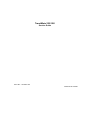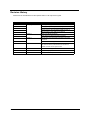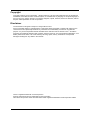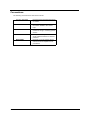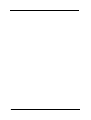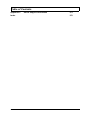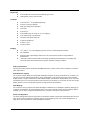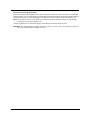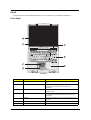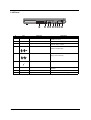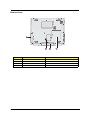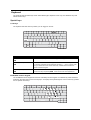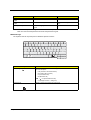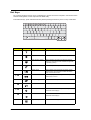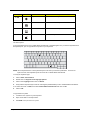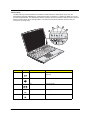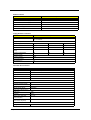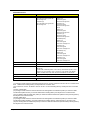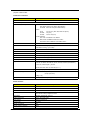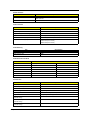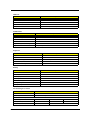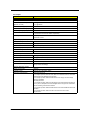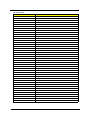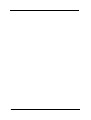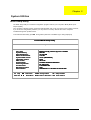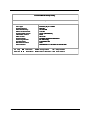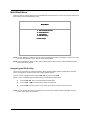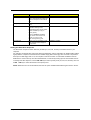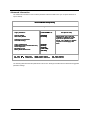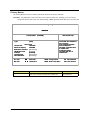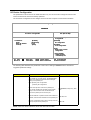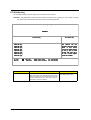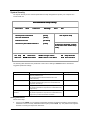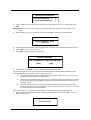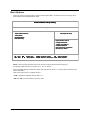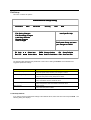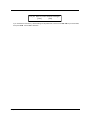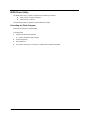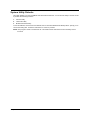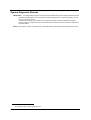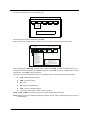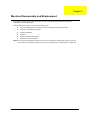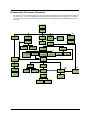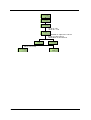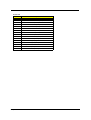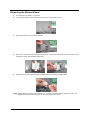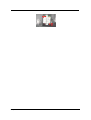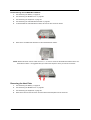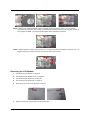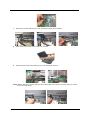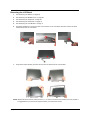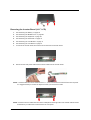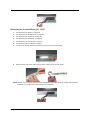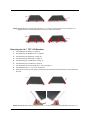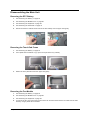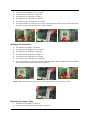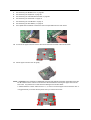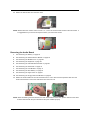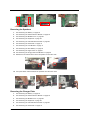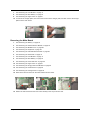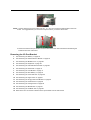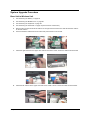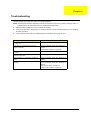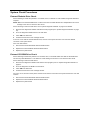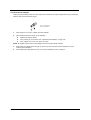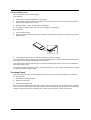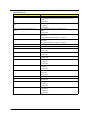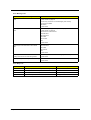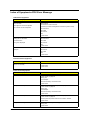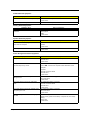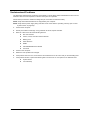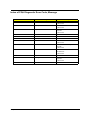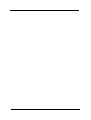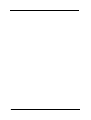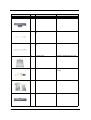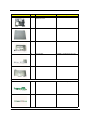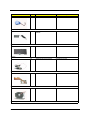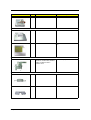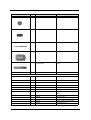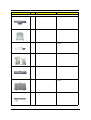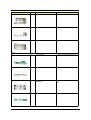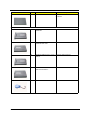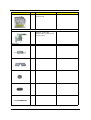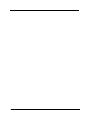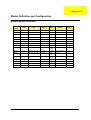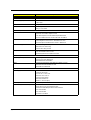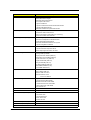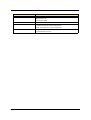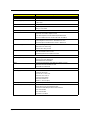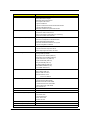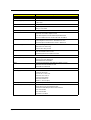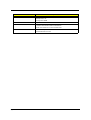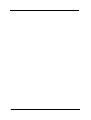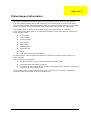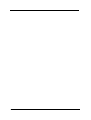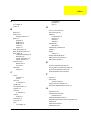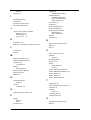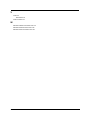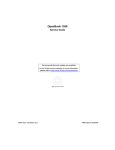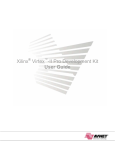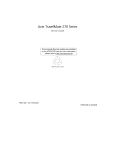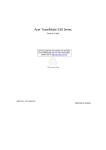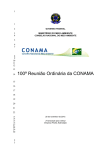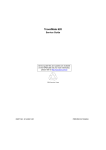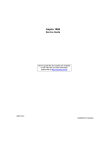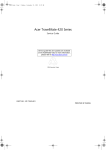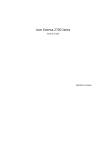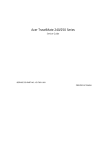Download Acer 230 Laptop User Manual
Transcript
TravelMate 230/ 280
Service Guide
PART NO.: 49.46W01.001
PRINTED IN TAIWAN
Revision History
Please refer to the table below for the updates made on HP Lapin service guide.
Date
01/20/2003
Chapter
Cover page
Updates
Correct typo on page II
Dual high quality stereo speakers on page 2
Modify item 3 media activity on page 12
Supports memory size per socket: 512MB on page 19
USB Compliancy Level: USB 2.0 on page 25
Chapter 2
Modify Flash BIOS procedures
Delete "Removing HDD password procedures"
Chapter 3
Mark the size of the flat-bladed screwdriver and hexed
screwdriver
Correct the disassembly procedure of HDD module.
Chapter 4
II
Modify wording: If an error occurs with the internal diskette
drive, first turn off the power and then reconnect the
diskette connector to the system board.
Chapter 5
Modify Switch Setting
02/08/2003
Chapter 1
Delete dual display feature
04/14/2003
Chapter 1
Delete RS-232 serial port connectivity feature
Copyright
Copyright © 2003 by Acer Incorporated. All rights reserved. No part of this publication may be reproduced,
transmitted, transcribed, stored in a retrieval system, or translated into any language or computer language, in
any form or by any means, electronic, mechanical, magnetic, optical, chemical, manual or otherwise, without
the prior written permission of Acer Incorporated.
Disclaimer
The information in this guide is subject to change without notice.
Acer Incorporated makes no representations or warranties, either expressed or implied, with respect to the
contents hereof and specifically disclaims any warranties of merchantability or fitness for any particular
purpose. Any Acer Incorporated software described in this manual is sold or licensed "as is". Should the
programs prove defective following their purchase, the buyer (and not Acer Incorporated, its distributor, or its
dealer) assumes the entire cost of all necessary servicing, repair, and any incidental or consequential
damages resulting from any defect in the software.
Intel is a registered trademark of Intel Corporation.
Pentium and Pentium II/III are trademarks of Intel Corporation.
Other brand and product names are trademarks and/or registered trademarks of their respective holders.
III
Conventions
The following conventions are used in this manual:
IV
Screen messages
Denotes actual messages that appear
on screen.
NOTE
Gives bits and pieces of additional
information related to the current
topic.
WARNING
Alerts you to any damage that might
result from doing or not doing specific
actions.
CAUTION
Gives precautionary measures to
avoid possible hardware or software
problems.
IMPORTANT
Reminds you to do specific actions
relevant to the accomplishment of
procedures.
Preface
Before using this information and the product it supports, please read the following general information.
1.
This Service Guide provides you with all technical information relating to the BASIC CONFIGURATION
decided for Acer "global" product offering. To better fit local market requirements and enhance product
competitiveness, your regional office MAY have decided to extend the functionality of a machine (e.g.
add-on card, modem, or extra memory capability). These LOCALIZED FEATURES will NOT be covered
in this generic service guide. In such cases, please contact your regional offices or the responsible
personnel/channel to provide you with further technical details.
2.
Please note WHEN ORDERING FRU PARTS, that you should check the most up-to-date information
available on your regional web or channel. If, for whatever reason, a part number change is made, it will
not be noted in the printed Service Guide. For ACER AUTHORIZED SERVICE PROVIDERS, your Acer
office may have a DIFFERENT part number code to those given in the FRU list of this printed Service
Guide. You MUST use the list provided by your regional Acer office to order FRU parts for repair and
service of customer machines.
V
VI
Table of Contents
Chapter 1
System Introduction
1
Features . . . . . . . . . . . . . . . . . . . . . . . . . . . . . . . . . . . . . . . . . . . . . . . . . . . . . . . .1
System Block Diagram . . . . . . . . . . . . . . . . . . . . . . . . . . . . . . . . . . . . . . . . . . . . .4
Board Layout . . . . . . . . . . . . . . . . . . . . . . . . . . . . . . . . . . . . . . . . . . . . . . . . . . . .5
Panel . . . . . . . . . . . . . . . . . . . . . . . . . . . . . . . . . . . . . . . . . . . . . . . . . . . . . . . . . . .7
Indicators . . . . . . . . . . . . . . . . . . . . . . . . . . . . . . . . . . . . . . . . . . . . . . . . . . . . . .12
Keyboard . . . . . . . . . . . . . . . . . . . . . . . . . . . . . . . . . . . . . . . . . . . . . . . . . . . . . .13
Hot Keys . . . . . . . . . . . . . . . . . . . . . . . . . . . . . . . . . . . . . . . . . . . . . . . . . . . . . . .15
Hardware Specifications and Configurations . . . . . . . . . . . . . . . . . . . . . . . . . . .18
Chapter 2
System Utilities
33
BIOS Setup Utility . . . . . . . . . . . . . . . . . . . . . . . . . . . . . . . . . . . . . . . . . . . . . . . .33
Multi-Boot Menu . . . . . . . . . . . . . . . . . . . . . . . . . . . . . . . . . . . . . . . . . . . . . . . . .35
Boot Options . . . . . . . . . . . . . . . . . . . . . . . . . . . . . . . . . . . . . . . . . . . . . . . . . . . .49
BIOS Flash Utility . . . . . . . . . . . . . . . . . . . . . . . . . . . . . . . . . . . . . . . . . . . . . . . .52
System Utility Diskette . . . . . . . . . . . . . . . . . . . . . . . . . . . . . . . . . . . . . . . . . . . .53
System Diagnostic Diskette . . . . . . . . . . . . . . . . . . . . . . . . . . . . . . . . . . . . . . . .54
Chapter 3
Machine Disassembly and Replacement
57
General Information . . . . . . . . . . . . . . . . . . . . . . . . . . . . . . . . . . . . . . . . . . . . . .58
Disassembly Procedure Flowchart . . . . . . . . . . . . . . . . . . . . . . . . . . . . . . . . . . .59
Removing the Battery . . . . . . . . . . . . . . . . . . . . . . . . . . . . . . . . . . . . . . . . . . . . .62
Removing the Hard Disk Drive Module . . . . . . . . . . . . . . . . . . . . . . . . . . . . . . . .63
Removing the Memory Module . . . . . . . . . . . . . . . . . . . . . . . . . . . . . . . . . . . . . .65
Removing the Modem Board . . . . . . . . . . . . . . . . . . . . . . . . . . . . . . . . . . . . . . .66
Disassembling the LCD . . . . . . . . . . . . . . . . . . . . . . . . . . . . . . . . . . . . . . . . . . .68
Disassembling the Main Unit . . . . . . . . . . . . . . . . . . . . . . . . . . . . . . . . . . . . . . .79
System Upgrade Procedure . . . . . . . . . . . . . . . . . . . . . . . . . . . . . . . . . . . . . . . .91
Chapter 4
Troubleshooting
93
System Check Procedures . . . . . . . . . . . . . . . . . . . . . . . . . . . . . . . . . . . . . . . . .94
Power-On Self-Test (POST) Error Message . . . . . . . . . . . . . . . . . . . . . . . . . . .98
Index of Error Messages . . . . . . . . . . . . . . . . . . . . . . . . . . . . . . . . . . . . . . . . . . .99
Index of Symptom-to-FRU Error Message . . . . . . . . . . . . . . . . . . . . . . . . . . . .102
Intermittent Problems . . . . . . . . . . . . . . . . . . . . . . . . . . . . . . . . . . . . . . . . . . . .105
Undetermined Problems . . . . . . . . . . . . . . . . . . . . . . . . . . . . . . . . . . . . . . . . . .106
Index of Phlash16 Error Message . . . . . . . . . . . . . . . . . . . . . . . . . . . . . . . . . .107
Index of PQA Diagnostic Error Code, Message . . . . . . . . . . . . . . . . . . . . . . . .109
Chapter 5
Jumper and Connector Locations
111
Top View . . . . . . . . . . . . . . . . . . . . . . . . . . . . . . . . . . . . . . . . . . . . . . . . . . . . . .111
Bottom View . . . . . . . . . . . . . . . . . . . . . . . . . . . . . . . . . . . . . . . . . . . . . . . . . . .113
Chapter 6
FRU (Field Replaceable Unit) List
115
TravelMate 230 Exploded Diagram . . . . . . . . . . . . . . . . . . . . . . . . . . . . . . . . .116
TravelMate 280 Exploded Diagram . . . . . . . . . . . . . . . . . . . . . . . . . . . . . . . . .125
Appendix A
Model Definition and Configuration
135
Model Number Definition . . . . . . . . . . . . . . . . . . . . . . . . . . . . . . . . . . . . . . . . .135
Appendix B
Test Compatible Components
137
Microsoft Windows XP Environment Test . . . . . . . . . . . . . . . . . . . . . . . . . . . . .138
Microsoft Windows 2000 Environment Test . . . . . . . . . . . . . . . . . . . . . . . . . . .142
Microsoft Windows 98 Environment Test . . . . . . . . . . . . . . . . . . . . . . . . . . . . .146
VII
Table of Contents
Appendix C
Index
VIII
Online Support Information
151
153
Chapter 1
System Introduction
Features
This computer was designed with the user in mind. Here are just a few of its many features:
Performance
T
T
Intel® Mobile Celeron Pentium® 4 series processors from 1.6G up tp 2.0G with 512KB cache
(TravelMate 230)
Intel® Mobile Northwood Pentium® 4 series processors from 1.6G up tp 2.4G with 512KB cache
(TravelMate 280)
T
64-bit memory bus
T
Two 200-pin DDR-DRAM with each supporting 128MB/ 256MB/ 512MB, upgradable to the total
maximum of 1024MB with SODIMM modules, supporting PC1600/2100 .
T
Built-in floppy diskette drive and Hard diskette drive
T
High-capacity, Enhanced-IDE hard disk
T
Simultaneous LCD and CRT display
T
Smart Lithium-Ion battery pack
T
Power management system with ACPI (Advanced Configuration Power Interface)
T
Plug and Play Feature
Multimedia
T
16-bit high-fidelity AC’97 stereo audio with 3D sound and wavetable synthesizer
T
Built-in dual speakers
T
High- speed CD-ROM, DVD-ROM, or DVD/ CD-R/RW drive
Connectivity
T
84/85/88 key keyboard, which is PC/AT keyboard compatible.
T
Four Universal Serial Bus (USB) 2.0 Ports (Two ports optional)
T
Bluetooth (Optional)
T
Two IEEE 1394 ports (optional)
T
Built-in V.90 and V.92 RJ-11 56Kbps fax/modem
T
Onboard 10/100 Mbps Ethernet LAN Support
T
Upgradeable memory and hard disk
T
Mini PCI interface 802.11b/ 802.11a+b Module (optional)
T
ECP Compliant parallel port.
Multimedia
Chapter 1
T
All-in-one design (CD-ROM, floppy disk drive, hard disk drive)
T
Sleek, smooth and stylish design
T
Full-sized keyboard
T
Ergonomically centered touchpad pointing device with Internet scroll key
1
Expansion
K
K
One CardBus PC Card (formerly PCMCIA) Type III slot.
Upgrageable memory and hard disk
I/O Ports
K
K
K
K
K
K
K
K
K
K
K
One VGA port, I2 C compatible (Optional)
One DC-in port (AC adapter)
Dual high quality stereo speakers
One line-in
One line-out
One CardBus type III slot (3.3V, 5V, 12V support)
Four USB ports (2 ports optional)
Two IEEE 1394 ports (optional)
One ECP parallel port
One RJ-11 port
One RJ-45 jack
Display
K
K
K
K
14.1” and 15” TFT LCD displaying 32-bit true-color at 1024x768 XGA resolution
3D capabilities
Supports other output display devices such as LCD projection panels for large audience
presentations
“Automatic LCD dim” feature that automatically decides the best settings for your display and
conserves power is activated when the system operates in Battery condition.
Video performance
4X AGP UMA video graphic accelerator with 8MB shared from system memory with Intel 845GL to boost the
video performance.
Simultaneous display
The computer’s large display and multimedia capabilities are great for giving presentations. If you prefer, you
can also connect an external monitor when giving presentations. This computer has built-in AGP and VGA
display system to support simultaneous LCD and CRT display. Simultaneous display allows you to control the
presentation from your computer and at the same time face your audience. You can also connect other output
display devices such as LCD projection panels for large-audience presentations.
Dual Display
The computer’s unique graphics chip takes advantage of Windows XP’s multi-display capability, allowing you
to extend your desktop to an external display device, such as an external monitor projector. With this feature
enabled, you can move program windows to/from the computer LCD and the external monitor.
Power management
The power management system incorporates an "automatic LCD dim" feature that automatically dims the LCD
when the computer is powered by a battery pack to conserve battery power. See “Power Management” on
page 28 for more information on power management features.
Chapter 1
2
Opening and closing the display
To open the display, slide the display cover latch to the right and lift up the cover. Then tilt it to a comfortable
viewing position. The computer employs a microswitch that turns off the display (and enters standby mode) to
conserve power when you close the display cover, and turns it back on when you open the display cover.
NOTE: If an external monitor is connected, the computer turns off the display (but does not enter standby
mode) when you close the display cover.
To close the display cover, fold it down gently until the display cover latch clicks into place.
WARNING: To avoid damaging the display, do not slam it when you close it. Also, do not place any object on
top of the computer when the display is closed.
3
TravelMate 230/ 280
System Block Diagram
EXTERNAL
SPEED STEP
CIRCUIT
Mobile CPU
CLK GEN
ICS 94239
P4-M Northwood
P4-M Celeron
G768D
HOST BUS 100MHz
MCH
Brookdale-GL
DDR*2
266MHz
RGB
CRT
CONN
DVO
Chrontel LVDS
7019
INT. MIC
HUB I/F
LCD
Dual
Channel
66MHz
PCI BUS
CARDBUS
OZ 6912
MIC IN
AC ‘97 AC-Link
CODEC
Line In
CARDBUS
ONE SLOT
PWR SW
OZ2211S
MINI PCI
802.11
CS4299XQ
ICH4
AGERE 1394
FW32305
1394
CONN
NARI
LAN
REALTEK
8100BL
VR
Line Out
AUDIO
LPC BUS
OP AMP
TPA0202
MODEM
MDC Card
PIDE
NS SIO
PC87392
SIDE
BOARD
INT. SPKR
Chapter 1
HDD
CD
ROM
USB
USB
BT.
PRN
Port
FDD
KBC
M38859
M38857
SER.
RES
FWH 4MB
TRACK
POINT
SIOC32
SOIC40
LPC
DEBUG
CONN.
INT KB
4
Board Layout
Top View
PCB No. 02217-SB
5
1
CPU Socket
12
Mini-PCI Connector
2
CRT Port
13
RTC Battery Connector
3
Inverter Connector
14
SW1 Setting (Please see Chapter 5 for details)
4
RJ45 + RJ11
15
Internal Keyboard Cable Connector
5
Bluetooth Connector (Dummy)
16
CD-ROM Connector
6
USB Port 0
17
HDD Connector
7
LCD Coaxial Cable Connector
18
Golden Finger (or Debug Board)
8
USB Port 1
19
Touch Pad Cable Connector
9
Launch Cable Connector
20
FDD Connector
10
Parallel Port
21
CardBus Connector
11
DC-in Port
22
Fan Connector
TravelMate 230/ 280
Bottom View
1
Modem Cable Connector
7
Modem Connector
2
North Bridge (845-GL)
8
Battery Connector
3
DIMM Socket 1
9
CardBus Controller (OZ6912T)
4
Audio Board Connector
10
LAN Controller (RTL8100BL)
5
DIMM Socket 2
11
LVDS
6
South Bridge (ICH4)
Chapter 1
6
Panel
Ports allow you to connect peripheral devices to your computer as you would with a desktop PC.
Front Panel
#
7
Item
Description
1
Display screen
Also called LCD (Liquid Crystal Display), displays computer
output.
2
Status indicators
LEDs (Light Emitting Diodes) that turn on and off to show
the status of the computer and its functions and
components.
3
Touchpad
Touch-sensitive pointing device which functions like a
computer mouse.
4
Click button (left, center and right)
The left and right buttons function like the left and right
mouse buttons, the center button serves as a scroll up/
down button.
5
Palmrest
Comfortable support area for your hands when you use the
computer.
6
Keyboard
Inputs data into your computer.
7
Easy launch keys
Buttons for launching frequently used programs.
TravelMate 230/ 280
Left Panel
#
Icon
Item/ Port
Description
1
PCMCIA (PC card) Port
Connects to one Type III 16-bit PC card or 32-bit
CardBus PC Card.
2
Eject button
Eject PC cards from the card slots.
3
Floppy activity indicator
LED (light-emitting diodes) that turn on and off
when the floppy is active.
4
Speaker/ headphone-out jack
Connects to audio line-out devices (e.g.,
speakers, headphones)
5
Line-in jack
Accepts audio line-in devices (e.g., audio CD
player, stereo walkman).
6
Microphone-in jack
Accepts a mono/stereo condenser microphone.
7
Floppy drive
Internal diskette drive, accepts 3.5-inch floppy
diskettes
8
Volume control
Controls the volume of the speakers.
9
Floppy disk eject button
Push this button to eject the floppy disk
Chapter 1
8
Right Panel
#
9
Icon
Item/ Port
Description
1
Battery bay
Houses the computer’s battery pack.
2
Optical drive
Houses removable optical drive modules.
3
LED indicator
Lights up when the optical drive is active.
4
Eject button
Ejects the compact disc from the drive.
5
Emergency eject slot
Ejects the compact discs when the computer
is turned off.
6
Security keylock
Kensington-compatible key-based computer
security lock.
TravelMate 230/ 280
Rear Panel
#
Icon
Port
Description
1
Power Jack
Connects to an AC adapter
2
Parallel port
Connects to a parallel device (e.g., parallel
printer)
3
USB port (two)
Connects to any Universal Serial Bus
devices(e.g., USB mouse, USB camera).
4
Modem jack
Connects to the phone line
5
Network jack
Connects to an Ethernet 10/100-based
network
6
External display port
Connects to a display device (e.g., external
monitor, LCD projector) and displays up to
64K colors at 1280x1024 resolution
Chapter 1
10
Bottom Panel
#
1
11
Item
Battery bay
Description
Houses the computer’s battery pack.
2
Battery release latch
Unlatches the battery to remove the battery pack.
3
Hard disk bay
Houses the computer’s hard disk (secured by a screw).
4
Memory compartment
Houses the computer’s main memory.
TravelMate 230/ 280
Indicators
The computer has six easy-to-read status icons on the right of the display screen.
The Power and Standby status icons are visible even when you close the display cover so you can see the
status of the computer while the cover is closed.
#
Icon
Function
Description
1
Power
Lights when the computer is on.
2
Sleep
Lights when the computer enters Standby
mode and blinks when it enters into or
resumes from hibernation mode.
3
Media Activity
Lights when the floppy drive, hard disk or
Media drive is active.
4
Battery Charge
Lights when the battery is being charged.
5
Caps Lock
Lights when Caps Lock is activated.
6
Num Lock
Lights when Numeric Lock is activated.
(Fn-F11)
Chapter 1
12
Keyboard
The keyboard has full-sized keys and an embedded keypad, separate cursor keys, two Windows keys and
twelve function keys.
Special keys
Lock keys
The keyboard has three lock keys which you can toggle on and off.
@
]
[
Lock key
@
]
[
Description
Caps Lock
When
Num Lock (Fn-F11)
When
is on, the embedded keypad is in numeric mode. The keys function
as a calculator (complete with the arithmetic operators ), -, *, and /). Use this mode
when you need to do a lot of numeric data entry. A better solution would be to
connect an external keypad.
Scroll Lock (Fn-F12)
When
is on, all alphabetic characters typed are in uppercase.
[
is on, the screen moves one line up or down when you press the up
or down arrow keys respectively.
does not work with some applications.
Embedded numeric keypad
The embedded numeric keypad functions like a desktop numeric keypad. It is indicated by small characters
located on the upper right corner of the keycaps. To simplify the keyboard legend, cursor-control key symbols
are not printed on the keys.
13
TravelMate 230/ 280
Desired access
Num lock on
Num lock off
Number keys on embedded
keypad
Type numbers in a normal manner.
Cursor-control keys on embedded
keypad
Hold Shift while using cursor-control keys.
Hold Fn while using cursor-control
keys.
Main keyboard keys
Hold Fn while typing letters on embedded
keypad.
Type the letters in a normal manner.
NOTE: If an external keyboard or keypad is connected to the computer, the Num Lock feature automatically
shifts from the internal keyboard to the external keyboard or keypad.
Windows keys
The keyboard has two keys that perform Windows-specific functions.
Keys
Windows logo key
Description
Start button. Combinations with this key perform shortcut functions. Below
are a few examples:
+ Tab (Activates next taskbar button)
+ E (Explores My Computer)
+ F (Finds Document)
+ M (Minimizes All)
+ + M (Undoes Minimize All)
+ R (Displays the Run... dialog box)
j
Application key
Chapter 1
Opens a context menu (same as a right-click).
14
Hot Keys
The computer employs hot keys or key combinations to access most of the computer’s controls like screen
contrast and brightness, volume output and the BIOS Utility.
To activate hot keys, press and hold the Fn key before pressing the other key in the hot key combination.
Hot Key
Fn-
l
Fn-
Function
Description
Hotkey help
Displays a list of the hotkeys and their functions.
m
Setup
Accesses the notebook configuration utility.
Fn-
n
Power Scheme Toggle
Fn-
o
Switches between the power management scheme
used by the computer (function available if supported
by operating system).
Sleep
Puts the computer in Sleep mode.
Fn-
p
Display toggle
Switches display output between the display screen,
external monitor (if connected) and both the display
screen and external monitor.
Screen blank
Turns the display screen backlight off to save power.
Press any key to return.
Touchpad Toggle
Turns the internal touchpad on and off.
Speaker on/off
Turns the speakers on and off; mutes the sound.
Fn-
Fn-
Fn-
15
Icon
q
r
s
Fn-
w
Contrast up
Increases the screen contrast (available only for
models with HPA displays).
Fn-
y
Contrast down
Decreases the screen contrast (available only for
models with HPA displays).
Fn-
x
Brightness up
Increases the screen brightness.
TravelMate 230/ 280
z
{
}
a
Hot Key
Icon
Function
Description
Brightness down
Decreases the screen brightness.
Fn-
Home
Functions as the
Fn-
End
Functions as the
Euro
Types the Euro symbol.
Fn-¨
Gr-Euro
g
d
key.
key.
The Euro symbol
If your keyboard layout is set to United States-International or United Kingdom or if you have a keyboard with a
European layout, you can type the Euro symbol on your keyboard.
NOTE: for US keyboard users: The keyboard layout is set when you first set up Windows. For the Euro
symbol to work, the keyboard layout has to be set to United States-international.
To verify the keyboard type:
1.
Click on Start, Control Panel.
2.
Double-click on Regional and Language Options.
3.
Click on the language tab and click on Details.
4.
Verify that the keyboard layout used for “EN English (United States) is set to United States-International.
If not, select and click on ADD, then select United States-International and click on OK.
5.
Click on OK.
To type the Euro symbol:
a
1.
Locate the Euro symbol on your keyboard.
2.
Open a text editor or word processor.
3.
Hold
Chapter 1
Gr and press the Euro symbol.
16
Launch Keys
Located at the top of the keyboard are five buttons. These buttons are called launch keys. They are
designated as wireless LAN/Bluetooth , Web Browser button, mail button, P1 andP2. By default, P1 and P2
are users programmable. The Web Browser button, by default, is used to launch the internet browser The mail
button is used to launch the e-mail application. The LED of the mail button will flash when the user has
received an incoming email.
#
17
Icon
Function
Description
1
Wireless/ Bluetooth
802.11a/802.11b wireless LAN/Bluetooth
(Optional)
2
Web browser
Internet browser application
3
Mail
Email application
4
P1
User-programmable
5
P2
User-programmable
TravelMate 230/ 280
Hardware Specifications and Configurations
System Board Major Chips
Item
Controller
System core logic
Intel ICH4
Super I/O controller
Mitsubish 38857
Audio controller
Cirrus CS4299XQ
Video controller
Intel 845GL
Hard disk drive controller
Embedded in Intel ICH4
Keyboard controller
Mitsubish 38857
CardBus Controller
OZ 6912T-U
RTC
Intel ICH4
Processor (for TravelMate 230)
Item
Specification
CPU type
Intel Celeron Pentium 4
CPU package
To 2.0GHz uFCBGA
CPU core voltage
1.7V
CPU I/O voltage
1.25V
®
Processor (for TravelMate 280)
Item
CPU type
Specification
Intel Mobile Northood P4 with 512KB Cache
CPU package
To 2.4GHz uFCBGA
CPU core voltage
1.7V
CPU I/O voltage
1.25V
BIOS
Item
Specification
BIOS vendor
Phoenix BIOS
BIOS Version
R01XXX
BIOS ROM type
Flash ROM
BIOS ROM size
512KB
BIOS package
32 Pin PLCC
Supported protocols
ACPI 2.0 (if available, at least 1.0b), SMBIOS 2.3, PCI 2.2, Boot Block,
PXE 2.0, Mobile PC2001, Hard Disk Password, INT 13h Extensions, PCI
Bus Power Management interface Specification, EI Torito-Bootable CDROM Format Specification V1.0, Simple Boot Flag 1.0
BIOS password control
Set by switch, see SW1 settings
Second Level Cache
Item
Specification
Cache controller
Built-in CPU
Cache size
128KB
1st level cache control
Always Enabled
Chapter 1
18
Second Level Cache
Item
Specification
2nd level cache control
Always Enabled
Cache scheme control
Fixed-in write back
System Memory
Item
Specification
Memory controller
Intel 845GL
Onboard memory size
0MB
DIMM socket number
2 Sockets
Supports memory size per socket
512MB
Supports maximum memory size
1024MB
Supports DIMM type
DDR-DRAM SODIMM
Supports DIMM Speed
266 MHz
Supports DIMM voltage
3.3 V
Supports DIMM package
200-pin so-DIMM
Memory module combinations
You can install memory modules in any combinations as long as they
match the above specifications .
Memory Combinations
Slot 1
Slot 2
Total Memory
0MB
128MB
128 MB
128MB
0MB
128 MB
128MB
128MB
256 MB
256MB
0MB
256MB
0MB
256MB
256MB
256MB
128MB
384MB
128MB
256MB
384MB
256MB
256MB
512MB
0MB
512MB
512MB
512MB
128MB
640MB
256MB
512MB
768MB
128MB
512MB
640MB
512MB
256MB
768MB
256MB
128MB
384MB
128MB
256MB
384MB
512MB
512MB
1024MB
0MB
512MB
512MB
Above table lists some system memory configurations. You may combine DIMMs with various capacities to
form other combinations.
19
TravelMate 230/ 280
Modem Interface
Item
Specification
Chipset
Ambit MDC module with Lucent modem controller
Fax modem data baud rate (bps)
14.4K
Data modem data baud rate (bps)
56K
Supports modem protocol
V.90/V.92MDC
Modem connector type
RJ11
Modem connector location
Rear side
Floppy Disk Drive Interface
Item
Specification
Vendor & model name
Mitsumi D353G W/I BEZ
MCI JU-226A293
Floppy Disk Specifications
Media recognition
2DD (720KB)
2HD (1.2 MB, 3 mode)
2HD (1.44MB)
Sectors/track
9
15
18
Tracks
80
80
80
Data transfer rate
(Kbit/s)
1 MB
1.6 MB
2 MB
Rotational speed (RPM)
300
360
300
Read/write heads
2
Encoding method
MFM
Power Requirement
Input Voltage (V)
+5V
Hard Disk Drive Interface
Item
Vendor & Model Name
Specification
IBM (IC25N020ATD)
Capacity (MB)
20000
Bytes per sector
512
Logical heads
16
Logical sectors
63
Drive Format
Logical cylinders
16383
Physical read/write heads
3
Disks
2
Spindle speed (RPM)
4200RPM
Performance Specifications
Buffer size
2MB
Interface
ATA-5
Data transfer rate (diskbuffer, Mbytes/s)
121-216
Data transfer, rate
(host~buffer, Mbytes/s)
100 MB/Sec
DC Power Requirements
Voltage tolerance
Chapter 1
5 +/- 5%
20
CD-ROM Interface
Items
Specification
Vendor & Model Name
Mitsumi SR-244W1
Performance Specification
Transfer rate
Read Sustained:
1545~3600 KB/sec
Programmed I/O:
16.7 MB/sec Max. (Mode 0~4)
Multi-word DMA:
16.7 MB/sec Max. (Mode 0~2)
Ultra DMA:
33.3MB/sec Max.
Access time (typ.)
Random: 115 ms
Full Stroke: 250 ms
Rotation speed
5136 rpm
Data Buffer Capacity
128 KB
Interface
IDE
Applicable disc format
CD/CD-ROM(12cm,8cm), CD-R, CD-RW, CD-DA, CD-ROM (Mode 1, Mode2), CDROM XA (Mode 2, Form1 and Form 2), Photo CD (Single, Multi- session),
Enhanced CD
Loading mechanism
Drawer with soft eject and emergency eject hole
Power Requirement
Input Voltage
+5V[DC]+/-5%
DVD-ROM Interface
Item
21
Specification
Vendor & model name
MKE SR-8177-BAA6
Performance Specification
With CD Diskette
With DVD Diskette
Transfer rate (KB/sec)
Average Sustained:
DVD-5:
CAV mode
Normal Speed (1X) 11.08 Mbits/sec
775~1800 blocks/sec
CAV mode 36.67~88.64 Mbits/sec
(10.3X to 24X)
DVD-9/DVD-R:
1550~3600kBytes/sec (Mode 1)
Normal Speed (1X) 11.08 Mbits/sec
1768~4106 kBytes/sec (Mode 2)
CAV mode 36.67~88.64 Mbits/sec
TravelMate 230/ 280
DVD-ROM Interface
Item
Average Full Access time (typ.)
Specification
Random (*1)
DVD-5:
CAV mode 110 msec typical 150
msec average max
Random (*4)
120 msec typical
160 msec average max
Full Stroke (*2)
CAV mode 200 msec typical 260
msec average max
Full Stroke (*5)
270 msec typical
350 msec average max
DVD-9:
Random (*7)
150 msec typical
200 msec average max
Full Stroke (*8)
340 msec typical
450 msec average max
DVD-RAM (2.6G)
Random (*7)
200 msec typical
300 msec average max
Full Stroke (*8)
300 msec typical
600 msec average max
DVD-RAM (4.7G)
Random (*9)
180 msec typical
300 msec average max
Full Stroke (*10)
320 msec typical
700 msec average max
Data Buffer Capacity
512 kBytes
Interface
IDE
Applicable disc format
DVD: DVD-5, DVD-9, DVD-10, DVD-R (3.95G), DVD-RAM (2.6G), DVDRAM (4.7G)
CD: CD-Audio, CD-ROM (mode 1 and mode 2), CD-ROM XA (mode 2, form
1 and form 2), CD-I (mode 2, form 1 and form 2), CD-I Ready, CD-I Bridge,
CD-WO, CD-RW, Photo CD, Video CD, Enhanced Music CD, CD-TEXT
Loading mechanism
Soft eject (with emergency eject hole)
Power Requirement
Input Voltage
+5V[DC]+/-5%
(*1) Average of Data read over the whole area from 00 min. 02 sec. 00 block to 59 min. 58 sec. 74 block more
than 2000 times including latency and layered error correction time.
(*2) From 00 min. 02 sec. 00 block to 59 min. 58 sec. 74 block including latency and layered error correction
time.
(*3) Disc: MNSU-005
(*4) Average of Data read over the whole area from starting data recorded area (LBA:0) to maximum data
recorded area (LBA:23197F), more than 2000 times including latency and layered error correction time.
(*5) from starting data recorded area (LBA:0) to maximum data recorded area (LBA:23197F) including latency
and layered error correction time.
(*6) Disk: MKE-D551.
(*7) Average of Data read over the whole area from starting data recorded area (LBA:0) to maximum data
recorded area (LBA:3FA0DF), more than 2000 times including latency and layered error correction time.
(*8) from starting data recorded area (LBA:0) to maximum data recorded area (LBA:3FA0DF) including latency
and layered error correction time.
Chapter 1
22
(*9) Disk: ODSC-PARA
Combo Drive Interface
Item
Vendor & model name
Specification
KME UJDA740
Performance Specification
Transfer rate (KB/sec)
Read Sustained:
DVD-ROM MAX 8X CAV (MAX 10800 KB/sec)
CD-ROM
MAX 24X CAV (MAX 3600 KB/sec)
CD-R
4X, 8X (CLV), Max 16X, MAX 24X (ZCLV)
Write:
CD-RW
4X (CLV)
HS-RW
4X,8X, 10X (CLV)
ATAPI Interface:
PIO mode 16.6 MB/sec :PIO Mode 4
DMA mode 16.6 MB/sec:Multi word mode 2
Ultra DMA mode 33.3MB/sec: Ultra DMA mode 2
Buffer rate
2MB
Access time
DVD-ROM 180 ms typ. (1/3 stroke)
CD-ROM 130 ms typ. (1/3 stroke)
Start up time
less than 15s
Stop time
less than 6s
Acoustic noise
less than 50 dBA
Interface
Enhanced IDE (ATAPI) compatible
Master/Slave
Set by Cable Select (By host)
PC compatible
PC2001 compatible
Applicable disc format
CD:
CD-DA, CD-ROM, CD-ROM XA, CD-R, CD-RW, PhotoCD (multiSession),
Video CD, CD-Extra(CD+), CD-text
DVD: DVD-ROM, DVD-R, DVD-RW (Ver.1.1)
Slope
15 degree (Any direction)
Dimensions, Weight
128X129X12.7mm (WXDXH)
(except protrusion)
200g+- 10g
Eject
Soft Eject (with emergency eject hole)
Audio Interface
Item
Specification
Audio Controller
Cirrus Logic CS4299-XQ
Audio onboard or optional
Built-in
Mono or Stereo
Stereo
Resolution
20 bit stereo Digital to Analog converter
18 bit stereo Analog to Digital converter
23
Compatibility
Microsoft PC98/PC99, AC97 2.1
Mixed sound source
Line-in, CD, Video, AUX
Voice channel
8/16 bit, mono/stereo
Sampling rate
44.1 KHz
Internal microphone
Yes
Internal speaker / Quantity
Yes/2
TravelMate 230/ 280
Audio Interface
Item
Specification
Supports PnP DMA channel
DMA channel 0
Supports PnP IRQ
IRQ10, IRQ11
DMA channel 1
Video Interface
Item
Specification
Vendor & Model Name
Intel 845GL
Chip voltage
Core / 2.5V, 1.5V, 1.8V
Supports ZV (Zoomed Video) port
NO
Graph interface
4X AGP (Accelerated Graphic Port) Bus
Maximum resolution (LCD)
1024 x768 (32bit colors)
Maximum resolution (CRT)
1024x768 (32 bit colors)
1280x1024 (32 bit colors)
1600x1200 (32 bit colors)
Video Memory
Item
Specification
Fixed or upgradeable
Fixed, share the system memory
Video memory size
8MB
Video Resolutions Mode
Resolution
Refresh Rate
CRT Only
LCD/CRT Simultaneous
640x480x256
90
60
640x480x64K
90
60
640x480x16M
90
60
800x600x256
90
60
800x600x64K
90
60
1024x768x256
90
60
Parallel Port
Item
Parallel port controller
Specification
LPC47N227
Number of parallel port
1
Location
Rear side
Connector type
25-pin D-type
Parallel port function control
Enable/Disable by BIOS Setup
Supports ECP/EPP
Yes (set by BIOS setup)
Optional ECP DMA channel
(in BIOS Setup)
DMA channel 1 and 3
Optional parallel port I/O address
(in BIOS Setup)
378, 278, 3BC
Optional parallel port IRQ
(in BIOS Setup)
IRQ7, IRQ5
Chapter 1
24
USB Port
Item
Specification
USB Compliancy Level
2.0
OHCI
USB 2.0
Number of USB port
2
Location
Rear side
Serial port function control
Enable/Disable by BIOS Setup
PCMCIA Port
Item
Specification
PCMCIA controller
O2-Micro Cardbus Controller OZ6912T-U
Supports card type
Type III
Number of slots
One type III
Access location
Left side
Supports ZV (Zoomed Video) port
Yes
Supports 32 bit CardBus
Yes (IRQ17)
Keyboard
Item
Specification
Keyboard controller
Mitsubishi M38857
Keyboard vendor & model name
API
Total number of keypads
84-/85/88- key
Windows 95 keys
Yes
Internal & external keyboard work simultaneously
Yes
Battery
Item
Specification
Vendor & model name
SIMPLO
Battery Type
Li-ION
Pack capacity
2000mAH
Cell voltage
3.8V / 1.2V
Number of battery cell
8
Package configuration
4529 / 8S
Package voltage
14.8V
DC-DC/Charger Converter
Item
Specification
Vendor & Model Name
O2
Input Voltage
AC Adapter or Battery: 8V - 19VDC
DC-DC Converter Output
25
Output Rating
+5V
3.3V
12V
Current (w/load, A)
0~5A
0~4A
120mA
Charger Output
Li-ION
Ni-MH
TravelMate 230/ 280
DC-DC/Charger Converter
Item
Specification
Normal charge (charge while system
is not operative)
2.8A
2.25V
Background charge (charge even
system is still operative)
0.8A
Battery-low 2 level (V)
12.5V
8V
Battery-low 3 level (V)
10V
7.5V
Protection
Charger protection
DC/DC converter protection
Over Current Protection
OCP (Over Current Protection, A)
OVP (Over Voltage Protection, V)
UVP (Under Voltage Protection, V)
DC-AC LCD Inverter
Item
Vendor & model name
Specification
Ambit
Input voltage (V)
8 ~ 21V
Input current (mA)
1A (max.)
Output voltage
(Vrms, no load)
1400Vrms
Output voltage
frequency (kHz)
40 ~ 70KHz
Output Current/Lamp
5.5 mA ~ 6.5mA
NOTE: DC-AC inverter is used to generate very high AC voltage, then support to LCD CCFT backlight user,
and is also responsible for the control of LCD brightness. Avoid touching the DC-AC inverter area while
the system unit is turned on.
NOTE: There is an EEPROM in the inverter, which stores its supported LCD type and ID code. If you replace
a new inverter or replace the LCD with a different brand, use Inverter ID utility to update the ID
information.
.
LCD
Item
Vendor & model name
Specification
14.1” AU
15” Hitachi
B141XN04 V2
TX38D85VC1CAB
LCD display area (diagonal, inch)
14.1
15
Display technology
TFT
TFT
Resolution
XGA (1024x768)
XGA (1024x768)
Support colors
262K
262K
Brightness control
Keyboard hotkey
Keyboard hotkey
Contrast control
None
None
Supply voltage for LCD display (V)
3.3 (typ.)
3.3 (typ.)
Supply voltage for LCD backlight (Vrms)
650 (typ.)
650 (typ.)
Mechanical Specifications
Optical Specification
Electrical Specification
Chapter 1
26
AC Adapter
Item
Vendor & model name
Specification
Delta ADP-65DB
Input Requirements
Maximum input current (A,
@90Vac, full load)
1.5 A @ 110Vac
Nominal frequency (Hz)
50-60
Frequency variation range (Hz)
47-63
Input voltage range (Vrms)
90-270
Inrush current
The maximum inrush current will be less than 50A and 100A when the adapter
is connected to 115Vac and 230Vac respectively.
Efficiency
It should provide an efficiency of 80% minimum, when measured at maximum
load under 115Vac.
1.0 A @ 240Vac
Output Ratings (CV mode)
DC output voltage
19V
Noise + Ripple
300mVp-pmax (20 MHz bandwidth)
Load
0(min) 3.16A(max)
Output Ratings (CC mode)
DC output voltage
19V +/-1.0V for CV mode
Constant current mode
3.6 +/- 0.3A
Dynamic Output Characteristics
Turn-on delay time
3 sec (@ 115Vac)
Hold up time
5ms (@115Vac, Full load)
Over Voltage Protection (OVP)
24V
Short circuit protection
3.9A max can be protected and output can be shorted without damage
Electrostatic discharge (ESD)
15KV (at air discharge)
8KV (at contact discharge)
Dielectric Withstand Voltage
Primary to secondary
3000Vac
Leakage current
0.25 mA max. (@ 254Vac, 60Hz)
Regulatory Requirements
Safety Requirements:
1.The subject product rated 100-120V 60Hz must be listed under UL 1950 and
certified with SCA Standard C22.2 No.950.
2.The subject product rated 200-240V 50Hz must comply with low voltage
directive 73/23EEC.
EMI Requirements:
1.The subject product rated 100-120V 60Hz must meet the EMI requirements
of FCC part 15, Subpart B for Class B Digital Device and get FCC Certification
before marketing into USA and Canada.
2.The subject product rated 200-240V 50Hz must meet the EMC Directive 89/
336/EEC.
3.The subject product rated 100-120V must meet the VCCI-2 EMI
requirements.
27
TravelMate 230/ 280
Power Management
Power Saving Mode
Standby Mode
Enter Standby Mode when
Phenomenon
K
K
The buzzer beeps
The Sleep indicator lights up
K
All power shuts off
K
The display shuts off
1.Standby/Hibernation hot-key is pressed
and system is not ready to enter Hibernation
mode.
2.System standby/ Hibernation timer expires
and system is not ready to enter Hibernation
mode.
Hibernation Mode
Enter Hibernation Mode (suspend to HDD)
when
1.Hibernation hot-key is pressed and
system is ready to enter Hibernation mode
2.System Hibernation timer expires and
system is ready to enter Hibernation mode.
Display Standby Mode
Keyboard, built-in touchpad, and an external
PS/2 pointing device are idle for a specified
period.
Hard Disk Standby Mode
K
Hard disk is idle within a specified period of
time.
Hard disk drive is in standby mode.
(spindle turned-off)
Environmental Requirements
Item
Specification
Temperature
Operating
+5~+35 °C
Non-operating
-20~+60 °C
Humidity
Operating
20% to 85% RH, non-condensing
Non-operating
20% to 85% RH, non-condensing (Unpacked)
Non-operating
20% to 90% RH, non-condensing (Storage package)
Vibration
Operating (unpacked)
5~25.6Hz: 0.38mm (peak to peak)
25.6~250Hz: 0.5G
Non-operating (unpacked)
5~27.1Hz: 0.6G
27.1~50Hz: 0.04mm (peak to peak)
50~500Hz: 2.0G
Non-operating (packed)
5~62.6Hz: 0.51mm (peak to peak)
62.6~500Hz: 4.0G
Mechanical Specification
Item
Specification
Dimensions
326(W) x 267.5(D) x 35.0~37.3(H)mm
Weight
6.8 Ibs with14.1” TFT LCD and CD-ROM/ 6.9 Ibs with 15”LCD and CD-ROM
Chapter 1
28
Mechanical Specification
Item
I/O Ports
Specification
One type III PCMCIA (PC Card) port, one RJ-11 port, one RJ-45 port, one DC-in
port, one ECP parallel port, four USB ports (two optional), two IEEE 1394 ports
(optional)one line-in jack, one line-out jack, one speaker/headphone-out jack, one
VGA port /I2 C compatible (optional).
Drive Bays
One
Material
Plastic
Indicators
Power-on, Standby, Battery Status, Media Access, CapsLock and NumLock
Switch
Power
Memory Address Map
Memory Address
Size
Function
00000000-0009FFFF
640 KB
Base memory
80600000-80600FFF
4 KB
Intel 845GL
80620000-8063FFFF
128 KB
81000000-81FFFFF
3 MB
000A0000-000CFFFF
192 KB
08000000-08000FFF
4 KB
08001000-08001FFF
4 KB
O2 Micro OZ6912T Cardbus Controller
82400000-82400FFF
4 KB
USB
82200000-82200FFF
4 KB
Audio
I/O Address Map
I/O Address
00000000-0000000F
29
Function
Direct Memory Access controller
00000000-00000CF7
PCI bus
00000010-0000001F
Motherboard resources
00000020-00000021
Programmable interrupt controller
00000024-00000025
Motherboard resources
00000028-00000029
Motherboard resources
0000002C-0000002D
Motherboard resources
0000002E-0000002F
Motherboard resources
00000030-00000031
Motherboard resources
00000034-00000035
Motherboard resources
00000038-00000039
Motherboard resources
0000003C-0000003D
Motherboard resources
00000040-00000043
System Timer
00000050-00000053
Motherboard resources
00000060-00000060
Standard 101/102-key or Microsoft Natural PS/2 keyboard
00000061-00000061
System Speaker
00000062-00000062
Microsoft ACPI-Compliant Embedded Controller
00000064-00000064
Standard 101/102-key or Microsoft Natural PS/2 keyboard
00000066-00000066
Microsoft ACPI-Compliant Embedded Controller
00000070-00000071
System CMOS/realtime clock
00000072-00000077
Motherboard resources
00000080-00000080
Motherboard resources
TravelMate 230/ 280
I/O Address Map
I/O Address
Function
00000081-0000008F
Direct memory access controller
00000090-0000009F
Motherboard resources
000000A0-000000A1
Programmable interrupt controller
000000A4-000000A5
Motherboard resources
000000A8-000000A9
Motherboard resources
000000AC-000000AD
Motherboard resources
000000B0-000000B5
Motherboard resources
000000B8-000000B9
Motherboard resources
000000BC-000000BD
Motherboard resources
000000C0-000000DF
Direct memory access controller
000000F0-000000FE
Numeric data processor
00000170-00000177
Secondary IDE channel
000001C0-000001CF
Motherboard resources
000001F0-000001F7
Primary IDE channel
00000274-00000277
ISAPNP Read Data Report
00000279-00000279
ISAPNP Read Data Report
00000376-00000376
Secondary IDE channel
00000378-0000037F
Printer (LPT1)
000003B0-000003BB
Intel (R) 82845G Graphic Controller
000003C0-000003DF
Intel (R) 82845G Graphic Controller
000003F0-000003F5
Standard floppy disk controller
000003F6-000003F6
Primary IDE channel
000003F7-000003F7
Standard floppy disk controller
000003F8-000003FF
Motherboard resources
000004D0-000004D1
Motherboard resources
00000600-0000060F
Motherboard resources
00000A79-00000A79
ISAPNP Read Data Report
00000D00-0000FFFF
PCI bus
00001000-0000107F
Motherboard resources
00001180-000011BF
Motherboard resources
00001800-0000181F
Intel (R) 82801DB/DBM USB Universal Host Controller-24C2
00001820-0000183F
Intel (R) 82801DB/DBM USB Universal Host Controller-24C4
00001840-0000185F
Intel (R) 82801DB/DBM USB Universal Host Controller-24C7
00001860-0000186F
Intel (R) 82801DB Ultra ATA Storage Controller-24CB
00001880-0000189F
Intel (R) 82801DB/DBM SMBus Controller-24C3
000018C0-000018FF
Crystal WDM AC’97 Driver for ICH4
00001C00-00001CFF
Crystal WDM AC’97 Driver for ICH4
00002000-0000207F
Agere Systems AC’97 Modem
00002400-000024FF
Agere Systems AC’97 Modem
00003000-000030FF
Realtek RTL8139/810x Family Fast Ethernet NIC
0000FD00-0000FDFF
O2Micro OZ6912 CardBus Controller
0000FE00-0000FE00
Motherboard Resources
0000FF00-0000FFFF
O2Micro OZ6912 CardBus Controller
Chapter 1
30
IRQ Assignment Map
Interrupt Channel
Function
NMI
System errors
IRQ0
System timer
IRQ1
Keyboard
IRQ6
Floppy
IRQ8
Real time clock
IRQ9
Microsoft ACPI-Compliant System
IRQ11
Intel (R) 82801DB/DBM SMBus Controller-24C2
IRQ12
Synaptics PS2 pointing device
IRQ13
Numeric data processor
IRQ14
1st IDE device
IRQ15
2nd IDE device
IRQ16
Intel (R) 82801DB/DBM USB Universal Host Controller-24C2
IRQ16
Intel (R) 845G Graphics Controller
IRQ17
Agere Systems AC’97 Modem
IRQ17
Crystal WDM AC’97 Driver for ICH4
IRQ17
O2Micro OZ6912 CardBus Controller
IRQ18
Intel (R) 82801DB/DBM USB Universal Host Controller-24C7
IRQ19
Intel (R) 82801DB/DBM USB Universal Host Controller-24C4
IRQ19
Realtek RTL8139/810x Family Fast Ethernet NIC
IRQ21
OHCI Compliant IEEE 1394 Host Controller
IRQ23
Intel (R) 82801DB/DBM USB 2.0 Enhanced Host Controller-24CD
NOTE: IRQ settings may be changed by OS
DMA Channel Assignment
DMA Channel
DRQ0
31
Function
Not used
DRQ1
Not used
DRQ2
Floppy
DRQ3
Not used
DRQ4
DMA controller
DRQ5
Not used
DRQ6
Not used
DRQ7
Not used
TravelMate 230/ 280
Chapter 1
32
Chapter 2
System Utilities
BIOS Setup Utility
The BIOS Setup Utility is a hardware configuration program built into your computer’s BIOS (Basic Input/
Output System).
Your computer is already properly configured and optimized, and you do not need to run this utility. However,
if you encounter configuration problems, you may need to run Setup. Please also refer to Chapter 4
Troubleshooting when problem arises.
To activate the BIOS Utility, press
m during POST (while the TravelMate logo is being displayed).
PhoenixBIOS Setup Utility
Information
Main
Advanced
CPU Type
System Memory
Extended Memory
HDD1 Serial Number
System BIOS Version
VGA BIOS Version
KBC Version:
Serial Number
Asset Tag Number
Product Name
Manufacture Name
UUID Number
F1 Help
Esc Exit
Chapter 2
Select Item
Select Menu
Security
Boot
Exit
Mobile Intel (R) Celeron (R) CPU 1.60GHz
640 KB
121344 KB
115188
V0.51 (BXB35WW)
2759
02.29.25
8146W01008246015BFM000
No Asset Tag
TravelMate 230
Acer
5f8f5060-fd71-11d6-85f3-c5c61adec588
F5/F6 Change Values
Enter Select > Sub-Menu
F9 Setup Defaults
F10 Save and Exit
33
PhoenixBIOS Setup Utility
Information
Main
Advanced
CPU Type
System Memory
Extended Memory
HDD1 Serial Number
System BIOS Version
VGA BIOS Version
KBC Version:
Serial Number
Asset Tag Number
Product Name
Manufacture Name
UUID Number
F1 Help
Esc Exit
34
Select Item
Select Menu
Security
Boot
Exit
Pentium (R) IV 1.4GHz
640 KB
121344 KB
115188
V0.51 (BXB35WW)
2759
02.29.25
8146W01008246015BFM000
No Asset Tag
TravelMate 280
Acer
5f8f5060-fd71-11d6-85f3-c5c61adec588
F5/F6 Change Values
Enter Select > Sub-Menu
F9 Setup Defaults
F10 Save and Exit
TravelMate 230/ 280
Multi-Boot Menu
Users can press F12 during POST to enter the Multi Boot Selection Menu. In this menu users can change boot
device without entering BIOS SETUP utility.
Boot Menu
1.
2.
3.
4.
+Removable Devices
CD-ROM drive
+Hard Drive
D2D Recovery
<Enter Setup>
NOTE: If users disable the multi boot selection menu in BIOS SETUP utility, the message “ Press F12 to enter
the multi boot selection menu” will not appear during POST.
NOTE: If users disable the “Boot on LAN” option in BIOS SETUP utility, then the option of Realtek PXE2.0
Boot Agent will not appear.
Navigating the BIOS Utility
wy
e
There are six menu options: System Information, Basic System Settings, Startup Configuration, Onboard
Device Configuration, System Security and Loading Default Settings.
wp yq
|
To enter a menu, highlight the item using the
/
keys, then press
.
Within a menu, navigate through the BIOS Utility by following these instructions:
K
K
K
Press the
Press the
Press the
/
keys to move between the parameters.
/
keys to change the value of a parameter.
key while you are in any of the menu options to return to the main menu.
NOTE: You can change the value of a parameter if it is enclosed in square brackets. Navigation keys are
shown at the bottom of the screen.
Chapter 2
35
System Information
The System Information screen displays a summary of your computer hardware information.
PhoenixBIOS Setup Utility
Information
Main
Advanced
CPU Type
System Memory
Extended Memory
HDD1 Serial Number
System BIOS Version
VGA BIOS Version
KBC Version:
Serial Number
Asset Tag Number
Product Name
Manufacture Name
UUID Number
F1 Help
Esc Exit
36
Select Item
Select Menu
Security
Boot
Exit
Mobile Intel (R) Celeron (R) CPU 1.60GHz
640 KB
121344 KB
115188
V0.51 (BXB35WW)
2759
02.29.25
8146W01008246015BFM000
No Asset Tag
TravelMate 230
Acer
5f8f5060-fd71-11d6-85f3-c5c61adec588
F5/F6 Change Values
Enter Select > Sub-Menu
F9 Setup Defaults
F10 Save and Exit
TravelMate 230/ 280
PhoenixBIOS Setup Utility
Information
Main
Advanced
CPU Type
System Memory
Extended Memory
HDD1 Serial Number
System BIOS Version
VGA BIOS Version
KBC Version:
Serial Number
Asset Tag Number
Product Name
Manufacture Name
UUID Number
F1 Help
Esc Exit
Select Item
Select Menu
Security
Boot
Exit
Pentium (R) IV 1.4GHz
640 KB
121344 KB
115188
V0.51 (BXB35WW)
2759
02.29.25
8146W01008246015BFM000
No Asset Tag
TravelMate 280
Acer
5f8f5060-fd71-11d6-85f3-c5c61adec588
F5/F6 Change Values
Enter Select > Sub-Menu
F9 Setup Defaults
F10 Save and Exit
NOTE: The screen above is a sample and may not reflect the actual data on your computer. “X” may refer to a
series of numbers and/or characters.
The following table describes the information in this screen.
Parameter
Description
CPU Type
Describe the type of CPU installed in the system.
System Memory
Display the current system memory.
Extended Memory
Display the current extended memory.
HDD Serial Number
Display the primary master HDD serial number. If there is no primary master
HDD, then show “None”.
System BIOS Version
Show the current system BIOS version.
VGA BIOS Version
Show the video graphics accelerator BIOS version. It is obtained from VGA
BIOS AX=5F01.
KBC Version
Display the current KBC version.
Serial Number
Show the serial number of the computer. (32 characters)
Asset Tag Number
Show the asset tag number of the computer. (16 characters)
Product Name
Show the official name of the product. (15 characters)
Manufacturer Name
Show the manufacturer of the computer. (15 characters)
UUID
Show the universally unique identifier of your computer. (16 Byte-Hex-Digital)
The items in this screen are important and vital information about your computer. If you experience computer
problems and need to contact technical support, this data helps our service personnel know more about your
computer.
Chapter 2
37
Main System Settings
The Basic System Settings screen allows you to set the system date and time.
PhoenixBIOS Setup Utility
Information
Main
Advanced
Security
System Time:
System Date:
[08:46:55]
[12/03/2002]
Boot Display
[Auto]
QuickBoot Mode
Boot-time Diagnostic Screen:
[Enabled]
[Disabled]
Boot on LAN
Hotkey Beep
[Disabled]
[Enabled]
Auto Dim
F12 Multi-Boot
[Enabled]
[Enabled]
F1 Help
Esc Exit
Select Menu
Select Item
Boot
Exit
Item Specific Help
<Tab>, <Shift-Tab>, or
<Enter> selects field.
F5/F6 Change Values
Enter Select > Sub-Menu
F9
Setup Defaults
F10 Save and Exit
The following table describes the parameters in this screen.
Parameter
Description
Format
System Time
Sets the system time.
HH:MM:SS (hour:minute:second)
System Date
Sets the system date.
DDD MMM DD, YYYY
(day-of-the-week month day, year)
Sets the display device on boot up.
Auto or Both
Boot Display
When set to Auto, the computer
automatically determines the
display device. If an external
display device (e.g., monitor) is
connected, it becomes the boot
display. When set to Both, the
computer outputs to both the
computer display screen and an
external display device if one is
connected.
38
Quick Boot Mode
Allow the system to skip certain
tests while booting. This will
decrease the time needed to boot
the system.
Enabled or Disabled
Boot-time Diagnostic
Screen
Boot-time diagnostic during boot.
Disabled or Enabled
Help: Enable to show the BIOS logo
picture screen on boot up.
TravelMate 230/ 280
Parameter
Description
Format
Boot on LAN
When it is enabled, a remote host
with an appropriate boot image can
boot this computer via the internal
LAN.
Disabled or Enabled
Hotkey Beep
Help: Enable or disable hotkey
beep.
Enabled or Disabled
Auto Dim
Help: The system will support an
automatic dimming of the
Enabled or Disabled
LCD backlight when the AC power
is NOT available (running on
battery power).
Options: Enabled or Disabled
Help: Users could choose if to
display ‘Fn-F12 for multiboot’ message during post
F12 Multi-Boot
When “Fn-F12” is pressed, a multiboot message will be displayed
during POST.
Enabled or Disabled
Setting the Boot Drive Sequence
The Boot Drive Sequence section lists boot priorities (1st, 2nd, 3rd, and 4th) for bootable drives in your
computer.
For example, the default value (1st:Floppy Disk, 2nd:Hard Disk, and 3rd: CD-ROM, 4th: Realtek PXE2.0 Boot
Agent) tells the computer to first search for a bootable floppy disk in the floppy drive. If it finds one present, it
boots up from that floppy disk. If not, the computer continues to search for a bootable CD-ROM in the CDROM drive. If it cannot boot up from the CD-ROM drive, it continues by booting up from the hard disk and etc...
z/x
To set the boot drive sequence, use the
the
wy
/
keys to select a priority level (1st, 2nd, 3rd, and 4th), then use
keys to select the device for that priority level.
NOTE: When Boot on LAN is set Enabled, then the 4th option: Realtek PXE2.0 Boot Agent shows in the list.
Chapter 2
39
Advanced Information
The Advanced Information screen contains parameter values that define how your computer behaves on
system startup.
PhoenixBIOS Setup Utility
Information
Main
Advanced
Security
Boot
Exit
Legacy Diskette A:
[1.44/1.25MB 3 ½”
>Primary Master
>Secondary Master
[20004MB]
[CD-ROM]
>I/O Device Configuration
>PCI IRQ Routing
Legacy USB Support:
System Boot From Hard Disk Recovery
Screen Expansion
IGD-Memory type
Battery Mode Performance
F1 Help
Esc Exit
Select Item
Select Menu
[Enabled]
[Enable]
[Enabled]
[UMA=1MB]
[Max Batt]
F5/F6 Change Values
Enter Select > Sub-Menu
Item Specific Help
Selects floppy type. Note that
1.25MB 3 ½” references a 1024
byte/ sector Japanese media
format. The 1.25MB 3 ½” diskette
requires a 3-mode floppy-disk
drive.
F9 Setup Defaults
F10 Save and Exit
The following table describes the parameters in this screen. Settings in boldface are the default and suggested
parameter settings.
40
TravelMate 230/ 280
Parameter
Legacy Diskette A
Description
Help: Selects floppy type. Note that 1.25MB 3 1/2”
references a 1024 byte/sector Japanese media
format. The 1.25MB, 3 1/2” diskette requires a 3Mode floppy-disk drive.
Options
1.44/1.25MB 3 1/2” or
Disabled
Enable or Disable Legacy Diskette A
Primary Master
Show IDE Primary Master HDD size.
User can enter submenu to set some detail
functions
Secondary Master
Show IDE Secondary Master Device Status.
User can enter submenu to set some detail
functions.
I/O Device Configuration
Auto or User or CD-ROM or
ATAPI Removable
Auto or User or CD-ROM or
ATAPI Removable
Enter submenu to set onboard device configuration
Help: Peripheral Configuration.
PCI IRQ Routing
Set Default IRQ of PCI device.
Auto/ User Select
Help: Menu used to set IRQ for PCI Devices.
Legacy USB Support
Enabled: Enable support for Legacy Universal
Serial Bus.
Enabled or Disabled
System Boot from Hard
Disk Recovery
Enable D2D function.
Enable or Disable
Screen Expansion
Help: Options: Enabled or Disabled
Enabled or Disabled
IGD-Memory Type
Select the amount of the main memory that the
Internal Graphics Device will use. Let UMA= the
amount of pre-allocated memory made available.
UMA 1MB or UMA8MB
Battery Mode Performance
This item allows you to select the performance
while battery mode.
Max Batt or Maximum
Performance
Chapter 2
41
Primary Master
The Primary Master sub-menu contains parameters related to the primary hard disk.
CAUTION: The parameters in this screen are for the advanced users only. Typically, you do not need to
change the values in this screen.The default setting of Auto optimizes all the settings for your hard disk.
PhoenixBIOS Setup Utility
Advanced
Prim ary Master
Type:
[10056MB]
Item Specific Help
User= you enter parameters
of hard-disk drive installed at
this connection.
Auto: autotypes hard-disk
drive installed here.
CD-ROM= a CD-ROM drive
is installed here.
ATAPI Removable=
rem ovable disk drive is
installed here.
[Auto]
LBA Format
Total Sectors:
39070080
Maximum Capacity:
20004MB
Multi-Sector Transfers:
LBA Mode Control:
32 Bit I/O:
Transfer Mode:
Ultra DMA Mode:
F1 Help
Esc Exit
Parameter
Type
[16 Sectors]
[Enabled]
[Disabled]
[Fast PIO 4]
[Disabled]
Select Item
Select Menu
F5/F6 Change Values
Enter Select > Sub-Menu
Description
The setting of detail functions stands on type.
Help: Auto= Autotype Hard-Disk drive installed here.
42
F9 Setup Defaults
F10 Save and Exit
Options
Auto/CD-ROM/ ATAPI
Removable/User
TravelMate 230/ 280
Secondary Master
The Secondary Master sub-menu contains parameters related to the Media bay drive.
CAUTION: The parameters in this screen are for the advanced users only. Typically, you do not need to
change the values in this screen. The default setting of Auto optimizes all the settings for your Media
bay drive.
PhoenixBIOS Setup Utility
Advanced
Secondary Master
Type:
[20004MB]
Item Specific Help
User= you enter parameters
of hard-disk drive installed at
this connection.
Auto: autotypes hard-disk
drive installed here.
CD-ROM= a CD-ROM drive
is installed here.
ATAPI Removable=
rem ovable disk drive is
installed here.
[Auto]
LBA Format
Total Sectors:
39070080
Maximum Capacity:
20004MB
Multi-Sector Transfers:
LBA Mode Control:
32 Bit I/O:
Transfer Mode:
Ultra DMA Mode:
F1 Help
Esc Exit
Parameter
Type
[16 Sectors]
[Enabled]
[Disabled]
[Fast PIO 4]
[Disabled]
Select Menu
Select Item
F5/F6 Change Values
Enter Select > Sub-Menu
Description
The setting of detail functions stands on type.
Help: Auto= Autotype Hard-Disk drive installed here
Chapter 2
F9 Setup Defaults
F10 Save and Exit
Options
Auto/ CD-ROM/ ATAPI
Removable/ User
43
I/O Device Configuration
The parameters in this screen are for advanced users only. You do not need to change the values in this
screen because these values are already optimized.
The I/O Device Configuration screen assigns resources to basic computer communication hardware.
P h o e n ix B IO S S e tu p U tilit y
Ad vanced
I/O D e v ic e C o n fig u r a tio n
Ite m S p e c ific H e lp
C o n fig u r e pa r a lle l p o rt
U s in g o p tio n s :
P a ra lle l P o rt:
M ode:
B a s e I/O a d d re s s :
In te rr u p t:
[E n ab le d ]
[B i- d ire c tio n ]
[3 7 8 ]
[IR Q 7 ]
[D is a b le d ]
N o c o n fig u r a tio n
[E n a b le d ]
U s e r C o n fig u ra tio n
[A u to ]
B IO S o r O S c h o o s e s
c o n fig u ra tion
( O S C o n tro lle d )
D is p la y e d w h e n
C o n tro lle d b y O S
F 1 H e lp
E s c E x it
S e le c t Ite m
S e le c t M e n u
F 5 /F 6 C h a ng e V alu e s
E n te r S e le c t > S u b -M e n u
F 9 S e tu p D e fau lts
F 1 0 S a v e a n d E x it
The following table describes the parameters in this screen. Settings in boldface are the default and
suggested parameter settings.
Parameter
Parallel Port
Description
Enables or disable the parallel port.
Options
Enabled or Disabled
The parallel port is a PnP device. Enabled/Disabled
setting won’t affect the Windows Device Manager
setting of the parallel port.
Help: [Enable]: User configuration
[Disable]: No configuration
Mode: Sets operation mode of the parallel port.
Only set the parallel post operation mode in BIOS
setup. If set to be ECP mode, the Windows will
assume the parallel port as the ECP port.
Bi-directional, Output only, EPP,
ECP
Base I/O address: If operation mode is set to Base I/O
378, 3BC, 278
address, sets the base I/O address of the parallel port.
Interrupt: If operation mode is set to interrupt, sets the
interrupt request of the parallel port.
IRQ7, IQ5
NOTE: When the device is disabled, all the sub-items will be hidden.
44
TravelMate 230/ 280
PCI IRQ Routing
The PCI IRQ Routing sub-menu allows you to set IRQ for PCI devices.
CAUTION: The parameters in this screen are for advanced users only. Typically, you do not need to change
the values in this screen because these values are already optimized.
PhoenixBIOS Setup Utility
Advanced
PCI IRQ Routing
Item Specific Help
PIRQ A# :[11]
PIRQ B# :[10]
PIRQ C# :[11]
PIRQ D# :[10]
PIRQ E# :[11]
PIRQ F# :[10]
PIRQ G# :[11]
PIRQ H# :[10]
F1 Help
Esc Exit
PCI devices can use
hardware interrupts called
IRQs. A PCI device
cannot use IRQs already
in use by ISA or EISA
devices. Use ‘Auto’ only if
no ISA or Eisa legacy
cards are installed.
Parameter
PIRQ A-H#
Select Item
Select Menu
F5/F6 Change Values
Enter Select > Sub-Menu
F9 Setup Defaults
F10 Save and Exit
Description
Set default IRQ of PCI device.
Help: PCI devices can use hardware interrupt called
IRQs. A PCI device cannot use IRQs already in use
by ISA or EISA devices. Use “Auto” only if no ISA or
EISA legacy cards are installed.
Chapter 2
Options
IRQ 10 or IRQ11, Disabled,
Auto Select, IRQ3, IRQ7
45
System Security
The System Security screen contains parameters that help safeguard and protect your computer from
unauthorized use.
PhoenixBIOS Setup Utility
Information
Main
Advanced
Security
Set Supervisor Password
Set User Password
[Enter]
[Enter]
Password on boot
[Enabled]
Set Primary Hard Disk Password
[Enter]
F1 Help
Esc Exit
Select Menu
Select Item
Boot
Exit
Item Specific Help
Supervisor password controls
the access of the whole setup
utility.
F5/F6 Change Values
Enter Select > Sub-Menu
F9 Setup Defaults
F10 Save and Exit
The following table describes the parameters in this screen. Settings in boldface are the default and
suggested parameter settings.
Parameter
Description
Set Supervisor Password
Options
While entering SETUP, BIOS need to request user to enter
supervisor password if set.
Enter
This password protects the BIOS SETUP menu from
unauthorized entry.
Set User Password
During POST, BIOS needs to check user password if set.
Enter
This password protects the system from unauthorized user
entry before OS boots up.
Password on Boot
During POST, BIOS need to check power on password if set.
Enabled or Disabled
This password protects the computer from unauthorized entry
during boot-up.
Set Primary Hard Disk
Password
Setting a Password
Follow these steps:
1.
46
During POST, BIOS need to check Hard disk password if set.
Enter
This password protects the computer from unauthorized entry
during boot-up if a second Hard disk is inserted.
wy
e
/
keys to highlight a Password parameter (Supervisor Password, User Password,
Use the cursor
Password on boot or Primary Hard Disk Password) and press the
key. The password box appears
as below if choosing Set Supervisor Password:
TravelMate 230/ 280
Set Supervisor Pass w ord
Enter N ew Pas sw ord
[
C onfirm N ew P assw ord [
2.
]
]
e
Type a password. The password may consist of up to eight characters (A-Z, a-z, 0-9) and then press
.
IMPORTANT:Be very careful when typing your password because the characters do not appear on the
screen.
3.
Retype password to verify your first entry and then press
e. The following screen appears:
S e tu p N o tice
C h an g e s h a ve b ee n sa v ed .
[C o n tin u e]
4.
5.
6.
After setting the password, the computer automatically sets the chosen password parameter to Present.
^ to return to the main menu.
Press u. The following dialogue box appears.
Press
Setup Confirm ation
Save C onfiguration changes and exit no w?
[Yes]
7.
Select Yes and press
[N o]
e to save the password and exit the BIOS utility.
Four password types protect your computer from unauthorized access. Setting these passwords creates
several different levels of protection for your computer and data:
K
K
K
Supervisor Password prevents unauthorized entry to the BIOS Utility. Once set, you must key-in
this password to gain access to the BIOS Utility.
User Password and Password On Boot secure your computer against unauthorized use. Combine
the use of this password with password checkpoints on boot-up and resume from hibernation for
maximum security.
Hard Disk Password protects your data by preventing unauthorized access to your hard disk.
Even if the hard disk is removed from the computer and moved to another computer, it cannot be
accessed without the Hard Disk Password.
When a password is set, a password prompt appears on the left-hand corner of the display screen.
1.
When the Supervisor Password is set, the following prompt appears when you press
BIOS Utility at boot-up.
m to enter the
Enter Password
Chapter 2
47
Type the Supervisor Password and press
2.
m
e to access the BIOS Utility.
When the User Password is set and Power on boot is set enabled, the following prompt appears at bootup when pressing
.
Enter Password
e to use the computer.
e.
Type the User Password (a symbol appears for each character you type) and press
If you enter the password incorrectly, an x symbol appears. Try again and press
3.
When the Power on boot is set enabled, the following prompt appears at boot-up.
Enter Password
4.
When the Hard Disk Password is set, the following prompt appears at boot-up.
Enter Password
Type the Hard Disk Password (a symbol appears for each character you type) and press
e to use the
e.
computer. If you enter the password incorrectly, an x symbol appears. Try again and press
You have three chances to enter a password. If you successfully entered the password, the system starts
Windows.
Removing a Password
If you fail to enter the password correctly after three tries, the system hangs.
To change a password, follow the same steps used to set a password.
1.
wy
e
/
keys to highlight a Password parameter (Supervisor Password, User Password,
Use the cursor
Password on boot) and press
. The following prompt appears:
Enter Current Password [
Enter New Password [
Confirm New Password [
2.
48
e
]
]
]
Type Current Password, leave the “ Enter New Password” blank and press
Password” blank and press
, then the password is removed.
e. Leave “ Confirm New
TravelMate 230/ 280
Boot Options
Users can press F12 during POST to enter the Boot Options Menu. In this menu users can change boot
device without entering BIOS SETUP utility.
PhoenixBIOS Setup Utility
Information
Main
Advanced
Security
Boot
+Removable Devices
+Hard Drive
CD-ROM Drive
D2D Recovery
Exit
Item Specific Help
Keys used to view or
configure devices:
<Enter> expands or
collapses devices
<F5> and <F6> moves the
device up or down.
F1 Help
Esc Exit
Select Item
Select Menu
F5/F6 Change Values
F9 Setup Defaults
Enter Select > Sub-Menu F10 Save and Exit
NOTE: There are three priorities that can let the user to specify the boot device sequence.
The priority of options from top to bottom is 1 st, 2nd , 3rd ,and 4th.
If the Removable Device or Hard Drive option has multi devices, show ‘+’ in front of option and show each
device information.
e
p q
Help: Keys used to view or configure devices:
<
<
> expands or collapses devices with a + or -
>and <
Chapter 2
> moves the device up and or down.
49
Exit Setup
This menu contains exit options.
PhoenixBIOS Setup Utility
Information
Main
Advanced
Security
Boot
Exit Saving Changes
Exit Discarding Changes
Load Setup Defaults
Discard Changes
Save Changes
Exit
Item Specific Help
Exit System Setup and save
your changes to CMOS.
F1 Help
Esc Exit
Select Item
Select Menu
F5/F6 Change Values
F9 Setup Defaults
Enter Select > Sub-Menu F10 Save and Exit
The following table describes the parameters in this screen. Setting in boldface are the defaults and
suggested parameter settings.
Parameter
Description
Exit Saving Changes
Save any changes, and exit BIOS setup.
Exit Discarding Changes
Discard any changes, and exit BIOS setup.
Help: Exit System Setup and save your changes to CMOS.
Help: Exit utility without saving Setup data to CMOS.
Load Setup Defaults
Load Setup Defaults.
Help: Load default values for all SETUP items.
Discard Changes
Discard any changes.
Help: Load previous value from CMOS for all SETUP items.
Save Changes
Save changes.
Help: Save Setup data to CMOS.
Load Setup Default
If you want to restore all parameter settings to their default values, select this menu item and press
following dialog box displays.
50
e
. The
TravelMate 230/ 280
D o yo u w an t to lo ad de fault setting s?
[Yes]
[N o]
e
If you would like to load factory- default settings for all parameters, use the cursor
then press
Chapter 2
. Choose No if otherwise.
zx
/
keys to select Yes;
51
BIOS Flash Utility
The BIOS flash memory update is required for the following conditions:
K
K
New versions of system programs
New features or options
Use the WFlash utility to update the system BIOS flash ROM.
Executing the Flash Program
Please do the following to update BIOS.
To update BIOS:
1.
Prepare the BIOS Flash Diskette
a.
52
Prepare the BIOS Flash Package.
2.
Unzip this package
3.
Run Update.bat
4.
The system will ask you to reboot the computer after the BIOS is updated.
TravelMate 230/ 280
System Utility Diskette
This utility diskette is for the TravelMate 230/ 280 notebook machine. You can find the utility in Service CD kit.
It provides the following functions:
1.
Panel ID Utility
2.
1394 GUID Utility
3.
Mother Board Data Utility
To use this diskette, first boot from this diskette, then a “Microsoft Windows ME Startup Menu” prompt you to
choose the testing item. Follow the instructions on screen to proceed.
NOTE: This program contains a readme.txt file. This readme.txt file will introduce each test utility and its
functions.
Chapter 2
53
System Diagnostic Diskette
IMPORTANT: 1The diagnostics program here that we used is called PQA (Product Quality Assurance) and is
provided by Headquarters. You can utilize it as a basic diagnostic tool. To get this program, you can
find it in the service CD kit.
To better fit local service requirements, your regional office MAY have other diagnostic program.
Please contact your regional offices or the responsible personnel/channel to provide you with further
technical details.
NOTE: This program contains a readme.txt file. This readme.txt file will introduce each test and its functions.
1
54
New added description. Please pay attention to it.
TravelMate 230/ 280
Running PQA Diagnostics Program
To run the program, simply type: PQA and press
e
. The main menu appears on screen.
PQA
Vx_x
Result
Diag
zx
SysInfo
Press
/
to move around the main menu. Press
are Diag, Result, SysInfo, Option and Exit.
Option
e
xx-xx-xx
Exit
to enable the selected option. The main options
The Diag option lets you select testing items and times.
The following screen appears when you select Diag from the main menu.
PQA
Vx_x
Result
Diag
SysInfo
Option
xx-xx-xx
Exit
Diag
ONE
MULTI
FULL
QUICK
TEST
TEST
TEST
TEST
One Test performs a single test and Manual checks the selected test items in sequence.
Multi Test performs multiple tests of the selected items and check the selected test items in sequence.
Full Test performs all test items in detail for your system.
Quick Test performs all test items quickly for your system.
Chapter 2
55
The screen below appears if you select Multi Test.
PQA
PQA
Diag
Diag
Vx_x
Vx_x
Result
Result
Diag
Diag
ONE
One
MULTI
Multi
FULL
QUICK
SysInfo
SysInfo
xx-xx-xx
xx-xx-xx
Option
Option
Exit
Exit
TEST
TEST
TEST
TEST
TEST
TEST
TEST COUNT VALUE (1...9999) 1
Specify the desired number of tests and press
e
.
After you specify the number of tests to perform, the screen shows a list of test items (see below).
PQA
Diag
Result
Diag
Items
MANUALTest
TEST
[ ] System
AUTO
TESTBoard
[ ] Memory
[ ] Keyboard
[ ] Video
[ ] Parallel Port
[ ] Serial Port
[ ] Diskette Drive
[ ] Hard Disk
[ ] CD-ROM
[ ] Coprocessor
[ ] Pointing Dev.
[ ] Cache
Vx_x
SysInfo
Option
xx-xx-xx
Exit
SPACE: mark/unmark selecting item
ESC : return to upper menu
F1
: Help menu
F2
: test the marked item(s)
ENTER: open sub-item’s menu
Test Times = 1
wand y from one item to another. Press k to enable or disable the item. The
triangle mark indicates that there are available sub-options. Press e to view the available options of each
selected item. Press | to close the submenu.
Move the highlight bar
The right corner screen information gives you the available function keys and the specified test number.
k: Enables/disables the item
^: Exits the program
l : Help
m: Tests the selected item(s)
e: Opens the available options
Test Times: Indicates the number of tests to perform.
NOTE: The l and m keys function only after you finish configuring the Test option.
K
K
K
K
K
K
NOTE: When any errors are detected by diagnostic program, refer to “Index of PQA Diagnostic Error Code” for
troubleshooting.
56
TravelMate 230/ 280
Chapter 3
Machine Disassembly and Replacement
This chapter contains step-by-step procedures on how to disassemble the notebook computer for
maintenance and troubleshooting.
To disassemble the computer, you need the following tools:
K
K
K
K
K
K
Wrist grounding strap and conductive mat for preventing electrostatic discharge
Number 1 Flat-bladed screwdriver
Phillips screwdriver
Tweezers
Plastic Flat-bladed screwdriver
Number 5 Hexed screwdriver
NOTE: The screws for the different components vary in size. During the disassembly process, group the
screws with the corresponding components to avoid mismatch when putting back the components.
Chapter 3
57
General Information
Before You Begin
Before proceeding with the disassembly procedure, make sure that you do the following:
58
1.
Turn off the power to the system and all peripherals.
2.
Unplug the AC adapter and all power and signal cables from the system.
TravelMate 230/ 280
Disassembly Procedure Flowchart
The flowchart on the succeeding page gives you a graphic representation on the entire disassembly sequence
and instructs you on the components that need to be removed during servicing. For example, if you want to
remove the main board, you must first remove the keyboard, then disassemble the inside assembly frame in
that order.
START
Battery
Ax1
Touch Pad
Frame
Ax2
Dx2
Middle Cover
W/ Launch
Board
Launch Board
Mx1
HDD Dummy
Cover
ModemCover
Ax2
Dx2
Bx2
DIMMCover
DIMM
HDD Module
ModemBoard
Keyboard
Kx2
Jx1
Jx2
HDD Bracket
HDD
CD-ROM
Module
Heat Plate
Wireless LAN
Board (Optional)
RTC Battery
LCD Module
(See Next Page)
Nx2
Ix2
Ax2
Antennas
(Optional)
CD-ROM
Drive
CD-ROM
Drive Bracket
Ax9
Touch Pad
Board
Touch Pad
Button
Touch Pad
Scroll Key
Touch Pad
FPC
Upper Case
Ex1
Ex3
Charger Plate
FDD Module
Ex3
Speakers
Audio Board
Main Board
CPU Heat
Sink
L1x2
L2X2
Cx2
Fan Module
Ex4
PCMCIA Plate
CPU
Fx4
I/O Port Plate
Chapter 3
PCMCIA Slot
59
LCD Module
3 LCD
Cushions
Ax3
LCD Bezel
Gx1 for 15” LCD
Gx2 for 14.1” LCD
Inverter
Hx6 for Hitachi 15” Super XGA+ LCD Unit
Gx4 for 14”1 XGA LCD Unit
Cx6 for Hitachi 15” XGA LCD Unit
LCD
LCD Panel
Ox4 for 14.1 LCD only
LCD Brackets
60
LCD Coaxial
Cable
TravelMate 230/ 280
Screw List
Item
Description
A
Screw M2.5XL6 Flat Head (Black)
B
Screw M2XL3 Washer Flat Head (Black)
C
Screw M2XL4 Flat Head (Black)
D
Screw M2XL4 Round Head (Black)
E
Screw M2XL5 Round Head (Silver)
F
Hex Screw
G
Screw M2.5XL4 Flat Head (Silver)
H
Screw M2XL4.5 Flat Head (Silver)
I
Screw M2XL3 Flat Head (Black)
J
Screw M2XL12 Round Head (Black)
K
Screw M3XL4 Flat Head (Silver)
L1
CPU Sink Screw 3kg-cm (Upper
L2
CPU Sink Screw 2kg-cm (Lower)
M
Modem Special Screw M2XL4 Washer
N
M2XL3 Flat Head (Silver)
O
Screw M2XL3 Flat Head (Silver)
Chapter 3
61
Removing the Battery
1.
62
To remove the battery, push the battery release button, and then slide the battery out from the machine.
TravelMate 230/ 280
Removing the Hard Disk Drive Module
1.
See “Removing the Battery” on page 62
2.
To remove the hard disk drive, first remove the one screw from the hard disk drive cover, and then
remove the cover.
3.
Remove the two screws as shown and then pull the plastic tag to detach the hard disk drive module out
from the machine carefully.
NOTE: Please follow the numeric orders such as 1, 2, 3, and 4 to screw the hard disk drive module to the main
unit. It is suggested that you reverse the sequence when you remove the screws.
Disassembling the Hard Disk Drive Module
1.
See “Removing the Battery” on page 62
2.
See “Removing the Hard Disk Drive Module” on page 63
3.
To disassemble the hard disk drive module, first remove the two screws from the hard disk drive bracket.
Chapter 3
63
4.
Detach the hard disk drive from the hard disk drive bracket.
NOTE: Please follow the numeric orders such as 1, 2, 3, and 4 to screw the hard disk drive bracket to the hard
disk drive module. It is suggested that you reverse the sequence when you remove the screws.
64
TravelMate 230/ 280
Removing the Memory Module
1.
See “Removing the Battery” on page 62
2.
To remove the memory module from the machine, first remove the two screws from the memory cover.
3.
Lift the cover off, then remove the memory cover.
4.
Push out the latches on both sides of the socket and pull the memory module out from the socket.
Chapter 3
65
Removing the Modem Board
1.
See “Removing the Battery” on page 62
2.
To remove the modem board, first remove the screw from the modem cover.
3.
Remove the modem cover from the machine.
4.
Remove two screws from the modem board as shown, then remove the modem board from the main unit
carefully by using a plastic bladed screw driver.
5.
Disconnect the modem cable from the modem board, then remove the modem board.
NOTE: Please follow the numeric orders such as 1, 2, 3, and 4 to screw the modem board to the unit. It is
suggested that you reverse the sequence when you remove the screws.
66
TravelMate 230/ 280
Chapter 3
67
Disassembling the LCD
Removing the Middle Cover
1.
See “Removing the Battery” on page 62
2.
To remove the middle cover, first remove the two screws from the rear of the unit and then pry up the
middle cover with a plastic flat screwdriver in the way as shown.
3.
Disconnect the launch board cable from the launch board and then detach the middle cover away from
the main unit.
.
Removing the Launch Board
68
1.
See “Removing the Battery” on page 62
2.
See “Removing the Middle Cover” on page 68
3.
Remove the two screws and then detach the launch board from the middle cover.
TravelMate 230/ 280
Removing the Keyboard
1.
See “Removing the Battery” on page 62
2.
See “Removing the Middle Cover” on page 68
3.
To remove the keyboard, first pull out and upward to expose the keyboard.
4.
Use a plastic flat screwdriver to help disconnect the keyboard cable from the main board carefully, then
remove the keyboard from the main board.
Removing the CD-ROM Drive Module
1.
See “Removing the Battery” on page 62
2.
See “Removing the Middle Cover” on page 68
3.
See “Removing the Keyboard” on page 69
4.
Remove the one screw as shown here and then slide the CD-ROM drive module out from the main unit.
Chapter 3
69
Disassembling the CD-ROM Drive Module
1.
See “Removing the Battery” on page 62
2.
See “Removing the Middle Cover” on page 68
3.
See “Removing the Keyboard” on page 69
4.
See “Removing the CD-ROM Drive Module” on page 69
5.
To disassemble the CD-ROM drive module, first remove two screws as shown.
6.
Remove the CD-ROM drive bracket from the CD-ROM drive module.
NOTE: Please follow the numeric orders such as 1, 2, 3, and 4 to screw the CD-ROM drive bracket to the CDROM drive module. It is suggested that you reverse the sequence when you remove the screws.
Removing the Heat Plate
70
1.
See “Removing the Battery” on page 62
2.
See “Removing the Middle Cover” on page 68
3.
See “Removing the Keyboard” on page 69
4.
Remove the three screws as shown and then detach the heat plate from the main unit.
TravelMate 230/ 280
NOTE: 1.Because the CD-ROM module and the heat plate share the common screw, you only have to
remove the two screws as shown below If you detach the heat plate from the main unit after the step of
removing the CD-ROM. The same principle applies to the assembly procedures.
NOTE: 2.Please follow the numeric orders such as 1, 2, 3, and 4 to screw the heat plate to the main unit. It is
suggested that you reverse the sequence when you remove the screws.
Removing the LCD Module
1.
See “Removing the Battery” on page 62
2.
See “Removing the Middle Cover” on page 68
3.
See “Removing the Keyboard” on page 69
4.
See “Removing the Heat Plate” on page 70
5.
Remove the two screws from the base of the unit.
6.
Disconnect the LCD coaxial cable from the main board.
Chapter 3
71
7.
Remove the inverter cable from the main board with a plastic flat screwdriver.
8.
Remove the LCD module from the main unit carefully.
9.
Disconnect the launch board cable from the main board and remove it.
NOTE: Please arrange the inverter cable and the coaxial cable well in the way as shown after you connect
them to the main board.
72
TravelMate 230/ 280
Removing the LCD Bezel
1.
See “Removing the Battery” on page 62
2.
See “Removing the Middle Cover” on page 68
3.
See “Removing the Keyboard” on page 69
4.
See “Removing the Heat Plate” on page 70
5.
See “Removing the LCD Module” on page 71
6.
Use plastic tweezers to remove the three LCD cushions on the LCD bezel, and then remove the three
screws below from the LCD bezel.
7.
Snap off the bezel carefully, and then remove the LCD bezel from the LCD module.
NOTE: Please follow the numeric orders such as 1, 2, 3, and 4 to screw the LCD bezel to the LCD module It
is suggested that you reverse the sequence when you remove the screws.
Chapter 3
73
Removing the Inverter Board (14.1” LCD)
1.
See “Removing the Battery” on page 62
2.
See “Removing the Middle Cover” on page 68
3.
See “Removing the Keyboard” on page 69
4.
See “Removing the Heat Plate” on page 70
5.
See “Removing the LCD Module” on page 71
6.
See “Removing the LCD Bezel” on page 73
7.
To remove the inverter board, first remove two screws from the inverter board.
8.
Disconnect the LCD power cable and the inverter cable from the inverter board.
NOTE: 1. Please follow the numeric orders such as 1, 2, 3, and 4 to screw the inverter board to the LCD panel.
It is suggested that you reverse the sequence when you remove the screws.
NOTE: 2. Please route the cables with the inverter cable placed at the right side of the coaxial cable as shown
below before you attach the inverter board to the LCD panel.
74
TravelMate 230/ 280
Removing the Inverter Board (15” LCD)
1.
See “Removing the Battery” on page 62
2.
See “Removing the Middle Cover” on page 68
3.
See “Removing the Keyboard” on page 69
4.
See “Removing the Heat Plate” on page 70
5.
See “Removing the LCD Module” on page 71
6.
See “Removing the LCD Bezel” on page 73
7.
To remove the inverter board, first remove one screw from the inverter board.
8.
Disconnect the LCD power cable and the inverter cable from the inverter board.
NOTE: Please route the cables with the inverter cable placed at the right side of the coaxial cable as shown
below before you attach the inverter board to the LCD panel.
Chapter 3
75
Removing the 14.1” TFT LCD
1.
See “Removing the Battery” on page 62
2.
See “Removing the Middle Cover” on page 68
3.
See “Removing the Keyboard” on page 69
4.
See “Removing the Heat Plate” on page 70
5.
See “Removing the LCD Module” on page 71
6.
See “Removing the LCD Bezel” on page 73
7.
See “Removing the Inverter Board (14.1” LCD)” on page 74
8.
To remove the LCD, first remove the four screws from the LCD, then remove the LCD from the LCD
panel.
NOTE: Please follow the numeric orders such as 1, 2, 3, and 4 to screw the LCD to the LCD panel. It is
suggested that you reverse the sequence when you remove the screws.
Removing the 15” TFT LCD
76
1.
See “Removing the Battery” on page 62
2.
See “Removing the Middle Cover” on page 68
3.
See “Removing the Keyboard” on page 69
4.
See “Removing the Heat Plate” on page 70
5.
See “Removing the LCD Module” on page 71
6.
See “Removing the LCD Bezel” on page 73
7.
See “Removing the Inverter Board (15” LCD)” on page 75
8.
To remove the LCD, first remove the six screws from the LCD, then remove the LCD from the LCD panel.
TravelMate 230/ 280
NOTE: Please follow the numeric orders such as 1, 2, 3, and 4 to screw the LCD to the LCD panel. It is
suggested that you reverse the sequence when you remove the screws.
Removing the 14.1” TFT LCD Brackets
1.
See “Removing the Battery” on page 62
2.
See “Removing the Middle Cover” on page 68
3.
See “Removing the Keyboard” on page 69
4.
See “Removing the Heat Plate” on page 70
5.
See “Removing the LCD Module” on page 71
6.
See “Removing the LCD Bezel” on page 73
7.
See “Removing the Inverter Board (14.1” LCD)” on page 74
8.
See “Removing the 14.1” TFT LCD” on page 76
9.
Remove four screws on each side to remove the LCD brackets and then detach the LCD brackets from
the LCD.
NOTE: Please follow the numeric orders such as 1, 2, 3, and 4 to screw the LCD brackets to the LCD. It is
Chapter 3
77
suggested that you reverse the sequence when you remove the screws.
Removing the LCD Coaxial Cable
78
1.
See “Removing the Battery” on page 62
2.
See “Removing the Middle Cover” on page 68
3.
See “Removing the Keyboard” on page 69
4.
See “Removing the Heat Plate” on page 70
5.
See “Removing the LCD Module” on page 71
6.
See “Removing the LCD Bezel” on page 73
7.
See “Removing the Inverter Board (14.1” LCD)” on page 74
8.
See “Removing the Inverter Board (15” LCD)” on page 75
9.
Remove the tape then remove the LCD coaxial cable from the LCD.
TravelMate 230/ 280
Disassembling the Main Unit
Removing the RTC Battery
1.
See “Removing the Battery” on page 62
2.
See “Removing the Middle Cover” on page 68
3.
See “Removing the Keyboard” on page 69
4.
See “Removing the Heat Plate” on page 70
5.
Disconnect the RTC cable and then remove the RTC battery from the upper case gently.
Removing the Touch Pad Frame
1.
See “Removing the Battery” on page 62
2.
Use a plastic flat screwdriver to pry up the touch pad frame very carefully.
3.
Detach the touch pad frame from the upper case gently.
Removing the Fan Module
1.
See “Removing the Battery” on page 62
2.
See “Removing the Middle Cover” on page 68
3.
See “Removing the Keyboard” on page 69
4.
To remove the fan, first remove the screw from the fan and then disconnect the fan cable from the main
board by using a plastic flat screwdriver.
Chapter 3
79
5.
Remove the other screw from the base of the unit, then remove the fan from the lower case.
Removing the CPU Heat Sink
1.
See “Removing the Battery” on page 62
2.
See “Removing the Middle Cover” on page 68
3.
See “Removing the Keyboard” on page 69
4.
See “Removing the Heat Plate” on page 70
5.
See “Removing the Audio Board” on page 85
6.
Remove four screws and then detach the CPU heat sink from the main unit.
NOTE: Please follow the numeric orders such as 1, 2, 3, and 4 to screw the CPU heat sink to the main board.
It is suggested that you reverse the sequence when you remove the screws.
Removing the Processor
1.
80
See “Removing the Battery” on page 62
TravelMate 230/ 280
2.
See “Removing the Middle Cover” on page 68
3.
See “Removing the Keyboard” on page 69
4.
See “Removing the Heat Plate” on page 70
5.
See “Removing the Audio Board” on page 85
6.
See “Removing the CPU Heat Sink” on page 80
7.
Use a flat screwdriver to unlock the CPU socket counter clockwise, detach the CPU from its socket and
then lock the CPU socket clockwise with the flat screwdriver.
Installing the Processor
1.
See “Removing the Battery” on page 62
2.
See “Removing the Middle Cover” on page 68
3.
See “Removing the Keyboard” on page 69
4.
See “Removing the Heat Plate” on page 70
5.
See “Removing the Audio Board” on page 85
6.
See “Removing the CPU Heat Sink” on page 80
7.
Use a flat screwdriver to unlock the CPU socket counterclockwise, attach the CPU into its socket and then
lock the CPU socket clockwise with the flat screwdriver
NOTE: Please make sure the triangle mark on the CPU aligns with the one on the CPU socket.
Removing the Upper Case
1.
See “Removing the Battery” on page 62
2.
See “Removing the Hard Disk Drive Module” on page 63
Chapter 3
81
3.
See “Removing the Middle Cover” on page 68
4.
See “Removing the Keyboard” on page 69
5.
See “Removing the CD-ROM Drive Module” on page 69
6.
See “Removing the Heat Plate” on page 70
7.
See “Removing the LCD Module” on page 71
8.
See “Removing the RTC Battery” on page 79
9.
Use a plastic flat screwdriver to disconnect the touch pad cable from the main board.
10. To remove the upper case, first remove the nine screws from the base of the unit as shown.
11. Pull the upper case from the unit gently.
NOTE: 1. Important: If the notebook is installed with antennas and wireless LAN board, please disconnect the
two RF cables from the sockets on the wireless LAN board before removing the upper case from the
lower case. Any failure to do so will cause the damage to the two RF cables.
2. Please follow the numeric orders such as 1, 2, 3, and 4 to screw the upper case to the lower case. It
is suggested that you reverse the sequence when you remove the screws.
82
TravelMate 230/ 280
Removing the Touch Pad Board
1.
See “Removing the Battery” on page 62
2.
See “Removing the Touch Pad Frame” on page 79
3.
See “Removing the Upper Case” on page 81
4.
To detach the touch pad board, first disconnect the touch pad cable from the touch pad board with a
plastic flat screwdriver and plastic tweezers, and then remove the touch pad board from the upper case.
Removing the Touch Pad Button
1.
See “Removing the Battery” on page 62
2.
See “Removing the Touch Pad Frame” on page 79
3.
See “Removing the Upper Case” on page 81
4.
See “Removing the Touch Pad Board” on page 83
5.
Remove the touch pad button.
Removing the Touch Pad Scroll Key
1.
See “Removing the Battery” on page 62
2.
See “Removing the Touch Pad Frame” on page 79
3.
See “Removing the Upper Case” on page 81
4.
See “Removing the Touch Pad Board” on page 83
5.
See “Removing the Touch Pad Button” on page 83
6.
Release the scroll key by pressing it downward gently and then detach it from the upper case.
Chapter 3
83
Removing the Touch Pad Cable
1.
See “Removing the Battery” on page 62
2.
See “Removing the Touch Pad Frame” on page 79
3.
See “Removing the Upper Case” on page 81
4.
See “Removing the Touch Pad Board” on page 83
5.
See “Removing the Touch Pad Button” on page 83
6.
See “Removing the Touch Pad Scroll Key” on page 83
7.
Remove the touch pad cable from the main board carefully.
8.
Detach the touch pad cable from the upper case carefully.
Removing the Floppy Disk Drive Module
1.
See “Removing the Battery” on page 62
2.
See “Removing the Hard Disk Drive Module” on page 63
3.
See “Removing the Middle Cover” on page 68
4.
See “Removing the Keyboard” on page 69
5.
See “Removing the CD-ROM Drive Module” on page 69
6.
See “Removing the Heat Plate” on page 70
7.
See “Removing the LCD Module” on page 71
8.
See “Removing the RTC Battery” on page 79
9.
See “Removing the Upper Case” on page 81
10. Remove the three screws as shown, and disconnect the FDD cable from the main board.
84
TravelMate 230/ 280
11. Detach the FDD module from the lower case.
NOTE: Please follow the numeric orders such as 1, 2, 3, and 4 to screw the FDD module to the main board. It
is suggested that you reverse the sequence when you remove the screws.
Removing the Audio Board
1.
See “Removing the Battery” on page 62
2.
See “Removing the Hard Disk Drive Module” on page 63
3.
See “Removing the Middle Cover” on page 68
4.
See “Removing the Keyboard” on page 69
5.
See “Removing the CD-ROM Drive Module” on page 69
6.
See “Removing the Heat Plate” on page 70
7.
See “Removing the LCD Module” on page 71
8.
See “Removing the RTC Battery” on page 79
9.
See “Removing the Upper Case” on page 81
10. See “Removing the Floppy Disk Drive Module” on page 84
11. Detach the audio board from the main board and turn it over to disconnect the speaker cable from the
audio board and then remove the audio board from the main unit.
NOTE: When assembling the audio board to the main board and the lower case, please make sure the audio
board is attached with the pins inserted and the ports installed properly.
Chapter 3
85
Removing the Speakers
1.
See “Removing the Battery” on page 62
2.
See “Removing the Hard Disk Drive Module” on page 63
3.
See “Removing the Middle Cover” on page 68
4.
See “Removing the Keyboard” on page 69
5.
See “Removing the CD-ROM Drive Module” on page 69
6.
See “Removing the Heat Plate” on page 70
7.
See “Removing the LCD Module” on page 71
8.
See “Removing the RTC Battery” on page 79
9.
See “Removing the Upper Case” on page 81
10. See “Removing the Floppy Disk Drive Module” on page 84
11. Release the two latches which fix the left speaker to the lower case.
12. Lift up the cables and then detach the speakers from the lower case.
Removing the Charger Plate
86
1.
See “Removing the Battery” on page 62
2.
See “Removing the Hard Disk Drive Module” on page 63
3.
See “Removing the Middle Cover” on page 68
4.
See “Removing the Keyboard” on page 69
5.
See “Removing the CD-ROM Drive Module” on page 69
6.
See “Removing the Heat Plate” on page 70
TravelMate 230/ 280
7.
See “Removing the LCD Module” on page 71
8.
See “Removing the RTC Battery” on page 79
9.
See “Removing the Upper Case” on page 81
10. To remove the charger plate, first remove the screw from the charger plate, and then remove the charger
plate from the main board.
Removing the Main Board
1.
See “Removing the Battery” on page 62
2.
See “Removing the Hard Disk Drive Module” on page 63
3.
See “Removing the Middle Cover” on page 68
4.
See “Removing the Keyboard” on page 69
5.
See “Removing the CD-ROM Drive Module” on page 69
6.
See “Removing the Heat Plate” on page 70
7.
See “Removing the LCD Module” on page 71
8.
See “Removing the RTC Battery” on page 79
9.
See “Removing the CPU Heat Sink” on page 80
10. See “Removing the Upper Case” on page 81
11. See “Removing the Floppy Disk Drive Module” on page 84
12. See “Removing the Audio Board” on page 85
13. See “Removing the Charger Plate” on page 86
14. Remove the three screws from the main board as shown below.
.
15. Detach the main board from the lower case carefully in the way as shown here.
Chapter 3
87
NOTE: Please follow the numeric orders such as 1, 2, 3, and 4 to screw the main board to the lower case. It is
suggested that you reverse the sequence when you remove the screws.
Removing the PCMCIA Slot
1.
See “Removing the Battery” on page 62
2.
See “Removing the Hard Disk Drive Module” on page 63
3.
See “Removing the Middle Cover” on page 68
4.
See “Removing the Keyboard” on page 69
5.
See “Removing the CD-ROM Drive Module” on page 69
6.
See “Removing the Heat Plate” on page 70
7.
See “Removing the LCD Module” on page 71
8.
See “Removing the RTC Battery” on page 79
9.
See “Removing the CPU Heat Sink” on page 80
10. See “Removing the Upper Case” on page 81
11. See “Removing the Floppy Disk Drive Module” on page 84
12. See “Removing the Audio Board” on page 85
13. See “Removing the Charger Plate” on page 86
14. See “Removing the Main Board” on page 87
15. Remove four screws from the PCMCIA plate to remove the plate.
16. Detach the PCMCIA slot from the main board.
88
TravelMate 230/ 280
NOTE: 1. Please follow the numeric orders such as 1, 2, 3, and 4 to screw the PCMCIA plate to the main
board. It is suggested that you reverse the sequence when you remove the screws.
2. Please note that the I/O port bracket should be attached to the main board before assembling the
PCMCIA slot to the main board.
Removing the I/O Port Bracket
1.
See “Removing the Battery” on page 62
2.
See “Removing the Hard Disk Drive Module” on page 63
3.
See “Removing the Middle Cover” on page 68
4.
See “Removing the Keyboard” on page 69
5.
See “Removing the CD-ROM Drive Module” on page 69
6.
See “Removing the Heat Plate” on page 70
7.
See “Removing the LCD Module” on page 71
8.
See “Removing the RTC Battery” on page 79
9.
See “Removing the CPU Heat Sink” on page 80
10. See “Removing the Upper Case” on page 81
11. See “Removing the Floppy Disk Drive Module” on page 84
12. See “Removing the Audio Board” on page 85
13. See “Removing the Charger Plate” on page 86
14. See “Removing the Main Board” on page 87
15. See “Removing the PCMCIA Slot” on page 88
16. Remove the four hex screws to detach the I/O port bracket from the main board.
Chapter 3
89
17. Detach the I/O port bracket from the main board.
NOTE: Please follow the numeric orders such as 1, 2, 3, and 4 to screw the I/O port to the main board. It is
suggested that you reverse the sequence when you remove the screws.
90
TravelMate 230/ 280
System Upgrade Procedure
Base Unit to Wireless Unit
1.
See “Removing the Battery” on page 62
2.
See “Removing the Middle Cover” on page 68
3.
See “Removing the Keyboard” on page 69
4.
See “Removing the Heat Plate” on page 70 (Remove three screws here)
5.
Note that the one with the white RF cable is for the right antenna and the one with the black RF cable is
for the left antenna.
6.
Insert the wireless LAN board into its socket and press it down to secure well.
7.
Attach the right antenna to the upper case and secure it with a screw. Route the cable as shown below.
8.
Attach the left antenna to the upper case and secure it with a screw. Route the cable as shown below.
Chapter 3
91
9.
Be careful to arrange the right and left RF cables well.
10. Connect the RF cables into the Wireless LAN board.
NOTE: Please note that the black RF cable should be routed beneath the coaxial cable.
92
TravelMate 230/ 280
Chapter 4
Troubleshooting
Use the following procedure as a guide for computer problems.
NOTE: The diagnostic tests are intended to test only Acer products. Non-Acer products, prototype cards, or
modified options can give false errors and invalid system responses.
1.
Obtain the failing symptoms in as much detail as possible.
2.
Verify the symptoms by attempting to re-create the failure by running the diagnostic test or by repeating
the same operation.
3.
Use the following table with the verified symptom to determine which page to go to.
Symptoms (Verified)
Go To
Power failure. (The power indicator does not go
on or stay on.)
“Power System Check” on page 95.
POST does not complete. No beep or error
codes are indicated.
“Power-On Self-Test (POST) Error Message” on
page 98
“Undetermined Problems” on page 106
POST detects an error and displayed messages
on screen.
“Error Message List” on page 99
The diagnostic test detected an error and
displayed a FRU code.
“System Diagnostic Diskette” on page 54
Other symptoms (i.e. LCD display problems or
others).
“Power-On Self-Test (POST) Error Message” on
page 98
Symptoms cannot be re-created (intermittent
problems).
Use the customer-reported symptoms and go to
“Power-On Self-Test (POST) Error Message” on
page 98
“Intermittent Problems” on page 105
“Undetermined Problems” on page 106
Chapter 4
93
System Check Procedures
External Diskette Drive Check
Do the following to isolate the problem to a controller, driver, or diskette. A write-enabled, diagnostic diskette is
required.
NOTE: Make sure that the diskette does not have more than one label attached to it. Multiple labels can cause
damage to the drive or cause the drive to fail.
Do the following to select the test device. See “System Diagnostic Diskette” on page 54 for details.
1.
Boot from the diagnostics diskette and start the PQA program (see “System Diagnostic Diskette” on page
54).
2.
Go to the diagnostic Diskette Drive in the test items.
3.
Press
4.
Follow the instructions in the message window.
m in the test items.
If an error occurs with the internal diskette drive, first turn off the power and then reconnect the diskette
connector to the system board.
If the error still remains:
1.
Reconnect the external diskette drive/CD-ROM module.
2.
Replace the external diskette drive/CD-ROM module.
3.
Replace the system board.
External CD-ROM Drive Check
Do the following to isolate the problem to a controller, drive, or CD-ROM. Make sure that the CD-ROM does
not have any label attached to it. The label can cause damage to the drive or can cause the drive to fail.
Do the following to select the test device:
1.
Boot from the diagnostics diskette and start the PQA program (refer to “System Diagnostic Diskette” on
page 54.
2.
Go to the diagnostic CD-ROM in the test items.
3.
Press
4.
Follow the instructions in the message window.
m in the test items.
If an error occurs, first turn off the power and then reconnect the connector to the system board. If the error still
remains:
94
1.
Reconnect the external diskette drive/CD-ROM module.
2.
Replace the external diskette drive/CD-ROM module.
3.
Replace the system board.
TravelMate 230/ 280
Keyboard or Auxiliary Input Device Check
Remove the external keyboard if the internal keyboard is to be tested.
If the internal keyboard does not work or an unexpected character appears, make sure that the flexible cable
extending from the keyboard is correctly seated in the connector on the system board.
If the keyboard cable connection is correct, run the Keyboard Test. See “System Diagnostic Diskette” on page
54 for details.
If the tests detect a keyboard problem, do the following one at a time to correct the problem. Do not replace a
non-defective FRU:
1.
Reconnect the keyboard cables.
2.
Replace the keyboard.
3.
Replace the system board.
The following auxiliary input devices are supported by this computer:
K
K
Numeric keypad
External keyboard
If any of these devices do not work, reconnect the cable connector and repeat the failing operation.
Memory Check
Memory errors might stop system operations, show error messages on the screen, or hang the system.
1.
Boot from the diagnostics diskette and start the PQA program (please refer to “System Diagnostic
Diskette” on page 54.
2.
Go to the diagnostic memory in the test items.
3.
Press
m in the test items.
4. Follow the instructions in the message window.
NOTE: Make sure that the DIMM is fully installed into the connector. A loose connection can cause an error.
Power System Check
To verify the symptom of the problem, power on the computer using each of the following power sources:
1.
Remove the battery pack.
2.
Connect the power adapter and check that power is supplied.
3.
Disconnect the power adapter and install the charged battery pack; then check that power is supplied by
the battery pack.
If you suspect a power problem, see the appropriate power supply check in the following list:
K
K
Chapter 4
“Check the Power Adapter” on page 96
“Check the Battery Pack” on page 97
95
Check the Power Adapter
Unplug the power adapter cable from the computer and measure the output voltage at the plug of the power
adapter cable. See the following figure
Pin 1: +19 to +20.5V
Pin 2: 0V, Ground
1.
If the voltage is not correct, replace the power adapter.
2.
If the voltage is within the range, do the following:
K
K
K
Replace the System board.
If the problem is not corrected, see “Undetermined Problems” on page 106.
If the voltage is not correct, go to the next step.
NOTE: An audible noise from the power adapter does not always indicate a defect.
96
3.
If the power-on indicator does not light up, check the power cord of the power adapter for correct
continuity and installation.
4.
If the operational charge does not work, see “Check the Battery Pack” on page 97.
TravelMate 230/ 280
Check the Battery Pack
To check the battery pack, do the following:
From Software:
1.
Check out the Power Management in control Panel
2.
In Power Meter, confirm that if the parameters shown in the screen for Current Power Source and Total
Battery Power Remaining are correct.
3.
Repeat the steps 1 and 2, for both battery and adapter.
4.
This helps you identify first the problem is on recharging or discharging.
From Hardware:
1.
Power off the computer.
2.
Remove the battery pack and measure the voltage between battery terminals 1(+) and 6(ground). See the
following figure
3.
If the voltage is still less than 7.5 Vdc after recharging, replace the battery.
To check the battery charge operation, use a discharged battery pack or a battery pack that has less than 50%
of the total power remaining when installed in the computer.
If the battery status indicator does not light up, remove the battery pack and let it return to room temperature.
Re-install the battery pack.
If the charge indicator still does not light up, replace the battery pack. If the charge indicator still does not light
up, replace the DC/DC charger board.
Touchpad Check
If the touchpad doesn’t work, do the following actions one at a time to correct the problem. Do not replace a
non-defective FRU:
1.
Reconnect the touchpad cables.
2.
Replace the touchpad.
3.
Replace the system board.
After you use the touchpad, the pointer drifts on the screen for a short time. This self-acting pointer movement
can occur when a slight, steady pressure is applied to the touchpad pointer. This symptom is not a hardware
problem. No service actions are necessary if the pointer movement stops in a short period of time.
Chapter 4
97
Power-On Self-Test (POST) Error Message
The POST error message index lists the error message and their possible causes. The most likely cause is
listed first.
NOTE: Perform the FRU replacement or actions in the sequence shown in FRU/Action column, if the FRU
replacement does not solve the problem, put the original part back in the computer. Do not replace a
non-defective FRU.
This index can also help you determine the next possible FRU to be replaced when servicing a computer.
If the symptom is not listed, see “Undetermined Problems” on page 106.
The following lists the error messages that the BIOS displays on the screen and the error symptoms classified
by function.
NOTE: Most of the error messages occur during POST. Some of them display information about a hardware
device, e.g., the amount of memory installed. Others may indicate a problem with a device, such as the
way it has been configured.
NOTE: If the system fails after you make changes in the BIOS Setup Utility menus, reset the computer, enter
Setup and install Setup defaults or correct the error.
98
TravelMate 230/ 280
Index of Error Messages
Error Code List
Error Codes
006
Error Messages
Equipment Configuration Error
Causes:
1. CPU BIOS Update Code Mismatch
2. IDE Primary Channel Master Drive Error
3. IDE Secondary Channel Master Drive Error
(THe causes will be shown before “Equipment Configuration
Error”)
010
Memory Error at xxxx:xxxx:xxxxh (R:xxxxh, W:xxxxh)
070
Real Time Clock Error
071
CMOS Battery Bad
072
CMOS Checksum Error
110
Incorrect password specified, system disabled. (Text mode only)
<No error code>
Battery critical LOW
In this situation BIOS will issue 4 short beeps then shut down
system, no message will show.
<No error code>
Thermal critical High
In this situation BIOS will issue 3 long beeps then shut down
system.
Error Message List
Error Messages
Failure Fixed Disk
FRU/Action in Sequence
Reconnect hard disk drive connector.
“Load Default Settings” in BIOS Setup Utility.
Hard disk drive
System board
Stuck Key
see “Keyboard or Auxiliary Input Device Check” on page 95.
Keyboard error
see “Keyboard or Auxiliary Input Device Check” on page 95.
Keyboard Controller Failed
see “Keyboard or Auxiliary Input Device Check” on page 95.
Keyboard locked - Unlock key switch
Unlock external keyboard
Monitor type does not match CMOS - Run Setup
Run “Load Default Settings” in BIOS Setup Utility.
Shadow RAM Failed at offset: nnnn
BIOS ROM
System RAM Failed at offset: nnnn
DIMM
System board
System board
Extended RAM Failed at offset: nnnn
DIMM
System board
System battery is dead - Replace and run Setup
Replace RTC battery and Run BIOS Setup Utility to reconfigure
system time, then reboot system.
System CMOS checksum bad - Default
configuration used
RTC battery
System timer error
RTC battery
Run BIOS Setup Utility to reconfigure system time, then reboot
system.
Run BIOS Setup Utility to reconfigure system time, then reboot
system.
System board
Chapter 4
99
Error Message List
Error Messages
Real time clock error
FRU/Action in Sequence
RTC battery
Run BIOS Setup Utility to reconfigure system time, then reboot
system.
System board
Previous boot incomplete - Default configuration
used
Run “Load Default Settings” in BIOS Setup Utility.
RTC battery
System board
Memory size found by POST differed from
CMOS
Run “Load Default Settings” in BIOS Setup Utility.
DIMM
System board
Diskette drive A error
Check the drive is defined with the proper diskette type in BIOS
Setup Utility
See “External Diskette Drive Check” on page 94.
Incorrect Drive A type - run SETUP
Check the drive is defined with the proper diskette type in BIOS
Setup Utility
See “External Diskette Drive Check” on page 94.
System cache error - Cache disabled
System board
CPU ID:
System board
DMA Test Failed
DIMM
System board
Software NMI Failed
DIMM
System board
Fail-Safe Timer NMI Failed
DIMM
System board
Device Address Conflict
Run “Load Default Settings” in BIOS Setup Utility.
RTC battery
System board
Allocation Error for device
Run “Load Default Settings” in BIOS Setup Utility.
RTC battery
System board
Failing Bits: nnnn
DIMM
BIOS ROM
System board
Fixed Disk n
None
Invalid System Configuration Data
BIOS ROM
System board
I/O device IRQ conflict
Run “Load Default Settings” in BIOS Setup Utility.
RTC battery
System board
Operating system not found
Enter Setup and see if fixed disk and drive A: are properly identified.
Diskette drive
Hard disk drive
System board
100
TravelMate 230/ 280
Error Message List
No beep Error Messages
FRU/Action in Sequence
No beep, power-on indicator turns off and LCD is
blank.
Power source (battery pack and power adapter). See “Power
System Check” on page 95.
Ensure every connector is connected tightly and correctly.
Reconnect the DIMM.
LED board.
System board.
No beep, power-on indicator turns on and LCD is
blank.
Power source (battery pack and power adapter). See “Power
System Check” on page 95.
Reconnect the LCD connector
Hard disk drive
LCD inverter ID
LCD cable
LCD Inverter
LCD
System board
No beep, power-on indicator turns on and LCD is
blank. But you can see POST on an external
CRT.
Reconnect the LCD connectors.
LCD inverter ID
LCD cable
LCD inverter
LCD
System board
No beep, power-on indicator turns on and a
blinking cursor shown on LCD during POST.
Ensure every connector is connected tightly and correctly.
System board
No beep during POST but system runs correctly.
Speaker
System board
Error Beep List
Code
Beeps
Description
00h
Two long beeps, one short beep, then one long beep.
Success
F1h
One long and one short beeps.
BIOS file size mismatch
F2h
One long and two short beeps
BIOS reading error
D1h
Two short beeps.
Floppy drive not installed
Chapter 4
101
Index of Symptom-to-FRU Error Message
LCD-Related Symptoms
Symptom / Error
LCD backlight doesn't work
Action in Sequence
LCD is too dark
Enter BIOS Utility to execute “Load Setup Default Settings”, then
reboot system.
LCD brightness cannot be adjusted
Reconnect the LCD connectors.
LCD contrast cannot be adjusted
Keyboard (if contrast and brightness function key doesn't work).
LCD inverter ID
LCD cable
LCD inverter
LCD
System board
Unreadable LCD screen
Reconnect the LCD connector
Missing pels in characters
LCD inverter ID
Abnormal screen
LCD cable
Wrong color displayed
LCD inverter
LCD
System board
LCD has extra horizontal or vertical lines
displayed.
LCD inverter ID
LCD inverter
LCD cable
LCD
System board
Indicator-Related Symptoms
Symptom / Error
Indicator incorrectly remains off or on, but
system runs correctly
Action in Sequence
Reconnect the inverter board
Inverter board
System board
Power-Related Symptoms
Symptom / Error
Power shuts down during operation
Action in Sequence
Power source (battery pack and power adapter). See “Power
System Check” on page 95.
Battery pack
Power adapter
Hard drive & battery connection board
System board
The system doesn’t power-on.
Power source (battery pack and power adapter). See “Power
System Check” on page 95.
Battery pack
Power adapter
Hard drive & battery connection board
System board
The system doesn’t power-off.
Power source (battery pack and power adapter). See “Power
System Check” on page 95.
Hold and press the power switch for more than 4 seconds.
System board
Battery can’t be charged
See “Check the Battery Pack” on page 97.
Battery pack
System board
102
TravelMate 230/ 280
PCMCIA-Related Symptoms
Symptom / Error
Action in Sequence
System cannot detect the PC Card (PCMCIA)
PCMCIA slot assembly
PCMCIA slot pin is damaged.
PCMCIA slot assembly
System board
Memory-Related Symptoms
Symptom / Error
Memory count (size) appears different from
actual size.
Action in Sequence
Enter BIOS Setup Utility to execute “Load Default Settings, then
reboot system.
DIMM
System board
Speaker-Related Symptoms
Symptom / Error
In Windows, multimedia programs, no sound
comes from the computer.
Action in Sequence
Audio driver
Speaker
System board
Internal speakers make noise or emit no sound.
Speaker
System board
Power Management-Related Symptoms
Symptom / Error
The system will not enter hibernation
Action in Sequence
Keyboard (if control is from the keyboard)
Hard disk drive
System board
The system doesn't enter hibernation mode and
four short beeps every minute.
o
See “Hibernation Mode” on page 28.
Press Fn+
Touchpad
and see if the computer enters hibernation mode.
Keyboard
Hard disk connection board
Hard disk drive
System board
The system doesn’t enter standby mode after
closing the LCD
See “Hibernation Mode” on page 28.
LCD cover switch
System board
The system doesn't resume from hibernation
mode.
See “Hibernation Mode” on page 28.
Hard disk connection board
Hard disk drive
System board
The system doesn't resume from standby mode
after opening the LCD.
See “Hibernation Mode” on page 28.
LCD cover switch
System board
Battery fuel gauge in Windows doesn’t go higher
than 90%.
Remove battery pack and let it cool for 2 hours.
Refresh battery (continue use battery until power off, then charge
battery).
Battery pack
System board
Chapter 4
103
Power Management-Related Symptoms
Symptom / Error
System hangs intermittently.
Action in Sequence
Reconnect hard disk/CD-ROM drives.
Hard disk connection board
System board
Peripheral-Related Symptoms
Symptom / Error
System configuration does not match the
installed devices.
Action in Sequence
Enter BIOS Setup Utility to execute “Load Default Settings”, then
reboot system.
Reconnect hard disk/CD-ROM/diskette drives.
External display does not work correctly.
Press Fn+F5, LCD/CRT/Both display switching
See “System Diagnostic Diskette” on page 54.
System board
USB does not work correctly
See “System Diagnostic Diskette” on page 54
System board
Print problems.
Ensure the “Parallel Port” in the “Onboard Devices Configuration” of
BIOS Setup Utility is set to Enabled.
Onboard Devices Configuration
Run printer self-test.
Printer driver
Printer cable
Printer
System Board
Serial or parallel port device problems.
Ensure the “Serial Port” in the Devices Configuration” of BIOS Setup
Utility is set to Enabled.
Device driver
Device cable
Device
System board
Keyboard/Touchpad-Related Symptoms
Symptom / Error
Keyboard (one or more keys) does not work.
Action in Sequence
Reconnect the keyboard cable.
Keyboard
System board
Touchpad does not work.
Reconnect touchpad cable.
Touchpad board
System board
Modem-Related Symptoms
Symptom / Error
Internal modem does not work correctly.
Action in Sequence
See “System Diagnostic Diskette” on page 54.
Modem phone port
modem combo board
System board
NOTE: If you cannot find a symptom or an error in this list and the problem remains, see “Undetermined
Problems” on page 106.
104
TravelMate 230/ 280
Intermittent Problems
Intermittent system hang problems can be caused by a variety of reasons that have nothing to do with a
hardware defect, such as: cosmic radiation, electrostatic discharge, or software errors. FRU replacement
should be considered only when a recurring problem exists.
When analyzing an intermittent problem, do the following:
1.
Run the advanced diagnostic test for the system board in loop mode at least 10 times.
2.
If no error is detected, do not replace any FRU.
3.
If any error is detected, replace the FRU. Rerun the test to verify that there are no more errors.
Chapter 4
105
Undetermined Problems
The diagnostic problems does not identify which adapter or device failed, which installed devices are incorrect,
whether a short circuit is suspected, or whether the system is inoperative.
Follow these procedures to isolate the failing FRU (do not isolate non-defective FRU).
NOTE: Verify that all attached devices are supported by the computer.
NOTE: Verify that the power supply being used at the time of the failure is operating correctly. (See “Power
System Check” on page 95):
1.
Power-off the computer.
2.
Visually check them for damage. If any problems are found, replace the FRU.
3.
Remove or disconnect all of the following devices:
K
K
K
K
K
K
K
Printer, mouse, and other external devices
Battery pack
Hard disk drive
DIMM
CD-ROM/Diskette drive Module
PC Cards
4.
Power-on the computer.
5.
Determine if the problem has changed.
6.
If the problem does not recur, reconnect the removed devices one at a time until you find the failing FRU.
7.
If the problem remains, replace the following FRU one at a time. Do not replace a non-defective FRU:
K
K
106
Non-Acer devices
System board
LCD assembly
TravelMate 230/ 280
Index of Phlash16 Error Message
Error Codes
Error Message
-1 or // FF
Memory allocation for Backup file buffer failed.
-2 or // FE
BIOS.BAK already exists (rename or delete it)
-3 or // FD
File Create failed on BIOS.BAK
-4 or // FC
File Write failed on BIOS.BAK
-5 or // FB
File Close failed on BIOS.BAK
-6 or // FA
BIOS backup not supported in BIOS ROM file.
-7 or // F9
File Open failed on BIOS ROM file.
-8 or // F8
File Read failed on BIOS ROM file.
-9 or // F7
File Close failed on BIOS ROM file.
-10or // F6
Failed to locate signature bytes in BIOS ROM file.
-11 or // F5
Unsupported BIOS ROM file version.
-12 or // F4
V0.10 must fit ROM size and address within 1MB.
-13 or // F3
V2.00 must have block descriptor table and image buffer.
-14 or // F2
Device table has too many entries.
-15 or // F1
Device table has unsupported flash type.
-16 or // F0
Combined SAVE or RESTORE attributes in BIOS file.
-17 or // EF
SAVE block without matching RESTORE block in BIOS file.
-18 or // EE
V0.10 must have JMP table for platform procs.
-19 or // ED
V2.00 must have OFFSET table for platform procs.
-20 or // EC
BIOS file found errors in command line parameters.
-21 or // EB
Part ID not found in table of supported parts.
-22 or // EA
Allocation for BIOS ROM image failed.
-23 or // E9
Open failed on BIOS ROM file.
-24 or // E8
Read failed on BIOS ROM file.
-25 or // E7
Copy of REAL to EXTENDED memory buffer failed.
-26 or // E6
File close failed on BIOS.WPH.
-27or // E5
Cannot flash if Memory Managers (e.g. EMM 386) is present.
-28 or // E4
Attempt to read flash memory ID failed.
-29or // E3
BIOS ROM file failed to return flash memory ID.
-30 or // E2
Could not find BCP SYS block in BIOS.WPH file image.
-31 or // E1
File has different BIOS part number.
-32 or // E0
File contains same version of BIOS ROM image.
-33 or // DF
Data written to flash does not match BIOS ROM image.
-34 or // DE
Write to flash memory failed.
-35 or // DD
Erase flash memory block failed.
-36 or // DC
VPP is not at expected level.
-37 or // DB
Erase sequence failed.
-38 or // DA
New DMI string is too large.
-39 or // D9
Specified BIOS ROM file is not for this system.
-40 or // D8
Allocation for DMI OEM string failed.
-41 or // D7
No space for specified DMI OEM string in BIOS ROM.
-42 or // D6
DMI OEM strings require BCP DMI 0.1+.
-43 or // D5
Could not find BCP DMI block in BIOS ROM file image.
Chapter 4
107
Error Codes
108
Error Message
-44 or // D4
Cannot flash if Memory Managers (e.g.HIMEM) is present.
-45 or // D3
BIOS ROM file maybe corrupt (checksum not zero).
-46 or // D2
BIOS ROM file size doesn’t match flash part size.
-47 or // D1
DMI system and chassis strings require BCP DMI 2.1+.
-48 or // D0
BIOS ROM file is older than (or same as) BIOS ROM image.
-49 or // CF
Platform signature not found in the interface.
-50 or // CE
Device descriptor signature not found in the interface.
-51 or // CD
Part table signature not found in the interface.
-52 or // CC
Invalid part count found in the interface.
-53 or // CB
Invalid text descriptor size found in the interface.
-54 or // CA
Invalid part descriptor size found in the interface.
-55 or // C9
Cannot flash when DOSKEY is present.
-56 or // C8
Duplicate device support found in the interface.
-57 or // C7
Program terminated due to command line option.
TravelMate 230/ 280
Index of PQA Diagnostic Error Code, Message
Error Code
Message
01XXX
CPU or main board error
02XXX
Memory error
Action in Sequence
Reload BIOS default setting.
System board
DIMM
System board
03XXX
Keyboard error
Reset Keyboard
Keyboard
System board
04XXX
Video error
System board
05XXX
Parallel Port error
System board
06XXX
Serial port error
System board
07XXX
Diskette drive error
Diskette drive
System board
08XXX
Hard disk error
Reload BIOS default setting
Hard disk
System board
09XXX
CD-ROM error
Reset CD-ROM cable
CD-ROM drive
System board
10XXX
Co-processor error
11XXX
Pointing device error
System board
Reset Keyboard
Keyboard
System board
12XXX
Chapter 4
Cache test error
System board
109
110
TravelMate 230/ 280
Chapter 5
Jumper and Connector Locations
Top View
PCB No. 02217-SB
CN1
CRT Port
CN14
CardBus Connector
CN3
USB Port 0
CN15
Mini-PCI Connector
CN4
USB Port 1
CN16
CD-ROM Connector
CN6
Parallel Port
CN17
Touch Pad Cable Connector
CN7
DC-in Port
CN18
Internal Keyboard Cable Connector
CN8
Inverter Connector
CN19
FDD Connector
CN9
Bluetooth Connector (Dummy)
CN20
HDD Connector
CN10
Launch Cable Connector
JK1
RJ45 + RJ11
Chapter 5
111
CN11
LCD Coaxial Cable Connector
SW1
SW1 Setting (Please see below)
CN12
Fan Connector
U18
CPU Socket
CN13
RTC Battery Connector
U34
Golden Finger (or Debug Board)
Keyboard Switch Settings
SW1-1
SW1-2
English
OFF
OFF
Japanese
ON
OFF
Europe
ON
ON
Password Bypass Setting and BootBlock Setting
SW1-3
112
SW1-4
Check Password Enable
ON
OFF
BootBlock Enable
OFF
ON
TravelMate 230/ 280
Bottom View
CN21
Modem Card Cable Connector
U65
North Bridge (845-GL)
CN22
Audio Board Connector
U68
Cardbus Controller (OZ6912T)
CN23
Battery Connector
U77
South Bridge (ICH4)
CN24
Modem Connector
DM1
DIMM 1 Socket
U55
LVDS
DM2
DIMM 2 Socket
U62
LAN Controller (RTL8100BL)
Chapter 5
113
114
TravelMate 230/ 280
Chapter 6
FRU (Field Replaceable Unit) List
This chapter gives you the FRU (Field Replaceable Unit) listing in global configurations of TravelMate 230/
280. Refer to this chapter whenever ordering for parts to repair or for RMA (Return Merchandise
Authorization).
Please note that WHEN ORDERING FRU PARTS, you should check the most up-to-date information available
on your regional web or channel. For whatever reasons a part number change is made, it will not be noted on
the printed Service Guide. For ACER AUTHORIZED SERVICE PROVIDERS, your Acer office may have a
DIFFERENT part number code from those given in the FRU list of this printed Service Guide. You MUST use
the local FRU list provided by your regional Acer office to order FRU parts for repair and service of customer
machines.
NOTE: To scrap or to return the defective parts, you should follow the local government ordinance or
regulations on how to dispose it properly, or follow the rules set by your regional Acer office on how to
return it.
Chapter 6
115
TravelMate 230 Exploded Diagram
116
TravelMate 230/280
Picture
No.
Partname
Description
Cables
Chapter 6
NS
LCD COAXIAL CABLE 14.1" XGA
CABLE LCD COAXIAL 14.1" XGA
7
LAUNCH BOARD CABLE
CABLE LAUNCH BOARD S50
NS
INVERTER CABLE
CABLE LED & INVERTER
NS
POWER CORD 125V 3PIN
CORD 125V UL 3P K01081B1183WP
NS
TOUCHPAD CABLE
CABLE TOUCH PAD FPC PELICAN
NS
MODEM CABLE
CABLE MODEM 260MM
117
Picture
No.
Partname
Description
Case/Cover/Bracket Assembly
118
5
BATTERY COVER
COVER BATTERY PELICAN
NS
LCD SUPPORT BRACKET LEFT
14"
BRACKET SUPPORT L 141 LCD S50
NS
LCD SUPPORT BRACKET RIGHT
14"
BRACKET SUPPORT R 141 LCD S50
NS
HDD BRACKET
ASSEMBLY HDD BRACKET PELICAN
13
CHARGER PLATE
ASSEMBLY CHARGER PLATE
PELICAN
14
HEATSINK PLATE
ASSEMBLY HEAT PLATE PELICAN
6
HDD COVER
COVER HDD PELICAN
TravelMate 230/280
Picture
Chapter 6
No.
Partname
Description
12
MODEM COVER W/SCREW
ASSEMBLY MODEM COVER
PELICAN
NS
CD-ROM BRACKET
BRACKET CD ROM PELICAN
10
UPPER CASE W/ TOUCHPAD
MODULE
ASSEMBLY UPPER CASE PELICAN
NS
TOUCHPAD COVER
FRAME TOUCHPAD PELICAN
11
MIDDLE COVER W/O LAUNCH
BOARD
COVER MIDDLE PELICAN
NS
LCD BEZEL 14.1" W/ NAME
PLATE & RUBBER
ASSEMBLY BEZEL 14.1"
NS
LCD PANEL W/ HINGE BRACKET,
LATCH & LOGO
ASSEMBLY PANEL 14.1"
119
Picture
No.
Partname
Description
1
LOWER CASE W/ DIMM COVER &
SPEAKER PACK
ASSEMBLY LOWER CASE PELICAN
NS
DIMM COVER W/ SCREW
ASSEMBLY DIMM COVER PELICAN
NS
PCMCIA SLOT
CONN CARDPUSH 1CA91501-TC-F2
NS
I/O BRACKET
ASSEMBLY I/O BRACKET PELICAN
NS
PCMCIA PLATE
ASSEMBLY PCMCIA PLATE PELICAN
NS
AUDIO BOARD
PELICAN AUDIO BD (SMT) VER-0SA
NS
INVERTER BOARD 14"/15"AMBIT
INVERTER 14"/15" T62I223.00
Boards
120
TravelMate 230/280
Picture
No.
8
Partname
Description
MODEM BOARD AMBIT
T60M283.00
MODEM MDC AMB/T60M283.00
NS
LAUNCH BOARD
PELICAN LAUNCH KEY BD
NS
WIRELESS BOARD AMBIT
T60H656.00
LAN WLESS PCI AMBIT T60H656.00
NS
TOUCHPAD BOARD
TOUCHPAD MULTI-SWITCH
SYNAPTIC
NS
BATTERY MODULE 8CELL
SAMSUNG
BATTERY MODULE 8CELL
16
BATTERY 8CELL LI-ION
SAMSUNG BTP-43D1
ASY BTY PACK LI+8C 2AH/SAM SMP
3A/3B
Battery
Chapter 6
121
Picture
No.
Partname
Description
NS
COIN BATTERY 3V 210MAH
BTY COIN 3V CR2032WKA2 210MAH
NS
ADAPTER 70W 3PIN DELTA ADP65DBBE
ADT 70W ADP-65DBBE 3P
NS
KEYBOARD NSK-84X21 US
KB US NSK-84X21
NS
SPEAKER PACK LEFT/RIGHT
SPEAKER PELICAN
3
CPU HEATSINK
SINK HEAT CPU PELICAN
17
CPU FAN SINK W/ FAN
ASSEMBLY FAN PELICAN
Adapter
Keyboard
Speaker
Heatsink
Fan
FDD/Floppy Disk Drive
122
TravelMate 230/280
Picture
No.
Partname
Description
15
FDD MODULE 1.44M MITSUMI
ASSY UNIT FDD MITSUMI PELICAN
18
CD-ROM 24X MITSUMI SR244W1
CD-ROM 24X MITSU/SR244W1 F4M
NS
DVD-ROM 8X MKE/SR-8177-BAA6 DVD-ROM 8X MKE/SR-8177-BAA6
F4M
9
MAINBOARD PELICAN W/ COIN
BATTERY, I/O BRACKET, MODEM
CABLE, PCMCIA PLATE &
PCMCIA SLOT
PELICAN MB (DIP) W/O CPU VER-SB
NS
TOUCHPAD BUTTON SCROLL
BUTTON TOUCHPAD SCROLL
NS
TOUCHPAD BUTTON PAD
BUTTON TOUCHPAD PELICAN
CD-ROM DRIVE
Main board
Miscellaneous
Chapter 6
123
Picture
No.
Partname
Description
NS
SCREW RUBBER UPPER
RUBBER UP 14.1" BEZEL F3M
NS
SCREW RUBBER LOWER
RUBBER SCREW DOWN F3M
NS
NAME PLATE FOR BEZEL
MYLAR NAME PLATE PELICAN
NS
LOGO LABEL FOR PANEL
LABEL LOGO ON PANEL PELICAN
NS
NAME PLATE FOR MIDDLE
COVER TM230
MYLAR PLATE NAME COVER
MIDDLE
NS
LAUNCH KEY
KEY LAUNCH PELICAN
NS
SCREW
SCR. HEX NUT W/WASHER&NYLOK
#4
NS
SCREW
SCREW M2L12 PH MSN+BZ
21
SCREW
SCREW CPU MECH WAFER M2*L4
NI
23
SCREW
SCREW M2.0*12 STEEL B
24
SCREW
SCREW M2L4 BH MSN+BZ
25
SCREW
SCREW M2L5 BH MSN+N
NS
SCREW
SCREW M2*3 NYLON 1JMCPC420325
26
SCREW
SCREW
27
SCREW
SCREW M2.5X6
NS
SCREW
SCREW M3x4(86.9A524.4R0)
NS
SCREW
SCREW WAFER NYLOK NI 2ML3
NS
SCREW
SCREW M2.5*4L NI
Screws
124
TravelMate 230/280
TravelMate 280 Exploded Diagram
Chapter 6
125
Picture
No.
Partname
Description
Cables
126
NS
LCD COAXIAL CABLE 15” XGA
CABLE LCD COAXIAL 15” XGA
7
LAUNCH BOARD CABLE
CABLE LAUNCH BOARD S50
NS
INVERTER CABLE
CABLE LED & INVERTER
NS
POWER CORD 125V 3PIN
CORD 125V UL 3P K01081B1183WP
NS
TOUCHPAD CABLE
CABLE TOUCH PAD FPC PELICAN
NS
MODEM CABLE
CABLE MODEM 260MM
TravelMate 230/280
Picture
No.
Partname
Description
Case/Cover/Bracket Assembly
Chapter 6
5
BATTERY COVER
COVER BATTERY PELICAN
NS
HDD BRACKET
ASSEMBLY HDD BRACKET PELICAN
13
CHARGER PLATE
ASSEMBLY CHARGER PLATE
PELICAN
14
HEATSINK PLATE
ASSEMBLY HEAT PLATE PELICAN
6
HDD COVER
COVER HDD PELICAN
12
MODEM COVER W/SCREW
ASSEMBLY MODEM COVER
PELICAN
NS
CD-ROM BRACKET
BRACKET CD ROM PELICAN
127
Picture
128
No.
Partname
Description
10
UPPER CASE W/TOUCHPAD
MODULE
ASSEMBLY UPPER CASE PELICAN
NS
TOUCHPAD COVER
FRAME TOUCHPAD PELICAN
11
MIDDLE COVER W/O LAUNCH
BOARD
COVER MIDDLE PELICAN
NS
LCD BEZEL 15" W/ NAME PLATE
& RUBBER
ASSEMBLY BEZEL 15"
NS
LCD PANEL W/ HINGE BRACKET
LATCH & LOGO
ASSEMBLY PANEL 15"
1
LOWER CASE W/ DIMM COVER &
SPEAKER PACK
ASSEMBLY LOWER CASE PELICAN
NS
DIMM COVER W/ SCREW
ASSEMBLY DIMM COVER PELICAN
TravelMate 230/280
Picture
No.
Partname
Description
NS
PCMCIA SLOT
CONN CARDPUSH 1CA91501-TC-F2
NS
I/O BRACKET
ASSEMBLY I/O BRACKET PELICAN
NS
PCMCIA PLATE
ASSEMBLY PCMCIA PLATE PELICAN
NS
AUDIO BOARD
PELICAN AUDIO BD (SMT) VER-0SA
NS
INVERTER BOARD 14"/15"AMBIT
INVERTER 14"/15" T62I223.00
8
MODEM BOARD AMBIT
T60M283.00
MODEM MDC AMB/T60M283.00
LAUNCH BOARD
PELICAN LAUNCH KEY BD
Boards
NS
Chapter 6
3A/3B
129
Picture
No.
Partname
Description
NS
TOUCHPAD BOARD
TOUCHPAD MULTI-SWITCH
SYNAPTIC
NS
BATTERY MODULE 8CELL
SAMSUNG
BATTERY MODULE 8CELL
16
BATTERY 8CELL LI-ION
SAMSUNG BTP-43D1
ASY BTY PACK LI+8C 2AH/SAM SMP
NS
BATTERY MODULE 8CELL LI-ION
SANYO
BATTERY MODULE 8CELL
16
BATTERY MODULE 8CELL LI-ION
SANYO 4UR1865OF-2
BTY PACK LI+8CELL 2AKH SANYO
NS
COIN BATTERY 3V 210MAH
BTY COIN 3V CR2032WKA2 210MAH
Battery
130
TravelMate 230/280
Picture
No.
Partname
Description
NS
ADAPTER 70W 3PIN DELTA ADP65DBBE
ADT 70W ADP-65DBBE 3P
NS
KEYBOARD NSK-84X21 US
KB US NSK-84X21
NS
SPEAKER PACK LEFT/RIGHT
SPEAKER PELICAN
3
CPU HEATSINK
SINK HEAT CPU PELICAN
17
CPU FAN SINK W/ FAN
ASSEMBLY FAN PELICAN
15
FDD MODULE 1.44M MITSUMI
ASSY UNIT FDD MITSUMI PELICAN
Keyboard
Speaker
Heatsink
Fan
FDD/Floppy Disk Drive
Combo Drive
Chapter 6
131
Picture
No.
Partname
Description
NS
COMBO DRIVE 8/24/10/24X KME
UJA74OAC6 F4
COMBO 8,24/10/24 UJA74OAC6 F4
9
MAINBOARD PELICAN W/ COIN
BATTERY, I/O BRACKET,
MODEM CABLE, PCMCIA PLATE
& PCMCIA SLOT
PELICAN MB (DIP) W/O CPU VER-SB
NS
TOUCHPAD BUTTON SCROLL
BUTTON TOUCHPAD SCROLL
NS
TOUCHPAD BUTTON PAD
BUTTON TOUCHPAD PELICAN
NS
SCREW RUBBER UPPER
RUBBER UP 14.1" BEZEL F3M
NS
SCREW RUBBER LOWER
RUBBER SCREW DOWN F3M
NS
NAME PLATE FOR BEZEL
MYLAR NAME PLATE PELICAN
Main board
Miscellaneous
132
TravelMate 230/280
Picture
No.
Partname
Description
NS
LOGO LABEL FOR PANEL
LABEL LOGO ON PANEL PELICAN
4
NAME PLATE FOR MIDDLE
COVER TM280
MYLAR PLATE NAME TM280 MIDDLE
21
SCREW
SCREW CPU MECH WAFER M2*L4
NI
23
SCREW
SCREW M2.0*12 STEEL B
24
SCREW
SCREW M2L4 BH MSN+BZ
25
SCREW
SCREW M2L5 BH MSN+N
NS
SCREW
SCREW M2*3 NYLON 1JMCPC420325
26
SCREW
SCREW
27
SCREW
SCREW M2.5X6
NS
SCREW
SCREW M3x4(86.9A524.4R0)
NS
SCREW
SCREW WAFER NYLOK NI 2ML3
NS
SCREW
SCREW M2.5*4L NI
Screws
Chapter 6
133
134
TravelMate 230/280
Appendix A
Model Definition and Configuration
Model Number Definition
Model
Number
LCD
CPU
Memory
HDD
CD/DVD
230X
14.1” TFT
Celeron 1.7G
128/256MB
20GB
230FX
14.1” TFT
Celeron 1.7G
128MB
20GB
24X CD-ROM
Li-ion
230XV
14.1” TFT
Celeron 1.7G
128/256MB
20GB/
30GB
8X DVD-ROM
Li-ion
230FXV
14.1” TFT
Celeron 1.7G
128MB
20GB
8X DVD-ROM
Li-ion
230XC
14.1” TFT
Celeron 1.7G
256MB
30GB
Combo
Li-ion
230LC
15” TFT
Celeron 1.7G
256MB
30GB
Combo
Li-ion
231X
14.1” TFT
Celeron 1.8G
128MB
20GB
24X CD-ROM
Li-ion
231XV
14.1” TFT
Celeron 1.8G
128MB
20GB
8X DVD-ROM
Li-ion
281X
14.1” TFT
Pentium 4M 1.8G
256MB
20GB/
30GB
24X CD-ROM
Li-ion
280FX
14.1” TFT
Pentium 4M 1.8G
256MB
20GB
24X CD-ROM
Li-ion
281XC
14.1” TFT
Pentium 4M 1.8G
256MB
20GB/
30GB
Combo
Li-ion
281XV
14.1” TFT
Pentium 4M 1.8G
256MB
20GB/
30GB
8X DVD-ROM
Li-ion
280FXV
14.1” TFT
Pentium 4M 1.8G
256MB
20GB
8X DVD-ROM
Li-ion
283X
14.1” TFT
Pentium 4M 2.0G
256MB
20GB
24X CD-ROM
Li-ion
283XC
14.1” TFT
Pentium 4M 2.0G
256MB
20GB
Combo
Li-ion
281LC
15” TFT
Pentium 4M 1.8G
256MB
30GB
Combo
Li-ion
Appendix A
24X CD-ROM
Battery
Li-ion
135
136
TravelMate 230/ 280
Appendix B
Test Compatible Components
This computer’s compatibility is a test plan released by Acer Internal Testing Department. Once the final report
is available, this chapter will be revised accordingly.
Appendix B
137
Microsoft Windows XP Environment Test
Item
Processor
Specifications
Intel Pentium IV Northwood 1.7 GHz,
Intel Pentium IV Northwood 1.8 GHz,
Intel Pentium IV Northwood 1.9 GHz,
Intel Pentium IV Northwood 2.0 GHz,
Intel Pentium IV Northwood 2.1 GHz,
Intel Pentium IV Northwood 2.2 GHz,
Intel Celeron Northwood 1.6 GHz,
Intel Celeron Northwood 1.7 GHz,
Intel Celeron Northwood 1.8 GHz,
Intel Celeron Northwood 1.9 GHz,
Intel Celeron Northwood 2.0 GHz,
Memory
128MB Infineon HYS64D16000GDL-7-B
DDR SDRAM PC1600/2100
128MB Nan-Ya NT128D64SH4B0GM-75B
128MB Micron MT4VDDT1664HG-265B2
256MB Mitsubishi MH2D64AKS-75-JE
256MB Infineon HYS64D32020GDL-7-B
256MB Nan-Ya NT256D64SH8B0GM-75B
256MB Micron MT8VDDT3264HDG-265B3
512MB Mitsubishi MH64D64AKQH-75
512MB Infineon HYS64D64020GDBL-7-B
LCD
14.1” XGA TFT
IDT ITXG77C
AU B141XN04 V2/4 XXX
LG LP141X-AH
15” XGA TFT
Hitachi TX38D85VC1CAB
AU B150XG01 V.0
CMO N150X3-L01
15” SXGA TFT
Hitachi TX38D95VC1CAM
Hard Disk Drive
20GB Hitachi DK23EA-20F
20GB Toshiba MK2018GAP
30GB Hitachi DK23EA-30F
30GB Toshiba MK3021GAP
30GB Fujitsu HN-16L/30
40GB Hitachi DK2EA-40
40GB Toshiba MK4021GAP
40GB Fujitsu HN-16L/40
60GB Hitachi DK23EA-60
60GB Toshiba MK6021GAP
Floppy Disk Drive
Mitsumi D353G
MCI JU-226A033
DVD-ROM Drive 8X
138
MKE SR-8177-BAA6
TravelMate 230/280
Item
Specifications
CD-ROM Drive
Mitsumi SR-244W1
DVD/CD-RW Combo
KME UJDA740
AC Adapter (3 pin)
Delta 70W
Liteon 70W
Power Cord
Battery Li-Ion, 8 cells
King Cord
Samsung, Li-Ion 8cells
Sanyo, Li-Ion 8cells
Network Adapters
LAN Ethernet/10baseT/100baseT
3Com Etherlink III 3C589D
IBM EtherJet CardBus Adapter 10/100
Intel Ether Express Pro/100 Mobile Adapter MBLA3200
Xircom CardBus Ethernet 10/100 32 Bit CBE-10/100BTX
Multifunction Card (Combo)
10/100 EtherJet CardBus Real Port w/ 56K modem 34L1301
3Com Megahertz 10/100 LAN + 56K Modem PC Card
Xircom Realport CardBus Ethenet 10/100 + Modem 56
LAN Token Ring
IBM Token Ring 16/4 Adapter II
IBM Turbo 16/4 Token Ring
Olicom Token Ring GoCard
Wireless LAN Card
IBM Wireless LAN Cardbus Adapter
Intel Pro-Wireless LAN PC Card
Proxim Skyline 802.11a Cardbus PC Card
Modem Adapters
Modem (up to 56K)
3Com Megahertz 56K Modem PC Card
Xircom Credit Card Modem 56
IBM 56K Double Jack Modem
ISDN
US Robotics Megahertz 128K ISDN Card 405R17T7117M
IBM OBI International ISDN PC Card
IBM ISDN Card D5K3320
I/O Peripheral
I/O - Display
Acer 211c 21”
Viewsonic PF790 19”
Acer FP751 17” TFT LCD
IBM Color TFT LCD 14”
Compaq Color Monitor
NET Color Monitor 20”
Mozo 17” TFT LCD (DVI)
I/O - Projector
I/O - Parallel (Printer/Scanner)
NEC MultiSync MT-1040
Canon BJC-600J
Epson Stylus Color 740 Parallel Interface
HP DeskJet 890CDEskjet 880C Parallel Interface
HP LaserJet 6MP
HP LaserJet 2200
AcerScan Prisa 620P
Appendix B
139
Item
I/O - USB Keyboard/Mouse
Specifications
Chicony USB Keyboard
IBM USB Numeric Keypad
Microsoft Natural Keyboard Pr
Acer Aspire USB mouse
Logicool US Mouse
Logitech Cordless Mouseman Wheel USB Interface
Logitech USB Wheel Mouse
Microsoft IntelliMouse Optical USB Interface
I/O - USB (Printer/Scanner)
Epson Stylus Color 740 USB interface
HP DeskJet 880C USB interface
Canon CanonScan D1250 (USB 2.0, JP OS only)
HP ScanJet 3300C Color Scanner
I/O - USB (Speaker/Joystick))
JS USB Digital Speaker
Panasonic USB Speaker EAB-MPC57USB
AIWA Multimedia Digital Speaker
Microsoft SideWinder Precision Pro Joystick
Logitech WingMan RumblePad
I/O - USB Camera
Intel Easy PC Camera
Logitech QuickCam Express Internet
Nikon Supernign-Performance 3X Zoom
I/O - USB Storage Drive
Logitech CDRW +DVDROM combo USB interface
Iomega USB Zip 250MB
Argosy Ultra Slim CDRW (USB 2.0)
Plextor Burn-Proof CDRW (USB 2.0)
Fujitsu MO-1300 1.3G (USB 2.0)
Fujitsu 20GB HDD (USB 2.0)
Sony DVD-ROM (USB 2.0)
IO-Data DVDROM (USB 2.0)
IBM 32MB USB Memory Key
Trek 32MB USB Memory
I/O - USB Hub
Belkin 4 Port USB Hub
Eizo I Station USB Hub
Elecom USB Hub 4 Port
Sanwa USB Hub 4 Port
4 Port Hub USB 2.0
I/O - 1394 Storage Drive
Logitec Firmware CDRW + DVDROM Combo
Yamaha Firewire 8824 CDRW
Buffalo Firewire HD I.LINK 20GB
I-O Data Firewire HD I.LINK 30GB
Lacie Firewire HD I.LINK 30GB
VST Firewire HD
I/O - 1394 Scanner
UMAX Firewire PowerLook 110
I/O - 1394 Camera
Sony DV DCR-TRV10
I/O - Access Point (802.11b)
Hitachi DC-CN3300
Lucent RG-1000
Lucent WavePoint-II
Cisco Aironet 350
Orinoco AP-500
I/O Acess Point (802.11a/b)
Intel Dual Pro/Wireless 5000
I/O Acess Point (802.11a)
Intel Pro/Wireless 5000
PCMCIA
140
TravelMate 230/280
Item
PCMCIA - ATA
Specifications
IBM Microdrive 340MB
IBM Microdrive 1G
Iomega Click! 40MB
PCMCIA - USB 2.0
Apricorn EZ-USB2.0 Cardbus PC Card
PCMCIA - 1394
Buffalo 1394 Interface Cardbus IFC-ILCB/DV
I-O Data 1394 Interface Cardbus CB1394/DVC
Pixela 1394 Cardbus PC Card PIX-PCMC/FW1
PCMCIA - Bluetooth
IBM Community Bluetooth PC Card
Toshiba Bluetooth PC Card
Appendix B
141
Microsoft Windows 2000 Environment Test
Item
Processor
Specifications
Intel Pentium IV Northwood 1.7 GHz,
Intel Pentium IV Northwood 1.8 GHz,
Intel Pentium IV Northwood 1.9 GHz,
Intel Pentium IV Northwood 2.0 GHz,
Intel Pentium IV Northwood 2.1 GHz,
Intel Pentium IV Northwood 2.2 GHz,
Intel Celeron Northwood 1.6 GHz,
Intel Celeron Northwood 1.7 GHz,
Intel Celeron Northwood 1.8 GHz,
Intel Celeron Northwood 1.9 GHz,
Intel Celeron Northwood 2.0 GHz,
Memory
128MB Infineon HYS64D16000GDL-7-B
DDR SDRAM PC1600/2100
128MB Nan-Ya NT128D64SH4B0GM-75B
128MB Micron MT4VDDT1664HG-265B2
256MB Mitsubishi MH2D64AKS-75-JE
256MB Infineon HYS64D32020GDL-7-B
256MB Nan-Ya NT256D64SH8B0GM-75B
256MB Micron MT8VDDT3264HDG-265B3
512MB Mitsubishi MH64D64AKQH-75
512MB Infineon HYS64D64020GDBL-7-B
LCD
14.1” XGA TFT
IDT ITXG77C
AU B141XN04 V2/4 XXX
LG LP141X-AH
15” XGA TFT
Hitachi TX38D85VC1CAB
AU B150XG01 V.0
CMO N150X3-L01
15” SXGA TFT
Hitachi TX38D95VC1CAM
Hard Disk Drive
20GB Hitachi DK23EA-20F
20GB Toshiba MK2018GAP
30GB Hitachi DK23EA-30F
30GB Toshiba MK3021GAP
30GB Fujitsu HN-16L/30
40GB Hitachi DK2EA-40
40GB Toshiba MK4021GAP
40GB Fujitsu HN-16L/40
60GB Hitachi DK23EA-60
60GB Toshiba MK6021GAP
Floppy Disk Drive
Mitsumi D353G
MCI JU-226A033
DVD-ROM Drive 8X
142
MKE SR-8177-BAA6
TravelMate 230/280
Item
Specifications
CD-ROM Drive
Mitsumi SR-244W1
DVD/CD-RW Combo
KME UJDA740
AC Adapter (3 pin)
Delta 70W
Liteon 70W
Power Cord
Battery Li-Ion, 8 cells
King Cord
Samsung, Li-Ion 8cells
Sanyo, Li-Ion 8cells
Network Adapters
LAN Ethernet/10baseT/100baseT
3Com Etherlink III 3C589D
IBM EtherJet CardBus Adapter 10/100
Intel Ether Express Pro/100 Mobile Adapter MBLA3200
Xircom CardBus Ethernet 10/100 32 Bit CBE-10/100BTX
Multifunction Card (Combo)
10/100 EtherJet CardBus Real Port w/ 56K modem 34L1301
3Com Megahertz 10/100 LAN + 56K Modem PC Card
Xircom Realport CardBus Ethenet 10/100 + Modem 56
LAN Token Ring
IBM Token Ring 16/4 Adapter II
IBM Turbo 16/4 Token Ring
Olicom Token Ring GoCard
Wireless LAN Card
IBM Wireless LAN Cardbus Adapter
Intel Pro-Wireless LAN PC Card
Proxim Skyline 802.11a Cardbus PC Card
Modem Adapters
Modem (up to 56K)
3Com Megahertz 56K Modem PC Card
Xircom Credit Card Modem 56
IBM 56K Double Jack Modem
ISDN
US Robotics Megahertz 128K ISDN Card 405R17T7117M
IBM OBI International ISDN PC Card
IBM ISDN Card D5K3320
I/O Peripheral
I/O - Display
Acer 211c 21”
Viewsonic PF790 19”
Acer FP751 17” TFT LCD
IBM Color TFT LCD 14”
Compaq Color Monitor
NET Color Monitor 20”
Mozo 17” TFT LCD (DVI)
I/O - Projector
I/O - Parallel (Printer/Scanner)
NEC MultiSync MT-1040
Canon BJC-600J
Epson Stylus Color 740 Parallel Interface
HP DeskJet 890CDEskjet 880C Parallel Interface
HP LaserJet 6MP
HP LaserJet 2200
AcerScan Prisa 620P
Appendix B
143
Item
I/O - USB Keyboard/Mouse
Specifications
Chicony USB Keyboard
IBM USB Numeric Keypad
Microsoft Natural Keyboard Pr
Acer Aspire USB mouse
Logicool US Mouse
Logitech Cordless Mouseman Wheel USB Interface
Logitech USB Wheel Mouse
Microsoft IntelliMouse Optical USB Interface
I/O - USB (Printer/Scanner)
Epson Stylus Color 740 USB interface
HP DeskJet 880C USB interface
Canon CanonScan D1250 (USB 2.0, JP OS only)
HP ScanJet 3300C Color Scanner
I/O - USB (Speaker/Joystick))
JS USB Digital Speaker
Panasonic USB Speaker EAB-MPC57USB
AIWA Multimedia Digital Speaker
Microsoft SideWinder Precision Pro Joystick
Logitech WingMan RumblePad
I/O - USB Camera
Intel Easy PC Camera
Logitech QuickCam Express Internet
Nikon Supernign-Performance 3X Zoom
I/O - USB Storage Drive
Logitech CDRW +DVDROM combo USB interface
Iomega USB Zip 250MB
Argosy Ultra Slim CDRW (USB 2.0)
Plextor Burn-Proof CDRW (USB 2.0)
Fujitsu MO-1300 1.3G (USB 2.0)
Fujitsu 20GB HDD (USB 2.0)
Sony DVD-ROM (USB 2.0)
IO-Data DVDROM (USB 2.0)
IBM 32MB USB Memory Key
Trek 32MB USB Memory
I/O - USB Hub
Belkin 4 Port USB Hub
Eizo I Station USB Hub
Elecom USB Hub 4 Port
Sanwa USB Hub 4 Port
4 Port Hub USB 2.0
I/O - 1394 Storage Drive
Logitec Firmware CDRW + DVDROM Combo
Yamaha Firewire 8824 CDRW
Buffalo Firewire HD I.LINK 20GB
I-O Data Firewire HD I.LINK 30GB
Lacie Firewire HD I.LINK 30GB
VST Firewire HD
I/O - 1394 Scanner
UMAX Firewire PowerLook 110
I/O - 1394 Camera
Sony DV DCR-TRV10
I/O - Access Point (802.11b)
Hitachi DC-CN3300
Lucent RG-1000
Lucent WavePoint-II
Cisco Aironet 350
Orinoco AP-500
I/O Acess Point (802.11a/b)
Intel Dual Pro/Wireless 5000
I/O Acess Point (802.11a)
Intel Pro/Wireless 5000
PCMCIA
144
TravelMate 230/280
Item
PCMCIA - ATA
Specifications
IBM Microdrive 340MB
IBM Microdrive 1G
Iomega Click! 40MB
PCMCIA - USB 2.0
Apricorn EZ-USB2.0 Cardbus PC Card
PCMCIA - 1394
Buffalo 1394 Interface Cardbus IFC-ILCB/DV
I-O Data 1394 Interface Cardbus CB1394/DVC
Pixela 1394 Cardbus PC Card PIX-PCMC/FW1
PCMCIA - Bluetooth
IBM Community Bluetooth PC Card
Toshiba Bluetooth PC Card
Appendix B
145
Microsoft Windows 98 Environment Test
Item
Processor
Specifications
Intel Pentium IV Northwood 1.7 GHz,
Intel Pentium IV Northwood 1.8 GHz,
Intel Pentium IV Northwood 1.9 GHz,
Intel Pentium IV Northwood 2.0 GHz,
Intel Pentium IV Northwood 2.1 GHz,
Intel Pentium IV Northwood 2.2 GHz,
Intel Celeron Northwood 1.6 GHz,
Intel Celeron Northwood 1.7 GHz,
Intel Celeron Northwood 1.8 GHz,
Intel Celeron Northwood 1.9 GHz,
Intel Celeron Northwood 2.0 GHz,
Memory
128MB Infineon HYS64D16000GDL-7-B
DDR SDRAM PC1600/2100
128MB Nan-Ya NT128D64SH4B0GM-75B
128MB Micron MT4VDDT1664HG-265B2
256MB Mitsubishi MH2D64AKS-75-JE
256MB Infineon HYS64D32020GDL-7-B
256MB Nan-Ya NT256D64SH8B0GM-75B
256MB Micron MT8VDDT3264HDG-265B3
512MB Mitsubishi MH64D64AKQH-75
512MB Infineon HYS64D64020GDBL-7-B
LCD
14.1” XGA TFT
IDT ITXG77C
AU B141XN04 V2/4 XXX
LG LP141X-AH
15” XGA TFT
Hitachi TX38D85VC1CAB
AU B150XG01 V.0
CMO N150X3-L01
15” SXGA TFT
Hitachi TX38D95VC1CAM
Hard Disk Drive
20GB Hitachi DK23EA-20F
20GB Toshiba MK2018GAP
30GB Hitachi DK23EA-30F
30GB Toshiba MK3021GAP
30GB Fujitsu HN-16L/30
40GB Hitachi DK2EA-40
40GB Toshiba MK4021GAP
40GB Fujitsu HN-16L/40
60GB Hitachi DK23EA-60
60GB Toshiba MK6021GAP
Floppy Disk Drive
Mitsumi D353G
MCI JU-226A033
DVD-ROM Drive 8X
146
MKE SR-8177-BAA6
TravelMate 230/280
Item
Specifications
CD-ROM Drive
Mitsumi SR-244W1
DVD/CD-RW Combo
KME UJDA740
AC Adapter (3 pin)
Delta 70W
Liteon 70W
Power Cord
Battery Li-Ion, 8 cells
King Cord
Samsung, Li-Ion 8cells
Sanyo, Li-Ion 8cells
Network Adapters
LAN Ethernet/10baseT/100baseT
3Com Etherlink III 3C589D
IBM EtherJet CardBus Adapter 10/100
Intel Ether Express Pro/100 Mobile Adapter MBLA3200
Xircom CardBus Ethernet 10/100 32 Bit CBE-10/100BTX
Multifunction Card (Combo)
10/100 EtherJet CardBus Real Port w/ 56K modem 34L1301
3Com Megahertz 10/100 LAN + 56K Modem PC Card
Xircom Realport CardBus Ethenet 10/100 + Modem 56
LAN Token Ring
IBM Token Ring 16/4 Adapter II
IBM Turbo 16/4 Token Ring
Olicom Token Ring GoCard
Wireless LAN Card
IBM Wireless LAN Cardbus Adapter
Intel Pro-Wireless LAN PC Card
Proxim Skyline 802.11a Cardbus PC Card
Modem Adapters
Modem (up to 56K)
3Com Megahertz 56K Modem PC Card
Xircom Credit Card Modem 56
IBM 56K Double Jack Modem
ISDN
US Robotics Megahertz 128K ISDN Card 405R17T7117M
IBM OBI International ISDN PC Card
IBM ISDN Card D5K3320
I/O Peripheral
I/O - Display
Acer 211c 21”
Viewsonic PF790 19”
Acer FP751 17” TFT LCD
IBM Color TFT LCD 14”
Compaq Color Monitor
NET Color Monitor 20”
Mozo 17” TFT LCD (DVI)
I/O - Projector
I/O - Parallel (Printer/Scanner)
NEC MultiSync MT-1040
Canon BJC-600J
Epson Stylus Color 740 Parallel Interface
HP DeskJet 890CDEskjet 880C Parallel Interface
HP LaserJet 6MP
HP LaserJet 2200
AcerScan Prisa 620P
Appendix B
147
Item
I/O - USB Keyboard/Mouse
Specifications
Chicony USB Keyboard
IBM USB Numeric Keypad
Microsoft Natural Keyboard Pr
Acer Aspire USB mouse
Logicool US Mouse
Logitech Cordless Mouseman Wheel USB Interface
Logitech USB Wheel Mouse
Microsoft IntelliMouse Optical USB Interface
I/O - USB (Printer/Scanner)
Epson Stylus Color 740 USB interface
HP DeskJet 880C USB interface
Canon CanonScan D1250 (USB 2.0, JP OS only)
HP ScanJet 3300C Color Scanner
I/O - USB (Speaker/Joystick))
JS USB Digital Speaker
Panasonic USB Speaker EAB-MPC57USB
AIWA Multimedia Digital Speaker
Microsoft SideWinder Precision Pro Joystick
Logitech WingMan RumblePad
I/O - USB Camera
Intel Easy PC Camera
Logitech QuickCam Express Internet
Nikon Supernign-Performance 3X Zoom
I/O - USB Storage Drive
Logitech CDRW +DVDROM combo USB interface
Iomega USB Zip 250MB
Argosy Ultra Slim CDRW (USB 2.0)
Plextor Burn-Proof CDRW (USB 2.0)
Fujitsu MO-1300 1.3G (USB 2.0)
Fujitsu 20GB HDD (USB 2.0)
Sony DVD-ROM (USB 2.0)
IO-Data DVDROM (USB 2.0)
IBM 32MB USB Memory Key
Trek 32MB USB Memory
I/O - USB Hub
Belkin 4 Port USB Hub
Eizo I Station USB Hub
Elecom USB Hub 4 Port
Sanwa USB Hub 4 Port
4 Port Hub USB 2.0
I/O - 1394 Storage Drive
Logitec Firmware CDRW + DVDROM Combo
Yamaha Firewire 8824 CDRW
Buffalo Firewire HD I.LINK 20GB
I-O Data Firewire HD I.LINK 30GB
Lacie Firewire HD I.LINK 30GB
VST Firewire HD
I/O - 1394 Scanner
UMAX Firewire PowerLook 110
I/O - 1394 Camera
Sony DV DCR-TRV10
I/O - Access Point (802.11b)
Hitachi DC-CN3300
Lucent RG-1000
Lucent WavePoint-II
Cisco Aironet 350
Orinoco AP-500
I/O Acess Point (802.11a/b)
Intel Dual Pro/Wireless 5000
I/O Acess Point (802.11a)
Intel Pro/Wireless 5000
PCMCIA
148
TravelMate 230/280
Item
PCMCIA - ATA
Specifications
IBM Microdrive 340MB
IBM Microdrive 1G
Iomega Click! 40MB
PCMCIA - USB 2.0
Apricorn EZ-USB2.0 Cardbus PC Card
PCMCIA - 1394
Buffalo 1394 Interface Cardbus IFC-ILCB/DV
I-O Data 1394 Interface Cardbus CB1394/DVC
Pixela 1394 Cardbus PC Card PIX-PCMC/FW1
PCMCIA - Bluetooth
IBM Community Bluetooth PC Card
Toshiba Bluetooth PC Card
Appendix B
149
150
TravelMate 230/280
Appendix C
Online Support Information
This section describes online technical support services available to help you repair your Acer Systems.
If you are a distributor, dealer, ASP or TPM, please refer your technical queries to your local Acer branch
office. Acer Branch Offices and Regional Business Units may access our website. However some information
sources will require a user i.d. and password. These can be obtained directly from Acer CSD Taiwan.
Acer's Website offers you convenient and valuable support resources whenever you need them.
In the Technical Information section you can download information on all of Acer's Notebook, Desktop and
Server models including:
K
K
K
K
K
K
K
K
K
Service guides
User's manuals
Training materials
Main manuals
Bios updates
Software utilities
Spare parts lists
Chips
TABs (Technical Announcement Bulletin)
For these purposes, we have included an Acrobat File to facilitate the problem-free downloading of our
technical material.
Also contained on this website are:
K
K
K
Detailed information on Acer's International Traveller’s Warranty (ITW)
Returned material authorization procedures
An overview of all the support services we offer, accompanied by a list of telephone, fax and email
contacts for all your technical queries.
We are always looking for ways to optimize and improve our services, so if you have any suggestions or
comments, please do not hesitate to communicate these to us.
Appendix C
151
152
TravelMate 230/ 280
Index
A
I/O voltage 18
package 18
type 18
AC Adapter 27
Audio 18
D
B
DC-AC LCD Inverter 26
Battery 25
DC-DC/Charger 25
battery pack
DIMM 19
Combinations 19
package 19
Speed 19
voltage 19
charging indicator 12
BIOS 18
package 18
ROM size 18
ROM type 18
vendor 18
Version 18
Disassembly
Machine 57
Disassembly Flowchart 59
BIOS Setup Utility 33
Display 2
BIOS Supports protocol 18
display
BIOS Utility 33
hotkeys 15
Load Default Settings 50
Navigating 35
System Information 36
System Security 45
Board Layout 5
Display Standby Mode 28
DMA Channel Assignment 31
DVD-ROM Interface 21
E
Bottom View 6
Top View 5
Environmental Requirements 28
Error Symptom-to-Spare Part Index 98
brightness
External CD-ROM Drive Check 94
hotkeys 15
External Diskette Drive Check 94
C
Cache
F
Features 1
controller 18
size 18
Flash Utility
caps lock
PHLASH Utility 52
on indicator 12
Floppy Disk Drive Interface 20
CardBus 25
CD-ROM Interface 21
Chipsets 18
computer
on indicator 12
contrast
hotkeys 15
FRU (Field Replaceable Unit) List 115
H
Hard disk 18, 20
Hard Disk Drive Module
Disassembly 63
Hard Disk Standby Mode 28
Controllers 18
Hardware Specifications and Configurations 18
Core logic 18
HDD 18, 20
CPU
Hibernation Mode 28
core voltage 18
Index
Hibernation mode
153
hotkey 15
parallel port
Hot Keys 15
setting in BIOS Utility 44
Password Setting
I
Hard Disk Password 47
Power-On Password 47
Setup Password 47
I/O Address Map 29
Indicators 12
PC Card 12, 25
Intermittent Problems 105
PCMCIA 25
IRQ Assignment Map 31
Power Management 28
J
Power management 2
Power System Check 95
Jumper and Connector Locations
Battery Pack 97
Power Adapter 96
Bottom View 113
SW2 Settings 112
Top View 111, 113
PQA 54
Processor 18
K
R
Keyboard 18, 25
Removing the Battery Pack 62
Keyboard or Auxiliary Input Device Check 95
RMA 115
L
RTC 18
L2 cache 18
S
LCD 26
Second Level Cache 18
M
speakers
hotkey 15
Machine Disassembly 57
Mechanical Specification 28
Standby Mode 28
media access
Super I/O 18
System
on indicator 12
Block Diagram 4
Layout 5
Memory
Address Map 29
System Check Procedures 94
Memory Address Map 29
System Diagnostic Diskette 54, 93
Memory Check 95
System Memory 19
Modem 20
System Utilities 33
N
System Utility Diskette 53
Notebook Manager
T
hotkey 15
Temperature 28
num lock
Test Compatible Components 137
on indicator 12
Touchpad 18
O
touchpad
hotkey 15
Online Support Information 151
Touchpad Check 97
P
Troubleshooting 93
Panel 6
Bottom 11
right 9
Parallel Port 24
154
U
Undetermined Problems 106
USB 25
TravelMate 230/ 280
V
Video 24
Resolutions 24
Video controller 18
W
Windows 2000 Environment Test 142
Windows 98 Environment Test 146
Windows XP Environment Test 138
Index
155
156
TravelMate 230/ 280