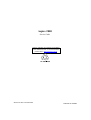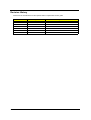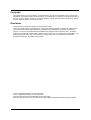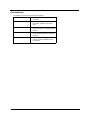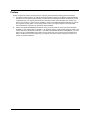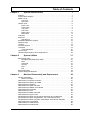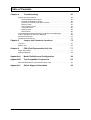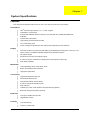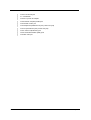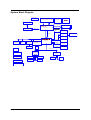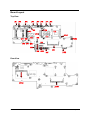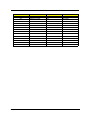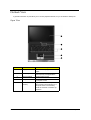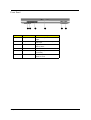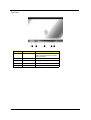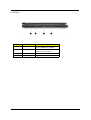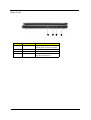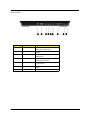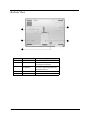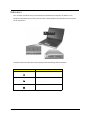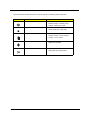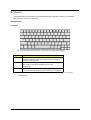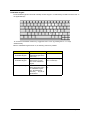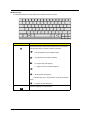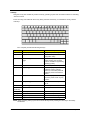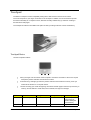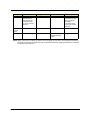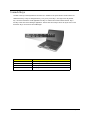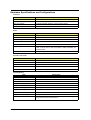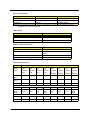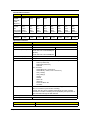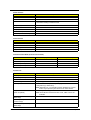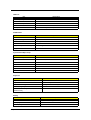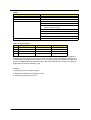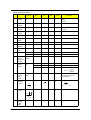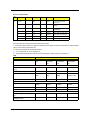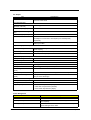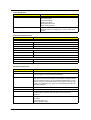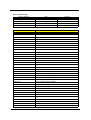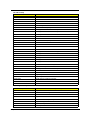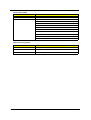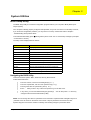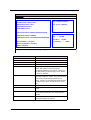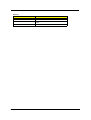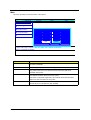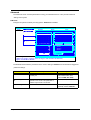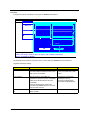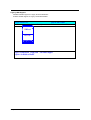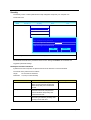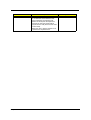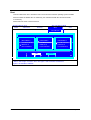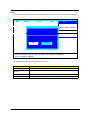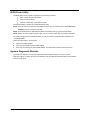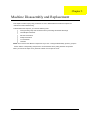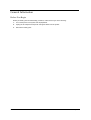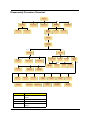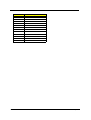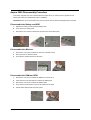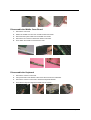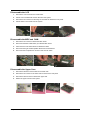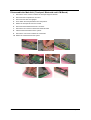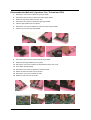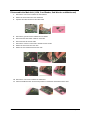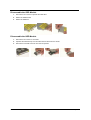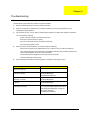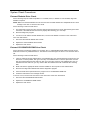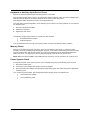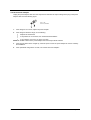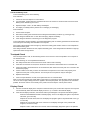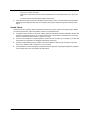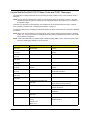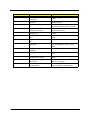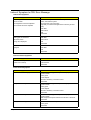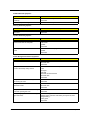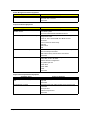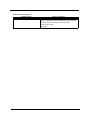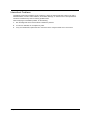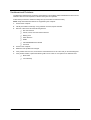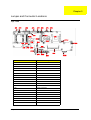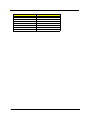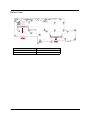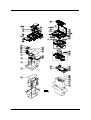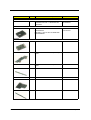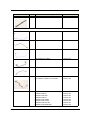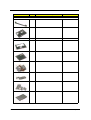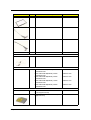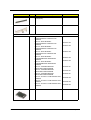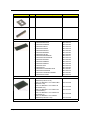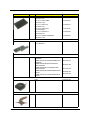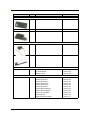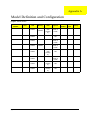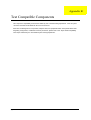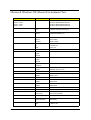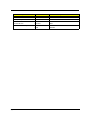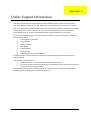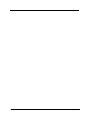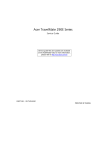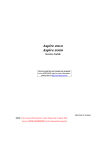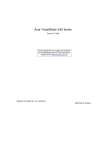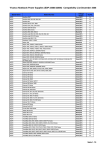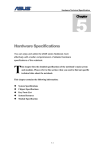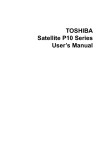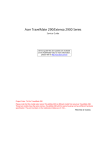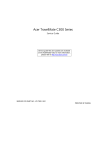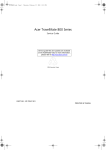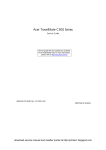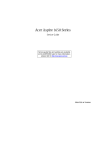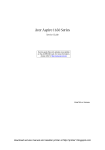Download Acer 2000 Laptop User Manual
Transcript
Aspire 2000 Service Guide Service guide files and updates are available on the ACER/CSD web; for more information, please refer to http://csd.acer.com.tw Service CD P/N.: VD.A20V5.001 PRINTED IN TAIWAN Revision History Please refer to the table below for the updates made on Aspire 2000 service guide. Date II Chapter Updates Copyright Copyright © 2003 by Acer Incorporated. All rights reserved. No part of this publication may be reproduced, transmitted, transcribed, stored in a retrieval system, or translated into any language or computer language, in any form or by any means, electronic, mechanical, magnetic, optical, chemical, manual or otherwise, without the prior written permission of Acer Incorporated. Disclaimer The information in this guide is subject to change without notice. Acer Incorporated makes no representations or warranties, either expressed or implied, with respect to the contents hereof and specifically disclaims any warranties of merchantability or fitness for any particular purpose. Any Acer Incorporated software described in this manual is sold or licensed "as is". Should the programs prove defective following their purchase, the buyer (and not Acer Incorporated, its distributor, or its dealer) assumes the entire cost of all necessary servicing, repair, and any incidental or consequential damages resulting from any defect in the software. Acer is a registered trademark of Acer Corporation. Intel is a registered trademark of Intel Corporation. Pentium and Pentium II/III are trademarks of Intel Corporation. Other brand and product names are trademarks and/or registered trademarks of their respective holders. III Conventions The following conventions are used in this manual: IV SCREEN MESSAGES Denotes actual messages that appear on screen. NOTE Gives bits and pieces of additional information related to the current topic. WARNING Alerts you to any damage that might result from doing or not doing specific actions. CAUTION Gives precautionary measures to avoid possible hardware or software problems. IMPORTANT Reminds you to do specific actions relevant to the accomplishment of procedures. Preface Before using this information and the product it supports, please read the following general information. 1. This Service Guide provides you with all technical information relating to the BASIC CONFIGURATION decided for Acer's "global" product offering. To better fit local market requirements and enhance product competitiveness, your regional office MAY have decided to extend the functionality of a machine (e.g. add-on card, modem, or extra memory capability). These LOCALIZED FEATURES will NOT be covered in this generic service guide. In such cases, please contact your regional offices or the responsible personnel/channel to provide you with further technical details. 2. Please note WHEN ORDERING FRU PARTS, that you should check the most up-to-date information available on your regional web or channel. If, for whatever reason, a part number change is made, it will not be noted in the printed Service Guide. For ACER-AUTHORIZED SERVICE PROVIDERS, your Acer office may have a DIFFERENT part number code to those given in the FRU list of this printed Service Guide. You MUST use the list provided by your regional Acer office to order FRU parts for repair and service of customer machines. V Table of Contents Chapter 1 System Specifications 1 Features . . . . . . . . . . . . . . . . . . . . . . . . . . . . . . . . . . . . . . . . . . . . . . . . . . . . . . . .1 System Block Diagram . . . . . . . . . . . . . . . . . . . . . . . . . . . . . . . . . . . . . . . . . . . . .3 Board Layout . . . . . . . . . . . . . . . . . . . . . . . . . . . . . . . . . . . . . . . . . . . . . . . . . . . .4 Top View . . . . . . . . . . . . . . . . . . . . . . . . . . . . . . . . . . . . . . . . . . . . . . . . . . . .4 Rear View . . . . . . . . . . . . . . . . . . . . . . . . . . . . . . . . . . . . . . . . . . . . . . . . . . .5 Outlook View . . . . . . . . . . . . . . . . . . . . . . . . . . . . . . . . . . . . . . . . . . . . . . . . . . . . .6 Open View . . . . . . . . . . . . . . . . . . . . . . . . . . . . . . . . . . . . . . . . . . . . . . . . . .6 Front Panel . . . . . . . . . . . . . . . . . . . . . . . . . . . . . . . . . . . . . . . . . . . . . . . . . .7 Top Panel . . . . . . . . . . . . . . . . . . . . . . . . . . . . . . . . . . . . . . . . . . . . . . . . . . .8 Left Panel . . . . . . . . . . . . . . . . . . . . . . . . . . . . . . . . . . . . . . . . . . . . . . . . . . .9 Right Panel . . . . . . . . . . . . . . . . . . . . . . . . . . . . . . . . . . . . . . . . . . . . . . . . .10 Rear Panel . . . . . . . . . . . . . . . . . . . . . . . . . . . . . . . . . . . . . . . . . . . . . . . . . .9 Indicators . . . . . . . . . . . . . . . . . . . . . . . . . . . . . . . . . . . . . . . . . . . . . . . . . . . . . .13 Keyboard . . . . . . . . . . . . . . . . . . . . . . . . . . . . . . . . . . . . . . . . . . . . . . . . . . . . . .15 Special keys . . . . . . . . . . . . . . . . . . . . . . . . . . . . . . . . . . . . . . . . . . . . . . . .15 Embedded Numberic Keypad . . . . . . . . . . . . . . . . . . . . . . . . . . . . . . . . . . . . . . .16 Windows Keys . . . . . . . . . . . . . . . . . . . . . . . . . . . . . . . . . . . . . . . . . . . . . . . . . . .17 Hot Keys . . . . . . . . . . . . . . . . . . . . . . . . . . . . . . . . . . . . . . . . . . . . . . . . . . . . . . .18 The Euro Symbol . . . . . . . . . . . . . . . . . . . . . . . . . . . . . . . . . . . . . . . . . . . . . . . .19 Touchpad . . . . . . . . . . . . . . . . . . . . . . . . . . . . . . . . . . . . . . . . . . . . . . . . . . . . . .19 Touchpad Basics . . . . . . . . . . . . . . . . . . . . . . . . . . . . . . . . . . . . . . . . . . . .20 Launch Keys . . . . . . . . . . . . . . . . . . . . . . . . . . . . . . . . . . . . . . . . . . . . . . . . . . . .22 Hardware Specifications and Configurations . . . . . . . . . . . . . . . . . . . . . . . . . . .23 Chapter 2 System Utilities 37 BIOS Setup Utility . . . . . . . . . . . . . . . . . . . . . . . . . . . . . . . . . . . . . . . . . . . . . . . .37 Navigating the BIOS Setup Utility . . . . . . . . . . . . . . . . . . . . . . . . . . . . . . . .37 Main . . . . . . . . . . . . . . . . . . . . . . . . . . . . . . . . . . . . . . . . . . . . . . . . . . . . . . 40 Advanced . . . . . . . . . . . . . . . . . . . . . . . . . . . . . . . . . . . . . . . . . . . . . . . . . .41 Security . . . . . . . . . . . . . . . . . . . . . . . . . . . . . . . . . . . . . . . . . . . . . . . . . . . .44 Boot . . . . . . . . . . . . . . . . . . . . . . . . . . . . . . . . . . . . . . . . . . . . . . . . . . . . . . .46 Exit . . . . . . . . . . . . . . . . . . . . . . . . . . . . . . . . . . . . . . . . . . . . . . . . . . . . . . .47 BIOS Flash Utility . . . . . . . . . . . . . . . . . . . . . . . . . . . . . . . . . . . . . . . . . . . . . . . .48 System Diagnostic Diskette . . . . . . . . . . . . . . . . . . . . . . . . . . . . . . . . . . . . . . . .48 Chapter 3 Machine Disassembly and Replacement 49 General Information . . . . . . . . . . . . . . . . . . . . . . . . . . . . . . . . . . . . . . . . . . . . . .50 Before You Begin . . . . . . . . . . . . . . . . . . . . . . . . . . . . . . . . . . . . . . . . . . . .50 Disassembly Procedure Flowchart . . . . . . . . . . . . . . . . . . . . . . . . . . . . . . . . . . .51 Disassemble the Battery and HDD . . . . . . . . . . . . . . . . . . . . . . . . . . . . . . . . . . .53 Disassemble the Wireless . . . . . . . . . . . . . . . . . . . . . . . . . . . . . . . . . . . . . . . . .53 Disassemble the RAM and ODD . . . . . . . . . . . . . . . . . . . . . . . . . . . . . . . . . . . .53 Disassemble the Middle Cover Board . . . . . . . . . . . . . . . . . . . . . . . . . . . . . . . .54 Disassemble the Keyboard . . . . . . . . . . . . . . . . . . . . . . . . . . . . . . . . . . . . . . . . .54 Disassemble the LCD . . . . . . . . . . . . . . . . . . . . . . . . . . . . . . . . . . . . . . . . . . . . .55 Disassemble the MDC and RAM . . . . . . . . . . . . . . . . . . . . . . . . . . . . . . . . . . . .55 Disassemble the Upper Case . . . . . . . . . . . . . . . . . . . . . . . . . . . . . . . . . . . . . . .55 Disassemble the Main Unit(Touchpad, Bluetooth and LCM Board) . . . . . . . . . .55 Disassemble the Main Unit(Speakers, Fan, Thermal and CPU) . . . . . . . . . . . .56 Disassemble the Main Unit(VGA, Card Reader, Sub-Woofer and M/B) . . . . . . .57 Disassemble the LCD Module . . . . . . . . . . . . . . . . . . . . . . . . . . . . . . . . . . . . . .59 Disassemble the ODD Module . . . . . . . . . . . . . . . . . . . . . . . . . . . . . . . . . . . . . .60 Disassemble the HDD Module . . . . . . . . . . . . . . . . . . . . . . . . . . . . . . . . . . . . . .60 VII Table of Contents Chapter 4 Troubleshooting 61 System Check Procedures . . . . . . . . . . . . . . . . . . . . . . . . . . . . . . . . . . . . . . . . .62 External Diskette Drive Check . . . . . . . . . . . . . . . . . . . . . . . . . . . . . . . . . .62 External CD-ROM Drive Check . . . . . . . . . . . . . . . . . . . . . . . . . . . . . . . . .62 Keyboard or Auxiliary Input Device Check . . . . . . . . . . . . . . . . . . . . . . . . .63 Memory Check . . . . . . . . . . . . . . . . . . . . . . . . . . . . . . . . . . . . . . . . . . . . . .63 Power System Check . . . . . . . . . . . . . . . . . . . . . . . . . . . . . . . . . . . . . . . . .63 Touchpad Check . . . . . . . . . . . . . . . . . . . . . . . . . . . . . . . . . . . . . . . . . . . . .65 Display Check . . . . . . . . . . . . . . . . . . . . . . . . . . . . . . . . . . . . . . . . . . . . . . .65 Sound Check . . . . . . . . . . . . . . . . . . . . . . . . . . . . . . . . . . . . . . . . . . . . . . .66 Insyde MobilePro BIOS POST Beep code and POST Messages . . . . . . . . . . .67 Index of Symptom-to-FRU Error Message . . . . . . . . . . . . . . . . . . . . . . . . . . . . .69 Intermittent Problems . . . . . . . . . . . . . . . . . . . . . . . . . . . . . . . . . . . . . . . . . . . . .73 Undetermined Problems . . . . . . . . . . . . . . . . . . . . . . . . . . . . . . . . . . . . . . . . . . .74 Chpater 5 Jumper and Connector Locations 75 Top View . . . . . . . . . . . . . . . . . . . . . . . . . . . . . . . . . . . . . . . . . . . . . . . . . . . . . . .75 Bottom View . . . . . . . . . . . . . . . . . . . . . . . . . . . . . . . . . . . . . . . . . . . . . . . . . . . .76 Chapter 6 FRU (Field Replaceable Unit) List 77 Aspire 2000 series . . . . . . . . . . . . . . . . . . . . . . . . . . . . . . . . . . . . . . . . . . . . . . .77 Exploded Diagram . . . . . . . . . . . . . . . . . . . . . . . . . . . . . . . . . . . . . . . . . . . . . . .78 Appendix A Model Definition and Configuration 88 Appendix B Test Compatible Components 89 Microsoft Windows XP (Home) Environment Test . . . . . . . . . . . . . . . . . . . . . . .90 Appendix C VIII Online Support Information 92 Chapter 1 System Specifications Features This computer was designed with the user in mind. Here are just a few of its many features: Performance ! Intel® Pentium M processor at 1.4 ~ 1.7 GHz or higher ! Intel 855PM + Intel ICH4-M ! PC2700 DDR SDRAM, Maximum memory up to 2GB (with two 1024MB SO-DIMM when available) ! Internal slot-in optical drive ! High-capacity, Enhanced-IDE hard disk ! Li-Ion main battery pack ! Power management system with ACPI (Advanced Configuration Power Interface) ! Thin-Film Transistor (TFT) liquid-crystal display (LCD) displaying 32-bit high true colour up to 16.7 million colours at 1280x800 eXtended Graphics Array (WXGA) resolution ! 3D graphics engine ! Simultaneous LCD and CRT display support ! S-video for output to a television or display device that supports S-video input ! Dual display capability Display Multimedia ! 16-bit high-fidelity AC’97 Codec stereo audio ! Built-in dual speakers with subwoofer ! High-speed optical drive Connectivity ! High-speed fax/data modem port ! Ethernet/Fast Ethernet port ! Fast infrared wireless communication ! 3 USB 2.0 (Universal Serial Bus) ports ! IEEE 1394 port ! Intel 802.11b or 802.11a/b wireless LAN (manufacturing optional) ! Bluetooth ready (manufacturing optional) Expansion ! One type II CardBus PC Card slot ! Upgradeable memory ! One Infrared (FIR) ! One RJ-11 modem jack I/O Ports Chapter 1 1 2 ! One RJ-45 network jack ! 4-1 Card Reader ! One DC-in jack for AC adapter ! One ECP/EPP-compliant parallel port ! One external monitor port ! One headphone/speaker/line-out jack (3.5mm mini jack) ! One microphone/line-in jack (3.5mm mini jack) ! One S-video-out (NTSC/PAL) port ! Three Universal Serial Bus (USB) ports ! One IEEE 1394 port Chapter 1 System Block Diagram Fan Control Mobile Banias/Dothan uFCBGA-479/uFCPGA-478 CPU CRT & TV-OUT Conn. H_A#(3..31) PSB uFCBGA-593 AGP BUS ICS 950810 H_D#(0..63) 400MHz Intel ODEM RevB MCH-M VGA Board Connector Clock Generator Thermal Sensor ADM1032AR Memory BUS(DDR) DDR-SO-DIMM X2 BANK 0, 1, 2, 3 2.5V DDR- 200/266/333 USB2.0 USB conn Audio CKT Hub-Link ALC202 AMP & Audio Jack MDC & BT Conn Intel ICH4-M IEEE 1394 TSB43AB21A Mini PCI socket LAN RTL 8101L CardBus Controller AC-LINK Mini-PCI slot BGA-421 HDD Connector Primary IDE ENE CB1410 ATA-100 Slot 0 RJ45/11 CONN CDROM Connector Secondary IDE ATA-100 RTC CKT. Power OK CKT. LPC BUS SMsC LPC47N227 ENE KB910Q Super I/O Power On/Off CKT. Touch Pad Int.KBD EC I/O Buffer BIOS PARALLEL FIR DC/DC Interface CKT. Power Circuit DC/DC Chapter 1 3 Board Layout Top View Rear View 4 Chapter 1 ITEM JP1 CRT ITEM JP19 DESCRIPTION L-SPK CONN. JP2 PARALLEL PORT JP20 T/P CONN. JP3 TV-OUT CONN. JP21 KB CONN. JP4 RJ11/45 CONN. JP22 SO-DIMM1 CONN. JP5 1394 CONN. JP23 CD-ROM CONN. JP6/7/8 USB CONN. JP25 HDD CONN. JP9 MODEM CONN. JP28 MINI-PCI CONN. JP11 PCMCIA CONN JP30 SO-DIMM CONN. AGP CONN JP32 CARDREADER CONN. JP12/13 Chapter 1 DESCRIPTION JP15 FAN CONN. JP34 SUBWOOFER CONN. JP16 MDC CONN. JP35 BLUETOOTH CONN. JP17 SYSTEM CONN. JP9 CPU JP18 R-SPK CONN. U12 NORTH BRIDGE U8 SOUTH BRIDGE 5 Outlook View A general introduction of ports allow you to connect peripheral devices, as you would with a desktop PC. Open View # 6 Item Description 1 Display Wide screen display provides visual output. 2 Launch keys 4 buttons that can be programmed to start frequently used applications. 3 Stereo Speakers Produce stereo sound 4 Touchpad Touch sensitive pad that functions like a computer mouse. 5 Click buttons & scroll key Right and left buttons that provide the same functions as the buttons on a computer mouse. The scroll key scrolls the contents of a window up and down. Chapter 1 Front Panel Chapter 1 # Item Description 1 Headphone-in Jack Connects headphones for audio output 2 Microphone-in Jack Connects an external microphone for audio input 3 4 in 1 Card Reader Supports MS/MMC/SD/SM kinds of memory sticks 4 Latch Locks and releases the lid 5 Bluetooth Button Stares (optional) Bluetooth functionality 6 Wireless Button Turns an optional internal wireless device on or off 7 Top Panel # 8 Item Description 1 Status Indicator LEDs that turn on and off to show the status of the computers. It’s function and components. 2 Arcade Multimedia button 3 Console Display Panel control display 4 Stop Button Stop the Arcade application 5 Media Contrl Button Multimedia Button Chapter 1 Left Panel Chapter 1 # Item Description 1 PC Card Slot 2 PC card eject button Press the eject button to remove a PC card from the PC card slot. 3 Eject Button Ejecting a Disc 4 Slot Loading Support an optical disc. The slot supports a standard Type II PC card (PCMCIA or CardBus). 9 Right Panel 10 # Item 1 Infrared Port Interfaces with infrared devices (e.g., infrared printer, IR-aware computer) Description 2 DC-in Jack Connect the AC adapter 3 Kensington lock slot For attaching a security connector. 4 Ventilation Hole Enables the computer to stay cool, even after prolonged use. Chapter 1 Rear Panel # Description 1 S-Video 2 External display port Connects an external (VGA) display monitor. 3,4,8 Chapter 1 Item Connects to a television or display device with S-video input. USB Ports Three USB2.0 ports for connecting USB devices. 5 Network Jack Connects the computer to an Ethernet 10/100-based network. 6 Modem Jack Connects the built-in fax/data modem to a phone line. 7 Parallel Port Connects a parallel device, such as a printer. 9 IEEE 1394 Port Connects IEEE 1394 devices. 11 Bottom View 12 # Item Description 1 Mini-PCI Slot Slot for adding mini-PCI cards 2 Hard disk bay Removable cover provides access to the computer’s hard drive. 3 Memory Compartment Removable cover provides access to the memory slots for upgrading the computer’s memory. 4 Battery Pack The computer’s removable battery. 5 Sub-Woofer Speaker to output base sound Chapter 1 Indicators Your computer provides an array of three indicators located above the keyboard, in addition to four indicators positioned at the front of the palm rest area. These indicators show the status of the computer and its componetns. The three indicators located above the keyboard provide the following status information: Icon Description Caps Lock activity Num Lock activiy Scroll Lock activity NOTE: The keypad lock must be turned on to use the embedded numeric keypad. Chapter 1 13 The four indicators located at the front of the unit provide the following status information: Icon Item Description ! Steady green --Power on ! Flashing oragne --Standby mode ! Orange --Hibernation mode Hard Disc mode ! Lights to Indicate when the hard disc drive is reading or writing data. Battery mode ! Blue -- fully charged ! Flashing orange -- being charged ! Orange -- low on power Bluetooth mode ! Lights to indicate that Bluetooth (optional) is enabled. Wireless LAN mode ! Lights to Indicate status of wireless Power mode LAN (optional) communication. 14 Chapter 1 Keyboard The keyboard features full-size keys with an embedded keypad, separated cursor keys, two Windows keys, and twelve function keys (hot keys). Special keys Lock keys The computer features three lock keys, each with its own status indicator light. Lock Key Description Caps Lock When Caps Lock is on, all alphabetic characters are typed in uppercase. Toggle on and off by pressing the Caps Lock key on the left side of the keyboard. Num lock When Num Lock is on, the embedded numeric keyboard can be used. Toggle on and off by pressing the Fn+tkeys simultaneously. Scroll lock When Scroll Lock is on, the screen toggles up or down one line at a time when the up and down cursor control keys are pressed. NOTE: Scroll Lock doesn’t work in all applications. Toggle on and off by pressing the Fn+F12 keys simultaneously. Chapter 1 15 Embedded Keypad The embedded keypad functions like a desktop numeric keypad. It is indicated by small blue numbers and on the applicable keys. To use the the embedded numeric keys, toggle the Num Lock on by pressing the Fn + F11 keys simultaneously. With the embedded keypad turned on, the following actions are possible: Desired Access Num Lock On Number keys on embedded keypad Type numbers using embedded keypad in the normal way. Cursor-control keys on embedded keypad Main keyboard keys 16 Num Lock On Hold down the jkey while using the cursor keys on the embedded keypad. Hold Fn key while using cursor-control keys. Hold down the Fn key while typing letters using the embedded keypad keys. Simultaneously press the j key for for capital letters. Type letters in the normal way. Chapter 1 Windows Keys The keyboard features two keys that perform Windows-specific functions. Key Windows logo key Description Pressed alone, this key has the same effect as clicking on the Windows Start button; it launches the Start menu. It can also be used with other keys to provide a variety of functions: + Tab (Activates the next Taskbar button) + E (Opens the My Computer window) + F1 (opens Help and Support) + F (opens the Find: All Files dialog box) + M (minimizes all windows) j + Windows logo key + M (undoes the minimize all windows action) + R (opens the Run dialog box) Application key Chapter 1 This key has the same effect as clicking the right mouse button; it opens the application’s context menu. 17 Hotkeys Using the Fn key with another key creates a hot key, providing a quick and convenient method for controlling various functions. To use a hot key, first hold down the Fn key. Next, press the second key in combination. Finally, release both keys. Your computer provides the following hot keys: Hot Key Function Description Fn+F1 Hot key help Displays help on hot keys Fn+F2 Setup Access the computer’s configuration utility. Fn+F3 Power management scheme toggle Switches the power management scheme used by the computer (function available if supported by operating system). Fn+F4 Sleep Puts the computer in Sleep mode. Fn+F5 Display toggle Switches display output between the display screen, external monitor ( if connected) and both the display screen and external monitor. Fn+F6 Screen blank Turns the display screen backlight off to save power. Press any key to return. Fn+F7 Touchpad toggle Turns the internal touchpad on and off. Fn+F8 Speaker toggle Turns the speaker on and off. Fn+Subwoofer key Sub-woofer Turns the sub woofer on and off Fn+w Volume up Increases the speaker volume. Fn+y Volume down Decreases the speaker volume. Fn+x Brightness up Increases the screen brightness. Fn+z Brightness down Decreases the screen brightness. NOTE: When activating hotkeys, press and hold the Fn key before pressing the other key in the hotkey combination. 18 Chapter 1 Euro key Your computer supports the new Euro currency character. First, hold down the Alt Gr key, and then press the Euro key. Chapter 1 19 Touchpad The build-in touchpad is a PS/2 compatible pointing device that senses movement on its surface. The cursor responds to your finger movements on the touchpad. In addition, the two click buttons provide the same functionality as a computer mouse, while the scroll key enables easy up and down scrolling in documents and web pages. The touchpad is located in the middle of the palm rest area, providing maximum comfort and efficiency. Touchpad Basics Use the touchpad as follows: ! Slide your finger over the surface of the touchpad to control the movement of the cursor. Tap the touchpad to perform selection and execution functions. ! Press the left (1) and right (3) buttons to perform selection and execution functions, just as you would use the buttons on a computer mouse. ! Use the scroll key (2) to scroll through long documents and web pages. Press the top of the key to scroll up, and the bottom to scroll down; left to scroll left, and right to scroll right. Function 20 Left Button Righ Button 4-Way Scroll Way Tap Execute Click twice quickly Tap twice (at the same speed as double-clicking the mouse button) Select Click once Tap once Chapter 1 Function Drag Left Button Righ Button 4-Way Scroll Way Click and hold. Then slide your finger across the touchpad to drag the cursor over the selection. Tap Tap twice quickly. On the second tap, slide your finger across the touchpad to drag the cursor over the selection. Access context menu Click once Scroll Click and hold the up/down/left/right button NOTE: Keep your fingers, as well as the surface of the touchpad dry and clean. The touchpad is sensitive to your finger movements: the lighter the touch, the better the response. Tapping hard will not increase the touchpad’s responsiveness. Chapter 1 21 Launch Keys Located at the top of the keyboard are four buttons, in addition to the power button. These buttons are called launch keys. They are designed as key 1, key 2, key 3 and key 4, from right to left. By default, key 1 is used to launch the email application and key 2 is used to launch the Internet browser. Key 3 and key 4 start the Launch Manager application. The first four launch keys can be set by the user. To set the launch keys, run the Acer Launch Manager. # 22 Description Email Launches your email application. Web browser Launches your Internet browser P1 User-programmable P2 User-programmable Chapter 1 Hardware Specifications and Configurations Processor Item CPU type Specification Intel Mobile Pentium M processor at 1.4~1.7 GHz or higher CPU package uFCPGA package CPU core voltage Support automatic selection of power supply voltage CPU I/O voltage 1.05V BIOS Item Specification BIOS vendor Insyde BIOS Version Insyde MobilePRO BIOS 4.0 BIOS ROM type Flash ROM BIOS ROM size 512KB BIOS package 32 lead of TSSOP Bupported protocols ACPI 1.0b,PC Card 95, SM BIOS 2.3, EPP/IEEE 1284, ECP/IEEE 1284 1.7 & 1.9, PCI 2.2, PnP 1.0a, DMI 2.0, USB, VGA BIOS, CDROM bootable BIOS password control Set by setup manual Second Level Cache Item Specification Cache controller Built-in CPU Cache size 1MB or 2MB 1st level cache control Always enabled 2nd level cache control Always enabled Cache scheme control Fixed in write-through System Memory Item Specification Memory controller Intel 855PM GMCH Memory size 128MB/256MB/512MB/1GB DIMM socket number 2 sockets Supports memory size per socket 1024MB Supports maximum memory size 2GB (by two 1024MB SO-DIMM module) Supports DIMM type DDR Synchronous DRAM Supports DIMM Speed 200/266/333MHz Supports DIMM voltage 2.5V Supports DIMM package 200-pin SO-DIMM Memory module combinations You can install memory modules in any combinations as long as they match the above specifications. Chapter 1 23 Memory Combinations Slot 1 Slot 2 Total Memory 256/512MB 0 MB 256MB/512MB 256/512MB 256MB 512MB/768MB 256/512MB 512MB 768MB/1024MB NOTE: Above table lists some system memory configurations. You may combine DIMMs with various capacities to form other combinations. . LAN Interface Item Specification Supports LAN protocol 10/100 Mbps LAN connector type RJ45 LAN connector location Rear side . Modem / Bluethooth Interface Item Specification Data modem data baud rate (bps) 56K Supports modem/bluetooth protocol V.90 for MDC / Bluetooth 1.1 standard for BT modem Modem connector type RJ11 Modem connector location Rear side Hard Disk Drive Interface Item Specification Vendor & Model Name Toshiba 20G MK2023 GAS Toshiba 30G MK3021 GAS Toshiba 40G MK4021 GAS Toshiba 60G MK6021 GAS Hitachi 20G IC25N02 0ATMR04 Hitachi 30G IC25N03 0ATMR04 Hitachi 40G IC25N04 0ATMR04 Hitachi 60G IC25N06 0ATMR04 Capacity (MB) 20000 30000 40000 60000 20000 30000 40000 60000 Bytes per sector 512 512 512 512 512 512 512 512 Data heads 2 2 3 4 1 2 2 3 Disks 1 1 2 2 1 1 1 2 Spindle speed (RPM) 4200 RPM 4200 RPM 4200 RPM 4200/ 5400 RPM 4200 RPM 4200 RPM 4200 RPM 4200/ 5400 RPM Drive Format Performance Specifications 24 Buffer size 2048KB 2048KB 2048KB 2048KB 2048KB 2048KB 2048KB 8192KB Interface ATA-5 ATA-5 ATA-5 ATA-5 ATA-5 ATA-5 ATA-5 ATA-5 Chapter 1 Hard Disk Drive Interface Item Specification Max. media transfer rate (diskbuffer, Mbytes/s) 164.6~ 257.1 154.3~ 298.0 154.3~ 298.0 154.3~ 298.0 350 350 350 350 Data transfer rate (host~buffe r, Mbytes/s) 100 MB/ Sec. Ultra DMA mode-5 100 MB/ Sec. Ultra DMA mode-5 100 MB/ Sec. Ultra DMA mode-5 100 MB/ Sec. Ultra DMA mode-5 100 MB/ Sec. Ultra DMA mode-5 100 MB/ Sec. Ultra DMA mode-5 100 MB/ Sec. Ultra DMA mode-5 100 MB/ Sec. Ultra DMA mode-5 5V(DC) +/- 5% 5V(DC) +/- 5% 5V(DC) +/- 5% 5V(DC) +/- 5% 5V(DC) +/- 5% 5V(DC) +/- 5% 5V(DC) +/- 5% DC Power Requirements Voltage tolerance 5V(DC) +/- 5% Optical Drive Interface Item Specification Vendor & model name Panasonic UJ-815 Performance Specification CD-R/RW DVD-ROM Transfer rate (KB/sec) (Mode1) 10.3X-24X CAV mode 3600KByte/s (Mode2) 10.3X-24X CAV 1769-4104KByte/s 3.3X-8X CAV 4.3MB/s-10.5 MB/s Data Buffer Capacity 2 MBytes Interface IDE ( ANSI ATA/ATAPI-5) Applicable disc format DVD: DVD-ROM (DVD-5, DVD-9, DVD-10), DVD-R (3.95G/4.7G), DVD-RAM (2.6G/4.7G), DVD-RW CD: CD-Audio, CD-ROM(mode 1 and mode 2), CD-ROM XA ( mode2, form 1 and form 2), CD-I ( Ready) CD-I ( Bridge) CD-WO CD-RW Photo CD Video CD Enhanced Music CD CD-TEXT Loading mechanism Load: The disc can be loaded semi-automatically ( To load the disc in the drive, it is needed to push the disc manually) Unload: The disc can be unloaded automatically by motor powered mechanism. The disc unloading can be operated by the Eject button or Eject Command through the IDE interface. Power Requirement Input Voltage +5 V +/- 5 % Audio Interface Item Audio Controller Chapter 1 Specification Realtek ALC202A, AC97 Codec 25 Audio Interface Item Specification Audio onboard or optional Built-in Mono or Stereo Stereo Resolution 20 bit stereo Digital to analog converter 18 bit stereo Analog to Ditial converter Compatibility Microsoft PC99, AC97 2.2 & WHQL Mixed sound source CD Sampling rate 48 KHz Internal microphone No Internal speaker / Quantity Yes / 2 Video Interface Item Specification Video vendor ATI Video name M9+X Chip voltage Core/1.5V Supports ZV (Zoomed Video) port No Video Resolution Mode (for both LCD and CRT) Resolution 16 bits (High color) 32 bits (True color) 1024*768 Yes Yes 1400*1050 (SXGA) Yes Yes 1600*1200 (UXGA) Yes Yes 1280*1024 (Monitor) Yes Yes Parallel Port Item 26 Specification Parallel port controller SMSC LPC47N227 Number of parallel port One Location Rear side Connector type 25-pin D-type connector, in female type Parallel port function control Enable/Disable/Auto (BIOS or operating system chooses configuration) by BIOS setup Note: Depending on your operating system, disabling an unused device may help free systen resources for other devices. Supports ECP/EPP/Bi-directional (PS/2 compatible) Yes (set by BIOS setup) Note: When Mode is selected as EPP mode, “3BCh” will not be available. Optional ECP DMA channel (in BIOS setup) DMA channel 1 Optional parallel port I/O address (in BIOS setup) 378h, 278h Optional parallel port IRQ (in BIOS setup) IRQ7, IRQ5 Chapter 1 USB Port Item Specification USB compliancy level 2.0 OHCI USB 2.0 Number of USB port 3 Location Rear side Serial port function control Enable/Disable by BIOS setup PCMCIA Port Item Specification PCMCIA controller ENE CB1410 CardBus Supports card type Type II Number of slots One type-II Access location Left panel Supports ZV (Zoomed Video) port No ZV support Supports 32 bit CardBus Yes System Board Major Chips Item Controller System core logic Intel 855PM and ICH4-M Super I/O controller SMSC 47N227, LPC interface Audio controller Realtek ALC202A Codec Video controller ATI M9+X Hard disk drive controller ICH4-M Keyboard controller ENE KB910 RTC ICH4-M Keyboard Item Specification Keyboard controller ENE KB910 Keyboard vendor & model name Standard keyboard w/o launch button embeded Total number of keypads 85 keys with 101/102 key emulation Windows logo key Yes Internal & external keyboard work simultaneously Yes Battery Item Vendor & model name Specification Panasonic/Samsung Battery Type Li-ion Pack capacity 63Wh Chapter 1 27 Battery Item Specification Cell voltage 3.7V/cell Number of battery cell 8 Package configuration Pin 1: BATT+: Battery positive power pin Pin 2: N/A Pin 3: B/I: Enable Li-ion battery output, connect to 1k Ω resistor to GND in system. Pin 4: TS: Detector Battery Pin 5: EC_SMD1: N/A Pin 6: EC_SMC1: SMbus CLOCK Pin 7: GND> EC_SMD1=SMbus DATA Package voltag Pin8: GND> Battery Ground Power Pin LCD Inverter Specification No. Supplier Model Type 1 CMO NI54I1-L02 15.4” WXGA 2 LG LP154W01-A3 15.4”WXGA 3 Samsung LTN154X1-L02 15.4” WXGA 4 LG LP154W02-A1 15.4”WSXGA+ There are two control signals that come form system to control lamp brightness. One signal is named DAC_BRIG, which limits current to meet LCD lamp current specification. Another one is named PWM, which adjusts lamp brightness. This inverter brightness is adjusted by PWM burst mode. The PWM burst mode is that turning on and off the lamp at rate of 150Hz. The effective brightness is a function of the duty cycle. Features 1. Wide range 9V to 21V input voltage. 2. Birghtness adjustment by PWM duty mode. 3. Close loop controls lamp current. 28 Chapter 1 Electrical Characteristics No . Paramete r 1 Input voltage NV_PW R 9 14.8 21 V 2 Input current Iin -- 0.33 -- A 3 Lamp current IL 3.0 -- 6.8 mA DAC=0V *Note 2 4 Lamp current IL 2.7 -- 6.3 mA DAC=1V 4 Frequenc y F 45 55 65 KHz * Note 3 5 Output power Pout -- -- 4.5 W 6 Efficiency η 80% -- -- -- 7 Starting voltage Vs 1600 -- --- V 8 Starting time Tvs 1 -- 1.5 Sec 9 Dispoff# 2.8 3.3 3.6 V Backlight on/off signal 0 0.5 0.8 V Low level 10 Limited lamp maximum current DACBRIG 0 3.3 V *Note 2 11 PWM signal *Note 4 INV_PW M 142 150 158 Hz PWM signal frequency 3.0 3.3 3.6 V PWM signal amplitude 30 -- 100 % Symbol Min. Typ. Max. Unit Comment 7.5V (continuous) can work *Note 1 At 0’C Ton Duty = ------------------Period 12 Lamp current overshoot 13 Current Wavefor m factor I zeroPK -- -- 1.27 10 % 1.56 Multipl e 2 Ip Unbalanc e Rate I−p or I rms 14 Line transient (10.8V to 21V/100us) and turn on transient -10% 0 +10% Mulitpl e -- -- 0 A Ip −I−p I rms *10 Irms 15 Chapter 1 Turn off current (Hight side) IHl PWM=30% 29 No . Paramete r 15 Turn off voltage (Low side) Voff -- -- 150Vp -p V PWM=30% 16 Voltage Rise time (Low side) Trise -- -- 300us us PWM=30% 17 Voltage fall time (Low side) Tfall -- -- 300us us PWM=30% Symbol Min. Typ. Max. Unit Comment NOTE: *1. The inverter can work in 7.5V input voltage (continuous), but 7.5V electronic characteristic will not be care. *2. Limited lamp maximum current by DAC_BRIC signal: When DAC_BRIG voltage is 0V and INV_PWM enables (100%), lamp has max. current. When DAC_BRIG voltage is 3.3V and INV_PWM enables (100%), lamp has min. current. When add 1V DAC, the 100% Lamp current will decrease 0.5mA. DAC_BRIG signal comes from system chipset with internal resistance of 3K Ω *3. Inverter operating frequency should be within specification (45~65kHz) at max. and min. brightness load. *4. INV_PWM enable implies INV_PWM signal is High level (On duty cycle is 100%). It is a square wave of 150Hz to adjust backlight brightness that is a function of PWM duty cycle. Backlight brightness is maximum value under INV_PWM at 100% and brightness is minimum under INV_PWM at 30%. *5.The system interface signals belong to 3.3V. *6. Please make sure open lamp output voltage should be within starting voltage specification. *7. Inverter should pass human body safety test. *8. Inverter should be no smoking by any component open/short test. *9. Transformer voltage stress should not be over 85% under any condition. (turn on overshoot transient and line transient.) *10. Audio noise should be less than 36dB at 10cm distance. 30 Chapter 1 . Electrical specification No . 1 Symbol V oper* Min. -- Typ. 650 Max. -- Unit Comment Vrms Lamp operating voltage (650+/-50) Il 6.2 6.5 6.8 mArms DAC_BRIG: 0 V, PWM: 100% Il 3.0 3.3 3.6 mArms DAC_BRIG: 0 V, PWM:30% Il 5.7 6.0 6.3 mArms DAC_BRIG: 0V, PWM:100% Il 2.7 3.0 3.3 mArms DAC_BRIG: 1V, PWM:30% F 45 55 65 kHz h 80% -- -- -- Thermal All components on inverter board should follow below rules: 1. Component using conditions (component stress) must be within component specification including voltage rating, current rating, temperature etc. 2. Component temperature should follow below: ∆T <=450 degree C, at 25, 35 degree C. Component temperature should be less than 80 degree C inside system at 35 degree C. LCD ! ! Item Vendor & model name Specification CMO N154I1L02 Samsung LTN154X1L02 LG LP154W01A3 LG LP154W02A1 LCD display area (diagonal, inch) 15.4” 15.4” 15.4” 15.4” Display technology TFT TFT TFT TFT Resolution WXGA (1280* 800) WXGA (1280* 800) WXGA (1280* 800) WSXGA+ (1650* 1050) Supports colors 262K 262K 262K 262K Brightness control keyboard hotkey keyboard hotkey keyboard hotkey keyboard hotkey Contrast control No No No No Suspend/Standby control Yes Yes Yes Yes Supply voltage for LCD display (V) 3.3 3.3 3.3 3.3 Supply voltage for LCD backlight (Vrms) 650 690 690 690 Mechanical Specifications Optical Specification Electrical Specification Chapter 1 31 AC Adapter Item Vendor & model name Specification Delta ADD-65DB Liteon DA-1650-02CR Input Requirements Maximum input current (A, @100Vac, full load) 1.5A [email protected]/100Vac and 240 Vac Nominal frequency (Hz) 47 - 63 Frequency variation range (Hz) 47 - 63 Nominal voltages (Vrms) 90 - 264 Inrush current The maximum inrush current will be less than 50A and 100A when the adapter is connected to 100Vac(60Hz) and 240Vac(50Hz) respectively. Efficiency High efficiency 85% minimum, at 100~240Vac AC input, full load, warm-up condition. Output Ratings (CV mode) DC output voltage Offers constant voltage 19.0V output source with 65W max output power capacity. Noise + Ripple 300mvp-pmax (20MHz bandwidth) for resistor load Output current 0 A (min.) 3.5A (max.) Output Ratings (CC mode) DC output voltage 18.0 ~ 20.0 Constant output 3.5A Dynamic Output Characteristics Start-up time 3 sec. (@115 Vac and 230Vac full load) Hold up time 5ms min. (@115 Vac input, full load) Over Voltage Protection (OVP) 25V Short circuit protection Output can be shorted without damage, and auto recovery Electrostatic discharge (ESD) 15kV (at air discharge) 8kV (at contact discharge) Dielectric Withstand Voltage Primary to secondary 4242 Vdc for 1 second Leakage current 60uA at 240Vac/60Hz Regulatory Requirements 1. FCC class B requirements (USA) 2. VDE class B requirements (German) 3. VCCI classII requirements (Japan) Power Management ACPI Mode 32 Power Management Mech. Off (G3) All devices in the system are turned off completely. Soft Off (G2/S5) OS initiated shutdown. All devices in the system are turned off completely. Working (G0/S0) Individual devices such as the CPU and hard disk may be power managed in this state. Chapter 1 Power Management ACPI Mode Power Management Sleeping State (S3) CPU Power Down VGA Power Down PCMCIA Suspend Audio Power Down Hard Disk Power Down Super I/O Power Down Sleeping State (S4) Also called Hibernate state. System saves all system states and data onto the disk prior to power off the whole system. Environmental Requirements Item Specification Temperature Operating +5 ~ +35°C Non-operating -20 ~ +65°C Non-operating -20 ~ +65°C (storage package) Humidity Operating 10% to 90% without condensation Non-operating 10% to 90% RH, non-condensing (unpacked) Non-operating 10% to 90% RH, non-condensing (storage package) Vibration Operating (unpacked) 5 ~ 500Hz: 0.9G Non-operating (unpacked) 5 ~ 500Hz: 1.3G Mechanical Specification Item Specification Dimensions 330mm (W) x 273mm (D) x 31.7mm (H) for 14.1/15.0 inch model Weight 6.11lb (2.77kg) for 14.1 inch model (8 cell battery) 6.41lb (2.9kg) for 15.0 inch model (8 cell battery) I/O Ports One type II CardBus slots, One RJ-11 modem jack,One RJ-45 network jack, One DC-in jack for AC adapter, One ECP/EPP-compliant parallel port, One external monitor port, One headphone/speaker/line-out jack (3.5mm mini jack), One microphone/line-in jack (3.5mm mini jack), One S-video-out (NTSC/PAL) port, Three Universal Serial Bus (USB) ports, One IEEE 1394 port. Drive Bays One Material Recycle plastic PC+ABS 94V0 Indicators Power, Media activity, Battery charge, Wireless/Bluetooth communication, Caps lock, Pad lock, Num lock and Scroll lock indicators Switch Power switch Lid switch User define switch 1, 2 Wireless ON/OFF switch Chapter 1 33 Memory Address Map Memory Address Size Function 000E0000h-000FFFFFh 128KB System BIOS 000C0000h-000CFFFFh 64KB VGA BIOS 000A0000h-000BFFFFh 128KB Video memory (VRAM) 00000000h-0009FFFFh 640KB Conventional memory I/O Address Map I/O Address 0000-001F 34 Function Direct memory access controller 0000-0CF7 PCI bus 0010-001F Motherboard resources 0020-0021 Programmable interrupt controller 0024-0025 Motherboard resources 0028-0029 Motherboard resources 002C-002D Motherboard resources 002E-002F Motherboard resources 0030-0031 Motherboard resources 0034-0035 Motherboard resources 0038-0039 Motherboard resources 003C-003D Motherboard resources 0040-0043 System timer 004C-004F Motherboard resources 0050-0053 Motherboard resources 0060-0060 Standard 101/102-Key or Microsoft Natural PS/2 Keyboard 0061-0061 System speaker 0062-0062 Microsoft ACPI-Compliant Embedded Controller 0064-0064 Standard 101/102-Key or Microsoft Natural PS/2 Keyboard 0066-0066 Microsoft ACPI-Compliant Embedded Controller 0070-0071 System CMOS/real time clock 0072-0077 Motherboard resources 0080-0080 Motherboard resources 0081-008F Direct memory access controller 0090-009F Motherboard resources 00A0-00A1 Programmable interrupt controller 00A4-00A5 Motherboard resources 00A8-00A9 Motherboard resources 00AC-00AD Motherboard resources 00B0-00B5 Motherboard resources 00B8-00B9 Motherboard resources 00BC-00BD Motherboard resources 00C0-00DF Direct memory access controller 00F0-00FE Numeric data processor 0170-0177 Secondary IDE Channel Chapter 1 I/O Address Map I/O Address Function 01F0-01F7 Primary IDE Channel 0200-020F Motherboard resources 0274-0277 ISAPNP Read Data Port 0279-0279 ISAPNP Read Data Port 0376-0376 Secondary IDE Channel 0378-037B ECP Printer Port (LTP1) 03B0-03BB Intel(R) 82852/82855 GM/GME Graphics Controller 03C0-03DF Intel(R) 82852/82855 GM/GME Graphics Controller 03F6-03F6 Primary IDE Channel 03F8-03FF SMC IrCC - Fast Infrared Port 04D0-04D1 Motherboard resources 0778-077B ECP Printer Port (LTP1) 07F8-07FF SMC IrCC - Fast Infrared Port 0A79-0A79 ISAPNP Read Data Port 0D00-FFFF PCI bus 1000-107F Motherboard resources 1100-110F Intel(R) 82801DBM Ultra ATA Storage Controller - 24CA 1200-121F Intel(R) 82801DB/DBM USB Universal Host Controller - 24C2 1300-133F Motherboard resources 1400-141F Intel(R) 82801DB/DBM SMBus Controller - 24C3 1600-161F Intel(R) 82801DB/DBM USB Universal Host Controller - 24C4 1700-171F Intel(R) 82801DB/DBM USB Universal Host Controller - 24C7 C000-C0FF Realtek RTL8139/810x Family Fast Ethernet NIC C100-C17F VIA OHCI Compliant IEEE 1394 Host Controller E000-E007 Intel(R) 82852/82855 GM/GME Graphics Controller E100-E1FF Realtek AC’97 Audio E200-E23F Realtek AC’97 Audio E300-E3FF Agere Systems AC’97 Modem E400-E47F Agere Systems AC’97 Modem FD00-FDFF ENE CB1410 Cardbus Controller FE00-FE00 Motherboard resources FF00-FFFF ENE CB1410 Cardbus Controller IRQ Assignment Map Interrupt Channel Function(Hardware) IRQ00 SystemTimer IRQ01 Standard 101/102-Key or Microsoft Natural PS/2 Keyboard IRQ04 SMC IrCC - Fast Infrared Port IRQ08 System CMOS/real time clock IRQ09 Microsoft ACPI-Compliant System IRQ12 Alps Pointing-device IRQ13 Numeric data processor IRQ14 Primary IDE controller Chapter 1 35 IRQ Assignment Map Interrupt Channel Function(Hardware) IRQ15 Secondary IDE controller IRQ10 Agere Systems AC’97 Modem ENE CB1410 Cardbus Controller Intel(r) 82801DB/DBM USB 2.0 Enhanced Host Controller - 24CD Intel(R) 82801DB/DBM USB Universal Host Controller - 24C2 Intel(R) 82801DB/DBM USB Universal Host Controller - 24C4 Intel(R) 82801DB/DBM USB Universal Host Controller - 24C7 Intel(R) 82852/82855 GM/GME Graphics Controller Realtek AC’97 Audio Realtek RTL8139/810x Family Fast Ethernet NIC VIA OHCI Compliant IEEE 1394 Host Controller DMA Channel Assignment DMA Channel 36 Function(Hardware) 1 ECP Printer Port (LPT1) 3 SMC IrCC - Fast Infrared Port 4 Direct memory access controller Chapter 1 Chapter 2 System Utilities BIOS Setup Utility The BIOS Setup Utility is a hardware configuration program built into your computer’s BIOS (Basic Input/ Output System). Your computer is already properly configured and optimized, and you do not need to run this utility. However, if you encounter configuration problems, you may need to run Setup. Please also refer to Chapter 4 Troubleshooting when problem arises. To activate the BIOS Utility, press m during POST (when “Press <F2> to enter Setup” message is prompted on the bottom of screen). The setup screen displays BIOS as follows: Function Item Screen Display system information Main Set Date and Time Enable/Disable Quiet Boot Logo Enable/Disable LCD auto DIM Enable/Disable PXE boot from LAN Enable/Disable F12 Boot Menu Advanced Allow users to set FIR ports Allow users to set LPT ports Allow users to enable/disable legacy USB Security Set User passwords&Set Supervisor passwords Boot Allow users to change boot up devices priorities Exit Exit and save settings Navigating the BIOS Utility There are five menu options: Main, Advanced, Security, Boot and Exit. Follow these instructions: ! To choose a menu, use the cursor left/right keys (zx). ! To choose a parameter, use the cursor up/down keys ( wy). ! To change the value of a parameter, press p or q. ! Press ^ while you are in any of the menu options to go to the Exit menu. ! In any menu, you can load default settings by pressing t. You can also press u to save any changes made and exit the BIOS Setup Utility. NOTE: You can change the value of a parameter if it is enclosed in square brackets. Navigation keys for a particular menu are shown on the bottom of the screen. Help for parameters are found in the Item Specific Help part of the screen. Read this carefully when making changes to parameter values. Chapter 2 37 Insyde Software SCU Main Advanced May 20, 2003 5:40:09 Boot Exit Security ----Devices--------------------------------------------------Product Name = Aspire 2000 Manufacture Name = Acer System BIOS Version = VGA BIOS Version = -----System------------------------CPU = Intel® Pentium ® CPU speed = 1400Mhz Internal Hard Disk = HITACHI_DK23EA-40-(PM) HDD Serial Number = 8D4648 DVD/CD-Rom Drive = UJDA740 DVD/CDROM-(SM) Serial Number = ( 32 bytes) Asset Tag Number = (32 bytes) UUID = (16 bytes) ----Memory-----------------------Base = 640 KB Extended = 127MB VGA Memory = 32MB Setup system date, time. Enable boot logo and get system information. Parameter 38 Description Product Name This field will show product name. Manufacture Name This field will show manufacturer name. BIOS Version This field reports the BIOS version of system. VGA Version This field reports the VGA version of the system. Internal Hard Disk This item will show the size of HDD installed on Primary IDE master. The hard disk size is automatically detected by the system. If there is no hard disk present or unknown type, “None” should be shown on this field. DVD/CD-ROM Drive This item will show the model name of DVD/CDROM drive installed on system. The DVD/CD-ROM model name is automatically detected by the system. If there is no DVD/CD-ROM model present or unknown type, “None” should be shown on this field. Serial Number This item will show the Serial number of system. Asset Tag This item will show the Asset Tag number of the system. UUID This number only valid when there is an internal LAN device presents, otherwise, zero will be display in this field. System First field reports the model name of processor. Second field reports CPU Speed. Chapter 2 Memory Parameter Description Base This field reports the base memory size of system. Extended This field reports the extended memory size of the system. VGA BIOS Version This field reports the VGA BIOS version of system. Chapter 2 39 Main This menu provides you the information of the system. Insyde Software SCU Main Advanced May 20, 2003 5:40:09 Boot Security Exit Date and Time ԩ Quiet Bootʳ ----------------------------Date and Time------------------------ ԩ F12 Boot Menu ˲ʳ ʳ LCD Auto DIM ԩ PXE Boot From LAN Day 20 Hour 8 Month 5 Minute 35 2003 Second 9 Year OK Cancel <Tab> <Right> <Left> for block select. <Up> <Down> for item select. < Enter> for accept. <Cancel> <Esc> for reject. <Alt> activates accelerators. <Space> for Enable or Disable. Parameter Description Date and Time ʳʳ QuietԩBoot F12 Boot Menu ԩ The hours are displayed with 24 hours format. The values set in these two fields take effect immediately. ʳ ˲ʳ ʳ LCD Auto DIM ԩ PXE Boot From LAN 40 Customer Logo display will be shown during POST when it is selected. When this is selected, users can modify device boot priority by pressing F12 key during POST. When this is not selected, device boot priority will not be adjustable during POST. When this is selected, brightness of the LCD will be reduced for power saving when adaptor has been removed from the system. When this is not selected, brightness of the LCD will remain the same after adaptor has been removed from the system. When this is selected, Boot from LAN feature is enabled. When this is not selected, Boot from LAN feature is then disabled. Chapter 2 ԩʳ ԩ Advanced The Advanced screen contains parameters involving your hardware devices. It also provides advanced settings of the system. FIR Ports Configure the system’s infrared port using options: Disabled and Enabled. Insyde Software SCU Main Advanced \ FIR Ports LPT Port ԩLegacy USB May 20, 2003 5:40:09 Security Boot Exit ---------------------------------FIR Ports------------------------------------FIR I/O settings--- -Mode Setting for IRDA- ( ( ) Disabled ) COM1,3F8,IRQ4 ( ( ) Normal (16550) ) IrDA (HPSIR) ( ) COM2,2F8,IRQ3 ( ) ASK IR ( ) COM3,3E8,IRQ4 (Ԧ) FAST IR (Ԧ) COM4,2E8,IRQ3 --DMA Setting For Fast IR-( ) DMA1 ( ) DMA2 ( ) DMA3 OK Cancel <Tab> <Right> <Left> for block select. <Up> <Down> for item select. < Enter> for accept. <Cancel> <Esc> for reject. <Alt> activates accelerators. <Space> for Enable or Disable. The table below describes the parameters in the screen. Settings in boldface are the default and suggested parameter settings. Description Option FIR I/O Settings Sets the base I/O address and IRQ for Infrared port. COM1, 3F8, IRQ4/ COM2, 2F8, IRQ3/ COM3, 3E8, IRQ4/ COM4, 2E8, IRQ3 DMA Setting for Fast IR Sets a DMA channel for the printer to operate in ECP mode. This parameter is enabled only if Mode is set to ECP. DMA1, DMA2, DMA3, Mode Setting Chapter 2 Normak (16550), IrDA (HPSIR), ASK IR, FAST IR 41 LPT Port Configure the system’s parallel port using options: Disabled and Enabled. Insyde Software SCU Main Advanced May 20, 2003 5:40:09 Boot Exit Security \ ---------------------------------FIR Ports-------------------------------FIR Ports LPT Port ԩLegacy USB -----Port Address------- -------Port Definition------------ ( ) None ( ) Standard AT (Centronics) (Ԧ) LPT1, 378, IRQ7 ( ) Bidirectional (PS-2) ( ) LPT2, 278, IRQ5 ( ) Enhanced Parallel (EPP) ( ) LPT3, 3BC, IRQ7 (Ԧ) Extended Capabilities(ECP) --DMA Setting For Fast IR-(Ԧ) DMA1 ( ) DMA3 OK Cancel <Tab> <Right> <Left> for block select. <Up> <Down> for item select. < Enter> for accept. <Cancel> <Esc> for reject. <Alt> activates accelerators. <Space> for Enable or Disable. The table below describes the parameters in the screen. Settings in boldface are the default and suggested parameter settings. Description Option Port Address Sets the base I/O address for the parallel port. When Mode is selected as EPP mode, “3BC” will not be available. None/ LPT1, 378, IRQ7/ LPT2, 278, IRQ5/ LPT3, 3BC, IRQ7 Port Definition Sets the mode for the parallel port. Standard AT: Normal mode (AT compatible) Bi-directional: Bi-directional mod (PS/2 compatible) Enhanced Parallel (EPP): EPP mode Extended Compabilities (ECP): ECP mode (requires DMA channel) Standard AT (Centronics), Bidirectional (PS-2), Enhanced Parallel (EPP), Extended Capabilities(ECP) If ECP mode has been selected, then DMA default is DMA1. DMA1, DAM3 ԩ DMA Setting for Fast IR 42 Chapter 2 Legacy USB Support Disabled: Disable support for Legacy Universal Serial Bus. Enabled: Enable support for Legacy Universal Serial Bus. Insyde Software SCU Main Advanced Security May 20, 2003 5:40:09 Boot Exit \ FIR Ports LPT Port ԩLegacy USB ( ) DMA1 Legacy USB keyboard Floppy Disk USB Mouse Support <Space> for Enable or Disable Chapter 2 43 Security The Security screen contains parameters that help safeguard and protect your computer from unauthorized use. Insyde Software SCU Main May 20, 2003 5:40:09 Advanced Security Boot Exit Set User Password Set Supervisor Password HDD Drive Lock Password On Boot ------------Set Supervisor password---------------Enter old Supervisor password: ........ Enter new Supervisor Password: . . . . . . . .. Verify new Supervisor Password: ....... OK Cancel Enter new password. Password will NOT be displayed The table below describes the parameters in this screen. Settings in boldface are the default and suggested parameter settings. Set Supervisor/User Password If password on boot is required, the password must be set otherwise it cannot be enabled. The formats of the password are as follows: Length No more than 8 characters Characters 0-9,A-Z (not case sensitive) Parameter 44 Description Set User Password Press Enter to set the user password. When set, this password protects the BIOS Setup Utility from unauthorized access. Set Supervisor Password Press Enter to set the administrator password. When set, this password protects the BIOS Setup Utility from unauthorized access. HDD Drive Lock This allows users to protect their Hard Drive being accessed by enabling HDD security to their hard drive. Option Disabled/Enabled Chapter 2 Parameter Password on Boot Chapter 2 Description Defines whether a password is required or not while the events defined in this group happened. The following suboptions are all requires the Supervisor password for changes and should be grayed out if the user password was used to enter setup. Allows the user to specify whether or not a password is required to boot. Option Disabled/Enabled 45 Boot This menu allows the user to decide the order of boot devices to load the operating system. Bootable devices includes the distette drive in module bay, the onboard hard disk drive and the CD-ROM in module bay. Please select the order of the boot devices Insyde Software SCU Main Advanced May 20, 2003 5:40:09 Boot Security Exit Boot Device ---------------------------------------Boot Device----------------------------------------1st Boot Device--- ---2nd Boot Device--- --3rd Boot Device---- ( ) Hard Disk C ( ) CD-ROM Drive (Ԧ) Diskette A ( ) Network Boot (Ԧ) Hard Disk C ( ) CD-ROM Drive ( ) Diskette A ( ) Network Boot ( ) Hard Disk C (Ԧ) CD-ROM Drive (ʳ ʳ ) Diskette A ( ) Network Boot OK Cancel <Tab> <Right> <Left> for block select. <Up> <Down> for item select. < Enter> for accept. <Cancel> <Esc> for reject. <Alt> activates accelerators. <Space> for Enable or Disable. . 46 Chapter 2 Exit The Exit screen contains parameters that help safeguard and protect your computer from unauthorized use. Insyde Software SCU Main Advanced May 20, 2003 5:40:09 Boot Exit Exit Saving Changes Security --------------Exit Saving Changes------------------Press <OK> to save the current Setup parameters to CMOS RAM. Exit Discarding Changes Load Setup Default Discard Changes The computer will be rebooted!!! OK Cancel <Tab> <Right> <Left> for block select. <Up> <Down> for item select. < Enter> for accept. <Cancel> <Esc> for reject. <Alt> activates accelerators. <Space> for Enable or Disable. The table below describes the parameters in this screen. Parameter Description Exit Saving Changes Allows the user to save changes to CMOS and reboot the system. Exit Discarding Changes Allows the user Discards changes made and exits System Setup. Load Setup Default Loads default settings for all parameters (same as t ). Discard Changes Allows the user to discard previous changes in CMOS Setup. Chapter 2 47 BIOS Flash Utility The BIOS flash memory update is required for the following conditions: ! New versions of system programs ! New features or options ! Restore a BIOS when it becomes corrupted. Use the Flash utility to update the system BIOS flash ROM. NOTE: If you do not have a crisis recovery diskette at hand, then you should create a Crisis Recovery Diskette before you use the Flash utility. NOTE: Do not install memory-related drivers (XMS, EMS, DPMI) when you use the Flash utilities. NOTE: Please use the AC adaptor power supply when you run the Flash utility. If the battery pack does not contain enough power to finish BIOS flash, you may not boot the system because the BIOS is not completely loaded. Fellow the steps below to run the Flash. 1. Prepare a bootable diskette. 2. Copy the Flash utilities to the bootable diskette. 3. Then boot the system from the bootable diskette. The Flash utility has auto-execution function. System Diagnostic Diskette This diagnostic diskette is for the Acer Aspire 2000 series notebook machine. However, system diagnostic utility is not ready as service CD released. Acer HQ CSD will upload the utility to CSD website as soon as it is ready. 48 Chapter 2 Chapter 3 Machine Disassembly and Replacement This chapter contains step-by-step procedures on how to disassemble the notebook computer for maintenance and troubleshooting. To disassemble the computer, you need the following tools: ! Wrist grounding strap and conductive mat for preventing electrostatic discharge ! small Philips screwdriver ! flat head screwdriver ! Philiips screwdriver ! nut screwdriver ! tweezers NOTE: The screws for the different components vary in size. During the disassembly process, group the screws with the corresponding components to avoid mismatch when putting back the components. When you remove the stripe cover, please be careful not to scrape the cover. Chapter 3 49 General Information Before You Begin Before proceeding with the disassembly procedure, make sure that you do the following: 50 1. Turn off the power to the system and all peripherals. 2. Unplug the AC adapter and all power and signal cables from the system. 3. Remove the battery pack. Chapter 3 Disassembly Procedure Flowchart S ys te m Jx1 Ix 2 M in i D o o r As s y O D D M o d u le H x1 HDD Door B u s -As s u y R AM D o o r As s y S trip C o v e r D o o r As s y Lx2 Kx4 O D D M o d u ile HDD Door S u b -As s y O D D P a n e l As s y HD D C over H D D M o d u le B x2 K e yb o a rd C x2 K /B S u p p o rt P la te As s y P x4 D x13 Ax 1 6 D is p la y As s y L o g ic As s y E x1 L o g ic L o c u As s y L C D C o a x ia l C a b le H in g e L As s y Fx2 V G A B o a rd H in g e R As s y M x2 L o g ic u p S u b -As s y LC D Panel Speaker L T P B o a rd LC D C over S u b -As s y Speaker R Item A O x2 S D B o a rd M /B B o a rd G x21 T P S u p p o rt As s y L C M B o a rd As s y H in g e S a d d le R As s y F ro n t B u tto n B o a rd H in g e S a d d le L As s y F ro n t B u tto n B o a rd F F C T P F P C As s y L o g ic U p S u b -As s y Description M2.5x5 M2.0x4 B M2.5x3 C M2.5x4 D M2.5x10 M2.5x4 Chapter 3 S u b -W o o fe r N x1 LC D B ezel S u b -As s y D e c o P la te T H M L F a n As s y L o g ic U p As s y M D C B o a rd 51 Item 52 Description E M2.5x14 F M2.0x4 G M2.5x4 H M2.5x14 I M2.5x10 J M2.5x5 K M3.0x3 L M2.0x3 M 2.5x4 N M2.5x4 O M2.5x5 P M2.5x4 Chapter 3 Aspire 2000 Disassembly Procedure This section will guide you how to disassemble the system when you need to perform system service. Please also refer to the disassembly video, if availabled. CAUTION: Before you proceed,make sure you have turned off the system and all peripherals connected. Disassemble the Battery and HDD 1. Release the battery lock and slide the battery latch. 2. Then remove the battery pack. 3. Remove the two screws to release the hard drive door.Then take it away. Disassemble the Wireless 1. Remove the one screw to release the mini door, and take it away. 2. Disconnect the two wireless cables. 3. Then take the wireless board from the base. Disassemble the RAM and ODD 1. Remove the one screw to release the RAM door and remove it. 2. Press down the both side latches to release the RAM board. 3. Remove the one screw to release the ODD module. 4. Then push the inner position to remove the ODD from the base. 5. Pull the entire ODD moudle from the system. Chapter 3 53 Disassemble the Middle Cover Board 1. Remove the one screw. 2. Detach the middle cover from the unit with the flat screw driver. 3. Disconnect the system cable from the middle cover board. 4. Remove the two screws to release the middle cover board. 5. Then detach the middle cover board from cover. Disassemble the Keyboard 54 1. Remove the screws on each side. 2. Pull up both sides of the latches to disconnect the FFC from the mainboard. 3. Remove the screws on each side to release the keyboard bracket. 4. Then take the keyboard supporter bracket from the system. Chapter 3 Disassemble the LCD 1. Remove the one screw from the LVDS board. 2. Pull the LCD coaxial board and the cable from the system. 3. Remove the two screws from the hinge on each side to release the LCD panel. 4. Pull the entire LCD module from the system. Disassemble the MDC and RAM 1. Remove the two screws to release the MDC board. 2. Disconnect the MDC cable before you take the MDC board. 3. Press down the both sides latches to release the RAM. 4. Disconnect the right and left speaker cables from the mainboard. 5. Disconnect the touchpad FPC connector and CPU fan cable. Disassemble the Upper Case 1. Remove the thirteen screws located on the base case. 2. Remove the two screws on the other side to located on the rear panel. 3. Remove the three screws to release the upper case. 4. Detach the upper case from the system. Chapter 3 55 Disassemble the Main Unit ( Touchpad, Bluetooth and LCM Board) 1. Remove the seven screws to release the touchpad supporter bracket. 2. Disconnect the touchpad FPC connector. 3. Disconnect the cable as highlights. 4. Then detach the touchpad bracket from the position. 5. Detach the touchpad PC from the module. 6. Disconnect the bluetooth board FFC connector. 7. Remove the two screws to release the bluetooth board. 8. Take the bluetooth board from the system. 9. Remove the one screw to release the LCM board. 10. Detach the LCM board from the system. 56 Chapter 3 Disassemble the Main Unit ( Speakers, Fan, Thermal and CPU) 1. Remove the one screw to release the up hinge saddle. 2. Remove the three screws to release the bottom hinge saddle. 3. Detach the right hinge saddle from the case. 4. Remove the two screws to release the right hinge saddle. 5. Take the right speaker from the opsition. 6. Remove the one screw to release the CPU fan from the hinge saddle. 7. Take the CPU fan from the hinge saddle. 8. Remove the three screws to release the left hinge saddle. 9. Detach the left hinge saddle from the system. 10. Remove the one screw to release the left speaker from the base cover. 11. Then detach the left speaker. 12. Remove the four screws to release the thermal module. 13. Detach the thermal module from the system. 14. Remove the one screw to release the CPU. 15. Detach the CPU fan from the socket. Chapter 3 57 Disassemble the Main Unit ( VGA, Card Reader, Sub-Woofer and Mainboard) 1. Remove the one screw to release the VGA bracket. 2. Detach the VGA module from the mainboard. 3. Separate the VGA bracket and the VGA board. 4. Remove the ground screw to release the card reader. 5. Disconnect the card reader cables on each side. 6. Disconnect the sub-woofer cable 7. Remove the screws on each side to release the sub-woofer. 8. Detach the sub-woofer from the case. 9. Detach the card reader board from the case. 10. Remove the one screw to release the mainboard. 11. Press the PCMCIA button and hold the position to release the mainboard from the case. 58 Chapter 3 Disassemble the LCD Module 1. Remove the screws on each side. 2. Detach the bezel from the LCD panel. 3. Remove the screws located on the different side. 4. Detach the LCD panel from the cover. 5. Take the antenna away from the position to release the inverter board. 6. Disconnect the LCD coaxial cables. 7. Remove the four screws to release the left LCD bracket. 8. Take the left LCD bracket from the panel. 9. Remove the four screws to release the right LCD bracket. 10. Take the right LCD bracket from the panel. Chapter 3 59 Disassemble the ODD Module 1. Remove the two screws to separate the ODD drive. 2. Detach the ODD bracket. 3. Detach the ODD door. Disassemble the HDD Module 60 1. Remove the two screws on each side. 2. Separate the hard disk top cover and take the hard drive from the carrier. 3. Remove the hard disk connector from the rear position. Chapter 3 Chapter 4 Troubleshooting Use the following procedure as a guide for computer problems. 1. Obtain the failed symptoms in as much detail as possible. 2. Verify the symptoms by attempting to re-create the failure by running the diagnostic test or by repeating the same operation. 3. If any problem occurs, you can perform visual inspection before you fellow this chapter’s instructions. You can check the following: power cords are properly connected and secured; there are no obvious shorts or opens; there are no obviously burned or heated components; all components appear normal. 4. After you perform visual inspection you can also verify the following: ask the user if a password is registered and, if it is, ask him or her to enter the password. verify with the customer that Wndows XP is installed on the hard disk. Operating systems that were not preinstalled by Acer can cause malfunction. make sure all optional equipment is removed from the computer. make sure the floppy disk is empty. 5. Use the following table with the verified symptom to determine which page to go to. Symptoms (Verified) Go To Power failure. (The power indicator does not go on or stay on.) “Power System Check” POST does not complete. No beep or error codes are indicated. “Insyde MobilePro BIOS POST Beep Code and POST Messages” “Undetermined Problems” POST detects an error and displayed messages on screen. “Insyde MobilePro BIOS POST Beep Code and POST Messages” Other symptoms (i.e. LCD display problems “Insyde MobilePro BIOS POST Beep Code or others). and POST Messages” Symptoms cannot be re-created (intermittent problems). Chapter 4 Use the customer-reported symptoms and go to “Insyde MobilePro BIOS POST Beep Code and POST Messages” on page 67 “Intermittent Problems” “Undetermined Problems” 61 System Check Procedures External Diskette Drive Check Do the following steps to isolate the problem to a controller, driver, or diskette. A write-enabled, diagnostic diskette is required. NOTE: Make sure that the diskette does not have more than one label attached to it. Multiple labels can cause damage to the drive or cause the drive to fail. Do the following to select the test device. 1. The FDD heads can become dirty over time, affecting their performance. Use an FDD cleaning kit to clean the heads. If the FDD still does not function properly after cleaning, go to next step. 2. Boot from diagnostic program. 3. If an error occurs with the internal diskette drive, reconnect the diskette connector on the main board. If the error still remains: 1. Reconnect the external diskette drive module. 2. Replace the external diskette drive module. 3. Replace the main board. External CD-ROM/DVD-ROM Drive Check Do the following to isolate the problem to a controller, drive, or CD-ROM/DVD-ROM. Make sure that the CDROM does not have any label attached to it. The label can cause damage to the drive or can cause the drive to fail. Do the following to select the test device: 1. Insert an audio CD into the CD/DVD drive. If the CD/DVD drive can read the data from the audio CD. The drive does not have problem, then go to next step. If the CD/DVD LED on the front panel does not emit light as it read the data from the audio CD, then go to next step. However, if the CD/DVD drive can not read data from the audio CD, you may need to clean the CD/DVD drive with a CD/DVD drive cleaning disk. 2. Make sure that the appropriate driver has been installed on the computer for the CD/DVD drive. 3. Boot from the diagnostics diskette and start the diagnostics program 4. See if CD-ROM Test is passed when the program runs to CD-ROM/DVD-ROM Test. 5. Follow the instructions in the message window. If an error occurs, reconnect the connector on the main board. If the error still remains: 62 1. Reconnect the CD-ROM/DVD-ROM module. 2. Replace the CD-ROM/DVD-ROM module. 3. Replace the main board. Chapter 4 Keyboard or Auxiliary Input Device Check Remove the external keyboard if the internal keyboard is to be tested. If the internal keyboard does not work or an unexpected character appears, make sure that the flexible cable extending from the keyboard is correctly seated in the connector on the main board. If the keyboard cable connection is correct, run the Keyboard Test. If the tests detect a keyboard problem, do the following one at a time to correct the problem. Do not replace a non-defective FRU: 1. Reconnect the keyboard cables. 2. Replace the keyboard. 3. Replace the main board. The following auxiliary input devices are supported by this computer: ! Embedded Numeric Keypad ! External keyboard If any of these devices do not work, reconnect the cable connector and repeat the failing operation. Memory Check Memory errors might stop system operations, show error messages on the screen, or hang the system. Currently, we do not provide memory test program. However, if you need to check memory but have no testing program or diagonositc utility at hand, please go to http://www.passmark.com to download the shareware “BurnIn Test V.3.0”. You may test the memory with this program under Window XP environment. NOTE: Make sure that the DIMM is fully installed into the connector. A loose connection can cause an error. Power System Check To verify the symptom of the problem, power on the computer using each of the following power sources: 1. Remove the battery pack. 2. Connect the power adapter and check that power is supplied. 3. Disconnect the power adapter and install the charged battery pack; then check that power is supplied by the battery pack. If you suspect a power problem, see the appropriate power supply check in the following list: Chapter 4 ! “Check the Power Adapter” ! “Check the Battery Pack” 63 Check the Power Adapter Unplug the power adapter cable from the computer and measure the output voltage at the plug of the power adapter cable. See the following figure Pin 1: 19V Pin 2: 0V, Ground 1. If the voltage is not correct, replace the power adapter. 2. If the voltage is within the range, do the following: ! Replace the main board. ! If the problem is not corrected, see “Undetermined Problems”. ! If the voltage is not correct, go to the next step. NOTE: An audible noise from the power adapter does not always indicate a defect. 64 3. If the DC-IN indicator does not light up, check the power cord of the power adapter for correct continuity and installation. 4. If the operational charge does not work, see “Check the Power Adapter” . Chapter 4 Check the Battery Pack To check the battery pack, do the following: From Software: 1. Check out the Power Options in control Panel 2. In Power Meter, confirm that if the parameters shown in the screen for Current Power Source and Total Battery Power Remaining are correct. 3. Repeat the steps 1 and 2, for both battery and adapter. 4. This helps you identify first the problem is on recharging or discharging. From Hardware: 1. Power off the computer. 2. Remove the battery pack and measure the voltage between battery terminals 1(+) and 6(ground). 3. If the voltage is still less than 7.5 Vdc after recharging, replace the battery. 4. If the voltage is within the normal range, run the diagnostic program. To check the battery charge operation, use a discharged battery pack or a battery pack that has less than 50% of the total power remaining when installed in the computer. If the battery status indicator does not light up, remove the battery pack and let it return to room temperature. Re-install the battery pack. If the charge indicator still does not emit, replace the battery pack. If the charge indicator still does not light up, replace the DC/DC charger board. Touchpad Check If the touchpad doesn’t work, do the following actions one at a time to correct the problem. Do not replace a non-defective FRU: 1. After rebooting, run Touch pad/PS2 Mode Driver. 2. Run utility with the PS/2 mouse function and check if the mouse is working. 3. If the PS/2 mouse does not work, then check if the main board to switch board FPC is connected well. 4. If the main board to switch board FPC is connected well, then check if the touch pad FPC connects to the main board properly. 5. If there is still an error after you have connected the touch pad FPC to the main board properly, then replace the touch pad or touch pad FPC. The touch pad or touch pad FPC may be damaged. 6. Replace switch board. 7. If the touch pad still does not work, then replace the FPC on Track Pad PCB. After you use the touchpad, the pointer drifts on the screen for a short time. This self-acting pointer movement can occur when a slight, steady pressure is applied to the touchpad pointer. This symptom is not a hardware problem. No service actions are necessary if the pointer movement stops in a short period of time. Display Check 1. Connect an external display to the computer’s external monitor port, the boot the computer. The computer can automatically detect the external display. Press Fn+ p to switch to the external display. 2. If the external display works fine, the internal LCD may be damaged. Then perform the following steps: Make sure the DDRRAM module is seated properly. Then run the diplay test again. If the problem still exists, go to next step. Replace the inverter board, then run the display test program again. If the problem still occurs, go on next step. Replace the LCD module with a new one then run the display test again. If the probelm still happens, continue next step. Replace LCD/FL cable with a new one then execute the display diagnostic again. If the problem Chapter 4 65 still occurs, continue next step. Replace the CPU with another of the same specifications. If the problems still occurs, go to next step. The main board may be damaged. Replace main board. 3. If the external monitor has the same problem as the internal monitor, the main board may be damaged. Please insert the diagnostic disk and run the display test program and go through the sub-steps under step 2. Sound Check To determine if the computer’s built-in speakers are functioning properly, perform the following steps. Before you start the steps below, adjust the speaker volume to an appropriate level. 66 1. Try different audio sources. For example, employ audio CD and ditital music file to determine whether the fault is in the speaker system or not. If not all sources have sound problem, the problem is in the source devices. If all have the same problem, continue next step. 2. Connect a set of earphone or external speakers. If these devices work fine, go to next step. If not, then the main board may be defective or damaged. Replace the main board. 3. Follow the disassembling steps in Chapter 3. Esure the speaker cable is firmly connected to the main board. If the speaker is still a malfunction, go on next step. 4. If the speakers do not sound properly, the speakers may be defective or damaged. Replace the speakers. If the problem still occurs, then replace the main board. Chapter 4 Insyde MobilePro BIOS POST Beep Code and POST Messages The POST error message index lists the error message and their possible causes. The most likely cause is listed first. NOTE: Perform the FRU replacement or actions in the sequence shown in FRU/Action column, if the FRU replacement does not solve the problem, put the original part back in the computer. Do not replace a non-defective FRU. This index can also help you determine the next possible FRU to be replaced when servicing a computer. If the symptom is not listed, see “Undetermined Problems” on page 73. The following lists the error messages that the BIOS displays on the screen and the error symptoms classified by function. NOTE: Most of the error messages occur during POST. Some of them display information about a hardware device, e.g., the amount of memory installed. Others may indicate a problem with a device, such as the way it has been configured. NOTE: If the system fails after you make changes in the BIOS Setup Utility menus, reset the computer, enter Setup and install Setup defaults or correct the error. Beep Code Message Description short, short, short; short, short, long “FAULTY DMA PAGE REGISTERS” DMA page registers do not function properly. short, short, short; short, long, short “FAULTY REFRESH CIRCUIT” RAM refresh circuit does not function properly. short, short, short; short, long, long “ROM CHECKSUM INCORRECT” BIOS ROM checksum failed. short, short, short; long, short, short “CMOS RAM TEST FAILED” CMOS RAM test failed. short, short, short; long, short, long “DMA CONTROLLER FAULTY” DMA controller does not work properly. short, short, short; long, long short “INTERRUPT CONTROLLER FAILED” The interrupt controller does not work properly. short, short, short; long, long, long N/A Keyboard controller failed to respond with the self-test command. short, short, long; short, short, short N/A No video device found. short, short, long; short, short, long N/A No RAM installed. N/A “KEYBOARD CONTROLLER FAILURE” Keyboard controller failed during system inquiry about connected devices. N/A “KEYBOARD FAILURE” The keyboard fails to respond or no keyboard is connected. N/A “CMOS FAILURE - RUN SCU” CMOS data error, probably due to battery power loss. N/A “CMOS CHECKSUM INVALID RUN SCU” CMOS checksum error. N/A “RAM ERROR AT LOCATION xxxxxx: WROTE: xxxx READ: xxxx” The RAM failed during memory test at the indicated location. Chapter 4 67 Beep Code 68 Message Description N/A “PARITY ERROR AT UNKNOWN LOCATION” Parity error during memory test at unknown location. N/A “PARITY ERROR AT LOCATION XXXXXX” Parity error during memory test at the indicated location. N/A “NO INTERRUPTS FROM TIMER 0” Timer 0 of the clock timer controller does not generate system interrupts correctly. N/A “UNEXPECTED AMOUNT OF MEMORY - RUN SCU” The system memory size does not match with the CMOS record. N/A “CLOCK NOT TICKING CORRECTLY” The system clock does not working correctly. N/A “TIME/DATA CORRUPT - RUN SCU” The time/date information in CMOS is invalid. N/A “MACHINE IS LOCKED - TURN KEY” The keyboard operation is locked. N/A “BOOT SECTOR 0 HAS CHANGED” The boot sector of the hard disk has been changed, probably because of a virus attack. N/A Suspend-to-Disk partition MISSING!” No Suspend-to-Disk partition found. N/A “Hard Disk ERROR!” Access to the Suspend-to-Disk partition failed. N/A “Suspend-to-Disk partition signature NOT FOUND!” No Suspend-to-Disk partition signature found. N/A “Suspend-to-Disk partition size TOO SMALL!” The capacity of the Suspend-to-Disk partition is not enough. N/A “MEMORY SIZE HAS CHANGED -- REBOOTING” The memory size has changed after previous Suspend-to-Disk operation. Chapter 4 Index of Symptom-to-FRU Error Message LCD-Related Symptoms Symptom / Error Action in Sequence LCD backlight doesn't work LCD is too dark LCD brightness cannot be adjusted LCD contrast cannot be adjusted Enter BIOS Utility to execute “Load Setup Defaults” on Exit screen, then reboot system. Reconnect the LCD connectors. Keyboard (if contrast and brightness function key doesn't work). LCD cable LCD inverter LCD Main board Unreadable LCD screen Missing pels in characters Abnormal screen Wrong color displayed Reconnect the LCD connector LCD cable LCD inverter LCD Main board LCD has extra horizontal or vertical lines displayed. LCD inverter LCD cable LCD Main board Indicator-Related Symptoms Symptom / Error Indicator incorrectly remains off or on, but system runs correctly Action in Sequence Reconnect the inverter board Inverter board Main board Power-Related Symptoms Symptom / Error Action in Sequence Power shuts down during operation Power source (battery pack and power adapter). See “Power System Check” . Battery pack Power adapter Hard drive & battery connection board Main board The system doesn’t power-on. Power source (battery pack and power adapter). See “Power System Check” . Battery pack Power adapter Hard drive & battery connection board Main board The system doesn’t power-off. Power source (battery pack and power adapter). See “Power System Check” . Hold and press the power switch for more than 4 seconds. Main board Battery can’t be charged See “Check the Power Adapter”. Battery pack Main board Chapter 4 69 PCMCIA-Related Symptoms Symptom / Error Action in Sequence System cannot detect the PC Card (PCMCIA) PCMCIA slot assembly Main board PCMCIA slot pin is damaged. PCMCIA slot assembly Memory-Related Symptoms Symptom / Error Memory count (size) appears different from actual size. Action in Sequence DIMM Main board Speaker-Related Symptoms Symptom / Error Action in Sequence In Windows, multimedia programs, no sound comes from the computer. See “Sound Check” on page 66 Audio driver Speaker Main board Internal speakers make noise or emit no sound. See “Sound Check” on page 66 Speaker Main board Power Management-Related Symptoms Symptom / Error 70 Action in Sequence The system will not enter hibernation Keyboard (if control is from the keyboard) Hard disk drive Main board The system doesn't enter hibernation mode and four short beeps every minute. Press Fn+F4 and see if the computer enters hibernation mode. Touchpad Keyboard Hard disk connection board Hard disk drive Main board The system doesn’t enter standby mode after closing the LCD LCD cover switch Main board The system doesn't resume from hibernation mode. Hard disk connection board Hard disk drive Main board The system doesn't resume from standby mode after opening the LCD. LCD cover switch Main board Battery fuel gauge in Windows doesn’t go higher than 90%. Remove battery pack and let it cool for 2 hours. Refresh battery (continue use battery until power off, then charge battery). Battery pack Main board Chapter 4 Power Management-Related Symptoms Symptom / Error System hangs intermittently. Action in Sequence Reconnect hard disk drives. Hard disk drive connector Main board Peripheral-Related Symptoms Symptom / Error Action in Sequence System configuration does not match the installed devices. Enter BIOS Setup Utility to execute “Load Setup defaults”, then reboot system. Reconnect hard disk/CD-ROM/diskette drives. External display does not work correctly. See if there is an error beep. If there is an erro beep, then change main board. Power off. Then check if RAM CPU BIOS are wellconnected. Press Fn+F5 three times slowly LCD FPC LCD inverter LCD USB does not work correctly USB device cable is firmly connected into the USB ports. Test one USB port each time. USB socket is firmly secured to the main board. Main board Print problems. Ensure the “Parallel Port” in the “System Devices” of BIOS Setup Utility is set to Enabled. Onboard Devices Configuration Run parallel port test Printer driver Printer cable Printer Main board Keyboard/Touchpad-Related Symptoms Symptom / Error Action in Sequence Keyboard (one or more keys) does not work. Reconnect the keyboard cable. Keyboard Main board Touchpad does not work. Reconnect touch pad cable. Modem port is secured to the main board Touch pad FPC Audio/Touch pad board Main board Chapter 4 71 Modem-Related Symptoms Symptom / Error Internal modem does not work correctly. 72 Action in Sequence Ensure the telephone cable is firmly plugged into the telephone wall socket and the modem port of the computer. Modem phone port is secured to the main board. modem combo board Main board Chapter 4 Intermittent Problems Intermittent system hang problems can be caused by a variety of reasons that have nothing to do with a hardware defect, such as: cosmic radiation, electrostatic discharge, or software errors. FRU replacement should be considered only when a recurring problem exists. When analyzing an intermittent problem, do the following: 1. Run the diagnostic test for several times to isolate the problem. 2. If no error is detected, do not replace any FRU. 3. If any error is detected, replace the FRU. Rerun the test to verify that there are no more errors. Chapter 4 73 Undetermined Problems The diagnostic problems does not identify which adapter or device failed, which installed devices are incorrect, whether a short circuit is suspected, or whether the system is inoperative. Follow these procedures to isolate the failing FRU (do not isolate non-defective FRU). NOTE: Verify that all attached devices are supported by the computer. 74 1. Power-off the computer. 2. Visually check them for damage. If any problems are found, replace the FRU. 3. Remove or disconnect all of the following devices: ! Non-Acer devices ! Printer, mouse, and other external devices ! Battery pack ! Hard disk drive ! DIMM ! CD-ROM/Diskette drive Module ! PC Cards 4. Power-on the computer. 5. Determine if the problem has changed. 6. If the problem does not recur, reconnect the removed devices one at a time until you find the failing FRU. 7. If the problem remains, replace the following FRU one at a time. Do not replace a non-defective FRU: ! Main board ! LCD assembly Chapter 4 Chapter 5 Jumper and Connector Locations Top View Item Description JP1 CRT JP2 Parallel Port JP3 TV-Out Connector JP4 RJ11/45 Connector JP5 1394 Connector JP6/7/8 USB Connector JP9 Modem Connector JP11 PCMCIA Connector JP12/13 AGP Connector JP15 FAN Connector JP16 MDC Connector JP17 System Connector JP18 R-SPK Connector JP19 L-SPK Connector JP20 T/P Connector JP21 KB Connector JP22 SO-DIMM1 Connector JP23 CD-ROM Connector JP25 HDD Connector JP32 Cardreader Connector Chapter 5 75 Item 76 Description JP34 Subwoofer Connector JP35 Bluetooth Connector U9 CPU U12 North Bridge U8 South Bridge PCN2 AC Jack PCN3 Battery Connector Chapter 5 Bottom View Item Description JP28 Mini-PCI Connector JP30 SO-DIMM0 Connector Chapter 5 77 Chapter 6 FRU (Field Replaceable Unit) List This chapter gives you the FRU (Field Replaceable Unit) listing in global configurations of Aspire 2000. Refer to this chapter whenever ordering for parts to repair or for RMA (Return Merchandise Authorization). Please also note that there are some common parts for Aspire 2000, yet the LCD modules are different in two model. Please note that WHEN ORDERING FRU PARTS, you should check the most up-to-date information available on your regional web or channel. For whatever reasons a part number change is made, it will not be noted on the printed Service Guide. For ACER AUTHORIZED SERVICE PROVIDERS, your Acer office may have a DIFFERENT part number code from those given in the FRU list of this printed Service Guide. You MUST use the local FRU list provided by your regional Acer office to order FRU parts for repair and service of customer machines. NOTE: To scrap or to return the defective parts, you should follow the local government ordinance or regulations on how to dispose it properly, or follow the rules set by your regional Acer office on how to return it. Chapter 6 77 Exploded Diagram 78 Chapter 6 Chapter 6 79 Picture No. Part Name/ Description Part Number ADAPTER N/A ADAPTER W/LED -DELTA 65W ADP-65B ADAPTER W/O LED - LITEON 65W PA1650-02CR AP.A1401.001 AP.T3503.001 BATTERY LI-ION 12 CELLS-PANASONIC GC86503PAJ0 BATTERY LI-ION 12 CELLS-SAMSUNG GC86508SMG0 BT.A1405.001 BT.A1401.001 MODEM BOARD AMBIT T60M283 54.A14V5.001 MINI PCI WIRELESS BOARD (802.11b) INTEL 54.A14V5.002 MINI PCI WIRELESS BOARD (802.11a+b) INTEL 54.A14V5.003 LAUNCH BOARD 55.A14V5.002 WIRELESS & B/T SWITCH BOARD 55.A14V5.003 VGA BOARD 55.A14V5.004 LCM BOARD 55.A14V5.005 BATTERY BOARDS N/A N/A 80 Chapter 6 Picture No. Part Name/ Description Part Number LCD INVERTER 19.A14V5.001 CARD READER WIRE SET 50.A14V5.001 LAUNCH BOARD CABLE 50.A14V5.002 MODEM CABLE 50.A14V.003 TOUCHPAD FFC CABLE 50.A14V5.004 BLUETOOTH CABLE 50.A14V5.005 LCD COAXIAL CABLE-15.4” WXGA LCD COAXIAL CABLE-15.4” WSXGA 50.A14V5.007 50.A14V5.008 POWER CORD US POWER CORD EC POWER CORD AUS POWER CORD UK POWER CORD SWISS POWER CORD CHINA POWER CORD ITALIAN POWER CORD DENMARK 27.A14V5.001 27.A14V5.002 27.A14V5.003 27.A14V5.004 27.A14V5.005 27.A14V5.006 27.A14V5.007 27.A14V5.008 CABLES N/A Chapter 6 81 Picture No. Part Name/ Description Part Number COVER/CASE/BRACKET ASSSEMBLY N/A 82 MIDDLE COVER 42.A14V5.001 LOWER COVER 60.A14V5.001 DIMM COVER 42.A14V5.002 UPPER CASE ASSY 60.A14V5.002 MINI PCI COVER 42.A14V5.003 TOUCHPAD BRACKET W/FPC 33.A14V5.001 K/B SUPPORT PLATE 33.A14V5.002 VGA BRACKET 33.A14V5.003 LCD PANEL WITH LOGO 60.A14V5.003 Chapter 6 Picture No. N/A Part Name/ Description Part Number LCD BEZEL 42.A14V5.008 LCD BRACKET L 33.A14V5.006 LCD BRACKET R 33.A14V5.007 PCMCIA SLOT 22.A14V5.001 ANTENNA ASSY 50.A14V5.006 INTEL PENTIUM-M(BANIAS)1.4GHZ 1M/400MHZ FSB INTEL PENTIUM-M(BANIAS)1.5GHZ 1M/400MHZ FSB INTEL PENTIUM-M(BANIAS)1.6GHZ 1M/400MHZ FSB INTEL PENTIUM-M(BANIAS)1.7GHZ 1M/400MHZ FSB INTEL PENTIUM-M(BANIAS)1.8GHZ 1M/400MHZ FSB KC.BS001.14G DVD/CDRW COMBO MODULE HLDS (SLOT IN)(GCC4241N) 6M.A14V5.001 DVD/CDRW COMBO DRIVE HLDS (SLOT IN)(GCC4241N) KO.02406.003 COMMUNICATION MODULE CPU/PROCESSOR N/A KC.BS001.15G KC.BS001.16G KC.BS001.17G KC.BS001.18G DVD/CDRW DRIVE N/A Chapter 6 83 Picture No. Part Name/ Description Part Number DVD/CDRW COMBO BEZEL FOR HLDS(TRAY) 42.A14V5.004 OPTICAL DEVICE BRACKET 33.A14V5.004 HDD 2.5” HGST MORAGA IC25N030ATMR04-0 08K0910 30G 4200RPM HDD 2.5” HGST MORAGA IC25N040ATMR04-0 08K0633 30G 4200RPM HDD 2.5” HGST MORAGA IC25N060ATMR04-0 08K0634 60G 4200RPM HDD 2.5” HGST MORAGA IC25N080ATCS04-0 08K0635 80G 4200RPM HDD 2.5” HGST MORAGA HTS548060M9AT00 08K0638 60G 5400RPM HDD 2.5” HGST MORAGA HTS548080M9AT00 08K0638 60G 5400RPM HDD 2.5” TOSHIBA NEPTUNE MK3021GAS 30GB 4200RPM HDD 2.5” TOSHIBA NEPTUNE MK4021GAS 40GB 4200RPM HDD 2.5” TOSHIBA NEPTUNE MK6021GAS 60GB 4200RPM HDD 2.5” FUJITSU V-40 MHT2030AT 30G 4200RPM HDD 2.5” FUJITSU V-40 MHT2040AT 40G 4200RPM HDD 2.5” FUJITSU V-40 MHT2060AT 60G 4200RPM KH.03007.002 HDD CARRIER 42.A14V5.007 HDD/HARD DISK DRIVE N/A 84 KH.04007.004 KH.06007.002 KH.08007.002 KH.06007.003 KH.08007.003 KH.33004.001 KH.34004.001 KH.36004.001 KH.03006.002 KH.04006.002 KH.06006.002 Chapter 6 Picture No. Part Name/ Description Part Number HDD TOP COVER 33.A14V5.005 HDD CONNECTOR 20.A14V5.001 KEYBOARD ARABIC KEYBOARD BELGIUM KEYBOARD CHINESE KEYBOARD CZECH KEYBOARD DANISH KEYBOARD FRENCH KEYBOARD GERMAN KEYBOARD ITALIAN KEYBOARD NORWEGIAN KEYBOARD PORTUGUESE KEYBOARD SPANISH KEYBOARD SWEDEN KEYBOARD SWISS/G KEYBOARD THAI KEYBOARD UK KEYBOARD US INTERNALTION KEYBOARD HUNGAIAN KEYBOARD CANADIAN FRENCH KEYBOARD RUSSIAN KB.A1402.011 KB.A1402.013 KB.A1402.005 KB.A1402.015 KB.A1402.018 KB.A1402.006 KB.A1402.003 KB.A1402.004 KB.A1402.017 KB.A1402.010 KB.A1402.009 KB.A1402.014 KB.A1402.008 KB.A1402.012 KB.A1402.002 KB.A1402.001 KB.A1402.016 KB.A1402.007 KB.A1402.019 ASSY LCD MODULE 15.4” WXGA SAMSUNG (LTN154I1-L02) ASSY LCD MODULE 15.4” WXGA CMO (LTN154X1-L02) ASSY LCD MODULE 15.4” WXGA LG (LTN154W01-A3) ASSY LCD MODULE 15.4” WXGA CPT (CLAA154WA01) ASSY LCD MODULE 15.4” WSXGA LG (LP154W02-A1) ASSY LCD MODULE 15.4” WSXGA SAMSUNG (LTN154P1-L02) 6M.A14V5.004 KEYBOARD LCD MODULE 6M.A14V5.005 6M.A14V5.006 6M.A14V5.007 6M.A14V5.008 6M.A14V5.009 LCD Chapter 6 85 Picture No. Part Name/ Description Part Number LCD 15.4” WXGA SAMSUNG (LTN154I1-L02) LCD 15.4” WXGA CMO (LTN154X1-L02) LCD 15.4” WXGA LG (LP154W01-A3) LCD 15.4” WXGA CPT (CLAA154WA01) LCD 15.4” WSXGA LG (LP154W02-A1) LCD 15.4” WSXGA SAMSUNG (LTN154P1-L02) LK.15406.001 MAINBOARD W/PCMCIA SLOT, W/O CPU, MEMORY MB.A1402.001 256MB DDR333 HYS64D32020GDL-6-B INFINEON 256MB DDR333 HYS64D64020GBDL-6-B INFINEON 256MB DDR333 MT8VDDT3264HDG335C3 MICRON 512MB DDR333 MT16VDDS6464HDG335C3 MICRON 256MB DDR333 NT256D64SH8BAGM-6K NANYA 512MB DDR333 NT512D64S8HBAFM-6K NANYA KN.25602.009 FAN 23.A14V5.001 THERMAL MODULE 60.A14V5.004 LK.1540D.001 LK.15408.001 LK.1540A.001 LK.15408.002 LK.15406.002 MAINBOARD MEMORY N/A KN.51202.007 KN.25604.009 KN.51204.006 KN.25603.009 KN.51203.005 FAN HEATSINK 86 Chapter 6 Picture No. Part Name/ Description Part Number POINTING DEVICE TOUCHPAD 56.A14V5.001 4 IN 1 CARD READER BOARD 55.A14V5.006 SPEAKER SET (R&L) - VECO 6K.A14V5.001 SUB-WOOFER-FORTUNE 23.A14V5.002 LCD RUBBER LCD SCREW PAD RUBBER FOOT 47.A14V5.001 47.A14V5.002 47.A14V5.003 SCREW,JIM M2.0X4 SCREW,JIM M2.5X4 SCREW,JIM M2.5X5 SCREW,JIM M2.5X10 SCREW,JIM M2.5X14 SCREW,JIM M3.0X3 SCREW,JPM M2.0X8 (Ni) SCREW,JPM M2.0X6 (Ni) SCREW,JACK SCREW SCREW,M2.5X5 SCREW,SPECIAL SCREW 86.A14V5.001 86.A14V5.002 86.A14V5.003 86.A14V5.004 86.A14V5.005 86.A14V5.006 86.A14V5.007 86.A14V5.008 86.A14V5.009 86.A14V5.010 86.A14V5.011 READER SPEAKER MISCELLANEOUS N/A SCREW LIST N/A Chapter 6 87 Appendix A Model Definition and Configuration Aspire 2000 series Model Number CPU LCD Memory HDD Optical Card Reader Mini PCI Battery AS2001WLCi PM1.4G 15.4 WXGA 1x256M/ 2x256M 40G/ 60G (4200rp m) 24X DVD+C D-RW 4 in 1 11b Li-ion AS2001WLMi PM1.4G 15.4 WXGA 1x256M 40G 2X DVDRW 4 in 1 11b Li-ion AS2003WLMi PM1.6G 15.4 WXGA 2x256M 60G 2X DVD+C D-RW 4 in 1 11b Li-ion 2001WLCi PM1.4G 15.4 WXGA 1x256M 2x256M 40G 24X DVD+C D-RW 4 in 1 11b Li-ion 2001WLMi PM1.4G 15.4 WXGA 2x256M 40G/ 60G (4200rp m) 2X DVDRW 4 in 1 11b Li-ion 2002WLCi PM1.5G 15.4 WXGA 2x256M 40G 24X DVD+C D-RW 4 in 1 11b Li-ion 2002WLMi PM1.5G 15.4 WXGA 2x256M 60G (4200rp m) 2X DVDRW 4 in 1 11b Li-ion 2003WLMi PM1.6G 15.4 WXGA 2x256M 60G (4200rp m) 2X DVDRW 4 in 1 11b Li-ion Appendix A 88 Appendix B Test Compatible Components This computer’s compatibility is tested and verified by Acer’s internal testing department. All of its system functions are tested under Windows XP Home environment. Refer to the following lists for components, adapter cards, and peripherals which have passed these tests. Regarding configuration, combination and test procedures, please refer to the Aspire 2000 Compatibility Test. Report released by the Acer Mobile System Testing Department. Appendix B 89 Microsoft Windows XP (Home) Environment Test Component 90 Manufacturer Specifications Banias 1.4 GHz Banias 1.5 GHz Banias 1.6 GHz Banias 1.7GHz Intel 400 MHz FSB RH80535GC0171M 400 MHz FSB RH80535GC0211M 400 MHz FSB RH80535GC0251M 400 MHz FSB RH80535GC0291M 256MB DDR-333 Infineon Micro HYS64D32020GDL-6-B MT8VDDT3264HDG-335C3(13u) 512MB DDR-333 Micro Infineon MT16VDDF6464HG-335C2(13u) HYS64D64020GBDL-6-B ATI VRAM Hynix Infineon Samsung 4M32AF-3.6/550 4M32-3.3/600 4M32E-3.6/550 15.4” WXGA TFT Samsung LG CMO LTN154X1-L02 LP154W01-A3 N154I1-L02 15.4” WSXGA+TFT LG LP154W02-A1 15.4” WXGA LCD CABLE Hannstar Hightek Wanshih 15.4” WSXGA +LCD CABLE Hannstar Hightek Wanshih 86-Key Keyboard Zippy Jing Mold Inverter Ambit Sumida COMMON T51I056.03 COMMON TWS-442-132 Trackpad Synaptics TM42puf1372 30GB HDD ATA-100 (4200RPM) HGST Toshiba IC25N030ATMR04-A MK3021 GAS 40GB HDD ATA-100 (4200RPM) HGST IC25N040ATMR04-0 60GB HDD ATA-100 (4200RPM) HGST Toshiba IC25N060ATMR04-0 MK6021GAS 80GB HDD ATA-100 (4200RPM) HGST Toshiba IC25N080ATMR04-0 MK8021GAS 60GB HDD ATA-100(5400RPM) HGST HTS548060M9AT00 80GB HDD ATA-100(5400RPM) HGST HTS548080M9AT00 DVD/RW (COMBO) Panasonic(slot-in) HLDS (Tray) CW-8122 (HW/FW) GCC-4241N (HW/FW) DVD/Multi Panasonic (slot-in) UJ-815 (HW/FW) 8-Cell Li-Ion Samsung(2200) Panasonic(2200) ICR18650-22 CGR18650C 802.11b/a+b Antenna WNC WNC 81.EBF15.001 81.EBF15.002 Appendix B Component Manufacturer Specifications 802.11b (Mini-PCI) Intel Centrion WM3B2100NA_MOW Modem(MDC) Ambit T60M283 Windows XP Home Windows XP Pro Microsoft Microsoft w/SP1 w/SP1 Slimline 65W AC Adapter LITEON Delta PA-1650-02CR ADP-65B Appendix B 91 Appendix C Online Support Information This section describes online technical support services available to help you repair your Acer Systems. If you are a distributor, dealer, ASP or TPM, please refer your technical queries to your local Acer branch office. Acer Branch Offices and Regional Business Units may access our website. However some information sources will require a user i.d. and password. These can be obtained directly from Acer CSD Taiwan. Acer's Website offers you convenient and valuable support resources whenever you need them. In the Technical Information section you can download information on all of Acer's Notebook, Desktop and Server models including: ! Service guides for all models ! User's manuals ! Training materials ! Bios updates ! Software utilities ! Spare parts lists ! TABs (Technical Announcement Bulletin) For these purposes, we have included an Acrobat File to facilitate the problem-free downloading of our technical material. Also contained on this website are: ! Detailed information on Acer's International Traveler's Warranty (ITW) ! An overview of all the support services we offer, accompanied by a list of telephone, fax and email contacts for all your technical queries. We are always looking for ways to optimize and improve our services, so if you have any suggestions or comments, please do not hesitate to communicate these to us. Appendix C 92 93 Appendix C