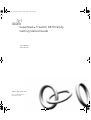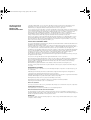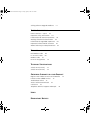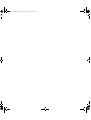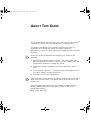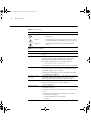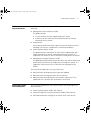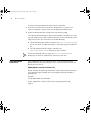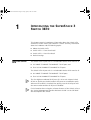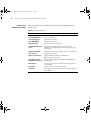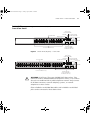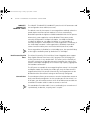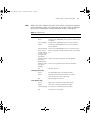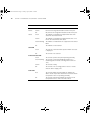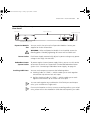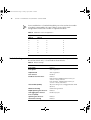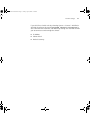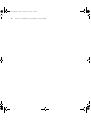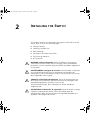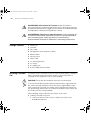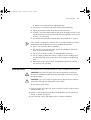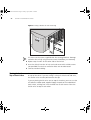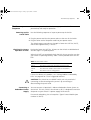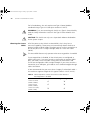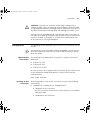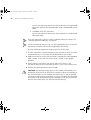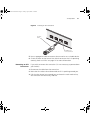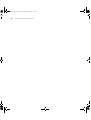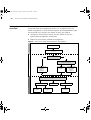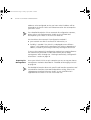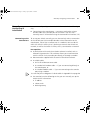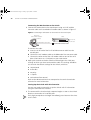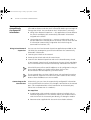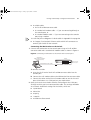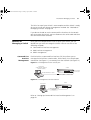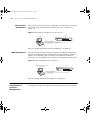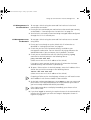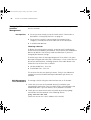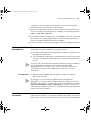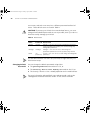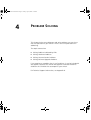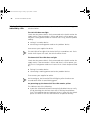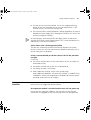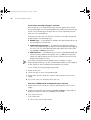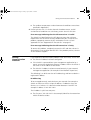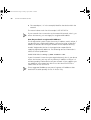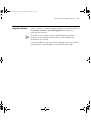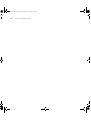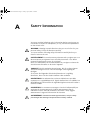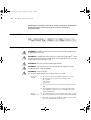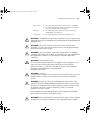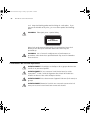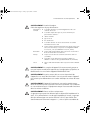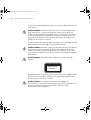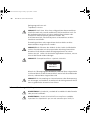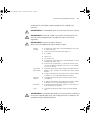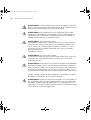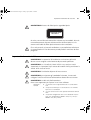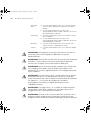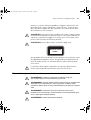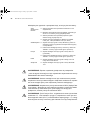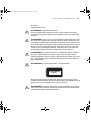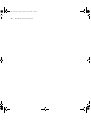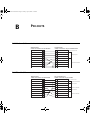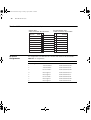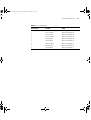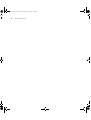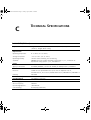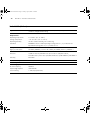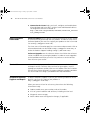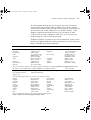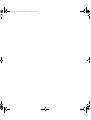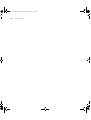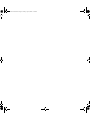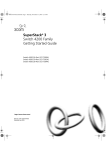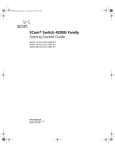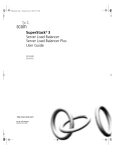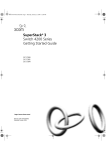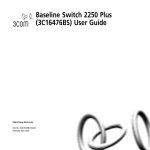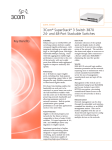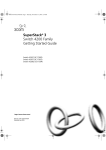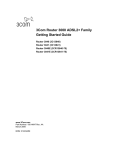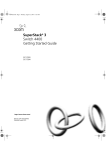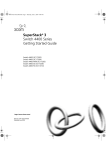Download 3Com 3CR17450-91 Two-Way Radio User Manual
Transcript
DUA1745-0AAA03.book Page 1 Friday, April 8, 2005 12:34 PM SuperStack® 3 Switch 3870 Family Getting Started Guide 3CR17450-91 3CR17451-91 http://www.3com.com/ Part No. DUA1745-0AAA03 Published April 2005 DUA1745-0AAA03.book Page 2 Friday, April 8, 2005 12:34 PM 3Com Corporation 350 Campus Drive Marlborough MA USA 01752-3064 Copyright © 2004, 2005, 3Com Corporation. All rights reserved. No part of this documentation may be reproduced in any form or by any means or used to make any derivative work (such as translation, transformation, or adaptation) without written permission from 3Com Corporation. 3Com Corporation reserves the right to revise this documentation and to make changes in content from time to time without obligation on the part of 3Com Corporation to provide notification of such revision or change. 3Com Corporation provides this documentation without warranty, term, or condition of any kind, either implied or expressed, including, but not limited to, the implied warranties, terms or conditions of merchantability, satisfactory quality, and fitness for a particular purpose. 3Com may make improvements or changes in the product(s) and/or the program(s) described in this documentation at any time. If there is any software on removable media described in this documentation, it is furnished under a license agreement included with the product as a separate document, in the hard copy documentation, or on the removable media in a directory file named LICENSE.TXT or !LICENSE.TXT. If you are unable to locate a copy, please contact 3Com and a copy will be provided to you. UNITED STATES GOVERNMENT LEGEND If you are a United States government agency, then this documentation and the software described herein are provided to you subject to the following: All technical data and computer software are commercial in nature and developed solely at private expense. Software is delivered as “Commercial Computer Software” as defined in DFARS 252.227-7014 (June 1995) or as a “commercial item” as defined in FAR 2.101(a) and as such is provided with only such rights as are provided in 3Com’s standard commercial license for the Software. Technical data is provided with limited rights only as provided in DFAR 252.227-7015 (Nov 1995) or FAR 52.227-14 (June 1987), whichever is applicable. You agree not to remove or deface any portion of any legend provided on any licensed program or documentation contained in, or delivered to you in conjunction with, this User Guide. Unless otherwise indicated, 3Com registered trademarks are registered in the United States and may or may not be registered in other countries. 3Com, the 3Com logo and SuperStack are registered trademarks of 3Com Corporation. Intel and Pentium are registered trademarks of Intel Corporation. Microsoft, MS-DOS, Windows, and Windows NT are registered trademarks of Microsoft Corporation. Novell and NetWare are registered trademarks of Novell, Inc. UNIX is a registered trademark in the United States and other countries, licensed exclusively through X/Open Company, Ltd. IEEE and 802 are registered trademarks of the Institute of Electrical and Electronics Engineers, Inc. IAll other company and product names may be trademarks of the respective companies with which they are associated. ENVIRONMENTAL STATEMENT It is the policy of 3Com Corporation to be environmentally-friendly in all operations. To uphold our policy, we are committed to: Establishing environmental performance standards that comply with national legislation and regulations. Conserving energy, materials and natural resources in all operations. Reducing the waste generated by all operations. Ensuring that all waste conforms to recognized environmental standards. Maximizing the recyclable and reusable content of all products. Ensuring that all products can be recycled, reused and disposed of safely. Ensuring that all products are labelled according to recognized environmental standards. Improving our environmental record on a continual basis. End of Life Statement 3Com processes allow for the recovery, reclamation and safe disposal of all end-of-life electronic components. Regulated Materials Statement 3Com products do not contain any hazardous or ozone-depleting material. Environmental Statement about the Documentation The documentation for this product is printed on paper that comes from sustainable, managed forests; it is fully biodegradable and recyclable, and is completely chlorine-free. The varnish is environmentally-friendly, and the inks are vegetable-based with a low heavy-metal content. ENCRYPTION This product contains encryption and may require U.S. and/or local government authorization prior to export or import to another country. DUA1745-0AAA03.book Page 1 Friday, April 8, 2005 12:34 PM CONTENTS ABOUT THIS GUIDE Conventions 6 Related Documentation 7 Accessing Online Documentation Documentation Comments 8 7 INTRODUCING THE SUPERSTACK 3 SWITCH 3870 About the Switch 3870 9 Summary of Hardware Features 10 Switch 3870 — Front View Detail 11 10BASE-T/ 100BASE-TX/ 1000BASE-T Ports 12 Dual Personality SFP Ports 12 Console Port 12 LEDs 13 Switch 3870 — Rear View Detail 15 Expansion Module Slot 15 Power Socket 15 Redundant Power System Socket 15 Stacking Cable Ports 15 Default Settings 16 INSTALLING THE SWITCH Package Contents 20 Choosing a Suitable Site 20 Rack-mounting 21 Placing Units On Top of Each Other 22 The Power-up Sequence 23 Powering-up the Switch 3870 23 DUA1745-0AAA03.book Page 2 Friday, April 8, 2005 12:34 PM Checking for Correct Operation of LEDs Connecting a Redundant Power Supply Choosing the Correct Cables 24 SFP Operation 25 Approved SFP Transceivers 25 Inserting an SFP Transceiver 25 Removing an SFP Transceiver 27 23 23 SETTING UP FOR MANAGEMENT Setting Up Overview 30 IP Configuration 31 Preparing for Management 32 Manually Configuring IP Information 33 Connecting to the Console Port 33 Viewing Automatically Configured IP Information Using 3Com Network Supervisor 36 Connecting to the Console Port 36 Methods of Managing a Switch 39 Command Line Interface Management 39 Web Interface Management 40 SNMP Management 40 Setting Up Command Line Interface Management CLI Management via the Console Port 41 CLI Management over the Network 41 Setting Up Web Interface Management 42 Pre-requisites 42 Web Management Over the Network 42 Setting Up SNMP Management 43 Pre-requisites 43 Default Users and Passwords 43 Changing Default Passwords 44 PROBLEM SOLVING Solving Problems Indicated by LEDs 46 Solving Hardware Problems 47 Solving Communication Problems 49 36 40 DUA1745-0AAA03.book Page 3 Friday, April 8, 2005 12:34 PM Solving Software Upgrade Problems 51 SAFETY INFORMATION Power Cord Set — Japan 54 Important Safety Information 54 L’information de Sécurité Importante 56 Wichtige Sicherheitsinformationen 59 Información de seguridad importante 60 Importanti Informazioni di Sicurezza 63 Ważne informacje o zabezpieczeniach 65 PIN-OUTS Null Modem Cable 69 PC-AT Serial Cable 69 Modem Cable 70 RJ-45 Pin Assignments 70 TECHNICAL SPECIFICATIONS Switch 3870 (24 Port) Switch 3870 (48 Port) 73 74 OBTAINING SUPPORT FOR YOUR PRODUCT Register Your Product to Gain Service Benefits Purchase Value-Added Services 75 Troubleshoot Online 75 Access Software Downloads 76 Contact Us 76 Telephone Technical Support and Repair 76 INDEX REGULATORY NOTICES 75 DUA1745-0AAA03.book Page 4 Friday, April 8, 2005 12:34 PM DUA1745-0AAA03.book Page 5 Friday, April 8, 2005 12:34 PM ABOUT THIS GUIDE This guide provides all the information you need to install and use 3Com® SuperStack® 3 Switch 3870 (24 and 48 port) in its default state. The guide is intended for use by network administrators who are responsible for installing and setting up network equipment; consequently, it assumes a basic working knowledge of LANs (Local Area Networks). Please refer to the CD-ROM that accompanies your Switch for the following: ■ Management Interface Reference Guide — an online guide which gives you detailed information on how to use the web interface and command line interface to manage the Switch. ■ Other documentation relating to the 3Com SuperStack 3 Switch 3870. ■ 3Com Network Supervisor — a powerful network management tool for small to medium enterprise networks. ■ A number of other useful applications. If the information in the release notes that are shipped with your product differ from the information in this guide, follow the instructions in the release notes. Most user guides and release notes are available in Adobe Acrobat Reader Portable Document Format (PDF) or HTML on the 3Com World Wide Web site: http://www.3com.com/ DUA1745-0AAA03.book Page 6 Friday, April 8, 2005 12:34 PM 6 ABOUT THIS GUIDE Conventions Table 1 and Table 2 list conventions that are used throughout this guide. Table 1 Notice Icons Icon Notice Type Description Information note Information that describes important features or instructions. Caution Information that alerts you to potential loss of data or potential damage to an application, system, or device. Warning Information that alerts you to potential personal injury. Table 2 Text Conventions Convention Screen displays Syntax Description This typeface represents information as it appears on the screen. The word “syntax” means that you must evaluate the syntax provided and then supply the appropriate values for the placeholders that appear in angle brackets. Example: To change your password, use the following syntax: system password <password> Commands In this example, you must supply a password for <password>. The word “command” means that you must enter the command exactly as shown and then press Return or Enter. Commands appear in bold. Example: To display port information, enter the following command: The words “enter” and “type” Keyboard key names Words in italics bridge port detail When you see the word “enter” in this guide, you must type something, and then press Return or Enter. Do not press Return or Enter when an instruction simply says “type.” If you must press two or more keys simultaneously, the key names are linked with a plus sign (+). Example: Press Ctrl+Alt+Del Italics are used to: ■ Emphasize a point. ■ Denote a new term at the place where it is defined in the text. ■ Identify menu names, menu commands, and software button names. Examples: From the Help menu, select Contents. Click OK. DUA1745-0AAA03.book Page 7 Friday, April 8, 2005 12:34 PM Related Documentation Related Documentation 7 In addition to this guide, each Switch documentation set includes the following: ■ Management Quick Reference Guide This guide contains: ■ ■ ■ a list of software features supported by each Switch. a summary of the web interface and command line interface commands for the Switch. Release Notes These notes provide information about the current software release, including new features, modifications, and known problems. ■ Switch Implementation Guide This guide contains information on the features supported by your Switch and how they can be used to optimize your network. It is supplied in PDF format on the CD-ROM that accompanies the Switch. ■ Management Interface Reference Guide This guide provides detailed information about the web interface and command line interface that enable you to manage the Switch. It is supplied in HTML format on the CD-ROM that accompanies the Switch. There are other publications you may find useful: Accessing Online Documentation ■ Documentation accompanying the Expansion Module. ■ Documentation accompanying the SFP Transceivers. ■ Documentation accompanying 3Com Network Supervisor. This is supplied on the CD-ROM that accompanies the Switch. The CD-ROM supplied with your Switch contains the following online documentation: ■ Switch Implementation Guide (PDF format). ■ Switch Management Interface Reference Guide (HTML format). ■ Other documentation relating to the Switch 3870 (PDF format). DUA1745-0AAA03.book Page 8 Friday, April 8, 2005 12:34 PM 8 ABOUT THIS GUIDE To access the online documentation from the CD-ROM: 1 Insert the CD-ROM into the relevant CD-ROM drive. If your PC has auto-run enabled, a splash screen will be displayed automatically. 2 Select the Documentation section from the contents page. If the online documentation is to be accessed from a local drive or server, you will need to access the CD-ROM contents via the root directory and copy the files from the CD-ROM to a suitable directory. ■ ■ The HTML Reference Guide is stored in the Docs/referenceguide on the CD-ROM. The documentation is accessed using the index.htm file. The PDF Implementation Guide is stored in the Docs/implementation directory of the CD-ROM. 3Com recommends that you copy the Docs/referenceguide directory as a whole to maintain the structure of the files. Documentation Comments Your suggestions are very important to us. They will help make our documentation more useful to you. Please e-mail comments about this document to 3Com at: [email protected] Please include the following information when commenting: Document title, Document part number (on the title page) and Page number (if appropriate). Example: Part Number DUA1745-0AAA03 3Com SuperStack 3 Switch 3870 Family Getting Started Guide Page 8 DUA1745-0AAA03.book Page 9 Friday, April 8, 2005 12:34 PM 1 INTRODUCING THE SUPERSTACK 3 SWITCH 3870 This chapter contains introductory information about the Switch 3870 and how it can be used in your network. It covers summary information about the hardware and the following topics: About the Switch 3870 ■ About the Switch 3870 ■ Switch 3870 — Front View Detail ■ Switch 3870 — Rear View Detail ■ Default Settings The Switch 3870 24 port unit is a mixed media device which consists of: ■ 24 10BASE-T/100BASE-TX/1000BASE-T RJ-45 ports and ■ Four 10/100/1000BASE-T/1000BASE-X SFP ports The Switch 3870 48 port unit is a mixed media device which consists of: ■ 48 10BASE-T/100BASE-TX/1000BASE-T RJ-45 ports ■ Four 10/100/1000BASE-T/1000BASE-X SFP ports The four highest numbered RJ-45 ports (21–24 on the 24-port Switch, 45–48 on the 48-port Switch) and the SFP ports are combination ports. When an SFP module is inserted it has priority over the RJ-45 port with the same number and the RJ-45 port is disabled. For information about using the software features of the Switch, refer to the “Switch Management Interface Reference Guide” on the CD-ROM that accompanies the Switch. DUA1745-0AAA03.book Page 10 Friday, April 8, 2005 12:34 PM 10 CHAPTER 1: INTRODUCING THE SUPERSTACK 3 SWITCH 3870 Summary of Hardware Features Table 3 summarizes the hardware features that are supported by the Switch 3870. Table 3 Hardware features Feature Switch 3870 MAC Addresses Up to 16,000 supported Forwarding Modes Store and Forward Auto-negotiation Supported on all ports Auto MDI/MDIX Supported on all ports Duplex Modes Half and full duplex on all ports SFP Gigabit Ethernet Ports Supports fiber Gigabit Ethernet short-wave (SX), long-wave (LX) and long-haul (LH70) transceivers in any combination Expansion Module Supported. Contact your supplier for further information. Flow Control Supported on all ports Traffic Prioritization Supported (IEEE Std 802.1D, 1998 Edition) Eight traffic queues per port Fast Ethernet and Auto-negotiating 10BASE-T/100BASE-TX/1000BASE-T Gigabit Ethernet Ports and SFP ports RPS Support Connects to SuperStack 3 Advanced Redundant Power System (ARPS). Mounting 19-inch rack or stand-alone mounting Stacking Up to eight units can be managed as a single entity with one IP address. DUA1745-0AAA03.book Page 11 Friday, April 8, 2005 12:34 PM Switch 3870 — Front View Detail Switch 3870 — Front View Detail 11 Figure 1 Switch 3870 (24 ports) — front view Stack Status/ Stack Master LEDs 1 13 2 14 3 15 4 16 5 17 6 18 7 19 8 20 9 Power/Self Test LED Module Status LED Console Port Fault LED Port Status LEDs Module Activity LED 21 10 22 11 23 12 24 Fault Power Stack S Master S Module P Activity 21 22 SuperStack 3 Switch 3870 24-port 23 Unit LED 24 Dual Personality 10/100/1000BASE-T/ 1000BASE-X SFP Ports 10/100/1000BASE-T Ports Figure 2 Switch 3870 (48 ports) — front view Stack Status/ Stack Master LEDs 1 13 2 14 3 15 4 16 5 17 6 18 7 19 8 20 9 21 10 22 11 23 12 24 25 37 26 Power/Self Test LED Module Status LED Console Port Fault LED Port Status LEDs Module Activity LED 38 27 39 28 40 29 41 30 42 31 43 32 44 33 45 34 46 35 47 36 48 Fault Stack Master Module P Activity 45 Power S S SuperStack 3 Switch 3870 48-port 46 47 Unit LED 48 10/100/1000BASE-T Ports Dual Personality 10/100/1000BASE-T/ 1000BASE-X SFP Ports WARNING: RJ-45 Ports. These are shielded RJ-45 data sockets. They cannot be used as standard traditional telephone sockets, or to connect the unit to a traditional PBX or public telephone network. Only connect RJ-45 data connectors, network telephony systems, or network telephones to these sockets. Either shielded or unshielded data cables with shielded or unshielded jacks can be connected to these data sockets. DUA1745-0AAA03.book Page 12 Friday, April 8, 2005 12:34 PM 12 CHAPTER 1: INTRODUCING THE SUPERSTACK 3 SWITCH 3870 10BASE-T/ 100BASE-TX/ 1000BASE-T Ports The 10BASE-T/100BASE-TX/1000BASE-T ports have RJ-45 connectors and are configured as Auto MDIX (cross-over). The default state for these ports is auto-negotiation enabled, where the speed, duplex and flow control modes of a link are automatically detected to provide the highest available bandwidth with the link partner. Alternatively, auto-negotiation can be disabled. These ports can be manually configured to 10 Mbps half duplex, 100 Mbps half duplex, 10 Mbps full duplex or 100 Mbps full duplex. It is not possible to manually configure a 1000 Mbps link as auto-negotiation is mandatory in the 1000 Mbps standard. If auto-negotiation is disabled, Auto MDIX cannot function and the ports are fixed as MDIX (cross-over) mode. If auto-negotiation is disabled on a 1000 Mbps port, the speed will drop to the highest available speed. By default this is 100 Mbps. Dual Personality SFP Ports The 4 Dual Personality SFP (Small Form Factor Pluggable) ports support fiber Gigabit Ethernet short-wave (SX), long-wave (LX) and long-haul (LH70) transceivers in any combination. This offers you the flexibility of using SFP transceivers to provide connectivity between the Switch and remote 1000 Mbps workgroups or to create a high capacity aggregated link backbone connection. The SFP ports are capable of auto-negotiating flow control. As the speed and duplex modes are fixed by the media type, only the flow control is negotiated with the link partner. Alternatively, auto-negotiation can be disabled and the flow control setting can be manually configured. Console Port The console port allows you to connect a terminal and perform remote or local out-of-band management. As the console port on the Switch is an RJ-45 port, you will need to connect an RJ-45 to DB9 converter cable to a standard null modem cable in order to connect a terminal. The standard null modem cable is set to autobaud (up to a maximum of 19,200 baud), 8 data bits, no parity and 1 stop bit. DUA1745-0AAA03.book Page 13 Friday, April 8, 2005 12:34 PM Switch 3870 — Front View Detail LEDs 13 Table 4 lists LEDs visible on the front of the Switch, and how to read their status according to color. For information on using the LEDs for problem solving, see “Checking for Correct Operation of LEDs” on page 23. Table 4 LED behavior LED Color Indicates Port Status/Packet LEDs Green A high speed (1000 Mbps) link is present, and the port is enabled. Green flashing A high speed (1000 Mbps) link is present and active. Yellow A low speed (10/100 Mbps) link is present, and the port is enabled. Yellow flashing A low speed (10/100 Mbps) link is present and active. Green for one POST in operation, all LEDs perform a one second lamp second, Amber test. for one second, then OFF until operational. Alternate yellow A port has failed a loop back test during POST. then green flashing (fast) Alternate yellow A link is present but the port has been disabled. then green flashing Off No link is present. Stacking Status LED Green The uplink/downlink is operating normally. Yellow One-sided connection (one side of the cable is connected but the other side is not). Off No stacking link is present. Stack Master LED Green Master unit - normal stack operation status. Yellow Slave unit - normal stack operation status. Yellow flashing The system is in arbitration/election status. Off The system is not stacked. DUA1745-0AAA03.book Page 14 Friday, April 8, 2005 12:34 PM 14 CHAPTER 1: INTRODUCING THE SUPERSTACK 3 SWITCH 3870 LED Color Indicates Module LEDs Packet Status Yellow Packets are being transmitted/received on the port. Off No packets are being transmitted/received on the port. Green The Module is installed and supported and the Link Status has been determined. Yellow The Module is installed and supported but there is no link or an indeterminate link status. Yellow flashing The Module is installed but not supported or has failed POST. Off The Module is not installed. Green The Switch is stacked and the position within the stack is displayed. Off The Switch is not stacked. Unit LED Power/Self Test LED Green The Switch is powered-up and operating normally. Green flashing The Switch is either downloading software or is initializing (which includes running a Power On Self Test). Yellow The Switch is faulty. Off The Switch is not receiving power or there is a fault with the Power Supply unit. Red The Switch and/or the PSU and/or the Module are above critical temperature but below critical shut down temperature. Fans are operating normally. Off The Switch, PSU and the Module are below critical temperature. One or more fans have failed. Fault LED DUA1745-0AAA03.book Page 15 Friday, April 8, 2005 12:34 PM Switch 3870 — Rear View Detail Switch 3870 — Rear View Detail 15 Figure 3 Switch 3870 — rear view Expansion Module Slot Power Socket Stacking Cable Port (Up) D O W N Redundant Power System Socket Expansion Module Slot U P Stacking Cable Port (Down) You can use this slot to install an Expansion Module. Contact your supplier for further information. WARNING: When an Expansion Module is not installed, ensure the blanking plate is fitted by tightening all screws with a suitable tool. Power Socket Each Power Supply automatically adjusts its power setting to any power voltage in the range 100-240 VAC. Redundant Power System Socket To protect against internal power supply failure, you can use this socket to connect the Switch to a SuperStack 3 Advanced Redundant Power System. See “Connecting a Redundant Power Supply” on page 23. Stacking Cable Ports You can use these ports to connect the following cables: ■ Stacking Cable (3C17462) — which enables you to stack together two switches up to three rack units apart. ■ Resilient Stacking Cable (3C17463) — which enables you to stack together two switches up to sixteen rack units apart. You can stack together any combination of 3870 24 port and 48 port units, up to a maximum of eight units. For more information on how to connect a stacking cable to your switch units, please refer to the Installation Guide that accompanies your cable. DUA1745-0AAA03.book Page 16 Friday, April 8, 2005 12:34 PM 16 CHAPTER 1: INTRODUCING THE SUPERSTACK 3 SWITCH 3870 Some combinations of stacked 24 and 48 port units restrict the number of modules supported by the stack. Table 5 shows which stack configurations restrict the number of supported modules: Table 5 Maximum Stack Configurations Type of Unit Default Settings Total Units in the Stack Maximum Modules 48 Port 24 Port 0 8 8 8 8 0 8 0 7 1 8 2 7 0 7 4 6 2 8 4 6 1 7 6 6 0 6 6 Table 6 shows the default settings for the Switch 3870. If you initialize one of the Switch units, it is returned to these defaults. Table 6 Default Settings Feature Switch 3870 Port Status Enabled Port Speed Auto-negotiated Duplex Mode Auto-negotiated Flow Control Disabled Broadcast Storm Control Enabled High threshold: 3000 broadcast frames per second — Notify and filter Low threshold: 1500 broadcast frames per second — Notify and unfilter Virtual LANs (VLANs) All ports belong to the untagged Default VLAN (VLAN 1) Multicast Filtering IGMP filtering enabled Rapid Spanning Tree Protocol Enabled Link Aggregation Control Protocol (LACP) Disabled per port Spanning Tree Protocol Enabled Smart Auto-sensing Enabled DUA1745-0AAA03.book Page 17 Friday, April 8, 2005 12:34 PM Default Settings 17 If you initialize a Switch unit by selecting System > Control > Initialize in the Web interface or by entering system control initialize in the Command Line Interface, the following settings are retained to allow you to connect to and manage the Switch: ■ IP Address ■ Subnet Mask ■ Default Gateway DUA1745-0AAA03.book Page 18 Friday, April 8, 2005 12:34 PM 18 CHAPTER 1: INTRODUCING THE SUPERSTACK 3 SWITCH 3870 DUA1745-0AAA03.book Page 19 Friday, April 8, 2005 12:34 PM 2 INSTALLING THE SWITCH This chapter contains the information you need to install and set up the Switch 3870. It covers the following topics: ■ Package Contents ■ Choosing a Suitable Site ■ Rack-mounting ■ Placing Units On Top of Each Other ■ The Power-up Sequence ■ SFP Operation WARNING: Safety Information. Before installing or removing any components from the Switch 3870 or carrying out any maintenance procedures, you must read the safety information provided in Appendix A of this guide. AVERTISSEMENT: Consignes de sécurité. Avant d'installer ou d'enlever tout composant de Switch 3870 ou d'entamer une procédure de maintenance, lisez les informations relatives à la sécurité qui se trouvent dans l'Appendice A de ce guide. VORSICHT: Sicherheitsinformationen. Bevor Sie Komponenten aus dem Switch 3870 entfernen oder den Switch 3870 hinzufügen oder Instandhaltungsarbeiten verrichten, lesen Sie die Sicherheitsanweisungen, die in Anhang A in diesem Handbuch aufgeführt sind. ADVERTENCIA: Información de seguridad. Antes de instalar o extraer cualquier componente del Switch 3870 o de realizar tareas de mantenimiento, debe leer la información de seguridad facilitada en el Apéndice A de esta guía del usuario. DUA1745-0AAA03.book Page 20 Friday, April 8, 2005 12:34 PM 20 CHAPTER 2: INSTALLING THE SWITCH AVVERTENZA: Informazioni di sicurezza. Prima di installare o rimuovere qualsiasi componente dal Switch 3870 o di eseguire qualsiasi procedura di manutenzione, leggere le informazioni di sicurezza riportate nell'Appendice A della presente guida per l'utente. OSTRZEŻENIE: Informacje o zabezpieczeniach. Przed instalacją lub usunięciem jakichkolwiek elementów z product lub przeprowadzeniem prac konserwacyjnych należy zapoznać się z informacjami o bezpieczeństwie zawartymi w Załączniku A niniejszego podręcznika. Package Contents Choosing a Suitable Site ■ Switch unit ■ CD-ROM ■ This Guide ■ Management Quick Reference Guide ■ Release Notes ■ Warranty Flyer ■ Power Cord ■ 2 x securing brackets ■ 8 x screws ■ 4 x rubber feet ■ RJ-45 to DB9 converter cable The Switch 3870 is suited for use in an internal wiring closet, a network room, or telecommunications room, where it can be mounted in a standard 19-inch equipment rack, or free-standing. CAUTION: Ensure that the ventilation holes are not obstructed. To ensure this product provides optimum performance, high speed fans are used to provide ventilation. These fans have a high audible output while running at full speed. The Switch 3870 is designed to reduce the fan speed shortly after power on (if thermal conditions allow) which will also reduce the fan noise generated. When deciding where to position the Switch, ensure that: ■ Cabling is located away from: ■ sources of electrical noise such as radios, transmitters and broadband amplifiers. DUA1745-0AAA03.book Page 21 Friday, April 8, 2005 12:34 PM Rack-mounting ■ 21 power lines and fluorescent lighting fixtures. ■ The Switch is accessible and cables can be connected easily. ■ Water or moisture cannot enter the case of the Switch. ■ Air flow is not restricted around the Switch or through the vents in the side of the Switch. 3Com recommends that you provide a minimum of 25 mm (1 in.) clearance. ■ Air temperature around the Switch does not exceed 40 °C (104 °F). If the Switch is installed in a 19-inch rack or closed assembly its local air temperature may be greater than room ambient temperature. Rack-mounting ■ The air is as free from dust as possible. ■ The Switch is situated away from sources of conductive (electrical) dust, for example laser printers. ■ The unit is installed in a clean, air conditioned environment. ■ The AC supply used by the Switch is separate to that used by units that generate high levels of AC noise, for example air conditioning units. ■ No more than four Switch units are placed on top of one another, if the units are free-standing. The Switch 3870 is 1U high and will fit in most standard 19-inch racks. CAUTION: Disconnect all cables from the Switch before continuing. Remove all self adhesive pads from the underside of the Switch if they have been fitted. CAUTION: If you use a shelf or support ensure that it will not obstruct the air flow through the side panels of the Switch. To rack-mount your Switch: 1 Place the Switch the right way up on a hard flat surface, with the front facing towards you. 2 Locate a securing bracket over the mounting holes on one side of the Switch, as shown in Figure 4. 3 Insert the four screws and tighten with a suitable screwdriver. DUA1745-0AAA03.book Page 22 Friday, April 8, 2005 12:34 PM 22 CHAPTER 2: INSTALLING THE SWITCH Figure 4 Fitting a bracket for rack-mounting You must use the screws supplied with the securing brackets. Damage caused to the unit by using incorrect screws invalidates your warranty. 4 Repeat steps 2 and 3 for the other side of the Switch. 5 Insert the Switch into the 19-inch rack and secure with suitable screws (not provided). Ensure that ventilation holes are not obstructed. 6 Connect network cabling. Placing Units On Top of Each Other If the Switch units are free-standing, up to four units can be placed one on top of the other. If you are mixing a variety of Switch and Hub units, the smaller units must be positioned at the top. If you are placing Switch units one on top of the other, you must use the self-adhesive rubber pads supplied. Apply the pads to the underside of each Switch, sticking one in the marked area at each corner. Place the Switch units on top of each other. DUA1745-0AAA03.book Page 23 Friday, April 8, 2005 12:34 PM The Power-up Sequence The Power-up Sequence Powering-up the Switch 3870 23 The following sections describe how to get your Switch 3870 powered-up and ready for operation. Use the following sequence of steps to power-up the Switch. 1 Plug the power cord into the power socket at the rear of the Switch. 2 Plug the other end of the power cord into your power outlet. The Switch powers-up and runs through its Power On Self Test (POST), which takes approximately 1 minute. Checking for Correct Operation of LEDs During the Power On Self Test, all ports on the Switch are disabled and the LEDs light in a rapid sequence. When the POST has completed, check the Unit Status to make sure that your Switch is operating correctly. Table 7 shows possible colors for the LED. Table 7 Unit Status Colors Color State Green The Switch is powered-up and operating normally. Yellow The Switch has failed its Power On Self Test (POST). Off The Switch is not receiving power. If there is evidence of a problem, see “Solving Problems Indicated by LEDs” on page 46 for a list of suggested solutions. CAUTION: The Switch has no ON/OFF switch; the only method of connecting or disconnecting mains power is by connecting or disconnecting the power cord. Connecting a Redundant Power Supply You can connect a SuperStack 3 Advance Redundant Power System to the Switch. This unit, which is also known as RPS, is designed to maintain the power to your Switch if a power supply failure occurs. For normal redundancy, the unit requires a Type 3 Power Module (part number 3C16075) DUA1745-0AAA03.book Page 24 Friday, April 8, 2005 12:34 PM 24 CHAPTER 2: INSTALLING THE SWITCH For full redundancy, the unit requires two Type 3 Power Modules combined using a Type 3 Y-Cable (part number 3C16077). WARNING: If you are connecting the Switch to a Type 3 Power Module, read the Safety Information section in the Type 3 Power Module User Guide. CAUTION: The Switch can only use a SuperStack Advance Redundant Power System output. Choosing the Correct Cables All of the ports on the Switch are Auto-MDIX, that is they have a cross-over capability. These ports can automatically detect whether to operate in MDI or MDIX mode. Therefore you can make a connection to one of the ports with a straight-through (MDI) or a cross-over cable (MDIX). The Auto-MDIX feature only operates when auto-negotiation is enabled. If auto-negotiation is disabled, all the Switch ports are configured as MDIX (cross-over). If you want to make a connection to another MDIX port, you need a cross-over cable. Many ports on workstations and servers are configured as MDI (straight-through). If you want to make a connection to an MDI port, you need to use a standard straight-through cable. See Table 8. 3Com recommends that you use at least Category 5 twisted pair cable — the maximum segment length for this type of cable is 100 m (328 ft.). Table 8 Cables required to connect the Switch to other devices if auto-negotiation is disabled Cross-over Cable Straight-through Cable Switch to Switch (MDIX to MDIX) ✓ ✕ Switch to Hub (MDIX to MDIX) ✓ ✕ Switch to PC (NIC) (MDIX to MDI) ✕ ✓ DUA1745-0AAA03.book Page 25 Friday, April 8, 2005 12:34 PM SFP Operation 25 CAUTION: If you want to install the Switch using a Category 5E or Category 6 cable, 3Com recommends that you briefly connect the cable to a grounded port before connecting network equipment. If you do not, the cable’s Electrostatic Discharge (ESD) may damage the Switch's port. You can create a grounded port by connecting all wires at one end of a UTP cable to an earth ground point, and the other end to a female RJ-45 connector located, for example, on a Switch rack or patch panel. The RJ-45 connector is now a grounded port. SFP Operation The following sections describes how to insert an SFP transceiver into an SFP port. SFP transceivers are hot-insertable and hot-swappable. You can remove them from and insert them into any SFP port without having to power down the Switch. Approved SFP Transceivers The following list of approved SFP transceivers is correct at the time of publication. ■ 3CSFP91 SFP (SX) ■ 3CSFP92 SFP (LX) ■ 3CSFP97 SFP (LH70) To access the latest list of approved SFP transceivers for the Switch on the 3Com Corporation World Wide Web site, enter this URL into your internet browser: http://www.3com.com Inserting an SFP Transceiver To be recognized as valid, the SFP transceiver must have the following characteristics: ■ 1000BASE-SX, 1000BASE-LX or 1000BASE-LH70: ■ 1000BASE-SX SFP transceiver Use this transceiver to connect the Switch directly to a multimode fiber-optic cable. ■ 1000BASE-LX SFP transceiver DUA1745-0AAA03.book Page 26 Friday, April 8, 2005 12:34 PM 26 CHAPTER 2: INSTALLING THE SWITCH Use this transceiver to connect the Switch directly to a single-mode fiber-optic cable or to multimode fiber using a conditioned launch cable. ■ 1000BASE-LH70 SFP transceiver Use this transceiver to connect the Switch directly to a single-mode fiber-optic cable. If the SFP transceiver is faulty, it will not operate within the Switch. See “Solving Hardware Problems” on page 47. 3Com recommends that you only use SFPs supplied by 3Com. If the SFP transceiver is invalid it will not be recognized by the Switch. Use the following sequence of steps to activate the SFP ports: 1 The SFP transceiver is keyed and there is only one way in which it can be installed correctly. It is not necessary to power-down your Switch. 2 Hold the transceiver so that the connector is toward you and the product label is visible. Ensure the wire release lever is closed (in the upright position). 3 Gently slide the transceiver into the SFP port until it clicks. If the transceiver does not click into place, remove it, turn it over and re-insert. 4 Remove the plastic protective cover if fitted. CAUTION: The dual personality ports on the Switch 3870 enable you to activate an RJ-45 port or an SFP port or a mixture of both (for example,on the 24 Port Switch, you can activate the RJ-45 ports 21 and 22 and the SFP ports 23 and 24 at the same time). If you try to activate the same dual personality RJ-45 port and SFP port (for example, RJ-45 port 23 and SFP port 23 at the same time), the SFP port will take priority. DUA1745-0AAA03.book Page 27 Friday, April 8, 2005 12:34 PM SFP Operation 27 Figure 5 Inserting an SFP Transceiver Product label Suitable port on host Switch 5 Use an appropriate cable to connect the transceiver to a suitable device. 6 Check the LEDs on the front of the Switch to ensure that it is operating correctly. Refer to “LEDs” on page 13 for more information. Removing an SFP Transceiver If you wish to remove the transceiver (it is not necessary to power-down your Switch): 1 Disconnect the cable from the transceiver. 2 Move the wire release lever downwards until it is pointing toward you. 3 Pull the wire release lever toward you to release the catch mechanism; the transceiver will then easily slide out. DUA1745-0AAA03.book Page 28 Friday, April 8, 2005 12:34 PM 28 CHAPTER 2: INSTALLING THE SWITCH DUA1745-0AAA03.book Page 29 Friday, April 8, 2005 12:34 PM 3 SETTING UP FOR MANAGEMENT Your Switch can operate in its default state, that is, you can install it and it will work straight away (plug-and-play). However, to make full use of the features offered by the Switch, and to change and monitor the way it works, you have to access the management software that resides on the Switch. This is known as managing the Switch. Managing the Switch can help you to improve the efficiency of the Switch and therefore the overall performance of your network. This chapter explains the initial set up of the Switch and the different methods of accessing the management software to manage a Switch. It covers the following topics: ■ Setting Up Overview ■ Manually Configuring IP Information ■ Viewing Automatically Configured IP Information ■ Methods of Managing a Switch ■ Setting Up Command Line Interface Management ■ Setting Up Web Interface Management ■ Setting Up SNMP Management ■ Default Users and Passwords DUA1745-0AAA03.book Page 30 Friday, April 8, 2005 12:34 PM CHAPTER 3: SETTING UP FOR MANAGEMENT This section gives an overview of what you need to do to get your Switch set up and ready for management when it is in its default state. The whole setup process is summarized in Figure 6. Detailed procedural steps are contained in the sections that follow. In brief, you need to: ■ Configure IP information manually for your Switch or view the automatically configured IP information ■ Prepare for your chosen method of management Plug and Play Setup Figure 6 Initial Switch Setup and Management Flow diagram Power Up the Switch. IP Information is automatically configured. See page 31 Do you want to manually configure the IP information? Yes Initial IP Information Setup Setting Up Overview No How do you want to view the automatically configured IP information? Connect to the console port and use the Command Line Interface. See page 33 Use 3Com Network Supervisor (3NS). See page 36 Connect to the console port and use the Command Line Interface. See page 36 How do you want to manage your Switch? See page 39 Feature Management 30 Command Line Interface Connect via the console port. See page 41 SNMP See page 43 Connect over the network via Telnet. See page 41 Web Interface Connect over the network. See page 42 DUA1745-0AAA03.book Page 31 Friday, April 8, 2005 12:34 PM Setting Up Overview 31 CAUTION: To protect your Switch from unauthorized access, you must change all three default passwords as soon as possible, even if you do not intend to actively manage your Switch. For more information on default users and changing default passwords, see “Default Users and Passwords” on page 43. IP Configuration You can use one of the following methods to allocate IP information to your Switch (essential if you wish to manage your Switch across the network). Manual IP Configuration You can choose to configure the IP information yourself. The Switch remembers the information that you enter until you change it again or set the configuration method to Automatic. You should use the Manual IP configuration method if: ■ you do not have a DHCP server on your network, or ■ you want to remove the risk of the IP address ever changing, or ■ your DHCP server does not allow you to allocate static IP addresses. (Static IP addresses are necessary to ensure that the Switch is always allocated the same IP information.) For most installations, 3Com recommends that you configure the Switch IP information manually. This makes management simpler and more reliable as it is not dependent on a DHCP server, and eliminates the risk of the IP address changing. If you wish to manually enter IP information for your Switch, work through the “Manually Configuring IP Information” section on page 33. Automatic IP Configuration By default the Switch tries to configure itself with IP information without requesting user intervention. It tries to obtain an IP address from a DHCP server on the network. It takes up to 5 minutes for your Switch to obtain an IP address after it has been powered up. When using automatic IP configuration it is important that the IP address of the Switch is static, otherwise you will not know what the IP address is and it will be difficult to manage. Most DHCP servers allow static IP DUA1745-0AAA03.book Page 32 Friday, April 8, 2005 12:34 PM 32 CHAPTER 3: SETTING UP FOR MANAGEMENT addresses to be configured so that you know what IP address will be allocated to the Switch. Refer to the documentation that accompanies your DHCP server. For a detailed description of how automatic IP configuration operates, please refer to the Implementation Guide on the CD-ROM that accompanies your Switch or on the 3Com Web site. You should use the automatic IP configuration method if: ■ your network uses DHCP to allocate IP information, or ■ flexibility is needed. If the Switch is re-deployed onto a different subnet, it will automatically reconfigure itself with an appropriate IP address, instead of you having to manually reconfigure the Switch. If you use the automatic IP configuration method, you need to discover the automatically allocated IP information before you can begin management. Work through the “Viewing Automatically Configured IP Information” section on page 36. Preparing for Management Once your Switch’s initial set up is complete you can set up your chosen management method as described in “Methods of Managing a Switch” on page 39. For detailed information about the specific web interface operations and command line interface commands and problem solving, refer to the “Management Interface Reference Guide” on the CD-ROM that is supplied with the Switch or on the 3Com Web site. DUA1745-0AAA03.book Page 33 Friday, April 8, 2005 12:34 PM Manually Configuring IP Information Manually Configuring IP Information Connecting to the Console Port 33 You can manually configure the Switch IP information in the following way: ■ Connecting to the console port — connect a workstation using a console cable to the console port of the Switch. You can then manually enter IP information using the command line interface (CLI). To set up your Switch manually you can alternatively make a connection to the console port (this example describes a local connection to the console port, rather than a remote one via a modem). You can do this whilst the Switch is offline, that is, before you connect the Switch to a network, or whilst the Switch is online, that is, connected to a network. Pre-requisites ■ A workstation with terminal emulation software installed, such as Microsoft Hyperterminal. This software allows you to communicate with the Switch via the console port directly, or through a modem. ■ Documentation supplied with the terminal emulation software. ■ A suitable cable: ■ ■ ■ An RJ-45 to DB9 converter cable. A standard null modem cable — if you are connecting directly to the console port, or A standard modem cable — if you are connecting to the console port using a modem. You can find pin-out diagrams for both cables in Appendix B on page 69. ■ You need to have the following so that you can manually set up the Switch with IP information: ■ IP address ■ subnet mask ■ default gateway DUA1745-0AAA03.book Page 34 Friday, April 8, 2005 12:34 PM 34 CHAPTER 3: SETTING UP FOR MANAGEMENT Connecting the Workstation to the Switch 1 Connect the workstation to the console port using an RJ-45 to DB9 converter cable and a standard null modem cable as shown in Figure 7. Figure 7 Connecting a workstation to the Switch via the console port Workstation (with terminal emulation software installed) Switch Console Port Connection Standard Null Modem Cable RJ-45 to DB9 Converter Cable To connect the cable: a Insert the RJ-45 end of the RJ-45 to DB9 converter cable into the console port. b Connect the null modem cable to the DB9 end of the converter cable. c Connect the other end of the null modem cable to one of the serial ports (also known as a COM port) on your workstation. 2 Open your terminal emulation software and configure the COM port settings to which you have connected the cable. The settings should be set to match the default settings for the Switch, which are: ■ 19,200 baud ■ 8 data bits ■ no parity ■ 1 stop bit ■ no hardware flow control Refer to the documentation that accompanies the terminal emulation software for more information. Setting Up the Switch with IP Information You are now ready to manually set up the Switch with IP information using the command line interface. 1 The command line interface login sequence begins as soon as the Switch detects a connection to its console port. If the login prompt does not begin immediately, press Return a few times until it starts. DUA1745-0AAA03.book Page 35 Friday, April 8, 2005 12:34 PM Manually Configuring IP Information 35 2 At the login and password prompts, enter admin as your user name and press Return at the password prompt. If you have logged on correctly, the top-level menu of the command line interface is displayed as shown in the example in Figure 8. Figure 8 Example top-level command line interface menu 3 At the Select menu option prompt you can either: ■ enter the protocol ip basicConfig command. At the Enter configuration method prompt enter manual. The screen prompts you to enter IP information. or ■ enter the gettingStarted command. At the Enter configuration method prompt enter manual. The screen prompts you to enter IP information. 4 Enter the IP address, subnet mask, and gateway IP address for the Switch. The screen displays a summary of the information entered. If using the gettingStarted command you will then be prompted to enter system information, change passwords, and then given the option to carry out advanced configuration. The initial set up of your Switch is now complete and the Switch is ready for you to set up your chosen management method. See “Methods of Managing a Switch” on page 39. If you do not intend to use the command line interface via the console port to manage the Switch, you can logout, disconnect the serial cable and close the terminal emulator software. DUA1745-0AAA03.book Page 36 Friday, April 8, 2005 12:34 PM 36 CHAPTER 3: SETTING UP FOR MANAGEMENT Viewing Automatically Configured IP Information Using 3Com Network Supervisor If you allow the Switch to automatically configure its own IP information you need to discover and view the IP information before you can begin to manage the Switch. You can discover the IP information in two ways: ■ Using 3Com Network Supervisor — this application will auto-discover the Switch and display the automatically allocated IP information assigned to the Switch. ■ Connecting to the Console Port — connect a workstation using a console cable to the console port of the Switch. You can then view the IP information automatically assigned to the Switch using the command line interface (CLI). You can use the 3Com Network Supervisor application provided on the CD-ROM that accompanies your Switch to discover the automatically allocated IP information. 1 Connect your Switch to the network. 2 Power-up the Switch and wait for two minutes. 3 Launch 3Com Network Supervisor and run the Auto-discovery wizard. 3Com Network Supervisor will auto-discover the new Switch and display the IP information that has been automatically allocated to the Switch. Most DHCP servers allow static IP addresses to be configured so that you know what IP address the Switch will be given. Refer to the documentation that accompanies your DHCP server. If your network does not have a DHCP server, the workstation running 3Com Network Supervisor must be on the same subnet as the Switch, because Auto-IP addresses are non-routable. Connecting to the Console Port Alternatively, you can view the automatically configured IP information via the command line interface (CLI) through a connection to the console port. (This example describes a local connection to the console port, rather than a remote one via a modem.) Pre-requisites ■ A workstation with terminal emulation software installed, such as Microsoft Hyperterminal. This software allows you to communicate with the Switch via the console port directly, or through a modem. ■ Documentation supplied with the terminal emulation software. DUA1745-0AAA03.book Page 37 Friday, April 8, 2005 12:34 PM Viewing Automatically Configured IP Information ■ 37 A suitable cable: ■ ■ ■ An RJ-45 to DB9 converter cable. A standard null modem cable — if you are connecting directly to the console port, or A standard modem cable — if you are connecting to the console port using a modem. You can find pin-out diagrams for both cables in Appendix B on page 69. ■ A Category 5 twisted pair Ethernet cable with RJ-45 connectors to connect your Switch to the network. Connecting the Workstation to the Switch 1 Connect the workstation to the console port using an RJ-45 to DB9 converter cable and a standard null modem cable as shown in Figure 9. Figure 9 Connecting a workstation to the Switch via the console port Workstation (with terminal emulation software installed) Switch Console Port Connection Standard Null Modem Cable RJ-45 to DB9 Converter Cable To connect the cable: a Insert the RJ-45 end of the RJ-45 to DB9 converter cable into the console port. b Connect the null modem cable to the DB9 end of the converter cable. c Connect the other end of the null modem cable to one of the serial ports (also known as a COM port) on your workstation. 2 Open your terminal emulation software and configure the COM port settings to which you have connected the cable. The settings should be set to match the default settings for the Switch, which are: ■ 19,200 baud ■ 8 data bits ■ no parity ■ 1 stop bit ■ no hardware flow control DUA1745-0AAA03.book Page 38 Friday, April 8, 2005 12:34 PM 38 CHAPTER 3: SETTING UP FOR MANAGEMENT Refer to the documentation that accompanies the terminal emulation software for more information. Viewing IP Information via the Console Port You are now ready to view the automatically allocated IP information using the command line interface. 1 Connect your Switch to the network using an Ethernet cable. As soon as a network connection is made the Switch begins the automatic IP configuration process. The automatic IP configuration process usually completes within one minute. 2 The command line interface login sequence begins as soon as the Switch detects a connection to its console port. If the login prompt does not begin immediately, press Return a few times until it starts. 3 At the login and password prompts, enter admin as your user name and press Return at the password prompt. If you have logged on correctly, the top-level menu of the command line interface is displayed as shown in the example in Figure 10. Figure 10 Example top-level command line interface menu 4 At the Select menu option prompt enter the protocol ip interface summary command. At the Select IP interfaces prompt enter all. A summary of the automatically allocated IP information is displayed. Make a note of the Network IP Address. DUA1745-0AAA03.book Page 39 Friday, April 8, 2005 12:34 PM Methods of Managing a Switch 39 The initial set up of your Switch is now complete and the Switch is ready for you to set up your chosen management method. See “Methods of Managing a Switch” on page 39. If you do not intend to use the command line interface via the console port to manage the Switch, you can disconnect the serial cable and close the terminal emulator software. Methods of Managing a Switch Command Line Interface Management Once you have completed the initial set up of your Switch, you can decide how you wish to manage the Switch. You can use one of the following methods: ■ Command line interface management ■ Web interface management ■ SNMP management Each Switch has a command line interface (CLI) that allows you to manage the Switch from a workstation, either locally via a console port connection (see Figure 11), or remotely over the network (see Figure 12). Figure 11 CLI management via the console port Workstation (with terminal emulation software installed) Switch Console Port Connection Standard Null Modem Cable RJ-45 to DB9 Converter Cable Figure 12 CLI management over the network Switch Workstation Connect over Network via Telnet Refer to “Setting Up Command Line Interface Management” on page 40. DUA1745-0AAA03.book Page 40 Friday, April 8, 2005 12:34 PM 40 CHAPTER 3: SETTING UP FOR MANAGEMENT Web Interface Management Each Switch has an internal set of web pages that allow you to manage the Switch using a Web browser remotely over an IP network (see Figure 13). Figure 13 Web interface management over the network Switch Workstation Connect over Network via web browser Refer to “Setting Up Web Interface Management” on page 42. SNMP Management You can manage a Switch using any network management workstation running the Simple Network Management Protocol (SNMP) as shown in Figure 14. For example, you can use the 3Com Network Supervisor software that is provided on the CD-ROM that accompanies your Switch. Figure 14 SNMP management over the network SNMP Network Management Workstation Switch Connect over Network using SNMP Refer to “Setting Up SNMP Management” on page 43. Setting Up Command Line Interface Management This section describes how you can set up command line interface management using a local console port connection or over the network. DUA1745-0AAA03.book Page 41 Friday, April 8, 2005 12:34 PM Setting Up Command Line Interface Management CLI Management via the Console Port 41 To manage a Switch using the command line interface via the local console port connection: 1 Ensure you have connected your workstation to the console port correctly as described in “Connecting to the Console Port” on page 33. 2 Your Switch is now ready to continue being managed and/or configured through the CLI via its console port. CLI Management over the Network To manage a Switch using the command line interface over a network using Telnet: 1 Ensure you have already set up the Switch with IP information as described in “Setting Up Overview” on page 30. 2 Check that you have the IP protocol correctly installed on your management workstation. You can check this by trying to browse the World Wide Web. If you can browse, the IP protocol is installed. 3 Check you can communicate with the Switch by entering a ping command at the DOS prompt in the following format: ping xxx.xxx.xxx.xxx (where xxx.xxx.xxx.xxx is the IP address of the Switch) If you get an error message, check that your IP information has been entered correctly and the Switch is powered up. 4 To open a Telnet session via the DOS prompt, enter the IP address of the Switch that you wish to manage in the following format: telnet xxx.xxx.xxx.xxx (where xxx.xxx.xxx.xxx is the IP address of the Switch) If opening a Telnet session via third party software you will need to enter the IP address in the format suitable for that software. 5 At the login and password prompts, enter admin as your user name and press Return at the password prompt (or the password of your choice if you have already modified the default passwords). If the login prompt does not display immediately, press Return a few times until it starts. 6 If you have logged on correctly, the top-level menu of the command line interface for the Switch you wish to manage is displayed as shown in Figure 8 on page 35. DUA1745-0AAA03.book Page 42 Friday, April 8, 2005 12:34 PM 42 CHAPTER 3: SETTING UP FOR MANAGEMENT Setting Up Web Interface Management Pre-requisites This section describes how you can set up web interface management over the network. ■ Ensure you have already set up the Switch with IP information as described in “Setting Up Overview” on page 30. ■ Ensure that the Switch is connected to the network using a Category 5 twisted pair Ethernet cable with RJ-45 connectors. ■ A suitable Web browser. Choosing a Browser To display the web interface correctly, JavaScript and Cascading Style Sheets must be enabled on your browser. These features are enabled on a browser by default. You will only need to enable them if you have changed your browser settings. To enable style sheets in Netscape Navigator 4.76 on Solaris 2.6, open Netscape Navigator and select Edit > Preferences > Fonts. Select the Use document-specified fonts, including Dynamic Fonts radio button. You should also set the font sizes as follows: ■ Variable Width Font - Size 10.0 ■ Fixed Width Font - Size 12.0 This ensures that the text spacing is correct. Finally in the Advanced category ensure that Enable JavaScript and Enable style sheets are checked. Web Management Over the Network To manage a Switch using the web interface over an IP network: 1 Check that you have the IP protocol correctly installed on your management workstation. You can check this by trying to browse the World Wide Web. If you can browse, the IP protocol is installed. 2 Check you can communicate with the Switch by entering a ping command at the DOS prompt in the following format: ping xxx.xxx.xxx.xxx (where xxx.xxx.xxx.xxx is the IP address of the Switch) DUA1745-0AAA03.book Page 43 Friday, April 8, 2005 12:34 PM Setting Up SNMP Management 43 If you get an error message, check that your IP information has been entered correctly and the Switch is powered up. 3 Open your web browser and enter the IP address of the Switch that you wish to manage in the URL locator, for example, in the following format: http://xxx.xxx.xxx.xxx 4 At the login and password prompts, enter admin as your user name and press Return at the password prompt (or the password of your choice if you have already modified the default passwords). 5 Click on the Device View button to display the web management options. Setting Up SNMP Management Any network management application running the Simple Network Management Protocol (SNMP) can manage a Switch if: ■ The correct Management Information Bases (MIBs) are installed on the management workstation. ■ The management workstation is connected to the Switch using a port in VLAN 1 (the Default VLAN). By default, all ports on the Switch are in VLAN 1. You can use the 3Com Network Supervisor application that is provided on the CD-ROM that accompanies your Switch to provide SNMP management for your Switch. If you use 3Com Network Supervisor it automatically loads the correct MIBs and necessary files onto your workstation. Pre-requisites ■ Documentation supplied with the SNMP network management application software. To manage your Switch using an SNMP network management application, you need to specify SNMP community strings for the users defined on the Switch. You can do this using the command line interface system management snmp community command — refer to the command line interface section of the “Management Interface Reference Guide” for more information. Default Users and Passwords If you intend to manage the Switch using the web interface or the command line interface, or to change the default passwords, you need to log in with a valid user name and password. The Switch has three default DUA1745-0AAA03.book Page 44 Friday, April 8, 2005 12:34 PM 44 CHAPTER 3: SETTING UP FOR MANAGEMENT user names, and each user name has a different password and level of access. These default users are listed in Table 9. CAUTION: To protect your Switch from unauthorized access, you must change all three default passwords as soon as possible, even if you do not intend to actively manage your Switch Table 9 Default Users User Name Default Password Access Level monitor monitor monitor — the user can view all manageable parameters, except special/security features, but cannot change any manageable parameters. manager manager manager — the user can access and change the operational parameters but not special/security features admin (no password) security — the user can access and change all manageable parameters Use the admin default user name (no password) to login and carry out initial Switch setup. Changing Default Passwords You can change the default passwords using either: ■ The gettingStarted command on the CLI, or ■ The security device user modify command on the CLI, or ■ The Security > Device > User > Modify operation on the web interface. For more information about default users and passwords, refer to the “Management Interface Reference Guide” on the Switch CD-ROM. DUA1745-0AAA03.book Page 45 Friday, April 8, 2005 12:34 PM 4 PROBLEM SOLVING This chapter helps you to diagnose and solve problems you may have with the operation of your Switch. There is also an explanation of IP addressing. The topics covered are: ■ Solving Problems Indicated by LEDs ■ Solving Hardware Problems ■ Solving Communication Problems ■ Solving Software Upgrade Problems If you experience a problem that is not listed here, it may be included in the support section of the Switch Management Interface Reference Guide on the CD-ROM that accompanies your Switch. For Technical Support information, see Appendix D. DUA1745-0AAA03.book Page 46 Friday, April 8, 2005 12:34 PM 46 CHAPTER 4: PROBLEM SOLVING Solving Problems Indicated by LEDs If the LEDs on the Switch indicate a problem, refer to the list of suggested solutions below. The Unit LED does not light Check that the power cable is firmly connected to the Switch and to the supply outlet. If the connection is secure and there is still no power, you may have a faulty power cord or an internal fault. Firstly, check the power cord by: ■ testing it in another device ■ connecting a working power cord to the ‘problem’ device then contact your supplier for advice. The Unit LED will not light if the Switch 3870 is a standalone unit. If the Switch 3870 is part of a stack, the Unit ID will be shown. The Power/Self Test LED does not light Check that the power cable is firmly connected to the Switch and to the supply outlet. If the connection is secure and there is still no power, you may have a faulty power cord or an internal fault. Check the power cord by: ■ Testing it in another device ■ Connecting a working power cord to the ‘problem’ device Then contact your supplier for advice. On Powering up, the Power/Self Test LED lights yellow for about ten seconds after which it starts flashing green. On powering-up, the Power/Self Test LED remains yellow This indicates one of the following: ■ A port has failed and has been automatically disabled. You can verify this by checking that the Port Status LED is flashing Green/Yellow (fast). This could be due to a loop back failure. If a port fails the Switch passes its Power On Self Test and continues to operate normally. DUA1745-0AAA03.book Page 47 Friday, April 8, 2005 12:34 PM Solving Hardware Problems 47 ■ An internal fan has malfunctioned. If a fan has stopped spinning, power off the unit and check the air vents for obstructions. If this situation occurs, the Fault LED will light red. ■ The internal PSU has failed and power is being supplied by an external Redundant Power Supply (RPS). Although the Switch has a fault it will continue to operate normally. On Powering up, the Power/Self Test LED lights yellow for about ten seconds after which it starts flashing green. This is normal and does not indicate any of the above conditions. A Port Status LED is flashing green/yellow The port has failed and has been automatically disabled. The Switch passes its Power On Self Test and continues to operate normally, even if one or more ports are disabled. A link is connected and yet the Port Status LED for the port does not light Check that: ■ The Switch and the device at the other end of the link (or cable) are connected securely. ■ The devices at both ends of the link are powered-up ■ The quality of cable is satisfactory ■ Auto-negotiation settings are the same at both ends. Auto-negotiation problems will occur with 10BASE-T, 100BASE-TX or 1000BASE-T where auto-negotiation is disabled and incorrect cables are being used (cross-over or straight). Solving Hardware Problems In the rare event of your Switch unit experiencing a hardware failure, refer to the list of suggested solutions below. An expansion module is installed and the unit will not power up Ensure that the expansion module is fully seated in the slot and the connectors are engaged so that the securing screws can be tightened. DUA1745-0AAA03.book Page 48 Friday, April 8, 2005 12:34 PM 48 CHAPTER 4: PROBLEM SOLVING A fan failure warning message is received Your Switch has a fan monitoring system that will generate fan failure warning messages. Fan failure could potentially reduce the lifetime of the Switch. The monitoring system polls the fan status at periodic intervals while the unit is powered up. Should one or more fans fail within the Switch, a warning message will be generated in the following ways: ■ RMON Trap — if configured, an RMON trap is generated and sent to the management workstation. ■ Command Line Interface — an indication of a general hardware failure is provided through the Top level menu displayed when logging on to the CLI. For more detailed information about the failure select the system summary command. ■ Web interface — an indication of fan failure is provided through the Device Summary table for the specific unit. In addition all Summary tables turn red to indicate the fan failure. The device mimic will also display red flashing fan icons. For further information about RMON, refer to “Chapter 7: Status Monitoring and Statistics” in the Switch Implementation Guide supplied in PDF format on the CD-ROM that accompanies the Switch. If a fan failure warning message is generated: 1 Power off the unit. 2 Check that the air vents are not obstructed. 3 Power cycle the unit. To do this, remove and reconnect the AC mains supply. 4 If a fan fail trap is still received, return the unit. Unit fails or SNMP thermal shutdown trap is received 1 Power cycle the unit. To do this, remove and reconnect the AC mains supply. 2 Check the command line interface (system summary command) to determine whether a thermal shutdown has occurred. 3 If no, return the unit: If yes, check that: ■ The air vents are not obstructed. DUA1745-0AAA03.book Page 49 Friday, April 8, 2005 12:34 PM Solving Communication Problems ■ 49 The ambient temperatures and environmental conditions meet those specified in Appendix C. 4 Power cycle the unit. If a further thermal shutdown occurs, and all environmental conditions are satisfactory, return the unit to 3Com. Error message indicating that the SFP transceiver is invalid The Switch has identified that the SFP does not meet the minimum requirements for the Switch and has disabled the port. To correct this problem, completely remove the SFP and replace it with a 3Com approved SFP. See “Approved SFP Transceivers” on page 25. Error message indicating that the SFP transceiver is faulty To correct this problem, completely remove the SFP and then reinsert it. Alternatively, insert another identical SFP. If the problem persists, contact 3Com Technical Support. Solving Communication Problems If you experience communication problems with the Switch, ensure that: ■ The Switch IP address has been configured. ■ If the Switch is separated from your management application by a router, ensure that the default gateway IP address within the Switch is the same as the IP address of the router. ■ The Switch’s IP address has been entered correctly in your network management application (for example 3Com Network Supervisor). The following is an brief overview of IP addressing, and how to obtain a registered IP address. IP Addressing To be managed correctly, each device on your network (for example a Switch or Hub) must have a unique IP address. IP addresses have the format n.n.n.n where n is a decimal number between 0 and 255. An example IP address is 192.168.100.8. The IP address is split into two parts: ■ The first part (‘192.168.100’ in the example) identifies the network on which the device resides DUA1745-0AAA03.book Page 50 Friday, April 8, 2005 12:34 PM 50 CHAPTER 4: PROBLEM SOLVING ■ The second part (‘.8’ in the example) identifies the device within the network The natural subnet mask for this example is 255.255.255.0. If your network has a connection to the external IP network, that is, you access the Internet, you must apply for a registered IP address. How do you obtain a registered IP Address? The IP registration system ensures that every IP address used is unique; if you do not have a registered IP address, you may be using an identical address to someone else and your network will not operate correctly. InterNIC Registration Services is the organization responsible for supplying registered IP addresses. The following contact information is correct at time of publication: World Wide Web site: http://www.internic.net If your IP network is internal to your organization only, that is, you do not access the Internet, you may use any arbitrary IP address as long as it is not being used by another device on your network. 3Com suggests you use addresses in the range 192.168.0.0 to 192.168.255.255 with a subnet mask of 255.255.255.0. These suggested IP addresses are part of a group of IP addresses that have been set aside specially for use ‘in house’ only. DUA1745-0AAA03.book Page 51 Friday, April 8, 2005 12:34 PM Solving Software Upgrade Problems Solving Software Upgrade Problems 51 You can upgrade the management software of the Switch by using the System > Control > Software Upgrade operation in the Web Interface, or the system control softwareUpgrade command in the command line interface. For details on these options, refer to the Management Interface Reference Guide supplied in HTML format on the CD-ROM that accompanies your Switch. If you have problems with your software upgrade, refer to the Problem Solving section in the Management Interface Reference Guide. DUA1745-0AAA03.book Page 52 Friday, April 8, 2005 12:34 PM 52 CHAPTER 4: PROBLEM SOLVING DUA1745-0AAA03.book Page 53 Friday, April 8, 2005 12:34 PM A SAFETY INFORMATION You must read the following safety information before carrying out any installation or removal of components, or any maintenance procedures on the Switch 3870. WARNING: Warnings contain directions that you must follow for your personal safety. Follow all directions carefully. You must read the following safety information carefully before you install or remove the unit. AVERTISSEMENT: Les avertissements présentent des consignes que vous devez respecter pour garantir votre sécurité personnelle. Vous devez respecter attentivement toutes les consignes. Nous vous demandons de lire attentivement les consignes suivantes de sécurité avant d’installer ou de retirer l’appareil. VORSICHT: Vorsicht enthalten Anweisungen, die Sie zu Ihrer eigenen Sicherheit befolgen müssen. Alle Anweisungen sind sorgfältig zu befolgen. Sie müssen die folgenden Sicherheitsinformationen’ sorgfältig durchlesen, bevor Sie das Gerät installieren oder ausbauen. ADVERTENCIA: Las advertencias contienen indicaciones que debe respetar por su seguridad personal. Siga las indicaciones con cuidado. Lea detenidamente la información de seguridad siguiente antes de instalar o retirar la unidad. AVVERTENZA: Le avvertenze contengono istruzioni indispensabili per assicurare la sicurezza personale. Seguire attentamente tutte le indicazioni fornite. Prima di installare o rimuovere l'unità, leggere attentamente le seguenti informazioni di sicurezza. OSTRZEŻENIE: Ostrzeżenia zawierają wskazówki, których należy przestrzegać dla własnego bezpieczeństwa. Należy uważnie DUA1745-0AAA03.book Page 54 Friday, April 8, 2005 12:34 PM 54 APPENDIX A: SAFETY INFORMATION przestrzegać wszystkich wskazówek. Przed instalacją lub demontażem urządzenia należy uważnie przeczytać poniższe informacje o bezpieczeństwie. Power Cord Set — Japan Important Safety Information WARNING: Installation and removal of the unit must be carried out by qualified personnel only. WARNING: If installing a Switch 3870 in a stack with SuperStack® 3 units that are narrower than the Switch 3870, the Switch 3870 units must be installed below the narrower units. WARNING: The unit must be earthed (grounded). WARNING: Connect the unit to an earthed power supply to ensure compliance with safety standards. WARNING: Power Cord Set: This must be approved for the country where it is used: U.S.A. and Canada United Kingdom only ■ The cord set must be UL-approved and CSA certified. ■ The minimum specification for the flexible cord is: No. 18 AWG Type SV or SJ 3-conductor ■ The cord set must have a rated current capacity of at least 10A. ■ The attachment plug must be an earth-grounding type with a NEMA 5-15P (15A, 125V) or NEMA 6-15P (15A, 250V) configuration. ■ The supply plug must comply with BS1363 (3-pin 13 amp) and be fitted with a 5A fuse which complies with BS1362. ■ The mains cord must be <HAR> or <BASEC> marked and be of type H03VVF3GO.75 (minimum). DUA1745-0AAA03.book Page 55 Friday, April 8, 2005 12:34 PM Important Safety Information Europe only: 55 ■ The supply plug must comply with CEE 7/7 (“SCHUKO”). ■ The mains cord must be <HAR> or <BASEC> marked and be of type H03VVF3GO.75 (minimum). Denmark ■ The supply plug must comply with section 107-2-D1, standard DK2-1a or DK2-5a. Switzerland ■ The supply plug must comply with SEV/ASE 1011. WARNING: The appliance coupler (the connector to the unit and not the wall plug) must have a configuration for mating with an EN60320/IEC320 appliance inlet. WARNING: The socket outlet must be near to the unit and easily accessible. You can only remove power from the unit by disconnecting the power cord from the outlet. WARNING: This unit operates under SELV (Safety Extra Low Voltage) conditions according to IEC 60950. The conditions are only maintained if the equipment to which it is connected also operates under SELV conditions. WARNING: France and Peru only: This unit cannot be powered from IT† supplies. If your supplies are of IT type, this unit must be powered by 230V (2P+T) via an isolation transformer ratio 1:1, with the secondary connection point labelled Neutral, connected directly to earth (ground). †Impédance à la terre. WARNING: U.K. only: If connecting a modem to the console port of the Switch 3870, only use a modem which is suitable for connection to the telecommunications system. WARNING: RJ-45 Ports. These are shielded RJ-45 data sockets. They cannot be used as standard traditional telephone sockets, or to connect the unit to a traditional PBX or public telephone network. Only connect RJ-45 data connectors, network telephony systems, or network telephones to these sockets. Either shielded or unshielded data cables with shielded or unshielded jacks can be connected to these data sockets. WARNING: When the Module is inserted into the switch, the two captive thumbscrews securing the Module must be tightened with a suitable DUA1745-0AAA03.book Page 56 Friday, April 8, 2005 12:34 PM 56 APPENDIX A: SAFETY INFORMATION tool. Keep the blanking plate and the fixings in a safe place. If you remove the Module at any time, you must then replace the blanking plate. WARNING: Fiber Optic ports - Optical Safety Class 1 LASER PRODUCT Never look at the transmit laser while it is powered-up. Never look directly at the fiber ports and fiber cable ends when they are powered-up. WARNING: Use of controls or adjustments of performance or procedures other than those specified herein may result in hazardous laser emissions. L’information de Sécurité Importante AVERTISSEMENT: L'installation et la dépose de ce groupe doivent être confiés à un personnel qualifié. AVERTISSEMENT: Si vous entassez l'unité Switch avec les unités SuperStack® 3 Hub, l'unité de la gamme des Switch 3870 doit être installée en dessous des unités Hub plus étroites. AVERTISSEMENT: Vous devez mettre l’appareil à la terre (à la masse) ce groupe. AVERTISSEMENT: Brancher l’unité à une source de courant mise à la terre pour assurer la conformité aux normes de sécurité. DUA1745-0AAA03.book Page 57 Friday, April 8, 2005 12:34 PM L’information de Sécurité Importante 57 AVERTISSEMENT: Cordon électrique: Il doit être agréé ans le pays d'utilisation: Etats-Unis et Canada ■ Le cordon doit avoir reçu l'homologation des UL et un certificat de la CSA ■ Le cordon souple doit respecter, à titre minimum, les spécifications suivantes : ■ calibre 18 AWG ■ type SV ou SJ ■ à 3 conducteurs ■ Le cordon doit être en mesure d'acheminer un courant nominal d'au moins 10 A ■ La prise femelle de branchement doit être du type à mise à la terre (mise à la masse) et respecter la configuration NEMA 5-15P (15 A, 125 V) ou NEMA 6-15P (15 A, 250 V) Danemark ■ La prise mâle d'alimentation doit respecter la section 107-2 D1 de la norme DK2 1a ou DK2 5a Europe ■ La prise secteur doit être conforme aux normes CEE 7/7 (“SCHKO”) ■ LE cordon secteur doit porter la mention <HAR> ou <BASEC> et doit être de type HO3VVF3GO.75 (minimum). ■ La prise mâle d'alimentation doit respecter la norme SEV/ASE 1011 Suisse AVERTISSEMENT: Le coupleur d'appareil (le connecteur du groupe et non pas la prise murale) doit respecter une configuration qui permet un branchement sur une entrée d'appareil EN60320/CEI 320. AVERTISSEMENT: La prise secteur doit se trouver à proximité de l’appareil et son accès doit être facile. Vous ne pouvez mettre l’appareil hors circuit qu'en débranchant son cordon électrique au niveau de cette prise. AVERTISSEMENT: L’appareil fonctionne à une tension extrêmement basse de sécurité qui est conforme à la norme CEI 60950. Ces conditions ne sont maintenues que si l'équipement auquel il est raccordé fonctionne dans les mêmes conditions. AVERTISSEMENT: France et Pérou uniquement: Ce groupe ne peut pas être alimenté par un dispositif à impédance à la terre. Si vos alimentations sont du type impédance à la terre, ce groupe doit être alimenté par une tension de 230 V (2 P+T) par le biais d'un transformateur d'isolement à rapport 1:1, avec un point secondaire de DUA1745-0AAA03.book Page 58 Friday, April 8, 2005 12:34 PM 58 APPENDIX A: SAFETY INFORMATION connexion portant l'appellation Neutre et avec raccordement direct à la terre (masse). AVERTISSEMENT: Points d’accès RJ-45. Ceux-ci sont protégés par des prises de données. Ils ne peuvent pas être utilisés comme prises de téléphone conventionnelles standard, ni pour la connection de l’unité à un réseau téléphonique central privé ou public. Raccorder seulement connecteurs de données RJ-45, systèmes de réseaux de téléphonie ou téléphones de réseaux à ces prises. Il est possible de raccorder des câbles protégés ou non protégés avec des jacks protégés ou non protégés à ces prises de données. AVERTISSEMENT: Quand le module est introduit dans le commutateur, il faut visser les deux vis à ailettes de fixation du module avec un outil adapté. Conservez la plaque d'obturation et les fixations en lieu sûr. Si vous retirez le module à tout instant, vous devez alors replacer la plaque d'obturation. AVERTISSEMENT: Ports pour fibres optiques – sécurité sur le plan optique Dispositif Laser de Classe 1 Ne regardez jamais le laser tant qu'il est sous tension. Ne regardez jamais directement le port à fibres optiques et les embouts de câbles à fibres optiques tant qu'ils sont sous tension. AVERTISSEMENT: L'utilisation de contrôles, de réglages de performances ou de procédures autres que ceux qui sont spécifiés au sein du présent document risquent d'entraîner l'exposition à des rayonnements laser dangereux. DUA1745-0AAA03.book Page 59 Friday, April 8, 2005 12:34 PM Wichtige Sicherheitsinformationen 59 Wichtige Sicherheitsinformationen VORSICHT: Die Installation und der Ausbau des Geräts darf nur durch Fachpersonal erfolgen. VORSICHT: Wenn Sie einen Switch 3870 zusammen mit schmaleren SuperStack® 3 Einheiten in einem Stack aufstellen, muss die Switch 3870 Einheit unterhalb dieser schmaleren Einheiten aufgestellt werden. VORSICHT: Das Gerät muß geerdet sein. VORSICHT: Das Gerät muß an eine geerdete Steckdose angeschlossen werden, die europäischen Sicherheitsnormen erfüllt. VORSICHT: Der Anschlußkabelsatz muß mit den Bestimmungen des Landes übereinstimmen, in dem er verwendet werden soll. VORSICHT: Der Gerätestecker (der Anschluß an das Gerät, nicht der Wandsteckdosenstecker) muß eine passende Konfiguration für einen Geräteeingang gemäß EN60320/IEC320 haben. VORSICHT: Die Netzsteckdose muß in der Nähe des Geräts und leicht zugänglich sein. Die Stromversorgung des Geräts kann nur durch Herausziehen des Gerätenetzkabels aus der Netzsteckdose unterbrochen werden. VORSICHT: Europe ■ Das Netzkabel muß vom Typ HO3VVF3GO.75 (Mindestanforderung) sein und die Aufschrift <HAR> oder <BASEC> tragen. ■ Der Netzstecker muß die Norm CEE 7/7 erfüllen (”SCHUKO”). VORSICHT: Der Betrieb dieses Geräts erfolgt unter den SELV-Bedingungen (Sicherheitskleinstspannung) gemäß IEC 60950. Diese Bedingungen sind nur gegeben, wenn auch die an das Gerät angeschlossenen Geräte unter SELV-Bedingungen betrieben werden. VORSICHT: Nur für Frankreich und Peru: Diese Einheit kann nicht über Netzteile vom Typ IT† mit Strom versorgt werden. Wenn Ihre Netzteile vom Typ IT sind, muss diese Einheit über einen Trenntransformator, 1:1-Verhältnis, mit 230 Volt (2P+T) versorgt werden. Der sekundäre Anschlusspunkt mit der Bezeichnung Neutral muss dabei direkt an die DUA1745-0AAA03.book Page 60 Friday, April 8, 2005 12:34 PM 60 APPENDIX A: SAFETY INFORMATION Erdung angeschlossen sein. †Impédance à la terre. VORSICHT: RJ-45-Porte. Diese Porte sind geschützte Datensteckdosen. Sie dürfen weder wie normale traditionelle Telefonsteckdosen noch für die Verbindung der Einheit mit einem traditionellem privatem oder öffentlichem Telefonnetzwerk gebraucht werden. Nur RJ-45-Datenanscluße, Telefonnetzsysteme or Netztelefone an diese Steckdosen anschließen. Entweder geschützte oder ungeschützte Buchsen dürfen an diese Datensteckdosen angeschlossen werden. VORSICHT: Beim Einsetzen des Modules in den Switch sind die beiden sicheren Festschrauben mit einem passenden Werkzeug festzuziehen. Bewahren Sie die Blende und die Befestigungselemente an einem sicheren Ort auf. Sollten Sie das Module irgendwann ausbauen, müssen Sie auch die Blende wieder anbringen. VORSICHT: Faseroptikanschlüsse – Optische Sicherheit Laser Gerät der Klasse 1 Niemals ein Übertragungslaser betrachten, während dieses eingeschaltet ist. Niemals direkt auf die Faseransnchlüsse und auf die Faserkabelenden schauen, während diese eingeschaltet sind. VORSICHT: Die Verwendung von Steuerelementen oder die Anpassung von Leistungen und Verfahren in anderer als der hierin genannten Weise kann zu gefährlichen Laseremissionen führen. Información de seguridad importante ADVERTENCIA: la instalación y retirada de la unidad sólo debe llevarla a cabo personal cualificado. ADVERTENCIA: si instala el Switch 3870 en una pila con unidades SuperStack II o SuperStack 3 que son más estrechas que el 3870, la DUA1745-0AAA03.book Page 61 Friday, April 8, 2005 12:34 PM Información de seguridad importante 61 unidad Switch 3870 debe instalarse debajo de las unidades más estrechas. ADVERTENCIA: la unidad debe tener toma de tierra (conexión a tierra). ADVERTENCIA: conecte la unidad a una fuente de alimentación con toma de tierra para garantizar el cumplimiento de las normas de seguridad. ADVERTENCIA: conjunto de cables eléctricos: debe estar homologado para el país donde se utilice: EE.UU. y Canadá ■ El conjunto de cables debe estar homologado por UL y tener la certificación CSA. ■ La especificación mínima del cable flexible es: ■ Nº 18 AWG ■ Tipo SV o SJ ■ Tres conductores ■ El conjunto de cables debe tener una capacidad de corriente nominal de al menos 10 A. ■ El enchufe de conexión debe ser de tipo de toma de tierra con una configuración NEMA 5-15P (15 A, 125 V) o NEMA 6-15P (15 A, 250 V). ■ La toma de alimentación debe cumplir la norma BS1363 (3 patillas, 13 A) e instalarse con un fusible de 5 A que cumpla BS1362. ■ El cable de alimentación de red debe tener la marca <HAR> o <BASEC> y ser de tipo H03VVF3GO.75 (mínimo). ■ La toma de alimentación debe cumplir la norma CEE 7/7 ("SCHUKO"). ■ El cable de alimentación de red debe tener la marca <HAR> o <BASEC> y ser de tipo H03VVF3GO.75 (mínimo). Dinamarca ■ La toma de alimentación debe cumplir la sección 107-2-D1 de la norma DK2-1a o DK2-5a. Suiza ■ La toma de alimentación debe cumplir la norma SEV/ASE 1011. Sólo para el Reino Unido Sólo para Europa ADVERTENCIA: el acoplador del equipo (el conector para la unidad y no la toma de la pared) debe tener una configuración que se adapte a una entrada del equipo EN60320/IEC320. DUA1745-0AAA03.book Page 62 Friday, April 8, 2005 12:34 PM 62 APPENDIX A: SAFETY INFORMATION ADVERTENCIA: el enchufe debe estar cerca de la unidad y ser de fácil acceso. La única forma de cortar la alimentación de la unidad consiste en desconectar el cable eléctrico de la toma de corriente. ADVERTENCIA: esta unidad funciona en condiciones SELV (voltaje extrabajo de seguridad) de conformidad con la norma IEC 60950. Las condiciones sólo se mantienen si el equipo al que esté conectada la unidad también funciona en condiciones SELV. ADVERTENCIA: sólo para Francia y Perú: esta unidad no puede recibir corriente de fuentes IT†. Si las fuentes de suministro de corriente son de tipo IT, esta unidad debe recibir 230 V (2P+T) a través de un transformador aislador con relación 1:1, con el punto de conexión secundario etiquetado como neutro conectado directamente a tierra. †Impédance à la terre. ADVERTENCIA: sólo para el Reino Unido: si conecta un módem al puerto de consola del Switch 3870, utilice sólo un módem que sea adecuado para la conexión con el sistema de telecomunicaciones. ADVERTENCIA: puertos RJ-45. Son conectores de datos RJ-45 blindados. No pueden utilizarse como tomas de teléfono tradicionales estándar ni para conectar la unidad a una central de conmutación PBX tradicional ni a una red telefónica pública. Conecte sólo conectores de datos RJ-45, sistemas de telefonía de red local o teléfonos de red local a estas tomas. Pueden conectarse cables de datos blindados o sin blindaje con clavijas blindadas o sin blindaje a estos conectores de datos. ADVERTENCIA: cuando el módulo está insertado en el conmutador, los dos tornillos que fijan el módulo deben apretarse con una herramienta apropiada. Guarde la placa de cegamiento y sus complementos en un lugar seguro. Si extrae el módulo en algún momento, tendrá que volver a colocar después la placa de cegamiento. DUA1745-0AAA03.book Page 63 Friday, April 8, 2005 12:34 PM Importanti Informazioni di Sicurezza 63 ADVERTENCIA: Puertos de fibra óptica: seguridad óptica DISPOSITIVO LÁSER DE CLASE 1 No mire nunca al láser de transmisión mientras esté encendido. No mire nunca directamente al puerto de transmisión de fibra óptica ni a los extremos del cable de fibra óptica mientras estén conectados. El uso de controles, ajustes de rendimiento o procedimientos distintos a los especificados en este documento puede producir emisiones de láser peligrosas. Importanti Informazioni di Sicurezza AVVERTENZA: le operazioni di installazione e rimozione dell'unità devono essere eseguite esclusivamente da personale qualificato. AVVERTENZA: se si installa lo Switch 3870 in uno stack con unità SuperStack II o SuperStack 3 più strette del modello 3870, posizionare lo Switch 3870 sotto tali unità. AVVERTENZA: l'unità deve disporre di messa a terra. AVVERTENZA: per rispettare gli standard di sicurezza, è necessario collegare l'unità a una fonte di alimentazione dotata di messa a terra. AVVERTENZA: set dei cavi di alimentazione Deve essere approvato per il paese in cui viene utilizzato. Stati Uniti e Canada ■ "Il cavo deve avere l'approvazione UL e la certificazione CSA ■ "La specifica minima per il cavo flessibile è: N. 18 AWG Tipo SV o SJ 3 conduttori ■ "Il set di cavi deve avere una capacità nominale di almeno 10 A. ■ "La spina di collegamento deve essere dotata di messa a terra, con configurazione NEMA 5-15P (15 A, 125 V) o NEMA 6-15P (15 A, 250 V). DUA1745-0AAA03.book Page 64 Friday, April 8, 2005 12:34 PM 64 APPENDIX A: SAFETY INFORMATION Solo Regno Unito ■ "La spina di alimentazione deve essere conforme BS1363 (3 pin 13 amp) e dotata di un fusibile da 5 A conforme BS1362. ■ "Il cavo dell'alimentazione di rete deve essere contrassegnato dai marchi <HAR> o <BASEC> ed essere di tipo H03VVF3GO.75 (minimo). ■ "La spina di alimentazione deve essere conforme CEE 7/7 (tipo "SCHUKO"). ■ "Il cavo dell'alimentazione di rete deve essere contrassegnato dai marchi <HAR> o <BASEC> ed essere di tipo H03VVF3GO.75 (minimo). Danimarca ■ "La spina di alimentazione deve essere conforme alla sezione 107-2-D1, standard DK2-1a o DK2 Svizzera ■ "La spina di alimentazione deve essere conforme SEV/ASE 1011 Solo Europa AVVERTENZA: l'accoppiatore (il connettore all'unità e non la spina a muro) deve avere una configurazione abbinabile a una presa EN60320/IEC320. AVVERTENZA: la presa deve trovarsi vicino all'unità ed essere facilmente accessibile. L'unico modo per rimuovere l'alimentazione dall'unità consiste nello scollegare il cavo di alimentazione dalla presa. AVVERTENZA: questa unità funziona alle condizioni SELV (Safety Extra Low Voltage) previste dalla norma IEC 60950. Tali condizioni sono mantenute solo se anche l'apparecchiatura a cui è collegata opera nelle stesse condizioni. AVVERTENZA: solo per Francia e Perù. Questa unità non può ricevere alimentazione di tipo IT†. Se l'alimentazione è di tipo IT, l'unità deve essere alimentata a 230 V (2P+T) tramite un trasformatore di isolamento con rapporto 1:1, con il punto di collegamento secondario contrassegnato come Neutro, collegato direttamente a terra. †Impédance à la terre. AVVERTENZA: solo Regno Unito. Se si collega un modem alla porta Console dello Switch 3870, utilizzare solo un modem idoneo per il collegamento con il sistema di telecomunicazioni. AVVERTENZA: le porte RJ-45 sono prese dati RJ-45 schermate. Non è pertanto possibile utilizzarle come normali prese telefoniche né per collegare l'unità a un PBX (Private Branch Exchange, centralino telefonico DUA1745-0AAA03.book Page 65 Friday, April 8, 2005 12:34 PM Wa¿ne informacje o zabezpieczeniach 65 privato) o a una rete telefonica pubblica. Collegare a queste porte solo prese dati RJ-45, sistemi di telefonia o telefoni di rete. A queste prese dati è possibile collegare cavi dati schermati o non schermati con prese dati schermate o non schermate. AVVERTENZA: una volta inserito il modulo nello switch, stringere le due viti trattenute utilizzando un cacciavite idoneo. Conservare il pannello di copertura e i pezzi di montaggio in un luogo sicuro. Se il modulo viene rimosso sarà necessario ricollocare il pannello. AVVERTENZA: Porte a fibre ottiche - Protezione degli occhi PRODOTTO LASER CLASSE 1 Non guardare mai il laser di trasmissione attraverso uno strumento ottico di ingrandimento quando è acceso. Non guardare mai direttamente la porta TX a fibre ottiche e le estremità del cavo a fibre ottiche quando sono accese. L'esecuzione di procedure o regolazioni non previste dalle istruzioni fornite in questa guida può provocare emissioni laser nocive. Ważne informacje o zabezpieczeniach OSTRZEŻENIE: Instalacja i demontaż urządzenia mogą być wykonywane tylko przez wykwalifikowany personel. OSTRZEŻENIE: Podczas instalacji Switch 3870 w stosie z urządzeniami SuperStack II lub SuperStack 3, które są węższe niż Switch 3870, urządzenie Switch 3870 musi być zainstalowane pod węższym urządzeniem. OSTRZEŻENIE: Urządzenie musi być uziemione lub musi być podłączone do uziemionego źródła zasilania w celu zapewnienia zgodności z wymogami bezpieczeństwa. OSTRZEŻENIE: Zestaw przewodów zasilania: DUA1745-0AAA03.book Page 66 Friday, April 8, 2005 12:34 PM 66 APPENDIX A: SAFETY INFORMATION Niezbędna jest zgodność z przepisami kraju, w którym jest stosowany: Stany Zjednoczone i Kanada ■ ■ ■ ■ Wielka Brytania ■ ■ Europa ■ ■ Dania ■ Szwajcaria ■ Zestaw przewodów musi posiadać zezwolenie UL oraz certyfikat CSA. Minimalna specyfikacja przewodu giętkiego: Przewód typu SV lub SJ 3 o średnicy 18 wg specyfikacji AWG. Zestaw przewodów musi posiadać pojemność prądu znamionowego przynajmniej 10A. Wtyczka musi być uziemiająca z układem typu NEMA 5-15P (15A, 125V) lub NEMA 6-15P (15A, 250V). Wtyczka musi być zgodna z normą BS1363 (3-pinowa 13 amperów) i musi być wyposażona w bezpiecznik 5A zgodny z normą BS1362. Przewód sieci zasilającej musi być oznaczony <HAR> lub <BASEC> i musi być typu H03VVF3g0.75 (minimum). Wtyczka zasilająca musi być zgodna z normą CEE 7/7 („SCHUKO”). Przewód sieci zasilającej musi być oznaczony <HAR> lub <BASEC> i musi być typu H03VVF3g0.75 (minimum). Wtyczka zasilająca musi być zgodna z sekcją 107-2-D1 normy DK2-1a lub DK2-5a. Wtyczka zasilająca musi być zgodna z normą SEV/ASE 1011. OSTRZEŻENIE: Złączka urządzenia (podłączona do przełącznika , a nie do wtyczki ściennej) musi być odpowiednio dopasowana do normy EN60320/IEC320 otworu wlotowego. OSTRZEŻENIE: Gniazdo zasilające musi być umieszczone w pobliżu urządzenia i musi być łatwo dostępne. Odłączenie zasilania od urządzenia może nastąpić tylko przez odłączenie przewodu zasilającego. OSTRZEŻENIE: Urządzenie to pracuje w warunkach SELV (Safety Extra Low Voltage – Bezpieczne niskie napięcie) zgodnie z normą IEC 60950. Takie warunki są zachowane tylko, jeśli osprzęt, do którego jest podłączone, również pracuje w warunkach SELV. OSTRZEŻENIE: Tylko Francja i Peru Urządzenie nie może być zasilane zasilaczem IT†. Jeśli zasilacze są typu IT, urządzenie to musi być zasilane napięciem 230V (2P+T) z transformatora separującego 1:1, a drugi bolec wtyczki musi być oznaczony jako Neutral i musi być bezpośrednio DUA1745-0AAA03.book Page 67 Friday, April 8, 2005 12:34 PM Wa¿ne informacje o zabezpieczeniach 67 uziemiony. †impédance a la terre OSTRZEŻENIE: Tylko Wielka Brytania: Podczas podłączania modemu do portu konsoli Switch 3870 należy stosować tylko modem odpowiedni do podłączenia do sieci telekomunikacyjnej. OSTRZEŻENIE: Porty RJ-45. Są to ekranowane gniazda danych RJ-45. Nie mogą być używane jako tradycyjne gniazda telekomunikacyjne lub stosowane do podłączeni a urządzenia do publicznej sieci telefonicznej lub centrali PBX. Do tych gniazd należy podłączać jedynie łącza danych RJ-45, sieciowe systemy telefoniczne lub telefony sieciowe. Zarówno osłonięte, jak i nieosłonięte przewody z danymi wraz z osłoniętymi lub nieosłoniętymi wtykami mogą być podłączone do tych gniazd. OSTRZEŻENIE:Po włożeniu modułu do przełącznika należy dokręcić – używając odpowiedniego narzędzia – dwie śruby mocujące moduł. Płytkę zaślepiającą i łączniki należy przechowywać w bezpiecznym miejscu. W przypadku wyjęcia modułu konieczne jest ponowne założenie płytki zaślepiającej. OSTRZEŻENIE: Porty światłowodowe – bezpieczeństwo LASER PRODUKT KLASA 1 Nie wolno nigdy patrzeć na włączoną diodę laser transmisyjny przez urządzenie wzmacniające. Nie wolno nigdy patrzeć bezpośrednio na port włókna TX i końcówki światłowodów, jeśli są zasilane. OSTRZEŻENIE: Używanie regulatorów, zmiana ustawień pracy lub procedur innych niż opisane w niniejszym dokumencie może spowodować niebezpieczną emisję światła laserowego. DUA1745-0AAA03.book Page 68 Friday, April 8, 2005 12:34 PM 68 APPENDIX A: SAFETY INFORMATION DUA1745-0AAA03.book Page 69 Friday, April 8, 2005 12:34 PM B Null Modem Cable PIN-OUTS RJ-45 to RS-232 25-pin Switch 3870 Cable connector: RJ-45 female PC-AT Serial Cable PC/Terminal Cable connector: 25-pin male/female Screen TxD RxD Ground RTS CTS Shell 3 2 5 7 8 1 3 2 7 4 20 Screen RxD TxD Ground RTS DTR DSR DCD DTR 6 1 4 5 6 8 CTS DSR DCD only required if screen always required required for handshake RJ-45 to 9-pin Switch 3870 Cable connector: RJ-45 female PC-AT Serial Port Cable connector: 9-pin female Screen DTR TxD RxD CTS Ground Shell 4 3 2 8 5 Shell 1 2 3 4 5 DSR RTS DCD 6 7 1 6 7 8 Screen DCD RxD TxD DTR Ground DSR RTS CTS only required if screen Required for handshake Always required required for handshake always required required for handshake DUA1745-0AAA03.book Page 70 Friday, April 8, 2005 12:34 PM 70 APPENDIX B: PIN-OUTS Modem Cable RJ-45 to RS-232 25-pin Switch 3870 Cable connector: RJ-45 female RJ-45 Pin Assignments Screen TxD RxD RTS CTS DSR Shell 3 2 7 8 6 Ground DCD DTR 5 1 4 RS-232 Modem Port Cable connector: 25-pin male 1 2 3 4 5 6 7 8 20 Screen TxD RxD RTS CTS DSR Ground DCD DTR Pin assignments are identical for 10/100 and 1000 RJ-45 connectors. Table 10 Pin assignments Pin Number 10/100 1000 1 Transmit Data + Bidirectional Data A+ 2 Transmit Data - Bidirectional Data A- 3 Receive Data + Bidirectional Data B+ 4 Not assigned Bidirectional Data C+ 5 Not assigned Bidirectional Data C- 6 Receive Data – Bidirectional Data B- 7 Not assigned Bidirectional Data D+ 8 Not assigned Bidirectional Data D- Ports configured as MDI DUA1745-0AAA03.book Page 71 Friday, April 8, 2005 12:34 PM RJ-45 Pin Assignments Table 11 Pin assignments Pin Number 10/100 1000 Ports configured as MDIX 1 Receive Data + Bidirectional Data B+ 2 Receive Data - Bidirectional Data B- 3 Transmit Data + Bidirectional Data A+ 4 Not assigned Bidirectional Data D+ 5 Not assigned Bidirectional Data D- 6 Transmit Data - Bidirectional Data A- 7 Not assigned Bidirectional Data C+ 8 Not assigned Bidirectional Data C- 71 DUA1745-0AAA03.book Page 72 Friday, April 8, 2005 12:34 PM 72 APPENDIX B: PIN-OUTS DUA1745-0AAA03.book Page 73 Friday, April 8, 2005 12:34 PM C TECHNICAL SPECIFICATIONS Switch 3870 (24 Port) Physical Dimensions Height: 43.6 mm (1.7 in.) x Width: 440 mm (17.32 in.) x Depth: 415 mm (16.34 in.). Weight: Under 5.0 kg. Environmental Requirements Operating Temperature 0 ° to 40 °C (32 ° to 104 °F) Storage Temperature –10 ° to +70 °C (14 ° to 158 °F) Operating Humidity 10–95% relative humidity, non-condensing Standards EN60068 to 3Com schedule (package testing: paras 2.1, 2.2, 2.30 and 2.32. Operational testing: paras 2.1, 2.2, 2.30 and 2.13. Safety Agency Certifications UL 60950, EN60950, CSA 22.2 No. 60950, IEC 60950, IEC825-1, EN60825-1 EMC Emissions CISPRR 22 Class A, EN55022 Class A, FCC Part 15 Subpart B Class A, ICES-003 Class A, VCCI Class A, AS/NZS 3548 Class A, EN61000-3-2, EN61000-3-3 Immunity EN 55024 Power Consumption 102 watts maximum Heat Dissipation 348 BTU/hour maximum Power Supply AC Line Frequency 50/60 Hz Input Voltage Options 100–240 VAC Current Rating 0.85A (amps)(maximum) DUA1745-0AAA03.book Page 74 Friday, April 8, 2005 12:34 PM 74 APPENDIX C: TECHNICAL SPECIFICATIONS Switch 3870 (48 Port) Physical Dimensions Height: 43.6 mm (1.7 in.) x Width: 440 mm (17.32 in.) x Depth: 415 mm (16.34 in.). Weight: Under 5.0 kg. Environmental Requirements Operating Temperature 0 ° to 40 °C (32 ° to 104 °F) Storage Temperature –10 ° to +70 °C (14 ° to 158 °F) Operating Humidity 10–95% relative humidity, non-condensing Standards EN60068 to 3Com schedule (package testing: paras 2.1, 2.2, 2.30 and 2.32. Operational testing: paras 2.1, 2.2, 2.30 and 2.13. Safety Agency Certifications UL 60950, EN60950, CSA 22.2 No. 60950, IEC 60950, IEC825-1, EN60825-1 EMC Emissions CISPRR 22 Class A, EN55022 Class A, FCC Part 15 Subpart B Class A, ICES-003 Class A, VCCI Class A, AS/NZS 3548 Class A, EN61000-3-2, EN61000-3-3 Immunity EN 55024 Power Consumption 149 watts maximum Heat Dissipation 508 BTU/hour maximum Power Supply AC Line Frequency 50/60 Hz Input Voltage Options 100–240 VAC Current Rating 1.24A (amps)(maximum) DUA1745-0AAA03.book Page 75 Friday, April 8, 2005 12:34 PM D OBTAINING SUPPORT FOR YOUR PRODUCT Register Your Product to Gain Service Benefits To take advantage of warranty and other service benefits, you must first register your product at http://eSupport.3com.com/. 3Com eSupport services are based on accounts that you create or have authorization to access. First time users must apply for a user name and password that provides access to a number of eSupport features including Product Registration, Repair Services, and Service Request. Purchase Value-Added Services To enhance response times or extend warranty benefits, contact 3Com or your authorized 3Com reseller. Value-added services can include 24x7 telephone technical support, software upgrades, onsite assistance or advance hardware replacement. Experienced engineers are available to manage your installation with minimal disruption to your network. Expert assessment and implementation services are offered to fill resource gaps and ensure the success of your networking projects. More information on 3Com Extended Warranty and Professional Services is available at http://www.3com.com/ Contact your authorized 3Com reseller or 3Com for additional product and support information. Troubleshoot Online You will find support tools posted on the 3Com web site at http://www.3com.com/ ■ 3Com Knowledgebase helps you troubleshoot 3Com products. This query-based interactive tool is located at http://knowledgebase.3com.com and contains thousands of technical solutions written by 3Com support engineers. DUA1745-0AAA03.book Page 76 Friday, April 8, 2005 12:34 PM 76 APPENDIX D: OBTAINING SUPPORT FOR YOUR PRODUCT ■ Connection Assistant helps you install, configure and troubleshoot 3Com desktop and server NICs, wireless cards and Bluetooth devices. This diagnostic software is located at: http://www.3com.com/prodforms/software/connection_assistan t/ca_thankyou.html Access Software Downloads Software Updates are the bug fix / maintenance releases for the version of software initially purchased with the product. In order to access these Software Updates you must first register your product on the 3Com web site at http://eSupport.3com.com/. First time users will need to apply for a user name and password. A link to software downloads can be found at http://eSupport.3com.com/, or under the Product Support heading at http://www.3com.com/ Software Upgrades are the software releases that follow the software version included with your original product. In order to access upgrades and related documentation you must first purchase a service contract from 3Com or your reseller. Contact Us 3Com offers telephone, e-mail and internet access to technical support and repair services. To access these services for your region, use the appropriate telephone number, URL or e-mail address from the list below. You will find a current directory of support telephone numbers posted on the 3Com web site at http://csoweb4.3com.com/contactus/ Telephone Technical Support and Repair To obtain telephone support as part of your warranty and other service benefits, you must first register your product at http://eSupport.3com.com/ When you contact 3Com for assistance, please have the following information ready: ■ Product model name, part number, and serial number ■ A list of system hardware and software, including revision level ■ Diagnostic error messages ■ Details about recent configuration changes, if applicable DUA1745-0AAA03.book Page 77 Friday, April 8, 2005 12:34 PM Telephone Technical Support and Repair 77 To send a product directly to 3Com for repair, you must first obtain a return authorization number (RMA). Products sent to 3Com, without authorization numbers clearly marked on the outside of the package, will be returned to the sender unopened, at the sender’s expense. If your product is registered and under warranty, you can obtain an RMA number online at http://eSupport.3com.com/. First time users will need to apply for a user name and password. Telephone numbers are correct at the time of publication. Find a current directory of support telephone numbers posted on the 3Com web site at http://csoweb4.3com.com/contactus/ Country Telephone Number Country Telephone Number Asia, Pacific Rim Telephone Technical Support and Repair Australia Hong Kong India Indonesia Japan Malaysia New Zealand Pakistan 1 800 678 515 800 933 486 +61 2 9424 5179 or 000800 650 1111 001 803 61009 00531 616 439 or 03 5977 7991 1800 801 777 0800 446 398 +61 2 9937 5083 Philippines P.R. of China Singapore S. Korea Taiwan Thailand 1235 61 266 2602 or 1800 1 888 9469 10800 61 00137 or 021 6350 1590 or 00800 0638 3266 800 6161 463 080 333 3308 00801 611 261 001 800 611 2000 You can also obtain support in this region using the following e-mail: [email protected] Or request a repair authorization number (RMA) by fax using this number: + 65 543 6348 Europe, Middle East, and Africa Telephone Technical Support and Repair From anywhere in these regions, call: +44 (0)1442 435529 From the following countries, you may use the numbers shown: Austria Belgium Denmark Finland France Germany Hungary Ireland Israel Italy 01 7956 7124 070 700 770 7010 7289 01080 2783 0825 809 622 01805 404 747 06800 12813 01407 3387 1800 945 3794 199 161346 Luxembourg Netherlands Norway Poland Portugal South Africa Spain Sweden Switzerland U.K. You can also obtain support in this region using the following URL: http://emea.3com.com/support/email.html 342 0808128 0900 777 7737 815 33 047 00800 441 1357 707 200 123 0800 995 014 9 021 60455 07711 14453 08488 50112 0870 241 3901 DUA1745-0AAA03.book Page 78 Friday, April 8, 2005 12:34 PM 78 APPENDIX D: OBTAINING SUPPORT FOR YOUR PRODUCT Country Telephone Number Country Telephone Number Latin America Telephone Technical Support and Repair Antigua Argentina Aruba Bahamas Barbados Belize Bermuda Bonaire Brazil Cayman Chile Colombia Costa Rica Curacao Ecuador Dominican Republic 1 800 988 2112 0 810 444 3COM 1 800 998 2112 1 800 998 2112 1 800 998 2112 52 5 201 0010 1 800 998 2112 1 800 998 2112 0800 13 3COM 1 800 998 2112 AT&T +800 998 2112 AT&T +800 998 2112 AT&T +800 998 2112 1 800 998 2112 AT&T +800 998 2112 AT&T +800 998 2112 Guatemala Haiti Honduras Jamaica Martinique Mexico Nicaragua Panama Paraguay Peru Puerto Rico Salvador Trinidad and Tobago Uruguay Venezuela Virgin Islands You can also obtain support in this region using the following: Spanish speakers, enter the URL: http://lat.3com.com/lat/support/form.html Portuguese speakers, enter the URL: http://lat.3com.com/br/support/form.html English speakers in Latin America should send e-mail to: [email protected] US and Canada Telephone Technical Support and Repair 1 800 876 3266 AT&T +800 998 2112 57 1 657 0888 AT&T +800 998 2112 1 800 998 2112 571 657 0888 01 800 849CARE AT&T +800 998 2112 AT&T +800 998 2112 54 11 4894 1888 AT&T +800 998 2112 1 800 998 2112 AT&T +800 998 2112 1 800 998 2112 AT&T +800 998 2112 AT&T +800 998 2112 57 1 657 0888 DUA1745-0AAA03.book Page 79 Friday, April 8, 2005 12:34 PM INDEX A access levels of default users 43 automatic setup 36 3Com Network Supervisor 36 console port 36 C cable 15 10/100/1000 24 pin-outs 69 CD-ROM 7 command line interface management 39 console port 12 conventions notice icons, About This Guide 6 text, About This Guide 6 cross-over configuration 24 prerequisites 21 IP addressing registered 50 IP configuration 31 L LEDs 13 logging in as a default user 43 M management methods 39 preparing for 32 setting up 29, 30 manual setup console port 33 MDI configuration 24 MDIX configuration 24 D P default settings 16 users 43 passwords of default users 43 pin assignments modem cable 70 null modem cable 69 RJ45 70 serial cable 69 pin-outs 69 ports 10/100/100 12 power socket 15 powering-up a Switch 3870 23 problem solving 45 communication problems 49 hardware problems 47 IP addressing 47 LEDs 46 E expansion module 15 F factory defaults 16 H hardware features 10 I installing the Switch 19 R DUA1745-0AAA03.book Page 80 Friday, April 8, 2005 12:34 PM 80 CHAPTER : INDEX rack mounting a Switch 3870 21 redundant power system socket 15 S safety information English 54 French 56 German 59, 60 Italian 63 SFP Operation 25 transceivers 25 Simple Network Management Protocol. See SNMP SNMP 43 SNMP management 40 setting up 43 specifications, system 73 stacking 15 stacking cable ports 15 straight-through configuration 24 Switch automatic setup 36 Switch 3870 dimensions 73 features 10 installation 19, 21 powering-up 23 rack mounting 21 size 73 weight 73 system specifications 73 T troubleshooting 45 W web interface management 40 setting up 42 DUA1745-0AAA03.book Page 81 Friday, April 8, 2005 12:34 PM DUA1745-0AAA03.book Page 82 Friday, April 8, 2005 12:34 PM 82 CHAPTER : INDEX DUA1745-0AAA03.book Page 83 Friday, April 8, 2005 12:34 PM REGULATORY NOTICES FCC STATEMENT This equipment has been tested and found to comply with the limits for a Class A digital device, pursuant to part 15 of the FCC rules. These limits are designed to provide reasonable protection against harmful interference when the equipment is operated in a commercial environment. This equipment generates, uses and can radiate radio frequency energy and, if not installed and used in accordance with the instructions, may cause harmful interference to radio communications. Operation of this equipment in a residential area is likely to cause harmful interference to radio communications, in which case the user will be required to correct the interference at their own expense. INFORMATION TO THE USER If this equipment does cause interference to radio or television reception, which can be determined by turning the equipment off and on, the user is encouraged to try to correct the interference by one or more of the following measures: ■ Reorient the receiving antenna. ■ Relocate the equipment with respect to the receiver. ■ Move the equipment away from the receiver. ■ Plug the equipment into a different outlet so that equipment and receiver are on different branch circuits. If necessary, the user should consult the dealer or an experienced radio/television technician for additional suggestions. The user may find the following booklet prepared by the Federal Communications Commission helpful: How to Identify and Resolve Radio-TV Interference Problems This booklet is available from the U.S. Government Printing Office, Washington, DC 20402, Stock No. 004-000-00345-4. In order to meet FCC emissions limits, this equipment must be used only with cables which comply with IEEE 802.3. CSA STATEMENT This Class A digital apparatus meets all requirements of the Canadian Interference-Causing Equipment Regulations. Cet appareil numérique de la classe A respecte toutes les exigences du Règlement sur le matériel brouilleur du Canada. CE STATEMENTS (EUROPE) This product complies with the European Low Voltage Directive 73/23/EEC and EMC Directive 89/336/EEC as amended by European Directive 93/68/EEC. Warning: This is a class A product. In a domestic environment this product may cause radio interference in which case the user may be required to take adequate measures. You must only insert a 3Com approved SFP transceiver into the Switch. These are listed in the "Approved SFP Transceivers" section of the Getting Started Guide. VCCI STATEMENT DUA1745-0AAA03.book Page 84 Friday, April 8, 2005 12:34 PM