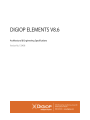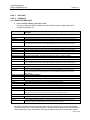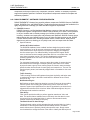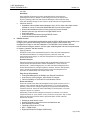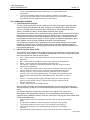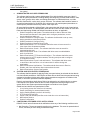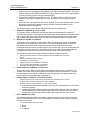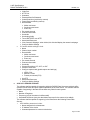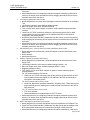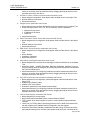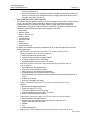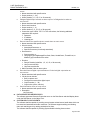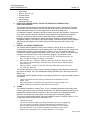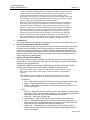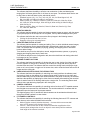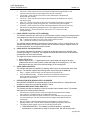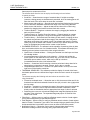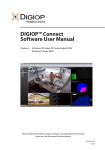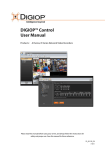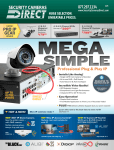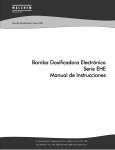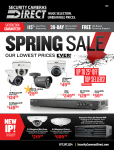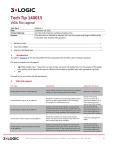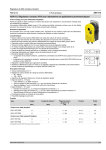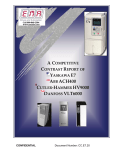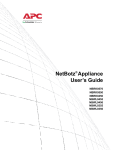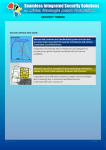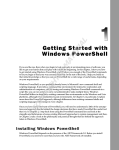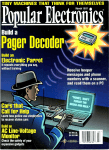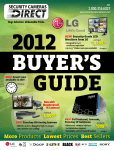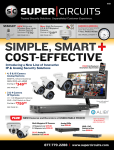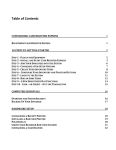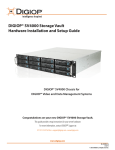Download Digiop EH Series Specifications
Transcript
A & E Specifications DIGIOP ELEMENTS V8.6 PART 1. NOT USED PART 2. PRODUCTS DIGIOP, Inc. 2.01 MANUFACTURED UNITS A. Server Hardware Model / Description table Servers provided with DIGIOP systems are built by Dell Computer or Nettop and custom configured by DIGIOP, Inc. SKU Description DIGIOP® EH Series 8 & 16 Channel Hybrid DVRs (120ips, 5 analog audio channels, 4 sensors / 2 relays, dual NIC) EH2108-1T EH2108-2T EH2116-1T EH2116-2T Customized Dell OptiPlex 790 chassis, Pentium G630 CPU, 2GB RAM, 1TB HDD, 8 analog channels Customized Dell OptiPlex 790 chassis, Pentium G630 CPU, 2GB RAM, 2TB HDD, 8 analog channels Customized Dell OptiPlex 790 chassis, Pentium G630 CPU, 2GB RAM, 1TB HDD, 16 analog channels Customized Dell OptiPlex 790 chassis, Pentium G630 CPU, 2GB RAM, 2TB HDD, 16 analog channels * Up to 4 additional IP channels can be added depending upon ips and resolution requirements DIGIOP® EH Series 16 Channel Hybrid DVRs (480ips, 1 analog audio channel, 4 sensors / 2 relays, dual NIC) EH3516-1T Customized Dell OptiPlex XE chassis, Core 2 Duo CPU, 4GB RAM, 1TB HDD, 16 analog channels EH3516-2T Customized Dell OptiPlex XE chassis, Core 2 Duo CPU, 4GB RAM, 2TB HDD, 16 analog channels EH3516-4T Customized Dell OptiPlex XE chassis, Core 2 Duo CPU, 4GB RAM, 4TB HDD, 16 analog channels * Up to 4 additional IP channels can be added depending upon fps and resolution requirements DIGIOP® AH Series 16 Channel Hybrid DVRs (480ips, 16 analog audio channels, 4 sensors / 4 relays, dual NIC) AH4016-2T Customized Dell OptiPlex 990 chassis, Core i7 CPU, 4GB RAM, 2TB HDD, 16 analog channels AH4016-4T Customized Dell OptiPlex 990 chassis, Core i7 CPU, 4GB RAM, 4TB HDD, 16 analog channels AH4016-6T Customized Dell OptiPlex 990 chassis, Core i7 CPU, 4GB RAM, 6TB HDD, 16 analog channels * Up to 8 additional IP channels can be added depending upon fps and resolution requirements DIGIOP® AH Series 16 Channel Hybrid DVRs (480ips, 16 analog audio channels, 4 sensors / 4 relays, dual NIC) AH4032-2T Customized Dell OptiPlex 990 chassis, Core i7 CPU, 4GB RAM, 2TB HDD, 32 analog channels AH4032-4T Customized Dell OptiPlex 990 chassis, Core i7 CPU, 4GB RAM, 4TB HDD, 32 analog channels AH4032-6T Customized Dell OptiPlex 990 chassis, Core i7 CPU, 4GB RAM, 6TB HDD, 32 analog channels * Up to 8 analog channels can be replaced by IP channels depending upon fps and resolution requirements DIGIOP® NT Series Mini NVR with DIGIOP ELEMENTS™ NT1000-500 D1 4-Channel Network DVR, comes pre-installed with DIGIOP ELEMENTS, 4 channels IP, 500GB HDD NT-VMNT VESA Mounting Bracket for the NT Series DIGIOP® EI Series IP Video Server (includes DIGIOP ELEMENTS™Base SW + 4 IP licenses, expandable to 32 licenses, dual NIC) EI2100-1T Customized Dell OptiPlex 790 chassis, Core i5 CPU, 2GB RAM, 1 TB HDD EI2100-2T Customized Dell OptiPlex 790 chassis, Core i5 CPU, 2GB RAM, 2 TB HDD DIGIOP® EI Series IP Video Server (includes DIGIOP ELEMENTS™Base SW + 4 IP licenses, expandable to 32 licenses, dual NIC) EI4000-1T Customized Dell OptiPlex XE chassis, Core 2 Duo CPU, 4GB RAM, 1TB HDD EI4000-2T Customized Dell OptiPlex XE chassis, Core 2 Duo CPU, 4GB RAM, 2TB HDD EI4000-4T Customized Dell OptiPlex XE chassis, Core 2 Duo CPU, 4GB RAM, 4TB HDD * Frame rate and resolution limitations apply to determine total usable channels DIGIOP® AI Series IP Video Server (includes DIGIOP ELEMENTS™ Base SW + 4 IP licenses, expandable to 32 licenses, dual NIC) AI5000-6T Customized Dell OptiPlex 990 chassis, Core i7 CPU, 4GB RAM, 6TB HDD DIGIOP ELEMENTS™ Software Only Solutions DE8054 DIGIOP ELEMENTS 8.5 Base Software + 4 IP Channel Activations (expandable to 32 channels) * Includes all service releases related to the software version purchased All products provided are new and unused, and be from the manufacturer’s current and standard production. Where two or more equipment items of the same kind are provided, all shall be identical and provided by the same manufacturer. Drawings and specifications shall indicate major system Page 2 of 24 A & E Specifications DIGIOP ELEMENTS V8.6 DIGIOP, Inc. components, and may not show every component, connector, module, or accessory required to support the operation specified. Contractor will provide all components needed for complete and satisfactory operation. 2.02 DIGIOP ELEMNETS™ SOFTWARE FEATURE OVERVIEW DIGIOP ELEMENTS™ features four powerful software components: DIGIOP® Connect, DIGIOP® Control, DIGIOP® Core, and DIGIOP® Data. Together these elements provide the foundation for a tightly integrated tool to manage your data and video integration requirements. A. DIGIOP® Connect DIGIOP Connect is a unified dashboard that displays numerous video and data sources from multiple sites together in single screen. DIGIOP Connect allows you to have a virtual presence in all your locations and to remotely manage your facilities, property and assets; cash and inventory; customers and employees; and processes and operations. DIGIOP Connect uses a tabbed design with many flexible layouts of up to 36 video and data sources per tab. DIGIOP Connect delivers search tools, including thumbnail search, timeline search, replay search, digital zoom, and tours, allowing you to quickly locate, save and export video and data. 1. Special Features Intuitive & Flexible Interface The DIGIOP® dashboard uses a tabbed interface design that permits multiple custom layouts of up to 36 cameras or data sources per tab. Selecting single video, data device or entire system is as simple as “dragging and dropping” into the custom layout. For added flexibility, multiple monitor support allows users to dock and undock created system tabs with live or recorded video, and move them to another monitor. This intuitive dashboard provides almost limitless possibilities for how users can react with video and data Groups & Tours For automated viewing ability, users can select the number of camera devices and data streams from single or multiple systems, place them into a custom layout and create a group. Once custom groups are formed, users can assign specific duration time and order for each group and create a tour. The tour can then be played, paused, and manually stepped back or forwarded to view next images Traffic Counting Traffic counting monitors traffic patterns throughout the facility and helps users to evaluate the change in the traffic levels based on different times of week, and time of day Notifications Engine Notifications are alerts that bring attention to events. Events can be everything from the system not recording, the system being online, video loss from a camera to system loss. Notifications can also be generated by an Action that is triggered when a defined Rule is broken. When notifications appear, they can be managed and tracked to resolution. Filter Query Filter queries provide the ability to perform granular searches of video and data. This search feature enables users to efficiently mine the data for exact events and view live associated video. In order to narrow search results, multiple criteria may be added to the query. Thumbnail Search & Auto Enlarge Thumbnail search option quickly navigates through recorded video by viewing thumbnails of video segment within a defined search timeline. Thumbnail search allows users to precisely identify when specific event. Simply mouse over thumbnails to enlarge the frame of the video to identify the desired part of Page 3 of 24 A & E Specifications DIGIOP ELEMENTS V8.6 2. B. DIGIOP, Inc. the video Heat Maps Heat mapping allows users to better understand where customers are spending the most time. Based on that intelligence users can adjust store layout to manage traffic flow and eliminate blockages. Heat maps also help users with strategic design of store layout to push customers to targeted areas. Additional features Separated video and data streams displayed. Up to 36 live video and/or data screens allowed on one tab. Connect has detachable tabs for multi-monitor support. Kiosk mode installations option for locking down the Connect browser Multiple users can login and monitor a single DIGIOP server User profile setup User permission enforcement through DIGIOP Control Automatic software update notification DIGIOP® Control DIGIOP Control is a web-based administration portal for DVR or NVR servers that enable you to configure your systems and manage from the Internet. DIGIOP Control allows easy management of single or multi-site installations. The DIGIOP® Control software features include: add and configure cameras, set user rights, establish global and local level permissions for systems, cameras, and data streams. 1. Special Features DIGIOP® Control offers a web-based portal for video and data management that allows administrators to configure systems, cameras, users and permissions across single- or multi-site enterprises from anywhere they have access to the cloud. Hosted Enterprise Enterprise hosting provides businesses with a cloud-hosted infrastructure for remote access to business data. DIGIOP ELEMENTS™ offers a secure, hosted portal – (elements.digiop.com) for video and data management that allows administrators to configure systems, cameras, devices, data streams, users, roles and permissions across single or multi-site enterprises from anywhere an administrator has access to the cloud. Easy Set-up & Operations Centralized Management Of Multiple User Roles & Permissions Auto-Discover, Auto-Configure, Auto-Record IP Cameras Failover Capability In The Event Of Local Hardware Failure Rules and Actions Users can create Rules about what happens when certain events occur in a system, or the cameras and devices connected to it. To provide maximum flexibility, Rules can be configured globally for all systems associated with a Customer Account. Users can name individually for each system or for each camera or device on a system. Additionally, Rules can be configured to execute in real-time or on certain frequencies such as: every minute, every 15 minutes, every hour, day or week. Users can also de ne Actions that are performed when a Rule is broken. Actions can include: Sending an email alert to a user Sending information about the event to the Notification tab Data Summary Forwarder Forwarding Counts to an FTP site MCC – Digital Output Digital Input/Output to Phidgets (USB device) Page 4 of 24 A & E Specifications DIGIOP ELEMENTS V8.6 C. DIGIOP, Inc. Digital Output to the recorder/camera Triggering video sensors DIGIOP® Core DIGIOP Core is an extensible video recording platform that provides real-time recording of analog and IP cameras. DIGIOP Core software can be configured to display live video as it is recorded or to run in the background and display video and data remotely using DIGIOP Connect. 1. Special Features Integration with Data and Devices DIGIOP Data is data management software that integrates video and data information from back office systems, such as point-of-sale systems, access control systems and video analytic devices. This results in synchronous streams of information which are viewed using user-friendly dashboard. Video integration with retail-focused applications like point-of-sale (POS) systems, time and attendance systems at schools or even access control systems at healthcare or government facilities, brings real power to video and data. This exceptional technology enhances business intelligence by allowing real-time management of any types of data exceptions. Some data integration applications include: Point-of-Sale Systems Fraudulent Transactions detection Real-Time Exception Reporting Data-Based Searching Tools Real-time Trending Charts Conversion Rates Access Control Systems Unauthorized Access to Controlled Area Tailgating Activity to Protected Zone Missing High-value Merchandise Video Analytic Devices 2. Employee Speed & Quality of Service Customer Queue Lengths & Wait Times People Counting Merchandising Effectiveness Loitering Activity Area Occupancy & Traffic Patterns Customer Behavior Removed Object Detection Staffing Levels IP Cameras supported DIGIOP ELEMENTS supports, at least, the following IP camera brands: 3S ACTi APC Arecont Axis Black Bosch Brickcom Canon DigiopNCB Page 5 of 24 A & E Specifications DIGIOP ELEMENTS V8.6 3. 4. D. DIGIOP, Inc. DigiopNCS DLink Ernitec Filestreamer Geovision HikVision Infinovea IQEye LG LOinlin Midline Mobotix Onvif Panasonic Pelco PSIA Samsung Sanyo Siqura Sony Stardot Toshiba Vivotek Analog cameras supported (Hybrid DIGIOP ELEMENTS Servers only) Analog cameras providing an NTSC signal at 1 Vp-p up to 4CIF format are supported. The video signal cable from analog cameras connects directly to a video capture board in the server hardware. Audio Support The DIGIOP ELEMENTS server supports analog audio and audio transmitted from IP cameras with video across an Ethernet LAN. DIGIOP® Data DIGIOP Data is data management software that integrates ASCII-streamed information from back office systems and devices with video recorded by DIGOP Core. This results in synchronous streams of information which are viewed using DIGIOP Connect. 1. Preconfigured templates The DIGIOP server includes preconfigured templates for capturing ASCII data streams from the following devices: APC NetBoltz APG Cash Drawer Apollo Access Control System Black Analytic cameras DIGIOPNCB 3D camera Gilbarco Houston Radar Gun Infinias Intelli-M server MiCasaVerde Vera / Vera Lite Home Controller Micros Register Microsoft RMS NCR Cash Register OW-Server 1-wiree to Ethernet Interface PC America Register Page 6 of 24 A & E Specifications DIGIOP ELEMENTS V8.6 2. 3. DIGIOP, Inc. Phidgets Server Radiant Radio Thermostat / Filtrete Thermostat RBH Integra32 RBHAxiomV Retail J Register Retalix Sally Beauty Cash Register Sony DEPA Advanced Video Analytics Veriphone Cash Register Generic templates (for capture of common ASCII data streams) Line capture Multi-line capture Emulators DIGIOP Server includes the following ASCII data emulators for developing and testing data capture configurations. Detection Zone Generic Cash Register Object Video Analytics Queue Service Zone Thermometer Traffic Counter ® 2.03 USING DIGIOP CORE A. B. C. DIGIOP SERVER MANAGEMENT The DIGIOP server can be managed either locally or hosted by. With a locally managed DVR or NVR server, the configuration settings are retained on the server. In a hosted enterprise environment, DIGIOP manages the servers and saves the server configuration settings at elements.digiop.com. For hosted enterprise management, the DVR or NVR servers must be accessible through the Internet. The selection of using either local or hosted enterprise management is made through the Enterprise Configuration Application in the Microsoft® Windows® Start menu. DIGIOP Core software shall operate in one of two modes. In Service Mode, the software shall run in the background as a service on the server. In Kiosk Mode, the software shall run with a live view user interface displaying the cameras that are connected to the system. DIGIOP SERVER REQUIREMENTS The DIGIOP ELEMENTS software is capable of operating on systems with lower specifications, but this is highly dependent upon the number of cameras, camera resolution, and recorded frame rates. A system shall have the following recommended hardware and software requirements: CPU: 2.8 GHz, Intel Core 2 Duo (E7400) RAM: 2 GB (4 GB Preferred) Video card: 256 MB HDD: 250 GB, 7200 RPM Operating System: Microsoft Windows 7 (Home Premium or better) Internet browsers: Microsoft Internet Explorer (IE), Mozilla Firefox, or Google Chrome LICENSING DIGIOP SOFTWARE The System Setup tool shall allow administrators to add additional camera channel and data licenses to the software. 1. DIGIOP software shall have two pre-loaded licenses, consisting of a base license and a channel license. During system recovery, the base license, channel Page 7 of 24 A & E Specifications DIGIOP ELEMENTS V8.6 2. DIGIOP, Inc. license, and all additional licenses acquired for your system shall require reinstallation. To acquire a software license for new equipment, features, or for system recovery, the user shall request a license and password from a DIGIOP dealer or from DIGIOP and then install the license on their system. 2.04 USING DIGIOP CONTROL A. STARTING DIGIOP CONTROL The user interface to DIGIOP Control is opened on the server host system using Microsoft® Internet Explorer® (IE) browser and using “localhost” as the default URL or the IP address 127.0.0.1. Desktop and local computer logins shall be set up with the default Username “admin”, the Password “admin,” and the default Customer name ”digiop.” The software user interface can be opened from local computer that can connect to the DVR or NVR across a network from an Internet browser (IE, Mozilla Firefox, or Google Chrome), with desktop and local computer logins with the default Username “admin,” the Password “admin,” and the default Customer name “digiop.” The URL shall be <IP Address>/digiop/digiop, where the IP address can be the fixed IP address of the NVR or the DNS address. The software user interface can be opened for servers with hosted settings from an Internet browser (IE, Mozilla Firefox, or Google Chrome) using the URL http://elements.digiop.com. DIGIOP hosted systems shall use an assigned New customer name supplied by DIGIOP from http://elements.digiop.com. B. DIGIOP CONTROL HOME PAGE The DIGIOP Control software initially displays the home page containing top-level function icons across the top, and an Object Tree (unlabeled), displaying an outline of the configurable system items along the left side. Icons at the top include: 1. New – Used to create a new object within the category of the selected item in the object tree. 2. Edit – Used to edit the configuration of the object selected in the object tree. 3. Delete – Use to delete the object selected in the object tree. 4. Permissions – Displays the permissions applied to the user roles for the item selected in the object tree. 5. Info – Displays the software version of the server, the status of the server (when the last connection occurred, etc.), and the license capabilities of the server. 6. Manage Versions – Use to show the software version(s) of each customer server(s), and a one-button upgrade option. This feature can upgrade the server software to the latest release level, latest Beta version, latest hotfix, or custom level. 7. Account – Feature provided to quickly manage the account of the username used to log into DIGIOP Control. These account settings include the email address and password. 8. Logoff – Used to log out of DIGIOP Control. When an item in the object tree is selected (highlighted), icons across the top that apply are active (prominent). Clicking an icon across the top usually opens a configuration or information menu. The software shall allow configuration of the items in the Object Tree by anyone (or Administrator) with appropriate permissions. For local installations, the Customer name (specified during installation) shall be at the root of the Object Tree (top) and shall contain under it these configurable items: 1. Systems (shall contain the Data Server and Video Server and the objects within them) 2. Groups (shall contain the names of the groups configured in the system) 3. Tours (shall contain the names of the Tours configured in the system) 4. Profiles (shall display the user-created settings and layouts from DIGIOP Connect) 5. Users and Roles (shall contain the names of the Roles and Users configured in Page 8 of 24 A & E Specifications DIGIOP ELEMENTS V8.6 C. D. E. DIGIOP, Inc. the system) ADMINISTRATOR AND USER PERMISSIONS The software shall provide a system Administrator Role (with the default username “admin”) who has all system permissions, including adding and configuring cameras, data streams, rules, querys, tours, groups, roles, users, and setting permissions on individual devices, on Video Servers, Data Servers, users, roles, groups, and tours. The software shall contain a feature to overwrite all permissions for all children in the object tree, and override parent permissions to create specific permission sets at any branch in the object tree. All users shall be assigned a defined Role in the system that shall include a set of permissions for access to the server. The Administrator shall have all control over the creation of Users and Roles and shall assign Global and Default Permissions to them, as applicable. 1. Global Permissions: Add System: The software shall be able to add new Video Servers and Data Servers to the system and to configure permissions, record events, administer health, etc. 2. Global Permissions: Configure Users: The software shall be able to set up users, assign permissions, add users to Roles. 3. Global Permissions: Configure Policy 4. Global Permissions: Manage Group Profile 5. Default Permissions: Live - The software shall allow users to have current live video views from all cameras and data 6. Default Permissions: Search - The software shall allow users to search for cameras/users/events 7. Default Permissions: Audio -The software shall allow users to enable/disable audio for all devices 8. Default Permissions: PTZ Control and Configure - The software shall allow users to have control over PTZ-capable cameras, including zoom/pan and to configure PTZ-capable cameras. 9. Default Permissions: Export Local and Internet - The software shall allow users to send files to the local drive or to an internet site for offsite viewing and examination. 10. Default Permissions: Notifications - The software shall allow users to Receive, Disable, and Clear notifications about cameras/users/events 11. Default Permissions: System Configuration SYSTEM- AND DEVICE-LEVEL PERMISSIONS The software shall be capable of applying Roles (user permissions) to selected devices that do not inherit Global permissions. Child objects of these devices shall inherit the permissions being assigned to the parent device and to have system permissions assigned to all children in this system, or have their permissions defined separately. Device-Level permissions shall allow a Role to be assigned to an individual device or stream. Child objects in this system shall be able to inherit the permissions being assigned to the system and to have system permissions assigned to all children in this system. Global-level and device-level permissions include: 1. Live (viewing current live video from all cameras) 2. Search (searching for cameras/users/events) 3. Audio (enabling/disabling audio for all devices) 4. PTZ Control and Configure 5. Export Local and Internet (send files to the local drive or to an internet site) 6. Notifications Receive 7. System Configuration CONFIGURING CUSTOMER-LEVEL NOTIFICATIONS DIGIOP Control issues Customer-level notifications when any of the following conditions exist: Not Recording: The server stopped recording to the database. This event is reported when it occurs, and once per hour during a sustained outage. Page 9 of 24 A & E Specifications DIGIOP ELEMENTS V8.6 F. G. H. I. J. DIGIOP, Inc. Scene Loss: A lack of change of color variation in the video image was detected. This event must be enabled in the DIGIOP ELEMENTS™ system software. This event is reported when it occurs, and once per hour during a sustained outage. System Offline (DIGIOP® hosted systems only): The system does not respond to a ping command. This event is reported when it occurs, and once per day during a sustained outage. Video Loss: No video signal was received by the DVR. This event is reported when it occurs, and once per hour during a sustained outage. DIGIOP Control Notifications can be individually enabled and disabled. The Software can be used to disable individual Customer-level notifications. ADDING IP CAMERAS TO A DVR or NVR The software can be configured to automatically discover and automatically configure IP cameras it can connect to. These discovered cameras shall then be added to a selected system DVR or NVR Video Server where they are assigned a Channel Number for use in the system. Once added to the Video Server by the user, the cameras shall be listed in the Object Tree. MANUALLY ADDING IP CAMERAS The software shall be capable of allowing the addition of cameras that are not automatically discovered on the network by the Video Server. The software shall be capable of letting the user select a camera from a list of supported camera brands, enter a name and other information about the camera, and then save the new camera entry. The new camera shall then be added to the Video Server list. The software shall also be capable of providing additional configurations items after the Video Server has been synced to the Video Recorder. The software provides the following configuration options for adding a camera: 1. Brand (drop-down arrow to access supported camera brands, see Features above 2. Name (associated with the camera) 3. IP Address (of the camera) 4. Video Port 80 (pre-populated; not editable) 5. HTTP Port 80 (pre-populated; not editable) 6. Username, Password/Confirm Password ADDING ANALOG CAMERAS TO THE hDVR Analog cameras are added to the hDVR by connecting their video output to an NTSC input channel on the video capture card installed in the DIGIOP hDVR server hardware. The video channel assigned to the camera in DIGIOP Control is determined by the physical port of the capture card the camera video cable is attached to. ADDING AUDIO CHANNELS TO AN NVR OR hDVR 1. DIGIOP NVRs accept audio channel feeds that are embedded in the TCP/IP channel data from an IP camera with audio capability. 2. DIGIOP hDVRs accept two kinds of audio channel feeds: Audio channel feeds that are embedded in the TCP/IP channel data from an IP camera with audio capability. Analog audio feeds that are physically connected to the audio input card. The channel number assigned to the audio input is determined by the connector the audio cable is connected to, and associated with the video input channel with the same number. EDIT CAMERA SETTINGS The software supports the editing of individual camera settings in the Video Server using the Edit icon. Editable fields shown in the Camera window are determined by the type (analog, IP) of camera being shown. 1. IP Camera editable settings include: Brand Name IP Address Page 10 of 24 A & E Specifications DIGIOP ELEMENTS V8.6 2. DIGIOP, Inc. Video Port HTTP Port Username Password/Confirm Password Codec/Resolution (provided by camera) Frame Rate (provided by camera) Record Mode Motion and event Continuous and event Event only Pre-record seconds Post-record seconds Use Audio Use Analog Audio Tunnel RSTP/RTP over HTTP Associated Resources View Camera’s Webpage - when clicked, this link shall display the camera’s webpage. Configure Motion Settings IP Camera editable settings include: Name Channel input number Record Mode Motion and event Continuous and event Event only K. Pre-record seconds Post-record seconds Use Audio Camera Resolution: CIF, 2CIF, or 4CIF Camera Frame Rate Configure capture card (global capture card settings) NTSC / PAL MPEG4 / H.264 Frames per second (FPS) Use PTZ Associated Resources Configure Motion Settings ADD DATA SERVER STREAMS The software shall be capable of integrating within the DIGIOP Data Server several back-office systems with the video and audio capture capabilities of the video server. The software shall be capable of supporting in the Data Server these entry fields for each system: Name Number of Registers Frequency (ms) [of the stream in milliseconds] Associated Resources (entry box that allows resources for the camera to be added). The software shall be capable of supporting in the Data Server the following Preset Data Servers: 1. APC NetBoltz parameters include: Name assigned to the data stream IP Address of the device Username/password to connect to the device Page 11 of 24 A & E Specifications DIGIOP ELEMENTS V8.6 2. DIGIOP, Inc. Associated resources APG Cash Drawer parameters include: Name assigned to the data stream Drawer address and port Event index (1 .. 6) Connection type (TCP or Http). For TCP connections, enter the parameter: Listen Port For Http connections, enter the parameters: Address Port Username/password 3. Associated resources Black Analytics (DIGIOP Black cameras) parameters shall include: 5. Name assigned to the camera, which shall appear under the Data Server in the Object Tree IP Address of the camera Stream number of the camera (Entry is 1) SSL checkbox (for secure socket layer use) Username/password/confirm password shall be the security credentials for the camera’s internal setup Associated resources (for configuring fraudulent exception transactions) shall bind a device to an analytic event and shall be used by dragging the analytic device into the associate resource for the device DigiopNCB, Apollo Access Control Systems, Infinias Intelli-M, pcAmerica, and RetailJ Register, Micros Register Server, Microsoft RMS, RBH integra32, Radiant (RFID), Retalix, parameters shall include: Name assigned to the camera, which shall appear under the Data Server in the Object Tree Listen Port shall be the port through with the DVR or NVR receives data from the device; the IP address of the NVR shall be configured in the sending device Associated resources (for configuring fraudulent exception transactions) shall bind a device to an analytic event and shall be used by dragging the analytic device into the associate resource for the device Gilbarco parameters shall include: 6. Name assigned the camera, which shall appear under the Data Server in the Object Tree TCP or Serial, which camera shall configure an option to receive data through the selected port Listen Port (for TCPIP connection) shall be the port through with the DVR or NVR receives data from the Gilbarco; the IP address of the DVR or NVR shall be configured in the sending device Serial Port, Baud Rate, Data Bits, Handshake, Stop Bits, Parity (for serial connection) shall be settings of the Gilbarco device serial port that is connected to the DVR or NVR serial port Associated resources (for configuring fraudulent exception transactions) shall bind a device to an analytic event and shall be used by dragging the analytic device into the associate resource for the device Houston Radar Gun parameters shall include: 4. Name assigned the data stream, which shall appear under the Data Server in the Object Tree Serial Port, Baud Rate, Data Bits, Handshake, Stop Bits, Parity (for serial connection) shall be settings of the Gilbarco device serial port that is connected to the DVR or NVR Page 12 of 24 A & E Specifications DIGIOP ELEMENTS V8.6 7. 8. 9. DIGIOP, Inc. serial port Associated resources (for configuring fraudulent exception transactions) shall bind a device to an analytic event and shall be used by dragging the analytic device into the associate resource for the device Line-Capture parameters shall include: Name assigned to the camera, which shall appear under the Data Server in the Object Tree Line Ending Character, which shall use default settings Max Line Length, which shall use default settings TCP or Serial, which shall configure an option to receive data through the selected interface Listen Port (for TCPIP connection) shall be the port through with the DVR or NVR receives data from the cash register; the IP address of the DVR or NVR shall be configured in the sending device Serial Port, Baud Rate, Data Bits, Handshake, Stop Bits, Parity (for serial connection) shall be settings of the sending device serial port that is connected to the DVR or NVR serial port Associated resources (for configuring fraudulent exception transactions) shall bind a device to an analytic event and shall be used by dragging the analytic device into the associate resource for the device MiCasaVerde Vera / Vera Lite Home Controller parameters shall include: Name assigned to the data stream, which shall appear under the Data Server in the Object Tree Device address Associated resources Multiline-Capture parameters shall include: Name assigned to the data stream, which shall appear under the Data Server in the Object Tree Line Ending Character, which shall use default settings (default = 10) Max Line Length, which shall use default settings (default = 1024) Beginning transaction string TCP, Serial, or FTP, which shall configure an option to receive data through the selected interface. For TCP communications, also include: Listen Port (for TCP/IP connection) shall be the port through with the DVR or NVR receives data from the cash register; the IP address of the DVR or NVR shall be configured in the sending device For Serial communications, also include: Serial Port, Baud Rate, Data Bits, Handshake, Stop Bits, Parity. These entries must match the settings of the sending device serial port that is connected to the DVR or NVR serial port. For FTP communications, also include: FTP server address Username/password for authentication on the FTP server. Associated resources (for configuring fraudulent exception transactions) shall bind a device to an analytic event and shall be used by dragging the analytic device into the associate resource for the device 10. NCR Cash-Register parameters shall include: Name assigned to the camera, shall appear under the Data Server in the Object Tree Serial Port, Baud Rate, Data Bits, Handshake, Stop Bits, Parity shall be settings of the NCR cash register serial port that is connected to the DVR or NVR serial port Associated resources (for configuring fraudulent exception transactions) ) shall bind a Page 13 of 24 A & E Specifications DIGIOP ELEMENTS V8.6 DIGIOP, Inc. device to an analytic event and shall be used by dragging the analytic device into the associate resource for the device 11. OW-Server 1-Wire to Ethernet Interface parameters shall include: Name assigned configuration, shall appear under the Data Server in the Object Tree Network address of the device Associated resources 12. Phidgets Server parameters shall include: Name assigned to the camera, shall appear under the Data Server in the Object Tree Connection type (USB or TCP). For TCP connections, enter the parameter: Password for the server IP Address of the server Listen Port Associated resources 13. Radio Thermostat / Filtrete Thermostat parameters shall include: Name assigned to the configuration, shall appear under the Data Server in the Object Tree Network address of the device Associated resources 14. RBH AxiomV Access Controller parameters shall include: Name assigned to the configuration, shall appear under the Data Server in the Object Tree Server Address Username / Password Associated resources 15. Sally beauty Cash Register parameters shall include: Name assigned to the camera, which shall appear under the Data Server in the Object Tree Serial Port (COM1 .. COM32), Baud Rate, Data Bits, Handshake, Stop Bits, Parity (for serial connection) shall be settings of the sending device serial port that is connected to the DVR or NVR serial port Associated resources (for configuring fraudulent exception transactions) shall bind a device to an analytic event and shall be used by dragging the analytic device into the associate resource for the device 16. Sony DEPA Advanced Video Analytics parameters shall include: Name assigned to the configuration, which shall appear under the Data Server in the Object Tree Analytics type (Passing, Other Address / port of the camera Username / password for the camera’s internal setup Associated resources (for configuring fraudulent exception transactions) shall bind a device to an analytic event and shall be used by dragging the analytic device into the associate resource for the device 17. Verifone Cash Register parameters shall include: Name assigned to the cash register Data Format shall be Standard options unless notified by DIGIOP TCP or Serial, which shall configure an option to receive data through the selected interface Listen Port (for TCPIP) shall be port through with the DVR or NVR receives data from the cash register; the IP address shall be configured in the cash register Serial Port, Baud Rate, Data Bits, Handshake, Stop Bits, Parity (for Serial connection type) shall be settings of the Verifone cash register serial port that is connected to the Page 14 of 24 A & E Specifications DIGIOP ELEMENTS V8.6 L. DIGIOP, Inc. DVR or NVR serial port Associated resources (for configuring fraudulent exception transactions) ) shall bind a device to an analytic event and shall be used by dragging the analytic device into the associate resource for the device ADD A NEW RULE FOR A DATA SERVER The software shall be capable of adding a rule that will trigger an action when a specified event occurs. The rule shall include a schedule for when the rule is executed and under what conditions the action is executed (Any Data Received, Digital Input Active, Digital Input Changed State, Digital Input Inactive, Exception Transaction). By default, the software shall support the following Data Server Devices as triggers for the action: CPU Sensor Memory Sensor Drive C:, Drive D:, etc. Memory Sensor Process Sensor Recorder Events Register 1 Video Storage Windows Event Log By default, the software supports the configuration of any of the following actions when the device triggers them: 1. Data Summary Forwarder shall perform an FTP upload for analytics of the following information when an event is triggered: 2. Name associated with specific action Location ID (store number or register data ID) FTP Server (address of the FTP server) Username/Password (to access the FTP server) Email shall generate and send an email with the following information when an event is triggered: 3. 4. 5. Name associated with specific action Provider (includes template for Gmail) SMTP Server (for non-Gmail account provider) Username/password (to access the SMTP server) Email Recipients (list of recipients’ email addresses; each address is separated by a colon) Subject (of the email) Body text (message of the email) Image Forwarder shall perform an FTP upload of an image when an event is triggered: Name associated with specific action Connection type (FTP, HTTP) FTP Server (address of the FTP server) Username/Password (to access the FTP server) Delay in milliseconds before sending. Infinias Action uploads an image to an FTP server when an event is triggered: Name associated with specific action Choose action type (Unlock door(s), Revert door(s), Send event), or Specify action type (Property name) Address Port Username/Password Measurement Computing Digital Output activates an alarm output when an event Page 15 of 24 A & E Specifications DIGIOP ELEMENTS V8.6 DIGIOP, Inc. occurs: 6. Name associated with specific action Output number (1 .. 24) Alarm Duration (1, 5, 10, 15, or 30 seconds) Phidgets Digital Output activates an alarm output of a Phidgets device when an event occurs: 7. Name associated with specific action Device serial number Output number (1 .. 4) Alarm duration (1, 5, 10, 15, or 30 seconds) Connection type: USB or TCP. For TCP connections, the following additional parameters are required: Password IP address Listening port Record Video action specifies what to record when an event occurs: Name associated with specific action What to record: Associated Resources, or Specific Resources (not already associated) Record action: Start recording, or Use property (ConfigManagerErrorCode, State, HandleCount, ThreadCount, or ModifierType) to determine the action Duration Record Duration (Indefinite, 1, 5, 10, 15, or 30 seconds) Use Pre-record buffer Use Post-record buffer Mark Recorded Video as alarm option 8. Recorder/Camera Digital output activates an I/O device digital output when an event occurs: Name associated with specific action I/O device can include: Built-in capture card Configured camera with a digital output Output number (1 .. 30) Output value (active, Inactive) 9. Send Notification when an event occurs: Name associated with specific action Description Limit (minutes) M. DATA SERVER RECORDER EVENTS The software generates Recorder Events that occur on the Data Server and shall display these under the Data Server on the Object Tree. N. SYSTEM HEALTH DATA EVENTS The software shall be capable of providing several system-related server health data, which can be named and associated with other resources. The software supports editing and deleting data, and restricting such by setting permissions for them. The software shall be capable of providing System Health including items such as: Page 16 of 24 A & E Specifications DIGIOP ELEMENTS V8.6 O. P. Q. DIGIOP, Inc. CPU Sensor Drive C:, Drive D:, etc. Process Sensor Memory Sensor Video Storage Windows Event Log EXCEPTION TRANSACTIONS / FRAUDLENT EXCEPTION TRANSACTIONS FOR A DATA SERVER The software shall be capable of automatically generating Exception Transactions. Exception Transactions are custom queries from the Data Server that report Voids, Discounts, Returns, and No Sale transactions from a cash register that is added to the Data Server. A Fraudulent Exception Transaction shall be a custom query that uses Exception Transactions and a zone occupancy analytic to determine if the transaction could possibly be fraudulent. Exception Transactions shall be used as associated resource parameters to configure fraudulent exception transactions for preset Data Server streams, such as Black Analytics, DigiopNCB, Gilbarco, Line Capture, NCR Cash Register, pcAmerica Register, Retail J Register, Sally Beauty Cash Register, Sony DEPA Advanced Video Analytics, and Verifone Cash Register. GROUPS and GROUP PERMISSIONS The software shall be capable of letting a user configure a Group, which is a selection of cameras and/or data streams that can be displayed as a unit in DIGIOP Connect. Groups may be displayed individually or with other groups or items in a Tour. The software shall allow Groups to be created, assigned permissions, edited, saved, and/or deleted. The software shall also offer, in a drop down menu, a list of layouts for the group. Layouts shall include: 1. Standard Layouts (12) — 1x1, 2x2, 3x3, 4x4, 5x5, 6x6, 2x2 Quad Upper Left, 3x3 Big-4, 4x4 Big-4, 4x4 Big-8, 4x4 Big-9, 4x4 Fisheye 2. Wide Layouts (12) — Wide 2x1, Wide 3x1, Wide 3x2, Wide 4x3, Wide 5x4, Wide 6x5, Wide 3x2, Wide 4x3 Big-4, Wide 4x3 Big-8, Wide 4x3 Big-9, Wide 5x4 Big-9, Wide 5x4 Big-16 3. Data Layouts(8) — Data 1x2, Data 2x2, Data 2x3, Data 3x4, Data 3x4 (2), Data 2x1, Data 3x2, Data 4x3. The software shall allow a user to create a Group by dragging camera streams into the Group layout from the Object Tree. The software shall display saved Groups in the Groups list in the Object Tree. The software shall be capable of letting a user assign permissions to a group through two option checkboxes: 1. Inherit Permissions from the parent (permissions at the highest level in the Object Tree) 2. Apply Permissions to All Children (the permissions of a group higher in the Object Tree shall be applied to all devices below that level). TOURS The software is capable of creating Tours. A Tour is a display presentation that contain items such a single camera, group of cameras, data streams, etc. that are displayed individually and sequentially in DIGIOP Connect. Each item in the tour is shown for a configurable duration referred to as the dwell time. Once started, a tour loops until it is manually stopped. Tours can be created within DIGIOP Control and DIGIOP Connect. In DIGIOP Control, a Tour configuration window is opened from the Object Tree. 1. TOUR Permissions The software shall be capable of adding Permissions to Tours by highlighting the Tours option in the Object Tree and then selecting Permissions. The software shall display two checkboxes in the Permissions for Tours window: One shall allow the Tour to Inherit Permissions from Parent, that is, at the highest level in the Object Tree. The other allows the Tour to Apply Page 17 of 24 A & E Specifications DIGIOP ELEMENTS V8.6 R. S. DIGIOP, Inc. Permissions to All Children, where the permissions of a group higher in the Object Tree shall be applied to all devices below that level. ROLES AND PERMISSIONS The software shall be capable of creating Roles (sets of system permissions) for classes of users who manage and/or view the system. Roles are applied at the Customer (highest) level of the object tree. The software shall be capable of allowing a user to configure both Global Permissions (top-level permissions) and Default Permissions (lower level permissions) for Roles. Global Permissions shall determine what access Roles have at lower levels. Default Permissions can be assigned to a Role on a separate basis. The software shall have a checkbox in the Permissions for DIGIOP window to allow all permissions for all children to be overwritten when permissions are configured. Initially, the system includes predefined Administrator Role with all Global and Default permissions enabled. The Administrators role and the permissions assigned to it cannot be changed. The software allows additional Roles, with specific permissions sets, to be created. These additional roles can also be modified and deleted. CREATING A USER The software shall allow a New User to be added by selecting the Users and Roles in the Object Tree and clicking New. The New User shall be set up in the system by entering a Name, Email address, Password, security question and answer, Comment, and assigning a Role. Each User is assigned to one or more Roles by placing a checkmark in the box next to that Role. The software shall be capable of maintaining an unlimited list of new Roles as they are created so their permissions can be inherited by users. The software shall require the user to enter the assigned password to access to the system. 2.05 USING DIGIOP CONNECT A. B. INSTALLAING DIGIOP CONNECT 1. DIGIOP Connect can be installed on Microsoft Windows XP Professional with SP2, Windows Vista, and Windows 7. 2. The DIGIOP Connect software is provided on the Application disk included with the DVR or NVR system. 3. DIGIOP Connect can be installed in KIOSK mode (for dedicated use computers). In KIOSK mode, the DIGIOP Connect loads in full-screen mode automatically on startup. Exiting DIGIOP Connect by a user without “Configure System” permission returns to the DIGIOP Connect login window in full-screen mode. 4. The licensing for DIGIOP Connect allows the user to install the software on any number of computers. 5. During the installation process, the DIGIOP Connect installer shall load Microsoft .NET Framework 4.0, Visual C++, and/or other application prerequisites, if not previously installed. 6. During the installation process, the software shall allow the software to be configured as a Kiosk mode (for a singular-tasking environment), or normal mode (for a multi-tasking environment). LOGGING IN 1. During DIGIOP Connect login to an external NVR or hDVR, login credentials, including username and password, and a Site and Customer Name identities (target NVR or hDVR) shall be required. 2. LOGIN to a locally hosted system: The software allows a user to login to a locally-hosted DIGIOP NVR or hDVR from an external computer. This login shall allow the user to view video and data stream, search for and export video and data, receive notifications, and establish Groups and Tours depending on the permissions granted to the login credentials. All connection settings, including the username and password for each DVR or NVR and the Groups and Tours the user created, shall be saved on the computer the user logged in with. Page 18 of 24 A & E Specifications DIGIOP ELEMENTS V8.6 DIGIOP, Inc. LOGIN to a DIGIOP hosted system: The software shall allow the user to login to a DIGIOP-hosted DIGIOP NVR or hDVR. The user account shall have a unique Customer Name assigned by DIGIOP and the connection settings, users, permissions, Groups, Tours, and system setup are saved by DIGIOP and on the local computer. A hosted login shall allow the user to log in and retrieve settings with any computer running the DIGIOP Connect software. 4. LOGIN to a DIGIOP ELEMENTS system on the same computer: The software shall allow a user to login to a DIGIOP NVR or hDVR server that is installed on the same computer as DIGIOP Connect (localhost system). During the login process, no username or password shall be required. on the same computer as the server (localhost). Connect to a single DVR or NVR. Access to the DVR or NVR shall provide all the privileges assigned to the username, including all Groups and Tours configured through DIGIOP Control for this user. With this option, connection is to both the video and data server on the DVR or NVR. 5. After login authentication and verification of the target system is confirmed, the software shall check for and install software updates, if configured to do so. LOGGING OUT The software shall have the capability of allowing a user to log out of the system at any time. PRIVILEGES ASSIGNED IN DIGIOP CONTROL The software shall allow the user to perform only those functions that the user has been given privileges for through DIGIOP Control, which may/may not include the ability to configure groups, tours, system configuration, etc. While the software shall allow an Administrator or someone with administrator privileges to perform any of the functions and set up any of the features within DIGIOP Connect, certain other users may have limited privileges and set up rights, assigned by the Administrator. DIGIOP CONNECT MAIN WINDOW The software shall also display a Systems Tree (down the left side) with Groups and Tours folders under it. As new Systems, Groups, and Tours are added, the names of these shall be displayed in the appropriate folder. The DIGIOP CONNECT software shall initially display the DIGIOP Connect main window containing three top-level icons: Home, Media, Configuration and Notifications. 1. Home tab: Shall be used in conjunction with the Live, Search, Replay, Layout, Save Image, Save Groups, Filter Query, and Save Profile to configure these function Three additional sets of control icons, which include Experience, Tabs, and Save, shall be used to manipulate the functions in the Connect main window: Experience 3. C. D. E. Live — Shall display selected live camera views from the Systems or Groups lists Search — Shall access Calendar and Thumbnail Searches to find video Replay — Shall allow quick searches of video within the past 15 minutes in 1, 2, 5, or 15 minute intervals Tabs Add Tab — Shall allow the user to add more tabs to the dashboard, configure them with camera layouts, and name them for reference. The software shall be capable of supporting as many tabs as the system hardware resources allow. Close Tab — Shall close a selected tab Clear Selected — Shall remove camera video or data from the selected tab Layout — Shall display a selection of camera and data layouts, ranging from 1 x 1 frame grids to 6x6, for 36 cameras and data in one layout. The software shall also support various pre-configured wide layouts and data layouts. Undock Tab — Shall allow the user to select and move a tab freely to make a separate window while viewing other tabs still attached to the software panel for multi-monitor support. Page 19 of 24 A & E Specifications DIGIOP ELEMENTS V8.6 DIGIOP, Inc. Full Screen — Shall open the image to full screen (press ESC to revert to normal view). Save F. G. H. I. Save Image — Saves one frame of video that is found during a search Filter Query — Search tool for mining data for exact events within a defined time period 2. Media tab shall contain controls for PTZ cameras, including PTZ direction controls, PTZ iris open/close, PTZ zoom in/out, PTZ focus near/far, PTZ presets; and digital zoom, maintain aspect ratio, and volume/mute control. 3. Configuration shall be used in conjunction with the Add (Video and Data Servers), Edit and Delete (Systems, Groups, Tours), and Refresh tabs. CONFIGURING A VIDEO OR DATA SERVER – LOCALLY HOSTED SYSTEM In the initial setup of a locally-hosted system, the software allows any user with system configuration permission to configure a Video or Data Server on a local login only. Configuration of Video and Data Servers shall be accomplished using DIGIOP Control when logging in using the hosted or single login methods. After logging in, the software requires the following information to identify the video and data source, which shall be entered in the input fields: IP Address or Hostname — IP address or the host name of the Video or Data Server Username — Name used to access the Video or Data Server Password — Password associated with the Username Port (Data Server only) — TCP/IP port number the software shall use to connect to the Data Server. The default port number used by the software shall be 24752. Time zone (Video Servers only) —Time zone of Video or Data Server Name (optional) — Name that identifies the Video or Data Server within DIGIOP Connect Description (optional) — Description of the system or other information. Save — Saves the entered information After the information is saved, the software shall connect to the video or data server and display the new Video or Data Server name(s) in the Systems list. EDITING, DELETING, AND REFRESHING THE SYSTEM LIST The software has the capability of allowing the editing and deleting of Video and Data servers from the Configuration tab on the Connect main window. With the selection of a DIGIOP Data Server or a DIGIOP Video Server from the Systems list, the software shall allow: 1. Editing — Changes to Video and Data Server information, including renaming, changing the IP address and port number, username and password, and description. 2. Deleting — Deletes the Video and Data Server from the system 3. Refreshing — Updates the DIGIOP Connect window after changes are made to the video or data sources. For instance, if a camera name is changed, the new name shall appear after the Connect window is refreshed. VIEWING VIDEO OR DATA The software is capable of allowing video or data from the Systems list or Groups to be dragged into a viewing frame in the DIGIOP Connect main window. If a named Video Server or Data Server is dragged into a viewing frame, the software shall display all the video and data items of the named Video Server or Data Server. The server sources shall be defined as: 1. Video Server — Represents a DVR or NVR and allows the viewing of individual cameras 2. Data Server — Adds a data source from a database or third party software, which shall include, but not be limited to cash register point-of-sale systems, electronic access control systems, time and attendance systems, and video analytics. LAYOUT OPTIONS Page 20 of 24 A & E Specifications DIGIOP ELEMENTS V8.6 DIGIOP, Inc. The software shall have the ability to offer the user a selection of video and data layouts, ranging from 2x2 frame grids to 6x6, for 36 items in one layout. The software shall allow a user to drag video or data into these layouts, which shall include: 1. Standard Layouts (12)—1x1, 2x2, 3x3, 4x4, 5x5, 6x6, 2x2 Quad Upper Left, 3x3 Big-4, 4x4 Big-4, 4x4 Big-8, 4x4 Big-9, 4x4 Fisheye 2. Wide Layouts (12)—Wide 2x1, Wide 3x1, Wide 3x2, Wide 4x3, Wide 5x4, Wide 6x5, Wide 3x2, Wide 4x3 Big-4, Wide 4x3 Big-8, Wide 4x3 Big-9, Wide 5x4 Big-9, Wide 5x4 Big-16 3. Data Layouts(8)—Data 1x2, Data 2x2, Data 2x3, Data 3x4, Data 3x4 (2), Data 2x1, Data 3x2, Data 4x3. J. CREATING GROUPS The software shall be capable of saving and viewing camera images as groups, with the names of groups displayed in the Groups list. Like a System, a Group shall be displayed at any time. The software shall allow the user to access the Group images in the following manner: 1. Clicking the Home tab then the Live icon 2. Dragging a Group into a viewing frame K. CREATING AND EDITING A TOUR The software shall be capable of creating and editing Tours, in which individual camera images, Groups, and Systems can be viewed sequentially and assigned a dwell time and a viewing order. The software has the capability of playing, pausing, and stepping back or forward to locate a desired image. Tours shall be set up from the Add option, named, assigned cameras, systems, or groups by dragging and dropping them into the work area. Tours shall be edited from the Configuration tab, where the dwell time and viewing order shall be changed or the Tour deleted. L. VIEWING-FRAME FUNCTIONS The software shall have the capability of allowing the user to start viewing live video and data from the Systems or Groups list, to access up to 36 items on a single tab, and to play back recorded video and data. The software shall also control the viewing frame to display a single pane out of a set of panes, to toggle to a full-screen view, and to close the frame and remove all images and the viewing tab. M. UNDOCKING AND RE-DOCKING THE VIEWING TABS The software shall have the capability of undocking one viewing tab from the software panel and moving it freely on the desktop or to another monitor while continuing to view video and data simultaneously from other tabs that remain attached to the panel. In this way, the software shall have the capability of displaying live video from one camera while searching the recorded video of another camera. Re-docking shall require a single click. The undocking feature shall affect all video and data being displayed in the viewing tab. N. CAMERA CONTROLS The software shall have the capability of controlling various functions of PTZ-capable cameras and of digital zoom cameras from the Media tab. The controls enabled for a camera shall be dependent upon the features of the camera selected. The digital outputs of 3S, LG and BLACK brand cameras can be activated and de-activated through the DIGIOP camera live view window. O. PTZ CAMERA CONTROLS The software shall have the capability of controlling the following features of PTZ cameras and which become active when the Media tab is selected: 1. Motion Direction controls (directional arrows) – A mouse click on an arrow shall move a PTZ camera in the direction of the arrow. 2. Zoom In – Each mouse click on this control increases the magnification of the camera (which enlarges the view of an object for more detail) until the maximum focal length of the camera is reached. Page 21 of 24 A & E Specifications DIGIOP ELEMENTS V8.6 DIGIOP, Inc. Zoom Out – Each mouse click on this control decreases the magnification of the camera until the minimum focal length of the camera is reached. 4. Focus Near – Each mouse click on this control enhances the sharpness of objects that are close by. 5. Focus Far – Each mouse click on this control enhances the sharpness of objects that are far away. 6. Open Iris – Each mouse click on this control increases the camera iris (aperture), allowing more light to pass through the lens. This makes the picture brighter. 7. Close Iris – Each mouse click on this control decreases the camera iris, reducing the amount of light passing through the lens. This makes the picture darker. 8. Preset Controls – These controls are used to aim a PTZ camera at a predesignated target. USING PRESET CONTROLS (PTZ CAMERAS) The software shall allow the user to set up a PTZ camera to quickly view a preset target position using assigned numbers for the positions. The software supports these PTZ camera controls: 1. Set — Assigns a number from 1-32 to the current camera position 2. Call — Moves the camera to the its preset position The software shall be capable of associating a Preset number (1-32) to a camera position. The software shall employ PTZ direction controls to aim the camera at a target, assign a number to the camera direction, and “set” the position number. USING DIGITAL ZOOM CONTROLS The software shall have the capability of controlling the following features of all digital video cameras (including PTZ cameras). The software controls shall become active for the selected camera when the Video tab is selected. The digital zoom video camera controls shall include: Enable Digital Zoom Maintain Aspect Ratio — Toggles between the original width and height of the video (whatever the camera is set to) and the width and height of the viewing pane. The video shall assume the size (ratio of the width and height) of the viewing pane. USING AUDIO CONTROLS The software shall have the capability of enabling audio controls for cameras that have audio features. The software supports the following audio controls through the Media tab: 1. Mute — globally controls audio from all cameras on the active tab 2. Un-mute Selected Audio — Enables sound from the selected camera on the active tab and works with the computer’s volume controls to increase or decrease the volume level. INTEGRATION WITH INFINIAS INTELLI-M SERVER When DIGIOP ELEMENTS is integrated with the Infinias Intelli-M server, configurations are available to control door locks through DIGIOP Connect. SEARCHING RECORDED VIDEO AND DATA The software provides the capability to search recorded video and data events. The software shall support the following search features: 1. Simultaneous viewing of both live and recorded video and data with a feature that “undocks” a viewing screen for independent viewing. 2. Simultaneous searches of multiple channels of video and data using the Layout icon and selecting a view where several camera images are displayed within a viewing tab 3. During a search, video and data selected in the Systems or Groups list are displayed above the Timeline and all cameras displaying images are selected. 4. The software shall support the use of the following search tools: TIMELINE SEARCHES - The software provides the display, in a graphical representation, of a defined time range of recorded video, with the recorded video 3. P. Q. R. S. T. Page 22 of 24 A & E Specifications DIGIOP ELEMENTS V8.6 DIGIOP, Inc. frames equal to set amounts of time. The software shall allow the user to employ the following tools and actions to search the video: Scrub Bar — Search across a range of recorded video; if multiple recordings (cameras, viewing panes) are simultaneously searched, all of the viewing panes will show the result of the scrub when the scrub bar is released Mouse cursor with scrub bar — Drag the scrub bar back and forth along the timeline to move forward or backward within the time range of the video being searched Mouse cursor with timeline — Adjust the start and end times of the video being searched by dragging the timeline back and forth with a mouse Timeline Handles — Lengthen or shorten time range by dragging the handles at each end of the timeline. Timeline Zoom In or Timeline Zoom Out buttons — Expand (stretch) or contract (shrink) the timeline displayed, a single click changes the compression by 50% Timeline History — Record and save the history of each search, including the time the search was performed and the time range of the video searched. This feature shall allow quick retrieval of a search record. The software shall save the Timeline History only until the Search tab is closed or until the top or bottom end-point of the history is highlighted and another action is taken on the timeline. CALENDAR SEARCHES - The software has the capability of searching video by date, time, and duration with the use of a Calendar timeline. The software shall employ the following tools and actions to search the video using this timeline: Open/Close a Calendar window — Clicking the Calendar icon shall open and close the calendar window Increment/Decrement a field value in the calendar — Clicking and holding the mouse pointer on the characters in the month, day, year, hour, minute, or second fields shall open a selector cursor, which can be slid up or down to increase/decrease the value in the selected field Duration — Contains a field for entering a duration period and a drop down list for selecting time in intervals in seconds, minutes, hours, days, or months Collapse/Expand Start Field — Click the icon (down-arrow in a circle) in the lower right corner of the timeline control bar. THUMBNAIL SEARCHES - The software provides the display of several video-frame thumbnails spaced across a defined time range to allow the user to search for a specific event. The software employs the following tools and actions to search the video using thumbnails: Forward or backward arrow — Allows the user to click the arrow at either end of the thumbnails and shift the thumbnails forward in time (left) or back in time (right) within the time range Scrub Bar — Increases or decreases the range of time shown above the thumbnails Slider bar — Allows the user to adjust the timeline forward or backward; visible directly under the thumbnails when an appropriate time range of video is selected Positioning the cursor over a thumbnail enlarges the image and displays the time and date of the video frame. The expanded image stays open 15 seconds if the cursor is not moved. Filter Query — Offers a menu to configure a Boolean search criterion of cash register (POS) data recorded during a specified time period. Cash Register – Offers a menu to configure a Boolean search criterion of cash register data for Cashier, Transaction Type, and/or Text recorded during a specified time period. An Advanced button is provided to open a menu to define a Filter Query search. Notifications Search — Allows the user to search video and data streams using Notification message markers occurring during a specified time period. Page 23 of 24 A & E Specifications DIGIOP ELEMENTS V8.6 5. 6. 7. 8. DIGIOP, Inc. PLAYBACK CONTROLS The software shall have the capability of displaying Playback controls when the Replay or the Search icon is clicked or when the Replay or Search viewing tabs are active. The software shall support the following Playback controls for searching: Pause — Suspends the video being played Play — Starts playing from the point where the scrub bar is located on the Timeline Step Forward — Advances the search playback one frame at a time Fast Forward — Increments the speed of play each time it is clicked, with increments of 2x, 4x, 8x, 16x, 32x, 64x, and 128x. REPLAY SEARCH (QUICK SEARCH) The software provides the ability to quickly search for and replay video and data that occurred within the past 15 minutes from the Live viewing tab with the Replay Search feature. Replay Search shall affect all the camera images being displayed at the time, even if a specific camera is not selected (highlighted). Controls — Uses the playback controls to pause, play step forward, or fast forward the playback EXPORTING VIDEO FROM A SEARCH The software has the capability of exporting selected video and data to a drive connected to the user’s computer using the Export icon. The software shall be able to export video from the Calendar Search and Thumbnail Search, but not from the Replay Search (Quick Video Search). The software shall allow the user to select the Time Range, Export Path, and to include a Viewer to send with the exported video so it can be viewed without the Connect software. In addition, the software has the capability to allow the video to be converted from the standard DSF format to an AVI or WMV file format. SAVING IMAGES FROM SEARCHED VIDEO The software has the capability of saving a frame of video within search as a JPEG formatted file to the local computer or to another device on the local network. The software shall be able to capture and save images from the following searches: Replay Search, Calendar Search, Thumbnails Search, and data search. Once the desired image from the video is located, the software shall capture the image using the Save Image icon and direct it to a destination chosen by the user. Page 24 of 24