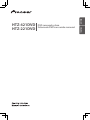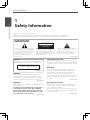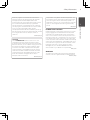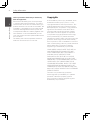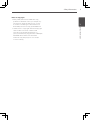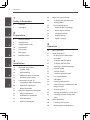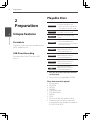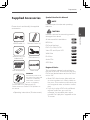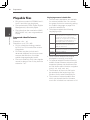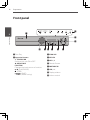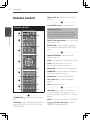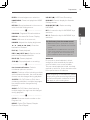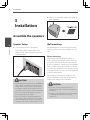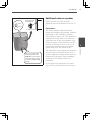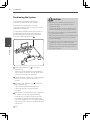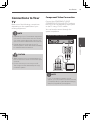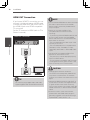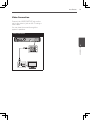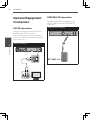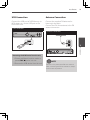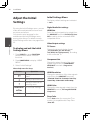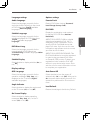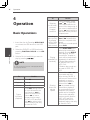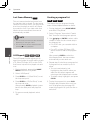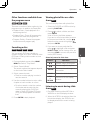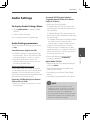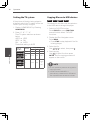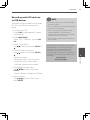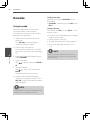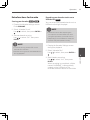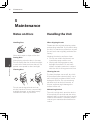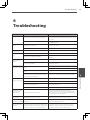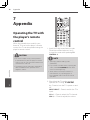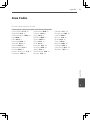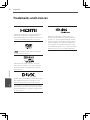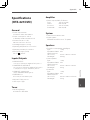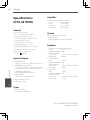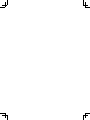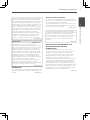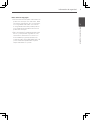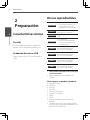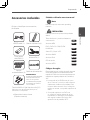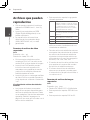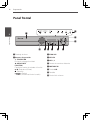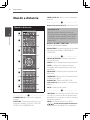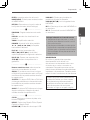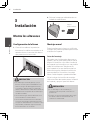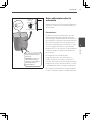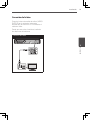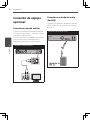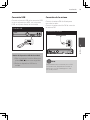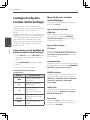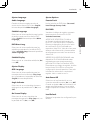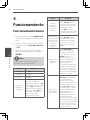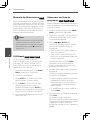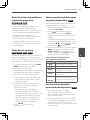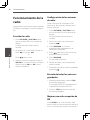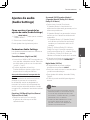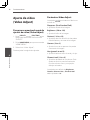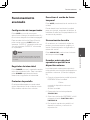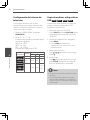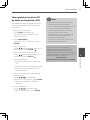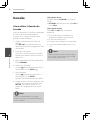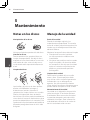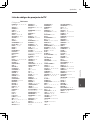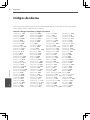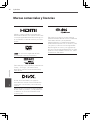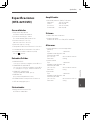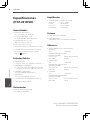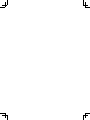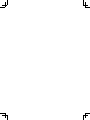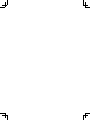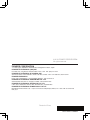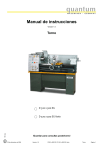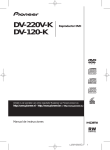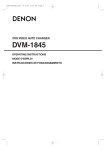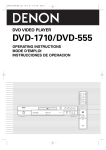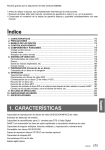Download Samsung HT-Z221 Operating instructions
Transcript
ESPAÑOL DVD surround system Sistema de DVD con sonido surround ENGLISH HTZ-421DVD HTZ-221DVD 2 1 Safety Information Safety Information 1 Safety Information Thank you for buying this Pioneer product. Please read through these operating instructions so you will know how to operate your model properly. After you have finished reading the instructions, put them away in a safe place for future reference. IMPORTANT CAUTION RISK OF ELECTRIC SHOCK DO NOT OPEN The lightning flash with arrowhead symbol, within an equilateral triangle, is intended to alert the user to the presence of uninsulated “dangerous voltage” within the product’s enclosure that may be of sufficient magnitude to constitute a risk of electric shock to persons. CAUTION: TO PREVENT THE RISK OF ELECTRIC SHOCK, DO NOT REMOVE COVER (OR BACK). NO USER-SERVICEABLE PARTS INSIDE. REFER SERVICING TO QUALIFIED SERVICE PERSONNEL. The exclamation point within an equilateral triangle is intended to alert the user to the presence of important operating and maintenance (servicing) instructions in the literature accompanying the appliance. D3-4-2-1-1_A1_En CAUTION This product is a class 1 laser product classified under the Safety of laser products, IEC 60825-1:2007. CLASS 1 LASER PRODUCT VENTILATION CAUTION When installing this unit, make sure to leave space around the unit for ventilation to improve heat radiation (at least 10 cm at top, 10 cm at rear, and 10 cm at each side). WARNING D58-5-2-2a_A1_En WARNING This equipment is not waterproof. To prevent a fire or shock hazard, do not place any container filled with liquid near this equipment (such as a vase or flower pot) or expose it to dripping, splashing, rain or moisture. Slots and openings in the cabinet are provided for ventilation to ensure reliable operation of the product, and to protect it from overheating. To prevent fire hazard, the openings should never be blocked or covered with items (such as newspapers, table-cloths, curtains) or by operating the equipment on thick carpet or a bed. D3-4-2-1-7b*_A1_En D3-4-2-1-3_A1_En WARNING Before plugging in for the first time, read the following section carefully. The voltage of the available power supply differs according to country or region. Be sure that the power supply voltage of the area where this unit will be used meets the required voltage (e.g., 230 V or 120 V) written on the rear panel. D3-4-2-1-4*_A1_En Operating Environment Operating environment temperature and humidity: +5 °C to +35 °C (+41 °F to +95 °F); less than 85 %RH (cooling vents not blocked) Do not install this unit in a poorly ventilated area, or in locations exposed to high humidity or direct sunlight (or strong artificial light) D3-4-2-1-7c*_A1_En Safety Information D3-4-2-2-1a_A1_En CAUTION The STANDBY/ON switch on this unit will not completely shut off all power from the AC outlet. Since the power cord serves as the main disconnect device for the unit, you will need to unplug it from the AC outlet to shut down all power. Therefore, make sure the unit has been installed so that the power cord can be easily unplugged from the AC outlet in case of an accident. To avoid fire hazard, the power cord should also be unplugged from the AC outlet when left unused for a long period of time (for example, when on vacation). D3-4-2-2-2a*_A1_En This product is for general household purposes. Any failure due to use for other than household purposes (such as long-term use for business purposes in a restaurant or use in a car or ship) and which requires repair will be charged for even during the warranty period. K041_A1_En POWER-CORD CAUTION Handle the power cord by the plug. Do not pull out the plug by tugging the cord and never touch the power cord when your hands are wet as this could cause a short circuit or electric shock. Do not place the unit, a piece of furniture, etc., on the power cord, or pinch the cord. Never make a knot in the cord or tie it with other cords. The power cords should be routed such that they are not likely to be stepped on. A damaged power cord can cause a fire or give you an electrical shock. Check the power cord once in a while. When you find it damaged, ask your nearest PIONEER authorized service center or your dealer for a replacement. S002*_A1_En WARNING To prevent a fire hazard, do not place any naked flame sources (such as a lighted candle) on the equipment. D3-4-2-1-7a_A1_En 1 Safety Information If the AC plug of this unit does not match the AC outlet you want to use, the plug must be removed and appropriate one fitted. Replacement and mounting of an AC plug on the power supply cord of this unit should be performed only by qualified service personnel. If connected to an AC outlet, the cut-off plug can cause severe electrical shock. Make sure it is properly disposed of after removal. The equipment should be disconnected by removing the mains plug from the wall socket when left unused for a long period of time (for example, when on vacation). 3 4 1 Safety Information Safety Information Safe way to remove the battery or the battery from the equipment: Copyrights Remove the old battery pack, follow the steps in reverse order than the assembly. To prevent contamination of the environment and bring on possible threat to human and animal health, the old battery or the battery put in the appropriate container at designated collection points. Do not dispose of batteries or battery together with other waste. It is recommended that you use local, free reimburse ment system batteries and accumulators. The battery shall not be exposed to excessive heat such as sunshine, fire or the like. It is forbidden by law to copy, broadcast, show, broadcast via cable, play in public, or rent copyrighted material without permission. This product features the copy protection function developed by Rovi Corporation. Copy protection signals are recorded on some discs. When recording and playing the pictures of these discs picture noise will appear. This product incorporates copyright protection technology that is protected by U.S. patents and other intellectual property rights. Use of this copyright protection technology must be authorized by Rovi Corporation, and is intended for home and other limited viewing uses only unless otherwise authorized by Rovi Corporation. Reverse engineering or disassembly is prohibited. CONSUMERS SHOULD NOTE THAT NOT ALL HIGH DEFINITION TELEVISION SETS ARE FULLY COMPATIBLE WITH THIS PRODUCT AND MAY CAUSE ARTIFACTS TO BE DISPLAYED IN THE PICTURE. IN CASE OF 525 OR 625 PROGRESSIVE SCAN PICTURE PROBLEMS, IT IS RECOMMENDED THAT THE USER SWITCH THE CONNECTION TO THE ‘STANDARD DEFINITION’ OUTPUT. IF THERE ARE QUESTIONS REGARDING OUR TV SET COMPATIBILITY WITH THIS MODEL 525p AND 625p UNIT, PLEASE CONTACT OUR CUSTOMER SERVICE CENTER. This item incorporates copy protection technology that is protected by U.S. patents and other intellectual property rights of Rovi Corporation. Reverse engineering and disassembly are prohibited. Safety Information 5 Notes on Copyrights • Under the U.S. Copyright laws and Copyright laws of other countries, unauthorized recording, use, display, distribution, or revision of television programmes, videotapes, BD-ROM discs, DVDs, CDs and other materials may subject you to civil and/or criminal liability. 1 Safety Information • Many DVD discs are encoded with copy protection. Because of this, you should only connect your player directly to your TV, not to a VCR. Connecting to a VCR results in a distorted picture from copy-protected discs. 6 Contents 1 1 24 Safety Information 24To display and exit the Initial 2CAUTION 24 Initial Settings Menu 4Copyrights 2 3 4 2 Preparation Digital Audio Out settings Video Output settings 25 Language settings 25 Display settings 25 Options settings 8 Playable Discs 9 Supplied Accessories 10 Playable files Operation 12 Front panel 26 Basic Operations 13 Rear panel 27 Other Operations 14 Remote Control 27Displaying Disc Information 27 To display the DVD Menu Installation 16 Assemble the speakers 17 Additional notes on speaker 18 Positioning the System 19 Connections to your TV 19 Component Video Connection 20 HDMI OUT Connection 21 Video Connection 22 4 on-screen 16 Wall mounting 7 24 24 Unique Features 16 Speaker Setup 6 Settings Menu 8 3 5 Adjust the Initial Settings Optional Equipment Connection 22 AUX IN Connection 22PORTABLE IN Connection 23 USB Connection 23 Antenna Connection 27 To display the DVD Title 27 Selecting a subtitle language 27 Switches Audio 27 Switches Angle 27 1.4 times speed playback 28 Last Scene Memory 28 A-B Repeat 28 Creating a program list 29Other functions available from the program menu Searching a disc 29 29Viewing photo files as a slide show 29Listening to music during slide show 30 Radio Operations 30 Listening to the Radio 30 Presetting the Radio stations Contents 30 Deleting all the saved stations 30 Improving poor FM reception 31 Audio Settings 5 Maintenance 31 To display Audio Settings Menu 38 Notes on Discs 31 Audio Settings parameters 38 Handling the Unit 32 Video Adjust 32 To display Video Adjust Menu 32 Video Adjust parameters 33 Advanced Operations 33 Sleep Timer Setting 33Dimmer 33 Screen Saver 6 Troubleshooting 7 2 3 Appendix 33 Audio Sync 40 Operating the TV with the player’s 42 Language Codes 34 Setting the TV system 43 Area Codes 34 Copying files on to USB devices 44 Trademarks and Licences 35 R ecording audio CD tracks on to 45 Specifications (HTZ-421DVD) 46 Specifications (HTZ-221DVD) 33Listening to music from your USB devices 1 39Troubleshooting 33 Turn off the sound temporarily portable player or external device 7 remote control 4 5 36Karaoke 36 Using karaoke 37 Extra functions for karaoke 6 7 8 Preparation 2 Preparation 2 Playable Discs DVD-Video DVD VR Unique Features Preparation Portable In DVD-R/-RW/-R DL discs recorded in the VR mode Video CD Video CDs (including Super VCDs) CD(R/RW) • Audio CDs • CD-R/-RW/-ROM discs containing music recorded in the CD-DA format Listens to music from your portable device. (MP3, Notebook, etc) JPEG JPEG files recorded on DVD-R/-RW/-R DL discs, CD-R/-RW/-ROM discs DivX DivX video files recorded on DVD‑R/‑RW/-R DL discs, CD-R/-RW/-ROM discs WMA WMA files recorded on DVD-R/-RW/-R DL discs, CD-R/-RW/-ROM discs MP3 MP3 files recorded on DVD-R/-RW/-R DL discs, CD-R/-RW/-ROM discs USB Direct Recording Records music from CD to your USB device. • DVD‑Video discs • DVD-R/-RW/-R DL and DVD+R/+RW/+R DL discs recorded in the Video mode • Only the discs that have been finalized can be played. • This unit is not compatible to CPRM. Discs that cannot be played • • • • • • • • • • Blu-ray discs HD DVDs AVCHD AVCREC DVD-Audio discs DVD-RAM discs SACDs CD-G Discs recorded with packet writing Programs that can be recorded only once and that are (already) recorded on a DVD-R/-RW/-R DL Preparation Supplied Accessories 9 Symbol Used in this Manual NOTE Please check and identify the supplied accessories. Indicates special notes and operating features. CAUTION VIDEO cable (1) AAA/R03 dry cell batteries (2) Remote Control (1) FM Antenna (1) All discs and file listed below ALL MP3 files MP3 DVD and finalized DVD+R/+RW/-R/-RW DVD Video CD and Super VCD VCD WMA files WMA DivX files DivX Audio CDs ACD JPEG files JPEG Regional Codes Non-skid pads (5) Power cord WARNING Store small parts out of the reach of children and infants. If accidentally swallowed, contact a doctor immediately. Screws M3.5x12 [Taping type] (5) These screws are used to fix the speakers to the stands. • Operating instructions (This document) This unit has a regional code printed on the rear of the unit. This unit can play only DVD discs labeled same as the rear of the unit or “All”. • Most DVD discs have a globe with one or more numbers in it clearly visible on the cover. This number must match your unit’s regional code; or the disc cannot play. • If you try to play a DVD with a different regional code from your unit, the message “Incompatible disc region number Can’t play disc” appears on the TV screen. 2 Preparation Indicate cautions for preventing possible damages from abuse. 10 Preparation Playable files 2 • Only discs recorded in ISO9660 Level 1, Level 2 and Joliet can be played. • Files protected by DRM (Digital Rights Management) cannot be played. • Files other than the ones below (WMV, MPEG4-AAC, etc.) are not guaranteed to play. Preparation Supported video file formats DivX Extension: .divx .avi Resolution: up to 720 x 480 • DivX is a media technology created by DivX, Inc. DivX media files contain image data. • DivX files may also include such advanced playback functions as menu screens and selection of multiple subtitle languages/audio tracks. • Files not containing DivX video signals cannot be played, even if they have the extension “.avi”. Displaying external subtitle files • The font sets listed below are available for external subtitle files. You can see the proper font set on-screen by setting the Subtitle Language on page 25 to match the subtitle file. • This player supports the following language groups: Group 1 Afrikaans (af), Basque (eu), Catalan (ca), Danish (da), Dutch (nl), English (en), Faroese (fo), Finnish (fi), French (fr), German (de), Icelandic (is), Irish (ga), Italian (it), Norwegian (no), Portuguese (pt), Rhaeto-Romanic (rm), Scottish (gd), Spanish (es), Swedish (sv) Group 2 Albanian (sq), Croatian (hr), Czech (cs), Hungarian (hu), Polish (pl), Romanian (ro), Slovak (sk), Slovenian (sl) Group 3 Bulgarian (bg), Byelorussian (be), Macedonian (mk),Russian (ru), Serbian (sr), Ukrainian (uk) Group 4 Hebrew (iw), Yiddish (ji) Group 5 Turkish (tr) • Some external subtitle files may be displayed incorrectly or not at all. • For external subtitle files the following subtitle format filename extensions are supported (please note that these files are not shown within the disc navigation menu): .srt, .sub, .ssa, .smi • The filename of the movie file has to be repeated at the beginning of the filename for the external subtitle file. • The number of external subtitle files which can be switched for the same movie file is limited to a maximum of 10. Preparation Supported image file formats JPEG Extension: .jpg .jpeg • Resolution: Up to 3 072 x 2 048 pixels • This player supports baseline JPEG. • This player supports Exif Ver.2.2. Supported audio file formats Extension: .wma • Sampling frequencies: 32 kHz, 44.1 kHz and 48 kHz • Bit rate: Up to 192 kbps • This player supports files encoded using Windows Media Player Ver. 7/7.1, Windows Media Player for Windows XP and Windows Media Player 9 Series. • Windows Media is either a registered trademark or trademark of Microsoft Corporation in the United States and/or other countries. • This product includes technology owned by Microsoft Corporation and cannot be used or distributed without a license from Microsoft Licensing, Inc. MPEG-1 Audio Layer 3 (MP3) Extension: .mp3 • Sampling frequencies: 32 kHz, 44.1 kHz and 48 kHz • Bit-rates: 128 kbps or higher recommended • This Player supports ID3 tag Ver1.1. Compatible USB Devices • MP3 Player : Flash type MP3 player. • USB Flash Drive : Devices that support USB 2.0 or USB 1.1. • The USB function of this unit does not support some USB devices. USB device requirement • Devices which require additional program installation connected to a computer, are not supported. • Do not extract the USB device while in operation. • For a large capacity USB, it may take longer than a few minute to be searched. • To prevent data loss, back up all data. • If you use a USB extension cable or USB hub, the USB device is not recognized. • Using NTFS file system is not supported. (Only FAT(16/32) file system is supported.) • This unit is not supported when the total number of files is 600 or more. • External HDD, Card readers, Locked devices, or hard type USB devices are not guaranteed to support. • USB port of the unit cannot be connected to PC. The unit can not be used as a storage device. • Some copyright-protected files cannot be played. • The maximum displayable number of characters for the folder and file names on the Disc Navigator is 14. • The order of the folder and file names displayed on the Disc Navigator is dependant on the time and date when the folders or files were created on the USB device. 2 Preparation • This player does not support VBR (Variable Bit Rate) and lossless encoding. Windows Media™ Audio (WMA) 11 12 Preparation Front panel 2 1 2 Preparation 3 4 a 9 8 7 1 Disc Tray 3 ECHO VOL 2 Operation buttons STANDBY/ON Switches the unit ON or OFF. OPEN/CLOSE FUNCTION Changes the input source or function. (PLAY/PAUSE) (STOP) (SKIP) – TUNE + (Radio tuning) 4 MIC VOL 6 5 MIC 1, 2 6 Remote Sensor 7 PORTABLE IN 8 USB port 9 Display window a Volume control 5 Preparation 13 Rear panel 1 2 3 456 7 2 Preparation 1AC IN Plug into the power source. 2 SPEAKERS connectors 3HDMI OUT (type A) Connects to TV with HDMI inputs. 4 VIDEO OUTPUT 5 COMPONENT VIDEO (Y PB PR) OUTPUT 6 AUX (L/R) INPUT 7 FM ANTENNA connector 14 Preparation Remote Control OPEN/CLOSE () : Opens and closes the disc tray. • • • • • • • • • • • • 2• • • • • • • • • • • • • Remote control TV CONTROL buttons : Controls the TV. Controlling the TV 2 1 Preparation 2 3 You can control the sound level, input source, and power switching of Pioneer TVs as well (See page 40 for details). DIRECT FUNCTION buttons : Changes input source or function. RESOLUTION : Sets the output resolution for HDMI and COMPONENT VIDEO OUT jacks. • • • • • • • • • • • • 3• • • • • • • • • • • • • SOUND RETRIEVER : Switches Sound Retriever setting. 4 NIGHT : Switches the night mode ON or OFF. SLEEP : Sets the system to turn off automatically at a specified time. EQUALIZER : Chooses sound impressions. 5 SURROUND : Switches between 5 Speaker Mode and Dolby Pro Logic II. AUDIO SYNC : Switches AUDIO SYNC. 6 VOL (Volume) (+/–) : Adjusts speaker volume. MUTE : Mutes the sound. 7 • • • • • • • • • • • • •1• • • • • • • • • • • • STANDBY/ON () : Switches the unit ON or OFF. FUNCTION : Selects the function and input source. (DVD/CD, USB, FM TUNER, AUX, PORTABLE IN) • • • • • • • • • • • • 4• • • • • • • • • • • • • TOP MENU : If the current DVD title has a menu, the title menu appears on the screen. Otherwise, the disc menu may not appear. MENU : Accesses the menu on a DVD disc. / / / (up/down/left/right) : Used to navigate on-screen displays. Preparation ENTER : Acknowledges menu selection. USB REC () : USB Direct Recording. HOME MENU : Press to display/hide HOME MENU. KARAOKE : Press to display the Karaoke Settings screen. RETURN : Moves backwards in the menu or exits the Initial Settings menu. KARAOKE REC () : Starts recording KARAOKE. • • • • • • • • • • • • 5• • • • • • • • • • • • • KEY : Lowers the key for KARAOKE by a semitone. PROGRAM : Registers FM radio stations. ZOOM : Will zoom in or zoom out. DIMMER : Adjusts the display brightness. (), () : Searches backward or forward. PLAY (d) : Starts playback. PREV (), NEXT () : Goes to next or previous title/chapter/track/file. PAUSE () : Pauses playback. STOP () : Stops playback or recording. • • • • • • • • • • • • 6• • • • • • • • • • • • • 0 to 9 numerical buttons : Selects numbered options in a menu. AUDIO : For discs or files including multiple audio streams/channels, the audio stream/ channel can be changed during playback. SUBTITLE : On DVD‑Video or DivX discs containing subtitles in multiple languages, the subtitle can be changed during playback. ANGLE : On DVD-Video discs featuring multiple angle, the angle can be changed during playback. • • • • • • • • • • • • 7• • • • • • • • • • • • • CLEAR : Removes a track number on the Program List. REPEAT : Select Title Repeat, Chapter Repeat or Track Repeat. KEY : Raises the key for KARAOKE by a semitone. Put the battery into the remote control • Make sure for the + (plus) and – (minus) on the battery to be matched on the remote control. • The batteries included with the unit are to check initial operations; they may not last over a long period. We recommend using alkaline batteries that have a longer life. WARNING Do not use or store batteries in direct sunlight or other excessively hot place, such as inside a car or near a heater. This can cause batteries to leak, overheat, explode or catch fire. It can also reduce the life or performance of batteries. When disposing of used batteries, please comply with governmental regulations or environmental public institution’s rules that apply in your country/area. 2 Preparation DISPLAY : Accesses On-Screen Display. 15 16 Installation 3 Installation 2. Attach the non-skid pads to the base of each speaker. Assemble the speakers 3 Installation Speaker Setup Wall mounting 1. Connect the wires to the player. All speakers have a mounting hole which can be used to mount the speaker on the wall. Insert the cables connected to the player to the same colored connector on the speaker. Before mounting Remember that the speaker system is heavy and that its weight could cause the screws to work loose, or the wall material to fail to support it, resulting in the speaker falling. Make sure that the wall you intend to mount the speakers on is strong enough to support them. Do not mount on plywood or soft surface walls. CAUTION • These speaker terminals carry HAZARDOUS LIVE voltage. To prevent the risk of electric shock when connecting or disconnecting the speaker cables, disconnect the power cord before touching any uninsulated parts. • Do not connect any speakers other than those supplied to this system. • Do not connect the supplied speakers to any amplifier other than the one supplied with this system. Connection to any other amplifier may result in malfunction or fire. Mounting screws are not supplied. Use screws suitable for the wall material and support the weight of the speaker. CAUTION • If you are unsure of the qualities and strength of the wall, consult a professional for advice. • Pioneer is not responsible for any accidents or damage that result from improper installation. Installation 17 Additional notes on speaker Mounting screw (not supplied) 5 mm 10 mm 5 mm to 7 mm Precautions: The center speaker supplied with this system are magnetically shielded. However, depending on the installation location, color distortion may occur if the speaker is installed extremely close to the screen of a television set. If this case happens, turn the power switch of the television set OFF, and turn it ON after 15 min. to 30 min. If the problem persists, place the speaker system away from the television set. The subwoofer is not magnetically shielded and so should not be placed near a TV or monitor. Magnetic storage media (such as floppy discs and tape or video cassettes) should also not be kept close to the subwoofer. Do not attach the subwoofer to a wall or ceiling. They may fall off and cause injury. 3 Installation This hole is used to fix the unit to the speaker stand. Caution: Do not use this hole to mount on walls or ceilings. The speaker may fall resulting in injury. Install the main front left and right speakers at an equal distance from the TV. 18 Installation Positioning the System The following illustration shows an example of positioning the system. Note that the illustrations in these instructions differ from the actual unit for explanation purposes. For the best possible surround sound, all the speakers other than the subwoofer should be placed at the same distance from the listening position ( ). CAUTION • Be careful to make sure children do not put their hands or any objects into the *subwoofer duct. *subwoofer duct: A hole for plentiful bass sound on subwoofer cabinet (enclosure). • Place the centre speaker at a safe distance from the child’s reach. Otherwise it may result in the speaker falling down and causing personal injury and/or property damage. • The speakers contain magnet parts, so color irregularity may occur on the TV screen (CRT) or PC monitor screen. Please use the speakers away from the TV screen (CRT) or PC monitor screen. 3 Installation Front left speaker (L)/ Front right speaker (R): Place the front speakers to the sides of the monitor or screen and as flush with the screen surface as possible. Center speaker: Place the center speaker below or in front of the monitor or screen. Surround left speaker (L)/ Surround right speaker (R): Place these speakers behind your listening position, facing slightly inwards. Subwoofer: The position of the subwoofer is not so critical, because low bass sounds are not highly directional. But it is better to place the subwoofer near the front speakers. Turn it slightly toward the center of the room to reduce the wall reflections. Unit Installation Connections to Your TV Make one of the following connections, depending on the capabilities of your existing equipment. NOTE • Depending on your TV and other equipment you wish to connect, there are various ways you could connect the player. Use only one of the connections described in this manual. 19 Component Video Connection Connect the COMPONENT VIDEO (PROGRESSIVE SCAN) OUTPUT jacks on the unit to the corresponding input jacks on the TV using Y Pb Pr cables. You can hear the sound through the system’s speakers. Component Video Connection • Please refer to the manuals of your TV, Stereo System or other devices as necessary to make the best connections. 3 Installation CAUTION • Make sure the unit is connected directly to the TV. Tune the TV to the correct video input channel. • Do not connect your unit via your VCR. The image could be distorted by the copy protection system. NOTE If your TV accepts progressive format signals, you can use this connection and set [Component Out] in [Video Output Settings] setup to [Progressive] (See page 24). 20 Installation HDMI OUT Connection If you have a HDMI TV or monitor, you can connect it to this unit using a HDMI cable. Connect the HDMI OUT jack on the unit to the HDMI IN jack on a HDMI compatible TV or monitor. Set the TV’s source to HDMI (refer to TV’s Owner’s manual). HDMI OUT Connection 3 NOTE • If a connected HDMI device does not accept the audio output of the unit, the HDMI device’s audio sound may be distorted or may not output. Installation • When you connect a HDMI or DVI compatible device make sure of the following: - Try switching off the HDMI/DVI device and this unit. Next, switch on the HDMI/DVI device and leave it for around 30 seconds, then switch on this unit. - The connected device’s video input is set correctly for this unit. - The connected device is compatible with 720x480i (or 576i), 720x480p (or 576p), 1280x720p,1920x1080i or 1920x1080p video input. • Not all HDCP-compatible HDMI or DVI devices will work with this unit. - The picture will not be displayed properly with non-HDCP device. - This unit does not playback and TV screen is changed to black or green screen or the snow noise may occur on the screen. CAUTION TIP You can fully enjoy digital audio and video signals together with this HDMI connection. • Changing the resolution when the connection has already been established may result in malfunctions. To solve the problem, turn off the unit and then turn it on again. • When the HDMI connection with HDCP is not verified, TV screen is changed to black or green screen or the snow noise may occur on the screen. In this case, check the HDMI connection, or disconnect the HDMI cable. • If there is noise or lines on the screen, please check the HDMI cable (length is generally limited to 4.5 m) and use a High Speed HDMI® cable (Version 1.3). Installation 21 Video Connection Connect the VIDEO OUTPUT jack on the unit to the video in jack on the TV using a video cable. You can hear the sound through the system’s speakers. Video Connection 3 Installation 22 Installation Optional Equipment Connection AUX IN Connection Connect an Output of auxiliary device to the AUX Input (L/R) Connector. If your TV has only one output for audio (mono), connect it to the left (white) audio jack on the unit. 3 AUX IN Connection PORTABLE IN Connection Connect an OUTPUT of portable device (MP3 or PMP etc) to the PORTABLE IN connector. PORTABLE IN Connection Installation Installation USB Connection Antenna Connection Connect the USB port of USB Memory (or MP3 player, etc.) to the USB port on the front of the unit. Connect the supplied FM antenna for listening to the radio. USB Connection 23 Connect the FM Wire antenna to the FM antenna connector. Antenna Connection 3 Installation Removing the USB Device from the unit 1.Choose a different function mode or press STOP () twice in a row. 2.Remove the USB device from the unit. NOTE Be sure to fully extend the FM wire antenna. After connecting the FM wire antenna, keep it as horizontal as possible. 24 Installation Adjust the Initial Settings By using the Initial Settings menu, you can make various adjustments to items such as picture and sound. You can also set a language for the subtitles and the Initial Settings menu, among other things. For details on each Initial Settings menu item, see pages 24 to 25. 3 Installation To display and exit the Initial Settings Menu 1.Press DVD/CD or press FUNCTION several times to select “DVD/CD” functions. 2.Press HOME MENU to display “HOME MENU”. 3. Select “Initial Settings”. About help menu for Setup Buttons / Operation Moving to another menu. Moving to previous level. Moving to next level or selecting menu. HOME MENU or RETURN ENTER To exit Initial Settings. Initial Settings Menu The factory default settings are indicated in italic. Digital Audio Out settings HDMI Out Select the audio signals to be output from the HDMI OUT terminal (LPCM (2CH)/Auto/ Off) according to the connected HDMIcompatible device. Video Output settings TV Screen Change the picture’s display format (4:3 (Letter Box)/4:3 (Pan & Scan)/ 16:9 (Wide)/16:9 (Compressed)), according to the connected TV. Component Out Change the output format of the video signals output from the COMPONENT VIDEO OUT terminals. (Progressive/ Interlace). HDMI Resolution Change the resolution of the video signals output from the HDMI OUT terminals (720x480i/720x576i/720x480p/720x576p/ 1280x720p/1920x1080i/1920x1080p). HDMI Color Change the video signals output from the HDMI OUT terminal (Full range RGB/RGB/ Component). To confirm menu. Deep Color Select Auto when the connected TV or monitor is compatible with Deep Color (Auto/Off). Installation Language settings Options settings Audio Language Parental Lock Select the language you prefer for the audio track when listening to the sound of DVD-Video discs (English/available languages/Other Language). Restrict DVD-Video viewing (Password/ Level Change/Country Code). Subtitle Language Select the language you prefer for the subtitles displayed for DVD-Video discs (English/available languages/Other Language). Select the language you prefer for the menu displays of DVD-Video discs (w/Subtitle Lang./available languages/Other Language). Subtitle Display Select whether to display subtitles (On) or not (Off). Display settings DivX VOD Display the registration code required for playing DivX VOD files (Activate/ Deactivate). ABOUT DIVX VIDEO: DivX® is a digital video format created by DivX, LLC, a subsidiary of Rovi Corporation. This is an official DivX Certified® device that plays DivX video. Visit divx.com for more information and software tools to convert your files into DivX videos. ABOUT DIVX VIDEO-ON-DEMAND: This DivX Certified® device must be registered in order to play purchased DivX Videoon-Demand (VOD) movies. To obtain your registration code, locate the DivX VOD section in your device setup menu. Go to vod.divx.com for more information on how to complete your registration. OSD Language Auto Power Off Select the language you prefer for the operation messages (Play, Stop, etc.) displayed on the TV screen (English/ available languages). Select whether to turn the power off automatically (On) or not (Off). When set to On, the power automatically turns off if no operation is performed for 30 minutes or more. Angle Indicator Select whether to display the angle mark on the TV screen (On) or not (Off). On Screen Display Select whether to display operation messages (Play, Stop, etc.) on the TV screen (On) or not (Off). Load Default Restore the settings to the factory Default. 3 Installation DVD Menu Lang. 25 26 Operation 4 Operation Basic Operations 1. Insert the disc by Pressing OPEN/CLOSE or connect the USB device to the USB port. 4 2. Select the DVD/CD or USB function by pressing FUNCTION, DVD/CD or the USB button. Operation 3. Select a file (or track/title) you want to play by pressing / / / . NOTE If “Can’t play this format” is displayed,select an appropriate file. To Do this Skipping to the next/ previous chapter/ track/file During playback, press or to go to the next chapter/track or to return to the beginning of the current chapter/track. Press twice briefly to step back to the previous chapter/track. Locating a point quickly by playing a file in fast forward or fast reverse During playback, press or repeatedly to select the required scan speed. To return to normal speed, press PLAY. Press HOME MENU and select play mode while playing, or press REPEAT while playing, and the current title, chapter or Playing track will be played back repeatedly or repeatedly or randomly. randomly - Repeat play mode can be used for DVD, CD, VCD, DivX. - Random play mode can be used for DVD, CD, VCD. Do this Stop Press Playback Press d Pause Press Frameby-Frame playback To Press during PAUSE to move forward to the next frame or to return to the previous frame. to move forward can be used for DVD, VCD and DivX, but to return to the previous frame can only be used for DVD. Slowing down the playing speed When either or is pressed and held down during PAUSE, it will become slow-motion playback or reverse slowmotion playback. When either or is pressed during slowmotion playback or reverse slow-motion playback, the playing speed can be changed. Slow-motion playback feature can be used for DVD, VCD and DivX. Reverse slow-motion playback feature can only be used for DVD. Operation Other Operations Selecting a subtitle language DVD Displaying Disc Information on-screen DVD ACD VCD DivX DivX During playback, press SUBTITLE repeatedly to select a desired subtitle language. You can display various information about the disc loaded on-screen. Switches Audio 1.Press DISPLAY to show various playback information. The displayed items differ depending on the disc type or playing status. During playback,press AUDIO to the audio stream/channel. To display the DVD Menu When you play a DVD which contains several menus, you can select the menu you want using the Menu. During playback, press ANGLE to switch angle. When a multi-angle scene is playing, a icon appears on screen (this can be switched off if you prefer — see Display settings on page 25). 1.Press MENU. The disc’s menu appears. 1.4 times speed playback DVD 3.Press ENTER to confirm. DVD When you play a DVD which contains several titles, you can select the title you want using the Menu. 1.Press TOP MENU. The disc’s title appears. 2. Select the menu by pressing / / / . 3.Press ENTER to confirm. Switches Angle DVD ACD VCD DVD DVD The 1.4 speed allows you to watch the pictures and listen to the sound quicker than playing at a normal speed. 1. During playback, press /() to play at 1.4 times speed. “X1.4 ” appears on the screen. 2.Press again to exit. 4 Operation 2. Select the menu by using / / / . To display the DVD Title 27 28 Operation Last Scene Memory DVD This unit memorizes the last scene from the last disc that is viewed. The last scene remains in memory even if you remove the disc from the player or switch off (Standby mode) the unit. If you load a disc that has the scene memorized, the scene is automatically recalled. NOTE • This unit may not memorize the last scene depending on the type of disc. Creating a program list DVD A-B Repeat DVD VCD ACD Operation The A-B Repeat function allows you to specify two points (A and B) within a track (CD, Video CD/Super VCD) or title (DVD) that form a loop which is played over and over. VCD This feature lets you program the play order of titles/chapters/tracks on a disc. 1. During playback, press HOME MENU and select “Play Mode”. 2. Select “Program” then select “Create/ Edit” from the list of program options. 3.Use / / / and ENTER to select a title, chapter or track for the current step in the program list. •For a DVD disc, you can add a title or a chapter. • This unit memorizes the last scene after pressing during playback. 4 ACD •For a CD or Video CD/Super VCD, select a track to add to the program list. After pressing ENTER to select the title/chapter/track, the step number automatically moves down one. 4. Repeat step 3 to build up a program list. A program list can contain up to 24 steps. 2. Select “A-B Repeat”. •You can insert steps by just highlighting the position where you want the new step to appear and entering a title/chapter/track number. 3.Press ENTER on “A (Start Point)” to set the loop start point. •To delete a step, highlight it and press CLEAR. 1. During playback, press either HOME MENU and select “Play Mode”. 4.Press ENTER on “B (End Point)” to set the loop end point. After pressing ENTER, playback jumps back to the start point and plays the loop. 5. To resume normal playback, select “Off”. 5. To play the program list, press PLAY. Program play remains active until you turn off program play (see page 29), erase the program list, eject the disc or switch off. Operation Other functions available from the program menu DVD ACD VCD • Playback Start – Starts playback of a saved program list • Playback Stop – Turns off program play, but does not erase the program list • Program Delete – Erases the program list and turns off program play Searching a disc ACD VCD Viewing photo files as a slide show JPEG This unit can play discs with photo files. There are a number of other options in the program menu in addition to Create/Edit. DVD 29 DivX 1. During playback, press either HOME MENU and select “Play Mode”. 2. Select “Search Mode”. The search options that appear depend on the kind of disc loaded. 3. Select a search mode. • The disc must be playing in order to use time search. 4. Use the number buttons to enter a title, chapter or track number, or a time. • For a time search, enter the number of minutes and seconds into the currently playing title (DVD/DivX video) or track (CD/Video CD/Super VCD) you want playback to resume from. 5.Press ENTER to start playback. 2.Press / to select a folder, and then press ENTER. A list of files in the folder appears. If you are in a file list and want to return to the previous folder list, use the / buttons on the remote to highlight and press ENTER. 3. If you want to view a particular file, press / to highlight a file and press ENTER or PLAY. While viewing a file, you can press STOP to move to the previous menu (JPEG menu). About help menu for slide show Buttons Operation / Rotates image 180 degrees. / Rotates image 90 degrees. / Moves to the next image in succession. PAUSE STOP or RETURN Pauses the slide show. Returns to file list display window. Listening to music during slide show JPEG 1. Play after selecting either MP3 file or WMA file on the list display window. 2. When the JPEG file is selected from the list window display, the JPEG file can be displayed while the music is being played. 4 Operation You can search DVD discs by title or chapter number, or by time; CDs and Video CD/Super VCDs by track number or time; DivX by time. 1. Select the DVD/CD or USB function by pressing FUNCTION. 30 Operation Radio Operations Be sure that FM aerial is connected. (Refer to the page 23) You can preset 50 stations for FM. Before tuning, make sure that you have turned down the volume. Listening to the Radio 1.Press FM TUNER or FUNCTION until FM appears in the display window. The last received station is tuned in. 1.Press FM TUNER or FUNCTION until FM appears in the display window. The last received station is tuned in. 2. Scanning will start when either the or the button is pressed. or Press / repeatedly. 4 Presetting the Radio Stations Operation 3. Adjust the volume by rotating VOLUME on the front panel or by pressing VOL + or VOL – on the remote control repeatedly. 2. Select the desired frequency by using / . 3.Press PROGRAM a preset number will flash in the display window. 4.Press / to select the preset number you want. 5.Press PROGRAM. The station is stored. 6. Repeat the steps 2 to 5 to store other stations. 7. You can select the stored station by pressing / . Deleting all the saved stations 1. Press and hold STOP for two seconds. “ERASE ALL” will flash up on the display window. 2.Press STOP to erase all of the saved radio stations. Improving poor FM reception Press AUDIO on the remote control. This will change the tuner from stereo to mono and usually improve the reception. Operation Audio Settings To display Audio Settings Menu 1.Press HOME MENU to display “HOME MENU”. 2. Select “Audio Settings”. You can adjust the following settings. Audio Settings parameters The factory default settings are indicated in italic. Sound Retriever (High/Low/Off) • The effect depends on the file. Try different settings, and choose the one providing the best effect. About Sound Retriever function When audio data is removed during the compression process, sound quality often degrades. The Sound Retriever function automatically enhances compressed audio and restores CD quality sound. Equalizer (Off/Rock/Pop/Live/Dance/ Techno/Classic/Soft) • Select according to the genre of music being played. Surround (Off/5 Speaker Mode1/ 5 Speaker Mode2/Dolby PL II Movie/ Dolby PL II Music) •Select the Surround mode. 5 Speaker Mode1: The sound from the front speakers will also be output by the rear speakers. 5 Speaker Mode2: The same sound will be output from the 5 speakers other than the sub woofer. *5 Speaker Mode1 and 5 Speaker Mode2 are valid in both 2 channel audio source and 5.1 channel audio source. Dolby PL II Movie/Dolby PL II Music: Dolby Pro Logic II enables you to play stereo source on 5.1-channel. Dolby PL II Movie and Dolby PL II Music are valid in 2 channel audio source. •Surround setting can be changed directly by pressing SURROUND. Night Mode (Off/On) •Night Mode can be changed directly by pressing NIGHT. •This makes loud sounds weaker and weak sounds louder. •This setting only affects Dolby Digital sound. •The effect may be weak for some discs. NOTE • In some of surround modes, on some speakers, there’s no sound or low sound. It depends on the mode of surround and the source of audio, it is not defective. • You may need to reset the surround mode, after switching the input, sometimes even after the sound track changed. 4 Operation • A WMA or MP3 file is played with high sound quality. This is only valid for files with the extension “.wma” or “.mp3”. 31 32 Operation Video Adjust To display Video Adjust Menu Video Adjust parameters The factory default settings are indicated in italic. Sharpness (Fine/Standard/Soft) •Adjusts the picture’s sharpness. 1.Press DVD/CD or press FUNCTION several times to select “DVD/CD” functions. Brightness (-20 to +20) 2.Press HOME MENU to display “HOME MENU”. Contrast (-16 to +16) 3. Select “Video Adjust”. You can adjust the following settings. •Adjusts the picture’s brightness. •Adjusts the ratio of the brightness of the brightest and darkest portions of the picture. Gamma (-3 to +3) •Adjusts the look of the dark portions of the picture. 4 Hue (green 9 to red 9) Operation •Adjusts the balance between green and red. Chroma Level (-9 to +9) •Adjusts the density of the colors. This setting is effective for sources with many colors, such as cartoons. Factory default settings for Brightness, Contrast, Gamma, Hue and Chroma Level are set to 0. Operation Advanced Operations Sleep Timer Setting Audio Sync Sometimes Digital TV encounters a delay between picture and sound. You can improve it by setting the delay on the sound. Press SLEEP one or more times to select delay time between 15 and 60 minutes, after the unit will turn off. Press AUDIO SYNC and select delay time using / . To cancel the sleep function, press SLEEP repeatedly until “SLEEP 15” appears, and then press SLEEP once again while “SLEEP 15” is displayed. Listening to music from your portable player or external device NOTE Depending on the SLEEP timer setting, there may be a few minutes of discrepancy. The unit can be used to play the music from many types of portable player or external devices. (Refer to the page 22) 1. Connect the portable player to the PORTABLE IN connector of the unit. Press DIMMER once. The display changes among three levels of brightness. To cancel it, press DIMMER repeatedly until dim off. 2. Turn the power on by pressing STANDBY/ON. Screen Saver 3. Select PORTABLE or AUX function by pressing FUNCTION, AUX, or PORTABLE IN button. Turn off the sound temporarily Press MUTE to mute your unit. You can mute your unit, for example, to answer the telephone, the “MUTE” displayed in the display window. 4. Turn the portable player or external device and start it playing. 4 Operation Or Connect the external device to the AUX connector of the unit. Dimmer The screen saver appears when you leave the unit in Stop mode for about five minutes. 33 34 Operation Setting the TV system Copying files on to USB devices If the picture of the disc being played is distorted, switch the TV system to the one used in your country or region. JPEG 1. Display “HOME MENU” by Pressing HOME MENU. 2. Press “9”, “8”, “7”, “6”. Then TV system switches as shown below. AUTO NTSC NTSC PAL PAL AUTO The default setting is AUTO. Types of discs/files 4 Operation DVD-Video DVD VR Video CD DivX CD (R/RW) WMA MP3 JPEG no disc Format DivX WMA MP3 Files stored on the discs can be copied on to the USB device through the player. 1. Switch to DVD/CD function. Press DVD/CD or press FUNCTION several times to select “DVD/CD” functions. 2. Display the Disc Navigator screen. Press MENU. Player Setting NTSC PAL AUTO NTSC NTSC PAL NTSC PAL NTSC PAL PAL — NTSC PAL NTSC or PAL •Press STOP to stop playback if the file is being played. 3. Select the file. Use / / / to select, then press . 4. Start copying. Use / to select Yes, then press ENTER. The file copying process will appear on the screen. NOTE • Do not operate any buttons during the file copying process. • A folder named “PIONEER” is automatically created on the USB device. The copied files are stored in this folder. Operation Recording audio CD tracks on to USB devices The tracks can be recorded from the audio CD on to the USB device through the player. 1. Load the audio CD. Press STOP to stop playback if it starts automatically. 2.Press HOME MENU. Select “CD -> USB Rec” or press USB REC. 3. Select “Select Track”. Use / to select, then press ENTER or . 4. Select the type of recording. Use / to select, then press ENTER or . Types of recording • Individual: Select 1 track at a time. • Select All: Select all the tracks. • All Clear: Deselect all the tracks. 5. Select Bitrate (transfer rate). Use / / / to select, then press ENTER. • Select 128 kbps, 192 kbps or 320 kbps. 6. Start recording. Use / / / to select “Start”, then press ENTER. NOTE • The audio signals are converted into MP3 format for output. • CD -> USB Rec can only be selected when the audio CD is stopped. • When recording is completed, a folder named “PIONEER” is automatically created on the USB device. The recorded tracks are stored in this folder. • DTS CD and Copy Protection CD cannot be converted. The making of unauthorized copies of copyprotected material, including computer programs, files, broadcasts and sound recordings, may be an infringement of copyrights and constitute a criminal offense. This equipment should not be used for such purposes. Be responsible Respect copyrights 4 Operation 35 36 Operation Karaoke Using karaoke Be sure to adjust the volume to the minimum before connecting the microphone, otherwise it may result in damage to the speakers. 1. Adjust the microphone volume to minimum. Turn MIC VOL on the front panel counterclockwise (to MIN). 4 2. Connect the microphone. Connect the microphone to the MIC terminal on the front panel (see page 12). Operation 3. Display the Karaoke Settings screen. Press KARAOKE. 4. Select “Karaoke”. Use / to select, then press ENTER or . 5. Activate Karaoke. Use / to select “On”, then press ENTER. Karaoke function become valid. 6. Load the disc and start playback. Adjust the microphone volume. Turn MIC VOL on the front panel clockwise (towards MAX). NOTE KARAOKE function cannot be used for FM TUNER, AUX, or Portable functions. To adjust the echo Adjust by turning the ECHO VOL on the front panel. •ECHO VOL is effective for both MIC 1 and MIC 2. To adjust the key Press either the KEY or the KEY on the remote control. •Key value will be displayed on the display window and monitor. •Factory default value is 0. •The last adjusted value will be retained. •Key can be adjusted between –10 to +10. NOTE When inserting the MIC terminal, support the top of the unit with your hand to prevent it from moving. Operation Extra functions for karaoke Scoring your karaoke DVD VCD 1. Display the Karaoke settings screen. Press KARAOKE. 2. Select “Karaoke Score”. Use / to select, then press ENTER or . 3. Activate karaoke scoring. Use / to select “On”, then press ENTER. NOTE • To cancel scoring, select “Off” on the Karaoke Score screen. • Karaoke scoring can be activated before or during playback. 37 Recording your karaoke tracks on to USB devices VCD You can record your karaoke tracks on to a USB device through the player. NOTE • Use this function after adjusting the microphone volume and the echo level using the operations on the left column. • Depending on the USB device used, this function may not operate normally. 1. Display the Karaoke Settings screen during the playback. 2 Select “Karaoke Rec”. Use / to select, then press ENTER or . 4 Operation 3. Start Karaoke recording. Use / to select “Yes”, then press ENTER. When recording is completed, a folder named “KARAOKE” is automatically created on the USB device. The recorded tracks are stored in this folder. 38 Maintenance 5 Maintenance Notes on Discs Handling the Unit Handling Discs When shipping the unit Please save the original shipping carton and packing materials. If you need to ship the unit, for maximum protection, re-pack the unit as it was originally packed at the factory. Never stick paper or tape on the disc. Storing Discs 5 Maintenance After playing, store the disc in its case. Do not expose the disc to direct sunlight or sources of heat and never leave it in a parked car exposed to direct sunlight. Cleaning Discs Do not use strong solvents such as alcohol, benzine, thinner, commercially available cleaners, or anti-static spray intended for older vinyl records. Keeping the exterior surfaces clean • Do not use volatile liquids such as insecticide spray near the unit. • Wiping with strong pressure may damage the surface. Do not leave rubber or plastic products in contact with the unit for a long period of time. Cleaning the unit To clean the player, use a soft, dry cloth. If the surfaces are extremely dirty, use a soft cloth lightly moistened with a mild detergent solution. Do not use strong solvents such as alcohol, benzine, or thinner, as these might damage the surface of the unit. Maintaining the Unit The unit is a high-tech, precision device. If the optical pick-up lens and disc drive parts are dirty or worn, the picture quality could be diminished. For details, please contact your nearest authorized service centre. Troubleshooting 39 6 Troubleshooting PROBLEM CAUSE CORRECTION The TV is not set to receive the DVD signal. Select the appropriate video input mode on the TV so the picture from the DVD Receiver appears on the TV screen. The video cables are not connected securely. Connect the video cables securely to both the TV and DVD Receiver. The audio cables are not connected to the DVD Receiver securely. Connect the audio cables into the connection terminals correctly. Speaker cables are not connected correctly. Connect speaker cables correctly. The disc is dirty. Clean the disc using a soft cloth with outward strokes. An unplayable disc is inserted. Insert a playable disc (see page 8 for details). The disc is inserted upside down. Place the disc with the label or printed side facing upwards. Noise heard while a DVD or CD is playing The disc is dirty. Clean the disc using a soft cloth with outward strokes. The DVD receiver is located too close to the TV, causing feedback. Move DVD receiver and audio components further away from your TV. Radio stations can’t be tuned in properly The antenna is positioned or connected poorly. Check the antenna connection and adjust its position. No Picture There is little or no sound The DVD picture quality is poor A DVD/CD will not play The DVD receiver's power turns off automatically No sound from the microphone Tune to the station manually. No stations have been preset or preset stations have been cleared (when tuning by scanning preset channels). Preset some radio stations, see page 30 for details. 6 The remote is not pointed directly at the unit. Point the remote directly at the unit. The remote is too far from the unit. Use the remote within 7 m of the DVD receiver. There is an obstacle in the path between the remote control and the unit. Remove the obstacle. The battery in the remote control is flat. Replace the battery with new ones. Troubleshooting The remote control doesn’t work well/at all The Auto Power Off is set to On. If Auto Power Off is set to On, this unit will automatically turn off if no operation is performed for 30 minutes or more. Set Auto Power Off to Off to turn this feature off (see page 25). KARAOKE function is not valid. Validate KARAOKE function (see page 36). TV is not compatible with the HDMI HDMI output does not display TV image Resolution. Audio volume goes down during playback Attach an external aerial if necessary. The signal strength of the radio station is too weak. The function that lowers the volume to prevent malfunction has automatically activated to turn the volume down as continuing to play at high volume will lead to the unit malfunctioning. Press RESOLUTION on the remote control and change the HDMI Resolution. It is not a malfunction. Adjust the volume on the unit or the remote control to recover the volume. However, continuing to play at high volume may force the same function to activate again. 40 Appendix 7 Appendix Operating the TV with the player’s remote control When the manufacturer code for your brand of TV is set on the player’s remote control, the TV can be operated using the player’s remote control. CAUTION 1. Input the 2-digit manufacturer code. Press the number buttons (0 to 9) to input the code while pressing TV CONTROL . NOTE Appendix • For some models it may not be possible to operate the TV with the player’s remote control, even for TVs of brands listed on the manufacturer code list. • The factory default setting is 00 (PIONEER). • The setting may be restored to the default after the batteries are replaced. If this happens, reset it. • If you make a mistake when inputting the code, release TV CONTROL then start over from the beginning. • When there are multiple codes for a manufacturer, try inputting them in the indicated order until the TV can be operated. 2. Check that the TV can be operated. Operate the TV using TV CONTROL. 7 – Press to turn the TV’s power on and off. INPUT SELECT – Press to switch the TV’s input. CH +/– – Press to select the TV channel. VOL +/– – Press to adjust the volume. Appendix 41 TV Preset code list Manufacturer Code(s) GENERAL 29 GENEXXA 31, 41 GOLDSTAR 10, 23, 21, 02, 07, 50 GOODMANS 07, 39, 47, 48, 56 GORENJE 38 GPM 41 GRAETZ 31, 42 GRANADA 07, 35, 42, 43, 48 GRADIENTE 30, 57 GRANDIN 18 GRUNDIG 31, 53 HANSEATIC 07, 42 HCM 18, 44 HINARI 07, 41, 44 HISAWA 18 HITACHI 31, 33, 34, 36, 42, 43, 54, 06, 10, 24, 25, 18 HUANYU 56 HYPSON 07, 18, 46 ICE 46, 47 IMPERIAL 38, 42 INDIANA 07 INGELEN 31 INTERFUNK 31, 32, 07, 42 INTERVISION 46, 49 ISUKAI 41 ITC 42 ITT 31, 32, 42 JEC 05 JVC 13, 23 KAISUI 18, 41, 44 KAPSCH 31 KENDO 42 KENNEDY 32, 42 KORPEL 07 KOYODA 44 LEYCO 07, 40, 46, 48 LIESENK&TTER 07 LOEWE 07 LUXOR 32, 42, 43 M-ELECTRONIC 31, 44, 45, 54, 56, 07, 36, 51 MAGNADYNE 32, 49 MAGNAFON 49 MAGNAVOX 07, 10, 03, 12, 29 MANESTH 39, 46 MARANTZ 07 MARK 07 MATSUI 07, 39, 40, 42, 44, 47, 48 MCMICHAEL 34 MEDIATOR 07 MEMOREX 44 METZ 31 MINERVA 31, 53 MITSUBISHI 09, 10, 02, 21, 31 MULTITECH 44, 49 NEC 59 NECKERMANN 31, 07 NEI 07, 42 NIKKAI 05, 07, 41, 46, 48 NOBLIKO 49 NOKIA 32, 42, 52 NORDMENDE 32, 36, 51, 52 OCEANIC 31, 32, 42 ORION 32, 07, 39, 40 OSAKI 41, 46, 48 OSO 41 OSUME 48 OTTO VERSAND 31, 32, 07, 42 PALLADIUM 38 PANAMA 46 PANASONIC 31, 07, 08, 42, 22 PATHO CINEMA 42 PAUSA 44 PHILCO 32, 42 03 PHILIPS 31, 07, 34, 56, 68 PHOENIX 32 PHONOLA 07 PROFEX 42, 44 PROTECH 07, 42, 44, 46, 49 QUELLE 31, 32, 07, 42, 45, 53 R-LINE 07 RADIOLA 07 RADIOSHACK 10, 23, 21, 02 RBM 53 RCA 01, 10, 15, 16, 17, 18, 61, 62, 09 REDIFFUSION 32, 42 REX 31, 46 ROADSTAR 41, 44, 46 SABA 31, 36, 42, 51 SAISHO 39, 44, 46 SALORA 31, 32, 42, 43 SAMBERS 49 SAMSUNG 07, 38, 44, 46, 69, 70 SANYO 35, 45, 48, 21, 14, 91 SBR 07, 34 SCHAUB LORENZ 42 SCHNEIDER 07, 41, 47 SEG 42, 46 SEI 32, 40, 49 SELECO 31, 42 SHARP 02, 19, 27, 67, 90 SIAREM 32, 49 SIEMENS 31 SINUDYNE 32, 39, 40, 49 SKANTIC 43 SOLAVOX 31 SONOKO 07, 44 SONOLOR 31, 35 SONTEC 07 SONY 04 SOUNDWAVE 07 STANDARD 41, 44 STERN 31 SUSUMU 41 SYSLINE 07 TANDY 31, 41, 48 TASHIKO 34 TATUNG 07, 48 TEC 42 TELEAVIA 36 TELEFUNKEN 36, 37, 52 TELETECH 44 TENSAI 40, 41 THOMSON 36, 51, 52, 63 THORN 31, 07, 42, 45, 48 TOMASHI 18 TOSHIBA 05, 02, 26, 21, 53 TOWADA 42 ULTRAVOX 32, 42, 49 UNIDEN 92 UNIVERSUM 31, 07, 38, 42, 45, 46, 54 VESTEL 07 VICTOR 13 VOXSON 31 WALTHAM 43 WATSON 07 WATT RADIO 32, 42, 49 WHITE WESTINGHOUSE 07 YOKO 07, 42, 46 ZENITH 03, 20 Appendix PIONEER 00, 31, 32, 07, 36, 42, 51, 22 ACURA 44 ADMIRAL 31 AIWA 60 AKAI 32, 35, 42 AKURA 41 ALBA 07, 39, 41, 44 AMSTRAD 42, 44, 47 ANITECH 44 ASA 45 ASUKA 41 AUDIOGONIC 07, 36 BASIC LINE 41, 44 BAUR 31, 07, 42 BEKO 38 BEON 07 BLAUPUNKT 31 BLUE SKY 41 BLUE STAR 18 BPL 18 BRANDT 36 BTC 41 BUSH 07, 41, 42, 44, 47, 56 CASCADE 44 CATHAY 07 CENTURION 07 CGB 42 CIMLINE 44 CLARIVOX 07 CLATRONIC 38 CONDOR 38 CONTEC 44 CROSLEY 32 CROWN 38, 44 CRYSTAL 42 CYBERTRON 41 DAEWOO 07, 44, 56 DAINICHI 41 DANSAI 07 DAYTON 44 DECCA 07, 48 DIXI 07, 44 DUMONT 53 ELIN 07 ELITE 41 ELTA 44 FUJITSU 48 FUNAI 40, 46, 58 GBC 32, 42 GE 00, 01, 08, 07, 10, 11, 17, 02, 28, 18 GEC 07, 34, 48 GELOSO 32, 44 7 42 Appendix Language Codes Use this list to input your desired language for the following initial settings: Disc Audio, Disc Subtitle, Disc Menu. Language names (codes) an input codes Appendix 7 Japanese (ja), 1001 English (en), 0514 French (fr), 0618 German (de), 0405 Italian (it), 0920 Spanish (es), 0519 Chinese (zh), 2608 Dutch (nl), 1412 Portuguese (pt), 1620 Swedish (sv), 1922 Russian (ru), 1821 Korean (ko), 1115 Greek (el), 0512 Afar (aa), 0101 Abkhazian (ab), 0102 Afrikaans (af), 0106 Amharic (am), 0113 Arabic (ar), 0118 Assamese (as), 0119 Aymara (ay), 0125 Azerbaijani (az), 0126 Bashkir (ba), 0201 Byelorussian (be), 0205 Bulgarian (bg), 0207 Bihari (bh), 0208 Bislama (bi), 0209 Bengali (bn), 0214 Tibetan (bo), 0215 Breton (br), 0218 Catalan (ca), 0301 Corsican (co), 0315 Czech (cs), 0319 Welsh (cy), 0325 Danish (da), 0401 Bhutani (dz), 0426 Esperanto (eo), 0515 Estonian (et), 0520 Basque (eu), 0521 Persian (fa), 0601 Finnish (fi), 0609 Fiji (fj), 0610 Faroese (fo), 0615 Frisian (fy), 0625 Irish (ga), 0701 Scots-Gaelic (gd), 0704 Galician (gl), 0712 Guarani (gn), 0714 Gujarati (gu), 0721 Hausa (ha), 0801 Hindi (hi), 0809 Croatian (hr), 0818 Hungarian (hu), 0821 Armenian (hy), 0825 Interlingua (ia), 0901 Interlingue (ie), 0905 Inupiak (ik), 0911 Indonesian (in), 0914 Icelandic (is), 0919 Hebrew (iw), 0923 Yiddish (ji), 1009 Javanese (jw), 1023 Georgian (ka), 1101 Kazakh (kk), 1111 Greenlandic (kl), 1112 Cambodian (km), 1113 Kannada (kn), 1114 Kashmiri (ks), 1119 Kurdish (ku), 1121 Kirghiz (ky), 1125 Latin (la), 1201 Lingala (ln), 1214 Laothian (lo), 1215 Lithuanian (lt), 1220 Latvian (lv), 1222 Malagasy (mg), 1307 Maori (mi), 1309 Macedonian (mk), 1311 Malayalam (ml), 1312 Mongolian (mn), 1314 Moldavian (mo), 1315 Marathi (mr), 1318 Malay (ms), 1319 Maltese (mt), 1320 Burmese (my), 1325 Nauru (na), 1401 Nepali (ne), 1405 Norwegian (no), 1415 Occitan (oc), 1503 Oromo (om), 1513 Oriya (or), 1518 Panjabi (pa), 1601 Polish (pl), 1612 Pashto, Pushto (ps), 1619 Quechua (qu), 1721 Rhaeto-Romance (rm), 1813 Kirundi (rn), 1814 Romanian (ro), 1815 Kinyarwanda (rw), 1823 Sanskrit (sa), 1901 Sindhi (sd), 1904 Sangho (sg), 1907 Serbo-Croatian (sh), 1908 Sinhalese (si), 1909 Slovak (sk), 1911 Slovenian (sl), 1912 Samoan (sm), 1913 Shona (sn), 1914 Somali (so), 1915 Albanian (sq), 1917 Serbian (sr), 1918 Siswati (ss), 1919 Sesotho (st), 1920 Sundanese (su), 1921 Swahili (sw), 1923 Tamil (ta), 2001 Telugu (te), 2005 Tajik (tg), 2007 Thai (th), 2008 Tigrinya (ti), 2009 Turkmen (tk), 2011 Tagalog (tl), 2012 Setswana (tn), 2014 Tonga (to), 2015 Turkish (tr), 2018 Tsonga (ts), 2019 Tatar (tt), 2020 Twi (tw), 2023 Ukrainian (uk), 2111 Urdu (ur), 2118 Uzbek (uz), 2126 Vietnamese (vi), 2209 Volapük (vo), 2215 Wolof (wo), 2315 Xhosa (xh), 2408 Yoruba (yo), 2515 Zulu (zu), 2621 Appendix 43 Area Codes Choose a area code from this list. Country/Area name, Input codes and Country/Area code Switzerland, 0308, ch United States, 2119, us Sweden, 1905, se Argentina, 0118, ar Spain, 0519, es United Kingdom, 0702, gb Thailand, 2008, th Italy, 0920, it Taiwan, 2023, tw India, 0914, in China, 0314, cn Indonesia, 0904, id Chile, 0312, cl Australia, 0121, au Denmark, 0411, dk Austria, 0120, at Germany, 0405, de Netherlands, 1412, nl Japan, 1016, jp Canada, 0301, ca Korea, Republic of, 1118, kr New Zealand, 1426, nz Norway, 1415, no Singapore, 1907, sg Pakistan, 1611, pk Philippines, 1608, ph Finland, 0609, fi Mexico, 1324, mx Brazil, 0218, br France, 0618, fr Belgium, 0205, be Portugal, 1620, pt Hong Kong, 0811, hk Malaysia, 1325, my Appendix 7 44 Appendix Trademarks and Licences HDMI, the HDMI Logo, and High-Definition Multimedia Interface are trademarks or registered trademarks of HDMI Licensing LLC in the United States and other countries. is a trademark of DVD Format/Logo Licensing Corporation. Manufactured under license from Dolby Laboratories. “Dolby”, “Pro Logic”, and the double-D symbol are trademarks of Dolby Laboratories. Appendix DivX®, DivX Certified® and associated logos are trademarks of Rovi Corporation or its subsidiaries and are used under license. 7 This product includes technology owned by Microsoft Corporation and cannot be used or distributed without a license from Microsoft Licensing, Inc. Manufactured under license under U.S. Patent Nos: 5,956,674; 5,974,380; 6,487,535 & other U.S. and worldwide patents issued & pending. DTS, the Symbol, & DTS and the Symbol together are registered trademarks & DTS Digital Surround and the DTS logos are trademarks of DTS, Inc. Product includes software. © DTS, Inc. All Rights Reserved. Appendix Specifications (HTZ-421DVD) 45 Amplifier • Power output, (RMS), THD 30 % Front 125 W x 2 (6 Ω) Centre 250 W (3 Ω) Surround 125 W x 2 (6 Ω) 250 W (3 Ω) Sub-Woofer General • Power requirements: AC 220 V to 240 V, 50 Hz/60 Hz • Power consumption: 120 W In Standby mode: Less than 0.5 W • Dimensions (W x H x D): 360 mm x 64 mm x 351 mm • Net Weight (Approx.): 2.8 kg • Operating temperature: 5 °C to 35 °C • Operating humidity: 5 % to 85 % • Bus Power supply (USB): DC 5 V 500 mA Inputs/Outputs • VIDEO OUTPUT: 1.0 V (p-p), 75 Ω, sync negative, RCA jack x 1 • COMPONENT VIDEO OUT: (Y) 1.0 V (p-p), 75 Ω, sync negative, RCA jack x 1, (Pb)/(Pr) 0.7 V (p-p), 75 Ω, RCA jack x 2 • PORTABLE IN: 0.5 Vrms (3.5 mm stereo jack) • MIC INPUT: Mic jack x 2 • Laser: Semiconductor laser • Signal system: Standard PAL/NTSC colour TV system Speakers • Front/Surround speaker (Left/Right) 1 Way Type: Impedance Rated: 6 Ω Net Dimensions (W x H x D): 95 mm x 80 mm x 90 mm Net Weight: 0.33 kg • Centre speaker Type: Impedance Rated: Net Dimensions (W x H x D): Net Weight: • Subwoofer Type: Impedance Rated: Net Dimensions (W x H x D): Net Weight: 1 Way 3Ω 95 mm x 80 mm x 90 mm 0.4 kg 1 Way 3Ω 200 mm x 340 mm x 270 mm 3.4 kg Appendix • HDMI OUT (video/audio): 19 pin (HDMI standard, Type A) System • USB: 4 pin A Type Tuner • FM Tuning Range: 87.5 MHz to 108.0 MHz 7 46 Appendix Specifications (HTZ-221DVD) Amplifier • Power output , (RMS), THD 30 % Front 75 W x 2 (4 Ω) Centre 150 W (8 Ω) Surround 75 W x 2 (4 Ω) 150 W (8 Ω) Sub-Woofer General • Power requirements: AC 110 V to 240 V, 50 Hz/60 Hz • Power consumption: 95 W In Standby mode: Less than 0.5 W • Dimensions (W x H x D): 360 mm x 64 mm x 351 mm • Net Weight (Approx.): 2.7 kg • Operating temperature: 5 °C to 35 °C • Operating humidity: 5 % to 85 % • Bus Power supply (USB): DC 5 V 500 mA Inputs/Outputs • VIDEO OUTPUT: 1.0 V (p-p), 75 Ω, sync negative, RCA jack x 1 • COMPONENT VIDEO OUT: (Y) 1.0 V (p-p), 75 Ω, sync negative, RCA jack x 1, (Pb)/(Pr) 0.7 V (p-p), 75 Ω, RCA jack x 2 Appendix • HDMI OUT (video/audio): 19 pin (HDMI standard, Type A) • PORTABLE IN: 0.5 Vrms (3.5 mm stereo jack) • MIC INPUT: Mic jack x 2 System • Laser: Semiconductor laser • Signal system: Standard PAL/NTSC colour TV system Speakers • Front/Surround speaker (Left/Right) 1 Way Type: Impedance Rated: 4 Ω Net Dimensions (W x H x D): 95 mm x 80 mm x 90 mm Net Weight: 0.33 kg • Centre speaker Type: Impedance Rated: Net Dimensions (W x H x D): Net Weight: • Subwoofer Type: Impedance Rated: Net Dimensions (W x H x D): Net Weight: 1 Way 8Ω 95 mm x 80 mm x 90 mm 0.36 kg 1 Way 8Ω 200 mm x 340 mm x 270 mm 3.4 kg • USB: 4 pin A Type 7 Tuner • FM Tuning Range: 87.5 MHz to 108.0 MHz © 2012 PIONEER CORPORATION. All rights reserved. 2 1 Información de seguridad Información de seguridad 1 Información de seguridad Le damos las gracias por la adquisición de este producto Pioneer. Lea a fondo estas instrucciones de utilización para que aprenda a utilizar correctamente su modelo. Después de haber terminado de leer estas instrucciones, guárdelas en un lugar seguro para, en caso de ser necesario, consultarlas en el futuro. IMPORTANTE CAUTION RISK OF ELECTRIC SHOCK DO NOT OPEN La luz intermitente con el símbolo de punta de flecha dentro un triángulo equilátero. Está convenido para avisar el usuario de la presencia de “voltaje peligrosa” no aislada dentro el producto que podría constituir un peligro de choque eléctrico para las personas. ATENCIÓN: PARA PREVENIR EL PELIGRO DE CHOQUE ELÉCTRICO NO REMOVER LA TAPA NI LAS PARTES DENTRO NO UTILIZADAS, LLAMAR UNA PERSONA CUALIFICADA. El punto exclamativo dentro un triángulo equilátero convenido para avisar el usuário de la presencia de importantes instrucciones sobre el funcionamiento y la manutención en la libreta que acompaña el aparato. D3-4-2-1-1_A1_Es PRECAUCIÓN Este aparato es un producto de láser de clase 1 clasificado como tal en Seguridad de productos de láser, IEC 60825-1:2007. PRODUCTO LASER CLASE 1 D58-5-2-2a_A1_Es ADVERTENCIA Antes de enchufar el aparato a la corriente, lea la sección siguiente con mucha atención. La tensión de la red eléctrica es distinta según el país o región. Asegúrese de que la tensión de la alimentación de la localidad donde se proponga utilizar este aparato corresponda a la tensión necesaria (es decir, 230 V ó 120 V) indicada en el panel posterior. D3-4-2-1-4*_A1_Es ADVERTENCIA Este aparato no es impermeable. Para evitar el riesgo de incendio y de descargas eléctricas, no ponga ningún recipiente lleno de líquido (como pueda ser un vaso o un florero) cerca del aparato ni lo exponga a goteo, salpicaduras, lluvia o humedad. D3-4-2-1-3_A1_Es PRECAUCIÓN PARA LA VENTILACIÓN Cuando instale este aparato, asegúrese de dejar espacio en torno al mismo para la ventilación con el fin de mejorar la disipación de calor (por lo menos 10 cm encima, 10 cm detrás, y 10 cm en cada lado). ADVERTENCIA Las ranuras y aberturas de la caja del aparato sirven para su ventilación para poder asegurar un funcionamiento fiable del aparato y para protegerlo contra sobrecalentamiento. Para evitar el peligro de incendio, las aberturas nunca deberán taparse ni cubrirse con nada (como por ejemplo, periódicos, manteles, cortinas) ni ponerse en funcionamiento el aparato sobre una alfombra gruesas o una cama. D3-4-2-1-7b*_A1_Es Información de seguridad D3-4-2-2-1a_A1_Es PRECAUCIÓN El interruptor de la alimentación STANDBY/ON de este aparato no corta por completo toda la alimentación de la toma de corriente de CA. Puesto que el cable de alimentación hace las funciones de dispositivo de desconexión de la corriente para el aparato, para desconectar toda la alimentación del aparato deberá desenchufar el cable de la toma de corriente de CA. Por lo tanto, asegúrese de instalar el aparato de modo que el cable de alimentación pueda desenchufarse con facilidad de la toma de corriente de CA en caso de un accidente. Para evitar correr el peligro de incendio, el cable de alimentación también deberá desenchufarse de la toma de corriente de CA cuando no se tenga la intención de utilizarlo durante mucho tiempo seguido (por ejemplo, antes de irse de vacaciones). D3-4-2-2-2a*_A1_Es ADVERTENCIA Para evitar el peligro de incendio, no ponga nada con fuego encendido (como pueda ser una vela) encima del D3-4-2-1-7a_A1_Es aparato. Entorno de funcionamiento Temperatura y humedad del entorno de funcionamiento +5 °C a +35 °C; menos del 85 % de humedad relativa (rejillas de refrigeración no obstruidas) No instale este aparato en un lugar mal ventilado, ni en lugares expuestos a alta humedad o a la luz directa del sol (o de otra luz artificial potente). D3-4-2-1-7c*_A1_Es Este producto es para tareas domésticas generales. Cualquiera avería debida a otra utilización que tareas domésticas (tales como el uso a largo plazo para motivos de negocios en un restaurante o el uso en un coche o un barco) y que necesita una reparación hará que cobrarla incluso durante el período de garantía. K041_A1_Es PRECAUCIONES CONCERNIENTES A LA MANIPULACIÓN DEL CABLE DE ALIMENTACIÓN Tome el cable de alimentación por la clavija. No extraiga la clavija tirando del cable. Nunca toque el cable de alimentación cuando sus manos estén mojadas, ya que esto podría causar cortocircuitos o descargas eléctricas. No coloque la unidad, algún mueble, etc., sobre el cable de alimentación. Asegúrese de no hacer nudos en el cable ni de unirlo a otros cables. Los cables de alimentación deberán ser dispuestos de tal forma que la probabilidad de que sean pisados sea mínima. Una cable de alimentación dañado podrá causar incendios o descargas eléctricas. Revise el cable de alimentación está dañado, solicite el reemplazo del mismo al centro de servicio autorizado PIONEER más cercano, o a su distribuidor. S002*_A1_Es 1 Información de seguridad Si la clavija del cable de alimentación de CA de este aparato no se adapta a la toma de corriente de CA que usted desea utilizar, deberá cambiar la clavija por otra que se adapte apropiadamente. El reemplazo y montaje de una clavija del cable de alimentación de CA sólo deberá realizarlos personal de servicio técnico cualificado. Si se enchufa la clavija cortada a una toma de corriente de CA, puede causar fuertes descargas eléctricas. Asegúrese de que se tira de la forma apropiada después de haberla extraído. El aparato deberá desconectarse desenchufando la clavija de la alimentación de la toma de corriente cuando no se proponga utilizarlo durante mucho tiempo (por ejemplo, antes de irse de vacaciones). 3 4 1 Información de seguridad Información de seguridad Modo seguro de eliminación de la pila o batería del equipo: Copyright Retire el pack de pilas usadas, siga los pasos para la colocación en orden inverso. Para evitar la contaminación medioambiental y riesgos para la salud de los humanos y animales, coloque la pila o la batería usadas en el contenedor apropiado de los puntos de recogida correspondientes. No elimine las pilas o baterías junto con otros residuos. Se recomienda utilizar los puntos de recogida selectiva de pilas y acumuladores. No exponga las pilas a un calor excesivo, por ejemplo, la luz solar directa, fuego, etc. La ley prohíbe copiar, difundir, mostrar, emitir por cable, reproducir en público o alquilar material bajo copyright sin permiso expreso. Este producto dispone de función de protección anticopia desarrollada por Rovi Corporation. Las señales de protección anticopia están grabadas en algunos discos. Al grabar y reproducir las imágenes de estos discos éstas se visualizarán con ruido. No se han predefinido emisoras o se han borrado todas. Este producto incorpora tecnología de protección de copyright protegida a su vez por patentes de EE.UU. y otros derechos de propiedad intelectual. El uso de esta tecnología de protección de copyright debe ser autorizado por Rovi Corporation y está destinado uso doméstico y otros usos de visualización limitados a menos que Rovi Corporation autorice lo contrario. Queda prohibida la ingeniería inversa o su despiece. LOS CONSUMIDORES DEBEN RECORDAR QUE NO TODOS LOS SISTEMAS DE TELEVISIÓN DE ALTA DEFINICIÓN SON TOTALMENTE COMPATIBLES CON ESTE PRODUCTO Y PODRÍAN OCASIONAR LA VISUALIZACIÓN DE OTROS ELEMENTOS EN LA IMAGEN. EN CASO DE PROBLEMAS 525 Ó 625 DE IMAGEN EN BARRIDO PROGRESIVO, SE RECOMIENDA AL USUARIO CAMBIAR LA CONEXIÓN A LA SALIDA ‘STANDARD DEFINITION’ (DEFINICIÓN ESTANDAR). EN CASO DE DUDA EN RELACIÓN A LA COMPATIBILIDAD DE NUESTRO TV CON ESTOS MODELOS DE UNIDAD 525p Y 625p, PÓNGASE EN CONTACTO CON NUESTRO CENTRO DE ATENCIÓN AL CLIENTE. Este producto incorpora tecnología de protección contra la copia que está protegida por patentes de los EE.UU. y otros derechos de propiedad intelectual de Rovi Corporation. La ingeniería inversa y el desmontaje están prohibidos. Información de seguridad 5 Notas sobre los Copyrights • Bajo las leyes de Propiedad Intelectual de EE.UU. y otros países, la grabación, uso, visualización, distribución o revisión no autorizada de programas de televisión, cintas de video, discos BD-ROM, DVD, CD y otros materiales puede estar sujeta a responsabilidad civil o penal. 1 Información de seguridad • Muchos discos DVD están codificados con protección anticopia. Por esta razón, debe conectar el reproductor sólo a un televisor, no una grabadora de vídeo. La conexión a una grabadora de vídeo puede producir una imagen distorsionada en discos con protección anticopia. 6 Contenido 1 22Conexión a entrada de audio Información de seguridad 1 2 3 4 23 Conexión de la antena 4Copyright 24 2 24Cómo mostrar y salir del Menú de Preparación 8 Características únicas 8 Discos reproducibles 9 Accesorios incluidos 10 Archivos que pueden reproducirse 12 Panel frontal 13 Panel trasero 14 Mando a distancia Monte los altavoces 16 Montaje mural 17Notas adicionales sobre la colocación 18 Colocación del sistema 19 7 Conexiones a su TV 19Conexión del componente de vídeo 20Conexión [HDMI OUT] (SALIDA HDMI) 21 Conexión del vídeo 22 Ajustes Iniciales (Initial Settings) 24Menú de Ajustes Iniciales (Initial Settings) 24 Ajustes Digital Audio Out 24 Ajustes Video Output 25 Ajustes Language 25 Ajustes Display 25 Ajustes Options 4 Instalación 16 Configure los Ajustes Iniciales (Initial Settings) 16 Configuración del altavoz 6 23 Conexión USB 2IMPORTANTE 3 5 (Portátil) Conexión de equipo opcional 22 Conexión a entrada auxiliar Funcionamiento 26 Funcionamiento básico 27 Otras funciones 27Mostrar información del disco en pantalla 27 Cómo mostrar el menú de DVD 27 Cómo mostrar el título del DVD 27Cómo seleccionar un idioma para los subtítulos 27 Alterna el audio 27 Alterna el ánguo 27 Reproducción a velocidad 1.4 28 Memoria de última escena 28 A-B Repeat 28 Cómo crear una lista de programas 29Otras funciones disponibles en el menú de programas Contenido 29 Cómo buscar un disco 35 Cómo grabar pistas de un CD de 29Cómo ver archivos de fotos como un pase de diapositivas 29Escuchar música durante la presentación de diapositivas 30 30Configuración de las emisoras de radio 30Borrado de todas las emisoras guardadas 30 Mejorar una mala recepción de FM Ajustes de audio (Audio Settings) 31Cómo mostrar el menú de los ajustes de audio (Audio Settings) 31 Parámetros Audio Settings 32 Ajuste de vídeo (Video Adjust) 32Para que se muestre el menú de ajustes de vídeo (Video Adjust) 32 Parámetros Video Adjust 33 audio en dispositivos USB 36Karaoke 36 Cómo utilizar la función de karaoke 1 37 Funciones de Karaoke adicionales Funcionamiento de la radio 30 Escuchar la radio 31 7 5 Mantenimiento 38 Notas en los discos 38 Manejo de la unidad 3 6 Solución de problemas 39 Solución de problemas Apéndice 40 Funcionamiento avanzado Control del TV con el mando a 42 Códigos de idioma 43 Códigos de país 33 Protector de pantalla 44 Marcas comerciales y licencias 45 Especificaciones (HTZ-421DVD) 46 Especificaciones (HTZ-221DVD) 33 Sincronización de audio 33Escuchar música desde el reproductor portátil o un dispositivo externo 34 C onfiguración del sistema de televisión 34 C opia de archivos a dispositivos USB 5 distancia del reproductor 33 Regulador de intensidad temporal 4 7 33 Configuración de temporizador 33Desactivar el sonido de forma 2 6 7 8 Preparación 2 Preparación 2 Discos reproducibles DVD-Video DVD VR Características únicas Preparación Portátil Escuche música desde su dispositivo portátil. (MP3, ordenador portátil, etc.) Grabación directa en USB • Discos DVD Video • Discos DVD-R/-RW/-R DL y DVD+R/+RW/+R DL grabados en el modo Video Discos DVD-R/-RW/-R DL grabados en el modo VR Video CD Video CD (incluyendo Super VCD) CD(R/RW) • CD de audio • Discos CD-R/-RW/-ROM con música grabada en el formato CD-DA JPEG Archivos JPEG grabados en discos DVD-R/-RW/-R DL, discos CD-R/-RW/-ROM DivX Archivos DivX grabados en discos DVD-R/-RW/-R DL, discos CD-R/-RW/-ROM WMA Archivos WMA grabados en discos DVD-R/-RW/-R DL, discos CD-R/-RW/-ROM MP3 Archivos MP3 grabados en discos DVD-R/-RW/-R DL, discos CD-R/-RW/-ROM Grabe música de un CD a su dispositivo USB. • Sólo pueden reproducirse los discos que se han finalizado. • Esta unidad no es compatible con CPRM. Discos que no se pueden reproducir • • • • • • • • • Discos Blu-ray HD DVD AVCHD AVCREC Discos DVD-Audio Discos DVD-RAM SACD CD-G Discos grabados con escritura de paquete • Programas que sólo se pueden grabar una vez y que (ya) están grabados en un disco DVD-R/-RW/-R DL Preparación Accesorios incluidos 9 Símbolos utilizados en este manual Nota Revise e identifique los accesorios facilitados. Indicates special notes and operating features. PRECAUCIÓN Pilas secas AAA/R03 (2) Mando a distancia (1) Antena FM (1) Apoyos Cable de alimentación antideslizantes (5) ADVERTENCIA Guarde las piezas pequeñas fuera del alcance de los niños. Si las ingirieran accidentalmente, póngase de inmediato en contacto con un médico. Tornillos M3.5x12 [del tipo de unión] (5) Estos tornillos se emplean para fijar los altavoces a los soportes. • Manual de instrucciones (Este documento) 2 Todos los discos y archivos listados a continuación ALL Archivos MP3 MP3 Preparación VIDEO cable (1) Indica precauciones para evitar posibles daños. DVD y DVD+R/+RW/-R/-RW finalizados DVD Vídeo CD y Súper VCD VCD Archivos WMA WMA Archivos DivX DivX CDs de audio ACD Archivos JEPG JPEG Códigos de región Esta unidad tiene un código de región impreso en su parte posterior. La unidad sólo puede reproducir DVDs con la misma etiqueta que la existente en la parte posterior de la unidad, o “All”. • La mayoría de los DVD tienen el icono de un “mundo” con uno o más números claramente visibles en la portada. Este número debe coincidir con el código de región su unidad, o no podrá reproducir el disco. • Si intenta reproducir un DVD con un código de región distinto al de su reproductor, el mensaje “Incompatible disc region number Can’t play disc” aparecerá en la pantalla de TV. 10 Preparación Archivos que pueden reproducirse • Sólo se pueden reproducir los discos grabaos en ISO9660 Level 1, Level 2 y Joliet. 2 • Los archivos protegidos por DRM (Digital Rights Management) no se pueden reproducir. Preparación • La reproducción de los archivos diferentes de los mostrados abajo (WMV, MPEG4-AAC, etc.) no está garantizada. Formatos de archivos de vídeo soportados DivX Extensión: .divx .avi Resolución: hasta 720 x 480 • DivX es una tecnología de medios creada por DivX, Inc. Los archivos de medios DivX incluyen datos de imagen. • Los archivos DivX también pueden incluir funciones de reproducción avanzadas como pantallas de menús y selección de múltiples idiomas de subtítulos/pistas de audio. • Los archivos que no contengan señales de vídeo DivX no se podrán reproducir, ni tan siquiera si contienen la extensión “.avi”. Visualización de archivos de subtítulos externos • Los juegos de fuentes enumerados abajo se encuentran disponibles para archivos de subtítulos externos. Puede ver en pantalla el tipo de letra adecuado ajustando Subtitle Language en la página 25, de modo que coincida con el archivo de los subtítulos. • Este reproductor soporta los grupos de idiomas siguientes: Grupo 1 Afrikaans (af), Vascuence (eu), Catalán (ca), Danés (da), Holandés (nl), Inglés (en), Feroe (fo), Finlandés (fi), Francés (fr), Alemán (de), Islandés (is), Irlandés (ga), Italiano (it), Noruego (no), Portugués (pt), Rhaeto-Romance (rm), Gaélico escocés (gd), Español (es), Sueco (sv) Grupo 2 Albanés (sq), Croata (hr), Checo (cs), Húngaro (hu), Polaco (pl), Rumano (ro), Eslovaco (sk), Esloveno (sl) Grupo 3 Búlgaro (bg), Bielorruso (be), Macedonio (mk), Ruso (ru), Serbio (sr), Ucraniano (uk) Grupo 4 Hebreo (iw), Yídish (ji) Grupo 5 Turco (tr) • Algunos archivos de subtítulos externos pueden visualizarse mal o no visualizarse en absoluto. • Para los archivos de subtítulos externos se soportan las extensiones de nombres de archivos de formatos de subtítulos siguientes (note que estos archivos no se muestran en el menú de navegación del disco): .srt, .sub, .ssa, .smi • El nombre de archivo de la película tiene que repetirse al comienzo del nombre del archivo de subtítulos externos. • El número de archivos de subtítulos externos que se puede conmutar para el mismo archivo de película se limita a un máximo de 10. Formatos de archivos de imagen soportados JPEG Extensión: .jpg .jpeg • Resolución: Hasta 3 072 x 2 048 píxeles • Este reproductor soporta JPEG de línea base. • Este reproductor soporta Exif Ver.2.2. Preparación Formatos de archivos de audio soportados • Este reproductor no soporta VBR (Variable Bit Rate) y codificación sin pérdidas (lossless). Windows Media™ Audio (WMA) Extensión: .wma • Frecuencias de muestreo: 32 kHz, 44,1 kHz y 48 kHz • Este reproductor soporta archivos codificados con Windows Media Player Ver. 7/7.1, Windows Media Player para Windows XP y Windows Media Player 9 Series. • Windows Media es una marca registrada o una marca de fábrica de Microsoft Corporation en los Estados Unidos y/u otros países. • Este producto incluye tecnología propiedad de Microsoft Corporation, y no se puede usar ni distribuir sin licencia de Microsoft Licensing, Inc. MPEG-1 Audio Layer 3 (MP3) Extensión: .mp3 • Frecuencias de muestreo: 32 kHz, 44,1 kHz y 48 kHz • Tasas de bits: se recomienda 128 kbps o superior • Este reproductor es compatible con ID3 TAG Ver1.1. Dispositivos USB compatibles • Reproductor MP3: Reproductor MP3 de tipo Flash • Unidad USB Flash: Dispositivos que admiten USB 2.0 o USB 1.1 • La función USB de esta unidad no admite algunos dispositivos USB. Requisitos de dispositivo USB • No admite dispositivos que requieran instalación adicional de software al conectarlo a un ordenador. • No retire el dispositivo USB durante la operación. • Para un dispositivo USB de mayor capacidad, podría tardar más de unos minutos en examinarlo. • Para prevenir la pérdida de datos, haga una copia de seguridad. • Si usa un cable de extensión o un concentrador USB, el dispositivo USB no podrá ser reconocido. • No se admite el sistema de archivos NTFS. (Sólo se admite el sistema de archivos FAT (16/32).) • Esta unidad no se admitirá cuando el número total de archivos es 600 o más. • No se garantiza que los HDD externos, los lectores de tarjetas, los dispositivos bloqueados o los dispositivos USB tipo disco duro sean compatibles. • E l puerto USB de la unidad no puede conectarse al PC. La unidad no puede usarse como un dispositivo de almacenamiento. • Algunos archivos protegidos por copyright no se podrán reproducir. • El máximo número de caracteres visualizables para los nombres de carpeta y de archivo en el Disc Navigator es 14. • El orden de los nombres de carpeta y de archivo mostrados en el Disc Navigator dependerá de la hora y fecha en que las carpetas o archivos hayan sido creados en el dispositivo USB. 2 Preparación • Velocidad de bits: Hasta 192 kbps 11 12 Preparación Panel frontal 2 2 1 Preparación 3 4 a 9 8 7 1 Bandeja de disco 3 ECHO VOL 2 Botones de operación STANDBY/ON Enciende o apaga la unidad OPEN/CLOSE FUNCTION Cambia la fuente de entrada o función. (Reproducir/Parar) (Detener) (Saltar) – TUNE + (Sintonización de la radio) 4 MIC VOL 6 5 5 MIC 1, 2 6 Sensor de mando a distancia 7 PORTABLE IN 8 Puerto USB 9 Pantalla a Control del volumen Preparación 13 Panel trasero 1 2 3 456 7 2 Preparación 1AC IN Conecta la alimentación eléctrica. 2 Conectores de los SPEAKERS 3HDMI OUT (tipo A) Se conecta al televisor con entradas HDMI. 4 VIDEO OUTPUT 5 COMPONENT VIDEO (Y PB PR) OUTPUT 6 AUX (L/R) INPUT 7 Conector de FM ANTENNA 14 Preparación Mando a distancia Mando a distancia 2 1 Preparación 2 OPEN/CLOSE (): Abre o cierre la bandeja de disco. • • • • • • • • • • • • 2• • • • • • • • • • • • • Botones de control de la TV : controlan la TV. Control de la TV También puede controlar el nivel de sonido, fuente de entrada y el encendido y apagado de televisores Pioneer (Para una información detallada, consulte la página 40). Botones de DIRECT FUNCTION : Cambian la función o fuente de entrada. 3 4 5 6 7 • • • • • • • • • • • • •1• • • • • • • • • • • • STANDBY/ON () : enciende o apaga la unidad. FUNCTION : Selecciona la función y la fuente de entrada. (DVD/CD, USB, FM TUNER, AUX, PORTABLE IN) RESOLUTION : Ajusta la resolución de salida para las tomas HDMI y COMPONENT VIDEO OUT. • • • • • • • • • • • • 3• • • • • • • • • • • • • SOUND RETRIEVER : Cambia el ajuste de Sound Retriever. NIGHT: Activa o desactiva el modo nocturno. SLEEP : configura el sistema para que se apague automáticamente a una hora específica. EQUALIZER : Puede elegir las impresiones de sonido. SURROUND: Alterna entre 5 Speaker Mode y Dolby Pro Logic II. AUDIO SYNC : Alterna AUDIO SYNC. VOL (Volume) (+/–) : ajusta el volumen del altavoz. MUTE : Desactiva el sonido. • • • • • • • • • • • • 4• • • • • • • • • • • • • TOP MENU : si el título actual del DVD tiene un menú, el menú de títulos aparecerá en pantalla. De lo contrario, el menú del disco puede no aparecer. MENU : accede al menú de un DVD. / / / (arriba/abajo/izquierda/derecha) : navegue por la visualización en pantalla. Preparación ENTER : acepta la selección del menú. HOME MENU : Púlselo para mostrar/ocultar el HOME MENU. RETURN : Retrocede en el menú o sale de los Ajustes Iniciales (Initial Settings). DIMMER : Ajusta el brillo de la pantalla. (), () : búsqueda hacia atrás o adelante. PLAY (d) : Inicia la reproducción. PREV (), NEXT () : Va al título/ capítulo/pista/archivo siguiente o anterior. PAUSE () : Pausar una reproducción. STOP () : detiene la reproducción o grabación. • • • • • • • • • • • • 6• • • • • • • • • • • • • Botones numéricos 0 a 9 : selecciona las opciones numeradas de un menú. AUDIO : Si los discos o archivos incluyen múltiples flujos/canales de audio, el flujop/ canal de audio se podrá cambiar durante la reproducción. SUBTITLE : En discos DVD‑Vídeo o DivX que contengan subtítulos en diversos idiomas, los subtítulos se podrán cambiar durante la reproducción. ANGLE : En discos DVD-Vídeo que incluyan ángulos múltiples, el ángulo se podrá cambiar durante la reproducción. • • • • • • • • • • • • 7• • • • • • • • • • • • • CLEAR : elimina un número de pista en la lista de Programa. REPEAT : Seleccione Repetir Título, Repetir Capítulo o Repetir Pista. USB REC () : Grabación directa por USB. KARAOKE : Púlselo para visualizar la pantalla de Ajustes de Karaoke. KARAOKE REC () : Inicia la grabación de KARAOKE. KEY : Disminuye el tono del KARAOKE en un semitono. KEY : Sumenta el tono del KARAOKE en un semitono. 2 Coloque la batería en el control remoto •Asegúrese de que los polos + (más) y – (menos) de la batería coincide con los del control remoto. • Las pilas suministradas con este equipo le permitirán comprobar las operaciones iniciales, pero no durarán mucho tiempo. Se recomienda utilizar pilas alcalinas de larga duración. ADVERTENCIA No utilice ni guarde pilas expuestas directamente a la luz del sol o en ubicaciones con demasiado calor como el interior de un coche o cerca de un calentador. Esto podría provocar que las pilas tuvieran pérdidas, se sobrecalentaran, explotaran o se prendieran. También puede reducir la vida o rendimiento de las mismas. Cuando tenga que desembarazarse de las baterías usadas, por favor respete los reglamentos gubernamentales o las disposiciones de las instituciones públicas de protección del medio ambiente en vigor en su país o región. Preparación • • • • • • • • • • • • 5• • • • • • • • • • • • • PROGRAM : Registra estaciones de radio FM. DISPLAY : accede a la visualización en pantalla. ZOOM : Amplificará o reducirá. 15 16 Instalación 3 Instalación 2. Coloque los apoyos antideslizantes en la base de cada altavoz. Apoyos antideslizantes Monte los altavoces 3 Configuración del altavoz Instalación 1. Conecte los cables al reproductor. Introduzca los cables conectados en el reproductor en el conector del altavoz que presente el mismo color. Montaje mural Todos los altavoces incluyen un orificio de montaje que puede emplearse para montar el altavoz en la pared. Antes del montaje Recuerde que el sistema de altavoces es pesado y que su peso podría hacer que se aflojen los tornillos, o que falle el material de la pared que los sujeta, con una posible caída de los altavoces. Asegúrese de que la pared en la que desea montar los altavoces tenga la resistencia suficiente para soportarlos. No realice el montaje sobre contrachapado o paredes blandas. PRECAUCIÓN • Por estos terminales de altavoz circula tensión ACTIVA que es PELIGROSA. Para evitar el peligro de descargas eléctricas al conectar o desconectar los cables de altavoz, desenchufe el cable de alimentación antes de tocar las partes de los cables que no están aisladas. • No conecte ningún altavoz diferente a los suministrados con este sistema. • No conecte los altavoces suministrados a ningún amplificador diferente al que se incluye con este sistema. La conexión a otro amplificador puede dar lugar a fallos de funcionamiento o un incendio. No se incluyen los tornillos de montaje. Utilice tornillos adecuados para el material de la pared y apoye el peso del altavoz. PRECAUCIÓN • Si no está seguro de la calidad y la resistencia de una pared, consulte a un profesional. • Pioneer no se hace responsable de ningún accidente o daños resultantes de una instalación inadecuada. Instalación Tornillo de montaje (incluido) 5 mm 10 mm 5 mm a 7 mm 17 Notas adicionales sobre la colocación Instale los altavoces principales delanteros izquierdo y derecho a la misma distancia del televisor. Precauciones: El subwoofer no está protegido magnéticamente y, por esta razón, no puede colocarse cerca de un televisor o monitor. No coloque medios de almacenaje magnéticos (como discos flexibles y cintas o cassettes de vídeo) cerca del subwoofer. No instale el subwoofer en ninguna pared ni techo. Podrían caerse o causar lesiones. 3 Instalación Este orificio se emplea para sujetar la unidad al soporte del altavoz. Precaución: no utilice este orificio para el montaje en paredes ni techos. El altavoz podría desprenderse y lastimar a alguien. El altavoz central suministrado con este sistema está blindado magnéticamente. Sin embargo, dependiendo de la ubicación de instalación, puede producirse distorsión del color si los altavoces se instalan muy cerca de la pantalla de un televisor. Si esto ocurre, apague el televisor, y enciéndalo después de 15 a 30 minutos. Si el problema continúa, separe el sistema de altavoces del televisor. 18 Instalación Colocación del sistema La ilustración siguiente muestra un ejemplo de colocación del sistema. Tenga en cuenta que, para una mejor explicación, estas ilustraciones pueden no coincidir con el producto real. Para lograr el mejor efecto de sonido surround, los altavoces que no sean subwoofer se colocarán en la misma dirección desde la posición de escucha ( ). Subwoofer: La posición del subwoofer no es tan importante, porque los sonidos graves no son altamente direccionales. Pero, es mejor colocar el subwoofer cerca de los altavoces delanteros. Gírelo ligeramente hacia el centro de la habitación para reducir la reflexión en la pared. Unidad PRECAUCIÓN • Tenga cuidado y asegúrese de que los niños no se apoyan o dejan objetos en el *conducto del altavoz. *Conducto del altavoz: Habitáculo para sonidos bajos en la estructura (alojamiento) del altavoz. 3 Instalación • Coloque el altavoz central a una distancia segura fuera del alcance de los niños. De lo contrario, puede caerse y causar lesiones personales y/o daños materiales. Altavoz delantero izquierdo (L)/ Altavoz delantero derecho (R): Coloque los altavoces delanteros a los lados del monitor y nivelados con la superficie la pantalla, cuanto sea posible. Altavoz central: Coloque el altavoz central debajo o delante del monitor o pantalla. Altavoz surround izquierdo (L)/ Altavoz surround derecho (R): Coloque estos altavoces detrás de la posición de escucha, orientados ligeramente hacia dentro. • Los altavoces contienen piezas magnéticas, por lo que es posible que se produzca una irregularidad cromática en la pantalla del televisor (CRT) o del monitor del PC. Utilice los altavoces alejados de la pantalla de televisión (CRT) o del monitor del PC. Instalación Conexiones a su TV Realice una de las conexiones siguientes, dependiendo de las opciones del propio equipo. Nota • Dependiendo de su TV y otros equipos que quiera conectar, hay varias formas de conectar el reproductor. Utilice sólo una de las conexiones descritas en este manual. 19 Conexión del componente de vídeo Conecte las tomas COMPONENT VIDEO (PROGRESSIVE SCAN) de la unidad a las tomas de entrada correspondientes del televisor usando cables Y Pb Pr. Puede que escuche el sonido a través de los altavoces del sistema. Conexión del componente de vídeo • Por favor, consulte los manuales de su TV, sistema estéreo y otros dispositivos según necesite para establecer la mejor conexión posible. 3 Instalación PRECAUCIÓN • Asegúrese de que el reproductor está conectado directamente al TV. Sintonice el TV al canal de entrada de vídeo correcto. • No conecte el reproductor a través de su VCR. La imagen se podría distorsionar al realizar la copia. Nota Si su televisor acepta señales de formato progresivo, puede emplear esta conexión y ajustar [Component Out] en [Ajustes Video Output] a [Progressive] (consulte la página 24). 20 Instalación Conexión [HDMI OUT] (SALIDA HDMI) Si usted tiene un televisor o monitor HDMI, podrá conectarlo a esta unidad utilizando un cable HDMI. Conecte la toma HDMI OUT del reproductor a la toma HDMI IN de un televisor o monitor compatible con HDMI. Ponga la fuente del televisor en HDMI (consulteel manual del propietario del televisor). conexión [HDMI OUT] (SALIDA HDMI) Nota • Si un dispositivo HDMI conectado no acepta la salida de audio del reproductor, el audio del dispositivo HDMI podrá distorsionarse o no emitirse. • Cuando conecte un aparato compatible con HDMI o DVI, asegúrese de lo siguiente: - Intente apagar el dispositivo HDMI/DVI y esta unidad. A continuación, encienda el dispositivo HDMI/DVI y déjelo así durante cerca de 30 segundos; después encienda esta unidad. - La entrada de vídeo del aparato conectado se ajusta correctamente para esta unidad. 3 Instalación - El aparato conectado es compatible con entrad de video de 720x480i (or 576i), 720x480p (o 576p), 1280x720p,1920x1080i o 1920x1080p • No todos los dispositivos HDMI o DVI compatibles con HDCP funcionarán con este reproductor. - No se mostrará correctamente la imagen con aparatos no HDCP. - Esta unidad no reproduce y la pantalla del televisor cambia a blanco y negro o puede producirse ruido de nieve. PRECAUCIÓN CONSEJO Puede disfrutar de audio digital y señales de vídeo juntos con esta conexión HDMI. • El cambio de la resolución con la conexión ya realizada puede dar lugar a fallos de funcionamiento. Para solucionar el problema, apague la unidad y después vuelva a encenderla. • Cuando la conexión HDMI con HDCP no está verificada, la pantalla del televisor la pantalla del televisor cambia a blanco y negro o puede producirse ruido de nieve. En este caso, compruebe la conexión HDMI o desconecte el cable HDMI. • Si hay ruido o líneas en la pantalla, compruebe el cable HDMI (generalmente, la longitud se limita a 4,5 m) y utilice cable HDMI de alta velocidad (Versión 1.3). Instalación 21 Conexión del vídeo Conecte la toma de salida de vídeo (VIDEO OUTPUT) en la unidad a la toma de entrada (IN) de vídeo en el TV mediante el cable de vídeo. Puede que escuche el sonido a través de los altavoces del sistema. Conexión del vídeo 3 Instalación 22 Instalación Conexión de equipo opcional Conexión a entrada auxiliar Conecte una salida del dispositivo auxiliar al conector (izquierdo “L” o derecho “R”) de entrada de audio auxiliar. Si su TV sólo tiene una salida para el audio (mono) conéctelo a la toma de audio izquierda (color blanco) en la unidad. 3 Conexión a entrada auxiliar Conexión a entrada de audio (Portátil) Conecte una salida del dispositivo portátil (MP3 o PMP, etc.) al conector de entrada de audio. Conexión a entrada de audio Instalación Instalación Conexión USB Conexión de la antena Conecte el puerto USB de la memoria USB (o de un reproductor MP3, etc.) al puerto USB, en la parte frontal de la unidad. Conecte la antena FM facilitada para escuchar la radio. Conexión USB 23 Conecte la antena de hilo FM al conector de antena FM. Conexión de la antena 3 Instalación Retirar el dispositivo USB de la unidad 1.Elija un modo de función diferente o pulse STOP () dos veces seguidas. 2.Retire el dispositivo USB de la unidad. Nota Asegúrese de sacar la antena por hilo FM completamente. Después de conectar la antena por hilo FM, manténgala lo más horizontal posible. 24 Instalación Configure los Ajustes Iniciales (Initial Settings) 3 Si utiliza el menú de Ajustes Iniciales (Initial Settings), podrá configurar distintas características, como la imagen y el sonido. También puede definir un idioma para los subtítulos y el menú de los ajustes iniciales (Initial Settings), entre otras cosas. Para una información detallada sobre cada una de las opciones del menú de ajustes iniciales (Initial Settings), consulte las páginas 24 y 25. Instalación Cómo mostrar y salir del Menú de Ajustes Iniciales (Initial Settings) 1.Pulse DVD/CD o pulse FUNCTION varias veces para seleccionar funciones de “DVD/CD”. 2.Pulse HOME MENU para abrir “HOME MENU”. Menú de Ajustes Iniciales (Initial Settings) Los ajustes predeterminados en fábrica se indican en cursiva. Ajustes Digital Audio Out HDMI Out Seleccione las señales de audio que van a salir por el terminal HDMI OUT (LPCM (2CH)/Auto/Off) según el aparato compatible con HDMI. Ajustes Video Output TV Screen Cambie el formato de visualización de imagen (4:3 (Letter Box)/4:3 (Pan & Scan)/ 16:9 (Wide)/16:9 (Compressed)), según el TV conectado. Component Out 3. Seleccione “Initial Settings”. Cambia el formato de salida de las señales de vídeo desde los terminales COMPONENT VIDEO OUT (Progressive/Interlace). Acerca del menú de ayuda para Configuración HDMI Resolution Botones / Funcionamiento Permite desplazarse a otro menú. Permite retroceder al nivel anterior. Permite avanzar al siguiente nivel o seleccionar un menú. HOME MENU o RETURN ENTER Cómo salir de los Ajustes Iniciales (Initial Settings). Permite confirmar el menú. Cambie la resolución de la salida de las señales de vídeo desde los terminales HDMI OUT (720x480i/720x576i/720x480p/ 720x576p/1280x720p/1920x1080i/ 1920x1080p). HDMI Color Cambie la salida de las señales de vídeo desde el terminal HDMI OUT (Full range RGB/RGB/Component). Deep Color Seleccione Auto cuando el televisor o monitor conectado sea compatible con Deep Color (Auto/Off). Instalación Ajustes Language Ajustes Options Audio Language Parental Lock Cambie el idioma cuando escuche el sonido de los discos DVD-Video (English/ idiomas disponibles/Other Language). Limite la visión de DVD-Video (Password/ Level Change/Country Code). Subtitle Language Seleccione el idioma preferido para la pista de audio cuando escuche discos DVDVídeo (English/idiomas disponibles/Other Language). DVD Menu Lang. Subtitle Display Seleccione si va a visualizar subtítulos (On) o no (Off). Ajustes Display OSD Language Seleccione el idioma preferido para los mensajes de funcionamiento (Play, Stop, etc.) mostrados en la pantalla del televisor (English/idiomas disponibles). DivX VOD Visualice el código de registro necesario para reproducir archivos DivX VOD (Activate/Deactivate). ACERCA DE VÍDEO DIVX: DivX® es un formato de vídeo digital creado por DivX, LLC, una filial de Rovi Corporation. Este es un dispositivo oficial con el sello de certificación DivX Certified® que reproduce vídeo DivX. Visite divx.com para obtener más información y herramientas de software para convertir sus archivos a vídeo DivX. SOBRE DIVX VIDEO-ON-DEMAND: este dispositivo DivX Certified® debe estar registrado para que pueda reproducir películas DivX Video-on-Demand (VOD). Para obtener su código de registro, localice la sección de DivX VOD en el menú de configuración de su dispositivo. Para más información sobre cómo completar el registro, visite <vod.divx.com>. Auto Power Off Seleccione si se va a visualizar la marca del ángulo en la pantalla del TV (On) o no (Off). Seleccione si la alimentación se va a conectar automáticamente (On) o no (Off). Cuando se ajusta a On, la alimentación se apaga automáticamente si no se realiza ninguna operación durante 30 minutos o más. On Screen Display Load Default Angle Indicator Seleccione si se van a visualizar los mensajes de operación (Play, Stop, etc.) en la pantalla del TV (On) o no (Off). Restaure los ajustes a la configuración por defecto. 3 Instalación Seleccione el idioma preferido para los subtítulos mostrados en los discos DVDVídeo (w/Subtitle Lang./idiomas disponibles /Other Language). 25 26 Funcionamiento 4 Funcionamiento Funcionamiento básico 1. Inserte el disco utilizando OPEN/CLOSE o conecte el dispositivo USB al puerto USB. 2. Seleccione la función DVD/CD o USB pulsando el botón FUNCTION, DVD/CD o USB. Función Qué hacer Saltar al capítulo/ pista/archivo siguiente/ anterior Durante la reproducción, pulse o para ir al capítulo/pista siguiente o para volver al inicio del capítulo/pista actual. Pulse dos veces y brevemente para retroceder al capítulo/pista anterior. Localice rápidamente un punto mediante la reproducción de un archivo en avance o retroceso rápido. Durante la reproducción, pulse o varias veces para seleccionar la velocidad de escaneado requerida. Para volver a la velocidad normal, pulse PLAY. Reproducción repetitiva o aleatoria Pulse HOME MENU y seleccione el modo de reproducción durante la reproducción, o pulse REPEAT durante la reproducción, y el título, capítulo o pista actual se reproducirá repetida o aleatoriamente. - El modo de reproducción repetida se puede emplear para DVD, CD, VCD, DivX. - El modo de reproducción aleatoria se puede emplear para DVD, CD, VCD. Disminuir la velocidad de reproducción Si pulsa y mantiene pulsado o durante PAUSE, se convertirá en una reproducción a cámara lenta o en una reproducción inversa a cámara lenta. Si pulsa o durante una reproducción a cámara lenta o una reproducción inversa a cámara lenta, podrá modificar la velocidad de reproducción. La característica de reproducción a cámara lenta se puede emplear para DVD, VCD y DivX. La característica de reproducción inversa a cámara lenta solo se puede emplear para DVD. 3. Seleccione un archivo (o una pista o título) que quiera reproducir pulsando / / / . 4 Funcionamiento Nota . Si se muestra “Can’t play this format”, seleccione un archivo adecuado. Función Detener Qué hacer Pulse Reproducir Pulse d Pausar Pulse Reproducir fotograma a fotograma Pulse durante PAUSE para avanzar hasta el siguiente fotograma, o para regresar al fotograma anterior. para avanzar puede utilizarse para DVD, VCD y DivX, pero para retroceder al fotograma anterior solo puede emplearse para DVD. Funcionamiento Otras funciones Mostrar información del disco en pantalla DVD ACD VCD DivX Puede mostrar en la pantalla diversa información sobre el disco insertado. 1.Pulse DISPLAY para mostrar diferente información de reproducción. Los elementos mostrados variarán según el tipo de disco o el estado de reproducción. Cómo mostrar el menú de DVD DVD 1.Pulse MENU. Aparecerá el menú del disco. 2. Seleccione el menú utilizando / / / . 3.Pulse ENTER para confirmar. Cómo mostrar el título del DVD DVD Cuando reproduzca un DVD que contenga varios títulos, con ayuda del Menú podrá seleccionar el título que quiere utilizar. 1.Pulse TOP MENU. Aparecerá el título del disco. 2. Seleccione el menú utilizando / / / . 3.Pulse ENTER para confirmar. Cómo seleccionar un idioma para los subtítulos DVD DivX Durante la reproducción, pulse SUBTITLE varias veces para seleccionar el idioma deseado. Alterna el audio DVD ACD VCD Durante la reproducción, pulse el AUDIO del flujo/canal de audio. Alterna el ángulo DVD Durante la reproducción, pulse ANGLE para cambiar el ángulo. Cuando esté reproduciendo una escena de ángulos múltiples, se mostrará un icono en la pantalla (si lo desea, puede desactivar esta característica — consulte los ajustes del display en la página 25). Reproducción a velocidad 1.4 DVD La velocidad 1.4 le permite ver imágenes y escuchar sonido con mayor rapidez frente a una reproducción a velocidad normal. 1. Durante la reproducción, pulse /() para reproducir a una velocidad de 1,4 veces. “X1.4 ” aparecerá en la pantalla. 2. Vuelva a pulsar el botón para salir. 4 Funcionamiento Cuando reproduzca un DVD que contenga varios menús, con ayuda del Menú podrá seleccionar el menú que quiere utilizar. 27 28 Funcionamiento Memoria de última escena DVD Esta unidad memoriza la última escena del último disco reproducido. La última escena permanecerá en memoria incluso si extrae el disco del reproductor o apaga la unidad (modo reposo (Stand-by)). Si introduce un disco con escena memorizada, la escena aparecerá automáticamente. Nota • Según el tipo de disco, es posible que esta unidad no memorice la última escena. • Esta unidad memorizará la última escena después de haber pulsado durante la reproducción. Cómo crear una lista de programas DVD ACD VCD Esta característica le permite programar el orden de reproducción de títulos/capítulos/ pistas de un disco. 1. Durante la reproducción, pulse HOME MENU y seleccione “Play Mode”. 2. Seleccione “Program” y a continuación seleccione “Create/Edit” en la lista de opciones de programas. 3.Utilice / / / y ENTER para seleccionar un título, capítulo o pista para el paso actual en la lista de programas. •Para un disco DVD, puede añadir un título o un capítulo. 4 Funcionamiento A-B Repeat DVD VCD ACD La función A-B Repeat le permite especificar dos puntos (A y B) dentro de una pista (CD, Vídeo CD/Súper VCD) o título (DVD), formando un bucle que se reproducirá una y otra vez. 1. Durante la reproducción, pulse HOME MENU y seleccione “Play Mode”. 2. Seleccione “A-B Repeat”. 3.Pulse ENTER en “A (Start Point)” para definir el punto inicial del bucle. 4.Pulse ENTER en “B (End Point)” para definir el punto final del bucle. Después de haber pulsado ENTER, la reproducción retrocederá directamente al punto inicial y reproducirá el bucle. 5. Para reanudar la reproducción normal, seleccione “Off”. •Para un CD o Vídeo CD/Súper VCD, seleccione una pista para añadir a la lista de programas. Después de haber pulsado ENTER para seleccionar el título/capítulo/ pista, el número de paso disminuirá automáticamente en uno. 4. Repita el paso 3 para crear una lista de programas. Una lista de programas puede contener un máximo de 24 pasos. •Puede introducir pasos simplemente resaltando la posición en la que desea que aparezca el nuevo paso e introduciendo un número de título/ capítulo/pista. •Si desea eliminar un paso, resáltelo y pulse CLEAR. 5. Para reproducir una lista de programas, pulse PLAY. La reproducción del programa permanecerá activa hasta que desactive la reproducción de programas (consulte la página 29), elimine la lista de programas, expulse el disco o apague el aparato. Funcionamiento Otras funciones disponibles en el menú de programas DVD ACD VCD El menú de programas contiene otras opciones además de Crear/Editar. • Playback Start – Inicia la reproducción de una lista de programas guardada • Playback Stop – Desactiva la reproducción de programas, pero no elimina la lista de programas • Program Delete – Elimina la lista de programas y desactiva la reproducción de programas Cómo buscar un disco DVD ACD VCD DivX 2. Seleccione “Search Mode”. Las opciones de búsqueda que aparezcan dependerán del tipo de disco cargado. 3. Seleccione un modo de búsqueda. • Para poder efectuar una búsqueda por tiempos, el disco deberá estar reproduciéndose. Cómo ver archivos de fotos como un pase de diapositivas JPEG Esta unidad puede reproducir discos que contengan archivos de fotos. 1. Seleccione la función DVD/CD o USB pulsando FUNCTION. 2.Utilice / para seleccionar una carpeta y después, pulse ENTER. Aparece una lista de los archivos de la carpeta. Si está en una lista de archivos y quiere volver a la lista de carpetas anterior, utilice los botones / en el mando a distancia para resaltar y pulse ENTER. 3. Si quiere ver un archivo concreto, pulse / para resaltar un archivo y pulse ENTER o PLAY. Mientras visualiza un archivo, puede pulsar STOP para volver al menú anterior (Menú JPEG). Acerca del menú de ayuda para la presentación de diapositivas Botones Funcionamiento / Gira la imagen 180 grados. / Gira la imagen 90 grados. / Avanza hasta la siguiente imagen de forma sucesiva. PAUSE Efectúa una pausa en el pase de dispositivas. STOP o RETURN Regresa a la ventana del display y muestra la lista de archivos. 4. Utilice los botones numéricos para introducir un número de título, de capítulo o de pista. Escuchar música durante la presentación de diapositivas •Para realizar una búsqueda por tiempos, introduzca el número de minutos y de segundos en el título que actualmente se esté reproduciendo (DVD/DivX vídeo) o en la pista (CD/ Vídeo CD/Súper VCD) desde la que desee reanudar la reproducción. 5.Pulse ENTER para iniciar la reproducción. 1. Reproducir después de haber seleccionado un archivo MP3 o un archivo WMA en la ventana del display que muestra la lista. 2. Cuando se selecciona el archivo JPEG en la ventana del display que muestra la lista, el archivo JPEG se puede mostrar al tiempo que la música se está reproduciendo. JPEG 4 Funcionamiento Puede buscar discos DVD por número de título o de capítulo, o por tiempo; discos CD y Vídeo CD/Súper VCD, por número de pista o tiempo; y discos DivX, por tiempo. 1. Durante la reproducción, pulse HOME MENU y seleccione “Play Mode”. 29 30 Funcionamiento Funcionamiento de la radio Asegúrese de que tanto la antena aérea de FM están conectadas. (Consulte la página 23) Escuchar la radio 1.Pulse FM TUNER o FUNCTION hasta que se muestre FM en la ventana del display. Se sintonizará la última emisora recibida. 4 Funcionamiento 2. La exploración comenzará al pulsar el botón o el botón . O Pulse / varias veces. 3. Ajuste el volumen mediante el giro de VOLUME en el panel frontal o pulsando varias veces en VOL + o VOL – en el mando a distancia. Configuración de las emisoras de radio Puede configurar 50 emisoras en FM. Antes de la sintonización, asegúrese de bajar el volumen. 1.Pulse FM TUNER o FUNCTION hasta que se muestre FM en la ventana del display. Se sintonizará la última emisora recibida. 2. Seleccione la frecuencia deseada pulsando / . 3. Pulse PROGRAM, un número predeterminado parpadeará en la ventana de la pantalla. 4. Pulse / para seleccionar el número predeterminado que desee. 5. Pulse PROGRAM. Se guardará la emisora. 6. Repita los pasos 2 al 5 para guardar otras emisoras. 7. Puede seleccionar la estación guardada pulsando / . Borrado de todas las emisoras guardadas 1. Mantenga presionado el botón STOP durante dos segundos. El mensaje ERASE ALL parpadeará en la pantalla del receptor de DVD. 2.Presione STOP para borrar todas las emisoras guardadas. Mejorar una mala recepción de FM Pulse AUDIO en el control remoto. Este botón modifica el sintonizador de estéreo a mono y normalmente mejora la recepción. Funcionamiento Ajustes de audio (Audio Settings) Cómo mostrar el menú de los ajustes de audio (Audio Settings) 1.Pulse HOME MENU para que se muestre “HOME MENU”. 2. Seleccione “Audio Settings”. Puede ajustar los siguientes ajustes. Parámetros Audio Settings Los ajustes predeterminados en fábrica se indican en cursiva. • Los archivos WMA o MP3 se reproducen con una alta calidad de sonido. Esto sólo es válido para archivos con la extensión “.wma” o “.mp3”. • El efecto depende del archivo. Pruebe distintos ajustes y elija el que proporcione los mejores efectos. Acerca de la función del recuperador de sonido Cuando los datos de audio se eliminen durante el proceso de compresión, la calidad del sonido se degradará a menudo. La función del recuperador de sonido mejora automáticamente el audio comprimido y restaura el sonido de calidad de CD. Equalizer (Off/Rock/Pop/Live/Dance/ Techno/Classic/Soft) • Realice la selección con arreglo al género de música que se esté reproduciendo. Surround (Off/5 Speaker Mode1/ 5 Speaker Mode2/Dolby PL II Movie/ Dolby PL II Music) •Seleccione el modo Envolvente. 5 Speaker Mode1: el sonido de los altavoces frontales será generado por los altavoces posteriores. 5 Speaker Mode2: se generará el mismo sonido por los 5 altavoces distintos del subwoofer. *5 Speaker Mode1 y 5 Speaker Mode2 son válidos en fuentes de audio de 2 canales y en fuentes de audio de 5.1 canales. Dolby PL II Movie/Dolby PL II Music: Dolby Pro Logic II permite reproducir una fuente estéreo en 5.1 canales. Dolby PL II Movie y Dolby PL II Music son válidos en fuentes de audio de 2 canales. •El ajuste envolvente se puede cambiar directamente pulsando SURROUND. Night Mode (Off/On) •El Night Mode se puede cambiar directamente pulsando NIGHT. •Esto hace sonar menos los sonidos altos y más los sonidos bajos. •Este ajuste sólo afecta al sonido Dolby Digital. •El efecto puede ser débil para algunos discos. Nota • En algunos modos envolventes, algunos altavoces pueden no escucharse o emitir un sonido bajo, dependiendo del modo envolvente o la fuente de audio, y no debe entenderse como un defecto. • Puede que deba restablecer el modo envolvente, después de cambiar la entrada, a veces incluso después de cambiar la pista del sonido. 4 Funcionamiento Sound Retriever (High/Low/Off) 31 32 Funcionamiento Ajuste de vídeo (Video Adjust) Parámetros Video Adjust Los ajustes predeterminados en fábrica se indican en cursiva. Sharpness (Fine/Standard/Soft) •Ajusta la nitidez de la imagen. Para que se muestre el menú de ajustes de vídeo (Video Adjust) 1.Pulse DVD/CD o pulse FUNCTION varias veces para seleccionar las funciones “DVD/CD”. 2.Pulse HOME MENU para que se muestre “HOME MENU”. 4 Brightness (-20 to +20) •Ajusta el brillo de la imagen. Contrast (-16 to +16) •Ajusta la relación de brillo de las partes más brillantes y oscuras de la imagen. Gamma (-3 to +3) 3. Seleccione “Video Adjust”. •Ajusta cómo van a aparecer las partes oscuras de la imagen. Puede ajustar los siguientes ajustes. Hue (green 9 to red 9) •Ajusta el balance entre el verde y el rojo. Funcionamiento Chroma Level (-9 to +9) •Ajusta la densidad de los colores. Este ajuste es efectivo para las fuentes de muchos colores como, por ejemplo, dibujos animados. Los ajustes por defecto de Brightness, Contrast, Gamma, Hue y Chroma Level están ajustados a 0. Funcionamiento Funcionamiento avanzado Configuración de temporizador Pulse SLEEP una o más veces para seleccionar el tiempo de retardo entre 15 y 60 minutos, después la unidad se apagará. Para cancelar la función Sleep (Dormir), pulse varias veces en SLEEP hasta que aparezca “SLEEP 15” y después pulse una vez más mientras “SLEEP 15” se muestra en la pantalla. Nota Regulador de intensidad Pulse DIMMER una vez. La pantalla cambia entre tres niveles de brillo. Para cancelarlo, pulse DIMMER repetidamente hasta desactivar el regulador de intensidad. Protector de pantalla El salvapantallas aparece cuando usted deja el reproductor de la unidad en modo Stop durante más de cinco minutos. Desactivar el sonido de forma temporal Pulse MUTE para desactivar el sonido de la unidad. Puede desactivar el sonido de la unidad para, por ejemplo, responder al teléfono; el indicador de esta función parpadeará en la ventana de la pantalla. Sincronización de audio En ocasiones, en la televisión digital se produce un retraso entre la imagen y el sonido. Puede mejorarlo configurando el retraso del sonido. Pulse AUDIO SYNC y seleccione el retraso de tiempo mediante / . Escuchar música desde el reproductor portátil o un dispositivo externo La unidad puede usarse para reproducir música desde muchos tipos de dispositivos portátiles o externos. (Consulte la página 22) 1. Conecte el reproductor portátil al puerto PORTABLE IN de la unidad. O bien, conecte el dispositivo externo al conector AUX de la unidad. 2 Desconecte la corriente pulsando STANDBY/ON. 3. Seleccione la función PORTABLE o AUX pulsando el botón FUNCTION, AUX o PORTABLE IN. 4. Encienda el reproductor portátil o el dispositivo externo y comience la reproducción. 4 Funcionamiento Según el ajuste del temporizador, es posible que se produzca una discrepancia de varios minutos. 33 34 Funcionamiento Configuración del sistema de televisión Copia de archivos a dispositivos USB JPEG DivX WMA MP3 Si la imagen del disco que se está reproduciendo se muestra distorsionada, cambie el sistema de televisión al que se utilice en su país o región. Los archivos almacenados en los discos pueden copiarse al dispositivo USB mediante el reproductor. 1. Muestre “HOME MENU” pulsando HOME MENU. 2. Pulse “9”, “8”, “7”, “6”. El sistema de televisión cambiará según se indica más abajo. AUTO NTSC NTSC PAL PAL AUTO El ajuste por defecto es AUTO. 4 Tipos de Formato discos/archivos Funcionamiento DVD-Video DVD VR Video CD DivX CD (R/RW) WMA MP3 JPEG no hay disco Ajuste de reproductor NTSC PAL AUTO NTSC NTSC PAL NTSC PAL NTSC PAL PAL — NTSC PAL NTSC o PAL 1. Cambie a la función DVD/CD. Pulse DVD/CD o pulse FUNCTION varias veces para seleccionar las funciones “DVD/CD”. 2. Acceda a la pantalla Disc Navigator. Pulse MENU. •Pulse STOP para detener la reproducción si el archivo se está reproduciendo. 3. Seleccione el archivo. Use / / / para seleccionar y luego pulse . 4. Iniciar copia. Use / para seleccionar Yes y luego pulse ENTER. El proceso de copia de archivos aparecerá en la pantalla. Nota • No pulse ningún botón durante el proceso de copia. • Se crea automáticamente una carpeta denominada “PIONEER” en el dispositivo USB. Los archivos copiados se guardan en esta carpeta. Funcionamiento Cómo grabar pistas de un CD de audio en dispositivos USB Las pistas se pueden grabar desde el CD de audio al dispositivo USB mediante el reproductor. 1. Cargue el CD de audio. Pulse STOP para detener la reproducción si la misma se inicia automáticamente. 2.Pulse HOME MENU. Seleccione “CD -> USB Rec” o pulse USB REC. 3. Seleccione Pista. Utilice / para realizar la selección; a continuación, pulse ENTER o . Tipos de grabación • Individual: selecciona 1 pista cada vez. • Select All: selecciona todas las pistas. • All Clear: cancela la selección de todas las pistas. 5. Seleccione tasa de bits (velocidad de transferencia). Utilice / / / para realizar la selección; a continuación, pulse ENTER. • Seleccione 128 kbps, 192 kbps o 320 kbps. 6. Inicie la grabación. Utilice / / / para seleccionar “Start”; a continuación, pulse ENTER. Nota • Las señales de audio se convertirán al formato MP3 para ser generadas. • CD -> USB Rec solo se puede seleccionar cuando el audio CD se ha detenido. • Cuando la grabación haya concluido, en el dispositivo USB se creará automáticamente una carpeta llamada “PIONEER”. Las pistas grabadas se guardarán en esta carpeta. • Los DTS CD y los CD con protección de copia no se podrán convertir. La copia sin autorización de material protegido, incluyendo software, archivos, radiodifusiones y grabaciones de sonido, puede conllevar una infracción de las leyes de copyright y constituir un delito. Este equipo no debe ser utilizado con tales fines. Sea responsable Respete los derechos y las leyes de copyright 4 Funcionamiento 4. Seleccione el tipo de grabación. Utilice / para realizar la selección; a continuación pulse ENTER o . 35 36 Funcionamiento Karaoke Cómo utilizar la función de karaoke Antes de conectar el micrófono, asegúrese de que el volumen está ajustado al mínimo; de lo contrario, los altavoces podrían resultar dañados. 1. Ajuste el volumen del micrófono al mínimo. Gire MIC VOL, en el panel frontal, en dirección contraria a las agujas del reloj (hacia MIN). 4 Funcionamiento 2. Conecte el micrófono. Conecte el micrófono al terminal MIC, situado en el panel frontal (consulte la página 12). 3. Abra la pantalla de Ajustes de Karaoke. Pulse KARAOKE. 4. Seleccione “Karaoke”. Utilice / para realizar la selección; a continuación, pulse ENTER o . 5. Active Karaoke. Utilice / tpara seleccionar “On”; a continuación, pulse ENTER. La función de karoke pasa a ser válida. 6. Cargue el disco e inicie la reproducción. Ajuste el volumen del micrófono. Gire MIC VOL, en el panel frontal, en el sentido de las agujas del reloj (hacia MAX). Nota La función de KARAOKE no se puede emplear para las funciones de FM TUNER, AUX ni Portable. Cómo ajustar el eco Ajústelo girando ECHO VOL, en el panel frontal. •ECHO VOL será efectivo tanto para MIC 1 como MIC 2. Cómo ajustar el tono Pulse KEY o KEY en el mando a distancia. •El valor del tono se mostrará en la ventana del display y en el monitor. •El valor por defecto es 0. •El último valor ajustado se conservará. •La clave se puede ajustar entre –10 y +10. Nota Cuando introduzca el terminal MIC, sujete con la mano la parte superior de la unidad para impedir que se mueva. Funcionamiento Funciones de Karaoke adicionales Cómo grabar pistas de karaoke en dispositivos USB VCD Cómo asignar una puntuación al karaoke DVD VCD Puede grabar pistas de karaoke en un dispositivo USB a través del reproductor. 1. Abra la pantalla de ajustes de karaoke. Pulse KARAOKE. Nota 2. Seleccione “Karaoke Score”. Utilice / para realizar la selección; a continuación, pulse ENTER o . • Utilice esta función después de haber ajustado el volumen del micrófono y el nivel de eco mediante las operaciones de la columna izquierda. 3. Active la puntuación de karaoke. Utilice / para seleccionar “On”; a continuación, pulse ENTER. • Según el dispositivo USB empleado, es posible que esta función no funcione con normalidad. Nota • Para cancelar la puntuación, seleccione “Off” en la pantalla de Karaoke Score. 1. Abra la pantalla de Ajustes de Karaoke durante la reproducción. 2 Seleccione “Karaoke Rec”. Utilice / para realizar la selección; a continuación pulse ENTER o . 3. Inicie la grabación de Karaoke. Utilice / para seleccionar “Yes”; a continuación, pulse ENTER. Cuando la grabación haya concluido, en el dispositivo USB se creará automáticamente una carpeta llamada “KARAOKE”. Las pistas grabadas se guardarán en esta carpeta. 4 Funcionamiento • La puntuación de Karaoke se puede activar antes de la reproducción o durante la misma. 37 38 Mantenimiento 5 Mantenimiento 5 Mantenimiento Notas en los discos Manejo de la unidad Manipulación de los discos Envío de la unidad Guarde el embalaje original y los materiales de empaquetado. Si necesita enviar la unidad, para máxima protección, intente que el embalaje sea similar al de salida de fábrica. No toque el lado de reproducción del disco. Mantener las superficies exteriores limpias Guardar los discos Tras la reproducción, guarde el disco en la caja correspondiente. No deje el disco expuesto a la luz directa del sol o cerca de una fuente de calor; nunca lo deje en un coche donde esté expuesto directamente al sol. • Cuando esté cerca de la unidad, no utilice productos volátiles como insecticidas. Limpieza de discos Las huellas y el polvo en el disco pueden afectar a la calidad de la imagen y distorsionar el sonido. Antes de la reproducción, limpie el disco con un paño. Realice la limpieza del disco de dentro hacia fuera. No utilice productos abrasivos como alcohol, benceno, disolventes u otros productos disponibles en el mercado. Evite igualmente los pulverizadores antiestáticos pensados para grabaciones de vinilo más antiguas. • No ejerza una presión excesiva cuando limpie la unidad, a fin de evitar daños en la superficie. No deje que la unidad entre en contacto con productos de plástico o goma durante períodos prolongados. Limpieza de la unidad Para limpiar la unidad utilice un paño suave y seco. Si las superficies están muy sucias, utilice un paño ligeramente humedecido con un detergente no agresivo. No utilice productos fuertes como alcohol, benceno o diluyentes ya que pueden dañar la superficie de la unidad. Mantenimiento de la unidad La unidad es un dispositivo de precisión y alta tecnología. Si las lentes ópticas o la unidad del disco acumulan suciedad o presentan desgaste, esto reducirá la calidad de la imagen. Para información más detallada, consulte en el centro de servicio autorizado más cercano. Solución de problemas 39 6 Solución de problemas PROBLEMA CAUSA SOLUCIÓN La TV no está configurada para recibir la salida de señal de DVD. Seleccione el modo correcto de entrada de vídeo en la TV para que la imagen del receptor de DVD aparezca en la pantalla de TV. El cable de video no está conectado con seguridad. Conecte firmemente los cables de vídeo a la TV y al receptor de DVD. Los cables de audio no están bien conectados al Receptor de DVD. Conecte correctamente los cables de audio a los terminales de conexión. Los cables del altavoz no están debidamente conectados. Conecte correctamente los cables del altavoz. La calidad de imagen del DVD es mala El disco está sucio. Limpie el disco utilizando un paño suave desde el centro hacia fuera. No se puede reproducir un DVD/ CD Se ha insertado un disco no reproducible. Introduzca un disco reproducible (Para una información detallada, consulte la página 8). El disco ha sido introducido al revés. Coloque el disco con la cara que contiene la etiqueta o impresión hacia arriba. No hay imagen El sonido es muy bajo o no hay sonido Se escucha ruido El disco está sucio. durante la reproducción de un DVD o CD. El receptor de DVD está ubicado próximo a la TV, provocando interacciones no deseadas. Limpie el disco utilizando un paño suave desde el centro hacia fuera. Las emisoras de radio no se pueden sintonizar correctamente Compruebe la conexión de la antena y oriéntela. La antena está orientada o conectada de forma incorrecta. La potencia de la señal de la emisora de radio es demasiado mala. Coloque el receptor de DVD y los componentes de audio más lejos de su TV. Conecte una externa si fuese necesario. Sintonice manualmente la emisora. No se han predefinido emisoras o se han borrado Presintonice algunas emisoras de radio, consulte todas (al sintonizar mediante barrido por emisoras la página 30 para obtener más detalles. programadas). Apunte con el mando a distancia directamente a la unidad. El mando a distancia está demasiado lejos de la unidad. Utilice el mando a distancia en un radio de 7 m con respecto al receptor de DVD. Existe un obstáculo en la trayectoria del mando a distancia y la unidad. Retire el obstáculo. La batería del control remoto está agotada. Sustituya las baterías por otras nuevas. La función Auto Power Off está ajustada a On. Si la función Auto Power Off está ajustada a On, esta unidad se apagará automáticamente si no se lleva a cabo a ninguna operación durante 30 minutos o más. Para desactivar esta característica, ajuste Auto Power Off a Off (consulte la página 25). No se escucha ningún sonido procedente del micrófono La función de KARAOKE no es válida. Valide la función de KARAOKE (consulte la página 36). La salida HDMI no muestra ninguna imagen en el televisor. El televisor no es compatible con la resolución HDMI (HDMI Resolution). Pulse RESOLUTION en el mando a distancia y cambie la resolución HDMI (HDMI Resolution). El volumen disminuye durante la reproducción. La función que hace disminuir el volumen para evitar un funcionamiento defectuoso se ha activado automáticamente, dado que una reproducción continuada a un volumen elevado conllevaría un mal funcionamiento. No se trata de un funcionamiento defectuoso. Para recuperar el volumen, ajústelo en la unidad o en el mando a distancia. Sin embargo, si la reproducción sigue llevándose a cabo a un volumen elevado, es posible que esta función vuelva a activarse. El receptor de DVD se apaga automáticamente 6 Solución de problemas El mando a distancia no está enfocado directamente hacia la unidad. El mando a distancia no funciona bien o no funciona nada. 40 Apéndice 7 Apéndice Control del TV con el mando a distancia del reproductor Cuando el código del fabricante para su marca de TV se establezca en el mando a distancia del reproductor, el TV podrá controlarse con el mando a distancia del reproductor. PRECAUCIÓN 1. Introduzca el código de 2 dígitos del fabricante. Pulse los botones de números (0 a 9) para introducir el código mientras se pulsa TV CONTROL . Nota • Para algunos modelos puede que no sea posible controlar el TV con el mando a distancia del reproductor, incluso con TV cuya marca aparezca en la lista de códigos del fabricante. Apéndice 7 • El ajuste de fábrica es 00 (PIONEER). • Si se equivoca al introducir el código, suelte TV CONTROL y luego empiece de nuevo desde el principio. • El ajuste puede cambiar al ajuste predeterminado después de sustituir las pilas. Si pasa esto, repóngalo. • Cuando haya múltiples códigos para un fabricante, intente introducirlos en el orden indicado hasta poder controlar el TV. 2. Verifique que el TV pueda ser controlado. Controle el TV usando TV CONTROL. – Pulse para conectar y desconectar la alimentación del TV. INPUT SELECT – Pulse para cambiar la entrada del TV. CH +/– – Pulse para cambiar el canal de TV. VOL +/– – Pulse para ajustar el volumen. Apéndice 41 Lista de códigos de preajuste del TV Códigos de Fabricante GENERAL 29 GENEXXA 31, 41 GOLDSTAR 10, 23, 21, 02, 07, 50 GOODMANS 07, 39, 47, 48, 56 GORENJE 38 GPM 41 GRAETZ 31, 42 GRANADA 07, 35, 42, 43, 48 GRADIENTE 30, 57 GRANDIN 18 GRUNDIG 31, 53 HANSEATIC 07, 42 HCM 18, 44 HINARI 07, 41, 44 HISAWA 18 HITACHI 31, 33, 34, 36, 42, 43, 54, 06, 10, 24, 25, 18 HUANYU 56 HYPSON 07, 18, 46 ICE 46, 47 IMPERIAL 38, 42 INDIANA 07 INGELEN 31 INTERFUNK 31, 32, 07, 42 INTERVISION 46, 49 ISUKAI 41 ITC 42 ITT 31, 32, 42 JEC 05 JVC 13, 23 KAISUI 18, 41, 44 KAPSCH 31 KENDO 42 KENNEDY 32, 42 KORPEL 07 KOYODA 44 LEYCO 07, 40, 46, 48 LIESENK&TTER 07 LOEWE 07 LUXOR 32, 42, 43 M-ELECTRONIC 31, 44, 45, 54, 56, 07, 36, 51 MAGNADYNE 32, 49 MAGNAFON 49 MAGNAVOX 07, 10, 03, 12, 29 MANESTH 39, 46 MARANTZ 07 MARK 07 MATSUI 07, 39, 40, 42, 44, 47, 48 MCMICHAEL 34 MEDIATOR 07 MEMOREX 44 METZ 31 MINERVA 31, 53 MITSUBISHI 09, 10, 02, 21, 31 MULTITECH 44, 49 NEC 59 NECKERMANN 31, 07 NEI 07, 42 NIKKAI 05, 07, 41, 46, 48 NOBLIKO 49 NOKIA 32, 42, 52 NORDMENDE 32, 36, 51, 52 OCEANIC 31, 32, 42 ORION 32, 07, 39, 40 OSAKI 41, 46, 48 OSO 41 OSUME 48 OTTO VERSAND 31, 32, 07, 42 PALLADIUM 38 PANAMA 46 PANASONIC 31, 07, 08, 42, 22 PATHO CINEMA 42 PAUSA 44 PHILCO 32, 42 03 PHILIPS 31, 07, 34, 56, 68 PHOENIX 32 PHONOLA 07 PROFEX 42, 44 PROTECH 07, 42, 44, 46, 49 QUELLE 31, 32, 07, 42, 45, 53 R-LINE 07 RADIOLA 07 RADIOSHACK 10, 23, 21, 02 RBM 53 RCA 01, 10, 15, 16, 17, 18, 61, 62, 09 REDIFFUSION 32, 42 REX 31, 46 ROADSTAR 41, 44, 46 SABA 31, 36, 42, 51 SAISHO 39, 44, 46 SALORA 31, 32, 42, 43 SAMBERS 49 SAMSUNG 07, 38, 44, 46, 69, 70 SANYO 35, 45, 48, 21, 14, 91 SBR 07, 34 SCHAUB LORENZ 42 SCHNEIDER 07, 41, 47 SEG 42, 46 SEI 32, 40, 49 SELECO 31, 42 SHARP 02, 19, 27, 67, 90 SIAREM 32, 49 SIEMENS 31 SINUDYNE 32, 39, 40, 49 SKANTIC 43 SOLAVOX 31 SONOKO 07, 44 SONOLOR 31, 35 SONTEC 07 SONY 04 SOUNDWAVE 07 STANDARD 41, 44 STERN 31 SUSUMU 41 SYSLINE 07 TANDY 31, 41, 48 TASHIKO 34 TATUNG 07, 48 TEC 42 TELEAVIA 36 TELEFUNKEN 36, 37, 52 TELETECH 44 TENSAI 40, 41 THOMSON 36, 51, 52, 63 THORN 31, 07, 42, 45, 48 TOMASHI 18 TOSHIBA 05, 02, 26, 21, 53 TOWADA 42 ULTRAVOX 32, 42, 49 UNIDEN 92 UNIVERSUM 31, 07, 38, 42, 45, 46, 54 VESTEL 07 VICTOR 13 VOXSON 31 WALTHAM 43 WATSON 07 WATT RADIO 32, 42, 49 WHITE WESTINGHOUSE 07 YOKO 07, 42, 46 ZENITH 03, 20 Apéndice PIONEER 00, 31, 32, 07, 36, 42, 51, 22 ACURA 44 ADMIRAL 31 AIWA 60 AKAI 32, 35, 42 AKURA 41 ALBA 07, 39, 41, 44 AMSTRAD 42, 44, 47 ANITECH 44 ASA 45 ASUKA 41 AUDIOGONIC 07, 36 BASIC LINE 41, 44 BAUR 31, 07, 42 BEKO 38 BEON 07 BLAUPUNKT 31 BLUE SKY 41 BLUE STAR 18 BPL 18 BRANDT 36 BTC 41 BUSH 07, 41, 42, 44, 47, 56 CASCADE 44 CATHAY 07 CENTURION 07 CGB 42 CIMLINE 44 CLARIVOX 07 CLATRONIC 38 CONDOR 38 CONTEC 44 CROSLEY 32 CROWN 38, 44 CRYSTAL 42 CYBERTRON 41 DAEWOO 07, 44, 56 DAINICHI 41 DANSAI 07 DAYTON 44 DECCA 07, 48 DIXI 07, 44 DUMONT 53 ELIN 07 ELITE 41 ELTA 44 FUJITSU 48 FUNAI 40, 46, 58 GBC 32, 42 GE 00, 01, 08, 07, 10, 11, 17, 02, 28, 18 GEC 07, 34, 48 GELOSO 32, 44 7 42 Apéndice Códigos de idioma Utilice esta lista para introducir el idioma deseado según los ajustes iniciales siguientes : Disco Audio, Disco Subtítulo, Disco Menú. Nombres (códigos) de idiomas y códigos de entrada Apéndice 7 Japanese (ja), 1001 English (en), 0514 French (fr), 0618 German (de), 0405 Italian (it), 0920 Spanish (es), 0519 Chinese (zh), 2608 Dutch (nl), 1412 Portuguese (pt), 1620 Swedish (sv), 1922 Russian (ru), 1821 Korean (ko), 1115 Greek (el), 0512 Afar (aa), 0101 Abkhazian (ab), 0102 Afrikaans (af), 0106 Amharic (am), 0113 Arabic (ar), 0118 Assamese (as), 0119 Aymara (ay), 0125 Azerbaijani (az), 0126 Bashkir (ba), 0201 Byelorussian (be), 0205 Bulgarian (bg), 0207 Bihari (bh), 0208 Bislama (bi), 0209 Bengali (bn), 0214 Tibetan (bo), 0215 Breton (br), 0218 Catalan (ca), 0301 Corsican (co), 0315 Czech (cs), 0319 Welsh (cy), 0325 Danish (da), 0401 Bhutani (dz), 0426 Esperanto (eo), 0515 Estonian (et), 0520 Basque (eu), 0521 Persian (fa), 0601 Finnish (fi), 0609 Fiji (fj), 0610 Faroese (fo), 0615 Frisian (fy), 0625 Irish (ga), 0701 Scots-Gaelic (gd), 0704 Galician (gl), 0712 Guarani (gn), 0714 Gujarati (gu), 0721 Hausa (ha), 0801 Hindi (hi), 0809 Croatian (hr), 0818 Hungarian (hu), 0821 Armenian (hy), 0825 Interlingua (ia), 0901 Interlingue (ie), 0905 Inupiak (ik), 0911 Indonesian (in), 0914 Icelandic (is), 0919 Hebrew (iw), 0923 Yiddish (ji), 1009 Javanese (jw), 1023 Georgian (ka), 1101 Kazakh (kk), 1111 Greenlandic (kl), 1112 Cambodian (km), 1113 Kannada (kn), 1114 Kashmiri (ks), 1119 Kurdish (ku), 1121 Kirghiz (ky), 1125 Latin (la), 1201 Lingala (ln), 1214 Laothian (lo), 1215 Lithuanian (lt), 1220 Latvian (lv), 1222 Malagasy (mg), 1307 Maori (mi), 1309 Macedonian (mk), 1311 Malayalam (ml), 1312 Mongolian (mn), 1314 Moldavian (mo), 1315 Marathi (mr), 1318 Malay (ms), 1319 Maltese (mt), 1320 Burmese (my), 1325 Nauru (na), 1401 Nepali (ne), 1405 Norwegian (no), 1415 Occitan (oc), 1503 Oromo (om), 1513 Oriya (or), 1518 Panjabi (pa), 1601 Polish (pl), 1612 Pashto, Pushto (ps), 1619 Quechua (qu), 1721 Rhaeto-Romance (rm), 1813 Kirundi (rn), 1814 Romanian (ro), 1815 Kinyarwanda (rw), 1823 Sanskrit (sa), 1901 Sindhi (sd), 1904 Sangho (sg), 1907 Serbo-Croatian (sh), 1908 Sinhalese (si), 1909 Slovak (sk), 1911 Slovenian (sl), 1912 Samoan (sm), 1913 Shona (sn), 1914 Somali (so), 1915 Albanian (sq), 1917 Serbian (sr), 1918 Siswati (ss), 1919 Sesotho (st), 1920 Sundanese (su), 1921 Swahili (sw), 1923 Tamil (ta), 2001 Telugu (te), 2005 Tajik (tg), 2007 Thai (th), 2008 Tigrinya (ti), 2009 Turkmen (tk), 2011 Tagalog (tl), 2012 Setswana (tn), 2014 Tonga (to), 2015 Turkish (tr), 2018 Tsonga (ts), 2019 Tatar (tt), 2020 Twi (tw), 2023 Ukrainian (uk), 2111 Urdu (ur), 2118 Uzbek (uz), 2126 Vietnamese (vi), 2209 Volapük (vo), 2215 Wolof (wo), 2315 Xhosa (xh), 2408 Yoruba (yo), 2515 Zulu (zu), 2621 Apéndice 43 Códigos de país Elija un código de país de la lista. Nombre de país/área, códigos de entrada y código de país/área Filipinas, 1608, ph Estados Unidos de América, Suiza, 0308, ch Finlandia, 0609, fi Suecia, 1905, se 2119, us México, 1324, mx España, 0519, es Argentina, 0118, ar Brasil, 0218, br Tailandia, 2008, th Reino Unido, 0702, gb Francia, 0618, fr Taiwán, 2023, tw Italia, 0920, it Bélgica, 0205, be China, 0314, cn India, 0914, in Portugal, 1620, pt Chile, 0312, cl Indonesia, 0904, id Hong Kong, 0811, hk Dinamarca, 0411, dk Australia, 0121, au Malasia, 1325, my Alemania, 0405, de Austria, 0120, at Japón, 1016, jp Países Bajos, 1412, nl Nueva Zelanda, 1426, nz Canadá, 0301, ca República de Corea,1118, kr Noruega, 1415, no Pakistán, 1611, pk Singapur, 1907, sg Apéndice 7 44 Apéndice Marcas comerciales y licencias HDMI, el logotipo HDMI y High-Definition Multimedia Interface son marcas comerciales o marcas registradas de HDMI Licensing, LLC en los Estados Unidos de América y en otros países. es una marca registrada de DVD Format/Logo Licensing Corporation. Apéndice 7 Fabricado bajo licencia de Dolby Laboratories. “Dolby”, “Pro Logic” y el símbolo de la doble D son marcas comerciales de Dolby Laboratories. DivX®, DivX Certified® y los logotipos asociados son marcas comerciales de Rovi Corporation o sus filiales, y se utilizan bajo licencia. Este producto incluye tecnología propiedad de Microsoft Corporation, y no se puede usar ni distribuir sin una licencia de Microsoft Licensing, Inc. Fabricado con arreglo a la licencia de las patentes estadounidenses números 5.956.674; 5.974.380; 6.487.535 y otras patentes estadounidenses y mundiales aprobadas y pendientes de aprobar. DTS, el símbolo, y DTS y el símbolo juntos son marcas registradas de DTS Digital Surround, y los logotipos de DTS son marcas registradas de DTS, Inc. Este producto incluye software. © DTS, Inc. Todos los derechos reservados. Apéndice Especificaciones (HTZ-421DVD) 45 Amplificador • Salida de potencia, (RMS), THD 30 % Delantero 125 W x 2 (6 Ω) Centro 250 W (3 Ω) Surround 125 W x 2 (6 Ω) Sub-Woofer 250 W (3 Ω) Generalidades • Requisitos de potencia: AC 220 V a 240 V, 50 Hz/60 Hz • Consumo de energía : 120 W En modo standby: Menos de 0,5 W • Dimensiones (An x Al x Pr): 360 mm x 64 mm x 351 mm • Peso neto (Aprox.): 2,8 kg • Temperatura de funcionamiento: 5 °C a 35 °C • Humedad de funcionamiento: 5 % a 85 % • Alimentación eléctrica del bus (USB): DC 5 V 500 mA Entradas/Salidas • VIDEO OUTPUT: 1,0 V (p-p), 75 Ω, sinc negativo, toma RCA x 1 • COMPONENT VIDEO OUT: (Y) 1.0 V (p-p), 75 Ω, sinc negativo, toma RCA x 1, (Pb)/(Pr) 0,7 V (p-p), 75 Ω, toma RCA x 2 • PORTBLE IN: 0,5 Vrms (toma estéreo 3,5 mm) • ENTRADA MIC: Toma para auriculares x 2 • USB: de 4 espigas, tipo A Sintonizador • Rango de sintonización FM: 87,5 MHz a 108,0 MHz • Láser: láser semiconductor • Sistema de señal: Sistema de TV en color PAL/NTSC estándar Altavoces • Altavoz delantero / surround (Izquierdo/ Derecho) Tipo: 1 altavoces Impedancia de régimen: 6 Ω Dimensiones netas (An x Al x Pr): 95 mm x 80 mm x 90 mm Peso neto: 0,33 kg • Altavoz central 1 altavoces Tipo: Impedancia de régimen: 3 Ω Dimensiones netas (An x Al x Pr): 95 mm x 80 mm x 90 mm Peso neto: 0,4 kg • Subwoofer 1 altavoces Tipo: Impedancia de régimen: 3 Ω Dimensiones netas (An x Al x Pr): 200 mm x 340 mm x 270 mm Peso neto: 3,4 kg Apéndice • HDMI OUT (vídeo/audio): 19 pines (estándar HDMI, tipo A) Sistema 7 46 Apéndice Especificaciones (HTZ-221DVD) Amplificador • Salida de potencia, (RMS), THD 30 % Delantero 75 W x 2 (4 Ω) Centro 150 W (8 Ω) Surround 75 W x 2 (4 Ω) Sub-Woofer 150 W (8 Ω) Generalidades • Requisitos de potencia: AC 110 V a 240 V, 50 Hz/60 Hz • Consumo de energía : 95 W En modo standby: Menos de 0,5 W • Dimensiones (An x Al x Pr): 360 mm x 64 mm x 351 mm • Peso neto (Aprox.): 2,7 kg • Temperatura de funcionamiento: 5 °C a 35 °C • Humedad de funcionamiento: 5 % a 85 % • Alimentación eléctrica del bus (USB): DC 5 V 500 mA Entradas/Salidas • VIDEO OUTPUT: 1,0 V (p-p), 75 Ω, sinc negativo, toma RCA x 1 • COMPONENT VIDEO OUT: (Y) 1.0 V (p-p), 75 Ω, sinc negativo, toma RCA x 1, (Pb)/(Pr) 0,7 V (p-p), 75 Ω, toma RCA x 2 Apéndice • HDMI OUT (vídeo/audio): 19 pines (estándar HDMI, tipo A) • PORTBLE IN: 0,5 Vrms (toma estéreo 3,5 mm) • ENTRADA MIC: Toma para auriculares x 2 • USB: de 4 espigas, tipo A 7 Sistema • Láser: láser semiconductor • Sistema de señal: Sistema de TV en color PAL/NTSC estándar Altavoces • Altavoz delantero / surround (Izquierdo/ Derecho) Tipo: 1 altavoces Impedancia de régimen: 4 Ω Dimensiones netas (An x Al x Pr): 95 mm x 80 mm x 90 mm Peso neto: 0,33 kg • Altavoz central 1 altavoces Tipo: Impedancia de régimen: 8 Ω Dimensiones netas (An x Al x Pr): 95 mm x 80 mm x 90 mm Peso neto: 0,36 kg • Subwoofer 1 altavoces Tipo: Impedancia de régimen: 8 Ω Dimensiones netas (An x Al x Pr): 200 mm x 340 mm x 270 mm Peso neto: 3,4 kg Sintonizador • Rango de sintonización FM: 87,5 MHz a 108,0 MHz © 2012 PIONEER CORPORATION. Todos los derechos reservados. 3,21((5&25325$7,21 All rights reserved. PIONEER CORPORATION 1-1, Shin-ogura, Saiwai-ku, Kawasaki-shi, Kanagawa 212-0031, Japan PIONEER ELECTRONICS (USA) INC. P.O. BOX 1540, Long Beach, California 90801-1540, U.S.A. TEL: (800) 421-1404 PIONEER ELECTRONICS OF CANADA, INC. 340 Ferrier Street, Unit 2, Markham, Ontario L3R 2Z5, Canada TEL: 1-877-283-5901, 905-479-4411 PIONEER EUROPE NV Haven 1087, Keetberglaan 1, B-9120 Melsele, Belgium TEL: 03/570.05.11 PIONEER ELECTRONICS ASIACENTRE PTE. LTD. 253 Alexandra Road, #04-01, Singapore 159936 TEL: 65-6472-7555 PIONEER ELECTRONICS AUSTRALIA PTY. LTD. 5 Arco Lane, Heatherton, Victoria, 3202, Australia, TEL: (03) 9586-6300 PIONEER ELECTRONICS DE MEXICO S.A. DE C.V. Blvd.Manuel Avila Camacho 138 10 piso Col.Lomas de Chapultepec, Mexico, D.F. 11000 TEL: 55-9178-4270 K002_B3_En Printed in China 72-HTZ221-LAMB2
This document in other languages
- español: Samsung HT-Z221