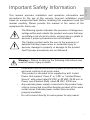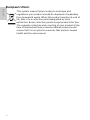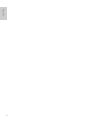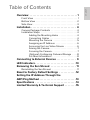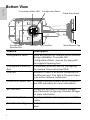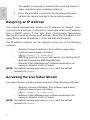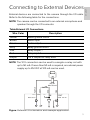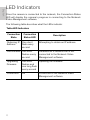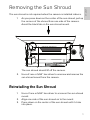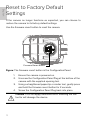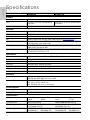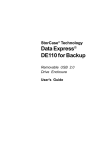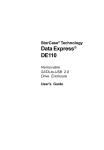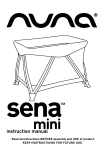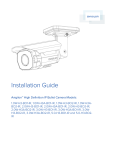Download Avigilon H3-BO1-IR Installation guide
Transcript
Installation Guide Avigilon High Definition H.264 IP Camera Models: 1.0W-H3-BO1-IR, 1.0W-H3-BO2-IR, 2.0W-H3-BO1-IR, 2.0W-H3-BO2-IR, 3.0W-H3-BO1-IR, 3.0W-H3-BO2-IR, 5.0-H3-BO1-IR and 5.0-H3-BO2-IR 920-0087A-Rev1 This manual provides installation and operation information and precautions for the use of this camera. Incorrect installation could cause an unexpected fault. Before installing this equipment read this manual carefully. Please provide this manual to the owner of the equipment for future use. The Warning symbol indicates the presence of dangerous voltage within and outside the product enclosure that may constitute a risk of electric shock, serious injury or death to persons if proper precautions are not followed. The Caution symbol alerts the user to the presence of hazards that may cause minor or moderate injury to persons, damage to property or damage to the product itself if proper precautions are not followed. Warning — Failure to observe the following instructions may result in severe injury or death. • • • • Installation must be performed by qualified personnel only, and must conform to all local codes. This product is intended to be supplied by a UL Listed Power Unit marked “Class 2” or “LPS” or “Limited Power Source” with output rated 12 VDC or 24 VAC, 22 W min. or Power over Ethernet (PoE), rated 48 VDC, 22 W min. Any external power supply connected to this product may only be connected to another Avigilon product of the same model series. External power connections must be properly insulated. Do not connect directly to mains power for any reason. i English Important Safety Information English Caution — Failure to observe the following instructions may result in injury or damage to the camera. • • • • • • • ii Do not install near any heat sources such as radiators, heat registers, stoves, or other sources of heat. Do not subject the cables to excessive stress, heavy loads or pinching. Do not open or disassemble the device. There are no user serviceable parts. Refer all servicing to qualified personnel. Servicing may be required when the device has been damaged (such as from a liquid spill or fallen objects), has been exposed to rain or moisture, does not operate normally, or has been dropped. Do not use strong or abrasive detergents when cleaning the device body. Use only accessories recommended by Avigilon. Use of controls or adjustments or performance of procedures other than those specified in this document may result in hazardous radiation exposure. This device complies with part 15 of the FCC Rules. Operation is subject to the following two conditions: (1) This device may not cause harmful interference, and (2) this device must accept any interference received, including interference that may cause undesired operation. This Class B digital apparatus complies with Canadian ICES-003. FCC Notice This equipment has been tested and found to comply with the limits for a Class B computing device pursuant to Subpart B of Part 15 of FCC rules, which are designed to provide reasonable protection against such interference when operated in a commercial environment. Operation of this equipment in a residential area is likely to cause interference, in which case the user at his/her own expense will be required to take whatever measures may be required to correct the interference. Changes or modifications made to this equipment not expressly approved by Avigilon Corporation or parties authorized by Avigilon Corporation could void the user’s authority to operate this equipment. Disposal and Recycling Information When this product has reached the end of its useful life, please dispose of it according to your local environmental laws and guidelines. Risk of fire, explosion, and burns. Do not disassemble, crush, heat above 100 °C (212 °F), or incinerate. iii English Regulatory Notices European Union: English This symbol means that according to local laws and regulations your product should be disposed of separately from household waste. When this product reaches its end of life, take it to a collection point designated by local authorities. Some collection points accept products for free. The separate collection and recycling of your product at the time of disposal will help conserve natural resources and ensure that it is recycled in a manner that protects human health and the environment. iv English Other Notices Compilation and Publication Notice This manual has been compiled and published covering the latest product descriptions and specifications. The contents of this manual and the specifications of this product are subject to change without notice. Avigilon reserves the right to make changes without notice in the specifications and materials contained herein and shall not be responsible for any damages (including consequential) caused by reliance on the materials presented, including but not limited to typographical and other errors relating to the publication. Intellectual Property Notice No license is granted by implication or otherwise under any industrial design, industrial design rights, patent, patent rights, or copyrights of Avigilon Corporation or its licensors. Trademarks and registered trademarks are the property of their respective owners. v English vi Overview . . . . . . . . . . . . . . . . . . . . . . . . . . . . . . . . . . 1 Front View . . . . . . . . . . . . . . . . . . . . . . . . . . . . . . . . . . . . 1 Bottom View . . . . . . . . . . . . . . . . . . . . . . . . . . . . . . . . . . . 2 Side View . . . . . . . . . . . . . . . . . . . . . . . . . . . . . . . . . . . . . 3 Installation . . . . . . . . . . . . . . . . . . . . . . . . . . . . . . . . 4 Camera Package Contents . . . . . . . . . . . . . . . . . . . . . . 4 Installation Steps . . . . . . . . . . . . . . . . . . . . . . . . . . . . . . . 4 Adding the Mounting Holes . . . . . . . . . . . . . . . 4 Connecting Cables . . . . . . . . . . . . . . . . . . . . . . . 4 Mounting the Camera . . . . . . . . . . . . . . . . . . . . 5 Assigning an IP Address . . . . . . . . . . . . . . . . . . 6 Accessing the Live Video Stream . . . . . . . . . . 6 Aiming the Camera . . . . . . . . . . . . . . . . . . . . . . . 7 Focusing the Camera . . . . . . . . . . . . . . . . . . . . . 7 (Optional) Configuring Onboard Storage . . . . 8 For More Information . . . . . . . . . . . . . . . . . . . . . 8 Connecting to External Devices . . . . . . . . . . . . . . 9 LED Indicators . . . . . . . . . . . . . . . . . . . . . . . . . . . . .10 Removing the Sun Shroud . . . . . . . . . . . . . . . . . . 11 Reinstalling the Sun Shroud . . . . . . . . . . . . . . . . . . . . . 11 Reset to Factory Default Settings . . . . . . . . . . . .12 Setting the IP Address Through the ARP/Ping Method . . . . . . . . . . . . . . . . . . . . . . . . . .13 Specifications . . . . . . . . . . . . . . . . . . . . . . . . . . . . .14 Limited Warranty & Technical Support . . . . . . . .15 English Table of Contents English English Overview Front View Sun Shroud IR Illuminator Feature Description Sun Shroud An adjustable cover to help protect the lens against glare from the sun. IR Illuminator Provides scene illumination in the IR spectrum. 1 Bottom View English Connection Status LED Configuration Ethernet Port Feature Link LED Configuration Panel Cable Entry Notch SD Card Slot Serial Number Tag Description Configuration Panel Quick access port for configuring the camera during installation. To access the Configuration Panel, remove the plug with the supplied opening tool. Configuration Ethernet A secondary Ethernet port for configuring Port the camera. Does not accept PoE. Link LED Indicates if there is an active connection in the Ethernet port. The light is On when there is an active network connection. Connection Status LED Provides information about device operation. See LED indicators for more information. SD Card Slot Cable Entry Notch Serial Number Tag 2 Accepts an SD card for onboard storage. See (Optional) Configuring Onboard Storage for more information. An entry notch for network, power and I/O cables. Product serial number and part number label. Sun Shroud Mount Mount Arm Mounting Bracket Adjustment Screws Feature Description Sun Shroud Mount Mounting bracket for the sun shroud. Mount Arm Adjustable mount arm for positioning the camera. Mounting Bracket Allows the camera to be flush mounted or surface mounted. Adjustment Screws Provides a locking mechanism for the mount arm. 3 English Side View English Installation Camera Package Contents Ensure the package contains the following: • • • • • Avigilon High Definition IP Bullet Camera T20 TORX tamper resistant key 4 screws and anchors for solid walls Drill template sticker Configuration Panel opening tool Installation Steps Complete the following procedures to install the camera. 1. 2. 3. 4. 5. 6. 7. 8. Adding the Mounting Holes on page 4 Connecting Cables on page 4 Mounting the Camera on page 5 Assigning an IP Address on page 6 Accessing the Live Video Stream on page 6 Aiming the Camera on page 7 Focusing the Camera on page 7 (Optional) Configuring Onboard Storage on page 8 Adding the Mounting Holes 1. Use the drill template to drill four mounting holes in the ceiling or wall. • Only drill the optional center hole if you are flush mounting the camera. Once the center cable hole has been drilled, pull the required cables through. Connecting Cables To connect the cables required for proper operation, complete the following: 4 2. If there are external input or output devices that need to be connected to the camera (for example: door contacts, relays, speakers, etc), connect the devices to the camera’s I/O connector cable. For more information, see Connecting to External Devices. Connect power using one of the following methods: • Power over Ethernet (PoE) Class 3 — If PoE is available, the camera is automatically detected when the network cable is connected. • 3. 4. External Power — Connect the camera to an external 12 VDC or 24 VAC power source through the auxiliary power cables. Connect the Ethernet Port (RJ-45 connector) to a network using an Ethernet network cable. The Link LED in the Configuration Panel under the camera will turn On once a network link has been established. Check that the Connection Status LED in the Configuration Panel displays the correct state. For more information, see LED Indicators. Mounting the Camera After the cable connections have been made, mount and secure the camera. 1. Tuck the extra lengths of cables away: • If you are flush mounting the camera, push the extra lengths of cable through the cable hole in the wall or ceiling. • 2. If you are surface mounting the camera, remove the mounting gasket and tuck the connected cables to one side through the cable entry notch in the mounting bracket. When installed outdoors, the cable entry notch must face downwards. Ensure the mounting gasket is used when flush mounting the camera. 5 English 1. English The gasket is required to maintain the mounting bracket’s water resistance when installed outdoors. 3. Drive the provided screws into the mounting holes and tighten the camera bracket to the mounting surface. Assigning an IP Address The camera automatically obtains an IP address by default. Once connected to a network, it attempts to locate and obtain an IP address from a DHCP server. If this fails, Zero Configuration Networking (Zeroconf) is used to choose an IP address. When the IP address is set using Zeroconf, the IP address is in the 169.254.0.0/16 subnet. The IP address settings can be changed using one of the following methods: • • Avigilon Camera Installation Tool software application. Camera's web browser interface: http://<camera IP address>/ • ARP/Ping method. For more information, see Setting the IP Address through the ARP/Ping Method. • Network Video Management software application (for example, Avigilon Control Center). NOTE: The default camera username is admin and the default password is admin. Accessing the Live Video Stream Live video stream can be viewed using one of the following methods: • • Avigilon Camera Installation Tool software application. Camera's web browser interface: http://<camera IP address>/. • Network Video Management software application (for example, Avigilon Control Center). NOTE: The default camera username is admin and the default password is admin. 6 1. (Optional) To help you aim the camera, you can connect an Ethernet cable to the secondary Ethernet port in the Configuration Panel. Be aware that while the Configuration Ethernet Port is in use, the primary Ethernet port at the back of the camera will only be used for PoE. Important: While the Configuration Ethernet Port is in use, the camera will only stream video and accept commands from the Configuration Ethernet Port. Also, the Indicator LEDs will only show the connection status for this Ethernet port. 2. To aim the camera, loosen the adjustment screws on the camera mount arm. Only loosen the screws that can be rotated by the supplied tamper resistant key. 3. Rotate and move the camera and mount arm as required. Review the camera’s live video stream to help aim the camera correctly. Slide the sun shroud forward or back to protect the camera against glare from the sun. In outdoor installations, the sun shroud should be set as far forward as possible without intruding on the video image. • To move the sun shroud, hold down the black tabs on either side of the camera then slide the sun shroud forward or back. 4. 5. 6. Once satisfied, tighten the adjustment screws on the mount arm to secure the camera’s position. In the Avigilon Camera Installation Tool or camera web browser interface, adjust the camera’s Image and Display settings to achieve the desired zoom position. Focusing the Camera • In the Avigilon Camera Installation Tool or camera web browser interface, use the camera’s Image and Display settings to focus the camera lens. 7 English Aiming the Camera English a. Click the Auto Focus button to focus the lens. b. If the desired focus was not achieved, use the focus near and far buttons to adjust the focus. (Optional) Configuring Onboard Storage To use the camera’s onboard storage feature, you must insert an SD card into the SD card slot. Avigilon offers a line of SD cards that have been fully tested with this camera to ensure optimal SD card performance. For ordering information, please refer to the Avigilon price list. It is recommended that the SD card have a capacity of 8GB or more, and a write speed of class 6 or better. If the SD card does not meet the recommended capacity or write speed, the performance of the onboard storage may suffer and result in the loss of frames or footage. 1. Insert an SD card into the camera. Caution — Do not force the SD card into the camera or you may damage the card and the camera. The SD card can only be inserted in the direction shown on the camera. 2. Access the camera’s web interface to enable the onboard storage feature. For more information, see the Avigilon High Definition H.264 Camera Web Interface User Guide. For More Information Additional information about setting up and using the device is available in the following guides: • • • Avigilon Camera Installation Tool User Guide Avigilon Control Center Client User Guide Avigilon High Definition H.264 Web Interface User Guide The manuals are available on the Avigilon website: http://avigilon.com/ support-and-downloads. 8 External devices are connected to the camera through the I/O cable. Refer to the following table for the connections. NOTE: The camera can be connected to an external microphone and speaker through the I/O connector. Table:External I/O Connections Wire Color Yellow Brown Green Grey Pink Red Purple Description Audio ground return Audio input Audio output Relay ground return Relay output 1 Relay input 1 +12 V output for relay drive NOTE: The 12 V connection can be used to energize a relay coil with up to 50 mA. If more than 50 mA is required, an external power supply up to 25 VDC at 120 mA can be used. 12 V GND MAX 50 mA GND GND PINK RED GREY PURPLE RELAY Max 50 mA SWITCH 3.3 V IN OUT MAX 120 mA GND Figure: External I/O schematics and example application. 9 English Connecting to External Devices English LED Indicators Once the camera is connected to the network, the Connection Status LED will display the camera’s progress in connecting to the Network Video Management software. The following table describes what the LEDs indicate: Table:LED Indicators Connection State Connection Status LED Description Obtaining IP One short Address flash every second Attempting to obtain an IP address. Discoverable Two short flashes every second Obtained an IP address but is not connected to the Network Video Management software. Upgrading Firmware Two short Updating the firmware. flashes and one long flash every second Connected On 10 Connected to the Network Video Management software. English Removing the Sun Shroud The sun shroud is not required when the camera is installed indoors. 1. As you press down on the center of the sun shroud, pull up the corners of the shroud from one side of the camera. Avoid the black tab on the sun shroud mount. The sun shroud should lift off the camera. 2. Use a 2 mm or 5/64” hex driver to unscrew and remove the sun shroud mount from the camera. Reinstalling the Sun Shroud 1. 2. 3. Use a 2 mm or 5/64” hex driver to screw on the sun shroud mount. Align one side of the sun shroud on to the mount. Press down on the center of the sun shroud until it clicks into place. 11 English Reset to Factory Default Settings If the camera no longer functions as expected, you can choose to restore the camera to its factory default settings. Use the firmware revert button to reset the camera. Firmware Revert Button Figure: The firmware revert button in the Configuration Panel. 1. 2. 3. 4. Ensure the camera is powered on. Unscrew the Configuration Panel Plug at the bottom of the camera with the supplied opening tool. Using a straightened paperclip or similar tool, gently press and hold the firmware revert button for 2 seconds. Screw the Configuration Panel Plug back into place. Caution — Do not apply excessive force. Inserting the tool too far will damage the device. 12 Complete the following steps to configure the camera to use a specific IP address: 1. 2. Locate and copy down the MAC Address (MAC) listed on the Serial Number Tag for reference. Open a Command Prompt window and enter the following commands: a. arp -s <New Camera IP Address> <Camera MAC Address> For example: arp -s 192.168.1.10 00-1885-12-45-78 b. 3. 4. ping -l 123 -t <New Camera IP Address> For example: ping -l 123 -t 192.168.1.10 Reboot the camera. Close the Command Prompt window when you see the following message: Reply from <New Camera IP Address>: ... 13 English Setting the IP Address Through the ARP/Ping Method English Specifications H3-BO1-IR H3-BO2-IR Camera Audio Input/Output Lens Onboard Storage Line level input and output 3-9 mm, F1.2, P-Iris, remote focus 9-22 mm, F1.6, P-Iris, remote focus and zoom and zoom SD/SDHC/SDXC slot – minimum class 4; class 6 or better recommended Network Network Cabling Type Connector API Security Protocols Streaming Protocols 100Base-TX CAT5 RJ-45 ONVIF compliance version 1.02, 2.00, Profile S (www.onvif.org) Password protection, HTTPS encryption, digest authentication, WS authentication, user access log IPv4, HTTP, HTTPS, SOAP, DNS, NTP, RTSP, RTCP, RTP, TCP, UDP, IGMP, ICMP, DHCP, Zeroconf, ARP RTP/UDP, RTP/UDP multicast, RTP/RTSP/TCP, RTP/RTSP/HTTP/TCP, RTP/RTSP/HTTPS/TCP, HTTP Mechanical Dimensions LxWxH Weight Body Housing Finish Adjustment Range Cable Length 241.7 mm x 94.9 mm x 70 mm (9.5” x 3.7” x 2.8”) 1.15 kg (2.5 lbs) Aluminum Surface mount, tamper resistant Powder coat, cool gray 2 ±175° pan, -45° to +90° tilt, ±175° azimuth 45 cm (17.72”) Electrical Power Consumption Power Source 22 W with external power 12.95 W with IEEE 802.3af Class 3 PoE VDC: 12 V +/-10%, 22 W min VAC: 24 V +/-10%, 28 VA min PoE: IEEE802.3af Class 3 compliant Environmental Operating Temperature Storage Temperature -40 °C to +50 °C (-40 °F to 122 °F) -10 °C to +70 °C (14 °F to 158 °F) Certifications Safety UL 60950 CSA 60950 ROHS WEEE Environmental IK10 Impact Rating Electromagnetic Emissions FCC Part 15 Subpart B Class B IC ICES-003 Class B Electromagnetic Immunity EN 55024 Class B EN 61000-4-4 EN 61000-4-5 14 CB Scheme CE UVV C-Tick Meets IP66 Weather Rating EN 55022 Class B EN 61000-4-2 EN 61000-4-3 EN 61000-4-6 EN 61000-4-11 English Limited Warranty & Technical Support Avigilon warrants to the original consumer purchaser, that this product will be free of defects in material and workmanship for a period of 3 years from date of purchase. The manufacturer’s liability hereunder is limited to replacement of the product, repair of the product or replacement of the product with repaired product at the discretion of the manufacturer. This warranty is void if the product has been damaged by accident, unreasonable use, neglect, tampering or other causes not arising from defects in material or workmanship. This warranty extends to the original consumer purchaser of the product only. AVIGILON DISCLAIMS ALL OTHER WARRANTIES EXPRESSED OR IMPLIED INCLUDING, WITHOUT LIMITATION, ANY IMPLIED WARRANTIES OF MERCHANTABILITY OR FITNESS FOR A PARTICULAR PURPOSE, EXCEPT TO THE EXTENT THAT ANY WARRANTIES IMPLIED BY LAW CANNOT BE VALIDLY WAIVED. No oral or written information, advice or representation provided by Avigilon, its distributors, dealers, agents or employees shall create another warranty or modify this warranty. This warranty states Avigilon’s entire liability and your exclusive remedy against Avigilon for any failure of this product to operate properly. In no event shall Avigilon be liable for any indirect, incidental, special, consequential, exemplary, or punitive damages whatsoever (including but not limited to, damages for loss of profits or confidential or other information, for business interruption, for personal injury, for loss of privacy, for failure to meet any duty including of good faith or of reasonable care, for negligence, and for any other pecuniary or other loss whatsoever) arising from the use of or inability to use the product, even if advised of the possibility of such damages. Since some jurisdictions do not allow the above limitation of liability, such limitation may not apply to you. This Limited Warranty gives you specific legal rights and you may also have other rights which vary from jurisdiction to jurisdiction. Warranty service and technical support can be obtained by contacting Avigilon Technical Support by phone at 1.888.281.5182 or via email at [email protected]. 15