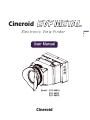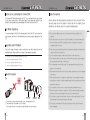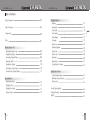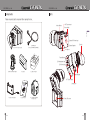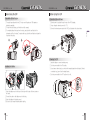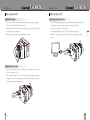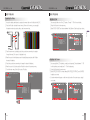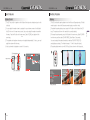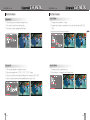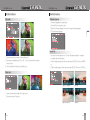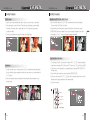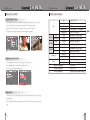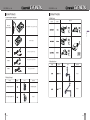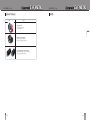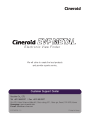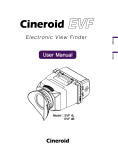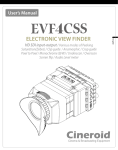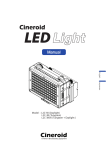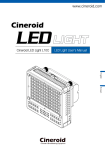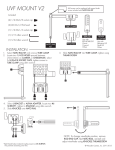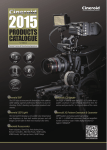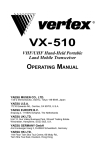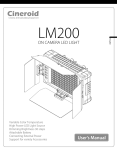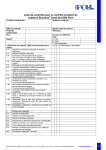Download Cineroid EVF4L User manual
Transcript
Cineroid User Manual Model : EVF 4MHH EVF 4MSS EVF 4MHS Cineroid English Electronic View Finder EVF METAL SECULINE Co., Ltd Thank you for purchasing the Cineroid EVF. The Cineroid EVF (hereafter referred to as“EVF”) is a view finder that can be mounted on any video camera with a HDMI output signal. Please thoroughly read the user manual for best operation and understanding of all of the functions of the EVF. SECULINE Co., Ltd EVF METAL Safety Precautions Please observe the following safety precautions as they are meant for the safe and proper use of the product to reduce the risk of accidents. Upon reading the user manual, keep it in a safe and available place. Test Before Operating English It is recommended to test the EVF before operating. Check if the EVF can be turned on once powered, and check if the information/menu is being properly displayed on the LCD. ◎Do not use any batteries, power cord, or accessories that are not specified in this document. ◎When using a power cord, be sure to plug it in completely. Do not handle power plugs when your hands are wet. When unplugging the power cord, grasp the plug body Copyrights and Prohibitions or adapter instead of the cord. The use of images of people, property, and places can without permission can be prohibited by law. Please refer to your region’ s laws regarding copyrights. ◎Power cords that are scratched, heavily bent or twisted can potentially be hazardous and ○ ○ ○ ○ Canon and EOS are registered trademarks of Canon. Nikon is a registered trademark of Nikon. Sony is a registered trademark of Sony. Lemo is a registered trademark of Lemo. a source of electric shock and/or fire. ◎Do not insert foreign objects into the product’ s electric or cable components. ◎Do not place the power cord near sources of heat as this may melt or cause damage to the cord potentially causing fire or electric shock. ◎Do not disassemble or modify the product. This may damage the product and cause danger due to a malfunction. ◎Please keep the product out of reach of young children. Injuries may occur due to damage Safety Precautions 1 to the product. 2 ◎When using the product in an airplane or hospital setting, it is recommended to acquire authorization first as signals or electro-magnetic waves from the product may cause other equipment to malfunction. ◎Do not store the product in a dusty or humid environment as damage may occur. ◎When the product is mounted on a camera, do not lift or move the camera by grabbing the product. This may cause damage to the product or the camera mount. ◎Do not clean the product with paint thinner, benzene, or other volatile solvents. This may 1. Do not face the eyecup directly into the sun as it may damage the LCD. 2. The shadow disk is installed on EVF at factory. This shadow disk can be removed by disassembling eyecup from loupe. 02 EVF4 cause damage to the product and become a fire hazard. ◎This product is not waterproof. If the product is dropped in water, contact the service center immediately. EVF4 03 SECULINE Co., Ltd EVF METAL SECULINE Co., Ltd EVF METAL Table of Contents Safety Precautions 03 04 Components 06 Parts 07 Before Using the EVF Detachable Optical Loupe Installing the Battery Connecting External Power Powering On/Off Adjusting the Diopter Connecting a Video Cable Connection an External Monitor 08 08 09 09 10 10 11 Basic Features Operating the Menu Adjusting Color Adjusting the Screen Volume Control 04 EVF4 12 13 13 14 Setting User Controls Custom Display Setting Parameter save and restore Factory reset Product Specifications Optional Products MEMO 15 16 16 17 17 18 18 19 19 20 20 21 21 22 22 22 23 24 27 EVF4 05 English Table of Contents Shooting Features Peaking Anamorphic Crop Guide Over Scaling Center Maker Clip guide False color Firmware Upgrade Screen Flip Pixel to Pixel Underscan Monochrome Custom Button Functions EVF METAL SECULINE Co., Ltd Components EVF METAL SECULINE Co., Ltd Parts Please ensure all parts are present after opening the box. Menu Buttons 1/4“ Screw mount Power Switch English External DC Power Input A. LCD VF + Optical Loupe External Speaker B. HDMI Cable (Only for EVF4MHH, EVF4MHS) Eye Cup Video In Video Out Feature Button 3.5φ Headphone Jack 3.5φ Control Jack C. Mini Shoe Mount Adapter D. Battery E. Battery Charger Diopter Adjuster 1/4”Screw Mount Loupe Latch F. Battery mount plate 06 EVF4 G. User Manual H. Cineroid EVF METAL Carrying Case 3.2 inch LCD screen EVF4 07 EVF METAL SECULINE Co., Ltd SECULINE Co., Ltd EVF METAL Before Using the EVF Detachable Optical Loupe Connecting External Power 1. The optical loupe attached to the EVF body can be flipped open 180 degrees or detached completely. 2. To open the optical loupe, push the latch and flip upwards. 3. To completely detach the loupe from the body, simply slide the small latchs to the backward and lift up the loupe. To replace the loupe, slide the small latchs and place the loupe back into place. 1. External power is supplied through the use of the PA03 adapter. 2. Proper voltage for external power is 6-17V. 3. Connect the external power cable of the PA03, as illustrated in the picture below. 2 English Before Using the EVF 3 D-Tap 180 Powering On/Off Installing the Battery 1 2 1. Install the battery or connect external power. 2. Turn the power switch to the ON position. 3. If you have an external input, you will see the image displayed from that signal. If there is no external input, you will see the default screen. 4. Turn the power switch to the OFF position to turn off. ON OFF 1. Attach the battery mount to the back of the body with the use of the two screws on the mount. 2. Connect the cable on the battery mount to the body. 3. Attach the battery to the battery mount. 4. Be sure to fully charge the battery before installing. 08 EVF4 EVF4 09 EVF METAL SECULINE Co., Ltd Before Using the EVF EVF METAL SECULINE Co., Ltd Before Using the EVF Connecting an External Monitor 1. When viewing through the optical loupe, the user can adjust the diopter accordingly. Turn on the EVF and verify the LCD image output. 2. Rotating the dial to the right will bring the eye cup towards you and rotating it to the left will move the eye cup away from you. 3. Rotate the dial in either direction until the image becomes clear. 1. The EVF4 Metal model provides a video loop-through function. The image on the LCD can be directly looped to an external monitor via a separate output cable. 2. Connect the input cable to the EVF video in. 3. Connect a separate cable from the EVF video out to an external monitor. 4. If there is no input signal into the EVF, then there will be no image to the external monitor. HDMI BNC Cable Connecting a Video Cable 1. First connect the HDMI/SDI cable to a camera, and then connect the other end into the Video IN connection on the EVF. 2. Check whether the image on the LCD is correctly displaying the image on the camera. If the image on the LCD is not displaying correctly, check the cable connections and/or the camera to ensure all settings are correct. HDMI BNC Cable 10 EVF4 EVF4 11 English Adjusting the Diopter EVF METAL SECULINE Co., Ltd EVF METAL SECULINE Co., Ltd Basic Features Basic Features Operating the Menu Adjusting Color 1. Access the setting and features by pressing the menu button on the left side of the EVF. 2. Press the M button to select the main menu. When not in the menu, you can adjust the speaker volume by pressing the up and down arrow keys. 1. You can adjust the color of the LCD screen. Choose 1-100 for the color levels. 2. Press the M button for the main menu. 3. Select COLOR ADJUST and choose between Red, Green or Blue to adjust your colors. 2 Exit Video Display Filter System Custo m Ver 2.0 2 Up Video Display Filter System Custom Exit Color Adjust ▶ Exit Screen Adjust ▶ Red Gain[1~100] Red Offset[1~100] Green Gain[1~100] Green Offset[1~100] Blue Gain[1~100] Blue Offset[1~100] Down Menu Exit M English 1 Ver 2.0 50 50 50 50 50 50 Color Adjust Red Gain 3. Once the main menu is selected, press the up and down arrow keys to navigate through the menu. The cursor is highlighted in red. 4. Move the cursor to the feature you want to select/change and press the M button to access that feature. 5. Press the up and down arrow keys to change the value of the feature. 6. Move the cursor to Exit and press the M button to return to the previous menu. 7. To exit the main menu, Select Exit or press PA button. Exit Video Display Filter System Exit Ver 2.0 Custom Video Display Filter System Adjusting the Screen Custom Exit Color Adjust ▶ Screen Adjust ▶ Exit Color Adjust ▶ Screen Adjust ▶ Exit Video Display Filter System Custom Exit Color Adjust ▶ Exit Screen Adjust ▶ Red Gain[1~100] Red Offset[1~100] Green Gain[1~100] Green Offset[1~100] Blue Gain[1~100] Blue Offset[1~100] 4 50 50 50 50 50 50 Ver 2.0 Ver 2.0 1. You can adjust the LCD brightness, contrast, and sharpness. Choose between 1-100 for the brightness and contrast and 1-10 for the sharpness. 2. Press the M button for the main menu. 3. Select SCREEN ADJUST to choose among BRIGHTNESS, CONTRAST, and SHARPEN to adjust your screen. 4. A preview window will appear on the lower right portion of the screen as you adjust your screen. 2 6 On or off Color Adjust 5 12 EVF4 EVF4 13 EVF METAL SECULINE Co., Ltd EVF METAL SECULINE Co., Ltd Shooting Features Volume Control Peaking 1. The EVF has a built-in speaker on the left side of the body and a headphone jack on the right side. 2. You can adjust the master volume by pressing the up and down arrows on the left side of the EVF when not in the main menu screen. You can also adjust the master volume within the menu. Press the M button for the main menu. Select VOLUME and adjust with the arrow keys. 3. The speaker and headphone volumes can be adjusted independently. To do so, you must adjust the volume within the menu. 4. Audio Level meter is displayed on screen if it is turned on. 1. The EVF provides the peaking feature in both the Red and Sharpness mode. The Red mode displays in red and the Sharpness mode displays an outline in white. 2. To activate the peaking feature, simply press the PK button on the left side of the EVF body. The peaking will show in the mode that is currently selected. 3. To change the peaking mode, press the M button for the main menu. Select PEAKING from the menu and then select PEAKING MODE. Select Red or Sharp mode. You can also adjust the peaking threshold by selecting PEAKING THRESHOLD and adjusting accordingly. The threshold range is 1-5 with 5 being the highest. 4. The peaking feature works only with HDMI input. It does not work with Analog input. 3.5φ Headphone Jack 3 2 PK 2 F1 PK Master Volume F2 F1 Control M F2 Control ZB 3.5φ Control Jack Exit Input Select Color Adjust Screen AdjustExit Volume Peaking Mode [R,S] Peaking Threshold [1~5] Saturation(Zebra) Under Scan 4:3 Guide Bar Pixel to Pixel Peaking Mode Set 14 EVF4 ZB Peaking Red OFF Peaking Red ON Peaking Sharpness OFF Peaking Sharpness ON R 05 EVF4 15 English Basic Features SECULINE Co., Ltd EVF METAL Shooting Features SECULINE Co., Ltd EVF METAL Shooting Features Over Scaling 1. The screen size can be changed for anamorphic lens. 2. The screen size is set for each input resolution. 3. The position of center is adjustable at Offset menu. 1. The image can be stretched to 1.5 times. 2. The aspect ratio of image is not changed. Also, it is set for each resolution, 480p, 720p, 1080i. 3. Image can be moved to vertical or horizontal. Crop guide Center Marker 1. 2. 3. 4. 1. The center of screen is marked with cross. 2. Color is white and it is changed to black if image is white. The crop guide information is displayed on screen. Ratio can be selected from 4:3, 1.85:1, 16:9, 2:1, 2.35:1, Custom. The size of crop guide can be reduced at Reduce menu. Its range is 0.500~1.000. Guide Line display is optional and transparent(Background) range is 0~8. 16 EVF4 EVF4 17 English Anamorphic SECULINE Co., Ltd EVF METAL Shooting Features Clip guide EVF METAL SECULINE Co., Ltd Shooting Features Firmware Upgrade Firmware is upgradable by special cable. Connect EVF and computer by cable. Select On of Firmware Upgrade. The screen is changed to waiting message. EVF starts firmware upgrade. English 1. 2. 3. 4. Screen Flip 1. There are three Clip guide modes, Color and Zebra, both. 2. Zebra range is selectable among 3%, 5%, 8%, 11%. Also, Zebra mark has two types, moving or fixed. 3. There is three kinds of threshould, High, Middle, Low. 1. You can flip the video image on the LCD screen 180 degrees vertically or horizontally by activating the screen flip feature. 2. To flip the image horizontally, from the main menu select SCREEN FLIP then turn MIRROR on. 3. To flip the image vertically, from the main menu select SCREEN FLIP then turn ROTATE on. False color Mirror OFF / Rotate OFF Mirror ON 1. False color shows exposure rate with 6 kinds of colors. 2. There are two kinds of False color. Rotate ON / Mirror ON 18 EVF4 Rotate ON EVF4 19 EVF METAL SECULINE Co., Ltd EVF METAL SECULINE Co., Ltd Shooting Features Pixel to pixel Monochrome (B/W, Blue, Red, Green) 1. Enabling pixel to pixel eliminates the need for you to zoom in/out of your native video. 2. If the native video is larger than the LCD resolution then that creates a zooming effect. Conversely, if the native video is smaller than the LCD resolution then that creates a scale-down effect. 3. The pixel to pixel feature only maps the center of the video image. 1. You can view the image on the LCD in B/W by activating the monochrome feature. The color mode is B/W, Blue, Red, Green. 2. To activate the monochrome feature, press the M button for the main menu, select MONOCHROME and turn the feature on. You can also assign this feature to one of the custom buttons, F1 or F2, in order to activate the feature immediately. Pixel to Pixel OFF Monochrome (B/W) OFF Pixel to Pixel ON English Shooting Features Monochrome (B/W) ON Custom Button Functions Underscan 1. You can view every corner of the image on the LCD by activating the underscan feature. You can select the underscan feature from within the main menu or by custom setting the F1 or F2 button. 2. When the underscan feature is activated, the entire image is slightly decreased in size from the original. 1. The left side of the EVF body contains the buttons PK, F1, F2, ZB. The factory default for these buttons are peaking (PK), Pixel to pixel (F1), False color 1 (F2), and Clip guide (ZB). 2. Each button can be customized to a particular feature by selecting CUSTOM SETUP on the main menu. 3. Press the M button for the main menu then select CUSTOM SETUP. 4. Select one of the buttons (PK, F1, F2, ZB) you wish to customize. Select from one of the features listed to assign that feature to the selected button. 5. Exit out of the menu. 1 Underscan OFF 3 Underscan ON Control PK Peaking Peaking F1 Pixel to pixel Monochrom F2 False color 1 Underscan ZB Clip Guide Saturation Initial functions 20 EVF4 EVF4 21 EVF METAL SECULINE Co., Ltd Setting User Controls EVF METAL SECULINE Co., Ltd Product Specifications Custom Display Settings Size You can select to view the current state of the battery usage, volume, etc. on the LCD. Press the M button for the main menu and select OSD to view the options. Select ON or OFF for each item you want to view or not view on the LCD. The pixel to pixel display only appears when the feature is activated. Resolution Viewing angle Display area EVF4MHH EVF4MSS OSD Pixel to Pixel ON Peaking ON Color LCD EVF4MHS 800 x 480 16.7M H: 180 degrees, V: 180 degrees 69.6(H) x 41.76(V)mm Input HDMI (480i/480p/576p/720p/1080i) Video output HDMI (480i/480p/576p/720p/1080i) Input HD-SDI (480i/576i/720p/1080i) Video output HD-SDI (480i/576i/720p/1080i) Input HDMI Video output HD-SDI Audio out Parameter save and restore 1. The all parameters of function can be stored on bank0 or bank1. 2. The parameters can be restored from bank0 or bank1. 3. Factory is the initial parameter of factory. 3.2inch TFT LCD Power Phone Jack Internal speaker Battery External Operating Temperature Storage Temperature Power consumption English 1. 2. 3. 4. (480i/480p/576p/720p/1080i) (480i/576i/720p/1080i) 3.5φ Analog stereo Mono Output Small, Medium, Large DC 6.0 ~ 17V by DC adapter(PA03) -10℃ to 60℃ -20℃ to 70℃ 3.5W(4hours with 2200mAH battery) Factory reset 1. Powering on the EVF while pressing down the PK button will reset the EVF to its original default settings. 2. Once the factory reset is complete, fully power off the EVF before powering on for further use. 22 EVF4 EVF4 23 EVF METAL SECULINE Co., Ltd Optional Products EVF METAL SECULINE Co., Ltd Optional Products ○External power adapter ○HDMI Cable Model PA01 SET (PA01+FCB043) Plug form Length Power Adapter + DC plug with D-tap English Power Adapter PA03 Lemo 2pin plug with D-tap FCB043 DC plug with D-tap for PA01 ○Articulating Arm Model FCB044 Length Form Material DC plug only for PA01 (6inch) Metal (10inch) Metal ○Mini ball head Model Mini ball head MBH-P Mini ball head MBH-M 24 EVF4 Weight Form Material Reinforced plastic Metal EVF4 25 EVF METAL SECULINE Co., Ltd Optional Products Form SECULINE Co., Ltd EVF METAL MEMO Model Soft Eyecup Cover For Cineroid EVF & others 119 x 86 x 8.5(mm) English EVF Remote controller RM01 Trigger functions of EVF by wired Functions are assigned in EVF menu Shutter Trigger IR30 for Canon 5D and 7D Trigger video recording of Canon 5D MKll or 7D Can be used with RM01 or RM02 26 EVF4 EVF4 27 Cineroid Electronic View Finder We will strive to create the best products and provide superb service. Customer Support Center Seculine Co., LTD. Tel +82.2.850.3021 / Fax +82.2.850.3027 Rm.510, Kolon Science Valley #2, Guro-dong, 811, Guro-gu, Seoul, 152-878, Korea Homepage www.cineroid.com E-mail [email protected] EVF METAL 1.0 Printed in Korea