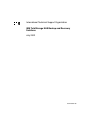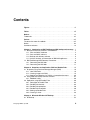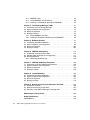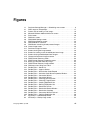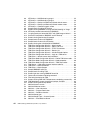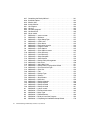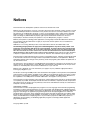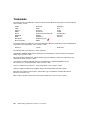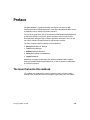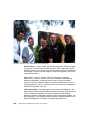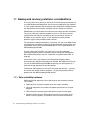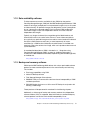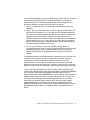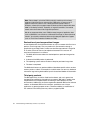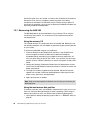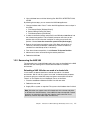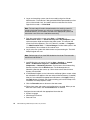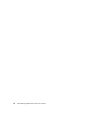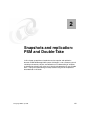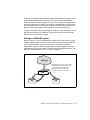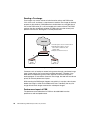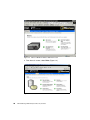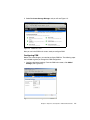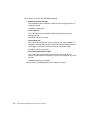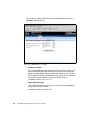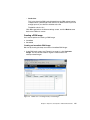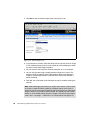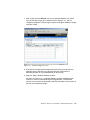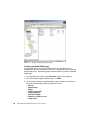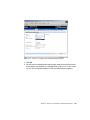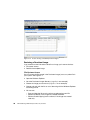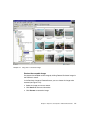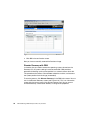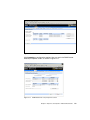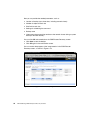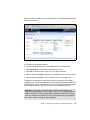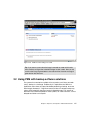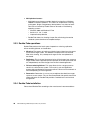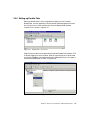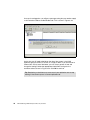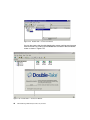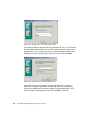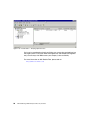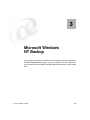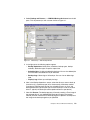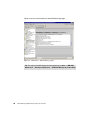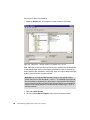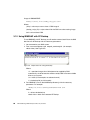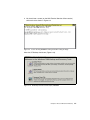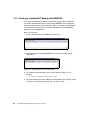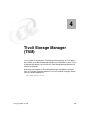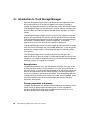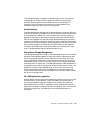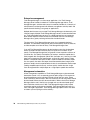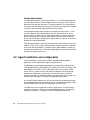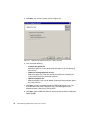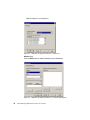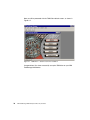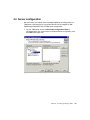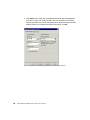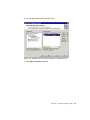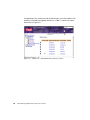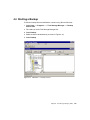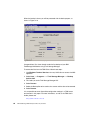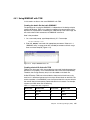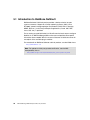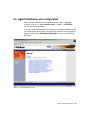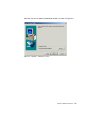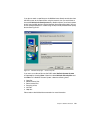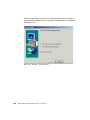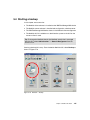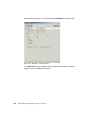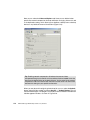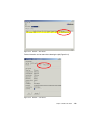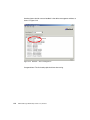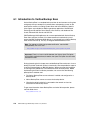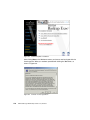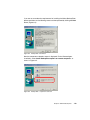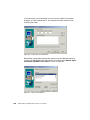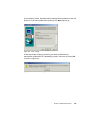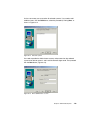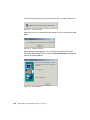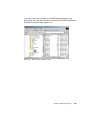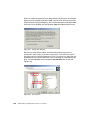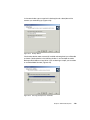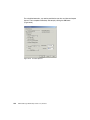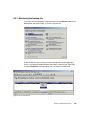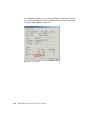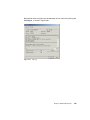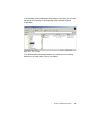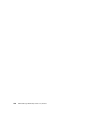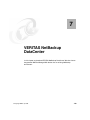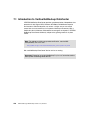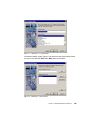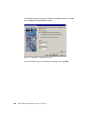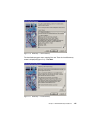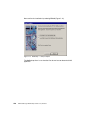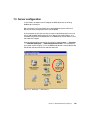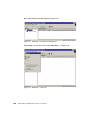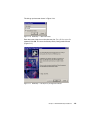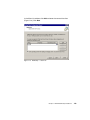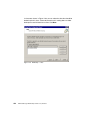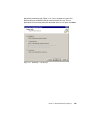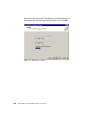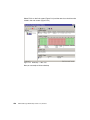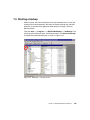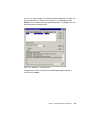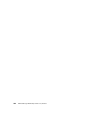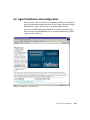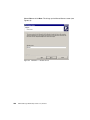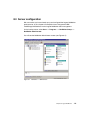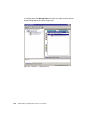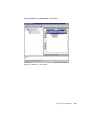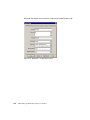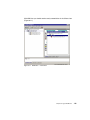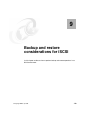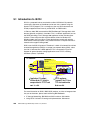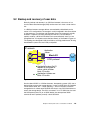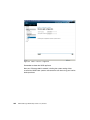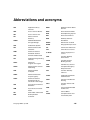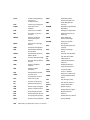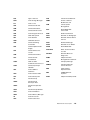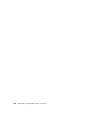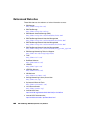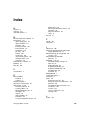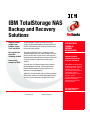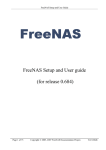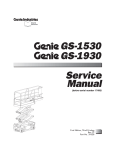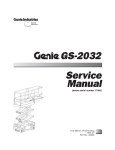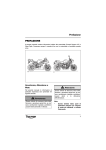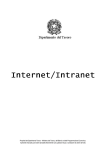Download Memorex DT1900-PSM User`s guide
Transcript
Front cover IBM TotalStorage NAS Backup and Recovery Solutions Integrate backup software from BakBone, Legato, Tivoli, and Veritas See snapshot and replication technology for NAS Learn backup concepts for iSCSI Roland Tretau Ingo Fuchs Julian Garcia Bayo Glenn Korn Rok Rebolj ibm.com/redbooks International Technical Support Organization IBM TotalStorage NAS Backup and Recovery Solutions July 2002 SG24-6831-00 Take Note! Before using this information and the product it supports, be sure to read the general information in “Notices” on page xv. First Edition (July 2002) This edition applies to the IBM TotalStorage Network Attached Storage 200 and 300 running the Windows Powered OS. Comments may be addressed to: IBM Corporation, International Technical Support Organization Dept. QXXE Building 80-E2 650 Harry Road San Jose, California 95120-6099 When you send information to IBM, you grant IBM a non-exclusive right to use or distribute the information in any way it believes appropriate without incurring any obligation to you. © Copyright International Business Machines Corporation 2002. All rights reserved. Note to U.S Government Users – Documentation related to restricted rights – Use, duplication or disclosure is subject to restrictions set forth in GSA ADP Schedule Contract with IBM Corp. Contents Figures . . . . . . . . . . . . . . . . . . . . . . . . . . . . . . . . . . . . . . . . . . . . . . . . . . . . . . vii Tables . . . . . . . . . . . . . . . . . . . . . . . . . . . . . . . . . . . . . . . . . . . . . . . . . . . . . . . xiii Notices . . . . . . . . . . . . . . . . . . . . . . . . . . . . . . . . . . . . . . . . . . . . . . . . . . . . . . xv Trademarks . . . . . . . . . . . . . . . . . . . . . . . . . . . . . . . . . . . . . . . . . . . . . . . . . . . xvi Preface . . . . . . . . . . . . . . . . . . . . . . . . . . . . . . . . . . . . . . . . . . . . . . . . . . . . . xvii The team that wrote this redbook . . . . . . . . . . . . . . . . . . . . . . . . . . . . . . . . . . xvii Notice . . . . . . . . . . . . . . . . . . . . . . . . . . . . . . . . . . . . . . . . . . . . . . . . . . . . . . . . xix Comments welcome . . . . . . . . . . . . . . . . . . . . . . . . . . . . . . . . . . . . . . . . . . . . . xx Chapter 1. Introduction to IBM TotalStorage NAS backup and recovery. . 1 1.1 Backup and recovery solutions: considerations . . . . . . . . . . . . . . . . . . . . . 2 1.1.1 Data availability hardware . . . . . . . . . . . . . . . . . . . . . . . . . . . . . . . . . . 2 1.1.2 Data availability software . . . . . . . . . . . . . . . . . . . . . . . . . . . . . . . . . . 3 1.1.3 Backup and recovery software . . . . . . . . . . . . . . . . . . . . . . . . . . . . . . 3 1.1.4 Archival, backup, and restoration of IBM NAS appliances . . . . . . . . . 4 1.2 IBM TotalStorage NAS Recovery Procedures . . . . . . . . . . . . . . . . . . . . . . 9 1.2.1 Recovering the NAS 200. . . . . . . . . . . . . . . . . . . . . . . . . . . . . . . . . . 10 1.2.2 Recovering the NAS 300. . . . . . . . . . . . . . . . . . . . . . . . . . . . . . . . . . 11 Chapter 2. Snapshots and replication: PSM and Double-Take . . . . . . . . . 15 2.1 Snapshots using Persistent Storage Manager (PSM) . . . . . . . . . . . . . . . . 16 2.1.1 How PSM works . . . . . . . . . . . . . . . . . . . . . . . . . . . . . . . . . . . . . . . . 16 2.1.2 Creating images with PSM . . . . . . . . . . . . . . . . . . . . . . . . . . . . . . . . 19 2.1.3 Special considerations for PSM in a clustered environment . . . . . . . 36 2.2 Using PSM with backup software solutions. . . . . . . . . . . . . . . . . . . . . . . . 37 2.2.1 IBMSNAP Utility . . . . . . . . . . . . . . . . . . . . . . . . . . . . . . . . . . . . . . . . 38 2.3 Replication using NSI Double-Take . . . . . . . . . . . . . . . . . . . . . . . . . . . . . 38 2.3.1 Description of Double-Take. . . . . . . . . . . . . . . . . . . . . . . . . . . . . . . . 39 2.3.2 Double-Take features . . . . . . . . . . . . . . . . . . . . . . . . . . . . . . . . . . . . 39 2.3.3 Double-Take operations . . . . . . . . . . . . . . . . . . . . . . . . . . . . . . . . . . 40 2.3.4 Double-Take installation . . . . . . . . . . . . . . . . . . . . . . . . . . . . . . . . . . 40 2.3.5 Setting up Double-Take . . . . . . . . . . . . . . . . . . . . . . . . . . . . . . . . . . 41 2.3.6 Creating a mirror . . . . . . . . . . . . . . . . . . . . . . . . . . . . . . . . . . . . . . . . 43 Chapter 3. Microsoft Windows NT Backup . . . . . . . . . . . . . . . . . . . . . . . . . 51 3.1 NT Backup. . . . . . . . . . . . . . . . . . . . . . . . . . . . . . . . . . . . . . . . . . . . . . . . . 52 © Copyright IBM Corp. 2002 iii 3.1.1 IBMSNAP utility . . . . . . . . . . . . . . . . . . . . . . . . . . . . . . . . . . . . . . . . . 59 3.1.2 Using IBMSNAP with NT Backup . . . . . . . . . . . . . . . . . . . . . . . . . . . 60 3.1.3 Creating a scheduled NT Backup with IBMSNAP . . . . . . . . . . . . . . . 64 Chapter 4. Tivoli Storage Manager (TSM) . . . . . . . . . . . . . . . . . . . . . . . . . . 67 4.1 Introduction to Tivoli Storage Manager . . . . . . . . . . . . . . . . . . . . . . . . . . . 68 4.2 Agent installation and configuration . . . . . . . . . . . . . . . . . . . . . . . . . . . . . 72 4.3 Server configuration . . . . . . . . . . . . . . . . . . . . . . . . . . . . . . . . . . . . . . . . . 79 4.4 Starting a Backup . . . . . . . . . . . . . . . . . . . . . . . . . . . . . . . . . . . . . . . . . . . 83 4.4.1 Using IBMSNAP with TSM . . . . . . . . . . . . . . . . . . . . . . . . . . . . . . . . 85 4.4.2 Creating a scheduled TSM backup using IBMSNAP . . . . . . . . . . . . 90 Chapter 5. BakBone NetVault . . . . . . . . . . . . . . . . . . . . . . . . . . . . . . . . . . . . 91 5.1 Introduction to BakBone NetVault . . . . . . . . . . . . . . . . . . . . . . . . . . . . . . . 92 5.2 Agent installation and configuration . . . . . . . . . . . . . . . . . . . . . . . . . . . . . 93 5.3 Server configuration . . . . . . . . . . . . . . . . . . . . . . . . . . . . . . . . . . . . . . . . 103 5.4 Starting a backup . . . . . . . . . . . . . . . . . . . . . . . . . . . . . . . . . . . . . . . . . . 107 Chapter 6. VERITAS Backup Exec . . . . . . . . . . . . . . . . . . . . . . . . . . . . . . . 115 6.1 Introduction to Veritas Backup Exec . . . . . . . . . . . . . . . . . . . . . . . . . . . . 116 6.2 Remote Agent installation and configuration . . . . . . . . . . . . . . . . . . . . . . 117 6.3 Backup procedure . . . . . . . . . . . . . . . . . . . . . . . . . . . . . . . . . . . . . . . . . . 126 6.3.1 Monitoring the backup job . . . . . . . . . . . . . . . . . . . . . . . . . . . . . . . . 133 Chapter 7. VERITAS NetBackup DataCenter. . . . . . . . . . . . . . . . . . . . . . . 139 7.1 Introduction to Veritas NetBackup DataCenter . . . . . . . . . . . . . . . . . . . . 140 7.2 Agent installation and configuration . . . . . . . . . . . . . . . . . . . . . . . . . . . . 141 7.3 Server configuration . . . . . . . . . . . . . . . . . . . . . . . . . . . . . . . . . . . . . . . . 149 7.4 Starting a backup . . . . . . . . . . . . . . . . . . . . . . . . . . . . . . . . . . . . . . . . . . 159 Chapter 8. Legato NetWorker . . . . . . . . . . . . . . . . . . . . . . . . . . . . . . . . . . . 163 8.1 Introduction to Legato NetWorker . . . . . . . . . . . . . . . . . . . . . . . . . . . . . . 164 8.2 Agent installation and configuration . . . . . . . . . . . . . . . . . . . . . . . . . . . . 165 8.3 Server configuration . . . . . . . . . . . . . . . . . . . . . . . . . . . . . . . . . . . . . . . . 171 8.4 Starting a backup . . . . . . . . . . . . . . . . . . . . . . . . . . . . . . . . . . . . . . . . . . 176 Chapter 9. Backup and restore considerations for iSCSI . . . . . . . . . . . . 179 9.1 Introduction to iSCSI . . . . . . . . . . . . . . . . . . . . . . . . . . . . . . . . . . . . . . . . 180 9.2 Backup and recovery of user data. . . . . . . . . . . . . . . . . . . . . . . . . . . . . . 181 9.3 Recovery of the IBM TotalStorage IP Storage 200i . . . . . . . . . . . . . . . . 182 Abbreviations and acronyms . . . . . . . . . . . . . . . . . . . . . . . . . . . . . . . . . . . 185 Related publications . . . . . . . . . . . . . . . . . . . . . . . . . . . . . . . . . . . . . . . . . . 193 IBM Redbooks . . . . . . . . . . . . . . . . . . . . . . . . . . . . . . . . . . . . . . . . . . . . . . . . 193 iv IBM TotalStorage NAS Backup and Recovery Solutions Referenced Web sites . . . . . . . . . . . . . . . . . . . . . . . . . . . . . . . . . . . . . . . . . . 194 How to get IBM Redbooks . . . . . . . . . . . . . . . . . . . . . . . . . . . . . . . . . . . . . . . 195 IBM Redbooks collections . . . . . . . . . . . . . . . . . . . . . . . . . . . . . . . . . . . . . 195 Index . . . . . . . . . . . . . . . . . . . . . . . . . . . . . . . . . . . . . . . . . . . . . . . . . . . . . . . 197 Contents v vi IBM TotalStorage NAS Backup and Recovery Solutions Figures 1-1 2-1 2-2 2-3 2-4 2-5 2-6 2-7 2-8 2-9 2-10 2-11 2-12 2-13 2-14 2-15 2-16 2-17 2-18 2-19 2-20 2-21 2-22 2-23 2-24 2-25 2-26 2-27 2-28 2-29 2-30 2-31 2-32 2-33 2-34 2-35 3-1 3-2 © Copyright IBM Corp. 2002 Persistent Storage Manager — Scheduling menu screen . . . . . . . . . . . . 6 PMS’s copy-on-write process . . . . . . . . . . . . . . . . . . . . . . . . . . . . . . . . 17 Process flow of reading a True Image . . . . . . . . . . . . . . . . . . . . . . . . . . 18 Microsoft Windows 2000 for NAS main screen . . . . . . . . . . . . . . . . . . . 20 Disks screen . . . . . . . . . . . . . . . . . . . . . . . . . . . . . . . . . . . . . . . . . . . . . 20 PSM main screen. . . . . . . . . . . . . . . . . . . . . . . . . . . . . . . . . . . . . . . . . . 21 PSM Global Settings screen . . . . . . . . . . . . . . . . . . . . . . . . . . . . . . . . . 21 PSM Volume Settings screen . . . . . . . . . . . . . . . . . . . . . . . . . . . . . . . . 23 PSM attributes of a volume . . . . . . . . . . . . . . . . . . . . . . . . . . . . . . . . . . 24 PSM Screen containing already-created images . . . . . . . . . . . . . . . . . . 25 Create Image screen . . . . . . . . . . . . . . . . . . . . . . . . . . . . . . . . . . . . . . . 26 Persistent Image List screen . . . . . . . . . . . . . . . . . . . . . . . . . . . . . . . . . 27 Screen showing the image created . . . . . . . . . . . . . . . . . . . . . . . . . . . . 28 Screen for creating a new scheduled persistent image . . . . . . . . . . . . . 29 Screen showing scheduled persistent images . . . . . . . . . . . . . . . . . . . . 30 Choose the Persistent Image to restore. . . . . . . . . . . . . . . . . . . . . . . . . 32 PSM Disaster Recovery screen . . . . . . . . . . . . . . . . . . . . . . . . . . . . . . . 33 PSM Disaster Recovery Properties screen . . . . . . . . . . . . . . . . . . . . . . 33 Backing up Disaster Recovery Image . . . . . . . . . . . . . . . . . . . . . . . . . . 34 PSM Disaster Recovery Image created . . . . . . . . . . . . . . . . . . . . . . . . . 35 PSM error when failing over a disk . . . . . . . . . . . . . . . . . . . . . . . . . . . . 37 Double-Take — Server List . . . . . . . . . . . . . . . . . . . . . . . . . . . . . . . . . . 41 Double-Take — Logon to Server . . . . . . . . . . . . . . . . . . . . . . . . . . . . . . 41 Double-Take — No Activation Code Entered . . . . . . . . . . . . . . . . . . . . 42 Double-Take — Activation Code Server Properties Window . . . . . . . . . 43 Double-Take — Connection Wizard . . . . . . . . . . . . . . . . . . . . . . . . . . . 44 Double-Take — Connection Wizard . . . . . . . . . . . . . . . . . . . . . . . . . . . 44 Double-Take — Choosing Source System . . . . . . . . . . . . . . . . . . . . . . 45 Double-Take — Choosing Target System . . . . . . . . . . . . . . . . . . . . . . . 46 Double-Take — Creating Replication Set . . . . . . . . . . . . . . . . . . . . . . . 46 Double-Take — Defining Replication Set . . . . . . . . . . . . . . . . . . . . . . . 47 Double-Take — Destination of Data . . . . . . . . . . . . . . . . . . . . . . . . . . . 47 Double-Take — Destination Browse Window . . . . . . . . . . . . . . . . . . . . 48 Double-Take — Destination Complete . . . . . . . . . . . . . . . . . . . . . . . . . 48 Double-Take — Connection Wizard Finished . . . . . . . . . . . . . . . . . . . . 49 Double-Take — Verifying Replication Set . . . . . . . . . . . . . . . . . . . . . . . 50 NT Backup — NAS Backup Wizard . . . . . . . . . . . . . . . . . . . . . . . . . . . . 53 NT Backup — Backup Logs screen . . . . . . . . . . . . . . . . . . . . . . . . . . . . 54 vii 3-3 3-4 3-5 3-6 3-7 3-8 3-9 3-10 3-11 3-12 3-13 3-14 3-15 3-16 4-1 4-2 4-3 4-4 4-5 4-6 4-7 4-8 4-9 4-10 4-11 4-12 4-13 4-14 4-15 4-16 4-17 4-18 4-19 4-20 4-21 5-1 5-2 5-3 5-4 5-5 5-6 5-7 5-8 viii NT Backup — NAS Backup log, page 1 . . . . . . . . . . . . . . . . . . . . . . . . 55 NT Backup — NAS Backup log, page 2 . . . . . . . . . . . . . . . . . . . . . . . . 56 NT Backup — Backup and Recovery Wizard default screen. . . . . . . . . 57 NT Backup — Backup and Recovery Wizard restore screen . . . . . . . . 58 NT Backup — Restore Progress screen . . . . . . . . . . . . . . . . . . . . . . . . 59 Sample batch file calling NT Backup . . . . . . . . . . . . . . . . . . . . . . . . . . . 60 Screen showing IBMSNAP running and PSM creating an image . . . . . 61 NT Backup started automatically by IBMSNAP . . . . . . . . . . . . . . . . . . . 61 On-going backup of removable disk F with PSM image of drive H . . . . 62 Successful completion of IBMSNAP and NT Backup . . . . . . . . . . . . . . 63 Screen showing the backup file created . . . . . . . . . . . . . . . . . . . . . . . . 63 Sample batch file that calls IBMSNAP . . . . . . . . . . . . . . . . . . . . . . . . . . 64 Sample batch file that calls NT Backup . . . . . . . . . . . . . . . . . . . . . . . . . 64 Screen showing the scheduled job for IBMSNAP . . . . . . . . . . . . . . . . . 65 TSM Client Configuration Wizard — default screen . . . . . . . . . . . . . . . 73 TSM Client Configuration Wizard — Option File Task . . . . . . . . . . . . . . 74 TSM Client Configuration Wizard — TCP/IP Parameters . . . . . . . . . . . 75 TSM Client Configuration Wizard — Domain List . . . . . . . . . . . . . . . . . 76 TSM Client Configuration Wizard — Include-Exclude Options . . . . . . . 76 TSM Client Configuration Wizard — Login to a TSM server . . . . . . . . . 77 TSM Client — default screen after installation . . . . . . . . . . . . . . . . . . . . 78 TSM Client Node Configuration Wizard — Define TSM client nodes . . 79 TSM Client Node Configuration Wizard — Node properties . . . . . . . . . 80 TSM Client Node Configuration Wizard — TSM client nodes . . . . . . . . 81 TSM Server — Web Administration Interface node list . . . . . . . . . . . . . 82 TSM Client — Backup selection . . . . . . . . . . . . . . . . . . . . . . . . . . . . . . 83 TSM Client — Backup report . . . . . . . . . . . . . . . . . . . . . . . . . . . . . . . . . 84 Sample IBMSNAP batch file . . . . . . . . . . . . . . . . . . . . . . . . . . . . . . . . . 85 Sample batch file calling TSM . . . . . . . . . . . . . . . . . . . . . . . . . . . . . . . . 86 Screen right after running IBMSNAP batch file . . . . . . . . . . . . . . . . . . . 87 Commands of the batch file being executed . . . . . . . . . . . . . . . . . . . . . 87 Files being backed up by TSM. . . . . . . . . . . . . . . . . . . . . . . . . . . . . . . . 88 Screen showing PSM and TSM processes completing successfully . . . 88 TSM Web Admin screen showing the backups available . . . . . . . . . . . 89 Screen showing the backup details . . . . . . . . . . . . . . . . . . . . . . . . . . . . 90 NetVault Autorun screen . . . . . . . . . . . . . . . . . . . . . . . . . . . . . . . . . . . . 93 NetVault Welcome screen . . . . . . . . . . . . . . . . . . . . . . . . . . . . . . . . . . . 94 NetVault — User Information . . . . . . . . . . . . . . . . . . . . . . . . . . . . . . . . . 95 NetVault — Program Destination . . . . . . . . . . . . . . . . . . . . . . . . . . . . . . 96 NetVault — Database Location . . . . . . . . . . . . . . . . . . . . . . . . . . . . . . . 97 NetVault Setup type . . . . . . . . . . . . . . . . . . . . . . . . . . . . . . . . . . . . . . . . 98 NetVault Setup Type — Custom System . . . . . . . . . . . . . . . . . . . . . . . . 99 NetVault — Enter Machine Name . . . . . . . . . . . . . . . . . . . . . . . . . . . . 100 IBM TotalStorage NAS Backup and Recovery Solutions 5-9 5-10 5-11 5-12 5-13 5-14 5-15 5-16 5-17 5-18 5-19 5-20 5-21 5-22 5-23 5-24 5-25 6-1 6-2 6-3 6-4 6-5 6-6 6-7 6-8 6-9 6-10 6-11 6-12 6-13 6-14 6-15 6-16 6-17 6-18 6-19 6-20 6-21 6-22 6-23 6-24 6-25 6-26 NetVault — Enter Password . . . . . . . . . . . . . . . . . . . . . . . . . . . . . . . . 101 NetVault — Setup Complete . . . . . . . . . . . . . . . . . . . . . . . . . . . . . . . . 102 NetVault — Default Screen . . . . . . . . . . . . . . . . . . . . . . . . . . . . . . . . . 103 NetVault — client management . . . . . . . . . . . . . . . . . . . . . . . . . . . . . . 104 NetVault — System Access Password . . . . . . . . . . . . . . . . . . . . . . . . 105 NetVault — System Access Passed . . . . . . . . . . . . . . . . . . . . . . . . . . 105 NetVault — Client Management with NAS200. . . . . . . . . . . . . . . . . . . 106 NetVault — Backup . . . . . . . . . . . . . . . . . . . . . . . . . . . . . . . . . . . . . . . 107 NetVault — client selection . . . . . . . . . . . . . . . . . . . . . . . . . . . . . . . . . 108 NetVault — file system plug-in . . . . . . . . . . . . . . . . . . . . . . . . . . . . . . . 108 NetVault — file system backup options . . . . . . . . . . . . . . . . . . . . . . . . 109 NetVault — backup schedule. . . . . . . . . . . . . . . . . . . . . . . . . . . . . . . . 110 NetVault — backup target . . . . . . . . . . . . . . . . . . . . . . . . . . . . . . . . . . 111 NetVault — Advanced Backup Options . . . . . . . . . . . . . . . . . . . . . . . . 112 NetVault — Run Status . . . . . . . . . . . . . . . . . . . . . . . . . . . . . . . . . . . . 113 NetVault — Job Monitor . . . . . . . . . . . . . . . . . . . . . . . . . . . . . . . . . . . . 113 NetVault — Device Management. . . . . . . . . . . . . . . . . . . . . . . . . . . . . 114 Backup Exec Introduction window . . . . . . . . . . . . . . . . . . . . . . . . . . . . 117 Start Backup Exec Installation . . . . . . . . . . . . . . . . . . . . . . . . . . . . . . . 118 Software License Agreement . . . . . . . . . . . . . . . . . . . . . . . . . . . . . . . . 118 Backup Exec Information . . . . . . . . . . . . . . . . . . . . . . . . . . . . . . . . . . . 119 Backup Exec components selection . . . . . . . . . . . . . . . . . . . . . . . . . . 119 Backup Exec Serial Numbers . . . . . . . . . . . . . . . . . . . . . . . . . . . . . . . 120 Remote Install Options. . . . . . . . . . . . . . . . . . . . . . . . . . . . . . . . . . . . . 120 Start copying . . . . . . . . . . . . . . . . . . . . . . . . . . . . . . . . . . . . . . . . . . . . 121 Service Pack 4 Warning. . . . . . . . . . . . . . . . . . . . . . . . . . . . . . . . . . . . 121 Selecting domains . . . . . . . . . . . . . . . . . . . . . . . . . . . . . . . . . . . . . . . . 122 Selecting destination systems . . . . . . . . . . . . . . . . . . . . . . . . . . . . . . . 122 Selected system. . . . . . . . . . . . . . . . . . . . . . . . . . . . . . . . . . . . . . . . . . 123 Enter administrator account . . . . . . . . . . . . . . . . . . . . . . . . . . . . . . . . . 123 Progress window . . . . . . . . . . . . . . . . . . . . . . . . . . . . . . . . . . . . . . . . . 124 Installation finished . . . . . . . . . . . . . . . . . . . . . . . . . . . . . . . . . . . . . . . 124 Setup Complete . . . . . . . . . . . . . . . . . . . . . . . . . . . . . . . . . . . . . . . . . . 124 Remote Agent installation folder . . . . . . . . . . . . . . . . . . . . . . . . . . . . . 125 Backup Exec Assistant . . . . . . . . . . . . . . . . . . . . . . . . . . . . . . . . . . . . 126 Backup Wizard . . . . . . . . . . . . . . . . . . . . . . . . . . . . . . . . . . . . . . . . . . . 127 Selecting Remote Machine . . . . . . . . . . . . . . . . . . . . . . . . . . . . . . . . . 127 Backup Exec Warning . . . . . . . . . . . . . . . . . . . . . . . . . . . . . . . . . . . . . 128 Selecting files . . . . . . . . . . . . . . . . . . . . . . . . . . . . . . . . . . . . . . . . . . . . 128 Backup Names. . . . . . . . . . . . . . . . . . . . . . . . . . . . . . . . . . . . . . . . . . . 129 Selecting backup device and media . . . . . . . . . . . . . . . . . . . . . . . . . . 129 Media overwrite method. . . . . . . . . . . . . . . . . . . . . . . . . . . . . . . . . . . . 130 Backup Type and Verification . . . . . . . . . . . . . . . . . . . . . . . . . . . . . . . 131 Figures ix 6-27 6-28 6-29 6-30 6-31 6-32 6-33 6-34 6-35 7-1 7-2 7-3 7-4 7-5 7-6 7-7 7-8 7-9 7-10 7-11 7-12 7-13 7-14 7-15 7-16 7-17 7-18 7-19 7-20 7-21 7-22 7-23 7-24 7-25 7-26 7-27 7-28 8-1 8-2 8-3 8-4 8-5 8-6 x Completing the Backup Wizard . . . . . . . . . . . . . . . . . . . . . . . . . . . . . . 131 Schedule Options. . . . . . . . . . . . . . . . . . . . . . . . . . . . . . . . . . . . . . . . . 132 Monitor Jobs . . . . . . . . . . . . . . . . . . . . . . . . . . . . . . . . . . . . . . . . . . . . 133 Activity Monitor. . . . . . . . . . . . . . . . . . . . . . . . . . . . . . . . . . . . . . . . . . . 133 Job Progress . . . . . . . . . . . . . . . . . . . . . . . . . . . . . . . . . . . . . . . . . . . . 134 Job Log . . . . . . . . . . . . . . . . . . . . . . . . . . . . . . . . . . . . . . . . . . . . . . . . 135 Job Verify progress . . . . . . . . . . . . . . . . . . . . . . . . . . . . . . . . . . . . . . . 136 Job Successful. . . . . . . . . . . . . . . . . . . . . . . . . . . . . . . . . . . . . . . . . . . 136 Job on media . . . . . . . . . . . . . . . . . . . . . . . . . . . . . . . . . . . . . . . . . . . . 137 NetBackup — autorun screen . . . . . . . . . . . . . . . . . . . . . . . . . . . . . . . 141 NetBackup — Welcome . . . . . . . . . . . . . . . . . . . . . . . . . . . . . . . . . . . . 142 NetBackup — Client Setup Type . . . . . . . . . . . . . . . . . . . . . . . . . . . . . 142 NetBackup — OTM Install . . . . . . . . . . . . . . . . . . . . . . . . . . . . . . . . . . 143 NetBackup — Client Name . . . . . . . . . . . . . . . . . . . . . . . . . . . . . . . . . 144 NetBackup — Destination Location . . . . . . . . . . . . . . . . . . . . . . . . . . . 144 NetBackup — Program Folder . . . . . . . . . . . . . . . . . . . . . . . . . . . . . . . 145 NetBackup — Client Options . . . . . . . . . . . . . . . . . . . . . . . . . . . . . . . . 145 NetBackup — Client Options screen . . . . . . . . . . . . . . . . . . . . . . . . . . 146 NetBackup — Client Summary . . . . . . . . . . . . . . . . . . . . . . . . . . . . . . 147 NetBackup — Install Summary . . . . . . . . . . . . . . . . . . . . . . . . . . . . . . 147 NetBackup — Setup Complete . . . . . . . . . . . . . . . . . . . . . . . . . . . . . . 148 NetBackup — Administration . . . . . . . . . . . . . . . . . . . . . . . . . . . . . . . . 149 NetBackup — Backup Policy Management . . . . . . . . . . . . . . . . . . . . . 150 NetBackup — New Class. . . . . . . . . . . . . . . . . . . . . . . . . . . . . . . . . . . 150 NetBackup — Add a New Class . . . . . . . . . . . . . . . . . . . . . . . . . . . . . 151 NetBackup — Backup Policy Configuration Wizard. . . . . . . . . . . . . . . 151 NetBackup — Class Name and Type . . . . . . . . . . . . . . . . . . . . . . . . . 152 NetBackup — Client List . . . . . . . . . . . . . . . . . . . . . . . . . . . . . . . . . . . 153 NetBackup — Files . . . . . . . . . . . . . . . . . . . . . . . . . . . . . . . . . . . . . . . 154 NetBackup — Backup Type . . . . . . . . . . . . . . . . . . . . . . . . . . . . . . . . . 155 NetBackup — Rotation . . . . . . . . . . . . . . . . . . . . . . . . . . . . . . . . . . . . 156 NetBackup — Start Window . . . . . . . . . . . . . . . . . . . . . . . . . . . . . . . . 157 NetBackup — NAS class . . . . . . . . . . . . . . . . . . . . . . . . . . . . . . . . . . . 158 NetBackup — Backup selection. . . . . . . . . . . . . . . . . . . . . . . . . . . . . . 159 NetBackup — Backup Options . . . . . . . . . . . . . . . . . . . . . . . . . . . . . . 160 NetBackup — Backup initiated . . . . . . . . . . . . . . . . . . . . . . . . . . . . . . 160 NetBackup — Backup finished . . . . . . . . . . . . . . . . . . . . . . . . . . . . . . 161 NetWorker — autorun screen . . . . . . . . . . . . . . . . . . . . . . . . . . . . . . . 165 NetWorker — File Download screen . . . . . . . . . . . . . . . . . . . . . . . . . . 166 NetWorker — Setup Type . . . . . . . . . . . . . . . . . . . . . . . . . . . . . . . . . . 167 NetWorker — Allowed Servers . . . . . . . . . . . . . . . . . . . . . . . . . . . . . . 168 NetWorker — Ready to Install the Program. . . . . . . . . . . . . . . . . . . . . 169 NetWorker — Completing the NetWorker Setup Wizard . . . . . . . . . . . 170 IBM TotalStorage NAS Backup and Recovery Solutions 8-7 8-8 8-9 8-10 8-11 8-12 8-13 8-14 9-1 9-2 9-3 9-4 NetWorker — Administrator . . . . . . . . . . . . . . . . . . . . . . . . . . . . . . . . . 171 NetWorker — Manage Clients . . . . . . . . . . . . . . . . . . . . . . . . . . . . . . . 172 NetWorker — Create Client . . . . . . . . . . . . . . . . . . . . . . . . . . . . . . . . . 173 NetWorker — Create Client window . . . . . . . . . . . . . . . . . . . . . . . . . . 174 NetWorker — New Client . . . . . . . . . . . . . . . . . . . . . . . . . . . . . . . . . . . 175 NetWorker — User. . . . . . . . . . . . . . . . . . . . . . . . . . . . . . . . . . . . . . . . 176 NetWorker — Backup . . . . . . . . . . . . . . . . . . . . . . . . . . . . . . . . . . . . . 177 NetWorker — Backup Status . . . . . . . . . . . . . . . . . . . . . . . . . . . . . . . . 178 iSCSI uses block I/O . . . . . . . . . . . . . . . . . . . . . . . . . . . . . . . . . . . . . . 180 DAS uses block I/O . . . . . . . . . . . . . . . . . . . . . . . . . . . . . . . . . . . . . . . 181 iSCSI — Backup configuration. . . . . . . . . . . . . . . . . . . . . . . . . . . . . . . 183 iSCSI — Restore configuration . . . . . . . . . . . . . . . . . . . . . . . . . . . . . . 184 Figures xi xii IBM TotalStorage NAS Backup and Recovery Solutions Tables 4-1 © Copyright IBM Corp. 2002 Sample NAS disk configuration . . . . . . . . . . . . . . . . . . . . . . . . . . . . . . 85 xiii xiv IBM TotalStorage NAS Backup and Recovery Solutions Notices This information was developed for products and services offered in the U.S.A. IBM may not offer the products, services, or features discussed in this document in other countries. Consult your local IBM representative for information on the products and services currently available in your area. Any reference to an IBM product, program, or service is not intended to state or imply that only that IBM product, program, or service may be used. Any functionally equivalent product, program, or service that does not infringe any IBM intellectual property right may be used instead. However, it is the user's responsibility to evaluate and verify the operation of any non-IBM product, program, or service. IBM may have patents or pending patent applications covering subject matter described in this document. The furnishing of this document does not give you any license to these patents. You can send license inquiries, in writing, to: IBM Director of Licensing, IBM Corporation, North Castle Drive Armonk, NY 10504-1785 U.S.A. The following paragraph does not apply to the United Kingdom or any other country where such provisions are inconsistent with local law: INTERNATIONAL BUSINESS MACHINES CORPORATION PROVIDES THIS PUBLICATION "AS IS" WITHOUT WARRANTY OF ANY KIND, EITHER EXPRESS OR IMPLIED, INCLUDING, BUT NOT LIMITED TO, THE IMPLIED WARRANTIES OF NON-INFRINGEMENT, MERCHANTABILITY OR FITNESS FOR A PARTICULAR PURPOSE. Some states do not allow disclaimer of express or implied warranties in certain transactions, therefore, this statement may not apply to you. This information could include technical inaccuracies or typographical errors. Changes are periodically made to the information herein; these changes will be incorporated in new editions of the publication. IBM may make improvements and/or changes in the product(s) and/or the program(s) described in this publication at any time without notice. Any references in this information to non-IBM Web sites are provided for convenience only and do not in any manner serve as an endorsement of those Web sites. The materials at those Web sites are not part of the materials for this IBM product and use of those Web sites is at your own risk. IBM may use or distribute any of the information you supply in any way it believes appropriate without incurring any obligation to you. Information concerning non-IBM products was obtained from the suppliers of those products, their published announcements or other publicly available sources. IBM has not tested those products and cannot confirm the accuracy of performance, compatibility or any other claims related to non-IBM products. Questions on the capabilities of non-IBM products should be addressed to the suppliers of those products. This information contains examples of data and reports used in daily business operations. To illustrate them as completely as possible, the examples include the names of individuals, companies, brands, and products. All of these names are fictitious and any similarity to the names and addresses used by an actual business enterprise is entirely coincidental. COPYRIGHT LICENSE: This information contains sample application programs in source language, which illustrates programming techniques on various operating platforms. You may copy, modify, and distribute these sample programs in any form without payment to IBM, for the purposes of developing, using, marketing or distributing application programs conforming to the application programming interface for the operating platform for which the sample programs are written. These examples have not been thoroughly tested under all conditions. IBM, therefore, cannot guarantee or imply reliability, serviceability, or function of these programs. You may copy, modify, and distribute these sample programs in any form without payment to IBM for the purposes of developing, using, marketing, or distributing application programs conforming to IBM's application programming interfaces. © Copyright IBM Corp. 2002 xv Trademarks The following terms are trademarks of the International Business Machines Corporation in the United States, other countries, or both: AFS® AIX® AIX 5L™ DB2® DFS™ ESCON® IBM® Metaphor® Micro Channel® Netfinity® PAL® Perform™ PowerPC® Predictive Failure Analysis® RACF® Redbooks™ Redbooks(logo)™ RMF™ SANergy™ SP™ TCS® Tivoli® TotalStorage™ xSeries™ zSeries™ The following terms are trademarks of International Business Machines Corporation and Lotus Development Corporation in the United States, other countries, or both: Domino™ Lotus® Word Pro® The following terms are trademarks of other companies: ActionMedia, LANDesk, MMX, Pentium and ProShare are trademarks of Intel Corporation in the United States, other countries, or both. Microsoft, Windows, Windows NT, and the Windows logo are trademarks of Microsoft Corporation in the United States, other countries, or both. Java and all Java-based trademarks and logos are trademarks or registered trademarks of Sun Microsystems, Inc. in the United States, other countries, or both. C-bus is a trademark of Corollary, Inc. in the United States, other countries, or both. UNIX is a registered trademark of The Open Group in the United States and other countries. SET, SET Secure Electronic Transaction, and the SET Logo are trademarks owned by SET Secure Electronic Transaction LLC. Other company, product, and service names may be trademarks or service marks of others. xvi IBM TotalStorage NAS Backup and Recovery Solutions Preface This IBM Redbook is a guide for backup and recovery solutions for IBM TotalStorage NAS and iSCSI appliances. It provides a detailed description of how to implement various backup and restore solutions. This hands-on guide starts with an introduction to IBM TotalStorage NAS backup and recovery solutions and covers general concepts. After that you will learn about persistent storage images and data replication techniques. Then you will see various solutions for popular backup and recovery software. This book covers the following backup software products: Microsoft Windows NT Backup Tivoli Storage Manager BakBone Software NetVault Veritas BackupExec and NetBackup Legato NetWorker Additionally, the book includes tools and utilities provided by IBM to support backup of the IBM TotalStorage NAS devices, as well as special considerations for iSCSI environments. The team that wrote this redbook This redbook was produced by a team of specialists from around the world working at the International Technical Support Organization, San Jose Center. © Copyright IBM Corp. 2002 xvii The team, from left to right: Julian, Glenn, Rok, Roland, Ingo Roland Tretau is a Project Leader with the IBM International Technical Support Organization, San Jose Center. Before joining the ITSO in April 2001, Roland worked in Germany as an IT Architect for Cross Platform Solutions and Microsoft Technologies. He holds a Masters degree in Electrical Engineering with a focus in telecommunications. Ingo Fuchs is a Chief IT Architect and Alliance Manager at Memorex Systemhaus in Frankfurt, Germany. His areas of expertise include Storage Networking (SAN/NAS), Intel-based server systems and high-availability solutions. Ingo holds a Masters degree in Information Technology with focus in Project Engineering, and has a teaching share at the University of Cooperative Education in Mannheim, Germany. Julian Garcia Bayo is a Storage expert and consultant with IBM Spain in the SSG Group. He holds a Masters degree in Telecommunications Engineering with a focus in Electronic Equipment. His areas of expertise include Storage Networking Solutions (NAS/SAN), Microsoft and Linux Operating Systems, and disk subsystems. He is a Microsoft Certified Systems Engineer (MCSE) and an IBM Certified Specialist for xSeries and Enterprise Disk Solutions. xviii IBM TotalStorage NAS Backup and Recovery Solutions Glenn Korn is a member of the Technical Support Marketing group for the IBM SSG group, where he specializes in SAN and NAS solutions. Glenn has been working with computer hardware and networks for over 12 years. He has extensive experience in IT support of both hardware and software. He holds a B.S. degree in Industrial Technology and is a Microsoft Certified Systems Engineer (MCSE) and Novell CNE. Rok Rebolj is a Systems Engineer and Instructor in Slovenia. He has 8 years of experience in the IT field. He holds a degree in Electronics Engineering from the University in Ljubljana. His areas of expertise include IBM Netfinity and xSeries servers, storage networking, and systems management. He is a Microsoft Certified Systems Engineer (MCSE) and IBM Certified Expert for xSeries. Thanks to the following people for their contributions to this project: Yvonne Lyon, Emma Jacobs, Deanna Polm International Technical Support Organization, San Jose Center Frank Tutone, Gary Diamanti, Girish Venkatachaliah IBM US Natalie Longhini, Tracy James BakBone Software Jim Edmonds VERITAS Software Notice This publication is intended to help customers who want to back up and recover IBM TotalStorage Network Attached Storage systems. The information in this publication is not intended as the specification of any programming interfaces that are provided by IBM TotalStorage storage network products and solutions. See the PUBLICATIONS section of the IBM Programming Announcement for IBM TotalStorage for more information about what publications are considered to be product documentation. Preface xix Comments welcome Your comments are important to us! We want our Redbooks to be as helpful as possible. Send us your comments about this or other Redbooks in one of the following ways: Use the online Contact us review redbook form found at: ibm.com/redbooks Send your comments in an Internet note to: [email protected] Mail your comments to the address on page ii. xx IBM TotalStorage NAS Backup and Recovery Solutions 1 Chapter 1. Introduction to IBM TotalStorage NAS backup and recovery In our computing world today, data is considered the most important competitive differentiating factor. Temporary inaccessibility or the complete loss of data has a huge financial impact, and can drive companies out of business. The inability to manage data can have a negative impact on a company’s profitability and limit its ability to grow. Storing, protecting, and managing data growth has become one of the major challenges of today’s businesses. For these reasons, it is essential that disaster recovery and backup/restore procedures be properly planned and implemented to meet the high demand for security and safety of data. The IBM TotalStorage NAS devices are designed to plug into your current data protection scheme. Unlike other NAS appliances, the IBM TotalStorage NAS devices do not depend on special vendor-provided versions of software but work with out-of-the-box backup software. If you use Tivoli Storage Manager (TSM) as your enterprise backup solution, you will be pleased to know that the IBM NAS devices are shipped with a TSM client already installed. Also, if you do not already have a data protection scheme in place, the IBM NAS systems come bundled with their own complete backup software solution. © Copyright IBM Corp. 2002 1 1.1 Backup and recovery solutions: considerations As in many other areas, planning is the key to successful backup and recovery of your IBM TotalStorage NAS devices and the user and application data stored on it. In this chapter we explain the key features and functionalities that IBM provides with their devices to ensure data availability and easy backup and recovery. IBM provides you with hardware to maximize system uptime and data availability. This way, the failure of hardware components (such as disk drives or power supplies) does not affect the availability of data on the network. Almost no disruption of your business occurs, as the redundancy features provide protection against most possible hardware failures. The next level of hardware redundancy is clustering. This way, if one NAS system should become unavailable, the data will still be accessible to users quickly and automatically from a second clustered NAS device. This is implemented in the IBM TotalStorage NAS 300. For even higher data availability you might want to use data replication technology to replicate data to a remote system or remote site. IBM supports NSI’s Double-Take product (see 2.3, “Replication using NSI Double-Take” on page 38). On the other hand, if you already have a Storage Area Network (SAN) environment with replication technology (for example, IBM ESS with PPRC) you can use the IBM TotalStorage NAS 300G to leverage your existing SAN as a back-end storage repository to your NAS devices. Furthermore, IBM supports you in the task of backup and recovery — primarily for archival and disaster recovery purposes — by providing backup software products with the IBM TotalStorage NAS devices. 1.1.1 Data availability hardware IBM ships the NAS appliances with a wide range of data availability features. This includes: Redundant fans and power supplies to ensure system availability Light Path diagnostics and system management processors for fast error diagnose RAID controllers to protect against disk failure (system and user data) Predictive Failure Analysis (PFA) notifies the user of an imminent failure, before it actually happens. PFA protects various hardware components. 2 IBM TotalStorage NAS Backup and Recovery Solutions 1.1.2 Data availability software To help customers ensure the availability of data, IBM ships the product Persistent Storage Manager (PSM) with the IBM TotalStorage NAS devices. PSM creates True Images (multiple point-in-time persistent images of any or all system and data volumes). All persistent images are designed to survive system power loss or a planned or unplanned reboot. Each instance of PSM handles 250 concurrent images of up to 255 independent volumes for a total of 63,750 independent data images. Typically, any image can be easily managed through the Web interface, and accessed the same as any other active volume. In case of data corruption or loss, typically, any persistent image can be used for manual retrieval of individual files (by the administrator or end users), or more importantly, for instant restoration (by a PSM function initiated by the administrator, in the Web user interface) of the entire volume from image, which can help reduce the amount of system downtime. A more detailed description of PSM is included in 2.1, “Snapshots using Persistent Storage Manager (PSM)” on page 16. Additional information is included in the IBM Redbook SG24-6505, Implementing IBM TotalStorage NAS, at the Web site: http://www.redbooks.ibm.com 1.1.3 Backup and recovery software IBM ships the IBM TotalStorage NAS devices with various pre-loaded software products to meet customer requirements in the area of backup and archiving. This includes: True Image capabilities using PSM Native NT Backup software Tivoli Storage Manager Client software IBMSNAP Utility as a command line tool to enhance interoperability of PSM and backup software IBM NAS Backup Assistant as a GUI to start NT Backup in conjunction with creating a PSM image. These products will be presented in more detail in the following chapters. Additionally, a wide range of backup and recovery products from independent software vendors (ISVs) is supported. More information on certified third-party software products can be found in the NAS Interoperability List at: http://www.storage.ibm.com/snetwork/nas/nas_interoperability.html Chapter 1. Introduction to IBM TotalStorage NAS backup and recovery 3 1.1.4 Archival, backup, and restoration of IBM NAS appliances Systems administrators should ensure that data stored in the NAS appliance has adequate protection against data losses due to accidental erasure, replacement, multiple disk crashes, and even disaster scenarios. In this section we discuss the options and rationales of each. Archival copy of the NAS operating system on CD-ROM IBM NAS products ship with a Recovery CD-ROM that allows the NAS administrator to restore the system to the same configuration as it was shipped from the factory. Therefore, no matter what happens to the operating system or maintenance partition, the NAS administrator can restore the operating system software from this Recovery CD-ROM. However, if the administrator has applied any fixes to the NAS product, these must be reapplied after the Recovery CD-ROM is used. Archival backup of NAS OS maintenance partition IBM Network Attached Storage products are pre configured with an operating system partition and a maintenance partition. Using the pre loaded NT Backup software, the administrator can make a backup of the operating system to the maintenance partition, and the NAS product has a wizard assistant to make this simple. Because the NAS operating system might be in use when performing the backup, it is recommended to use a True Image copy to resolve the “open file” issue when making a backup. The included NAS Backup Assistant will create a True Image copy for its use before the NT Backup is started to ensure that the backup is complete and valid. Archival backup of NAS OS to tape using NT Backup The operating system can be backed up to tape, using the included NT Backup program and the NAS Backup Assistant. Again, to resolve the “open file” problem, the backup should employ a True Image copy, and the included NAS Backup Assistant wizard can and should be used. 4 IBM TotalStorage NAS Backup and Recovery Solutions Archival backup of NAS OS to tape by other backup programs While the NAS operating system can be backed up using the included NT Backup software, a customer may decide to back up the operating system using Tivoli Storage Manager (TSM) or a separately purchased ISV backup program. Either TSM or a purchased backup software package provides additional backup functionality to that of NT Backup. This enhanced backup software might then be used for backing up both the operating system and the user data. Tivoli Storage Manager is discussed in Chapter 4., “Tivoli Storage Manager (TSM)” on page 67, while various ISV backup software is presented in later chapters. Archival backup of NAS user (client) data System administrators need to make archival copies of their critical data. Typically, these copies are made to tape, and then these tape cartridges can be taken off-site to protect against site disaster incidents. In many cases, the administrator will use PSM to create a True Image copy, which then will be used in the archival backup. While True Image copies are retained across NAS reboots, they are not a replacement for tape backup, as they do not create a separate copy of the data that can be transported off-site. Therefore, NAS administrators should not use True Image copies as their sole disaster-recovery approach. However, True Image copies can be used by clients to recover from problems such as an accidental file deletion. How archival backup accesses a PSM persistent image Persistent Storage Manager is accessed via the NAS Administration console. This is where the PSM images are created. They are either executed immediately or scheduled for single or periodic execution. Figure 1-1 shows the PSM schedule menu. This menu contains schedules of PSM images to be captured. Chapter 1. Introduction to IBM TotalStorage NAS backup and recovery 5 Figure 1-1 Persistent Storage Manager — Scheduling menu screen Full, incremental, and differential backups Over time, backups can take up substantial storage. Generally, only a small amount of data changes each day or over a period of time. Therefore, backup administrators often take a backup of the changes that occur, rather than backing up a complete copy of all data. Backup software such as the pre loaded NT Backup generally has the ability to make full, incremental, or differential backups. This section gives you an overview of backup processes, but the individual backup program manuals should be consulted for in-depth descriptions and additional details. 6 IBM TotalStorage NAS Backup and Recovery Solutions First, most backup programs allow the administrator to select all files or a specific subset of the files to be backed up. For these selected files, a full backup, differential backup, or incremental backup can generally be requested. The distinctions between the three types of backup are as follows: When a full backup is taken, all selected files are backed up without any exception. When a differential backup is taken, all files changed since the previous full backup are now backed up. Thus, no matter how many differential backups are made, only the latest differential backup plus the original full backup are needed for any restore operation. However, the administrator should understand the particular backup software thoroughly because some backup software will back up changed files—but not new files—during a differential backup. When restoring from a differential backup, both the full backup and the latest differential backup must be used. An incremental backup is similar to a differential backup. When an incremental backup is taken, all files changed since the previous incremental or full backup are now backed up. When restoring from an incremental backup, the full backup will be needed as well as all of the incremental backups. The NAS administrator can decide to perform a backup using all of the files from a specific True Image copy, or only some files from it. However, while the administrator can take incremental or differential backups of the drive represented by a virtual image, the administrator cannot back up the PSM persistent image cache files themselves. Therefore, should you have a situation where you have to restore user data from tape, the persistent images will be lost. To assist the NAS administrator in making backups using either TSM or ISV software with PSM persistent image technology, IBM has provided the IBMSNAP utility. Using this utility requires knowledge of Windows batch files and a command line backup utility. IBMSNAP.EXE is a command line tool that creates a PSM persistent image virtual drive, launches backup batch files, and then sets the archive bits accordingly on the drive being backed up. It can be used in conjunction with other third-party backup utilities as long as these support command line backups and initiating a backup from the backup client. The IBMSNAP.EXE utility can be found in the c:\nas\ibm\nasbackup directory of the NAS operating system. See 2.2.1, “IBMSNAP Utility” on page 38 for further details. Chapter 1. Introduction to IBM TotalStorage NAS backup and recovery 7 Note: Please keep in mind that PSM is primarily used for quick and easy restores of individual files or volumes from PSM cache. In many cases it appears to be more useful to use a backup software (either TSM or a third-party software) that supports open file backup and fully exploits Windows 2000 as the backup solution. Especially in large environments, the need to create and maintain batch files might be impractical. We do not recommend the use of PSM to create images of application data (such as IBM DB/2, Lotus Domino, or Microsoft Exchange) as the only backup solution. You should use backup software with adequate application support (such as Tivoli Data Protection modules for TSM). Restoration of previous persistent images As mentioned earlier, the NAS administrator or user can restore their files from a previous True Image copy. They can perform this file restoration through a graphical drag-and-drop action or other standard file-copy method. A single file or an entire volume of files can be copied and restored in this manner. An overview of the process is as follows: 1. The NAS administrator selects the desired previous persistent image to be restored. 2. A reboot of the NAS product is performed. 3. The operating system reverts the data to the prior persistent image view. 4. The boot is completed. The NAS administrator can perform additional database-specific actions or other recovery actions, or both. For example, the administrator can rerun any database transaction logs to bring the database up to the latest level before the restoration. Third-party products The IBM appliances are sold as fixed-function boxes, and are in general not intended to be modified or changed by the customer. IBM and its vendors have cooperated to tune the performance and testing of these products in NAS environments. Additionally, the license agreements between IBM and its software vendors, and between IBM and its customers, prohibit the use of these appliances as general-purpose servers. Therefore, addition or modification of this software in the NAS system may void any support by IBM. 8 IBM TotalStorage NAS Backup and Recovery Solutions However, a limited number of add-on applications have been tested with these NAS products, and customers may add those specific software applications to the system. Should a customer have problems with non-IBM software that they have added to this appliance, the customer should contact the vendor directly, as IBM does not provide on-site or remote telephone support for those non-IBM products. IBM will continue to support hardware and software that is shipped with the NAS appliance. However, in certain circumstances, any non-IBM software may have to be uninstalled for IBM service to provide problem determination on the IBM hardware and software. IBM has tested, and will continue to test, a variety of vendor software products. To see the status and additional details of this testing, customers can go to the IBM Support Web site at: http://www.storage.ibm.com/snetwork/nas/index.html AntiVirus scan The IBM TotalStorage NAS products do not come preloaded with antivirus software. They are considered as a closed system configuration and are less susceptible to viral infection. However, an antivirus scan of the storage can be performed from clients that have the appropriate access permissions. Also, Norton AntiVirus Version 7.1 or later can be installed using normal Windows 2000 software installation procedures. Additionally, some ISV backup software has options to scan for viruses during backup processing. Depending on configuration options, antivirus scanning can use substantial processor, disk, or network resources. Therefore, scanning options and scan schedules should be carefully selected to minimize the impact to system resources. A good recommendation is to schedule it during off-peak hours. Note: For more information, read the IBM white paper by Jay Knott entitled “NAS Cache Systems, Persistent Storage Manager and Backup”, available at: http://www.storage.ibm.com/snetwork/nas/whitepaper_nas_cache_systems.html 1.2 IBM TotalStorage NAS Recovery Procedures For this chapter we assume that the IBM TotalStorage NAS device needs to be recovered after a disaster, meaning that the complete system data needs to be re-installed and configured. Chapter 1. Introduction to IBM TotalStorage NAS backup and recovery 9 Re-initializing the unit is very simple, as it comes with CD-ROMs for this purpose. However, the unit also has a protection system to prevent it from being accidentally re-initialized if the CD-ROM is left in the drive during a reboot. To circumvent this protection, you must use the Recovery Enablement Diskette and follow the procedure described below. 1.2.1 Recovering the NAS 200 The IBM NAS 200 can be recovered either using a recovery CD or using the maintenance disk partition. It is assumed you have a keyboard and monitor connected locally. Using the recovery CD This method removes any configuration done on the NAS 200. Before you start the recovery procedure, you must delete any persistent images currently present on your system. To recover the preloaded image on your appliance: 1. Insert the diskette into the diskette drive and CD#1 in the CD-ROM, then restart the appliance. When the Recovery Enablement Diskette has completed loading and modifying your appliance start-up sequence, it will warn you about losing all data on the C drive. If you continue, the CD image process will start. Follow the directions on screen and replace the CDs when asked. 2. Remove the Recovery Enablement Diskette from the diskette drive and the last CD from the CD-ROM drive. When the process is finished, the system will reboot automatically. 3. The original manufacturing preload will be restored. Reinstall all software updates that has been installed on the Model before. Reconfigure shared folders, users, permissions and applications. 4. Apply service packs as needed. Note: Refer to the backup book for different ways to back up and restore your NAS appliances. Using the maintenance disk partition To avoid to create the users, shared folders and permissions again you can use tools such Persistent Storage Manager to create a operating system image. In order for this process to work, you need to meet the following prerequisites: 1. Have a previous backup of operating system: See 2.2.1, “IBMSNAP Utility” on page 38. 10 IBM TotalStorage NAS Backup and Recovery Solutions 2. Have a diskette format with the following files: BOOT.INI, NTDETECT.COM, NTLDR By following these steps, you can recover the NAS 200 appliances: 1. Change the boot order: Press F1 when the NAS appliances starts and put in this order: a. First Startup Device [Diskette Drive 0] b. Second Startup Device [Cd Room] c. Third Startup Device [Hard Disk 0] 2. In order to restore the backup, temporarily install Windows 2000 Server into the maintenance partition. The installation processes will show you this partition with 6.4 GB. when the installation is asking you to format the partition. Choose leave the current file system intact (No changes). 3. Boot on the maintenance partition using a Disk Boot and configure all necessary software (for example, TSM Client) to have the necessary connections to the backup server, if necessary. 4. From the maintenance partition, invoke Restore To System Partition. 5. Make sure no errors occurred during the restore processes. 6. Reboot the NAS 200. 1.2.2 Recovering the NAS 300 The restoration for a single NAS 300 node is the same as described for the NAS 200. We are now showing how to restore the NAS 300 in a clustered environment. Reloading a NAS 300 after one node of a cluster fails In this section we demonstrate how to reload one node in a clustered environment. We will call this system “new node” for demonstration purposes, and we are going to use the NAS setup navigator to accomplish the reload. There is an assumption of a local keyboard, mouse, and monitor. 1. Place the enablement diskette and CD#1 into the new node. 2. Reboot the new node. 3. Supply CDs to system as required. The system should reboot when finished. Note: Since the new system name will already exist in the cluster and either an NT domain or Active Directory, a few additional steps are required. For best practices, we are going to give the new node the same name that it had previously, which is why these steps are necessary. Chapter 1. Introduction to IBM TotalStorage NAS backup and recovery 11 4. Log on to the working system (not the new node) and go into Cluster Administration. The node that is being reloaded will be represented by an icon with a circle and red slash. You need to evict that node from the cluster. Right-click that node —> Evict Node. Note: The next step will need to be performed on the working system if it contains the Active Directory you are using. If the domain information is located elsewhere, you will need to connect to the appropriate system and remove the name of the new node before recreating. 5. From the same working system, go to Start —> Programs —> Administrative Tools —> Active Directory Users and Computers. Open up the computers folder and remove the failed system. This removes the system from Active Directory. (For an NT domain, use Star —> Programs —> Administrative Tools —> Server Manager, find the failed system in the list and delete). You are done on this node for now. 6. Log in to the new system with Administrator and password again. The NAS Setup Navigator will start. Note: Perform step 9 if you have DNS loaded on the cluster. The new node would have had DNS on it. 7. Load DNS on the new server. Do this by Start—>Settings—> Control Panel—>Add/Remove Programs—>Add/Remove Windows Components—>Networking Services. Click the box to check Networking Services and then click the Details button. The Subcomponents of Networking Services box comes up. Click the box next to Domain Name System, then click OK. 8. In NAS Setup Navigator, on the Information and Setup Options screen, select the radio button that applies to the new node and Active Directory (if needed). After you have selected the appropriate radio buttons, click Apply. Clicking the Apply button will refresh the screen and bring you back to the top of the Information and Setup Options screen. 9. Click the Forward button to advance to the next screen 10.Follow these steps and screens and configure the new node. When you are done with each screen, click the Forward button to advance. Configure the new node with the appropriate information for: System Language Administrator Password Date and Time 12 IBM TotalStorage NAS Backup and Recovery Solutions Network Identification Public LAN Settings Private LAN Settings Note: At this point in the install of new node, you will either get the Joining a Domain screen or the Active Domain Controller Setup screen. The Information and Options screen where you either selected Joining a Domain or Setup Active Domain Controller determines this. 11.This step requires you to either join a domain or set up Active Directory depending on what radio buttons were selected in the beginning of the NAS Setup Navigator. 12.Now you will join the cluster. Follow the TotalStorage Cluster Configuration Wizard as the joining node. 13.Once you have successfully joined the cluster, verify in Cluster Administration that both nodes are present. (The existing node and the new node) At this time you have reloaded your IBM TotalStorage NAS appliance in a cluster. Chapter 1. Introduction to IBM TotalStorage NAS backup and recovery 13 14 IBM TotalStorage NAS Backup and Recovery Solutions 2 Chapter 2. Snapshots and replication: PSM and Double-Take In this chapter we provide an introduction to the snapshot and replication features of IBM TotalStorage NAS systems. Although it is not a necessary part of a backup and recovery solution, we believe that an understanding of snapshot and replication solutions will assist you in planning the protection of your valuable data — along with implementing a backup solution using one of the products described later in this book. © Copyright IBM Corp. 2002 15 2.1 Snapshots using Persistent Storage Manager (PSM) Persistent Storage Manager (PSM) is a utility that creates point-in-time images of the file system on the NAS unit. This is done by using a copy-on-write technique that uses, for each volume, an area of pre-allocated storage (the PSM cache file) that keeps only those data blocks which have been written since the time you made a persistent image of the volume. This image then can be used to restore accidentally deleted files, corrupted data, or can even be used to back up data to another location (disk or tape). Also, this image is sometimes called Persistent True Image (PTI), because it is: Persistent: Images survive accidental or intentional reboots, file corruption, and system crashes, and are highly resistant to virus attacks True Image: Data is managed at the block level of the device, even though files and folders are presented to the users PSM is preloaded in the IBM TotalStorage NAS devices. PSM’s most important function is its capability to create a True Image (other terms are point-in-time image, snapshot) of open files, eliminating the necessity to shutdown applications. It does this using its component called Open Transaction Manager (OTM). With point-in-time images, you can run your backup while the system I/O continues. 2.1.1 How PSM works PSM runs and operates below the file system as a storage filter class driver, intercepting all write actions to the NAS volumes. When the command to create a True Image is executed, PSM begins monitoring the file system looking for a quiescent period. The quiescent period provides sufficient time for completion of writes and for the various software buffers to flush. The premise is that, by the end of the quiescent period, a volume will be created which is in a “stable” state. This means that the volume is at rest, the caches has been flushed, and the data is consistent. If the volume is captured in a “stable” state, then all its contents (files and folders) can be returned to a “usable condition” for user access. If quiescence is not achieved within the allocated period, the True Image will not be created. 16 IBM TotalStorage NAS Backup and Recovery Solutions Following the quiescent period, PSM creates the persistent True Image, a virtual point-in-time representation of the volume. This True Image is presented in folders and files structure in exactly the same manner as they are presented on the source volume (see Figure 2-1 on page 31). Metaphorically, the True Image contains the data that was overwritten on the live volume from the time of the previous True Image creation to the creation of the current True Image. In reality, at the time of True Image creation, PSM sets up junction points, to the Diff Data maintained in the PSM area. The actual creation of the True Image requires minimal resources and time. Writing to a PSM NAS volume When a write I/O is sent to the production volume after a True Image has been created, PSM intercepts and pauses the request, reads the data (or the blocks) that is to be overwritten, and saves the data in a Diff directory within the PSM-specific cache file. After the original data has been copied to the cache, PSM releases the new data and it is written to the live (production) volume. This process is called “copy-on-write”. It is shown in Figure 2-1. Network 1 b PSM 4 Disk Storage 2 1. Write request comes in from the network. 2. PSM intercepts and pauses write, then copies old data from active volume. 3. Old data is written to PSM cache. 4. New data is written to active volume. 3 PSM b Cache Figure 2-1 PMS’s copy-on-write process Chapter 2. Snapshots and replication: PSM and Double-Take 17 Reading a True Image True Images may consist of data on both the active volume and PSM cache. If this is the case, and there is a requirement to read the True Image (for backup purpose or data retrieval), PSM determines whether data has changed (data is now on the PSM cache) or is still unchanged on the active volume. Then PSM retrieves the data accordingly (whether on PSM cache or active volume) and presents it to the user. See Figure 2-2 for the process flow. Network 1 3 1. PTI read request comes in from the network. 2. PSM determines if data is stored on active volume or PSM cache, then combines them. 3. PSM presents the PTI to the user. PSM 2 2 Disk Storage PSM b Cache Figure 2-2 Process flow of reading a True Image Processes such as backup or restore having access through a persistent image, have a lower priority than normal read and write operations. Therefore, if the NAS device is experiencing heavy client utilization, and at the same time a backup program is launched to access the True Image, the latter will have lesser priority for minimal performance impact. While creating the PSM images happens very quickly, it may take a few minutes before that image is visible and available to the users. Generally, the very first image will take much longer to create than subsequent images. Performance impact of PSM The performance considerations for PSM can be subdivided into write performance and read performance. 18 IBM TotalStorage NAS Backup and Recovery Solutions Write performance PSM creates minimal additional I/O overhead which is limited to writes. The copy-on-write process adds one read (the write is paused to read the old data from the live volume) and one write (old data is copied to PSM cache) to each write system request. Read performance Reads are merely affected, since typically 90% of all I/O activities are reads directly from the live volume, which causes no interaction with PSM. However, when access to True Images is required (backup, prototypes, compatibility testing), this causes interaction with PSM for data retrieval from live volume, PSM cache, or both. This, as discussed earlier, has a lower priority. Note: PSM is designed for the main purpose of quick data retrieval, as well as creating readily available images for other functions (such as backup and development testing) even with open files (no need for application shutdown). Although it can be used for backup purposes, backup performance is not an issue PSM was designed to address. 2.1.2 Creating images with PSM To access the PSM functions, you need to get connected to the NAS system via Web interface as seen in the next steps: 1. Open your Internet Explorer (you may also connect by using Terminal Services or locally) and use the following example, modified for your environment: http: //computername or ip address:8099 2. When prompted for a username and password, use the administrative account (for example, administrator, password). 3. The NAS main screen will appear, as shown in Figure 2-3. Chapter 2. Snapshots and replication: PSM and Double-Take 19 Figure 2-3 Microsoft Windows 2000 for NAS main screen 4. From the main screen, select Disks (Figure 2-4). Figure 2-4 Disks screen 20 IBM TotalStorage NAS Backup and Recovery Solutions 5. Select Persistent Storage Manager and you will see Figure 2-5. Figure 2-5 PSM main screen Now you are in the PSM main screen, ready to configure PSM. Configuring PSM Before you create images, you need to configure PSM first. The following steps are intended to guide you through the PSM configuration: 1. Configure the Global settings. From the PSM main screen, click Global Settings (see Figure 2-6). Figure 2-6 PSM Global Settings screen Chapter 2. Snapshots and replication: PSM and Double-Take 21 This is where you can set the PSM Global Settings: – Maximum persistent images: This corresponds to the maximum number of active images that you can create per volume. The default value is 250. – Inactive period: This is the idle time (on the volume) PSM will wait before creating a persistent image. The default value is 5 seconds. – Inactive time-out: This is the time that PSM will wait for inactivity. If the Inactive period (for example, 5 seconds) does not occur within the specified Inactive time-out (for example, 15 minutes), PSM will not create a persistent image. The default value is 15 minutes. – Persistent image directory name: This is the name of the directory that will contain the image of your volume. The default here is “snapshot”, but you can change it to any name you want. The default directory is snapshot. When finished, click OK to get back to the PSM main screen. 22 IBM TotalStorage NAS Backup and Recovery Solutions 2. Configuring the Volume settings. Click Volume Settings: This is where you can configure the specific volume attributes (see Figure 2-7). Figure 2-7 PSM Volume Settings screen Chapter 2. Snapshots and replication: PSM and Double-Take 23 You can select a volume and configure the specific attributes by clicking Configure (See Figure 2-8). Figure 2-8 PSM attributes of a volume – Warning threshold: This is the percentage of the cache size before warnings are sent. This is done to inform the NAS administrator that it is time to save the images before unwanted deletion of the first persistent images occurs. The logs for this option are saved in the Windows Event Log, so you can check for it using either Internet Explorer or a Terminal Services Client. The default value is Cache 80% Full. – Begin deleting images: This is the percentage of cache size that, if reached, will begin deleting images on first in first out basis The default value is Cache 90% Full. 24 IBM TotalStorage NAS Backup and Recovery Solutions – Cache size: This is the size of the PSM cache allocated from the PSM volume location. Is expressed in a percentage of the volume size. Make sure that you have enough space in you volume to hold the cache file. The default value is 15% . Click OK to get back to the Volume settings screen, and click Back to come back to the PSM main screen. Creating a PSM image You have two options for creating a PSM image: Immediate Scheduled Creating an immediate PSM image We start by showing the steps to create an immediate PSM image: 1. At the PSM main screen (see Figure 2-5 on page 21), click Persistent Images. You will see the screen in Figure 2-9 that contains the already-created images. Figure 2-9 PSM Screen containing already-created images Chapter 2. Snapshots and replication: PSM and Double-Take 25 2. Click New to see the Create Image screen (see Figure 2-10). Figure 2-10 Create Image screen 3. In the Volumes to Include:, select the drives that you want to create an image of. For multiple volumes, press the Ctrl or Shift key while selecting the drives you want to have PSM images created of. 4. You can choose if the image has read-only attributes, or if it is read/write. 5. You can also give the image a relative retention weight and a name. The retention weight is important when PSM needs to delete some persistent images of a volume because the cache file for the volume has reached a certain threshold. 6. Click OK. You will be taken to the Persistent Image List window showing the volumes. Note: After PSM images are created, you might have to wait for a few seconds or minutes in order for PSM to update its write-back queues and caches. In particular, the very first image will generally take much longer than subsequent images. Hence, if the system is heavily utilized, this update may take a while. After this, you should be able to access the images. One other thing to keep in mind is that — by design — PSM will run at a lower priority than regular I/O. 26 IBM TotalStorage NAS Backup and Recovery Solutions 7. After a while, click the Refresh icon on your Internet Explorer. You should now see the new images you created on the list (Figure 2-11). You can change the properties, undo changes made to the image or delete the image using this screen. Figure 2-11 Persistent Image List screen 8. To check if the images contain exactly the same data as the volumes you selected, logon to the NAS using Terminal Services Client from the Maintenance menu on your Web Browser (or do it locally). 9. After that, open a Windows Explorer window. As shown in Figure 2-12, a snapshot directory has been created on each volume (E:) that was selected during the image creation. The mounted volumes in turn contain the directories (and files) that were in each volume at the time you created the images. Chapter 2. Snapshots and replication: PSM and Double-Take 27 Figure 2-12 Screen showing the image created Creating scheduled PSM images An automated version of creating a PSM image is also available. You can schedule your job tasks so that those actions can take place during the night and after business hours. The following steps demonstrate how to create a scheduled PSM image: 1. From the PSM main screen, select Schedules (Figure 2-5 on page 21). 2. On the Persistent Image Schedules screen, click New. 3. On the Create Persistent Image Schedules screen (Figure 2-13), select the entries for the following by clicking the pull-down arrow. – – – – – – – – 28 Start at: Repeat Every: Begin: Volumes to Include: Image Attributes: Retention Weight: Number of images to save: Image name: IBM TotalStorage NAS Backup and Recovery Solutions Figure 2-13 Screen for creating a new scheduled persistent image 4. Click OK. 5. You will reach the Scheduled Persistent Images window showing the volumes, time and date, and repetition you selected earlier (Figure 2-14). In this screen you can also change the properties of the scheduled Image, or delete it. Chapter 2. Snapshots and replication: PSM and Double-Take 29 Figure 2-14 Screen showing scheduled persistent images Restoring a Persistent Image If you need to use the information stored in an image, you have two choices: File system access Restore the complete image File Systems Access You can access the files stored in the Persistent Images just as any other file in your system. See Figure 2-1. Open the Windows Explorer. Go to the Persistent Images directory (snapshot in our example). Choose the image you want to use (snapshot.1 in our example). Choose and work with the file as usual, browsing with the Windows Explorer and finding the file. You can now: – Drag and drop the file on to the volume to replace the actual file. – Edit the file directly, if the image was created read/write. – Edit the file after copying it to the volume, if the image was created read-only. 30 IBM TotalStorage NAS Backup and Recovery Solutions Example 2-1 Using files in a Persistent Image Restore the complete image You restore the complete volume image by clicking Restore Persistent Images in the PSM main screen. In the Persistent Images to Restore Screen, you can choose the Image to be restored (see Figure 2-15): Select the Image you want to restore. Click Details to see more information. Click Restore to restore the image. Chapter 2. Snapshots and replication: PSM and Double-Take 31 Figure 2-15 Choose the Persistent Image to restore. Click OK in the confirmation screen. Now you have successfully restored the Persistent Image. Disaster Recovery with PSM In the event that you need to recover the operating system volume from the Recovery CD, all systems settings have to be recreated. PSM provides a procedure for backing up the system partition in a network share or local disk. This procedure also creates a boot diskette to boot the machine, and recovers the system partition from the image (unattended). To start the process, click Disaster Recovery in the PSM main screen. You are now in the Disaster Recovery screen (see Figure 2-16). This is an informative screen with the current status of the disaster recovery tool. You can start an immediate backup, create a boot diskette, or configure the properties. 32 IBM TotalStorage NAS Backup and Recovery Solutions Figure 2-16 PSM Disaster Recovery screen Click Properties to configure the settings. Now you are in the PSM Disaster Recovery Properties screen, as shown in Figure 2-17. Figure 2-17 PSM Disaster Recovery Properties screen Chapter 2. Snapshots and replication: PSM and Double-Take 33 Now you can provide the needed parameters, such as: Location of backup (up to three sites, including network shares) Number of copies for each site Size limit for each site Settings for scheduling the command Backup name Username and password that attaches to the network shares during a system backup or disaster recovery You can click OK and come back to the PSM Disaster Recovery screen. Click Start to start the backup. Click OK again in the confirmation screen. You can monitor the progress of the image creation in the PSM Disaster Recovery screen, as shown in Figure 2-18. Figure 2-18 Backing up Disaster Recovery Image 34 IBM TotalStorage NAS Backup and Recovery Solutions When the image is copied, you can see the results in the PSM Disaster Recovery screen in Figure 2-19. Figure 2-19 PSM Disaster Recovery Image created You should now create the boot disk. Insert a formatted floppy disk in the diskette drive of the NAS device. Click Create Disk in the PSM Disaster Recovery screen. Click OK in the confirmation screen. This can take some time. When finished, click Back to get back to the PSM Disaster Recovery screen. To make the disk bootable, run the fixboot.bat file on the floppy disk. The process to recover the system volume from a disaster recovery image is straightforward. Just boot the NAS appliance with the boot diskette inserted. The recovery process starts automatically and will try the first given path that contains a valid image and load it. After that you only have to reboot the machine. Restriction: Restoration of a PSM backup image over the network is not supported for the Gigabit Ethernet Adapter. If you have only Gigabit Ethernet adapters installed, it is recommended that you perform PSM backup of each node to its maintenance partition (D: drive), which would allow you to recover if the system volume is corrupt and/or unbootable. Chapter 2. Snapshots and replication: PSM and Double-Take 35 2.1.3 Special considerations for PSM in a clustered environment In this section we review some special considerations to take in account when PSM is used in a clustered environment like in the IBM TotalStorage NAS 300. The use of PSM in clustered volumes is supported, and there are no big differences with PSM standard volumes, as explained in 2.1.2, “Creating images with PSM” on page 19. However, the following points deserve mention: Creating and accessing a snapshot is the same procedure as for unclustered systems. When failing over a disk from one node (or after a failure), the other node mounts the volume and all the snapshots in the volume. After that, the snapshots are accessible via the other node. After a failover, there is a delay between the moment the volume is accessible until the snapshots are accessible that vary depending on the number and size of the snapshots. In the event of a failover, PSM has to load the images before the volume can be brought online on the node. The default time-out for pending state in a cluster is 180 seconds. It is recommended to change this value to a greater one to avoid that the disk is set off-line, and not accessible for either node. This is done by opening the IBM NAS Admin Tool —> Cluster Tool —> Cluster Administrator. Select a group with clustered disks and in the right panel you see all the resources for this group. For each resource listed, do the following: – Right-click the resource name and select Properties. – Select the Advanced tab. – Change the Pending timeout value to 1200 (seconds). – Click Apply, then click OK. – Repeat for all groups with clustered disks. Scheduling a Persistent Image is always done on one of the nodes. If the disk is moved to the other node, the image is not created and an error message is generated, as shown in Figure 2-20. 36 IBM TotalStorage NAS Backup and Recovery Solutions Figure 2-20 PSM error when failing over a disk Tip: If you want to assure that the image is created no matter which node owns the disk, configure the scheduled images on both nodes. Now you are sure that the image is generated on one node and that the error message is generated on the other one. 2.2 Using PSM with backup software solutions For systems that need to be available 24 hours per day and 7 days per week (24x7), backup is a challenge. Traditionally, it is required to shut down the application and to close any open files before performing a backup, to ensure data integrity. However, if a significant amount of data is involved, backup may take a while, especially when the transfer is directed to tape. This amount of downtime may not be acceptable for most systems, for various reasons, such as delayed transactions or lost profit. Chapter 2. Snapshots and replication: PSM and Double-Take 37 By using PSM, there is no need to shut down the application, because of its capability to capture snapshots, even with open files. In combination with a backup solution, systems that store data on NAS devices can now operate in 24x7 mode. For more information on using PSM, IBMSNAP, and backup software, see the following chapters: Chapter 3, “Microsoft Windows NT Backup” on page 51 Chapter 4, “Tivoli Storage Manager (TSM)” on page 67 2.2.1 IBMSNAP Utility To provide flexibility for your existing backup solution, persistent image functionality is implemented in such a way that any backup application that supports command line backups will be supported. The IBM NAS systems come with a command line utility called IBMSNAP.EXE that allows you to use PSM technology with your existing backup software solution. Usage of this utility requires knowledge of Windows batch file processing plus the backup software command line utility. IBMSNAP.EXE is a command line utility that creates a PSM image, launches the backup batch file, and then sets the archive bits accordingly on the drive being backed up. The IBMSNAP.EXE file is located in the C:\ibm\NASBackup directory. Usage of IBMSNAP.EXE: ibmsnap /l:{drive} /files:{backup_script_file} /exit Where: {drive} = volume you want to have a PSM image of {backup_script_file} = script or batch file that PSM runs after creating image /exit = exit and close PSM 2.3 Replication using NSI Double-Take This section will describe NSI Double-Take and its features. It will show how to install, set up, and use Double-Take on NAS systems. Double Take can be configured in many different ways to meet your data protection and availability plans. The following section covers the replication configuration based on two servers. 38 IBM TotalStorage NAS Backup and Recovery Solutions 2.3.1 Description of Double-Take Double-Take is a real-time software product that can be used for increased data availability through failover and replication of the data. By minimizing downtime and data loss, Double-Take is one more tool in your data protection arsenal, and it accomplishes this with only a small amount of impact on existing communications and network resources. Double-Take allows the user to select specific volumes and directories to replicate, in real-time, from a source server to a target server. The target server(s) can be local or remote, giving the user the ability to have off-site backups in real-time. It has the ability to move only changes in data allowing minimal impact on resources.source. There are many ways to implement Double-Take in a data protection environment including: Local data replication services Off-site data replication services 2.3.2 Double-Take features Double-Take has many features which can help you to create an improved data protection environment. These features include: high availability and disaster recovery management features, resource utilization features, multi-platform features, and improved backup benefits. High availability and disaster recovery management features: – Continuous replication lowering your environment’s exposure to data loss by real-time replication of file changes to target system. – Failover capability which may reduce system downtime enabling businesses to continue to function. – Multiple configuration options which include a one-to-one, many-to-one, one-to-many, and others across any IP based LAN or WAN. – Ability to configure a many-to-one disaster recovery plan which may allow for reduced total cost of ownership. – Options which allow reporting and verification of data protection systems. Resource utilization features: – Selective file replication allowing you to choose the specific directories and drives that require replication saving on valuable bandwidth. – File update technology which only transmits file updates, not whole disk blocks or whole files. This may lower the bandwidth requirement and allow for more efficient use of resources. – Double-Take can operate in an asynchronous mode allowing processing to continue even in a congested link environment. Chapter 2. Snapshots and replication: PSM and Double-Take 39 Multi-platform features: – Multi-platform consistency provides identical functionality on Windows 2000/NT and Solaris platforms. This allows for simplification of training and support. Single management of both platforms may allow for lower Total Cost of Ownership. Double-Take can be used on the following operating systems: • • • Windows 2000 and Windows NT 4.0 Solaris 2.51, 2.6, 7, and 8 Improved backup benefits – Double-Take allows for mirroring of open files, eliminating the need to schedule system downtime for complete backups. 2.3.3 Double-Take operations Double-Take performs four basic types of operations: mirroring, replication, failure monitoring/failover, and restoration. Mirroring: The process of creating an identical copy of data from the source system to the target system. File attributes and permissions are retained. After initial mirroring, only subsequent changes to files are updated and transferred. Replication: This is the real-time transmission of file changes from source to target. Double-Take’s replication process operates at the file system level and can independently track file changes from the file’s related application. Failure monitoring/failover: This setup allows for the a target system to stand in for a failed source system. This results in user and application requests being redirected to the target machine. Failover can be automatic or manual depending on the configuration. Restoration: Restoration is an easy way to replicate data back from target system to source system. This can be accomplished with specific data or the whole replication set. Double-Take provides a method for this with minimal configuration. 2.3.4 Double-Take installation Please install Double-Take according to the manufacturer’s recommendations. 40 IBM TotalStorage NAS Backup and Recovery Solutions 2.3.5 Setting up Double-Take Setting up Double-Take is fairly straightforward. After you have installed Double-Take, start the application with the Double-Take Management Console. You will see a list of all the machines that have the Double-Take software installed. This is shown in Figure 2-21. Figure 2-21 Double-Take — Server List Valid activation codes are now required to enable the Double-Take software. This is done by logging into each machine, either by right-clicking each server listed and choosing Logon, or by double-clicking the appropriate server. You supply a username and password as shown in Figure 2-22. Figure 2-22 Double-Take — Logon to Server Chapter 2. Snapshots and replication: PSM and Double-Take 41 Once you have logged on, you will get a message stating that you need to supply a valid activation code to enable Double-Take. This is shown in Figure 2-23. Figure 2-23 Double-Take — No Activation Code Entered At this time you will need to decide on the role of the system. Is the NAS appliance going to serve as a source, or a target, or both? If you choose not to select a box, or only one of the boxes, you can always go back in later and change the settings. Select the appropriate check boxes and type in the activation code as shown in Figure 2-24. Click OK to continue. Tip: Deselecting a check box may cause one of your replication sets to stop working if that server is part of a current replication set. 42 IBM TotalStorage NAS Backup and Recovery Solutions Figure 2-24 Double-Take — Activation Code Server Properties Window Once you have entered a valid activation code for each system, double-clicking any server in the Double-Take Servers list will show all the available drives under each corresponding server. Now you are ready to start using Double-Take. If, however, you had entered a valid activation code but did not check either the Source or Target boxes, your server will show up in the list, but no drives will show if you double-click that server. If this is the case, simply right-click the appropriate server and chose properties from the menu. Make the necessary changes and click OK to continue. 2.3.6 Creating a mirror Double-Take performs four basic types of operations: mirroring, replication, failure monitoring/failover, and restoration. We will now demonstrate how to create a mirror between two servers. The first step in mirroring is to decide which machine is going to be the source and which is going to be the target. Once you have decided this, you can bring up the connection wizard by clicking the Tools menu and selecting Connection Wizard. This can be seen in Figure 2-25. Chapter 2. Snapshots and replication: PSM and Double-Take 43 Figure 2-25 Double-Take — Connection Wizard You may also access the wizard by dragging the source machine onto the target machine. Either way will bring up the Double-Take Connection Wizard welcome screen as shown in Figure 2-26. Figure 2-26 Double-Take — Connection Wizard 44 IBM TotalStorage NAS Backup and Recovery Solutions The connection wizard will take you through the process of setting up a connection with a source and target system. Click the Make your First Connection button and follow the wizard through the process of creating a connection between two NAS appliances. The wizard tells you that it will take you through the basic steps of setting up a connection. It asks you what system is going to be the one with the information that needs to be protected, which will be the source device. All the systems that have Double-Take software loaded, have a valid activation code installed, and you had checked to be a source will show up here. Use the drop-down box to select the appropriate NAS appliance and click Next as shown in Figure 2-27. Figure 2-27 Double-Take — Choosing Source System The wizard then asks for the target machine, which will be receiving the data. Again, the only ones that will show up in the drop-down box will be the ones with the code installed, have a valid activation code, and you had selected to be a target system. Use the drop-down box to select the NAS appliance that will be used as the target system and click Next. as shown in Figure 2-28. Chapter 2. Snapshots and replication: PSM and Double-Take 45 Figure 2-28 Double-Take — Choosing Target System The wizard will take you through creating a replication set. This is a list of all the files that need to be protected. You can either create a replication set or use an existing one. As you can see in Figure 2-29, we have decided to create a new replication set and call it “Test Mirror”. When you have finished, click Next. Figure 2-29 Double-Take — Creating Replication Set The wizard will ask you to select the volumes and folders that you want to protect. You are beginning to define the replication set, that is, selecting the volume(s) and directories that will be included in the mirroring process. This is shown in Figure 2-30. When you are finished, click Next. to continue. 46 IBM TotalStorage NAS Backup and Recovery Solutions Figure 2-30 Double-Take — Defining Replication Set You have defined the specific NAS appliance and data that will be the source, now you will supply the wizard with a location on the target machine. The target system had already been defined at the beginning of the wizard. You now need to select the appropriate path. You have the option of sending all the data to a single path or the same path. This is shown in Figure 2-31. Figure 2-31 Double-Take — Destination of Data The Target Path allows you to browse to a location. By default, the pathing will be the name of the server, the name of the replication set, and the source drive. Double-click the Target Path and a browse window will appear to the right of the path as shown in Figure 2-32. Chapter 2. Snapshots and replication: PSM and Double-Take 47 Figure 2-32 Double-Take — Destination Browse Window You can browse to a different destination. Once you have selected the destination directory name, click OK and then click Next, as shown in Figure 2-33. Figure 2-33 Double-Take — Destination Complete The wizard will bring up a final screen showing a summary of the connection information. You can continue if satisfied with the settings; otherwise click the Back buttons to change the appropriate setting. An Advanced Options button will allow you to adjust mirror, schedule, and failover options. Click Finish to complete the setup. See Figure 2-34. 48 IBM TotalStorage NAS Backup and Recovery Solutions Figure 2-34 Double-Take — Connection Wizard Finished You can now check to see if the mirror is operational. One way is to double-click the source server. There will be an icon and the name of your replication set. Open up the replication set and observe the settings. You can also verify by going back to the main window and clicking the source. It will show the replication sets and other pertinent information like IP address, target, mirror status, and so on. These checks are shown in Figure 2-35. Chapter 2. Snapshots and replication: PSM and Double-Take 49 Figure 2-35 Double-Take — Verifying Replication Set You have just completed a mirror that will take your source data and replicate it to the target system in real-time. IBM’s NAS appliances and Double-Take together are just more ways that IBM ensures your company’s data availability. For more information on NSI Double-Take, please refer to: http://www.nsisoftware.com/ 50 IBM TotalStorage NAS Backup and Recovery Solutions 3 Chapter 3. Microsoft Windows NT Backup In this chapter we provide an overview of the native backup solution shipping with the IBM TotalStorage NAS systems, as well as a guide on how to configure and use the software that is provided. The IBM NAS Backup Assistant is also covered here. © Copyright IBM Corp. 2002 51 3.1 NT Backup The IBM TotalStorage NAS products are pre-loaded with Windows NT Backup and the NAS Backup Assistant. This approach can be used to back up operating system data or user data, either to disk or tape. The pre-loaded Persistent Storage Manager function is in this case the recommended method of resolving the “open file” issue. There are two ways to back up the files in the NAS appliance when you use the NT backup method. You can either access it through the NAS administration console or the Windows Terminal Services. The NAS administration console is accessed via the Maintenance -> System Backup and Restore -> Backup option in the Web user interface. For this approach, you should first create a Persistent Image before the NT Backup is started. Use this method if you want to back up a selected folder from one of the persistent images, or the system partition. The other method is to use the NAS Backup Assistant tool. The NAS Backup Assistant automatically creates a Persistent Image and starts the NT Backup program. Use this method to back up the data on a volume or file level basis. These are the steps to be executed to perform a Backup using the NAS Backup Assistant tool: 1. Use Windows Terminal Services from any NAS client to access the NAS appliance. 2. Select Start —> IBM NAS Admin.msc —> Backup and Restore. 3. This leads you to the IBM NAS Admin display. 52 IBM TotalStorage NAS Backup and Recovery Solutions 4. Select Backup and Restore —> IBM NAS Backup Assistant from the left pane. This will present you with a screen similar to Figure 3-1. Figure 3-1 NT Backup — NAS Backup Wizard 5. In the right pane, the following options appear: – Backup Operations: Select drive, schedules, backup types, backup methods, destination type, file path or tape name. – Schedule Jobs: List jobs scheduled for backups. You can also delete jobs that have been scheduled but not yet executed. – Backup Logs: Shows logs of all backups. You can view or delete logs here. – Display Logs: Allows you to display the logs. 6. Now, in the Backup Operations screen, select the drive you want to back up (here: drive C:), the backup type (full or incremental), the backup method (standard or PSM Persistent Image), the scheduling (here: run now), the backup destination type and path (we chose to back up to a file on the local drive E:; typically the backup should be performed onto a tape device). 7. Now click Execute. The backup process will start by creating a True Image of the selected drive (if you selected PSM Persistent Image as the backup method) and then invokes the NT Backup program to perform a backup from the image to the backup target that you specified. Chapter 3. Microsoft Windows NT Backup 53 8. When the backup process is finished, click the Backup Logs tab. You will see a screen as shown Figure 3-2. Figure 3-2 NT Backup — Backup Logs screen 54 IBM TotalStorage NAS Backup and Recovery Solutions 9. Select the log you want to examine and click View. You will be presented with screens similar to those shown in Figure 3-3 and Figure 3-4. Figure 3-3 NT Backup — NAS Backup log, page 1 Chapter 3. Microsoft Windows NT Backup 55 Figure 3-4 shows the second part of the NAS Backup log page. Figure 3-4 NT Backup — NAS Backup log, page 2 Tip: For help on the NAS Backup Assistant please go to Start -> IBM NAS Admin.msc -> Backup and Restore -> IBM NAS Backup Assistant Help 56 IBM TotalStorage NAS Backup and Recovery Solutions Restore To restore, go to Start —> IBM NAS Admin.msc —> Backup and Restore —> Restore Using NT Backup. This presents you with a screen as shown in Figure 3-5. Figure 3-5 NT Backup — Backup and Recovery Wizard default screen Chapter 3. Microsoft Windows NT Backup 57 From here on, follow this procedure: 1. Select the Restore tab (this produces a screen similar to Figure 3-6). Figure 3-6 NT Backup — Backup and Recovery Wizard restore screen Here, select the source from which to restore (in this example, the file we defined as the backup target earlier in the chapter) and the data in the source that you want to restore (files, directories, and the like). Also, you have to define the target location to which the files must be restored. Important: As we used the PSM Persistent Image as the backup method (which means that a new drive letter — like G: — is created for the image and then the backup is started with this drive letter as a parameter to NT Backup) we now have to change the restore location to the target we want to restore to. Otherwise, NT Backup would try to restore the files to the image — which is not what we want. 2. Now select Start Restore. 3. You may select Advanced Options, then confirm the restore source. 58 IBM TotalStorage NAS Backup and Recovery Solutions 4. The restore process will now start. When it is finished, you will be presented with a screen similar to Figure 3-7. Figure 3-7 NT Backup — Restore Progress screen 5. Check the Restore Report for any errors during the restore, then select Close to finish the restore. Congratulations! You have successfully backed up and restored data from the IBM TotalStorage NAS device using the built-in NT Backup software, plus tools provided by IBM to ease to backup and restore tasks. 3.1.1 IBMSNAP utility To provide flexibility for your existing backup solution, persistent image functionality is implemented in such a way that any backup application that supports command line backups will be supported. This includes Tivoli Storage Manager (TSM), Veritas Backup Exec, and many others. The IBM NAS systems come with a command line utility called IBMSNAP.EXE that allows you to use PSM technology with your existing backup software solution. Usage of this utility requires knowledge of Windows batch file processing plus the backup software command line utility. IBMSNAP.EXE is a command line utility that creates a PSM image, launches the backup batch file, and then sets the archive bits accordingly on the drive being backed up. The IBMSNAP.EXE file is located in the C:\ibm\NASBackup directory. Chapter 3. Microsoft Windows NT Backup 59 Usage of IBMSNAP.EXE: ibmsnap /l:{drive} /files:{backup_script_file} /exit Where: {drive} = volume you want to have a PSM image of {backup_script_file} = script or batch file that PSM runs after creating image /exit = exit and close PSM 3.1.2 Using IBMSNAP with NT Backup To use IBMSNAP with NT Backup, you will need to create a batch file on the NAS box that calls NT Backup with the necessary parameters: 1. Get connected to your NAS system. 2. From a command prompt, type notepad yourbatchfile (for example, ntback-h.bat). See Figure 3-8. Figure 3-8 Sample batch file calling NT Backup Where: %1 = persistent image virtual drive letter to be supplied by PSM automatically; the drive letter that will be used by PSM is the next available drive on your system /m = mode (in the example, we selected normal) /f = the backup file (and its location) 3. Run IBMSNAP (from C:\ibm\NASBackup directory) with the necessary parameters. For example: ibmsnap /l:h /files:c:\winnt\system32\ntback-h.bat /exit Where: h = drive to be backed up ntback-h.bat = batch file to execute NT Backup 60 IBM TotalStorage NAS Backup and Recovery Solutions 4. You should see a screen (on the NAS Terminal Services Client session) similar to the one shown in Figure 3-9. Figure 3-9 Screen showing IBMSNAP running and PSM creating an image After that, NT Backup should start (Figure 3-10). Figure 3-10 NT Backup started automatically by IBMSNAP Chapter 3. Microsoft Windows NT Backup 61 5. You should next see that the backup is being done, as in Figure 3-11. This screen shows an on-going backup of removable disk F, which contains a PSM image of drive H. Figure 3-11 On-going backup of removable disk F with PSM image of drive H 6. Once the backup is completed, you will be returned to the command prompt. It should display a screen similar to the one in Figure 3-12, showing that IBMSNAP and NT Backup have completed successfully. 62 IBM TotalStorage NAS Backup and Recovery Solutions Figure 3-12 Successful completion of IBMSNAP and NT Backup 7. You can check if the backup file has been created (Figure 3-13). Figure 3-13 Screen showing the backup file created 8. Notice also that there is the “Removable Disk (F:)” on the NAS as shown in Figure 3-13. This is the temporary location to which the persistent image was stored by PSM for the NT Backup purpose. Drive F: was used because it is the next available drive. While the backup takes place, you should be able to access the removable disk. But once it has completed and IBMSNAP has finished, this removable disk is no longer accessible. To release the removable disk, you should logoff and logon to your system. Chapter 3. Microsoft Windows NT Backup 63 3.1.3 Creating a scheduled NT Backup with IBMSNAP If you want to schedule the creation of a persistent image and then back it up, you need to create two batch files, one that calls IBMSNAP at the scheduled time, and another one that calls NT Backup. Then you need to use the Windows at command to create an entry on the Task Scheduler to call the IBMSNAP batch file at your specified time. Here is an example: 1. Create a batch file that calls IBMSNAP (Figure 3-14). Figure 3-14 Sample batch file that calls IBMSNAP 2. Create the batch file called by IBMSNAP, which in turn calls NT Backup (Figure 3-15). Figure 3-15 Sample batch file that calls NT Backup 3. On the NAS command prompt, type “at time “ibmsnap_batch_file”, for example: at 11:00pm “c:\winnt\system32\backup-h.bat” 4. You should see that the job is added to Task Scheduler with a specific job ID. To confirm, at the command prompt, type at (Figure 3-16). 64 IBM TotalStorage NAS Backup and Recovery Solutions Figure 3-16 Screen showing the scheduled job for IBMSNAP For more information on NT Backup, refer to the original Microsoft documentation. Important: Please be aware that if you back up files directly from a PSM persistent image, the entire path name of each backed up file is preserved. As a result, when you restore such a file, it will attempt to restore to the persistent image and not to the original volume. “Restore Using NT Backup” should only be used in situations where standard backup (that is, not open file) is deemed sufficient, and you only want to back up a few selected files (as opposed to an entire volume). For all other backups, using NT Backup, the NAS Backup Assistant should be used. Chapter 3. Microsoft Windows NT Backup 65 66 IBM TotalStorage NAS Backup and Recovery Solutions 4 Chapter 4. Tivoli Storage Manager (TSM) In this chapter we introduce the Tivoli Storage Manager Agent 4.2. The agent is pre-installed on the IBM TotalStorage NAS devices and provides an easy way to include the NAS devices into your existing Tivoli Storage Manager backup and recovery environment. Discussion of the features of Tivoli Storage Manager and additional software such as Tivoli Data Protection Modules is not in the scope of this paper. Please see the available Redbooks on: http://www.redbooks.ibm.com © Copyright IBM Corp. 2002 67 4.1 Introduction to Tivoli Storage Manager IBM Tivoli Storage Manager ensures availability of business applications while driving improved return on storage management investment, by providing superior data protection and resource utilization that scales with business needs. Tivoli Storage Manager is an enterprise-class recovery solution, protecting your business critical data from the laptop to the IBM zSeries regardless of where it resides. Tivoli Storage Manager supports business continuance by helping to automate disaster recovery planning and recovery execution based on business priorities. Tivoli Storage Manager integrates the power of applications-aware technology in the recovery of leading database, content management, and workflow applications to ensure your entire business-process is protected. Tivoli Storage Manager ensures your data integrity by copying active on-line data to off-line and off-site storage, even from 24x365 applications. If your data growth exceeds your storage capacity, Tivoli Storage Manager can effectively extend your capacity. Tivoli Storage Manager moves inactive data from on-line storage to less expensive off-line or near line storage. Tivoli Storage Manager ensures the data integrity on any number of computers running any of more than a dozen different operating systems, from laptops to mainframes. Backup/restore Complete data protection starts with data backups. Backups are a copy of your active on-line data stored on off-line storage. If an on-line storage device fails, a data error occurs, or someone accidentally deletes a file, the off-line copy of that data can be copied back to on-line storage restored. Tivoli Storage Manager is famous for its extremely efficient backup methods. Tivoli Storage Manager uses multiple techniques to reduce data transfer sizes to the minimum possible. These techniques reduce the total time required for both data backups and more importantly, data restores. Disaster preparation and recovery Complete data protection also involves disaster preparation and recovery. Local copies of data will protect against discrete failures or errors in equipment, storage or people. But disasters tend to happen to entire facilities, not just a portion of the equipment inside those facilities. 68 IBM TotalStorage NAS Backup and Recovery Solutions Tivoli Storage Manager will prepare an additional copy of your active data for safekeeping at an off-site location to provide that extra insurance against disasters. Should a disaster strike and destroy your on-line storage and computers, the off-site copy of your active data can be restored to new computers to get your business up and running quickly. Archive/retrieve Tivoli Storage Manager goes beyond just data backups to include data archiving. Until on-line storage is as inexpensive as off-line storage, archiving inactive data is an effective way to reduce your on-line storage costs. The cost of storing a gigabyte of data using on-line storage is typically thirty times more expensive than the same gigabyte using off-line storage. Some percentage of your data is inactive if it hasn't been accessed in weeks if not months. Does that inactive data need to remain in on-line storage? Tivoli Storage Manager will move that inactive data to off-line storage, thus freeing up on-line disk space for more important active data. Should you find that the inactive data you archived must be used again, Tivoli Storage Manager will retrieve that data for you. Hierarchical Storage Management Tivoli Storage Manager also includes a more automated version of archive called Hierarchical Storage Management or HSM. Like archiving, HSM removes data from on-line storage and puts it on less expensive off-line storage. But unlike archive, HSM leaves a data-stub in on-line storage that shows the name of the removed file. With this stub, you can easily access the off-line data albeit much more slowly than if it were on-line. Tivoli Storage Manager's HSM capabilities are automated and will watch on-line data-files to see how often they are used. If not opened for an administrator specified length of time, they will be removed to off-line storage leaving only the data-stub behind. For many businesses with huge amounts of data, but not all of it needed on-line all the time, HSM is the best way to save on storage costs. 24 x 365 application protection Some of todays most business-critical application programs must remain on and active 24 hours a day for 365 days a year. Fortunately, the manufacturers of some of these important programs understand the need for data protection. Some applications have a built-in capability to control external data protection applications. By directly controlling the time and method by which a data transfer to off-line storage occurs, the application can continue operating with no interruption. Chapter 4. Tivoli Storage Manager (TSM) 69 Enterprise management Tivoli Storage Manager is a client-server application. One Tivoli Storage Manager server handles hundreds of Tivoli Storage Manager clients. Tivoli Storage Manager's administration control is extremely flexible via a hierarchy of administrators each designated with different management authority levels and specific domains defining user groups or applications. Multiple administrators can manage Tivoli Storage Manager simultaneously with full data integrity. Multiple Tivoli Storage Manager servers can be controlled from any Tivoli Storage Manager server or via a Web interface from any computer. Data restore requests can be initiated and controlled from the Tivoli Storage Manager client, greatly reducing workload for the administrator. The heart of the Tivoli Storage Manager server is an integrated relational database. This database catalogs each data transfer backup, archive, HSM, etc, and the complete set of data for every Tivoli Storage Manager client. If you tell Tivoli Storage Manager to do data backups every day, the database allows the restore of data from every day in the past for as far back as you specify. Tivoli Storage Manager lets you go back in time to previous versions of your data files. You specify the frequency of backups, where the copied data is held (magnetic disk storage pool, optical disk, data tape, etc.), how long it is held there until migrating the next storage type, and how long each version is kept before it is erased and the space it used is made available for new data copies. You also specify how often data tapes should be tested for data integrity what percent of empty should a tape be before its data is consolidated to another tape (freeing complete tapes for reuse), and how quickly should data from single users be migrated from multiple tapes to a single tape to speed data restores. Management automation All the management capabilities of Tivoli Storage Manager can be automated. Automation control is via an extremely granular policy engine. This engine can be configured down to the individual file level to cover the who, what, where, when, and how of data transfers. Who has access to this file? What data should be transferred? Where should it be transferred to? When should Tivoli Storage Manager check to see if the file has changed and must be transferred again? How should the transfer occur? With Tivoli Storage Manager's policy-based automation engine configured and enabled, Tivoli Storage Manager really is a set-it and forget-it application. Tivoli Storage Manager reports what it has done and alerts you to anything out of the ordinary. 70 IBM TotalStorage NAS Backup and Recovery Solutions Hardware support The best automation and management features for data protection mean little if they won't work with the computers you have. Tivoli Storage Manager's client software supports seventeen different operating systems. Tivoli Storage Manager's server software runs on eight operating systems. Platforms vary from laptop computers all the way up to mainframe computers. Any server can work with any client all cross platform Solaris with Windows, AIX with Solaris, O/S390 with HP-UX any combination. Tivoli Storage Manager supports more than 400 off-line storage devices including optical disk and tape. To make sure your backups and restores can happen as efficiently as possible, Tivoli Storage Manager also supports multiple network types — dial-up, the internet, WAN, LAN and SAN are each maximized for the data bandwidth they are capable of. Tivoli Storage Manager is also an open product. Its Application Programming Interface (API) is available to anyone through the Tivoli Ready program. Data transfer Even with the largest data pipes connecting servers and clients, Tivoli Storage Manager minimizes the amount of data going over those pipes. Because of Tivoli Storage Manager's integrated relational database, Tivoli Storage Manager is smart: Smart enough to know that if a file hasn't changed, it doesn't need to be backed up again — ever. Smart enough to know that if only a few bytes of a file have changed, only those bytes must be backed up again. For those data transfers that include many bytes, Tivoli Storage Manager is optimized for disk-to-disk transfers. Instead of transferring data from the disk of a client computer, over the network, directly to a tape, Tivoli Storage Manager will instead make the first transfer to a disk storage pool. After an administrator-specified length of time (hours, days or weeks) the data on that storage pool is migrated to other less-expensive off-line storage devices. This technique allows more data to be moved faster, reducing the total time of all data transfers both from and to clients. Disk-to-disk provides a data transfer technique better matched to the higher bandwidths of SANs and other Gigabit networks. At the other of the bandwidth spectrum, if a dial-up or internet connection is dropped, Tivoli Storage Manager is smart enough to pick up where it left off. Instead of starting a transfer all over again when the connection is restored, Tivoli Storage Manager continues from where it previously ended. Chapter 4. Tivoli Storage Manager (TSM) 71 Unique differentiators Tivoli Storage Manager has two unique features — its incremental backups that only back up the files that have changed since the last backup, and its ability to effectively utilize the disk and tapes in its storage hierarchy. The combination of these two mean less data being sent over your network, less tape drives needed to write the data and fewer tapes needed to store that data. Tivoli Storage Manager does more than just backup your clients data — it has numerous products that integrate directly with the centralized server. These products allow you to back up your application databases, help you generate a plan for recovering from a disaster, move seldom used files off of clients local disk to near line storage, and generate in-depth reports to help you analyze and forecast your backup procedures. Tivoli Storage Manager is great for the administrators, because there is so much flexibility in how you set up your backup policies, storage hierarchies, schedules and off-site disaster protection. In addition there is great flexibility in where you administer the product from as Tivoli Storage Manager can be administered over the Web from where ever you are. 4.2 Agent installation and configuration As the TSM Agent is already pre-installed in the IBM TotalStorage NAS appliances, we only describe the agent configuration here. The IBM Network Attached Storage products have been pre-installed with the Tivoli Storage Manager (TSM) Agent. This enables you to back up the data in the NAS appliance. Since this is only a TSM client code, you will require a TSM server (which is another server in the network) to perform the actual backup. Based on the TSM server’s configuration, the final destination of the NAS appliance’s backup may either be located in the TSM server’s disk storage or an attached tape subsystem. The latter is the preferred target location. As in the NT Backup method, you will have to ensure that the persistent images are created before activating this backup function. Automated scheduling to back up these PSM images can then be configured in the TSM server. The TSM client uses an option file to store its configuration. Once the setup is completed, it creates an option file on the IBM NAS appliance in the following directory and file name: C:\Program Files\Tivoli\TSM\baclient\dsm.opt 72 IBM TotalStorage NAS Backup and Recovery Solutions Here are the steps needed to configure the TSM client: 1. Access the NAS appliance locally or use Terminal Services to connect. 2. Select Start —> Programs —> Tivoli Storage Manager —> Backup Archive GUI 3. This produces the TSM Client Configuration Wizard (as shown in Figure 4-1). Figure 4-1 TSM Client Configuration Wizard — default screen 4. Select the following: – Help me configure the TSM Backup Archive Client Chapter 4. Tivoli Storage Manager (TSM) 73 5. Click Next, you will see a screen similar to Figure 4-2. Figure 4-2 TSM Client Configuration Wizard — Option File Task 6. Then check the following: – Create a new option file. Select this option for a new setup. Select this option if you are setting up the first time. – Import an existing option file for use. Select this option only if the dsm.opt file was previously created by the system administrator on some other machine. – Update my options file. Select this option if you want to update a previously configured dsm.opt on the same machine. 7. Click Next, and you are asked to enter the TSM Node Name to use. This should be the name of the TSM Client; that is, the NAS appliance. An example to enter is IBM_NAS_TSM_CLIENT. 8. Click Next, and the TSM Client/Server Communications screen is displayed. Select TCP/IP. 74 IBM TotalStorage NAS Backup and Recovery Solutions 9. Click Next, and you will be asked for the TCP/IP Parameters (see Figure 4-3). Figure 4-3 TSM Client Configuration Wizard — TCP/IP Parameters 10.Enter the Server Address. This is the TSM Server’s IP address, for example, 192.1.1.5. 11.Enter the Port Address as: 1500. This is the default value. 12.Select Next, and make sure that the following are configured according to your needs: – Domain List – Include-Exclude Options Chapter 4. Tivoli Storage Manager (TSM) 75 Refer to Figure 4-4 and Figure 4-5. Figure 4-4 TSM Client Configuration Wizard — Domain List Domain List: Click the Edit button to select the directory to be backed up. Figure 4-5 TSM Client Configuration Wizard — Include-Exclude Options 76 IBM TotalStorage NAS Backup and Recovery Solutions Include-Exclude options: Click the Edit button to either include or exclude some files from the list. 13.Select Next, and Finish to complete the TSM client configuration. . Note: To finish the client installation, it is necessary that the client is registered within the TSM server. Please refer to 4.3, “Server configuration” on page 79 for more details. Example 4-1 is a sample of the DSM.OPT file in the NAS appliance: Example 4-1 TSM client — sample dsm.opt file in the NAS appliance NODENAME PASSWORDACCESS DOMAIN DOMAIN DOMAIN TCPSERVERADDRESS IBM_NAS_TSM_CLIENT GENERATE “(\\ibm-23ttn07\share_e)" "(\\ibm-23ttn07\share_g)" ALL-LOCAL 192.1.1.5 After successful installation of the TSM Agent, you are prompted to login to the TSM Server with a screen similar to Figure 4-6. Figure 4-6 TSM Client Configuration Wizard — Login to a TSM server Chapter 4. Tivoli Storage Manager (TSM) 77 Next you will be presented with the TSM Client default screen, as shown in Figure 4-7. Figure 4-7 TSM Client — default screen after installation Congratulations! You have successfully set up the TSM client on your IBM TotalStorage NAS device. 78 IBM TotalStorage NAS Backup and Recovery Solutions 4.3 Server configuration We assume that you already have knowledge regarding the configuration of a TSM server. Here we give you a quick example of how to integrate an IBM TotalStorage NAS device into the TSM server configuration. 1. On your TSM server, start the Client Node Configuration Wizard (this depends on your server version and administrative configuration), then click Next (see Figure 4-8). Figure 4-8 TSM Client Node Configuration Wizard — Define TSM client nodes Chapter 4. Tivoli Storage Manager (TSM) 79 2. Click Add to add a node. You will be prompted to enter the node properties, as shown in Figure 4-9. Enter the node name (as configured on the client) and the password for that node, then define which policy the node should be linked to. When you are done entering the information, click OK. Figure 4-9 TSM Client Node Configuration Wizard — Node properties 80 IBM TotalStorage NAS Backup and Recovery Solutions 3. You will see a screen similar to Figure 4-10. Figure 4-10 TSM Client Node Configuration Wizard — TSM client nodes 4. Click Next and Finish to proceed. Chapter 4. Tivoli Storage Manager (TSM) 81 Congratulations! You should now see the client node in your client node list. For example, in the Web management interface on a TSM 5.1 server, this should look similar to Figure 4-11. Figure 4-11 TSM Server — Web Administration Interface node list 82 IBM TotalStorage NAS Backup and Recovery Solutions 4.4 Starting a Backup To initiate a backup from the NAS device, connect using Terminal Services. 1. Select Start —> Programs —> Tivoli Storage Manager —> Backup Archive GUI. 2. This leads you to the Tivoli Storage Manager GUI. 3. Select Backup. 4. Select the data to be backed up (as shown in Figure 4-12). 5. Select Backup. Figure 4-12 TSM Client — Backup selection Chapter 4. Tivoli Storage Manager (TSM) 83 When the backup is done, you will be presented with the backup report, as shown in Figure 4-13. Figure 4-13 TSM Client — Backup report Congratulations! You have already made the first backup of your IBM TotalStorage NAS device using Tivoli Storage Manager. To restore the files from the TSM Client, follow these steps: 1. Use Windows Terminal Services from any NAS client to access the NAS appliance. 2. Select Start —> Programs —> Tivoli Storage Manager —> Backup Archive GUI. 3. This leads you to the Tivoli Storage Manager GUI. 4. Select Restore. 5. Select the Backup Set to be used as the source and the data to be restored. 6. Select Restore. It is not possible to cover all possible configuration settings in a TSM server environment in this paper. For more information, as well as the TSM User’s Guide, please see: http://www.redbooks.ibm.com 84 IBM TotalStorage NAS Backup and Recovery Solutions 4.4.1 Using IBMSNAP with TSM In this section we discuss the use of IBMSNAP with TSM. Creating the batch file that calls IBMSNAP The procedure for running the IBMSNAP is independent of the backup solution (whether NTBackup, TSM, or any other that supports the command line utility). However, for simplification of scheduling the TSM backup of the PSM image, we will create a batch file that executes the IBMSNAP command. Here is the procedure: 1. On a command prompt, type Notepad batch_file”. For example: notepad tsmbackup-i.bat 2. Enter the IBMSNAP command with appropriate parameters. Refer to 2.2.1, “IBMSNAP Utility” on page 38 for the available parameters and their usage. Save and close Notepad (Figure 4-14). Figure 4-14 Sample IBMSNAP batch file Creating a batch file that calls TSM TSM has the “dsmc.exe” utility that enables the command line backup execution. However, to run properly, it has to be executed within the \baclient subdirectory. Therefore, the change directory entry has to be added on the batch file. Unlike NTBackup, TSM uses volume labels to keep track of the drives on the machine. It is therefore important to have unique volume labels on the NAS. This reveals a problem, since IBMSNAP uses the volume label of the source drive for the volume label of the temporary Removable Disk that it creates. For example, suppose your NAS drives are the following: Table 4-1 Sample NAS disk configuration Drive Letter Volume Label Drive Letter Volume Label C: SYSTEM G: TEST D: DATA H USERS E: CD-ROM I: SQLDATA Chapter 4. Tivoli Storage Manager (TSM) 85 While using IBMSNAP, you create a persistent image of D: whose volume label is DATA. IBMSNAP will create a temporary Removable Disk whose drive letter will be F: (since it is the first available letter), and which will be assigned the volume label DATA. So, as far as TSM is concerned, you have two volumes (drives D: and F:) with the same label. If you back up F: (which the batch files do), the process will fail. It is very important, therefore, that you rename the temporary Removable Disk before the TSM backup runs. This can be done by adding a label command on your batch file. Important: While using TSM and PSM together, you need to rename the Removable Disk generated by PSM before starting the TSM backup. Here is the procedure for creating a TSM batch file: 1. On your command prompt, type “notepad batch-file”. For example: notepad tsmbatch.bat 2. Add the necessary entries for the batch file. Take note that in Figure 4-15, the “label” command is on the first line, to work around the problem of having duplicate volume labels. Figure 4-15 Sample batch file calling TSM 3. Remember also that for the %1 variable: IBMSNAP will supply the correct drive letter. Also, you may want to set the “PASSWORDACCESS” parameter on the dsm.opt file to “GENERATE”, so that you will not be required to specify the password on the dsmc command for security reasons. 4. For more details on the available parameters for “dsmc.exe” and their meaning, please refer to the on-line information on your TSM Client Program. 5. Finish by clicking Save and Exit. 86 IBM TotalStorage NAS Backup and Recovery Solutions Executing automated TSM backup of persistent image Now that everything is prepared, we can run the automated TSM backup of persistent images. Here are the steps: 1. On a command prompt, execute the batch file that calls IBMSNAP (Figure 4-16). For example: tsmbackup-i.bat Figure 4-16 Screen right after running IBMSNAP batch file 2. PSM will then run and create a snapshot of the specified volume on the batch file. Also, the screen should show that the Removable Disk volume label has been changed to avoid duplication with the source volume (Figure 4-17). Figure 4-17 Commands of the batch file being executed Chapter 4. Tivoli Storage Manager (TSM) 87 3. TSM backup will then proceed (Figure 4-18). Figure 4-18 Files being backed up by TSM 4. Once the backup is done, the screen should look similar to the one shown in Figure 4-19. Figure 4-19 Screen showing PSM and TSM processes completing successfully 88 IBM TotalStorage NAS Backup and Recovery Solutions To verify that the backup has been created on the TSM server, perform the following steps: 1. Open the TSM Server Web Admin window. 2. Click Object view, select Clients, then select File Spaces. 3. Our sample is shown in Figure 4-20. Figure 4-20 TSM Web Admin screen showing the backups available Chapter 4. Tivoli Storage Manager (TSM) 89 4. Click the backup you just created to display the details, as shown in Figure 4-21. Figure 4-21 Screen showing the backup details You now have the confirmation that the TSM backup from the NAS client was successful. 4.4.2 Creating a scheduled TSM backup using IBMSNAP Just as when working with NTBackup, you need to use the at command utility of Windows 2000 to schedule the start of PSM and TSM. For example, you want to schedule a backup of I: drive’s persistent image at 5 p.m., you need to execute on a command prompt the following command: at 5pm “c:\ibm\nasbackup\tsmbackup-i.bat” Where: tsmbackup-i.bat = batch file that calls IBMSNAP 90 IBM TotalStorage NAS Backup and Recovery Solutions 5 Chapter 5. BakBone NetVault In this chapter we provide an overview of BakBone Software’s NetVault. Then we explain how to install and configure the backup client on IBM TotalStorage NAS devices. © Copyright IBM Corp. 2002 91 5.1 Introduction to BakBone NetVault BakBone Software’s NetVault product provides a backup solution for open systems customers. Support for all major operating systems (UNIX, Linux, NT/2000), network storage topologies and protocols (NAS, SAN, IP Storage, NDMP, SoIP, etc.), and all major enterprise applications (Oracle, SAP, DB2, Lotus, SQL, etc.) is provided. For our testing we used NetVault 6.5.0. We will cover the basic steps to configure NetVault in an IBM TotalStorage NAS environment and provide some specific information where needed. We will not cover all features of NetVault and we will not explain all the available plug-in modules. For more details on BakBone Software and their products, see their Web site at: http://www.bakbone.com Note: For updates on third party product certification, see the NAS Interoperability List on: http://www.storage.ibm.com/snetwork/nas/nas_interoperability.html 92 IBM TotalStorage NAS Backup and Recovery Solutions 5.2 Agent installation and configuration After inserting the NetVault CD, the NetVault autorun screen is displayed, as shown in Figure 5-1. Select Windows 2000 —> Disk1 —> SETUP.EXE. This will start the setup program. If you are using the IBM TotalStorage NAS device in a headless operation mode, you should connect to the system using the Terminal Services client and open an Explorer window. Run x:\W2K\DISK1\SETUP.EXE, where x: is your CD ROM drive letter. Figure 5-1 NetVault Autorun screen Chapter 5. BakBone NetVault 93 The NetVault set up program welcomes you with the screen shown in Figure 5-2. Figure 5-2 NetVault Welcome screen 94 IBM TotalStorage NAS Backup and Recovery Solutions After accepting the Software License Agreement, you will be asked for the user information, as depicted in Figure 5-3. Figure 5-3 NetVault — User Information Chapter 5. BakBone NetVault 95 The screen in Figure 5-4 lets you select the location of the NetVault program files. Please be aware that you will be prompted in a separate screen to enter the location of the NetVault database file. Figure 5-4 NetVault — Program Destination 96 IBM TotalStorage NAS Backup and Recovery Solutions After that, you have to specify the database location, as shown in Figure 5-5. Figure 5-5 NetVault — Database Location Chapter 5. BakBone NetVault 97 In the NetVault Setup Type screen in Figure 5-6, you have to decide which type of setup you want to start. In our case we installed a NetVault Client System. Figure 5-6 NetVault Setup type 98 IBM TotalStorage NAS Backup and Recovery Solutions If you plan to attach a tape library to the NAS device to directly transfer data from the NAS system to the tape without using the network, than you would have to choose the NetVault Custom System entry. NetVault allows you to back up data locally from the NAS device using the NetVault SmartClient technology. You can also share backup devices in a SAN using the Dynamically Shared Drives (DSD) feature. See Figure 5-7. Figure 5-7 NetVault Setup Type — Custom System If you want to use SmartClient and/or DSD, select NetVault Custom System and proceed by choosing Next. Otherwise, select NetVault Client System and click Next. For a NetVault Custom System, select the following items: Core files NetVault server files Device control files Data plug-in files GUI files Help files Please refer to the NetVault documentation for more information. Chapter 5. BakBone NetVault 99 After selecting the NetVault client you will be prompted for the name of the client. This name will be used to identify the system in the NetVault domain. It does not have to be the same as the network name of the device, although this typically eases administrative tasks. See Figure 5-8. Figure 5-8 NetVault — Enter Machine Name 100 IBM TotalStorage NAS Backup and Recovery Solutions After selecting the name for the client you have to provide a password. This password is used to protect the system against unauthorized access from other NetVault systems. As soon as you enter and confirm the password and chose Next the setup program starts to copy the NetVault files. See Figure 5-9. Figure 5-9 NetVault — Enter Password Chapter 5. BakBone NetVault 101 When the copy process is finished, you will be informed that the installation is completed. We recommend that you restart the computer before using NetVault. See Figure 5-10. Figure 5-10 NetVault — Setup Complete 102 IBM TotalStorage NAS Backup and Recovery Solutions 5.3 Server configuration Concerning the server configuration, we assume that you have already set up the NetVault server system and configured your backup device(s). In this section, we show you how to integrate the IBM TotalStorage NAS system into the NetVault client management. The next chapter will explain how to set up a backup job in NetVault. If you have not yet set up the backup server — do this now. It is a simple and straightforward process similar to the client installation. Then configure the backup device(s) prior to following the steps outlined below. Start the NetVault GUI by selecting Start —> Programs —> NetVault 6 —> NetVault from your Windows desktop. You will see the screen shown in Figure 5-11. Figure 5-11 NetVault — Default Screen Chapter 5. BakBone NetVault 103 Choose Client Management. You should see a screen similar to Figure 5-12. Figure 5-12 NetVault — client management You should see your NetVault server on the left side. If not, go into the main administration interface and select Administration —> Domain Management to select the NetVault domain (the NetVault server) you want to manage. The available NetVault machines on the right side are systems that were found but not added to your selected clients yet. Another NetVault server can also be a client. 104 IBM TotalStorage NAS Backup and Recovery Solutions Select the NAS device you want to manage (for example, NAS200) and add it to the selected clients by double-clicking the icon. NetVault will now prompt you for the system access password that was set during the installation of this client, as shown in Figure 5-13. Figure 5-13 NetVault — System Access Password After entering the password and clicking OK, NetVault confirms the system access, as shown in Figure 5-14. Figure 5-14 NetVault — System Access Passed Chapter 5. BakBone NetVault 105 Click OK and the Client Management window will change to something similar to Figure 5-15. Figure 5-15 NetVault — Client Management with NAS200 You will see that after entering the system password the key symbol on the system icon is gone. Congratulations! You have successfully integrated the IBM TotalStorage NAS device into the NetVault client management. 106 IBM TotalStorage NAS Backup and Recovery Solutions 5.4 Starting a backup In this chapter, we assume that: The NetVault client software is installed on the IBM TotalStorage NAS device. The NetVault server software is installed and configured on a backup server. The IBM TotalStorage NAS device shows in the NetVault client management. The NetVault GUI is installed on an administrative system or the GUI on the server or client is used. Tip: To change the NetVault domain (the NetVault server) that is managed from the GUI, select Administration —> Domain Management from the default screen. Creating a backup job is easy. From the default NetVault GUI, select Backup as shown in Figure 5-16. Figure 5-16 NetVault — Backup Chapter 5. BakBone NetVault 107 The default client selection screen will be displayed (Figure 5-17). Figure 5-17 NetVault — client selection Select the NAS device from the client selection window. After double-clicking, you will see the plug-in modules that are installed on the client. In our case, the default plug-ins are the file system plug-in and the raw device plug-in. With the raw device plug-in you can select disk drives to back up. We will use the file system plug-in as we want to execute a backup based on files and directories. As soon as you select the file system plug-in, you will see a screen like Figure 5-18. Figure 5-18 NetVault — file system plug-in 108 IBM TotalStorage NAS Backup and Recovery Solutions As an example, we chose to back up the drive H: and the system settings. By clicking the drive letters, you can further select and deselect individual directories and/or files. When you are done with the definition, you can now select the Backup Options tab (Figure 5-19). Figure 5-19 NetVault — file system backup options Chapter 5. BakBone NetVault 109 After reviewing the options, you should select the Schedule tab (Figure 5-20). Figure 5-20 NetVault — backup schedule In the Schedule tab, you can define when the backup should occur or define a trigger to cause a job execution remotely. 110 IBM TotalStorage NAS Backup and Recovery Solutions In the target window shown in Figure 5-21, you define the backup target — meaning where the backup data should be written to. This can be another NetVault server or a NetVault SmartClient (NetVault client with attached backup device). Virtual backup devices can also be used. Figure 5-21 NetVault — backup target As an example, we use only two of the four drives of a virtual library on our backup server, senegal. As target media, we use a group label called “NAS200”. This way we identify tapes that are used for this client exclusively. Other options will apply for your environment. To create group labels, go from the default GUI to NetVault Device Management, right-click the appropriate media, select Properties, and enter a Group Label. Chapter 5. BakBone NetVault 111 Next you can select the Advanced Options tab. Here you can define further options like network compression, backup verification and aging. Also on this tab is the duplication setting, which allows you to duplicate a backup set to a backup device on any NetVault server or SmartClient (Figure 5-22). Figure 5-22 NetVault — Advanced Backup Options Tip: Enabling network compression will reduce the amount of data transported through your network and may reduce the time needed to transfer data from the backup client to the backup server. On the other hand, network compression adds CPU load on both the client and the server. You will have to evaluate this setting for your specific environment. When you are done with configuring the backup job, you can select the Submit button (the traffic light symbol) or choose Accept —> Submit Backup. This will submit the backup job. The progress of the job can be monitored in the NetVault Job Management window, as shown in Figure 5-23. 112 IBM TotalStorage NAS Backup and Recovery Solutions Figure 5-23 NetVault — Run Status Further information can be seen when selecting the job (Figure 5-24). Figure 5-24 NetVault — Job Monitor Chapter 5. BakBone NetVault 113 Another place to look for a status feedback is the device management window, as shown in Figure 5-25. Figure 5-25 NetVault — Device Management Congratulations! The first backup job should now be running. 114 IBM TotalStorage NAS Backup and Recovery Solutions 6 Chapter 6. VERITAS Backup Exec In this chapter we provide a short overview of VERITAS Backup Exec. We explain how to install and configure the backup client on IBM TotalStorage NAS devices. © Copyright IBM Corp. 2002 115 6.1 Introduction to Veritas Backup Exec Veritas Backup Exec is a complete backup solution for environments scaling from workgroup size up to enterprise. It protects data and operating system on the backup client machine, including System State and Active Directory. Specific client agents are available for different groupware applications like Microsoft Exchange and SharePoint Portal Server, Lotus Domino, and databases like Oracle, Microsoft SQL Server and SAP R/3. IBM TotalStorage NAS appliances do not come preloaded with Veritas Backup Exec client software. However, it has been tested and used to back up and restore the IBM TotalStorage NAS devices. If you already have a Veritas Backup Exec environment set up, it is easy to integrate IBM NAS devices into it. Note: For updates on third party product certification, see the NAS Interoperability List at this site: http://www.storage.ibm.com/snetwork/nas/nas_interoperability.html Important: There is a known conflict between the Veritas Open File Option and the IBM supplied software; therefore, the Open File Option should not be installed nor used. During the testing for this chapter, we used the Backup Exec version 8.6. It was a 60-day Evaluation Code with full basic functionality. Here we provide the steps to install the Remote Agent on IBM NAS devices. We do not cover the installation and configuration procedures or the different features of Backup Exec. Before implementing the client installation procedure, we assume that the following prerequisites have been met: The Veritas Backup Exec server software is installed and configured on a backup server. Veritas Backup Exec server can access the backup device. Client device to be backed up is connected to the network and can be accessed from the backup server. To get more information about Backup Exec and other Veritas product, please see their Web site at: http://www.veritas.com 116 IBM TotalStorage NAS Backup and Recovery Solutions 6.2 Remote Agent installation and configuration Installation can be done locally on the NAS device, but since IBM TotalStorage NAS appliances are headless devices, a very convenient way of installing a backup client software on them is a push installation method from the Backup Exec server. The procedure is easy and very straightforward. Here are the steps to install the Remote Agent software on IBM TotalStorage NAS devices. Insert the Backup Exec installation CD into your Backup Exec server’s CD drive. The Veritas Backup Exec introductory screen is started automatically, as shown in Figure 6-1. Figure 6-1 Backup Exec Introduction window From this window you can get useful information about the product by clicking the View Documentation link. To begin the installation, click the Backup Exec Installation, and on the next screen Start Backup Exec Installation, as shown in Figure 6-2. Chapter 6. VERITAS Backup Exec 117 Figure 6-2 Start Backup Exec Installation After clicking Next on the Welcome screen, you have to read and agree with the licensing terms. When you are done, proceed with clicking the Yes button, as shown in Figure 6-3. Figure 6-3 Software License Agreement 118 IBM TotalStorage NAS Backup and Recovery Solutions If you are not sure about the requirements for installing the Veritas Backup Exec, please read them on the following screen and then proceed by clicking the Next button (Figure 6-4). Figure 6-4 Backup Exec Information Now the components selection screen is displayed. For the Remote Agent installation, select Install Backup Exec options on remote computers, as shown in Figure 6-5. Figure 6-5 Backup Exec components selection Chapter 6. VERITAS Backup Exec 119 In the next screen you will be asked you for the serial number. For evaluation purposes, you don’t need to enter it, and a 60-day Evaluation Version will be installed (Figure 6-6). Figure 6-6 Backup Exec Serial Numbers Backup Exec v8.6 provides backup client agents for several different operating systems. For IBM TotalStorage NAS devices, you need to select Remote Agent for Windows NT/2000 and click Next, as shown in Figure 6-7. Figure 6-7 Remote Install Options 120 IBM TotalStorage NAS Backup and Recovery Solutions On the following screen, the option to be installed and the installation location will be shown. If you are satisfied with the settings, click Next (Figure 6-8). Figure 6-8 Start copying A Warning window will pop up, informing you about the Service Pack requirements for Windows NT 4.0 operating systems. Confirm it by clicking OK, as shown in Figure 6-9. Figure 6-9 Service Pack 4 Warning Chapter 6. VERITAS Backup Exec 121 Now you have to select the system(s) to install Remote Agent. First, choose all domains in which your systems are located (Figure 6-10). Figure 6-10 Selecting domains Next, select the system name(s), as shown in Figure 6-11. Figure 6-11 Selecting destination systems 122 IBM TotalStorage NAS Backup and Recovery Solutions On the next screen you can preview all selected systems. If you need to add additional ones, click the Back button, otherwise proceed by clicking Next, as shown in Figure 6-12. Figure 6-12 Selected system You need to provide the Administrator account and password on the selected system to be able to access it and install the Remote Agent code. Then proceed with the Next button (Figure 6-13). Figure 6-13 Enter administrator account Chapter 6. VERITAS Backup Exec 123 The installation program starts to copy necessary files, as shown in Figure 6-14. Figure 6-14 Progress window When finished, you will see the Information window. Confirm it by clicking the OK button. Figure 6-15 Installation finished Before exiting the Setup program, you can review the Readme file for latest information about Backup Exec by clicking the View Readme file check box and then exit by selecting Finish. Figure 6-16 Setup Complete 124 IBM TotalStorage NAS Backup and Recovery Solutions If you want to verify the installation on the IBM TotalStorage appliance, the Backup Exec files have been installed in the C:\Program Files\VERITAS\Backup Exec\RANT installation folder (Figure 6-17). Figure 6-17 Remote Agent installation folder Chapter 6. VERITAS Backup Exec 125 6.3 Backup procedure In this chapter we assume that: Veritas Backup Exec server software is installed and configured on a backup server. Veritas Backup Exec server can access the backup device. Veritas Backup Exec Remote Agent software is installed on the IBM TotalStorage NAS device. The IBM TotalStorage NAS device is seen in the Backup Exec Assistant. To create a backup job, start the Backup Exec Assistant by clicking Start —> Programs —> VERITAS Backup Exec on the backup server or any machine with Remote Administrator (Backup Exec administrative GUI) installed. A window similar to the one shown in Figure 6-18 will open. Figure 6-18 Backup Exec Assistant 126 IBM TotalStorage NAS Backup and Recovery Solutions In the Backup Exec Assistant select Create a Backup Job. A Backup Wizard starts (Figure 6-19) and guides you through the following steps. Figure 6-19 Backup Wizard You will be presented with a window, showing a local machine with its drives. Expand the tree below Remote Selections and Microsoft Windows Network by first choosing the domain and then the machine you want to back up (see Figure 6-20). Figure 6-20 Selecting Remote Machine Chapter 6. VERITAS Backup Exec 127 When you select the remote machine, Backup Exec will remind you that Remote Agent has to be installed on Windows 2000 machines to be able to back up their System State (including the Registry). Also, restore operations on Windows 2000 machines have to be done from the Windows 2000-based Backup Exec server. Figure 6-21 Backup Exec Warning Now you can select drives, folders, and files to be backed up by placing a checkmark in front of them, as shown in Figure 6-22. If you select only certain files within a drive, it will be marked with a slash. This means only select files will be backed up, and not the whole drive. If you are backing up a complete system drive, you would probably want to select the System State data as well (see Figure 6-22). Figure 6-22 Selecting files 128 IBM TotalStorage NAS Backup and Recovery Solutions In the next window, type a name for this backup job and a description of the contents you are backing up (Figure 6-23). Figure 6-23 Backup Names If the backup devices were successfully installed and recognized, you will be able to choose a backup device in the following window. In our example we used a Backup-to-Disk folder on a local drive. If you are backing to a tape, you can select an available Media Set here (Figure 6-24). Figure 6-24 Selecting backup device and media Chapter 6. VERITAS Backup Exec 129 If your media already has some data on it, the backup procedure can overwrite it or append new data to it. Select appropriate method of writing new data as shown in Figure 6-25. Figure 6-25 Media overwrite method Now a backup method has to be chosen. These methods are available: Full (backs up all files and resets the archive bit) Copy (backs up all files only) Differential (backs up changed files only) Incremental (backs up changed files and resets the archive bit) Daily (backs up files that changed today) Working Set (backs up all files last accessed in x-days) 130 IBM TotalStorage NAS Backup and Recovery Solutions Additionally, you can select a verification of written data after backup is finished. This helps you securing your data by comparing the written data on tape with original data on the backup client (Figure 6-26). Figure 6-26 Backup Type and Verification Before you finish the Backup Wizard, you have to decide when the job will run. You can start the job immediately by selecting Yes, run the job now or schedule it to run later by clicking No, schedule the job to run later, as shown in Figure 6-27. Figure 6-27 Completing the Backup Wizard Chapter 6. VERITAS Backup Exec 131 For scheduled execution, you need to provide the start time and date and repeat interval. Then complete the Backup Job setup by clicking the OK button (Figure 6-28). Figure 6-28 Schedule Options 132 IBM TotalStorage NAS Backup and Recovery Solutions 6.3.1 Monitoring the backup job If you want to see the progress of the backup job, just click Monitor Jobs in the Backup Exec Assistant window, as shown in Figure 6-29. Figure 6-29 Monitor Jobs A new window will open, showing all submitted jobs with their corresponding status. If you need more detailed information about a particular job, right-click it and select Properties from the pop-up menu, as shown in Figure 6-30. Figure 6-30 Activity Monitor Chapter 6. VERITAS Backup Exec 133 In the Properties window you can see the job progress. It shows the current file an its source and destination. Other information you can also see is the current Throughput Rate in MB/min (Figure 6-31). Figure 6-31 Job Progress 134 IBM TotalStorage NAS Backup and Recovery Solutions Backup Exec writes a log for every job executed. You can look at it by clicking the Job Log tab, as shown in Figure 6-32. Figure 6-32 Job Log Chapter 6. VERITAS Backup Exec 135 Verification of backed up files will follow the actual writing operation if you selected the Verify after backup option (Figure 6-33). Figure 6-33 Job Verify progress If the verification didn’t find any problems, the job will be finished and marked as successful in the activity monitor, as shown in Figure 6-34. Figure 6-34 Job Successful 136 IBM TotalStorage NAS Backup and Recovery Solutions If you directed the job to the Backup-to-Disk folder on a local drive, you can check the backup file by opening the corresponding folder in Windows Explorer (Figure 6-35). Figure 6-35 Job on media If you followed above mentioned procedure, you should now have a working backup on your media, ready to use it if you need to. Chapter 6. VERITAS Backup Exec 137 138 IBM TotalStorage NAS Backup and Recovery Solutions 7 Chapter 7. VERITAS NetBackup DataCenter In this chapter we introduce VERITAS NetBackup DataCenter. We show how to integrate the IBM TotalStorage NAS devices into an existing NetBackup environment. © Copyright IBM Corp. 2002 139 7.1 Introduction to Veritas NetBackup DataCenter VERITAS NetBackup DataCenter provides complete platform-independent data protection for the largest UNIX, Windows NT/2000, and NetWare enterprise environments. Global enterprises can access a single, easy-to-use central control site to assure continuity of all aspects of backup and recovery. With a flexible four-tier architecture and database-aware agents and options, VERITAS NetBackup DataCenter effortlessly adapts to the growing needs of any data center. Note: For updates on third party product certification, see the NAS Interoperability List at this site: http://www.storage.ibm.com/snetwork/nas/nas_interoperability.html We used NetBackup DataCenter Version 3.4 for our testing. Important: Please be aware that NetBackup Professional cannot be used to back up IBM TotalStorage NAS devices. 140 IBM TotalStorage NAS Backup and Recovery Solutions 7.2 Agent installation and configuration Connect to the NAS device either locally or by using the Terminal Services Client. After inserting the NetBackup DataCenter CD, you will be prompted with a screen similar to Figure 7-1. Figure 7-1 NetBackup — autorun screen Select the NetBackup Client and click Install. This will bring up the Welcome screen as depicted in Figure 7-2. Chapter 7. VERITAS NetBackup DataCenter 141 Figure 7-2 NetBackup — Welcome Click Next and make sure that Install to this computer only is selected in the Client Setup Type screen (Figure 7-3). Click Next. Figure 7-3 NetBackup — Client Setup Type 142 IBM TotalStorage NAS Backup and Recovery Solutions Deselect OTM (there are inter operability issues with the IBM TotalStorage NAS OS). Click Next. Figure 7-4 NetBackup — OTM Install Enter the client name and click Next (Figure 7-5). Chapter 7. VERITAS NetBackup DataCenter 143 Figure 7-5 NetBackup — Client Name Define the target file location and the program folder (Figure 7-6 and Figure 7-7), and continue by clicking Next. Figure 7-6 NetBackup — Destination Location 144 IBM TotalStorage NAS Backup and Recovery Solutions Figure 7-7 NetBackup — Program Folder In the Client Options screen (Figure 7-13) enter the name of the backup server you want to use and click Add. Select Next when you are done. Figure 7-8 NetBackup — Client Options Chapter 7. VERITAS NetBackup DataCenter 145 In the following screen (Figure 7-9) configure the additional options if needed, then click Next. We used the default values. Figure 7-9 NetBackup — Client Options screen In the next screen (Figure 7-10) review your settings, then click Next. 146 IBM TotalStorage NAS Backup and Recovery Solutions Figure 7-10 NetBackup — Client Summary The installation programs starts copying files now. Then the Install Summary screen is displayed (Figure 7-11). Click Next. Figure 7-11 NetBackup — Install Summary Chapter 7. VERITAS NetBackup DataCenter 147 Now confirm the installation by selecting Finish (Figure 7-12). Figure 7-12 NetBackup — Setup Complete The NetBackup client is now installed. You do not have to reboot the NAS appliance. 148 IBM TotalStorage NAS Backup and Recovery Solutions 7.3 Server configuration In this section we explain how to integrate the NAS device into an existing NetBackup environment. We assume that you have already set up the NetBackup server and that all device and server configuration tasks are completed. As an example, we will show you how to create a new backup policy class and how to add the NAS appliance to this class. We will use simple settings, as a complete configuration and exploitation of the NetBackup functionalities is not in the scope of this paper. Start the administrative interface for the server by selecting Start —> Programs —> VERITAS NetBackup —> NetBackup Administration. This should bring up a screen similar to Figure 7-13. If the NetBackup Wizard is started, please exit the Wizard and continue with the administration tool. Figure 7-13 NetBackup — Administration Chapter 7. VERITAS NetBackup DataCenter 149 Now select Backup Policy Management (Figure 7-14). Figure 7-14 NetBackup — Backup Policy Management Select Class from the menu bar and click New Class ... (Figure 7-15). Figure 7-15 NetBackup — New Class 150 IBM TotalStorage NAS Backup and Recovery Solutions This brings up the screen shown in Figure 7-16. Figure 7-16 NetBackup — Add a New Class Enter the name of the class and make sure, that Use add class wizard is selected. Click OK. This starts the Backup Policy Configuration Wizard (Figure 7-17). Figure 7-17 NetBackup — Backup Policy Configuration Wizard Chapter 7. VERITAS NetBackup DataCenter 151 Click Next. In the following screen (Figure 7-18) review the class name and choose a class type. For the IBM TotalStorage NAS appliances we chose the type MS Windows NT. Click Next. Figure 7-18 NetBackup — Class Name and Type 152 IBM TotalStorage NAS Backup and Recovery Solutions In the Client List window, click Add and enter the name of the client (Figure 7-19). Click Next. Figure 7-19 NetBackup — Client List Chapter 7. VERITAS NetBackup DataCenter 153 In the screen shown in Figure 7-20, you can select the data that should be backed up for this class. Please be aware that this setting does not affect backups that are initiated from a client. Click Next. Figure 7-20 NetBackup — Files 154 IBM TotalStorage NAS Backup and Recovery Solutions Now define the backup type (Figure 7-21). For our example we used a Full Backup setting and allowed a backup to be initiated by the user. This is a prerequisite for the backup procedure described later in this chapter. Click Next. Figure 7-21 NetBackup — Backup Type Chapter 7. VERITAS NetBackup DataCenter 155 Now define the backup rotation and retention settings according to your environment. We used the default settings (Figure 7-22). Click Next. Figure 7-22 NetBackup — Rotation 156 IBM TotalStorage NAS Backup and Recovery Solutions Then define the backup start window, again according to your individual environment (Figure 7-23). Click Next. Figure 7-23 NetBackup — Start Window Chapter 7. VERITAS NetBackup DataCenter 157 Select Finish on the final screen (Figure 7-23) and the new class should now be visible in the main screen (Figure 7-24) Figure 7-24 NetBackup — NAS class Now you are ready to initiate a backup. 158 IBM TotalStorage NAS Backup and Recovery Solutions 7.4 Starting a backup When all server and client configuration tasks are completed, we can start with initiating the first backup process. We chose to initiate a backup from the NAS appliance, so connect to the appliance (either locally or through a Terminal Services Client). Then click Start —> Programs —> VERITAS NetBackup —> NetBackup. This will bring up the Backup, Archive, and Restore screen. Click Select for Backup and select the data to be backed up, as shown in Figure 7-25. Figure 7-25 NetBackup — Backup selection Chapter 7. VERITAS NetBackup DataCenter 159 Then click the Start Backup icon in the top left corner. In the Backup Options screen (Figure 7-26) you can set additional options. We left everything at default. Click Start Backup. Figure 7-26 NetBackup — Backup Options In the next screen (Figure 7-27) you can define wether you want to view the progress of the backup. We chose Yes. Figure 7-27 NetBackup — Backup initiated 160 IBM TotalStorage NAS Backup and Recovery Solutions You can now see the progress of the backup. When the backup is finished, you will be presented with a screen similar to Figure 7-28. Remember to press Refresh or set a refresh rate to get updated information. The progress can also be checked from the backup server. Figure 7-28 NetBackup — Backup finished Congratulations! The first backup of your IBM TotalStorage NAS device is successfully completed. Chapter 7. VERITAS NetBackup DataCenter 161 162 IBM TotalStorage NAS Backup and Recovery Solutions 8 Chapter 8. Legato NetWorker In this chapter we show how to integrate the IBM TotalStorage NAS appliances into an existing Legato NetWorker environment. © Copyright IBM Corp. 2002 163 8.1 Introduction to Legato NetWorker Legato NetWorker protects the critical business data of more than 10,000 enterprise customers worldwide by simplifying, centralizing, and automating backup and recovery operations across Unix, Windows, Linux and NetWare platforms in DAS, NAS, and SAN storage environments. Built upon an open, highly scalable client-server architecture, NetWorker reduces management overhead by providing “lights-out” protection of storage assets in the largest corporate data centers and the smallest satellite branch offices. For our tests we used NetWorker 6.1.1. Note: For updates on third party product certification, see the NAS Interoperability List at this site: http://www.storage.ibm.com/snetwork/nas/nas_interoperability.html For more details on Legato and their products, see their Web site at: http://www.legato.com 164 IBM TotalStorage NAS Backup and Recovery Solutions 8.2 Agent installation and configuration For this chapter, we assume that you have already installed and configured at least one Legato Networker backup server in your network. We used a Legato NetWorker 6.1.1 server, other versions may require additional steps. Connect to the IBM TotalStorage NAS device via a Terminal Services client. After inserting the Legato NetWorker CD, you will be presented with a default screen similar to Figure 8-1. Figure 8-1 NetWorker — autorun screen Chapter 8. Legato NetWorker 165 Select Install Legato NetWorker for Windows 2000. This should bring up a screen similar to Figure 8-2. Figure 8-2 NetWorker — File Download screen Select Run this program and click OK. If a security warning pops up, acknowledge it by clicking Yes. 166 IBM TotalStorage NAS Backup and Recovery Solutions Now the NetWorker setup program should launch with a screen similar to Figure 8-3. Figure 8-3 NetWorker — Setup Type Chapter 8. Legato NetWorker 167 Select Client and click Next. This brings up the Allowed Servers screen (see Figure 8-4). Figure 8-4 NetWorker — Allowed Servers 168 IBM TotalStorage NAS Backup and Recovery Solutions Type in the servers that are allowed to access the client. Click Next. This brings up the Ready to Install screen, as shown in Figure 8-5. Figure 8-5 NetWorker — Ready to Install the Program Chapter 8. Legato NetWorker 169 Review the settings and click Install. You will be prompted with a status screen (Figure 8-6), click Finish to complete the installation. Figure 8-6 NetWorker — Completing the NetWorker Setup Wizard 170 IBM TotalStorage NAS Backup and Recovery Solutions 8.3 Server configuration We assume that you have already set up and configured the Legato NetWorker backup server. In this chapter we will explain how to integrate the IBM TotalStorage NAS devices into the Legato NetWorker client management. On the backup server, select Start —> Programs —> NetWorker Group —> NetWorker Administrator. You will see the NetWorker Administrator screen (see Figure 8-7). Figure 8-7 NetWorker — Administrator Chapter 8. Legato NetWorker 171 In the right pane, click Manage Clients. You will now see the clients that are already configured for this server (Figure 8-8). Figure 8-8 NetWorker — Manage Clients 172 IBM TotalStorage NAS Backup and Recovery Solutions Right-click Clients and select Create... (Figure 8-9). Figure 8-9 NetWorker — Create Client Chapter 8. Legato NetWorker 173 Now enter the Legato client name for the client to be created (Figure 8-10). Figure 8-10 NetWorker — Create Client window 174 IBM TotalStorage NAS Backup and Recovery Solutions Click OK. Now you should see the newly created client in the Clients view (Figure 8-11). Figure 8-11 NetWorker — New Client Chapter 8. Legato NetWorker 175 8.4 Starting a backup We assume that the backup server is set up, the client software is installed and the client is accessible from the Legato NetWorker server. Also we assume, that a proper device, pools and groups configuration has been applied to the server and that the client has been assigned to an appropriate client group. Connect to the NAS device using Terminal Services client. Select Start —> Programs —> NetWorker Group —> NetWorker User. This will bring up the NetWorker User default screen (Figure 8-12). Figure 8-12 NetWorker — User The NetWorker User program should now start to connect to the NetWorker server. As soon as this is accomplished, you can start the backup process by clicking Backup. 176 IBM TotalStorage NAS Backup and Recovery Solutions In the following screen select the data to back up and click Mark (see Figure 8-13). Figure 8-13 NetWorker — Backup Review your settings and click Start. Chapter 8. Legato NetWorker 177 The Backup Status window will show the status of the backup process, as shown in Figure 8-14. Figure 8-14 NetWorker — Backup Status To restore the data you have backed up, click Recover, select the data to be recovered, click Mark and then Start. After resolving possible naming conflicts the restore should be processed. Congratulations! You have successfully backed up the data on your IBM TotalStorage NAS device using Legato NetWorker. 178 IBM TotalStorage NAS Backup and Recovery Solutions 9 Chapter 9. Backup and restore considerations for iSCSI In this chapter we discuss how to perform backup and restore operations in an iSCSI environment. © Copyright IBM Corp. 2002 179 9.1 Introduction to iSCSI iSCSI is a proposed industry-standard that allows SCSI block I/O protocols (commands, sequences and attributes) to be sent over a network using the popular TCP/IP protocol. This is analogous to the way SCSI commands are already mapped to Fibre Channel, parallel SCSI, and SSA media. In February 2001 IBM announced the IBM TotalStorage IP Storage 200i, which became generally available in June 2001. This is a network appliance that uses the iSCSI technology. The IP Storage 200i appliance solution includes client initiators. These comprise client software device drivers for Windows NT, Windows 2000, and Linux clients. These device drivers coexist with existing SCSI devices without disruption. They initiate the iSCSI I/O request over the IP network to the target IP Storage 200i. iSCSI uses the SCSI I/O protocol. Therefore, it is block I/O oriented, like a direct attached storage device (DAS) or a storage area network device (SAN); rather than file I/O oriented, like a NAS appliance. This is illustrated in Figure 9-1. Support for general purpose storage applications over TCP/IP, including database systems, is provided. IP network Application server iSCSI Appliance Block I/O IP protocol Application I/O request initiates block I/O which is encapsulated in TCP/IP and sent to disk iSCSI appliance "unwraps" the I/O from TCP and reads/writes block on disk Figure 9-1 iSCSI uses block I/O For more information on iSCSI, IBM’s iSCSI products, and how to integrate them into your environment, please see the following IBM Redbooks: IP Storage Networking: IBM NAS and iSCSI solutions, SG24-6240 Using iSCSI - Solutions’ Planning and Implementation, SG24-6291 180 IBM TotalStorage NAS Backup and Recovery Solutions 9.2 Backup and recovery of user data Basically, backup and recovery in an iSCSI environment is the same as in a classical direct attached storage (DAS) environment. Let’s have a closer look at this. In a DAS environment, storage devices are attached by cable directly to the server. In PC configurations, the storage is usually integrated in the same cabinet as the processor. In mainframe and large open servers, the storage is typically located in a separate unit some distance from the host. The connection is typically made by a SCSI or IDE cable. Each server effectively “owns” its own storage devices. I/O requests access devices directly, as illustrated in Figure 9-2. This topology was designed initially for efficiency and high performance. Sharing data between systems was not initially anticipated. IP network Application server Block I/O SCSI protocol OR DAS Application makes file I/O request to file system in server, which initiates block I/O to disk Application initiates raw block I/O to disk Figure 9-2 DAS uses block I/O So what about iSCSI? In a DAS environment, the operating system (OS) uses a device driver to access the storage devices. In case of a SCSI disk, this would be a SCSI device driver. So — simply speaking — from an OS point of view the storage device is a direct attached SCSI disk when it uses a SCSI disk driver to access the storage device. The OS is not aware if it is a FC SAN (that also uses the SCSI protocol over FC) or an iSCSI device (that encapsulates SCSI commands into IP packets) or really a local SCSI disk. Chapter 9. Backup and restore considerations for iSCSI 181 In summary, the OS (as well as the applications running on it — including backup applications) sees a SCSI disk drive, even if it is an iSCSI device attached using an IP network. So, if you have an application server that uses the iSCSI driver, the OS (and the application) will be presented with a local SCSI disk drive, for example drive E:. If you want to back up the data on drive E: — just install a backup agent on this application server and perform a backup from this drive. The backup application will not recognize any difference to a local SCSI disk. Therefore, the backup of an application server that uses an iSCSI storage device is just the same as the old-style backup that you are used to perform. 9.3 Recovery of the IBM TotalStorage IP Storage 200i The previous chapter described the backup of user data that has been stored on an iSCSI appliance. Let us now look at the means IBM provides for easy backup and recovery of the system settings on the IBM TotalStorage IP Storage 200i — IBM’s iSCSI appliance. To make the recovery of your individual system settings possible, they need to be backed up first. To accomplish this, follow these simple steps: 1. Start the Web browser based management interface 2. Select System —> Configuration —> Backup from the left window pane 3. Enter the address and filename for an FTP server you want to use to store the iSCSI configuration (see Figure 9-3) and click Apply. 182 IBM TotalStorage NAS Backup and Recovery Solutions Figure 9-3 iSCSI — Backup configuration If you need to recover the system follow the description in the user manual that ships with the system to recover the operating system image. When the system is re-loaded you need to re-apply your system settings. To restore the system settings, follow these steps: 1. Start the Web browser based management interface 2. Select System —> Configuration —> Restore from the left window pane 3. Enter the address and filename for an FTP server you want to use to restore the iSCSI configuration (see Figure 9-3) and click Apply. Chapter 9. Backup and restore considerations for iSCSI 183 Figure 9-4 iSCSI — Restore configuration Remember to reboot the iSCSI appliance. Now your IP Storage 200i is restored, including the system settings. Next, re-attach the iSCSI client systems and restore the user data using your favorite backup software. 184 IBM TotalStorage NAS Backup and Recovery Solutions Abbreviations and acronyms BIND Berkeley Internet Name Domain BNU Basic Network Utilities BOS Base Operating System BRI Basic Rate Interface BSD ADSTAR Distributed Storage Manager Berkeley Software Distribution BSOD Blue Screen of Death AFS Andrew File System BUMP Bring-Up Microprocessor AIX Advanced Interactive eXecutive CA Certification Authorities CAL Client Access License ANSI American National Standards Institute C-SPOC Cluster single point of control APA All Points Addressable CDE API Application Programming Interface Common Desktop Environment CDMF APPC Advanced Program-to-Program Commercial Data Masking Facility CDS Cell Directory Service APPN Advanced Peer-to-Peer Networking CERT Computer Emergency Response Team ARC Advanced RISC Computer CGI Common Gateway Interface ARPA Advanced Research Projects Agency CHAP Challenge Handshake Authentication ASCII American National Standard Code for Information Interchange CIDR Classless InterDomain Routing ATE Asynchronous Terminal Emulation CIFS Common Internet File System ATM Asynchronous Transfer Mode CMA Concert Multi-threaded Architecture AVI Audio Video Interleaved CO Central Office BDC Backup Domain Controller COPS Computer Oracle and Password System ABI Application Binary Interface ACE Access Control Entries ACL Access Control List AD Microsoft Active Directory ADSM © Copyright IBM Corp. 2002 185 CPI-C Common Programming Interface for Communications EISA Extended Industry Standard Architecture CPU Central Processing Unit EMS Event Management Services CSNW Client Service for NetWare EPROM Erasable Programmable Read-Only CSR Client/server Runtime ERD Emergency Repair Disk DAC Discretionary Access Controls ERP Enterprise Resources Planning DARPA Defense Advanced Research Projects Agency ERRM Event Response Resource Manager ESCON DASD Direct Access Storage Device Enterprise System Connection ESP DBM Database Management Encapsulating Security Payload DCE Distributed Computing Environment ESS Enterprise Storage Server DCOM Distributed Component Object Model EUID Effective User Identifier FAT File Allocation Table DDE Dynamic Data Exchange FC Fibre Channel DDNS Dynamic Domain Name System FDDI Fiber Distributed Data Interface DEN Directory Enabled Network FDPR Feedback Directed Program Restructure DES Data Encryption Standard FIFO First In/First Out DFS Distributed File System FIRST Forum of Incident Response and Security DHCP Dynamic Host Configuration Protocol FQDN Fully Qualified Domain Name DLC Data Link Control FSF File Storage Facility DLL Dynamic Load Library FTP File Transfer Protocol DS Differentiated Service FtDisk Fault-Tolerant Disk DSA Directory Service Agent GC Global Catalog DSE Directory Specific Entry GDA Global Directory Agent DNS Domain Name System GDI DTS Distributed Time Service Graphical Device Interface EFS Encrypting File Systems GDS Global Directory Service EGID Effective Group Identifier GID Group Identifier 186 IBM TotalStorage NAS Backup and Recovery Solutions GL Graphics Library IPC GSNW Gateway Service for NetWare Interprocess Communication IPL Initial Program Load GUI Graphical User Interface IPsec HA High Availability Internet Protocol Security HACMP High Availability Cluster Multiprocessing IPX Internetwork Packet eXchange HAL Hardware Abstraction Layer ISA Industry Standard Architecture HBA Host Bus Adapter iSCSI SCSI over IP HCL Hardware Compatibility List ISDN Integrated Services Digital Network HSM Hierarchical Storage ISNO Interface-specific Network Options ISO International Organization for Standardization Management HTTP Hypertext Transfer Protocol IBM International Business Machines Corporation ISS Interactive Session Support ICCM Inter-Client Conventions Manual ISV Independent Software Vendor IDE Integrated Drive Electronics ITSEC Initial Technology Security Evaluation IDL Interface Definition Language ITSO International Technical Support Organization IDS Intelligent Disk Subsystem ITU IEEE Institute of Electrical and Electronic Engineers International Telecommunications Union IXC Inter Exchange Carrier IETF Internet Engineering Task Force JBOD Just a Bunch of Disks IGMP Internet Group Management Protocol JFS Journaled File System JIT Just-In-Time L2F Layer 2 Forwarding L2TP Layer 2 Tunneling Protocol LAN Local Area Network LCN Logical Cluster Number LDAP Lightweight Directory Access Protocol IIS Internet Information Server IKE Internet Key Exchange IMAP Internet Message Access Protocol I/O Input/Output IP Internet Protocol Abbreviations and acronyms 187 LFS Log File Service (Windows NT) MS-DOS Microsoft Disk Operating System LFS Logical File System (AIX ) MSCS Microsoft Cluster Server MSS Maximum Segment Size LFT Low Function Terminal MSS Modular Storage Server JNDI Java Naming and Directory Interface MWC Mirror Write Consistency LOS Layered Operating System NAS Network Attached Storage LP Logical Partition NBC Network Buffer Cache LPC Local Procedure Call NBF NetBEUI Frame LPD Line Printer Daemon NBPI Number of Bytes per I-node LPP Licensed Program Product NCP NetWare Core Protocol LRU Least Recently Used NCS Network Computing System LSA Local Security Authority NCSC LTG Local Transfer Group National Computer Security Center LUID Login User Identifier NDIS LUN Logical Unit Number Network Device Interface Specification LVCB Logical Volume Control Block NDMP Network Data Management Protocol LVDD Logical Volume Device Driver NDS NetWare Directory Service LVM Logical Volume Manager NETID Network Identifier MBR Master Boot Record NFS Network File System MCA Micro Channel Architecture NIM Network Installation Management MDC Meta Data Controller NIS Network Information System MFT Master File Table NIST MIPS Million Instructions Per Second National Institute of Standards and Technology MMC Microsoft Management Console NLS National Language Support MOCL Managed Object Class Library NNS Novell Network Services NSAPI MPTN Multi-protocol Transport Network Netscape Commerce Server's Application NTFS NT File System 188 IBM TotalStorage NAS Backup and Recovery Solutions NTLDR NT Loader NTLM NT LAN Manager NTP Network Time Protocol NTVDM NT Virtual DOS Machine NVRAM Non-Volatile Random Access Memory PDT Performance Diagnostic Tool PEX PHIGS Extension to X PFS Physical File System PHB Per Hop Behavior PHIGS Programmer's Hierarchical Interactive Graphics System PID Process Identification Number PIN Personal Identification Number PMTU Path Maximum Transfer Unit POP Post Office Protocol POSIX Portable Operating System Interface for Computer Environment POST Power-On Self Test PP Physical Partition PPP Point-to-Point Protocol PPTP Point-to-Point Tunneling Protocol PReP PowerPC Reference Platform NetBEUI NetBIOS Extended User Interface NetDDE Network Dynamic Data Exchange OCS On-Chip Sequencer ODBC Open Database Connectivity ODM Object Data Manager OLTP on-line Transaction Processing OMG Object Management Group ONC Open Network Computing OS Operating System OSF Open Software Foundation PAL Platform Abstract Layer PAM Pluggable Authentication Module PSM Persistent Storage Manager PAP Password Authentication Protocol PSN Program Sector Number PBX Private Branch Exchange PSSP Parallel System Support Program PCI Peripheral Component Interconnect PV Physical Volume PVID Physical Volume Identifier QoS Quality of Service PCMCIA Personal Computer Memory Card PDC Primary Domain Controller RACF Resource Access Control Facility PDF Portable Document Format RAID Redundant Array of Independent Disks Abbreviations and acronyms 189 RAS Remote Access Service SLIP RDBMS Relational Database Management System Serial Line Internet Protocol SMB Server Message Block RFC Request for Comments SMIT RGID Real Group Identifier System Management Interface Tool RISC Reduced Instruction Set Computer SMP Symmetric Multiprocessor RMC Resource Monitoring and Control SMS Systems Management Server RMSS Reduced-Memory System Simulator SNA Systems Network Architecture ROLTP Relative OnLine Transaction Processing SNAPI SNA Interactive Transaction Program ROS Read-Only Storage SNMP Simple Network Management Protocol RPC Remote Procedure Call SP System Parallel RRIP Rock Ridge Internet Protocol SPX Sequenced Packet eXchange RSCT Reliable Scalable Cluster Technology SQL Structured Query Language RSM Removable Storage Management SRM Security Reference Monitor RSVP Resource Reservation Protocol SSA Serial Storage Architecture SACK Selective Acknowledgments SSL Secure Sockets Layer SAK Secure Attention Key SUSP System Use Sharing Protocol SAM Security Account Manager SVC Serviceability SAN Storage Area Network TAPI Telephone Application Program Interface SASL Simple Authentication and Security Layer TCB Trusted Computing Base SCSI Small Computer System Interface TCP/IP Transmission Control Protocol/Internet Protocol SDK Software Developer's Kit TCSEC SFG Shared Folders Gateway Trusted Computer System Evaluation SFU Services for UNIX TDI Transport Data Interface SID Security Identifier TDP Tivoli Data Protection TLS Transport Layer Security 190 IBM TotalStorage NAS Backup and Recovery Solutions TOS Type of Service VPN Virtual Private Network TSM Tivoli Storage Manager VRMF TTL Time to Live Version, Release, Modification, Fix UCS Universal Code Set VSM Virtual System Management UDB Universal Database W3C UDF Universal Disk Format World Wide Web Consortium UDP User Datagram Protocol WAN Wide Area Network UFS UNIX File System WFW Windows for Workgroups UID User Identifier WINS UMS Ultimedia Services Windows Internet Name Service UNC Universal Naming Convention WLM Workload Manager WOW Windows-16 on Win32 UPS Uninterruptable Power Supply WWW World Wide Web WYSIWYG URL Universal Resource Locator What You See Is What You Get WinMSD USB Universal Serial Bus Windows Microsoft Diagnostics UTC Universal Time Coordinated XCMF X/Open Common Management Framework UUCP UNIX to UNIX Communication Protocol XDM X Display Manager XDMCP UUID Universally Unique Identifier X Display Manager Control Protocol XDR VAX Virtual Address eXtension eXternal Data Representation XNS VCN Virtual Cluster Name XEROX Network Systems VFS Virtual File System XPG4 X/Open Portability Guide VG Volume Group VGDA Volume Group Descriptor Area VGSA Volume Group Status Area VGID Volume Group Identifier VIPA Virtual IP Address VMM Virtual Memory Manager VP Virtual Processor VPD Vital Product Data Abbreviations and acronyms 191 192 IBM TotalStorage NAS Backup and Recovery Solutions Related publications The publications listed in this section are considered particularly suitable for a more detailed discussion of the topics covered in this redbook. IBM Redbooks For information on ordering these publications, see “How to get IBM Redbooks” on page 195. IP Storage Networking: NAS and iSCSI Solutions, SG24-6240-01 The IBM TotalStorage NAS 200 and 300 Integration Guide, SG24-6505 Implementing the IBM TotalStorage NAS 300G, High Speed Cross Platform Storage and Tivoli SANergy!, SG24-6278 Using iSCSI Solutions’ Planning and Implementation, SG24-6291 A Practical Guide to Tivoli SANergy, SG24-6146 Tivoli SANergy Administrator’s Guide, GC26-7389 IBM SAN Survival Guide, SG24-6143 IBM Storage Solutions for Server Consolidation, SG24-5355 Tivoli Storage Management Concepts, SG24-4877 Getting Started with Tivoli Storage Manager: Implementation Guide, SG24-5416 Using Tivoli Storage Manager in a SAN Environment, SG24-6132 Tivoli Storage Manager Version 4.2: Technical Guide, SG24-6277 Red Hat Linux Integration Guide for IBM eServer xSeries and Netfinity, SG24-5853 AIX 5L and Windows 2000: Side by Side, SG24-4784 Migrating IBM Netfinity Servers to Microsoft Windows 2000, SG24-5854 Using TSM in a Clustered NT Environment, SG24-5742 Planning and Implementing an IBM SAN, SG24-6116 © Copyright IBM Corp. 2002 193 Referenced Web sites These Web sites are also relevant as further information sources: IBM Storage http://www.storage.ibm.com/ IBM TotalStorage http://www.storage.ibm.com/ssg IBM Network Attached Storage (NAS) http://www.storage.ibm.com/snetwork/nas/index.html IBM TotalStorage Network Attached Storage 200 http://www.storage.ibm.com/snetwork/nas/200/index.html IBM TotalStorage Network Attached Storage 300 http://www.storage.ibm.com/snetwork/nas/300/index.html IBM TotalStorage Network Attached Storage 300G http://www.storage.ibm.com/snetwork/nas/300g_product_page.htm IBM Storage Networking Technical Support http://www.ibm.com/storage/support/nas Tivoli http://www.tivoli.com/ BakBone Software http://www.bakbone.com/ LEGATO http://www.legato.com/ VERITAS Software http://www.veritas.com/ NSI-Software http://www.nsisoftware.com/ Storage Networking Industry Association http://www.snia.org/ Sysinternals Microsoft Tools http://www.sysinternals.com/ Linux Documentation http://www.linuxdoc.org/ Internet SCSI Draft http://www.ietf.org/internet-drafts/draft-ietf-ips-iscsi-05.txt Internet SCSI Documentation http://www.ece.cmu.edu/~ips/Docs/docs.html 194 IBM TotalStorage NAS Backup and Recovery Solutions Network Data Management Protocol http://www.ndmp.org How to get IBM Redbooks You can order hardcopy Redbooks, as well as view, download, or search for Redbooks at the following Web site: ibm.com/redbooks You can also download additional materials (code samples or diskette/CD-ROM images) from that site. IBM Redbooks collections Redbooks are also available on CD-ROMs. Click the CD-ROMs button on the Redbooks Web site for information about all the CD-ROMs offered, as well as updates and formats. Related publications 195 196 IBM TotalStorage NAS Backup and Recovery Solutions Index A AntiVirus 9 author list xvii availability features 2 Multi-Platform 40 Off-site data replication services 39 operations 40 Resource utilization 39 setup 41 dsm.opt 72 B Backup and Recovery Wizard 57 Backup Exec 115 agent configuration 117 agent installation 117 Assistant 126 backup procedure 126 backup wizard 127 Introduction 116 job verify 136 method 130 monitor jobs 133 remote install options 120 schedule options 132 verification 131 backup process overview 6 BakBone 91 block I/O 180 C considerations 2 D Data availability hardware 2 software 3 differential backup 7 disaster recovery planning 68 Double-Take 15, 38 Connection Wizard 44 Creating a Mirror 43 Defining Replication Set 47 description 39 features 39 High availability 39 installation 40 Local data replication services 39 © Copyright IBM Corp. 2002 F file I/O 180 full backup 7 I I/O protocol 180 IBM Tivoli Storage Manager advantages Unique Differentiators 72 IBM TotalStorage IP Storage 200i 182 recovery 182 IBM TotalStorage NAS 300 Recovery 11 IBMSNAP 7, 38, 59 and PSM creating an image 61 batch file 85 Removable Disk 63 Scheduled NT Backup 64 Scheduled TSM Backup 90 with NTBackup 60 with TSM 85 IBMSNAP.EXE 7 incremental backup 7 Introduction 1 iSCSI 179 Backup and recovery 181 backup and restore considerations 179 block I/O 180 encapsulates SCSI commands 181 introduction 180 recovery 182 restore configuration 184 topology 181 L Legato 163 197 Local data replication services 39 M maintenance partition 4, 10 N NAS Archival backup 4 Archival backup of user data 5 Archival copy 4 recovery after cluster fails 11 recovery procedures 9 NAS 200 recovery 10 NAS 300 recovery 11 NAS Admin.msc 52 NAS appliances archival 4 backup 4 restoration 4 NAS Backup Assistant 52, 65 launch 53 perform backup 53 NetBackup 139 agent configuration 141 agent installation 141 backup class 150 backup options 160 backup start 159 backup type 155 client list 153 client options 145 introduction 140 OTM install 143 policy configuration 151 policy management 150 rotation 156 server configuration 149 Wizard 149 NetBackup DataCenter 139 NetVault 91 Agent Configuration 93 Agent Installation 93 backup options 109 backup schedule 110 Backup start 107 backup target 111 198 Client Management 104 client selection 108 device management 111 Dynamically Shared Drives 99 file system plug-in 108 introduction 92 job monitor 113 network compression 112 Server configuration 103 SmartClient technology 99 welcome screen 94 NetWorker 163 Administrator 171 agent configuration 165 agent installation 165 allowed servers 168 Backup 177 Backup start 176 Backup status 178 create client 173 introduction 164 manage clients 172 Server configuration 171 setup type 167 NSI Software 38 NT Backup 4, 51 Backup and Recovery Wizard 57 restore 57 scheduled 64 with IBMSNAP 60 O Off-site data replication services 39 Open Transaction Manager 16 P Persistent Storage Manager. see PSM Persistent True Image 16 pre-loaded software 3 PSM 15 and IBMSNAP creating an image 61 archival backup access 5 automated TSM backup 87 backup software solutions 37 batch file 85 Cache full warning threshold 24 Cache size 25 clustered environment 36 IBM TotalStorage NAS Backup and Recovery Solutions Configuring 21 copy-on-write 17 Creating a Scheduled Image 28 Creating an image 25 Creating an Immediate image 25 Creating images 19 definition 16 Disaster Recovery 32 first image 18 how it works 16 IBMSNAP 38, 59 image directory 22 Image restoration 8 main screen 21 Maximum images 22 NAS Volume 17 Performance impact 18 Persistent True Image 16 process priority 18 Quiescent period 22 Quiescent time-out 22 Read Performance 19 Reading True Image 18 Removable Disk 63, 86 True Image 16 with TSM 85 Write performance 19 R TSM 1, 67 24 x 365 application protection 69 Agent installation 72 Archive-Retrieve 69 automated backup of persistent image 87 available backups 89 Backup Archive GUI 73, 83 backup details 90 Backup report 84 Backup selection 83 backup start 83 Backup-Restore 68 batch file 85 Client Configuration Wizard 73 client node configuration wizard 79 Data transfer 71 Disaster preparation and recovery 68 dsm.opt 72 Enterprise management 70 Hardware support 71 Hierarchical Storage Management 69 introduction 68 Management automation 70 with IBMSNAP 85, 90 TSM Agent configuration 72 V VERITAS 115, 139 virtual image 7 Recovery CD-ROM 4, 10 Recovery Enablement Diskette 10 recovery execution 68 recovery procedures 9 Redbooks Web site 195 Contact us xx Replication 15 S scheduled 90 SCSI 180 Snapshots 15 T Third Party product support 8 Tivoli Data Protection 8 Tivoli Storage Manager. see TSM True Image 16 Index 199 200 IBM TotalStorage NAS Backup and Recovery Solutions IBM TotalStorage NAS Backup and Recovery Solutions (0.2”spine) 0.17”<->0.473” 90<->249 pages Back cover ® IBM TotalStorage NAS Backup and Recovery Solutions Integrate backup software from BakBone, Legato, Tivoli, and Veritas This IBM Redbook is a guide for backup and recovery solutions for IBM TotalStorage NAS and iSCSI appliances. It provides a detailed description of how to implement various backup and restore solutions. See snapshot and replication technology for NAS This hands-on guide starts with an introduction to IBM TotalStorage NAS backup and recovery solutions and covers general concepts. After that you will learn about persistent storage images and data replication techniques. Then you will see various solutions for popular backup and recovery software. Learn backup concepts for iSCSI This book covers the following backup software products: Microsoft Windows NT Backup, Tivoli Storage Manager, BakBone Software NetVault, Veritas BackupExec and NetBackup, and Legato NetWorker. Additionally, the book includes tools and utilities provided by IBM to support backup of the IBM TotalStorage NAS devices, as well as special considerations for iSCSI environments. INTERNATIONAL TECHNICAL SUPPORT ORGANIZATION BUILDING TECHNICAL INFORMATION BASED ON PRACTICAL EXPERIENCE IBM Redbooks are developed by the IBM International Technical Support Organization. Experts from IBM, Customers and Partners from around the world create timely technical information based on realistic scenarios. Specific recommendations are provided to help you implement IT solutions more effectively in your environment. For more information: ibm.com/redbooks SG24-6831-00 ISBN 0738426296