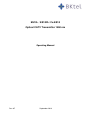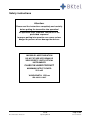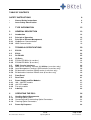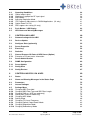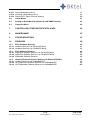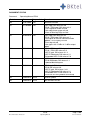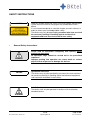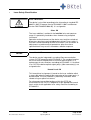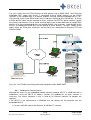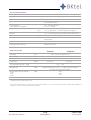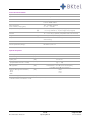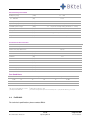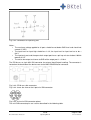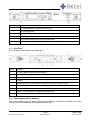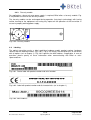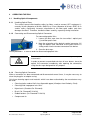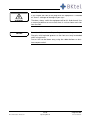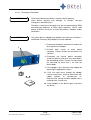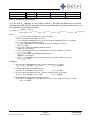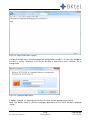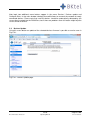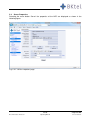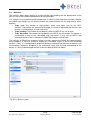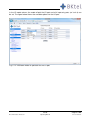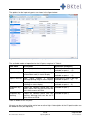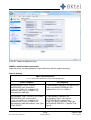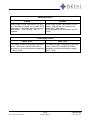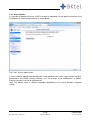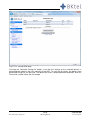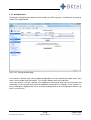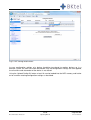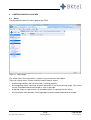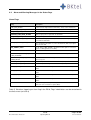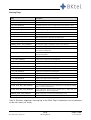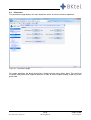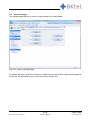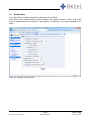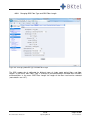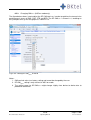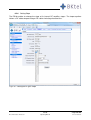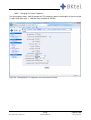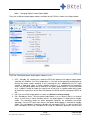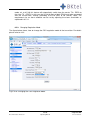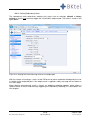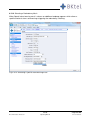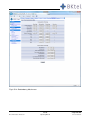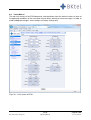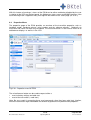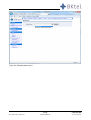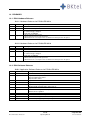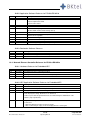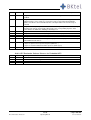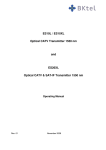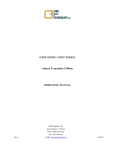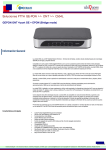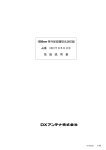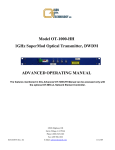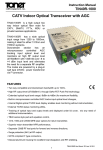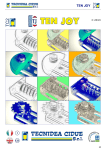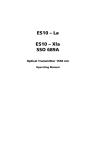Download Bktel ES10XL Specifications
Transcript
ES10L / ES10XL/ Fx-ES10 Optical CATV Transmitter 1550 nm Operating Manual Rev. 07 September 2013 Safety instructions Attention: Please read the instructions completely and carefully before putting the transmitter into operation! All operation steps should be carried out in the prescribed sequence! Improper putting into operation can cause serious danger for persons or can damage the devices. INVISIBLE LASER RADIATION DO NOT STARE INTO BEAM OR VIEW DIRECTLY WITH OPTICAL INSTRUMENTS CLASS 1M LASER PRODUCT MAXIMUM OUTPUT POWER: 20.0 mW WAVELENGTH: 1550 nm IEC 60825-1:2007 Document status: Released ES10 Page 2/100 Operating Manual rev. 07, 25.09.13 Warranty All products manufactured by BKtel communications GmbH are guaranteed to be free from defect in material and workmanship for a period of two (2) years from the date of shipment. During the warranty period, BKtel communications GmbH will repair, or replace at its option, any product or parts thereof which have been sold by BKtel communications GmbH or authorized representatives to the Buyer, where such products or parts thereof, upon inspection by BKtel communications GmbH and in the sole opinion of BKtel communications GmbH are determined to be defective in workmanship or material. BKtel communications GmbH reserves the right to issue a credit note for any defective product or parts thereof, as determined by BKtel communications GmbH, as an alternative to the repair or replacement of such defective product or parts thereof. This warranty shall extend to all products and parts thereof which have been proved defective through normal use, but this warranty shall not cover any products or parts thereof that have been subjected to conditions exceeding the applicable specifications or ratings for such products or parts thereof, or such products or parts thereof which have been disassembled, modified or otherwise abused. Buyers must notify BKtel communications GmbH in writing of any warranty claim not later than 30 days after the expiration of the warranty period. Any claims under this warranty must be made by the Buyer, and no claim will be accepted from any third party. All claims for shortage of products ordered, or for incorrect charges, must be presented to BKtel communications GmbH within 10 days after shipment of products by BKtel communications GmbH. Limitation The remedies provided for above are the Buyer’s sole and exclusive remedies. BKtel communications GmbH shall not be liable to a Buyer, or any other third parties, for installation and removal costs, or for any other special, consequential or indirect damage, including without limitation the loss of production or profit, arising from any cause whatever, even if BKtel communications GmbH has been advised to the possibility of such damage or damages, or even if such damage or damages is alleged to arise from negligent acts, omissions, or conduct of BKtel communications GmbH or its employees. The liability of BKtel communications GmbH is expressly limited to the replacement or correction of defective products or parts thereof, or to the issuance of a credit note for the purchase price of such products or parts thereof. This warranty is in lieu of all other warranties expressed or implied including, without limitation, any implied warranties or merchantability or fitness for a particular purpose. Repair Procedures Defective products or parts thereof shall be returned to BKtel communications GmbH, transportation prepaid, at the address shown below, using the original packing carton or one that will provide equal protection. All products or parts thereof which have been returned to BKtel communications GmbH, but which are found to meet all previously applicable specifications for such products or parts thereof, shall be subject to an examination charge of not less than US $ 250.00. All products or parts thereof which are returned to BKtel communications GmbH, and which are not accompanied by an itemised statement of defects shall be returned to the Buyer at the Buyers expense, and no evaluation of such product or part shall be carried out. BKtel communications GmbH shall only accept returns for which an approved Return Material Authorisation (RMA) has been issued. Repairs are warranted for the remainder of the original warranty or 90 days, whichever is greater. Claims for Shipping Damage When the product is received by the Buyer, it should be immediately inspected for damage to the product or shortages on the packing list. If the product is damaged, a claim should be filed with the carrier. A quotation for estimated costs of repair can be obtained from BKtel communications GmbH. Negotiation and settlement with the carrier must be accomplished by the Buyer. BKtel communications GmbH, Benzstrasse 4, 41836 Hueckelhoven Baal, Germany Phone: +49 (2433) 9122 0 Fax: +49 (2433) 9122 99 Email: [email protected] Document status: Released ES10 Page 3/100 Operating Manual rev. 07, 25.09.13 TABLE OF CONTENTS SAFETY INSTRUCTIONS 8 • General Safety Instructions 8 • Laser Safety Classification 9 1 TYPE INFORMATION 12 2 GENERAL DESCRIPTION 13 2.1 Introduction 13 2.2 Principle of Operation 14 2.3 2.3.1 2.3.2 Principle of Element Management Webbrowser Communication NMS Communication 17 18 19 3 TECHNICAL SPECIFICATIONS 20 3.1 ES10XL 20 3.2 ES10L 23 3.3 Fx-ES10XL 25 3.4 3.4.1 3.4.2 I/O Ports ES10La/ES10XLa ((a-versions) ES10Lb/ES10XLb (b-versions) 26 26 28 3.5 3.5.1 3.5.2 3.5.3 3.5.4 EMS / Service Interfaces NMS server interface: Ethernet 10/100Mbps (a-versions only) Local Management Terminal: USB interface (a-versions only) BK device bus interface: RS485-master (a-versions only) BK device bus interface: RS485-slave (b-versions only) 30 30 30 30 30 3.6 Front Panel 30 3.7 Rear Panel 31 3.8 3.8.1 3.8.2 3.8.3 Power Supply and Fan Modules 100 – 240 VAC module ±48 VDC module Fan-only module 31 32 32 33 3.9 Labeling 33 4 OPERATING THE ES10 34 4.1 4.1.1 4.1.2 4.1.3 Handling Optical Components Handling Optical Fibers Connecting and Disconnecting Optical Connectors Cleaning Optical Connectors 34 34 34 34 4.2 Power-Up Sequence 38 Document status: Released ES10 Page 4/100 Operating Manual rev. 07, 25.09.13 4.3 4.3.1 4.3.2 4.3.3 4.3.4 4.3.5 4.3.6 4.3.7 Operating Conditions Optical output signal Applying an appropriate RF input signal AGC Modes Adjusting Regulation Mode ITU Frequency Adjustments in DWDM Applications (XL only) Optical Power On /Off SBS suppression setting (XL only) 38 38 38 40 41 41 41 41 4.4 Push Button / LCD Display 43 4.5 LED Alarm and Warning Messages 45 5 CONTROLLING A NEC 48 5.1 Communicating with the NEC 49 5.2 Devices Update 51 5.3 Configure Slots (optionally) 52 5.4 Server Properties 53 5.5 Event Log 54 5.6 Statistics 55 5.7 5.7.1 General Purpose I/O Ports of NEC Server (Option) Examples of I/O port status information 56 59 5.8 Server Administration 60 5.9 SNMP Configuration 60 5.10 Server Update 64 5.11 Config Save 65 5.12 Config Restore 67 6 CONTROLLING ES10 VIA A NEC 69 6.1 Status 69 6.2 Alarm and Warning Messages in the Status Page 70 6.3 Parameters 72 6.4 Internal Voltages 73 6.5 6.5.1 6.5.2 6.5.3 6.5.4 6.5.5 6.5.6 6.5.7 6.5.8 6.5.9 6.5.10 Settings Menu Changing SBS Threshold Changing SBS Fiber Type and SBS Fiber Length Changing OMItotrms (AGC on mode only) Setting Gain (AGC off mode only) Changing AGC Mode Setting Slope Changing ITU Laser Frequency Changing Optical Output Power Mode Changing Regulation Mode Changing Redundancy Mode 74 75 76 77 78 79 80 81 82 83 84 Document status: Released ES10 Page 5/100 Operating Manual rev. 07, 25.09.13 6.5.11 Setting Redundancy Mask 6.5.12 Selecting a Redundancy Mask 6.5.13 Setting CATV Signal Channel Spacing 87 88 90 6.6 Limits Menus 91 6.7 Setting an Event Mask for Webserver and SNMP Interface 93 6.8 Properties Menu 94 7 CONTROLLING OTHER DEVICES WITH A NEC 96 8 MAINTENANCE 97 9 TROUBLESHOOTING 97 10 RELEASES 98 10.1 ES10 Hardware Releases 10.1.1 Hardware Releases for ES10La/ES10XLa 10.1.2 Hardware Releases for ES10Lb/ES10XLb 98 98 98 10.2 10.2.1 10.2.2 10.2.3 ES10 Software Releases Application Software Releases for ES10La/ES10XLa Application Software Releases for ES10Lb/ES10XLb Bootloader Software Releases 98 98 99 99 10.3 10.3.1 10.3.2 10.3.3 Network Element Controller Releases for ES10La/ES10XLa Hardware Releases for Embedded NEC NEC Application Software Releases for Embedded NEC NEC Bootloader Software Releases for Embedded NEC Document status: Released 99 99 99 100 ES10 Page 6/100 Operating Manual rev. 07, 25.09.13 DOCUMENT STATUS Document Operating Manual ES10 Revision Date 00 31.07.2008 Illies Document created 01 01.10.2009 Illies - NEC appl. SW release 3.0.0 - ES10 / ES26 appl. SW release 3.6 - CSO regulation mode revised - Gain adjustment range revised - Alarm & Warning Flags revised 02 02.08.2010 Illies - NEC appl. SW release 3.0.5 - ES10 / ES26 appl. SW release 3.7 - Description of channel controlled mode updated - LED Display revised - Event log revised - New types with 12 dBm & 13 dBm output added 03 22.06.2011 Illies - ES10 / ES26 appl. SW release 3.8 - ES10 / ES26 HW release 5.0 - NEC-E appl. SW release 3.1.3 - NEC-E Bootloader SW release 2.1 - Embedded NEC-E HW release 5.0 04 04.11.2012 David - NEC-E appl. SW release 3.1.4 - ES10 Bootloader SW release 2.1 - Updated block diagrams 05 7.05.2013 - ES10 appl. SW release 3.12 - ES10 HW release 6.0 - NEC-E appl. SW release 3.3.1 - NEC-E Bootloader SW release 2.1 - Embedded NEC-E HW release 5.0 - Exclusion of ES26 (product terminated) 06 19.08.2013 David General Update 06 19.08.2013 David New firmware version Document status: Released Responsible David Remarks ES10 Page 7/100 Operating Manual rev. 07, 25.09.13 SAFETY INSTRUCTIONS NOTICE • Read this chapter containing safety instructions before operating the system for the first time or carrying out any modifications to the device. It is also recommended to re–read the chapter at certain intervals in order to refresh your knowledge about safety. The device may only be operated by personnel who have received the necessary training in handling optical and electrical equipment and have been instructed in laser safety. General Safety Instructions DANGER NOTICE Please read all instructions completely and carefully before putting into operation! All operation steps should be carried out in the prescribed sequence! Improper putting into operation can cause death or serious physical harm of persons or damage the devices. Operational Personnel The device may only be operated by personnel who have received the necessary training in handling optical and electrical equipment and have been instructed in laser safety. Installation Locations The device shall only be operated in locations with restricted or controlled access. WARNING Document status: Released ES10 Page 8/100 Operating Manual rev. 07, 25.09.13 • Laser Safety Classification Class 1M Product. WARNING The device is classified according to the international standard IEC 60825-1:2007; European Version EN 60825-1:2007 and German Version DIN EN 60825:2008-05). It is assigned to Class 1M The laser radiation is emitted in the invisible infra–red spectrum range. It is potentially hazardous when viewed using an optical instrument. Operation and maintenance of the device must only be carried out by persons who have received adequate training in laser safety. It must be installed according to BKtel instructions. Use of controls or adjustments or performance of procedures other than those specified herein may result in hazardous radiation exposure. NOTICE Hazard Level 1M The device may be integrated in an optical fiber communication system (OFCS) complying with IEC 60825-2. The standard requires the assessment of hazard levels at all accessible locations as a replacement for classifications according to IEC 60825-1. If installed in an OCFS the device optical output port(s) (fiber connector(s)) are assigned to the Hazard Level 1M This hazard level assignment is based on the laser radiation which is accessible when the optical fiber connector of the output port(s) is disconnected. The laser radiation is potentially hazardous when viewed using an optical instrument. For subsequent accessible locations within the OFCS the manufacturer of the OFCS is obliged to assign appropriate hazard levels and to install applicable laser safety measures according to IEC 60825-2. Document status: Released ES10 Page 9/100 Operating Manual rev. 07, 25.09.13 • Location of Laser Apertures The location of the emitting fiber connector(s) at the front or rear side (optional) of the device can be seen in chapter 3.6 and 3.7 of this operating manual. Emission is indicated by an LED on the front panel as shown in chapter 3.6. In case of a not connected fiber connector laser radiation will be emitted as a divergent optical beam (divergence angle Φ = 0.23 rad) which is 4° off the fiber axis to the right in direction of beam propagation. The laser radiation has a maximum optical power of 20.0 mW at a wavelength between 1530 nm and 1565 nm. • Laser Safety Instructions – – – – – – – – – – – The device should be shut down, put into a low power state or disconnected before any work is completed on exposed fiber, connectors, etc. Check optical power in a fiber using a calibrated optical power meter. Do not stare directly into the optical beam and do not use any unapproved collimating device to view the fiber ends or connector facets. This includes magnifying devices such as eye loupes, magnifiers and microscopes which are used in a distance of less than 100 mm from the connector facet. If it is necessary to look at fiber ends or connector facets with optical instruments: Ensure that the fibers do not transmit optical power. Therefore use a calibrated optical power meter If the laser safety or hazard level requires the use of eye protection, only use equipment which has been tested and approved for the wavelengths and optical power involved. Do not point fiber ends at other people. Any single or multiple fiber ends or ends found not to be terminated with power levels exceeding hazard level 1 (acc. IEC 60825-2) should be individually or collectively covered when not being worked on. Use only covers or covering material with sufficient attenuation of the optical power at the wavelength concerned. Sharp ends should not be exposed. When using optical test cords, the optical power source shall be the last to be connected and the first to be disconnected. Do not make any unauthorized modifications to any optical fiber system or associated equipment. Replace damaged optical safety labels or attach new labels if labels are missing. Use test equipment of the lowest class necessary and practical for the task. Do not use test equipment of a higher class than the location hazard level. Document status: Released ES10 Page 10/100 Operating Manual rev. 07, 25.09.13 Parts List This document contains the description for the following units: Unit Transmitter unit I/O ports Description Modular external modulated 1550 nm optical transmitter basic unit for CATV ES10L ES10XL Fx-ES10XL Not for ES10L-types Power supply + fan module 100 VAC ... 240 VAC Power supply + fan module Power supply + fan module ±36 VDC ... ±60 VDC Fan-only module SC-APC optical connector, 8° angle SC-APC optical connector, with shutter Optical interface FC/APC optical connector, JDS-standard (default) FC/APC optical connector, NTT-standard (option) E2000 – 0.1 dB optical connector The ES10 is available as an OEM product with customized front panel printing. Document status: Released ES10 Page 11/100 Operating Manual rev. 07, 25.09.13 1 TYPE INFORMATION Transmitter characteristics Type Opt. output power SBS Threshold Freq. Plan NMS Interface I/O ports Wavelength RF-input Opt. connector Opt. Output OEM Version Power supply Types Property Key Meaning Version ES10 Fx-ES10 XL L 70 85 100 165 190 PFQ344044 C42 N77 PAL84 xxx A B I X 15xx.xx 1 2 3 4 5 F R 0 OEM 230/230 48/48 230 48 230/48 47…1006 MHz Type Opt. output power SBS threshold Frequency plan NMS interface I/O ports Wavelength Optical connector RF-input / opt. output OEM Version Power supply XL L +7.0 dBm (ES10L) +8.5 dBm (ES10XL, Fx-ES10XL) +10 dBm (ES10XL, Fx-ES10XL) +16.5 dBm (fix, only L-type) +13.0 ... +19.0 dBm (adjustable) PFQ344044 C42 N77 PAL84 Customer specifics HTTP / SNMP Ethernet RS485 1548….1560nm 15xx.xxnm ITU Wavelength E2000 SC/APC FC/APC-NTT FC/APC-JDS SC/APC with shutter On front side On rear side BKtel OEM Version 2 x (100 … 240 VAC) 2 x (±36 … ±72 VDC) 1x (100 … 240 VAC) 1 x (±36 … ±72 VDC) mixed 230 VAC/ 48 VDC Example Transmitter characteristics: ES10XL-85-190-N77-A-I-1558.99-2-F-0-230/230: Optical transmitter type ES10XL with (2x) 8.5 dBm output power, max. 19 dBm SBS threshold, calibrated for NTSC77 frequency plan, with HTTP/SNMP Ethernet NMS interface, with I/O ports, operating nominally on 1558.99 nm, with SC/APC connectors, RF input on the front and optical outputs at the rear side, BKtel version with dual 100 … 240 VAC power supplies. Document status: Released ES10 Page 12/100 Operating Manual rev. 07, 25.09.13 2 GENERAL DESCRIPTION 2.1 Introduction The optical transmitter ES10 represents a family of externally modulated 1550 nm DFB laser transmitters. These products have been developed to fulfill the requirements of modern Hybrid Fiber Coax networks for the transmission of CATV, cable phone and cable data signals. There are currently 2 different base versions available: • ES10L for applications with moderate fiber length of ≤ 65 km. This version features a SBS threshold of 16.5 dBm, a narrow linewidth laser (0.65 MHz), output power of 2 x 7 dBm (-70 version), an 10/100 Ethernet Webserver and SNMP interface for EMS/NMS (element/network management systems) or alternatively an RS485 interface for EMS only. • ES10XL for applications with very long fiber length exceeding 65 km. This version is designed for highest requirements on transmission performance and features. It offers a SBS threshold which can be adjusted between 13 and 19 dBm, a very narrow linewidth laser (0.3 MHz), output powers of > 2 x 8.5 (-85 version) and 2 x 10 dBm (-100 version), ITU-grid compatible wavelength which can be adjusted by +/- 100 GHz, an 10/100 Ethernet Webserver and SNMP interface for EMS/NMS (element/network management systems) or alternatively an RS485 interface for EMS only. Future proof operation is accomplished due to the possibility to download updates of network controller firmware and transmitter firmware. The ES10 is offered for 4 different standard frequency plans. Specifications for other frequency plans are available on request. The optical transmitter comes in a 1 unit high 19“ housing. Fig. 2.1.1 shows the ES10 with RFIN socket, RFMonitor socket and optical connectors on the front panel. Optionally these connectors can be located on the rear panel. Fig. 2.1.1. ES10 A Liquid Crystal Display (LCD) provides information about actual settings and properties. 6 push buttons are used to enter data locally. The background light of the LCD is switched on automatically when a push button is pressed. The ES10 provides plug in power supply modules. The power supply modules are offered in 2 different input voltage specifications: 100 ... 240 VAC and ±36 ... ±60 VDC. One feature of the ES10 is the possibility to use two different power supply + fan modules in one transmitter: e.g. power supply + fan module #1 could be a 100 ... 240 VAC unit, power supply + fan module no. 2 could be a ±36 ... ±60 VDC unit. Document status: Released ES10 Page 13/100 Operating Manual rev. 07, 25.09.13 The optical interface can be ordered with optical connectors as specified in in chapter 1. Without the need of using special tools it is possible to change the optical interface by replacing the optical connector interface plate by another one as specified. For connecting the transmitter with an EMS (element management system) or a NMS (network management system) an Ethernet 10/100 Base-T Ethernet interface is available at the rear side of the ES10 (a-version). This Ethernet interface supports SNMP and HTTP protocols. The IP address for the integrated Webserver can be modified by using the push buttons at the front panel or the USB local interface at the rear side. An additional RS485 (master) interface has been implemented at the ES10XLa to poll other equipment like EDFAs or optical switches. Five general purpose input/output ports are available via a mini-DIN connector on the rear side of the transmitter. Port #0 and port #1 are I/O ports, port #1 to port #4 are input-only ports. The ports can be used for additional alarm or remote functions. They are accessible via the Webserver interface. The ES10 b-version offers two RS485 (slave) interfaces for EMS or NMS. Furthermore, there is one alarm output, which can be used for simple alarm messaging functions. 2.2 Principle of Operation The transmitter is based on five functional blocks: RF-path, cw-DFB-laserdiode, integrated optical modulator, control electronics and power supply. The functional diagram is shown in Fig. 2.2.1. The RF input signal is fed into a preamplifier including an automatic gain control circuitry. The AGC stabilizes the output signal of the preamplifier to maintain a stable RMS- (root-mean-square) optical modulation index (OMI) of the optical modulator. Input level variations are compensated as long as the AGC circuit is working in its nominal gain range. LEDs LCD Panel I/O #0 I/O #1..#5 USB Ethernet RS485 (master) NEC-E Micro Processor RS485 (slave) Push Buttons OUT #1 SBS OUT #2 INCATV RMS RMS TPCATV DC AC/DC DC ES10 Power In AC/DC Fig. 2.2.1. ES10 Block Diagram Document status: Released ES10 Page 14/100 Operating Manual rev. 07, 25.09.13 The AGC can be turned off for a constant gain operation in order to tailor the CNR/CSO/CTB performance to the used frequency plan and the requirements of the customer. The function is accessible via the push buttons or the Ethernet interface. The central core of the transmitter is the electrooptical modulator working as a Mach-Zehnderinterferometer. The light from the laserdiode is coupled into an optical strip waveguide. An integrated optical splitter divides the light into two identical portions which are phase modulated by an RF signal applied to the electrodes of the modulator. The concept of the electrodes results in a push pull phase modulation of both branches. Following the modulating section the signals of both arms are combined and interfere. The interference of the phase modulated signals results in an amplitude modulation of the output light signal which is available on both outputs of the combiner. The necessary cw input light for the modulator is produced by a DFB laserdiode working with 1550 nm wavelength. There are two control loops for operating the laserdiode at constant optical output power as well as at constant temperature by means of a thermoelectric cooler. The ES10XL has been designed for DWDM applications and allows tuning the operation frequency (wavelength) by +/- 100 GHz in steps of 50 GHz. The laserdiode operating current is controlled in order to compensate for ageing effects. The temperature of the laserdiode is controlled by regulating the required drive current for the thermoelectric cooler. At 90% of the available cooler drive current and/or >130% of the initial laserdiode operating current a warning is generated which indicates ageing. At 100% cooler drive current the laserdiode operating current is switched off to protect the laserdiode against irregular temperature conditions and an alarm is generated indicating severe malfunction. Both types of indications are causing the corresponding LED on the front plate of the optical transmitter to emit. In case of a warning the LED lights yellow since the unit is still working properly, however close to its limits. In case of an alarm the LED is emitting red light. The messages to the network management system are of course more detailed. They include the actual values of the currents and temperature as well as alarm flags. To suppress the Stimulated Brillouin Scattering (SBS) the wavelength spectrum of the optical signal is broadened. Two technologies are used: • Broadening the optical spectrum by modulating the laserdiode operating current • Broadening the optical spectrum by driving an optical phase modulator These SBS circuits are mandatory to avoid stimulated Brillouin scattering in optical fibers and allow operation with optical amplifiers feeding at least +13 dBm of optical power into standard single mode fibers. For the XL-version of the transmitter all microwave signals can be adjusted in amplitude via the push-buttons on the front panel to optimize the SBS and SPM (self phase modulation) performance. The coupling of light from the laserdiode into the modulator is performed by using polarization maintaining optical fiber. The optical modulator provides two optical outputs. The signal of one of these outputs is tapped to an InGaAs photodiode. The electrical signal of this photodiode is evaluated for two reasons to supervise a proper working of the cw laserdiode. In case of optical output power out of limit an alarm is generated. When switching on the ES10, the transmitter starts up adjusting the bias point of the electrooptical modulator by output power regulation, it’s called “Output power based”. After warm up sequence the bias point of the electrooptical modulator is evaluated by one of two methods (the states are shown in the parameter menu): 1. Channel controlled: A detector circuit measures CSO and (indirectly) CTB distortions to optimize the bias point of the electrooptical modulator. For a proper operation of the detection circuit at least two analog modulated TV carriers (no back off) with a frequency spacing of 24 MHz have to be present. Using this standard software setting of the detection scheme (Channel Distance - Document status: Released ES10 Page 15/100 Operating Manual rev. 07, 25.09.13 > 8 MHz) all known European and Chinese frequency plans are supported: CENELEC frequency plan, all regular 6 and 8 MHz spacing frequency plans as well as the German 7/8 MHz frequency plan. Additionally it is possible to change the standard software setting of Channel Distance to 6 MHz (which will be the same as 8 MHz) and to 7 MHz, to work with regular 7 MHz frequency plans (at least two analog modulated TV carriers with a frequency spacing of 21 MHz) via push-buttons on the front panel or via the NMS interface. The “channel controlled” mode will work also for QAM modulated carriers if one of the following configurations is given: a) One pair (=2) QAM carriers with carrier frequency spacing of 24 MHz and OMI ≥14% per QAM carrier b) Two pairs (=4) QAM carriers with each pair having a carrier frequency spacing of 24 MHz and OMI ≥10% per QAM carrier c) Four pairs (=8) QAM carriers with each pair having a carrier frequency spacing of 24 MHz and OMI ≥7% per QAM carrier d) and so on ... 2. Pilot controlled: An internal pilot tone is used to check for distortion products out-of-band. Service signal frequency range 47 to 1006 MHz is not targeted by pilot tone control. The method used for CSO regulation is shown in the parameter page of the webserver (see ‘Regulation state’ in Fig. 6.5.10). It is recommended to set the regulation mode to “Pilot controlled”. However when the RF input signals contains at least two analog modulated TV carriers with 24 MHz (or 21 MHz) spacing the CSO regulation mode can be used instead. The ES10La/ES10XLa is equipped with 4 data interfaces at the rear side: • USB interface for local management terminal (LMT), • RS485 (master) for polling other BKtel equipment such as EDFAs or optical switches and translating this information to the Ethernet interface (HTTP and SNMP), • Ethernet 10/100 Base-T supporting SNMP and Webserver (HTTP) protocols for interfacing to an EMS or NMS • General purpose I/O interface The ES10Lb/XLb is equipped with two RS485 (slave) interfaces for interfacing to an EMS or NMS. Additionally, there are two output ports available for simple alarm or warning messaging. Plug in power supply/fan modules for different input voltages are available for 100 ... 240 VAC, 36 ... 60 VDC. Each module can be simply removed during operation without disturbing the operation of the transmitter. Document status: Released ES10 Page 16/100 Operating Manual rev. 07, 25.09.13 2.3 Principle of Element Management The interface configuration for Element Management or Network Management systems is shown in the next two figures for the ES10La/ES10XLa with embedded NEC (network element controller = SNMP Proxy Agent) and the ES10L/ES10XLb. Fig. 2.3.1: EMS/NMS Interface (a) ES10La/ES10XLa (b) ES10Lb/ES10XLb The ES10La/ES10XLa versions (ref. to Fig. 2.3.1 a) contain an embedded network element controller (NEC) which works as a SNMP Proxy Agent. All equipment (EDFAs, optical switches, receivers and power supplies) which is connected to the RS485 master interface and which support the BKtel RS485 protocol are polled. The received data is then translated into SNMP and HTTP and can be accessed via the Ethernet interface or locally via the USB interface. The NEC is able to poll up to 48 devices on the RS485 bus. On the I/O ports #1 … 5 warnings/alarms collected from all polled devices can be accessed. The application software of the NEC can be updated easily in order to support new devices. An overview of software releases is given in chapter 10. BKtel offers the MIB-files for easy implementation of the SNMP interface into element/network management systems (EMS/NMS) such as Cablewatch (BKtel), HP Open View or Rosa (SA former Barco Networks). The ES10Lb/XLb-versions (ref. to Fig. 2.3.1 b) does not contain an embedded NEC. The RS485 slave interface of the transmitter can be accessed directly, but should be connected to an external NEC-E (e.g. BKtel’s Ethernet controller NEC-E in BK mechanics). Document status: Released ES10 Page 17/100 Operating Manual rev. 07, 25.09.13 Fig. 2.3.2 shows how the ES10 interface to other devices and a SNMP EMS. The ES10 with embedded NEC (upper right corner) is connected to other (BKtel) devices via the RS485 interface. In the example there is an optical amplifier OVxxxxb (without embedded NEC) in 19”1RU housing (similar to the ES10) and in total 4 subracks interfacing to the RS485 bus. A variety of BKtel devices which can be mounted on these subracks like EDFAs, optical switches, optical transmitters and receivers. For an actual overview please refer to www.bktel.com or contact BKtel directly. All of these connected devices only provide RS485 slave interfaces, since the NEC of the ES10 is the dedicated RS485 bus master, polling all other devices. The NEC (SNMP Proxy Agent) within the ES10 polls all devices and translates this information to Ethernet-HTTP and Ethernet-SNMP. Fig. 2.3.2: The ES10XLa interfacing with other equipment and a SNMP EMS. 2.3.1 Webbrowser Communication Management access on the embedded network element controller NEC-E is established with a webbrowser using the NEC-E IP address. Besides the webbrowser no other software is necessary. The access computer is only in need of an Ethernet interface; no dongles are required. If the NEC-E is not connected to a LAN/WAN one can directly link the computer with the embedded NEC-E: 1) by crossed RJ45 cable to the Ethernet 10/100 Base-T interface Document status: Released ES10 Page 18/100 Operating Manual rev. 07, 25.09.13 2) by the USB interface as local management terminal (LMT) Also USB local interface and Ethernet interface can be used simultaneously. As soon as the webbrowser establishes the link to the NEC-E, all chassis devices connected to the RS485 bus are listed on the start page. Clicking on a device listed in the menu “Devices” leads to further webpages, which allow supervision and adjustment of the selected device. 2.3.2 NMS Communication The embedded network element controller NEC-E provides an HMS compliant SNMP protocol for communication with the server of a central (umbrella) network management system (NMS). SNMP MIBs are available on request. The NMS can deal with the complete set of device management features by SNMP MIB, because all management functions are implemented in SNMP. Alarms are indicated by traps. Of course, decentralized network element controller access by webbrowser is simultaneously available. Document status: Released ES10 Page 19/100 Operating Manual rev. 07, 25.09.13 3 3.1 TECHNICAL SPECIFICATIONS ES10XL Application 4 External modulated 1550 nm DFB laser transmitter 4 Electrical to optical conversion of multi-channel CATV video signals (AM-VSB, FM and QAM signals) 4 Optical downstream transmission in HFC and RF Overlay networks with excellent performance 4 Enables the usage of optical amplifiers (EDFAs) as boosters or repeaters in order to realize large scale HFC or FTTH networks Features 4 Two optical outputs with 8.5 or 10.0 dBm optical output power each 4 Low noise, narrow linewidth CW DFB laser with DWDM wavelength according to ITU grid 4 Adjustable wavelength +/- 100 GHz 4 Bandwidth of 47…1006 MHz 4 Improved RF signal performance up to 1006 MHz 4 Enhanced SBS suppression 4 Sophisticated SBS supervision functionality 4 Automatic load control (ALC) for CATV signal input, ready for pure digital RF load 4 Adjustable RF slope 4 Front panel RF test point for CATV input signal 4 High reliability dual, hot-plug-in power supply modules for 100...240 VAC or ±36...±60 VDC 4 HTTP (Webbrowser) and SNMP (a-version) 4 LC display and LED status indication 4 Ethernet, USB and general purpose I/O interface for remote control 4 Very low power consumption 4 Very thin, only 1 U design for mounting into 19”, ETSI or JIS racks Document status: Released ES10 Page 20/100 Operating Manual rev. 07, 25.09.13 General Technical Data Optical connector SC/APC, E2000 Optical fiber Standard single mode 9/125 µm RF connector F female, front or rear side mounted Control interface a-version: Ethernet 10/100 and USB interface b-version: RS485 interface Power supply types (Dual redundant, hot pluggable) 100 ... 240 VAC, 50/60 Hz or ±36 ... ±60 VDC (Real) Power consumption [W] < 50 / 56 (1 / 2 power supply unit(s) equipped) [VA] < 51 / 57 @ 100V AC (1 / 2 power supply unit(s) equipped) Enclosure 19” / 1 rack unit [U] (optionally compatible to ETSI or JIS standards) Weight [kg] ≈ 9.0 (depend on power supply) Safety EN 60950, Laser class 1M according IEC 60 825-1 (eyesafe for normal viewing) EMC EN50083-2 Climatic specification (operation) Climatic specification (storage) ETS 300 019, class 3.1 ETS 300 019, class 1.2 Optical Properties ES10XL-85 ES10XL-100 Wavelength [nm] 1548…1560 or ITU grid ch 23…37 Side mode suppression [dB] > 30 Wavelength adjustment range [GHz] Optical power [dBm] Relative intensity noise for CATV (for optical fiber return loss > 40 dB) [dBc/Hz] SBS suppression [dBm] -100, -50, 0, 50, 100 2x 8.5 min. 2x 10.0 min. < –158 (typ. < –160) Threshold adjustable from 13 up to + 19 dBm (65 km standard fiber), +21.5 dBm (65 km SBS enhanced fiber) 1) 2 Maximum SBS suppression threshold ) 10 km 25 km 65 km Laser linewidth (typical) [dBm] +25.5 +23.5 +21.5 [MHz] 0.3 1 ) SBS suppression threshold should be adjusted application individually as low as possible. Please see user manual for details. 2 ) SBS enhanced fiber, for standard fiber -2.5 dB Japanese channel allocation with 11 AM video carriers below 230 MHz with OMIPeak= 7.0% measured with noise bandwidth of 4 MHz and 80 256QAM carriers with OMIQAM= 2.2% measured with noise bandwidth of 5.274 MHz Document status: Released ES10 Page 21/100 Operating Manual rev. 07, 25.09.13 Electrical Properties CATV RF frequency range [MHz] Frequency response flatness 47 ... 862 MHz 47 ... 1006 MHz [dB] [dB] Nom. Input level per TV channel [dBµV] 80 Input level range (per carrier) [dBµV] 78 … 96 (for OMI= 5% per CATV carrier) True RMS input level range [dBm] -16 … +2 (for ALC correctly working with OMItot,rms= 18.6%) Slope range [dB] -2 (cable equivalent) … +8 (cable equalization) RF impedance [Ω] 75 Return loss [dB] > 20 (@ 47 MHz) – 1.5 dB/octave, minimum 15 Test point attenuation [dB] -20 (-1.0 … +1.0) 1 47 … 1006 ±0.75 ±1.2 1) ) PFQ344044 transmitter version: ±1.0 Performance Characteristics Transmitter version C42 Channel allocation plan for test Number of TV, FM, QAM carriers PFQ344044 D84 N77 CENELEC 42 European Load PALPAL-D 84 NTSC 77 / Jap 1) 42, 0,0 34, 40, 44 84, 0,0 77,0,0 / 11,0,80 5 5 5 4 / 4 Noise bandwidth [MHz] CNR Tx/Rx [dB] 55.5 52.5 52.5 53.5 / 55 CNR Link 1 [dB] 55 52 52 53 / 54.5 CNR Link 2 [dB] 53 51 50.5 52 / 53.5 CNR Link 3 [dB] 50.5 49 49 50 / 51.5 CSO Tx/Rx and Link 1 [dBc] 65 73 65 65 / 70 CSO Link 2 [dBc] 63 72 65 65 / 70 CSO Link 3 @ output 1 [dBc] 62 67 63 65 / 70 CTB [dBc] 65 72 65 65 / 66 CNR of QAM carriers Link 1 [dBc] - - - - / 43 Test Conditions Booster EDFA 1st Fibre Length In-Line EDFA 2nd Fibre Length RX Tx/Rx no no No no 0 dBm Link 1 no 35 km No no 0 dBm Link 2 16 dBm 65 km No no 0 dBm Link 3 13 dBm 52 km 13 dBm 52 km 0 dBm 1 3 ) RF input level at 80 dBµV per TV carrier ) Non-dispersion shifted fiber Document status: Released 2 4 ) EDFA with noise figure N= 5 dB ) Receiver Rx with equivalent input noise current density of IEQ= 7 pA/√Hz and efficiency η= 0.95 A/W ES10 Page 22/100 Operating Manual rev. 07, 25.09.13 3.2 ES10L Application 4 External modulated 1550 nm DFB laser transmitter 4 Electrical to optical conversion of multi-channel CATV video signals (AM-VSB, FM and QAM signals) 4 Optical downstream transmission in HFC and RF Overlay networks 4 Enables the usage of optical amplifiers (EDFAs) as boosters or repeaters in order to realize HFC or FTTH networks Features 4 Two optical outputs with 7.0 dBm optical output power each 4 CW DFB laser 4 Bandwidth of 47…862 MHz 4 Automatic load control (ALC) for CATV signal input, ready for pure digital RF load 4 Adjustable RF slope 4 Front panel RF test point for CATV input signal 4 High reliability dual, hot-plug-in power supply modules for 100...240 VAC or ±36...±60 VDC 4 HTTP (Webbrowser) and SNMP (a-version) 4 LC display and LED status indication 4 Ethernet, USB and general purpose I/O interface for remote control 4 Very low power consumption 4 Very thin, only 1 U design for mounting into 19”, ETSI or JIS racks Document status: Released ES10 Page 23/100 Operating Manual rev. 07, 25.09.13 General Technical Data Optical connector SC/APC, E2000 Optical fiber Standard single mode 9/125 µm RF connector F female, front or rear side mounted Control interface a-version: Ethernet 10/100 and USB interface b-version: RS485 interface Power supply types (Dual redundant, hot pluggable) 100 ... 240 VAC, 50/60 Hz or ±36 ... ±60 VDC (Real) Power consumption [W] < 50 / 56 (1 / 2 power supply unit(s) equipped) [VA] < 51 / 57 @ 100V AC (1 / 2 power supply unit(s) equipped) Enclosure 19” / 1 rack unit [U] (optionally compatible to ETSI or JIS standards) Weight [kg] ≈ 9.0 (depend on power supply) Safety EN 60950, Laser class 1M according IEC 60 825-1 (eyesafe for normal viewing) EMC EN50083-2 Climatic specification (operation) Climatic specification (storage) ETS 300 019, class 3.1 ETS 300 019, class 1.2 Optical Properties Wavelength [nm] 1548…1560 Side mode suppression [dB] > 30 Optical power [dBm] 2x 7.0 min.. Relative intensity noise for CATV (for optical fiber return loss > 40 dB) [dBc/Hz] < –158 (typ. < –160) SBS suppression [dBm] Fixed threshold +16.5 dBm (65 km standard fiber), +19.0 dBm (65 km SBS enhanced fiber) 1) Maximum SBS suppression threshold 2) 10 km 25 km 65km Laser linewidth (typical) [dBm] +23.0 +21.0 +19.0 [MHz] 0.65 1 ) SBS suppression threshold should be adjusted application individually as low as possible. Please see user manual for details. 2 ) SBS enhanced fiber, for standard fiber -2.5 dB Document status: Released ES10 Page 24/100 Operating Manual rev. 07, 25.09.13 Electrical Properties CATV RF frequency range [MHz] 47 … 862 Frequency response flatness 47 ... 862 MHz [dB] Nom. Input level per TV channel [dBµV] 80 Input level range (per carrier) [dBµV] 78 … 96 (for OMI= 5% per CATV carrier) True RMS input level range [dBm] -16 … +2 (for ALC correctly working with OMItot,rms= 18.6%) Slope range [dB] -2 (cable equivalent) … +8 (cable equalization) RF impedance [Ω] 75 Return loss [dB] > 20 (@ 47 MHz) – 1.5 dB/octave, minimum 15 Test point attenuation [dB] -20 (-1.0 … +1.0) ±0.75 Performance Characteristics Transmitter version D84 Channel allocation plan for test PALPAL-D 84 Number of TV, FM, QAM carriers 84, 0,0 Noise bandwidth [MHz] 5 CNR Tx/Rx [dB] 52.5 CNR Link 1 [dB] 51.5 CNR Link 2 [dB] 49.0 CNR Link 3 [dB] 46.5 CSO Tx/Rx and Link 1 [dBc] 65 CSO Link 2 [dBc] 65 CSO Link 3 @ output 1 [dBc] 63 CTB [dBc] 65 Test Conditions 1 3 Booster EDFA 1st Fibre Length In-Line EDFA 2nd Fibre Length RX Tx/Rx no no No no 0 dBm Link 1 no 35 km No no 0 dBm Link 2 16 dBm 65 km No no 0 dBm Link 3 13 dBm 52 km 13 dBm 52 km 0 dBm ) RF input level at 80 dBµV per TV carrier ) Non-dispersion shifted fiber 3.3 2 4 ) EDFA with noise figure N= 5 dB ) Receiver Rx with equivalent input noise current density of IEQ= 7 pA/√Hz and efficiency η= 0.95 A/W Fx-ES10XL For technical specifications please contact BKtel. Document status: Released ES10 Page 25/100 Operating Manual rev. 07, 25.09.13 Dimensions 3.4 I/O Ports 3.4.1 ES10La/ES10XLa ((a-versions) The ES10La/ES10XLa is equipped with 2 general purpose I/O and 4 input-only binary mode ports. The ports can be configured via the Webserver (HTTP) interface. The schematics of these ports are given below. Fig. 3.4.1: Schematics of I/O port Document status: Released ES10 Page 26/100 Operating Manual rev. 07, 25.09.13 Fig. 3.4.2: Schematics of input-only port Notes: • The maximum voltage applied to all ports should be not below GND level and should not exceed +5 VDC. • The input level for input high should be >1.6 V; the input level for input low has to be < 0.8 V. • The input-only port and the open drain output port have a pull-up resistor of about 100 kΩ towards 3.3 V. • The active low output resistance to GND of the output port is < 210 Ω. The ES10 uses an 8 pin Mini-DIN connector for external Input/Output handling. The connector is located on the backside of the device near to the NMS RS485 Master connector. Fig. 3.4.3: ES10 rear side connectors Fig. 3.4.4 shows the view on the 8 port mini-DIN connector Fig. 3.4.4: 8 pin mini-DIN connector pinout The mini-DIN connector pins are used as described in the following table. Document status: Released ES10 Page 27/100 Operating Manual rev. 07, 25.09.13 Function in ES10 Pin Number Comments of mini-DIN connector GND 2 Ground +5.1 VDC (+/- 5%) (voltage under no-load condition) Input / Output #0 1 Max. 80 mA, protected by a serial Fuse (< 6 Ohms) 5 Used for redundancy switching feature (input port) or as alarm output port. Input / Output #1 7 Either Input or Output, configurable by Software; Input only No.2 3 Input mode configurable by Software Input only No.3 8 Input mode configurable by Software Input only No.4 4 Input mode configurable by Software Input only No.5 6 Input mode configurable by Software Table 1. Mini-DIN-connector pin assignment of I/O ports Notes: • On pin 1, there is a 5.1 VDC (+/-5 %) supply voltage available for feeding an external interface box, which e.g. could contain optocouplers or relays, external sensors etc.; the current drawn from this port should not exceed 80 mA. • I/O #0 is directly related to the transmitter. If the port is used as an output, alarms related to the transmitter can be accessed on this output. If the port is used as an input it enables easy redundancy switching between two redundant ES10. For details please refer to 5.7 and 6.5.10. • I/O #1 to #5 are directly related to the NEC. The output port I/O # 1, can therefore be used to display a warning or an alarm, if 1. one of the (up to 48) RS485-polled devices or 2. the ES10 or 3. at least one of the input ports (I/O #2..5), which has been set to indicate a warning or an alarm, exhibits a warning or an alarm. For details please refer to 5.7. • All I/O ports can be addressed and configured via the Ethernet Webserver (HTML) interface or via SNMP. • In order to not degrade the EMI performance of the ES10, a shielded cable with the shield connected to pin 2 (GND) of the mini-DIN–connector has to be used. 3.4.2 ES10Lb/ES10XLb (b-versions) The ES10Lb/XLb is equipped with one I/O port. The schematic is given in Fig. 3.4.5. It uses an 8 pin Mini-DIN connector for external input/output handling. The connector is located on the backside of the device near to the NMS RS485 Slave connector. Document status: Released ES10 Page 28/100 Operating Manual rev. 07, 25.09.13 Fig. 3.4.5: ES10Lb/XLb rear side connectors Fig. 3.4.6 shows the view on the 8 port mini-DIN connector Fig. 3.4.6: 8 pin mini-DIN connector pinout: The mini-DIN connector pins are used as described in the following table. Function in ES10L/ES10XL (b-versions only) Pin Number Comments of mini-DIN connector GND 2 Ground +5.1 VDC (+/- 5%) (voltage under no-load condition) Input / Output No.0 1 Max. 80 mA, protected by a serial Fuse (< 6 Ohms) 5 Input / Output No.1 7 Used for redundancy switching feature (input port) or as alarm output port. N/A Input only No.2 3 N/A Input only No.3 8 N/A Input only No.4 4 N/A Input only No.5 6 N/A Table 3.4.2.1: Mini-DIN-connector pin assignment of I/O ports Notes: • On pin 1, there is a 5.1 VDC supply voltage available for feeding an external interface box, which e.g. could contain optocouplers or relays etc.; the current sink from this port should not exceed 80 mA. Document status: Released ES10 Page 29/100 Operating Manual rev. 07, 25.09.13 • • 3.5 In order to not degrade the EMI performance of the ES10, a shielded cable with the shield connected to pin 2, (GND) of the mini-DIN–connector has to be used. I/O #0 is directly related to the transmitter. If the port is used as an output, alarms related to the transmitter can be accessed on this output. If the port is used as an input it enables easy redundancy switching between two redundant ES10. For details please refer to 6.5.8. EMS / Service Interfaces 3.5.1 NMS server interface: Ethernet 10/100Mbps (a-versions only) The NMS server interface is the main NMS interface of the optical transmitter. It supports HTTP and SNMP protocols. The NMS server firmware can be downloaded for future software upgrades. 3.5.2 Local Management Terminal: USB interface (a-versions only) The USB interface can be used as a user interface for local management of BKtel devices. When the USB interface of the embedded NEC-E is connected to a PC an additional virtual LAN interface becomes available. This new PC LAN interface gets automatically configured by the NEC-E using DHCP. This USB LAN interface is based on the Remote NDIS (RNDIS) specification from Microsoft. The NEC-E local management is done by using a web browser in the same way as when communicating over the NEC-E Ethernet interface. 3.5.3 BK device bus interface: RS485-master (a-versions only) The RS485 bus interface can be used to connect more devices to be managed by the Ethernet NMS server interface installed in the optical transmitter. The ES10 in this case works as a network element controller (RS485-master), which polls all equipment that is connected to the RS485 port. 3.5.4 BK device bus interface: RS485-slave (b-versions only) The RS485-slave interfaces can be used to manage the ES10L/ES10XLb, which means to read data and to change settings. 3.6 Front Panel The following figure shows an example of the front panel vi ew of the ES10. The RF-input and the optical connectors are optionally available on the rear panel. Document status: Released ES10 Page 30/100 Operating Manual rev. 07, 25.09.13 Item # Function 1 RF-input (optionally available on rear side) 2 RF-monitor output 3 Status LED’s 4 Liquid Crystal Display 5 Push button field for local set-up of transmitter 6, 7 Optical connectors (optionally available on rear side) 3.7 Rear Panel The rear panel is described in the following list: Item # Function 1 RF-input (optional located on front panel) 2, 3 Optical fiber outputs (optional located on front panel) 4 Not used in ES10, cover 5 I/O ports 6 RS485 interface (RJ-45 female): a-versions: master; b-versions: slave 7 USB interface (a-version only) 8 a-versions: Ethernet interface; b-versions: RS485 slave interface (RJ-45 female) 9 2 green LEDs Ethernet link & data (a-versions only) 10, 11 power supply + fan modules (field replaceable) 3.8 Power Supply and Fan Modules There are 3 different types of power supply and fan modules available for the ES10. All of them can be either mounted on the left hand or right hand side. Document status: Released ES10 Page 31/100 Operating Manual rev. 07, 25.09.13 It is possible to replace or exchange all of the modules during operation. This offers a big flexibility to the end user in order to customize the ES10 exactly to the actual needs. The necessary outlets for the power supply modules have to be located in the proximity of the device and have to be easily accessible. 3.8.1 100 – 240 VAC module Fig. 3.8.1 provides a view on the 100 – 240 VAC power supply and fan module. There is a AC mains input. There is one LED indicating the status of the power supply module. The power unit O.K. LED is lightening green when the power supply module is working properly. The power supply and fan modules might be exchanged during operation (hot plug-in technology) with neither harm the equipment nor having any impact on the operation of the transmitter in case of a properly working backup power supply. SV19 327827 PS004999 Ä06 1HE-230V CE AC-LINE INPUT 50-60Hz 100-240VAC Fig. 3.8.1: 100 ... 240 VAC power supply and fan modules 3.8.2 ±48 VDC module Fig. 3.8.2 shows the ±48 VDC power supply and fan module. There is a ±48 VDC cable terminal in order to connect the supply voltage. It is important to take care of the correct polarity of the DC supply voltage, either 0 or +48 VDC connected to the – and + terminals, respectively or 0 and –48 VDC connected to the + and – terminals, respectively. A fuse and a spare fuse are implemented inside the power supply and fan module and can be replaced if required. There is one LED informing about the status of the power supply module. The power unit O.K. LED is lightening green indicating that the power supply module is working properly. C€ + - DC-Line Input 36-78V DC 75W max, Fuse T2.0A SV19" 1HE-48V PS001551 Ä04 00731 4 The power supply and fan modules can be exchanged during operation (hot plug-in technology) with neither harming the equipment nor having any impact on the operation of the transmitter in case of a properly working backup power supply. Fig. 3.8.2: ±48 VDC power supply and fan modules Document status: Released ES10 Page 32/100 Operating Manual rev. 07, 25.09.13 3.8.3 Fan-only module For applications, where only one power supply is required, BKtel offers a fan-only module. Fig. 3.8.3 provides the view on the fan-only module. 327616 SV19" Fan Module The fan-only module can be exchanged during operation (hot plug-in technology) with having neither harming to the equipment nor having any impact on the operation of the transmitter in case of a properly working power supply. Fig. 3.8.3: Fan-only module 3.9 Labeling The optical transmitter carries a label specifying hardware model, product number, hardware release and the ordering number (Fig. 3.9.1). Fig. 4.8.2 reveals the characteristics of the device with all options (ref. to chapter 1). Fig. 3.9.3 specifies the MAC address if applicable. In case of questions please specify all these information when communicating with BKtel or sales representatives. Fig. 3.9.1. Device label with product number and serial number Fig. 3.9.2. Label with product number and all characteristics (ref. to chapter 1) Fig. 3.9.3. MAC Address Document status: Released ES10 Page 33/100 Operating Manual rev. 07, 25.09.13 4 OPERATING THE ES10 4.1 Handling Optical Components 4.1.1 Handling Optical Fibers The smallest permissible bending radius for fibers used to connect HFC equipment is currently 30 mm (diameter of 60 mm, G652.D) or 15 mm (diameter of 30 mm, G.657.A). A smaller radius significantly increases attenuation of the fiber optic cables and even damages the fibers. Therefore, handle the fibers carefully, especially during installation. 4.1.2 Connecting and Disconnecting Optical Connectors For connecting optical links: 1. Loosen the dust caps from the transmitter’s optical port (1) and fiber patch cord. 2. Note the orientation of the device’s optical connector (2)! Plug the optical male connector of the patch cord in a sliding matter into the female connector of the device. 3. Save the dust caps. 1 Please proceed in the reverse order for disconnecting optical links. 2 Do not stare into the laser beam or view directly with optical instruments! WARNING 4.1.3 In order to prevent uncontrolled emission of laser beams, close the optical line connector immediately after opening the connection, using the dust caps designed for this purpose. Cleaning Optical Connectors When a connector has been connected and disconnected several times, it may be necessary to clean the plug pins or adaptor casing. Only those cleaning agents and materials which have been authorized by the manufacturer may be used: • Cleaning cloths made of fluff–free, disposable paper (Kimwipes from Kimberly–Clark) • Cleaning fluid: Isopropanol min. 99 % • Nylon brush (Curadent Co. Diamond) • Brush (Co. Diamond Z–216/32) • Rubber bellows (Co. Diamond Z–216/19) • Compressed air Document status: Released ES10 Page 34/100 Operating Manual rev. 07, 25.09.13 Laser Radiation If you inspect the front of the plug when the equipment is switched on, there is a danger of damage to your eyes. WARNING NOTICE Therefore, always switch the equipment off for this kind of work. Use a measuring device to ensure that there is no laser beam emission from the fiber. Do not touch the surface with your fingers when cleaning. Plug pins with imprinted grooves on the front must only be daubed clean using a brush. Dust or fluff can be blown away using the rubber bellows or dust– free compressed air. Document status: Released ES10 Page 35/100 Operating Manual rev. 07, 25.09.13 4.1.3.1 Cleaning the Plug Pins 1. Fold the cleaning cloth three times. The cloth pad now constitutes an eight–layered cloth. 1 2 3 2. Moisten the folded cloth a little using the cleaning fluid, ensuring that a dry area remains. 3. Place the front surface of the connector, or the connector shaft on the moistened part of the cloth, pressing lightly. Let the cleaning fluid work into the dirt for a short time. 4. Move the connector to and from on the moistened part of the cloth, turning slightly and pressing lightly. Slide the front surface of the connector, or connector shaft, from the moist to the dry area, without breaking the surface contact with the cloth, so that no cleaning agent residue is left. NOTICE If the result of cleaning is not good, repeat the procedure. 5. Reconnect the connector immediately with a dust cap. Document status: Released or close it ES10 Page 36/100 Operating Manual rev. 07, 25.09.13 4.1.3.2 Cleaning the Connector NOTICE Cleaning the device connector(s) requires device opening. Since device opening may extinguishes when doing so! damage its function, warranty Therefore, cleaning the connector may be only performed by BKtel manufacturing engineers or BKtel repair engineers. Please send device to BKtel in case you assume dirty device’s adaptors and/or connectors. NOTICE 3 Only clean device’s adaptor and adaptor case when no connector is connected. Extremely dirty adaptors must be replaced. 1. Disconnect the optical connector or remove the dust cap from the adaptor. 2. Dissolve both screws of each optical connector. Caution: Extract the connector very carefully! 3. Disconnect the internal optical connector (inside the device) and clean it as described in the proceeding section. Caution: Do not extend the connector by more than 1 cm from the device body. 3 4. If the adaptor is dirt, disconnect the adaptor by loosening the appropriate screws. 4a. Push the nylon brush through the adaptor casing several times and then blow clean with rubber bellows or compressed air. Rub the outer casing and fiber adaptor with a cleaning cloth, if necessary. 4b. Install adaptor in the device again and close the device. Document status: Released ES10 Page 37/100 Operating Manual rev. 07, 25.09.13 4.2 • • • • • • 4.3 Power-Up Sequence Be sure that the ES10 is put into operation under the specified environmental conditions. Avoid temperature shocks after transportation and allow sufficient time to accommodate with the environmental conditions at the operating site. If not already realized install the appropriate power supply + fan modules, respectively fanonly modules. Connect the ES10 to one or two (in case of redundant power supplies) appropriate power supply lines. If only one power supply cable (instead of two) is connected to an ES10 equipped with redundant power supplies, an alarm will be generated and shown with a yellow illuminated MODULE LED. After start (with appropriate power line connections), the MODULE LED is illuminated green and the LCD illumination is on. Then the LCD illumination is switched off and all front side LED’s are lightening yellow for a short time indicating an ongoing LED test. Afterwards all LEDs should be lightening green and the microcontroller starts to test the laser and optical modulator. During this test, which takes about 70 seconds, the optical output power on both outputs varies between zero power and about twice the nominal power (Poutnom + 3 dB). With no RF input signal applied and the CSO control loop in “channel controlled” mode the output power may vary about +/- 1 dB on both outputs. This behavior is due to the control mode, which adjusts the bias point of the modulator. The output power will be stabilized with an appropriate RF input signal applied or if the CSO regulation mode is changed to pilot controlled. After this procedure the LEDs should monitor the status of the transmitter. Operating Conditions 4.3.1 Optical output signal Connect a fiber optic cable with an appropriate, cleaned connector to one of the optical outputs in order to feed an HFC network. Keep in mind that the ES10 is a laser class 1M product according to IEC 60825, which requires adequate safety precautions to avoid hazard to people working with the transmitter. 4.3.2 Applying an appropriate RF input signal For proper operation, an appropriate RF input signal within the specifications as given in this section has to be applied to the RF input port (CATV port). The optical transmitter ES10 has a built-in RF power meter function, which monitors the total rms (root-mean-square) level at the input of the transmitter. This rms level has to be in a certain range, so that the transmitter can be properly adjusted. The rms level range depends on the type of ES10 and is given in Table 2. ES10XL Version PFQ344044 (34 PAL, 40 FM, 44 256QAM) Document status: Released Total OMI OMItotrms RMS Level Range Prms PVSB Level Range (unmodulated) PVSB Level Range (modulated) 18.0 % -16 … +2 dBm 74 … 92 dBµV 76 … 94 dBµV ES10 Page 38/100 Operating Manual rev. 07, 25.09.13 N77 (77 PAL) C42 (42 PAL) PAL84 (84 PAL) 18.6 % 18.8 % 19.4 % -16 … +2 dBm -16 … +2 dBm -16 … +2 dBm 74 … 92 dBµV 76 … 94 dBµV 74 … 92 dBµV 78 … 96 dBµV 80 … 98 dBµV 78 … 96 dBµV Table 2. ES10XL RF input leveling This rms level Prms depends on the number of AM-TV, FM-radio and QAM carriers and their individual leveling at ES10 RF input port. It can be calculated, when the number of all carriers and their individual carrier levels are known: PVSB [ dBµV ] − 108.75 + Prms [ dBm ] = + 10 ⋅ log N VSB ⋅ 10 LVSB / 10 dB + N FM ⋅ 10 LFM / 10 dB + N 64 QAM ⋅ 10 L 64 QAM / 10 dB + N 256 QAM ⋅ 10 L 256 QAM / 10 dB ( Where: • • • • • • • • • PVSB is the level of the analogue TV carriers (in dBµV) NVSB is the number of analogue TV carriers LVSB is 0 dB for unmodulated carriers (test) and -4 dB for modulated carriers (real video) NFM is the number of audio-radio carriers LFM is the audio-radio level referred to the level of the analogue TV carriers (e.g. LFM= -4 dB) N64QAM is the number of 64QAM modulated carriers (digital TV, Fast Internet) L64QAM is the 64QAM carrier level referred to the level of the analogue TV carriers (e.g. L64QAM= -10 dB) N256QAM is the number of 256QAM modulated carriers (digital TV, Fast Internet) L256QAM is the 256QAM carrier level referred to the level of the analogue TV carrier (e.g. L256QAM= -4 dB) Examples: 1. C42 test signal (unmodulated carriers, common European test scenario): NVSB= 42, PVSB= 80 dBµV, NVSB= 0 dB: Prms= -12.5 dBm 2. C42 real video signal (modulated carriers): NVSB= 42, PVSB= 80 dBµV, NVSB= -4 dB: Prms= -16.5 dBm 3. N77 test signal (unmodulated carriers, common Japanese/US test scenario): NVSB= 77, PVSB= 80 dBµV, NVSB= 0 dB: Prms= -9.9 dBm 4. PFQ344044 real video signal (modulated carriers): NVSB= 34, PVSB= 80 dBµV, LVSB= -4 dB, N256QAM= 44, L256QAM= -4 dB, NFM= 40, LFM= -4 dB: Prms= -12.0 dBm Document status: Released ES10 Page 39/100 Operating Manual rev. 07, 25.09.13 ) 4.3.3 AGC Modes The built-in RF power meter controls the rms input level and indicates its status at the INPUT LED. There are two RF modes, which can be selected. 4.3.3.1 RF Mode “AGC-on” This mode is the recommended mode for standard operation. As long as the input level is within the working range of the transmitter (specified in Fehler! Verweisquelle konnte nicht gefunden werden.), the transmitter will itself adjust the optimum gain. Then, the specified total rms modulation index OMItotrms, will be automatically obtained by the AGC. If the input power is lower or higher than required (outside the specified range) the input LED lights yellow and a warning is generated. If the input power is missing or very high, the input LED lights red and an alarm is generated. The AGC always tries to maintain the requested optical modulation index as described. This index should be high in order to result in good noise behavior. Yet, too high modulation index causes bit errors, which come up due to overmodulation (clipping) of the transmitter. Therefore, an optimum optical modulation index has to be used, which is given in Fehler! Verweisquelle konnte nicht gefunden werden.. The ES10 is factory adjusted to achieve a BER of at least 10-9 with most frequency plans using the built in AGC function. Note: The subsequent diagram shows the relationship between OMItotrms and the bit error rate (BER) measured for 64QAM transmission. Obviously, OMItotrms should be below about 20% in order to obtain BERs better than 10-6. 1.00E+00 1.00E-02 1.00E-04 1.00E-06 1.00E-08 1.00E-10 15.0 17.5 20.0 22.5 25.0 OMItotrms in % direct modulated externally modulated The BER also depends on the mix of AM, FM and QAM channels. If the QAM load is very small compared to the AM and FM load the OMItotrms might be chosen about 1 dB higher while still obtaining the BER as given in the diagram. Document status: Released ES10 Page 40/100 Operating Manual rev. 07, 25.09.13 4.3.3.2 RF Mode “AGC-off” In this mode, which is for experienced users only, the user has the flexibility to change the gain of the internal RF amplifier by -12 … +5 dB according to his individual requirements. However, this adjustment is changing the RF input sensitivity. The OMItotrms is measured for the applied input signal and the selected gain and can be monitored on the LCD display or via the Ethernet interface. This mode should only be used with great care since the automatic protection against overmodulation as given in the AGC-on mode is lost. 4.3.4 Adjusting Regulation Mode There are two kinds of bias point regulations: “Channel controlled” and “Pilot controlled”. Operating the transmitter in “channel controlled” mode requires an input signal in order to adjust its electrooptical modulator’s bias point. At least 2 RF channels with a channel spacing of 24 MHz or 21 MHz (software adjustable) are required to obtain a stable performance. In “pilot controlled” mode, an RF input signal is not required for internal bias point adjustment, because the transmitter uses an internal pilot control. The pilot frequency is outside the transmitted RF frequency range in order not to disturb the user’s signals. 4.3.5 ITU Frequency Adjustments in DWDM Applications (XL only) The ES10 offers the feature to tune the optical frequency (respectively wavelength) of the transmitter by +/-100 GHz in steps of 50 GHz in order to enable DWDM applications. The tuning can be performed via the buttons on the front panel or via the Ethernet interface. 4.3.6 Optical Power On /Off The optical power on/off switching can be performed via the buttons on the front panel or via the Ethernet interface. The transmitter can also be configured as a back-up transmitter with optical output power off. This allows turning on the transmitter within less than 10 seconds in situations when a fast switching to a redundant transmitter is requested. 4.3.7 SBS suppression setting (XL only) SBS (Stimulated Brillouin Scattering) is a well-known problem in long distance, high power transmission on optical fibers destroying the CNR and CSO performance especially in the lower transmission frequency band. For extremely coherent optical light, SBS occurs already at optical powers of around +6 dBm (4 mW) in standard single mode fibers. With electronic methods the coherency of the light can be degraded and in this way achieving an increase of the SBS threshold (meaning the optical power level at which the perturbing SBS effects start to occur). If the SBS threshold is increased, another effect, the SPM (self phase modulation) can arise. This effect degrades the CSO performance in the higher frequency band. SPM depends on the total dispersion which is present in the transmission system. Document status: Released ES10 Page 41/100 Operating Manual rev. 07, 25.09.13 SBS and SPM are both nonlinear effects in optical fibers and depend on • the launched optical power • the fiber properties (especially fiber loss and mode field diameter) • the link properties (number of splices and total splice loss) Both effects are getting worse with • higher optical power • lower mode field fiber diameter • higher quality, lower loss fiber • fewer, lower loss splices BKtel is testing the SBS and SPM performance of the ES10 with different fiber types and fiber lengths under worst case conditions: Links containing no splices and providing a fiber loss of only 0.19 dB/km. For this test arrangement the SBS suppression is specified keeping in mind the SPM problems. 4.3.7.1 SBS Threshold Depending on fiber type and fiber length the achievable SBS threshold of the ES10 varies as shown in the following table. Max. SBS Threshold Level Fiber Length Fiber Type Standard Fiber (G.652D) SBS Threshold enhanced Fiber* 10km 25km 40km 65km 23 21 20 19 25.5 23.5 22.5 21.5 *e.g. the Corning NexCor® fiber. For more information see: Joint presentation, Corning and BKTel at 2006 SODC Symposium, NexCor® Technology for Improved HFC and FTTH Access Networks The ES10 allows inserting values for fiber type and fiber length of the individual application and link characteristic. The NEC application software then delivers the SBS threshold range which can be achieved with the BKtel suppression technology in this actual case. Document status: Released ES10 Page 42/100 Operating Manual rev. 07, 25.09.13 4.4 Push Button / LCD Display Security items When changing a parameter using the LCD interface in unlocked state, you have to enter a four digit numeric keycode to login. The LCD login times out after 5 minutes with no key pressed. The factory default keycode is 1111. NOTE: Changing the keycode to 0000 disables the code and the parameters can be changed without entering a code. Keys default usage ESC key The ESC key is used mainly to cancel operations or to switch back a menu level. ENTER key The ENTER key is used mainly to execute operations or to enter into a new menu level. The ▼▲ Cursor keys are used to select a menu entry or to toggle between possible parameters. The ◄► Cursor keys are used to change letters in a number or a string or to scroll in text screens. General Note In the following, the menu structure of the LCD interface is explained. For more details, please see also the following chapter 5, in which all the device indications and device configuration parameters are explained in more detail. Menu structure Press ENTER at the Root-Screen to get a menu that contains the NMS server "NEC-E" menu entry first, followed by the transmitter “ES10” and a list of aliasnames of all detected RS485 bus BK devices. Root-Screen NMS Server “NEC-E” This menu contains all NMS Server specifics Transmitter “ES10” This menu contains all transmitter specifics If further devices are connected to RS485 bus of ES10 device: Device menu1 (Device's aliasname is shown) Device #2 (Device’s aliasname is shown) … Document status: Released ES10 Page 43/100 Operating Manual rev. 07, 25.09.13 NMS Server menus NMS Server Alarms / Warnings / Infos IP Settings Keycode Properties Date & Time Reset Server Rescan RS485 Logout NMS Server->IP Settings Save Settings IP address Netmask Default router Optical transmitter device menus Alarms / Warnings / Infos Settings SBS Suppression SBS Fiber Length SBS Fiber Type Channel Distance OMI RF Gain Laser Frequency Slope AGC Mode Optical Output Power CSO Regulation Mode I/O Port Mode Redundancy Mask Redundancy Mode Document status: Released Server status information Set the IP parameters of the server Change the LCD keycode Show server properties like software- and hardware releases Adjust the server's real time clock Software reset the server (Re)Search for RS485 devices on the bus Logout from LCD and return to Root-Screen NOTE: Don’t forget to Save Settings after a change Save the changed IP parameters; the server gets reset after saving the new data Change or show the IP address Change or show the netmask Set or show the default router Show transmitter's alarm, warning or info messages Change or show the SBS suppression threshold value Change or show the SBS fiber length Change or show the SBS fiber type Change or show the channel distance Show OMItotrms, change the OMItotrms for AGC mode Show RF gain, change RF Gain for manual gain mode, related to the nominal gain for nominal OMI and nominal RF-Input power Change or show the lasers ITU optical frequency (DWDM only) Change or show RF slope Change or show the AGC mode Change or show optical output power Change or show the CSO regulation mode Change or show the I/O port mode Change or show redundancy mask Change or show redundancy mode ES10 Page 44/100 Operating Manual rev. 07, 25.09.13 Parameters RF Input RFtotrms (root-mean-square) input power of CATV input signal If the input power is out of range for the selected OMI- or Gain-settings, an input warning will be generated and the showed value may be not valid. OMI OMItotrms If the electrical input power or the selected gain is out of range for a measureable OMI value, an input warning will be generated and the showed value may be not valid. Output power Optical output power level TEC Current Cooler current related to maximum Laser Current Laser current related to beginning-of-life value Module Temperature Internal temperature +24V, +3.3V, +5V, +10V, -2.5V Actual voltage of internal power supplies Regulation State Regulation state of electrooptical modulator For update of values go back to the ES10 menu and enter again Limits (limit values of above mentioned parameters for warning and for alarming state) Parameters and order see “Parameters” Properties (show device properties) Hardware Rel. Appl. Sw. Rel. Bootl. Sw. Rel. Serial number Hardware release Application software release Bootloader software release Serial number of manufacturing unit Miscellaneous Reset Device Reset to Default Settings Generates a reset of the transmitter device Reset to factory adjustments Aliasname Change device's aliasname 4.5 LED Alarm and Warning Messages Table 3 shows the conditions triggering the LEDs on the front panel. The “Module” LED summarizes the condition of the transmitter. The “IN” and “Out” LEDs provide detailed information of the RF input and optical output status of the transmitter. For normal operation all LED’s should light green. In case of warnings and alarms the responsible LED’s turn into yellow or red and the LCD shows further explanations. Module LED Standard Operation LED green non-urgent alarm (warning) LED yellow urgent alarm Document status: Released LED red ES10 Page 45/100 Operating Manual rev. 07, 25.09.13 IN LED nominal input power LED green input power out of nominal operation LED yellow loss of input power OUT LED LED red nominal output power LED green lack of output power LED yellow loss of output power LED red standby – operation LED dark Table 3. LED display MODULE status Normal operation: MODULE LED green Non urgent alarms: MODULE LED yellow • fan 1 or fan 2 failure • Power supply 1 or power supply 2 failure • Laser cooler current >90 %. In this case the temperature of the transmitter is too high. Improve thermal heat flow in order to decrease the operating temperature. • Laser bias current >130%. The laser has degraded. In case of a fan or power supply failure the power supply/fan unit has to be replaced. BKtel offers fans as regular spare parts, too. Urgent alarms: MODULE LED red • Laser cooler current =100 %. In this case the temperature of the transmitter is too high. Improve thermal heat flow in order to decrease the operating temperature. • Critical failure of SBS circuitry. In this case the device has to be sent back for repair to BKtel. • Internal failure generated by RF amplifier failure, modulator failure. In this case the device has to be sent back for repair to BKtel. INPUT status Normal operation: INPUT LED green Non urgent alarm: INPUT LED yellow RF-input low or high • In AGC mode: AGC is out of range • In Manual Mode: OMI total rms is out of range Urgent alarm: INPUT LED red • RF-input is missing. OUTPUT status Normal operation: OUTPUT LED green Non urgent alarm: OUTPUT LED yellow Document status: Released ES10 Page 46/100 Operating Manual rev. 07, 25.09.13 The output power deviates by 3 dB from the adjusted value. The transmitter is still working but with reduced performance. It has to be sent to BKtel for maintenance. Urgent alarm: OUTPUT LED red The output power deviates by 4 dB from the adjusted value. The transmitter is not working according to specification. It has to be sent to BKtel for maintenance. • Document status: Released ES10 Page 47/100 Operating Manual rev. 07, 25.09.13 5 CONTROLLING A NEC Jointly with the optical transmitter a network element controller NEC is embedded in the 19’’ housing of the ES10. The NEC allows supervising and controlling the transmitter and other equipment which is connected to the RS485 master interface, using the integrated Ethernet webserver (HTTP) interface. The NEC Ethernet interface has to be connected to a PC either directly via a crossed Ethernet cable or via a LAN. It is important to choose the IP address of the NEC to be compatible with the available LAN IP addresses. The IP address can be changed using the push-buttons and the LCD (please refer to NEC operating manual). In the example below the IP address has been set to be 172.23.41.196. Alternatively the NEC-E USB interface can be used as an user interface for local management. When the NEC-E USB port is connected to a PC an additional virtual LAN interface becomes available. This new PC LAN interface gets automatically configured by the NEC using DHCP. This USB LAN interface is based on the Remote NDIS (RNDIS) specification from Microsoft. The NEC-E local management is done by using a webbrowser in the same way as when communicating over the NEC Ethernet interface. The NEC USB virtual LAN interface's IP address is hardcoded to the fixed IP address: 10.10.10.10. Open a web browser and enter 10.10.10.10 in the address line of the browser. Please note: Information regarding the installation of the USB driver and the installation files can be obtained • from the compact disk delivered with BKtel product • from BKtel representative (www.bktel.com) Document status: Released ES10 Page 48/100 Operating Manual rev. 07, 25.09.13 5.1 Communicating with the NEC If a webbrowser gets in touch with the NEC of the transmitter a webpage as shown below will appear within the webbrowser (e.g. MS Internet Explorer): Fig. 5.1.1: Display of Webbrowser (Microsoft I.E.) Selecting the menu button “Devices” all devices are displayed which are connected and recognized by the NEC. In the example above only one device is connected to the embedded NEC, the ES10. The NEC itself is displayed with the name NEC-E. The devices overview window shows general information about the devices. Clicking the name in the devices window selects the specific device for management purposes. For physical location of a device connected to the NEC, the flag in front of the devices name can be used. Clicking this flag initiates the module LED at the device to blink for 10 seconds. Document status: Released ES10 Page 49/100 Operating Manual rev. 07, 25.09.13 Fig. 5.1.2: Log-in to the NEC (server) In order to change values within the equipment recognized by the NEC, it is necessary to login to the NEC (= server). Otherwise, it will only be possible to view all the values, however, not to change them. Fig. 5.1.3: Display of login menu If login is selected, it is required to enter the user name and the appropriate password. Note: The buttons occur in different languages depending on the actual Windows language setting. Document status: Released ES10 Page 50/100 Operating Manual rev. 07, 25.09.13 After login two additional menu buttons appear in the menu ‘Devices’: Devices update and Configure Slots. In the main window a button RescanAll allows to research the network for newly connected devices. Please note that new BK devices should be automatically detected by the server when inserted into the RS485 bus, but if there are problems then this button might help the server to find all devices. 5.2 Devices Update Using this menu button an update of the selected devices firmware is possible as can be seen in Fig. 5.2.1. Fig. 5.2.1: Devices Update page Document status: Released ES10 Page 51/100 Operating Manual rev. 07, 25.09.13 5.3 Configure Slots (optionally) The Configure Slots page provides the possibility to assign a slot number to the specific device. This functionality is useful if the NEC supervises a larger number of devices especially in the BKtel modular platforms BK Mega and 2G6. The number range is from 1 to 48. Number 49 is reserved. In case no numbers are assigned number 50 and above are automatically used. In case the device is a BKtel product mounted in a BBT00x subrack, the slot number is detected and assigned automatically. For details see the operational manuals of the BK Mega and 2G6 product series. Fig. 5.3.1: Configure Slots page Document status: Released ES10 Page 52/100 Operating Manual rev. 07, 25.09.13 5.4 Server Properties Selecting the menu button ‘Server’ the properties of the NEC are displayed as shown in the following figure: Fig. 5.4.1: Server Properties page Document status: Released ES10 Page 53/100 Operating Manual rev. 07, 25.09.13 5.5 Event Log Selecting the Event Log menu button all events which occurred during operation of the NEC are displayed. Depending on the operating conditions the event log looks similar to what is shown in the figure below: Fig. 5.5.1: Event log page There are several marks, filled or unfilled, used to show all events. • Green exclamation marks show events which occur during normal operation. A solid green exclamation mark indicates that the event is still present. An exclamation mark filled with white colour indicates that the event has elapsed. At the same time, the previous shown event with filled exclamation mark is scratched out. • Red flags show urgent alarms. Filled or unfilled flags have the same meaning described for the exclamation mark. • Orange flags show warnings. Filled or unfilled flags have again the same meaning described for the exclamation mark. • All events are shown with time stamps, the equipment causing the event, the serial number of the equipment and a description of the event. Up to 512 entries in the event log page are displayed. If this number is reached, the oldest entry is deleted in order to provide space for a new entry. Document status: Released ES10 Page 54/100 Operating Manual rev. 07, 25.09.13 5.6 Statistics The statistics page allows getting an insight into the trap handling and the performance of the NEC as well as the response performance of the RS484 bus. The statistics of sent, pending and discarded traps is shown in fields and allows to check, whether the SNMP trap settings are set correctly and/or the communication with the trap receiver works properly. • Traps sent: The number of trap packets, which have been sent by the NEC. Remark: Trap packets are counted, for example: In case of 4 registered trap receivers the counter is increased by 4 for each trap-event • Traps pending: The number of trap packets, which the NEC-E has still to send. • Traps discarded: The number of trap-packets the NEC-E has discarded. The counter is incremented in case of any “discarded” trap, that means in any case of NEC-E trap memory-overflow or not in advance via SNMP Get Request verified traps. The statistics of RS485 bus responses allows to check, whether the RS485 bus communication works properly. In case of erroneous responses a hardware failure in one of the connected devices is likely. It is recommend to locate the device by sequentially disconnect all devices until the erroneous responses disappear. If the malfunction stays after rest and reconnecting of the device, it is likely to be damaged and has to be sent back to BKtel for repairs. Fig. 5.6.1. Statistics page Document status: Released ES10 Page 55/100 Operating Manual rev. 07, 25.09.13 5.7 General Purpose I/O Ports of NEC Server (Option) The NEC-E provides general purpose I/O ports for remote control functions (ref. to 2.3). After selecting this item in the Server Menu, a window as shown below will appear: Fig. 5.7.1: Display of I/O ports menu Document status: Released ES10 Page 56/100 Operating Manual rev. 07, 25.09.13 In the I/O mode column, the mode of both the I/O port and all 4 input-only ports (ref. to 3.4) can be set. The figure below shows the available options for the I/O port: Fig. 5.7.2: Available modes of operation for the I/O port Document status: Released ES10 Page 57/100 Operating Manual rev. 07, 25.09.13 The options for the input-only ports are shown in the figure below: Fig. 5.7.3: Available modes of operation for input ports The available modes of operation for the I/O ports are given in Table 4: Port mode Input Input is notify Input is warning Description Application (examples) Somebody entered the headend Input signal (default = factory stetting) (available on ports 1 … 5) Input signal creates a notify message Somebody entered the headend (exclamation mark) in status display (available on ports 1 … 5) Input signal creates a warning Temperature in room is too high message (orange flag) in status display (available on ports 1… 5) Input is alarm Input signal creates an alarm message Headend failure (red flag) in status display (available on ports 1… 5) Output on any alarm Output will become active with any (available for port 1) alarm. Alarm limits for the ES10 can be set in limits menus of ES10 Output on any warning Output will become active with any (available for port 1) warning. Warning limits can be set in limits menus of ES10 Table 4. Modes of the I/O ports All ports can be set to be either active low or active high. A description of the I/O port function can be added to each port optionally Document status: Released ES10 Page 58/100 Operating Manual rev. 07, 25.09.13 5.7.1 Examples of I/O port status information An ES10 polls also an EDFA (e.g. OVnxxxb) via the RS-485 interface. Please note, that the I/O port #0 is directly related to the transmitter unit (ES10, refer to 2.3) whereas all other I/O ports (#1 …5) are related to the NEC. • • We assume that I/O #0 is set to output on any warning (and alarm) We assume that I/O #1 is set to output on any alarm (no warnings) The following table lists the state of I/O #0 and #1 for some alarm situations. Alarm situation I/O #0 I/O #1 (output on any warning) (output on any alarm) RF input of ES10 is low (warning); OVnxxxb has no warnings or alarms Active Inactive RF input level of ES10 is extremely low (alarm) Active Active Optical input power level of OVnxxxb is low (warning); ES10 has no warnings or alarms Inactive Inactive Optical input power level of OVnxxxb is low (warning); ES10 has no warnings or alarms; I/O #2 is set to alarm on input; I/O #2 receives an alarm Inactive Active Optical input power level of OVnxxxb is very low (alarm); ES10 has no warnings or alarms Inactive Active Document status: Released ES10 Page 59/100 Operating Manual rev. 07, 25.09.13 5.8 Server Administration Fig. 5.8.1: Server administration menu The server administration menu allows modifying the IP parameters, the user names and passwords and the interval, how fast the webbrowser pages are updated. The update interval has to be chosen carefully, especially if the number of devices polled by the NEC is quite high, in order to avoid too much communication traffic. The new parameters in the different blocks are executed by clicking on the change button of the individual block. There are three levels of login priorities defined. Username Factory Default Password Description technical technical In this level all parameters are allowed to be changed, except the update and server administration items. update update In this level (additionally to the “technical” level) the server and device update processes can be executed. sysadmin sysadmin System administrator level, all tasks can be done. 5.9 SNMP Configuration A SNMP configuration menu is available as shown in the figure below: Document status: Released ES10 Page 60/100 Operating Manual rev. 07, 25.09.13 Fig. 5.9.1: SNMP configuration menu SNMPv1 Authentication Communities Separate strings can be allocated to the get community and the set/get community. Special Settings HMS Traps Compliance ( see also SCTE-HMS-ALARMS-MIB und SCTE-HMS-COMMON-MIB ) minor compliant (1) full compliant hmsAlarmEvent Trap is sent with ENTERPRISE OID alarmsIdent (1.3.6.1.4.1.5591.1.2), instead of OID scteHmsTree (1.3.6.1.4.1.5591.1) as demanded by HMS MIB As demanded by HMS MIB, hmsAlarmEvent Trap is sent with ENTERPRISE OID scteHmsTree (1.3.6.1.4.1.5591.1). hmsColdStart Trap is sent to RFC1215 with ENTERPRISE OID commonIdent (1.3.6.1.4.1.5591.1.3), instead of OID scteHmsTree (1.3.6.1.4.1.5591.1) as demanded by HMS MIB and with Trap-Type COLD START. As demanded by HMS MIB, the hmsColdStart Trap is sent with the ENTERPRISE OID scteHmsTree (1.3.6.1.4.1.5591.1) and with Trap-Type ENTERPRISE SPECIFIC + Specific-TrapType 0. Document status: Released ES10 Page 61/100 Operating Manual rev. 07, 25.09.13 HMS Notifications enabled (1) disabled All messages of type “Notification” are sent as Trap and are inserted in the SNMP SCTE HMS tables. Since HMS does not recognize Notifications, “HMS-Severity” minor is reported All messages of type “Notification” are not sent as Trap and are not inserted in the SNMP SCTE HMS tables. In the webbrowser the Notifications are still shown hfcInventory Format T-Nova, E531i (1) DKS, T12-9 The SNMP variable “hfcInventoryFabricData” of the T-NOVA-HFC-INVENTORY-MIB is provided in the format defined by Biedenbach (T-Nova, E531i) Document status: Released The SNMP variable “hfcInventoryFabricData” of the T-NOVA-HFC-INVENTORY-MIB is provided in the format defined by Herberg (DKS, T12-9) ES10 Page 62/100 Operating Manual rev. 07, 25.09.13 Trap Verify If traps are to be transmitted via non-permanent links like dial-up links (e.g. using ISDN or standard analog modem), it is important to verify that the link to the trap receiver is working before any SNMP traps are sent. Otherwise the traps could get lost. Several settings have been introduced to obtain a verification of the link between the trap transmitter (=NEC) and trap receiver: • • • • • Verify before trap. If enabled, via SNMP Get Request the “sysDescr” OID of the host having the “Trap Verify Receiver” IP address (see below) is executed before the pending traps are sent. Only after successful reply all pending traps are sent. For permanent-on links (e.g. LANs), “disabled” is the recommended setting. For other links “enabled” is the recommended setting. Trap verify receiver: Here the IP address of the receiver, verifying the link, can be entered. In many cases it might be one of the trap receiver addresses as entered. However, in dial-up links, optionally the IP address of a receiving modem (e.g. ISDN router) could be used instead of the IP address of a real trap receiver. Timeout: A timeout time between 30 and 600 seconds might be specified, in order to detect a link error. The NEC-E is waiting the specified time for replies on the “sysDescr” SNMP Get Requests. After this time all pending traps are sent, regardless if a reply has arrived or not. Important: In this case of timeout the ‘traps sent’ and the “traps discarded” counter (see below) are incremented. Trap Accumulation Time: It is possible to collect traps during the “Trap accumulation time”, which can be set between 0 and 60 seconds, until they are transmitted 63ight63ad63e. This feature helps to reduce connection fees in dial up connections. In the following cases the accumulated traps are in any case released for sending: The internal trap memory is 3/4 filled. The SNMP agent of the NEC-E is polled by any kind of manager. Test “trap verify receiver” response: This function is very useful to set up and test the communication in modem links. By clicking this link it can be tested, whether the “Trap Verify Receiver” is answering correctly on the SNMP Get Request. (Timeout after 30 seconds). This link is only visible, when “Verify before Trap” is enabled. Document status: Released ES10 Page 63/100 Operating Manual rev. 07, 25.09.13 5.10 Server Update It is possible to update the Server (=NEC) firmware by uploading it to the optical transmitter using the Webserver software upload menu as shown below. Fig. 5.10.1: Server update menu A server software update might be required, if new equipment has to be supervised by the NEC, connected to the RS485 (master) interface, or if the changes to the webbrowser- or SNMPEthernet interfaces have to be implemented. Note: The buttons occur in different languages depending on the actual Windows language setting. Document status: Released ES10 Page 64/100 Operating Manual rev. 07, 25.09.13 5.11 Config Save A configuration menu is optionally available. The menu allows the user to save and/or to restore the configuration settings of the equipment controlled by the NEC. Pushing the ‘Config Save’ button the following figure appears. Fig. 5.11.1: Config save menu A table of the controlled devices with model name, alias name, serial number and slotnumber is displayed. Devices can be marked for configuration saving using last column of the table. Document status: Released ES10 Page 65/100 Operating Manual rev. 07, 25.09.13 Fig. 5.11.2: Config Save page Pressing the ‘Generate Config file’ button a file with the settings of the selected devices is generated and stored in the flash memory of the NEC. To save the file locally, the button ‘Save generated Config file’ can be used. The default file name is displayed below the button. Also this link can be used to initiate the file storage. Document status: Released ES10 Page 66/100 Operating Manual rev. 07, 25.09.13 5.12 Config Restore Pushing the ‘Config Restore’ button the file saved in the NEC memory is available for restoring as shown in the figure below. Fig. 5.12.1: Config Restore page In the column ‘Restore from’ the available configurations can be selected by model name, alias name, serial number and slot number. The ‘Restore’ button starts the restoration. In the last column it can be selected if the equipment should also take over the aliasname and slotnumber. In this way the device can be completely recovered in its settings. In this manner it is easy to configure a replacement unit or restore the configuration of an entire group of devices e.g. after a system crash. Document status: Released ES10 Page 67/100 Operating Manual rev. 07, 25.09.13 Fig. 5.12.2: Config restore menu In case configuration settings of a device should be transferred to another device e.g. in a different system, the mark has to be deselected. Only the configuration settings are then applied, the aliasname and slotnumber of the device is not altered. Using the ‘Upload Config file’ button a local file can be loaded into the NEC memory and further on be used for restoring configuration settings as described. Document status: Released ES10 Page 68/100 Operating Manual rev. 07, 25.09.13 6 CONTROLLING ES10 VIA A NEC 6.1 Status The figure below shows the status page of the ES10. Fig. 6.1.1: Status page The actual status of the transmitter is shown using a mark and a description. There are several marks, filled or unfilled, used to show all events. • A green flag indicates that the transmitter is working properly. • An orange flag shows a warning. A certain parameter is out of the nominal range. The reason for that should be checked and solved as soon as possible. • A red flag shows an urgent alarm. An immediate action is required to fix the failure. • An exclamation mark provides a message about a certain mode of operation or change Document status: Released ES10 Page 69/100 Operating Manual rev. 07, 25.09.13 6.2 Alarm and Warning Messages in the Status Page Alarm Flags Flag Description TEC_HIGH_ALARM Peltier current is higher than the alarm limit (> 100%), (Laser switched off) OUTPUT_PWR_LOW_ALARM Optical output power is lower than the alarm limit RF_INPUT_LOW_ALARM RF signal is lower than the alarm limit OUTPUT_PWR_HIGH_ALARM Optical output power is higher than the alarm limit RF_INPUT_HIGH_ALARM RF signal is higher than the alarm limit OMI_OR_RFGAIN_LOW_ALARM The calculated rf gain (if AGC on) or the calculated omi (if AGC off) is lower than the alarm limit OMI_OR_RFGAIN_HIGH_ALARM The calculated rf gain (AGC on) or the calculated omi (AGC off) is higher than the alarm limit RF_SIGNAL_LOSS IF RF INPUT LOW ALARM is disabled and RF signal is lower than typical -17 dBm (guaranteed: -16 dBm) BOOTLOADER_RUNNING_NO_APPLICA TION_FIRMWARE No application firmware loaded, f. ex. After failed firmware update CONNECTION_LOST_NO_RESPONSE_ FROM_DEVICE Device connected to the management bus of the NEC (RS485 bus) doesn’t respond MODULE_TEMP_LOW_ALARM Module temperature is lower than the alarm limit (< 0 °C) MODULE_TEMP_HIGH_ALARM Module temperature is higher than the alarm limit (> 70°C) SBS_#1_LEVEL_ALARM Critical failure of SBS circuitry, device has to be sent back for repair to BKtel SBS_#2_LEVEL_ALARM Critical failure of SBS circuitry, device has to be sent back for repair to BKtel SBS_#1_PLL_ALARM Critical failure of SBS circuitry, device has to be sent back for repair to BKtel SBS_#2_PLL_ALARM Critical failure of SBS circuitry, device has to be sent back for repair to BKtel INTERNAL ALARM Internal failure generated by RF amplifier failure or modulator failure, device has to be sent back for repair to BKtel. Table 5. Situations triggering an alarm flag in the ES10; Flags in bold letters can be controlled via the limits menu (ref. to 6.6) Document status: Released ES10 Page 70/100 Operating Manual rev. 07, 25.09.13 Warning Flags Flag Description OUTPUT_PWR_LOW_WARNING Optical output power is lower than the warning limit LASER_HIGH_WARNING The laser current of one laser is higher than the warning limit (> 130%) TEC_HIGH_WARNING The peltier current of one laser is higher than the warning limit (< 90%) RF_INPUT_LOW_WARNING RF signal is lower than the warning limit POWER_SUPPLY_WARNING One of two power supplies fails (obsolete) FAN_LEFT_WARNING The left fan (looking from device’s front side) fails (doesn’t rotate) FAN_RIGHT_WARNING The right fan (looking from device’s front side) fails (doesn’t rotate) OUTPUT_PWR_HIGH_WARNING Optical output power is higher than the warning limit RF_INPUT_HIGH_WARNING RF signal is higher than the warning limit POWER_SUPPLY_LEFT_WARNING The left power supplies (looking from device’s front side) fails POWER_SUPPLY_RIGHT_WARNING The right power supplies (looking from device’s front side) fails OMI_OR_RFGAIN_LOW_WARNING The calculated rf gain (if AGC on) or the calculated omi (if AGC off) is lower than the warning limit OMI_OR_RFGAIN_HIGH_WARNING The calculated rf gain (AGC on) or the calculated omi (AGC off) is higher than the warning limit +3.3V_LOW_WARNING Supply +3.3V is lower than the warning limit +3.3V_HIGH_WARNING Supply +3.3V is higher than the warning limit +5V_LOW_WARNING Supply +5V is lower than the warning limit +5V_HIGH_WARNING Supply +5V is higher than the warning limit -5V_LOW_WARNING Supply -5V is lower than the warning limit -5V_HIGH_WARNING Supply -5V is higher than the warning limit +12V_LOW_WARNING Supply +12V is lower than the warning limit +12V_HIGH_WARNING Supply +12V is higher than the warning limit -12V_LOW_WARNING Supply -12V is lower than the warning limit -12V_HIGH_WARNING Supply -12V is higher than the warning limit +24V_LOW_WARNING Supply +24V is lower than the warning limit +24V_HIGH_WARNING Supply +24V is higher than the warning limit LASER_TEMP_DIFF_LOW_WARNING Laser temperature difference from nominal value is lower than the warning limit (≥ 1°C below nominal value) LASER_TEMP_DIFF_HIGH_WARNING Laser temperature difference from nominal value is higher than the warning limit (≥ 1°C above nominal value) MODULE_TEMP_LOW_WARNING Module temperature is lower than the warning limit (< 5°C) MODULE_TEMP_HIGH_WARNING Module temperature is higher than the warning limit (> 65°C) Table 6. Situations triggering a warning flag in the ES10; Flags in bold letters can be controlled via the limits menu (ref. to 6.6) Document status: Released ES10 Page 71/100 Operating Manual rev. 07, 25.09.13 6.3 Parameters The parameters page displays the most important values of the transmitter for operation. Fig. 6.3.1: Parameters page For proper operation, the black vertical bars should meet the green fields. Note: The scaling of the green and yellow fields might be different in order to obtain a good reading, especially of the green field. Document status: Released ES10 Page 72/100 Operating Manual rev. 07, 25.09.13 6.4 Internal Voltages The voltages page displays all internal supply voltages like shown below. Fig. 6.4.1: Internal Voltages page For proper operation, the black vertical bars should meet the green fields. Note the thresholds for alarms are not adjustable by the user but are factory settings only. Document status: Released ES10 Page 73/100 Operating Manual rev. 07, 25.09.13 6.5 Settings Menu This menu allows changing some basic adjustments of the ES10. Note: Some of the settings require certain hardware and software releases. Please refer to the manual supplied with the transmitter if some options are different or missing compared to this figure. Fig. 6.5.1: Settings menu of ES10 Document status: Released ES10 Page 74/100 Operating Manual rev. 07, 25.09.13 6.5.1 Changing SBS Threshold The figure below shows, how to change the SBS suppression (threshold) between 13.0 and 23.5 dBm It is important to understand, that the SBS setting has a major impact on the transmission performance, especially for very long fiber transmission (e.g. 100 km) and high frequencies. The SBS suppression can be adjusted in 0.1 dB steps (calibrated). Please refer to 4.3.7. Fig. 6.5.2: Changing the SBS threshold of the ES10XL Document status: Released ES10 Page 75/100 Operating Manual rev. 07, 25.09.13 6.5.2 Changing SBS Fiber Type and SBS Fiber Length Fig. 6.5.3: Changing SBS fiber type and SBS fiber length The SBS suppression is calibrated for different types of single mode optical fibers and fiber lengths. In the menu ‘SBS Fiber Type’ a selection is possible between standard fiber and SBS enhanced fiber. In the menu ‘SBS Fiber Length’ the length of the fiber used can be selected (more details see 4.3.7). Document status: Released ES10 Page 76/100 Operating Manual rev. 07, 25.09.13 6.5.3 Changing OMItotrms (AGC on mode only) The figure below shows, how to adjust the RF OMI total rms, in order to optimize the transmission performance in terms of CNR, CSO, CTB and BER. The RF OMItotrms is shown in %, enabling an easy comparison e.g. with the graphs as shown in 4.3. Fig. 6.5.4: Setting RF OMItotrms of ES10 Notes: 1. OMI nominal refers to a factory setting and cannot be changed by the user. 2. RF-OMItotrms setting is only relevant in AGC-on mode. 3. The setting range for RF-OMItotrms might change slightly from device to device due to production tolerances. Document status: Released ES10 Page 77/100 Operating Manual rev. 07, 25.09.13 6.5.4 Setting Gain (AGC off mode only) The figure below shows how to adjust the RF gain, in order to optimize the transmission performance in terms of CNR, CSO, CTB and BER. Fig. 6.5.5: Setting RF gain of ES10 Notes: 1. The RF gain setting is only relevant in AGC-off mode. 2. The setting range for RF gain might change slightly from device to device due to production tolerances. 3. Changing the RF gain changes the input sensitivity of the ES10 in AGC off mode; 0 dB is the nominal RF gain. Setting the RF gain to e.g. 2 dB improves the input sensitivity of the ES10 from e.g. 80 dBµV to 78 dBµV. Document status: Released ES10 Page 78/100 Operating Manual rev. 07, 25.09.13 6.5.5 Changing AGC Mode The transmitter can be operated in manual- (AGC off) as well as an automatic- gain controlled (AGC on) mode. For details please refer to 4.3.2. Fig. 6.5.6: Selecting the RF AGC mode of the transmitter of ES10 Document status: Released ES10 Page 79/100 Operating Manual rev. 07, 25.09.13 6.5.6 Setting Slope The ES10 enables to change the slope of its internal RF amplifier stages. The slope equalizer follows a RF cable compensating or RF cable simulating characteristics. Fig. 6.5.7: Setting the RF gain slope Document status: Released ES10 Page 80/100 Operating Manual rev. 07, 25.09.13 6.5.7 Changing ITU Laser Frequency The figure below shows, how to change the ITU frequency (optical wavelength) of the transmitter in steps of 50 GHz up to +/- 100 GHz (not available for ES10L). Fig. 6.5.8: Changing the ITU frequency of the transmitter ES10XL Document status: Released ES10 Page 81/100 Operating Manual rev. 07, 25.09.13 6.5.8 Changing Optical Output Power Mode There are 3 different output power modes available for the ES10 as shown in the figure below: Fig. 6.5.9: Setting the optical output power mode of ES10 1. OFF / Standby. By selecting this mode the ES10 will operate with optical output power switched off. However, the laser temperature is still kept at the operating temperature by driving the peltier cooler enabling a fast switching-on time. Additionally the RF input monitor is operating. Note: In future software releases it is intended not to completely switch off the optical power but to decrease the optical power below a certain threshold (e.g. –3 dBm) in order to enable the supervision of the laser in standby mode and in order to enable the supervision of the fiber link between the ES10 and the subsequent EDFA or RX. 2. ON. The transmitter output power is always on (default = factory setting). 3. ON / Standby on alarm. The transmitter output power is on, as long as there is no internal alarm. In case that an alarm condition occurs, the output power is switched into standby mode. This operating mode has been designed especially for redundant transmitter operation: If e.g. an RF input alarm occurs, the optical output power is switched to standby mode. This consequently should also disable the subsequent EDFA. If a pair of two ES10 with subsequent EDFA are intended to be used for redundant operation (master/slave Document status: Released ES10 Page 82/100 Operating Manual rev. 07, 25.09.13 mode, ref. to 6.5.10) this feature will automatically switch from the master TX + EDFA to the slave TX + EDFA. In this case the I/O No. 0 ports of both ES10 have to be connected and the master/slave settings according to 6.5.10 have to be chosen. Note: The requirements for an alarm condition can be set by adjusting the alarms thresholds as explained in 6.5.11. 6.5.9 Changing Regulation Mode The figure below shows, how to change the CSO regulation mode of the transmitter. For details please refer to 4.3.2. Fig. 6.5.10: Changing the CSO Regulation Mode Document status: Released ES10 Page 83/100 Operating Manual rev. 07, 25.09.13 6.5.10 Changing Redundancy Mode Fig. 6.5.11: Setting the redundancy port mode The redundancy mode menu is used to configure redundancy setup between two ES10 (device redundancy). The I/O port #0 is dedicated for this purpose and the menu Redundancy mode directly manipulates this port. The I/O port can be set either to be an output port with 4 modes of operation available: • active low • active high (default = factory setting) • nominal master (irreversible) or • nominal master (fallback) or to be an input port, which implies the redundant slave mode. Document status: Released ES10 Page 84/100 Operating Manual rev. 07, 25.09.13 The table below shows the mode of operation and the impact on I/O port No. 0 Mode of operation Description I/O port #0 Active low In case of alarm or warning, which arises Output, active low in case any of the alarm thresholds has been reached or due to an internal error the I/O port becomes low. Active high In case of alarm or warning, which arises Output, active high (Default = factory in case any of the alarm thresholds has been reached or due to an internal error setting) the I/O port becomes high. Nominal master In case of alarm or warning, which arises (irreversible) in case any of the alarm thresholds has been reached or due to an internal error the I/O port becomes high. In case the alarm condition disappears, the transmitter will remain in the alarm state until it is reset manually. This mode is implemented to prevent a frequent switching into active/stand-by mode of two redundant transmitters. Output, active high This port should be connected to the corresponding I/O port #0 of the redundant transmitter which is set into redundant slave mode. Nominal (fallback) Output, active high This port should be connected to the corresponding I/O port #0 of the redundant transmitter which is set into redundant slave mode. master In case of alarm or warning, which arises in case any of the alarm thresholds has been reached or due to an internal error the I/O port becomes high. In case the alarm condition disappears, the transmitter will go back into normal operation, which will set the connected redundant slave mode into stand-by operation. Redundant slave In case that the input port is low, the transmitter will go into stand-by operation. In case that the I/O port #0 (input) will become high, the transmitter will go into normal (nominal) mode. Input, active high This port should be connected to the corresponding I/O port #0 of the redundant transmitter which is set into redundant master mode. Note: Note: The redundancy mask determines which alarms or warnings trigger the I/O port #0 in output mode. This is described in the chapter 6.5.11. Document status: Released ES10 Page 85/100 Operating Manual rev. 07, 25.09.13 Application: Automatic redundancy switching of twoES10 located side by side: • Connect a cable between the master and the slave ES10 connecting both I/O #0 ports and GND. • Set the master ES10 in one of the two Nominal master modes • Set the master ES10 I/O port mask to the desired mode. Set the slave ES10 into the Redundant Slave mode Observance: • As long as the master ES10 does not show any alarm, the slave ES10 should be sleeping (in stand-by operation), since the I/O port #0 level will be in low state. • If the master alarm faces an alarm situation, it will set the I/O port #0 level to high state, therefore awakening the slave transmitter from sleeping (stand-by mode). • If the cable between the master ES10 and the slave is cut or removed, the slave device will go from sleeping (stand-by) mode into normal operation due to the internal 100 kΩ pull-up resistor. • If the power supply from the master ES10 is removed completely, the slave device will go from sleeping (stand-by) mode into normal operation immediately. Note: The slave transmitter might need up to 5 seconds to provide a high performance output signal, when starting from stand-by. For that reason, the master transmitter will after an alarm situation create an I/O port high signal to start the slave transmitter and will, however, operate in normal mode (as far as possible) for five seconds, until it switches into stand-by mode. The purpose of this method is to make the interruption of the signal as short as possible. An overview of all alarm and warning flags, which can create an alarm or warning situation, is given in chapter 6.2. Document status: Released ES10 Page 86/100 Operating Manual rev. 07, 25.09.13 6.5.11 Setting Redundancy Mask The redundancy mask determines whether only alarms but no warnings (default = factory setting) or alarms and warnings trigger the I/O port #0 in output mode. The menu is shown in the figure below. Fig. 6.5.12: Setting the alarm/warning mask for the output port With this feature all warnings / alarms of the ES10 can be either enabled or disabled by the user in relation to the output #0 port. If the output mask is applied a notify message will be shown on the status page. When Special alarm/warning mask is chosen an additional webpage appears which allows a specific choice of alarms and warnings triggering the redundancy switching. It is described in the next chapter. Document status: Released ES10 Page 87/100 Operating Manual rev. 07, 25.09.13 6.5.12 Selecting a Redundancy Mask When Special alarm/warning mask is chosen an additional webpage appears which allows a specific choice of alarms and warnings triggering the redundancy switching. Fig. 6.5.13: Selecting a special alarm/warning mask Document status: Released ES10 Page 88/100 Operating Manual rev. 07, 25.09.13 Fig. 6.5.14: Redundancy Mask menu Document status: Released ES10 Page 89/100 Operating Manual rev. 07, 25.09.13 6.5.13 Setting CATV Signal Channel Spacing The Channel controlled AGC mode provides a unique technology to minimize CSO distortions without requesting pilot tones. By setting the channel spacing to the correct value (ref. to 4.3.4) the CSO control loop will operate with utmost performance. The figure below shows how to set the channel spacing. Fig. 6.5.15: Setting the channel spacing of ES10 NTSC channel plans in general provide a 6 MHz spacing; PAL-D and CENELEC channel plans in general have an 8 MHz spacing. In Europe also 7 MHz spacing is used in some channel plans. Document status: Released ES10 Page 90/100 Operating Manual rev. 07, 25.09.13 6.6 Limits Menus The two limits menus of the ES10 determine, what deviations from the nominal values of some of the operating conditions of the transmitter lead to either warning or alarm messages. In order to avoid inadequate changes, some settings are factory settings only. Fig. 6.6.1: Limits menu of ES10 Document status: Released ES10 Page 91/100 Operating Manual rev. 07, 25.09.13 After successful log-in, the warning and alarm thresholds for the RFrms input level, OMItotrms, RF gain and optical output power can be set by the customer. It is recommended to be very careful in setting the alarm thresholds in order to avoid meaningless alarms, e.g. due to temperature changes. For the output power warning a range of at least +/- 1 dB is recommended. Note: The settings range for the alarm thresholds for RF input, RF gain and OMItotrms might change slightly from device to device due to production tolerances. Fig. 6.6.2: Limits-2 menu of ES10 Note: All settings of the limits-2 menu are factory settings only. Document status: Released ES10 Page 92/100 Operating Manual rev. 07, 25.09.13 6.7 Setting an Event Mask for Webserver and SNMP Interface The ES10 allows setting an event mask, which determines whether a warning or alarm or a notification is shown or suppressed in the Webserver status screen as well as transmitted via the SNMP interface. The menu is shown in the following figure. Fig. 6.7.1: Setting the event mask for the Webserver and SNMP interface Document status: Released ES10 Page 93/100 Operating Manual rev. 07, 25.09.13 With this feature all warnings / alarms of the ES10 can be either enabled or disabled by the user in relation to the LEDs on the front panel, the Webserver status screen and SNMP interface. If the alarm/warning mask is applied a notify message will be shown on the status page (ref. to 6.1). 6.8 Properties Menu The properties page of the ES10 provides an overview of the transmitter properties such as hardware model, hardware release, serial number and the software releases. Optionally an aliasname and some user data may be edited. The aliasname occurs in the Devices menu of all web browser displays as well as in the LCD. 3.13 13. Sept 13 Fig. 6.8.1: Properties menu of ES10 The miscellaneous button can be used to request either a • reset to factory settings and cold start • reset of the transmitter (= cold start) Note: Be very careful in executing these reset commands since they force cold start situation, where the transmitter might need about 30 seconds to get back to full performance properties. Document status: Released ES10 Page 94/100 Operating Manual rev. 07, 25.09.13 Fig. 6.8.2: Miscellaneous menu Document status: Released ES10 Page 95/100 Operating Manual rev. 07, 25.09.13 7 CONTROLLING OTHER DEVICES WITH A NEC One of the advanced features of the NEC is, that also additional BKtel equipment can be managed or monitored through this circuitry either • via the push-buttons / LCD field of the ES10 • the Webserver (HTTP) • SNMP interface. In order to use this function, additional BKtel equipment has to be connected to the RS485 (master) interface of the NEC by using a standard RJ-45 patch cable. All BKtel subracks (BBT001 … 003) provide two RJ-45 sockets located on the interface card on the right hand side of the subrack. Other BKtel 19”-1RU devices (EDFAs and optical switches) provide two RS485 slave interfaces on the rear side of the equipment. The two RS 485 interfaces are typically used for daisy chaining the RS485 interface bus. There are some limitations to be considered for a proper functioning of the EMS-server: 1. Physical limitations: For the RJ-45 cable a CAT6 or better data cable is recommended. The length of the cable should be chosen as short as possible. A distance of 10 m should not be exceeded. 2. General limitations: A maximum of 48 devices can be managed by one NEC. 3. In order to get a correct display of the “rackview” function of the NEC, there are 2 more limitations required: • All devices to be managed by one NEC have to be positioned in one rack (and on one side of the rack if the rack is equipped with equipment from both sides). • A maximum of four subracks can be used. The address of all subracks have to be set correctly by adjusting the decimal switches located on the interface panel of the subracks. Address “1” has to be used for the upper subrack, the next following subrack will obtain address “2” and so on. After powering up, the NEC will poll all equipment connected to the RS485 interface automatically. It might take up to about 2 minutes until all equipment have been identified. This is also true if equipment is removed or added during normal operation of the NEC. Document status: Released ES10 Page 96/100 Operating Manual rev. 07, 25.09.13 8 MAINTENANCE • Clean connector ends with a lint free tissue and alcohol before every mating. • Loose screws fixing the optical connector plate • Remove the connector from the connector bulkhead. • Clean the connector ends with a lint-free tissue and alcohol. • Reinstall the connector into the bulkhead ensuring that the cables/fibers are not stressed. • Caution: Do not extend the connector by more than 1 cm from the body of the ES10. 9 TROUBLESHOOTING To avoid problems with the ES10 and 1550 nm transmission there are some general rules which are important to follow. • Use only carefully cleaned angled connectors like SC/APC, FC/APC, E2000 and similar ones for the whole transmission system between optical transmitter and receiver. A mix of angled and non-angled connectors will result in high insertion loss, and a degradation of the CSO and CNR performance. • Avoid bending losses of fiber optic cables. Since optical transmission on 1550 nm is significantly more sensitive to bending losses it is very important to avoid narrow curvatures • • • • Use a proper leveled, flat RF-input signal. The flatness of the input signal (e.g. ± 1 dB) will directly result in the same variation of CNR, CSO and CTB (in this example: ± 1 dB). Be careful to understand all nonlinearities in optical fibers with 1550 nm transmission, long distances and high optical powers. CNR and CSO can easily degrade due to self phase modulation and Brillouin scattering. In doubts check the performance of the link by using an optical attenuator instead of using optical fiber to see whether the performance is limited due to impacts from the fiber. In case of technical questions please ask our sales representative. Note: Since the transmitter is working internally with very high optical power and microwave signals it is not admitted to open the transmitter for personal safety and EMC reasons. Do not open the transmitter! In case of other than fan/power supply failures the transmitter has to be sent to BKtel for maintenance! Document status: Released ES10 Page 97/100 Operating Manual rev. 07, 25.09.13 10 RELEASES 10.1 ES10 Hardware Releases 10.1.1 Hardware Releases for ES10La/ES10XLa Rel. 3.0 4.0 5.0 Date June 2008 Feb 2010 June 2011 Description First delivered release of optical transmitter New SBS Board layout - EMC optimized - F-connector type changed - Redesign of LED label 6.0 May 2013 supports new Flash Memory types - advanced monitoring of the RF-Signal Path - SBS Modul: Power consumption reduced, additional monitoring functions integrated 10.1.2 Hardware Releases for ES10Lb/ES10XLb Rel. 3.0 4.0 5.0 Date June 2008 Feb 2010 June 2011 Description First delivered release of optical transmitter New SBS Board layout - EMC optimized - F-connector type changed - Redesign of LED label 6.0 May 2013 supports new Flash Memory types - advanced monitoring of the RF-Signal Path - SBS Modul: Power consumption reduced, additional monitoring functions integrated 10.2 ES10 Software Releases 10.2.1 Application Software Releases for ES10La/ES10XLa Rel. 3.0 3.1 Date June 2008 July 2008 3.2 3.3 3.4 Nov 2008 Nov 2008 Nov 2008 3.5 3.6 May 2009 Aug 2009 3.7 3.8 3.12 3.13 Feb 2010 June 2011 May 2013 September 2013 Document status: Released Description First delivered release of optical transmitter - Improved LD temperature control - Improved pilot CSO control - Improved fan control Not public Not public - Improved Start-up sequence - Disabled OMI and RFin Alarm during start-up Not public - Protection of the cyclic laser temperature control call - Enhanced fan regulation New Firmware to support the new SBS Board Enhanced OMI variation range New firmware to support hardware changes Higher flexibility in supporting SBS supervising IC ES10 Page 98/100 Operating Manual rev. 07, 25.09.13 10.2.2 Application Software Releases for ES10Lb/ES10XLb Rel. 3.0 3.1 Date June 2008 July 2008 3.2 3.3 3.4 Nov 2008 Nov 2008 Nov 2008 3.5 3.6 May 2009 Aug 2009 3.7 3.8 3.12 3.13 Feb 2010 June 2011 May 2013 September 2013 Description First delivered release of optical transmitter - Improved LD temperature control - Improved pilot CSO control - Improved fan control Not public Not public - Improved Start-up sequence - Disabled OMI and RFIN Alarm during start-up Not public - Protection of the cyclic laser temperature control call - Enhanced fan regulation New Firmware to support the new SBS Board Enhanced OMI variation range New firmware to support hardware changes Higher flexibility in supporting SBS supervising IC 10.2.3 Bootloader Software Releases Rel. 1.5 1.6 Date June 2008 May 2013 Description First delivered release of optical transmitter ES10 New bootloader to support hardware changes 10.3 Network Element Controller Releases for ES10La/ES10XLa 10.3.1 Hardware Releases for Embedded NEC Rel. 3.0 4.0 5.0 Date June 2008 Oct 2009 June 2011 Description First delivered release of optical transmitter New network element controller processor Redesign of network element controller board (EMC optimized / RS232 interface omitted) 10.3.2 NEC Application Software Releases for Embedded NEC Rel. 2.4 2.4.2 3.0.0 3.0.1 Date June 2008 Sep 2008 Oct 2009 Oct 2009 Description First delivered release of optical transmitter With Firefox 3 no file uploads were possible, bug in webserver fixed New application software version to support the new controller - Bugfix of alarm bell; BOT devices with faulty and not by the NECE supported alarm masks displayed a wrong “Alarmmask set” alarm bell, - LED test procedure integrated which tests the LEDs during first initialization of the software (only in production) 3.0.2 Oct 2009 - Bugfix for handling of devices, which are disconnected from the RS485 Bus and then are reconnected. - Alarm flag did not turn red in unconnected state - After reconnecting an empty event was displayed in the event log list Document status: Released ES10 Page 99/100 Operating Manual rev. 07, 25.09.13 The manual removal of “unconnected” devices via the “Remove” button is improved. 3.0.3 Nov 2009 - Bugfix DS55 SAT transmitter – the SAT-OMI and SAT-RF gain alarm limits could not be modified. - Bugfix for bootloader software update of the old Net+50 processor in the Application Software Release 3.0.x. Using 3.0.x. an error message occurred after the bootloader update. Nevertheless the new bootloader was correctly installed. The error message is removed - Bugfix SNMP “Trap Verify” Feature”; activation of the “Trap Verify” Feature” was causing a blocking of the TCP/IP stack and the LAN interface was not responding anymore. After some minutes the NECE was initiating a watchdog reset. Support of new devices BFE1000, BOR4085, ECE-FA - Bugfix BOR4160 / BOR4085 – masking of alarm and SNMP properties modified - Bugfix DS26 transmitter -- RF input alarm could not be modified by LCD display - Integration of USB interface - Extension of the deviation of limit ranges of input power and output power for all the "high power EDFA" based devices. 3.0.4 Jan 2010 3.0.5 May 2010 3.1.0 3.1.1 3.1.2 3.1.3 3.1.4 Oct 2010 Jan 2011 Feb 2011 June 2011 March 2012 3.2.0 Feb 2013 - support of new BKtel device - support of optical receiver testpoint management (BOR4160,…) - support for external modulated transmitter expansions (ES28 support) 3.3.1 May 2013 - support of new BKtel devices 10.3.3 NEC Bootloader Software Releases for Embedded NEC Rel. 1.7 2.0 2.1 Date June 2008 Oct 2009 March 2012 Description First delivered release of optical transmitter ES10 New NEC bootloader to support the new controller Support of new flash type ES10 Document status: Released Operating Manual Page 100/100 rev. 07, 25.09.13