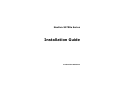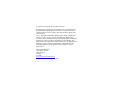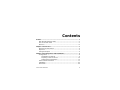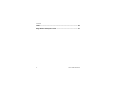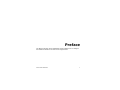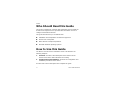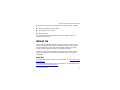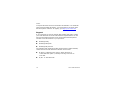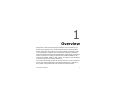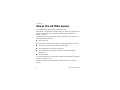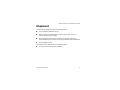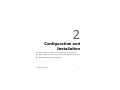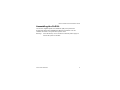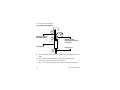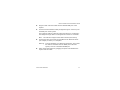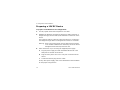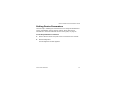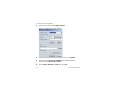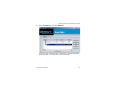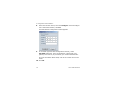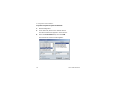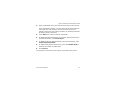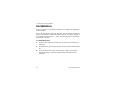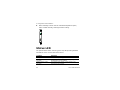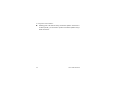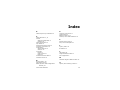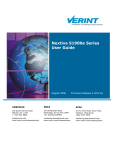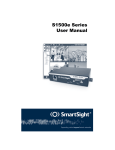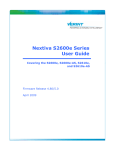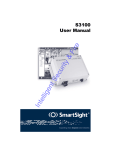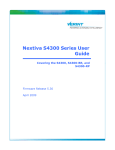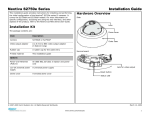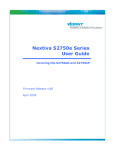Download Verint Nextiva S1700e Series Installation guide
Transcript
Nextiva S1700e Series Installation Guide Nextiva S1700e Series Installation Guide Verint Video Solutions © 2005 Verint Systems Inc. All rights reserved. By providing this document, Verint Systems Inc. is not making any representations regarding the correctness or completeness of its contents and reserves the right to alter this document at any time without notice. Verint, Actionable Intelligence, BehaviorTrack, Dellis, HealthCheck, I-Rooms, Lanex, Loronix, Loronix Video Manager, MotionTrack, microDVR, nDVR, netDVR, Nextiva, Powering Actionable Intelligence, RP Security, Safe on the Move, SmartSight, Video Manager, and WebReview are trademarks of Verint Systems Inc., its subsidiaries or affiliates. All other registered trademarks, trademarks, and any associated logos are the properties of their respective owners. Published by: Verint Video Solutions 1800 Berlier Street Laval (Quebec) Canada H7L 4S4 www.verint.com/videosolutions Publication date: December 12, 2005 Contents Preface ...................................................................................... v Who Should Read this Guide .................................................... vi How to Use this Guide ............................................................ vi About Us ............................................................................. vii Chapter 1 Overview ................................................................. 1 About the S1700e Series ..........................................................2 Shipment ...............................................................................3 Casing Description ..................................................................4 Chapter 2 Configuration and Installation ................................ 7 Configuration .........................................................................8 Assembling the PoE Kit ......................................................9 Preparing a 12V DC Device .............................................. 12 Setting Device Parameters ............................................... 13 Point-to-Point Connection ....................................................... 17 Installation ........................................................................... 20 Status LED ........................................................................... 22 Verint Video Solutions iii Contents Index ....................................................................................... 25 Edge Device Description Form .................................................. 27 iv Verint Video Solutions Preface The Nextiva S1700e Series Installation Guide explains how to configure and install the NextivaTM S1700e series edge devices. Verint Video Solutions v Preface Who Should Read this Guide This guide is intended for engineers and technicians who will install the S1700e series edge devices. It provides basic information on how to configure and install the devices. This guide assumes that you are familiar with: Installation and manipulation of electronic equipment General use of computers Basic network concepts and practices Microsoft Windows operating systems How to Use this Guide The Nextiva S1700e Series Installation Guide is divided into the following chapters: 1. Overview—Provides a brief description of the features of the S1700e series device and illustrations of its casing. 2. Configuration and Installation—Presents the configuration and installation procedures of the device. An index and a device description form complete the guide. vi Verint Video Solutions Nextiva S1700e Series Installation Guide In addition to this guide, the following documentation is also available: Nextiva S1700e Series User Guide SConfigurator User Guide Release Notes All these documents are contained on the SmartSight Utilities CD shipped with the device. About Us Verint Systems (NASDAQ: VRNT) is a leading global provider of video security, surveillance and business intelligence solutions. Verint Video Solutions transform digital video into actionable intelligence: timely, mission-critical insights for faster, more effective decisions. Today, more than 1000 companies in 50 countries use Verint Systems solutions to enhance security, boost operational efficiency, and fuel profitability. Web Site For information about the Nextiva line of products, visit www.verint.com/ videosolutions. To download data sheets and user documentation, use the following link: www.verint.com/smartsight/support. Verint Video Solutions vii Preface To request the latest versions of firmware and software or to download other product-related documents, you need access to the Verint Video Solutions partner extranet. To register, go to http://vvs.verint.com. Support If you encounter any type of problem after reading this guide, contact your local distributor or Verint Video Solutions representative. You can also use the following sections on the Verint Video Solutions partner extranet to find the answers to your questions: SmartSight FAQ SmartSight Requests SmartSight My Account For assistance with the Nextiva edge devices and the related software, contact the Verint Video Solutions customer service team: By phone: 1 888 494-7337 option 1 (North America) or +1 450 686-9000 option 1, Monday to Friday, from 8:30 to 17:30 EST By fax: +1 450 686-0198 viii Verint Video Solutions 1 Overview Designed for video monitoring and surveillance over IP networks, the S1700e series edge device is a self-contained solution delivering DVD quality, 4CIF video at 30 frames per second in NTSC (25 frames in PAL) over 10/100Base-T networks. Two compression modes are available: a proprietary MPEG-4-based mode and the MPEG-4 ISO 14496-2 compliant mode. The device can easily be extended over LANs and WANs or the Internet using ISDN, PSTN, or xDSL routers. It is built on open standards to provide long-term investment protection. The S1700e series edge devices can be used in point-to-point contexts as well as with video management and storage applications. Furthermore, they enable configuration and video viewing from web browsers. Verint Video Solutions 1 1: Overview About the S1700e Series The S1700e series devices are for indoor use only. Each device is configured to interface, right out of the box, with the most popular camera data port configuration (4800 baud, 8 data bits, no parity, 1 stop bit). The S1700e series currently holds a single transmitter, the S1700e-T. It offers the following features: One video input The choice of either 48V DC power over Ethernet (PoE) or 12V DC Three dry contacts for input and one relay output One optional pair of audio I/O connectors Two independent serial ports for the RS-232 and RS-422/485 protocols A reset button You can also purchase a 12V DC device without audio with the extended temperature option (-XT). Unless otherwise specified, the word S1700e refers to any of these devices. 2 Verint Video Solutions Nextiva S1700e Series Installation Guide Shipment Your S1700e shipment contains the following items: The requested transmitter device Either a power-over-Ethernet kit (injector and power cord) or a 12V DC external power supply The SmartSight Utilities CD containing the release notes and documentation for the device as well as the SConfigurator application This installation guide The shipment may also contain the following option: A 10-device rack mount panel (SRM10) Verint Video Solutions 3 1: Overview Casing Description The S1700e electronics are enclosed in a non-weatherproof steel casing that is not meant for outdoor use. The front panel consists of: An RJ-45 jack for PoE or the Ethernet network A system status LED A reset button A DB-9 connector for the RS-232 serial port S1700e Series NextivaTM Reset Status LAN 10/100 System status RS232 RS-232 Reset RJ-45 Ethernet 4 Verint Video Solutions Nextiva S1700e Series Installation Guide The back panel consists of: A 12-pole connector for power, dry-contact inputs, relay outputs, and RS-422/485 One BNC connector for video input Optional audio connectors A slot for an SD device (for future development) RS-422/485 Video 1 Video Input/output Verint Video Solutions Audio Out In Tx+ Tx- Rx- In 1 Audio (optional) Video 2 RS422/485 Gnd In 3 Rly Rly Gnd +12V In 2 In DC Pwr Out Rx+ 12V DC Video SD card SD card slot 5 6 Verint Video Solutions 2 Configuration and Installation The steps required to prepare your S1700e device for operation are: Basic configuration, mainly for communication and serial connection Physical installation in its final location Verint Video Solutions 7 2: Configuration and Installation Configuration The configuration steps to execute are: Assembling the power-over-Ethernet kit (on the PoE devices only) Setting a series of parameters, including the IP address Establishing a point-to-point connection between a receiver and a transmitter, if required To configure the device, you need the proprietary SConfigurator tool. It is included on the SmartSight Utilities CD shipped with your device; you can also find its latest version on the Verint Video Solutions extranet (Technical Support, then Downloads, then Firmware Upgrades). You have to copy its executable file to the hard disk of your computer. The minimum hardware and software requirements for the host computer needed to configure the edge device are: An Ethernet network card A serial port (not through a USB converter) Internet Explorer 6.0 Microsoft DirectX 8.1 Windows 2000 Service Pack 2 or higher, or Windows XP Service Pack 2 8 Verint Video Solutions Nextiva S1700e Series Installation Guide Assembling the PoE Kit You use the supplied power-over-Ethernet (PoE) kit to power the S1700e-PoE device and establish the Ethernet connection. The kit contains two items: an injector and a power cord. Warning: On a PoE device, never connect an external power supply in the DC Pwr poles on its back. Verint Video Solutions 9 2: Configuration and Installation To assemble the PoE kit: 2 5 Straight-through Ethernet cable 3 J1 DATA & PWR PoE injector 4 J2 DATA Ethernet cable (straight-through or crossover) Power cord 6 1. In a lab, unpack the device and its PoE injector and place them on a table. 2. Plug a straight-through Ethernet cable into the LAN 10/100 connector on the front of the S1700e device. Note: The maximum length of this cable is 164 feet (50 meters). 10 Verint Video Solutions Nextiva S1700e Series Installation Guide 3. Plug the other end of the cable into the DATA & PWR port of the injector. 4. Connect a second Ethernet cable (straight-through or crossover) into the DATA port of the injector. The crossover cable is to directly connect the device to a computer; the straight-through cable is to integrate the S1700e on a network. Note: The maximum length of this cable is 82 feet (25 meters). 5. Connect the other end of the second cable into an Ethernet device (for example, a switch) or a computer. Warning: To avoid damaging your Ethernet equipment, ensure that the cable is connected into the DATA port of the PoE injector, and not in the DATA & PWR port. 6. Power the S1700e device by plugging the power cord between the injector and the outlet. Verint Video Solutions 11 2: Configuration and Installation Preparing a 12V DC Device To prepare a 12V DC device for configuration: 1. In a lab, unpack the S1700e and place it on a table. 2. Establish the Ethernet connection by plugging a cable (crossover or straight-through) into the LAN 10/100 connector on the front of the device. The crossover cable is to directly connect the device to a computer; the straight-through cable is to integrate the S1700e on a network. Warning: Never plug a PoE injector into the LAN 10/100 connector on an S1700e-12VDC device. Otherwise, the device will be damaged and the warranty becomes void. 3. Power the device. If you are using the supplied power supply: a. Plug the power supply wire with the dashed white lines in the GND pole on the back of the device. b. Plug the other power wire in the +12V pole on the back of the device. c. Connect the electric plug into the outlet. For any other power supply, refer to the manufacturer documentation for the proper wiring scheme. 12 Verint Video Solutions Nextiva S1700e Series Installation Guide Setting Device Parameters The first step in installing an S1700e device is to change its IP address to ensure compatibility with an existing network. Write down the IP information in the form located at the end of the guide, on page 27. To set the parameters of a device: 1. Ensure that the device has power and is connected to the network. 2. Start SConfigurator. The SConfigurator window appears. Verint Video Solutions 13 2: Configuration and Installation 3. In the General tab, click Program Options. The Program Options window appears. 4. Ensure that the VSIP Port is 5510; otherwise, click Default. 5. Ensure that the Discovery IP Address is 255.255.255.255; otherwise, click Reset to Broadcast. 6. Check Detect All Units on LAN, then click OK. 14 Verint Video Solutions Nextiva S1700e Series Installation Guide 7. Select the Units tab, then click Discover. A device of type “Unknown” with a 169.254.X.Y IP address appears in the Units box; it corresponds to your new device. Verint Video Solutions 15 2: Configuration and Installation 8. Select the unknown device, then click Configure. In the Reconfigure unit? confirmation window, click Yes. The New Network Configuration window appears. 9. To use DHCP (Dynamic Host Configuration Protocol), check Use DHCP. Otherwise, enter the IP address, subnet mask, and gateway of the device, as provided by your network administrator. For more information about DHCP, refer to the S1700e Series User Guide. 10. Click OK. 16 Verint Video Solutions Nextiva S1700e Series Installation Guide 11. In the Units tab, click Discover. The new S1700e device appears. 12. Select the device, then click Configure. 13. Configure the serial port parameters to match those of the target equipment (for instance, camera or PTZ keyboard). For more information, refer to the SConfigurator User Guide. The S1700e initial configuration is now complete. Point-to-Point Connection To view video on a monitor in a point-to-point context (as opposed to using a video management software), you have to create a fixed connection between an S1700e transmitter and an S1500e receiver. Typically, both devices sit on the same IP subnet as SConfigurator and have the same VSIP port; to access other devices, refer to the device discovery section in the SConfigurator User Guide. Note: The receiver must be running firmware version 3.10 or higher. For more information about the connection procedure or the video modes, refer to the “Managing Connections” chapter, in the SConfigurator User Guide. Verint Video Solutions 17 2: Configuration and Installation To perform a point-to-point connection: 1. Start SConfigurator. 2. In the Units tab, discover the desired devices. The discovered devices appear in the Units box. 3. Select the Connections tab, then click Add. The Connection Creator window appears. 18 Verint Video Solutions Nextiva S1700e Series Installation Guide 4. Select a transmitter in the left column and a receiver in the right one. In the Transmitters column, you have access to the two encoders of each input; the video stream is the same for both. Stream1 is typically reserved for web viewing, therefore you should use Stream2 for point-to-point connections. 5. In the Video list, select the desired video mode. 6. To disable I/O data transmission (for example, alarms) between the two selected devices, clear Forward I/O. 7. To disable serial port data transmission (like PTZ commands), clear Forward Serial Port Data. 8. To enable audio between the devices, ensure that Enable Audio is checked, then select the audio mode. 9. Click Connect. You should now have video on the monitor connected to the receiver. Verint Video Solutions 19 2: Configuration and Installation Installation When your device is successfully configured, it is ready to be installed in its final location. If your S1700e device is powered using PoE, you can use the two DC Pwr poles on the back of the device to power a camera. The supply voltage of the camera must be 12V DC +/- 10%; its maximum power consumption must be 5W (417 mA). To install the device: 1. Plug the video cable of the camera to the video input connector on the device. 2. On a PoE device, power it and connect it to the network using the PoE kit. 3. On a 12V DC device, power it with a power supply, then plug the straight-through or crossover network cable to the LAN 10/100 connector. 20 Verint Video Solutions Nextiva S1700e Series Installation Guide Gnd Gnd +12V If required on a PoE device, connect the power wires of a camera to the DC Pwr poles on the connector on the back of the device. +12V 4. PoE kit For the maximum length of the camera power wire, refer to the S1700e Series User Guide. 5. If required, connect the serial port of the transmitter to a PTZ camera. Verint Video Solutions 21 2: Configuration and Installation 6. When installing a device with the extended temperature option, make it stand vertically, allowing for better cooling. Status LED The system status LED is a bicolor (green-red) LED providing detailed information on the current state of the device. Condition Indication Steady red for 5 sec. The device is powering up. Flashing red (1 sec. intervals) The IP address of the device is already assigned to another device on the network. Flashing green (3 sec. intervals) The firmware has started, but the device is not connected to the network. 22 Verint Video Solutions Nextiva S1700e Series Installation Guide Condition Indication Flashing green (1 sec. intervals) The firmware has started, the device is connected to the network, but no video/audio/serial* data is transmitted. Flashing green (0.2 sec. intervals) The firmware has started, the device is connected to the network, and video/audio/serial* data is transmitted. Three consecutive red blinks every 2 sec. No video source is detected and no video is transmitted. Flashing green-red (1 sec. The device is undergoing a firmware update. intervals) Flashing red (0.1 sec. intervals) The device is being identified. * At least one of them must be transferred to obtain the LED condition. The following power-up conditions on the system status LED are abnormal: LED not lit—Check the power supply and cabling. If power is available and the LED stays off, call Verint Video Solutions customer service for assistance. Steady red LED persisting more than 10 seconds—There is an internal error that prevents the device from starting normally. Power down the device, wait 30 seconds, then power it up. If the condition persists, call Verint Video Solutions customer service. Verint Video Solutions 23 2: Configuration and Installation 24 Flashing green-red LED not during a firmware update—The device is in backup mode; you will need to perform a firmware update using a serial connection. Verint Video Solutions Index A E abnormal power-up conditions 23 enclosure of the device 4 equipment list 3 Ethernet cable 10, 11 extranet, Verint Video Solutions viii C cable, Ethernet 10, 11 camera data port configuration 2 powering 20 casing of the device 4 CD, Utilities vii characteristics of the device 2 computer requirements 8 configuration camera data port 2 device 8–17 connection PoE 9–11 point-to-point 17 power 12 crossover Ethernet cable 11 customer service viii D DC Pwr poles 9, 20 description form 27 DHCP (Dynamic Host Configuration Protocol) 16 Verint Video Solutions F features of the device 2 form, device description 27 I injector, PoE 9–11 IP address 13 L LED, status 22 length of Ethernet cable 10 list of equipment 3 M maximum length of Ethernet cable 10 O options, when ordering a device 3 25 Index P V panel of device 4 PoE (power-over-Ethernet) injector 9–11 point-to-point connection 17 power connection 9–11, 12 power requirements 2 power supply 9 power-up conditions 23 Verint Video Solutions web site vii W web site, Verint Video Solutions vii R requirements computer 8 power 2 S SConfigurator configuring the device 8, 13–17 creating a connection 18 shipment list 3 SmartSight Utilities CD vii status LED 22 straight-through Ethernet cable 10, 11 support, technical viii T technical support viii U Utilities CD vii 26 Verint Video Solutions Edge Device Description Form Verint Video Solutions 27 Edge Device Description Form During configuration, write down the following settings that may be required by Verint Video Solutions customer service for troubleshooting: System Firmware version VSIP VSIP port Video Bit rate Frame rate Resolution Network IP address Gateway Subnet mask Security 28 SSL passkey Verint Video Solutions Verint Video Solutions 1800 Berlier Street Laval (Quebec) Canada H7L 4S4