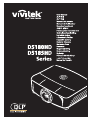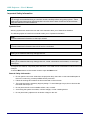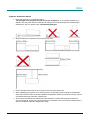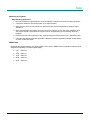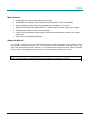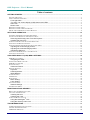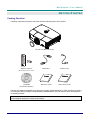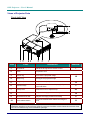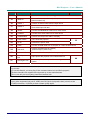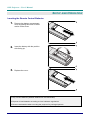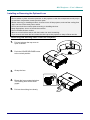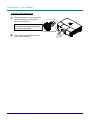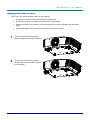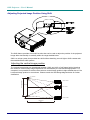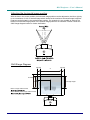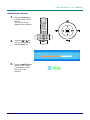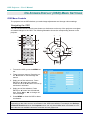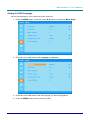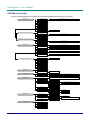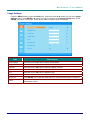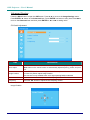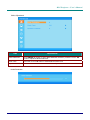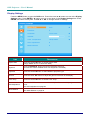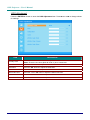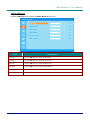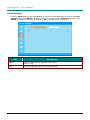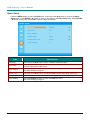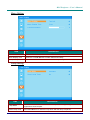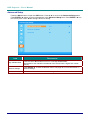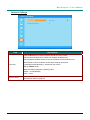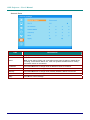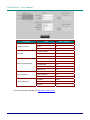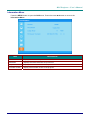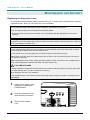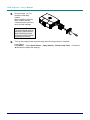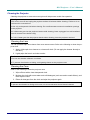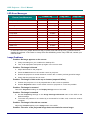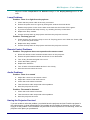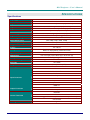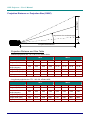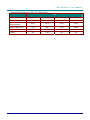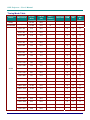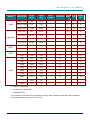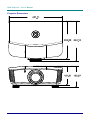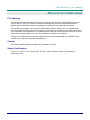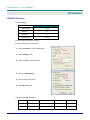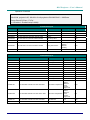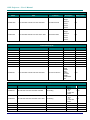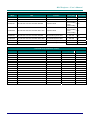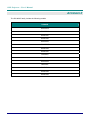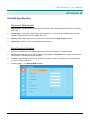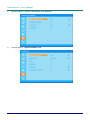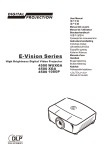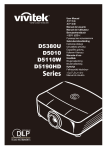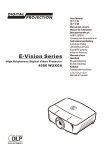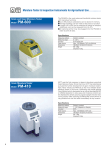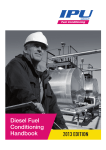Download Vivitek D5I8ZHDL User`s manual
Transcript
Copyright This publication, including all photographs, illustrations and software, is protected under international copyright laws, with all rights reserved. Neither this manual, nor any of the material contained herein, may be reproduced without written consent of the author. © Copyright 2011 Disclaimer The information in this document is subject to change without notice. The manufacturer makes no representations or warranties with respect to the contents hereof and specifically disclaims any implied warranties of merchantability or fitness for any particular purpose. The manufacturer reserves the right to revise this publication and to make changes from time to time in the content hereof without obligation of the manufacturer to notify any person of such revision or changes. Trademark Recognition Kensington is a U.S. registered trademark of ACCO Brand Corporation with issued registrations and pending applications in other countries throughout the world. HDMI, the HDMI Logo, and High-Definition Multimedia Interface are trademarks or registered trademarks of HDMI Licensing LLC in the United States and other countries. DisplayPort is a registered trademark of the Video Electronics Standards Association, registered in the U.S. and the other countries. All other product names used in this manual are the properties of their respective owners and are acknowledged. —i— DLP Projector—User’s Manual Important Safety Information Important: It is strongly recommended that you read this section carefully before using the projector. These safety and usage instructions will ensure that you enjoy many years of safe use of the projector. Keep this manual for future reference. Symbols Used Warning symbols are used on the unit and in this manual to alert you of hazardous situations. The following styles are used in this manual to alert you to important information. Note: Provides additional information on the topic at hand. Important: Provides additional information that should not be overlooked. Caution: Alerts you to situations that may damage the unit. Warning: Alerts you to situations that may damage the unit, create a hazardous environment, or cause personal injury. Throughout this manual, component parts and items in the OSD menus are denoted in bold font as in this example: “Push the Menu button on the remote control to open the Main menu.” General Safety Information ¾ Do not open the unit case. Aside from the projection lamp, there are no user-serviceable parts in the unit. For servicing, contact qualified service personnel. ¾ Follow all warnings and cautions in this manual and on the unit case. ¾ The projection lamp is extremely bright by design. To avoid damage to eyes, do not look into the lens when the lamp is on. ¾ Do not place the unit on an unstable surface, cart, or stand. ¾ Avoid using the system near water, in direct sunlight, or near a heating device. ¾ Do not place heavy objects such as books or bags on the unit. — ii — PPrreeffaaccee Projector Installation Notice ¾ Place the projector in a horizontal position The tilt angle of the projector should not exceed 15 degrees, nor should the projector be installed in any way other than the desktop and ceiling mount, otherwise lamp life could decrease dramatically, and may lead to other unpredictable damages. ¾ Allow at least 50 cm clearance around the exhaust vent. ¾ Ensure that the intake vents do not recycle hot air from the exhaust vent. ¾ When operating the projector in an enclosed space, ensure that the surrounding air temperature within the enclosure does not exceed operation temperature while the projector is running, and the air intake and exhaust vents are unobstructed. ¾ All enclosures should pass a certified thermal evaluation to ensure that the projector does not recycle exhaust air, as this may cause the device to shutdown even if the enclosure temperature is with the acceptable operation temperature range. – iii – DLP Projector—User’s Manual Verify Installation Location ¾ To supply power, the 3-blade (with earthing lead) socket should be used to ensure proper grounding and equalized ground potential for all of the equipment in the Projector System. ¾ The power code provided with the Projector should be used. In case of any missing item, other qualified 3-blade (with earthing lead) power cord can be used as substitution; however, do not use 2-blade power cord. ¾ Verify if the voltage is stable, grounded properly and there is no electricity leakage. ¾ Measure total power consumption which should not higher the safety capacity and avoid safety issue and short circuit. ¾ Turn on Altitude Mode when located in high altitude areas ¾ The projector can only be installed upright or inverted. ¾ When installation the bracket, make sure the weight limit is not exceed and firmly secured. ¾ Avoid installing near air conditioner duct or subwoofer. ¾ Avoid installing at high temperature, insufficient cooling and heavy dust locations. ¾ Keep your product away from fluorescent lamps to avoid malfunction caused by IR interference ¾ The VGA IN connector should be connected to the VGA IN port. Note that it should be inserted tightly, with the screws on both sides securely fastened to ensure proper connection of the signal wire for achieving optimal display effect. ¾ The AUDIO IN connector should be connected to the AUDIO IN port and CANNOT be connected to AUDIO OUT or other ports like BNC, RCA; otherwise, it will lead to mute output and even DAMAGE the port. ¾ Install the projector above 200cm to avoid damage. ¾ The power cord and signal cable should be connected before power on the projector. During the projector starting and operating process, DO NOT insert or remove the signal cable or the power cord to avoid damaging the projector. Cooling notes Air outlet ¾ Make sure the air outlet is 50cm clear of any obstruction to ensure proper cooling. ¾ Air outlet location should not be in front of the lens of other projector to avoid causing illusions. ¾ Keep the outlet at least 100cm away from the inlets of other projectors ¾ The projector generates a massive amount of heat during use. The internal fan dissipates the heat of the projector when shutting down, and such process may continue for a certain period. After the project enters STANDBY MODE status, press the AC power button to turn off the projector and remove the power cord. DO NOT remove the power cord during the shutdown process, as it may cause damage to the projector. In the meantime, the delayed heat radiating will also affect the service life of the projector. The shutdown process may vary depending on the model used. Whatever the case may be, be sure to disconnect the power cord till after the projector enters the STANDBY status. Air inlet ¾ Make sure there is no object blocking air input within 30 cm. ¾ Keep the inlet away from other heat sources ¾ Avoided heavy dust area — iv — PPrreeffaaccee Choosing a Projector Edge blending application ¾ Not only brightness, bright balances, lens but stability is important too when choosing a projector. ¾ A projector need 30 to 60 minutes warm up to adjust properly. ¾ After lens shift, there should not be any optical distortion such as trapezoidal and barrel shape distortions. ¾ Quick dis-assemble lens need to be firmly secured, the electric motor cannot be mistakenly shift. The screen should not be offset for long time use or during booting up and shutting down the projector. ¾ Projector six-axis colors (R,G,B,Y,C,W). Projector adjust functions require: Hue, Saturation, Gain ¾ Vertical or 360 degree projection application. Needs to VERIFY engineering design of lamp aging to avoid conflict with client. HDMI Cable Edge blending signal needs to use digital transfer, the 4 pairs of TMDS transfer impedance require 100 Ω diameter as following to maintain signal quality: ¾ 5M : AWG 26 ¾ 10 M : AWG 24 ¾ 15 M : AWG 22 ¾ 20 M : AWG 22 ¾ 25 M : AWG 22 –v– DLP Projector—User’s Manual Power Safety ¾ Only use the supplied power cord. ¾ Do not place anything on the power cord. Place the power cord where it will not be in the way of foot traffic. ¾ Remove the batteries from the remote control when storing or not in use for a prolonged period. Replacing the Lamp Replacing the lamp can be hazardous if done incorrectly. See Replacing the Projection Lamp on page 42 for clear and safe instructions for this procedure. Before replacing the lamp: ¾ Unplug the power cord. ¾ Allow the lamp to cool for about one hour. Cleaning the Projector ¾ Unplug the power cord before cleaning. See Cleaning the Projector page .45 ¾ Allow the lamp to cool for about one hour. Regulatory Warnings Before installing and using the projector, read the regulatory notices in the Regulatory Compliance on page 57. Important Recycle Instructions: Lamp(s) inside this product contain mercury. This product may contain other electronic waste that can be hazardous if not disposed of properly. Recycle or dispose in accordance with local, state, or federal Laws. For more information, contact the Electronic Industries Alliance at WWW.EIAE.ORG. For lamp specific disposal information check WWW.LAMPRECYCLE.ORG. Symbol Explanations DISPOSAL: Do not use household or municipal waste collection services for disposal of electrical and electronic equipment. EU countries require the use of separate recycling collection services. — vi — PPrreeffaaccee Main Features • Lightweight unit, easy to pack away and transport. • Compatible with all major video standards including NTSC, PAL, and SECAM. • A high brightness rating allows for presentations in daylight or in lit rooms. • Supports resolutions up to WUXGA at 16.7 million colors to deliver crisp, clear images. • Flexible setup allows for front, rear projections. • Line-of-vision projections remain square, with advanced keystone correction for angled projections. • Input source automatically detected. About this Manual This manual is intended for end users and describes how to install and operate the DLP projector. Wherever possible, relevant information—such as an illustration and its description—has been kept on one page. This printer-friendly format is both for your convenience and to help save paper, thereby protecting the environment. It is suggested that you only print sections that are relevant to your needs. Note: When resolution setting to WUXGA will need to enable reduce blanking function – vii – DLP Projector—User’s Manual Table of contents GETTING STARTED........................................................................................................................................................... 1 PACKING CHECKLIST ........................................................................................................................................................... 1 VIEWS OF PROJECTOR PARTS ............................................................................................................................................... 2 Front-right View ............................................................................................................................................................ 2 Top view—On-screen Display (OSD) buttons and LEDs....................................................................................... 3 Rear view....................................................................................................................................................................... 4 Bottom view................................................................................................................................................................... 6 REMOTE CONTROL PARTS ................................................................................................................................................... 7 REMOTE CONTROL OPERATING RANGE ............................................................................................................................... 9 PROJECTOR AND REMOTE CONTROL BUTTONS .................................................................................................................... 9 SETUP AND OPERATION............................................................................................................................................... 10 INSERTING THE REMOTE CONTROL BATTERIES ................................................................................................................. 10 INSTALLING OR REMOVING THE OPTIONAL LENS .............................................................................................................. 11 Removing the Existing Lens From the Projector ................................................................................................... 11 Installing the New Lens ............................................................................................................................................. 12 STARTING AND SHUTTING DOWN THE PROJECTOR ............................................................................................................. 13 ADJUSTING THE PROJECTOR LEVEL ................................................................................................................................... 15 ADJUSTING PROJECTED IMAGE POSITION USING SHIFT ..................................................................................................... 16 Adjusting the vertical image position ....................................................................................................................... 16 Adjusting the horizontal image position .................................................................................................................. 17 Shift Range Diagram ................................................................................................................................................. 17 ADJUSTING THE ZOOM, FOCUS AND KEYSTONE ................................................................................................................ 18 ADJUSTING THE VOLUME .................................................................................................................................................. 19 ON-SCREEN DISPLAY (OSD) MENU SETTINGS ...................................................................................................... 20 OSD MENU CONTROLS ..................................................................................................................................................... 20 Navigating the OSD ................................................................................................................................................... 20 SETTING THE OSD LANGUAGE .......................................................................................................................................... 21 OSD MENU OVERVIEW ..................................................................................................................................................... 22 IMAGE SETTINGS ............................................................................................................................................................... 23 Advanced Feature...................................................................................................................................................... 24 DISPLAY SETTINGS ............................................................................................................................................................ 26 Keystone...................................................................................................................................................................... 27 HSG Adjustment......................................................................................................................................................... 28 White Balance............................................................................................................................................................. 29 AUDIO SETTINGS ............................................................................................................................................................... 30 TIMER SETUP ..................................................................................................................................................................... 31 BASIC SETUP ..................................................................................................................................................................... 32 Menu Setting ............................................................................................................................................................... 33 Lamp Setting ............................................................................................................................................................... 33 ADVANCED SETUP ............................................................................................................................................................. 34 Network Settings ........................................................................................................................................................ 35 INFORMATION MENU ......................................................................................................................................................... 41 MAINTENANCE AND SECURITY .................................................................................................................................. 42 REPLACING THE PROJECTION LAMP................................................................................................................................... 42 CLEANING THE PROJECTOR................................................................................................................................................ 45 Cleaning the Lens ...................................................................................................................................................... 45 Cleaning the Case...................................................................................................................................................... 45 USING THE PHYSICAL LOCK .............................................................................................................................................. 46 Using the Kensington® Lock ..................................................................................................................................... 46 Using the Security Chain Lock ................................................................................................................................. 46 TROUBLESHOOTING...................................................................................................................................................... 47 COMMON PROBLEMS AND SOLUTIONS ............................................................................................................................... 47 TIPS FOR TROUBLESHOOTING ............................................................................................................................................ 47 LED ERROR MESSAGES ..................................................................................................................................................... 48 — viii — PPrreeffaaccee IMAGE PROBLEMS .............................................................................................................................................................. 48 LAMP PROBLEMS ............................................................................................................................................................... 49 REMOTE CONTROL PROBLEMS .......................................................................................................................................... 49 AUDIO PROBLEMS ............................................................................................................................................................. 49 HAVING THE PROJECTOR SERVICED .................................................................................................................................. 49 HDMI Q & A .................................................................................................................................................................... 50 SPECIFICATIONS ............................................................................................................................................................. 51 SPECIFICATIONS................................................................................................................................................................. 51 PROJECTION DISTANCE VS. PROJECTION SIZE (1080P) ...................................................................................................... 52 Projection Distance and Size Table......................................................................................................................... 52 TIMING MODE TABLE ........................................................................................................................................................ 54 PROJECTOR DIMENSIONS ................................................................................................................................................... 56 REGULATORY COMPLIANCE....................................................................................................................................... 57 FCC WARNING .................................................................................................................................................................. 57 CANADA ............................................................................................................................................................................ 57 SAFETY CERTIFICATIONS ................................................................................................................................................... 57 APPENDIX I........................................................................................................................................................................ 58 RS-232C PROTOCOL.......................................................................................................................................................... 58 APPENDIX II....................................................................................................................................................................... 62 APPENDIX III...................................................................................................................................................................... 63 D5185HD EDGE BLENDING .............................................................................................................................................. 63 Equipment Requirement............................................................................................................................................ 63 Edge Blending Guideline........................................................................................................................................... 63 – ix – DLP Projector – User’s Manual GETTING STARTED Packing Checklist Carefully unpack the projector and check that the following items are included: PROJECTOR WITH LENS CAP REMOTE CONTROL (BATTERIES NOT INCLUDED) RGB CABLE POWER CORD CD-ROM (THIS USER’S MANUAL) WARRANTY CARD QUICK START CARD Contact your dealer immediately if any items are missing, appear damaged, or if the unit does not work. It is recommend that you keep the original packing material should you ever need to return the equipment for warranty service. Caution: Avoid using the projector in dusty environments. –1– DLP Projector—User’s Manual Views of Projector Parts Front-right View ITEM LABEL DESCRIPTION SEE PAGE: 1. IR receiver Receives IR signal from remote control 7 2. Lens Projection Lens 3. Focus ring Focuses the projected image 4. Zoom ring Enlarges the projected image 5. Height adjuster Adjusts level of projector 6. Function keys See Top view—On-screen Display (OSD) buttons and LEDs. 7. Lamp cover Removes cover to replace lamp 42 8. Vertical lens shift Adjusts the image position vertically 16 9. Horizontal lens shift Adjusts the image position horizontally 17 10. Lens release button Press the release button before removing the lens 11 18 15 3 Important: Ventilation openings on the projector allow for good air circulation, which keeps the projector lamp cool. Do not obstruct any of the ventilation openings. —2— DLP Projector – User’s Manual Top view—On-screen Display (OSD) buttons and LEDs ITEM 1. LABEL MENU 2. DESCRIPTION z Navigates and changes settings in the OSD z Quick Menu – For Keystone ENTER Enter or confirm highlighted OSD menu item 4. BLANK Displays a blank screen and mutes audio 6. AUTO 7. 8. 9. SOURCE PAGE: Opens and exits OSD menus 3. 5. SEE z Navigates and changes settings in the OSD z Quick Menu – For Volume - 20 20 Optimizes image size, position, and resolution z Navigates and changes settings in the OSD z Quick Menu – For Volume + z Navigates and changes settings in the OSD z Quick Menu – For Keystone Alternate input source –3– 20 DLP Projector—User’s Manual Rear view 1 2 3 4 5 6 7 8 10 9 11 12 13 14 27 ITEM 26 25 23 22 21 24 LABEL 20 18 17 15 19 16 DESCRIPTION SEE PAGE: 1. RJ-45 Connect a LAN cable from Ethernet 2. DP Connect a DISPLAYPORT cable from a DISPLAYPORT device 3. HDMI Connect the HDMI cable from a HDMI device 4. DVI Connect the DVI cable from a computer 5. VGA1 Connect an RGB cable from a computer or a video enabled device 6. POWER Turns the projector on or off (main power switch must be turned on first). Press to place the projector in standby mode. 7. PWR LED Solid Blue Lamp ready Blinking Red Error code Flashing Red Powering on/ cooling Solid Red Over Temperature Blinking Red Error code Error code 8. TEMP LED 9. LAMP LED Blinking Red 10. AUDIO IN (VGA1) Connect an AUDIO cable from the input device 11. AUDIO IN (VGA2) Connect an AUDIO cable from the input device 12. IR receiver Receive IR signal from remote control 13. RS-232 Connects RS-232 serial port cable for remote control —4— 13 48 DLP Projector – User’s Manual ITEM LABEL DESCRIPTION SEE PAGE: 14. 12V OUT Connect the 12V OUT (Screen Trigger-- For screen controllers used) 15. WIRE IR Wire remote control connector (connect with wire remote connector of the Remote Control set) 16. AUDIO 1 Connect an AUDIO cable from the input device 17. AUDIO 2 Connect an AUDIO cable from the input device Share audio input with DVI. 18. VIDEO Connect the COMPOSITE cable from a video device 19. S-VIDEO Connect the S-video cable from a video device 20. COMPONENT Connect the Component cable to a display 21. Power switch Turns on/off the projector 22. AC IN Connects the power cable 23. VGA2 Connect an RGB cable from a computer or a video enabled device 24. VGA OUT Connect the RGB cable to a display (Pass through by VGA1 only) 25. AUDIO OUT Connect an AUDIO cable for audio loop through 26. Security chain lock Helps protect the projector from unauthorized use 27. Kensington Lock Secures to permanent object with a Kensington® Lock system 13 Note: For 12V OUT y To use this feature, you must plug in the connector before turn on/off the projector. y Screen controllers are supplied and supported by screen manufacturers. y Do not use this jack for anything other than intended use. Note: If your video equipment has both S-VIDEO and RCA jacks (composite video) connect to the S-VIDEO connector. S-VIDEO provides a better quality signal. –5– 46 DLP Projector—User’s Manual Bottom view ITEM LABEL DESCRIPTION SEE PAGE: 1. Tilt adjustor Rotate adjuster lever to adjust angle position. 2. Ceiling support holes Contact your dealer for information on mounting the projector on a ceiling 15 Note: When installing, ensure that you use only UL Listed ceiling mounts. For ceiling installations, use approved mounting hardware and M4 screws with a maximum screw depth of 6 mm (0.23 inch). The construction of the ceiling mount must be of a suitable shape and strength. The ceiling mount load capacity must exceed the weight of the installed equipment, and as an additional precaution be capable of withstanding three times the weight of the equipment (not less than 5.15 kg) over a period of 60 seconds. —6— DLP Projector – User’s Manual Remote Control Parts Important: 1. Avoid using the projector with bright fluorescent lighting turned on. Certain high-frequency fluorescent lights can disrupt remote control operation. 2. Be sure nothing obstructs the path between the remote control and the projector. If the path between the remote control and the projector is obstructed, you can bounce the signal off certain reflective surfaces such as projector screens. 3. The buttons and keys on the projector have the same functions as the corresponding buttons on the remote control. This user’s manual describes the functions based on the remote control. –7– DLP Projector—User’s Manual ITEM 1. 2. 3. 4. LABEL DESCRIPTION Power OFF Turns the projector off DVI Displays the DVI source selection VGA Displays the VGA source selection DP Displays the Display Port source selection 5. Up cursor / Keystone+ Navigates and changes settings in the OSD Quick Menu – For Keystone 6. 7. ENTER Enters and confirms settings in the OSD Right cursor Navigates and changes settings in the OSD 8. Down cursor / Keystone- Navigates and changes settings in the OSD Quick Menu – For Keystone 9. 10. 11. 12. 13. 3D Activate 3D video (not available in D5180HD series) PICTURE MODE Changes the Display Mode setting SOURCE Alternate input source CONTRAST Displays the contrast settings bar BRIGHT Displays the brightness setting bar 14. SHARP Displays the sharpness setting bar 15. COLOR Displays the color setting bar 16. FREEZE Freezes/unfreezes the on-screen picture 17. VOL + Adjusts volume 18. AUTO Auto adjustment for frequency, phase, and position 19. VOL - Adjusts volume 20. 21. 22. BLANK Makes the screen blank TINT Displays the tint setting bar MUTE Mutes the built-in speaker 23. STATUS Opens the OSD Status menu (the menu only opens when an input device is detected) 24. 25. ASPECT RATIO Displays the ASPECT RATIO selections MENU Opens the OSD 26. Left cursor Navigates and changes settings in the OSD 27. 28. 29. 30. 31. 32. COMP Displays the Component source selection VIDEO Displays the VIDEO source selection HDMI 1 Displays the HDMI 1 source selection Power ON Turns the projector on Status LED Lights when the remote control is used IR transmitter Transmits signals to projector Wired remote connector Wired remote function 33. —8— SEE PAGE: 13 20 20 13 DLP Projector – User’s Manual Remote Control Operating Range The remote control uses infrared transmission to control the projector. It is not necessary to point the remote directly at the projector. Provided you are not holding the remote perpendicular to the sides or the rear of the projector, the remote will function well within a radius of about 7 meters (23 feet) and 15 degrees above or below the projector level. If the projector does not respond to the remote control, move a little closer. Projector and Remote Control Buttons The projector can be operated using the remote control or the buttons on the top of the projector. All operations can be carried out with the remote control; however, the buttons on the projector are limited in use. –9– DLP Projector—User’s Manual SETUP AND OPERATION Inserting the Remote Control Batteries 1. 2. 3. Remove the battery compartment cover by sliding the cover in the direction of the arrow. Insert the battery with the positive side facing up. Replace the cover. Caution: 1. Only use AA batteries (Alkaline batteries are recommended). 2. Dispose of used batteries according to local ordinance regulations. 3. Remove the batteries when not using the projector for prolonged periods. — 10 — DLP Projector – User’s Manual Installing or Removing the Optional Lens Caution: y Do not shake or place excessive pressure on the projector or the lens components as the projector and lens components contain precision parts. y Before removing or installing the lens, be sure to turn off the projector, wait until the cooling fans stop, and turn off the main power switch. y Do not touch the lens surface when removing or installing the lens. y Keep fingerprints, dust or oil off the lens surface. y Do not scratch the lens surface. y Work on a level surface with a soft cloth under it to avoid scratching. y If you remove and store the lens, attach the lens cap to the projector to keep off dust and dirt. Removing the Existing Lens From the Projector 1. 2. 3. 4. 5. Pull and release the top cover to open as shown. Push the LENSE RELEASE button to the unlock position. Grasp the lens. Rotate the lens counterclockwise. The existing lens will be disengaged. Pull out the existing lens slowly. – 11 – DLP Projector—User’s Manual Installing the New Lens 1. Align the notches and correctly position the electrical contact pad as shown in the picture. Note: Pin of IRIS should be in the direction as shown in the picture. 2. Rotate the lens clockwise until you feel it click into place. — 12 — DLP Projector – User’s Manual Starting and Shutting down the Projector 1. 2. 3. Remove the lens cap. Securely connect the power cord and signal cable. When connected, the power led will turn red. Turn on the lamp by pressing “ ” button on the rear of the projector or “ ” on the remote control. The PWR LED will now flash red The startup screen will display in approximately 30 seconds. The first time you use the projector, you can select your preferred language from quick menu after the startup screen display. – 13 – DLP Projector—User’s Manual 4. 5. If more than one input device is connected, press the SOURCE button to scroll among devices. (Component is supported through the RGB to COMPONENT ADAPTER.) • DVI: DVI • HDMI: HDMI • VGA1/ VGA2: Analog RGB • DP: DISPLAYPORT input • Component Video: DVD input YCbCr / YPbPr, or HDTV input YPbPr via HD15 connector • S-Video: Super video (Y/C separated) • Composite Video: Traditional composite video When the “Power Off? /Press Power again” message appears, press the POWER button. The projector turns off. Caution: 1. Be sure to remove the lens cap before starting projector. 2. Do not unplug the power cord until the POWER LED stops flashing–indicating the projector has cooled down. — 14 — DLP Projector – User’s Manual Adjusting the Projector Level Take note of the following when setting up the projector: 1. 2. • The projector table or stand should be level and sturdy. • Position the projector so that it is perpendicular to the screen. • Remove the Back Foot Holder on the rear adjuster foot before adjusting the projection angle. • Ensure the cables are in a safe location. You could trip over them. To raise the level of the projector, twist the adjusters counter clockwise To lower the level of the projector, lift the projector and twist the adjusters clockwise. – 15 – DLP Projector—User’s Manual Adjusting Projected Image Position Using Shift The Shift feature provides a lens shift function that can be used to adjust the position of the projected image either horizontally or vertically within the range detailed below. Shift is a unique system that provides lens shift while maintaining a much higher ANSI contrast ratio than traditional lens shift systems. Adjusting the vertical image position The vertical image height can be adjusted between 120% and -40% of half image height. Note that the maximum vertical image height adjustment can be limited by the horizontal image position. For example it is not possible to achieve the maximum vertical image position height detailed above if the horizontal image position is at maximum. Please consult the Shift Range diagram below for further clarification. Screen Height (H) Screen -40% offset 100% 0% offset H x 20% 120% offset Distance (L) — 16 — DLP Projector – User’s Manual Adjusting the horizontal image position With the lens in the center position the horizontal image position can be adjusted to the left or right by up to a maximum of 10% of the half image width. Note that the maximum horizontal image height adjustment can be limited by the vertical image position. For example it is not possible to achieve the maximum horizontal image position if the vertical image position is at maximum. Please consult the Shift Range diagram below for further clarification. MENU BLANK ENTER AUTO SOURCE Shift Range Diagram Wx10% Wx10% W Hx120% Hx100% H=Image Height Max H image shift=Hx120% When Wx10%, Max image shift=Hx100% – 17 – DLP Projector—User’s Manual Adjusting the Zoom, Focus and Keystone 1. 2. 3. Use the Image-zoom control (on the projector only) to resize the projected image and screen size. Use the Image-focus control (on the projector only) to sharpen the projected image. Use the KEYSTONE buttons (on the projector or the remote control) to correct image-trapezoid (wider top or bottom) effect. Remote control and OSD panel 4. The keystone control appears on the display. — 18 — DLP Projector – User’s Manual Adjusting the Volume 1. 2. 3. Press the Volume +/-. buttons on the remote control. The volume control appears on the display. Press the or buttons on the keypad to adjust Volume +/-. Press the MUTE button to turn off the volume (This feature is available only on the remote). – 19 – DLP Projector—User’s Manual ON-SCREEN DISPLAY (OSD) MENU SETTINGS OSD Menu Controls The projector has an OSD that lets you make image adjustments and change various settings. Navigating the OSD You can use the remote control cursor buttons or the buttons on the top of the projector to navigate and make changes to the OSD. The following illustration shows the corresponding buttons on the projector. 3 1 1 3 5 6 7 1 7 4 2 2 5 4 6 1 1. To enter the OSD, press the MENU button. 2. There are seven menus. Press the cursor ▲▼ button to move through the menus. 3. Select one of the main menu, Press ENTER or ► button into submenu. Press the cursor ▲▼ button to move up and down in submenu. 4. Select one of the submenu, Press ENTER or ► button into the selected item. Press ▲▼or ◄► to change values for settings. 5. Press MENU to close the OSD or leave a submenu. Note: Depending on the video source, not all items in the OSD are available. For example, the Horizontal/Vertical Position items in the Computer menu can only be modified when connected to a PC. Items that are not available cannot be accessed and are grayed out. — 20 — DLP Projector – User’s Manual Setting the OSD Language Set the OSD language to your preference before continuing. 1. Press the MENU button. Press the cursor ▲▼ button to navigate to Basic Setup. 2. Press the cursor ▲▼ button until Language is highlighted. 3. Press the cursor ▲▼ button until the language you want is highlighted. 4. Press the MENU button twice to close the OSD. – 21 – DLP Projector—User’s Manual OSD Menu Overview Use the following illustration to quickly find a setting or determine the range for a setting. Image Settings Picture Mode Movie/Bright/Normal/User 1/User 2/User 3 Brightness Contrast Saturation Tint Sharpness Advanced Reset Image Settings>> Advanced(PC Detail Adjustment) Yes/No Auto Adjustment Image Position Up/Down/Left/Right Phase Frequency Image Settings>> Advanced(Video Adjustment) Noise Reduction Flesh Tone Off/Low/Moderate/High Dynamic Contrast Display Settings Aspect Ratio Auto/16:9/4:3/Letter Box/Real Keystone V Keystone/H Keystone/Reset Projection Front Table/Front Ceiling/Rear Table/Rear Ceiling Gamma Color Temperature Lamp Native/Warm/Normal/Cool/Cooler/High Cool HSG Adjustment White Balance Display Settings>> HSG Adjustment Primary Color Red Gain/Green Gain/Blue Gain/Red Offset/Green Offset/Blue Offset R/G/B/Y/C/M Hue Saturation Gain White Gain Red White Gain Green White Gain Blue Audio Settings Volume Mute Timer Setup Basic Setup Off/On Sleep Timer Off / 30 Min / 1 Hr / 2 Hr / 3 Hr / 4Hr / 8Hr / 12 Hr Auto Power Off Off / 5 Min / 10 Min / 15 Min / 20 Min / 25 Min / 30 Min Language English/ Danish/ Dutch/ Finnish/ Français/ Deutsch/ Italiano/ Korean/ Norsk/ Polish/ Português (Latin American)/ Russian/ Simplified Chinese/ Traditional Chinese/ Spanish/ Swedish/ Turkish/ Bahasa Auto Scan Off/On Menu Settings Menu position Top-Left/Top-Right/Center/Bottom-Left/Bottom-Right Display Time 5 Sec / 10 Sec / 15 Sec / 20 Sec / 25 Sec / 30 Sec Transparency Splash Logo Logo/Blue/Black Background Color Purple/Blue/Black Lamp Setting Advanced Setup Lamp Mode Boost/Standard Reset Lamp Timer Yes/No High Altitude Mode Off/On Network Settings Control By Network Status Reset All Information Source Resolution Lamp Hour Firmware Version — 22 — Yes/No RS232/RJ45 Network State / DHCP (On / Off) / IP Address / SubNet Mask / Default Gateway / DNS / Apply DLP Projector – User’s Manual Image Settings Press the MENU button to open the OSD menu. Press the cursor ▲▼ button to move to the Image Settings menu. Press ENTER / ► button to move up and down in the Image Settings item. Press ENTER / ► button to entry item. Press ▲▼ or ◄► to change values for settings. ITEM DESCRIPTION Picture Mode Press the cursor ▲▼ button to set the Picture Mode. Brightness Press the cursor ◄► button to adjust the display brightness. Contrast Press the cursor ◄► button to adjust the display contrast. Saturation Press the cursor ◄► button to adjust the Saturation. Tint Press the cursor ◄► button to adjust the Tint. Sharpness Press the cursor ◄► button to adjust the display sharpness level. Advanced Press ENTER / ► to enter the Advanced menu. See Advanced Feature on page 24. Reset Press the cursor ▲▼ button to set the “YES” or :NO”. Press ENTER to reset Picture Mode default values. – 23 – DLP Projector—User’s Manual Advanced Feature Press the Menu button to open the OSD menu. Press ▲▼ to move to the Image Settings menu. Press ENTER / ► button in the Advanced item. Press ENTER / ► button to entry item.Press▲▼to move to the Advanced item and then press ENTER or ►or ◄► to setting value. PC Detail Adjustment ITEM DESCRIPTION Auto Adjust Press ENTER or ► button; or Press the Auto button on the projector keypad or the Auto button on the remote control to automatically adjust frequency, phase, and position. Image Position Press ENTER / ► button to Image Position submenu, Press the ▲▼ or ◄► buttons to Enter H/V position adjust Image Position. This function is only available when a PC signal (analog RGB) is selected. Phase Press the ◄► buttons to adjust the A/D sampling clock. Frequency Press the ◄► buttons to adjust the A/D sampling number. Image Position — 24 — DLP Projector – User’s Manual Video Adjustment ITEM DESCRIPTION Noise Reduction Press ENTER / ► button to enter Noise Reduction submenu, Press the cursor ◄► button to adjust the Noise Reduction. Flesh Tone Press the cursor ▼▲ button to select different Flesh Tone. Dynamic Contrast Press the cursor ▼▲ button to select different Dynamic Contrast. Noise Reduction – 25 – DLP Projector—User’s Manual Display Settings Press the MENU button to open the OSD menu. Press the cursor ▲▼ button to move to the Display Settings menu. Press ENTER / ► button to move up and down in the Display Settings item. Press ENTER / ► button to entry item. Press▲▼ or ◄► to change values for settings. ITEM DESCRIPTION Aspect Ratio Press the cursor▲▼button to set the Aspect Ratio. (Range: Auto/ 16:9/ 4:3/ Letter Box/ Real) Keystone Press the ENTER/ ► button to enter the Keystone sub menu. (This function will be disabled when Auto keystone is activated) Projection Press the cursor▲▼button to select different projection type. Gamma Press the cursor ◄► button to adjust the gamma correction of the display. Color Temp Press the cursor▲▼button to set the Color Temp HSG Adjustment Press the ENTER/ ► button to enter the HSG (Hue/Saturation/Gain) Adjustment sub menu. See HSG Adjustment on page 28 White Balance Press the ENTER/ ► button to enter the White Balance sub menu. See White Balance on page 29 — 26 — DLP Projector – User’s Manual Keystone Press the ENTER/ ► button to enter the Keystone sub menu. Press ◄► to change values for settings. V Keystone Press the cursor ◄► button to adjust the V Keystone (This function will be disabled when Auto keystone is activated) H Keystone Press the cursor ◄► button to adjust the H Keystone (This function will be disabled when Auto keystone is activated) Reset Press ENTER button to reply Keystone default values. Applying keystone to correct image due to projection angle will result in minor distortion compared to actual image – 27 – DLP Projector—User’s Manual HSG Adjustment Press the ENTER/ ► button to enter the HSG Adjustment item. Press▲▼ or ◄► to change values for settings. ITEM DESCRIPTION Primary Color Press the ▲▼ buttons to set the Primary Color. Notes: There are six colors (R/ G/ B/ C/ M/ Y) to be customized. Hue Press the ◄► buttons to adjust the Hue. Saturation Press the ◄► buttons to adjust the Saturation. Gain Press the ◄► buttons to adjust the Gain. White Gain Red Press the cursor ◄► button to adjust the White Gain Red. White Gain Green Press the cursor ◄► button to adjust the White Gain Green. White Gain Blue Press the cursor ◄► button to adjust the White Gain Blue. — 28 — DLP Projector – User’s Manual White Balance Press the ENTER button to enter the White Balance sub menu. ITEM DESCRIPTION Red Gain Press the ◄► buttons to adjust the Red Gain. Green Gain Press the ◄► buttons to adjust the Green Gain. Blue Gain Press the ◄► buttons to adjust the Blue Gain. Red Offset Press the ◄► buttons to adjust the Red Offset. Green Offset Press the ◄► buttons to adjust the Green Offset. Blue Offset Press the ◄► buttons to adjust the Blue Offset. – 29 – DLP Projector—User’s Manual Audio Settings Press the MENU button to open the OSD menu. Press the cursor▲▼ button to move to the Audio Settings menu. Press ENTER / ► button to move up and down in the Audio Settings item. Press ENTER / ► button to entry item. Press▲▼ or ◄► to change values for settings. ITEM DESCRIPTION Volume Press the ◄► buttons to adjust the audio volume. (Range: 0~10) Mute Press the ▲▼ buttons to turn on or off the speaker. — 30 — DLP Projector – User’s Manual Timer Setup Press the MENU button to open the OSD menu. Press the cursor▲▼ button to move to the Timer Setup menu. Press ENTER / ► button to move up and down in the Timer Setup item. Press ENTER / ► button to entry item. Press the cursor ▲▼ button to move up and down in the Timer Setup item. Press▲▼to change values for settings. ITEM DESCRIPTION Sleep Timer Press the cursor▲▼buttons to set Sleep timer. The projector automatically turns off after the preset period of time. (Range: Off/ 30 min/ 1hr/ 2hr/ 3hr/ 4hr/ 8hr/ 12hr). Auto Power Off Press the cursor▲▼buttons to set the Auto Power Off timer. The projector automatically turns off if no input source is detected after the preset period of time. (Range: Off/ 5 min/ 10 min/ 15 min/ 20 min/ 25 min/ 30 min). – 31 – DLP Projector—User’s Manual Basic Setup Press the MENU button to open the OSD menu. Press the cursor▲▼button to move to the Basic Setup menu. Press ENTER / ► button to move up and down in the Basic Setup item. Press ENTER / ► button to entry item. Press▲▼to change values for settings. ITEM DESCRIPTION Language Press the cursor▲▼button to select a different localization Menu. Auto Scan Press the cursor▲▼button to enable or disable the automatically searching of all input port to find out the valid source. Menu Setting Press the ENTER/ ► button to enter the Menu Setting sub menu. See Menu Setting on page 33. Splash Logo Press the cursor▲▼button to set desired startup screen when lamp warming up. Background Color Press the cursor▲▼button to set desired background color when in no signal. Lamp Setting Press the ENTER/ ► button to enter the Lamp sub menu. See Lamp Setting on page 33. — 32 — DLP Projector – User’s Manual Menu Setting ITEM DESCRIPTION Menu Position Press the cursor▲▼button to select a different OSD location. Menu Display Time Press the cursor▲▼button to select OSD timeout delay. Transparency Menu Press the cursor ◄► button to select OSD transparency Lamp Setting ITEM DESCRIPTION Lamp Mode Press the cursor▲▼button to select the lamp mode for higher brightness or lower brightness to save lamp life. Reset Lamp Timer Press the▲▼button to reset the Lamp Hour after the lamp is replaced – 33 – DLP Projector—User’s Manual Advanced Setup Press the Menu button to open the OSD menu. Press ▲▼ to move to the Advanced Setup menu Press ENTER / ► button to move up and down in the Advanced Setup item. Press ENTER / ► button to entry item. Press ▲▼to change values for setting. ITEM DESCRIPTION High Altitude Mode Press the cursor ▲▼ buttons to turn on or off High Altitude Mode. Recommend to turn ON when the altitude of the environment is higher than 1500m (4921ft). Network Settings Press ENTER / ► to enter the Network menu. See page 35 for more information on Network Settings. Reset All Press the ▲▼ button to enter reset all settings. — 34 — DLP Projector – User’s Manual Network Settings ITEM DESCRIPTION Press the▲▼buttons to select projector remote command control. Selecting RJ45 enables RJ45 control and disables the RS232 port. Selecting RS232 enables RS232 control and disables the RJ45 network port. When RS232 control is enabled, the serial port settings are fixed to: Control By 115200 Baud;8-bits;No parity;1 Stop-bit;No flow control (Range: RS232/ RJ45) Note: this setting changes the standby power: RS232 = <0.5W (Default) RJ45 = <10W Network Status Press the ENTER/ ► button to enter the Network Status sub menu. See Network Status on page 36. – 35 – DLP Projector—User’s Manual Network Status ITEM Network Status DESCRIPTION Displays the network connection status. Press▲▼to turn DHCP On or Off. DHCP Note: If user selects ‘DHCP’ Off, it will still use user apply IP setting or default RJ45 IP setting. If user selects ‘DHCP’ On, it will use dynamic IP address and IP setting from DHCP server on the network.. IP Address Press the▲▼buttons to change value IP address if DHCP is turned off. Subnet Mask Press the▲▼buttons to change value Subnet Mask if DHCP is turned off. Gateway Press the▲▼buttons to change value Gateway address if DHCP is turned off. DNS Press the▲▼buttons to change value DNS name if DHCP is turned off. Apply Press▲▼ to confirm settings. — 36 — DLP Projector – User’s Manual For simplicity and ease of operation, the projector provides diverse networking and remote management features. The LAN/RJ45 function of the projector through a network, such as remotely manage: Power On/Off, Brightness and Contrast settings. Also, projector status information, such as: Video-Source, Sound-Mute, etc. LAN_RJ45 1. Connect an RJ45 cable to RJ45 ports on the projector and the PC (Laptop). 2. On the PC (Laptop), select Start → Control Panel → Network Connections. – 37 – DLP Projector—User’s Manual 3. Right-click on Local Area Connection, and select Properties. 4. In the Properties window, select the General tab, and select Internet Protocol (TCP/IP). 5. Click Properties. 6. Click Use the following IP address and fill in the IP address and Subnet mask, then click OK. — 38 — DLP Projector – User’s Manual 7. Press the Menu button on the projector. 8. Select Advanced Setup → Network Settings → Control By → RJ45 option. 9. After getting into Network Status, input the following: ` DHCP: Off ` IP Address: 10.10.10.10 ` Subnet Mask: 255.255.255.0 ` Gateway: 0.0.0.0 ` DNS Server: 0.0.0.0 10. Press (Enter) / ► to confirm settings. Open a web browser (for example, Microsoft Internet Explorer with Adobe Flash Player 9.0 or higher). 11. In the Address bar, input the IP address: 10.10.10.10. 12. Press (Enter) / ►. The projector is setup for remote management. The LAN/RJ45 function displays as follows. – 39 – DLP Projector—User’s Manual CATEGORY Crestron Control Projector Network Configuration User Password Admin Password ITEM INPUT-LENGTH IP Address 14 IP ID 3 Port 5 Projector Name 10 Location 10 Assigned To 10 DHCP (Enabled) (N/A) IP Address 15 Subnet Mask 15 Default Gateway 15 DNS Server 15 Enabled (N/A) New Password 15 Confirm 15 Enabled (N/A) New Password 15 Confirm 15 For more information, please visit http://www.crestron.com. — 40 — DLP Projector – User’s Manual Information Menu Press the MENU button to open the OSD menu. Press the cursor▲▼button to move to the Information Menu.. ITEM DESCRIPTION Source Displays the activated input source. Resolution Displays the native resolution of input source. Lamp Hour Displays the number of hours the lamp has been in use. Firmware Version Displays the firmware version of the projector. – 41 – DLP Projector—User’s Manual MAINTENANCE AND SECURITY Replacing the Projection Lamp The projection lamp should be replaced when it burns out. It should only be replaced with a certified replacement part, which you can order from your local dealer. Important: a. The projection lamp used in this product contains a small amount of mercury. b. Do not dispose this product with general household waste. c. Disposal of this product must be carried out in accordance with the regulations of your local authority. Warning: Be sure to turn off and unplug the projector at least 30 minutes before replacing the lamp. Failure to do so could result in a severe burn. Caution: In rare cases the lamp bulb may burn out during normal operation and cause glass dust or shards to be discharged outward from the rear exhaust vent. Do not inhale or do not touch glass dust or shards. Doing so could result in injury. Always keep your face away from the exhaust vent so that you do not suffer from the gas and broken shards of the lamp. When removing the lamp from a ceiling-mounted projector, make sure that no one is under the projector. Glass fragments could fall if the lamp has been burned out. ! IF A LAMP EXPLODES If a lamp explodes, the gas and broken shards may scatter inside the projector and they may come out of the exhaust vent. The gas contains toxic mercury. Open windows and doors for ventilation. If you inhale the gas or the shards of the broken lamp enter your eyes or mouth, consult the doctor immediately. 1. 2. 3. Switch off the power to the projector by pressing the POWER button. Allow the projector to cool down at least 30 minutes. Disconnect the power cord. — 42 — DLP Projector – User’s Manual 4. 5. 6. 7. Unlock the lamp cover. Pull up and remove the cover. Use a screwdriver to remove the screws from the lamp module. Pull out the lamp module. – 43 – DLP Projector—User’s Manual 8. Reverse steps 1 to 7 to install the new lamp module. While installing, align the lamp module with the connector and ensure it is level to avoid damage. Note: The lamp module must sit securely in place and the lamp connector must be connected properly before tightening the screws. 9. Turn on the projector and reset the lamp after the lamp module is replaced. Lamp Reset: Press Menu → Select Basic Setup →Lamp Setting →Reset Lamp Timer → Press the ▲▼ buttons to adjust the settings. — 44 — DLP Projector – User’s Manual Cleaning the Projector Cleaning the projector to remove dust and grime will help ensure trouble-free operation. Warning: 1. Be sure to turn off and unplug the projector at least 30 minutes before cleaning. Failure to do so could result in a severe burn. 2. Use only a dampened cloth when cleaning. Do not allow water to enter the ventilation openings on the projector. 3. If a little water gets into the projector interior while cleaning, leave unplugged in a well-ventilated room for several hours before using. 4. If a lot of water gets into the projector interior when cleaning, have the projector serviced. Cleaning the Lens You can purchase optic lens cleaner from most camera stores. Refer to the following to clean the projector lens. 1. Apply a little optic lens cleaner to a clean soft cloth. (Do not apply the cleaner directly to the lens.) 2. Lightly wipe the lens in a circular motion. Caution: 1. Do not use abrasive cleaners or solvents. 2. To prevent discoloration or fading, avoid getting cleaner on the projector case. Cleaning the Case Refer to the following to clean the projector case. 1. Wipe off dust with a clean dampened cloth. 2. Moisten the cloth with warm water and mild detergent (such as used to wash dishes), and then wipe the case. 3. Rinse all detergent from the cloth and wipe the projector again. Caution: To prevent discoloration or fading of the case, do not use abrasive alcohol-based cleaners. – 45 – DLP Projector—User’s Manual Using the Physical Lock Using the Kensington® Lock If you are concerned about security, attach the projector to a permanent object with the Kensington slot and a security cable. Note: Contact your vendor for details on purchasing a suitable Kensington security cable. The security lock corresponds to Kensington’s MicroSaver Security System. If you have any comment, contact: Kensington, 2853 Campus Drive, San Mateo, CA 94403, U.S.A. Tel: 800-535-4242, http://www.Kensington.com. Using the Security Chain Lock In addition to the password protection function and the Kensington lock, the Security Chain Opening helps protect the PROJECTOR from unauthorized use. See the following picture. — 46 — DLP Projector – User’s Manual TROUBLESHOOTING Common problems and solutions These guidelines provide tips to deal with problems you may encounter while using the projector. If the problem remains unsolved, contact your dealer for assistance. Often after time spent troubleshooting, the problem is traced to something as simple as a loose connection. Check the following before proceeding to the problem-specific solutions. • Use some other electrical device to confirm that the electrical outlet is working. • Ensure the projector is turned on. • Ensure all connections are securely attached. • Ensure the attached device is turned on. • Ensure a connected PC is not in suspending mode. • Ensure a connected notebook computer is configured for an external display. (This is usually done by pressing an Fn-key combination on the notebook.) Tips for Troubleshooting In each problem-specific section, try the steps in the order suggested. This may help you to solve the problem more quickly. Try to pin point the problem and thus avoid replacing non-defective parts. For example, if you replace batteries and the problem remains, put the original batteries back and go to the next step. Keep a record of the steps you take when troubleshooting: The information may be useful when calling for technical support or for passing on to service personnel. – 47 – DLP Projector—User’s Manual LED Error Messages ERROR CODE MESSAGES POWER LED TEMP LED LAMP LED BLUE RED RED RED Lamp Ready ON - - - Start - flashing - - Cooling - flashing - - Over Temperature - - ON - Thermal Break Sensor error - - - 4 blinks Lamp Error - 5 blinks - - Burner Fan error - 6 blinks 1 blinks - System Fan error - 6 blinks 2 blinks - Power and Ballast Fan error - 5 blinks - 1 blinks Case Open - 7 blinks - - DMD error - 8 blinks - - Color wheel error - 9 blinks - - In the event of an error, please disconnect the AC power cord and wait for one (1) minute before restarting the projector. If the Power or Lamp LEDs are still blinking or the Temp LED is lit, contact your service center. Image Problems Problem: No image appears on the screen 1. Verify the settings on your notebook or desktop PC. 2. Turn off all equipment and power up again in the correct order. Problem: The image is blurred 1. Adjust the Focus on the projector. 2. Press the Auto button on the remote control or projector. 3. Ensure the projector-to-screen distance is within the 10-meter (33-feet) specified range. 4. Check that the projector lens is clean. Problem: The image is wider at the top or bottom (trapezoid effect) 1. Position the projector so it is as perpendicular to the screen as possible. 2. Use the Keystone button on the remote control or projector to correct the problem. Problem: The image is reversed Check the Projection setting on the Display Setings menu of the OSD. Problem: The image is streaked 1. Set the Frequency settings on the Image Settings>Advanced menu of the OSD to the default settings. 2. To ensure the problem is not caused by a connected PC’s video card, connect to another computer. Problem: The image is flat with no contrast Adjust the Contrast setting on the Image menu of the OSD. Problem: The color of the projected image does not match the source image. — 48 — DLP Projector – User’s Manual Adjust the Color Temperature and Gamma settings on the Display Settings menu of the OSD. Lamp Problems Problem: There is no light from the projector 1. Check that the power cable is securely connected. 2. Ensure the power source is good by testing with another electrical device. 3. Restart the projector in the correct order and check that the Power LED is green. 4. If you have replaced the lamp recently, try resetting the lamp connections. 5. Replace the lamp module. 6. Put the old lamp back in the projector and have the projector serviced. Problem: The lamp goes off 1. Power surges can cause the lamp to turn off. Re-plug power cord. When the Power LED is on, press the power button. 2. Replace the lamp module. 3. Put the old lamp back in the projector and have the projector serviced. Remote Control Problems Problem: The projector does not respond to the remote control 1. Direct the remote control towards remote sensor on the projector. 2. Ensure the path between remote and sensor is not obstructed. 3. Turn off any fluorescent lights in the room. 4. Check the battery polarity. 5. Replace the batteries. 6. Turn off other Infrared-enabled devices in the vicinity. 7. Have the remote control serviced. Audio Problems Problem: There is no sound 1. Adjust the volume on the remote control. 2. Adjust the volume of the audio source. 3. Check the audio cable connection. 4. Test the source audio output with other speakers. 5. Have the projector serviced. Problem: The sound is distorted 1. Check the audio cable connection. 2. Test the source audio output with other speakers. 3. Have the projector serviced. Having the Projector Serviced If you are unable to solve the problem, you should have the projector serviced. Pack the projector in the original carton. Include a description of the problem and a checklist of the steps you took when trying to fix the problem: The information may be useful to service personnel. For servicing, return the projector to the place you purchased it. – 49 – DLP Projector—User’s Manual HDMI Q & A Q. What is the difference between a “Standard” HDMI cable and a “High-Speed” HDMI cable? Recently, HDMI Licensing, LLC announced that cables would be tested as Standard or HighSpeed cables. ˙Standard (or “category 1”) HDMI cables have been tested to perform at speeds of 75Mhz or up to 2.25Gbps, which is the equivalent of a 720p/1080i signal. ˙High Speed (or “category 2”) HDMI cables have been tested to perform at speeds of 340Mhz or up to 10.2Gbps, which is the highest bandwidth currently available over an HDMI cable and can successfully handle 1080p signals including those at increased color depths and/or increased refresh rates from the Source. High-Speed cables are also able to accommodate higher resolution displays, such as WQXGA cinema monitors (resolution of 2560 x 1600). Q. How do I run HDMI cables longer than 10 meters? There are many HDMI Adopters working on HDMI solutions that extend a cable’s effective distance from the typical 10 meter range to much longer lengths. These companies manufacture a variety of solutions that include active cables (active electronics built into cables that boost and extend the cable’s signal), repeaters, amplifiers as well as CAT5/6 and fiber solutions. Q. How can I tell if a cable is an HDMI certified cable? All HDMI products are required to be certified by the manufacturer as part of the HDMI Compliance Test Specification. However, there may be instances where cables bearing the HDMI logo are available but have not been properly tested. HDMI Licensing, LLC actively investigates these instances to ensure that the HDMI trademark is properly used in the market. We recommend that consumers buy their cables from a reputable source and a company that is trusted. For more detail information check http://www.hdmi.org/learningcenter/faq.aspx#49 — 50 — DLP Projector – User’s Manual SPECIFICATIONS Specifications 1080P 0.65” Display type 1080P 1920x1080 Native Resolution Projection distance Projection screen size Projection lens Zoom ratio 1.5 meters ~ 7 meters (Standard projection len) 35 to 205 inches (Standard projection len) Manual Focus/Manual Zoom (Standard projection len) 1.25 (Standard projection len) +/- 35 degree ( +/- 350 step ) Vertical keystone correction Projection methods Front, Rear, Desktop/Ceiling (Rear, Front) Data compatibility VGA, SVGA, XGA, SXGA, SXGA+, UXGA, Mac SDTV/EDTV/ HDTV 480i, 480p, 720p, 1080i, 1080p Video compatibility NTSC/NTSC 4.43, PAL (B/G/H/I/M/N/60), SECAM H-Sync 15.6, 30 – 91.1 kHz V-Sync 50 – 85 Hz FCC-B, UL, CB, CE, CCC, China CECP, KC, PCT, PSB, ICES-003, NOM, UL-S(Argentina), SASO and C-tick 5° ~ 35°C Safety certification Operation temperature Dimensions AC Input Power consumption 431.11mm (W) x 344.16mm (D) x 161.51mm (H) AC Universal 100 – 240, Typical @ 110VAC (100 – 240)/+-10% Bright mode : 420W / Normal mode:360W <0.5 watts Stand By 330W (Boost) / 280W (STD) Lamp 3W x 2 Audio speaker VGA x 2 DISPLAYPORT x 1 DVI-D x 1 PC audio jack x 2 Input Terminals S-Video x 1 Component x 1 Composite video x 1 HDMI x 1 VGA x 1 Output Terminals PC audio jack x 1 RS-232C Control Terminals RJ45 Screen trigger: DC Jack x 1 (DC12V 200mA output function) wire remote Kensington lock Security – 51 – DLP Projector—User’s Manual Image Hight Projection Distance vs. Projection Size (1080P) A Keystone Correction Angle Projection Distance V-Sync Projection Distance and Size Table Standard projection len: TR: 1.54~1.93; offset=120% TELE Distance (m) WIDE 1.71 3.42 4.27 8.55 1.70 3.41 6.82 10.23 40 80 100 200 50 100 200 300 Keystone Correction Angle (degree) 9.92 9.92 9.92 9.92 12.36 12.36 12.36 12.36 Image Height (mm) 498 996 1245 2491 623 1245 2491 3736 Image Width (mm) 886 1771 2214 4428 1107 2214 4428 6641 A (mm) 50 100 125 249 62 125 249 374 Diagonal (inch) Long throw projection len: TR: 1.93~2.9; offset=120% TELE Distance (m) WIDE 2.57 6.42 12.84 19.26 2.14/ 6.41 12.82 19.23 40 100 200 300 50 150 300 450 Keystone Correction Angle (degree) 6.64 6.64 6.64 6.64 9.92 9.92 9.92 9.92 Image Height (mm) 498 1245 2491 3736 623 1868 3736 5604 Image Width (mm) 886 2214 4428 6641 1107 3321 6641 9962 A (mm) 50 125 249 374 62 187 374 560 Diagonal (inch) — 52 — DLP Projector – User’s Manual Short throw projection len: TR: 0.77; offset=120% FIX Distance (m) 0.68 1.36/ 1.70 2.56 40 80 100 150 Keystone Correction Angle (degree) 23.67 23.67 23.67 23.67 Image Height (mm) 498 996 1245 1868 Image Width (mm) 886 1771 2214 3321 A (mm) 50 100 125 187 Diagonal (inch) – 53 – DLP Projector—User’s Manual Timing Mode Table SIGNAL RESOLUTION H-SYNC (KHZ) V-SYNC (HZ) NTSC - 15.734 60.0 O - PAL/SECAM - 15.625 50.0 O 720 x 400 37.9 85.0 640 x 480 31.5 640 x 480 VESA VIDEO / COMPONENT RGB S-VIDEO DVI HDMI / DP - - - - - - - - - O O O 60.0 - - O O O 37.9 72.0 - - O O O 640 x 480 37.5 75.0 - - O O O 640 x 480 43.3 85.0 - - O O O 800 x 600 35.2 56.0 - - O O O 800 x 600 37.9 60.0 - - O O O 800 x 600 48.1 72.0 - - O O O 800 x 600 46.9 75.0 - - O O O 800 x 600 53.7 85.0 - - O O O 1024 x 768 48.4 60.0 - - O O O 1024 x 768 56.5 70.0 - - O O O 1024 x 768 60.0 75.0 - - O O O 1024 x 768 68.7 85.0 - - O O O 1280 x 800 49.7 59.8 - - O O O 1280 x 800 62.8 74.9 - - O O O 1280 x 800 71.6 84.8 - - O O O 1280 x 1024 63.98 60.0 - - O O O 1280 x 1024 79.98 75.0 - - O O O 1280 x 1024 91.10 85.0 - - O O O 1280 x 960 60.0 60.0 - - O O O 1280 x 960 85.9 85.0 - - O O O 1400 x 1050 65.3 60.0 - - O O O 1440 x 900 70.6 75.0 - - O O O 1440 x 900 55.6 60.0 - - O O O — 54 — DLP Projector – User’s Manual SIGNAL VESA Apple Mac SDTV EDTV HDTV RESOLUTION H-SYNC (KHZ) V-SYNC (HZ) VIDEO / S-VIDEO DVI HDMI / DP 1600 x 1200 75.0 60.0 - - O O O 1920 x 1080 67.5 60.0 - - O O O 1920 x 1200 74.04 59.95 - - O O O 640 x 480 35.0 66.68 - - O O O 832 x 624 49.725 74.55 - - O O O 1024 x 768 60.24 75.0 - - O O O 1152 x 870 68.68 75.06 - - O O O 480i 15.734 60.0 - O - - O 576i 15.625 50.0 - O - - O 480p 31.469 60.0 - O - - O 576p 31.25 50.0 - O - - O 720p 37.5 50.0 - O - - O 720p 45.0 60.0 - O - - O 1080i 33.8 60.0 - O - - O 1080i 28.1 50.0 - O - - O 1080p 67.5 60.0 - O - - O 1080p 56.3 50.0 - O - - O 1080p 27.0 24 - O - - O 1080p 28.13 25 - O - - O 1080p 33.75 30 - O - - O COMPONENT RGB O: Frequency supported —: Frequency not supported * : Displayable level The resolution of the panel for the projector is 1920 x 1080. Resolution other than native resolution may display with uneven size of text or lines. – 55 – DLP Projector—User’s Manual Projector Dimensions — 56 — DLP Projector – User’s Manual REGULATORY COMPLIANCE FCC Warning This equipment has been tested and found to comply with the limits for a Class B digital device pursuant to Part 15 of the FCC Rules. These limits are designed to provide reasonable protection against harmful interference when the equipment is operated in a commercial environment. This equipment generates, uses, and can radiate radio frequency energy and, if not installed and used in accordance with the instruction manual, may cause harmful interference to radio communications. Operation of this equipment in a residential area is likely to cause harmful interference in which case the user will be required to correct the interference at his/her own expense. Changes or modifications not expressly approved by the parties responsible for compliance could void the user’s authority to operate the equipment. Canada This class B digital apparatus complies with Canadian ICES-003. Safety Certifications FCC-B, UL, CB, CE, CCC, China CECP, KC, PCT, PSB, ICES-003, NOM, UL-S(Argentina), SASO and C-tick – 57 – DLP Projector—User’s Manual APPENDIX I RS-232C Protocol RS232 Setting Baud rate: 115200 Parity check: None Data bit: 8 Stop bit: 1 Flow Control None RS-232 Setup for D5180 / D5185 In the main HyperTerminal window, 1. Select “Property” from the “File” Menu 2. Select “Setting” Tab 3. Select “VT100” under Emulation 4. Click on “ASCII Setup” 5. Tick the options as below 6. Click OK while done Control Command Structure Header code HEX ASCII ‘V’ Command code Data code End code Command Data 0Dh Command Data CR — 58 — DLP Projector – User’s Manual Operation Command Note: XX=00-98, projector's ID, XX=99 is for all projectors D5180/D5185 -> V99Sxxxx Return Result P=Pass / F=Fail n: 0:Disable/1: Enable/Vaule(0~9999) Command Group 00 ASCII HEX Function Description Power On Return Result VXXS0001 56H 39H 39H 53H 30H 30H 30H 31H 0DH VXXS0002 56H 39H 39H 53H 30H 30H 30H 32H 0DH Power Off P/F VXXS0003 56H 39H 39H 53H 30H 30H 30H 33H 0DH Resync P/F VXXG0004 56H 39H 39H 47H 30H 30H 30H 34H 0DH Get Lamp Hours Pn/F VXXS0006 56H 39H 39H 53H 30H 30H 30H 36H 0DH System Reset P/F VXXG0007 56H 39H 39H 47H 30H 30H 30H 37H 0DH Get System Status VXXG0008 56H 39H 39H 47H 30H 30H 30H 38H 0DH Get F/W Version P/F 0: Stand by 1:Ignition 2:Normal 3:Cooling Pn/F Pn/F Command Group 01 ASCII VXXG0101 HEX Function Description Return Value 56H 39H 39H 47H 30H 31H 30H 31H 0DH Get Brightness n=0~100 Pn/F VXXS0101n 56H 39H 39H 53H 30H 31H 30H 31H n 0DH Set Brightness n=0~100 P/F VXXG0102 56H 39H 39H 47H 30H 31H 30H 32H 0DH Get Contrast n=0~100 Pn/F VXXS0102n 56H 39H 39H 53H 30H 31H 30H 32H n 0DH Set Contrast n=0~100 P/F VXXG0103 56H 39H 39H 47H 30H 31H 30H 33H 0DH Get Color n=0~512 Pn/F VXXS0103n 56H 39H 39H 53H 30H 31H 30H 33H n 0DH Set Color n=0~512 P/F VXXG0104 56H 39H 39H 47H 30H 31H 30H 34H 0DH Get Tint n=0~100 Pn/F VXXS0104n 56H 39H 39H 53H 30H 31H 30H 34H n 0DH Set Tint n=0~100 P/F VXXG0105 56H 39H 39H 47H 30H 31H 30H 35H 0DH Get Sharpness 0~24 Pn/F VXXS0105n 56H 39H 39H 53H 30H 31H 30H 35H n 0DH Set Sharpness VXXG0106 56H 39H 39H 47H 30H 31H 30H 36H 0DH VXXS0106n 56H 39H 39H 53H 30H 31H 30H 36H n 0DH VXXG0107 56H 39H 39H 47H 30H 31H 30H 37H 0DH Get Gamma 0~10 Pn/F VXXS0107n 56H 39H 39H 53H 30H 31H 30H 37H n 0DH Set Gamma 0~10 P/F – 59 – 0~24 0:Native 1:Warm 2:Normal Get Color Temperature 3.Cool 4.Cooler 5.High Cool 0:Native 1:Warm 2:Normal Set Color Temperature 3.Cool 4.Cooler 5.High Cool P/F Pn/F P/F DLP Projector—User’s Manual Command Group 01 ASCII HEX Function Description Return Value 0:Movie 1:Bright VXXG0108n 56H 39H 39H 47H 30H 31H 30H 38H 0DH Get Picture Mode 2:Normal 3.User1 P/F 4.User2 5.User3 0:Movie 1:Bright VXXS0108n 56H 39H 39H 53H 30H 31H 30H 38H n 0DH Set Picture Mode 2:Normal 3.User1 P/F 4.User2 5.User3 Command Group 02 ASCII HEX Function Description Return Value VXXS0201 56H 39H 39H 53H 30H 32H 30H 31H 0DH Select RGB P/F VXXS0202 56H 39H 39H 53H 30H 32H 30H 32H 0DH Select RGB2 P/F VXXS0203 56H 39H 39H 53H 30H 32H 30H 33H 0DH Select DVI P/F VXXS0204 56H 39H 39H 53H 30H 32H 30H 34H 0DH Select Video P/F VXXS0205 56H 39H 39H 53H 30H 32H 30H 35H 0DH Select S-Video P/F VXXS0206 56H 39H 39H 53H 30H 32H 30H 36H 0DH Select HDMI 1 P/F VXXS0208 56H 39H 39H 53H 30H 32H 30H 38H 0DH Select Component P/F VXXS0209 56H 39H 39H 53H 30H 32H 30H 39H 0DH Select DP VXXG0220 56H 39H 39H 47H 30H 32H 32H 30H 0DH Get Current Source P/F Return 1:RGB 2:RGB2 3:DVI 4:Video 5:S-Video 6:HDMI 8:Component 9:DP Pn/F Command Group 03 ASCII HEX Function VXXG0301 56H 39H 39H 47H 30H 33H 30H 31H 0DH Get Scaling VXXS0301n 56H 39H 39H 53H 30H 33H 30H 31H n 0DH Set Scaling VXXG0302 VXXS0302n VXXG0304 VXXS0304n 56H 39H 39H 47H 30H 33H 30H 32H 0DH 56H 39H 39H 53H 30H 33H 30H 32H n 0DH 56H 39H 39H 47H 30H 33H 30H 34H 0DH 56H 39H 39H 53H 30H 33H 30H 34H n 0DH Blank Blank Freeze On Freeze On — 60 — Description 0: Auto 1: 16:9 2: 4:3 3: Letter Box 4: Real 0: Auto 1: 16:9 2: 4:3 3: Letter Box 4: Real Return Value Pn/F P/F Pn/F P/F Pn/F P/F DLP Projector – User’s Manual Command Group 03 ASCII HEX Function VXXG0305 VXXS0305n 56H 39H 39H 47H 30H 33H 30H 35H 0DH 56H 39H 39H 53H 30H 33H 30H 35H n 0DH Get Volume Set Volume VXXG0308 56H 39H 39H 47H 30H 33H 30H 38H 0DH Projection Mode Description Return Value n=0~10 Pn/F n=0~10 P/F 0:Front 1:Front+Ceiling Pn/F 2:Rear 3:Rear+Ceiling VXXS0308n 56H 39H 39H 53H 30H 33H 30H 38H n 0DH Projection Mode 0:Front 1:Front+Ceiling P/F 2:Rear 3:Rear+Ceiling VXXG0309 56H 39H 39H 47H 30H 33H 30H 39H 0DH Get vertical keystone value n= -300~300 Pn/F VXXS0309n 56H 39H 39H 53H 30H 33H 30H 39H n 0DH Set vertical keystone value n= -300~300 P/F VXXG0310 VXXS0310n 56H 39H 39H 47H 30H 33H 31H 30H 0DH 56H 39H 39H 53H 30H 33H 31H 30H n 0DH Get horizontal keystone value Set horizontal keystone value n=-350~350 n=-350~350 Pn/F P/F Command Group 04 (Remote Control) ASCII HEX Function Description Return Value VXXS0401 VXXS0402 VXXS0403 VXXS0404 VXXS0405 VXXS0408 VXXS0409 VXXS0410 VXXS0411 VXXS0412 VXXS0413 VXXS0416 VXXS0417 VXXS0418 VXXS0419 56H 39H 39H 53H 30H 34H 30H 31H 0DH 56H 39H 39H 53H 30H 34H 30H 32H 0DH 56H 39H 39H 53H 30H 34H 30H 33H 0DH 56H 39H 39H 53H 30H 34H 30H 34H 0DH 56H 39H 39H 53H 30H 34H 30H 35H 0DH 56H 39H 39H 53H 30H 34H 30H 38H 0DH 56H 39H 39H 53H 30H 34H 30H 39H 0DH 56H 39H 39H 53H 30H 34H 31H 30H 0DH 56H 39H 39H 53H 30H 34H 31H 31H 0DH 56H 39H 39H 53H 30H 34H 31H 32H 0DH 56H 39H 39H 53H 30H 34H 31H 33H 0DH 56H 39H 39H 53H 30H 34H 31H 36H 0DH 56H 39H 39H 53H 30H 34H 31H 37H 0DH 56H 39H 39H 53H 30H 34H 31H 38H 0DH 56H 39H 39H 53H 30H 34H 31H 39H 0DH UP arrow DOWN arrow LEFT arrow RIGHT arrow POWER AUTO KEYSTONE+ KEYSTONEMENU STATUS MUTE BLANK FREEZE VOLUME+ VOLUME- P/F P/F P/F P/F P/F P/F P/F P/F P/F P/F P/F P/F P/F P/F P/F VXXS0420 56H 39H 39H 53H 30H 34H 32H 30H 0DH Enter P/F – 61 – DLP Projector—User’s Manual APPENDIX II The D5180HD family include the following models D5I80HD D5I8ZHDA D5I8ZHDB D5I8ZHDC D5I8ZHDD D5I8ZHDE D5I8ZHDF D5I8ZHDG D5I8ZHDH D5I8ZHDI D5I8ZHDJ D5I8ZHDK D5I8ZHDL D5I8ZHDM D5I8ZHDN D5I8ZHDO — 62 — DLP Projector – User’s Manual APPENDIX III D5185HD Edge Blending Equipment Requirement 1. Display Units:two D5185HD projectors recommended to have similar brightness levels or closed lamp hour used. 2. Source Input:a personal computer (PC) with Intel® Core™ i7 processor with 4GB Memory and Windows® 7 (32/64 bit) with dual DVI / HDMI / DP ports. 3. Graphic Card:Matrox (M-series) or nVidia video card with build-in Edge Overlap function 4. Optical tool:CL200 for color and brightness measurement Edge Blending Guideline 1. Ensure the blended units with similar brightness level to prevent defect in overlapping area 2. Mechanically blend two screens with assistance of test pattern “Crosshatch” by moving the projector position and/or by adjusting the lens shift feature. 3. Enable the edge blending function (e.g., Mosaic for nVidia) in the PC, and specify the overlapping area (15~25% of native resolution) 4. Projector Setup 1:the Display Mode = User3 – 63 – DLP Projector—User’s Manual 5. Projector Setup 2:Advance Setup page, entry Alignment 6. Projector Setup 3:Alignment Status = ON — 64 — DLP Projector – User’s Manual 7. Projector Setup 4:Enter Warp and fine tune the screens by the Warp functions 8. Projector Setup 5:Enter Blending and fine tune the screen by the Blending functions 9. Projector Setup 6:minimize the brightness difference between the two projectors by adjusting the While Level / Black Level / Lamp Power functions – 65 – DLP Projector—User’s Manual 10. Projector Setup 7:cut off unnecessary part by using the Blanking function 11. Open up a picture to verify the blending status and repeat the above steps if necessary. — 66 —