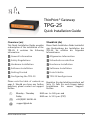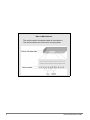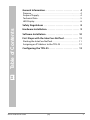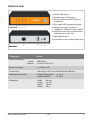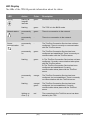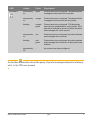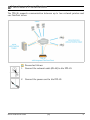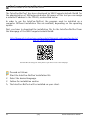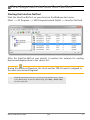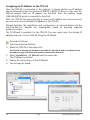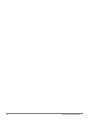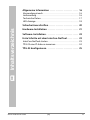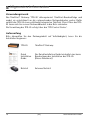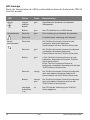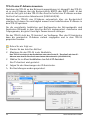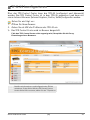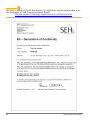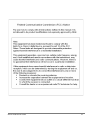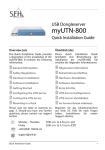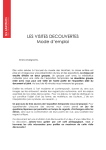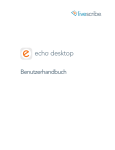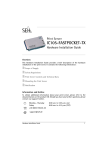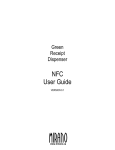Download SEH TPG-25 Installation guide
Transcript
ThinPrint® Gateway TPG-25 Quick Installation Guide Overview [en] Überblick [de] This Quick Installation Guide provides a description of the installation of the TPG-25. It contains the following information: Dieser Quick Installation Guide beinhaltet eine Beschreibung der Installation des TPG-25. Sie erhalten die folgenden Informationen: General Information Allgemeine Information Safety Regulations Sicherheitsvorschriften Hardware Installation Hardware-Installation Software Installation Software-Installation Getting Started Erste Schritte Configuring the TPG-25 TPG-25 konfigurieren Please note the table of contents on page 3. Should you have any further questions, please contact our support hotline. ℡ @ Monday - Thursday Friday +49 (0)521 94226-44 Beachten Sie das Inhaltsverzeichnis auf Seite 15. Falls Sie noch Fragen haben, kontaktieren Sie unsere SupportHotline. 8:00 a.m. to 4:45 p.m. and 8:00 a.m. to 3:15 p.m. (CET) [email protected] Quick Installation Guide 1 Date of Manufacture The serial number includes the date of manufacture. The serial number can be found on the type plate. 2 Quick Installation Guide 2 General Information . . . . . . . . . . . . . . . . . . . . . . . . . . . . . . 4 Purpose . . . . . . . . . . . . . . . . . . . . . . . . . . . . . . . . . . . . . . . . . . . . . . . . . .4 Scope of Supply . . . . . . . . . . . . . . . . . . . . . . . . . . . . . . . . . . . . . . . . . .4 Technical Data . . . . . . . . . . . . . . . . . . . . . . . . . . . . . . . . . . . . . . . . . . .5 LED Display . . . . . . . . . . . . . . . . . . . . . . . . . . . . . . . . . . . . . . . . . . . . . .6 Table of Contents 2 Safety Regulations . . . . . . . . . . . . . . . . . . . . . . . . . . . . . . . 8 2 Hardware Installation. . . . . . . . . . . . . . . . . . . . . . . . . . . . . 9 2 Software Installation . . . . . . . . . . . . . . . . . . . . . . . . . . . . 10 2 First Steps with the InterCon-NetTool. . . . . . . . . . . . . 11 Starting the InterCon-NetTool. . . . . . . . . . . . . . . . . . . . . . . . . . . 11 Assigning an IP Address to the TPG-25 . . . . . . . . . . . . . . . . . . 12 2 Configuring the TPG-25. . . . . . . . . . . . . . . . . . . . . . . . . . 13 Quick Installation Guide [en] 3 General Information Purpose The ThinPrint® Gateway 'TPG-25' decompresses ThinPrint print jobs and sends them in a decrypted way to the relevant network printers. To this purpose, the TPG-25 contains a fully embedded ThinPrint client. The TPG-25 allows you to embed up to two network printers into the network. The administration of the TPG-25 is done via the 'TPG Control Center'. Scope of Supply Please check the package content before getting started: 4 TPG-25 ThinPrint® Gateway Quick Installation Guide The Quick Installation Guide provides a brief description of the installation of the TPG-25. (This document) Power pack External power pack [en] Quick Installation Guide Technical Data 1) Activity LED (green) 2) Network status LED (green) 3) Server communication LED (green/ orange/red) 4) Print status LED (green/orange/red) 5) Network connector (RJ-45) for 1000BaseT, 100BaseTX and 10BaseT Front view 6) USB port for the saving of parameters, buffering of print jobs, etc. 7) Status/reset button 8) Connector for the included power pack Rear view Properties Values Network connection logical: physical: - IEEE 802.3 - RJ-45 (S/UTP Cat. 5) Device connection - 1 x USB 2.0 HS Current input - 500 mA @ 5 VDC (plus 500 mA for the USB port) Operating environment - Ambient temperature: - Relative humidity: Dimensions - Width: - Height: - Depth: - Weight: Quick Installation Guide 5 - 40 °C 20 - 80 % 140 mm 32 mm 99 mm 150 g [en] 5 LED Display The LEDs of the TPG-25 provide information about its status. LED Activity Network status Server communication 6 Action Color Description flashing at irregular intervals green Indicates the exchange of network data packets. flashing green The TPG is in the BIOS mode. permanently on green There is a connection to the network. permanently off - There is no connection to the network. permanently off - The ThinPrint Connection Service has not been configured. There is currently no communication with the ThinPrint server. permanently on green The ThinPrint Connection Service has been configured and established. There is currently no communication with the ThinPrint server. flashing green A: The ThinPrint Connection Service has not been configured. Currently communication takes place with the ThinPrint server. B: The ThinPrint Connection Service has been configured and established. Currently communication takes place with the ThinPrint server. permanently on orange The ThinPrint Connection Service has been configured, but not established. There is currently no communication with the ThinPrint server. flashing orange/ green The ThinPrint Connection Service has been configured, but not established. Currently communication takes place with the ThinPrint server. lighting up once (1 s) red The connection to the ThinPrint server has been denied by the TPG. [en] Quick Installation Guide LED Print status Action Color Description permanently on green Printers have been configured. The status and the messages of all printers will be queried. permanently on orange Printers have been configured. The status and the messages of some printers will be queried. flashing orange/ green Printers have been configured. TPG Monitoring has only been established for some printers. Print jobs will be buffered for printers of which the status and messages will not be queried. permanently on red Printers have been configured. No printer statuses and messages will be queried. flashing red/ green Printers have been configured. No printer statuses and messages will be queried. All print jobs will be buffered. permanently off - No printers have been configured. For further information about the query of printer messages and printer statuses, refer to the TPG user manual. Quick Installation Guide [en] 7 Safety Regulations TPGs are network devices for use in office environments. The TPG is used in TCP/IP networks. Before starting the initial setup procedure and during the operation of the TPG, please note the following safety regulations. Their purpose is to protect yourself and others from personal injuries, and avoid damage to the equipment. Read the documentation and make sure that your system meets the requirements listed therein. Avoid contact with humidity or liquids. The device must only be connected and operated if it is in perfect condition. Make sure that no-one steps on or stumbles over the cables. If the supplied power cord cannot be used in your country, acquire an appropriate power cord that suits national provisions. For more information, please consult your retailer. Do not connect a telephone cable to the RJ-45 connector. The RJ-45 connector may only be connected to SELV voltages. For the connection to the RJ-45 connector only S/UTP cabling (category 5 or better) may be used. The shielding must fit flushly to the connector. The device must only be operated using the power pack included in the package. Only use a certified USB cable (< 3 m) listed at www.usb.org. Do not open the housing. Do not put objects on top of the housing. The device must be placed on a solid surface with no vibration. 8 [en] Quick Installation Guide Hardware Installation The TPG-25 supports communication between up to two network printers and one ThinPrint server. Proceed as follows: 1. Connect the network cable (RJ-45) to the TPG-25. 2. Connect the power cord to the TPG-25. Quick Installation Guide [en] 9 Software Installation The 'InterCon-NetTool' has been developed by SEH Computertechnik GmbH for the administration of SEH network devices. By means of this tool you can assign a suitable IP address to the TPG-25, as described below. In order to use the InterCon-NetTool, the program must be installed on a computer. Different installation files are available, depending on the operating system. First, you have to download the installation file for the InterCon-NetTool from the homepage of the SEH Computertechnik GmbH: http://www.seh-technology.com/products/thinprint-gateways/products/ tpg-25-downloads.html Scan this QR code using your smart phone to get direct access to the homepage. Proceed as follows: 1. Start the InterCon-NetTool installation file. 2. Select the desired language. 3. Follow the installation routine. The InterCon-NetTool will be installed on your client. 10 [en] Quick Installation Guide First Steps with the InterCon-NetTool Starting the InterCon-NetTool Start the InterCon-NetTool on your client via the Windows start menu. (Start --> All Programs --> SEH Computertechnik GmbH --> InterCon-NetTool) After the InterCon-NetTool was started, it searches the network for existing devices and displays them in the 'device list'. During the initial configuration, the client and the TPG-25 must be assigned to the same local network segment. Detailed information on how to use the InterCon-NetTool can be found in the Online Help. To start the Online Help, select Help – Online Help from the menu bar. Quick Installation Guide [en] 11 Assigning an IP Address to the TPG-25 Once the TPG-25 is connected to the network, it checks whether an IP address can be obtained via the boot protocols BOOTP or DHCP. If this is not the case, the TPG-25 assigns itself an IP address via ZeroConf from the address range (169.254.0.0/16) which is reserved for ZeroConf. Once the TPG-25 has automatically received an IP address via a boot protocol, you can save a freely definable IP address in the TPG-25. Wizards facilitate the installation and configuration of network devices via the InterCon-NetTool. Wizards are subprograms aimed at querying required parameter values. The 'IP Wizard' is available for the TPG-25. You can easily enter the desired IP address and save it in the TPG-25 using the IP Wizard. Proceed as follows: 1. Start the InterCon-NetTool. 2. Mark the TPG-25 in the device list. The TPG-25 is displayed in the device list under IP- 'ZeroConf' with an IP address from the address range (169.254.0.0/16) which is reserved for ZeroConf. 3. Select Installation – IP Wizard from the menu bar. The IP Wizard is started. 4. Follow the instructions of the IP Wizard. The settings are saved. 12 [en] Quick Installation Guide Configuring the TPG-25 The TPG-25 can be configured and monitored via the TPR Control Center. The TPR Control Center is stored in the TPG-25 and can be launched by means of a browser (Internet Explorer, Firefox, Safari). Proceed as follows: 1. Open your browser. 2. Enter the IP address of the TPG-25 as the URL. The TPG Control Center appears in the browser. If the TPG Control Center is not displayed, check the proxy settings of your browser. Detailed information about the configuration of the TPG-25 can be found in the Online Help of the TPG Control Center. To start the Online Help, click the '?' icon. Quick Installation Guide [en] 13 14 [en] Quick Installation Guide 2 Allgemeine Information . . . . . . . . . . . . . . . . . . . . . . . . . 16 Verwendungszweck . . . . . . . . . . . . . . . . . . . . . . . . . . . . . . . . . . . . Lieferumfang . . . . . . . . . . . . . . . . . . . . . . . . . . . . . . . . . . . . . . . . . . . Technische Daten . . . . . . . . . . . . . . . . . . . . . . . . . . . . . . . . . . . . . . LED-Anzeige . . . . . . . . . . . . . . . . . . . . . . . . . . . . . . . . . . . . . . . . . . . 16 16 17 18 Inhaltsverzeichnis 2 Sicherheitsvorschriften . . . . . . . . . . . . . . . . . . . . . . . . . . 20 2 Hardware-Installation . . . . . . . . . . . . . . . . . . . . . . . . . . . 21 2 Software-Installation . . . . . . . . . . . . . . . . . . . . . . . . . . . . 22 2 Erste Schritte mit dem InterCon-NetTool. . . . . . . . . . 23 InterCon-NetTool starten . . . . . . . . . . . . . . . . . . . . . . . . . . . . . . . 23 TPG-25 eine IP-Adresse zuweisen . . . . . . . . . . . . . . . . . . . . . . . 24 2 TPG-25 konfigurieren . . . . . . . . . . . . . . . . . . . . . . . . . . . . 25 Quick Installation Guide [de] 15 Allgemeine Information Verwendungszweck Das ThinPrint® Gateway 'TPG-25' dekomprimiert ThinPrint-Druckaufträge und sendet sie entschlüsselt an die entsprechenden Netzwerkdrucker weiter. Dafür enthält das TPG-25 einen vollständig integrierten ThinPrint Client. Über das TPG25 lassen sich bis zu zwei Netzwerkdrucker in das Netz einbinden. Die Verwaltung des TPG-25 erfolgt über das 'TPG Control Center'. Lieferumfang Bitte überprüfen Sie den Packungsinhalt auf Vollständigkeit, bevor Sie die Installation beginnen: 16 TPG-25 ThinPrint® Gateway Quick Installation Guide Der Quick Installation Guide beinhaltet eine kurze Beschreibung der Installation des TPG-25. (Dieses Dokument) Netzteil Externes Netzteil [de] Quick Installation Guide Technische Daten 1) Activity-LED (grün) 2) Netzwerkstatus-LED (grün) 3) Serverkommunikation-LED (grün/ orange/rot) 4) Druckstatus-LED (grün/orange/rot) 5) Netzwerkanschluss (RJ-45) für 1000BaseT, 100BaseTX und 10BaseT Vorderansicht 6) USB-Port u.a. für die Parametersicherung und das Zwischenspeichern von Druckaufträgen 7) Status-/Reset-Taster 8) Anschluss für die Stromversorgung über das mitgelieferte Netzteil Rückansicht Eigenschaften Werte Netzwerkanschluss Logisch: Physisch: - IEEE 802.3 - RJ-45 (S/UTP Cat. 5) Geräteanschluss - 1 x USB 2.0 HS Stromaufnahme - 500 mA bei 5 VDC (plus 500 mA für den USB-Port) Betriebsumgebung - Umgebungstemperatur: - Relative Luftfeuchtigkeit: Abmessungen - Breite: 140 mm - Höhe: 32 mm - Tiefe: 99 mm - Gewicht: 150 g Quick Installation Guide [de] 5 - 40 °C 20 - 80 % 17 LED-Anzeige Durch die Interpretation des LED-Leuchtverhaltens kann der Zustand des TPG-25 ermittelt werden. LED Aktion Farbe Beschreibung Activity unregelmäßiges Blinken grün Signalisiert den Austausch von NetzwerkDatenpaketen. Blinken grün Das TPG befindet sich im BIOS-Modus. Dauer-An grün Eine Verbindung zum Netzwerk ist vorhanden. Dauer-Aus - Es besteht keine Verbindung zum Netzwerk. Dauer-Aus - Der ThinPrint Connection Service ist nicht konfiguriert. Momentan findet keine Kommunikation mit dem ThinPrint-Server statt. Dauer-An grün Der ThinPrint Connection Service ist konfiguriert und etabliert. Momentan findet keine Kommunikation mit dem ThinPrint-Server statt. Blinken grün A: Der ThinPrint Connection Service ist nicht konfiguriert. Momentan wird mit dem ThinPrintServer kommuniziert. B: Der ThinPrint Connection Service ist konfiguriert und etabliert. Momentan wird mit dem ThinPrint-Server kommuniziert. Dauer-An orange Der ThinPrint Connection Service ist konfiguriert aber nicht etabliert. Momentan findet keine Kommunikation mit dem ThinPrint-Server statt. Blinken orange/ grün Der ThinPrint Connection Service ist konfiguriert aber nicht etabliert. Momentan wird mit dem ThinPrint-Server kommuniziert. einmaliges Aufleuchten (1 s) rot Das TPG hat die Verbindung zum ThinPrintServer abgelehnt. Netzwerkstatus Serverkommunikation 18 [de] Quick Installation Guide LED Druckstatus Aktion Farbe Beschreibung Dauer-An grün Es sind Drucker konfiguriert. Der Status und die Meldungen aller Drucker werden abgefragt. Dauer-An orange Es sind Drucker konfiguriert. Der Status und die Meldungen einiger Drucker werden abgefragt. Blinken orange/ grün Es sind Drucker konfiguriert. Der Status und die Meldungen einiger Drucker werden abgefragt. Druckaufträge werden zwischengespeichert für Drucker, deren Status und Meldungen nicht abgefragt werden. Dauer-An rot Es sind Drucker konfiguriert. Es werden keine Status und Meldungen von Druckern abgefragt. Blinken rot/grün Es sind Drucker konfiguriert. Es werden keine Status und Meldungen von Druckern abgefragt. Alle Druckaufträge werden momentan zwischengespeichert. Dauer-Aus - Es sind keine Drucker konfiguriert. Nähere Informationen über die Abfrage von Druckermeldungen und -status, entnehmen Sie der TPG-Benutzerdokumentation. Quick Installation Guide [de] 19 Sicherheitsvorschriften TPG sind Netzwerkgeräte für den Gebrauch in Büroumgebungen. Das TPG wird in TCP/IP-Netzwerken eingesetzt. Beachten Sie vor Inbetriebnahme und beim Betrieb des TPG die folgenden Sicherheitsvorschriften, um sich und andere vor Personenschäden zu schützen sowie Beschädigungen am Gerät zu vermeiden. Lesen Sie die Dokumentation und stellen Sie sicher, dass Ihr System den aufgeführten Anforderungen entspricht. Das Gerät darf nicht mit Feuchtigkeit oder Flüssigkeit in Berührung kommen. Das Gerät darf nur in unversehrtem Zustand angeschlossen und betrieben werden. Verlegen Sie alle Kabel so, dass niemand darauf treten oder darüber stolpern kann. Falls das beiliegende Netzkabel für Ihr Land nicht einsetzbar ist, beschaffen Sie ein passendes Netzkabel mit der jeweiligen nationalen Zulassung. Fragen Sie hierzu Ihren Fachhändler. Schließen Sie keine Telefonleitungen an den RJ-45-Stecker an. An diesen darf nur Sicherheitskleinspannung angeschlossen werden. Verwenden Sie für den Anschluss an den RJ-45-Stecker nur S/UTP-Kabel (Kategorie 5 oder besser). Kabelschirm und Steckerschirm des Kabels müssen flächig verbunden sein. Das Gerät darf nur mit dem mitgelieferten Netzteil betrieben werden. Verwenden Sie als USB-Kabel ein zertifiziertes USB-Kabel (< 3 m), das unter www.usb.org gelistet ist. Öffnen Sie nicht das Gehäuse. Stellen Sie keine Gegenstände auf das Gehäuse. Das Gerät muss auf einer stabilen, vibrationsarmen Oberfläche stehen. 20 [de] Quick Installation Guide Hardware-Installation Das TPG-25 ermöglicht bis zu zwei Netzwerkdruckern die Kommunikation mit einem ThinPrint-Server. Gehen Sie wie folgt vor: 1. Verbinden Sie das Netzwerkkabel (RJ-45) mit dem TPG-25. 2. Verbinden Sie das Netzkabel mit dem TPG-25. Quick Installation Guide [de] 21 Software-Installation Das 'InterCon-NetTool' ist eine von der SEH Computertechnik GmbH entwickelte Software zur Administration von SEH Netzwerkgeräten. Mit diesem Tool können Sie, wie nachfolgend beschrieben, dem TPG-25 eine passende IP-Adresse zuweisen. Um mit dem InterCon-NetTool zu arbeiten, muss das Programm auf einem Rechner installiert werden. Je nach Betriebssystem sind verschiedene Installationsdateien verfügbar. Bitte laden Sie zuerst die Installationsdatei für das InterCon-NetTool von der SEH Computertechnik GmbH-Homepage: http://www.seh.de/produkte/thinprint-gateways/products/ tpg-25-downloads.html Scannen Sie diesen QR-Code mit Ihrem Smartphone, um direkt zur Homepage zu gelangen. Gehen Sie wie folgt vor: 1. Starten Sie die InterCon-NetTool-Installationsdatei. 2. Wählen Sie die gewünschte Sprache. 3. Folgen Sie der Installationsroutine. Das InterCon-NetTool wird auf Ihrem Client installiert. 22 [de] Quick Installation Guide Erste Schritte mit dem InterCon-NetTool InterCon-NetTool starten Starten Sie auf Ihrem Client das InterCon-NetTool über das Windows-Startmenü. (Start --> Alle Programme --> SEH Computertechnik GmbH --> InterCon-NetTool) Nach dem Start sucht das InterCon-NetTool im Netzwerk nach vorhandenen Geräten und zeigt diese in der 'Geräteliste' an. Während der Erstkonfiguration müssen der Client und das TPG-25 demselben lokalen Netzwerksegment zugeordnet sein. Detaillierte Informationen zur Bedienung des InterCon-NetTools entnehmen Sie der Online Hilfe. Um die Online Hilfe zu starten, wählen Sie im Menü Hilfe den Befehl Online Hilfe. Quick Installation Guide [de] 23 TPG-25 eine IP-Adresse zuweisen Nachdem das TPG-25 an das Netzwerk angeschlossen ist, überprüft das TPG-25, ob es eine IP-Adresse über die Bootprotokolle BOOTP oder DHCP erhält. Ist das nicht der Fall, gibt sich das TPG-25 über ZeroConf selbst eine IP-Adresse aus dem für ZeroConf reservierten Adressbereich (169.254.0.0/16). Nachdem das TPG-25 eine IP-Adresse automatisch über ein Bootprotokoll erhalten hat, können Sie nachträglich manuell eine freidefinierbare IP-Adresse in dem TPG-25 speichern. Für die vereinfachte Installation und Konfiguration der Netzwerkgeräte sind Assistenten (Wizards) in dem InterCon-NetTool implementiert. Assistenten sind Teilprogramme, die gezielt benötigte Parameterwerte abfragen. Für das TPG-25 steht der 'IP-Assistent' zur Verfügung. Über den IP-Assistenten kann die gewünschte IP-Adresse einfach eingegeben und in dem TPG-25 gespeichert werden. Gehen Sie wie folgt vor: 1. Starten Sie das InterCon-NetTool. 2. Markieren Sie das TPG-25 in der Geräteliste. Das TPG-25 erscheint in der Geräteliste unter dem Punkt IP - 'ZeroConf' mit einer IPAdresse aus dem für ZeroConf reservierten Adressbereich (169.254.0.0/16). 3. Wählen Sie im Menü Installation den Befehl IP-Assistent. Der IP-Assistent wird gestartet. 4. Folgen Sie den Anweisungen des IP-Assistenten. Die Einstellungen werden gespeichert. 24 [de] Quick Installation Guide TPG-25 konfigurieren Über das TPG Control Center kann das TPG-25 konfiguriert und überwacht werden. Das TPG Control Center ist in dem TPG-25 gespeichert und kann mit einem Internet-Browser (Internet Explorer, Firefox, Safari) aufgerufen werden. Gehen Sie wie folgt vor: 1. Öffnen Sie Ihren Browser. 2. Geben Sie als URL die IP-Adresse des TPG-25 ein. Das TPG Control Center wird im Browser dargestellt. Falls das TPG Control Center nicht angezeigt wird, überprüfen Sie die ProxyEinstellungen Ihres Browsers. Detaillierte Informationen zur Konfiguration des TPG-25 entnehmen Sie der Online Hilfe des TPG Control Centers. Um die Online Hilfe zu starten, wählen Sie das '?' Symbol an. Quick Installation Guide [de] 25 The latest version of the EC declaration of conformity can be downloaded from the homepage of SEH Computertechnik GmbH: http://www.seh-technology.com/services/ce-notification.html 26 [de] Quick Installation Guide Quick Installation Guide 27 Manufactured by: SEH Computertechnik GmbH Scan this QR code (meCard) using your smart phone. Suedring 11 33647 Bielefeld Germany Phone: +49 (0)521 94226-29 Fax: +49 (0)521 94226-99 Support: +49 (0)521 94226-44 Email: [email protected] Web: http://www.seh.de Document: Type: Quick Installation Guide Title: TPG-25 Version: 1.3 Order number: MHAB-QI-TPG25 Online Links to important Internet Resources: Support Contacts and Information: Sales Contacts and Information: Downloads: http://www.seh-technology.com/support http://www.seh-technology.com/sales http://www.seh-technology.com/services/ downloads.html © 2013 SEH Computertechnik GmbH All trademarks, registered trademarks, logos and product names are property of their respective owners. This product uses ’Open Source Software’. For further information, please contact http://www.seh.de. The product documentation gives you valuable information about your product. Keep the documentation for further reference during the life cycle of the product. 28 Quick Installation Guide
This document in other languages
- Deutsch: SEH TPG-25