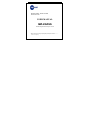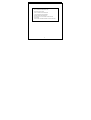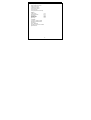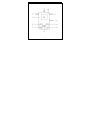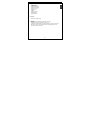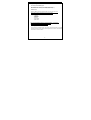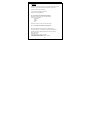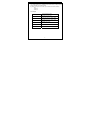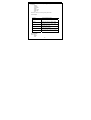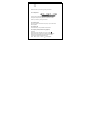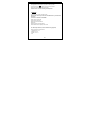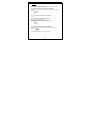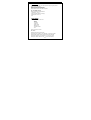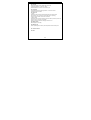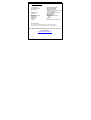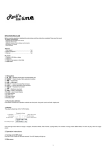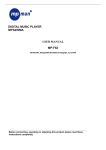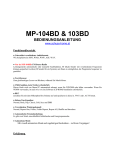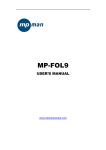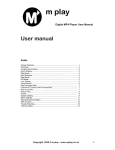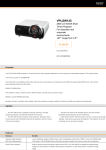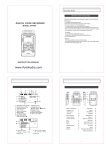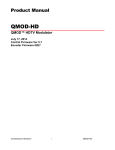Download MPMan MP-CS155 User manual
Transcript
DIGITAL VIDEO / MUSIC PLAYER MP3/WMA/AMV USER MANUAL MP-CS155 www.mpmaneurope.com ___________________________________________________________________ Before connecting, operating or adjusting this product please read these instructions completely. UP TILL 99 SONGS IN ONE DIRECTORY YOUR MP-CS155 ACCEPTS UPTILL 99 SONGS IN ONE DIRECTORY IF YOU WANT MORE THEN 99 SONGS, STORE THEM IN A NEW DIRECTORY IN PLAY MODE, YOU CAN CHANGE THE DIRECTORY IN THE MENU. DON’T FORGET: MAXIMUM 99 SONGS IN EACH DIRECTORY 1 1.1The player characteristics ♠ MP3 / WMA music format. ♠ AMV movie format ♠ JPEG picture format ♠ 65K full color display ♠ Voice recorder ♠ GUI (graphical user interfaces). The box: (1) MP3 player (2) Stereo earphone (3) CD ROM (4) Quick guide (5) USB cable (6) Charger 1Pcs 2Pcs 1Pcs 1Pcs 1Pcs 1Pcs PC needs (1) Pentium 100 MHz or faster (2) Windows 98/2000/ ME/XP (3) USB port (4) CD- ROM driver (5) 15MB of free space on harddisk (6) 32 MB RAM 2 1.2 The player appearance interface 3 1.3 Figure & Keys 1) Earphone jack, 2) USB Port 3) Power ON/OFF, 4) 65 K color display 5) Previous, Vol6) Next, Vol+ 7) Menu 8) A-B recording 9) Play/pause 10) Microphone 1.4 Display 65000 colors OLED display 1.5 Battery The screen shows a battery indicator with nine levels. The battery is full when the battery voltage is 1.5V. The battery indicator will be empty when the battery is used up. At that time, the player should be charged with an external charger(optional) or with the USB connection on your PC 4 2 Operating instruction 2.1 Turning on/off the MP3 player Slide ON/OFF switch to the right. The OLED display will light up. Slide ON/OFF switch to the left. The MP3 player will shut off. 2.2 Main menu Press the “Menu” button for several seconds, from any point in the menu, and the player returns automatically back to the main menu. Six options: - 1) MUSIC - 2) MOVIE - 3) RECORD - 4) VOICE - 5) JPG VIEW - 6) SETTING You can switch between options by pushing “Next/Vol+” or “Prev/Vol-” button. Then press shortly on the “Menu” button to enter the submenu or to confirm a function. 2.3 Changing volume First you enter any submenu (music, voice, movie), then press and hold “A-B” button for several seconds until the volume indicator appears on the screen. Now adapt the volume with the Vol-/Vol+ buttons. 5 2.4 MUSIC Select “Music” mode in the main menu, by pressing once the “menu” button. To enter any music submenu options press once the “menu button” There are 2 different types of submenu A/ In stop mode (not available in playback) B/ In play mode (during playback) 2.4.1 In stop mode (not available during playback) Press "Menu" button once to enter the music submenu. Three options are available: - Local Folder - Delete - Repeat - Exit Select and confirm your choice by pushing menu button. 2.4.1.1 Local folder (not available during playback) Here you will be able to find the files stored in different folders. On the root folder or in any other folder you have created in Windows. To create new folders in Windows explorer when MP3 is connected. Open “external drive”. Create new folder - Press "Menu" button to open Local folder - Press “Next” or “Prev” button to select the catalog - Press “Menu” button to confirm 6 2.4.1.2 Delete (not available during playback) In the “delete fille submenu, by pressing once the “menu” button, you will get a list with all songs available in the respective folder. By pressing once again “menu” button, you will be able to access the following - Exit - Delete fill - Delete all 2.4.1.3 Repeat Normal Repeat One Folder Repeat Folder Repeat All Random Intro All songs are played once Repeats the current song Plays all the music of a specific folder Repeats the music of a specific folder Repeats all the music. Plays music at random. First 10 seconds of each song is played. 7 2.4.2 In play mode (available only during playback) During playback, press "Menu "button to enter "Play submenu “: Six options: - Repeat - Equalizer - Tempo Rate - Replay - Replay times - Replay gap - Exit Select and confirm your choice by pushing menu button. 2.4.2.1 Repeat Normal Repeat One Folder Repeat Folder Repeat All Random Intro 2.4.2.2 Equalizer Seven options: - Natural - Rock All songs are played once Repeats the current song Plays all the music of a specific folder Repeats the music of a specific folder Repeats all the music. Plays music at random. First 10 seconds of each song is played. 8 - Pop Classic Soft Jazz DBB Select and confirm your choice by pushing menu button. 2.4.2.3 Tempo Rate The music can be played faster or slower (only with MP3 files) Change the rate by Pressing “Next/Vol+” or “Prev/Vol-” button . Confirm your choice by pushing menu button. 2.4.2.4 Replay times Here you are able to choose how many times (1-10) the A-B section will be repeated. 2.4.2.5 Replay gap Choose the time( 1-10 sec) between each A-B section. 2.4.2.4 Replay mode (available during playback) A-B replay When replay mode is selected, the A-B icon is visible . Select the start point A (flashing) by pressing “Next/vol+” button. Select the end point B(flashing) by press “Next/vol+” button . The A-B section will be repeated continuously Press “Menu” button to return to normal playback 9 - Adding your voice to the A-B section During playback of the A-B section, by press “F.FWD” >>| button appears and your voice is recorded. The microphone icon Press “Menu” button again to stop the recording. The A-B section + the voice recording will be repeated 2.5 MOVIE In this mode you can view your AMV movies. Don’t forget to convert your movie files into AMV format so your MP-CS155 can play it! A converter is available on the CDROM Simply copy the movie files to the unit (cfr music files). Select in the main menu "Movie ". Select a file. Press Play button for movie playback Press forward button to display the next movie 2.5.1 Movie stop submenu (no menu available during playback) Press menu button to enter submenu - Local folder: cfr 2.3.1.1 - Delete: cfr 2.5.1.2 - Repeat: cfr 2.3.1.3 - Exit 10 2.6 RECORD -Select "Record mode " in the main menu. The unit can store up to 99 recordings in each folder. - Press “PLAY” button to start recording. - Press “PLAY” button again to pause the recording (Time flashes). - Press “PLAY” again to continue recording. - Press and hold the “PLAY” button to stop recording. 2.6.1 Record submenu In the Record mode, press menu button once 3 options: - Local folder - REC type - Exit 2.6.1.1 Local folder cfr 2.3.1.1 2.6.1.2 REC type Four options: - “Fine REC”: high quality recording, wav format, good quality. - “Long REC”: lower quality recording, act format, uses less space - “Fine VOR”: wav format - “Long VOR”: act format When using “VOR recording”, the player enters into the state of “pause recording” if no sound is detected by the microphone. Recording starts again when sound is detected. 11 2.7 VOICE In this mode you can listen to the recordings created in “Record mode” Select in the main menu "Voice mode ". 2.7.1 Voice stop submenu (not available during playback) When playback is stopped, press “Menu” button to enter the Voice submenu. 3 options: - Local folder - Delete file - Exit 2.7.1.1 Local folder (not available during playback) cfr 2.4.1.1 2.7.1.2 Delete file (not available during playback) Select a file and push menu button. By pressing “menu” button you get a list of recorded files. By pressing again the “menu” button you get: - Exit - Delete file - Delete all 2.7.2 Voice play submenu (available during playback) During playback, press “Menu” button to enter the Voice play submenu. 4 options: - Repeat - Tempo rate - Replay - Exit Those options are similar to the music play submenu 12 2.8 JPG View In this mode you can view your JPEG pictures. Simply copy the pictures to the unit (cfr music files) Select in the main menu "JPG view ". Press Play button for picture playback Press forward button to show the next picture 2.8.1 JPG VIEW submenu Press menu button to enter submenu - Local folder: : cfr 2.4.1.1 - Play set: select manual or auto play - Delete picture: cfr 2.6.1.2 - Exit 2.9 SETTINGS Select “System” in the main menu - Clock LCD set Language Power off Replay mode Memory info Firmware version Exit Press menu button to select. 2.9.1 Clock Enter here the correct date and time. Change the year number by using “Next/Vol+” or “Prev/Vol-” button. Press the Menu button and the month-number will be indicated. Change the number by using “Next/Vol+” or “Prev/Vol-” button Press again “Menu” button and the days will be indicated…. 13 2.9.2 LCD set Adjust the brightness (0-15), darkle(0-30), black (0-30), by pressing “Next/Vol+” or “Prev/Vol-” button Press Menu Button to confirm or choose exit to quit 2.9.3 Language Change the language by pressing “Next/Vol+” or “Prev/Vol-” button Press Menu button to confirm. 2.9.4 Power off - Off time With this function the device will automatically shut down after a preset time.(0-60sec), when no button is touched and music is not playing. If time is set at 0 seconds, the function is cancelled. - Sleeping mode With this function the device will always shut down after a preset time (0-120 min). If time is set at 0, the function is cancelled. When the device is powered off, sleeping mode is set at 0. 2.9.5 Replay mode Manual replay or auto replay 2.9.6 Memory info Gives a percentage of the memory used compared to the total memory size 2.9.7 Firmware version 2.9.8 Exit . 14 3.1 SPECIFICATIONS (1) FLASH Memory (2) Formats supported (3) Languages 256MB, 512MB, 1GB, 2GB MP3, WMA, JPEG, AMV English, French, Italian, German, Spanish, Swedish, Dutch, Russian, Portuguese. 3.8v Rechargeable Lithium battery Read 1033K Byte/S Write 955K Byte/S WAV (32K bps), ACT (8K bps) 20Hz~20KHz < 0.1% > 4Mbps 38g 81mm x 42mm x 11mm (L x W x D) (6) Power supply (7) USB2.0 (8) recording (9) frequency response (10) distortion (11) baud rate (12) weight (13) size 3.2 Troubleshooting If for any reason your player is blocked, you can reset the firmware You just have to switch it off and back on. Reset is automatic at startup. FOR MORE INFORMATION DO NOT HESITATE TO VISIT OUR WEBSITE www.mpmaneurope.com 15