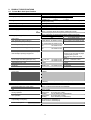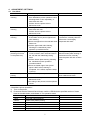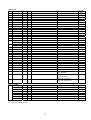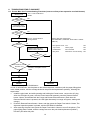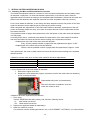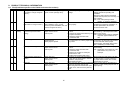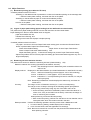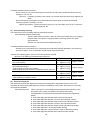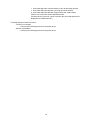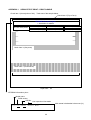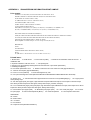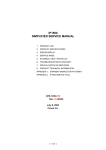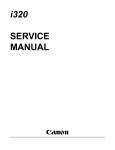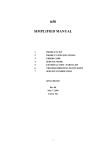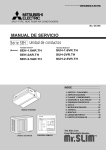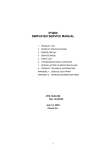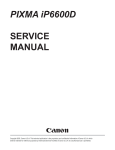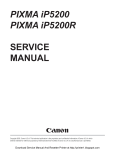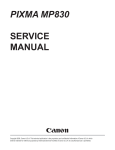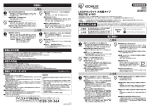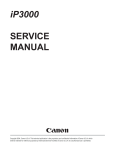Download Canon PIXMA iP2000 Service manual
Transcript
iP2000 SIMPLIFIED SERVICE MANUAL 1. PRODUCT LIST 2. PRODUCT SPECIFICATIONS 3. ERROR DISPLAY 4. ADJUSTMENT / SETTINGS 5. EXTERNAL VIEW / PARTS LIST 6. TROUBLESHOOTING FLOWCHART 7. SPECIAL NOTES ON SERVICING IN ASIA 8. PRODUCT TECHNICAL INFORMATION APPENDIX 1: SERVICE TEST PRINT 1 PRINT SAMPLE APPENDIX 2: iP2000 EEPROM INFORMATION PRINT SAMPLE QY8-13A1-000 Rev. 00 August 6, 2004 Canon Inc. 1 1. PRODUCT LIST 1-1. Main Units Product name Canon Bubble Jet Printer iP2000 Product code Sales territory 9318A001AA US 9318A002AA CA 9318A003AA LAM LVT 9318A004AA LAM HVT 9318A005AA EMB 9318A005AB EMB 9318A008AA ASA HVT 9318A009AA AU 9318A010AA KR 9318A011AA GB 9318A012AA JP 9318A013AA TW 9318A014AA HK 9318A015AA CN 9318A017AA EUM Remarks 1-2. Options None 1-3. Consumables Product name Product code Sales territory Canon Ink Tank BCI-24 Black 6881A001AA 6881A002AA 6881A003AA 6881A004AA JPN EUR USA/CAN ASIA/AUST Canon Ink Tank BCI-24 Color 6882A001AA 6882A002AA 6882A003AA 6882A004AA JPN EUR USA/CAN ASIA/AUST Canon Ink Tank BCI-24 Black Twin Pack 6881A008AA 6881A009AA 6881A010AA 6881A011AA JPN EUR USA/CAN ASIA/AUST Canon Ink Tank BCI-24 Color Twin Pack 6882A008AA 6882A009AA 6882A010AA 6882A011AA JPN EUR USA/CAN ASIA/AUST 2 Remarks In common with the S200, S200x, S300, S330, i320, i350, i355, i250, i255, iP1000, and iP1500. 2. PRODUCT SPECIFICATIONS 2-1. Printer Main Unit Specifications Paper feeding method Resolution Printing speed (ASF) ASF and front sheet feeder 4,800 x 1,200 dpi (max.) Draft Standard BK (FINE_BK) 20 ppm 14.4 ppm CL (FINE_CL) 14 ppm 7.3 ppm Bi-directional / Uni-directional (automatically switched according to print data and print mode) 50% duty 203.2 mm (8 inches), 216.0 mm (8.5 inches) in borderless printing USB (2.0) Full Speed only Service part: QY6-0054-000 Printing direction Draft mode print duty Print width Interface Supported print head Number of pages that can be printed CL BK Stacking capacity (ASF, front sheet feeder) Plain paper High Resolution Paper (HR-101) Glossy Photo Paper (GP-401) Photo Paper Pro (PR-101) Photo Paper Plus Glossy (PP-101) Matte Photo Paper (MP-101) Photo Paper Plus Double Sided (PP-101D) Manual duplex printing is supported. Photo Paper Plus Semi-gloss (SG-101) Transparency (CF-102) T-shirt Transfer (TR-301) Envelope Photo Stickers (PS-101) Borderless printing Detection function Cover open Presence of print head Presence of ink tank Presence of paper Paper width Waste ink absorber full Remaining ink amount Approx. 170 pages (SCID No.5 pattern, default print mode) Approx. 520 pages (SCID No.5 pattern, default print mode) Approx. 300 pages (1,500-character pattern, default print mode) Max. 13 mm (Approx. 150 pages of 64 g/m2) ASF Front sheet feeder 2 13 mm or less (64 to 105 g/m2) 13 mm or less (64 to 105 g/m ) 13 mm (approx. 80 sheets) or less 13 mm (approx. 80 sheets) or less A4, LTR: 10 sheets or less A4, LTR: 10 sheets or less 4x6, Credit Card: 20 sheets or less A4, LTR, 5x7: 10 sheets or less A4, LTR: 10 sheets or less 4x6: 20 sheets or less A4, LTR, 5x7: 10 sheets or less A4, LTR: 10 sheets or less 4x6: 20 sheets or less A4, LTR: 10 sheets or less A4, LTR: 10 sheets or less A4, 5x7: 1 sheet A4, LTR: 10 sheets or less (Printing on the front side of paper in duplex printing can be performed from the front sheet feeder.) A4, LTR, 5x7: 10 sheets or less A4, LTR: 10 sheets or less 4x6: 20 sheets or less 1 sheet 1 sheet 1 sheet 1 sheet COM#10, DL: 10 sheets or less Not feedable. 1 sheet Not feedable. Up to A4, LTR Available Available Not available Available Not available Available Available (Detected by dot counting. Reset by user operation. Enabled at default.) Available (11 types) Print head alignment Acoustic noise level Fine (Photo Paper Pro / Fine mode) HQ HS Approx. 43 dB (Sound pressure level ISO9296) Approx. 44 dB Approx. 53 dB During operation Temperature: Humidity: Temperature: Humidity: Environmental requirements Non-operation Power supply Input voltage / Frequency Power consumption: During printing Stand-by status 5C to 35C (41F to 95F) 10% to 90%RH (no condensation) 0C to 40C (32F to 104F) 5% to 95%RH (no condensation) AC 100 to 127 V, 50/60Hz (LV) AC 220 to 240 V, 50/60Hz (HV) Approx. 11 W Approx. 2 W 3 (2-1. Printer Main Unit Specifications cont’d) External dimensions With the paper support and front sheet feeder extended With the paper support and front sheet feeder retracted Weight Related standards Approx. 418 (W) x 510 (D) x 315 (H) mm Approx. 418 (W) x 260 (D) x 169 (H) mm Approx. 4.4 kg (excluding the print head and ink tanks) Electromagnetic radiance Electrical safety Environmental regulations VCCI, FCC, IC, CE Mark, Taiwan EMC, C-Tick, CCC (EMC), Korea MIC, Gost-R DENAN, UL, C-UL, CB Report, CE Mark, GS, Gost-R, FT, SASO, CCC, SPRING, Korea EK, IRAM RoHS (EU), WEEE (EU), Korea Package Recycle Law, Green Point (Germany), Energy Star, Eco Mark, Law on Promoting Green Purchasing Note: Not Blue Angel compliant. 2-2. Product Life Specified print volume or the years of use, whichever comes first. - 3 years of use - Print volume: 4,000 pages - Black: 2,000 pages (A4, standard mode, 1,500-character pattern) - Color: 1,200 pages (A4, 7.5% duty per color pattern) 120 pages (A4, photo, borderless printing) 80 pages (4 x 6, photo, borderless printing) 600 pages (Postcard, photo, borderless printing) Note: The above print volume breakdown is estimated using average user consumption patterns. 2-3. Print Head Specifications Type 4-color integrated type (ink tank separate type) Print head BK: 320 nozzles in 2 vertical lines C/M/Y: 128 nozzles in 2 vertical lines per color Ink droplet: BK 30 pl, CL 5 pl / 2 pl Ink color BK (pigment-based ink) CL: Y, M, C (high brilliance) Ink tank BCI-24 Black, BCI-24 Color Weight Approx. 58g (excluding ink tanks) Supply method Service part (excluding ink tanks) Part number: QY6-0054-000 Print head life 4,000 pages (Same as the printer main unit) Note: - The print head is in common with the iP1500. - Although the print head can be physically installed in the i350, i355, i250, i255, S300, S330, and iP1000 series printers, it is incompatible with and cannot be used in those models. 4 3. ERROR DISPLAY Errors are displayed by the LEDs, and ink low warnings are displayed by the Status Monitor. 3-1. Operator Call Error (LED Blinking in Orange) LED blinking Error Corrective action 2 times Paper out 3 times Paper jam 4 times 5 times Ink tank not installed Print head not installed or failure has occurred in the print head. (Non-supported print head (see page 4) is installed or print head EEPROM data is abnormal.) Waste ink absorber full or platen waste ink absorber full warning (approx. 95% of the maximum capacity) Non-supported digital camera or digital video camera is connected. 8 times 9 times Set paper, and press the Resume/Cancel button to feed the paper. Remove the jammed paper, and press the Resume/Cancel button. Re-install the ink tanks, and close the front cover. After confirming that the print head is for the iP2000 (QY6-0054), re-install the print head, and close the front cover. If not recovered, with the print head installed, power the printer off and on. Pressing the Resume/Cancel button will exit the error, and enable printing. After removing the cable between the printer and the camera, press the Resume/Cancel button, and re-connect the cable. If the error is not resolved, the connected camera may not be supported for Camera Direct Printing. Check that a supported camera is connected. 3-2. Service Call Error (LED Blinking in Orange and Green Alternately) LED Error Corrective Action blinking 2 times Carriage error Turn the printer off and on again. If the error is not resolved, replace the printer. 3 times LF error Turn the printer off and on again. If the error is not resolved, replace the printer. 4 times Purge unit error Turn the printer off and on again. If the error is not resolved, replace the printer. 5 times ASF cam sensor error Turn the printer off and on again. If the error is not resolved, replace the printer. 6 times Internal temperature error Turn the printer off and on again. If the error is not resolved, replace the printer. 7 times Waste ink absorber full or Replace the printer. (In waste ink absorber replacement, perform platen waste ink absorber the EEPROM information print to identify if the main and/or platen full waste ink absorber should be replaced. After replacement, reset the applicable waste ink counter(s).) 8 times Print head temperature Turn the printer off and on again. If the error is not resolved, rise error replace the printer. 9 times EEPROM error Turn the printer off and on again. If the error is not resolved, replace the printer. 13 times PF position error Turn the printer off and on again. If the error is not resolved, replace the printer. 14 times PF cam sensor error Turn the printer off and on again. If the error is not resolved, replace the printer. 17 times Motor driver error Turn the printer off and on again. If the error is not resolved, replace the printer. 5 3-3. Ink Low Warning (Ink low warnings are displayed by the Status Monitor only when the remaining ink level detection is enabled, and no Status Monitor display when disabled.) Note: The Status Monitor display in the table below is for Windows. Warning Display by Status Monitor Ink low warning 1 (approx. half level) Ink low warning 2 (low remaining ink) Ink low warning 3 (ink level unknown) 6 4. ADJUSTMENT / SETTINGS 4-1. User Mode Function Print head manual cleaning Print head deep cleaning Paper feed roller cleaning Bottom plate cleaning (cleaning of ink mist on the platen ribs) Nozzle check pattern printing Print head alignment Procedures - Cleaning both black and color: See “Standalone printer operation” below. - Cleaning black or color separately, or both black and color: Perform from the printer driver’s Maintenance tab. - Cleaning black or color separately, or both black and color: Perform from the printer driver’s Maintenance tab. 1) Using the Paper Feed switch, select the sheet feeder unit to perform paper feed roller cleaning. 2) Remove all paper from the selected sheet feeder unit. 3) Perform paper feed roller cleaning, following the “Standalone printer operation” procedures below. 1) Fold a sheet of plain paper (A4 or letter) in half crosswise, then unfold and set it in the ASF with the folded ridge facing down. 2) Perform bottom plate cleaning, following the “Standalone printer operation” procedures below. 3) When the folded ridge of the ejected paper is NOT soiled, cleaning is completed. If it is soiled, repeat the steps 1) and 2). See “Standalone printer operation” below. Remarks If the paper feed roller cleaning is not effective, manually clean the rollers with a cloth slightly dampened with water. If soiling on the paper persists after the bottom plate cleaning is performed 3 times, manually clean the platen ribs with a cotton swab. Also available from the printer driver’s Maintenance tab. 1) Perform from the printer driver’s Maintenance tab. 2) According to the printout, set the optimum values. <Standalone printer operation> 1) Turn on the printer. 2) Press and hold the Resume/Cancel button until the LED blinks the specified number of times listed in the table below, and release it. The operation starts. LED blinking Operation Remarks 1 time Print head manual cleaning 2 times Nozzle check pattern printing 3 times Paper feed roller cleaning 4 times Unspecified 5 times Bottom plate cleaning 6 times Unspecified 7 4-2. Service Mode Function EEPROM information print - Destination - ROM version - Waste ink amount - Total number of sheets fed EEPROM initialization Procedures Remarks See “Service mode operation procedures” below. Set a sheet of A4-, letter-, or larger-sized paper. For print sample, see APPENDIX 2, iP2000 EEPROM INFORMATION PRINT SAMPLE. See “Service mode operation procedures” below. The following items are NOT initialized: - Destination settings - Waste ink counters The following 3 methods are available: - Resetting the main waste ink counter (0%) - Re-setting the main waste ink counter value to 50% - Resetting the platen waste ink counter (0%) Waste ink counter reset See “Service mode operation procedures” below. Destination settings See “Service mode operation procedures” below. See “Service mode operation procedures” below. Print head deep cleaning <Service mode operation procedures> 1) With the front cover closed, and the printer power turned off, while pressing the Resume/Cancel button, press and hold the Power button. (DO NOT release the buttons. The LED lights in green to indicate that a function is selectable.) 2) While holding the Power button, release the Resume/Cancel button. (DO NOT release the Power button.) 3) While holding the Power button, press the Resume/Cancel button 2 times, and then release both the Power and Resume/Cancel buttons. (Each time the Resume/Cancel button is pressed, the LED lights alternately in orange and green, starting with orange.) During initial operations, the LED blinks in green. 4) When the LED light sin green, press the Resume/Cancel button the specified number of time(s) according to the function listed in the table below. (Each time the Resume/Cancel button is pressed, the LED lights alternately in orange and green, starting with orange.) Time(s) LED Function Remarks 0 times Green Power off When the print head is not installed, the carriage returns and locks in the home position. 1 time Orange Service test print 2 times Green EEPROM information print 3 times Orange EEPROM initialization 4 times Green Waste ink counter resetting Proceed to the step 5), and follow the Waste ink counter reset procedures. 5 times Orange Destination settings Proceed to the step 5), and following the Destination settings procedures. 6 times Green Print head deep cleaning 7 to 9 times Orange Not used in servicing 10 times Green Return to the menu selection 5) After the function (menu) is selected, press the Power button. The LED lights in green, and the selected function is performed. (When the operation completes, the printer returns to the menu selection mode automatically.) 8 <Waste ink counter reset procedures> In the waste ink counter resetting mode, press the Resume/Cancel button the specified number of time(s) according to the ink counter reset value listed in the table below, and press the Power button. Time(s) LED Waste ink counter value 0 times Green Reset the main waste ink counter (0%). 1 time Orang Reset the platen waste ink counter (0%) e 2 times Green Re-set the main waste ink counter value to 50%. <Destination settings procedures> In the destination settings mode, press the Resume/Cancel button the specified number of time(s) according to the destination listed in the table below, and press the Power button. Time(s) LED Destination 0 times Green No change 1 time Orang Japan e 2 times Green Other than Japan (A4) 3 times Orang Other than Japan (LTR) e 9 5. EXTERNAL VIEW / PARTS LIST 5-1. External Parts, Power Supply Unit, Logic Board Ass’y 5-2. Print Unit 10 Parts List Key 1 Part Number Rank Q'ty Description QY6-0054-000 K 1 PRINT HEAD QC1-5041-000 J 1 PAPER SUPPORT TRAY Remark Common parts B 2 QC1-5040-000 J 1 PAPER SUPPORT 3 QM2-1674-000 J 1 UPPER COVER UNIT 4 QC1-5038-000 J 1 SIDE COVER L 5 QC1-5039-000 J 1 SIDE COVER R 6 QC1-5055-000 J 1 PANEL COVER R 7 QC1-5056-000 J 1 PANEL COVER L 8 QC1-5037-000 J 1 ACCESS COVER 9 QM2-1735-000 I 1 LOGIC BOARD ASS’Y 10 QC1-5042-000 J 1 OUTPUT TRAY 11 QC1-5043-000 J 1 EXTENTION OUTPUT TRAY 12 QC1-5052-000 J 1 OUTPUT TRAY HOLDER 13 QM2-1672-000 J 1 BASE COVER UNIT 14 QM2-1673-000 J 1 FRONT COVER QK1-0927-000 I 1 AC ADAPTER: 100/120V 50/60HZ LV QK1-0930-000 N 1 AC ADAPTER: 220/240V 50/60HZ HV (EUR/ASIA/AU/KR/HK/GB/EUM) QC1-5005-000 J 1 EMBLEM (E) B QC1-5009-000 J 1 EMBLEM (J) B QC1-5111-000 J 1 PIXMA LABEL (E) 15 16 17 18 QC1-5104-000 I 1 TIMING SLIT STRIP FILM 19 QC1-5106-000 I 1 TIMING SLIT STRIP FILM SPRING 20 QC1-5080-000 J 1 PAPER FEED GUIDE COVER 21 QM2-1678-000 I 1 CAP UNIT 22 QC1-5024-000 I 1 BLADE LOCK LEVER 23 QM2-1676-000 I 1 BLADE UNIT 24 QC1-5022-000 I 2 INK ABSORBER1 25 QC1-5105-000 I 2 INK ABSORBER2 26 QC1-5023-000 I 1 INK ABSORBER3 27 QC1-5021-000 I 1 INK ABSORBER4 28 QC1-5020-000 I 1 INK ABSORBER5 29 QC1-5007-000 I 1 S1 XA9-1493-000 G B PLATEN ABSORBER SCREW, TP M3x8 FOR UPPER CASE UNIT A FOR PRINT UNIT S2 XB6-7300-805 G SCREW, TP BH3x8 FOR PRINT UNIT FOR AC ADAPTER FOR BASE COVER UNIT S3 XB1-7300-605 G SCREW, MACHINE WASHER HEAD M3x6 FOR LOGIC BOARD ASS’Y A Power cables: QH2-2720-000 S 1 CORD, POWER 120V (LAM-LV) A QH2-2724-000 S 1 CORD, POWER 100V-120V (JP) B QH2-2725-000 S 1 CORD, POWER 100V-120V A QH2-2726-000 S 1 CORD, POWER 220V-240V A QH2-2727-000 S 1 CORD, POWER 220V-240V (AU) A WT3-5156-000 S 1 CORD, POWER 220V-240V (GB, HK) A WT3-5160-000 S 1 CORD, POWER 220V-240V (KR) A WT3-5182-000 S 1 CORD, POWER 220V-240V (CHN) A A: In common with the iP1500 and iP1000 B: In common with the iP1500 11 6. TROUBLESHOOTING FLOWCHART 6-1. Printer Main Unit Troubleshooting Flowchart (how to confirm printer operation at refurbishment) Service mode Service Call Error? See 4-2. Service Mode for details. Yes No Open front cover, and install print head Service Call Error? Yes No Service test print Correct? Yes <Service test print check items> (See APPENDIX 1, SERVICE TEST PRINT 1 PRINT SAMPLE.) See 4-2. Service Mode for printing method. No 1. Non-ejection of ink: 2. Top of form: 3. Vertical lines: 4. Gray area: Replace print head and perform service test print Correct? Yes Off the paper Not connected White lines / uneven density No Yes Main waste ink counter less than 7%? Yes No Visually check the platen waste ink absorber, and replace it if it is soiled. EEPROM initialization Power off Normal Defective <Note for normal printer refurbishment> At end of refurbishment, set the printer to the default shipment conditions (with the paper lifting plate in the raised position, and the carriage locked in the print head replacement position), following the steps below. 1. Install the print head, and while pressing and holding the Power button, connect the AC plug. After the LED lights in green, with the Power button still pressed, press the Resume/Cancel button 2 times, and release both the Power and Resume/Cancel buttons. (Each time the Resume/Cancel button is pressed, the LED lights alternately in orange and green, starting with orange.) 2. Press the Resume/Cancel button 4 times, and then press the Paper Feed switch 2 times. The shipment inspection pattern is printed, and the EEPROM is initialized. 3. After removing the print head, press the Paper Feed switch 2 times to turn off the printer. (The paper lifting plate is raised, and the carriage moves to the print head replacement position.) DO NOT print after this point. 12 NG NG NG NG 6-2. Print Head Troubleshooting Flowchart (print head operation confirmation) Connect to computer Nozzle check pattern printing Yes Correct? No Print head cleaning Nozzle check pattern printing Yes Correct? No Print head deep cleaning Nozzle check pattern printing Correct? Yes No Print head deep cleaning Nozzle check pattern printing Correct? Yes No Replace ink tanks Nozzle check pattern printing Correct? Yes No Normal Defective 13 7. SPECIAL NOTES ON SERVICING IN ASIA 7-1. Resetting the Main and Platen Waste Ink Counters The iP2000 has separate waste ink counters for the main waste ink absorber and the platen waste ink absorber, respectively. At waste ink absorber replacement, in the service mode, reset the applicable waste ink counter according to the replaced waste ink absorber. (When both the main and platen waste ink absorbers are replaced, reset both the main and platen waste ink counters.) For the main waste ink absorber, a new design has been adopted so that a half portion of the main waste ink absorber can be replaced just by removing the printer housing. When compared with replacement of the entire main waste ink absorber, replacement of the half portion is extremely simple and easy, as it does not require removal of other components such as the chassis and ASF. The printable number of pages after replacement of the half portion of the main waste ink absorber is 2,000 pages. According to the above, 2 methods are available for replacement of the main waste ink absorber, and the main waste ink counter should be reset according to the replacement method. - Replacement of the half of the main waste ink absorber: Easy, and the printable number of pages after the replacement is approx. 2,000. - Replacement of the entire main waste ink absorber: Difficult, and the printable number of pages after the replacement is approx. 4,000. After replacement, the main or platen waste ink counter should be reset according to the replaced absorber portion. <Waste ink counter value to be re-set to after waste ink absorber replacement> Replaced waste ink absorber Waste ink counter value Entire main waste ink absorber Reset the main waste ink counter (0%). Half of the main waste ink absorber* Re-set the main waste ink counter value to 50%. Entire platen waste ink absorber Reset the platen waste ink counter (0%). * How to replace half of the main waste ink absorber: 1. Remove the upper cover unit. 2. Replace the 4 ink absorbers (2 types, equivalent to half of the main waste ink absorber), shown in the figure below. Replaceable half portion (4 ink absorbers) After the half portion is replaced, re-set the waste ink counter to 50%. <Waste ink absorber replacement procedures> 1. Error check Perform EEPROM information printing, and check the following values: - D: Main waste ink counter - PD: Platen waste ink counter 2. Replace the applicable waste ink absorber(s). 3. Reset the waste ink counter. For waste ink counter resetting procedures, see 4. ADJUSTMENT / SETTINGS, 4-2. Service Mode. 14 8. PRODUCT TECHNICAL INFORMATION 8-1. FAQ (Problems specific to the iP2000 and corrective actions) No. 1 * A Function Phenomenon Installation Carriage error (LED blinks alternately in orange and green 2 times). 2 A Ink tank installation error (LED blinks in orange 4 times.) 3 B 4 Possible Call / Claim Corrective action - LED blinks alternately in orange and Remove the packing material fixing the green, 2 times (carriage error). carriage. Cause The user may not have removed the packing material at unpacking and installation. Although a caution sheet is packaged together with the printer, the user may not have noticed it. Note: Even if the packing material remains, no parts are damaged. Open the access cover, and install the ink Since the user did not seat the ink tanks - LED blinks in orange 4 times (ink tanks properly. completely at unpacking, installation, or tank installation error). (As this ink tank replacement, the ink tank occurs at printer installation, the user contacts the main case. cannot recognize the error.) No paper feeding (due to incorrect Paper Feed switch setting) - Paper out error - Paper cannot be fed - Cannot print B Multi-feeding - Multiple pages of paper are fed simultaneously. -Blank paper is ejected. 5 B Envelope not feeding - Paper out error - Paper cannot be fed - Cannot print 6 B Credit Card size paper jam at feeding - Paper jam error - Paper cannot be fed - Cannot print 7 C Paper jam - Paper jam error - Paper cannot be fed - Cannot print Paper feeding 15 The paper feed roller slips on the paper at paper feeding, or the Paper Feed switch setting is not correct. Note: Camera Direct Printing is available only when paper feeds from the ASF. In the high temperature and high humidity environment, the frictional force between the front and back sides of paper becomes high, and sheets stick to each other, contributing to multi-feeding. 1. Perform roller cleaning from the printer The paper feed roller slips on the paper at paper feeding. driver. Note: Depending on the paper lots. This 2. Clean the paper feed roller with phenomenon may occur in DL moistened cloth. envelope. 3. Reduce the number of envelopes loaded in the ASF. 4. Flatten the envelope (with a pen). Set a sheet of Credit Card size paper in When Credit Card size paper is set with the shorter edge in vertical orientation, the ASF with the longer edge in vertical the paper does not reach the LF roller, orientation, and press the and the paper is not fed. Resume/Cancel button. When using the ASF, remove the jammed As the LF roller slips on the paper, the paper is not fed, causing the jam error at paper from the paper pick-up side. When using the front sheet feeder, open paper ejecting. the rear cover, and remove the jammed paper. 1. Perform roller cleaning from the printer driver. 2. Change the paper feed method by the Paper Feed switch. 3. Clean the paper feed roller with moistened cloth. 1. Fan the paper and set them. 2. In case of PR-101, set the paper sheet by sheet. (8-1. FAQ (Problems specific to the iP1000 and corrective actions) cont’d) No. 8 * B 9 Function Image quality Phenomenon Smearing on printed side. Possible Call / Claim - Smear on the printed side of paper - Cannot print properly - Paper edge crease B Smearing on the backside, or address side of postcards 10 C Horizontal lines or uneven print density at the trailing edge of paper <Photo Paper Plus Double Sided> - Smears on the already printed side when printing the other side <When printing the address side of postcards> - Smears on the address side <When printing the message side of postcards> - Smears on the backside 1. Recommend printing in the print - Cannot print to the bottom edge of quality assurance area. paper - Lines or uneven print density appear 2. Change the print quality from standard to high mode. in the trailing edge of paper 3. Try other paper (PP-101) - Cannot print properly 11 C Horizontal lines or uneven print density due to LF roller feeding at small pitch - Lines or uneven print density (on skin tones and background) - Cannot print properly Corrective action 1. Correct the paper curl. 2. Change the paper thickness lever setting. 3. Recommend the user to conduct printing in the print quality assurance area. 1. Perform bottom plate cleaning from the printer driver. 2. Clean the ribs on the platen with cotton swabs/buds. When borderless printing is conducted continuously, ink mist attaches to the ribs on the platen, and is transferred to the backside of the following paper. When the paper end comes off the pinch roller, printing is performed without the paper being held, preventing the ink drops from being ejected in the correct positions, resulting in unevenness. Note: The problem is less noticeable than that of the i320. Change the print quality from standard to As the print media slightly slips while high mode. being fed by the LF roller, printed areas overlap, causing the problem. *Occurrence level: A: The phenomenon is likely to occur frequently. (Caution required). B: The phenomenon may occur under certain conditions, but likeliness is assumed very low in practical usage. C: The phenomenon is unlikely to be recognized by the user, and no practical issues are assumed. 16 Cause The edge of paper rises due when paper is curled, causing the print head to rub against the printed surface of paper, resulting in smearing. 8-2. Major Functions (1) Borderless printing (up to A4 and LTR sizes) <Possible problems with this function> - Smearing on the address side of postcards in continuous borderless printing on the message side. -> Perform bottom plate cleaning, and clean the ribs on the platen. - Smearing on the backside of paper in continuous borderless printing. -> Perform bottom plate cleaning, and clean the ribs on the platen. - Ink mist on the platen. -> Perform bottom plate cleaning, and clean the ribs on the platen. (2) 2 types of paper path feeding (paper feeding from the ASF and front sheet feeder) The printer has 2 paper feeding methods, from the ASF and from the front sheet feeder. Paper feeding from the front sheet feeder does not support, - paper size smaller than A5, - Camera Direct Printing, and - printing on the back side of paper in duplex printing. <Possible problems with this function> - “No paper” error due to incorrect Paper Feed switch setting (such as when the Resume/Cancel button is pressed after Paper Feed switch setting). Printer driver default setting: Paper Source is set to Paper Feed Switch. Printer’s Paper Feed switch default setting: ASF Paper feed setting priority: Printer driver setting over printer’s Paper Feed switch setting - Paper feed problem due to incorrect paper size setting (the front sheet feeder supports only A5- or larger-sized paper). (3) Remaining ink level detection function The printer has a function to detect the remaining ink level. (Default setting: ON) Detection method: Dot counting (Counted for each BK/CL ink tank) CL tank: The remaining ink level is detected by total counted dot values of 3 colors of ink. Display method: Displayed on the Status Monitor (at 3 levels listed below for each BK/CL ink tank) Level 1: Half level of remaining ink level (Approx. 40% of ink remaining) Level 2: Indication of “!” mark (Approx. 10% of ink remaining) Level 3: Indication of “?” mark (Remaining ink level is unknown, ink may be used up anytime) Note: Remaining ink detection function displays the status only, and does not cause errors. Accuracy: The margin of error of detection accuracy is +/-10% in normal printing. The margin of error is likely to be large in the following specific print patterns: When printing continuously using any one of the CMY colors of ink -> As the remaining ink level is calculated by total counted dot values of 3 colors of ink, if any of the C/M/Y inks is heavily consumed, the margin of error for remaining ink increases. When performing continuous BK solid printing -> With continuous printing, ink flow from the tank to the ink chamber can be interrupted, after which ink remains unused in the tank. Reset procedure: Perform the following operations from the printer driver’s Maintenance tab: 1. In Low Ink Warning Setting, enable Display low ink warning. 2. In Ink Counter Reset, reset the applicable ink counter(s). Note: Be sure to reset the ink counter from the printer driver’s Maintenance tab after replacing ink tanks. 17 <Possible problems with this function> - Due to user error, the actual remaining ink level does not match the indicated remaining ink level, resulting in “ink out”, etc. User error: Forgetting to reset the ink counter / ink counter reset other than when replacing ink tanks. - Due to the specific print pattern, the actual remaining ink level does not match the indicated remaining ink level, resulting in “ink out”. Specific print pattern: Continuous printing using any one of the CMY colors of ink / continuous BK solid printing, etc. (4) Print head deep cleaning The printer has a print head deep cleaning (refreshing) function. Print head deep cleaning (refreshing): This is a deep cleaning function in order to resolve print failure due to ink clogging the print head. (The black ink is pigment-based, and clogs easier than other dye-based ink.) Perform from the printer driver’s Maintenance tab. <Possible problems with this function> - Excessive ink consumption when conducting print head deep cleaning repeatedly. (The amount of ink used is approx. 10 to 15 times the normal manual cleaning amount.) <Reference> Cleaning types, amount of ink used, and time required BK and CL ink drawing is simultaneously performed. Cleaning type Amount of ink used Manual cleaning BK: Approx. 0.12 g Dot count cleaning CL: Approx. 0.14 g Cleaning on arrival at user Print head replacement BK: Approx. 0.42 g Timer cleaning (24 hours to 3 months) CL: Approx. 0.52 g Cleaning when the print head is not capped at printer power on Ink tank replacement BK: Approx. 0.57 g CL: Approx. 0.62 g Print head deep cleaning BK: Approx. 1.50 g Timer cleaning (3 months or more) CL: Approx. 2.35 g Time required Approx. 40 sec. Approx. 60 sec. Approx. 60 sec. Approx. 70 sec. (5) Print head alignment The printer has a print head alignment function (print head position adjustment function). As it is not necessary to perform print head alignment at setup or installation of the printer, the function is only briefly introduced at installation. Print head alignment: This is a function to correct displacements between the nozzle lines of the print head, and incorrect print position at bi-directional printing. The adjustment is conducted using the printed head position adjustment pattern. A: Print head alignment between black even and odd nozzles B: Print head alignment between cyan even and odd large nozzles C: Print head alignment between magenta even and odd large nozzles D: Print head alignment between cyan even and odd small nozzles E: Print head alignment between magenta even and odd small nozzles F: Print head alignment in bi-directional black printing G: Print head alignment of large nozzles in color bi-directional printing H: Print head alignment between black and photo black nozzles 18 I: Print head alignment of small nozzles in color bi-directional printing J: Print head alignment between cyan large and small nozzles K: Print head alignment between magenta large and small nozzles Perform from the printer driver’s Maintenance tab. (At initial set-up by the user, notice to perform the print head alignment is displayed in the Status Monitor.) <Possible problems with this function> - The line is not straight. -> Perform print head alignment from the printer driver. - Printout is granulated. -> Perform print head alignment from the printer driver. 19 APPENDIX 1: SERVICE TEST PRINT 1 PRINT SAMPLE Check item 1 (Non-ejection of ink): Total area of the sample below Check item 2 (Top of form) EEPROM information print -> See below for details. BK nozzle check pattern C nozzle check pattern (5 pl) M nozzle check pattern (5 pl) Y nozzle check pattern (5 pl) C nozzle check pattern (2 pl) M nozzle check pattern (2 pl) Y nozzle check pattern (2 pl) Check item 3 (Gray area) Check item 4 (Vertical lines) Paper size: A4 <EEPROM information print> Model name ROM version USB No. Line inspection information Main waste ink absorber ink amount (%) IP_2000 V X.XX USB(XXXXX) FA=XX XX XX D=XXX.X 20 APPENDIX 2: iP2000 EEPROM INFORMATION PRINT SAMPLE Print sample: iPXXXX V1.03 IF(USB=1) D=004.5 PD=000.0 ST=2001/09/27-18:30 ER(ER0=1000 ER1=5100 ER2=0000 ER3=0000) LPT=2001/09/09-09:09 PC(M=002 R=00 T=0001 D=009 C=000) CLT(BK=2001/09/27-18:30 CL=2001/09/27-18:30) CH=00002 DC(BK1=040 CL=000) IC(BK1=00001 C=00001 M=00001 Y=00001) P_ON(S=00009 h=00005) REG=1 UR(A(BKoe)=+01 B(Coe)=-01 C(Moe)=+01 D(SCoe)=-01 E(SMoe)=+01 F(BKbi)=+01 G(CLbi)=+01 H(BK-PCBK)=+01 I(SCLbi)=+01 J(C-SC)=+01 K(M-SM)=+01) WP=00024 CDIN(LG=000 PB=000) MSD(015) PAGE(All=00083 PP=00035 HR+MP=00003 PR+SP+SG=00000 GP=00000 PC=00000 EVN=00000) UCPAGE(All=00083 PP=00035 HR+MP=00003 PR+SP+SG=00000 GP=00000) CDPAGE(All=000) EDGE=00083 L=00000 2L=00000 Head TempBK=18.5 Head TempC=17.5 Env Temp=30.0 FF(3F 3F 3F) HDEEPROM V0001 SN=0000-0EA5 LN(00000 00000 00001 00003 00013 00017 00015) ID=03 IL=(BK=000 C=+01 M=000 Y=+01 C2=+01 M2=+01 Y2=+01) Printed items: 1. Model name 2. ROM version 3. Connected I/F (USB1) 4. Waste ink amount/Platen waste ink amount Installation date 6. Operator call/service call error record 7. Last printing time 8. Purging count (manual/deep cleaning/timer/dot count/ink tank or print head replacement) 9. Cleaning time (BK/CL) 10. Print head replacement count 11. Number of times the dot count values are reset (pigment BK1/CL) 12. Total ink consumption (pigment BK/C/M/Y) 13. Power-on count (soft/hard) 14. Print head alignment by user 15. User print head alignment values (Bkoe/Coe/Moe/SCoe/SMoe/BKbi/CLbi/BK-PCBK/SCLbi/C-SC/M-SM) 5. 16. Wiping count 17. Camera Direct Print-supported device connection count (PictBridge/legacy) 18. Longest period where printing stops 19. ASF feed pages (total, plain paper, High Resolution Paper & Matte Photo Paper, Photo Paper Pro & Photo Paper Plus Glossy & Photo Paper Plus Semi-gloss, Glossy Photo Paper, postcard, envelope) 20. U-turn cassette feed pages (total, plain paper, High Resolution Paper & Matte Photo Paper, Photo Paper Pro & Photo Paper Plus Glossy & Photo Paper Plus Semi-gloss, Glossy Photo Paper) 21. Camera Direct print pages (total) 22. Borderless print pages (total) 23. L-size & 4x6 print pages 24. 2L-size & 5x7 print pages 25. Print head temperature (BK/CL) 26. Inside temperature 27. Line inspection information HDEEPROM 28. Version 29. Serial number 30. Lot number 31. Print head ID 32. Ink ejection level (BK/C/M/Y/C2/M2/Y2) 21