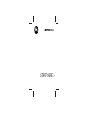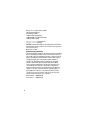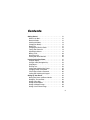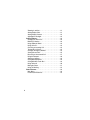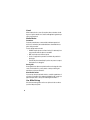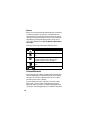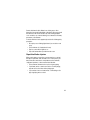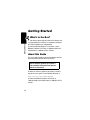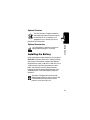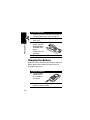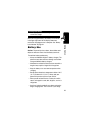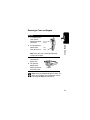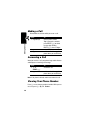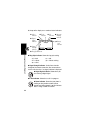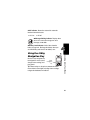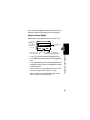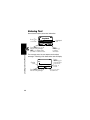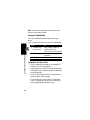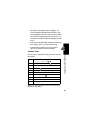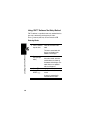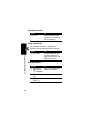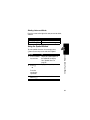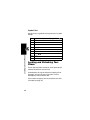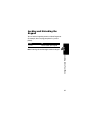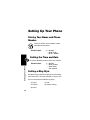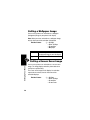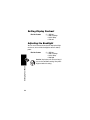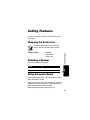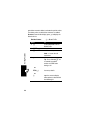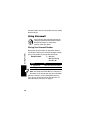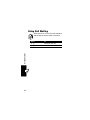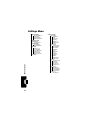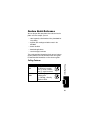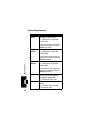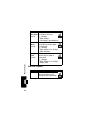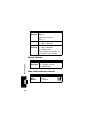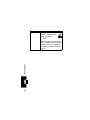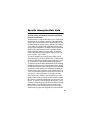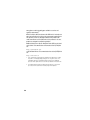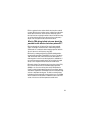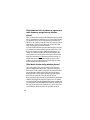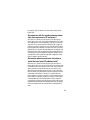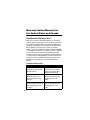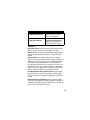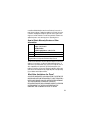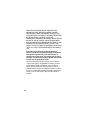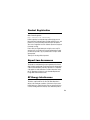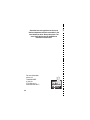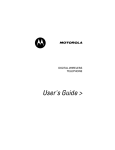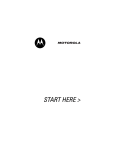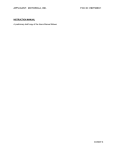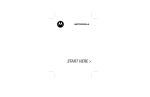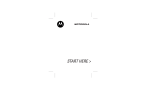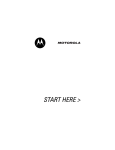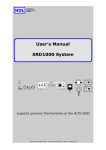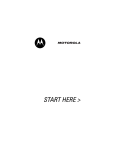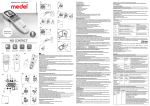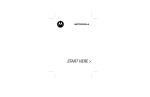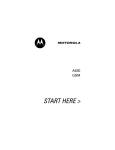Download Motorola C343 User`s guide
Transcript
START HERE >
Welcome
Earpiece
Left Soft Key
Perform functions
identified by left
display prompt.
Right Soft Key
Perform functions
identified by right
display prompt.
Menu Key
Open a menu
when G displays.
Send/Answer Key
Make and answer
calls; press in idle
to see recent
dialed calls.
Power/End Key
Press & hold to
turn phone on &
off.
Press & release
to end phone
calls, exit menu.
Power Connector
Insert charger.
Navigation Key
Scroll through lists,
set volume.
Microphone
Headset Connector
USB Connector
Insert data cable.
You can change your phone’s covers and keypads (see “Changing
Your Phone’s Cover” on page 16). Your phone may not appear
exactly as the phone image above.
All key locations, sequences and functions remain the same with
any of the various covers.
1
Motorola, Inc., Consumer Advocacy Office
1307 East Algonquin Road
Schaumburg, IL 60196
1-800-331-6456 (United States)
1-888-390-6456 (TTY/TDD United States)
1-800-461-4575 (Canada)
www.motorola.com (United States)
www.motorola.ca (Canada)
MOTOROLA and the Stylized M Logo are registered in the US Patent &
Trademark Office. All other product or service names are the property of
their respective owners.
© Motorola, Inc. 2002.
Software Copyright Notice
The Motorola products described in this manual may include copyrighted
Motorola and third party software stored in semiconductor memories or
other media. Laws in the United States and other countries preserve for
Motorola and third party software providers certain exclusive rights for
copyrighted software, such as the exclusive rights to distribute or
reproduce the copyrighted software. Accordingly, any copyrighted
software contained in the Motorola products may not be modified,
reverse-engineered, distributed, or reproduced in any manner to the
extent allowed by law. Furthermore, the purchase of the Motorola
products shall not be deemed to grant either directly or by implication,
estoppel, or otherwise, any license under the copyrights, patents, or
patent applications of Motorola or any third party software provider,
except for the normal, non-exclusive, royalty-free license to use that
arises by operation of law in the sale of a product.
Manual number: 6809469A63-O
Cover number: 8988485L61-O
2
Contents
Getting Started . . . . . . . . . . . . . . . . . . . . . . . . . . . . . . . .
What’s in the Box?. . . . . . . . . . . . . . . . . . . . . . . . . . . . .
About this Guide . . . . . . . . . . . . . . . . . . . . . . . . . . . . . .
Installing the Battery . . . . . . . . . . . . . . . . . . . . . . . . . . .
Charging the Battery . . . . . . . . . . . . . . . . . . . . . . . . . . .
Battery Use . . . . . . . . . . . . . . . . . . . . . . . . . . . . . . . . . .
Changing Your Phone’s Cover. . . . . . . . . . . . . . . . . . . .
Turning Your Phone On . . . . . . . . . . . . . . . . . . . . . . . . .
Adjusting the Volume. . . . . . . . . . . . . . . . . . . . . . . . . . .
Making a Call. . . . . . . . . . . . . . . . . . . . . . . . . . . . . . . . .
Answering a Call . . . . . . . . . . . . . . . . . . . . . . . . . . . . . .
Viewing Your Phone Number . . . . . . . . . . . . . . . . . . . .
Learning to Use Your Phone . . . . . . . . . . . . . . . . . . . . .
Using the Display . . . . . . . . . . . . . . . . . . . . . . . . . . . . .
Using the 4-Way Navigation Key . . . . . . . . . . . . . . . . . .
Using Menus . . . . . . . . . . . . . . . . . . . . . . . . . . . . . . . . .
Entering Text . . . . . . . . . . . . . . . . . . . . . . . . . . . . . . . . .
Locking and Unlocking Your Phone. . . . . . . . . . . . . . . .
Changing a Code or Password . . . . . . . . . . . . . . . . . . .
If You Forget a Code or Password. . . . . . . . . . . . . . . . .
Locking and Unlocking the Keypad . . . . . . . . . . . . . . . .
Setting Up Your Phone . . . . . . . . . . . . . . . . . . . . . . . . . .
Storing Your Name and Phone Number . . . . . . . . . . . .
Setting the Time and Date. . . . . . . . . . . . . . . . . . . . . . .
Setting a Ring Style. . . . . . . . . . . . . . . . . . . . . . . . . . . .
Setting Answer Options. . . . . . . . . . . . . . . . . . . . . . . . .
Setting a Wallpaper Image . . . . . . . . . . . . . . . . . . . . . .
Setting a Screen Saver Image . . . . . . . . . . . . . . . . . . .
12
12
12
13
14
15
16
19
19
20
20
20
21
21
23
24
26
34
36
36
37
38
38
38
38
39
40
40
3
Zooming In and Out . . . . . . . . . . . . . . . . . . . . . . . . . . . .
Setting Display Color . . . . . . . . . . . . . . . . . . . . . . . . . . .
Setting Display Contrast . . . . . . . . . . . . . . . . . . . . . . . . .
Adjusting the Backlight . . . . . . . . . . . . . . . . . . . . . . . . . .
Calling Features . . . . . . . . . . . . . . . . . . . . . . . . . . . . . . . .
Changing the Active Line . . . . . . . . . . . . . . . . . . . . . . . .
Redialing a Number . . . . . . . . . . . . . . . . . . . . . . . . . . . .
Using Automatic Redial. . . . . . . . . . . . . . . . . . . . . . . . . .
Using Caller ID . . . . . . . . . . . . . . . . . . . . . . . . . . . . . . . .
Canceling an Incoming Call . . . . . . . . . . . . . . . . . . . . . .
Turning Off a Call Alert . . . . . . . . . . . . . . . . . . . . . . . . . .
Calling an Emergency Number . . . . . . . . . . . . . . . . . . . .
Viewing Recent Calls . . . . . . . . . . . . . . . . . . . . . . . . . . .
Returning an Unanswered Call . . . . . . . . . . . . . . . . . . . .
Using the Notepad . . . . . . . . . . . . . . . . . . . . . . . . . . . . .
Attaching a Number . . . . . . . . . . . . . . . . . . . . . . . . . . . .
Calling With Speed Dial . . . . . . . . . . . . . . . . . . . . . . . . .
Calling With One-Touch Dial . . . . . . . . . . . . . . . . . . . . . .
Using Voicemail . . . . . . . . . . . . . . . . . . . . . . . . . . . . . . .
Muting the Phone . . . . . . . . . . . . . . . . . . . . . . . . . . . . . .
Using Call Waiting. . . . . . . . . . . . . . . . . . . . . . . . . . . . . .
Phone Features. . . . . . . . . . . . . . . . . . . . . . . . . . . . . . . . .
Main Menu . . . . . . . . . . . . . . . . . . . . . . . . . . . . . . . . . . .
Feature Quick Reference . . . . . . . . . . . . . . . . . . . . . . . .
4
41
41
42
42
43
43
43
43
44
44
45
45
45
47
48
49
49
49
50
51
52
53
53
55
Specific Absorption Rate Data . . . . . . . . . . . . . . . . . . .
Additional Health and Safety Information . . . . . . . . . .
Warranty . . . . . . . . . . . . . . . . . . . . . . . . . . . . . . . . . . . . .
Product Registration . . . . . . . . . . . . . . . . . . . . . . . . . . .
Export Law Assurances . . . . . . . . . . . . . . . . . . . . . . . . .
RF Energy Interference . . . . . . . . . . . . . . . . . . . . . . . . .
Index. . . . . . . . . . . . . . . . . . . . . . . . . . . . . . . . . . . . . . . . .
Wireless Phone Safety Tips . . . . . . . . . . . . . . . . . . . . . .
67
69
74
79
79
79
80
89
5
Safety and General Information
IMPORTANT INFORMATION ON SAFE AND EFFICIENT OPERATION.
READ THIS INFORMATION BEFORE USING YOUR PHONE.
The information provided in this document supersedes the general safety
information in user’s guides published prior to December 1, 2002.
Exposure To Radio Frequency (RF) Energy
Your phone contains a transmitter and a receiver. When it is ON, it
receives and transmits RF energy. When you communicate with your
phone, the system handling your call controls the power level at which
your phone transmits.
Your Motorola phone is designed to comply with local regulatory
requirements in your country concerning exposure of human beings to RF
energy.
Operational Precautions
To assure optimal phone performance and make sure human exposure to
RF energy is within the guidelines set forth in the relevant standards,
always adhere to the following procedures.
External Antenna Care
Use only the supplied or Motorola-approved replacement antenna.
Unauthorized antennas, modifications, or attachments could damage the
phone.
Do NOT hold the external antenna when the phone is IN USE. Holding
the external antenna affects call quality and may cause the phone to
operate at a higher power level than needed. In addition, use of
unauthorized antennas may result in non-compliance with the local
regulatory requirements in your country.
6
Phone Operation
When placing or receiving a phone call, hold your phone as you would a
wireline telephone.
Body-Worn Operation
To maintain compliance with RF energy exposure guidelines, if you wear a
phone on your body when transmitting, always place the phone in a
Motorola-supplied or approved clip, holder, holster, case, or body harness
for this phone, if available. Use of accessories not approved by Motorola
may exceed RF energy exposure guidelines. If you do not use one of the
body-worn accessories approved or supplied by Motorola, and are not
using the phone held in the normal use position, ensure the phone and its
antenna are at least 1 inch (2.5 centimeters) from your body when
transmitting.
Data Operation
When using any data feature of the phone, with or without an accessory
cable, position the phone and its antenna at least 1 inch (2.5 centimeters)
from your body.
Approved Accessories
Use of accessories not approved by Motorola, including but not limited to
batteries and antennas, may cause your phone to exceed RF energy
exposure guidelines. For a list of approved Motorola accessories, visit our
website at www.Motorola.com.
RF Energy Interference/Compatibility
Note: Nearly every electronic device is susceptible to RF energy
interference from external sources if inadequately shielded, designed, or
otherwise configured for RF energy compatibility. In some circumstances
your phone may cause interference.
Facilities
Turn off your phone in any facility where posted notices instruct you to do
so. These facilities may include hospitals or health care facilities that may
be using equipment that is sensitive to external RF energy.
7
Aircraft
When instructed to do so, turn off your phone when on board an aircraft.
Any use of a phone must be in accordance with applicable regulations per
airline crew instructions.
Medical Devices
Pacemakers
Pacemaker manufacturers recommend that a minimum separation of
6 inches (15 centimeters) be maintained between a handheld wireless
phone and a pacemaker.
Persons with pacemakers should:
• ALWAYS keep the phone more than 6 inches (15 centimeters) from
your pacemaker when the phone is turned ON.
• NOT carry the phone in the breast pocket.
• Use the ear opposite the pacemaker to minimize the potential for
interference.
• Turn OFF the phone immediately if you have any reason to suspect
that interference is taking place.
Hearing Aids
Some digital wireless phones may interfere with some hearing aids. In the
event of such interference, you may want to consult your hearing aid
manufacturer to discuss alternatives.
Other Medical Devices
If you use any other personal medical device, consult the manufacturer of
your device to determine if it is adequately shielded from RF energy. Your
physician may be able to assist you in obtaining this information.
Use While Driving
Check the laws and regulations on the use of phones in the area where
you drive. Always obey them.
8
When using your phone while driving, please:
• Give full attention to driving and to the road.
• Use handsfree operation, if available.
• Pull off the road and park before making or answering a call if driving
conditions so require.
Responsible driving best practices may be found in the “Wireless Phone
Safety Tips” at the end of this manual and at the Motorola website:
www.Motorola.com/callsmart.
Operational Warnings
For Vehicles With an Air Bag
Do not place a phone in the area over an air bag or in the air bag
deployment area. Air bags inflate with great force. If a phone is placed in
the air bag deployment area and the air bag inflates, the phone may be
propelled with great force and cause serious injury to occupants of the
vehicle.
Potentially Explosive Atmospheres
Turn off your phone prior to entering any area with a potentially explosive
atmosphere. Do not remove, install, or charge batteries in such areas.
Sparks in a potentially explosive atmosphere can cause an explosion or
fire resulting in bodily injury or even death.
Note: The areas with potentially explosive atmospheres referred to above
include fueling areas such as below decks on boats, fuel or chemical
transfer or storage facilities, areas where the air contains chemicals or
particles, such as grain, dust, or metal powders. Areas with potentially
explosive atmospheres are often but not always posted.
Blasting Caps and Areas
To avoid possible interference with blasting operations, turn OFF your
phone when you are near electrical blasting caps, in a blasting area, or in
areas posted “Turn off electronic devices.” Obey all signs and instructions.
9
Batteries
Batteries can cause property damage and/or bodily injury such as burns if
a conductive material such as jewelry, keys, or beaded chains touch
exposed terminals. The conductive material may complete an electrical
circuit (short circuit) and become quite hot. Exercise care in handling any
charged battery, particularly when placing it inside a pocket, purse, or
other container with metal objects. Use only Motorola original batteries
and chargers.
Your battery or phone may contain symbols, defined as follows:
Symbol
LiIon BATT
Definition
Important safety information will follow.
Your battery or phone should not be disposed of in a
fire.
Your battery or phone may require recycling in
accordance with local laws. Contact your local
regulatory authorities for more information.
Your battery or phone should not be thrown in the
trash.
Your phone contains an internal lithium ion battery.
Seizures/Blackouts
Some people may be susceptible to epileptic seizures or blackouts when
exposed to flashing lights, such as when watching television or playing
video games. These seizures or blackouts may occur even if a person
never had a previous seizure or blackout.
If you have experienced seizures or blackouts, or if you have a family
history of such occurrences, please consult with your doctor before
playing video games on your phone or enabling a flashing-lights feature
on your phone. (The flashing-light feature is not available on all products.)
10
Parents should monitor their children's use of video game or other
features that incorporate flashing lights on the phones. All persons should
discontinue use and consult a doctor if any of the following symptoms
occur: convulsion, eye or muscle twitching, loss of awareness, involuntary
movements, or disorientation.
To limit the likelihood of such symptoms, please take the following safety
precautions:
• Do not play or use a flashing-lights feature if you are tired or need
sleep.
• Take a minimum of a 15-minute break hourly.
• Play in a room in which all lights are on.
• Play at the farthest distance possible from the screen.
Repetitive Motion Injuries
When you play games on your phone, you may experience occasional
discomfort in your hands, arms, shoulders, neck, or other parts of your
body. Follow these instructions to avoid problems such as tendonitis,
carpal tunnel syndrome, or other musculoskeletal disorders:
• Take a minimum 15-minute break every hour of game playing.
• If your hands, wrists, or arms become tired or sore while playing,
stop and rest for several hours before playing again.
• If you continue to have sore hands, wrists, or arms during or after
play, stop playing and see a doctor.
11
Getting Started
Getting Started
What’s in the Box?
Your wireless phone typically comes with a battery and
a charger. Optional accessories can customize your phone
for maximum performance and portability.
To purchase Motorola Original™ accessories, call the
Motorola Customer Call Center at 1-800-331-6456 in the
United States or 1-800-461-4575 in Canada.
About this Guide
This user’s guide introduces you to your Motorola wireless
phone and shows you how to use its features.
Note: A reference guide for your phone is
also available that describes your phone’s
features in more detail.
To obtain the reference guide for your phone, or another
copy of this user’s guide, see the Motorola Web site at:
http://motorola.com/consumer/manuals
or contact the Motorola Customer Call Center at
1-800-331-6456 in the United States or 1-800-461-4575 in
Canada.
12
Optional Features
This label identifies an optional network or
subscription-dependent feature that may not
be offered by all service providers in all
geographical areas. Contact your service
provider for more information.
This label identifies a feature that requires an
optional Motorola Original™ accessory.
Installing the Battery
Getting Started
Optional Accessories
Install and charge the battery before you use your phone.
CAUTION: This phone comes with a 750 mAh (milliamp
hours) battery and should be used only with Motorola
Original batteries rated at 750 mAh or 1100 mAh. Use of
any other battery could affect the performance of the
phone and could also cause the phone to become
noncompliant with the Specific Absorption Rate levels
established by the FCC's Radiofrequency Exposure
Guidelines.
Your phone is designed to be used only with
Motorola Original batteries and accessories. We
recommend that you store batteries in their
protective cases when not in use.
13
Getting Started
To Install the Battery
1 Remove the phone’s back cover as described in
“Changing Your Phone’s Cover” on page 16.
2 Remove the battery from its protective clear
plastic case.
3 Insert the battery,
printed arrow first,
under the tabs at
the bottom of the
battery
compartment and
push down.
4 Replace the phone’s cover.
Charging the Battery
Before you can use your phone, fully charge the battery as
follows. Some batteries perform best after several full
charge/discharge cycles.
To Charge the Battery
1 Plug the charger
into the left jack
on the bottom of
your phone.
2 Plug the other end of the charger into the
appropriate electrical outlet.
14
To Charge the Battery
3 When your phone indicates Charge Complete,
remove the charger.
Battery Use
Caution: To prevent injuries or burns, do not allow metal
objects to contact or short-circuit the battery terminals.
Getting Started
When you charge the battery, the battery level indicator
in the upper right corner of the display shows how
much of the charging process is complete. See “Battery
Level Indicator” on page 22.
To maximize battery performance:
• Always use Motorola Original™ battery chargers. The
phone warranty does not cover damage caused from
using non-Motorola battery chargers.
• New batteries or batteries that have been stored for a
long time may require a longer initial charge time.
• Keep the battery at or near room temperature when
charging.
• Do not expose batteries to temperatures below -10° C
(14° F) or above 45° C (113° F). Always take your
phone with you when you leave your vehicle.
• When you do not intend to use a battery for a while,
store it uncharged in a cool, dark, dry place, such as a
refrigerator.
• Over time, batteries gradually wear down and require
longer charging times. This is normal. If you charge
15
Getting Started
your battery regularly and notice a decrease in talk
time or an increase in charging time, then it is
probably time to buy a new battery.
The rechargeable batteries that power this
product must be disposed of properly and
may need to be recycled. Refer to your
battery’s label for battery type. Contact your local recycling
center for proper disposal methods. Never dispose of
batteries in a fire because they may explode.
Changing Your Phone’s Cover
Since you can change your phone’s covers and keypads, it
may not appear exactly as the phone pictured. All key
locations, sequences, and functions remain the same with
any of the covers.
Important: To maintain compliance with FCC RF
exposure guidelines, use only the housings supplied by
Motorola with your CDMA phone, or a housing approved
by Motorola for use with your CDMA phone. Use of
housings not supplied by Motorola, or not approved by
Motorola for use with your CDMA phone, may cause the
phone-housing combination to exceed FCC RF exposure
guidelines.
16
Removing a Cover and Keypad
Release
button
2 Pull the top of the
phone’s back
cover to release it.
Side
band
Note: If the cover has a removable side band,
remove it at this point.
3 Pull the side tabs
away from the
phone, then
4 Lift up on the
bottom of the
phone to pull it out
of the front cover.
Getting Started
Do This
1 Press down on the
cover release
button at the top of
your phone.
Side tabs
Note: Always use Motorola Original™ covers. The
phone warranty does not cover damage caused
from using non-Motorola accessories.
17
Installing a Cover and Keypad
Always use the keypad and side band (if applicable) that
matches the new cover.
Getting Started
Do This
Note: If your phone has an end cap, install it before
attaching the front cover.
1 Place the keypad
in the new front
cover and slide the
top of the phone
into the top of the
new front cover.
1
2
2 Press the bottom of the phone into the front
cover until the side tabs snap into place.
Note: If the cover has a removable side band,
attach it at this point.
3 Insert the bottom
4
of the back cover.
4 Press the top of
the back cover
down until it hooks
over the cover
release button.
18
3
Turning Your Phone On
To Turn Your Phone On
1 Press and hold O (the
End/Power key)
End/
Power Key
Note: The unlock code is originally set to 1234 or
the last four digits of your phone number (see
page 34).
Getting Started
2 If necessary, enter your four-digit unlock code
and press OK (+) to unlock your phone
Adjusting the Volume
Press right and left on the S to:
• increase or decrease earpiece volume during a call
• increase or decrease the ringer volume setting when
the idle display is visible
Tip: At the lowest volume setting, press S down to
activate silent alert. Press up to reset ring alert.
• Turn off an incoming call alert
19
Making a Call
Do not block the antenna while you are on a call.
Getting Started
Press
1 keypad keys
2 N
3 O
To
dial the phone number
Tip: If you make a mistake,
press DELETE (-) to delete
the last digit. Holding
DELETE (-) clears all digits.
make the call
end the call and “hang up” the
phone when you are finished
Answering a Call
When you receive a call, your phone rings and/or vibrates
and displays an incoming call message.
Press
1 N or
ANSWER (+)
2 O
To
answer the call
end the call and “hang up” the
phone when you are finished
Note: If the phone is locked, unlock it to answer the call.
Viewing Your Phone Number
Press M # to view your number from idle. While you are
on a call, press M > My Tel. Numbers.
20
Learning to Use Your
Phone
See page 1 for a basic phone diagram.
Using the Display
The idle display (shown below) is the standard display
when you are not on a call or using the menu.
5
Y
ã9
12:00pm
1/1/04
PH.BOOK G MESSAGE
Menu Indicator
Soft Key Labels
The G (menu) indicator at the bottom center of the display
indicates you can press the menu key (M) to go to the
main menu to see more features.
Labels at the bottom corners of the display show the
current soft key functions. Press the left soft key (-) or
right soft key (+) to perform the function indicated by the
left or right soft key label.
Learning to Use Your Phone
E
Clock
21
At the top of the display are a number of status indicators:
➍ In Use
Indicator
➌ Digital
Signal
Indicator
➎ Roam
Indicator
➐ Message
➏ ALI
Waiting
Indicator
Indicator
5 E U ; ãf 9
Y
12:00pm
➋ Signal
Strength
Indicator
PH.BOOK G
➑ Battery
Level
Indicator
MESSAGE
Learning to Use Your Phone
➊ Ring Style Indicator
➊ Ring Style Indicator Shows the ring style setting.
Y = loud
W = vibrate
a = silent
X = soft
Z = vibrate and ring
➋ Signal Strength Indicator Vertical bars show the
strength of the network connection. You cannot make or
receive calls when the 0 (no signal) indicator is displayed.
➌ Digital Signal Indicator Shows when you
are receiving a digital signal.
➍ In Use Indicator Shows that a call is in progress.
➎ Roam Indicator Shows that your phone is
seeking or using another network system
outside your home network. A ) icon indicates
that it is using a CDMA 1X network.
22
➏ ALI Indicator Shows the status of the automatic
location information feature:
ä ALI on
ã ALI off
➐ Message Waiting Indicator Displays when
you receive a g text message, f voice
message, or ( both.
➑ Battery Level Indicator Vertical bars show the
battery charge level. Recharge the battery when you
see Low Battery and hear the low battery alert.
Use the 4-way navigation key
to navigate the menu system,
change feature settings, and
play games.
4-way
navigation
key
Tip: Down and up are the primary movements within
menus. Move left and right to change feature settings,
navigate the datebook, and edit text.
Learning to Use Your Phone
Using the 4-Way
Navigation Key
23
Using Menus
From the idle display, press M to display the main menu.
Right Soft Key
Perform
functions
identified by
right display
prompt.
Send/Answer
Key
Make and
answer calls &
view recent
dialed calls.
Navigation Key
Scroll through
menus and
lists, and set
feature values.
Left Soft Key
Perform
functions
identified by
left display
prompt.
Learning to Use Your Phone
Menu Key
Power/End Key
Press & hold to
power phone
on & off.
Press & release
to end phone
calls and exit
menus.
Select a Menu Feature
From the idle display, select a menu feature as follows:
Find the Feature
M > Messages
> Create Message
This example shows that from the idle display, you must
press M, scroll to and select Messages from the main
menu, then scroll to and select Create Message. Use S to
24
scroll, and use the left/right soft keys to select the functions
listed in the bottom left and right corners of the display.
Select a Feature Option
Some features require you to select an item from a list:
Press
BACK (-)
to display
the previous
screen.
5
9
Dialed Calls
10)John Smith
9)Mary Smith
G VIEW
BACK
Press M to open
the sub-menu.
Highlighted
item
Press VIEW (+) to display
details for the highlighted item
• In a numbered list, press a number key to highlight the
item.
• In an alphabetized list, press a key repeatedly to cycle
through the letters on the key and highlight the closest
matching list item.
• When an item has a list of possible values, press S
to the left or right to scroll and select a value.
• When an item has a list of possible numeric values,
press a number key to set the value.
Learning to Use Your Phone
• Press S to scroll up or down to highlight an item.
25
Entering Text
Some features require you to enter information:
5
Press S to
scroll down.
9
Entry Details
Name:_____________
No.:_______________
CANCEL G
CHANGE
Learning to Use Your Phone
Press CANCEL (-) to exit
without making changes.
DONE (-) displays when
you enter or edit information.
26
Highlighted
item
Press
CHANGE (+)
to edit the
information.
The message center lets you compose and send text
messages. A flashing cursor shows where text will display:
5
Flashing
cursor
9
Msg:
CANCEL
G
Press CANCEL (-) to exit
without making changes.
INSERT
Press
INSERT (+) to
view and insert
a quick note,
picture, or
sound.
Press M to open
the sub-menu.
When you enter text using the standard tap method (see
page 28), the flashing cursor changes to a block cursor,
and the soft key functions change:
Block cursor
indicates
current
highlighted
character.
5
9
Msg:
T
DELETE
After 2 seconds, the block
cursor reverts to a flashing
cursor and moves to the
next position.
G
OK
Press
OK (+)
to accept
and store
the text.
Press DELETE (-)
to clear the last letter.
Multiple text entry modes make it easy for you to enter
names, numbers, and messages.
Press M from any text entry screen to select a text entry
method:
iTAP
(é)
Let the phone predict each word as you
enter it (see page 30).
Tap Method Enter letters, numbers, and symbols by
(t)
pressing a key one or more times (see
page 28).
Numeric
Learning to Use Your Phone
Choosing a Text Entry Method
Enter numbers only.
(è)
Symbol
Enter symbols only (see page 33).
(ê)
27
Note: The text entry method you select remains active
until you select another method.
Using the Tap Method
This is the standard method for entering text on your
phone.
Press M from a text entry screen and select Tap Method.
Press
1 A number key 1
or more times
Learning to Use Your Phone
2 Number keys
3 OK (+)
To
select a letter, number, or
symbol shown in the
“Character Chart” on page 29
enter the remaining
characters
store the text
Tap Method Text Entry Rules
• Press a number key repeatedly to cycle through its
characters (see chart on page 29).
• If you do not press a key for 2 seconds, the character
in the block cursor is accepted, and the cursor moves
to the next position.
• Press S left or right to move the flashing cursor to
the left or right in a text message.
• The first character of every sentence is capitalized.
Press S down to force the character to lowercase
while it is highlighted by the block cursor.
28
• Your phone may support multiple languages. The
current language setting determines whether a new
message begins on the left or right side of the display.
You can switch languages within a message. Press M
to select the text entry method and language you want
to use.
• If you enter or edit information and do not want to save
your changes, press O to exit without saving.
• Press and hold a number key to cycle between
tap, iTAP, and numeric text entry methods.
Character Chart
1
space . 1 ? ! , @ _ & ~ : ; " ( ) ' ¿ ¡ % £ $ ¥
2
a b c 2 ä å á à â ã
3
d e f 3 δ ð ë é è ê ε ϕ
4
6
g h i 4
ï í î ι γ η ι
j k l 5 κ λ
m n o 6 ñ ö ø ó ò ô õ µ υ ω
7
p q r s 7 π ß
8
t u v 8 θ ü ú ù û τ
9
w x y z 9 Þ ξ ψ
+ - 0 x * / \ [ ] = > < # §
5
0
α β ç
Learning to Use Your Phone
Use this chart as a guide for entering characters with the
tap method.
σ
Note: This chart may not reflect the exact character set
available on your phone.
29
Using iTAP™ Software Text Entry Method
iTAP™ software is a predictive text entry method that lets
you enter a word using one keypress per letter.
Press M from any text entry screen and select iTAP.
Entering Words
Learning to Use Your Phone
Do This
1 Press a number
key one time
2 Press number
keys (one per
letter)
To
enter the first letter of the
word
The letters associated with
the key are shown at the
bottom of the display.
enter the rest of the word
3 Press S
Alternative words and letter
combinations are shown at
the bottom of the display. The
word choices are updated
with each keypress.
highlight the word you want
4 Press
SELECT (+)
enter the word at the flashing
cursor
A space is automatically
inserted after the word.
30
For example, to spell the word “art,” press 2 7 8.
The display shows:
Flashing
cursor
indicates
insertion
point.
5
9
Press S to
see additional
word choices.
Art Apt Cpu Cst Cru c
DELETE G SELECT
Press DELETE (-)
to clear the last letter.
Press SELECT (+) to
insert the highlighted word.
Entering Novel Words
If the word you want is not displayed by the iTAP software:
To
delete letters until you
see a letter combination
that matches the start of
the word
highlight
the letter or
2 Press S left or right
letter combination
3 Press SELECT (+),
shift the cursor to the left
then press S to the and “lock” the selected
word portion
left
4 Continue to enter
letters and highlight
letter combinations
Learning to Use Your Phone
Do This
1 Press DELETE (-)
one or more times
spell the word
31
Entering Punctuation
Press
0 or 1
To
enter punctuation or other
characters (see “Character
Chart” on page 29).
Using Capitalization
The first word of a sentence is automatically
capitalized, with the words that follow in lowercase.
Learning to Use Your Phone
Press
S up or down
32
To
change the words to initial
character capitalized, all
uppercase characters, or all
lowercase characters
Entering Numbers
Do This
To
put the iTAP software in the
1 Enter the first
number entry method
digit and press
S to highlight it
2 Press number
keys
3 Press
SELECT (+)
add digits to the number
enter the number
Deleting Letters and Words
Place the cursor to the right of the text you want to delete,
and then:
Do This
Press DELETE (-)
Hold DELETE (-)
To
delete one letter at a time
delete the entire message
Using the Symbol Method
To enter symbol characters in a message, press
Mfrom any text entry screen and select Symbol.
To
display its symbol options at
the bottom of the display
2 Press S
See “Symbol Chart” on
page 34.
highlight the symbol you want
or
Press the
number key
repeatedly
3 Press
SELECT (+)
Learning to Use Your Phone
Do This
1 Press a number
key one time
enter the symbol
33
Symbol Chart
Use this chart as a guide for entering characters in symbol
method.
1 space . ? ! , @ _ & ~ : ; " - ( ) ' ¿ ¡ % £ $ ¥
2 @_\
3 /:;
4 "&'
5 ()[]{}
6 ¿¡~
7 <>=
Learning to Use Your Phone
8 $£¥
9 #%*
0 +-x*/\[]=><#§
Locking and Unlocking Your
Phone
You can lock your phone manually or set the phone to lock
automatically whenever you turn it off.
A locked phone still rings or vibrates for incoming calls or
messages, but you must unlock it to answer. To use a
locked phone, enter the unlock code.
You can make emergency calls on your phone even when
it is locked (see page 45).
34
Lock Your Phone Manually
M > Settings > Security
Find the Feature
> Phone Lock
> Lock Now
Press
1 keypad keys
2 OK (+)
To
enter your unlock code
lock the phone
Unlock Your Phone
Tip: Your phone’s unlock code is set to 1234 or the last
four digits of your phone number.
Press
1 keypad keys
2 OK (+)
To
enter your unlock code
unlock your phone
Set Your Phone to Lock Automatically
You can set your phone to lock every time you turn it off.
Find the Feature
M > Settings > Security
Learning to Use Your Phone
At the Enter Unlock Code prompt:
> Phone Lock
> Automatic Lock > On
Press
1 keypad keys
2 OK (+)
To
enter your unlock code
activate automatic lock
35
Changing a Code or Password
Your phone’s four-digit unlock code is set to 1234, and the
six-digit security code is set to 000000 at the factory. Your
service provider may reset these numbers before you
receive your phone.
If your service provider has not reset these numbers, we
recommend that you change them to prevent others from
accessing your personal information. The unlock code
must contain four digits, and the security code must
contain six digits.
To change a code or password:
Learning to Use Your Phone
Find the Feature
> New Passwords
If You Forget a Code or
Password
If you forget your security code, contact your service
provider.
If you forget your unlock code, try entering 1234 or the last
four digits of your phone number. If that does not work, at
the Enter Unlock Code prompt:
Press
1 M
2 keypad keys
3 OK (+)
36
M > Settings > Security
To
display the unlock code
bypass screen
enter your security code
submit your security code
Locking and Unlocking the
Keypad
You can lock the keypad to prevent accidental keypresses
(for example, when carrying your phone in a purse or
pocket).
Press
M*
To
lock or unlock your keypad
Note: Incoming calls and messages unlock the keypad.
Learning to Use Your Phone
37
Setting Up Your Phone
Storing Your Name and Phone
Number
To store or edit the name and phone number
information on your phone:
Find the Feature
M > Settings
> Phone Status
> My Tel. Numbers
Setting the Time and Date
To use the datebook, you must set the time and date.
Setting Up Your Phone
Find the Feature
> Other Settings
> Initial Setup
> Time and Date
Setting a Ring Style
Your phone rings or vibrates to notify you of an incoming
call or other event. This ring or vibration is called an alert.
You can select one of five different ring styles:
Y= loud
X=soft
W=vibrate
Z=vibrate and ring
a=silent
38
M > Settings
The ring style indicator in the display shows the current
ring style (see page 22).
To set a ring style:
Find the Feature
M > Ring Styles > Style
Press
1 S
To
scroll to the ring style
2 SELECT (+)
select the ring style
Each ring style contains settings for specific event alerts,
ringer ID, and ringer and keypad volume.
To change these settings:
Find the Feature
M > Ring Styles
> Style Detail
* Style represents the current alert style, such as Loud,
Soft, Vibrate, Vibe&Ring, or Silent.
You can use different methods to answer an incoming call.
Find the Feature
M > Settings
> In-Call Setup
> Answer Options
The Answer Options menu includes:
Multi-Key
answer by pressing any key
Setting Up Your Phone
Setting Answer Options
39
Setting a Wallpaper Image
You can set a picture or an animation as a wallpaper
(background) image in your phone’s idle display.
Note: When you set an animation as a wallpaper image,
only the first frame of the animation is displayed.
Find the Feature
M > Settings
> Other Settings
> Personalize
> Wallpaper
Setting
Picture
Layout
Description
select the picture or animation for the
background image in your idle display
select Center or Tile
Setting Up Your Phone
Setting a Screen Saver Image
40
You can set a picture or an animation as a screen saver
image. The image displays when the phone detects no
activity for a specified time.
The screen saver image fills the display. An animation
repeats for one minute, then the first frame of the
animation displays.
Find the Feature
M > Settings
> Other Settings
> Personalize
> Screen Saver
Setting
Picture
Delay
Description
select the picture that displays when
your phone is idle
select how long your phone must be
idle before the screen saver picture
displays
Zooming In and Out
Press and release M, then press and hold M to zoom in
and out on the display. Zoom in to increase text size, zoom
out to display more information.
You can also zoom in and out from the menu:
Find the Feature
M > Settings
> Other Settings
> Initial Setup > Zoom
Setting Display Color
Find the Feature
M > Settings
> Other Settings
> Personalize
> Color Style
Setting Up Your Phone
You can select the color palette that your phone uses to
display indicators, highlights, and soft key labels.
41
Setting Display Contrast
Find the Feature
M > Settings
> Other Settings
> Initial Setup
> Contrast
Adjusting the Backlight
You can set the amount of time that the display backlight
remains on, or turn off the backlight to conserve battery
power.
Find the Feature
M > Settings
> Other Settings
> Initial Setup
> Backlight
Setting Up Your Phone
Caution: Your battery will not last as long if
you use the Continuous setting. Your phone
might not offer this setting.
42
Calling Features
For basic instructions on how to make and answer calls,
see page 20.
Changing the Active Line
Change the active phone line to make and
receive calls from your other phone number.
M > Settings
> Phone Status
> Active Line
Redialing a Number
If you hear an ordinary busy signal:
Press
1 O
2 N
Calling Features
Find the Feature
To
hang up
redial the busy number
Using Automatic Redial
If the network is busy, you hear a fast busy signal, and your
phone displays Call Failed.
With automatic redial, your phone automatically redials the
number for four minutes. When the call goes through, your
phone rings or vibrates one time, displays
Redial Successful, and then connects the call.
43
You must turn on automatic redial to use the feature. To
turn automatic redial on or off:
M > Settings
Find the Feature
> Other Settings
> Initial Setup
> Auto Redial
When automatic redial is turned off, you can manually
activate the feature to redial a phone number. When you
hear a fast busy signal and see Call Failed:
Calling Features
Press
N or RETRY (+)
To
activate automatic redial
Using Caller ID
Calling line identification (caller ID) displays the
phone number for incoming calls.
The phone displays the caller’s name when the
name is stored in your phonebook, or
Incoming Call when caller ID information is not
available.
Canceling an Incoming Call
While the phone is ringing or vibrating:
Press
O or IGNORE (-)
44
To
cancel the incoming call
Depending on your phone settings and/or
service subscription, the call may be forwarded
to another number, or the caller may hear a busy
signal.
Turning Off a Call Alert
You can turn off your phone’s incoming call alert before
answering the call.
Press
S left or right
To
turn off the alert
Your service provider programs one or more emergency
phone numbers, such as 911, that you can call under any
circumstances, even when your phone is locked.
Note: Emergency numbers vary by country. Your phone’s
preprogrammed emergency number(s) may not work in all
locations, and sometimes an emergency call cannot be
placed due to network, environmental, or interference
issues.
Press
1 keypad keys
2 N
Calling Features
Calling an Emergency Number
To
dial the emergency number
call the emergency number
Viewing Recent Calls
Your phone keeps a list of the calls you recently received
and dialed, even if the calls did not connect. The lists are
45
sorted from newest to oldest, and contain up to 10 entries.
The oldest entries are deleted as new ones are added.
Shortcut: From the idle display, press N to display the
dialed calls list.
Find the Feature
Press
1 S
2 SELECT (+)
Calling Features
3
S
4 N
M > Recent Calls
To
scroll to Received Calls or
Dialed Calls
select the list
scroll to an entry
Note: \ means the call
connected.
call the entry’s number
Tip: Press and hold N for
2 seconds to send the
number as DTMF tones
during a call.
or
VIEW (+)
view entry details
or
M
46
open the menu to display
other options as described in
the following list
The menu can include the following options:
Option
Store
Delete
Delete All
Send Message
Add Digits
Attach Number
This option is only available
during a call.
Calling Features
Send Tones
Description
Create a phonebook entry with
the number in the No. field.
Delete the entry.
Delete all entries in the list.
Open a new text message with
the number in the To field.
Add digits after the number.
Attach a number from the
phonebook or recent call lists,
after the highlighted number.
Send the number to the network
as DTMF tones.
Returning an Unanswered
Call
Your phone keeps a record of your unanswered calls,
and displays:
• the N (missed call) indicator
47
• X Missed Calls Y Unknown, where X is the total
number of missed calls and Y is the number of missed
calls with no caller ID information
Press
1 VIEW (+)
S
2
3 N
To
see the received calls list
select a call to return
make the call
Calling Features
Using the Notepad
Your phone stores the most recent number entered on the
keypad in a temporary notepad. This can be a phone
number that you called, or a number that you entered but
did not call. To retrieve the number stored in the notepad:
M > Recent Calls
Find the Feature
> Notepad
Press
To
N
call the number
or
M
open the Dialing Menu to
attach a number or insert a
special character
or
STORE (+)
48
create a phonebook entry
with the number in the No.
field
Attaching a Number
While dialing (with digits visible in the display):
Press
To
M > Attach Number attach a number from the
phonebook or recent call lists
Calling With Speed Dial
Each entry you store in your phonebook is assigned a
unique speed dial number. To speed dial a phonebook
entry:
2 #
To
enter the speed dial number
for the entry you want to call
submit the number
3 N
Note: Some
networks let you
skip this step for
speed dial
numbers 1 through 99.
call the entry
Calling Features
Press
1 keypad keys
Calling With One-Touch Dial
To call phonebook entries 1 through 9, just press and hold
the one-digit speed dial number for 1 second.
We recommend that you reserve phonebook entry 1
(speed dial number 1) for storing and dialing your
49
voicemail number. Your service provider may have already
done this for you.
Using Voicemail
You can listen to your voicemail messages by
calling your network voicemail phone number.
Voicemail messages are stored on the
network—not on your phone.
Calling Features
Storing Your Voicemail Number
Storing your voicemail number on your phone makes it
easy for you to listen to new voicemail messages. Usually,
your service provider has already done this for you.
Find the Feature
M > Messages
> Message Settings
> Voicemail No.
Press
1 keypad keys
2 OK (+)
To
enter your voicemail number
store the number
Note: You cannot store Pause, Wait, or n characters in
this number. If you want to store your voicemail number
with these characters, create a phonebook entry for it.
Then, you can use the entry to call your voicemail. For
more about these characters, see page 57.
50
Receiving a Voicemail Message
When you receive a voicemail message, your phone
displays the f (voice message waiting) indicator and a
New VoiceMail notification.
Press
CALL (+)
To
listen to the message(s)
Listening to a Voicemail Message
Find the Feature
M > Messages > VoiceMail
Shortcut: If your voicemail number is also stored as
phonebook entry number 1, you can press and hold 1 to
listen to your voicemail message(s).
Turning Off the Voice Message Waiting
Indicator
Calling Features
The phone calls your voicemail number. If no voicemail
number is stored, your phone prompts you to store one.
To clear the f (voice message waiting) indicator:
Find the Feature
M > Messages
M > Clear Count
Muting the Phone
To mute your phone during a call, press MUTE (+) (if
available) or M > Mute.
51
Using Call Waiting
When you are on a call, an alert tone sounds to
indicate that you have received a second call.
Calling Features
Press
1 N
2 N
52
To
answer the new call
switch back to the first call
Phone Features
Main Menu
z
Recent Calls
• Received Calls
• Dialed Calls
• Notepad
• Call Times
• Data Times
• Data Volumes
Shortcuts
à Phonebook
g Datebook
U Messages
•
•
•
•
•
•
•
•
Voicemail
Create Message
Inbox
Outbox
Quick Notes
Drafts
Message Settings
Cleanup Messages
s Ring Styles
: Shortcuts
/ Settings
(see next page)
J Brew *
è Browser *
•
•
•
•
•
Email/Messaging
Entertainment
News
Sports
Money/Trading
> More
a Calculator
v Picture Viewer
Note: Select More when it displays
in the menu to see additional menu
items.
This is the standard phone menu
layout. Menu organization and
feature names may vary on your
phone. Not all features may be
available for all users.
*
Phone Features
Change display zoom:
Press M, then
press and hold M
Change ringer alert:
Press S left to switch to
silent alert. Press right to
reset to ring alert.
Display my phone number:
Press M #
Display dialed calls list:
Press N
Exit menu system:
Press O
This is an optional network or
subscription-dependent features.
Your service provider may use a
different name for the Brew feature.
53
Settings Menu
Phone Features
• Phone Status
• My Tel. Numbers
• Active Line
• Battery Meter
• Other Information
• Browser Setup
• Connection
• Incoming Call
• In-Call Setup
• In-Call Timer
• Answer Options
• Security
• Phone Lock
• Lock Keypad
• Lock Application
• Talk Secure
• Restrict Calls
• New Passwords
• Location
54
• Other Settings
• Personalize
• Main Menu
• Keys
• Color Style
• Greeting
• Wallpaper
• Screen Saver
• Banner
• Initial Setup
• Time and Date
• Auto PIN Dial
• Auto Redial
• Backlight
• Zoom
• TTY Setup
• Scroll
• Language
• Contrast
• DTMF
• Master Reset
• Master Clear
• Network
• Current Network
• Set Mode
• Srvc Status
• Service Tone
• Call Drop Tone
• Car Settings
• Auto Answer
• Auto Handsfree
• Power-Off Delay
• Charger Time
• Headset
• Auto Answer
Feature Quick Reference
You can do more with your phone than make and receive
phone calls! For example, you can:
• store frequently called numbers in the phonebook for
easy dialing
• organize your meetings and other events in the
datebook
• browse the Web
• download applications
• send messages, and more.
This section provides information to help you use features
on your phone that are not described in this user’s guide.
For more detailed information, see the reference guide.
Calling Features
Restrict
Calls
Description
During a call:
Dial third party’s number,
press N to call, and then
press N again to connect
Restrict outgoing or
incoming calls:
M > Settings > Security
> Restrict Calls
Phone Features
Feature
Three-Way
Call
55
Feature
TTY Calls
Description
Set up your phone for use
with an optional TTY device:
M > Settings
> Other Settings
> Initial Setup > TTY Setup
Message Features
Phone Features
Feature
Inbox
Setup
Send
Message
Insert
Pictures &
Sounds
Received
Messages
Store
Pictures &
Sounds
56
Description
Set up or edit the text message inbox
settings:
M > Messages
M > Inbox Setup
Note: In many cases, your service
provider has already set up the text
message inbox for you. Contact your
service provider for details.
Send a text message:
M > Messages > Create Message
While composing a message:
M > Insert
Read received messages:
M > Messages > Inbox
Press M to perform various operations
on the selected message.
Highlight a picture or sound in a
message, then:
M > Store
Feature
Quick
Note
Sent
Messages
Description
Send or create a quick note message:
M > Messages > Quick Notes
View sent messages:
M > Messages > Outbox
Phonebook Features
Feature
Create
Entry
Wait: waits for the call to connect,
then prompts you for confirmation
before it sends the remaining digit(s).
Phone Features
Description
Create a new phonebook entry:
M > Phonebook
M > New > Phone Number or
Email Address
Dial Number Call a number in the phonebook:
M > Phonebook > entry to call
Store a PIN While entering a number:
Code in a
M > Insert Pause, Wait, or ‘n’
Number
Pause: waits for the call to connect,
then sends the remaining digit(s). If
your network does not recognize the
first pause character, try two (pp).
‘n’: prompts you for a number
before dialing the call. The number
you enter is inserted into the dialing
sequence in place of the n character
57
Personalizing Features
Feature
Change
Alerts
Phone Features
Ring
Volume
Keypad
Volume
My Tones
Soft Keys
58
Description
Change the alerts for incoming calls,
messages, or other events:
M > Ring Styles > Style Detail *
> event name
* Style represents the current alert
style, such as Loud, Soft, Vibrate,
Vibe&Ring, or Silent.
Adjust ringer volume:
M > Ring Styles > Style Detail *
> Ring Volume
* Style represents the current alert
style, such as Loud, Soft, Vibrate,
Vibe&Ring, or Silent.
Adjust keypad keypress volume:
M > Ring Styles > Style Detail *
> Key Volume
* Style represents the current alert
style, such as Loud, Soft, Vibrate,
Vibe&Ring, or Silent.
Compose your own ring tones,
manage ring tones that you have
composed or downloaded:
M > Ring Styles > My Tones
Change soft key labels in the idle
display:
M > Settings > Other Settings
> Personalize > Keys
Feature
Shortcuts
Description
Create a shortcut to a menu item:
Highlight the menu item, then press
and hold M
Select a shortcut:
M > Shortcuts > shortcut name
Menu Features
Feature
Language
Master
Reset
Caution: Master clear erases all
user-downloaded content and
user-entered information stored in your
phone’s memory, including phonebook
and datebook entries. Once you erase
the information, it cannot be
recovered.
Phone Features
Master
Clear
Description
Set menu language:
M > Settings > Other Settings
> Initial Setup > Language
Reset all options except unlock code,
security code, lifetime timer:
M > Settings > Other Settings
> Initial Setup > Master Reset
Reset all options except unlock code,
security code, lifetime timer, clear all
user settings and entries:
M > Settings > Other Settings
> Initial Setup > Master Clear
59
Dialing Features
Feature
Auto PIN
Dial
DTMF
Tones
Description
Automatically dial an
authenticating PIN code for
outgoing calls:
M > Settings
> Other Settings > Initial Setup
> Auto PIN Dial
Activate DTMF tones:
M > Settings > Other Settings
> Initial Setup > DTMF
Phone Features
Send DTMF tones during a call:
Press number keys
Send stored numbers as DTMF tones
during a call:
Highlight a number in the phonebook
or recent call lists, then press M
> Send Tones
Call Monitoring Features
Network connection time is the elapsed time from the moment you
connect to your service provider's network to the moment you end the
call by pressing the end key. This time includes busy signals and
ringing.
The amount of network connection time you track on your
resettable timer may not equal the amount of time for which
60
you are billed by your service provider. For billing information,
please contact your service provider directly.
Feature
Description
Call Times View call timers:
M > Recent Calls
> Call Times
In-Call
Display time or cost
Timer
information during a call:
M > Settings
> In-Call Setup
> In-Call Timer
Handsfree Features
Feature
Speakerphone
Phone Features
Auto
Answer
(car kit or
headset)
Description
Activate a connected external
speakerphone during a call:
Press SPEAKER (+)
(if available) or
M > Spkrphone On
Automatically answer calls
when connected to a car kit or
headset:
M > Settings
> Other Settings > Car Settings or
Headset > Auto Answer
61
Feature
Auto
Handsfree
(car kit)
Power-Off
Delay
(car kit)
Phone Features
Charger
Time
(car kit)
62
Description
Automatically route calls to a
car kit when connected:
M > Settings
> Other Settings
> Car Settings > Auto Handsfree
Set the phone to stay on for a
period of time after the ignition
is switched off:
M > Settings
> Other Settings > Car Settings
> Power-Off Delay
Charge the phone for a period
of time after the ignition is
switched off:
M > Settings
> Other Settings > Car Settings
> Charger Time
Data Call Features
Feature
Send Data
Description
Connect your phone to the
device, then place the call
through the device application
Feature
Receive
Data
Description
Connect your phone to the
device, then:
M > Settings > Connection
> Incoming Call > Next Call
> Data In Only
Reset normal voice operation:
M > Settings > Connection
> Incoming Call > Next Call > Normal
Network Features
Feature
Network
Settings
Description
View network information and
adjust network settings:
M > Settings
> Other Settings > Network
Feature
Add
Datebook
Event
View
Datebook
Event
Description
Add an event to the datebook:
M > Datebook > day
M > New
View or edit event details:
M > Datebook > day > event name
Phone Features
Personal Organizer Features
63
Feature
Event
Reminder
Calculator
Currency
Converter
Description
View event reminder:
VIEW (+)
Dismiss event reminder:
EXIT (-)
Calculate numbers:
M > More > Calculator
Convert currency:
M > More > Calculator
M > Exchange Rate
Enter exchange rate, press OK (+),
enter amount, select $ function
Phone Features
Security Features
64
Feature
Lock
Application
Description
Lock phone applications:
M > Settings > Security
> Lock Application
News and Entertainment Features
Feature
Launch
MicroBrowser
Description
Start a micro-browser
session:
M > Browser
Feature
MicroBrowser
Options
Download
Game or
Application
Picture
Viewer
Note: Your service provider may
use a different name for the Brew
feature.
Launch a Brew game or
application:
M > Brew > application
Note: Your service provider may
use a different name for the Brew
feature.
Manage pictures and
animations:
M > More
> Picture Viewer
Phone Features
Launch
Game or
Application
Description
In a micro-browser
session, press:
BACK (-) to go back,
S to scroll to a link,
SELECT (+) to select a link, or
M to open the menu
Download a Brew game or
application:
M > Brew > Brew Shop
> Start, select a category,
select application, select pricing
option
65
Feature
Radio
Description
Use the optional Motorola
Original™ FM Stereo Radio
Headset accessory:
M > Radio
Phone Features
Note: This feature is available only
when the optional FM Stereo Radio
Headset accessory is plugged into
your phone (see phone illustration,
page 1).
66
Specific
Absorption
Rate Data
Specific
Rate
Data
Absorption
This model wireless phone meets the government’s requirements
for exposure to radio waves.
Your wireless phone is a radio transmitter and receiver. It is designed and
manufactured not to exceed limits for exposure to radio frequency (RF)
energy set by the Federal Communications Commission (FCC) of the U.S.
Government and by the Canadian regulatory authorities. These limits are
part of comprehensive guidelines and establish permitted levels of RF
energy for the general population. The guidelines are based on standards
that were developed by independent scientific organizations through
periodic and thorough evaluation of scientific studies. The standards
include a substantial safety margin designed to assure the safety of all
persons, regardless of age or health.
The exposure standard for wireless mobile phones employs a unit of
measurement known as the Specific Absorption Rate, or SAR. The SAR
limit set by the FCC and by the Canadian regulatory authorities is 1.6 W/
kg.1 Tests for SAR are conducted using standard operating positions
accepted by the FCC and by Industry Canada with the phone transmitting
at its highest certified power level in all tested frequency bands. Although
the SAR is determined at the highest certified power level, the actual SAR
level of the phone while operating can be well below the maximum value.
This is because the phone is designed to operate at multiple power levels
so as to use only the power required to reach the network. In general, the
closer you are to a wireless base station, the lower the power output.
Before a phone model is available for sale to the public in the U.S. and
Canada, it must be tested and certified to the FCC and Industry Canada
that it does not exceed the limit established by each government for safe
exposure. The tests are performed in positions and locations (e.g., at the
ear and worn on the body) reported to the FCC and available for review by
Industry Canada. The highest SAR value for this model phone when
tested for use at the ear is 1.58 W/kg, and when worn on the body, as
described in this user guide, is 0.6 W/kg (Body-worn measurements differ
67
among phone models, depending upon available accessories and
regulatory requirements).2
While there may be differences between the SAR levels of various phones
and at various positions, they all meet the governmental requirements for
safe exposure. Please note that improvements to this product model
could cause differences in the SAR value for later products; in all cases,
products are designed to be within the guidelines.
Additional information on Specific Absorption Rates (SAR) can be found
on the Cellular Telecommunications & Internet Association (CTIA) Web
site:
http://phonefacts.net
or the Canadian Wireless Telecommunications Association (CWTA) Web
site:
http://www.cwta.ca
1. In the United States and Canada, the SAR limit for mobile phones used by
the public is 1.6 watts/kg (W/kg) averaged over one gram of tissue. The
standard incorporates a substantial margin of safety to give additional
protection for the public and to account for any variations in measurements.
2. The SAR information includes the Motorola testing protocol, assessment
procedure, and measurement uncertainty range for this product.
68
Consumer
Information
on
Additional
and
Information
Safety
Health
Wireless Phones from
the FDA
The U.S. Food and Drug Administration (FDA) provides consumer
information on wireless phones at:
http://www.fda.gov/cellphones/qa.html
Following are safety-related questions and answers discussed at this web
site.
Do wireless phones pose a health hazard?
The available scientific evidence does not show that any health problems
are associated with using wireless phones. There is no proof, however,
that wireless phones are absolutely safe. Wireless phones emit low levels
of radio frequency energy (RF) in the microwave range while being used.
They also emit very low levels of RF when in the stand-by mode. Whereas
high levels of RF can produce health effects (by heating tissue), exposure
to low level RF that does not produce heating effects causes no known
adverse health effects. Many studies of low level RF exposures have not
found any biological effects. Some studies have suggested that some
biological effects may occur, but such findings have not been confirmed
by additional research. In some cases, other researchers have had
difficulty in reproducing those studies, or in determining the reasons for
inconsistent results.
What is FDA's role concerning the safety of
wireless phones?
Under the law, FDA does not review the safety of radiation-emitting
consumer products such as wireless phones before they can be sold, as it
does with new drugs or medical devices. However, the agency has
authority to take action if wireless phones are shown to emit radio
frequency energy (RF) at a level that is hazardous to the user. In such a
69
case, FDA could require the manufacturers of wireless phones to notify
users of the health hazard and to repair, replace or recall the phones so
that the hazard no longer exists.
Although the existing scientific data do not justify FDA regulatory actions,
FDA has urged the wireless phone industry to take a number of steps,
including the following:
• Support needed research into possible biological effects of RF of the
type emitted by wireless phones;
• Design wireless phones in a way that minimizes any RF exposure to
the user that is not necessary for device function; and
• Cooperate in providing users of wireless phones with the best
possible information on possible effects of wireless phone use on
human health.
FDA belongs to an interagency working group of the federal agencies that
have responsibility for different aspects of RF safety to ensure
coordinated efforts at the federal level. The following agencies belong to
this working group:
• National Institute for Occupational Safety and Health
• Environmental Protection Agency
• Federal Communications Commission
• Occupational Safety and Health Administration
• National Telecommunications and Information Administration
The National Institutes of Health participates in some interagency working
group activities, as well.
FDA shares regulatory responsibilities for wireless phones with the
Federal Communications Commission (FCC). All phones that are sold in
the United States must comply with FCC safety guidelines that limit RF
exposure. FCC relies on FDA and other health agencies for safety
questions about wireless phones.
70
FCC also regulates the base stations that the wireless phone networks
rely upon. While these base stations operate at higher power than do the
wireless phones themselves, the RF exposures that people get from
these base stations are typically thousands of times lower than those they
can get from wireless phones. Base stations are thus not the primary
subject of the safety questions discussed in this document.
What is FDA doing to find out more about the
possible health effects of wireless phone RF?
FDA is working with the U.S. National Toxicology Program and with
groups of investigators around the world to ensure that high priority
animal studies are conducted to address important questions about the
effects of exposure to radio frequency energy (RF).
FDA has been a leading participant in the World Health Organization
International Electromagnetic Fields (EMF) Project since its inception in
1996. An influential result of this work has been the development of a
detailed agenda of research needs that has driven the establishment of
new research programs around the world. The Project has also helped
develop a series of public information documents on EMF issues.
FDA and the Cellular Telecommunications & Internet Association (CTIA)
have a formal Cooperative Research and Development Agreement
(CRADA) to do research on wireless phone safety. FDA provides the
scientific oversight, obtaining input from experts in government, industry,
and academic organizations. CTIA-funded research is conducted through
contracts to independent investigators. The initial research will include
both laboratory studies and studies of wireless phone users. The CRADA
will also include a broad assessment of additional research needs in the
context of the latest research developments around the world.
71
What steps can I take to reduce my exposure to
radio frequency energy from my wireless
phone?
If there is a risk from these products--and at this point we do not know that
there is--it is probably very small. But if you are concerned about avoiding
even potential risks, you can take a few simple steps to minimize your
exposure to radio frequency energy (RF). Since time is a key factor in how
much exposure a person receives, reducing the amount of time spent
using a wireless phone will reduce RF exposure.
If you must conduct extended conversations by wireless phone every day,
you could place more distance between your body and the source of the
RF, since the exposure level drops off dramatically with distance. For
example, you could use a headset and carry the wireless phone away
from your body or use a wireless phone connected to a remote antenna
Again, the scientific data do not demonstrate that wireless phones are
harmful. But if you are concerned about the RF exposure from these
products, you can use measures like those described above to reduce
your RF exposure from wireless phone use.
What about children using wireless phones?
The scientific evidence does not show a danger to users of wireless
phones, including children and teenagers. If you want to take steps to
lower exposure to radio frequency energy (RF), the measures described
above would apply to children and teenagers using wireless phones.
Reducing the time of wireless phone use and increasing the distance
between the user and the RF source will reduce RF exposure.
Some groups sponsored by other national governments have advised that
children be discouraged from using wireless phones at all. For example,
the government in the United Kingdom distributed leaflets containing such
a recommendation in December 2000. They noted that no evidence exists
that using a wireless phone causes brain tumors or other ill effects. Their
recommendation to limit wireless phone use by children was strictly
72
precautionary; it was not based on scientific evidence that any health
hazard exists.
Do hands-free kits for wireless phones reduce
risks from exposure to RF emissions?
Since there are no known risks from exposure to RF emissions from
wireless phones, there is no reason to believe that hands-free kits reduce
risks. Hands-free kits can be used with wireless phones for convenience
and comfort. These systems reduce the absorption of RF energy in the
head because the phone, which is the source of the RF emissions, will not
be placed against the head. On the other hand, if the phone is mounted
against the waist or other part of the body during use, then that part of the
body will absorb more RF energy. Wireless phones marketed in the U.S.
are required to meet safety requirements regardless of whether they are
used against the head or against the body. Either configuration should
result in compliance with the safety limit.
Do wireless phone accessories that claim to
shield the head from RF radiation work?
Since there are no known risks from exposure to RF emissions from
wireless phones, there is no reason to believe that accessories that claim
to shield the head from those emissions reduce risks. Some products that
claim to shield the user from RF absorption use special phone cases,
while others involve nothing more than a metallic accessory attached to
the phone. Studies have shown that these products generally do not work
as advertised. Unlike “hand-free” kits, these so-called “shields” may
interfere with proper operation of the phone. The phone may be forced to
boost its power to compensate, leading to an increase in RF absorption.
In February 2002, the Federal Trade Commission (FTC) charged two
companies that sold devices that claimed to protect wireless phone users
from radiation with making false and unsubstantiated claims. According to
FTC, these defendants lacked a reasonable basis to substantiate their
claim.
73
Motorola
Limited Warranty for
Warranty
the United States and Canada
What Does this Warranty Cover?
Subject to the exclusions contained below, Motorola, Inc. warrants its
telephones, pagers, messaging devices, and consumer and professional
two-way radios (excluding commercial, government or industrial radios)
that operate via Family Radio Service or General Mobile Radio Service,
Motorola-branded or certified accessories sold for use with these
Products (“Accessories”) and Motorola software contained on CD-ROMs
or other tangible media and sold for use with these Products (“Software”)
to be free from defects in materials and workmanship under normal
consumer usage for the period(s) outlined below. This limited warranty is
a consumer's exclusive remedy, and applies as follows to new Motorola
Products, Accessories and Software purchased by consumers in the
United States or Canada, which are accompanied by this written
warranty:
Products and Accessories
Products Covered
Products and Accessories as
defined above, unless otherwise
provided for below.
Decorative Accessories and
Cases. Decorative covers,
bezels, PhoneWrap™ covers
and cases.
Monaural Headsets. Ear buds
and boom headsets that transmit
mono sound through a wired
connection.
74
Length of Coverage
One (1) year from the date of
purchase by the first consumer
purchaser of the product unless
otherwise provided for below.
Limited lifetime warranty for the
lifetime of ownership by the first
consumer purchaser of the
product.
Limited lifetime warranty for the
lifetime of ownership by the first
consumer purchaser of the
product.
Products Covered
Consumer and Professional
Two-Way Radio Accessories.
Length of Coverage
Ninety (90) days from the date of
purchase by the first consumer
purchaser of the product.
Products and Accessories that The balance of the original
are Repaired or Replaced.
warranty or for ninety (90) days
from the date returned to the
consumer, whichever is longer.
Exclusions
Normal Wear and Tear. Periodic maintenance, repair and replacement of
parts due to normal wear and tear are excluded from coverage.
Batteries. Only batteries whose fully charged capacity falls below 80% of
their rated capacity and batteries that leak are covered by this limited
warranty.
Abuse & Misuse. Defects or damage that result from: (a) improper
operation, storage, misuse or abuse, accident or neglect, such as physical
damage (cracks, scratches, etc.) to the surface of the product resulting
from misuse; (b) contact with liquid, water, rain, extreme humidity or
heavy perspiration, sand, dirt or the like, extreme heat, or food; (c) use of
the Products or Accessories for commercial purposes or subjecting the
Product or Accessory to abnormal usage or conditions; or (d) other acts
which are not the fault of Motorola, are excluded from coverage.
Use of Non-Motorola Products and Accessories. Defects or damage
that result from the use of Non-Motorola branded or certified Products,
Accessories, Software or other peripheral equipment are excluded from
coverage.
Unauthorized Service or Modification. Defects or damages resulting
from service, testing, adjustment, installation, maintenance, alteration, or
modification in any way by someone other than Motorola, or its authorized
service centers, are excluded from coverage.
75
Altered Products. Products or Accessories with (a) serial numbers or
date tags that have been removed, altered or obliterated; (b) broken seals
or that show evidence of tampering; (c) mismatched board serial
numbers; or (d) nonconforming or non-Motorola housings, or parts, are
excluded from coverage.
Communication Services. Defects, damages, or the failure of Products,
Accessories or Software due to any communication service or signal you
may subscribe to or use with the Products Accessories or Software is
excluded from coverage.
Software
Products Covered
Software. Applies only to physical defects
in the media that embodies the copy of the
software (e.g. CD-ROM, or floppy disk).
Length of Coverage
Ninety (90) days from
the date of purchase.
Exclusions
Software Embodied in Physical Media. No warranty is made that the
software will meet your requirements or will work in combination with any
hardware or software applications provided by third parties, that the
operation of the software products will be uninterrupted or error free, or
that all defects in the software products will be corrected.
Software NOT Embodied in Physical Media. Software that is not
embodied in physical media (e.g. software that is downloaded from the
internet), is provided “as is” and without warranty.
Who is Covered?
This warranty extends only to the first consumer purchaser, and is not
transferable.
What Will Motorola Do?
Motorola, at its option, will at no charge repair, replace or refund the
purchase price of any Products, Accessories or Software that does not
conform to this warranty. We may use functionally equivalent
76
reconditioned/refurbished/pre-owned or new Products, Accessories or
parts. No data, software or applications added to your Product, Accessory
or Software, including but not limited to personal contacts, games and
ringer tones, will be reinstalled. To avoid losing such data, software and
applications please create a back up prior to requesting service.
How to Obtain Warranty Service or Other
Information
USA
Phones 1-800-331-6456
Pagers 1-800-548-9954
Two-Way Radios
and Messaging Devices 1-800-353-2729
Canada
All Products 1-800-461-4575
TTY
1-888-390-6456
For Accessories and Software, please call the telephone number
designated above for the product with which they are used.
You will receive instructions on how to ship the Products, Accessories or
Software, at your expense, to a Motorola Authorized Repair Center. To
obtain service, you must include: (a) a copy of your receipt, bill of sale or
other comparable proof of purchase; (b) a written description of the
problem; (c) the name of your service provider, if applicable; (d) the name
and location of the installation facility (if applicable) and, most importantly;
(e) your address and telephone number.
What Other Limitations Are There?
ANY IMPLIED WARRANTIES, INCLUDING WITHOUT LIMITATION THE
IMPLIED WARRANTIES OF MERCHANTABILITY AND FITNESS FOR A
PARTICULAR PURPOSE, SHALL BE LIMITED TO THE DURATION OF
THIS LIMITED WARRANTY, OTHERWISE THE REPAIR,
REPLACEMENT, OR REFUND AS PROVIDED UNDER THIS EXPRESS
LIMITED WARRANTY IS THE EXCLUSIVE REMEDY OF THE
CONSUMER, AND IS PROVIDED IN LIEU OF ALL OTHER
77
WARRANTIES, EXPRESS OR IMPLIED. IN NO EVENT SHALL
MOTOROLA BE LIABLE, WHETHER IN CONTRACT OR TORT
(INCLUDING NEGLIGENCE) FOR DAMAGES IN EXCESS OF THE
PURCHASE PRICE OF THE PRODUCT, ACCESSORY OR SOFTWARE,
OR FOR ANY INDIRECT, INCIDENTAL, SPECIAL OR
CONSEQUENTIAL DAMAGES OF ANY KIND, OR LOSS OF REVENUE
OR PROFITS, LOSS OF BUSINESS, LOSS OF INFORMATION OR
DATA, SOFTWARE OR APPLICATIONS OR OTHER FINANCIAL LOSS
ARISING OUT OF OR IN CONNECTION WITH THE ABILITY OR
INABILITY TO USE THE PRODUCTS, ACCESSORIES OR SOFTWARE
TO THE FULL EXTENT THESE DAMAGES MAY BE DISCLAIMED BY
LAW.
Some states and jurisdictions do not allow the limitation or
exclusion of incidental or consequential damages, or limitation on
the length of an implied warranty, so the above limitations or
exclusions may not apply to you. This warranty gives you specific
legal rights, and you may also have other rights that vary from state
to state or from one jurisdiction to another.
Laws in the United States and other countries preserve for Motorola
certain exclusive rights for copyrighted Motorola software such as the
exclusive rights to reproduce and distribute copies of the Motorola
software. Motorola software may only be copied into, used in, and
redistributed with, the Products associated with such Motorola software.
No other use, including without limitation disassembly of such Motorola
software or exercise of the exclusive rights reserved for Motorola, is
permitted.
78
Product
Registration
Product
Registration
Online Product Registration:
http://www.motorola.com/warranty
Product registration is an important step toward enjoying your new
Motorola product. Registering helps us facilitate warranty service, and
permits us to contact you should your product require an update or
other service. Registration is for U.S. residents only and is not required
for warranty coverage.
Please retain your original dated sales receipt for your records. For
warranty service of your Motorola Personal Communications Product
you will need to provide a copy of your dated sales receipt to confirm
warranty status.
Thank you for choosing a Motorola product.
Export
Law
Assurances
Export
Assurances
Law
This product is controlled under the export regulations of the United
States of America and Canada. The Governments of the United States
of America and Canada may restrict the exportation or re-exportation
of this product to certain destinations. For further information contact
the U.S. Department of Commerce or the Canadian Department of
Foreign Affairs and International Trade.
RF
Interference
RFEnergy
Interference
Energy
This device complies with Part 15 of the FCC Rules. Operation is
subject to the following two conditions: (1) this device may not cause
harmful interference, and (2) this device must accept any interference
received, including interference that may cause undesired operation.
79
Index
80
A
B
accessories
connector ports 1
optional 13, 56
standard 12
Add Digits feature 47
alert
creating 58
defined 38
turning off 19, 45
ALI indicator 23
animation
inserting in message 56
screen saver 40
storing 56
viewing 65
wallpaper 40
answering a call 20
application, locking and
unlocking 64
Attach Number feature 47
auto PIN dial 60
automatic location
information
indicators 23
automatic redial 43
battery
car kit charger time 62
charging 14
extending battery life 15
installing 13
level indicator 15, 22, 23
block cursor, defined 27
Brew applications 65
C
calculator 64
call
adding digits after phone
number 47
alert 19
alert, turning off 45
answer options 39
answering 20
call waiting 52
canceling 44
deleting 45
dialed calls list 45
dialing 20
dialing a recent call 45
emergency number 45
ending 20
making 20
call (continued)
muting 51
placing
received calls list 45
receiving 20
recent calls 45
restricting 55
speakerphone 61
storing 45
three-way call 55
timers 61
unanswered call 47
Call Failed message 43
call waiting 52
caller ID 44, 48
calling line identification.
See caller ID
car kit
automatic answer 61
automatic handsfree 62
charger time 62
power-off delay 62
clock
illustration 21
codes
changing 36
default 35, 36
if you forget a
code/password 36
color, display 41
contrast, display 42
cursor 26
D
data call
receive 63
send 62
date, setting 38
datebook 63
deleting a call 45
dialed calls list 45
dialing a number 20
digital signal indicator
defined 22
illustration 22
display
color 41
contrast 42
description 21
idle display 21
illustration 21
language 59
zooming in/out 41
DTMF tones 46
activating 60
sending 47, 60
E
earpiece
illustration 1
volume, adjusting 19
emergency number 45
end key
functions 1, 19, 24
81
ending a call 20
Enter Unlock Code message
35, 36
F
flashing cursor, defined 26
FM Stereo Radio Headset
66
4-way navigation key 23
G
games 65
H
handsfree use
automatic answer 61
automatic call routing 62
charger time 62
power-off delay 62
speakerphone, activating
61
headset
automatic answer 61
FM Stereo Radio Headset
66
I
idle display, defined 21
in use indicator
defined 22
illustration 22
82
incoming call
canceling 44
Incoming Call message 44
indicators
ALI 23
battery level 15, 22, 23
digital signal 22
in use 22
loud ring style 22, 38
menu 21
message waiting 22, 23
missed call 47
ring style 22, 39
roam 22
signal strength 22
silent ring style 22, 38
soft ring style 22, 38
vibrate and ring style 22,
38
vibrate style 22, 38
voice message waiting
51
iTAP software 30
K
key
end 1, 19, 24
4-way navigation 23
left soft key 1, 21, 24, 58
lock 37
menu 1, 24
navigation 1
key (continued)
right soft key 1, 21, 24,
58
send 1, 20, 24, 46
volume control 19
keypad
answering calls 39
locking and unlocking 37
volume, adjusting 58
L
language, setting 59
left soft key
functions 1, 21, 24
personalizing 58
lock
application 64
keypad 37
phone 34
loud ring style indicator 22,
38
Low Battery message 23
M
making a call 20
master clear 59
master reset 59
menu
Dialing Menu 48
entering text 26
language, setting 59
Last Calls Menu 47
lists 25
navigating 24
using features 12, 25
menu indicator 21
menu key 1, 24
message
deleting 56
inbox setup 56
locking 56
outbox 57
quick note 57
reading 56
sending 56
status 57
message waiting indicator
defined 23
illustration 22
micro-browser
using 64
microphone 1
missed call indicator 47
Missed Call message 48
muting a call 51
my telephone number 20,
38, 53
my tones 58
N
n character, storing in a
number 57
navigation key 1
network settings 63
83
notepad
defined 48
entering digits 48
retrieving digits 48
number
storing your number 38
viewing your number 20,
53
numeric text entry 27
O
one-touch dial
defined 49
using 49
voicemail number 49
optional accessory, defined
13
optional feature, defined 13
outbox 57
P
passwords. See codes
pause, storing in a number
57
phone
active phone line,
changing 43
alert, turning off 19, 45
answer options 39
clear stored information
59
codes 36
84
date, setting 38
keypad, answering calls
39
keypad, locking and
unlocking 37
language, setting 59
locking 34, 35
network settings 63
reset all options 59
security code 36
time, setting 38
turning on/off 19
unlock code 35, 36
unlocking 19, 34, 35
phone number
active phone line,
changing 43
adding digits after 47
attaching two numbers
47, 49
redialing 43
storing in phonebook 57
storing your number 38
viewing your number 20,
53
phonebook
attaching two numbers
47, 49
dialing a number 57
one-touch dial 49
speed dial number,
defined 49
phonebook (continued)
speed dial, using 49
storing an entry 57
picture
inserting in message 56
screen saver 40
storing 56
viewing 65
wallpaper 40
PIN code
dialing automatically 60
PIN code, storing in number
57
predictive text entry 30
prompt, storing in a number
57
ring alert
turning off 19, 45
ring style
defined 39
indicators 22, 38
personalizing 39, 58
setting 38
ring style indicator
defined 22, 39
illustration 22
ring tone, creating 58
ringer
volume, adjusting 19
ringer volume, adjusting 58
roam indicator
defined 22
illustration 22
Q
quick note 57
R
radio 66
received calls list 45
recent calls 45
redial
automatic redial 43
busy number 43
reference guide 12
restricting calls 55
right soft key
functions 1, 21, 24
personalizing 58
S
screen saver 40
security code
changing 36
default 36
send key 1, 20, 24, 46
sending a call. See making
a call
shortcuts
creating 59
standard 53
signal strength indicator
defined 22
illustration 22
85
silent ring style indicator 22,
38
soft keys
functions 21
illustration 1, 24
labels 21
personalizing 58
soft ring style indicator 22,
38
sound
inserting in message 56
storing 56
speakerphone, activating
61
special characters 57
speed dial
number, defined 49
using 49
storing a call 45
symbol text entry 33, 34
T
tap method text entry 28,
29
telephone number
storing your number 38
viewing your number 20,
53
text
block cursor 27
character chart 29
entering from keypad 26
86
entry method, changing
27
flashing cursor 26
iTAP software predictive
text entry 30
numeric method 27
symbol chart 34
symbol method 33, 34
tap method 28, 29
three-way call 55
time, setting 38
timers 61
travel charger, using 14
TTY device 56
U
unlock
application 64
keypad 37
phone 34
unlock code
bypassing 36
changing 36
default 35, 36
entering 35
V
vibrate alert
indicator 22, 38
setting 38
turning off 19, 45
voice message waiting
indicator 51
voicemail
checking 51
dialing with one-touch dial
49
setup 50
volume
earpiece 19
keypad 58
ringer 19, 58
W
wait, storing in a number 57
wallpaper 40
warranty 74
Web pages 64
Z
zooming in/out 41
U.S. patent Re. 34,976
87
88
art# 020827-O.eps
✂
Wireless Phone Safety
Tips
“Safety is your most important call!”
Your Motorola wireless telephone gives you
the powerful ability to communicate by voice—
almost anywhere, anytime, wherever wireless
phone service is available and safe conditions allow.
But an important responsibility accompanies the
benefits of wireless phones, one that every user
must uphold.
When driving a car, driving is your first
responsibility. If you find it necessary to use your
wireless phone while behind the wheel of a car,
practice good common sense and remember the
following tips:
1 Get to know your Motorola wireless phone and its
features such as speed dial and redial. If available,
these features help you to place your call without taking
your attention off the road.
2 When available, use a hands-free device. If possible,
add an additional layer of convenience to your wireless
89
3 Position your wireless phone within easy reach. Be
able to access your wireless phone without removing
your eyes from the road. If you receive an incoming call
at an inconvenient time, if possible, let your voice mail
answer it for you.
4 Let the person you are speaking with know you are
driving; if necessary, suspend the call in heavy
traffic or hazardous weather conditions. Rain, sleet,
snow, ice, and even heavy traffic can be hazardous.
5 If you receive an incoming call at an inconvenient
time do not take notes or look up phone numbers
while driving. Jotting down a “to do” list or going
through your address book takes attention away from
your primary responsibility—driving safely.
6 Dial sensibly and assess the traffic; if possible,
place calls when you are not moving or before
pulling into traffic. Try to plan calls when your car will
be stationary. If you need to make a call while moving,
dial only a few numbers, check the road and your
mirrors, then continue.
7 Do not engage in stressful or emotional
conversations that may be distracting. Make people
you are talking with aware you are driving and suspend
conversations which have the potential to divert your
attention away from the road.
8 Use your wireless phone to call for help. Dial 9-1-1 or
other local emergency number in the case of fire, traffic
accident or medical emergencies.*
90
✂
phone with one of the many Motorola Original™ handsfree accessories available today.
✂
9 Use your wireless phone to help others in
emergencies. If you see an auto accident, crime in
progress or other serious emergency where lives are in
danger, call 9-1-1 or other local emergency number, as
you would want others to do for you.*
10 Call roadside assistance or a special
non-emergency wireless assistance number when
necessary. If you see a broken-down vehicle posing no
serious hazard, a broken traffic signal, a minor traffic
accident where no one appears injured, or a vehicle you
know to be stolen, call roadside assistance or other
special non-emergency wireless number.*
* Wherever wireless phone service is available.
91
For more information,
please call
1-888-901-SAFE
or visit the
CTIA Web site at
www.wow-com.com™
92
✂
Check the laws and regulations on the use of
wireless telephones and their accessories in the
areas where you drive. Always obey them. The
use of these devices may be prohibited or
restricted in certain areas.
motorola.com
8988485L61-0