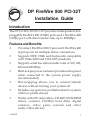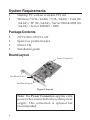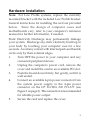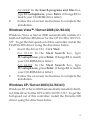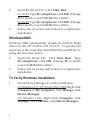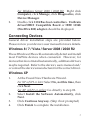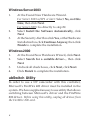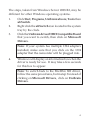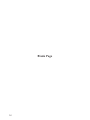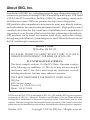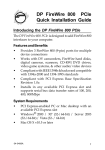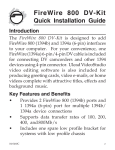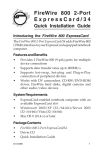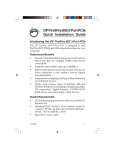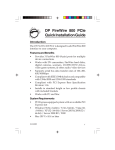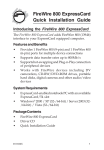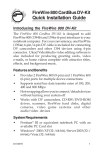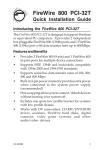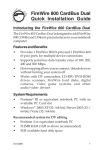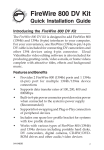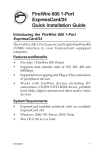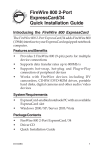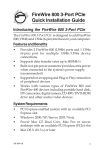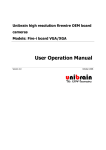Download SIIG DP FireWire 800 PCI-32T Installation guide
Transcript
DP FireWire 800 PCI-32T Installation Guide Introduction The DP FireWire 800 PCI-32T provides 2 independent hotpluggable FireWire 800 (1394b) ports and 1 FireWire 400 (1394a) port with data transfer rates up to 800Mbps. Features and Benefits • • • • • • • 04-0459E Provides 2 FireWire 800 (9-pin) and 1 FireWire 400 (6-pin) ports for multiple device connections Supports IEEE 1394b and backwards compatible with 1394a-2000 and 1394-1995 standards Supports serial bus data transfer rates of 100, 200, 400 and 800 Mbps Built-in 4-pin power connector provides extra power when connected to the system power supply (recommended) Hot-swapping allows you to connect/detach devices without turning your system off Includes one spare low profile bracket for systems with low profile chassis Works with DV camcorders, CD-RW/DVD-ROM drives, scanners, FireWire hard disks, digital cameras, video game systems and other audio/video devices 1 System Requirements • • Desktop PC with an available PCI slot Windows® 8 (32-/64-bit) / 7 (32-/64-bit) / Vista (32/64-bit) / XP (32-/64-bit) / Server 2003 & 2008 (32/64-bit) / Server 2008 R2 / 2000 Package Contents • • • • DP FireWire 800 PCI-32T Spare low profile bracket Driver CD Installation guide Board Layout Power Connector FireWire 400 port FireWire 800 ports Figure 1: Layout Note: The Power Connector supplies extra power when connected to the system power supply. This connection is optional but recommended. 2 Hardware Installation Note: For Low Profile systems, replace the currently mounted bracket with the included Low Profile bracket. General instructions for installing the card are provided below. Since the design of computer cases and motherboards vary, refer to your computer’s reference manual for further information, if needed. Static Electricity Discharge may permanently damage your system. Discharge any static electricity build up in your body by touching your computer case for a few seconds. Avoid any contact with internal parts and handle cards only by their external edges. 1. 2. 3. 4. 5. Turn OFF the power to your computer and any connected peripheral device. Unplug the computer's power cord, remove the cover and install the card in an available PCI slot. Push the board down firmly, but gently, until it is well seated. Connect an available 4-pin power connector from the system power supply to the 4-pin power connector on the DP FireWire 800 PCI-32T (see Figure 1 on page 2). This connection is recommended for reliable power output. Secure the card and replace the cover. 3 Driver Installation This section provides information on how to install the DP FireWire 800 PCI-32T drivers. Windows 8 (32-/64-bit) Windows 8 automatically installs it's built-in FireWire 400 driver for the DP FireWire 800 PCI-32T. To get the full speed out of this controller, install the FireWire 800 driver using the directions below. 1. Insert the driver CD. 2. Tap the notice box on the upper right corner, click Open folder to view files. For 32-bit: Choose setup32.exe file. For 64-bit: Choose setup64.exe file. 3. Follow the on screen instructions to complete the installation. Windows 7 (32-/64-bit) / Server 2008 R2 These two OSes can automatically installs it's built-in FireWire 400 driver for the DP FireWire 800 PCI-32T. For Windows server 2008 R2, please refer For 64-bit portion. To get the full speed out of this controller, install the FireWire 800 driver using the directions below. 1. Insert the driver CD. Click Start. For 32-bit: In the Search programs and files box, type D:\setup32.exe, press Enter. (Change D: to match your CD-ROM drive letter) 4 2. For 64-bit: In the Search programs and files box, type D:\setup64.exe, press Enter. (Change D: to match your CD-ROM drive letter) Follow the on screen instructions to complete the installation. Windows Vista™ / Server 2008 (32-/64-bit) Windows Vista or Server 2008 automatically installs it's built-in FireWire 400 driver for the DP FireWire 800 PCI32T. To get the full speed out of this controller, install the FireWire 800 driver using the directions below. 1. Insert the driver CD. Click Start. For 32-bit: In the Start Search box, type D:\setup32.exe, press Enter. (Change D: to match your CD-ROM drive letter) For 64-bit: In the Start Search box, type D:\setup64.exe, press Enter. (Change D: to match your CD-ROM drive letter) 2. Follow the on screen instructions to complete the installation. Windows XP / Server 2003 (32-/64-bit) Windows XP or Server 2003 automatically installs it's builtin 1394a driver for the DP FireWire 800 PCI-32T. To get the full speed out of this controller, install the Firewire 800 driver using the directions below. 5 1. 2. Insert the driver CD. Click Start, Run. For 32-bit: Type D:\setup32.exe, click OK. (Change D: to match your CD-ROM drive letter) For 64-bit: Type D:\setup64.exe, click OK. (Change D: to match your CD-ROM drive letter) Follow the on screen instructions to complete the installation. Windows 2000 Windows 2000 automatically installs it's built-in 1394a driver for the DP FireWire 800 PCI-32T. To get the full speed out of this controller, install the Firewire 800 driver using the directions below. 1. Insert the driver CD. Click Start, Run. Type D:\setup32.exe, click OK. (Change D: to match your CD-ROM drive letter) 2. Follow the on screen instructions to complete the installation. To Verify Windows Installation 1. 6 Check Device Manger to verify installation. For Windows 8 / 7 / XP / Server 2003 / 2000: Right click Computer or My Computer, click Manage, click Device Manager. For Windows Vista: Right click Computer, click Manage, click Continue, click Device Manager. 2. For Windows Server 2008 / 2008 R2: Right click Computer, click Manage, click Diagnostics, click Device Manager. Double click 1394 Bus host controllers. Unibrain driver/OHCI Compatible Board or IEEE 1394b (FireWire 800) adapter should be displayed. Connecting Devices General driver installation steps are provided below. Please review your device's user manual for more details. Windows 8 / 7 / Vista / Server 2008 / 2008 R2 These Windows OSes will automatically detect and install most FireWire devices when connected. However, for devices that do not install automatically, additional drivers maybe required. Refer to the device's users manual and/ or contact the device's manufacturer for the correct driver. Windows XP 1. 2. 3. 4. At the Found New Hardware Wizard. For XP w/SP2 or later: Select No, not this time, then click Next. For XP w/SP1 or earlier: Go directly to step #2. Select Install the Software Automatically, click Next. Click Continue Anyway. (Skip if not prompted) Click Finish to complete the installation. 7 Windows Server 2003 1. 2. 3. At the Found New Hardware Wizard. For Server 2003 w/SP1 or later: Select No, not this time, then click Next. For Server 2003: Go directly to step #2. Select Install the Software Automatically, click Next. At the Security Alert box click Yes, or the Hardware Installation box click Continue Anyway, then click Finish to complete the installation. Windows 2000 1. 2. 3. 4. At the Found New Hardware Wizard, click Next. Select Search for a suitable driver..., then click Next. Uncheck all check boxes, click Next, click Next. Click Finish to complete the installation. ubSwitch Utility In order to use a DV camcorder with this controller, Microsoft's FireWire 400 driver must be installed in the system. We have supplied an easy to use utility that allows switching between Microsoft's driver and the FireWire 800 driver. Before using this utility, unplug all devices from the FireWire 800 card. 8 The steps, taken from Windows Server 2008 R2, may be different for other Windows operating systems. 1. 2. 3. Click Start, Programs, Unibrain ubcore, Tools then ubSwitch. Right click the ubSwitch icon located in the system tray by the clock. Click the Unibrain driver/OHCI Compatible Board that you want to switch, then click on Microsoft Drivers. Note: If your system has multiple 1394 adapters installed, make sure that you click on the 1394 adapter that the camcorder will be plugged into. 4. Windows will display an information box when the driver is ready for use. It may take a few seconds for this box to appear. Note: To switch back to the FireWire 800 driver, follow the same procedures, but in step 3 instead of clicking on Microsoft Drivers, click on Unibrain Drivers. 9 Blank Page 10 Technical Support and Warranty QUESTIONS? SIIG’ s Online Support has answers! Simply visit our web site at www.siig.com and click Support. Our online support database is updated daily with new drivers and solutions. Answers to your questions could be just a few clicks away. You can also submit questions online and a technical support analyst will promptly respond. SIIG offers a lifetime manufacturer warranty with this product. This warranty covers the original purchaser and guarantees the product to be free of any defects in materials or workmanship for the life of the product. SIIG will, at our discretion, repair or replace (with an identical product or product having similar features and functionality) the product if defective in materials or workmanship. This warranty gives you specific legal rights, and you may also have other rights which vary from state to state. Please see our web site for more warranty details. If you encounter any problems with this product, please follow the procedures below. A) If it is within the store's return policy period, please return the product to the store where you purchased from. B) If your purchase has passed the store's return policy period, please follow the steps below to have the product repaired or replaced. Step 1: Submit your RMA request. Go to www.siig.com, click Support, then REQUEST A PRODUCT REPLACEMENT to submit a request to SIIG RMA or fax a request to 510-657-5962. Your RMA request will be processed, if the product is determined to be defective, an RMA number will be issued. Step 2: After obtaining an RMA number, ship the product. • Properly pack the product for shipping. All accessories that came with the original package must be included. • Clearly write your RMA number on the top of the returned package. SIIG will refuse to accept any shipping package, and will not be responsible for a product returned without an RMA number posted on the outside of the shipping carton. • You are responsible for the cost of shipping to SIIG. Ship the product to the following address: SIIG, Inc. 6078 Stewart Avenue Fremont, CA 94538-3152, USA RMA #: • SIIG will ship the repaired or replaced product via Ground in the U.S. and International Economy outside of the U.S. at no cost to the customer. 11 About SIIG, Inc. Founded in 1985, SIIG, Inc. is a leading computer upgrade manufacturer of I/O connectivity products, including PCI & ISA serial and parallel ports, USB, Serial ATA & UltraATA controllers, FireWire (1394a/b), networking, sound cards, and other accessories. SIIG is the premier one-stop source of upgrades. SIIG products offer comprehensive user manuals, many user-friendly features, and are backed by an extensive manufacturer warranty. High-quality control standards are evident by the overall ease of installation and compatibility of our products, as well as one of the lowest defective return rates in the industry. SIIG products can be found in computer retail stores, mail order catalogs, through major distributors, system integrators, and VARs in the Americas and the UK, and through e-commerce sites. PRODUCT NAME DP FireWire 800 PCI-32T FCC RULES: TESTED TO COMPLY WITH FCC PART 15, CLASS B OPERATING ENVIRONMENT: FOR HOME OR OFFICE USE FCC COMPLIANCE STATEMENT: This device complies with part 15 of the FCC Rules. Operation is subject to the following two conditions: (1) This device may not cause harmful interference, and (2) this device must accept any interference received, including interference that may cause undesired operation. THE PARTY RESPONSIBLE FOR PRODUCT COMPLIANCE SIIG, Inc. 6078 Stewart Avenue Fremont, CA 94538-3152, USA Phone: 510-657-8688 DP FireWire 800 PCI-32T is a trademark of SIIG, Inc. SIIG and the SIIG logo are registered trademarks of SIIG, Inc. Microsoft, Windows and Windows Vista are either registered trademarks or trademarks of Microsoft Corporation in the United States and/or other contries. Pentium is a registered trademark of Intel Corporation. Other names used in this publication are for identification only and may be trademarks of their respective companies. October, 2013 Copyright © 2013 by SIIG, Inc. All rights reserved.