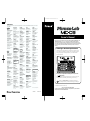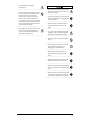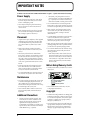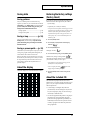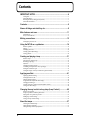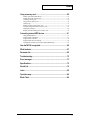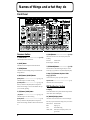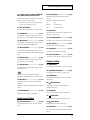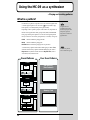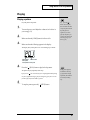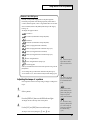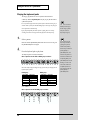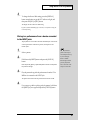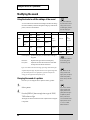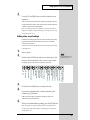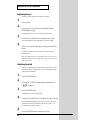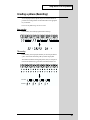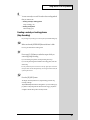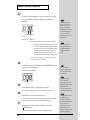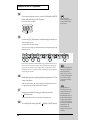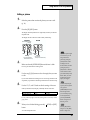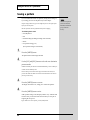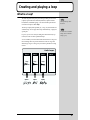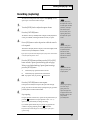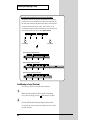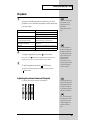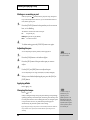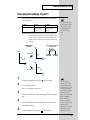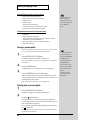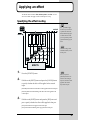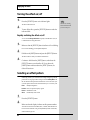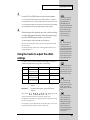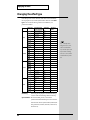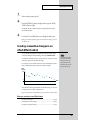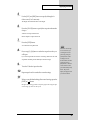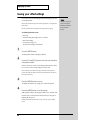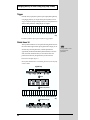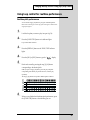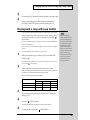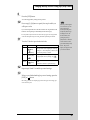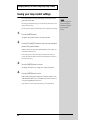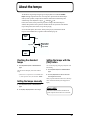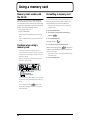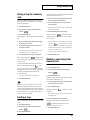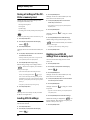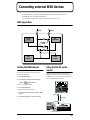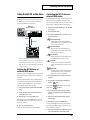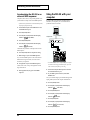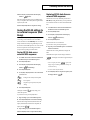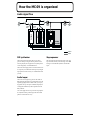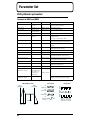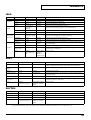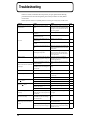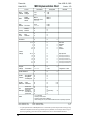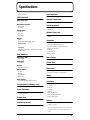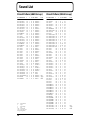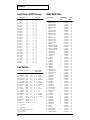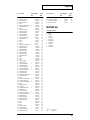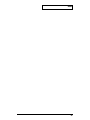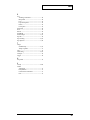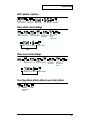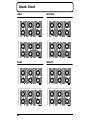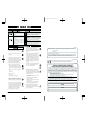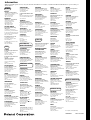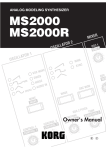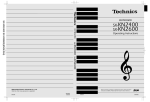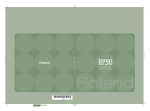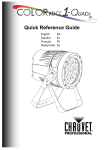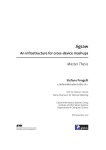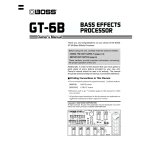Download Roland MC-09 Owner`s manual
Transcript
To resize thickness, move all items on the front cover
Information
When you need repair service, call your nearest Roland Service Center or authorized Roland distributor in your country as
shown below.
AFRICA
EGYPT
Al Fanny Trading Office
9, EBN Hagar A1 Askalany Street,
ARD E1 Golf, Heliopolis,
Cairo 11341, EGYPT
TEL: 20-2-417-1828
REUNION
Maison FO - YAM Marcel
25 Rue Jules Hermann,
Chaudron - BP79 97 491
Ste Clotilde Cedex,
REUNION ISLAND
TEL: (0262) 218-429
PANAMA
ITALY
ISRAEL
SUPRO MUNDIAL, S.A.
Roland Italy S. p. A.
150 Sims Drive,
SINGAPORE 387381
TEL: 846-3676
Boulevard Andrews, Albrook,
Panama City, REP. DE PANAMA
TEL: 315-0101
Viale delle Industrie 8,
20020 Arese, Milano, ITALY
TEL: (02) 937-78300
Halilit P. Greenspoon &
Sons Ltd.
CRISTOFORI MUSIC PTE
LTD
PARAGUAY
NORWAY
SINGAPORE
Swee Lee Company
Blk 3014, Bedok Industrial Park E,
#02-2148, SINGAPORE 489980
TEL: 243 9555
TAIWAN
Distribuidora De
Instrumentos Musicales
J.E. Olear y ESQ. Manduvira
Asuncion PARAGUAY
TEL: (021) 492-124
Roland Scandinavia Avd.
Kontor Norge
245 Prince Mohammad St.,
Amman 1118, JORDAN
TEL: (06) 464-1200
Easa Husain Al-Yousifi
PERU
POLAND
Portinari 199 (ESQ. HALS),
San Borja, Lima 41,
REP. OF PERU
TEL: (01) 4758226
P. P. H. Brzostowicz
SOUTH AFRICA
Room 5, 9fl. No. 112 Chung Shan
N.Road Sec.2, Taipei, TAIWAN,
R.O.C.
TEL: (02) 2561 3339
VIDEO Broadcast S.A.
UL. Gibraltarska 4.
PL-03664 Warszawa POLAND
TEL: (022) 679 44 19
That Other Music Shop
(PTY) Ltd.
THAILAND
URUGUAY
PORTUGAL
P.O.Box 32918, Braamfontein 2017
Johannesbourg, SOUTH AFRICA
TEL: (011) 403 4105
Paul Bothner (PTY) Ltd.
17 Werdmuller Centre,
Main Road, Claremont 7708
SOUTH AFRICA
P.O.BOX 23032, Claremont 7735,
SOUTH AFRICA
TEL: (021) 674 4030
ASIA
CHINA
Beijing Xinghai Musical
Instruments Co., Ltd.
6 Huangmuchang Chao Yang
District, Beijing, CHINA
TEL: (010) 6774 7491
Shanghai Xingtong Acoustics
Equipment CO.,Ltd.
5F. No.1500 Pingliang Road
New East Club Plaza, Shanghai,
CHINA
TEL: (021) 5580-0800
HONG KONG
Tom Lee Music Co., Ltd.
Service Division
22-32 Pun Shan Street, Tsuen
Wan, New Territories,
HONG KONG
TEL: 2415 0911
INDIA
Rivera Digitec (India) Pvt. Ltd.
409, Nirman Kendra Mahalaxmi
Flats Compound Off. Dr. Edwin
Moses Road, Mumbai-400011,
INDIA
TEL: (022) 498 3079
INDONESIA
Theera Music Co. , Ltd.
330 Verng NakornKasem, Soi 2,
Bangkok 10100, THAILAND
TEL: (02) 2248821
VIETNAM
ROMANIA
Av. Francisco de Miranda,
Centro Parque de Cristal, Nivel
C2 Local 20 Caracas
VENEZUELA
TEL: (212) 285-8586
Piata Libertatii 1,
RO-4200 Gheorghehi
TEL: (095) 169-5043
EUROPE
AUSTRALIA
AUSTRIA
Roland Corporation
Australia Pty., Ltd.
38 Campbell Avenue
Dee Why West. NSW 2099
AUSTRALIA
TEL: (02) 9982 8266
NEW ZEALAND
Roland Corporation Ltd.
32 Shaddock Street, Mount Eden,
Auckland, NEW ZEALAND
TEL: (09) 3098 715
CENTRAL/LATIN
AMERICA
ARGENTINA
Instrumentos Musicales S.A.
Av.Santa Fe 2055
(1123) Buenos Aires
ARGENTINA
TEL: (011) 4508-2700
Rua San Jose, 780 Sala B
Parque Industrial San Jose
Cotia - Sao Paulo - SP, BRAZIL
TEL: (011) 4615 5666
COSTA RICA
JUAN Bansbach
Instrumentos Musicales
Ave.1. Calle 11, Apartado 10237,
San Jose, COSTA RICA
TEL: 258-0211
1461-9, Seocho-Dong,
Seocho Ku, Seoul, KOREA
TEL: (02) 3486-8855
Comercial Fancy
BENTLEY MUSIC SDN BHD
140 & 142, Jalan Bukit Bintang
55100 Kuala Lumpur,MALAYSIA
TEL: (03) 2144-3333
PHILIPPINES
G.A. Yupangco & Co. Inc.
339 Gil J. Puyat Avenue
Makati, Metro Manila 1200,
PHILIPPINES
TEL: (02) 899 9801
BELGIUM/HOLLAND/
LUXEMBOURG
Roland Benelux N. V.
Houtstraat 3, B-2260, Oevel
(Westerlo) BELGIUM
TEL: (014) 575811
DENMARK
Roland Scandinavia A/S
Nordhavnsvej 7, Postbox 880,
DK-2100 Copenhagen
DENMARK
TEL: (039)16 6200
FRANCE
4, Rue Paul Henri SPAAK,
Parc de l'Esplanade, F 77 462 St.
Thibault, Lagny Cedex FRANCE
TEL: 01 600 73 500
Roland Brasil Ltda
CHILE
Siemensstrasse 4, P.O. Box 74,
A-6063 RUM, AUSTRIA
TEL: (0512) 26 44 260
Roland France SA
BRAZIL
Cosmos Corporation
Roland Austria GES.M.B.H.
S.A.
Rut.: 96.919.420-1
Nataniel Cox #739, 4th Floor
Santiago - Centro, CHILE
TEL: (02) 688-9540
EL SALVADOR
OMNI MUSIC
75 Avenida Norte y Final
Alameda Juan Pablo ,
Edificio No.4010 San Salvador,
EL SALVADOR
TEL: 262-0788
MEXICO
Casa Veerkamp, s.a. de c.v.
Av. Toluca No. 323, Col. Olivar
de los Padres 01780 Mexico D.F.
MEXICO
TEL: 668-0480
FINLAND
Roland Scandinavia As,
Filial Finland
Lauttasaarentie 54 B
Fin-00201 Helsinki, FINLAND
TEL: (9) 682 4020
GERMANY
Roland Elektronische
Musikinstrumente HmbH.
FBS LINES
RUSSIA
MuTek
3-Bogatyrskaya Str. 1.k.l
107 564 Moscow, RUSSIA
TEL: (095) 169 5043
SPAIN
Roland Electronics
de España, S. A.
Calle Bolivia 239, 08020
Barcelona, SPAIN
TEL: (93) 308 1000
SWEDEN
Roland Scandinavia A/S
SWEDISH SALES OFFICE
Danvik Center 28, 2 tr.
S-131 30 Nacka SWEDEN
TEL: (08) 702 0020
SWITZERLAND
Roland (Switzerland) AG
Musitronic AG
Gerberstrasse 5, Postfach,
CH-4410 Liestal, SWITZERLAND
TEL: (061) 927-8383
UKRAINE
TIC-TAC
Mira Str. 19/108
P.O. Box 180
295400 Munkachevo, UKRAINE
TEL: (03131) 414-40
UNITED KINGDOM
Roland (U.K.) Ltd.
Atlantic Close, Swansea
Enterprise Park, SWANSEA
SA7 9FJ,
UNITED KINGDOM
TEL: (01792) 700139
Oststrasse 96, 22844 Norderstedt,
GERMANY
TEL: (040) 52 60090
MIDDLE EAST
GREECE
BAHRAIN
STOLLAS S.A.
Music Sound Light
155, New National Road
Patras 26442, GREECE
TEL: (061) 43-5400
HUNGARY
Intermusica Ltd.
Warehouse Area ‘DEPO’ Pf.83
H-2046 Torokbalint, HUNGARY
TEL: (23) 511011
IRELAND
Roland Ireland
Audio House, Belmont Court,
Donnybrook, Dublin 4.
Republic of IRELAND
TEL: (01) 2603501
LEBANON
A. Chahine & Fils
201a
Gerge Zeidan St., Chahine Bldg.,
Achrafieh, P.O.Box: 16-5857
Beirut, LEBANON
TEL: (01) 20-1441
Before using this unit, carefully read the sections entitled: “USING THE UNIT SAFELY” and
“IMPORTANT NOTES” (p. 2, 3; p. 4, 5). These sections provide important information
concerning the proper operation of the unit. Additionally, in order to feel assured that you
have gained a good grasp of every feature provided by your new unit, Owner’s manual should
be read in its entirety. The manual should be saved and kept on hand as a convenient
reference.
Al Emadi Co. (Badie Studio
& Stores)
Musicland Digital C.A.
Moon Stores
No.16, Bab Al Bahrain Avenue,
P.O.Box 247, Manama 304,
State of BAHRAIN
TEL: 211 005
CYPRUS
Radex Sound Equipment Ltd.
17, Diagorou Street, Nicosia,
CYPRUS
TEL: (02) 66-9426
P.O. Box 62,
Doha, QATAR
TEL: 4423-554
Listening to the demo performance
SAUDI ARABIA
aDawliah Universal
Electronics APL
Corniche Road, Aldossary Bldg.,
1st Floor, Alkhobar,
SAUDI ARABIA
The MC-09 contains a demo performance. This demo also contains the steps of
the procedure by which the demo performance was created, along with various
settings. By playing back the demo performance you can learn about the
features of the MC-09.
P.O.Box 2154, Alkhobar 31952
SAUDI ARABIA
TEL: (03) 898 2081
SYRIA
fig.0-1_70
Technical Light & Sound
Center
Bldg. No. 47,
Khaled Ebn Al Walid St.
Damascus, SYRIA
TEL: (011) 221-1230
TURKEY
Barkat muzik aletleri ithalat
ve ihracat Ltd Sti
Siraselviler Caddesi Siraselviler
Pasaji No:74/20
Taksim - Istanbul, TURKEY
TEL: (0212) 2499324
U.A.E.
Zak Electronics & Musical
Instruments Co. L.L.C.
1
Zabeel Road, Al Sherooq Bldg.,
No. 14, Grand Floor, Dubai, U.A.E.
TEL: (04) 3360715
NORTH AMERICA
CANADA
Roland Canada Music Ltd.
(Head Office)
1. Hold down the [PROCESS PATCH] button and press the
[ ](STOP) button.
5480 Parkwood Way Richmond
B. C., V6V 2M4 CANADA
TEL: (0604) 270 6626
Roland Canada Music Ltd.
(Toronto Office)
The MC-09 first takes you through all the steps that were taken in creating the
demo performance, then the demo performance begins automatically.
Unit 2, 109 Woodbine Downs
Blvd, Etobicoke, ON
M9W 6Y1 CANADA
TEL: (0416) 213 9707
U. S. A.
Thanks to its Process Patch feature, the MC-09 is able to keep a
record of the procedures you follow, and the settings you make (p. 39).
Roland Corporation U.S.
5100 S. Eastern Avenue
Los Angeles, CA 90040-2938,
U. S. A.
TEL: (323) 890 3700
230
IRAN
* SmartMedia is a trademark of Toshiba Corp.
MOCO, INC.
No.41 Nike St., Dr.Shariyati Ave.,
Roberoye Cerahe Mirdamad
Tehran, IRAN
TEL: (021) 285-4169
Owner’s Manual
Abdullah Salem Street,
Safat, KUWAIT
TEL: 243-6399
QATAR
138 Tran Quang Khai St.,
District 1
Ho Chi Minh City
VIETNAM
TEL: (08) 844-4068
AUSTRALIA/
NEW ZEALAND
KUWAIT
Cais Das Pedras, 8/9-1 Dto
4050-465 PORTO
PORTUGAL
TEL: (022) 608 00 60
VENEZUELA
J1. Cideng Timur No. 15J-150
Jakarta Pusat
INDONESIA
TEL: (021) 6324170
MALAYSIA
Francisco Acuna de Figueroa 1771
C.P.: 11.800
Montevideo, URUGUAY
TEL: (02) 924-2335
Tecnologias Musica e Audio,
Roland Portugal, S.A.
Saigon Music
PT Citra IntiRama
KOREA
Todo Musica S.A.
JORDAN
AMMAN Trading Agency
Lilleakerveien 2 Postboks 95
Lilleaker N-0216 Oslo
NORWAY
TEL: 273 0074
ROLAND TAIWAN
ENTERPRISE CO., LTD.
11 Melle St., Braamfontein,
Johannesbourg, SOUTH AFRICA
8 Retzif Ha'aliya Hashnya St.
Tel-Aviv-Yafo ISRAEL
TEL: (03) 6823666
202
As of January 1, 2002 (Roland)
Copyright © 2002 ROLAND CORPORATION
All rights reserved. No part of this publication may be reproduced in any form without the
written permission of ROLAND CORPORATION.
02905823
’02-5-AE2-21N
To resize thickness, move all items on the front cover
USING THE UNIT SAFELY
The
symbol alerts the user to important instructions
or warnings.The specific meaning of the symbol is
determined by the design contained within the
triangle. In the case of the symbol at left, it is used for
general cautions, warnings, or alerts to danger.
Used for instructions intended to alert
the user to the risk of death or severe
injury should the unit be used
improperly.
Used for instructions intended to alert
the user to the risk of injury or material
damage should the unit be used
improperly.
* Material damage refers
other adverse effects
respect to the home
furnishings, as well
animals or pets.
The
symbol alerts the user to items that must never
be carried out (are forbidden). The specific thing that
must not be done is indicated by the design contained
within the circle. In the case of the symbol at left, it
means that the unit must never be disassembled.
to damage or
caused with
and all its
to domestic
The ● symbol alerts the user to things that must be
carried out. The specific thing that must be done is
indicated by the design contained within the circle. In
the case of the symbol at left, it means that the powercord plug must be unplugged from the outlet.
009
001
• Before using this unit, make sure to read the
instructions below, and the Owner’s Manual.
..........................................................................................................
002c
• Do not open (or modify in any way) the unit or its
AC adaptor.
..........................................................................................................
003
• Do not attempt to repair the unit, or replace parts
within it (except when this manual provides
specific instructions directing you to do so). Refer
all servicing to your retailer, the nearest Roland
Service Center, or an authorized Roland
distributor, as listed on the "Information" page.
..........................................................................................................
004
• Never use or store the unit in places that are:
• Subject to temperature extremes (e.g., direct
sunlight in an enclosed vehicle, near a heating
duct, on top of heat-generating equipment); or
are
• Damp (e.g., baths, washrooms, on wet floors);
or are
• Humid; or are
• Exposed to rain; or are
• Dusty; or are
• Do not excessively twist or bend the power cord,
nor place heavy objects on it. Doing so can
damage the cord, producing severed elements and
short circuits. Damaged cords are fire and shock
hazards!
..........................................................................................................
010
• This unit, either alone or in combination with an
amplifier and headphones or speakers, may be
capable of producing sound levels that could
cause permanent hearing loss. Do not operate for
a long period of time at a high volume level, or at
a level that is uncomfortable. If you experience
any hearing loss or ringing in the ears, you should
immediately stop using the unit, and consult an
audiologist.
..........................................................................................................
..........................................................................................................
012c
• Immediately turn the power off, remove the AC
adaptor from the outlet, and request servicing by
your retailer, the nearest Roland Service Center, or
an authorized Roland distributor, as listed on the
"Information" page when:
• The AC adaptor or the power-supply cord has
been damaged; or
007
008c
• Be sure to use only the AC adaptor supplied with
the unit. Also, make sure the line voltage at the
installation matches the input voltage specified on
the AC adaptor’s body. Other AC adaptors may
use a different polarity, or be designed for a
different voltage, so their use could result in
damage, malfunction, or electric shock.
..........................................................................................................
2
BLUE:
NEUTRAL
BROWN: LIVE
As the colours of the wires in the mains lead of this apparatus may not correspond with the coloured markings identifying
the terminals in your plug, proceed as follows:
The wire which is coloured BLUE must be connected to the terminal which is marked with the letter N or coloured BLACK.
The wire which is coloured BROWN must be connected to the terminal which is marked with the letter L or coloured RED.
Under no circumstances must either of the above wires be connected to the earth terminal of a three pin plug.
For EU Countries
This product complies with the requirements of European Directive 89/336/EEC.
011
• Do not allow any objects (e.g., flammable material,
coins, pins); or liquids of any kind (water, soft
drinks, etc.) to penetrate the unit.
• Subject to high levels of vibration.
..........................................................................................................
• Make sure you always have the unit placed so it is
level and sure to remain stable. Never place it on
stands that could wobble, or on inclined surfaces.
..........................................................................................................
For the U.K.
IMPORTANT: THE WIRES IN THIS MAINS LEAD ARE COLOURED IN ACCORDANCE WITH THE FOLLOWING CODE.
For the USA
FEDERAL COMMUNICATIONS COMMISSION
RADIO FREQUENCY INTERFERENCE STATEMENT
This equipment has been tested and found to comply with the limits for a Class B digital device, pursuant to Part 15 of the
FCC Rules. These limits are designed to provide reasonable protection against harmful interference in a residential
installation. This equipment generates, uses, and can radiate radio frequency energy and, if not installed and used in
accordance with the instructions, may cause harmful interference to radio communications. However, there is no guarantee
that interference will not occur in a particular installation. If this equipment does cause harmful interference to radio or
television reception, which can be determined by turning the equipment off and on, the user is encouraged to try to correct the
interference by one or more of the following measures:
– Reorient or relocate the receiving antenna.
– Increase the separation between the equipment and receiver.
– Connect the equipment into an outlet on a circuit different from that to which the receiver is connected.
– Consult the dealer or an experienced radio/TV technician for help.
• Objects have fallen into, or liquid has been
spilled onto the unit; or
This device complies with Part 15 of the FCC Rules. Operation is subject to the following two conditions:
(1) This device may not cause harmful interference, and
(2) This device must accept any interference received, including interference that may cause undesired operation.
• The unit has been exposed to rain (or otherwise
has become wet); or
Unauthorized changes or modification to this system can void the users authority to operate this equipment.
This equipment requires shielded interface cables in order to meet FCC class B Limit.
• The unit does not appear to operate normally or
exhibits a marked change in performance.
..........................................................................................................
013
• In households with small children, an adult
should provide supervision until the child is
capable of following all the rules essential for the
safe operation of the unit.
..........................................................................................................
For Canada
NOTICE
This Class B digital apparatus meets all requirements of the Canadian Interference-Causing Equipment Regulations.
AVIS
Cet appareil numérique de la classe B respecte toutes les exigences du Règlement sur le matériel brouilleur du Canada.
014
• Protect the unit from strong impact.
(Do not drop it!)
101b
..........................................................................................................
015
• Do not force the unit’s power-supply cord to share
an outlet with an unreasonable number of other
devices. Be especially careful when using
extension cords—the total power used by all
devices you have connected to the extension
cord’s outlet must never exceed the power rating
(watts/amperes) for the extension cord. Excessive
loads can cause the insulation on the cord to heat
up and eventually melt through.
..........................................................................................................
016
• Before using the unit in a foreign country, consult
with your retailer, the nearest Roland Service
Center, or an authorized Roland distributor, as
listed on the “Information” page.
..........................................................................................................
• The unit and the AC adaptor should be located so
their location or position does not interfere with
their proper ventilation.
..........................................................................................................
102d
• Always grasp only the plug or the body of the AC
adaptor when plugging into, or unplugging from,
an outlet or this unit.
..........................................................................................................
103b
• Whenever the unit is to remain unused for an
extended period of time, disconnect the AC
adaptor.
..........................................................................................................
104
• Try to prevent cords and cables from becoming
entangled. Also, all cords and cables should be
placed so they are out of the reach of children.
..........................................................................................................
106
• Never climb on top of, nor place heavy objects on
the unit.
..........................................................................................................
107d
• Never handle the AC adaptor body, or its plugs,
with wet hands when plugging into, or
unplugging from, an outlet or this unit.
..........................................................................................................
108b
• Before moving the unit, disconnect the AC
adaptor and all cords coming from external
devices.
..........................................................................................................
109b
• Before cleaning the unit, turn off the power and
unplug the AC adaptor from the outlet (p.12 ).
..........................................................................................................
110b
• Whenever you suspect the possibility of lightning
in your area, disconnect the AC adaptor from the
outlet.
..........................................................................................................
118
• Should you remove screws, make sure to put them
in a safe place out of children's reach, so there is
no chance of them being swallowed accidentally.
..........................................................................................................
3
IMPORTANT NOTES
291a
In addition to the items listed under “USING THE UNIT SAFELY” on pages 2 – 3, please read and observe the following:
Power Supply
552
•
301
• Do not use this unit on the same power circuit with any
device that will generate line noise (such as an electric
motor or variable lighting system).
302
• The AC adaptor will begin to generate heat after long
hours of consecutive use. This is normal, and is not a
cause for concern.
307
• Before connecting this unit to other devices, turn off the
power to all units. This will help prevent malfunctions
and/or damage to speakers or other devices.
Placement
351
• Using the unit near power amplifiers (or other equipment
containing large power transformers) may induce hum.
To alleviate the problem, change the orientation of this
unit; or move it farther away from the source of interference.
352a
• This device may interfere with radio and television
reception. Do not use this device in the vicinity of such
receivers.
352b
• Noise may be produced if wireless communications
devices, such as cell phones, are operated in the vicinity of
this unit. Such noise could occur when receiving or initiating a call, or while conversing. Should you experience
such problems, you should relocate such wireless devices
so they are at a greater distance from this unit, or switch
them off.
354a
• Do not expose the unit to direct sunlight, place it near
devices that radiate heat, leave it inside an enclosed
vehicle, or otherwise subject it to temperature extremes.
Excessive heat can deform or discolor the unit.
Unfortunately, it may be impossible to restore the
contents of data that was stored in another MIDI device
(e.g., a sequencer) once it has been lost. Roland Corporation assumes no liability concerning such loss of data.
553
• Use a reasonable amount of care when using the unit’s
buttons, sliders, or other controls; and when using its jacks
and connectors. Rough handling can lead to malfunctions.
556
• When connecting / disconnecting all cables, grasp the
connector itself—never pull on the cable. This way you
will avoid causing shorts, or damage to the cable’s
internal elements.
558a
• To avoid disturbing your neighbors, try to keep the unit’s
volume at reasonable levels. You may prefer to use
headphones, so you do not need to be concerned about
those around you (especially when it is late at night).
559a
• When you need to transport the unit, package it in the box
(including padding) that it came in, if possible. Otherwise,
you will need to use equivalent packaging materials.
562
• Use a cable from Roland to make the connection. If using
some other make of connection cable, please note the
following precautions.
• Some connection cables contain resistors. Do not use
cables that incorporate resistors for connecting to this
unit. The use of such cables can cause the sound level
to be extremely low, or impossible to hear. For information on cable specifications, contact the manufacturer of the cable.
Before Using Memory Cards
704
• Carefully insert the memory card all the way in—until it is
firmly in place.
355
• To avoid possible breakdown, do not use the unit in a wet
area, such as an area exposed to rain or other moisture.
Maintenance
401a
• For everyday cleaning wipe the unit with a soft, dry cloth
or one that has been slightly dampened with water. To
remove stubborn dirt, use a cloth impregnated with a
mild, non-abrasive detergent. Afterwards, be sure to wipe
the unit thoroughly with a soft, dry cloth.
402
• Never use benzine, thinners, alcohol or solvents of any
kind, to avoid the possibility of discoloration and/or
deformation.
The surface without
gold contacts
must face upward.
705
• Never touch the terminals of the memory card. Also,
avoid getting the terminals dirty.
Copyright
851
Additional Precautions
551
•
4
Please be aware that the contents of memory can be
irretrievably lost as a result of a malfunction, or the
improper operation of the unit. To protect yourself
against the risk of loosing important data, we
recommend that you periodically save a backup copy of
important data you have stored in the unit’s memory in
another MIDI device (e.g., a sequencer).
• Unauthorized recording, distribution, sale, lending, public
performance, broadcasting, or the like, in whole or in part,
of a work (musical composition, video, broadcast, public
performance, or the like) whose copyright is held by a
third party is prohibited by law.
853
• Do not use this unit for purposes that could infringe on a
copyright held by a third party. We assume no responsibility whatsoever with regard to any infringements of
third-party copyrights arising through your use of this
unit.
Important Notes
Saving data
Saving patterns
After you’ve edited a pattern or recorded in the step
sequencer, you must save your work in the MC-09’s internal
user memory, or on a memory card if you want to keep it. If
you turn off the power without saving your work, your
settings and recorded material will be lost.
• Saving a pattern .......................................................... (p. 30)
• Saving an effect pattern ............................................. (p. 48)
Saving a loop .................. (p. 59)
Restoring the factory settings
(Factory Reset)
By carrying out a Factory Reset, the following settings of the
MC-09 are restored to their original factory-set condition.
• System settings
• All patterns you’ve saved (User Patterns)
* Once you execute a Factory Reset, all the settings you’ve saved
will be lost, being replaced by the settings your unit originally
had when it left the factory. If internal memory contains
important data that you want to keep, you must save it on a
memory card (p. 59), or to an external MIDI sequencer via
bulk dump (p. 65).
After you record (capture) a loop, you must save it to a
memory card if you want to keep it. If you turn off the
power without doing this, your settings and recorded
material will be lost.
1. Press the [SETUP] button.
Saving a process patch .... (p. 39)
3. Press the [ENTER] button.
The MC-09 lets you save the sequence of steps you’ve used in
creating a loop, together with the pattern settings that you
used at that time. This is called a Process Patch.
The display will show “
When you play back a process patch that you’ve saved, the
MC-09 will carry out the same process as when you created
the loop, and the loop will be recreated. In other words, a
process patch is somewhat like a keyboard macro on a
personal computer.
While the factory settings are being restored, “
”
will appear in the display. When the factory reset is finished,
you’re returned to where you were in step 2.
About the display
The MC-09’s display shows letters and numerals as follows.
fig.03-1
A B C D E F G H I J K L M N
capital
letter
small
letter
2. Press the [INC] or [DEC] button until the display
indicates “
”.
”.
4. To execute the factory reset, press the [WRITE] button.
* If you decide not to restore the factory settings, press the
[SETUP] button or the [EXIT] button.
* Never turn off the power while
appears in the
display. Doing so will damage the system.
5. Press the [SETUP] button to return to the previous
display.
About the included CD
O P Q R S T U V W X Y Z
capital
letter
small
letter
The CD contains loop samples. Since the disc is in CDEXTRA format, you can either play back the samples on a CD
player, or use your computer to handle the data as EXTRA
TRACK computer data.
801
1 2 3 4 5 6 7 8 9 0 -1
• Avoid touching or scratching the shiny underside
(encoded surface) of the disc. Damaged or dirty CD discs
may not be read properly. Keep your discs clean using a
commercially available CD cleaner.
981b
• Use of the CD supplied with this product for any purpose
other than private, personal enjoyment without the
permission of the copyright holder is prohibited by law.
Additionally, this data must not be copied, nor used in a
secondary copyrighted work without the permission of
the copyright holder.
5
Contents
IMPORTANT NOTES ...............................................................................4
Saving data .................................................................................................................................................. 5
About the display ....................................................................................................................................... 5
Restoring the factory settings (Factory Reset)........................................................................................ 5
About the included CD.............................................................................................................................. 5
Contents ..................................................................................................6
Names of things and what they do........................................................8
Main features and uses ........................................................................11
Main features............................................................................................................................................. 11
Ways to use the MC-09 ............................................................................................................................ 11
Making connections .............................................................................12
Turning the power on/off....................................................................................................................... 13
Using the MC-09 as a synthesizer .......................................................14
What is a pattern?..................................................................................................................................... 14
Playing ....................................................................................................................................................... 15
Modifying the sound................................................................................................................................ 20
Creating a phrase (Recording)................................................................................................................ 23
Saving a pattern ........................................................................................................................................ 30
Creating and playing a loop.................................................................31
What is a loop?.......................................................................................................................................... 31
The process of creating a loop ................................................................................................................ 32
Recording (capturing).............................................................................................................................. 33
Playback ..................................................................................................................................................... 35
Changing the settings of part 1............................................................................................................... 37
Combining several parts into one (Loop Merge)................................................................................. 38
Erasing the contents of a part ................................................................................................................. 39
Saving the steps by which you created a loop (Process Patch).......................................................... 39
Applying an effect.................................................................................41
Specifying the effect routing ................................................................................................................... 41
Turning the effect on/off......................................................................................................................... 42
Selecting an effect pattern ....................................................................................................................... 42
Using the knobs to adjust the effect settings ........................................................................................ 43
Changing the effect type.......................................................................................................................... 44
Creating consecutive changes in an effect (Effect Control)................................................................ 45
Saving your effect settings ...................................................................................................................... 48
Changing the way in which a loop plays (Loop Control) ..................49
What is Loop Control?............................................................................................................................. 49
Using loop control for realtime performance....................................................................................... 51
Playing back a loop with Loop Control ................................................................................................ 53
Making loop control settings .................................................................................................................. 54
Saving your loop control settings .......................................................................................................... 56
About the tempo ...................................................................................57
Checking the standard tempo ................................................................................................................ 57
Setting the tempo manually .................................................................................................................... 57
Setting the tempo with the [TAP] button.............................................................................................. 57
6
Contents
Using a memory card ...........................................................................58
Memory cards usable with the MC-09 .................................................................................................. 58
Cautions when using a memory card.................................................................................................... 58
Formatting a memory card ..................................................................................................................... 58
Saving a loop to a memory card............................................................................................................. 59
Loading a loop .......................................................................................................................................... 59
Deleting a saved loop from memory card ............................................................................................ 59
Saving all settings of the MC-09 to a memory card............................................................................. 60
Loading MC-09 settings........................................................................................................................... 60
Deleting saved MC-09 settings from a memory card.......................................................................... 60
Connecting external MIDI devices.......................................................61
Setting the MIDI channel......................................................................................................................... 61
Using the MC-09 as the master............................................................................................................... 61
Using the MC-09 as the slave.................................................................................................................. 63
Using the MC-09 with your computer .................................................................................................. 64
Saving the MC-09 settings to an external sequencer (Bulk Dump)................................................... 65
How the MC-09 is organized ................................................................66
What knobs do ......................................................................................67
Parameter list ........................................................................................68
Troubleshooting....................................................................................72
Error messages.....................................................................................73
Specifications........................................................................................75
Sound List .............................................................................................76
Index.......................................................................................................82
Operation map.......................................................................................84
Blank Chart............................................................................................86
7
Names of things and what they do
Front Panel
fig.04-1
10
9
12
1
13
14
2
3
18
15
4
5 11
16
6
7
17
20
21
19
22
23
27
28
24
29
30
25
31
32
26
33
34
8
Common Section
6. [SCALE] Button..................................(p. 24)
1. OUTPUT Knob.................................. (p. 13)
This button selects the note value unit (step time) when
recording.
This knob adjusts the overall volume.
16th notes:
indicator dark
2. [SHIFT] Button
8th note triplets: indicator lit
This button is used in conjunction with other buttons.
7. [KEYBOARD] Button..........................(p. 18)
3. [SETUP] Button
Press this button so the indicator lights when you want to
use the step [1]–[16] buttons as a keyboard (keyboard pads).
This button is used for making settings concerned with the
tuning, MIDI, etc.
8. Step [1]–[16] Buttons/Keyboard Pads
4. [REST] Button/[ACCENT] Button
Step [1]–[16] Buttons
[REST] Button .................................................(p. 26), (p. 27)
Use these buttons to specify steps of the sequencer.
This button inputs a rest while recording.
Keyboard Pads............................................................(p. 18)
[ACCENT] Button............................................(p. 26), (p. 28)
The buttons can be used as a keyboard.
When you hold down the [SHIFT] button and press this
button while recording, an accent will be added to the step
you are currently inputting.
DSP Synthesizer Section
5. [TIE] Button/[SLIDE] Button
Various information such as pattern numbers and parameter
values will be shown in this display.
[TIE] Button ....................................................(p. 26), (p. 27)
9. Display
This button inputs a tie while recording.
10. [DISPLAY] Display Button
[SLIDE] Button ............................................................(p. 26)
This button switches the values that are shown in the display.
When you hold down the [SHIFT] button and press this
button while recording, the Slide-on function will be turned
on.
Each time you press the button the display will cycle as follows.
8
Indicator dark:
Pattern number
BPM:
Tempo (p. 57)
OCT:
Octave Shift setting
TONE/TYPE:
Sound (tone) used by the pattern, or the
type of effect
Names of things and what they do
11. C1 Knob, C2 Knob, C3 Knob, CUTOFF/BD
Knob, RESO/SD Knob, DECAY/HH Knob
Use these knobs to adjust various parameters such as cutoff
frequency, resonance, and drum volume.
* The function of the knobs will depend on the operating mode.
For details, refer to “What knobs do” (p. 67).
21. [STATUS] Buttons ............................(p. 36)
These buttons switch each part between muted and
unmuted.
The indicators show the status of each track.
Lit:
play
Blinking:
don’t play (mute)
12. [INC], [DEC] Buttons
Dark:
no sound is recorded
Use these knobs to switch patterns or to set various values.
22. [SEL] Buttons
13. [LEAD] Button................................. (p. 14)
Use these buttons to select the part(s) to which you want to
apply an effect or Loop Merge.
Press this button so the indicator lights when you want to
play melodies or solos using a pattern from the LEAD group.
23. [LOOP MERGE] Button.....................(p. 38)
14. [BASS] Button ................................ (p. 14)
This button lets you merge audio loops (“bounce recording”).
Press this button so the indicator lights when you want to
play bass using a pattern from the BASS group.
24. [EDIT 1] Button ...............................(p. 37)
15. [RHYTHM] Button ........................... (p. 14)
Press this button so the indicator lights when you want to
play drums or percussion using a pattern from the RHYTHM
group.
16. [EFFECTS] Button ............................ (p. 41)
Use this button to edit the settings of part 1.
25. [PAN] Button ..................................(p. 36)
Use this button to set the pan (stereo position).
26. [LOOP CTRL] Button ........................(p. 49)
Use this button to change the way in which the loop is played.
Press this button so the indicator lights when you want to
apply effects to a loop or audio signal.
Common Section
17. [LINE IN] Button ............................. (p. 19)
27. [WRITE] Button
Press this button so the indicator lights when you want to
input an audio signal.
Use this button to save sounds, effects, or loop control settings.
28. [PROCESS PATCH] Button ................(p. 39)
Use this button to save or load a process patch (p. 39).
If you want to mix the audio signal with the pattern
playback, press the [SHIFT] button at the same time (p. 19).
29. [ENTER] Button
18. LEVEL Knob.................................... (p. 13)
This button finalizes the pattern you select or a parameter
value you edit.
This knob adjusts the volume of the audio signal or DSP
synthesizer.
30. [
When you are capturing a loop, this knob adjusts the capture
volume.
Use this button to record, to make effect settings, or to
cyclically modify a loop.
19. [CAPTURE] Button .......................... (p. 33)
31. [EXIT] Button
This button records (captures) an audio signal.
Pressed to cancel settings and other various operations.
32. [
](SEQ REC) Button
](STOP) Button
Audio Looper Section
Press this button to stop playback for a pattern or loop.
20. Part Volume Sliders ....................... (p. 35)
33. [
These sliders adjust the volume for each part of the audio
looper.
Press this button to play back a pattern or loop.
](PLAY) Button
34. [TAP] Button ...................................(p. 57)
You can set the tempo by pressing this button at the desired
interval.
9
Names of things and what they do
Rear Panel
fig.04-2
8
7
6
5
4
3
2
1
10
9
1. POWER Switch
Card protector
This switch turns the power on/off.
2. DC IN Jack
Connect the included AC adaptor to this jack.
* Use only the AC adaptor that was included with the MC-09.
3. INPUT L, R Jacks
These jacks input audio signals. Connect your CD player,
MD player, or synthesizer to these jacks.
4. OUTPUT L, R Jacks
These jacks output audio signals. Connect these jacks to your
powered speaker system, mixer, or amp.
5. PHONES Jack
You can connect a pair of headphones to this jack.
6. MIDI IN Jack
This jack receives MIDI messages from an external MIDI device.
7. MIDI OUT Jack
This jack transmits MIDI messages to an external MIDI device.
8. MEMORY CARD Slot
You can insert a separately sold memory card into this slot.
The MC-09 provides a card protector to prevent theft of the
memory card. To install the card protector, use the following
procedure.
1. Use a screwdriver to remove both screws that are at
either side of the memory card slot.
2. Insert the memory card into the memory card slot.
3. Use the screws to fasten the card protector as shown below.
10
Side view
9. Security Slot
See the following;
http://www.kensington.com/
10. Ground terminal
In some cases, depending on the environment in which the
unit is installed, the surface of the panel may sometimes feel
rough and grainy. This is due to an infinitesimal electrical
charge, which is absolutely harmless. However, if you are
concerned about this, connect the ground terminal (see
figure) with an external ground. When the unit is grounded,
a slight hum may occur, depending on the particulars of your
installation. If you are unsure of the connection method,
contact the nearest Roland Service Center, or an authorized
Roland distributor, as listed on the “Information” page.
Unsuitable places for connection
• Water pipes (may result in shock or electrocution)
• Gas pipes (may result in fire or explosion)
• Telephone-line ground or lightning rod (may be
dangerous in the event of lightning)
Main features and uses
Main features
4-part audio looper
The MC-09’s audio looper is like a small sampler designed
for creating looped phrases. You can capture (record) an
audio signal into each of the four parts.
You can also use the merge function to combine two or
more parts, to create polyphonic loops.
* For each part, the maximum recording time is six seconds
(approximately two measures at BPM = 80).
A new Loop Control function
By recording Loop Control settings in the step sequencer, you
can produce a wide range of variations from a single loop.
Pitch playback
You can change the pitch of the loop playback. This lets you
play the loop at pitches different from the original pitch.
Trigger playback
Parts you specify can be played back in sequence. This lets
you create performances that are similar to what you would
obtain by striking the pads of a sampler.
Divide times 16 playback
You can divide a loop into pieces, and then reassemble it and
play it back. This lets you create new phrases that are
completely different than the original loop.
DSP synthesizer
The MC-09 has a built-in synthesizer that gives you a wide
range of sounds (tones) in categories such as Lead, Bass, and
Rhythm, as well as four different effects (Filter, Isolator,
Phaser, and Slicer).
A mode that simulates the vintage synthesizers often used in
Techno styles has also been included.
(The MC-09 can also be used as a synthesizer module.)
16-step sequencer
Not only can you record the notes you input as performance
data, but you can also spice up your performances by using
the effect controller to cyclically change the effect settings,
or by using loop control to change the way a loop is played
back.
Audio input jacks (INPUT jacks)
Since the MC-09 provides INPUT jacks, you can combine the
MC-09’s sounds with performances (audio signals) from
another device such as a CD, MD, or keyboard.
• Capture (record) a performance from an external device,
and loop it
Process Patch function
The MC-09’s “Process Patch” function can remember and
play back actions concerned with things such as the selection
of a pattern (a sound together with a phrase), or the capture
of an audio loop. For example, all the steps and settings
involved in creating a loop can be saved as a Process Patch.
The next time you turn on the power, you can load this to
reproduce the same state as before.
This is a convenient way to store the procedure by which a
loop was created, or to set up for a live performance.
Save loops to memory card
Loops and patterns you create can be saved on a separately
sold memory card.
Ways to use the MC-09
Here are some ways in which you can use the MC-09. Your
creativity will take you even further!
As a DSP synthesizer
• Playing the MC-09 from the keyboard pads........... (p. 18)
• Playing the MC-09 from an external MIDI device used as
a master keyboard....................................................... (p. 63)
Use sound-on-sound to create
loops
Combine a performance from a CD or MD connected to the
INPUT jacks with the sounds of the internal DSP sequencer
to create sound-on-sound.................................................. (p. 32)
Use loops in a live performance
• Record hip-hop or techno loops in each part, and use the
step [1]–[4] buttons to play them .............................. (p. 52)
• Change the playback pitch ........................................ (p. 51)
• Divide a loop and change the playback order of the parts
....................................................................................... (p. 52)
Use the monophonic synthesizer
to create polyphonic loops
• Layer performances of the internal DSP synthesizer
(Loop Merge) to create polyphonic loops ............... (p. 38)
• Adjust the pan of each track to create 3D output... (p. 36)
Use the MC-09 as an effects
processor
• Cyclically modifying the effect settings................... (p. 45)
• Applying effects to audio from a CD or MD .......... (p. 41)
• Mix an audio signal with the sounds of the MC-09
• Apply effects to an audio signal
11
Making connections
fig.1-1
External MIDI device
(Sequencer, Keyboard, etc.)
CD/MD player,
Keyboard, etc.
AC cord
or
AC adaptor
MIDI
IN
MIDI
OUT
OUTPUT
L
OUTPUT
R
INPUT
L
INPUT
R
Stereo headphones
Hard disk recorder,
Speaker with built-in amp,
Keyboard amp, etc.
• To prevent malfunction and/or damage to speakers or other devices,
always turn down the volume, and turn off the power on all devices
before making any connections.
• When connecting other equipment to the INPUT or OUTPUT jacks, be
sure to use cables that do not have a built-in resistor (e.g., the Roland
PCS series).
12
Making connections
Turning the power on/off
Turning the power on
• Once the connections have been completed (p. 12), turn on power to
your various devices in the order specified. By turning on devices in the
wrong order, you risk causing malfunction and/or damage to speakers
and other devices.
• This unit is equipped with a protection circuit. A brief interval (a few
seconds) after power up is required before the unit will operate
normally.
• Turn the volume down before you turn on the power. You may hear
sound from the headphones when you turn on the power, but this is not
a malfunction.
1
2
3
4
5
Make sure that the volume controls of the MC-09 and all
connected devices are turned to the minimum position.
Turn on the power of the device connected to the INPUT jacks.
Turn on the power of the MC-09.
Turn on the power of the device connected to the OUTPUT jacks.
Adjust the volume of all devices.
On the MC-09, the volume is affected by three types of knob or control. You
will need to adjust these as appropriate.
OUTPUT knob:
This adjusts the overall volume of the MC-09.
LEVEL knob:
This adjusts the volume from the device connected to
the INPUT jacks and the volume of the DSP
synthesizer.
Part volume sliders: These adjust the volume of each audio looper part.
* In some cases, there will be no sound if any of these knobs are set to the minimum
position.
Turning the power off
To turn off the power, make sure that the volume controls of the MC-09 and
all connected devices are turned to the minimum position, and turn off the
power of each device in the opposite order of that used when you turned
them on.
13
Using the MC-09 as a synthesizer
—Playing and creating patterns
What is a pattern?
On the MC-09, a “pattern” is a phrase of one or two measures together with
a sound to play that phrase. You can use the [
](PLAY) button to play
back a phrase, or use the keyboard pads to play manually.
Depending on how a pattern is played or the sound it uses, the patterns of
the MC-09 are organized into three groups: LEAD, BASS, and RHYTHM.
Each group contains preset patterns. You can also store original patterns
that you create on a user memory (user patterns) or a memory card (p. 30).
LEAD:
Patterns suitable for playing melodies
BASS:
Patterns suitable for playing bass
All rights reserved.
Unauthorized use of this
material for purposes other
than private, personal
enjoyment is a violation of
applicable laws.
RHYTHM: Patterns suitable for playing drums or percussion
A sound used by a pattern in the LEAD or BASS group is called a Tone,
while the sounds used by a pattern in the RHYTHM group are called a
Rhythm set. A rhythm set contains numerous Rhythm Tones, such as
snare drum, hi-hat, and bass drum.
fig.2-1_85
Preset Patterns
Your Own Patterns
LEAD
P01
P40
Tone
User Memory
(User Patterns)
U01
Phrase
BASS
P01
P60
Tone
Phrase
Memory Card
C01
RHYTHM
P01
Rhythm set
Phrase
14
100
For details on patterns,
refer to“Sound List” (p. 76).
Using the MC-09 as a synthesizer
Playing
Playing a pattern
Plays the phrase in the pattern.
1
2
3
Turn on the power, and adjust the volume of each device in
your setup (p. 13).
Make sure that the [LEAD] button’s indicator is lit.
If you press the [
]
button when a loop has
been recorded in the Audio
Looper, the pattern and the
loop will play back
together. If you want to
play only the pattern, you
can lower the volume of the
audio loop part (p. 35) or
mute it (p. 36).
Make sure that the following appears in the display.
This display tells you that pattern “P01” of the LEAD group is selected.
fig.2-2_80
P: Preset pattern
Pattern number
U: User pattern
C: saved pattern in memory card
4
Press the [
](PLAY) button to play back the pattern.
The pattern will play repeatedly until it stops.
* If you press the [
](PLAY) button after you’ve stopped playback midway through
the pattern, playback will begin again from the beginning of the pattern. It is not
possible to play back from the middle of a pattern.
5
To stop the pattern, press the [
During pattern playback,
the indicators of the step
[1]–[16] buttons will light
sequentially. This indicates
the currently-sounding
step.
](STOP) button.
15
Using the MC-09 as a synthesizer
Selecting a pattern
1
2
Press either the [LEAD], [BASS], or [RHYTHM] button to
select the desired pattern group.
Make sure that the display shows the pattern number.
At this time, also make sure that the BPM, OCT, or TONE/TYPE indicators
are not lit. If one of these indicators is lit, press the [DISPLAY] button until
the indicator goes out.
3
Use the [INC] and [DEC] buttons to select a pattern.
“P” in front of the number indicates a preset pattern, “U” indicates a user
pattern, and “C” indicates a pattern saved on a memory card.
You can rapidly switch between preset (P), user (U), and card (C) by holding
down the [SHIFT] button and pressing the [INC] or [DEC] button.
* Depending on the pattern you select, the indicator of the [LEAD], [BASS], or
[RHYTHM] button will blink, and the [LOOP CTRL] button's indicator may light
(Loop Control: On). This indicates that the selected pattern includes Loop Control
settings (p. 53).
4
When selecting a pattern from a card, or when switching to
another pattern while the current pattern plays, press the
[ENTER] button to finalize your selection.
The selected pattern number will blink until you finalize it.
* This step is not necessary when selecting a preset or user pattern while the pattern
is stopped.
* You cannot select a pattern from a card during playback. In this case, the display
will indicate “C--”.
16
Pressing the [DISPLAY]
button repeatedly cycles
the indicators through the
following states: dark ➔
BPM ➔ OCT ➔ TONE/
TYPE ➔ dark ➔ ... .
If you select a pattern for
which Loop Control is
turned on, you will not
hear any sound if a loop
has not been recorded in
the audio looper (p. 53).
Press the [LOOP CTRL]
button to turn Loop
Control off, and you will
hear sound.
If you switch to a different
pattern while the current
pattern is still playing,
playback will change to the
newly selected pattern at
the beginning of the next
measure. However, the
tempo of the previous
pattern will be maintained.
Using the MC-09 as a synthesizer
Patterns in the LEAD group
Normally, it is not possible to apply effects to the pattern playback.
Instead, the preset patterns of the LEAD group already include either a
overdrive, distortion, phaser, or slicer + ring modulator effect. To see which
effect is included, hold down the [SHIFT] button and press the step [16]
button (p. 21).
The display will appear as follows.
: Overdrive 1
: Overdrive 2 (without filter envelope keyfollow)
: Distortion 1
: Distortion 2 (without filter envelope keyfollow)
: Phaser 1 (A light phaser effect is obtained.)
: Phaser 2 (A light phaser effect is obtained. tempo sync)
: Phaser 3 (A deep phaser effect is obtained.)
: Phaser 4 (A deep phaser effect is obtained. tempo sync)
: Slicer + Ring Modulator 1
If you want to use only the
ring modulator with SL1,
turn the C1 knob to the far
left.
: Slicer + Ring Modulator 2 (tempo sync)
: No effect applied
When you are finished and want to return to the previous screen, press the
[EXIT] button.
You can change the type of effect that is included in the pattern (p. 21).
You can turn the C1, C2, and C3 knobs to modify the effect settings (p. 20).
Adjusting the tempo of a pattern
Since each pattern carries its own tempo setting, it will play according to this
tempo.
1
2
If you switch to another
pattern while the previous
pattern is still playing, the
tempo of the previous
pattern will be maintained.
Select a pattern.
Press the [DISPLAY] button so the BPM indicator lights.
The display will show the tempo of the current pattern.
3
You can have your patterns
play in sync with the tempo
of an external MIDI device
(p. 64).
Use the [INC] and [DEC] buttons to set the tempo.
The tempo can be set to anything from
= 40 to
= 240.
As an alternative to using
the [INC] or [DEC] buttons,
you can set the tempo by
pressing the [TAP] button
at the desired timing
(p. 57).
17
Using the MC-09 as a synthesizer
Playing the keyboard pads
The step [1]–[16] buttons can act as a keyboard. These buttons are
collectively called the keyboard pads. They let you play the MC-09 like a
synthesizer keyboard.
* It is not possible to play chords when a pattern from the LEAD or BASS group is
selected. When a pattern from the RHYTHM group is selected, you can play up to
three rhythm tones simultaneously.
* If you play the keyboard pads while a pattern is playing back, the currentlysounding note will be turned off, and the last-played note will take priority.
1
Select a pattern.
Make sure that the [KEYBOARD] button indicator is lit. If it is not lit, press
the [KEYBOARD] button so it lights.
2
Press the keyboard pads to play them.
The keyboard pads work as described below.
When a pattern from the LEAD or BASS group is selected
fig.2-3a_80
B
C
C#
D
D#
E
F
F#
G
G#
A
B
B
C
C#
D
* The Octave Shift setting will change the range of notes that you can play from the
keyboard pads, as follows.
LEAD group
BASS group
Octave Shift
-2
-1
0
1
2
Note range
B1–D3
B2–D4
B3–D5
B4–D6
B5–D7
Octave Shift
-4
-3
-2
1
0
Note range
B-1–D1
B0–D2
B1–D3
B2–D4
B3–D5
(C4 = middle C)
When a pattern from the RHYTHM group is selected
fig.2-3b_80
Bass drum
Open hi-hat
cymbals
Closed hi-hat
cymbals
Snare drum
Snare drum
Bass drum
18
You can use an external
MIDI keyboard to play a
broader range of pitches
than you can on the
keyboard pads (p. 63).
If you want to play the
keyboard pads without
playing back a pattern,
hold down the [SHIFT]
button and press either the
[LEAD], [BASS], or
[RHYTHM] button, and
then select the pattern. At
this time, the indicators for
the [LEAD], [BASS], and
[RHYTHM] buttons will be
blinking. To return to the
normal state, hold down
the [SHIFT] button once
again and press either the
[LEAD], [BASS], or
[RHYTHM] button.
Using the MC-09 as a synthesizer
3
To change the Octave Shift setting, press the [DISPLAY]
button enough times to get the OCT indicator to light, and
then press the [INC] or [DEC] button.
The display will show the Octave Shift setting.
* If a pattern from the RHYTHM group is selected, it is not possible to change the
Octave Shift setting.
Mixing in a performance from a device connected
to the INPUT jacks
The playback from a CD or MD connected to the INPUT jacks can be mixed
with the performance of the MC-09’s patterns, and output from the
OUTPUT jacks.
1
2
Select a pattern.
Hold down the [SHIFT] button and press the [LINE IN]
button.
Either the [LEAD], [BASS], or [RHYTHM] button indicator and the [LINE
IN] indicator will light.
3
You can synchronize a
pattern to the tempo of a
CD or MD performance (p.
57). Press the display
button so the BPM
indicator lights, and then
press the [TAP] button
three or more times at the
tempo of the CD or MD.
Play the pattern along with the performance from the CD or
MD that is connected to the INPUT jack.
The pattern will be mixed with the performance from the CD or MD.
4
If you want to go back to playing only the pattern, hold down
the [SHIFT] key once again and press the [LINE IN] button.
19
Using the MC-09 as a synthesizer
Modifying the sound
Using the knobs to edit the settings of the sound
You can use the six knobs to edit the sound settings in real time. The settings
that can be modified by each knob will depend on the group of the selected
pattern, as shown in the table below.
fig.2-3c_80
Group
C1
Oscillator
pitch
Modulation
speed
Interval to cut
C2
Depth of distortion
Modulation
depth
Time to cut
C3
Brightness
BASS
Oscillator
pitch
Filter envelope depth
RHYTHM
—
—
Overdrive/
Distortion
Phaser
LEAD
Slicer +
Ring modulator
CUTOFF
RESO
DECAY
Cutoff
frequency
Resonance
Filter
envelope
decay time
Accent
Cutoff
frequency
Resonance
—
Bass drum
volume
Snare drum
volume
Resonance
Ring
frequency
Cutoff frequency: Specifies the frequency at which the filter will begin to
be applied
Resonance:
Emphasizes the region near the cutoff frequency
Decay time:
Adjusts the time from the maximum level of the filter
envelope until it reaches the sustain level
* If you use the knobs to edit the sound settings, your changes will remain in effect
only while that pattern plays. The pattern will revert to the original settings when
you select another pattern or turn off the power. If you want to keep the new
settings, you must perform the Save operation (p. 30).
Changing the sound of a pattern
Here’s how you can change the tone or rhythm set used by a pattern.
1
2
Select a pattern.
Press the [DISPLAY] button enough times to get the TONE/
TYPE indicator to light.
The display will show the number of the tone or rhythm set that is assigned
to the pattern.
20
The position of the knob
may differ from the actual
setting. In this case, turn
the knob slightly, and then
make the setting again.
Filter
envelope
decay time
Hi-hat
volume
For details on the function
of each setting, refer to
“Parameter list” (p. 68).
If you want to view the
setting of a knob in the
display while you adjust it,
hold down the [SHIFT]
button while you turn that
knob.
If you want to check the
setting of a knob in the
display, hold down the
[SHIFT] button and press
the [DISPLAY] button.
When you do this, the
value of each knob will be
displayed in the order of
C1, C2, C3, CUTOFF,
RESO, and DECAY.
Using the MC-09 as a synthesizer
3
Use the [INC] and [DEC] buttons to select a different tone or
rhythm set.
When you switch tones, the knobs and other settings included in that tone
will be reflected by the pattern. This means that the sound will be heard in
a different way than for the original pattern.
* If you select a different pattern or turn off the power, the pattern will revert to its
original tone or rhythm set. If you want to keep your new setting, you must carry
out the Save procedure (p. 30).
Editing other sound settings
In addition to the settings of the six knobs, each tone has many other settings
(parameters) that determine the resulting sound, and you can edit the
values of these parameters.
* A rhythm set does not have any adjustable parameters other than the volume setting
of each rhythm tone.
1
Select a pattern.
2
For an explanation of each
parameter, refer to p. 68.
Hold down the [SHIFT] button and press one of the step [1]–[16]
buttons to select the parameter whose value you want to adjust.
The display will show the value of the parameter you selected.
fig.2-4
Effect type (LEAD)
Vintage mode (BASS)
Amplifier LFO depth
Amplifier envelope
release time
Amplifier envelope
sustain level
Amplifier envelope
decay time
Amplifier envelope
attack time
Amplifier envelope
depth
Filter LFO depth
Filter envelope
release time
Filter envelope
sustain level
Filter envelope
attack time
Filter type
OSC vibrato depth
OSC waveform
4
LFO waveform
LFO rate
3
Use the [INC] and [DEC] buttons to adjust the value.
If you want to adjust the value of another parameter, press
another step [1]–[16] button.
While you press the step [1]–[16] buttons, the display will show an
abbreviation of the parameter name.
5
When you are finished making settings, press the [EXIT] button.
* These settings will revert to their original values if you select another pattern or
turn off the power. If you want to keep your new settings, you must perform the
Save operation (p. 30).
21
Using the MC-09 as a synthesizer
Adjusting the pan
Here’s how to adjust the pan (stereo position) of a pattern.
1
2
Select a pattern.
Press the button of the selected group ([LEAD], [BASS],
[RHYTHM]) once again.
The display will show “Pan” for a moment, then the pan setting.
3
Use the [INC] and [DEC] buttons to adjust the pan setting.
This can be adjusted in a range of L64 (left)–cnt (center)–R63 (right).
4
When you are finished adjusting the setting, press the [EXIT]
button.
The display will return to the state in which it was before you began
adjusting the pan.
* If you select a different pattern or turn off the power, the pattern will revert to its
original pan setting. If you want to keep your new setting, you must carry out the
Save procedure (p. 30).
Adjusting the pitch
Here’s how to adjust the pitch of a pattern. This is useful when you want to
play back the pattern in a different key, or when you are playing together
with a transposed instrument.
1
2
3
Press the [SETUP] button.
Press the [INC] or [DEC] button until the display indicates
“
” (Transpose).
Press the [ENTER] button.
The display will show the transpose setting.
4
Use the [INC] and [DEC] buttons to adjust the transpose setting.
You can transpose the pitch in semitone steps over a range of one octave
upward or downward. To raise the pitch one semitone, specify “1.” To
lower the pitch one semitone, specify “-1.”
5
22
Press the [SETUP] button to complete the setting.
Using the MC-09 as a synthesizer
Creating a phrase (Recording)
You can step-input (record) a phrase of up to two measures. The MC-09
provides two recording methods. Use the method that is most appropriate
for your situation.
* Notes are the only MIDI messages that can be recorded.
Step recording
In this method, you successively input the note for each step.
fig.2-5_80
REST REST
REST
TIE
TIE
TIE
REST REST
TR recording
In this method, you first specify the note that you want to input, and then
“place” that note at the desired step while you listen to the playback.
This method is suitable for creating drum phrases, since you can input all
notes for each rhythm tone (e.g., bass drum, snare drum, hi-hat) at once.
fig.2-6_80
Snare drum
Bass drum
23
Using the MC-09 as a synthesizer
Preparations for recording
Whether you are using step recording or TR recording, the preparations are
the same. Before you begin recording, you must specify the length of the
phrase and the note value that you want to input.
* The time signature of a phrase is fixed at 4/4, and cannot be changed.
1
Select a pattern (p. 16).
If you want to use step recording, select a pattern from the LEAD or BASS
group.
If you want to use TR recording, you may select a pattern from any group.
2
3
4
Adjust the sound as desired (p. 20).
Adjust the tempo as desired (p. 57).
Press the [SEQ REC] button.
The MC-09 enters Step Edit mode, allowing you to edit the phrase.
5
Press the [SETUP] button.
The MC-09 enters Setup mode, allowing you to make preparations for
recording. The display will show the number of measures in the phrase.
6
Use the [INC] and [DEC] buttons to specify the number of
measures in the phrase.
A phrase may have either one or two measures.
7
Press the [SCALE] scale button to specify the note value and
the number of steps.
16th notes x 16 steps: indicator dark
8th note triplets x 12 steps: indicator lit
8
Press the [EXIT] button.
You’re returned to Step Edit mode.
24
If you want to create a
phrase from scratch, press
the [REST] button in Setup
mode to erase all steps.
Using the MC-09 as a synthesizer
9
You are now ready to record. Proceed to the recording method
that you want to use.
• Creating a melody or backing phrase
➔ Step recording (p. 25)
• Creating a drum phrase
➔ TR recording (p. 27)
Creating a melody or backing phrase
(Step Recording)
* Step recording is not possible if you’ve selected a pattern from the RHYTHM group.
10
Make sure that the [KEYBOARD] button indicator is dark.
If it is lit, press the button to make it go dark.
11
Press a step [1]–[16] button to select the step at which you
want to begin step recording.
If you are creating a new phrase, start step recording from step 1.
If you are step recording from the middle of an existing phrase, select the
desired step.
* It is not possible to input two or more notes at one step. If you input a new note at
the step in which a note has already been input, the existing note will be erased, and
replaced by the new data.
12
Press the [SEQ REC] button.
The display will briefly indicate "St.r" (Step Recording), and then step
recording will begin.
The [KEYBOARD] button indicator will light. Now you can use the step [1]–
[16] buttons as keyboard pads. The indicators of the step [1]–[16] buttons
will light to indicate the step that is currently selected.
25
Using the MC-09 as a synthesizer
13
Use the C2 knob to adjust the velocity (volume) of the notes
you enter, and the C3 knob to adjust the gate time (note
duration).
fig.2-7_80
Velocity Gate time
Velocity: 1–8
Press the [TIE] button to
input a tie, or the [REST]
button to input a rest.
When you press one of
these buttons, the step will
advance automatically, so
you will not need to
perform steps 14 and 15 of
this procedure.
Gate time:1–9, - (Slide-on)
Slide-on:The note of the current step will be smoothly
connected to the note of the next step. Choose this
when you want to simulate the playing technique
used by guitar or bass players in which they slide
their finger to another fret after plucking the
string. This setting is available only if you’ve
selected a pattern from the LEAD or BASS group.)
You can also specify a
slide-on by holding down
the [SHIFT] button and
pressing the [SLIDE]
button.
* It is not possible to specify the Gate Time if Vintage mode is
turned on for a BASS group pattern.
14
To add an accent to a note, hold down the [SHIFT] button and
press the [ACCENT] button.
The velocity value will blink.
fig.2-7b_80
blink
15
Press a keyboard pad to specify the note (pitch).
Once the pitch has been specified, you will advance to the next step.
16
Repeat steps 13–15 to create your phrase.
If you want to redo the settings of the previous step, press the [DEC] button
to move backward to that step, and make the desired settings.
17
When you are finished creating the phrase, press the
[ ](STOP) button.
Step recording will end, and you will return to Step Edit mode.
26
While a BASS group
pattern is playing, you can
use the C3 knob to adjust
the accent level.
To change the range
(octave shift) of the
keyboard pads, press the
[DISPLAY] button enough
times to get the OCT
indicator to light, and use
the [INC] or [DEC] buttons.
If you specified the length
of the phrase as two
measures, you can hold
down the [SCALE] button
to view the current
measure position in the
display. The previous
display will reappear when
you release the button.
Using the MC-09 as a synthesizer
18
To exit Step Edit mode, press the [EXIT] or [
button.
] (STOP)
Creating a drum phrase (TR Recording)
10
Press the [
](PLAY) button.
The display will briefly indicate "tr.r" (TR Recording), and then TR
Recording will begin.
11
Make sure that the [KEYBOARD] button indicator is dark.
These pages use the
example of creating a drum
phrase to explain TR
Recording, but you can also
use TR Recording to create
melody or backing phrases.
In this case, read references
in this explanation to
“rhythm tone” as “note.”
If it is lit, press the button to make it go dark.
12
Use the C1 knob to specify the rhythm tone.
Rhythm tone
Bass drum
Display
Snare drum
Closed hi-hat
Opened hi-hat
13
If you want to use the
keyboard pads to specify
the rhythm tone, press the
[KEYBOARD] button so its
indicator lights. After
you’ve specified the
rhythm tone, press the
[KEYBOARD] button once
again so the indicator goes
out.
Use the C2 knob to adjust the velocity (volume).
If you are creating a non-drum phrase (i.e., if you’ve selected a pattern from
the LEAD or BASS group), use the C3 knob to adjust the gate time (note
duration) in the same way as for step recording.
* It is not possible to specify the Gate Time if Vintage mode is turned on for a BASS
group pattern.
fig.2-8_80
If you want to change the
range (Octave Shift) of the
keyboard pads, press the
[DISPLAY] button enough
times to get the OCT
indicator to light, and then
press the [INC] or [DEC]
button.
Rhythm Velocity
note
You can press the [TIE]
button to input a tie, or the
[REST] button to input a
rest. However, it is not
possible to input a rest
while a RHYTHM group
pattern is selected.
27
Using the MC-09 as a synthesizer
14
If you want to add an accent to a note, hold down the [SHIFT]
button and press the [ACCENT] button.
The velocity value will blink.
fig.2-8b_80
While a BASS group
pattern is playing, you can
use the C3 knob to adjust
the accent level.
blink
15
Use the step [1]–[16] buttons to select the step(s) at which you
want to input a note.
You may select more than one step.
To erase a note you input, press the button for the corresponding step so the
indicator goes out.
fig.2-9
* If you selected a pattern from the RHYTHM group, you will be able to input up to
three notes at each step. If you selected a pattern from the LEAD or BASS group,
only one note can be input at each step. If you select a step for which a note has
already been input (i.e., a step whose indicator is blinking), the previous data will
be replaced by the new data.
16
While listening to the repeated playback, repeat steps 12–15 to
create your phrase.
The MC-09 remembers the
settings you’ve input most
recently (rhythm tone,
velocity, etc.). If you want
to use the same settings for
the next note you input,
you don’t have to change
the settings.
While you are recording, the phrase will play back repeatedly. Whenever
you input notes, they will be reflected in the playback.
17
When you are finished creating your phrase, press the
[ ](STOP) button.
TR Recording will end, and you will return to Step Edit mode.
18
28
To exit Step Edit mode, press the [
](STOP) or [EXIT] button.
If you specified a twomeasure phrase and want
to change measures, press
the [SCALE] button to
make the display show the
measure number, and press
the [INC] or [DEC] button.
To see the current measure
location, press and hold the
[SCALE] button. The
previous display will
reappear when you release
the button.
Using the MC-09 as a synthesizer
Editing a phrase
1
2
Select the pattern that contains the phrase you want to edit
(p. 16).
Press the [SEQ REC] button.
The display will briefly indicate "St.E" (Step Edit), and then you will enter
Step Edit mode.
The display will show the status of the currently selected step.
fig.2-10_80
LEAD, BASS
RHYTHM
This dot will blink to indicate
a sharp (#).
Note
Gate time
("-" indicates
Slide-on)
Velocity
(The velocity will blink to
indicate that Accent is on.)
3
Rhythm
tone
Velocity
(If this indicates -,
that rhythm tone will not sound.)
Make sure that the [KEYBOARD] button indicator is dark.
If it is lit, press the button to make it go dark.
4
Use the step [1]–[16] buttons to select the step(s) that you want
to edit.
If you want to make the same settings for two or more steps, hold down the
step button you pressed first and then press the buttons for the other steps.
5
Use the C1, C2, and C3 knobs to edit the settings of the note.
When you edit the note, the display will briefly show the note name.
C1 knob
Note (Rhythm tone)
C2 knob
Velocity
C3 knob
Gate time
* It is not possible to specify the Gate Time if Vintage mode is turned on for a BASS
group pattern.
6
When you’ve finished editing, press the [
button.
You will exit Step Edit mode.
If you set the phrase length
to two measures, you can
change the measure
position by pressing the
[SCALE] button to make
the display show the
measure number, and then
pressing the [INC] or
[DEC] button. To check the
current measure location,
press and hold the [SCALE]
button. When you release
the button, the previous
display will reappear.
To use the keyboard pads
to specify the tone (rhythm
tone), press the
[KEYBOARD] button so its
indicator lights. When
you’ve finished specifying
the note (rhythm tone),
press the [KEYBOARD]
button once again so the
indicator goes out.
](STOP) or [EXIT]
Press the [TIE] button to
change a tie, or the [REST]
button to change a rest.
29
Using the MC-09 as a synthesizer
Saving a pattern
If you’ve modified the contents of a pattern by editing the tone settings or
by recording, you must save the pattern if you want to keep it.
* All your changes will be lost if you select a different pattern or turn off the power
before you save the pattern.
* The Save operation cannot be performed while a pattern is playing.
The following data is saved
• Tone/Rhythm set
• Pan
• Parameter settings (including the settings of the six knobs)
• Phrase
• Loop control settings (p. 56)
(If loop control settings are not included)
1
Press the [WRITE] button.
The pattern number in the display will blink.
2
Use the [INC] and [DEC] buttons to select the save-destination
pattern number.
Select U01–U20 if you want to save to internal memory, or C01– C50 if you
want to save to a memory card.
* Since the data you save will overwrite any previous data at that location, the
previous data will be lost. Make sure that the selected number does not contain a
pattern you want to keep.
3
Press the [WRITE] button to execute.
The display will indicate “Sur”, asking you to confirm the operation.
4
Press the [WRITE] button to write.
While a pattern is being saved, the display will show “bsy”. When the data
has been saved, you will return to the screen in which you were prior to
beginning the Save process.
* If you decide not to save the pattern, press the [EXIT] button.
30
You can save 20 patterns
(total for LEAD, BASS,
RHYTHM, and EFFECTS
groups) in internal
memory.
Creating and playing a loop
What is a loop?
The audio looper has four parts: parts 1 through 4. Each part can record
(capture) a performance from the DSP synthesizer (a pattern from the
LEAD, BASS, or RHYTHM group), or an external audio input. The data
recorded in each part is called a loop.
These loops will play back repeatedly (i.e., “loop”) in synchronization to a
standard tempo. You can play all four loops simultaneously, or play just a
specific part.
For part 1, you can use a variety of editing and control functions (Loop
Control) to create even more sophisticated loops.
The captured loop will be
monaural.
For details on the standard
tempo, refer to “About the
tempo” (p. 57).
You can combine your favorite drum breaks and bass lines as a loop, and
take advantage of the Loop Control function to create new songs with
different types of groove. This gives you enormous potential for creating
remixes.
fig.3-1
Audio Looper
Part 1
Part 2
Part 3
Loop
Loop
Loop
Capture
Capture
Capture
Part 4
31
Creating and playing a loop
The process of creating a loop
This page outlines the process of creating a loop.
fig.3-0
1. Make preparations for capture
Capturing the performance of a pattern
(1) Select a pattern
(2) Set the tempo
(3) Adjust the sound
Capturing a performance from an external device
(1) Press the [LINE IN] button
(2) Adjust the volume of the device connected to the INPUT jacks
(3) Set the tempo
(p.16)
(p.17)
(p.20)
(p.57)
Capturing the performances of a pattern and an external device
(1) Select a pattern
(2) Hold down the [SHIFT] button and press the [LINE IN] button
(3) Set the tempo
(4) Adjust the sound
(p.16)
(p.19)
(p.17)
(p.20)
Capturing while you apply an effect to a performance of an external device
or a loop
(1) Press [EFFECTS] to turn effects on
(2) Specify what the effect is to be applied to
(3) Select an effect pattern
(4) Make effect settings
(5) Set the tempo
(6) When applying an effect to a loop, use the part level knob to adjust the
volume
When capturing to each
part, you should ensure
that the pattern and the
external device(s) use the
same tempo. If each
performance you capture
has a different tempo, the
timing may fail to match
when you play back the
loop.
(p.42)
(p.41)
(p.42)
(p.43)
(p.57)
If you turn an effect on, you
will not be able to capture
the performance of the
parts for which the effect is
not turned on.
(p.35)
Capturing a loop control performance
(1) Select a effect pattern
(p.42)
(2) Press the [LOOP CTRL] button to turn Loop Control on
(p.54)
(3) Make loop control settings
(p.54)
(4) Set the tempo
(p.57)
* If all parts are being used with Loop Control, you will not be able to perform a capture.
2. Begin recording the process patch
(p.39)
If you are recording the
loop control performance
together onto a single part,
you can get the same
results by using Loop
Merge.
Hold down the [SHIFT] button and press the [PROCESS] button.
* Perform these steps as necessary.
3. Capture
(p.33)
4. Adjust the volume balance of the parts
(p.35)
5. Apply effects
(p.41)
6. Edit the settings of part 1
(p.37)
7. Merge loops
(p.38)
8. Save the process patch
(p.40)
* Save the process patch if you performed step 2.
9. Save the loop to a memory card
32
(p.59)
You can also apply an
effect to a loop control
performance and capture it
to another part.
Creating and playing a loop
Recording (capturing)
The action of recording into the audio looper is called capturing. You can
capture up to six seconds of sound in each part.
1
2
Turn the [LEVEL] knob to adjust the capture volume.
Press the [CAPTURE] button.
The indicators for the [CAPTURE] button will light, and the [SEL] buttons
of each part will blink, indicating that the MC-09 is ready to capture.
3
Press a [SEL] button to select the part into which the sound is
to be captured.
The indicator of the [SEL] button for the part you selected will light, and the
indicators for the [CAPTURE] button will blink.
* If you capture to a part that has already been captured, the previous contents will be
erased, and replaced by the new sound.
4
Press the [SETUP] button and then press the [INC] or [DEC]
button to make Capture Quantize settings (see next page).
When you are finished making Capture Quantize settings,
press the [SETUP] button.
1:
Automatically stop capture after the first measure
2:
Automatically stop capture after the second measure
OFF: Stop capture when you press the [
5
The state of each part is
shown by the indicators of
the [STATUS] buttons.
Parts that have been
captured: lit or blinking
Parts that have not been
captured: dark
If you want to abort the
capture procedure, press
the [EXIT] button.
](STOP) button
Press the [CAPTURE] button to start capture.
If other parts have already been captured, those parts will also begin
playing. If you do not want other already-captured parts to play, press their
[STATUS] button to make the indicator blink.
6
Normally, the [LEVEL]
knob adjusts the volume of
the audio signal of the DSP
synthesizer, or the input
from the INPUT jacks.
However, when you are
capturing, the [LEVEL]
knob adjusts the capture
volume.
Stop capturing.
If Capture Quantize is turned “OFF,” capture will stop at the moment you
press the [ ](STOP) button. If Capture Quantize is set to “1” or “2,”
capture will stop automatically according to the setting.
You may begin capturing
even while a loop is
playing. In this case,
capture will begin when
the playback returns to the
beginning of the loop after
you pressed the
[CAPTURE] button.
If you started capture while the loop was playing, loop playback will
continue. To stop loop playback, press the [ ](STOP) button.
* Capture will stop automatically after six seconds, regardless of the Capture
Quantize setting.
33
Creating and playing a loop
Correcting the length of the loop (Capture Quantize)
The timing at which you stop capture is an important factor in creating a
precise loop. If you stop capturing at the wrong time, the loop length and
the timing of the measures in the pattern will be skewed, and it will not be
possible to synchronize the loop accurately. To prevent this, you can
automatically stop capture at the moment the first or second measure ends,
relative to the current tempo. This is called capture quantize.
fig.3-1b
start capturing
end capturing
Set the value of the capture quantize at 1.
Set the value of the capture quantize at 2.
Set the value of the capture quantize at OFF.
Auditioning a loop (Preview)
Here’s how you can preview each part of the recorded loop.
1
Make sure that a pattern or effect control is not playing.
If any of these are playing, press the [
2
](STOP) button to stop them.
Press the [SEL] button of the part that you want to hear.
The loop will play while you hold down the button. However, it will not
play back repeatedly.
34
Creating and playing a loop
Playback
1
Press one of the following buttons to select how you want
playback to occur. Then select the pattern or effect pattern that
you want to play.
Button
Playback method
[LINE IN]
Play back a loop by itself
If you’ve selected a pattern,
effect pattern, or loop
control pattern, it will
play/stop in
synchronization with the
loop.
Play back a loop together with an external device
[LEAD], [BASS], [RHYTHM]
Play back a pattern and loop together
[SHIFT] +
[LEAD], [BASS], [RHYTHM]
Play the keyboard pads together with the loop
playback (don’t play the pattern phrase)
Select [LEAD], [BASS], [RHYTHM],
then [SHIFT] + [LINE IN]
Play back a pattern and loop together with an external device
[EFFECT]
Play back a loop while applying an effect (p. 41)
[LOOP CTRL]
Modify the way in which a loop plays back (p. 53)
2
To begin loop playback, press the [
](PLAY) button.
* When you press the [
](PLAY) button, playback will always start from the
beginning of the loop. It is not possible to play back from the middle.
3
To stop loop playback, press the [
](STOP) button.
To check the number of
measures in the loop, press
the [DISPLAY] button so
the TONE/TYPE indicator
lights, and then press the
[SHIFT] button and
[STATUS] button.
In this state, you can use
the [INC] or [DEC] buttons
to change the number of
measures in the loop.
The loop will continue playing back repeatedly until you press the
[ ](STOP) button.
Adjusting the volume balance of the parts
Use the part level sliders to adjust the volume balance.
fig.3-2
If you are playing the loop
together with a pattern, use
the [LEVEL] knob to adjust
the volume of the pattern.
Use the [OUTPUT] knob to
adjust the overall volume.
The position of the sliders
may differ from the actual
setting. In this case, slide
the sliders slightly, and
then make the setting
again.
35
Creating and playing a loop
Muting or un-muting a part
When you press the [
](PLAY) button to play back a loop, all captured
loops will normally be heard. However, you can use the Mute function to
mute (silence) specific parts.
1
Press the [STATUS] button for the part that you do not want to
hear, so it is blinking.
The indicators will show the status of each part.
Lit:
the part will play
Blinking:the part will not play (Muted)
Dark:
2
no sound is recorded
To defeat muting, press the [STATUS] button once again.
Adjusting the pan
You can adjust the pan (stereo position) of the loop playback.
1
2
3
Press the [PAN] button so its indicator lights.
The captured loop will
always be monaural.
Press the [SEL] button of the part whose pan you want to
adjust.
Use the [INC] and [DEC] buttons to adjust the pan.
You can adjust the pan in a range of L64 (left)–cnt (center)–R63(right).
4
When you are finished adjusting the pan, press the [PAN] or
[EXIT] button.
Applying effects
Refer to
(p. 41).
Changing the tempo
Refer to
(p. 57).
When you change the tempo of a loop, the pitch will change correspondingly.
Speeding up the tempo will raise the pitch, and slowing down the tempo will
lower the pitch. This is the same as what happens when you change the speed
of a tape recorder. However, if a pattern and loop are being played
simultaneously, the pitch of the pattern will not change.
* If you change the tempo of a loop so that it is less than half or more than double the
tempo at which it was captured, the transition between repeats may not occur
smoothly.
36
To check the tempo at
which the loop was
captured, press the
[DISPLAY] button so the
BPM indicator lights, and
then simultaneously press
the [SHIFT] button together
with the [STATUS] button
of the desired part.
Creating and playing a loop
Changing the settings of part 1
You can change the playback pitch and playback region of the sound that
you captured in part 1.
C1 knob
C2 knob
C3 knob
Playback pitch
Location at which the
sound will begin
(Position)
Length at which the
sound will begin
(Length)
Playback pitch:This changes the pitch of the loop. Raising the pitch will
speed up the playback tempo of the loop, resulting in a silent
portion. Lowering the pitch will slow down the playback
tempo of the loop, so that the loop will not play all the way
to the end.
The position of the sliders
may differ from the actual
setting. In this case, slide
the sliders slightly, and
then make the setting
again.
fig.3-2b
PLAYING PITCH
(C1knob)
Area in which the loop will
actually sound
Level
Level
Raise the pitch
POSITION
(C2 knob)
LENGTH
(C3 knob)
Measure
(Time)
Level
Measure
(Time)
Lower the pitch
Measure
(Time)
1
2
To begin loop playback, press the [
](PLAY) button.
Press the [EDIT1] button.
Now you can adjust the settings of part 1.
3
4
5
Turn the C1–C3 knobs to adjust the settings while listening the
loop.
Press the [EDIT1] button or the [EXIT] button to return to the
normal playing mode.
To stop loop playback, press the [
](STOP) button.
Once you change the
settings of part 1, it is not
possible to return them to
their original state. You can
lock these settings so that
they cannot be accidentally
rewritten. To lock the
settings, press the [ENTER]
button so the [EDIT1]
button’s indicator is
blinking. To unlock the
settings so that they can be
adjusted, press the
[ENTER] button once again
so the [EDIT1] button’s
indicator lights solidly.
37
Creating and playing a loop
Combining several parts into one
(Loop Merge)
You can free up additional parts by combining several previously recorded
parts into a single part. This is called loop merge.
fig.3-3_75
Part 1
Part 2
Part 3
Bass Drum
Snare Drum
Hi-hat
Part 4
Loop Merge
Part 1
Part 2
Part 3
Capture
the guitar
Bass Drum and bass
Part 4
Part 1
Part 2
Part 3
Part 4
Bass Drum
Bass
Snare Drum
Guitar
Hi-hat
Snare Drum
Hi-hat
Loop Merge
Part 1
Part 2
Bass Drum
Snare Drum
Hi-hat
Bass
Guitar
* You must have an empty part in order to perform Loop Merge.
* Adjust the desired volume balance (p. 35) among the parts before you perform Loop Merge.
It is not possible to readjust the volume balance once you’ve performed Loop Merge.
* Pan settings will not be merged.
* If you execute Loop Merge with the effect turned on, the effect will be applied to the
sound you hear during loop merge, but will not be reflected by the part after loop merge.
1
Press the [LOOP MERGE] button.
The FROM indicator will light, and the indicators of [SEL] buttons for which
a capture has been carried out will blink.
2
Press two or more [SEL] buttons to select the parts that you
want to combine into one.
The [SEL] button indicators of the selected parts will light.
3
Press the [LOOP MERGE] button.
The To indicator will light, and the [SEL] buttons of the parts you did not
select in step 2 will blink.
38
Part 3
Part 4
Creating and playing a loop
4
Press a [SEL] button to choose the part into which the other
parts will be combined.
The [SEL] button of the selected part will light, and the [LOOP MERGE]
button indicator will blink.
* Be aware that if you select an already-captured part, the existing content will be
erased and overwritten by the loop-merged content.
5
Press the [LOOP MERGE] button to begin the Loop Merge
operation.
While loop merge is occurring, the [LOOP MERGE] button indicator will
light. When the indicator goes dark, loop merge has been completed.
Erasing the contents of a part
Here’s how you can erase a captured part that you no longer want.
1
Simultaneously hold down the [SEL] button and [STATUS]
button of the part whose contents you want to erase.
Saving the steps by which you created
a loop (Process Patch)
You can save the steps by which you created a loop or made pattern settings.
This is called a process patch. When you play back a process patch, the
operations you performed when creating the loop will be performed once
again, reproducing the loop.
When you turn on the power, the MC-09 automatically begins remembering
the button operations you perform. A process patch can record up to eleven
operations. If you perform more than eleven button operations, the oldest
operations will be successively discarded, and the newly performed
operations will be remembered.
You can also store loops on
a memory card (p. 59).
However, this saves only
the performance (audio
data) recorded in each part,
and does not save pattern
settings or pan settings you
made when creating the
loop.
If you want to create a new process patch, hold down the [SHIFT]
button and press the [PROCESS PATCH] button to erase all recorded
button operations.
By creating a loop skillfully, you can create an effective process patch that
will produce loops with greater repeatability.
39
Creating and playing a loop
Contents that are saved in a process patch
•
•
•
•
•
•
•
Eleven most recent button operations
Settings of the pattern when you captured it
Capture volume
Settings of part 1
Loop merge From and To parts
Pattern settings when you saved the process patch
Pan settings when you saved the process patch
One process patch can be
saved in the internal
memory of the MC-09. You
can also store patches on an
external MIDI device
(p. 65).
Contents that are not saved in a process patch
• Audio data
• Realtime operations of the knobs
Only the last setting will be saved. Movements will not be recorded.
• Performances of an external MIDI device
• Part volume settings when you saved the process patch
• Mute data for each part
Saving a process patch
* Process patch settings are temporary. If you want to keep a process patch, you must
save it. A process patch that has not been saved cannot be played.
1
Press the [PROCESS PATCH] button.
The indicator will light, and the display will indicate "Prc."
* If you decide to abort the Save process, press the [EXIT] button or the [PROCESS
PATCH] button.
2
Press the [WRITE] button.
The display will ask you if you really want to save the settings (Sur).
3
Press the [WRITE] button to save the settings.
While the settings are being saved, the display will indicate "bsy." When
saving has been completed, you will return to the screen in which you were
before beginning the Save operation.
* If you want to abort the Save operation, press the [EXIT] button.
Playing back a process patch
1
Press the [PROCESS PATCH] button.
The indicator will light, and the display will indicate “Prc.”
2
Press the [
](PLAY) button.
The contents that were saved in the process patch will be played back
consecutively. When the entire contents have been played back, the process
patch will automatically stop playing.
If you want to stop playback of the process patch before it has finished, press
the [ ](STOP) button.
* When you play back a process patch, the loop you are currently creating, and any
unsaved process patch will be lost.
40
To check the content of the
process patch before you
save it, press the [PROCESS
PATCH] button so its
indicator lights, then press
the [ENTER] button.
When you do this, a loop
will be created according to
the current process patch
contents.
This will not affect the
process patches that are
already saved.
Applying an effect
The MC-09 offers four effects: filter, isolator, phaser, and slicer. You can
select one of these and apply it to the external input or a loop.
Specifying the effect routing
fig.4-1**_80
[SHIFT]
+
[LINE IN]
OUTPUT
1
2
3
4
AUDIO LOOPER
INPUT
[SHIFT]
+
[SEL4]
[SHIFT]
+
[SEL3]
It is not possible to apply
an effect if you’ve selected
a pattern from the LEAD,
BASS, or RHYTHM groups.
To obtain the same result,
you can capture the pattern
playback and then apply an
effect.
The effect routing will be
remembered until you turn
off the power.
[SHIFT]
+
[SEL2]
[SHIFT]
+
[SEL1]
EFFECTS
1
2
Press the [EFFECTS] button.
Hold down the [SHIFT] button and press the [LINE IN] button
to specify whether the effect will be applied to the external
input.
When you press the
[EFFECTS] button for the
first time after turning on
the power, the effect will be
applied to the external
input and to all parts.
[LINE IN] button indicator lit: The effect will be applied to the external input
[LINE IN] button indicator blinking: The effect will not be applied to the
external input
3
Hold down the [SHIFT] button and press the [SEL] button of a
part to specify whether the effect will be applied to that part.
[SEL] button indicator lit: Apply the effect to the part
[SEL] button indicator blinking: Don’t apply the effect to the part
41
Applying an effect
Turning the effect on/off
1
Press the [EFFECTS] button so its indicator lights.
The effect will be turned on.
2
To turn off the effect, press the [EFFECTS] button to make the
indicator blink.
Rapidly switching the effect on/off
You can use the effect grab function to rapidly switch the effect on/off, as
is sometimes done in a DJ performance.
1
Make sure that the [EFFECTS] button's indicator is lit or blinking.
If it is not lit or blinking, press the [EFFECTS] button.
2
Hold down the [SHIFT] button and press the [EFFECTS] button.
The effect will be on while you hold down both buttons.
3
Continue to hold down the [SHIFT] button, and release the
[EFFECT] button to turn the effect off. If you release the
[SHIFT] button and then release the [EFFECT] button, the
effect will remain on.
Selecting an effect pattern
When using an effect, you can have the effect settings change along with the
performance. Such a group of effect settings are called an effect pattern. The
MC-09 contains 30 effect patterns for immediate use. You can also create your
own effect patterns and save them in internal memory or on a memory card.
Filter:
Modify the brightness
Isolator: Boost/cut specific frequency regions
Phaser: Modulate the sound
Slicer:
1
2
Intermittently cut the sound
Press the [EFFECTS] button.
Make sure that the display indicates an effect pattern number.
Also make sure that none of the BPM, OCT, or TONE/TYPE indicators are
lit. If one of these indicators is lit, press the [DISPLAY] button several times,
until the indicator goes out.
42
The effect on/off setting
will be remembered until
you turn off the power.
Applying an effect
3
Use the [INC] and [DEC] buttons to select an effect pattern.
“P” in front of the number indicates a preset effect pattern, “U” indicates a
user effect pattern, and “C” indicates a effect pattern saved on a memory card.
You can rapidly switch between preset (P), user (U), and card (C) by holding
down the [SHIFT] button and pressing the [INC] or [DEC] button.
4
When selecting a effect pattern from a card, or when switching
to another effect pattern while the current effect pattern plays,
press the [ENTER] button to finalize your selection.
Depending on the pattern
you select, the indicator of
the [LEAD], [BASS], or
[RHYTHM] button will
blink, and the [LOOP CTRL]
button's indicator may light
(Loop Control: On). This
indicates that the selected
pattern includes Loop
Control settings (p. 53).
The selected pattern number will blink until you finalize it.
* This step is not necessary when selecting a preset or user effect pattern while the
pattern is stopped.
* You cannot select a effect pattern from a card during playback. In this case, the
display will indicate "C--".
Using the knobs to adjust the effect
settings
If you switch to a different
effect pattern while the
current effect pattern is still
playing, playback will change
to the newly selected effect
pattern at the beginning of the
next measure. However, the
tempo of the previous effect
pattern will be maintained.
Use the C1, C2, and C3 knobs to adjust the effect settings. The function of
each knob will depend on the type of effect, as shown below.
C1 knob
C2 knob
C3 knob
FILTER
Rate
(modulation speed)*
Cutoff frequency
Resonance
ISOLATOR
Low gain
Middle gain
High gain
PHASER
Rate
(modulation speed)*
Modulation depth
Resonance
SLICER
Rate
(interval of cutting)*
Time to cut
Pan
Cutoff frequency: specifies the frequency at which the filter begins to be
applied
Resonance:
emphasizes the frequency region near the cutoff
frequency
* If you select the
,
,
,
, or
effect types (p. 44),
it will not be possible to adjust the rate of the filter, phaser, or slicer.
* The adjustments you make here are temporary. If you want to keep the new settings,
you must Store them (p. 48).
* For some settings, you can synchronize the rate of the filter, phaser, or slicer to the
standard tempo. For details, refer to the table on the next page.
The knob position may not
match the actual value of
the setting. In this case, turn
the knob slightly, and then
make the desired setting.
If you want to view the
setting of a knob in the
display while you adjust it,
hold down the [SHIFT]
button while you turn that
knob.
If you want to check the
setting of a knob in the
display, hold down the
[SHIFT] button and press
the [DISPLAY] button.
When you do this, the
value of each knob will be
displayed in the order of
C1, C2, and C3.
43
Applying an effect
Changing the effect type
Each effect provides several variations, which allow it to be controlled by
the step sequencer or by external synchronization. These are called effect
types. You can select the effect type that is most suitable for your
performance situation.
Effect type
Filter
Isolator
Phaser
Slicer
Smoothing:
Parameters that
can be controlled
Cutoff frequency
Smoothing
On
Synchronization
—
Cutoff frequency
Off
—
Resonance
On
❍
Resonance
Off
❍
—
—
❍
Resonance
On
—
Resonance
Off
—
—
—
—
Low gain
On
—
Low gain
Off
—
Middle gain
On
—
Middle gain
Off
—
High gain
On
—
High gain
Off
—
—
—
—
Modulation depth
On
—
Modulation depth
Off
—
Resonance
On
❍
Resonance
Off
❍
—
—
❍
Resonance
On
—
Resonance
Off
—
—
—
—
Slice level
Off
—
Pan
On
❍
Pan
Off
❍
—
—
❍
Pan
On
—
Pan
Off
—
—
—
—
When using the step sequencer to control the effect (p.
45), this creates smooth changes between each step.
Synchronization: The rate of the filter, phaser, or slicer will be
synchronized to the standard tempo. Use the C1 knob to
choose the note value for synchronization (16th note, 8th
note, quarter note, half note, whole note, whole note x2,
whole note x4).
44
If you want only Pan to
change for S-5, S-6, or S-7,
turn the C1 knob all the
way to the left. If you want
only resonance to change
for F-6, F-7, or F-8, turn the
C1 knob all the way to the
left.
Applying an effect
1
2
Select an effect pattern (p. 42).
Press the [DISPLAY] button enough times to get the TONE/
TYPE indicator to light.
The display will show the effect type that is specified for the currently
selected effect pattern.
3
Use the [INC] and [DEC] buttons to change the effect type.
* Changes you make are temporary. If you want to keep the new settings, you must
save them (p. 48).
Creating consecutive changes in an
effect (Effect Control)
You can use the step sequencer in conjunction with each effect to create
consecutive changes in the effect settings. This is called effect control.
One measure is divided into 16 (or 12) steps, and you can input a value for
each step to specify how the effect will change.
For example, you can use effect control to vary the cutoff frequency of the
filter so that the filter will open and close in stepwise fashion.
fig.4-4_90
For the effect parameters
that will be controlled by
this feature, refer to the
“Parameters that can be
controlled” column of the
effect type table (p. 44).
Cutoff
frequency
127
0
Step
1 2 3 4 5 6 7 8 9 10 11 12 13 14 15 16
1measure
Since the effect control speed will follow the standard tempo, you can use it
in conjunction with a variety of performances.
* If you are using loop control to play back a loop, it is not possible to use effect control.
What you need to do to use Effect Control
(1) Select an effect type ..............................................................................(p. 44)
(2) Make effect control settings ................................................................(p. 46)
(3) Specify the speed of change ................................................................(p. 57)
45
Applying an effect
Using effect control to perform
When you play back an effect pattern for which Effect Control is specified,
the effect will change consecutively.
1
2
3
Select an effect pattern for which effect control has been
specified (p. 42).
As necessary, adjust the tempo at which the effect setting will
change (p. 57).
Press the [ ](PLAY) button to begin playing the effect
pattern. If you are applying the effect to the external input,
start playing the external input as well.
If a loop has been recorded in the looper, the loop will begin playing at the
same time.
4
To stop playback, press the [
](STOP) button.
Making effect control settings
1
2
Select an effect pattern (p. 42).
As necessary, change the effect settings or effect type.
* Do not select an effect type that does not use effect control (
,
, or
of these effect types.
3
,
,
,
). Effect control settings cannot be made if you select one
Press the [SEQ REC] button.
This puts you in Step Edit mode, where you can make effect control settings.
4
Press the [SETUP] button.
Now you are ready to make effect control settings.
46
Applying an effect
5
Use the [INC] and [DEC] buttons to specify the length for
effect control (1 or 2 measures).
The display will indicate the effect control length.
6
Press the [SCALE] button to specify the step unit and number
of steps.
16th notes x16 steps: indicator dark
8th note triplets x12 steps: indicator lit
7
Press the [EXIT] button.
You will return to Step Edit mode.
8
Press a step [1]–[16] button to select the step whose value you
will input.
If you want to input the same value for several steps, hold down one of the
step buttons and then press the button(s) for the other step(s).
9
10
11
Turn the C3 knob to input the value.
Repeat steps 8 and 9 to make effect control settings.
If the effect control length
is set to 2 measures, you
can change the measure
position by pressing the
[SCALE] button to make
the display show the
measure number, and then
pressing the [INC] or
[DEC] button. To check the
current measure location,
press and hold the [SCALE]
button. The previous
display will reappear when
you release the button.
When you are finished making effect control settings, press the
[EXIT] or [ ] button.
* The effect control settings you make are temporary. If you want to keep your effect
control settings, you must save them (p. 48).
47
Applying an effect
Saving your effect settings
If you want to save your effect settings or effect control settings, you must
save the effect pattern.
* All your changes will be lost if you select another effect pattern or turn off the power
before saving.
* The Save operation cannot be performed while a effect pattern is playing.
The following data will be saved
• Effect type
• Parameter settings (the settings of the C1–C3 knobs)
• Effect control settings
• Loop control settings (p. 56)
(If loop control settings are not included)
1
Press the [WRITE] button.
The effect pattern number in the display will blink.
2
Use the [INC] and [DEC] buttons to select the save-destination
effect pattern number.
Select U01–U20 if you want to save the settings in internal memory. Select
C01– C50 if you want to save the settings on a memory card.
* Since the data you save will overwrite any previous data at that location, the
previous data will be lost. Make sure that the selected number does not contain a
pattern you want to keep.
3
Press the [WRITE] button to execute.
The display will indicate “Sur”, asking you to confirm the operation.
4
Press the [WRITE] button to save the settings.
While a pattern is being saved, the display will show “bsy”. When the data
has been saved, you will return to the screen in which you were prior to
beginning the Save process.
* Should you decide that you don’t want to carry out the save, press the [EXIT]
button.
48
You can save 20 patterns
(total for LEAD, BASS,
RHYTHM, and EFFECTS
groups) in internal
memory.
Changing the way in which a loop plays (Loop Control)
What is Loop Control?
You can use the step sequencer in conjunction with a loop to change the way
in which the loop plays back. This is called loop control.
You can use loop control to play a loop in three ways.
• Play the loop while changing its pitch (Pitch)
• Play specified parts in succession (Trigger)
• Divide the loop, and play it back in reassembled form (Divide times 16)
Since the loop control speed will follow the standard tempo, you can use it
in a variety of performance situations.
Normal playback and Loop Control
Normally, a loop will play back repeatedly in synchronization with the
standard tempo. However, when you use Loop Control, the sound will play
back in a different way, producing a different result.
Pitch
The loop will play back at a different pitch in each step. This lets you play
the loop at specific pitches.
* Pitch can be used only for part 1.
fig.5-1_80
original loop
make a loop control
0
+2
+4
+5
+7
+9
+11
+12
0
-1
-3
-5
-7
-8
-10
-12
1
2
3
4
5
6
7
8
9 10 11 12 13 14 15 16
Step
PITCH play
* When you change the pitch, the playback speed of the loop itself will change
correspondingly, similarly to how the pitch rises when a tape recorder is speeded up,
and falls when it is slowed down. For this reason, silent portions may occur if you
raise the pitch, speeding up the loop playback. Likewise, the loop may not play all the
way to the end if you lower the pitch.
49
Changing the way in which a loop plays (Loop Control)
Trigger
Normally when you play the loop, the four parts will play back together. By
using Trigger playback, you can play the four parts separately. For each
step, you can specify which part will play. This lets you create performances
similar to those produced by striking the pads of a sampler.
fig.5-2_90
Part Part Part Part Part Part
1
2
3
4
1
2
1
2
3
4
5
Part Part Part Part Part Part Part Part Part Part
3
4
2
4
3
4
1
2
1
2
6
7
8
9 10 11 12 13 14 15 16
Step
* It will not be possible to capture if you use all pads for Trigger playback.
Divide times 16
The loop will be divided into 16 or 12 equal sections along the time axis, and
the section will be assigned to each step for playback. For example, you can
divide the loop of a drum performance, so that the performance is
approximately divided into individual rhythm instruments, such as bass
drum, snare drum, and hi-hat. Then you can use this to create a new
performance in which only the specific beats you select are heard.
* Divide times 16 will affect only part 1.
* The loop will be divided into 16 or 12 sections along the time axis, but the loop itself
will not be divided.
fig.5-3_90
original loop
divide
1
2
3
4
5
6
7
8
9 10 11 12 13 14 15 16
make a loop control
13
3
6
3
5
3
3
REST
1
2
3
4
5
13
3
TIE
6
7
8
3
5
7
13
REST
9 10 11 12 13 14 15 16
Step
Divide times 16 play
50
It is not possible to correct
inaccuracies in the
performance.
Changing the way in which a loop plays (Loop Control)
Using loop control for realtime performance
Realtime pitch performance
You can use the step [1]–[16] buttons to play part 1 at different pitches.
* There will be no sound if you exceed a range of one octave higher or lower than the
original pitch of part 1.
1
2
Load the loop that you want to play into part 1 (p. 59).
Press the [LOOP CTRL] button so its indicator lights.
Loop control will be turned on.
3
4
5
Press the [DISPLAY] button so the TONE/TYPE indicator
lights.
Press the [INC] or [DEC] button to get the “
” display.
Perform the sound by pressing the step [1]–[16] button
corresponding to the desired pitch.
While you press a step [1]–[16] button, part 1 will play at the pitch
corresponding to the button you pressed. However, it will not play
repeatedly.
The step [1]–[16] buttons correspond to different pitches as follows.
Octave shift
fig.pitchplay
6
-2
-1
0
1
2
-12 -11 -10 -9
-1
0
1
2
3
-8
-7
-6
-5
-4
-3
-2
4
5
6
7
8
9
10 11 12
-1
0
1
2
11 12
When you are finished with realtime pitch performance, press
the [LOOP CTRL] button so the indicator goes out.
51
Changing the way in which a loop plays (Loop Control)
Realtime performance using Trigger
You can play parts 1–4 by pressing the step [1]–[4] buttons. This is
convenient for live performance.
1
2
Load the loop that you want to play into part 1–4 (p. 59).
Press the [LOOP CTRL] button so its indicator lights.
Loop control will be turned on.
3
4
5
Press the [DISPLAY] button so the TONE/TYPE indicator lights.
Press the [INC] or [DEC] button to get the “
” display.
Press the step [1]–[4] button for the part you want to play.
While you hold down the step [1]–[4] button, the corresponding part will
sound. However, it will not play back repeatedly.
6
When you are finished with trigger performance, press the
[LOOP CTRL] button so the indicator goes out.
Realtime performance using Divide times 16
You can play each divided section of the sound by pressing the step [1]–[16]
buttons. This lets you recreate a loop as a new performance.
1
2
Load the loop that you want to play into part 1 (p. 59).
Press the [LOOP CTRL] button so its indicator lights.
Loop control will be turned on.
3
4
Press the [DISPLAY] button so the TONE/TYPE indicator lights.
Press the [INC] or [DEC] button until “
display.
The loop will be divided into 16 or 12 sections.
52
” appears in the
If you want to divide the
loop into 12 sections, press
the [SETUP] button, then
press the [SCALE] button
so its indicator lights.
Changing the way in which a loop plays (Loop Control)
5
6
Press the step [1]–[16] button for the section that you want to play.
When you are finished with Divide times 16 performance,
press the [LOOP CTRL] button so the indicator goes out.
Playing back a loop with Loop Control
Loop Control is included within the pattern or effect pattern. You can play
back in a different way than the original loop, simply by selecting a pattern
or effect pattern for which Loop Control is specified, and pressing the [
]
(PLAY) button.
* The contents (MIDI messages) of Loop Control are not transmitted from MIDI IN
to an external MIDI device.
* If you use Loop Control while applying an effect, it will not be possible to use Effect
Control.
* You cannot play back a pattern while using Loop Control.
1
Make sure that the loop you want to play is recorded in the
Audio Looper.
* If a loop has not been loaded into the Audio Looper, there will be no sound even if
you press the [
] (PLAY) button.
2
When loop control is
turned on, the pattern and
effect control settings will
be ignored. This means that
if you play back a pattern
in which loop control is
turned on, there will be no
sound. Also, effect control
cannot be used for an effect
pattern in which loop
control is turned on. If you
want to use a pattern or
effect control, you must
turn loop control on.
Select a pattern or effect pattern that uses Loop Control.
When you select a pattern or effect pattern for which Loop Control has been
specified, Loop Control will automatically be turned on.
First, let’s try this out using a preset pattern.
Type
3
4
Preset pattern
LEAD
BASS
RHYTHM
Pitch playback
P38
P58
P98
Trigger playback
P39
P59
P99
Divide times 16 playback
P40
P60
P00
As necessary, specify the tempo at which Loop Control will
change (p. 57).
Press the [
] (PLAY) button.
The loop will play back according to the Loop Control setting.
5
To stop playback, press the [
] (STOP) button.
53
Changing the way in which a loop plays (Loop Control)
Making loop control settings
1
Select the pattern or effect pattern for which you want to store
loop control settings.
If you want to edit an existing loop control setting, select the pattern/effect
pattern that includes it.
2
Press the [LOOP CTRL] button so its indicator lights.
Loop control will be turned on.
3
4
Press the [DISPLAY] button enough times to get the TONE/
TYPE indicator to light.
Use the [INC] and [DEC] buttons to select the loop control
type.
: Pitch
: Trigger
: Divide times 16
5
Press the [SEQ REC] button.
You will enter a mode in which you can make loop control settings (Step
Edit).
6
Press the [SETUP] button.
This lets you make preparatory settings for loop control.
7
Use the [INC] and [DEC] buttons to specify the loop control
length (1 or 2 measures).
The display will show the loop control length.
8
54
Press the [SCALE] button to select the step unit and number of
steps.
16th notes x 16 steps:
indicator dark
8th note triplets x 12 steps:
indicator lit
If loop control settings have
already been made, you
can press the [REST] button
in loop control settings to
erase the values of all steps.
Changing the way in which a loop plays (Loop Control)
9
Press the [EXIT] button.
You will exit preparatory settings for loop control.
10
Press a step [1]–[16] button to specify the step for which you
will input a value.
If you want to input the same value for more than one step, hold down the
button for one step and press the button(s) for the other step(s).
* It is not possible to input more than one value at each step. If you select a step for which
a value has already been input, the existing data will be replaced by the new data.
11
Turn the C3 knob to input the desired value.
Type
Value
Explanation
Pitch
-12–12,
Raise or lower the pitch by up to 1 octave in semitone steps relative to the original pitch of the loop.
A setting of “1” raises the pitch by a semitone, and
“-1” lowers the pitch by a semitone.
(TIE),
(REST)
Trigger
Divide
times 16
12
13
1–4,
— (don’t play),
Specify the part that will be played.
1–16 (12),
Specify which of the 16 or 12 sections will be
played.
The number of divisions is specified in step 7.
(REST)
To stop playback mid-way through, use
If the loop control length is
set to 2 measures, you can
change the measure
location by holding down
the [SCALE] button to get
the display to show the
measure number, and
pressing the [INC] or
[DEC] button. To check the
current measure location,
press and hold the [SCALE]
button. The previous
display will reappear when
you release the button.
.
Repeat steps 10 and 11 to make loop control settings.
When you are finished making loop control settings, press the
[EXIT] or [ ] button.
* The settings you make are temporary. If you want to keep your new settings, you
must save them (p. 56).
55
Changing the way in which a loop plays (Loop Control)
Saving your loop control settings
If you want to preserve the loop control settings, save the pattern/effect
pattern that contains them.
* The settings you make will be lost if you select another loop control pattern or turn
off the power before saving.
* The Save operation cannot be performed while a pattern or effect pattern is playing.
1
Press the [WRITE] button.
The pattern/effect pattern number in the display will blink.
2
Use the [INC] and [DEC] buttons to select the save-destination
pattern/effect pattern number.
Select U01–U20 to save your data in internal memory, or C01–C50 to save
your data on a memory card.
* Since the data you save will overwrite any previous data at that location, the
previous data will be lost. Make sure that the selected number does not contain a
pattern you want to keep.
3
Press the [WRITE] button to execute.
The display will indicate “Sur”, asking you to confirm the operation.
4
Press the [WRITE] button to write.
While a pattern/effect pattern is being saved, the display will show “bsy”.
When the data has been saved, you will return to the screen in which you
were prior to beginning the Save process.
If you decide not to save the pattern/effect pattern, press the [EXIT] button.
56
You can save 20 patterns
(total for LEAD, BASS,
RHYTHM, and EFFECTS
groups) in internal
memory.
About the tempo
The MC-09 has a single tempo setting that governs the playback. This is called the standard
tempo. Although each pattern also has its own tempo, this is separate from the standard tempo.
When you select a pattern, its tempo will be loaded and will become the standard tempo. The
standard tempo can be adjusted in a range of
= 40 through
= 240.
Pattern, effect control, and loop control will play back according to the standard tempo. In
addition, effect parameters such as phaser rate and LFO rate will also synchronize to the standard
tempo while a pattern, effect control, or loop control is playing.
You can also make pattern, effect control, and loop control play in synchronization with the
tempo of an external MIDI device, regardless of the standard tempo (p. 64).
fig.6-1
Standard
tempo
INT,
REMOTE
Sound pattern
Effect control
Loop control
Sync Mode
SLAVE
External
MIDI device's
tempo
Checking the standard
tempo
Setting the tempo with the
[TAP] button
1. Press the [DISPLAY] button so the BPM indicator
lights.
You can set the tempo by pressing the [TAP] button at the
desired timing.
The value shown in the display is the current standard
tempo.
1. Press the [DISPLAY] button so the BPM indicator
lights.
* If the MC-09 is set to synchronize to an external MIDI device
(i.e., when Sync Mode = Slave), this will indicate “
”.
Setting the tempo manually
2. Press the [TAP] button three times or more at the
desired quarter-note interval.
When you press the button three times or more, the tempo
will be calculated automatically, and will appear in the
display.
1. Press the [DISPLAY] button so the BPM indicator
lights.
2. Use the [INC] and [DEC] buttons to set the tempo.
What is BPM?
BPM stands for Beats Per Minute, and indicates the
number of quarter note beats that occur in one minute.
57
Using a memory card
Memory cards usable with
the MC-09
The MC-09 can use commercially available SmartMedia
memory cards. However, a memory card is not included.
You can purchase a memory card at a nearby computer shop
or digital camera dealer. When you purchase a memory card,
make sure that it meets the following conditions.
• Power supply voltage: 3.3 V
• Capacity: 2 MB–128 MB
* The MC-09 cannot use SmartMedia of types other than the
above.
* If you use 2 MB Smart Media, it may not be possible to save
all data.
Formatting a memory card
This operation prepares the memory card for use on the MC09. You will need to format a newly purchased memory card
before using it for the first time, or before a memory card
used with another device can be used on the MC-09.
* When you format a memory card, the entire contents of the
card will be erased.
1. Press the [SETUP] button.
2. Press the [INC] or [DEC] button until the display
indicates “
”.
3. Press the [ENTER] button.
The display will show “
Cautions when using a
memory card
* The power of the MC-09 must be off when you insert or
remove a memory card. Inserting or removing a memory card
when the power is on will damage the memory card as well as
the data in the MC-09.
* Make sure that the memory card is oriented correctly, and
push it all the way into the slot.
fig.8-1
The surface without
gold contacts
must face upward.
* Never turn on the power when a memory card is inserted partway into the slot. Doing so will damage the data in internal
memory.
* Never turn off the power while
appears in the
display. Doing so will damage the data in the memory card
and internal memory.
58
”.
4. To format the card, press the [WRITE] button.
While the card is being formatted, “
” will appear in
the display. When formatting is finished, you’re returned to
where you were in step 2.
* If you decide not to format the card, press the [SETUP] button
or the [EXIT] button.
5. Press the [SETUP] button.
Using a memory card
Saving a loop to a memory
card
The loops recorded in the audio looper can be saved on a
memory card. Here we will explain how to save individual
loops of the specified part.
1. Press the [SETUP] button.
2. Press the [INC] or [DEC] button until the display
indicates “
The display will show one of the file numbers (L01– L50) that
have been saved on the memory card.
4. Press one of the audio looper [SEL] buttons to select the
part into which the data will be loaded.
5. Use the [INC] and [DEC] buttons to select the loadsource file number.
* If you decide you don’t want to load a file, press the [SETUP]
button or the [EXIT] button.
6. Press the [WRITE] button to begin loading.
”.
3. Press the [ENTER] button.
The display will show the save-destination file number (L01–
L50).
4. Press one of the audio looper [SEL] buttons to specify
the part that you want to save.
5. Use the [INC] and [DEC] buttons to select the savedestination file number.
* Should you decide that you don’t want to carry out the save,
press the [SETUP] button or the [EXIT] button.
The display will show “
” while the data is being
loaded. When loading is finished, you’re returned to where
you were in step 2.
* If a loop already exists in the load-destination part, the display
will indicate “
”. If it is ok to overwrite this existing
data when you load, press the [ENTER] button. If you decide
to load the data into a different part, press the [EXIT] button
and repeat the procedure from step 2.
* It may take up to three minutes for loading one loop.
6. Press the [WRITE] button to begin saving the data.
7. Press the [SETUP] button.
While the data is being saved, “
” will appear in the
display. When saving is complete, you’re returned to where
you were in step 2.
Deleting a saved loop from
memory card
* If the save-destination file number already exists on the
memory card, the display will indicate “
”. If you
want to save the new data by overwriting the old, press the
[ENTER] button. If you want to save the data with a different
file number, press the [EXIT] button and repeat the
procedure from step 2.
* It may take up to three minutes for saving one loop.
7. Press the [SETUP] button.
When you save a loop to a memory card, it is saved in the
MC-09’s own original format. This means that loops you
create on the MC-09 cannot be loaded or used by a personal
computer or hard disk recorder. If you want to use an MC-09
loop on a different device, you will have to record the loop
onto that device as an audio signal.
Loading a loop
Here’s how to load a loop from a memory card into the audio
looper.
1. Press the [SETUP] button.
2. Press the [INC] or [DEC] button until the display
indicates “
Here’s how to delete a saved loop from memory card.
1. Press the [SETUP] button.
2. Press the [INC] or [DEC] button until the display
indicates “
”.
3. Press the [ENTER] button.
The display will show one of the file numbers (L01– L50) that
have been saved on the memory card.
4. Use the [INC] and [DEC] buttons to select the number
of the file that you want to delete.
5. Press the [WRITE] button.
The display will indicate “
”, asking you to confirm
the operation.
* If you decide not to delete the loop, press the [SETUP] button
or the [EXIT] button.
6. Press the [ENTER] button to delete the loop.
While the loop is being deleted, the display will show
“
”. When the loop has been deleted, you’re
returned to where you were in step 2.
7. Press the [SETUP] button.
”.
3. Press the [ENTER] button.
59
Using a memory card
Saving all settings of the MC09 to a memory card
The following settings stored in the audio looper will be
saved together on the memory card.
• All loops and user patterns
The display will show one of the file numbers (A01– A50)
that have been saved in the memory card.
4. Use the [INC] and [DEC] buttons to select the file
number that you want to load.
* If you decide not to load a file, press the [SETUP] button or
the [EXIT] button.
• Process patch
• System settings
• The settings of the currently selected pattern/effect pattern
For details on system settings, refer to “Parameter list” (p. 71).
5. Press the [WRITE] button.
The display will indicate “
the operation.
”, asking you to confirm
6. Press the [ENTER] button to load MC-09 settings.
1. Press the [SETUP] button.
While the settings are being loaded, the display will show
2. Press the [INC] or [DEC] button until the display
indicates “
3. Press the [ENTER] button.
”.
“
”. Once the data’s been loaded, you’re returned to
where you were in step 2.
* It may take up to three minutes for loading one loop.
3. Press the [ENTER] button.
The display will show the save-destination file number (A01–
A50).
7. Press the [SETUP] button.
4. Use the [INC] and [DEC] buttons to select the desired
save-destination file number.
Deleting saved MC-09
settings from a memory card
* Should you decide that you don’t want to carry out the save,
press the [SETUP] button or the [EXIT] button.
5. Press the [WRITE] button to begin saving.
While the settings are being saved, the display will show
“
”. Once the save is complete, you’re returned to
where you were in step 2.
1. Press the [SETUP] button.
2. Press the [INC] or [DEC] button until the display
indicates “
* If the save-destination file number already exists on the
memory card, the display will indicate “
Here’s how to delete MC-09 settings that were saved on
memory card.
”. If you
want to save the new data by overwriting the old, press the
[ENTER] button. If you want to save the data with a different
file number, press the [EXIT] button and repeat the procedure
from step 2.
* It may take up to three minutes for saving one loop.
6. Press the [SETUP] button.
”.
3. Press the [ENTER] button.
The display will show one of the file numbers (A01– A50)
that have been saved on the memory card.
4. Use the [INC] and [DEC] buttons to select the number
of the file that you want to delete.
5. Press the [WRITE] button.
The display will indicate “
”, asking you to confirm
the operation.
When loops are saved to a memory card, they are saved in
the MC-09’s own original format.
Loading MC-09 settings
Here’s how MC-09 settings saved on a memory card can be
loaded back into the MC-09.
1. Press the [SETUP] button.
2. Press the [INC] or [DEC] button until the display
indicates “
60
”.
* If you want to cancel the deletion, press the [SETUP] button
or the [EXIT] button.
6. Press the [ENTER] button to delete MC-09 settings.
While the MC-09 settings are being deleted, “
” will
appear in the display. When the deletion is complete, you’re
returned to where you were in step 2.
7. Press the [SETUP] button.
Connecting external MIDI devices
By using MIDI cables to connect devices that have MIDI connectors, you can synchronize two or
more MIDI devices or control them simultaneously.
* For an explanation of MIDI-related parameters, refer to “Parameter functions” (p. 71).
MIDI signal flow
The following diagram shows the signal flow of MIDI messages within the MC-09
fig.7-1_80
MIDI IN
Controller
Section
(pad, knobs, etc.)
MIDI Out
DSP
Synthesizer
THRU
TX SW
LOCAL SW
RX SW
Step
Sequencer
Setting the MIDI channel
On the MC-09, you can select one of the sixteen MIDI
channels. The selected channel will be used for MIDI
reception and transmission.
1. Press the [SETUP] button.
2. Press the [INC] or [DEC] button until the display
indicates “
Audio
Looper
Using the MC-09 as the
master
The device that transmits MIDI messages is called the
master, and the device that receives the messages is called
the slave. Here’s how you can use the MC-09 as the master
and an external MIDI device as the slave.
fig.7-2_70
”(MIDI Channel).
This lets you set the MIDI channel.
3. Press the [ENTER] button.
The display will show the MIDI channel.
4. Use the [INC] and [DEC] buttons to change the MIDI
channel.
MIDI OUT
5. Press the [SETUP] button to complete the setting.
MIDI messages
MIDI IN
MIDI device
(Sequencer, keyboard, etc.)
61
Connecting external MIDI devices
Controlling an external MIDI
device
Synchronizing an external MIDI
sequencer
You can operate the MC-09’s knobs and keyboard pads to
switch sounds on an external MIDI device or modify its
settings.
Here’s how you can make an external MIDI sequencer play
back in synchronization with the tempo of the MC-09.
1. Set the MC-09 and the external MIDI device to the
same MIDI channel (p. 61).
2. Press the [SETUP] button.
3. Press the [INC] or [DEC] button until the display
indicates “
”(Tx. Program Change).
4. Press the [ENTER] button.
5. Press the [INC] or [DEC] button until the display
indicates “
”(ON).
With this setting, when you switch pattern, effect pattern, or
loop control pattern on the MC-09, the external MIDI device
will also switch sounds.
6. Press the [SETUP] button to complete the setting.
7. Make settings on your external MIDI device.
Make settings on your external MIDI device so that it will
receive MIDI messages. For details, refer to the owner’s
manual for your device.
8. Play the MC-09, or operate its knobs and keyboard
pads.
The external MIDI device will play sounds or switch sound
settings accordingly.
For details on setting the tempo of the MC-09, refer to
“About tempo” (p. 57).
1. Set the MC-09 and the external MIDI device to the
same MIDI channel (p. 61).
2. Press the [SETUP] button.
3. Press the [INC] or [DEC] button until the display
indicates “
”(Sync Mode).
4. Press the [ENTER] button.
5. Make sure that the display shows
“
”(INTERNAL).
With this setting, the external MIDI sequencer will
synchronize to the tempo of the MC-09.
6. Press the [EXIT] button.
7. Press the [INC] or [DEC] button until the display
indicates “
(Sync Out).”
8. Press the [ENTER] button.
9. Press the [INC] or [DEC] button until the display
indicates “
”(ON).
With this setting, the MC-09 will transmit tempo messages to
the external MIDI sequencer.
10. Press the [SETUP] button to complete the setting.
11. Make settings on your external MIDI sequencer.
Set your external MIDI sequencer to synchronize to an
external MIDI clock. For details, refer to the owner’s manual
for your sequencer.
12. Press the MC-09’s [
](PLAY) button.
Your external MIDI sequencer will also begin playing.
13. To stop playback, press the [
62
](STOP) button.
Connecting external MIDI devices
Using the MC-09 as the slave
The device that transmits MIDI messages is called the
master, and the device that receives the messages is called
the slave. Here’s how you can use the MC-09 as the slave
and an external MIDI device as the master.
fig.7-3_70
MIDI device
(Sequencer, keyboard, etc.)
Controlling the MC-09 from an
external MIDI device
By transmitting program change messages from an external
MIDI device, you can switch the MC-09’s pattern, effect
pattern, or loop control pattern. You can also transmit control
change messages to modify the MC-09’s sound settings.
1. Set the MC-09 and your MIDI device to the same MIDI
channel (p. 61).
2. Press the [SETUP] button.
3. Use the [INC] and [DEC] buttons to select one of the
following parameters.
MIDI OUT
MIDI messages
MIDI IN
(Rx.Program Change)
Program changes can be transmitted from an
external MIDI device to switch the MC-09’s sound,
effect, or loop control patterns.
(Rx.Control Change)
Control changes can be transmitted from an
external MIDI device to change settings such as
cutoff frequency or resonance.
* When using the MC-09 as the slave, do not transmit
unnecessary MIDI messages from the external MIDI device on
the MIDI channel that the MC-09 is receiving. Unnecessary
MIDI messages from an external MIDI device may change the
settings of the MC-09.
Playing the MC-09 from an
external MIDI device
When you play an external MIDI sequencer or keyboard, the
MC-09’s DSP synthesizer (the pattern tone or rhythm set)
will sound.
(Rx.Pitch Bend)
Pitch bend messages can be transmitted from an
external MIDI device to change the pitch.
(Rx.SysEX)
System exclusive messages can be transmitted
from an external MIDI device to change various
settings.
(Sync Mode)
Start/Stop messages can be transmitted from an
external MIDI device to play/stop the MC-09’s
pattern, effect control, or loop control.
4. Press the [ENTER] button to confirm your choice of
parameter.
Since the keyboard pads have a range of slightly more than
one octave, your playing on them will be limited. However,
if you use an external MIDI keyboard, you will be able to
play the MC-09’s sounds with greater range.
5. Press the [INC] or [DEC] button until the display
If you selected
(Sync Mode) in step 3, make the
1. Select a pattern from the LEAD, BASS, or RHYTHM
group.
display show “
”(REMOTE).
2. Set the same MIDI channel for the MC-09 and your
external MIDI device (p. 61).
3. Make settings on your external MIDI device.
Make settings on your external MIDI device so that it will
transmit MIDI messages. For details, refer to the owner’s
manual of your device.
4. Play your external MIDI device.
The MC-09’s DSP synthesizer will sound accordingly.
indicates “
”(ON).
6. If you want to make reception settings for another
parameter, press the [EXIT] button, and then repeat
steps 3–5.
7. When you are finished making settings, press the
[SETUP] button.
8. Make settings on your external MIDI device.
Set your external MIDI device so that it will transmit the
appropriate type of MIDI message. For details, refer to the
owner’s manual for your device.
9. Transmit the appropriate type of MIDI message from
your external MIDI device to control the MC-09.
63
Connecting external MIDI devices
Synchronizing the MC-09 to an
external MIDI sequencer
The pattern, effect control, or loop control playback can be
synchronized to the tempo of an external MIDI sequencer.
* If the MC-09 is synchronized to an external MIDI sequencer,
loops may not play back correctly.
Using the MC-09 with your
computer
By using the MC-09 in conjunction with MIDI sequencer
software on your computer, you can use the MC-09 as a
synthesizer module or controller.
fig.7-4_70
1. Set the MC-09 and your external MIDI device to the
same MIDI channel (p. 61).
2. Press the [SETUP] button.
3. Press the [INC] or [DEC] button until the display
Computer
Computer cable
indicates “
”(Sync Mode).
4. Press the [ENTER] button.
5. Press the [INC] or [DEC] button until the display
indicates “
MIDI OUT
MIDI IN
MIDI interface
”(SLAVE).
The MC-09 will synchronize to the tempo of the external
MIDI sequencer.
MIDI IN
MIDI OUT
6. Press the [SETUP] button to complete the setting.
7. Make settings on your external MIDI sequencer.
Set your external MIDI sequencer so that it will transmit
MIDI clock messages. For details, refer to the owner’s
manual for your sequencer.
8. Start playback on your external MIDI sequencer.
Pattern, effect control, or loop control playback will also
begin on the MC-09.
9. When playback ends, stop your external MIDI
sequencer.
* Use a MIDI interface that is compatible with your computer.
For details on connecting your MIDI interface, refer to the
owner’s manual of the product you are using.
1. Set the MC-09 and your MIDI sequencer software to
the same MIDI channel (p. 61).
2. In your MIDI sequencer software, turn the thru
function “ON.”
Next, you will make settings to prevent MIDI messages from
looping endlessly between the computer and the MC-09.
3. Press the [SETUP] button.
4. Press the [INC] or [DEC] button until the display
indicates “
”(Soft Thru).
5. Press the [ENTER] button.
6. Press the [INC] or [DEC] button until the display
indicates “
”(OFF).
7. Press the [EXIT] button.
8. Press the [INC] or [DEC] button until the display
indicates “
”(Local Switch).
9. Press the [ENTER] button.
64
Connecting external MIDI devices
10. Press the [INC] or [DEC] button until the display
indicates “
”(OFF).
With these settings, the MC-09 will receive MIDI messages
from your computer, and the DSP synthesizer (pattern tone/
rhythm set) will sound.
11. Press the [SETUP] button to complete the settings.
Saving the MC-09 settings to
an external sequencer (Bulk
Dump)
Data for the currently selected pattern, process patch or all
saved settings, can be transmitted to an external MIDI
device. This function is called bulk dump. You can create a
backup of the MC-09’s data by using bulk dump to record
the data on an external MIDI sequencer. You can also use this
function to replicate the current settings of one MC-09
(except for the Loop setting) on another MC-09.
Saving MC-09 data on an
external MIDI sequencer
1. Use a MIDI cable to connect the MC-09’s MIDI OUT to
the MIDI IN of your external MIDI sequencer.
Restoring MC-09 data from an
external MIDI sequencer
The data that was saved by a bulk dump is referred to as
bulk data. By loading this bulk data, you can reproduce the
state in which the MC-09 was when it transmitted the bulk
data.
1. Use a MIDI cable to connect the MC-09’s MIDI IN to
the MIDI OUT of the external MIDI sequencer.
2. Press the [SETUP] button.
3. Press the [INC] or [DEC] button until the display
indicates “
”(Bulk Receive).
4. Press the [ENTER] button.
The MC-09 will wait to receive bulk data.
If you decide to cancel, press the [EXIT] button.
5. Play back your external MIDI sequencer to transmit the
bulk data to the MC-09.
While the MC-09 is receiving bulk data, the display will
blink.
When bulk data reception ends, the display will indicate
“
seconds.
”. This display will continue for approximately 60
2. Press the [SETUP] button.
3. Press the [INC] or [DEC] button until the display
indicates “
”(Bulk Dump).
* Never turn off the power while “
” appears in the
display. Doing so will damage the data in the memory card
and internal memory.
* You must transmit all of the bulk data.
4. Press the [ENTER] button.
5. Use the [INC] and [DEC] buttons to select the data that
you want to save.
:
Settings for the currently selected pattern
:
Process patches
:
All patterns, process patches, and system
settings
6. Press the [EXIT] button to complete the operation, after
the display indicates “
”.
6. Press the [ENTER] button.
The display will blink “
confirm the operation.
”(Sure), asking you to
If you decide to cancel, press the [EXIT] button.
7. Begin recording on your external MIDI sequencer.
8. Press the [ENTER] button to initiate the bulk dump.
While the data is being transmitted, the indication in the
display will blink. When transmission is completed, the
display will show
.
9. Stop recording on your external MIDI sequencer.
10. Press the [EXIT] button to complete the bulk dump.
65
How the MC-09 is organized
Audio signal flow
fig.block_95
INPUT
jack
LINE IN
Send
LEVEL
knob
LINE IN
Return
OUTPUT OUTPUT
knob
jack
1
4
Looper
RHYTHM
BASS
LEAD
EFFECTS
DSP SYNTH
Level
Pan
AUDIO
LOOPER
Part Send
Part Return
: Stereo
: Mono
DSP synthesizer
Step sequencer
This section produces the sound, and acts as an effects
processor when processing the sound. It produces sound
when it is played by the step sequencer or keyboard pads. It
can also be played by an external MIDI device.
This section plays the pattern phrases, effect control, and
loop control data, and lets you make settings. It uses MIDI
messages to control the DSP synthesizer and the audio
looper.
This section can also apply effects to an external audio source
or a loop that you recorded in the audio looper. By using the
step sequencer for effect control, you can modulate the effect
cyclically.
Audio looper
This section records (captures) or processes the sound of a
DSP synthesizer performance or an external audio source. By
repeatedly playing back the recorded sounds, you can play
loop phrases for up to four parts. In addition, this playback
can be played simultaneously with the performance of the
DSP synthesizer.
You can also apply effects to a loop or use the step sequencer
in conjunction with loop control to play back the recorded
phrases in even more diverse ways.
66
What knobs do
Common condition
MODE
C1 knob
LINE IN
Overdrive/
Distortion
C2 knob
C3 knob
—
—
—
OSC tune *
Drive
Tone
CUTOFF
knob
RESO
knob
DECAY
knob
[INC]/[DEC]
—
—
—
—
Cutoff
frequency
Resonance
Filter
envelope
decay time
Tone
(DISPLAY=TONE/
TYPE)
Phaser
Rate
Depth
Resonance
Slicer+
Ring modulator
Rate
Gate time
Ring
frequency
BASS
OSC tune *
Filter
envelope
depth
Accent
Cutoff frequency
Resonance
Filter
envelope
decay time
Tone
RHYTHM
—
—
—
Bass drum
level
Snare drum
level
Hi-hat
level
Rhythm set
Filter
Rate
Cutoff
frequency
Resonance
Isolator
Low gain
Middle gain
High gain
—
—
—
Effect type
Phaser
Rate
Depth
Resonance
Slicer
Rate
Gate time
Pan
—
—
—
—
—
—
Loop
control type
LEAD
EFFECT
LOOP CTRL
* To return to the standard value (0), hold down the [SHIFT] key and press the [KEYBOARD] button.
Recording condition
MODE
C1 knob
C2 knob
C3 knob
CUTOFF
knob
RESO
knob
DECAY
knob
[INC]/[DEC]
(DISPLAY=TONE/
TYPE)
LINE IN
—
—
—
—
—
—
—
LEAD
Note
Velocity
Gate time
—
—
—
—
BASS
Note
Velocity
Gate time
—
—
—
—
RHYTHM
Volocity
—
—
—
—
---
(TR recording only)
Rhythm
tone
EFFECT
—
—
*
—
—
—
—
Pitch
—
—
Pitch
—
—
—
—
Trigger
—
—
Part
—
—
—
—
Divide
times 16
—
—
Position
—
—
—
—
LOOP
CTRL
* The settings that can be modified will depend on the selected effect type. Refer to “Changing the effect type”
(p. 44).
Others
C1 knob
C2 knob
C3 knob
CUTOFF
knob
RESO
knob
DECAY
knob
[INC]/[DEC]
Loop edit
Pitch
Position
Length
—
—
—
—
Loop pan
—
—
—
—
—
—
Pan
67
Parameter list
DSP synthesizer parameters
Common to LEAD and BASS
1
Parameter
Range
Controller
Parameter function
LFO rate
0–120,
note value
[SHIFT] + STEP [1]
Specifies the LFO speed. If a note value is selected, the
LFO will synchronize to the tempo.
LFO waveform
TRI, SQR, SAW, S-H
[SHIFT] + STEP [2]
Selects the LFO waveform
OSC waveform
TRI, SAW, P10–P30,
P1S–P3S, P1D–P3D
[SHIFT] + STEP [3]
Selects the oscillator waveform
*1
OSC vibrato depth
0–127
[SHIFT] + STEP [4]
Specifies the depth of vibrato
Filter type
LP1, BP1, HP1, LP2,
BP2, HP2
[SHIFT] + STEP [5]
Selects the type of filter (Low Pass Filter, Band Pass Filter, High Pass Filter)
* LP1: slope = -12 dB, LP2: slope = -24 dB
Filter envelope attack time
0–127
[SHIFT] + STEP [6]
Specifies the time from when the keyboard pad is
pressed until the maximum filter change is reached
Filter envelope sustain level
0–127
[SHIFT] + STEP [7]
Specifies the cutoff frequency at which the filter stops
changing
Filter envelope release time
0–127
[SHIFT] + STEP [8]
Specifies the time from when the keyboard pad is released until the filter stops changing
Filter LFO depth
0–127
[SHIFT] + STEP [9]
Applies a wah effect
Amp envelope depth
0–127
[SHIFT] + STEP [10]
Adjusts the depth of the amp envelope
Amp envelope attack time
0–127
[SHIFT] + STEP [11]
Specifies the time from when the keyboard pad is
pressed until the maximum volume is reached
Amp envelope decay time
0–127
[SHIFT] + STEP [12]
Specifies the time from when the maximum volume is
reached until the sustain level is reached
Amp envelope sustain level
0–127
[SHIFT] + STEP [13]
Specifies the level at which the volume stops changing
Amp envelope release time
0–127
[SHIFT] + STEP [14]
Specifies the time from when the keyboard pad is released until the sound disappears
Amp LFO depth
0–127
[SHIFT] + STEP [15]
Applies tremolo
Effect type
(when LEAD is selected)
OD1-2 (overdrive 1–2),
DS1–2 (distortion 1–2),
PH1–4 (phaser 1–4),
SL1–2 (slicer 1–2),
OFF (no effect)
Vintage mode
(when BASS is selected)
Specifies the type of effect
[SHIFT] + STEP [16]
OFF, ON
Specifies whether the filter characteristics and parameter
ranges of a vintage synthesizer will be simulated
*1: For some tones, it is not possible to change the OSC waveform.
fig.2-4b
LFO waveform
Filter/Amplifier envelope
Note on
(pad ispressed)
Note off
(key is released)
TRI
(Triangle wave)
SQR
(Square wave)
SAW
(Sawtooth wave)
S-H
(Sample and
hold wave)
Sustain level
Attack
time
fig.wave
68
Decay
time
Release
time
OSC waveform
P10
P1S
P1D
P20
P2S
P2D
P30
P3S
P3D
PWM = 0
: P10, P20, P30
PWM = slight : P1S, P2S, P3S
PWM = deep : P1D, P2D, P3D
Parameter list
LEAD
Overdrive/
Distortion
Parameter
Range
Controller
Parameter function
OSC tune
-1–1 (oct)
C1 knob
Adjusts the pitch of the oscillator
Drive
0–127
C2 knob
Specifies the degree of distortion
Tone
-64–63
C3 knob
Adjusts the brightness of the sound
Rate
0–127 (PH1/3),
note value*
(PH2/4)
C1 knob
Specifies the speed of modulation (PH1/3).
Specifies the modulation speed as a note value (PH2/4).
Depth
0–127
C2 knob
Specifies the depth of modulation
Resonance
0–127
C3 knob
Adds character to the sound
Rate
0–127 (SL1),
note value* (SL2)
C1 knob
Specifies the cutting speed (SL1).
Specifies the cutting speed as a note value (SL2)
Gate time
0–127
C2 knob
Specifies the note length that will be cut
Ring frequency
0–127
C3 knob
Adjusts the frequency of the internal oscillator
Cutoff
frequency
0–127
CUTOFF
knob
Specifies the frequency (cutoff frequency) at which the filter will begin to take effect
Resonance
0–127
RESO knob
Emphasizes the region near the cutoff frequency
Filter envelope
decay time
0–127
DECAY knob
Decay time over which the cutoff frequency changes from the maximum value to a stable level
Tone
Refer to
“Sound List”(p.
76)
[INC]/[DEC]
buttons
(DISPLAY =
TONE/TYPE)
Selects a tone
Phaser
Slicer+Ring
Modulator
Common
BASS
Parameter
Range
Controller
Parameter function
OSC tune
-64–63
C1 knob
Adjusts the pitch of the oscillator
* When vintage mode is on, the range of this value will change
Filter envelope
depth
0–127
C2 knob
Specifies the depth of the filter envelope
Accent
0–127
C3 knob
Emphasizes the sound
Cutoff frequency
0–127
CUTOFF knob
Specifies the frequency (cutoff frequency) at which the filter will begin to take effect
Resonance
0–127
RESO knob
Emphasizes the region near the cutoff frequency
Filter envelope
decay time
0–127
DECAY knob
The decay time over which the cutoff frequency changes from the
maximum value to a stable level
Tone
Refer to
“Sound List”(p. 76)
[INC]/[DEC] buttons
(DISPLAY = TONE/
TYPE)
Selects a tone
Parameter
Range
Controller
Parameter function
Bass drum level
0–127
CUTOFF knob
Specifies the volume of the bass drum
Snare drum level
0–127
RESO knob
Specifies the volume of the snare drum
Hi-hat level
0–127
DECAY knob
Specifies the volume of the hi-hat
Rhythm set
Refer to
“Sound List”(p. 76)
[INC]/[DEC] buttons
(DISPLAY = TONE/
TYPE)
Selects a rhythm set
RHYTHM
* Note value: 16th note, 8th note, quarter note, half note, whole note, whole note x 2, whole note x 4
69
Parameter list
EFFECTS
Filter
Modifies the brightness of the sound.
Parameter
Range
Controller
Parameter function
Rate
0–127,
note value*
C1 knob
Specifies the speed of modulation.
If set to a note value, the modulation speed will synchronize to the tempo.
Cutoff frequency
0–127
C2 knob
Specifies the frequency (cutoff frequency) at which the filter will begin to take
effect
Resonance
0–127
C3 knob
Emphasizes the region near the cutoff frequency
Effect type
F-1–F-8
[INC]/[DEC]
(DISPLAY =
TONE/TYPE)
Selects the effect type
Isolator
This is an equalizer that drastically cuts the sound, producing a unique effect by cutting the volume of a specific
frequency range.
Parameter
Range
Controller
Parameter function
Low gain
0–127
C1 knob
Specifies the volume of the lower range
Middle gain
0–127
C2 knob
Specifies the volume of the midrange
High gain
0–127
C3 knob
Specifies the volume of the upper range
Effect type
I-1–I-7
[INC]/[DEC]
(DISPLAY =
TONE/TYPE)
Selects the effect type
Phaser
Adds a phase-shifted sound to the original sound, creating modulation and producing a sense of rotation and
depth.
Parameter
Range
Controller
Parameter function
Rate
0–127,
note value*
C1 knob
Specifies the speed of modulation.
If a note value is specified, the modulation speed will synchronize to the tempo.
Depth
0–127
C2 knob
Specifies the depth of modulation
Resonance
0–127
C3 knob
Emphasizes the region near the center frequency
Effect type
P-1–P-8
[INC]/[DEC]
(DISPLAY =
TONE/TYPE)
Selects the effect type
Slicer
Repeatedly cuts the sound, giving a conventional sound the character of a rhythmic backing phrase
Parameter
Range
Controller
Parameter function
Rate
0–127,
note value*
C1 knob
Specifies the cutting speed.
If this is set to a note value, the cutting speed will synchronize to the tempo.
Gate time
0–127
C2 knob
Specifies the note length to cut
Pan
L64–cnt–R63
C3 knob
Specifies the panning of the sound that is cut
Effect type
S-1–S-7
[INC]/[DEC]
(DISPLAY =
TONE/TYPE)
Selects the effect type
* Note value: 16th note, 8th note, quarter note, half note, whole note, whole note x 2, whole note x 4
70
Parameter list
System parameters
fig.99-1
Operation
Setup
Parameter
Select the parameter Decide the parameter
Display
Setting
End the setting
Range
Parameter function
Transpose
-12–12
Transposes
Tuning
427.4–452.6 (Hz)
Adjusts the tuning
Sync mode
INT, SLAVE,
REMOTE
Specifies the tempo reference for synchronization
Sync out
OFF, ON
Specifies whether synchronization-related MIDI messages will be transmitted
MIDI channel
1–16, OFF
Specifies the MIDI channel. Set this to OFF if you don’t want MIDI messages to
be transmitted or received
Device ID
17–32
Specifies the device ID
Soft thru
OFF, ON
Specifies whether received MIDI messages will be retransmitted from the MIDI
OUT connector
Local switch
OFF, ON
Specifies whether the controller section will transmit MIDI messages to the DSP
synthesizer section
Receive program
change
OFF, ON
Specifies whether program changes will be received
Receive control
change
OFF, ON
Specifies whether control change messages will be received
Receive pitch bend
OFF, ON
Specifies whether pitch bend messages will be received
Receive system exclusive
OFF, ON
Specifies whether system exclusive messages will be received
Transmit program
change
OFF, ON
Specifies whether program change messages will be transmitted
Bulk dump
PTN, PRC, ALL
Transmits the currently selected pattern and process patch, or all patterns, process patches, and system settings
Bulk load
—
Load bulk data
Loop load
—
Load a loop from a memory card into the audio looper
Loop save
—
Save a loop to memory card
Loop delete
—
Delete a loop from memory card
All load
—
Load all loops and internal settings into the MC-09
All save
—
Save all loops and internal settings to a memory card
All delete
—
Delete all loops and internal settings from the memory card
Card format
—
Format a memory card for use by the MC-09
Factory reset
—
Return the MC-09 to the factory-set condition
71
Troubleshooting
If there is no sound, or if the MC-09 does not operate as you expect, please check the following
points first. If this does not resolve the problem, please contact your dealer or a nearby Roland
Service Center.
* Roland Corporation assumes no responsibility whatsoever concerning the recovery of any recorded content.
Problem
Cause
Action
Does not operate correctly/Power
does not turn on
The included AC adaptor is not being
used.
Use the included AC adaptor. If the unit does
not operate correctly even when the included
AC adaptor is used, check that the rated voltage is being supplied.
The MC-09 or a connected device is not
powered-on.
Turn on the power.
The volume of the MC-09 or a connected
device has been lowered.
Raise the volume
MIDI cables or audio cables are not connected correctly.
Make the correct connections.
12
The part level of the audio looper has been
lowered.
Raise the part level.
35
The volume was turned down during Capture.
Before you capture, make sure that the LEVEL
knob, and CUTOFF knob are not at the minimum position.
33
DSP synthesizer sound is interrupted
The LEAD and BASS groups cannot simultaneously play multiple notes.
The currently-sounding note will stop, and
the last-played note will sound in its place
(last-note priority); utilize this characteristic
in your performance.
18
Effect not applied
An effect cannot be applied while a BASS
or RHYTHM group pattern is being used.
Capture the performance of the BASS or
RHYTHM group pattern to the audio looper,
and then apply the effect.
41
You have selected an effect type that cannot be synchronized.
Select an effect type that allows synchronization.
44
Phaser or slicer rate won’t synchronize
to the tempo
If synchronizing to the tempo of an external MIDI device, the correct settings have
not been made.
Make the correct MIDI synchronization settings.
64
Pattern does not switch
You didn’t press the [ENTER] button.
Press the [ENTER] button to finalize the pattern.
16
Can’t use loop control
A loop is not recorded in the audio looper.
• Capture a loop.
• Load a loop.
33
59
No sound
Page
---
13
Loop Control is turned off.
Turn Loop Control on.
53
Pattern does not play when you press
the [
] button
Sync mode is set to “SLAVE.”
Set sync mode to “INT” or “REMOTE.”
71
Loop Control is turned on.
Turn Loop Control off.
53
Effect control does not start when you
press the [
] button
Effect Control has not been specified.
Make Effect Control settings.
46
You have selected an effect type that does
not allow effect control.
Select an effect type that supports effect control.
44
Loop Control is turned on.
Turn Loop Control off.
53
Pattern does not play back at the correct tempo
If you switch patterns while a pattern is
playing, the tempo of the first pattern will
be maintained.
Stop pattern playback, then start playback
over again.
16
Cannot use effect control or loop control at the correct tempo
When synchronizing to the tempo of an external MIDI device, the correct settings
have not been made.
Make the correct MIDI synchronization settings.
64
The MIDI channel is not set correctly.
Set the external MIDI device and the MC-09 to
the same MIDI channel.
61
Certain settings are preventing MIDI
transmission/reception from taking place.
Parameters such as Tx.Program Change,
Rx.Program Change, and Rx.Control Change
should be set to “On.”
63
MIDI messages are not transmitted/
received
72
Error messages
If you perform an incorrect operation or if the data could not be processed as you specified, an error
message will be displayed. Refer to the explanation for the error message that appears, and take
the appropriate action.
Message
Cause
Action
E01
A large number of MIDI messages were received all at
once, and processing could not be completed.
Reduce the amount of data that is being transmitted.
E02
There is a problem with the MIDI cable connection.
Check whether the MIDI cable is broken or disconnected.
E03
The checksum value of a received exclusive message is
incorrect.
Correct the checksum value.
E04
The format of a received exclusive message is incorrect.
Check the data that is being transmitted, and perform
the operation once again. Also check whether a MIDI
cable is disconnected or broken.
E05
It is possible that the contents of internal memory have
been damaged.
Try performing the Factory Reset operation. If this does
not resolve the problem, contact a Roland service center.
E12
The specified file does not exist on the memory card.
Specify the file number of an existing file.
E13
The file has an incorrect data format, or has been damaged.
Specify a file of the correct data format.
E14
There is insufficient space on the memory card.
Delete unneeded files to create free space on the memory card.
E15
The memory card is write-protected.
Remove the write protect label.
E16
The memory card is not inserted.
Insert the memory card correctly.
The memory card is not formatted.
Format the card on the MC-09.
The MC-09 does not support this memory card.
Use a memory card that the MC-09 supports.
The memory card is damaged.
Replace it with a correctly-functioning memory card.
E17
73
Phrase Lab
Date : MAR. 28 , 2002
MIDI Implementation Chart
Model MC-09
Transmitted
Function...
Basic
Channel
Default
Changed
1–16
1–16
Mode
Default
Messages
Altered
Mode 3
OMNI OFF, POLY
Velocity
After
Touch
Key's
Channel's
0–127
**************
O
X
1–16
1–16
Mode 3
Mode 3
0–127
0–127
O
X
X
X
X
X
X
Pitch Bend
O
*1
0, 32
1
7
10
65
O
X
O
O
O
O
O
O
O
O
*1
*1
*1
*1
16–19
16
17
18
74
71
83
O
O
O
O
O
O
O
X
O
O
O
O
O
O
*1
*1
*1
*1
*1
*1
O
O
0–127
*1
**************
System Exclusive
O
O
*1
: Song Position
System
: Song Select
Common
: Tune Request
X
X
X
X
X
X
System
: Clock
Real Time : Commands
O
O
O
O
: All Sound Off
: Reset All Controllers
Aux
: Local On/Off
Messages : All Notes Off
: Active Sensing
: System Reset
X
X
X
X
O
X
X
O
X
O (123–127)
O
X
Control
Change
Program
Change
: True Number
Notes
Mode 1 : OMNI ON, POLY
Mode 3 : OMNI OFF, POLY
*
74
*1
Remarks
**************
Note
Number : True Voice
Note On
Note Off
Recognized
Version : 1.00
*1
*2
*3
*4
Bank select
Modulation
Volume
Panpot
Portament
Step Sequencer
General purpose controller (C1)
General purpose controller (C2)
General purpose controller (C3)
General purpose controller (CUTOFF)
General purpose controller (RESO)
General purpose controller (DECAY)
Program No. 1–128
*1 *2
*1 *3
*4
O X is selectable.
When Sync Mode is SLAVE.
When Sync Mode is SLAVE or REMOTE.
Mode messages (123–127) are stored/transmitted after All Note Off processing is performed.
Mode 2 : OMNI ON, MONO
Mode 4 : OMNI OFF, MONO
O : Yes
X : No
A separate publication titled "MIDI Implementation" is also available. It provides complete details concerning the way
MIDI has been implemented on this unit. If you should require this publication (such as when you intend to carry out
byte-level programming), please contact the nearest Roland Service Center or authorized Roland distributor.
Specifications
MC-09: Phrase Lab
DSP Synthesizer
●Number of Parts
1
●Maximum Polyphony
LEAD, BASS: 1
RHYTHM: 3
●Preset Tones
LEAD: 128
BASS: 128
RHYTHM: 10
●Effects
Type
FILTER, ISOLATOR, PHASER, SLICER
Number of Types
30
LEAD Group
OVERDRIVE, DISTORTION, PHASER, SLICER + RING
MODULATOR
Step Sequencer
●Number of Steps
32 (Maximum)
●Resolution
sixteenth note
●Tempo
quarter note = 40 to 240
●Preset Patterns
LEAD: 40
BASS: 60
RHYTHM: 100
EFFECT: 30
●User Patterns
LEAD, BASS, RHYTHM, EFFECT: Total 20
External Memory (Memory card)
Pattern, Loop, All: 50 each
Signal Processing
AD Conversion: 24 bits
DA Conversion: 24 bits
Sample Rate
44.1 kHz
Nominal Input Level
INPUT: -10 dBu
Input Impedance
INPUT: 42 k Ω
Nominal Output Level
OUTPUT: -10 dBu
Output Impedance
OUTPUT: 600 Ω
PHONES: 100 Ω
Residual Noise Level
(LINE IN: OFF, input terminated with 150 Ω, IHF-A, typ.)
-88 dBu
Connectors
INPUT L/R Jacks: RCA phono type
OUTPUT L/R Jacks: RCA phono type
Headphones Jack: Stereo miniature phone type
MIDI IN/OUT Connectors
DC IN Jack
Ground Terminal
Memory Card Slot
Power Supply
AC Adaptor (DC 9V)
Current Draw
350 mA
Dimensions
318.6 (W) x 207.2 (D) x 69.5 (H) mm
12-9/16 (W) x 8-3/16 (D) x 2-3/4 (H) inches
Weight
1.2 kg / 2 lbs 11 oz (excluding AC Adaptor)
Accessories
Owner’s Manual
AC Adaptor
• ACI-120C
• ACI-230C
• PSB-1U
LEAD CTRL MAP Seal
Phrase CD (CD-EXTRA format)
Memory Card Protector
Options
MIDI Implementation
* 0 dBu = 0.775 V rms
* In the interest of product improvement, the specifications and/
or appearance of this unit are subject to change without prior
notice.
75
Sound List
Preset Pattern (LEAD Group)
Preset Pattern (BASS Group)
No. Pattern Name
T
L
S
L Ctrl
No. Pattern Name
P01
P02
P03
P04
P05
P06
P07
P08
P09
P10
P11
P12
P13
P14
P15
P16
P17
P18
P19
P20
P21
P22
P23
P24
P25
P26
P27
P28
P29
P30
P31
P32
P33
P34
P35
P36
P37
P38
P39
P40
140
140
140
140
140
140
140
140
140
140
140
140
140
140
140
140
140
140
140
140
140
140
140
140
140
140
140
140
140
140
140
140
140
140
140
140
140
140
140
140
1
1
2
1
1
1
1
2
1
1
2
2
1
2
2
2
1
1
1
1
1
1
1
1
2
1
1
1
1
1
1
1
2
1
1
1
1
2
2
1
16
16
16
62
16
65
16
94
16
61
16
31
16
70
16
14
16
1
16
16
16 107
16
70
16
81
16
91
16
62
16
65
16
3
16
4
16
75
16
74
16
82
16
69
16
74
16
75
16
4
16
24
16
75
16
2
16
74
16
20
16
1
16
72
16
1
16
44
16
29
16
80
16
1
16
58
16
32
16
77
Pitch
Trigger
Divide
P01
P02
P03
P04
P05
P06
P07
P08
P09
P10
P11
P12
P13
P14
P15
P16
P17
P18
P19
P20
P21
P22
P23
P24
P25
P26
P27
P28
P29
P30
P31
P32
P33
P34
P35
P36
P37
P38
P39
P40
P41
P42
P43
P44
P45
P46
P47
P48
P49
P50
P51
P52
P53
P54
P55
P56
P57
P58
P59
P60
Acid Techno 1
Hard Trance 1
Acid Techno 2
Acid Techno 3
Hard Trance 2
Techno Alarm 1
Acid Techno 4
Acid Techno 5
TB Trance 1
BreakBeats 1
Trance 1
Trance 2
Acid Techno 6
Acid Techno 7
Acid Techno 8
Acid Techno 9
BreakBeats 2
BreakBeats 3
Trance 3
Trance 4
Trance 5
Trance 6
Trance 7
Trance 8
Trance 9
Trance 10
Trance 11
TB Trance 2
Trance 12
Trance 13
Techno Seq 1
Techno Seq 2
Techno Seq 3
Techno Alarm 2
Techno Pulse 1
Techno Pulse 2
Techno Pulse 3
Techno Noise Seq
SE Pulsar
SE Blizzard
No.:
T:
L:
S:
T No.:
L Ctrl:
Vintage:
76
Pattern Number
Tempo
Pattern Length
Scale
Tone Number
Loop Control Type
Vintage Mode
T No. Effect
Distortion 1
Distortion 1
Distortion 1
Distortion 1
Distortion 1
Phaser 1
Distortion 1
Distortion 1
Distortion 1
Distortion 1
Distortion 1
Distortion 1
Distortion 1
Distortion 1
Distortion 1
Distortion 1
Distortion 2
Distortion 1
Phaser 1
Phaser 1
Distortion 1
Distortion 1
Phaser 1
Phaser 1
Distortion 1
Distortion 1
Phaser 1
Distortion 1
Phaser 1
Distortion 1
Overdrive 1
Phaser 1
Overdrive 1
Overdrive 1
Distortion 1
Slicer 1
Slicer 2
Distortion 1
Distortion 1
Phaser 1
T
TB Techno 1
140
TB Trance 1
140
Techno 1
140
TB Techno 2
140
TB Techno 3
140
Trance 1
140
TB BreakBeats
140
TB Acid Techno 1 140
Techno Seq
140
House 1
130
TB Acid Techno 2 140
TB Acid Techno 3 140
TB Acid Techno 4 140
TB Acid Techno 5 140
TB Acid Techno 6 140
TB Acid Techno 7 140
TB Acid Techno 8 140
TB Acid Techno 9 140
TB Acid Techno 10 140
Trance 2
140
Trance 3
140
Trance 4
140
TB Trance 2
140
Trance 5
140
Trance 6
140
TB Trance 3
140
Trance 7
140
Trance 8
140
TB Techno 4
140
TB Techno 5
140
TB Techno 6
140
TB Techno 7
140
TB Techno 8
140
Techno 2
140
TB Techno 9
140
Techno 3
140
TB Techno 10
140
Techno 4
140
TB Techno 11
140
Techno 5
140
House 2
130
House 3
130
House 4
130
BreakBeats 1
140
BreakBeats 2
140
BreakBeats 3
140
BreakBeats 4
140
BreakBeats 5
140
BreakBeats 6
140
BreakBeats 7
140
DnB/2step 1
160
DnB/2step 2
160
HipHop/R&B 1
100
HipHop/R&B 2
100
HipHop/R&B 3
100
HipHop/R&B 4
100
HipHop/R&B 5
200
Techno Alarm 1
140
Techno Alarm 2
140
Techno Sweep
140
L
S
T No. Effect
L Ctrl
1
1
1
1
1
1
1
1
2
2
1
1
1
2
1
1
1
1
1
1
1
1
2
1
1
1
1
1
1
1
1
1
1
2
1
1
1
1
1
2
2
1
2
2
1
1
2
1
1
1
2
2
2
2
2
2
2
1
1
1
16
16
16
16
16
16
16
16
16
16
16
16
16
16
16
16
16
16
16
16
16
16
16
16
16
16
16
16
16
16
16
16
16
16
16
16
16
16
16
16
16
16
16
16
16
16
16
16
16
16
16
16
16
16
16
16
12
16
16
16
1
1
66
6
1
11
1
107
84
1
1
107
1
16
1
1
107
107
1
66
66
1
1
1
3
1
3
94
1
1
1
1
1
1
1
1
1
66
11
68
1
1
1
71
3
5
1
1
5
3
1
1
1
1
1
1
1
29
50
26
Pitch
Trigger
Divide
On
On
Off
Off
On
Off
On
Off
Off
Off
Off
Off
On
Off
On
Off
Off
Off
On
Off
Off
Off
Off
Off
Off
Off
Off
Off
Off
Off
On
Off
Off
Off
On
Off
On
Off
On
Off
Off
On
Off
Off
Off
Off
Off
Off
Off
On
Off
Off
Off
Off
Off
Off
Off
Off
Off
Off
Sound List
Preset Pattern (RHYTHM Group)
No. Pattern Name
T
P01
P02
P03
P04
P05
P06
P07
P08
P09
P10
P11
P12
P13
P14
P15
P16
P17
P18
P19
P20
P21
P22
P23
P24
P25
P26
P27
P28
P29
P30
P31
P32
P33
P34
P35
P36
P37
P38
P39
P40
P41
P42
P43
P44
P45
P46
P47
P48
P49
P50
P51
P52
P53
P54
P55
P56
P57
P58
P59
P60
P61
P62
140
140
140
140
140
130
130
130
130
140
140
140
140
140
140
140
140
140
140
140
140
140
140
140
140
140
140
140
140
140
140
140
130
130
130
130
130
130
140
140
140
140
140
140
140
140
140
140
140
140
140
140
140
140
130
130
130
130
130
130
130
130
Techno 1
Hard House
Latin 1
Techno Perc 1
Techno 2
Electro 1
House Snare 1
House Snare 2
House Fill
Progressive 1
Techno 3
Techno 4
Techno 5
Techno 6
Techno 7
Techno Snare 1
Techno Snare 2
Techno Snare 3
Techno Snare 4
Techno Snare 5
Techno Snare 6
Techno Snare 7
Techno Fill 1
Techno Fill 2
Techno Fill 3
Techno Fill 4
Techno Fill 5
Progressive 2
Techno Perc 2
Techno Perc 3
Techno Perc 4
Techno Perc 5
House 1
House 2
House 3
House 4
Latin 2
Latin 3
Latin 4
Percussion 1
Percussion 2
Percussion 3
Percussion 4
Percussion 5
Percussion 6
Percussion 7
Percussion 8
Percussion 9
Percussion 10
Percussion 11
Percussion 12
Percussion 13
Percussion 14
Percussion 15
BreakBeats 8beat 1
BreakBeats 8beat 2
BreakBeats 8beat 3
BreakBeats 8beat 4
BreakBeats 8beat 5
BreakBeats 8beat 6
BreakBeats 8beat 7
BreakBeats 8beat 8
L
2
1
2
1
2
2
1
1
2
2
1
2
1
1
1
1
2
1
1
2
1
2
2
2
1
1
1
1
1
1
1
1
1
1
1
2
2
2
2
1
1
1
2
1
1
1
1
1
1
1
1
1
2
2
2
2
2
2
2
1
1
2
S
R No.
16
16
16
16
16
16
16
16
16
16
16
16
16
16
16
16
16
16
16
16
16
16
16
16
16
16
16
16
16
16
16
16
16
16
16
16
16
16
16
16
16
16
16
16
16
16
16
16
16
16
16
16
16
16
16
16
16
16
16
16
16
16
7
6
5
9
7
8
2
2
2
3
9
7
1
1
7
2
2
2
2
2
3
2
2
1
4
7
1
7
9
9
9
9
2
1
2
4
5
5
5
10
10
10
10
10
10
10
10
10
10
10
10
10
1
8
8
3
3
4
4
4
2
1
L Ctrl
-
No. Pattern Name
T
P63
P64
P65
P66
P67
P68
P69
P70
P71
P72
P73
P74
P75
P76
P77
P78
P79
P80
P81
P82
P83
P84
P85
P86
P87
P88
P89
P90
P91
P92
P93
P94
P95
P96
P97
P98
P99
P00
130
130
130
130
130
130
130
130
130
130
130
130
130
130
130
130
130
160
160
160
130
130
130
130
100
100
100
100
100
100
100
100
100
200
200
100
100
140
No.:
T:
L:
S:
R No.:
L Ctrl:
BreakBeats 8beat 9
BreakBeats 8beat 10
BreakBeats 8beat 11
BreakBeats 8beat 12
BreakBeats 8beat 13
BreakBeats 16beat 1
BreakBeats 16beat 2
BreakBeats 16beat 3
BreakBeats 16beat 4
BreakBeats 16beat 5
BreakBeats 16beat 6
BreakBeats 16beat 7
BreakBeats 16beat 8
BreakBeats 16beat 9
BreakBeats 16beat 10
BreakBeats 16beat 11
BreakBeats 16beat 12
DnB/2step 1
DnB/2step 2
DnB/2step 3
Electro 2
Electro 3
Electro 4
Electro 5
Reggae 1
Reggae 2
HipHop/R&B 1
HipHop/R&B 2
HipHop/R&B 3
HipHop/R&B 4
HipHop/R&B 5
HipHop/R&B 6
HipHop/R&B 7
HipHop/R&B 8
HipHop/R&B 9
HipHop/R&B 10
HipHop/R&B 11
HipHop/R&B 12
L
2
2
1
1
1
2
1
2
1
2
1
1
2
1
2
2
2
2
1
2
1
1
1
2
1
1
1
1
2
1
1
1
1
2
2
2
1
2
S
R No.
L Ctrl
16
16
16
16
16
16
16
16
16
16
16
16
16
16
16
16
16
16
16
16
16
16
16
16
16
16
16
16
16
16
16
16
16
12
12
16
16
16
3
2
2
3
2
4
3
2
8
4
2
1
4
7
4
2
3
2
2
5
8
8
7
8
5
1
2
2
5
2
4
5
5
1
1
5
5
4
Pitch
Trigger
Divide
Pattern Number
Tempo
Pattern Length
Scale
Rhythm Set Number
Loop Control Type
77
Sound List
Preset Pattern (EFFECTS Group)
LEAD/BASS Tone
No. Pattern Name
T
No. Tone Name
P01
P02
P03
P04
P05
P06
P07
P08
P09
P10
P11
P12
P13
P14
P15
P16
P17
P18
P19
P20
P21
P22
P23
P24
P25
P26
P27
P28
P29
P30
140
140
140
140
140
140
140
140
140
140
140
140
140
140
140
140
140
140
140
140
140
140
140
140
140
140
140
140
140
140
Cross RingEffect
Mod
1
2
3
4
5
6
7
8
9
10
11
12
13
14
15
16
17
18
19
20
21
22
23
24
25
26
27
28
29
30
31
32
33
34
35
36
37
38
39
40
41
42
43
44
45
46
47
48
49
50
51
52
53
54
55
56
57
58
59
60
61
❍
❍
❍
❍
❍
❍
❍
❍
❍
❍
❍
❍
❍
❍
❍
❍
❍
❍
❍
❍
❍
❍
❍
❍
❍
❍
❍
❍
❍
-
Slicer 1
Phaser 1
Filter 1
Isolator 1
Isolator 2
Filter 2
Phaser 2
Slicer 2
Phaser 3
Phaser 4
Phaser 5
Phaser 6
Phaser 7
Phaser 8
Slicer 3
Slicer 4
Slicer 5
Slicer 6
Slicer 7
Slicer 8
Slicer 9
Isolator 3
Isolator 4
Isolator 5
Isolator 6
Isolator 7
Isolator 8
Filter 3
Filter 4
Filter 5
L
1
1
1
1
1
1
1
1
1
1
1
1
1
1
1
1
1
1
1
1
1
1
1
1
1
1
1
1
1
1
S
Effect Type
16
16
16
16
16
16
16
16
16
16
16
16
16
16
16
16
16
16
16
16
16
16
16
16
16
16
16
16
16
16
S-4
P-8
F-2
I-3
I-2
F-2
P-5
S-4
P-4
P-8
P-5
P-2
P-5
P-8
S-7
S-6
S-2
S-2
S-2
S-5
S-7
I-7
I-6
I-2
I-4
I-5
I-4
F-5
F-3
F-5
User Pattern
No. Pattern Name Group
T
L
S
P01
P02
P03
P04
P05
P06
P07
P08
P09
P10
P11
P12
P13
P14
P15
P16
P17
P18
P19
P20
140
140
140
140
140
140
140
140
140
140
140
140
140
140
140
140
140
140
140
140
1
1
2
1
1
1
1
2
1
1
1
1
1
1
2
2
2
1
2
1
16
16
16
62
16
65
16
94
16
61
16
31
16
70
16
14
16
66
16
11
16
1
16
6
16
1
16
16
16 107
16
70
16
7
16
6
16
5
16
9
Acid Techno 1
Hard Trance 1
Acid Techno 2
Acid Techno 3
Hard Trance 2
Techno Alarm 1
Acid Techno 4
Acid Techno 5
Techno 1
Trance 1
TB Trance 1
TB Techno 2
TB Techno 3
BreakBeats 1
Trance 1
Trance 2
Techno 1
Hard House
Latin 1
Techno Perc 1
LEAD
LEAD
LEAD
LEAD
LEAD
LEAD
LEAD
LEAD
BASS
BASS
LEAD
BASS
BASS
LEAD
LEAD
LEAD
RHYTHM
RHYTHM
RHYTHM
RHYTHM
No.:
Pattern Number
T:
Tempo
L:
Pattern Length
S:
Scale
T/R No.:Tone Number / Rhythm Set Number
L Ctrl: Loop Control Type
Vintage: Vintage Mode
78
T No./ Vintage/
R No. Effect
Distortion 1
Distortion 1
Distortion 1
Distortion 1
Distortion 1
Phaser 1
Distortion 1
Distortion 1
Off
Off
Distortion 1
Off
On
Distortion 1
Distortion 1
Distortion 1
-
SAW 1
SAW Detune SAW 1
SAW Detune SAW 2
SAW Detune SAW 3
SAW Detune SAW 4
SAW 2
SAW Detune SAW 5
SAW Detune SAW 6
SAW Detune SAW 7
SAW Detune SAW 8
SAW 3
SAW Detune SAW 9
SAW Detune SAW 10
SAW Detune SAW 11
SAW Detune SAW 12
SAW Ring
SAW Detune SAW Ring 1
SAW Detune SAW Ring 2
SAW Detune SAW Ring 3
SAW Detune SAW Ring 4
TRI Detune PLS 1
TRI Detune PLS 2
TRI Detune PLS 3
TRI XMod 1
TRI XMod 2
TRI XMod 3
TRI XMod 4
TRI XMod 5
TRI XMod 6
TRI XMod 7
TRI XMod 8
TRI XMod 9
SAW Detune PLS 1
SAW Detune PLS 2
SAW Detune PLS 3
SAW XMod 1
SAW XMod 2
SAW XMod 3
SAW XMod 4
SAW XMod 5
SAW XMod 6
SAW XMod 7
SAW XMod 8
SAW XMod 9
PLS Detune PLS 1
PLS Detune PLS 2
PLS Detune PLS 3
PLS XMod 1
PLS XMod 2
PLS XMod 3
PLS XMod 4
PLS XMod 5
PLS XMod 6
SAW XMod 10
SAW XMod 11
SAW XMod 12
Noise 1
SAW Noise
SAW Noise XMod 1
SAW Noise XMod 2
SAW Detune SAW 13
❍
❍
❍
❍
❍
-
Distortion 1
Distortion 1
Distortion 1
Distortion 1
Distortion 1
Distortion 1
Distortion 1
Distortion 1
Distortion 1
Distortion 1
Distortion 1
Distortion 1
Distortion 1
Distortion 1
Distortion 1
Distortion 1
Distortion 1
Distortion 1
Distortion 1
Distortion 1
Distortion 1
Distortion 1
Distortion 1
Distortion 1
Distortion 1
Distortion 1
Distortion 1
Distortion 1
Distortion 1
Distortion 1
Distortion 1
Distortion 1
Distortion 1
Distortion 1
Distortion 1
Distortion 1
Distortion 1
Distortion 1
Distortion 1
Distortion 1
Distortion 1
Distortion 1
Distortion 1
Distortion 1
Distortion 1
Distortion 1
Distortion 1
Distortion 1
Distortion 1
Distortion 1
Distortion 1
Distortion 1
Distortion 1
Distortion 1
Distortion 1
Distortion 1
Distortion 1
Distortion 1
Distortion 1
Distortion 1
Distortion 1
Vintage
Mode
Off
Off
Off
Off
Off
Off
Off
Off
Off
Off
Off
Off
Off
Off
Off
Off
Off
Off
Off
Off
Off
Off
Off
Off
Off
Off
Off
Off
Off
Off
Off
Off
Off
Off
Off
Off
Off
Off
Off
Off
Off
Off
Off
Off
Off
Off
Off
Off
Off
Off
Off
Off
Off
Off
Off
Off
Off
Off
Off
Off
Off
Sound List
No. Tone Name
Cross RingEffect
Mod
62
63
64
65
66
67
68
69
70
71
72
73
74
75
76
77
78
79
80
81
82
83
84
85
86
87
88
89
90
91
92
93
94
95
96
97
98
99
100
101
102
103
104
105
106
107
108
109
110
111
112
113
114
115
116
117
118
119
120
121
122
123
124
❍
❍
❍
❍
❍
❍
❍
❍
❍
❍
❍
❍
❍
❍
❍
❍
-
SAW Detune SAW 14
PLS Detune PLS 4
SAW Detune SAW 15
SAW Detune SAW 16
SAW 4
TRI Detune TRI XMod Ring 1
SAW Detune SAW 17
SAW 5
SAW Detune SAW 18
SAW Detune SAW 19
SAW Detune SAW 20
SAW Detune SAW 21
SAW Detune SAW 22
TRI Detune SAW XMod 1
SAW Detune PLS 4
Noise 2
PLS 1
SAW 6
TRI Detune TRI XMod Ring 2
SAW Detune SAW 23
SAW Detune SAW 24
SAW Detune SAW 25
PLS Detune PLS 5
SAW Detune SAW 26
SAW Detune SAW 27
SAW Detune SAW 28
SAW 7
PLS 2
TRI 1
PLS Detune SAW 1
SAW Detune PLS 5
TRI Detune TRI XMod 1
SAW Detune SAW 29
TRI Detune TRI XMod 2
TRI Detune TRI XMod 3
PLS Detune PLS XMod 1
SAW Detune SAW 30
SAW Detune SAW 31
SAW Detune TRI XMod Ring
SAW Detune SAW 32
SAW 8
TRI Detune TRI XMod Ring 3
TRI Detune TRI XMod 4
PLS Detune PLS XMod Ring
SAW 9
SAW Detune SAW 33
TRI XMod 10
TRI Detune SAW XMod 2
SAW Detune TRI
SAW Detune SAW 34
PLS Detune PLS XMod 2
TRI Detune PLS XMod Ring
SAW Detune PLS 6
SAW Detune SAW 35
SAW Detune SAW 36
SAW Detune SAW 37
Noise 3
PLS 3
TRI 2
PLS Detune SAW 2
SAW Detune PLS 7
TRI Detune TRI XMod 5
SAW Detune SAW 38
❍
❍
❍
❍
❍
❍
-
Distortion 1
Distortion 1
Distortion 1
Distortion 1
Distortion 1
Distortion 1
Distortion 1
Distortion 1
Distortion 1
Distortion 1
Phaser 2
Phaser 2
Phaser 2
Phaser 2
Phaser 2
Phaser 2
Phaser 2
Slicer 2
Slicer 2
Overdrive 1
Overdrive 1
Overdrive 1
Overdrive 1
Overdrive 1
Overdrive 1
Overdrive 1
Overdrive 1
Overdrive 1
Overdrive 1
Distortion 1
Distortion 1
Distortion 1
Distortion 1
Distortion 1
Distortion 1
Distortion 1
Distortion 1
Distortion 1
Distortion 1
Distortion 1
Distortion 1
Distortion 1
Distortion 1
Distortion 1
Distortion 1
Distortion 1
Distortion 1
Distortion 1
Distortion 1
Distortion 1
Distortion 1
Distortion 1
Distortion 1
Distortion 1
Distortion 1
Distortion 1
Distortion 1
Distortion 1
Distortion 1
Phaser 2
Phaser 2
Phaser 2
Phaser 2
Vintage
Mode
Off
Off
Off
Off
On
Off
Off
Off
Off
On
On
Off
Off
Off
Off
Off
Off
On
Off
Off
Off
Off
Off
Off
Off
Off
Off
Off
Off
Off
Off
Off
Off
Off
Off
Off
Off
Off
Off
Off
Off
Off
Off
Off
Off
Off
Off
On
Off
Off
Off
Off
Off
Off
Off
Off
Off
Off
Off
Off
Off
Off
Off
No. Tone Name
Cross RingEffect
Mod
125
126
127
128
❍
❍
❍
-
TRI Detune TRI XMod 6
TRI Detune TRI XMod 7
PLS Detune PLS XMod 3
SAW Detune SAW 39
-
Phaser 2
Phaser 2
Phaser 2
Phaser 2
Vintage
Mode
Off
Off
Off
Off
RHYTHM Set
NO. Rhythm set Name
1
2
3
4
5
6
7
8
9
10
808 Kit
Clap Kit
Funk Kit
Standard Kit
Rim Shot Kit
BreakBeats Kit
909 Synth Kit
Electro Kit
Cowbell Kit
Latin Perc. Kit
Cross Mod: Cross Modulation
Ring:
RIng Modulator
79
Memo
80
Memo
81
Index
A
Audio looper .............................................................11, 66
B
BPM ..................................................................................57
C
Capture quantize ............................................................34
Capturing ........................................................................33
D
Divide times 16 ...............................................................50
DSP synthesizer ........................................................11, 66
E
Edit
Effect ...........................................................................43
Effect control .............................................................46
Loop control ..............................................................54
Pattern ........................................................................20
Effect .................................................................................41
On/off ........................................................................42
Patterns in the LEAD group ...................................17
Effect control ...................................................................45
Play .............................................................................46
Effect pattern .............................................................42, 48
Save .............................................................................48
Select ...........................................................................42
Effect routing ..................................................................41
Effect type ........................................................................44
F
Factory reset ......................................................................5
G
Gate time .............................................................26–27, 29
K
Keyboard pads ................................................................18
L
Load
All settings of the MC-09 .........................................60
Loop ............................................................................59
Loop .................................................................................31
Auditioning a loop ...................................................34
Capturing ...................................................................33
Load ............................................................................59
Playback .....................................................................35
Save .............................................................................59
The process of creating a loop ................................32
Loop control ....................................................................49
Divide times 16 .........................................................50
Divide times 16 performace ....................................52
Edit ..............................................................................54
Pitch ............................................................................49
pitch performance ....................................................51
Trigger ........................................................................50
Trigger performace ...................................................52
82
Loop control pattern
Play .............................................................................53
Save .............................................................................56
Loop merge .....................................................................38
M
Master ..............................................................................61
Memory card ...................................................................58
Delete a saved loop ...................................................59
Delete saved MC-09 settings ...................................60
Format ........................................................................58
Load a loop ................................................................59
Load MC-09 settings ................................................60
Save a loop .................................................................59
Save all settings of the MC-09 .................................60
Memory card format ......................................................58
MIDI channel ..................................................................61
Mute .................................................................................36
O
Octave shift ..........................................................18, 26–27
P
Pan
Part ..............................................................................36
Pattern ........................................................................22
Part ...................................................................................31
Erase ...........................................................................39
Mute ............................................................................36
Pattern ..............................................................................14
BASS group ................................................................14
LEAD group ..............................................................14
Play .............................................................................15
RHYTHM group .......................................................14
Save .............................................................................30
Select ...........................................................................16
Tempo .........................................................................17
Pitch ..................................................................................49
Playback
Effect control .............................................................46
Loop ............................................................................35
Loop control pattern .................................................53
Pattern ........................................................................15
Process patch .............................................................40
Playback pitch .................................................................37
Preset pattern ..................................................................14
Preview ............................................................................34
Process patch ...................................................................39
R
Recording
Preparations ...............................................................24
Step recording .....................................................23, 25
TR recording ........................................................23, 27
Rhythm set ......................................................................14
Rhythm tone ....................................................................14
Index
S
Save
All settings of the MC-09 .........................................60
Effect pattern .............................................................48
Loop ............................................................................59
Loop control pattern ................................................56
Pattern ........................................................................30
Process patch .............................................................39
Setup mode .....................................................................24
Slave .................................................................................63
Slide-on ............................................................................26
SmartMedia .....................................................................58
Standard tempo ........................................................31, 57
Step edit ...........................................................................24
Step recording ...........................................................23, 25
Step sequencer ..........................................................11, 66
T
Tempo
Standard tempo ..................................................31, 57
Tempo of a pattern ...................................................17
Tone ..................................................................................14
TR recording .............................................................23, 27
Transpose ........................................................................22
Trigger .............................................................................50
U
User pattern ....................................................................14
V
Velocity ......................................................................26–29
Volume
Audio signal ..............................................................13
DSP synthesizer ........................................................13
Overall volume of the MC-09 .................................13
Parts ............................................................................35
83
Operation map
Performance
Performance method
Buttons
Play LEAD/BASS/RHYTHM pattern
Play LEAD/BASS/RHYTHM pattern (without phrase playback)
Play LEAD/BASS/RHYTHM together with an external device
Apply effect to loop and/or external device
Input external device
Play loop using loop control
Capture
Select the part Make capture quantize settings
Begin capturing Stop capturing
Recording
Getting prepared
Select the pattern
Begin preparations
Set the number
of measures in
the phrase
Set the note
Preparations complete
value and the
number of steps
Step recording
Select the step
from which recording
is to begin
Begin step
recording
Set the velocity
and gate time
Add an accent
to a note
Specify the note
Stop step recording
Repeat
TR recording
Begin TR recording
Specify the note/ Set the velocity
rhythm tone
and gate time
Add an accent
to a note
Repeat
84
Select the step
Stop TR recording
Operation map
Edit a phrase in pattern
Select the pattern
Begin editting
Select the step
Input the value
Stop editting
Make effect control settings
Select the effect pattern
Begin making settings
Select the step Input the value
Specify the effect
control length
Set the step
unit and
number of steps
Settings complete
Repeat
Make loop control settings
Select the loop control type
Begin making settings
Select the step Input the value
Specify the loop
control length
Set the step
unit and number
of steps
Settings complete
Repeat
Save the pattern/effect pattern/loop control pattern
Select the
save-destination
number
Execute
85
Blank Chart
LEAD
RHYTHM
BASS
EFFECTS
86
To resize thickness, move all items on the front cover
USING THE UNIT SAFELY
The
symbol alerts the user to important instructions
or warnings.The specific meaning of the symbol is
determined by the design contained within the
triangle. In the case of the symbol at left, it is used for
general cautions, warnings, or alerts to danger.
Used for instructions intended to alert
the user to the risk of death or severe
injury should the unit be used
improperly.
Used for instructions intended to alert
the user to the risk of injury or material
damage should the unit be used
improperly.
* Material damage refers
other adverse effects
respect to the home
furnishings, as well
animals or pets.
The
symbol alerts the user to items that must never
be carried out (are forbidden). The specific thing that
must not be done is indicated by the design contained
within the circle. In the case of the symbol at left, it
means that the unit must never be disassembled.
to damage or
caused with
and all its
to domestic
The ● symbol alerts the user to things that must be
carried out. The specific thing that must be done is
indicated by the design contained within the circle. In
the case of the symbol at left, it means that the powercord plug must be unplugged from the outlet.
009
001
• Before using this unit, make sure to read the
instructions below, and the Owner’s Manual.
..........................................................................................................
002c
• Do not open (or modify in any way) the unit or its
AC adaptor.
..........................................................................................................
003
• Do not attempt to repair the unit, or replace parts
within it (except when this manual provides
specific instructions directing you to do so). Refer
all servicing to your retailer, the nearest Roland
Service Center, or an authorized Roland
distributor, as listed on the "Information" page.
..........................................................................................................
004
• Never use or store the unit in places that are:
• Subject to temperature extremes (e.g., direct
sunlight in an enclosed vehicle, near a heating
duct, on top of heat-generating equipment); or
are
• Damp (e.g., baths, washrooms, on wet floors);
or are
• Humid; or are
• Exposed to rain; or are
• Dusty; or are
• Do not excessively twist or bend the power cord,
nor place heavy objects on it. Doing so can
damage the cord, producing severed elements and
short circuits. Damaged cords are fire and shock
hazards!
..........................................................................................................
010
• This unit, either alone or in combination with an
amplifier and headphones or speakers, may be
capable of producing sound levels that could
cause permanent hearing loss. Do not operate for
a long period of time at a high volume level, or at
a level that is uncomfortable. If you experience
any hearing loss or ringing in the ears, you should
immediately stop using the unit, and consult an
audiologist.
..........................................................................................................
..........................................................................................................
012c
• Immediately turn the power off, remove the AC
adaptor from the outlet, and request servicing by
your retailer, the nearest Roland Service Center, or
an authorized Roland distributor, as listed on the
"Information" page when:
• The AC adaptor or the power-supply cord has
been damaged; or
007
008c
• Be sure to use only the AC adaptor supplied with
the unit. Also, make sure the line voltage at the
installation matches the input voltage specified on
the AC adaptor’s body. Other AC adaptors may
use a different polarity, or be designed for a
different voltage, so their use could result in
damage, malfunction, or electric shock.
..........................................................................................................
2
BLUE:
NEUTRAL
BROWN: LIVE
As the colours of the wires in the mains lead of this apparatus may not correspond with the coloured markings identifying
the terminals in your plug, proceed as follows:
The wire which is coloured BLUE must be connected to the terminal which is marked with the letter N or coloured BLACK.
The wire which is coloured BROWN must be connected to the terminal which is marked with the letter L or coloured RED.
Under no circumstances must either of the above wires be connected to the earth terminal of a three pin plug.
For EU Countries
This product complies with the requirements of European Directive 89/336/EEC.
011
• Do not allow any objects (e.g., flammable material,
coins, pins); or liquids of any kind (water, soft
drinks, etc.) to penetrate the unit.
• Subject to high levels of vibration.
..........................................................................................................
• Make sure you always have the unit placed so it is
level and sure to remain stable. Never place it on
stands that could wobble, or on inclined surfaces.
..........................................................................................................
For the U.K.
IMPORTANT: THE WIRES IN THIS MAINS LEAD ARE COLOURED IN ACCORDANCE WITH THE FOLLOWING CODE.
For the USA
FEDERAL COMMUNICATIONS COMMISSION
RADIO FREQUENCY INTERFERENCE STATEMENT
This equipment has been tested and found to comply with the limits for a Class B digital device, pursuant to Part 15 of the
FCC Rules. These limits are designed to provide reasonable protection against harmful interference in a residential
installation. This equipment generates, uses, and can radiate radio frequency energy and, if not installed and used in
accordance with the instructions, may cause harmful interference to radio communications. However, there is no guarantee
that interference will not occur in a particular installation. If this equipment does cause harmful interference to radio or
television reception, which can be determined by turning the equipment off and on, the user is encouraged to try to correct the
interference by one or more of the following measures:
– Reorient or relocate the receiving antenna.
– Increase the separation between the equipment and receiver.
– Connect the equipment into an outlet on a circuit different from that to which the receiver is connected.
– Consult the dealer or an experienced radio/TV technician for help.
• Objects have fallen into, or liquid has been
spilled onto the unit; or
This device complies with Part 15 of the FCC Rules. Operation is subject to the following two conditions:
(1) This device may not cause harmful interference, and
(2) This device must accept any interference received, including interference that may cause undesired operation.
• The unit has been exposed to rain (or otherwise
has become wet); or
Unauthorized changes or modification to this system can void the users authority to operate this equipment.
This equipment requires shielded interface cables in order to meet FCC class B Limit.
• The unit does not appear to operate normally or
exhibits a marked change in performance.
..........................................................................................................
013
• In households with small children, an adult
should provide supervision until the child is
capable of following all the rules essential for the
safe operation of the unit.
..........................................................................................................
For Canada
NOTICE
This Class B digital apparatus meets all requirements of the Canadian Interference-Causing Equipment Regulations.
AVIS
Cet appareil numérique de la classe B respecte toutes les exigences du Règlement sur le matériel brouilleur du Canada.
Information
When you need repair service, call your nearest Roland Service Center or authorized Roland distributor in your country as
shown below.
AFRICA
EGYPT
Al Fanny Trading Office
9, EBN Hagar A1 Askalany Street,
ARD E1 Golf, Heliopolis,
Cairo 11341, EGYPT
TEL: 20-2-417-1828
REUNION
Maison FO - YAM Marcel
25 Rue Jules Hermann,
Chaudron - BP79 97 491
Ste Clotilde Cedex,
REUNION ISLAND
TEL: (0262) 218-429
PANAMA
ITALY
ISRAEL
SUPRO MUNDIAL, S.A.
Roland Italy S. p. A.
150 Sims Drive,
SINGAPORE 387381
TEL: 6846-3676
Boulevard Andrews, Albrook,
Panama City, REP. DE PANAMA
TEL: 315-0101
Viale delle Industrie 8,
20020 Arese, Milano, ITALY
TEL: (02) 937-78300
Halilit P. Greenspoon &
Sons Ltd.
CRISTOFORI MUSIC PTE
LTD
PARAGUAY
NORWAY
SINGAPORE
Swee Lee Company
Blk 3014, Bedok Industrial Park E,
#02-2148, SINGAPORE 489980
TEL: 6243-9555
J.E. Olear y ESQ. Manduvira
Asuncion PARAGUAY
TEL: (021) 492-124
URUGUAY
POLAND
Easa Husain Al-Yousifi
Todo Musica S.A.
P. P. H. Brzostowicz
Francisco Acuna de Figueroa 1771
C.P.: 11.800
Montevideo, URUGUAY
TEL: (02) 924-2335
UL. Gibraltarska 4.
PL-03664 Warszawa POLAND
TEL: (022) 679 44 19
Theera Music Co. , Ltd.
VENEZUELA
330 Verng NakornKasem, Soi 2,
Bangkok 10100, THAILAND
TEL: (02) 2248821
Musicland Digital C.A.
Tecnologias Musica e Audio,
Roland Portugal, S.A.
TAIWAN
ROLAND TAIWAN
ENTERPRISE CO., LTD.
That Other Music Shop
(PTY) Ltd.
THAILAND
Paul Bothner (PTY) Ltd.
17 Werdmuller Centre,
Main Road, Claremont 7708
SOUTH AFRICA
P.O.BOX 23032, Claremont 7735,
SOUTH AFRICA
TEL: (021) 674 4030
ASIA
CHINA
Roland Shanghai Electronics
Co.,Ltd.
5F. No.1500 Pingliang Road
Shanghai, CHINA
TEL: (021) 5580-0800
Roland Shanghai Electronics
Co.,Ltd.
(BEIJING OFFICE)
10F. No.18 Anhuaxili
Chaoyang District, Beijing,
CHINA
TEL: (010) 6426-5050
HONG KONG
Tom Lee Music Co., Ltd.
Service Division
22-32 Pun Shan Street, Tsuen
Wan, New Territories,
HONG KONG
TEL: 2415 0911
INDIA
Rivera Digitec (India) Pvt. Ltd.
409, Nirman Kendra Mahalaxmi
Flats Compound Off. Dr. Edwin
Moses Road, Mumbai-400011,
INDIA
TEL: (022) 493 9051
INDONESIA
VIETNAM
Saigon Music
138 Tran Quang Khai St.,
District 1
Ho Chi Minh City
VIETNAM
TEL: (08) 844-4068
AUSTRALIA/
NEW ZEALAND
AUSTRALIA
Roland Corporation
Australia Pty., Ltd.
38 Campbell Avenue
Dee Why West. NSW 2099
AUSTRALIA
TEL: (02) 9982 8266
NEW ZEALAND
Roland Corporation Ltd.
32 Shaddock Street, Mount Eden,
Auckland, NEW ZEALAND
TEL: (09) 3098 715
CENTRAL/LATIN
AMERICA
ARGENTINA
Instrumentos Musicales S.A.
Av.Santa Fe 2055
(1123) Buenos Aires
ARGENTINA
TEL: (011) 4508-2700
BRAZIL
Rua San Jose, 780 Sala B
Parque Industrial San Jose
Cotia - Sao Paulo - SP, BRAZIL
TEL: (011) 4615 5666
JUAN Bansbach
Instrumentos Musicales
Ave.1. Calle 11, Apartado 10237,
San Jose, COSTA RICA
TEL: 258-0211
Cosmos Corporation
CHILE
1461-9, Seocho-Dong,
Seocho Ku, Seoul, KOREA
TEL: (02) 3486-8855
Comercial Fancy
BENTLEY MUSIC SDN BHD
PHILIPPINES
G.A. Yupangco & Co. Inc.
339 Gil J. Puyat Avenue
Makati, Metro Manila 1200,
PHILIPPINES
TEL: (02) 899 9801
AUSTRIA
S.A.
Rut.: 96.919.420-1
Nataniel Cox #739, 4th Floor
Santiago - Centro, CHILE
TEL: (02) 688-9540
EL SALVADOR
OMNI MUSIC
75 Avenida Norte y Final
Alameda Juan Pablo ,
Edificio No.4010 San Salvador,
EL SALVADOR
TEL: 262-0788
MEXICO
Casa Veerkamp, s.a. de c.v.
Av. Toluca No. 323, Col. Olivar
de los Padres 01780 Mexico D.F.
MEXICO
TEL: (55) 5668-6699
PORTUGAL
Roland Scandinavia A/S
Nordhavnsvej 7, Postbox 880,
DK-2100 Copenhagen
DENMARK
TEL: (039)16 6200
FRANCE
Roland France SA
4, Rue Paul Henri SPAAK,
Parc de l'Esplanade, F 77 462 St.
Thibault, Lagny Cedex FRANCE
TEL: 01 600 73 500
FINLAND
GERMANY
Roland Elektronische
Musikinstrumente HmbH.
Oststrasse 96, 22844 Norderstedt,
GERMANY
TEL: (040) 52 60090
GREECE
STOLLAS S.A.
Music Sound Light
155, New National Road
Patras 26442, GREECE
TEL: (061) 043-5400
HUNGARY
FBS LINES
Piata Libertatii 1,
RO-4200 Gheorghehi
TEL: (095) 169-5043
3-Bogatyrskaya Str. 1.k.l
107 564 Moscow, RUSSIA
TEL: (095) 169 5043
SPAIN
Roland Electronics
de España, S. A.
Calle Bolivia 239, 08020
Barcelona, SPAIN
TEL: (93) 308 1000
SWEDEN
Roland Scandinavia A/S
SWEDISH SALES OFFICE
SAUDI ARABIA
aDawliah Universal
Electronics APL
Corniche Road, Aldossary Bldg.,
1st Floor, Alkhobar,
SAUDI ARABIA
P.O.Box 2154, Alkhobar 31952
SAUDI ARABIA
TEL: (03) 898 2081
SYRIA
Technical Light & Sound
Center
Khaled Ebn Al Walid St.
Bldg. No. 47, P.O.BOX 13520,
Damascus, SYRIA
TEL: (011) 223-5384
SWITZERLAND
Barkat muzik aletleri ithalat
ve ihracat Ltd Sti
Roland (Switzerland) AG
Musitronic AG
Gerberstrasse 5, Postfach,
CH-4410 Liestal, SWITZERLAND
TEL: (061) 927-8383
UKRAINE
TIC-TAC
Mira Str. 19/108
P.O. Box 180
295400 Munkachevo, UKRAINE
TEL: (03131) 414-40
UNITED KINGDOM
Roland (U.K.) Ltd.
Atlantic Close, Swansea
Enterprise Park, SWANSEA
SA7 9FJ,
UNITED KINGDOM
TEL: (01792) 700139
MIDDLE EAST
BAHRAIN
Moon Stores
IRELAND
CYPRUS
Audio House, Belmont Court,
Donnybrook, Dublin 4.
Republic of IRELAND
TEL: (01) 2603501
P.O. Box 62,
Doha, QATAR
TEL: 4423-554
TURKEY
No.16, Bab Al Bahrain Avenue,
P.O.Box 247, Manama 304,
State of BAHRAIN
TEL: 211 005
Roland Ireland
Gerge Zeidan St., Chahine Bldg.,
Achrafieh, P.O.Box: 16-5857
Beirut, LEBANON
TEL: (01) 20-1441
Danvik Center 28, 2 tr.
S-131 30 Nacka SWEDEN
TEL: (08) 702 0020
Warehouse Area ‘DEPO’ Pf.83
H-2046 Torokbalint, HUNGARY
TEL: (23) 511011
Intermusica Ltd.
Chahine S.A.L.
Al Emadi Co. (Badie Studio
& Stores)
MuTek
DENMARK
LEBANON
ROMANIA
Siemensstrasse 4, P.O. Box 74,
A-6063 RUM, AUSTRIA
TEL: (0512) 26 44 260
Houtstraat 3, B-2260, Oevel
(Westerlo) BELGIUM
TEL: (014) 575811
Abdullah Salem Street,
Safat, KUWAIT
TEL: 243-6399
QATAR
RUSSIA
BELGIUM/HOLLAND/
LUXEMBOURG
Roland Benelux N. V.
KUWAIT
Cais Das Pedras, 8/9-1 Dto
4050-465 PORTO
PORTUGAL
TEL: (022) 608 00 60
Roland Austria GES.M.B.H.
Roland Brasil Ltda
COSTA RICA
140 & 142, Jalan Bukit Bintang
55100 Kuala Lumpur,MALAYSIA
TEL: (03) 2144-3333
EUROPE
Lauttasaarentie 54 B
Fin-00201 Helsinki, FINLAND
TEL: (9) 682 4020
J1. Cideng Timur No. 15J-150
Jakarta Pusat
INDONESIA
TEL: (021) 6324170
MALAYSIA
Av. Francisco de Miranda,
Centro Parque de Cristal, Nivel
C2 Local 20 Caracas
VENEZUELA
TEL: (212) 285-8586
Roland Scandinavia As,
Filial Finland
PT Citra IntiRama
KOREA
JORDAN
AMMAN Trading Agency
245 Prince Mohammad St.,
Amman 1118, JORDAN
TEL: (06) 464-1200
SOUTH AFRICA
P.O.Box 32918, Braamfontein 2017
Johannesbourg, SOUTH AFRICA
TEL: (011) 403 4105
Roland Scandinavia Avd.
Kontor Norge
Lilleakerveien 2 Postboks 95
Lilleaker N-0216 Oslo
NORWAY
TEL: 273 0074
Room 5, 9fl. No. 112 Chung Shan
N.Road Sec.2, Taipei, TAIWAN,
R.O.C.
TEL: (02) 2561 3339
11 Melle St., Braamfontein,
Johannesbourg, SOUTH AFRICA
Distribuidora De
Instrumentos Musicales
8 Retzif Ha'aliya Hashnya St.
Tel-Aviv-Yafo ISRAEL
TEL: (03) 6823666
Radex Sound Equipment Ltd.
17, Diagorou Street, Nicosia,
CYPRUS
TEL: (02) 66-9426
Siraselviler Caddesi Siraselviler
Pasaji No:74/20
Taksim - Istanbul, TURKEY
TEL: (0212) 2499324
U.A.E.
Zak Electronics & Musical
Instruments Co. L.L.C.
Zabeel Road, Al Sherooq Bldg.,
No. 14, Grand Floor, Dubai, U.A.E.
TEL: (04) 3360715
NORTH AMERICA
CANADA
Roland Canada Music Ltd.
(Head Office)
5480 Parkwood Way Richmond
B. C., V6V 2M4 CANADA
TEL: (604) 270 6626
Roland Canada Music Ltd.
(Toronto Office)
170 Admiral Boulevard
Mississauga On L5T 2N6
CANADA
TEL: (905) 362 9707
U. S. A.
Roland Corporation U.S.
5100 S. Eastern Avenue
Los Angeles, CA 90040-2938,
U. S. A.
TEL: (323) 890 3700
IRAN
MOCO, INC.
No.41 Nike St., Dr.Shariyati Ave.,
Roberoye Cerahe Mirdamad
Tehran, IRAN
TEL: (021) 285-4169
As of June 1, 2002 (Roland)
02905823
’02-8-A3-31N