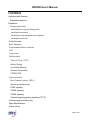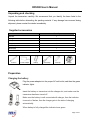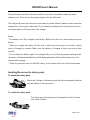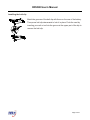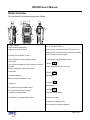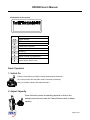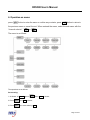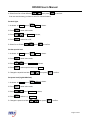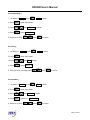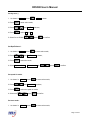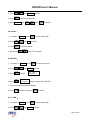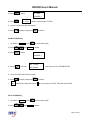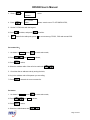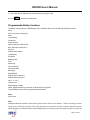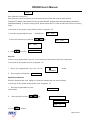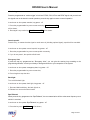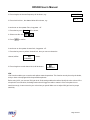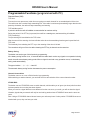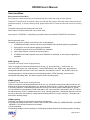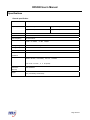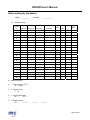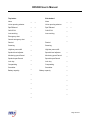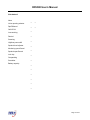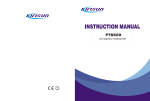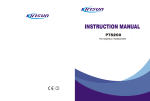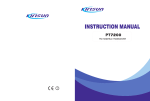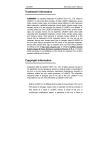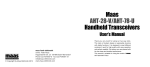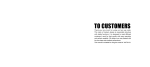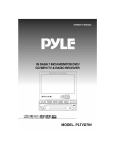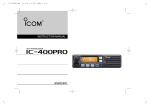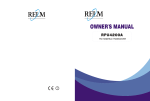Download RELM RP6500 User`s manual
Transcript
RP6500 User’s Manual FM Portable Radio We are very grateful for your purchasing RELM two-way radios produced by RELM Wireless Corporation. RELM two-way radio always incorporates the latest technology. The quality and function of the RELM two-way radio can meet your demands for reliable communication. Notice to the User: · Please read this instruction manual before operating this radio. · It’s prohibited to use the radio or charge it at any area with a potentially explosive atmosphere (where the air contains gas, dust and smog, etc.), such as while taking on fuel, or while parking at a gasoline service station; or any area where radio communication is prohibited (such as a hospital or a airport.) · It’s prohibited to operate the radio without permission at the areas where the government laws prohibit radio communication. · Please don't expose the radio to direct sunlight for a long time; don't place the radio near any heating devices, either. · Please don't put the radio in extremely dusty, moist or dabbling places; don’t place it on any unstable surfaces, either. · If you want to develop or remodify the radio · Refer service to the well-trained professional technicians only and do not disassemble or assemble the radio. Page 1 of 31 RP6500 User’s Manual CONTENTS Unpacking and checking Supplied accessories Preparation Charging the battery Installing/Removing the battery pack Installing the antenna Installing the optional speaker/microphone Installing the belt clip Radio Overview Basic Operation Programmable Button functions VOX Copy mode Whole setting Time-out Timer(TOT) Battery Saving Low Power Warning Channel Annunciation CTCSS/ DCS User’s resolution Busy Channel Lockout(BCL) Receiving squelch mode DTMF signaling 2TONE signaling 5TONE signaling Transmit beginning/ending signaling (PTT ID) Problems and troubleshooting Major Specifications Status setting Page 2 of 31 RP6500 User’s Manual Unpacking and checking Unpack the transceiver carefully. We recommend that you identify the items listed in the following table before discarding the packing material. If any damage has occurred during shipment, please contact the dealer immediately. Supplied accessories Item Quantity Antenna 1 Battery 1 Belt clip 1 Charger 1 Power adapter 1 Hand strap 1 User’s Manual 1 Antenna Power Adapter Battery Hand Strap Belt Clip Charger Preparation Charging the battery Plug the power adapter into the proper AC wall outlet; and then the green indicator lights. Insert the battery or transceiver into the charger slot, and make sure the transceiver has been turned off. Make sure the battery is well connected with charger, then the indicator turns red or flashes, then the charger gets in the state of charging automatically. When battery is fully charged the indicator turns green. Page 3 of 31 RP6500 User’s Manual The performance will be at the best condition if you remove the battery when the green indicator is on. Then remove the power adaptor from the wall outlet. The charger will enter the protection mode when the yellow indicator flashes, which means the temperature or the circuit is abnormal. Do not charge the battery at this moment, just remove the battery and turn off the power of the charger. Notes: * The battery is not fully charged in the factory. Before the initial use, please charge the new battery. * When you charge the battery the first time or after long time storage (2 months), several times of charging is needed. Make sure the battery is charged at least once every three months. * Do not charge the battery again if it is charged fully or not in the low-pressure warning mode, otherwise, it will have bad effects on its life and performance. Remove the battery from the charger after charging. * There is a protection circuit in KB-36C battery, so the power will be cut off at too low power. Installing/Removing the battery pack To install the battery pack: Match the 3 bulges of the battery pack with the corresponding slots at the rear bottom of the transceiver. To install the battery pack: Then firmly press the battery pack downwards to lock it in place until a click is heard. Page 4 of 31 RP6500 User’s Manual To remove the battery pack: To remove the battery pack, use your thumb to press the belt clip, one side of your index finger to press the release button and then pull the battery away from the radio Notes: * Do not cause short-circuit or throw the battery to the fire. * Do not disassemble the battery by yourself. Installing the antenna Screw the antenna into the connector at the top of the transceiver by holding the Button of the antenna and turn it clockwise until secure. Installing the optional speaker/microphone Insert the speaker/microphone plug into the jacks of the versatile connector, and fix it with the supplied snail screw. 7 Page 5 of 31 RP6500 User’s Manual Installing the belt clip Match the grooves of the belt clip with those on the rear of the battery. Then press belt clip downwards to lock it in place. Push the card by inserting your nail or tool into the groove at the upper part of the clip to remove the belt clip. Page 6 of 31 RP6500 User’s Manual Radio Overview The functions of the components are as follows: D E C B F A N G H J I K L M A. LED Indicator Lights red while transmitting; Lights green while receiving. G. PTT(PUSH-TO-TALK): To make a call, press and hold the PTT button, then speak into the microphone with normal voice. Release B. Power/Volume Switch(Knob) Turn clockwise till a click is heard to switch on the radio. Turn counterclockwise till a click is heard to switch off the radio. the PTT button to receive signals. H. Side button 2 (programmable button) I. Button Return and delete button in the menu. Rotate to adjust the volume after turning on the radio. C. Channel Selector J. Button Select Button. Rotate to select the channel 1-128. D. Antenna K. Button Select Button. E. Top Button (programmable button) It is recommended to be set as the emergency warning Button. F. Side button 1 (programmable button) L. Button Enter and Confirm Button. M. Numeric keypad N. Microphone/speaker jacks For connecting microphone/speaker. Page 7 of 31 RP6500 User’s Manual Explanation for the screen Icon Description Signal intensity SVC Compandor Disturbance Frequency Busy channel lockout Scanning Key lockout Signal reminder is programmed Battery capacity, flashes when the battery power goes too low Basic Operation 1. Switch On Switch on the radio by turning the Power/Volume switch clockwise till a click is heard, then the radio will be in the state of stand by and you will hear a beep if the dealer has set it. 2. Adjust Capacity Press the button preset as canceling squelch to listen to the background noise and rotate the Power/Volume switch to adjust capacity. Page 8 of 31 RP6500 User’s Manual 3. Select a Channel Rotate the channel selector to select channels. You will hear voice from the speaker while receiving proper signals. As shown in the above right figure: Zone 1 is the zone of current channel (8 zones from 0 to 7). H is the transmit power of the channel, H stands for high power, M for middle power while L for low power. CHANNEL 1 is the current channel (128 zones from 1 to 128). 4. Make a Call To make a call, press PTT, and speak in normal voice. Please keep your mouth 3~4 cm away from the microphone. 5. Receive a Call Release the PTT button to receive a call. Your dealer can set CTCSS, DCS, 2 Tone signaling on you radio channels by PC software. If you select a channel that has been preset with the tone signaling, you will not hear any other calls except those from your own system. Page 9 of 31 RP6500 User’s Manual 6. Operation on menu: press “ ”button to enter the menu or confirm any contents; press “ ” button to return to the previous menu or cancel the set. When entered the menu, select the sub-menu with the “channel selector”, “ “or “ ”. The menu is as follows: The operations are as follows: Set scanning: 1. As shown: in CH 1 , press , then utilities is shown; 2. Press , then scan is shown; 3. Press , then enter selecting scan; Page 10 of 31 RP6500 User’s Manual 4. Select Scan On or Scan Off with / , then press to confirm it. If can not enter that way, you have to set in PC communications; Set back light: 1. As shown: in CH , utilities is shown. 1 , press 2. Press to enter select mode, 3. Press / 4. Press to select On or Off, , and Back Light is shown, 5. Select On or Off with / , press to confirm. Set the squelch level: 1. As shown: in CH , utilities is shown. 1 , press 2. Press to enter select mode, 3. Press / 4. Press to select squelch level, e.g., Level 0 , then Squelch Level is shown, 5. Change the squelch level with / , then press to confirm. Set power level (high/middle/low): 1. As shown: in CH , utilities is shown. 1 , press 2. Press to enter select mode, 3. Press / 4. Press to select, e.g., Power Low, , then Power Level is shown, 5. Change the power level with / , then press to confirm. Page 11 of 31 RP6500 User’s Manual Set Companding: 1.As shown: in CH 1 , press , utilities is shown. 2. Press to enter select mode, 3. Press / 4. Press to select Companding, , and Companding is shown, 5. Select On or Off by / , press to confirm. Set saving: 1.As shown: in CH 1 , press , utilities is shown. 2. Press to enter select mode, 3. Press / 4. Press to select Save 1:4, , and Save is shown, 5. Chang the save percentage with / , press to confirm. Set scrambler: 1.As shown: in CH 1 , press , utilities is shown. 2. Press to enter select mode, 3. Press / 4. Press to select, e.g., Scrambler Off, 5. Select On or Off by , and Scrambler is shown, / , press to confirm. Page 12 of 31 RP6500 User’s Manual Set key tone: 1.As shown: in CH 1 , press 2. Press to enter select mode, 3. Press / 4. Press to select Off or On, , utilities is shown. , and Key Tone is shown, 5. Select On or Off with / , press to confirm. Set Rptr/Talkarnd: 1.As shown: in CH 1 , press 2. Press / , and Rptr/Talkarnd is shown, 3. Press to select the mode, to enter select mode, 4. Select Repeater Mode or Talkarnd mode with / , press to confirm. Set speak On mode: 1.As shown: in CH 1 , press to enter select mode, 2. Press / 3. Press to select the speak on mode, 4. Select with , and Speak Mode is shown, / , press to confirm. Set zone mode: 1.As shown: in CH 1 , press to enter select mode, Page 13 of 31 RP6500 User’s Manual 2. Press / , and Zone Edit is shown, 3. Press to select the zone mode, 4. Select Zone No with / , press to confirm. Set call list: 1.As shown: in CH 1 , press 2. Press / , and Call 3. Press to select the call list, 4. Select with / to enter select mode, is shown, , press PTT to transmit. Set Rx FRQ: 1.As shown: in CH 2. Press / 3. Press to select 4. Press to enter select mode, 1 , press , and Ch Edit is shown, Ch alias CHANNEL 1 Rx FRQ 401.660000 is shown, enter the set of Rx FRQ, , 5.Set the Rx FRQ value with the keypad, 6. Press to delete, and press to confirm. Set Tx FRQ: 1.As shown: in CH 1 , press 2. Press , and Ch Edit is shown, / to enter select mode, Page 14 of 31 RP6500 User’s Manual 3. Press Ch alias to select CHANNEL 1 4. Press Tx FRQ , 401 660000 is shown, enter the set of Tx FRQ, 5.Set the Tx FRQ value with the keypad, 6. Press to delete, and press to confirm. Set Rx CTCSS/DCS: to enter select mode, 1.As shown: in CH 1 , press 2. Press / , and Ch Edit is shown, 3. Press to select Ch alias CHANNEL 1 Rx CTCSS 4. Press , is shown, 401.660000 enter the set of Rx CTCSS/DCS FRQ, 5.Set the Rx FRQ value with the keypad, 6. Press 7. * to delete, and press to confirm. stands for the radix point, press # to convert among CTCSS、DCS and reverse DCS. Set Tx CTCSS/DCS: 1.As shown: in CH 1 , press 2. Press , and Ch Edit is shown, / to enter select mode, Page 15 of 31 RP6500 User’s Manual 3. Press to Ch alias select CHANNEL 1 Tx CTCSS 4. Press , is XXXX shown, enter the set of Tx CTCSS/DCS FRQ, 5.Set the Tx FRQ value with the keypad, to delete, and press 6. Press 7. * to confirm. stands for the radix point, press # to convert among CTCSS、DCS and reverse DCS. Set contact list: to enter select mode, 1.As shown: in CH 1 , press 2. Press / , and contact list is shown, 3. Press to select, 4. Select the address cable of the call to be made with / , 5.Check the alias or address code by turning the knob, 6. Key in the address code of the person you are calling, 7. Press to transmit the current contact list. Set status: to enter select mode, 1.As shown: in CH 1 , press 2. Press / , and status is shown, 3. Press to select, 4. Select the needed status with / , Page 16 of 31 RP6500 User’s Manual 5.Check the alias or address code of the status by turning the knob, 6. Press to select the current status. Programmable Button functions The dealer can program the 2 Side Buttons and 1 top Button with one of the following auxiliary functions. None Off (“do not set the functions”) Scan Lone working Contact list Power selector Show or hide the channel alias Busy Channel Lockout (BCL) Key lock Squelch level selector Companding Scrambler Battery power Zone Monitoring Cancel Squelch Emergency Alert Back light Rptr/Talkarnd Express select channel 1 Express select channel 2 Call 1, 2, 3 or 4 Channel lock Adjust display contrast Notes: programmable key can be set as short press or long press. The following functions can be programmed by the dealer: None Set of None Scan Press the button set as Scan to start scanning. When carrier wave scan is enabled. While in scanning, the radio checks every channel (any channel in any zone) and stops on the channel on which a signal is detected until that signal disappears. If interval between signal disappearing and continuing scanning has been preset, the radio will Page 17 of 31 RP6500 User’s Manual remain on that channel. Only when there are two channels added in the scan list and the scan function has been activated, the radio can start scanning. It can be set as: short press: scan, long press:off. 1. Press the programmable key once to start scanning (it should be effective in the channel scan list). 2. Press once to quit. Notes: there are 8 zones from 0 (default zone) to 7; and there can be as many as 128 channels in each zone. There are totally 16 scan lists; you can select any scan list. Every scan list can scan any channels in different zones (16 channels to the most). Lone working Press the button set as Lone working to start lone working. This mode is to ensure the safety of the user while using the transceiver separately. It can be set as: short press: personal working, long press:off. 1. Press the programmable key once to start personal working; 2. Press once again to quit. Notes: the lone working is connected with the automotive checking in the programming software, and will be effective when both are set. Contact list Enter the Contact list quickly: It can be set as: short press: contact list, long press:off. 1. Press the programmable key once to enter the contact list Call 2. Press again to enter the content interface of the contact list, 3. Select the options in the contact list with / 4. Press PTT to transmit 5. Press to quit. Power select Rotate the “channel selector” to enter the “power level” menu quickly. There are high, middle and low levels. It can be set as: short press: power select, long press:off. 1. Press the programmable key once, 2. Press it again, Zone 0 M CHANNEL 1 Zone 0 L CHANNEL 1 will be shown, will be shown, Page 18 of 31 RP6500 User’s Manual 3. Press it a third time, Zone 0 M CHANNEL 1 will be shown. Busy Channel Lockout (BCL) Busy Channel Lockout can prevent you from interfering other radios that using the same channel. Press the PTT button, if the channel is busy, the radio with BCL function active will make warning sound and prohibit transmitting. To stop the warning sound, please release the PTT button and the radio returns to receiving mode. It can be set as: short press : Busy Channel Lockout, long press:off. 1. Press the programmable key once, will be shown, / 2. Select the character you need with BCL none , e.g.: BCL none BCL carry? 3、Press to confirm. BCL Carry PL? Key lock Press the key programmed as “key lock” for one second to lock/unlock the keys for the transceiver. It can be set as: short press: key lock, long press:off. 1. Press the programmable key once, will be 2. Press it again, will be shown. shown, CHANNEL CHANNEL Squelch level Selector Enter the “Select squelch level” rapidly, 0~9 levels are available with the channel selector. It can be set as: short press: Select squelch level, long press:off. 1. Press the programmable key once, Level will be shown, 2. Select squelch level with 3. Press / , e.g.: Level 2 3 Level 4 Level 5 to confirm. Page 19 of 31 RP6500 User’s Manual Companding Enter the Companding mode when press the key programmed as “Companding”, It can be set as: short press: Companding, long press:off. 1. Press the programmable key once to open the Companding mode, Zone CHANNEL 1 will be shown, 2. Cancel the mode by pressing it again, will be Zone shown. CHANNEL 1 Scrambler Press the key programmed as “scrambler” to prevent any third party to hear you talking on the phone. It can be set as: short press: scrambler, long press:off. 1. Press the programmable key once to open the scrambler mode, will be shown, CHANNEL 1 2. Cancel the mode by pressing it again, CHANNEL 1 will be shown. Battery volume checking Display the battery power. It can be set as: short press: battery power checking, long press:off. 1. Press the programmable key once: the battery power will be shown, 2. Press again: close the display. Page 20 of 31 RP6500 User’s Manual Monitoring Press the programmed as “monitor trigger” to hold out CTCSS、DCS、2Tone and DTMF signal, and you can hear the signals can not be heard in normal operation, press the key again to return to normal operation. It can be set as: short press: monitor, long press:off. 1. Press the programmable key once to start monitoring, Moni Moment ON will be shown, 2. Press again: stop monitoring, Moni Moment OFF will be shown. Cancel squelch Press the key, no matter what the signal or carrier wave is (including optional signal), squelch will be cancelled. It can be set as: short press: cancel squelch, long press:off. 1. Press the programmable key once to start squelch constantly, 2. If you do not press it, the squelch will still work. Emergency Alert If press the top key programmed as “Emergency Alert”, you can give the warning ring according to the programming software, or send your identity or background music to your companion or the system. It can be set as: short press: emergency alert, long press:off. 1. Press the programmable key once to start alert, 2. Press it again to stop the alert. Back light Turn on/off the back light. It can be set as: short press: back light, long press:off. 1. Press and hold on this key, the back light is on, 2. Release it to recover the normal mode. Rptr/Talkarnd When press the key programmed as “Rptr/Talkarnd”, the next transmission will be at the same frequency as at which it is received. It can be set as: short press: Rptr/Talkarnd, long press:off. 1. Press the key once, Rptr/Talkarnd will be shown, Page 21 of 31 RP6500 User’s Manual 2. Press to enter, 3. Press / 4. Press to select the character you need: e.g.: Repeater Mode or Talkarnd mode, to confirm. Instantly select the channel Shift to the channel you selected instantly, so that you can communicate at the channel you are used to. It can be set as: short press: instantly select channel 1, long press:off. 1. Press the key once to instantaneously select the channel, e.g.:CHANN 15 2. Press again to return. Call 1, 2, 3, or 4 Press the side button programmed as Call 1, 2, 3, or 4 to transmit the specified code stored in the contact list. Release “Call” button, and speak to the microphone to call with the PTT button still pressed. It can be set as: short press: Call 1, long press:off. 1. Press the key once to make a call (within the current channel), and will quit automatically after the call. Channel Annunciation Select or delete the voice annunciation function. Adjust display contrast You can adjust the display contrast as per your need. It can be set as: short press: display contrast, long press:off. 1. Press the key once, Contrast 2. Press / 3. Press to confirm. will be shown, to select the character you need, Manual programming The dealer can open the manual programming rights of channel frequency set, CTCSS,DCS. Basic operations of programmable keys: You can set the programmable keys with the “key set” in PC software, as follows: It can be set as: short press: display channel frequency, channel alias and channel No., long press:off. 1. Press the key once, display the channel alias, e.g.: CHANNEL 1 Page 22 of 31 RP6500 User’s Manual , 2. Press it again, the channel frequency will be shown, e.g.: 3. Press it a third time,the channel alias will be shown, e.g.: 401.66500 CH 1 It can be set as: short press: Zone, long press:off. 1. Press the key once, Zone No will be shown, 2. Select zone No. with 3. Press / , to confirm. It can be set as: short press: channel lock, long press:off. 1. Press the key once to perform channel lock, then you can not choose the channel, will be CHANNEL 1 shown. 2. Press it again to cancel channel lock, will be shown. CHANNEL 1 VOX VOX function enables you to use the radio without manual operations. This function can only be set by the dealer, and you have to be equipped with the specified earphones. Before using VOX, you must set VOX gain level. Such setting enables the radio to identify the voice volume. If the microphone is too sensitive, the background noise will trigger the radio to transmit. If the microphone is not sensitive enough, it cannot receive your voice when you speak. Make sure to adjust VOX gain level to proper sensitivity. Page 23 of 31 RP6500 User’s Manual Programmable Functions (programmed with PC) Time-out Timer (TOT) TOT timer: Time-out timer can prevent any caller from occupying one certain channel for an extended period of the time. The radio is set with a continuously transmitting limit. If the radio is continuously transmitting longer than the time preset by the dealer, the radio will stop transmitting and warning TOT forbidden period: A period in which the radio is forbidden to transmit after its overtime activity. During the period, if the PTT key is pressed, there will be a warning tone, and transmitting is forbidden. TOT pre-warning:· The pre-warning will sound before the TOT action. After the sound of the warning, the timer will take action when the transmitting time has gone beyond the limit. TOT reset: The time delay from releasing the PTT key to the resetting of the timer is limited. The countdown will go on if the time after releasing the PTT key is shorter than the reset time. Battery Saving The dealer can set the type of this function by programming. If the battery saving function is on, 10 seconds after the radio hasn't receive any signals or no operation is being acted, the radio enters battery saving mode. When a signal is received or any operation occurs, it exits battery saving mode automatically. The types include: 1:1, 1:2, 1:4 and off. The automatic battery saving function decreases the power consumption. Channel Annunciation The dealer can turn on or turn off this function by programming. While switching to another channel, you can hear the voice annunciation of the current channel number. CTCSS/ DCS The dealer can set CTCSS/DCS tones on radio channels, which enable you to ignore (not hear) calls from other irrelevant parties who are using the same channel. When you receive a signal that has a tone different from the one set on your radio, you will not hear the signal. Likewise, signals that you transmit will only be received by parties whose CTCSS/DCS tones are the same as yours. Note: Using a CTCSS/DCS channel doesn't mean your calls are private. If other parties' CTCSS/DCS tones are identical with yours, they can hear your calls. Page 24 of 31 RP6500 User’s Manual User resolution Busy Channel Lockout (BCL) Busy Channel Lockout can prevent you from interfering other radios that using the same channel. Press the PTT button when the channel is busy, the radio with BCL function active will make warning sound and prohibit transmitting. To stop the warning sound, please release the PTT button and the radio returns to receiving mode. The dealer may provide the following two lock mode: Carrier wave: it will be locked if there is any Carrier wave; Carrier wave+ CTCSS/DCS:transmitting is permitted if there are matched CTCSS/DCS in the channel. Receiving squelch mode The dealer may set the condition under which to turn on the speakers: 1. CTCSS/DCS and audio squelch: only when the CTCSS/DCS and optional signaling are patchable. 2. Audio squelch: once the optional signaling is matchable. 3. CTCSS/DCS squelch: when the CTCSS/DCS is matchable. 4. Carrier wave squelch: once there is any Carrier wave. 5. CTCSS/DCS and audio squelch: when the CTCSS/DCS is matchable, or when optional signaling are matchable. DTMF signaling The dealer can set this function by programming. There are 4 systems of which the parameters can be set, e.g.: group call ID No., * and # sound, etc. After set a DTMF code in the “code sequence” , select DTMF system in the “DTMF code”, then select the correspondent DTMF code cable in the “user’s resolution” and transfer it with PTT. Set a DTMF code in the “decoding sequence”, add the sequence into the decoding cable in “DTMF decoding”, then select the correspondent decoding cable. The dealer may also set the “decoding replay”. 2TONE signaling The dealer can set this function by programming. There are 4 systems of which the parameters can be set, e.g.: the duration of the first and the second tone, the duration of the long tone and audio spacing, etc. Select the audio frequency(3106.0~288.0hz step size 0.1hz) in “encoding sequence”, and whether the tones sent are long or two tones, select 2TONE system in “2TONE List”, then select the correspondent 2TONE code cable in the “user’s resolution” and transfer it with PTT. Select the audio frequency(3106.0~288.0hz step size 0.1hz)in “decoding sequence”, and whether the tones received are long or two tones, then select the correspondent decoding cable in the “user’s resolution”. The dealer may also set the “decoding replay”. 5TONE signaling The dealer can activate or inactivate this function by programming. 5-Tone has 9 encoding formats: CCIR1, CCIR2, ZVEI1, ZVEI2, SVEI3, EEA, EIA, USER DEFINED 1, and USER DEFINED 2. The last tow formats are user defined. 1) 5-Tone Decoding The decoding template is 5-tone decoding. If the decoding template matches the encoding template, decoding Page 25 of 31 RP6500 User’s Manual succeeds. When receiving proper 5-tone signaling, squelch will be activated according to the “RX Squelch Mode” defined by the user. You can receive the call and LED flashes orange. After the radio decoding succeeds, the radio will work according to the decoding call response set by the dealer. 2) 5-Tone Encoding Encoding template consists of at least one and at most three encoding sequences, and each decoding sequence can be set with 5-Tone, and DTMF. If it is set with 5-Tone, you need to program its content. If the PTT ID on the channel you select has been set with 5-Tone, 5-Tone signaling will be transmitted when making a call. Or transmit 5-Tone signal by pressing the Call 1/2/3/4 button,, which can be set by the dealer. Transmit beginning/ending signaling (PTT ID) The identify signal of transmit beginning/ending are used to maintain or disconnect some repeaters or phone system. “Transmit start” is used to connect routine repeaters and auxiliary facilities. If the ID transmitted is matchable with that of the repeaters, the repeaters and auxiliary facilities are available. “Transmit over” is used to disconnect routine repeaters and auxiliary facilities. If the ID transmitted is matchable with that of the repeaters, the repeaters and auxiliary facilities are disconnected. Page 26 of 31 RP6500 User’s Manual Problems and troubleshooting No. 1 Problems No display after switched on. Solution A.Battery power may be insufficient. Recharge or replace the battery pack. B.The power switch may be broken, replace the switch. C.CPU may be broken, replace the IC. D.Regulator tube Q45 may be broken,replace the IC. 2 Phase locked loop unlocked (with “tick, tick” ) A.Phase locked loop Crystal Oscillator X1 may be broken, replace it. B.Oscillator tube may be broken, replace it. C.Phase locked loop IC2 may be broken,replace the IC. 3 Cannot transmit. 4 No signal 5 The transmitting red light is on, but no voice is heard Receiving green light is on, but no voice is heard A. The frequencies of both users are not the same, select the same frequency channel again. B.The CTCSS/DCS signaling of both users are not the same, set it with PC. C.Beyond the efficient communication range. A.Make sure the antenna is well connected. B.Low sensibility, trimming “computer test mode”。 C.HF amplifier may be broken, replace it. D.The squelch level is too high, which makes the squelch unable to switch on, reset it by PC. E.Mixer tube Q19 may be broken, replace the tube. F.Frequency Modulation IC4 may be broken, replace the IC. A.Power-amplifier tube no power output, replace the tube. B.Replace the microphone if it is broken. C.Operational Amplifier IC14 may be broken, replace it. A.Replace the speaker if it is broken. B.Audio power amplifier IC9 may be broken, replace it. C.Switch Tube Q48 may be broken, replace it. D.Operational Amplifier IC6 may be broken, replace it.. A.Make sure the wires are well connected. B.Abnormal output of the RS-232 serial port of the computer, check the computer . C.Abnormal connection of MIC and SPK jack, check the jack. 6 7 Abnormal programming Page 27 of 31 RP6500 User’s Manual Specifications General specification Model RP6500 Frequency (1) (136 ~ 174) MHz (2) (400 ~ 470) MHz (3) (450 ~ 520) MHz (5) (350 ~ 400) MHz Modulation 16KФF3E/11KФF3E Number of Channel 128 Channel Spacing 25 kHz/12.5kHz MF st 1 MF:51.65MHz 2nd MF:450kHz Working Voltage 7.5V cathode Grounding Working Temperature -25~ +55C Antenna Impedance 50Ω Microphone 2.2kΩ Impedance Battery Standard Model:KB-36C,li-ion battery DC 7.4V , 1750mAh time of use:8 hours (5:5:90 period) Dimensions 56X120X35mm (W×H×D) Weight 413(with battery and antenna) Page 28 of 31 RP6500 User’s Manual Status setting (by the dealer) Model:___________ a) Serial No.: _____________ Channel setting: Channel Receiving Transmitting CTCSS/DCS No. frequency frequency CTCSS/DCS decoding encoding Power Band Scannin width g BCL 1 2 3 4 5 6 7 8 9 10 11 12 13 14 15 16 17 18 --128 b) Optional function: 2.1 Time-out timer(TOT): 15——600 s 2.2 Squelch level: 1——9 2.3 Voice annunciation: On □ Off □ 2.4 Battery saving: Off □ 1:1 □ 1:2 □ 1:4 □ Page 29 of 31 RP6500 User’s Manual Side button1 Top button None □ □ Call1/2/3/4 □ □ Cancel emergency alert Rewind Scanning High/low power shift Squelch level adjuster Monitoring open/Cancel Squelch open/Cancel Lock key Companding □ Rptr/Talkarnd Call1/2/3/4 □ □ □ □ □ □ □ □ □ □ □ Rewind □ □ □ □ □ □ □ Scanning High/low power shift Squelch level adjuster Monitoring open/Cancel Squelch open/Cancel Lock key Companding Scrambler Scrambler Battery capacity □ Lone working Lone working Emergency alert □ Voice reporting selector Voice reporting selector Rptr/Talkarnd None Battery capacity □ □ □ □ □ □ □ □ □ □ □ Page 30 of 31 RP6500 User’s Manual Side button2 None Voice reporting selector Rptr/Talkarnd □ □ □ □ Call1/2/3/4 Lone working Rewind □ □ Scanning High/low power shift Squelch level adjuster □ □ Monitoring open/Cancel Squelch open/Cancel Lock key □ □ Companding Scrambler Battery capacity □ □ □ □ □ □ □ Page 31 of 31