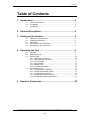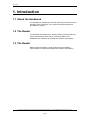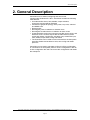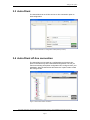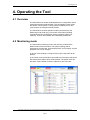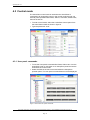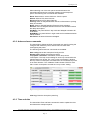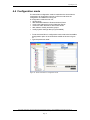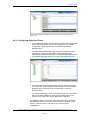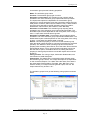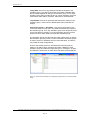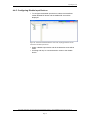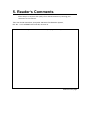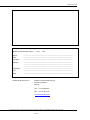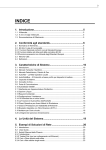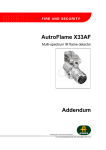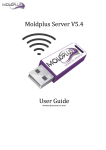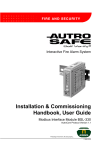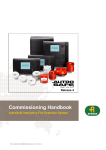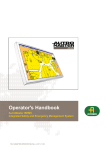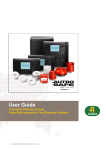Download Autronica Autroprime User guide
Transcript
Release 2 User Guide AutroClient Autroprime Interactive Fire Detection System COPYRIGHT © This publication, or parts thereof, may not be reproduced in any form, by any method, for any purpose. Autronica Fire and Security AS and its subsidiaries assume no responsibility for any errors that may appear in the publication, or for damages arising from the information in it. No information in this publication should be regarded as a warranty made by Autronica Fire and Security. The information in this publication may be updated without notice. Product names mentioned in this publication may be trademarks. They are used only for identification. User Guide AutroClient, Autroprime Interactive Fire Detection System, 116-P-APRIME2-AUTCLI/LGB, 2012-06-15, Autronica Fire and Security AS Page 2 Introduction Table of Contents 1. Introduction .......................................................................4 1.1 1.2 1.3 About the Handbook.......................................................................... 4 The Reader ....................................................................................... 4 The Reader ....................................................................................... 4 2. General Description ..........................................................5 3. Setting up the System ......................................................6 3.1 3.2 3.3 3.4 3.5 Minimum PC-requirements................................................................ 6 Installing the Software ....................................................................... 6 AutroClient ......................................................................................... 7 AutroClient off-line connection .......................................................... 7 AutroClient on-line connection .......................................................... 8 4. Operating the Tool ............................................................9 4.1 4.2 4.3 4.4 Overview............................................................................................ 9 Monitoring mode ................................................................................ 9 Control mode ..................................................................................... 10 4.3.1 User panel commands ............................................................ 10 4.3.2 Advanced user commands ..................................................... 11 4.3.3 Time and date ......................................................................... 11 4.3.4 Sound pattern.......................................................................... 12 4.3.5 Disable units............................................................................ 12 4.3.6 Activation test mode ................................................................ 12 Configuration mode ........................................................................... 13 4.4.1 Configuring unit properties ...................................................... 14 4.4.2 Configuring Detection Zones .................................................. 15 4.4.3 Configuring Alarm Zones ........................................................ 16 4.4.4 Configuring Activation Groups ................................................ 16 4.4.5 Configuring Disable Input Devices .......................................... 21 5. Reader’s Comments .........................................................22 User Guide AutroClient, Autroprime Interactive Fire Detection System, 116-P-APRIME2-AUTCLI/LGB, 2012-06-15, Autronica Fire and Security AS Page 3 Introduction 1. Introduction 1.1 About the Handbook This handbook is intended to provide all necessary information for the operation of the AutroClient Tool, used for Autroprime Interactive Fire Detection System. 1.2 The Reader The handbook is intended to be used by Autronica Fire and Security service and technical personnel who are responsible for the installation and verification of fire detection systems (Autroprime). 1.3 The Reader Reference documentation comprises the technical marketing documentation for interactive fire detection systems (Autroprime). User Guide AutroClient, Autroprime Interactive Fire Detection System, 116-P-APRIME2-AUTCLI/LGB, 2012-06-15, Autronica Fire and Security AS Page 4 General Description 2. General Description AutroClient is a PC-based configuring and service tool, running under Windows XP / Win7. AutroClient includes the following main features: Unit statuses like alarm, fault, disable, output activation, supervisory and test will be displayed Presents the graphical topology of the panel, loop units, onboard and MIMIC units Rename units Reconfigure points in releation to detection zone Reconfigure fire alarm device in releation to alarm zones Create activation groups and connect inputs like inputs, points, and detection zones. Connect outputs like fire alarm devices, alarm zones and outputs. Configuring activation group criteria like input, fault, disable, output state, voting and silence The AutroClient can be used to send commands to the Autroprime panel like disable and enabled of units, save config and restart panel etc. AutroClient can be used to generate Config.xml off-line configuration or connected to an Autroprime panel for on-line configuration. After an on-line configuration the user has to save the configuration and restart the Autroprime. User Guide AutroClient, Autroprime Interactive Fire Detection System, 116-P-APRIME2-AUTCLI/LGB, 2012-06-15, Autronica Fire and Security AS Page 5 Setting up the System 3. Setting up the System 3.1 Minimum PC requirements Intel Core or higher, running all facilities available. Windows XP / Win7. 2 GB of RAM is recommended. Monitor with resolution of 1280 x 800 HiColor (32 bits), is recommended. 3.2 Installing the software The following files are needed to run the AutroClient: autroclient.css autroclient.exe libgcc_s_dw2-1.dll mingwm10.dll QtCore4.dll QtGui4.dll QtNetwork4.dll QtScript4.dll Figure 1. AutroClient software files. Copy the files to any folder/directory you want. Create a Shortcut to the autroclient.exe file by dragging the file from windows explorer to your desktop. An icon with the Autronica logo will appear on your desktop if you succeeded. To start the AutroClient, double-click the Autronica icon. User Guide AutroClient, Autroprime Interactive Fire Detection System, 116-P-APRIME2-AUTCLI/LGB, 2012-06-15, Autronica Fire and Security AS Page 6 Setting up the System 3.3 AutroClient The AutroClient has an off-line and an on-line connection option to load configuration. Figure 2. AutroClient with no configuration loaded (start-up screen) 3.4 AutroClient off-line connection The AutroClient can be used as a configuration tool for the Autroprime in the same way as the AutroSafe Configuration Tool. All you need is an existing Autroprime configuration file; Config.xml from your installation. Start the AutroClient and select the “Open” button to load the Config.xml file. Figure 3. AutroClient off-line connection. User Guide AutroClient, Autroprime Interactive Fire Detection System, 116-P-APRIME2-AUTCLI/LGB, 2012-06-15, Autronica Fire and Security AS Page 7 Setting up the System 3.5 AutroClient on-line connection The AutroClient can also be used as an on-line configuration tool and a “lightweight AutroMaster” to monitor Autroprime panels, receiving alarms, faults, disablements, etc. It can also be used to transmit commands like disable, ack faults, silence, reset etc. Start the AutroClient, type in an URL panel’s IP address or a server/ AutroMaster address and type in a Proxy address if needed. Type the user name and password for the Autroprime system in question and select the “Connect” button. See figure 4. Figure 4. AutroClient on-line connection. User Guide AutroClient, Autroprime Interactive Fire Detection System, 116-P-APRIME2-AUTCLI/LGB, 2012-06-15, Autronica Fire and Security AS Page 8 Operating the Tool 4. Operating the Tool 4.1 Overview The AutroClient has several windows/entries for configuration and for monitoring Autroprime panel states. The configuration views will be the same in off-line (when a Config.xml file is loaded) and on-line (connected to an Autroprime panel) modes. The AutroClient has three operation modes (access levels), the Monitoring mode (read only), the Control mode (send operating commands) and the Configuration mode (configure system unit relations), of which the two latter are protected by passwords. 4.2 Monitoring mode The AutroClient monitoring mode is the read only mode and the default mode of the AutroClient. The system topology will be presented in the Site view, which displays each unit’s property, but the properties can not be changed. In off-line mode (loading a Config.xml file) only the Site view will be present. In the online mode (AutroClient connected to an Autroprime panel) the Site view and the status views will be present. The status views are the Alarm, Fault, Disable, Activate, Supervisory and Test view. Figure 5. AutroClient in Monitoring mode. User Guide AutroClient, Autroprime Interactive Fire Detection System, 116-P-APRIME2-AUTCLI/LGB, 2012-06-15, Autronica Fire and Security AS Page 9 Operating the Tool 4.3 Control mode The AutroClient control mode is used when the AutroClient is connected to an Autroprime panel. In the control mode the user can execute panel operations like Reset, Silence, Ack faults, disable units, set units in test etc. To enter control mode, select the ComboBox Control option from the AutroClient toolbar as shown in figure 6. Type the password “1234” Figure 6. Set the AutroClient in Control mode. 4.3.1 User panel commands To use the User panel commands like Reset, Silence etc. from the AutroClient, open a connection to an Autroprime panel and set the AutroClient in Control mode. Select the Sites in the tree control and select the Autroprime operator panel. The user panel command buttons will be displayed. Figure 7. AutroClient user panel commands. User Guide AutroClient, Autroprime Interactive Fire Detection System, 116-P-APRIME2-AUTCLI/LGB, 2012-06-15, Autronica Fire and Security AS Page 10 Operating the Tool When selecting one of the user panel command buttons the AutroClient will transmit a command message to the Autroprime panel. The following user commands are available: Reset: Reset alarms, remove faults etc. from the panel. Silence: Silence Fire Alarm Devices Resound: Resound Fire Alarm Devices Prolong: Used on delayed Detection Zones in silent alarm to prolong delay of activation. Block: Used on SOLAS Detection Zones to block activation. Activate: Used on delayed Detection Zones to start activation before the delay has expired. DayMode: The panel will be in day mode and delayed activation will be enabled. NightMode: The panel will be in night mode and immediate activation will be enabled. Ack Faults: All faults will be acknowledged. 4.3.2 Advanced user commands The AutroClient’s Advanced User Commands are used for saving the config file and restart the panel, and will often be used when reconfiguring the panel. The following Advanced user commands are available: Save config: Saves the Autroprime Config.xml file. Restart panel: Restart the Autroprime panel. Loop power calculation: Calculation of each loop current consumption. The loop current setting for each loop connected to the selected panel can be set. The “Calc current consumption” displays the loop current consumption calculated from the connected loop units in an alarm situation. The “Validation” field indicates “FAILED” if the Calc current consumption exceeds the “Loop current” setting. Figure 8. Loop power calculator. Clear log: Clear the Autroprime panel log. 4.3.3 Time and date The AutroClient Time and Date command is used to update the time and date at the Autroprime panel. User Guide AutroClient, Autroprime Interactive Fire Detection System, 116-P-APRIME2-AUTCLI/LGB, 2012-06-15, Autronica Fire and Security AS Page 11 Operating the Tool 4.3.4 Sound pattern The AutroClient Sound pattern command is used to change the default sound patterns. 4.3.5 Disable units The AutroClient can be used to disable and enable units and loops. The disable and enable buttons will be displayed when selecting a unit or a loop. For units, the disable time can be set manually, the default value being 60 seconds. 4.3.6 Activation test mode The AutroClient can be used to activate outputs by setting them into test mode. The detectors with LED will display an Activate LED button when selected. When selected, the AutroClient will send an Activate LED command to the Autroprime panel and the detector LED will be lit for 10 seconds. Figure 9. AutroClient displays control buttons for the selected detector. User Guide AutroClient, Autroprime Interactive Fire Detection System, 116-P-APRIME2-AUTCLI/LGB, 2012-06-15, Autronica Fire and Security AS Page 12 Operating the Tool 4.4 Configuration mode The AutroClient configuration mode is used when the AutroClient is connected to an Autroprime panel or in off-line mode when the configuration is loaded from Config.xml. In configuration mode the user can; rename units add and delete Detection Zones and Alarm Zones move points (detectors) to other Detection Zones move Fire Alarm Devices to other Alarm Zones add, delete or modify activation groups. modify System settings data (not yet available) To set the AutroClient in configuration mode, select the ComboBox Configuration option in the AutroClient toolbar as shown in figure 10. Type the password “9999” Figure 10. Set the AutroClient in Configuration mode. User Guide AutroClient, Autroprime Interactive Fire Detection System, 116-P-APRIME2-AUTCLI/LGB, 2012-06-15, Autronica Fire and Security AS Page 13 Operating the Tool 4.4.1 Configuring unit properties In the Site view, the panel topology will be listed. When selecting a loop driver. the connected loop units will be listed in a table as shown below. Figure 11. AutroClient Site view. To change a unit name, double click the name and type in a new one, the same will apply for the Detection Zones and the Alarm Zones. For the onboard unit the function can also be changed, double click the function, and a combo box with optional functions for the selected unit will be displayed. Figure 12. AutroClient Site view, changing onboard unit function. The filter function in the system view can filter the unit tree view by name, function or hardware. The filter function is useful when changing a common property like override dependency and delay for manual call points. To do this operation type in “manual call point” or “bf” which is the hardware name and use the multiple select in the unit tree view, then change the override dependency and delay property for one of the selected manual call points. The property will be updated for all the selected manual call points. User Guide AutroClient, Autroprime Interactive Fire Detection System, 116-P-APRIME2-AUTCLI/LGB, 2012-06-15, Autronica Fire and Security AS Page 14 Operating the Tool Figure 13. Using filter and multiple select in system view to change properties on several units. 4.4.2 Configuring Detection Zones To configure the Detection Zones select the AutroClient toolbar DZ button and the Detection Zones view is displayed. For a default configuration all the detectors are connected to the Default Detection Zone. To add a new Detection Zone type a name and select a function. The function options are Immediate, Dependency,Delayed dependency, Delayed and SOLAS. The new Detection Zone will be connected to the panel shown in the tree control (left side view). Figure 14. AutroClient Detection Zone view. To move detectors to the new Detection Zone, use drag and drop in the tree view. Select the points and drag them from the Default Detection Zone or another zone and drop them on the new Detection Zone. To change the Detection Zone name double click on the name and edit, to change the Detection Zone function double click on the function and a combo box will be displayed for selection. The Detection Zone view has also got a filter option which is used to filter Detection Zones or points by name, function or hardware. This option is case-insensitive. The filter is very useful for large configurations. User Guide AutroClient, Autroprime Interactive Fire Detection System, 116-P-APRIME2-AUTCLI/LGB, 2012-06-15, Autronica Fire and Security AS Page 15 Operating the Tool 4.4.3 Configuring Alarm Zones To configure the Alarm Zones, select the AutroClient toolbar AZ button and the Alarm Zones view is displayed. For a default configuration all the Fire Alarm Devices are connected to the Default Alarm Zone. To add a new Alarm Zone, first select an Alarm Zone in the tree view (left side view) which should be the Parent Alarm Zone and type a name. The new Alarm Zone will be connected to the selected Alarm Zone shown in the tree control. Figure 15. AutroClient Alarm Zone view. To move Fire Alarm Devices to the new Alarm Zone, use drag and drop in the tree view. Select the Fire Alarm Devices and drag them from the Default Alarm Zone or another zone and drop them into the new Alarm Zone. To change the Alarm Zone name, double click the name and edit. 4.4.4 Configuring Activation Groups To configure the cause/effect properties, select the AutroClient toolbar CauseEffect button and the cause/effect view will be displayed. Note that all responses/actions (“CauseEffect“) executed by the Autroprime panel, based on events from units, are in terms of “activation group“ Figure 16. AutroClient cause/effect view. User Guide AutroClient, Autroprime Interactive Fire Detection System, 116-P-APRIME2-AUTCLI/LGB, 2012-06-15, Autronica Fire and Security AS Page 16 Operating the Tool To create a new activation group type in a name and select a function from the following options: Input activation: Inputs activating outputs Point activation: Points activating outputs DZ activation: Detection Zones activating Alarm Zones and/or outputs. AZ neighbour activation: Alarm Zones neighbour / alert activation. Output activation: Outputs activating other outputs. After adding an activation group, the activation group will be displayed in the panel’s tree view and in the table, listing the activation groups with its properties. In the activation group table the user can modify the input and output state by double clicking the state and a combo box with options will be displayed. The activation on fault, disabled and silence properties can be checked. To add units to the activation group, select the activation group name in the table view and the activation group will be expand in the tree view. See figure below. Figure 17. AutroClient’s cause/effect view, input activation group selected. User Guide AutroClient, Autroprime Interactive Fire Detection System, 116-P-APRIME2-AUTCLI/LGB, 2012-06-15, Autronica Fire and Security AS Page 17 Operating the Tool Select the activation group’s “Input” item in the tree view. The available inputs that can be added to the activation group will be displayed. Figure 18. AutroClient cause/effect view, displaying inputs that can be added to the input activation group. To add units to the activation group, select and drag the units from the table view to the activation group’s “Inputs” item in the tree view. The same will apply when adding outputs to the activation group. Select the activation group’s “Ouputs” item and the outputs will be displayed in the table view. Use drag and drop to add the outputs to the activation group. Figure 19. AutroClient cause/effect view, displaying outputs that can be connected to the input activation group. User Guide AutroClient, Autroprime Interactive Fire Detection System, 116-P-APRIME2-AUTCLI/LGB, 2012-06-15, Autronica Fire and Security AS Page 18 Operating the Tool An activation group has the following properties: Name: The activation group name. Function: The activation group type / function. Activation on Input state: The activation group output(s) will be activated if one of the activation group inputs enters the input state. The inputs state options are dependent on the activation group selected. For a point activation group the point alarm state is the input state (Alarm, PreAlarm, Alarm Test or PreAlarm Test). A DZ activation group the input state will be the DZ activation state (Large Alarm, Small Alarm, Silence Alarm, DZ PreAlarm, Alarm Blocked). Activation on Fault state: The activation group output(s) will be activated if one of the activation group inputs enters fault state. The fault state impact is also dependent on the voting state, if the voting is set to “1 input state” the fault state is ignored. Activation on Disable state: The activation group output(s) will be activated if one of the activation group inputs enters disable state. The disable state impact is also dependent on the voting state, if the voting is set to “1 input state” the disable state is ignored. Silence: The silence property is set to turn off the activation group when the panel is silenced (silence command is activated by the panel operator). The Detection Zone activate group has set the silence property when activating Alarm Zones, since the Alarm Zones shall be deactivated at silence. Point, input and output activation groups has also the silence option, the default value is off, setting the silence property for these groups and there connected outputs will turned off at silence. Voting on state: The voting of input, fault and/or disable state, see next section for detail description. Output state: The state that the connected outputs will enter when the activation group is active. The output state options are dependent on the connected outputs. For a Alarm Zone the Alarm Zone state is the output state (General Alarm, Evacuate, Alert, Bell Test, User1, User2 or User3). For output units like general output, door etc. the output state will only be set to “On”. The activation groups have got the following voting options as shown below. Figure 20. AutroClient cause/effect view, displaying voting options for a Point Activation Group. User Guide AutroClient, Autroprime Interactive Fire Detection System, 116-P-APRIME2-AUTCLI/LGB, 2012-06-15, Autronica Fire and Security AS Page 19 Operating the Tool 1 Any State: One unit in any state will activate the outputs in the activation group. Any state is input state, fault state or disable state; the input state depends on the type of activation group. For an input activation group the input state is ON, for a point activation group the input state is either Alarm, PreAlarm, AlarmTest or PreAlarmTest. 1 Input State: One unit in input state will activate the outputs in the activation group. Units in fault or disable state will not activate the outputs. 2 Input OR 1 Input + 1 Any State: Two units in input state or one unit in input state and one unit in any state will activate the outputs in the activation group. Thus, the activation group must always have one unit in input state to activate. For a point activation group one of the points must be in alarm state to activate the activation group. The Activation Group view also has got a filter option which is used to filter activation group by name or units connected to activation groups by name, function or hardware and it is case-insensitive. The filter is very useful for large configurations. There is also a filter function to find Detection Zones that has no relation to an Alarm Zone, to display this select a Detection Zone activation group and select the input and type in “missing az” as filter. The Detection Zones with no Alarm Zone activation will be displayed. Figure 21. AutroClient cause/effect view, displaying voting options for a Point Activation Group. User Guide AutroClient, Autroprime Interactive Fire Detection System, 116-P-APRIME2-AUTCLI/LGB, 2012-06-15, Autronica Fire and Security AS Page 20 Operating the Tool 4.4.5 Configuring Disable Input Devices To configure the disable input devices, select the AutroClient toolbar Disable DZ button and the disable DZ view will be displayed. Figure 22. AutroClient’s Disable Detection Zone view, displaying Detection Zones connected to disable input devices. Select a disable input device and all the detection zones will be listed. Use drag and drop to connect detection zones to the disable device. User Guide AutroClient, Autroprime Interactive Fire Detection System, 116-P-APRIME2-AUTCLI/LGB, 2012-06-15, Autronica Fire and Security AS Page 21 5. Reader’s Comments Please help us to improve the quality of our documentation by returning your comments on this manual: Title: User Guide AutroClient, Autroprime Interactive Fire Detection System, Ref. No.: 116-P-APRIME2-AUTCLI/LGB, 2012-06-15 Your information on any inaccuracies or omissions (with page reference): Please turn the page Reader’s Comments Suggestions for improvements Thank you! We will investigate your comments promptly. Would you like a written reply? Yes No Name: ------------------------------------------------------------------------------------------------ Title: ------------------------------------------------------------------------------------------------ Company: ------------------------------------------------------------------------------------------------ Address: ---------------------------------------------------------------------------------------------------------------------------------------------------------------------------------------------------------------------------------------------------------------------------------------------- Telephone: ------------------------------------------------------------------------------------------------ Fax: ------------------------------------------------------------------------------------------------ Date: ------------------------------------------------------------------------------------------------ Please send this form to: Autronica Fire and Security AS N-7483 Trondheim Norway Tel: + 47 73 58 25 00 Fax: + 47 73 58 25 01 www.autronicafire.com User Guide AutroClient, Autroprime Interactive Fire Detection System, 116-P-APRIME2-AUTCLI/LGB, 2012-06-15, Autronica Fire and Security AS Page 23 Comments Autronica Fire and Security is an international company, headquartered in Trondheim, one of the largest cities in Norway. The company is owned by United Technologies Corporation and employs more than 319 persons with experience in developing, manufacturing and marketing of fire safety equipment. Our products cover a broad range of systems for integrated solutions, including fire detection systems, integrated fire and gas detection systems, control and presentation systems, voice alarm systems, public address systems, emergency light systems, plus suppression systems. All products are easily adaptable to a wide variety of applications, among others, hospitals, airports, churches and schools, as well as to heavy industry and high-risk applications such as power plants, computer sites and offshore installations, world wide. The company's strategy and philosophy is plainly manifested in the business idea: Protecting life, environment and property. Quality Assurance Stringent control throughout Autronica Fire and Security assures the excellence of our products and services. Our products are CE marked and developed for worldwide standards and regulations, and conform with the CEN regulation EN54. Our quality system conforms to the Quality System Standard NS-EN ISO 9001:2000 and is valid for the following product and service ranges: marketing, sales, development, engineering, manufacture, installation, commissioning and servicing of suppression, integrated fire and gas detection and alarm systems, plus petrochemical, oil and gas instrumentation systems for monitoring and control. Autronica Fire and Security AS Headquarters, Trondheim, Norway. Phone: + 47 73 58 25 00, fax: + 47 73 58 25 01. Head Office Oil & Gas, Stavanger, Norway. Phone: + 47 51 84 09 00, fax: + 47 51 84 09 99. Division Oil & Gas, Oslo, Norway. Phone: + 47 23 17 50 50, Fax: + 47 23 17 50 51 Division Oil & Gas, PO Box 416, Farnborough GU14 4AT, UK. Phone: + 47 51 84 09 00, Fax: + 44 84 52 80 20 55 Division Maritime, Suppression/New Build Detection & Alarm. Norway. Phone: + 47 31 29 55 00, Fax: + 47 31 29 55 01 Division Maritime, After Sales/Service Detection & Alarm, Norway. Phone: +47-73 58 25 00, Fax: +47-73 58 25 01 Visit Autronica Fire and Security's Web site: www.autronicafire.com User Guide AutroClient, Autroprime Interactive Fire Detection System, 116-P-APRIME2-AUTCLI/LGB, 2012-06-15, Autronica Fire and Security AS Page 24