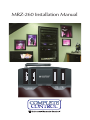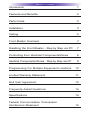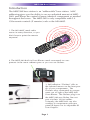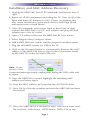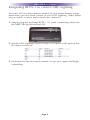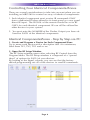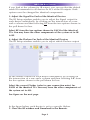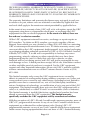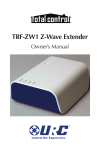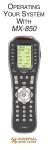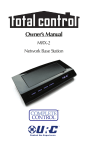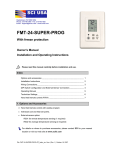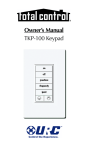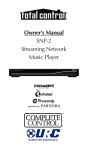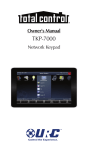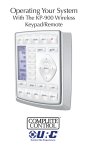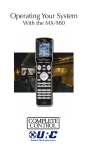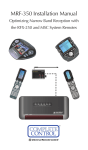Download Universal Remote Control MRZ-260 - SPECS SHEET Installation manual
Transcript
MRZ-260 Installation Manual MRZ-260 Installation Manual ©2009-2013 Universal Remote Control, Inc. The information in this owner’s manual is copyright protected. No part of this manual may be copied or reproduced in any form without prior written consent from Universal Remote Control, Inc. UNIVERSAL REMOTE CONTROL, INC. SHALL NOT BE LIABLE FOR OPERATIONAL, TECHNICAL OR EDITORIAL ERRORS/OMISSIONS MADE IN THIS MANUAL. The Home Theater installation on the cover was designed and installed by Stone-Glidden of King of Prussia and Doylestown, PA. The information in this owner’s manual may be subject to change without prior notice. Complete Control is a registered trademark of Universal Remote Control, Inc. All other brand or product names are trademarks or registered trademarks of their respective companies or organizations. 500 Mamaroneck Avenue, Harrison, NY 10528 Phone: (914) 835-4484 Fax: (914) 835-4532 TABLE OF CONTENTS Introduction 1 Features and Benefits 2 Parts Guide 2 Installation 3 Testing 5 Front Blaster Overload 7 Disabling the Front Blaster - Step by Step via PC 7 Controlling Four Identical Components/Zones 8 Identical Components/Zones - Step by Step via PC 8 Programming For Multiple Equipment Locations 10 Limited Warranty Statement 11 End User Agreement 13 Frequently Asked Questions 14 Specifications 14 Federal Communication Commission Interference Statement 15 MRZ-260 BASE STATION Introduction The MRZ-260 base station is an “addressable” base station. MAC addressing gives you the ability to use an unlimited amount of MRZ260’s and allows the control of many identical components as needed throughout the house. The MRZ-260 is only compatible with 2.4 GHz remote controls (Z remotes) such as the MX-880Z. 1. The MX-880Z sends radio waves in every direction, so you don’t have to point the remote anymore! 2. The MRZ-260 built-in Front Blaster sends commands to components in the same cabinet space or you can use flashers. 3. Self-adhesive “Flashers” affix to the Infrared sensors on the front panels of your components. The Flashers relay commands to components out of sight of the MRZ-260 Front Blaster. The flashers plug in to the MRZ-260 rear flasher line outputs via their 10 foot cables. Uniquely, the MRZ-260 can also connect to components with rear panel IR Inputs via its adjustable IR Line Outputs. Page 1 MRZ-260 BASE STATION Features and Benefits Interference Rejection and Extended Range via Spread Spectrum The MRZ-260 receives RF (radio frequency) signals via it’s integrated RF receiver and antenna. A compatible RF remote such as the MX-880Z can be used with the MRZ-260 base station. Two Fixed IR Outputs one with RFTX URC Lighting Control The MRZ-260 is equipped with two fixed IR line outputs with standard 3.5 mm jacks for standard and sleeved IR emitter/flashers. One Fixed IR Output has a dual role for URC Lighting Control via the RFTX transmitter Two Variable IR Outputs Match Rear Panel IR Inputs The MRZ-260 is equipped with two adjustable IR line outputs. Each output can be individually matched to rear panel IR inputs on any component that is designed to be operated by a standard IR repeater. The outputs utilize a 3.5mm jack and are compatible with standard IR emitter/flashers as well. No Limit Equipment Locations With Identical Components Each MX-880Z remote is “addressable.” They can be programmed to specifically control components in a particular room by installing an MRZ-260 base station at each location. In operation it’s simple: when you select a device located in the Den, the MX-880Z remote only sends commands to the Den. When you select a device located in the Family Room, the MX-880Z remote only sends commands to it. A Single MRZ-260 Can Control an Array of Identical Components or Individual Zones of a Multi Zone Preamp/Matrix Switcher Each MRZ-260 has four “addressable” IR Line Outputs. For example, you can control up to four identical TV’s with one MRZ-260 or route volume commands for a specific zone to a particular zone IR input on a multi-zone preamp. If you have more than four identical components or zones, there is no limit on how many MRZ-260s can be installed to control them (thus allowing an unlimited amount of identical components or individual zones in one house). Parts Guide The MRZ-260 RF Base Station includes: 1 - MRZ-260 Base Station 1 - Mounting Plate for wall mounting the MRZ-260 4 - Screws for wall mounting 1 - 9V-300mA Power Supply 12 - Labels for IR Line Outputs 4 - Visible Flashers with 10 foot plug in cables including 1 pink sleeved emitter for the RFTX-1 port 4 - Extra self adhesive pads for Emitters 1 - Screwdriver for Variable Outputs Page 2 MRZ-260 BASE STATION Installation and MAC Address Discovery 1. Unplug the MRZ-260. Test all IR commands and macros line of sight. 2. Power on all AV components including the TV. Turn on all of the lights and lower all dimmers to 50%. Power on anything that may create Interference (particularly devices with high speed microprocessors or hard drives). 3. Once all commands and macros work in direct line of sight, connect the MRZ-260 to its DC wall adapter and plug the wall adapter into a live AC outlet. 4. Open CCP editor to discover the MRZ-260 RF base station. 5. Select Program then Configure Home. 6. Add a MRZ-260 base station and the properties window opens. 7. Plug the MX-880Z remote via USB to the PC. 8. Click on the Discover button to automatically discover the MAC address of the MRZ-260 base or type in the 8 characters found on the MAC ID sticker located in the rear. Note: If you receive a Not Connected message simply unplug then replug the USB cable and try again. 9. Once the MRZ-260 is found, highlight the matching MAC address and select Apply. 10. Now the MAC address will populate the ACCESS ID field. 11. Press OK to close the window and now the MRZ-260 has been discovered. 12. Place the MRZ-260 in a location at least 3 feet away from satellite receivers, cable boxes, HDTV tuners, DVRs, PCs or any Page 3 MRZ-260 BASE STATION other device with a high speed microprocessor (these generate broad band Radio Frequency Interference -RFI). Of course, you should keep in mind that the emitter cables are 10’ long. 13. Observe the Status LED of the MRZ-260. The red POWER LED indicates that the MRZ-260 is powered on. The red STATUS LED flashes when a command is pressed from the remote. 14. Once you have found a location, test to see if the range is adequate and that macro reliability is perfect. Start with the antenna angle set to 45 degrees and positioned so that the long side of the antenna is facing the customer’s favorite seating position. 45° 15. Now that the location is fixed, connect each of the emitters to the appropriate IR output and run the cable to the appropriate component. Do not attach the emitters to the front panel yet! Utilize the included preprinted labels to identify which emitter goes to which component. If you’d like to make your own, the slots for the labels have been sized at 12mm to enable a Brother P-Touch 12mm label to fit perfectly. NOTE: TiVo, Replay TV, other DVRs, Satellite Receivers and Cable Boxes are all extremely sensitive to IR overload or saturation. For this reason, it is recommended that you always connect the IR flashers for these types of component to the Variable IR Outputs of the MRZ-260. Page 4 MRZ-260 BASE STATION Testing Test a few commands for each device before fixing the flasher in place on the front panel of a device. Since TiVo, Replay TV, Satellite Receivers and Cable Boxes are all extremely sensitive to IR overload or saturation, you should test them thoroughly. Put up the on screen guide and test the navigation arrows. Compare operation via RF to the original remote control. Operation should be identical. If operation is inconsistent or sluggish, lower the IR line output and/or reposition the flasher. If you still have sluggish operation, check that the remote control is set to a particular LINE OUT, rather than ALL. When IR commands are sent to all the flashers in a cabinet, you can have difficulty adjusting the IR Output. Reprogram the remote control to send IR commands only via a specific (1-4) Line Output, then readjust the IR Line Output level. 1. Connect an IR emitter to each IR output and run the emitter wire to the front panel of each component. DO NOT STICK the emitter in place. ADJUST the level first. 2. Adjust each of the IR Output levels for best operation. If the component operates best at minimum level, but is still operating sluggishly or intermittently, move the emitter farther away from the components IR sensor. Page 5 MRZ-260 BASE STATION Integrating RFTX-1 to control URC Lighting Not only will you have greater control of your home theatre equipment now, you also have control of your URC Lighting. What better way to watch a movie and control your universe! 1. Simply plug the included RFTX-1 10’ pink connecting cable into the MRZ-260 pink fixed port #4. 2. Set the URC Lighting Device in the CCP Editor to RF and set the IR output to Port #4. 3. Download to the MX-880Z remote, set up your lights and begin controlling. Page 6 MRZ-260 BASE STATION Front Blaster Overload A few models of audio/video components can be overloaded by the Front Blaster. If you are having intermittent or inconsistent results with a particular component, try repositioning the MRZ-260 and facing the Front Blaster in a different direction. If this improves the situation but is impractical, it may be necessary to utilize the selfadhesive flashers only and follow the steps below to Disable the Front Blaster. This will limit the number of components your MRZ260 can control to four. If you have more than four components you can purchase an additional MRZ-260. Enabling/Disabling the Front Blaster - Step by Step via PC Open the PC software, then plug the MX-880Z PC programmable remote control into the PC. Open your saved configuration and follow these steps to turn off the front blaster: 1. Open the RF Control Window The RF Control window opens after selecting RF Control. 2. Turn on/off the Front Blaster Click on the cell in the IR LED OUTPUT/IR BLASTER column. A list box will appear. Select a PORT for your device or choose Blaster 1 to enable the front blaster. 3. Next, click on Save to apply your change. Page 7 MRZ-260 BASE STATION Controlling Four Identical Components/Zones There are several considerations to take into account when you are installing an MRZ-260 to control an array of identical components: 1. Each identical component must receive IR commands ONLY from a dedicated Flasher affixed to its front panel or a rear panel direct IR input. The SIGNAL of the remote should be set to RF ONLY for each identical component. IR can still be utilized for other devices in your system! 2. You must note the NUMBER of the Flasher Output you have utilized for EACH of the identical components. Identical Components/Zones - Step by Step via PC 1. Create and Program a Device for Each Component/Zone Try to name each device with a descriptive title. At a minimum, label them TV1, TV2, TV3 and so on. 2. Open the RF Setup Window The RF Setup window opens after selecting RF Control from the Program Menu. The RF Setup window is composed of a “spread sheet” of options for EACH of your devices. By looking at the Signal column, you can see that the factory default programming sets all of the devices to send IR commands. Page 8 MRZ-260 BASE STATION If you look at the column for IR output, you can see that the default sends IR commands for all devices to ALL of the IR outputs. Both options must be changed for identical components. 3. Adjust the Signal For Each of the Identical Devices The RF Setup window enables you to adjust the Signal output for each device individually, by clicking on the intersection of a row and a column and then selecting RF from the two options shown in the pull down list box. Select RF from the two options shown for EACH of the identical TVs. You may leave the other components of the system set to IR & RF. 4. Adjust the Flashers For Each of the Identical Devices The RF Setup window enables you to adjust which Flashers output by the remote control for each device individually, by clicking on the intersection of a row and a column and then selecting 1-4 from the five options shown in the pull down list box. Select the correct Flasher (refer to your connection notes) for EACH of the identical TVs. You may leave the other components of the system set to ALL. See figure on the next page. In the figure below, each device is set to a specific flasher. 5. Close the RF window and Download to the Remote. Page 9 MRZ-260 BASE STATION Programming For Multiple Equipment Locations You can operate an unlimited amount of different equipment locations within range of your MX-880Z remote, each with an MRZ-260 assigned with a unique MAC Address. You program each of your remotes to talk to the equipment locations you want by assigning each of your devices to a receiver. First, you must add and name your receivers for the locations they are placed in: 1. Open CCP Editor This editor will allow you to program multiple base stations. 2. Click on Program and Configure Home 3. Add as many MRZ-260 base stations as needed Follow steps 4 - 11 on page 3 ‘Installation and Discovery’ to automatically discovery multiple base stations for an unlimited amount of equipment locations. 4. Save and Download to your remote. Page 10 MRZ-260 BASE STATION Limited Warranty Statement 1. Limited Warranty and Disclaimers Universal Remote Control, Inc. (“URC”) warrants that the URC equipment shall be free from defects in material and workmanship under normal usage for one (1) year from purchase when such is purchased from URC. This limited warranty is valid only in the United States of America. URC warrants that the software will substantially conform in any material respect to its functional specifications at the time of delivery. URC SHALL NOT BE LIABLE FOR OPERATIONAL, TECHNICAL OR EDITORIAL ERRORS AND/OR OMISSIONS MADE IN THE URC DOCUMENTATION. URC DOES NOT WARRANT THAT THE URC SOFTWARE IS BUG-FREE OR ERROR FREE OR THAT THERE ARE NO ERRORS/BUGS IN THE URC SOFTWARE. URC warrants that at the time of purchase the URC equipment and the URC software complied with all applicable regulations and policies of the Federal Communications Commissions (“FCC”) regarding electromagnetic interference caused by electronic/computing devices and to the extent that the URC equipment and/or the URC software fails to so comply, URC shall, at its own expense, take all reasonable measures to promptly cause such to comply. URC equipment purchases from other than an authorized URC dealer or distributor are without warranty. THIS LIMITED WARRANT DOES NOT COVER TECHNICAL ASSISTANCE FOR HARDWARE OR SOFTWARE USAGE EXCEPT AS EXPRESSLY PROVIDED FOR HEREIN, THE EQUIPMENT, SOFTWARE AND DOCUMENTATION OF URC ARE SUPPLIED “AS IS” WITHOUT ANY WARRANTY, EXPRESS, STATUTORY OR IMPLIED, OF ANY KIND. TO THE MAXIMUM EXTENT PERMITTED BY APPLICABLE LAW, URC EXPRESSLY DISCLAIMS ALL WARRANTIES, EXPRESS, STATUTORY OR IMPLIED, INCLUDING BUT NOT LIMITED TO THE WARRANTIES OF MERCHANTABILITY AND FITNESS FOR A PARTICULAR PURPOSE. URC DOES NOT WARRANT, GUARANTEE, OR MAKE ANY REPRESENTATIONS REGARDING THE USE OF, OR THE RESULTS OF THE USE OF, THE EQUIPMENT, SOFTWARE OR DOCUMENTATION IN TERMS OF CORRECTNESS, ACCURACY, RELIABILITY OR OTHERWISE. EXCEPT AS EXPRESSLY PROVIDED FOR HEREIN, TECHNICAL SERVICES ARE SUPPLIED “AS IS”, WITHOUT ANY WARRANTY, EXPRESS, STATUTORY OR IMPLIED, OF ANY KIND. TO THE MAXIMUM EXTENT PERMITTED BY APPLICABLE LAW, URC EXPRESSLY DISCLAIMS ALL WARRANTIES, EXPRESS, STATUTORY OR IMPLIED, INCLUDING BUT NOT LIMITED TO THE WARRANTIES OF QUALITY OR REASONABLE SKILL AND CARE, OR OUTCOME OR RESULTS. WITHOUT IN ANY WAY LIMITING THE GENERALITY OF THE OTHER Page 11 MRZ-260 BASE STATION PROVISIONS HEREIN, WARRANTY DOES NOT COVER: (I) DAMAGE FROM MISUSE, NEGLECT OR ACTS OR NATURE, (II) MODIFICATIONS, (III) INTEGRATION WITH THIRD PARTY CONTENT (IV) BEYOND THE WARRANTY PERIOD AND/ OR FAILURE TO FOLLOW URC WARRANTY CLAIM PROCEDURE. The warranty limitations and warranty disclaimers may not apply to end user in whole or in part, where such are restricted or excluded by applicable law and such shall apply to the maximum extent permitted by applicable law. In the event of any warranty claim, URC will, at its sole option, repair the URC equipment using new or comparable rebuilt parts, or exchange the URC equipment for new or rebuilt equipment. In the event of a defect, these are the end user’s exclusive remedies. All the URC equipment returned for service, exchange or repair require an RGA number. To obtain an RGA number, you must complete a Return Request Form which you may obtain by calling (914) 835-4484 or contacting URC at [email protected]. To obtain warranty service, end user must deliver the URC equipment, freight prepaid, in its original packaging or packaging affording adequate protection to URC at 420 Columbus Avenue, Valhalla, NY 10595. It is end user’s responsibility to backup any macro programming, artwork, software or other materials that may have been programmed into the unit. It is likely that such data, software, or other materials will be lost during service and URC will not be responsible for any such damage or loss. A dated purchase receipt, bill of sale, installation contract or other verifiable proof of purchase is required. For the URC equipment support and other important information, please visit URC's website available at www.universalremote.com or call the Customer Service Center at (914) 835-4484. This limited warranty only covers the URC equipment issues caused by defects in material or workmanship during ordinary consumer use. It does not cover product issues caused by any other reason, including but not limited to product issues due to commercial use, acts of God, third-party installation, misuse, limitations of technology, or modification of or to any part of the URC equipment. This limited warranty does not cover the URC equipment sold as used, as is, refurbished, so called "B stock" or consumables (such as batteries). This limited warranty is invalid if the factory applied serial number has been altered or removed from the URC equipment. This limited warranty specifically excludes the URC equipment sold by unauthorized resellers. With the exception of URC’s IR-only, broad-based consumer remotes, none of URC’s PC programmable remotes or any of our Total Control® whole-house equipment are authorized for online internet sales. Buying URC’s PC programmable remotes or any of our Total Control® whole-house equipment online means buying equipment that does not have a URC’s limited warranty. Page 12 MRZ-260 BASE STATION Such equipment is not eligible for URC tech support or software support, either. 2. URC’S Limitations of Liability IN NO EVENT SHALL URC BE LIABLE FOR INDIRECT, SPECIAL, INCIDENTAL, EXEMPLARY, PUNITIVE OR CONSEQUENTIAL DAMAGES OF ANY KIND OR LOSS OF PROFITS OR BUSINESS OPPORTUNITY, EVEN IF URC IS ADVISED OF THE POSSIBILITY OF SUCH DAMAGES. IN NO EVENT SHALL URC BE LIABLE FOR LOSS OF OR DAMAGE TO DATA, COMPUTER SYSTEMS OR COMPUTER PROGRAMS. URC’S LIABILITY, IF ANY, FOR DIRECT DAMAGES OF ANY FORM SHALL BE LIMITED TO ACTUAL DAMAGES, NOT IN EXCESS OF AMOUNTS PAID BY END USER FOR THE URC EQUIPMENT. IN NO EVENT SHALL URC BE LIABLE FOR ANY EVENTS BEYOND ITS CONTROL, INCLUDING ANY INSTANCE OF FORCE MAJEURE. IN NO EVENT SHALL URC BE LIABLE FOR THE ACTS OR OMISSIONS OF END USER OR ANY THIRD PARTY. THE LIMITATIONS OF LIABILITY MAY NOT APPLY TO END USER IN WHOLE OR IN PART, WHERE SUCH ARE RESTRICTED LIMITED OR EXCLUDED BY APPLICABLE LAW AND SUCH SHALL APPLY TO THE MAXIMUM EXTENT PERMITTED BY APPLICABLE LAW. URC SHALL NOT BE HELD RESPONSIBLE FOR THE STATEMENTS MADE BY OTHERS. SOME STATES OR JURISDICTIONS DO NOT ALLOW THE EXCLUSION OR LIMITATION OF INCIDENTAL OR CONSEQUENTIAL DAMAGES, OR ALLOW LIMITATIONS ON HOW LONG AN IMPLIED WARRANTY LASTS, SO THE ABOVE LIMITATIONS OR EXCLUSIONS MAY NOT APPLY TO END USER. THIS LIMITED WARRANTY GIVES END USER SPECIFIC LEGAL RIGHTS AND END USER MAY HAVE OTHER RIGHTS WHICH VARY FROM STATE TO STATE OR JURISDICTION TO JURISDICTION. End User Agreement The terms and conditions of the End User Agreement available at www.universalremote.com/eua.php shall apply. Page 13 MRZ-260 BASE STATION Frequently Asked Questions Can I use flasher/emitters that I have already installed in the system to connect to the MRZ-260? Yes, the flashers are compatible if they use 3.5mm mono mini plugs with the same polarity (Tip is data, sleeve is ground). It is important to notate the RFTX-1 shared port utilizes a sleeved emitter for long term use. I’m getting inconsistent operation regardless of flasher level or position. Some components are easily overloaded with IR from nearby flashers. Prevent IR from affecting the problem component from other flashers or the front panel blaster by setting the device to a specific IR Line Output instead of ALL, then adjust the Line Output. I am unable to control my URC Lighting Dimmer/Switch with the MRZ-260. Now what? Make sure the RF switch on the RFTX-1 is set to the correct frequency for the URC Dimmer or Switch. URC Lighting Models MRFA is 418MHz and MRFB is 433MHz. Specifications Power Supply: 9V 300mA 2 Variable IR Outputs: 3.5mm Mono Mini Jack 2 Fixed IR Outputs (1 combination RFTX-1 Port): 3.5 mm Mono Mini Jack (Use sleeved emitter only for RFTX-1 output) RF Frequency: 2.4GHz Size: 5”x3.25”x1” Page 14 MRZ-260 BASE STATION Federal Communication Commission Interference Statement This equipment has been tested and found to comply with the limits for a Class B digital device, pursuant to part 15 of the FCC Rules. These limits are designed to provide reasonable protection against harmful interference in a residential installation. This equipment generates, uses and can radiate radio frequency energy and, if not installed and used in accordance with the instructions, may cause harmful interference to radio communications. However, there is no guarantee that interference will not occur in a particular installation. If this equipment does cause harmful interference to radio or television reception, which can be determined by turning the equipment off and on, the user is encouraged to try to correct the interference by one more of the following measures: u Reorient or relocate the receiving antenna. u Increase the separation between the equipment and receiver. u Connect the equipment into an outlet on a circuit different from that to which the receiver is connected. u Consult the dealer or an experienced radio/TV technician for help. Warning! Changes or modifications not expressly approved by the manufacturer could void the user's authority to operate the equipment. Note : The manufacturer is not responsible for any Radio or TV interference caused by unauthorized modifications to this equipment. Such modifications could void the user's authority to operate the equipment. FCC Caution This device complies with Part 15 of the FCC Rules. Operation is subject to the following two conditions: (1) this device may not cause harmful interference, and (2) this device must accept any interference received, including interference that may cause undesired operation. Any changes or modifications not expressly approved by the party responsible for compliance could void the authority to operate equipment. The antenna(s) used for this transmitter must not be co-located or operating in conjunction with any other antenna or transmitter. Page 15 500 Mamaroneck Avenue, Harrison, NY 10528 Phone: (914) 835-4484 Fax: (914) 835-4532 www.universalremote.com OCE-0057G REV02