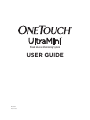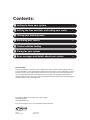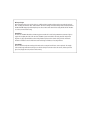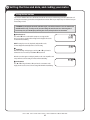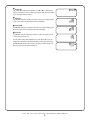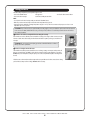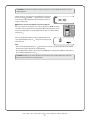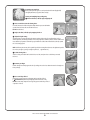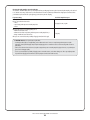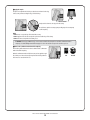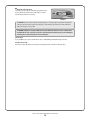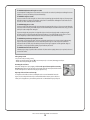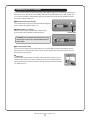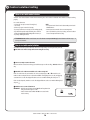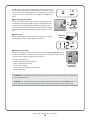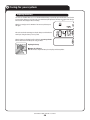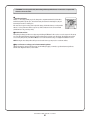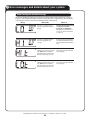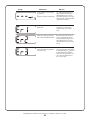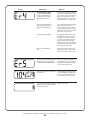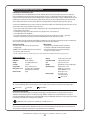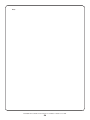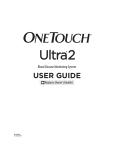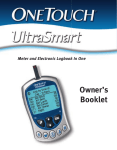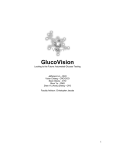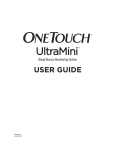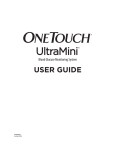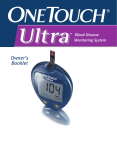Download Ultra Start 1500M SERIES User guide
Transcript
® Blood Glucose Monitoring System USER GUIDE AW 06629001B Rev. date: 07/2009 Contents: Getting to know your system 1 Setting the time and date, and coding your meter 4 Testing your blood glucose 8 Reviewing past results 16 Control solution testing 18 Caring for your system 20 Error messages and details about your system 24 Patent information The system described herein is covered by one or more of the following U.S. patents: 5,708,247, 5,951,836, 6,241,862, 6,284,125, 7,112,265, and D546,216. Use of the monitoring device included herein is protected under one or more of the following U.S. patents: 6,413,410, 6,733,655, 7,250,105, 7,468,125. Purchase of this device does not act to grant a use license under these patents. Such a license is granted only when the device is used with OneTouch® Ultra® Test Strips. No test strip supplier other than LifeScan is authorized to grant such a license. The accuracy of results generated with LifeScan meters using test strips manufactured by anyone other than LifeScan has not been evaluated by LifeScan. As your partner in diabetes care, we welcome you to contact us anytime. 1 800 227-8862 (English) www.OneTouchDiabetes.com Version G If you cannot reach Customer Service, contact your healthcare professional for advice. Manufactured for: LifeScan, Inc. Milpitas, CA USA 95035 © 2009 LifeScan, Inc. Milpitas, CA 95035 Before you begin Before using this product to test your blood glucose, carefully read this User Guide and the inserts that come with the OneTouch® Ultra® Test Strips and OneTouch® Ultra® Control Solution. Take note of warnings and cautions throughout this User Guide, which are identified with . Many people find it helpful to practice the test with control solution before testing with blood for the first time. See Section 5, Control solution testing. Intended use The OneTouch® UltraMini® Blood Glucose Monitoring System is intended to be used for the quantitative measurement of glucose (sugar) in fresh capillary whole blood. The OneTouch® UltraMini® System is intended for self-testing outside the body (in vitro diagnostic use) by people with diabetes at home and by healthcare professionals in a clinical setting as an aid to monitor the effectiveness of diabetes control. It should not be used for the diagnosis of diabetes or for testing newborns. Test principle Glucose in the blood sample mixes with special chemicals in the test strip and a small electric current is produced. The strength of this current changes with the amount of glucose in the blood sample. Your meter measures the current, calculates your blood glucose level, displays the result, and stores it in its memory. Getting to know your system The OneTouch® UltraMini® Blood Glucose Monitoring System Included with your kit: a. OneTouch® UltraMini® Meter (battery included) b. Lancing Device c. Lancet(s) d. Carrying Case a If any of these items are missing from your kit, call LifeScan Customer Service at 1 800 227-8862 (available 24 hours a day, seven days a week). Available separately: e. OneTouch® Ultra® Test Strips f. OneTouch® Ultra® Control Solution g. Clear Cap for AST testing b WARNING: Keep the meter and testing supplies away from young children. Small items such as the battery door, battery, test strips, lancets, protective disks on the lancets and control solution vial cap are choking hazards. g For availability of control solution, ask for control solution where you obtain your test strips. e d c f GETTING TO KNOW YOUR SYSTEM 1 Getting to know your system Test port Insert test strip here to turn meter on for testing Display mg/dL is the pre-set unit of measure Up and down buttons Turns the meter on or off Select or change information METER TEST STRIP Contact bars Insert into test port Edge to apply sample Confirmation window GETTING TO KNOW YOUR SYSTEM 2 Turning your meter on To perform a test, insert a test strip as far as it will go. The display will turn on and the meter will briefly perform system checks. Or, to change the time and date, start with the meter off, then press and hold ▼ for five seconds until the start-up test screen appears. After the start-up test screen, the pre-set time and date will appear on the display. Or, if you want to turn the meter on to review past results, start with the meter off, then press and release ▼. Start-up Test Screen Every time you turn your meter on, a start-up test screen will appear for two seconds. All segments of the display should appear briefly on the start-up test screen to tell you that the meter is working properly. To check that all display segments are working, as soon as the start-up test screen appears, press and hold ▲ to keep the start-up test screen display on. Release ▲ to proceed to the next step. If the meter does not power on, try changing the meter battery. See Replacing the battery in Section 6. Turning your meter off There are several ways to turn your meter off: • Press and hold ▼ for two seconds, when reviewing past results. • Your meter will turn off by itself if left alone for two minutes. • Before or after completing a test, remove the test strip. CAUTION: If any information is missing from the start-up test screen, there may be a problem with the meter. Call LifeScan Customer Service at 1 800 227-8862 (available 24 hours a day, seven days a week). GETTING TO KNOW YOUR SYSTEM 3 2 Setting the time and date, and coding your meter Setting the time and date Your OneTouch® UltraMini® Meter comes with the time, date and unit of measure pre-set. Before using your meter for the first time or if you change the meter battery, you should check and update the time and date. Make sure you complete steps 1 to 7 below to ensure your desired settings are saved. WARNING: If your display shows mmol/L rather than mg/dL, contact LifeScan Customer Service at 1 800 227-8862 (available 24 hours a day, seven days a week). You cannot change the unit of measure. Use of the wrong unit of measure may cause you to misinterpret your blood glucose level, and may lead to incorrect treatment. Turn the meter on Press and hold ▼ for five seconds until the start-up test screen appears. After the test screen, the pre-set time and date will appear on the display for five seconds. The hour will now start flashing. NOTE: If a setting does not need to be updated, simply wait five seconds. The meter display will automatically advance to the next setting. Set the hour With the hour flashing on the display, press and release ▲ or ▼ to go forward or backward one hour. To move faster, hold the ▲ or ▼ buttons down. When the correct hour appears on the display, wait five seconds. Your entry will be saved and you will move to the next setting. The minutes will now start flashing. Set the minutes Press ▲ or ▼ to change the minutes. When you have the correct minutes on the display, wait five seconds to move to the next setting. AM or PM will now start flashing. SETTING THE TIME AND DATE, AND CODING YOUR METER 4 Set AM or PM “AM” or “PM” will be displayed next to the minutes. Press ▲ or ▼ to set AM or PM, then wait five seconds to move to the next setting. The year (last two digits only), month and day appear on the display and the year flashes. Set the year Press ▲ or ▼ to change the year. When you have the correct year on the display, wait five seconds to move to the next setting. The month will now start flashing. Set the month Press ▲ or ▼ to change the month. When you have the correct month on the display, wait five seconds to move to the next setting. The day will now start flashing. Set the day Press ▲ or ▼ to change the day. When you have the correct day on the display, wait five seconds to move to the next screen. Your time and date settings will be displayed for five seconds. After the five seconds, the settings will be saved and the meter will then turn off. If you want to adjust your settings, press ▲ or ▼ while the time and date are still on the display. You will be returned to the first set-up screen where you can begin with the hour. SETTING THE TIME AND DATE, AND CODING YOUR METER 5 Coding your meter Have these things ready when you test your blood glucose level: • OneTouch® UltraMini® Meter • Lancing device • OneTouch® Ultra® Test Strips • Sterile lancets with protective disks • OneTouch® Ultra® Control Solution NOTE: • Use only OneTouch® Ultra® Test Strips with your OneTouch® UltraMini® Meter. • Make sure your meter and test strips are about the same temperature before you test. • Testing must be done within the operating temperature range (43–111°F). For the most accurate results, try to test as close to room temperature (68–77°F) as you can. CAUTION: If you cannot test due to a problem with your testing supplies, contact your healthcare professional or LifeScan Customer Service at 1 800 227-8862 (available 24 hours a day, seven days a week). Failure to test could delay treatment decisions and lead to a serious medical condition. Check the code on the test strip vial before inserting the test strip Code numbers are used to calibrate your meter with the test strips you are using to obtain accurate test results. You must code the meter before using it for the first time and then every time you change to another vial of test strips. CAUTION: The test strip vial contains drying agents that are harmful if inhaled or swallowed and may cause skin or eye irritation. Insert a test strip to turn on the meter Start with the meter off. If you have turned the meter on to change settings or review past results, turn it off. Remove a test strip from its vial. With clean, dry hands, you may touch the test strip anywhere on its surface. Do Not bend, cut or modify the test strips in any way. Use each test strip immediately after removing it from the vial. Hold the meter as shown and insert the test strip into the test port. Make sure the three contact bars are facing you. Push the test strip in as far as it will go. Do Not bend the test strip. SETTING THE TIME AND DATE, AND CODING YOUR METER 6 CAUTION: OneTouch® Ultra® Test Strips are for single use only. Never re-use a test strip that had either blood or control solution applied to it. After the start-up test screen appears, the meter will display the code from your last test. If a constant and a flashing “––” appear instead of a code number, such as when you are first using the meter, follow the instructions in step 3 to change to a numerical code. Match the code on the meter with the code on the test strip vial If the code on the meter does not match the code on the test strip vial, press ▲ or ▼ to match the code number on the test strip vial. The new code number will flash on the display for three seconds, and then stay constant for three seconds. The display will advance to the screen with the flashing blood drop icon R. If the codes already match, wait three seconds. The display will advance to the screen with the flashing blood drop icon R. The meter is now ready to perform a blood glucose test. NOTE: • If the screen with the flashing blood drop icon R appears before you are sure the codes match, remove the test strip, wait until the meter turns off, then re-start from step 1 in Coding your meter. • If you press ▲ by mistake so that the control solution test symbol CtL appears on the display, press ▲ again to change it back to the screen with the flashing blood drop icon R. CAUTION: Matching the code on the meter and the code on the test strip vial is essential to obtain accurate results. Each time you test, check to make sure the code numbers match. SETTING THE TIME AND DATE, AND CODING YOUR METER 7 3 Testing your blood glucose Getting a blood sample Overview of the Lancing Device Cocking control Clear Cap* (for alternate site sampling) Release button Depth indicator Protective disk Blue (or black) cap* (for fingertip sampling) Sterile lancet Lancet point *The blue (or black) cap and clear cap are also used for depth adjustment NOTE: If you do not have a lancing device, please refer to the instructions that came with your lancing device. CAUTION: To reduce the chance of infection: • Make sure to wash the puncture site with soap and water before sampling. • Never share a lancet or a lancing device with anyone. • A lways use a new, sterile lancet—lancets are for single use only. • Keep your meter and lancing device clean. See Caring for your system in Section 6. TESTING YOUR BLOOD GLUCOSE 8 Preparing your sample site Before you test your blood glucose, wash your hands and forearm (if applicable) thoroughly with warm, soapy water. Rinse and dry. Lancing and sampling from your fingertip Remove the blue (or black) cap by snapping it off Insert a sterile lancet into the lancing device Insert the lancet into the holder and push in firmly. Twist the protective disk until it separates from the lancet and save the disk for later use. Do Not twist the lancet. Replace the blue (or black) cap by snapping it back on Adjust the depth setting The lancing device has nine puncture depth settings, numbered 1 through 9. The smaller numbers are for a shallower puncture, and the larger numbers are for a deeper puncture. Shallower punctures work for children and most adults. Deeper punctures work well for people with thick or callused skin. Twist the blue (or black) cap until the correct setting appears. NOTE: A shallower puncture may be less painful. Try a shallower setting first and increase the depth until you find the one deep enough to get a large enough drop of blood ( approximate size). Cock the lancing device Slide the cocking control back until it clicks. If it does not click, it may have been cocked when you inserted the lancet. Puncture your finger Hold the lancing device firmly against the side of your finger. Press the release button. Remove the lancing device from your finger. Get a round drop of blood Gently squeeze and/or massage your fingertip until a round drop of blood ( approximate size) forms on your fingertip. If the blood smears or runs, Do Not use that sample. Wipe the area and gently squeeze another drop of blood or puncture a new site. TESTING YOUR BLOOD GLUCOSE 9 Choosing the right sampling site at the right time The OneTouch® UltraMini® Meter allows you to sample blood from your fingertip, forearm or palm. Forearm and palm sampling is also referred to as “alternate site testing” (AST). At times, results obtained at the forearm or palm may be different from a fingertip measurement. Talk to your healthcare professional before you begin using your forearm or palm for sampling. If you are testing: Routinely before meals Prior to or more than two hours after: • a meal • a rapid-acting insulin injection or insulin pump bolus • exercise When your blood glucose is changing rapidly, such as: • within two hours after a meal • within two hours after a rapid-acting insulin injection or insulin pump bolus, or • during or within two hours after exercise When you are concerned about the possibility of hypoglycemia (low blood sugar) Use blood sample from your: Fingertip, forearm, or palm Fingertip CAUTION: Do Not test on your forearm or palm when: • You think your blood glucose is rapidly falling, such as within two hours of exercise or a rapid-acting insulin injection or insulin pump bolus. Testing with a fingertip sample may identify hypoglycemia or an insulin reaction sooner than testing with a forearm or palm sample. • It has been less than two hours after a meal, a rapid-acting insulin injection or insulin pump bolus, physical exercise, or you think your glucose level is changing rapidly. • You are concerned about the possibility of hypoglycemia or an insulin reaction, such as when driving a car. This is especially important if you suffer from hypoglycemia unawareness (lack of symptoms to indicate an insulin reaction). TESTING YOUR BLOOD GLUCOSE 10 Remember: Consult with your healthcare professional before using your forearm or palm for testing. Choose a different puncture site each time you test. Repeated punctures in the same spot may cause soreness and calluses. If bruising occurs at an alternate site or you have difficulty getting a sample, consider sampling from a fingertip instead. You may want to review the choice of sites with your healthcare professional. Lancing and sampling from an alternate site Sampling from your palm or forearm allows you to use your fingertips less often. You may find that obtaining a blood sample from an alternate site is less painful than using a fingertip. Getting a blood sample from your forearm or palm is different than getting a sample from your fingertips. Forearm sampling Choose a fleshy area of the forearm away from bone, visible veins and hair. Sometimes there is less blood flow to the forearm than to the fingertips. To help you get a large enough drop of blood, you may gently massage or apply warmth to the site to increase blood flow. Palm sampling Choose a fleshy area on the palm below your thumb or little pinky finger. Select a spot with no visible veins and away from deep lines, which may cause your blood sample to smear. Forearm Palm The clear cap is used for forearm and palm sampling only. Replace the blue (or black) cap with the clear cap. Insert a sterile lancet and snap on the clear cap Adjust the depth setting You may have to adjust the lancing device to a deeper setting to get a large enough drop of blood from your forearm or palm. Twist the clear cap toward the larger numbers to increase the depth. Be sure to cock the lancing device. Puncture your forearm or palm Firmly press and hold the lancing device against your forearm or palm for a few seconds. Wait until the skin surface under the clear cap changes color (as blood collects beneath the skin). This tells you there is enough blood flow for a good sample. Then press the release button while continuing to apply pressure. Keep holding the lancing device against your skin until a round drop of blood forms under the cap. Forearm TESTING YOUR BLOOD GLUCOSE 11 Palm When sampling blood from your forearm or palm, make sure the drop of blood is large enough ( approximate size) before you release pressure and remove the lancing device. Remove the lancing device Carefully lift the lancing device away from your skin. Do Not smear the blood sample. NOTE: • Y ou may need to wait a little longer to get a large enough drop of blood from the forearm or palm. Do Not squeeze the site excessively. • I f the sample drop of blood runs or spreads due to contact with hair or with a line in your palm, Do Not use that sample. Try puncturing again in a smoother area. • R emember: You may have to adjust the lancing device to a deeper setting to get a large enough drop of blood ( approximate size). Applying blood and reading results Once you have a blood sample and your meter shows the screen with the flashing blood drop icon R, you are ready to obtain a blood glucose result. If your meter does not show the screen with the flashing blood drop icon R, remove the unused test strip and re-start the test process. See Getting a blood sample in Section 3. Prepare to apply the sample Keeping your finger extended and steady, move the meter and test strip toward the blood drop. Do Not apply blood on the top of the test strip. Do Not hold the meter and test strip underneath the blood drop. This may cause blood to run into the test port and damage the meter. Fingertip When applying a drop of blood from your forearm or palm, keep your palm or forearm steady and bring the top edge of the test strip to the drop of blood with your other hand. Forearm TESTING YOUR BLOOD GLUCOSE 12 Palm Apply the sample Line up the test strip with the blood drop so that the narrow channel on the edge of the test strip is almost touching the edge of the blood drop. Narrow Channel Gently touch the channel to the edge of the blood drop. Be careful not to push the test strip against your fingertip or the test strip may not fill completely. NOTE: • Do Not smear or scrape the drop of blood with the test strip. • Do Not apply more blood to the test strip after you have moved the drop of blood away. • Do Not move the test strip in the meter during a test. CAUTION: You may get an Er 5 message or an inaccurate result if the blood sample does not fill the confirmation window completely. See Understanding error and other messages in Section 7. Discard the test strip and re-start the test process. Wait for the confirmation window to fill completely The blood drop will be drawn into the narrow channel and the confirmation window should fill completely. When the confirmation window is full, this means you have applied enough blood. Now you can move the test strip away from the blood drop and wait for the meter to count down from 5 to 1. Full Confirmation Window TESTING YOUR BLOOD GLUCOSE 13 Not Full Read your result on the meter Your blood glucose level appears on the display, along with the unit of measure, and the date and time of the test. Blood glucose results are automatically stored in the meter’s memory. (Example) CAUTION: If you test at the low end of the operating range (43–111°F) and your glucose is high (over 180 mg/dL), the reading on your meter may be lower than your actual glucose. In this situation, repeat the test in a warmer environment with a new test strip as soon as possible. WARNING: If mg/dL does not appear with the test result, call LifeScan Customer Service at 1 800 227-8862 (available 24 hours a day, seven days a week). Use of the wrong unit of measure may cause you to misinterpret your blood glucose level, and may lead to incorrect treatment. Error messages If you get an Er message on your screen rather than a result, see Understanding error and other messages in Section 7. Unexpected test results Refer to these cautions whenever your results are lower than, higher than, or otherwise not what you expect. TESTING YOUR BLOOD GLUCOSE 14 CAUTION: Dehydration and low glucose results Severe dehydration resulting from excessive water loss may cause false low results. If you think you are suffering from severe dehydration, contact your healthcare professional immediately. CAUTION: Low glucose results If your test result is lower than 70 mg/dL or is shown as LO, it may mean hypoglycemia (low blood glucose). This may require immediate treatment according to your healthcare professional’s recommendations. Although this result could be due to a test error, it is safer to treat first, then do another test. CAUTION: High glucose results If your test result is higher than 180 mg/dL, it may mean hyperglycemia (high blood glucose). If you are uncertain about this test result, consider re-testing. Your healthcare professional can work with you to determine what actions, if any, you should take if your results are higher than 180 mg/dL. If your meter displays HI, you may have a very high blood glucose level (severe hyperglycemia) exceeding 600 mg/dL. Re-check your glucose level. If the result is HI again, this may indicate a severe problem with your blood glucose control and it is important you obtain and follow instructions from your healthcare professional without delay. CAUTION: Repeated unexpected glucose results If you continue to get unexpected results, check your system with control solution. See Section 5, Control solution testing. If you are experiencing symptoms that are not consistent with your blood glucose results and you have followed all instructions in this User Guide, call your healthcare professional. Never ignore symptoms or make significant changes to your diabetes control program without speaking to your healthcare professional. CAUTION: Unusual red blood cell count A hematocrit (percentage of your blood that is red blood cells) that is either very high (above 55%) or very low (below 30%) can cause false results. After getting a result Once you have read your result, you may: • Review your meter memory by pressing ▼ to enter memory mode, see Section 4, Reviewing past results, or • Turn the meter off by removing the test strip. Removing the used lancet Remove the lancing device cap by snapping it off. Cover the exposed lancet tip before removing the lancet. Place the lancet protective disk on a hard surface. Push the lancet tip into the disk. Remove the lancet and place it in a container for sharp objects. Replace the cap. Disposing of the used lancet and test strip It is important to discard the used lancet carefully after each use to avoid unintended lancet stick injuries. Used test strips and lancets may be considered biohazardous waste in your area. Be sure to follow your local regulations or your healthcare professional's recommendations for proper disposal. TESTING YOUR BLOOD GLUCOSE 15 4 Reviewing past results Reviewing past results The meter stores a maximum of 500 blood glucose test results. When the meter memory is full, the oldest result is dropped as the newest is added. Results are stored automatically when you test, along with the time, date and unit of measure. You can review the results stored in the meter memory, starting with the most recent. If your meter is off, press and release ▼ to turn it on. After the start-up test screen, your most recent test result will appear on the display. “M” also appears to indicate memory mode. If you have just completed a test, leave the test strip in the meter and press ▼ to enter the memory mode. Your most recent blood glucose test result appears along with “M”. Press ▼ to move to the previous result stored in the meter. Then, press ▲ or ▼ to move forward or backward through all of your results. When you’re finished reviewing past results, press and hold ▼ for two seconds until the meter turns off. NOTE: If no results are currently stored in the meter, “–––” will appear on the display. REVIEWING PAST RESULTS 16 Downloading results to a computer You can use your meter with OneTouch® Diabetes Management Software (DMS) for storing your records and to help you spot patterns for planning meals, exercise, and medication. OneTouch® DMS puts information downloaded from the meter into charts and graphs. If you are a current OneTouch® DMS user, additional software updates may be required for use with the OneTouch® UltraMini® Meter. Please visit www.OneTouchDiabetesSoftware.com. Obtain the required software and cable For order information and to learn more about OneTouch® Diabetes Management Software visit www.OneTouchDiabetesSoftware.com. Install the software on a computer Follow the installation instructions provided with the Software. If using a OneTouch® Interface Cable (USB format), install the software driver. Interface Cable WARNING: To avoid a possible shock, Do Not insert a test strip when the meter is connected to a computer with the OneTouch® Interface Cable. Get ready to transfer readings Connect the OneTouch® Interface Cable to the COM or USB port on your computer. Make sure the meter is turned off. If you insert the cable while the meter is already on, the meter will not respond to computer commands. Then connect the other end of the OneTouch® Interface Cable to the meter data port. Transfer data Follow the instructions provided with OneTouch® DMS to download the results from the meter. Once the command to start the download is sent from the computer to the meter, the meter display will show “PC“ indicating that the meter is in communication mode. You will not be able to perform a test when the meter is in communication mode. REVIEWING PAST RESULTS 17 5 Control solution testing When to test with control solution OneTouch® Ultra® Control Solution contains a known amount of glucose and is used to check that the meter and the test strips are working properly. Do a control solution test: • to practice the test process instead of using blood, • once a week, • whenever you open a new vial of test strips, • if you suspect the meter or test strips are not working properly, • if you have had repeated unexpected blood glucose results as described in Applying blood and reading results in Section 3, or • if you drop or damage the meter. NOTE: • Use only OneTouch® Ultra® Control Solution with your OneTouch® UltraMini® Meter. • Control solution tests must be done at room temperature (68–77°F). Make sure your meter, test strips, and control solution are at room temperature before testing. CAUTION: Do Not swallow control solution; it is not for human consumption. Do Not apply control solution to the skin or eyes as it may cause irritation. How to test with control solution Start with the meter off. If you have turned the meter on to change settings or review past results, turn it off. Check the code on the test strip vial before inserting the test strip Insert a test strip to turn on the meter Make sure the three contact bars are facing you. Push the test strip in as far as it will go. Do Not bend the test strip. Match the code on the meter with the code on the test strip vial If the code on the meter does not match the code on the test strip vial, press ▲ or ▼ to match the code number on the test strip vial. The new code number will flash on the display for three seconds, and then stay constant for three seconds. The display will advance to the screen with the flashing blood drop icon R. If the codes already match, wait three seconds. The display will advance to the screen with the flashing blood drop icon R. Mark the test as a control solution test IMPORTANT: • M ark all control solution tests with CtL. This will stop them from being stored as blood glucose results. • C ontrol solution results marked with CtL are not stored in the meter’s memory. CONTROL SOLUTION TESTING 18 (Example) Press ▲ so that the control solution test symbol CtL appears in the upper right corner of the display. You must mark the test before you apply control solution. Once you have completed the test, you cannot change the marking. The meter is now ready to perform a control solution test. If you decide not to do a control solution test, press ▲ again to remove CtL from the display. Prepare and apply control solution Shake the control solution vial before each test. Remove the cap and squeeze the vial to discard the first drop. Then wipe the tip with a clean tissue or cloth. Hold the vial upside down and gently squeeze a hanging drop. Touch and hold the hanging drop of control solution to the narrow channel in the top edge of the test strip. Make sure the confirmation window fills completely. Control solution should not be applied to the flat face of the test strip. Read your result When the confirmation window is full, the meter will count down from 5 to 1. Your result will then appear on the display, along with CtL and the unit of measure. Top Edge Narrow Channel Apply drop here Confirmation Window Check if the result is in range Compare the result displayed on the meter to the control solution range printed on the test strip vial. Each vial of test strips may have a different control solution range. If the results you get are not within this range, the meter and test strips may not be working properly. Repeat the control solution test. Out-of-range results may be due to: • not following the instructions detailed in steps 1–7, • expired or contaminated control solution, • expired or damaged test strip, • use of a test strip or control solution past its discard date, or • a problem with the meter. 100-135 mg/dL (Example) CAUTION: The control solution range printed on the test strip vial is for OneTouch® Ultra® Control Solution only. It is not a recommended range for your blood glucose level. CAUTION: If you continue to get control solution results that fall outside the range printed on the test strip vial, Do Not use the meter, the test strips, or the control solution. Call LifeScan Customer Service at 1 800 227-8862 (available 24 hours a day, seven days a week). CONTROL SOLUTION TESTING 19 6 Caring for your system Replacing the battery Your OneTouch® UltraMini® Meter uses one 3.0 Volt CR 2032 lithium battery (or equivalent). Replacement batteries can be found in most stores where batteries are sold. Your meter comes with the battery already installed. A battery icon appears in the far righthand side of the meter display to indicate low battery. When there is enough power for a minimum of 100 more tests, the battery icon will appear. After each test and when reviewing past results, the battery icon will now flash to remind you to change the battery as soon as possible. When the battery icon is flashing by itself on the display, you cannot perform a test. You must install a new battery before using your meter. Replacing the battery Remove the old battery Start with the meter off. Open the battery door and pull up on the battery ribbon. CARING FOR YOUR SYSTEM 20 WARNING: To avoid a possible shock, Do Not change the battery while the meter is connected to a computer with the OneTouch® Interface Cable. Insert the new battery With the “+” side facing up toward you, place the battery in the compartment within the fold of the ribbon. Push the battery until it snaps into place. Insert the two battery door tabs into the matching holes, and push down until you hear the door click into place. If the meter does not power on after you have replaced the battery, check that the battery is correctly installed with the “+” side up. If the meter still does not power on, call LifeScan Customer Service at 1 800 227-8862 (available 24 hours a day, seven days a week). Check the time and date After replacing the battery, turn the meter on by pressing and holding the ▼ button for five seconds to access the set-up mode. The start-up test screen will be briefly displayed; then the date and time will appear in the top right corner of the display. Check that the time and date are set correctly. If they are not, use the ▲ and ▼ buttons to re-set the meter before testing. See Setting the time and date in Section 2. NOTE: Removing the meter battery will not affect your stored results. However, you may need to re-set the time and date. Dispose of batteries according to your local environmental regulations Lithium ion battery(ies) contains perchlorate material. Special handling may apply, see www.dtsc.ca.gov/hazardouswaste/perchlorate. California Code of Regulations Title 22, Section 67384.4. CARING FOR YOUR SYSTEM 21 Caring for your system Your OneTouch® UltraMini® Blood Glucose Monitoring System does not need any special maintenance. Storing your system Store your meter, test strips and control solution in your carrying case after each use. Store each item in a cool, dry place below 86°F, but Do Not refrigerate. Keep all items away from direct sunlight and heat. Tightly close the cap on the test strip vial and/or control solution vial immediately after use to avoid contamination or damage. Store test strips only in their original vial. Checking for expiration or damage to test strips and control solution Test strips and control solution have expiration dates printed on their vials. When you first open a test strip or control solution vial, you must record the discard date in the space provided on the label: • Test Strips: date opened plus six (6) months • Control Solution: date opened plus three (3) months CAUTION: Do Not use the test strips or control solution after the expiration date printed on the vial or the discard date, whichever comes first, or your results may be inaccurate. CAUTION: Do Not use your test strips if your vial is damaged or left open to air. This could lead to error messages or tests that read higher than the actual value. Call LifeScan Customer Service at 1 800 227-8862 (available 24 hours a day, seven days a week) immediately if the test strip vial is damaged. CARING FOR YOUR SYSTEM 22 Cleaning your meter To clean your meter, wipe the outside with a soft cloth dampened with water and mild detergent. Do Not use alcohol or another solvent to clean your meter. Do Not get any liquids, dirt, dust, blood, or control solution inside the meter through the test port or the data port. Never spray cleaning solution on the meter or immerse it in any liquid. Cleaning your lancing device and clear cap To clean these items, wipe them with a soft cloth dampened with water and mild detergent. Do Not immerse the lancing device in any liquid. To disinfect these items, prepare a solution of one part household bleach to ten parts water. Wipe the lancing device with a soft cloth dampened with this solution. Immerse the caps only in this solution for 30 minutes. After disinfecting, rinse briefly with water and allow both to air dry. CARING FOR YOUR SYSTEM 23 7 Error messages and details about your system Understanding error and other messages The OneTouch® UltraMini® Meter displays messages when there are problems with the test strip, with the meter, or when your blood glucose levels are higher than 600 mg/dL or lower than 20 mg/dL. Messages do not appear in all cases when a problem has occurred. Improper use may cause an inaccurate result without producing a warning message. Message What it means What to do You may have a very low blood glucose level (severe hypoglycemia), lower than 20 mg/dL. This may require immediate treatment according to your healthcare professional’s recommendations. Although this message could be due to a test error, it is safer to treat first and then do another test. You may have a very high blood glucose level (severe hyperglycemia), over 600 mg/dL. Re-check your glucose level. If the result is HI again, obtain and follow instructions from your healthcare professional without delay. The meter has detected that the temperature is above the system operating range. Do Not perform a test until the meter and test strips reach a temperature within the operating range of 43–111°F. Repeat the test after the meter and test strips have reached a temperature within the operating range. The meter has detected that the temperature is below the system operating range. Do Not perform a test until the meter and test strips reach a temperature within the operating range of 43–111°F. Repeat the test after the meter and test strips have reached a temperature within the operating range. ERROR MESSAGES AND DETAILS ABOUT YOUR SYSTEM 24 Message What it means What to do No result in memory, such as the first time use of the meter. or, Your meter was unable to recall this result. You can still perform a blood glucose test and get an accurate test result. Contact LifeScan Customer Service at 1 800 2278862 (available 24 hours a day, seven days a week) to report this occurrence if this is not your first time use of the meter. Error message indicates there is a problem with the meter. Do Not use the meter. Contact LifeScan Customer Service at 1 800 227-8862 (available 24 hours a day, seven days a week). Error message could be caused either by a used test strip or a problem with the meter. Repeat the test with a new test strip; see Section 3, Testing your blood glucose. If this message continues to appear, contact LifeScan Customer Service at 1 800 2278862 (available 24 hours a day, seven days a week). Error message indicates that the blood or control solution sample was applied before the meter was ready. Repeat the test with a new test strip. Apply a blood or control solution sample only after the flashing blood drop icon R appears on the display. If this message continues to appear, contact LifeScan Customer Service at 1 800 227-8862 (available 24 hours a day, seven days a week). ERROR MESSAGES AND DETAILS ABOUT YOUR SYSTEM 25 Message What it means What to do One of the following may apply: You may have high glucose and have tested in an environment near the low end of the system’s operating temperature range (43–111°F). or, If you tested in a cool environment, repeat the test in a warmer environment with a new test strip; see Section 3, Testing your blood glucose. If this error message appears again, contact LifeScan Customer Service at 1 800 227-8862 (available 24 hours a day, seven days a week). There may be a problem with the test strip. For example, it may have been damaged or moved during testing. or, If you tested in a normal or warm environment, repeat the test with a new test strip; see Section 3, Testing your blood glucose. If this error message appears again, contact LifeScan Customer Service at 1 800 227-8862 (available 24 hours a day, seven days a week). The sample was improperly applied. or, If you applied the sample incorrectly, review blood application (see Section 3, Testing your blood glucose) or control solution testing (see Section 5, Control solution testing) and repeat the test with a new test strip. If the error message appears again, contact LifeScan Customer Service at 1 800 227-8862 (available 24 hours a day, seven days a week). There may be a problem with the meter. If this error message appears again, contact LifeScan Customer Service at 1 800 227-8862 (available 24 hours a day, seven days a week). The meter has detected a problem with the test strip. Possible causes are test strip damage or an incompletely filled confirmation window. Repeat the test with a new test strip. Refer to blood application (see Section 3, Testing your blood glucose) or control solution testing (see Section 5, Control solution testing). Meter battery is low but there is enough power to perform a test. When the flashing battery icon first appears, there is enough power for a minimum of 100 more tests. Test results will still be accurate, but replace the battery as soon as possible. The icon flashes on the display by itself when there is not enough battery power to perform a test or view previous results. Replace the meter battery. ERROR MESSAGES AND DETAILS ABOUT YOUR SYSTEM 26 Detailed information about your system Comparing meter and laboratory results Test results with the OneTouch® UltraMini® Meter are plasma-calibrated. This helps you and your healthcare professional to compare your meter results with laboratory tests. If you have been using another type of meter—one that provides whole blood-calibrated results—you may notice that your test results with the OneTouch® UltraMini® Meter are approximately 12% higher. OneTouch® UltraMini® Meter test results and laboratory test results both are expressed in plasma-equivalent units. However, your meter result may differ from your laboratory result due to normal variation. Meter results can be affected by factors and conditions that do not affect laboratory results in the same way. Your OneTouch® UltraMini® Meter glucose value is considered accurate when it is within ±20% of the laboratory measurement. There are some specific situations that could cause a difference of more than ±20%: • You have eaten recently. The blood glucose level from a fingertip can be up to 70 mg/dL higher than blood drawn from a vein (venous sample) used for a lab test.1 • Your hematocrit (percentage of blood that is red blood cells) is high (above 55%) or low (below 30%). • You are suffering from severe dehydration. • You tested at a temperature near the low end of the operating range (43°F) and you get a high glucose result (i.e., greater than 180 mg/dL). In this situation, repeat the test in a warmer environment with a new test strip as soon as possible. For accuracy and precision data and for important information on limitations, see the insert that comes with your test strips. To maximize your chances of an accurate comparison between meter and laboratory results, follow a few basic guidelines: Before going to the lab • Perform a control solution test to make sure the meter is working properly. • Do Not eat for at least eight hours before you test your blood. • Take your meter with you to the lab. While at the lab • Conduct your meter test within 15 minutes of the lab test. • Use only fresh, capillary blood obtained from the fingertip. • Follow all instructions in this User Guide for performing a blood glucose test with your meter. 1. Sacks, D.B.: “Carbohydrates.” Burtis, C.A., and Ashwood, E.R. (ed.), Tietz Textbook of Clinical Chemistry. Philadelphia: W.B. Saunders Company (1994), 959. Technical specifications Reported result range Calibration Sample Test time Assay method Meter power source Unit of measure 20–600 mg/dL Plasma-equivalent Fresh capillary whole blood 5 seconds Glucose oxidase biosensor One replaceable 3.0 Volt CR 2032 lithium battery (or equivalent) mg/dL Memory Automatic shutoff Size Weight Operating ranges Battery ratings 500 blood glucose test results 2 minutes after last action 4.25 x 1.26 x .67 inches Approximately 1.4 ounces, with battery Temperature: 43–111°F Altitude: up to 10,000 feet Relative humidity: 10–90% Hematocrit: 30–55% One 3.0 V d.c., 3 mA (one CR 2032 battery) direct current Symbols Cautions and Warnings: Refer to safety-related notes in the User Guide and inserts that came with your meter and testing supplies. Direct current Low battery SN Serial Number Electrical and safety standards The meter has been tested for immunity to Level 4 electrostatic discharge as specified in IEC 61000-4-2. This meter has been tested for immunity to radio frequency interference over the frequency range 80 MHz to 2.5 GHz at 3 V/m as specified in IEC 61000-4-3. Degree of protection rating: Minimum of IP2X. This meter complies with CISPR 11:2003, Class B (Radiated Only). Emissions of the energy used are low and are not likely to cause interference in nearby electronic equipment. C US CAN/CSA C22.2 61010-1:04, UL 61010-1:04, IEC 61010-1 and IEC 61010-2-101. Guarantee LifeScan guarantees that the OneTouch® UltraMini® Meter will be free of defects in material and workmanship for three years, valid from the date of purchase. The guarantee extends only to the original purchaser and is not transferable. ERROR MESSAGES AND DETAILS ABOUT YOUR SYSTEM 27 Notes ERROR MESSAGES AND DETAILS ABOUT YOUR SYSTEM 28